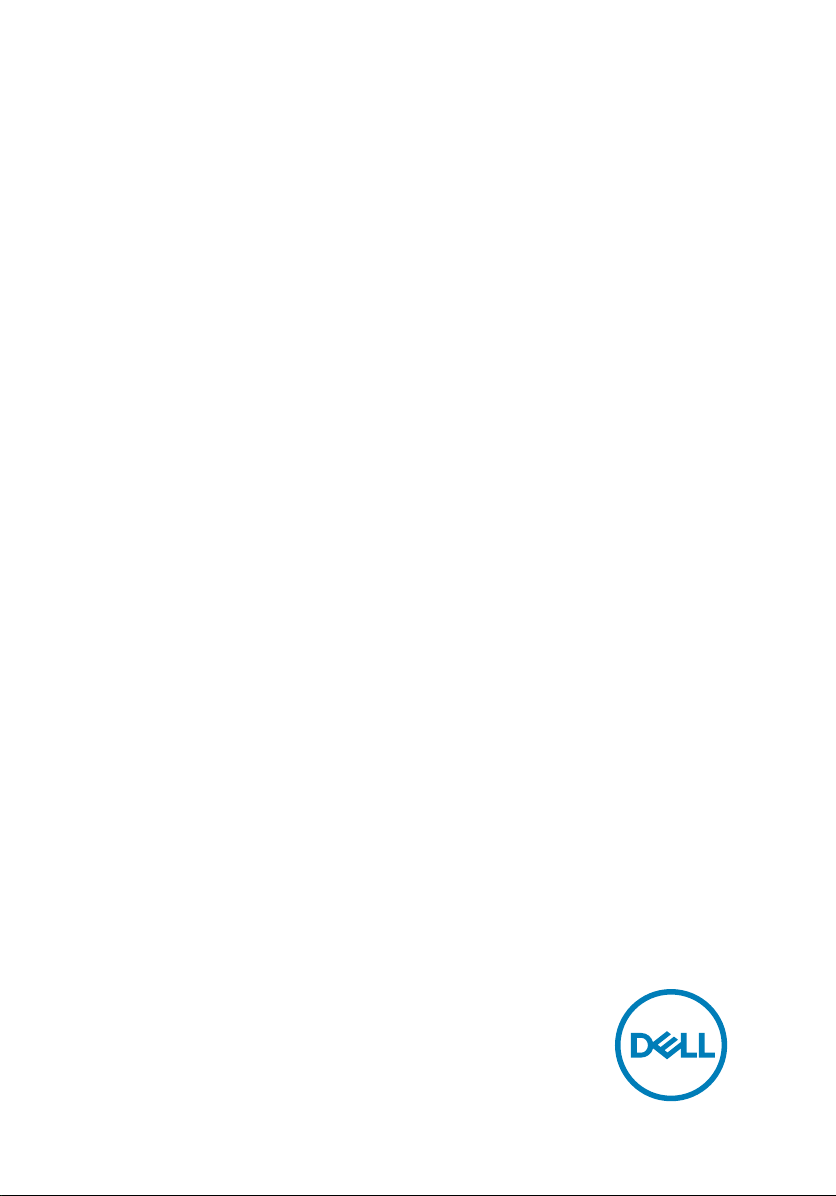
Inspiron 17 7000
2-in-1
Service Manual
Computer Model: Inspiron 17-7773
Regulatory Model: P30E
Regulatory Type: P30E001

Notes, cautions, and warnings
NOTE: A NOTE indicates important information that helps you make
better use of your product.
CAUTION: A CAUTION indicates either potential damage to hardware or
loss of data and tells you how to avoid the problem.
WARNING: A WARNING indicates a potential for property damage,
personal injury, or death.
© 2017-2018 Dell Inc. or its subsidiaries. All rights reserved. Dell, EMC, and other
trademarks are trademarks of Dell Inc. or its subsidiaries. Other trademarks may be
trademarks of their respective owners.
2018 - 08
Rev. A01
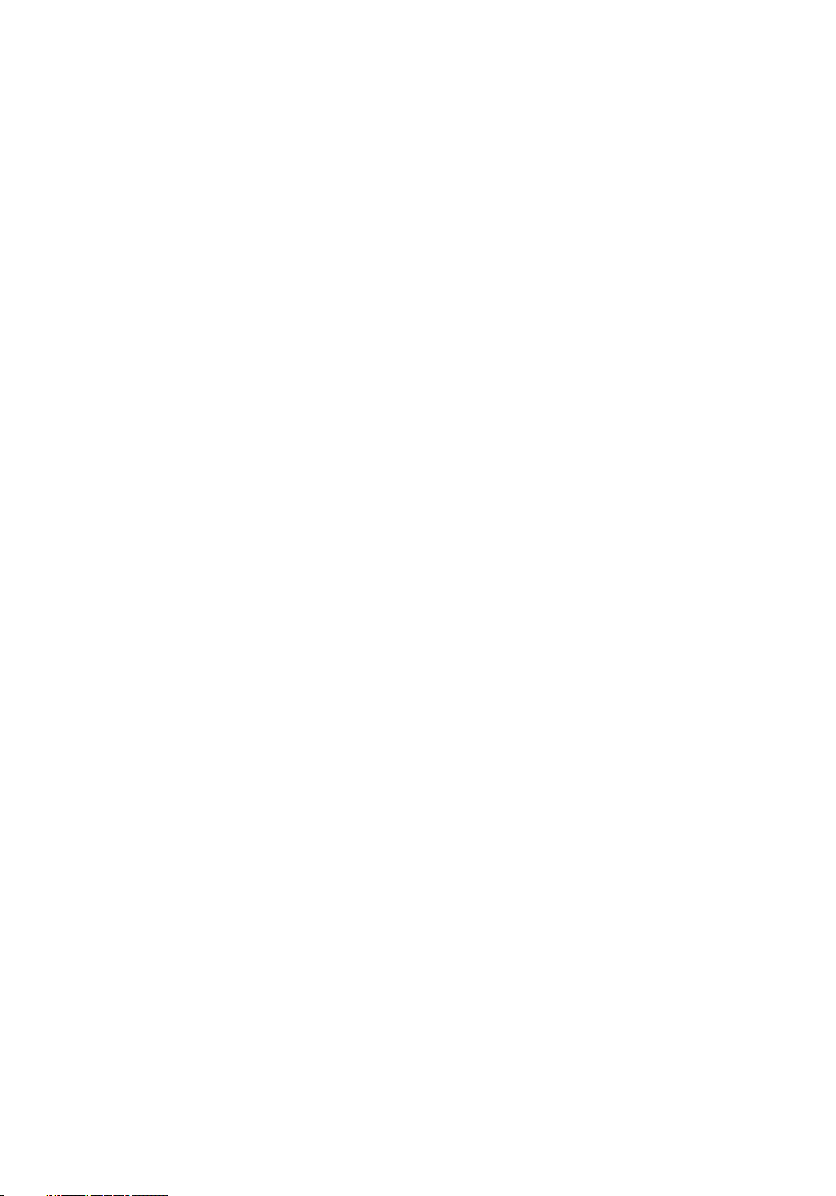
Contents
Before working inside your computer...........................12
Before you begin ....................................................................................12
Safety instructions..................................................................................12
Recommended tools............................................................................... 13
Screw list................................................................................................ 14
After working inside your computer............................. 16
Removing the base cover.............................................17
Procedure................................................................................................17
Replacing the base cover............................................ 20
Procedure...............................................................................................20
Removing the battery.................................................. 21
Prerequisites........................................................................................... 21
Procedure............................................................................................... 21
Replacing the battery..................................................23
Procedure...............................................................................................23
Post-requisites....................................................................................... 23
Removing the memory modules.................................. 24
Prerequisites...........................................................................................24
Procedure...............................................................................................25
3
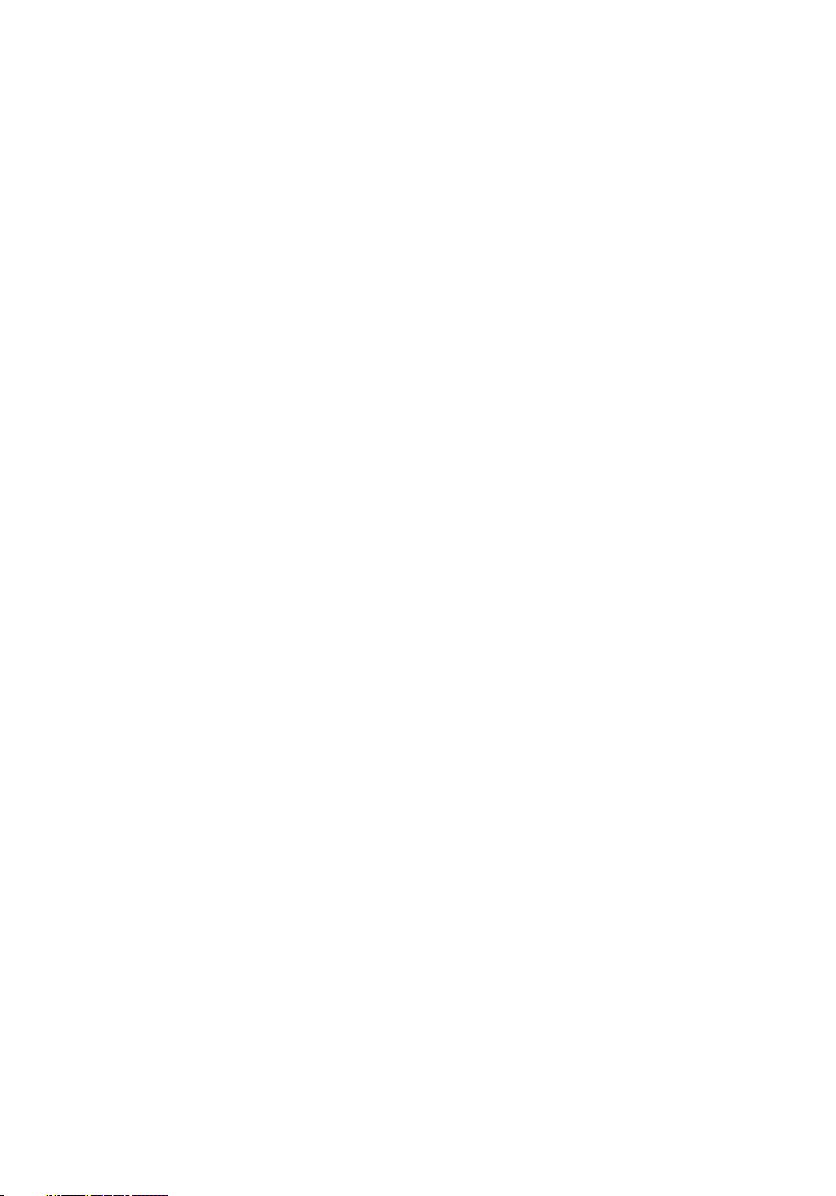
Replacing the memory modules...................................27
Procedure...............................................................................................27
Post-requisites....................................................................................... 29
Removing the solid-state drive/Intel Optane
memory module.......................................................... 30
Prerequisites...........................................................................................30
Procedure...............................................................................................30
Replacing the solid-state drive/Intel Optane
memory module...........................................................32
Procedure...............................................................................................32
Post-requisites....................................................................................... 33
Removing the hard drive............................................. 34
Prerequisites...........................................................................................34
Procedure...............................................................................................34
Replacing the hard drive..............................................37
Procedure...............................................................................................37
Post-requisites........................................................................................37
Removing the coin-cell battery................................... 38
Prerequisites...........................................................................................38
Procedure...............................................................................................38
Replacing the coin-cell battery....................................40
Procedure...............................................................................................40
Post-requisites....................................................................................... 40
4
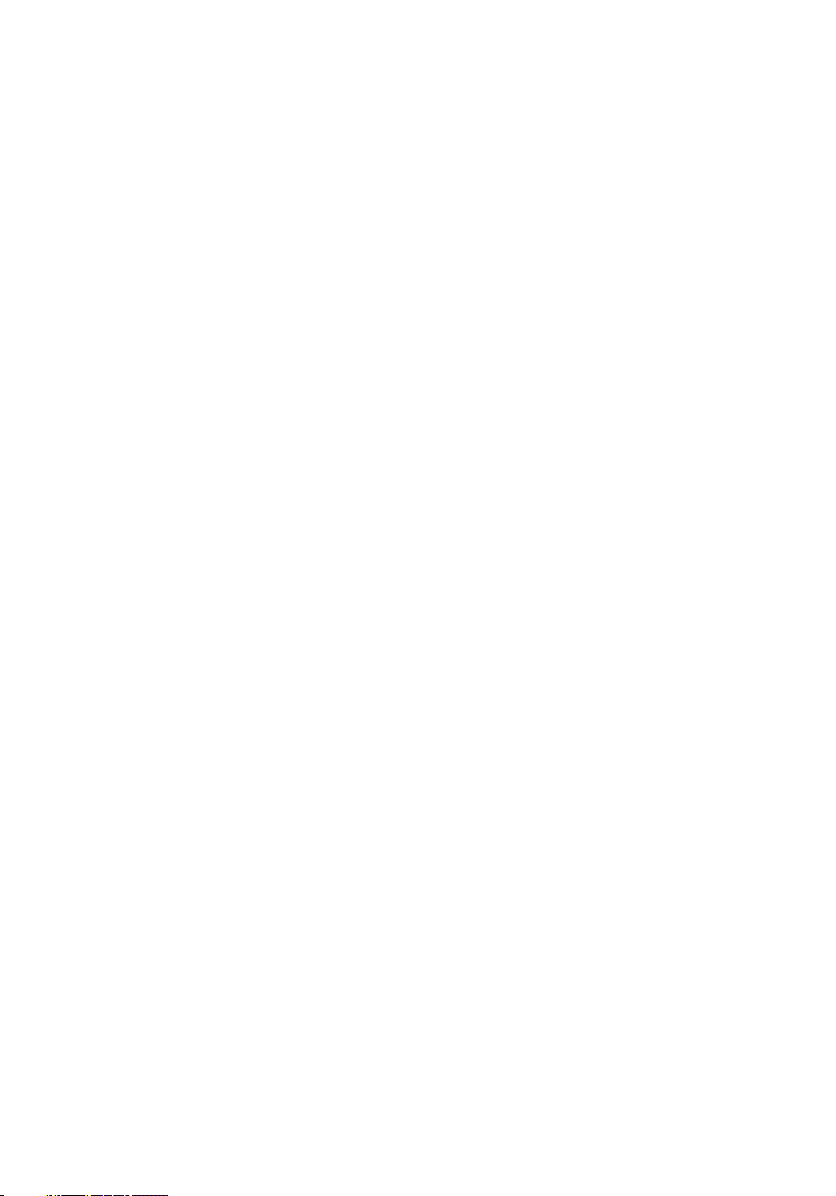
Removing the wireless card......................................... 41
Prerequisites........................................................................................... 41
Procedure............................................................................................... 41
Replacing the wireless card......................................... 43
Procedure...............................................................................................43
Post-requisites....................................................................................... 44
Removing the speakers............................................... 45
Prerequisites...........................................................................................45
Procedure...............................................................................................45
Replacing the speakers................................................47
Procedure...............................................................................................47
Post-requisites........................................................................................47
Removing the status-light board................................. 48
Prerequisites...........................................................................................48
Procedure...............................................................................................48
Replacing the status-light board................................. 50
Procedure.............................................................................................. 50
Post-requisites....................................................................................... 50
Removing the touchpad...............................................51
Prerequisites........................................................................................... 51
Procedure............................................................................................... 51
Replacing the touchpad.............................................. 54
Procedure...............................................................................................54
Post-requisites....................................................................................... 54
5
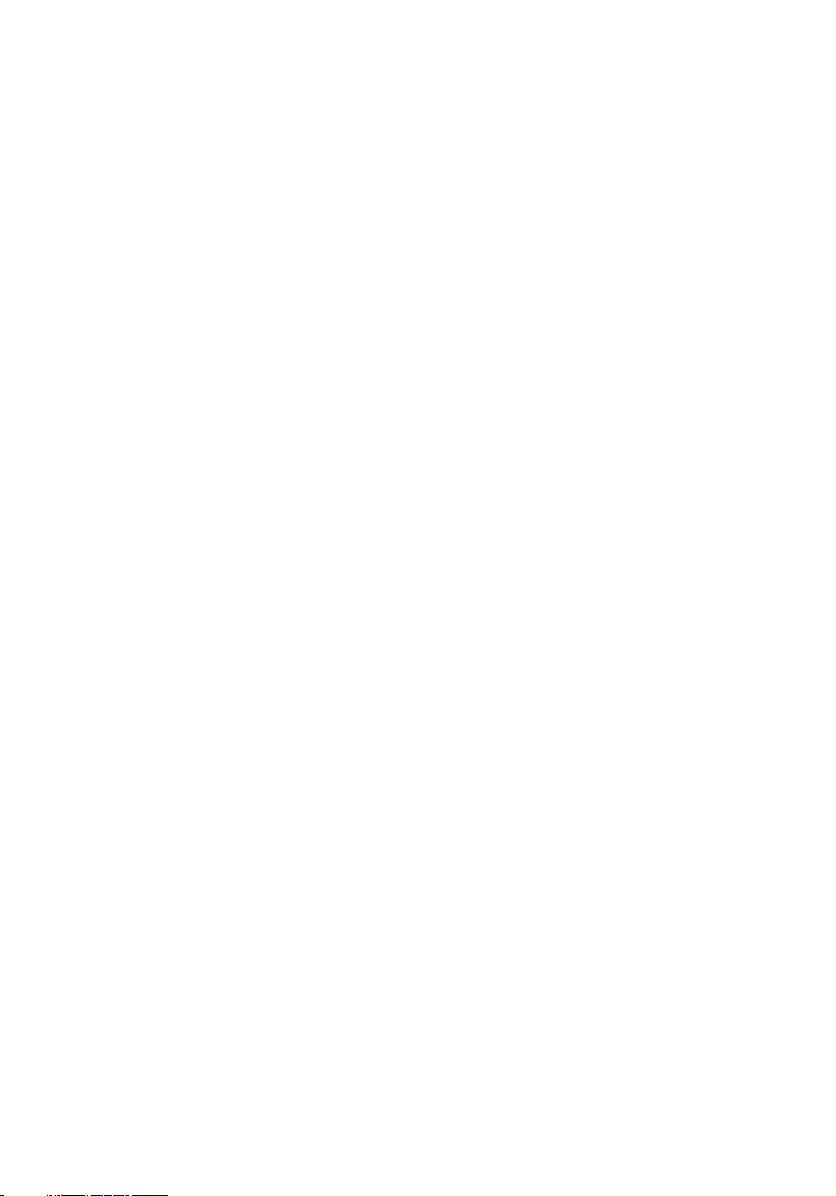
Removing the fan........................................................55
Prerequisites.......................................................................................... 55
Procedure.............................................................................................. 55
Replacing the fan........................................................ 57
Procedure...............................................................................................57
Post-requisites........................................................................................57
Removing the heat sink...............................................58
Prerequisites.......................................................................................... 58
Procedure.............................................................................................. 58
Replacing the heat sink............................................... 60
Procedure.............................................................................................. 60
Post-requisites....................................................................................... 60
Removing the power-adapter port............................... 61
Prerequisites........................................................................................... 61
Procedure............................................................................................... 61
Replacing the power-adapter port...............................63
Procedure...............................................................................................63
Post-requisites....................................................................................... 63
Removing the power and volume-buttons board......... 64
Prerequisites...........................................................................................64
Procedure...............................................................................................64
Replacing the power and volume-buttons board..........66
Procedure.............................................................................................. 66
Post-requisites....................................................................................... 66
6
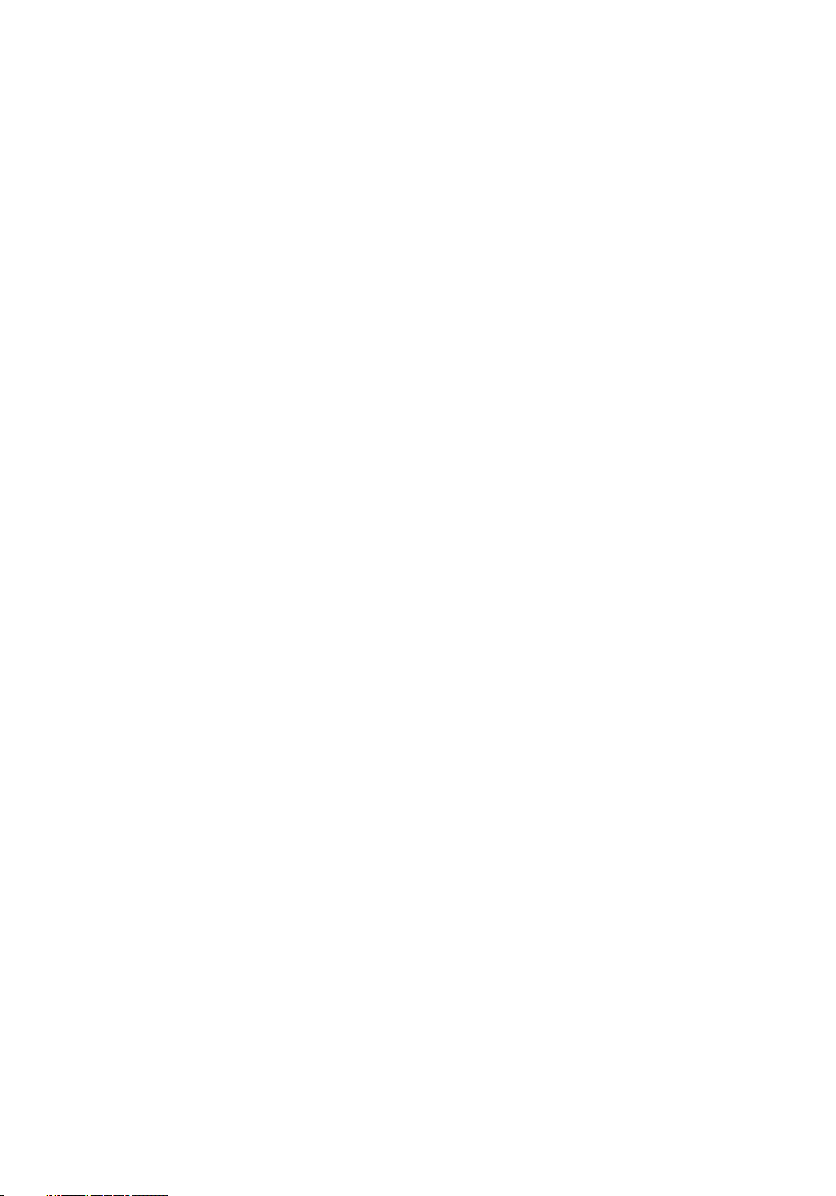
Removing the graphics daughter-board.......................67
Prerequisites...........................................................................................67
Procedure...............................................................................................67
Replacing the graphics daughter-board.......................70
Procedure...............................................................................................70
Post-requisites........................................................................................70
Removing the I/O board...............................................71
Prerequisites........................................................................................... 71
Procedure............................................................................................... 71
Replacing the I/O board.............................................. 73
Procedure...............................................................................................73
Post-requisites........................................................................................73
Removing the display assembly................................... 74
Prerequisites........................................................................................... 74
Procedure...............................................................................................74
Replacing the display assembly................................... 78
Procedure...............................................................................................78
Post-requisites........................................................................................78
Removing the system board........................................ 79
Prerequisites...........................................................................................79
Procedure...............................................................................................79
Replacing the system board........................................ 84
Procedure...............................................................................................84
Post-requisites....................................................................................... 85
Entering the Service Tag in the BIOS setup program..............................85
7
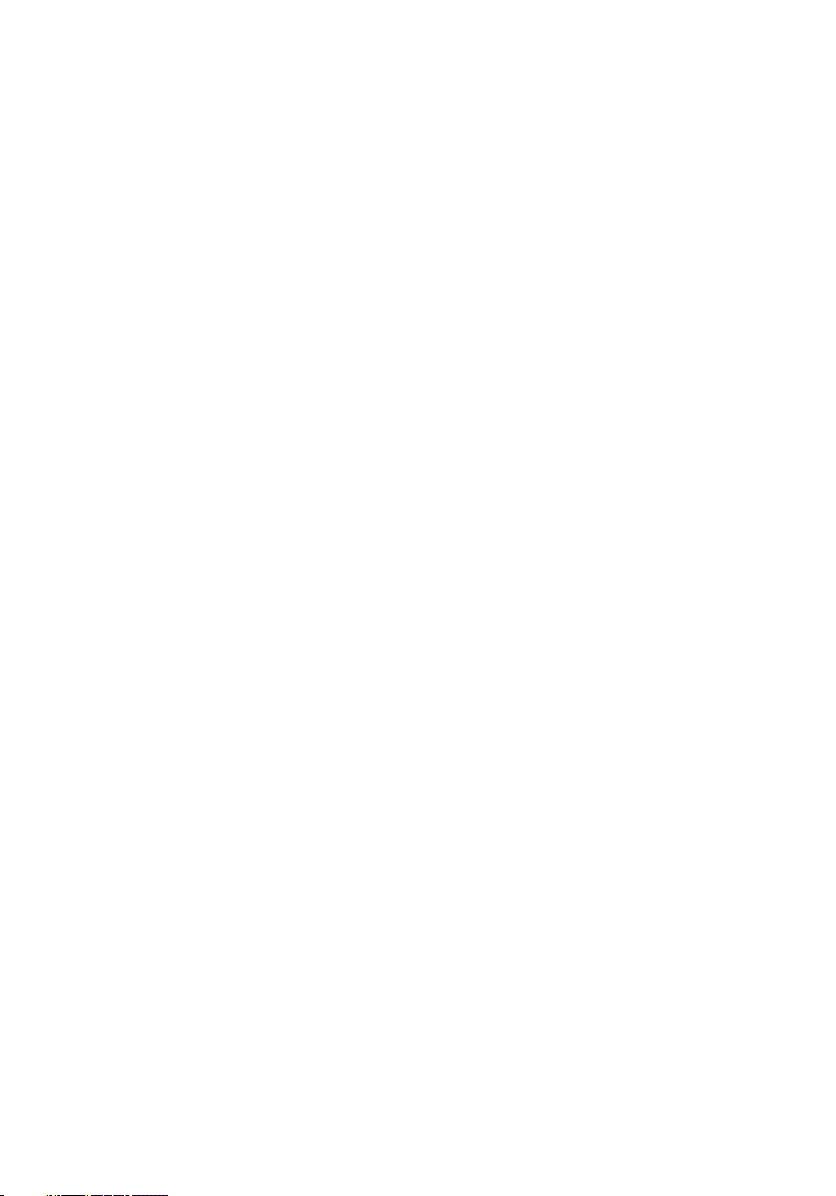
Removing the keyboard...............................................86
Prerequisites...........................................................................................86
Procedure...............................................................................................86
Replacing the keyboard...............................................89
Procedure...............................................................................................89
Post-requisites....................................................................................... 89
Removing the palm rest............................................... 91
Prerequisites........................................................................................... 91
Procedure...............................................................................................92
Replacing the palm rest...............................................93
Procedure...............................................................................................93
Post-requisites....................................................................................... 93
Removing the display panel.........................................95
Prerequisites.......................................................................................... 95
Procedure.............................................................................................. 95
Replacing the display panel......................................... 98
Procedure...............................................................................................98
Post-requisites....................................................................................... 98
Removing the display back-cover and antenna
assembly..................................................................... 99
Prerequisites.......................................................................................... 99
Procedure.............................................................................................. 99
8
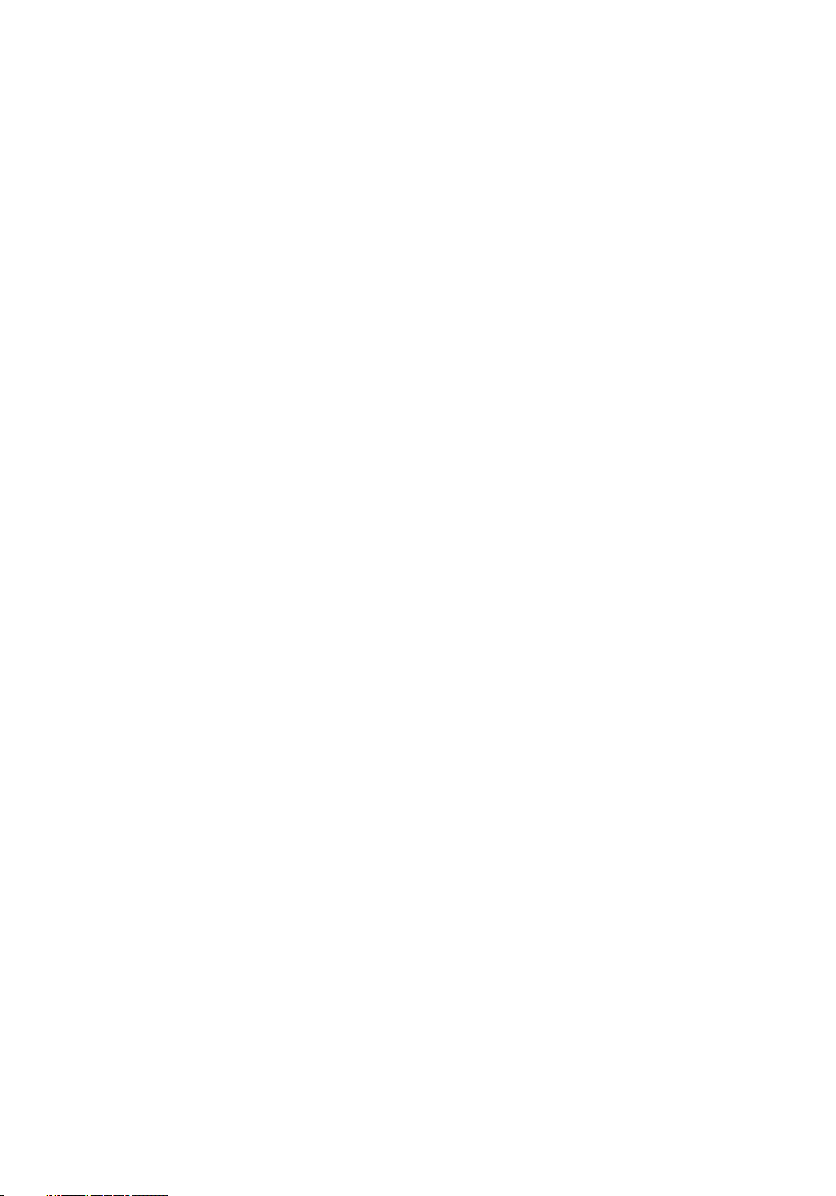
Replacing the display back-cover and antenna
assembly.................................................................... 101
Procedure..............................................................................................101
Post-requisites.......................................................................................101
Removing the camera................................................ 102
Prerequisites......................................................................................... 102
Procedure.............................................................................................102
Replacing the camera................................................ 104
Procedure.............................................................................................104
Post-requisites......................................................................................104
Removing the sensor board....................................... 105
Prerequisites.........................................................................................105
Procedure.............................................................................................105
Replacing the sensor board........................................107
Procedure............................................................................................. 107
Post-requisites...................................................................................... 107
Removing the display cable........................................108
Prerequisites......................................................................................... 108
Procedure.............................................................................................108
Replacing the display cable.........................................110
Procedure..............................................................................................110
Post-requisites.......................................................................................110
9
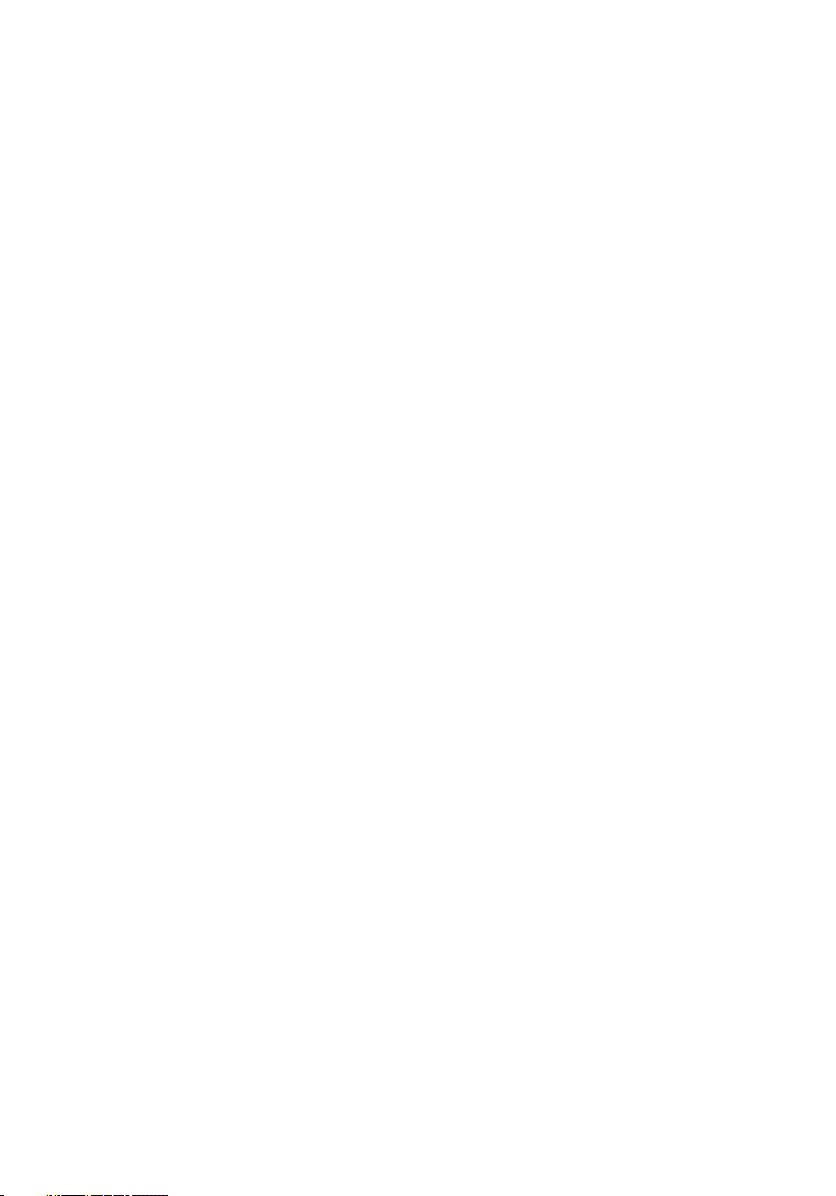
Downloading drivers....................................................111
Downloading the audio driver................................................................. 111
Downloading the graphics driver............................................................ 111
Downloading the USB 3.0 driver............................................................ 112
Downloading the Wi-Fi driver.................................................................112
Downloading the media-card reader driver............................................ 112
Downloading the chipset driver............................................................. 113
Downloading the network driver............................................................113
System setup............................................................. 115
Boot Sequence......................................................................................115
Navigation keys..................................................................................... 115
BIOS overview.......................................................................................116
Entering BIOS setup program................................................................ 116
System setup options............................................................................ 117
System and setup password................................................................. 124
Assigning a system setup password................................................125
Deleting or changing an existing system setup password................125
Clearing CMOS settings................................................................. 126
Clearing BIOS (System Setup) and System passwords...................126
Troubleshooting..........................................................127
Flashing the BIOS..................................................................................127
Flashing BIOS (USB key).......................................................................127
Enabling Intel Optane memory.............................................................. 128
Disabling Intel Optane memory..............................................................128
Enhanced Pre-Boot System Assessment (ePSA) diagnostics............... 129
Running the ePSA Diagnostics........................................................129
System diagnostic lights....................................................................... 130
Flea power release.................................................................................131
Wi-Fi power cycle................................................................................. 132
10
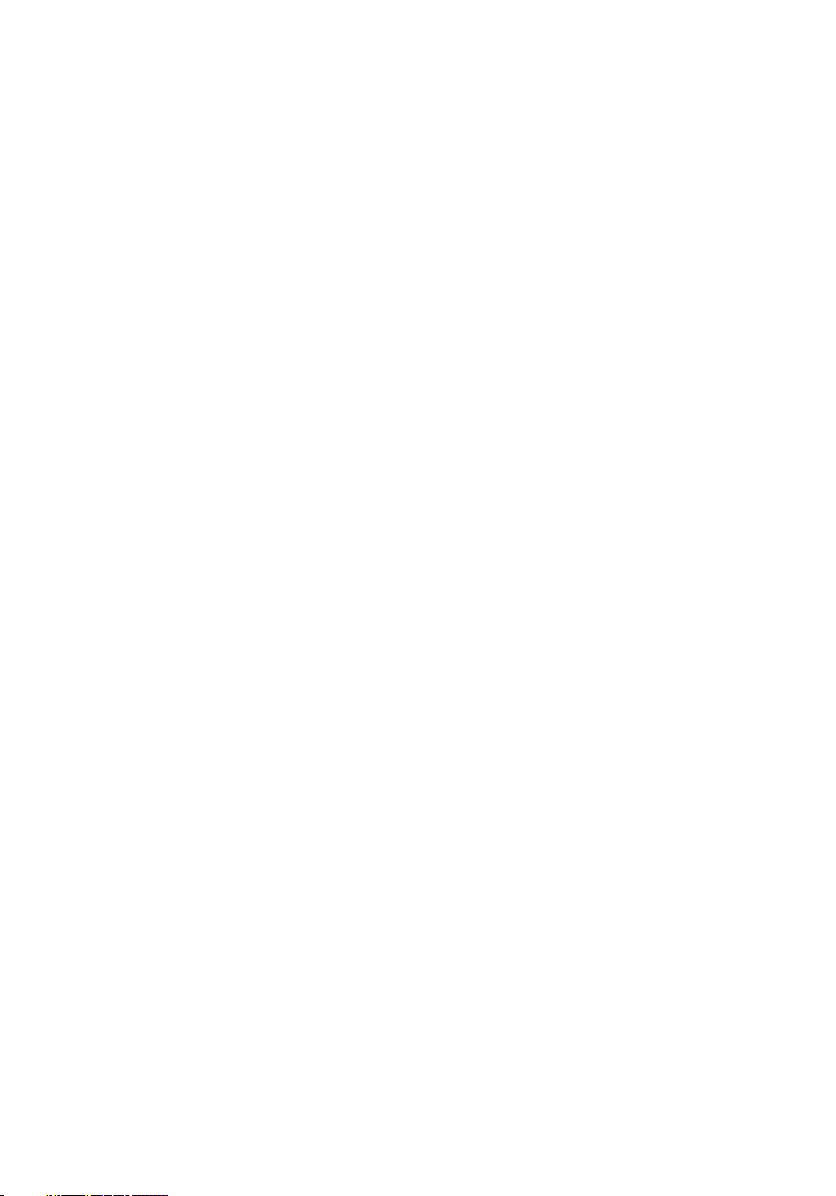
Getting help and contacting Dell................................133
Self-help resources............................................................................... 133
Contacting Dell..................................................................................... 134
11
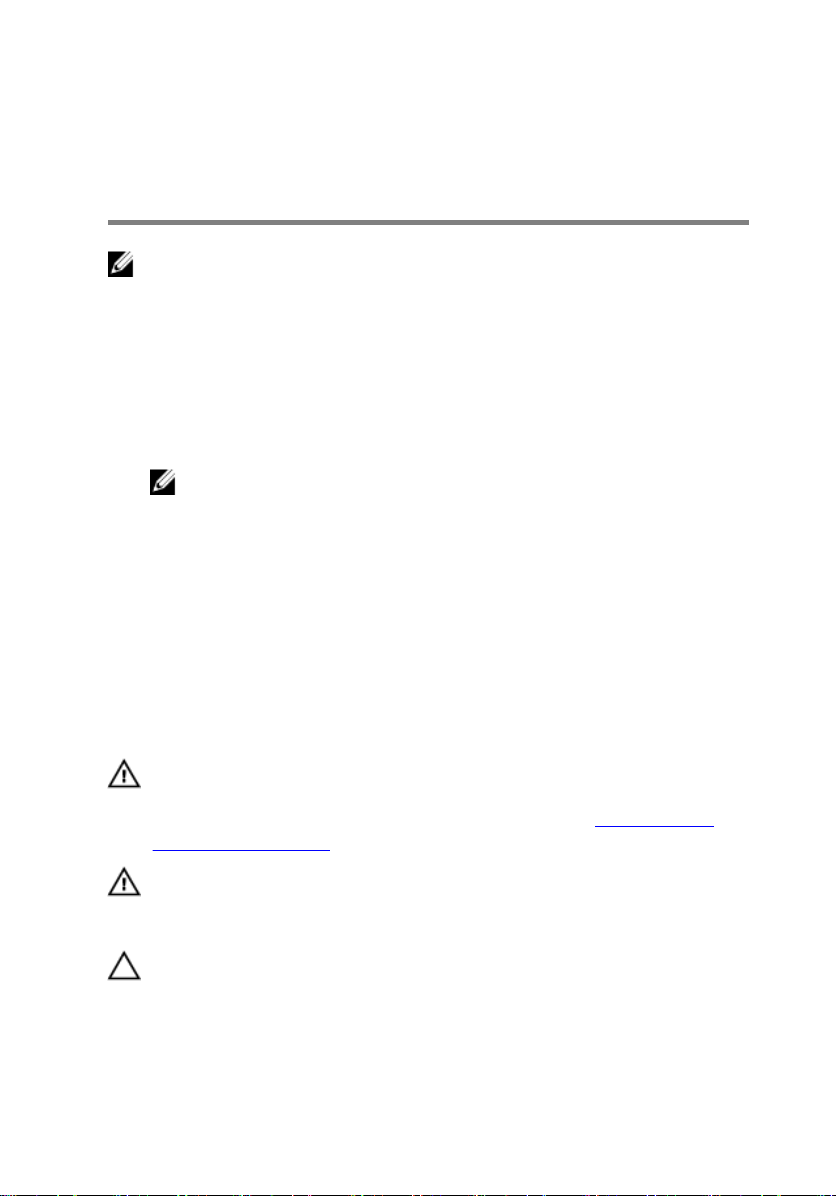
Before working inside your computer
NOTE: The images in this document may dier from your computer
depending on the conguration you ordered.
Before you begin
1 Save and close all open les, and exit all open applications.
2 Shut down your computer by clicking Start → Shut down.
NOTE: If you are using a dierent operating system, see the
Documentation of your operating system for shut-down instructions.
3 Disconnect your computer and all attached devices from their electrical outlets.
4 Disconnect all attached network devices and peripherals, such as keyboard,
mouse, and monitor from your computer.
5 Remove any memory card and optical disc from your computer, if applicable.
Safety instructions
Use the following safety guidelines to protect your computer from potential damage
and ensure your personal safety.
WARNING: Before working inside your computer, read the safety
information that shipped with your computer. For more safety best
practices, see the Regulatory Compliance home page at www.dell.com/
regulatory_compliance.
WARNING: Disconnect all power sources before opening the computer
cover or panels. After you nish working inside the computer, replace all
covers, panels, and screws before connecting to the electrical outlet.
CAUTION: To avoid damaging the computer, ensure that the work surface is
at and clean.
12
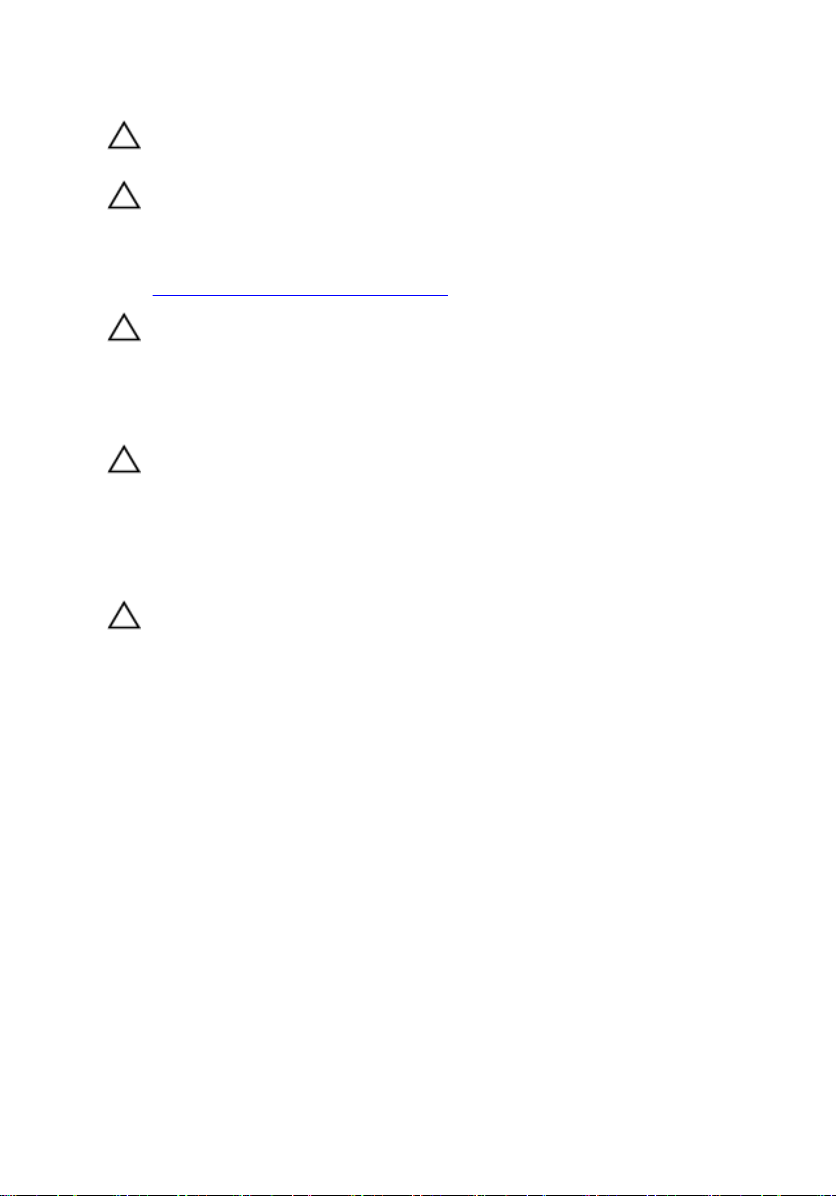
CAUTION: To avoid damaging the components and cards, handle them by
their edges, and avoid touching pins and contacts.
CAUTION: You should only perform troubleshooting and repairs as
authorized or directed by the Dell technical assistance team. Damage due
to servicing that is not authorized by Dell is not covered by your warranty.
See the safety instructions that shipped with the product or at
www.dell.com/regulatory_compliance.
CAUTION: Before touching anything inside your computer, ground yourself
by touching an unpainted metal surface, such as the metal at the back of
the computer. While you work, periodically touch an unpainted metal
surface to dissipate static electricity, which could harm internal
components.
CAUTION: When you disconnect a cable, pull on its connector or on its pull
tab, not on the cable itself. Some cables have connectors with locking tabs
or thumb-screws that you must disengage before disconnecting the cable.
When disconnecting cables, keep them evenly aligned to avoid bending any
connector pins. When connecting cables, ensure that the ports and
connectors are correctly oriented and aligned.
CAUTION: Press and eject any installed card from the media-card reader.
Recommended tools
The procedures in this document may require the following tools:
• Philips screwdriver #1
• Flat-head screwdriver
• Plastic scribe
13
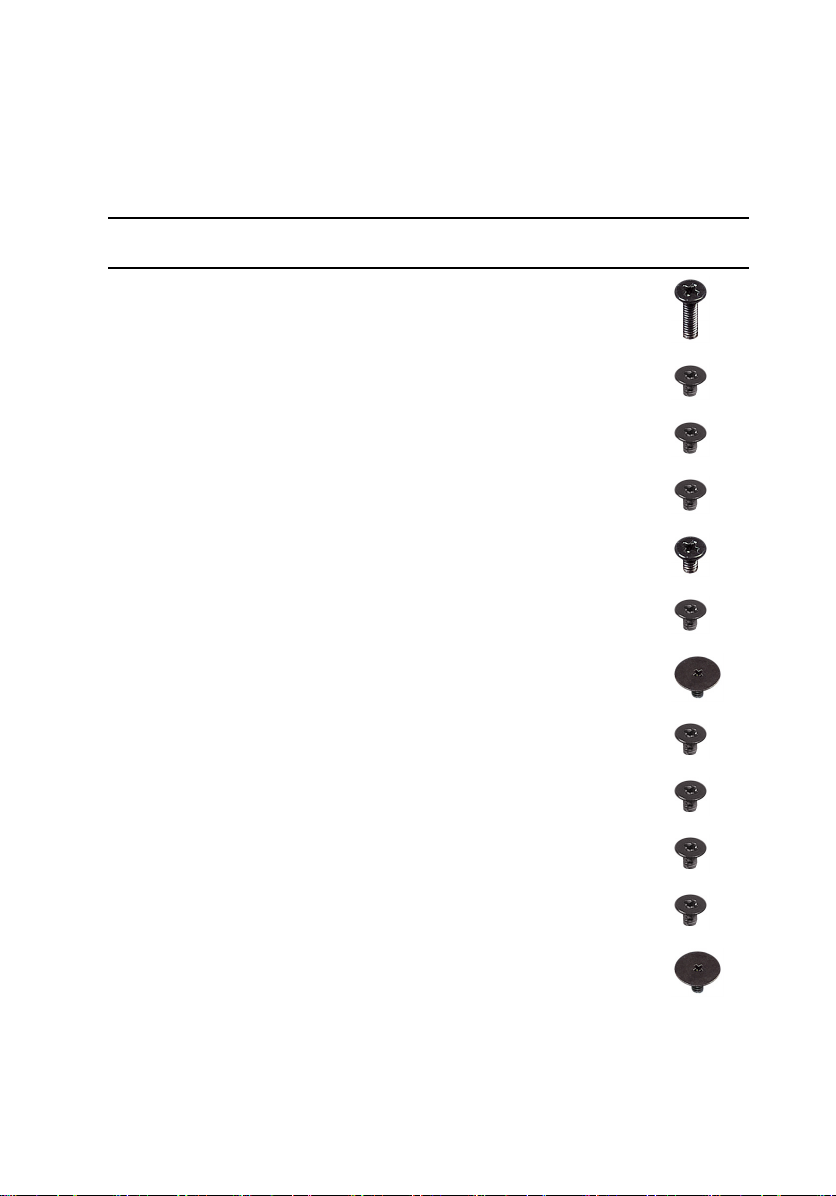
Screw list
Table 1. Screw list
Component Secured to Screw type Quantity Screw
Base cover Palm-rest assembly M2.5x8 12
Battery Palm-rest assembly M2x3 4
Solid-state drive Palm-rest assembly M2x3 1
Hard-drive assembly Palm-rest assembly M2x3 3
Hard-drive bracket Hard drive M3x3 4
Wireless card Palm-rest assembly M2x3 1
Touchpad Palm-rest assembly M2x2 Big
Head
Fan Palm-rest assembly M2x3 2
Power-adapter port Palm-rest assembly M2x3 1
4
image
Power and volumebuttons board
Graphics daughterboard brackets
Graphics daughterboard
14
Palm-rest assembly M2x3 1
Palm-rest assembly M2x3 4
Palm-rest assembly M2x2 Big
Head
2
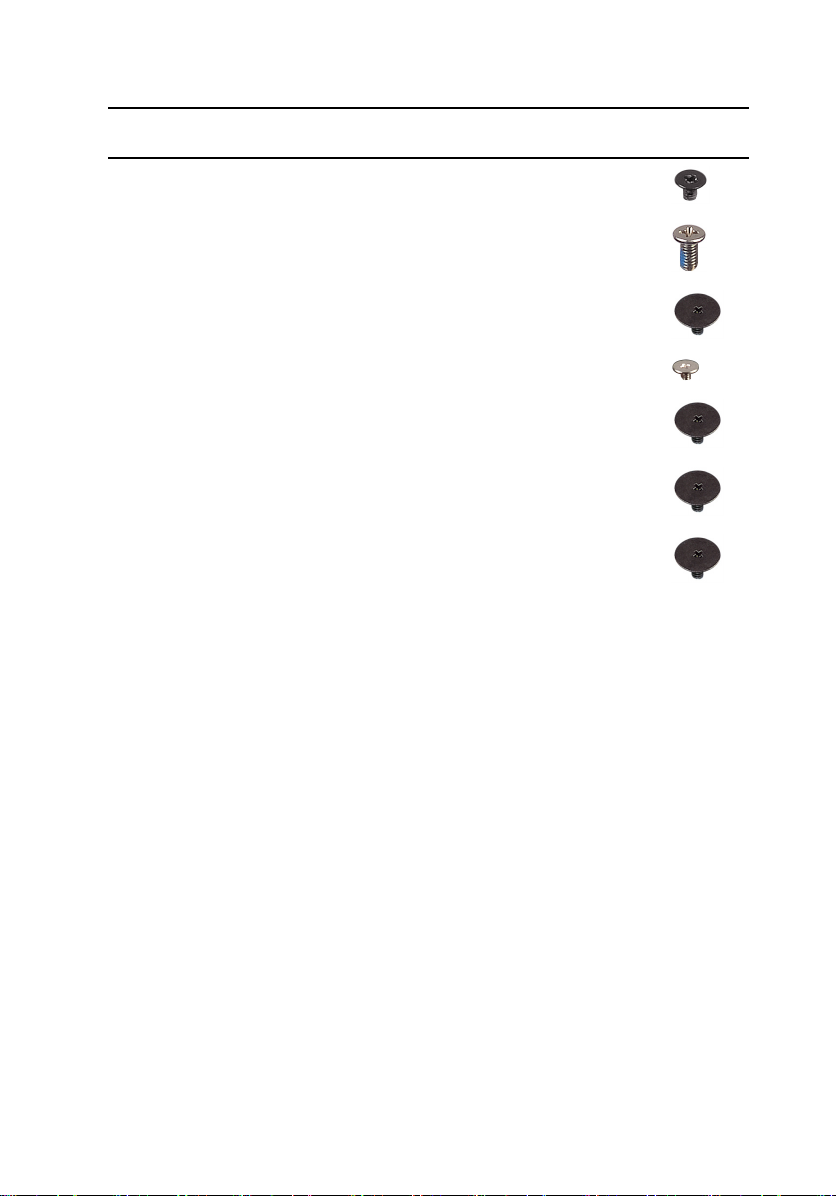
Component Secured to Screw type Quantity Screw
I/O board Palm-rest assembly M2x3 2
image
Display assembly Palm-rest assembly M2.5x6 Big
Head
System board Palm-rest assembly M2x2 Big
Head
Keyboard assembly Palm-rest assembly M1.2x1.4 20
Keyboard bracket Palm-rest assembly M2x2 Big
Head
Sensor board Display-panel
assembly
Touchpad Palm-rest assembly M2x2 Big
M2x2 Big
Head
Head
4
4
17
1
4
15
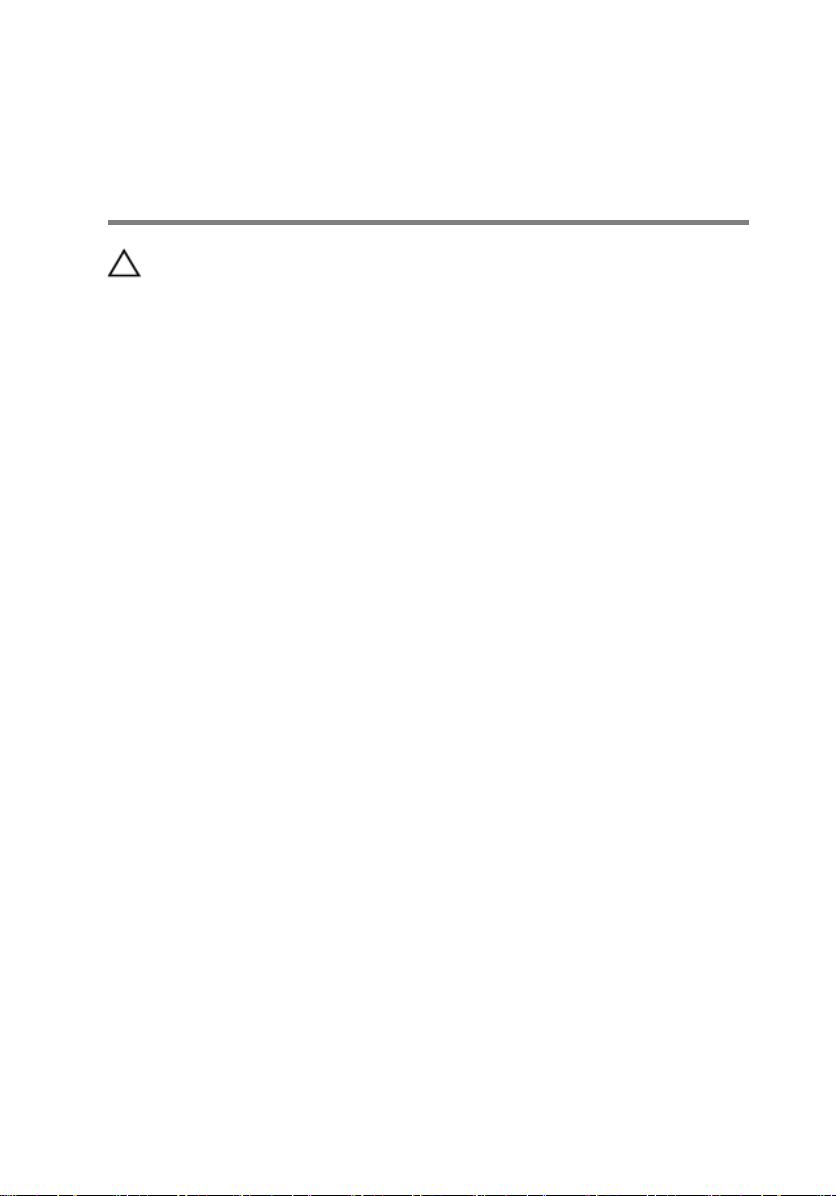
After working inside your computer
CAUTION: Leaving stray or loose screws inside your computer may severely
damage your computer.
1 Replace all screws and ensure that no stray screws remain inside your computer.
2 Connect any external devices, peripherals, or cables you removed before
working on your computer.
3 Replace any media cards, discs, or any other parts that you removed before
working on your computer.
4 Connect your computer and all attached devices to their electrical outlets.
5 Turn on your computer.
16
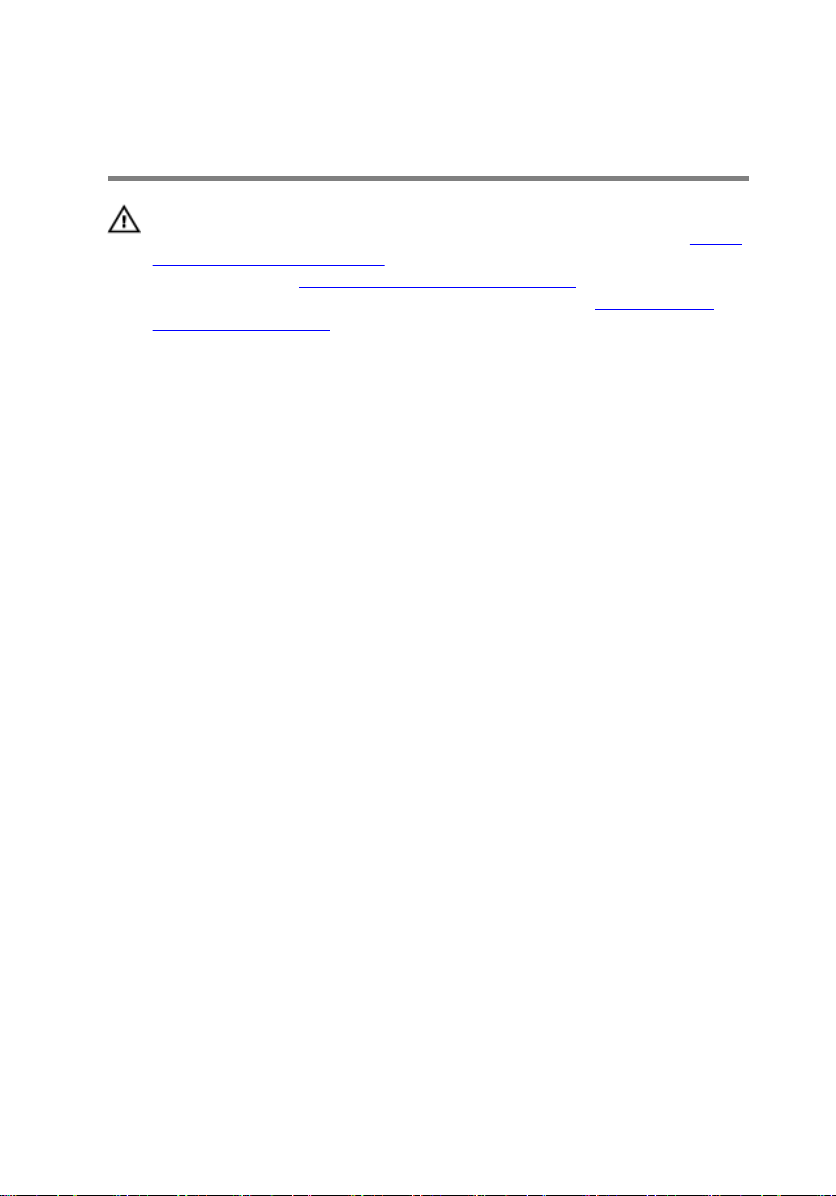
Removing the base cover
WARNING: Before working inside your computer, read the safety
information that shipped with your computer and follow the steps in Before
working inside your computer. After working inside your computer, follow
the instructions in After working inside your computer. For more safety best
practices, see the Regulatory Compliance home page at
regulatory_compliance.
Procedure
1 Close the display and turn the computer over.
www.dell.com/
17
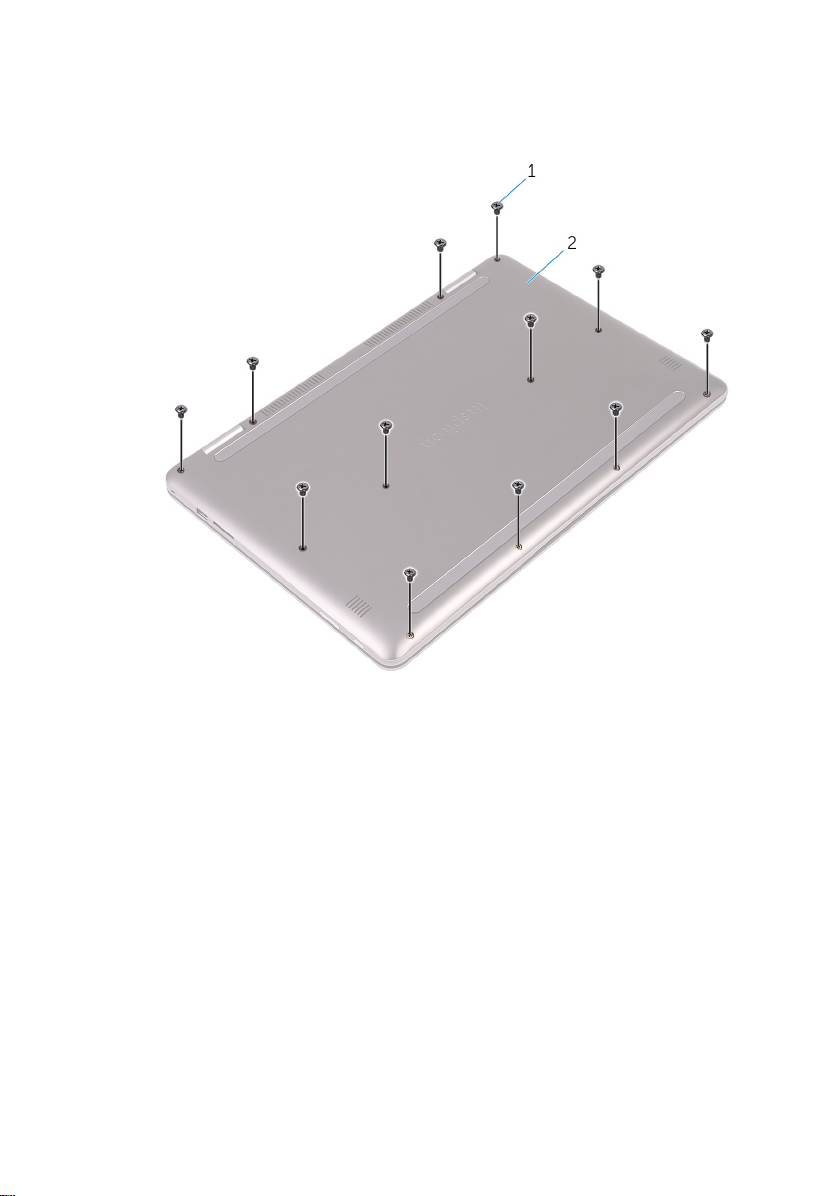
2 Remove the 12 screws (M2.5x8) that secure the base cover to the palm-rest
assembly.
Figure 1. Removing the screws
1
screws (12) 2 base cover
18
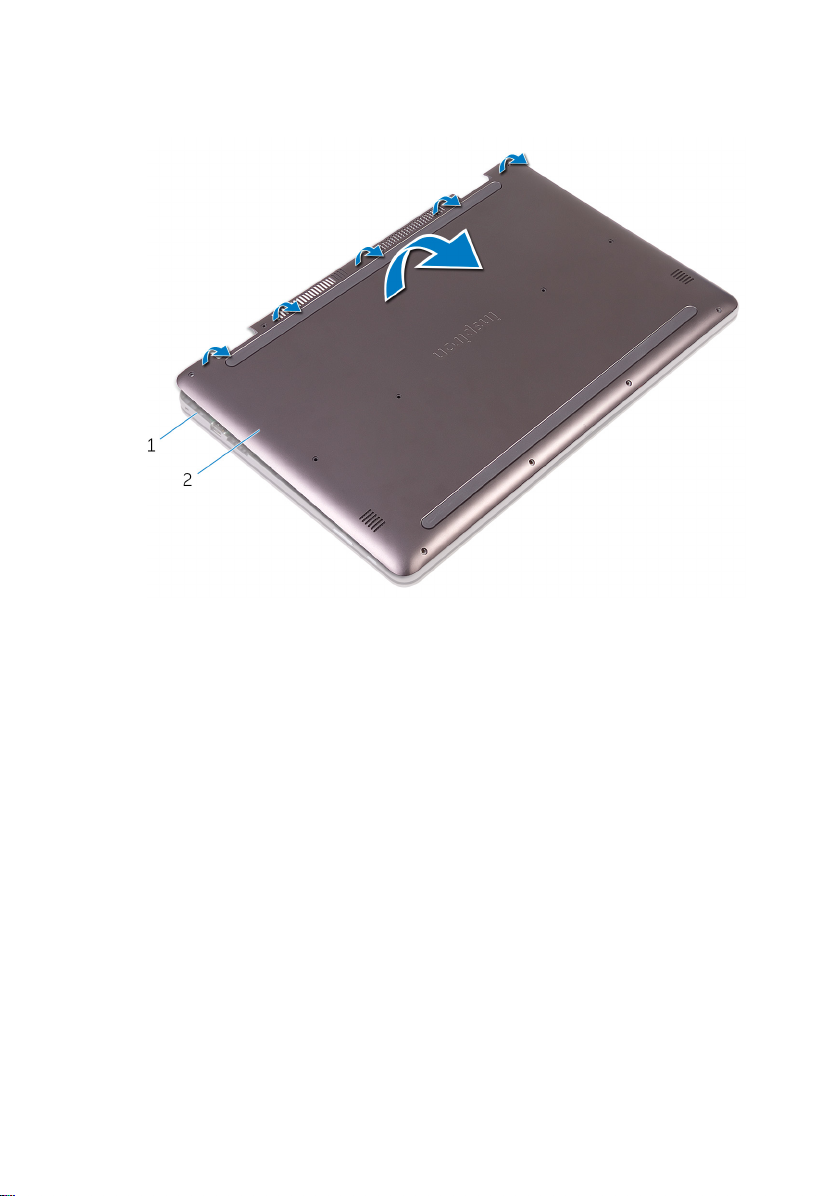
3 Using your ngertips, pry the base cover o the palm-rest assembly.
Figure 2. Removing the base cover
1 palm-rest assembly 2 base cover
19

Replacing the base cover
WARNING: Before working inside your computer, read the safety
information that shipped with your computer and follow the steps in Before
working inside your computer. After working inside your computer, follow
the instructions in After working inside your computer. For more safety best
practices, see the Regulatory Compliance home page at
regulatory_compliance.
Procedure
1 Align the base cover with the palm-rest assembly and snap it into place.
2 Replace the 12 screws (M2.5x8) that secure the base cover to the palm-rest
assembly.
www.dell.com/
20

Removing the battery
WARNING: Before working inside your computer, read the safety
information that shipped with your computer and follow the steps in Before
working inside your computer. After working inside your computer, follow
the instructions in After working inside your computer. For more safety best
practices, see the Regulatory Compliance home page at
regulatory_compliance.
Prerequisites
Remove the base cover.
Procedure
1 Disconnect the battery cable from the system board.
2 Remove the four screws (M2x3) that secure the battery to the palm-rest
assembly.
www.dell.com/
21

3 Lift the battery o the palm-rest assembly.
Figure 3. Removing the battery
1
battery cable 2 screws (4)
3 battery 4 palm-rest assembly
4 Press and hold the power button for ve seconds to ground the system board.
22
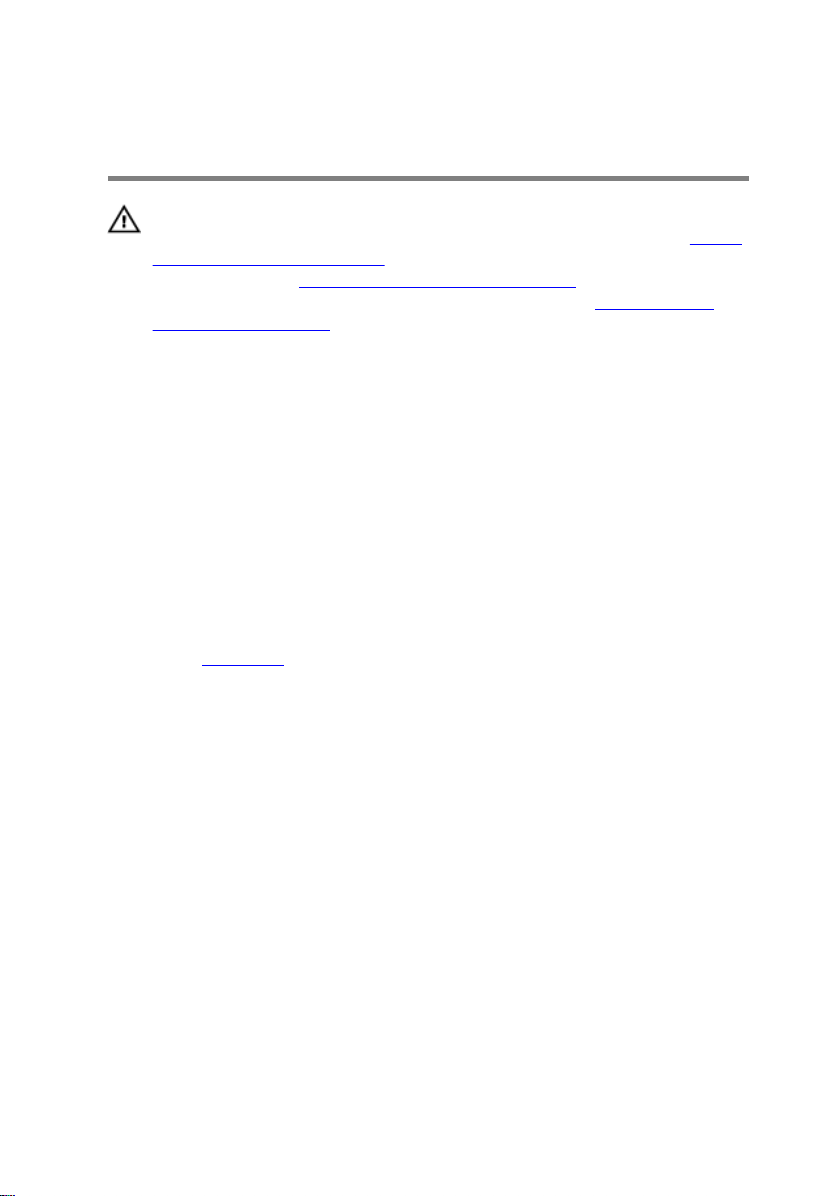
Replacing the battery
WARNING: Before working inside your computer, read the safety
information that shipped with your computer and follow the steps in Before
working inside your computer. After working inside your computer, follow
the instructions in After working inside your computer. For more safety best
practices, see the Regulatory Compliance home page at
regulatory_compliance.
Procedure
1 Align the screw holes on the battery with the screw holes on the palm-rest
assembly.
2 Replace the four screws (M2x3) that secure the battery to the palm-rest
assembly.
3 Connect the battery cable to the system board.
Post-requisites
Replace the base cover.
www.dell.com/
23

Removing the memory modules
WARNING: Before working inside your computer, read the safety
information that shipped with your computer and follow the steps in Before
working inside your computer. After working inside your computer, follow
the instructions in After working inside your computer. For more safety best
practices, see the Regulatory Compliance home page at
regulatory_compliance.
Prerequisites
1 Remove the base cover.
2 Remove the battery.
www.dell.com/
24

Procedure
1 Lift the Mylar to access the memory module.
Figure 4. Lifting the Mylar
1
memory module 2 Mylar
2 Use your ngertips to carefully spread apart the securing-clips on each end of
the memory-module slot until the memory module pops up.
25

3 Slide and remove the memory module from the memory-module slot.
Figure 5. Removing the memory module
1
securing clips (2) 2 memory module
3 memory-module slot
26
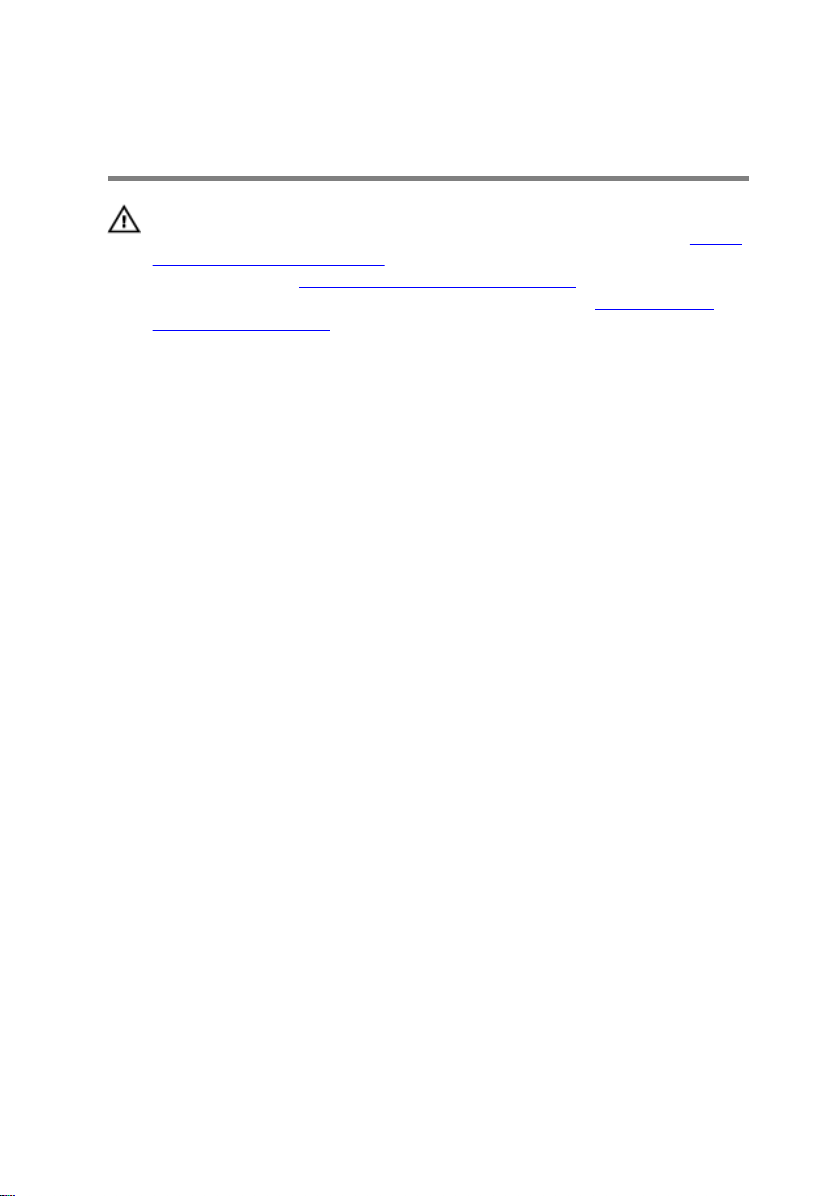
Replacing the memory modules
WARNING: Before working inside your computer, read the safety
information that shipped with your computer and follow the steps in Before
working inside your computer. After working inside your computer, follow
the instructions in After working inside your computer. For more safety best
practices, see the Regulatory Compliance home page at
regulatory_compliance.
Procedure
1 Lift the Mylar to access the memory-module slot.
2 Align the notch on the memory module with the tab on the memory-module slot.
www.dell.com/
27
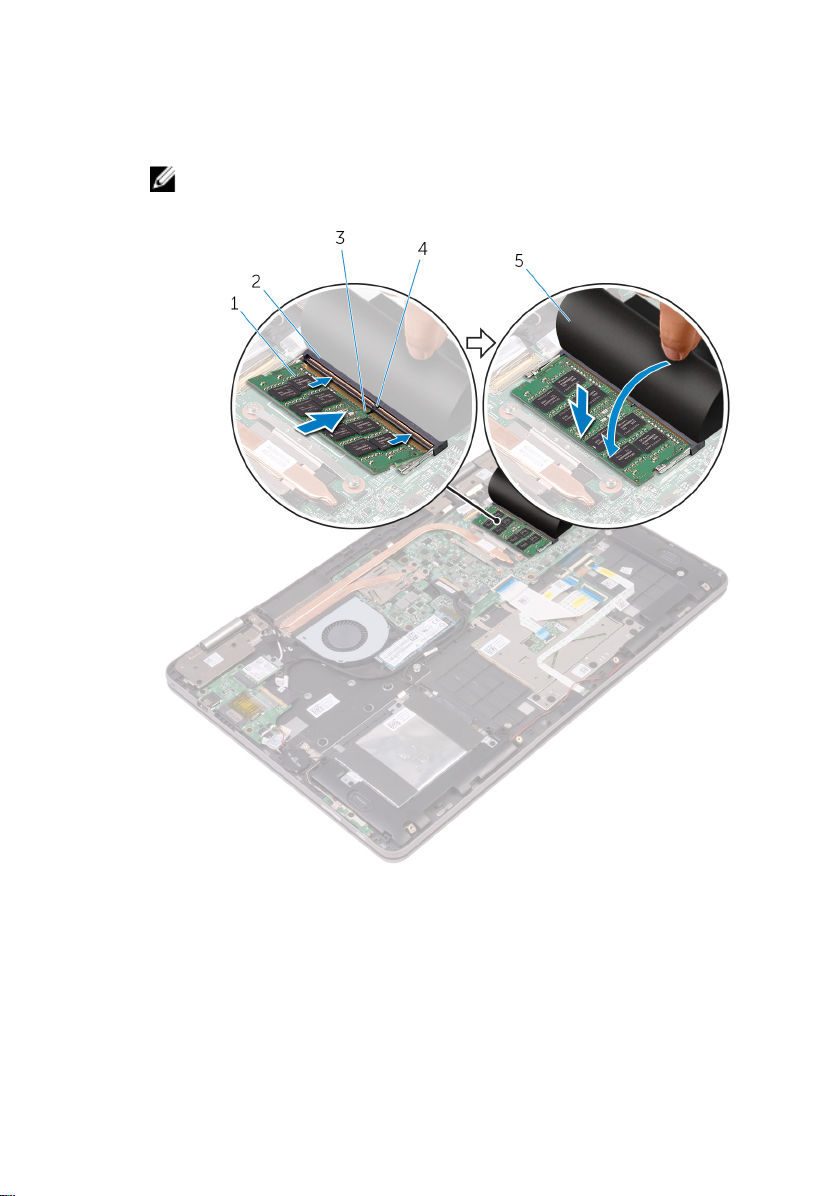
3 Slide the memory module rmly into the slot at an angle and press the memory
module down until it clicks into place.
NOTE: If you do not hear the click, remove the memory module and
reinstall it.
Figure 6. Replacing the memory module
1
memory module 2 memory-module slot
3 notch 4 tab
5 Mylar
28

Post-requisites
1 Replace the battery.
2 Replace the base cover.
29
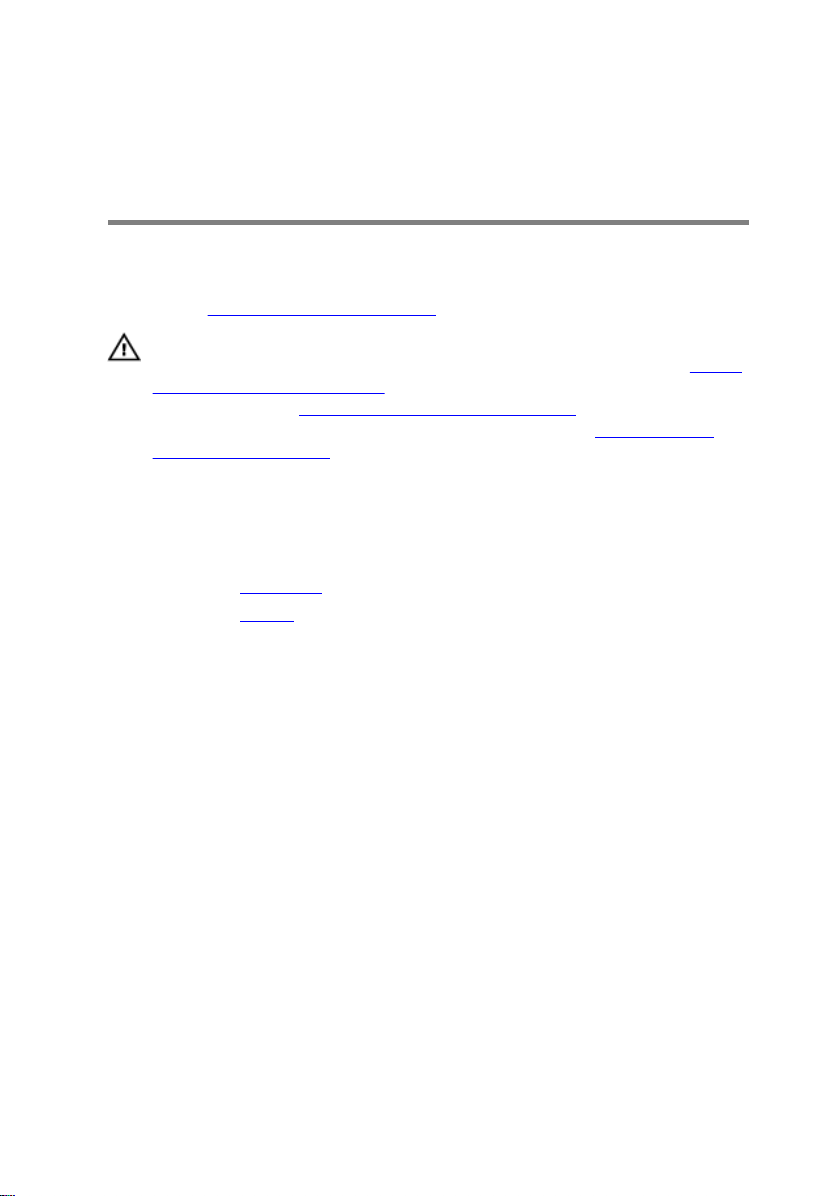
Removing the solid-state drive/ Intel Optane memory module
You need to disable the Intel Optane memory before removing Intel Optane memory
module from your computer. For more information about disabling the Intel Optane
memory, see Disabling Intel Optane memory.
WARNING: Before working inside your computer, read the safety
information that shipped with your computer and follow the steps in
working inside your computer. After working inside your computer, follow
the instructions in After working inside your computer. For more safety best
practices, see the Regulatory Compliance home page at www.dell.com/
regulatory_compliance.
Prerequisites
1 Remove the base cover.
2 Remove the battery.
Procedure
1 Remove the screw (M2x3) that secures the solid-state drive to the palm-rest
assembly.
Before
30
