Page 1
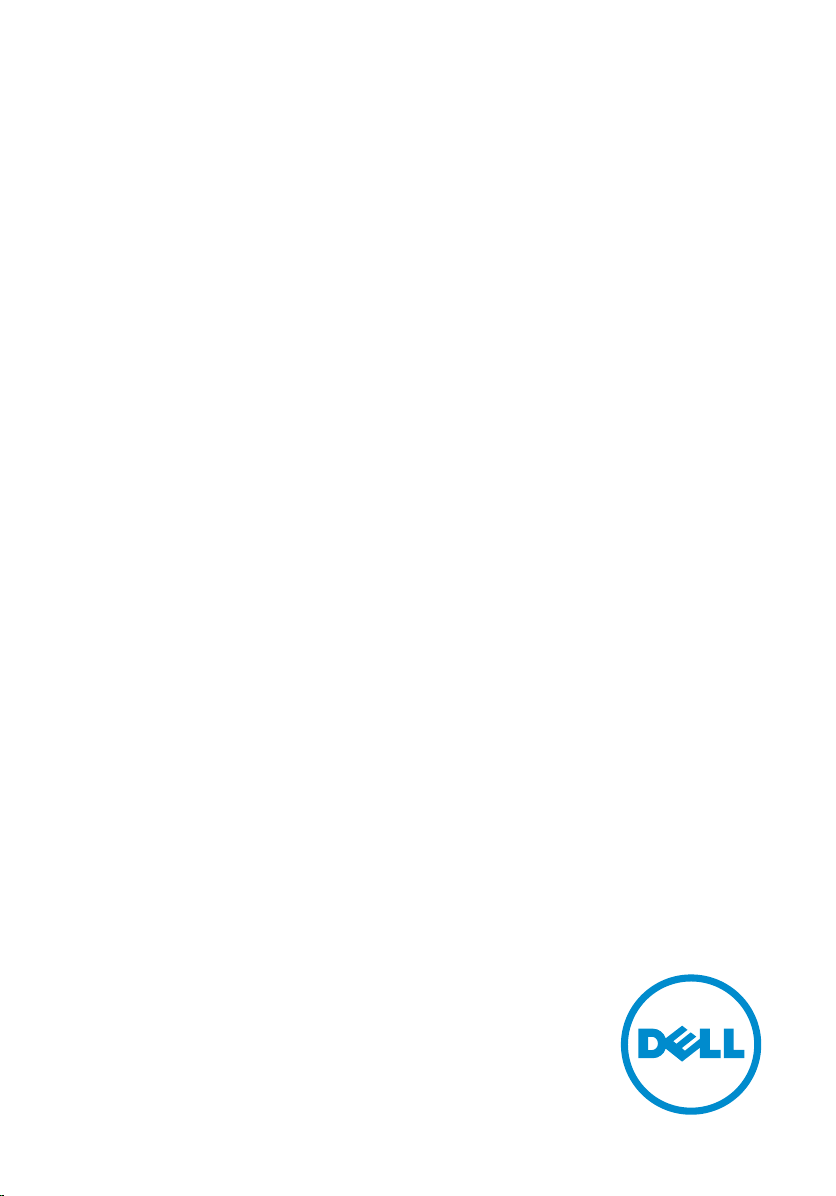
Inspiron 17
5000 Series
Service Manual
Computer Model: Inspiron 17–5759
Regulatory Model: P28E
Regulatory Type: P28E004
Page 2
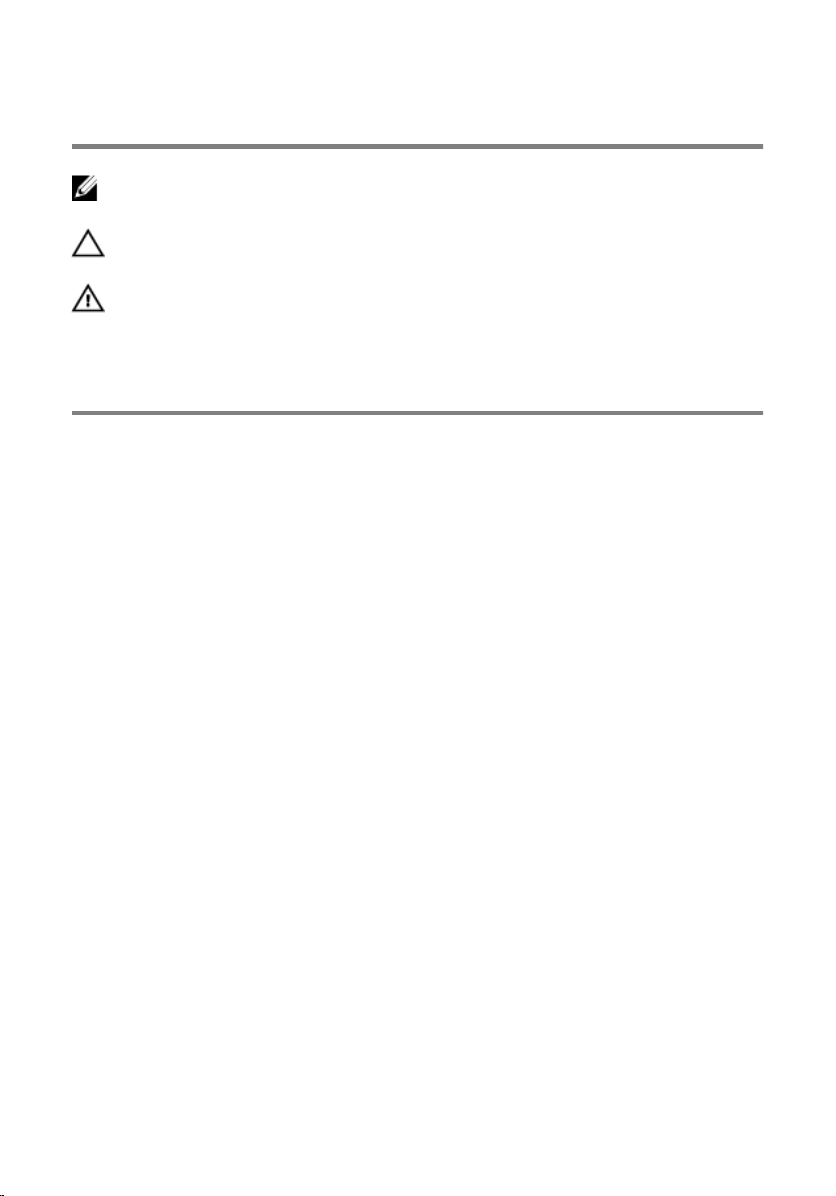
Notes, cautions, and warnings
NOTE: A NOTE indicates important information that helps you make better
use of your computer.
CAUTION: A CAUTION indicates either potential damage to hardware or loss
of data and tells you how to avoid the problem.
WARNING: A WARNING indicates a potential for property damage, personal
injury, or death.
Copyright © 2015 Dell Inc. All rights reserved. This product is protected by U.S. and
international copyright and intellectual property laws. Dell™ and the Dell logo are trademarks
of Dell Inc. in the United States and/or other jurisdictions. All other marks and names
mentioned herein may be trademarks of their respective companies.
2015–08
Rev. A00
Page 3
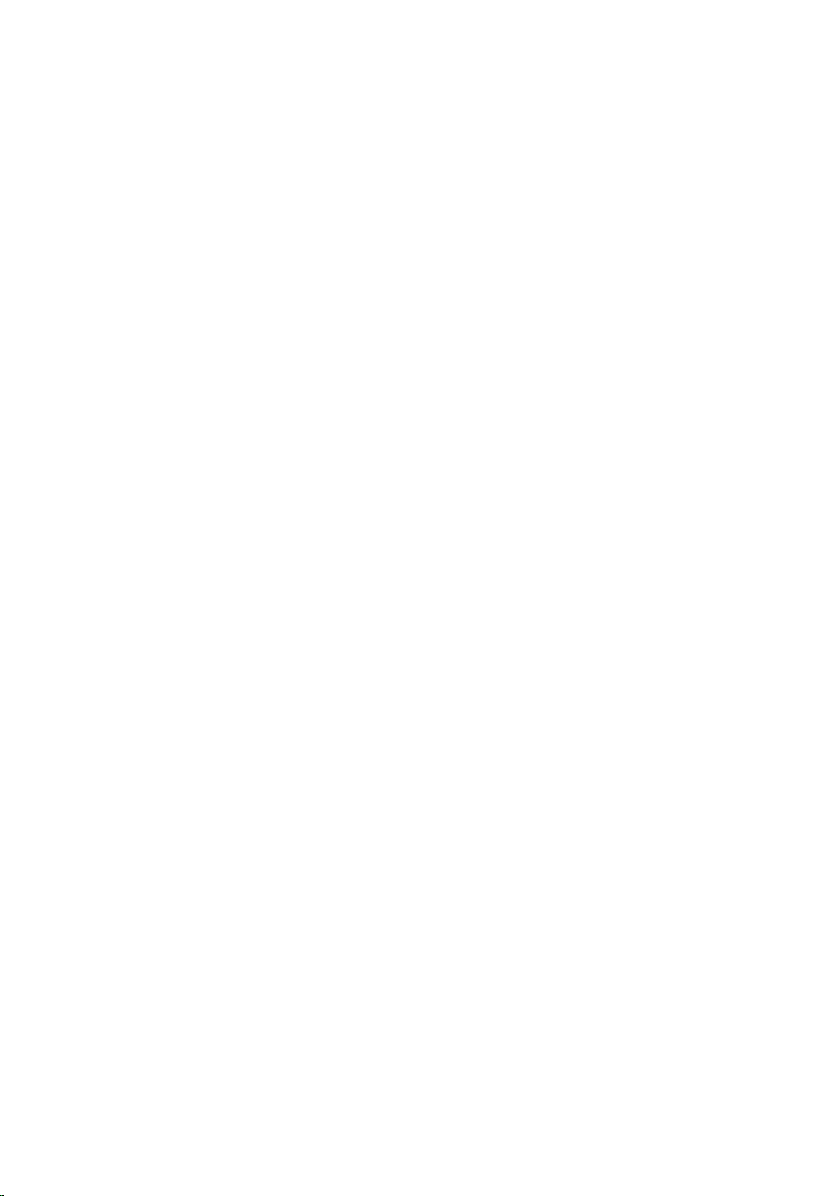
Contents
Before working inside your computer.................................. 10
Before you begin .............................................................................................10
Safety instructions............................................................................................10
Recommended tools........................................................................................11
After working inside your computer......................................13
Removing the battery............................................................... 14
Procedure.........................................................................................................14
Replacing the battery................................................................15
Procedure.........................................................................................................15
Removing the base cover.........................................................16
Prerequisites.....................................................................................................16
Procedure.........................................................................................................16
Replacing the base cover.........................................................18
Procedure.........................................................................................................18
Post-requisites................................................................................................. 18
Removing the hard drive..........................................................19
Prerequisites.....................................................................................................19
Procedure.........................................................................................................19
Replacing the hard drive..........................................................22
Procedure.........................................................................................................22
Post-requisites................................................................................................. 22
3
Page 4
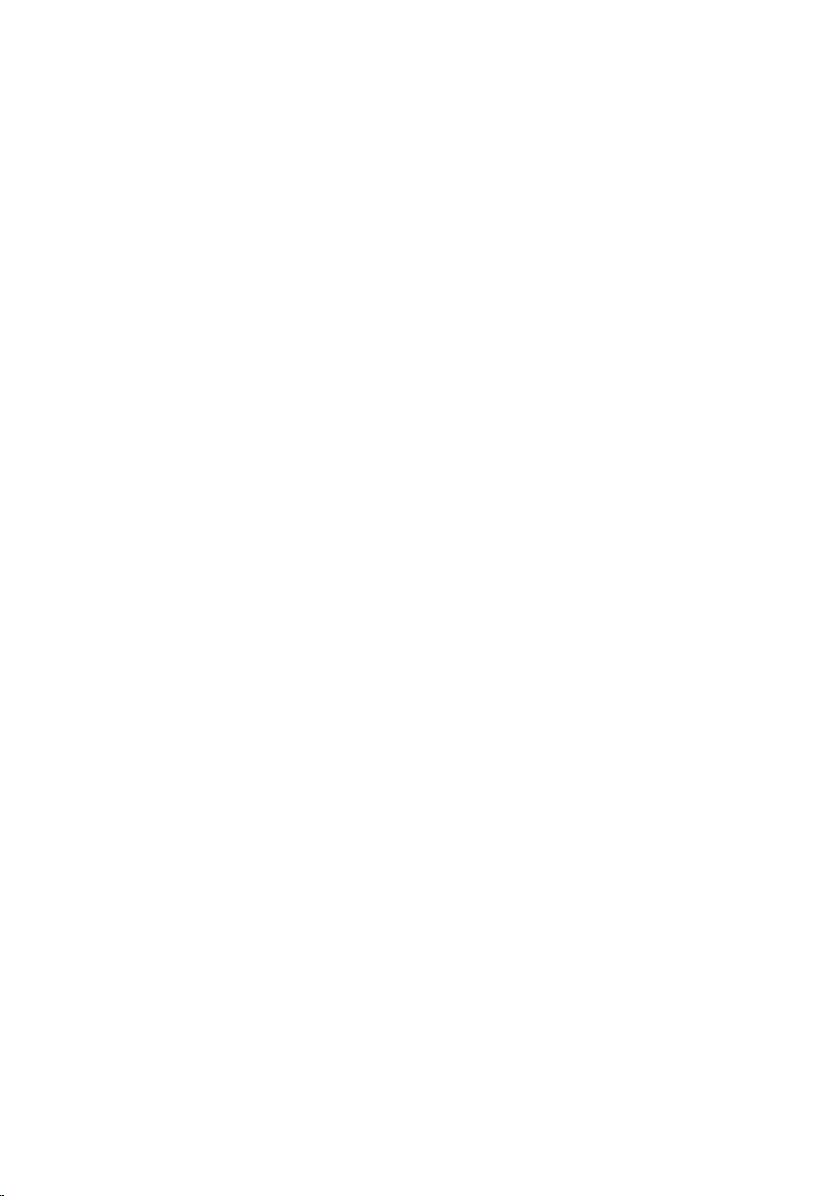
Removing the memory modules............................................ 23
Prerequisites.....................................................................................................23
Procedure.........................................................................................................23
Replacing the memory modules.............................................25
Procedure.........................................................................................................25
Post-requisites.................................................................................................26
Removing the wireless card.....................................................27
Prerequisites.....................................................................................................27
Procedure.........................................................................................................27
Replacing the wireless card.....................................................29
Procedure........................................................................................................ 29
Post-requisites.................................................................................................29
Removing the coin-cell battery..............................................30
Prerequisites.................................................................................................... 30
Procedure........................................................................................................ 30
Replacing the coin-cell battery.............................................. 32
Procedure.........................................................................................................32
Post-requisites................................................................................................. 32
Removing the keyboard...........................................................33
Prerequisites.....................................................................................................33
Procedure.........................................................................................................33
Replacing the keyboard........................................................... 36
Procedure........................................................................................................ 36
Post-requisites.................................................................................................36
4
Page 5
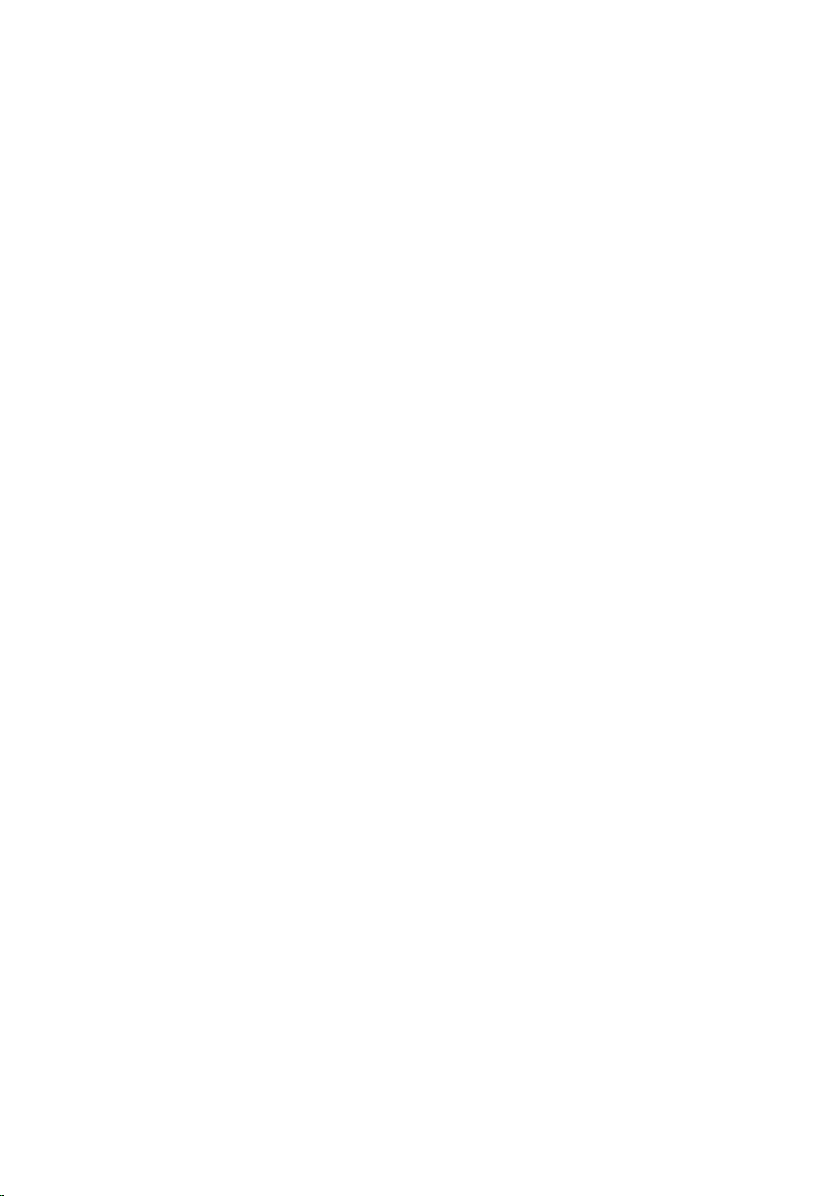
Removing the optical drive......................................................37
Prerequisites.....................................................................................................37
Procedure.........................................................................................................37
Replacing the optical drive..................................................... 40
Procedure........................................................................................................ 40
Post-requisites.................................................................................................40
Removing the computer base.................................................41
Prerequisites.....................................................................................................41
Procedure.........................................................................................................41
Replacing the computer base.................................................46
Procedure........................................................................................................ 46
Post-requisites.................................................................................................46
Removing the speakers............................................................ 47
Prerequisites.....................................................................................................47
Procedure.........................................................................................................47
Replacing the speakers............................................................ 49
Procedure........................................................................................................ 49
Post-requisites.................................................................................................49
Removing the optical-drive interposer.................................50
Prerequisites.................................................................................................... 50
Procedure........................................................................................................ 50
Replacing the optical-drive interposer................................. 52
Procedure.........................................................................................................52
Post-requisites................................................................................................. 52
5
Page 6
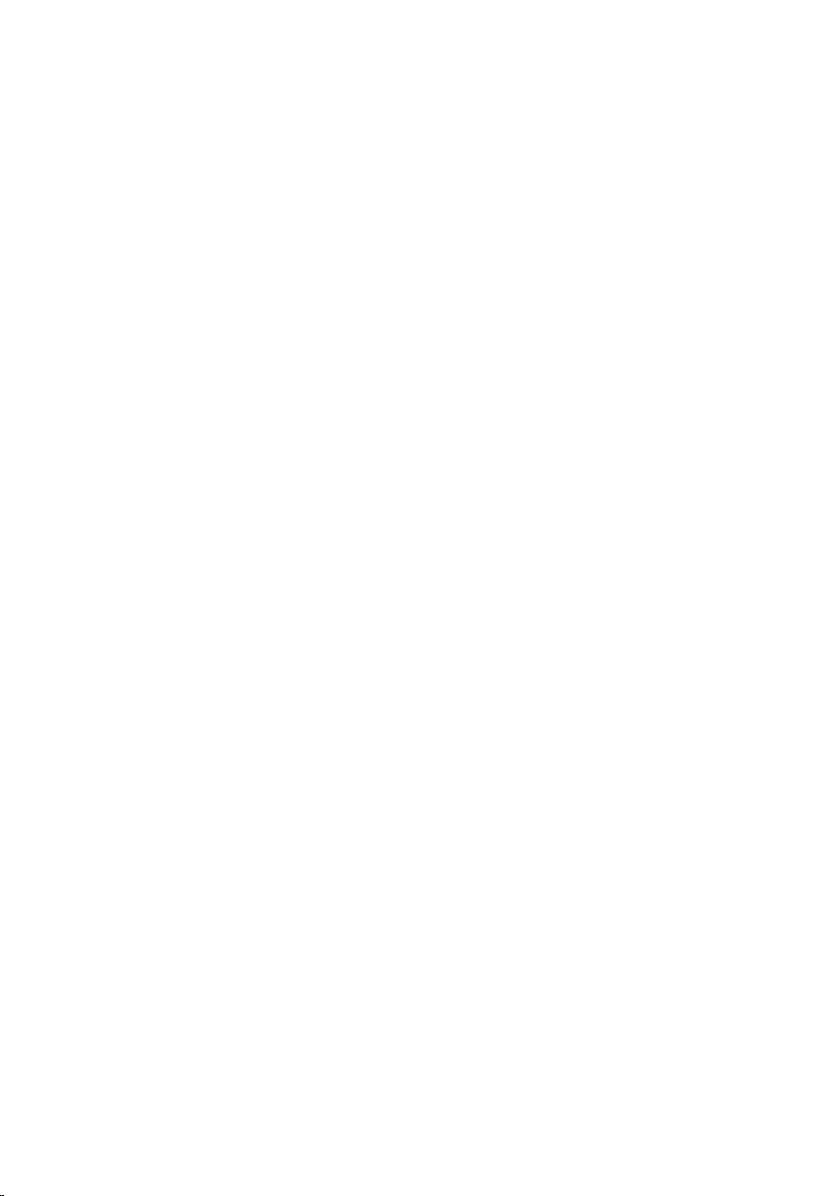
Removing the I/O board.......................................................... 53
Prerequisites.....................................................................................................53
Procedure.........................................................................................................53
Replacing the I/O board...........................................................55
Procedure.........................................................................................................55
Post-requisites................................................................................................. 55
Removing the heat-sink assembly......................................... 56
Prerequisites.....................................................................................................56
Procedure (discrete graphics card).................................................................56
Procedure (integrated graphics card)............................................................. 57
Replacing the heat-sink assembly......................................... 59
Procedure........................................................................................................ 59
Post-requisites.................................................................................................59
Removing the system board....................................................61
Prerequisites.....................................................................................................61
Procedure........................................................................................................ 62
Replacing the system board....................................................66
Procedure........................................................................................................ 66
Post-requisites................................................................................................. 67
Removing the battery-connector board.............................. 68
Prerequisites.................................................................................................... 68
Procedure........................................................................................................ 68
Replacing the battery-connector board...............................70
Procedure........................................................................................................ 70
Post-requisites.................................................................................................70
6
Page 7
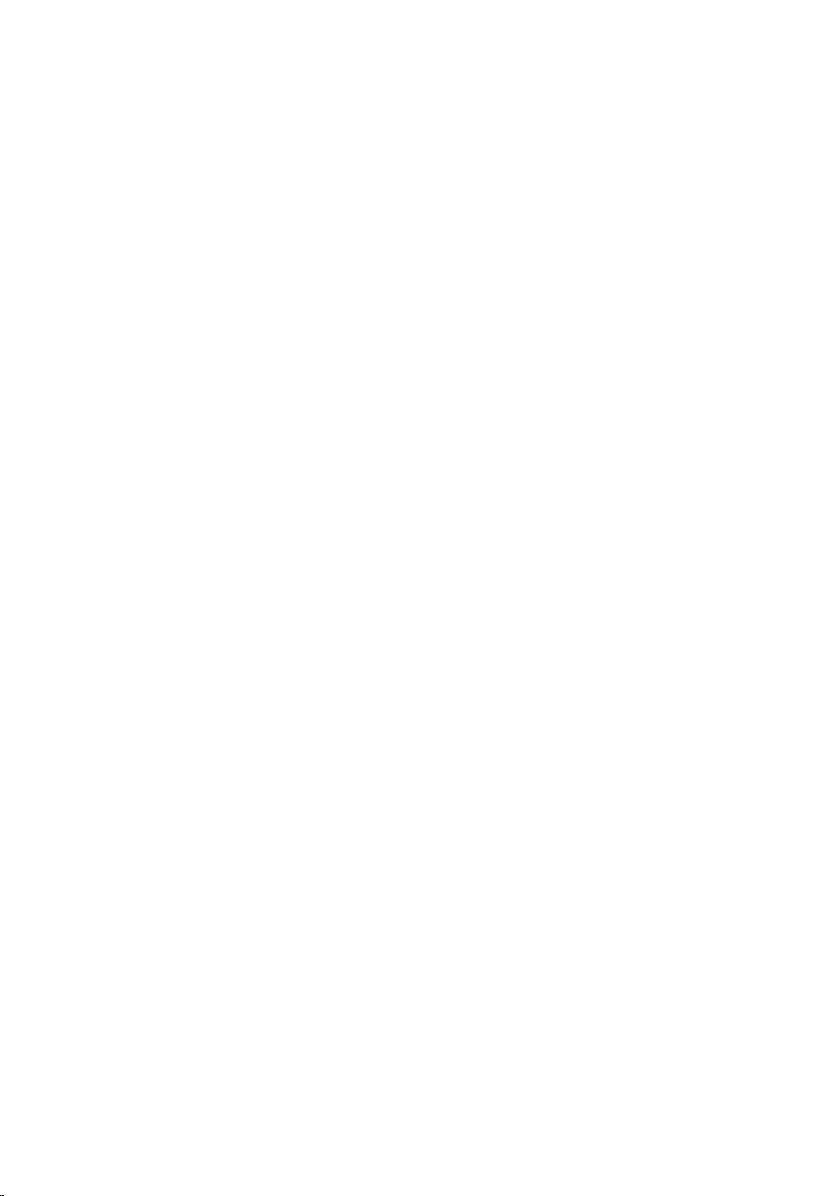
Removing the power-adapter port........................................ 71
Prerequisites..................................................................................................... 71
Procedure......................................................................................................... 71
Replacing the power-adapter port........................................ 73
Procedure.........................................................................................................73
Post-requisites................................................................................................. 73
Removing the display assembly..............................................74
Prerequisites.....................................................................................................74
Procedure.........................................................................................................74
Replacing the display assembly.............................................. 77
Procedure.........................................................................................................77
Post-requisites................................................................................................. 77
Removing the power-button board...................................... 79
Prerequisites.....................................................................................................79
Procedure.........................................................................................................79
Replacing the power-button board.......................................81
Procedure.........................................................................................................81
Post-requisites................................................................................................. 81
Removing the palm-rest assembly........................................ 83
Prerequisites.....................................................................................................83
Procedure........................................................................................................ 83
Replacing the palm-rest assembly.........................................85
Procedure........................................................................................................ 85
Post-requisites.................................................................................................85
7
Page 8
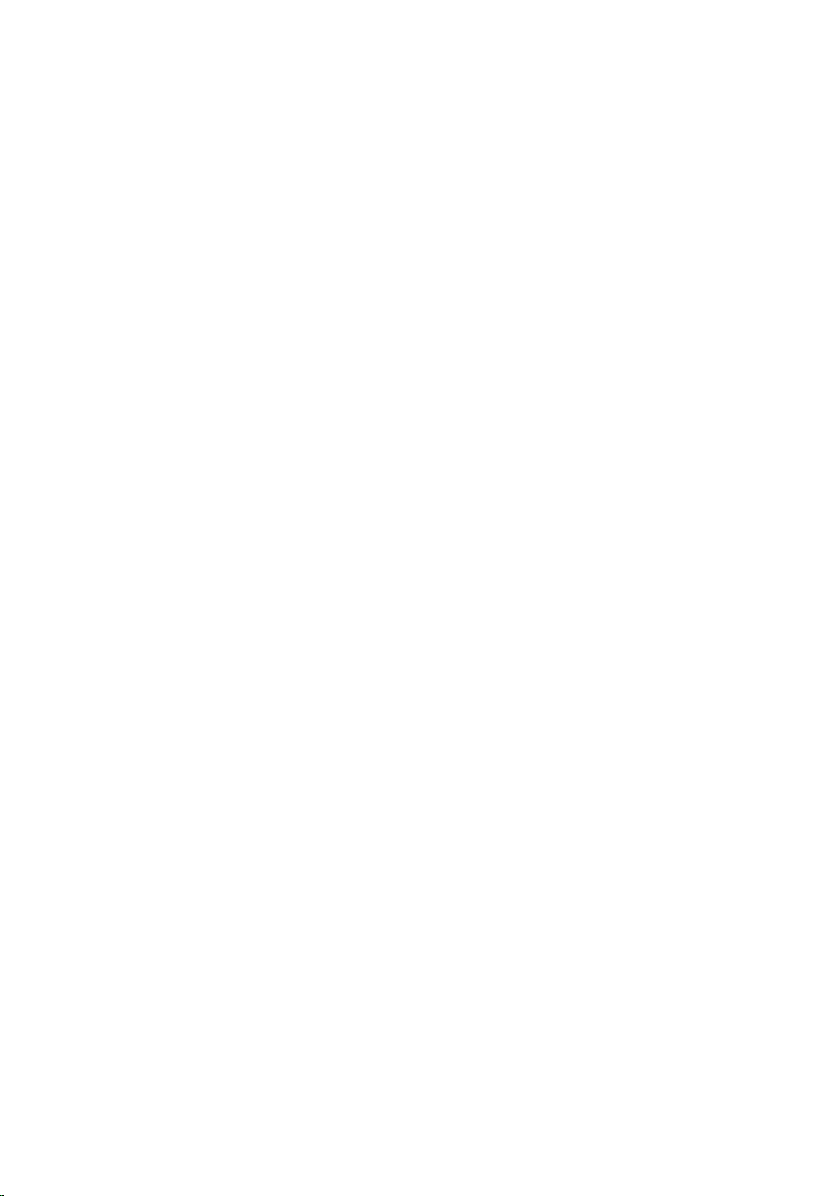
Removing the display bezel.................................................... 86
Prerequisites.................................................................................................... 86
Procedure........................................................................................................ 86
Replacing the display bezel.....................................................88
Procedure........................................................................................................ 88
Post-requisites.................................................................................................88
Removing the display panel.................................................... 89
Prerequisites.................................................................................................... 89
Procedure........................................................................................................ 89
Replacing the display panel.....................................................93
Procedure........................................................................................................ 93
Post-requisites.................................................................................................93
Removing the display hinges.................................................. 95
Prerequisites.....................................................................................................95
Procedure........................................................................................................ 95
Replacing the display hinges...................................................97
Procedure.........................................................................................................97
Post-requisites................................................................................................. 97
Removing the camera.............................................................. 98
Prerequisites.................................................................................................... 98
Procedure........................................................................................................ 98
Replacing the camera.............................................................100
Procedure...................................................................................................... 100
Post-requisites...............................................................................................100
8
Page 9
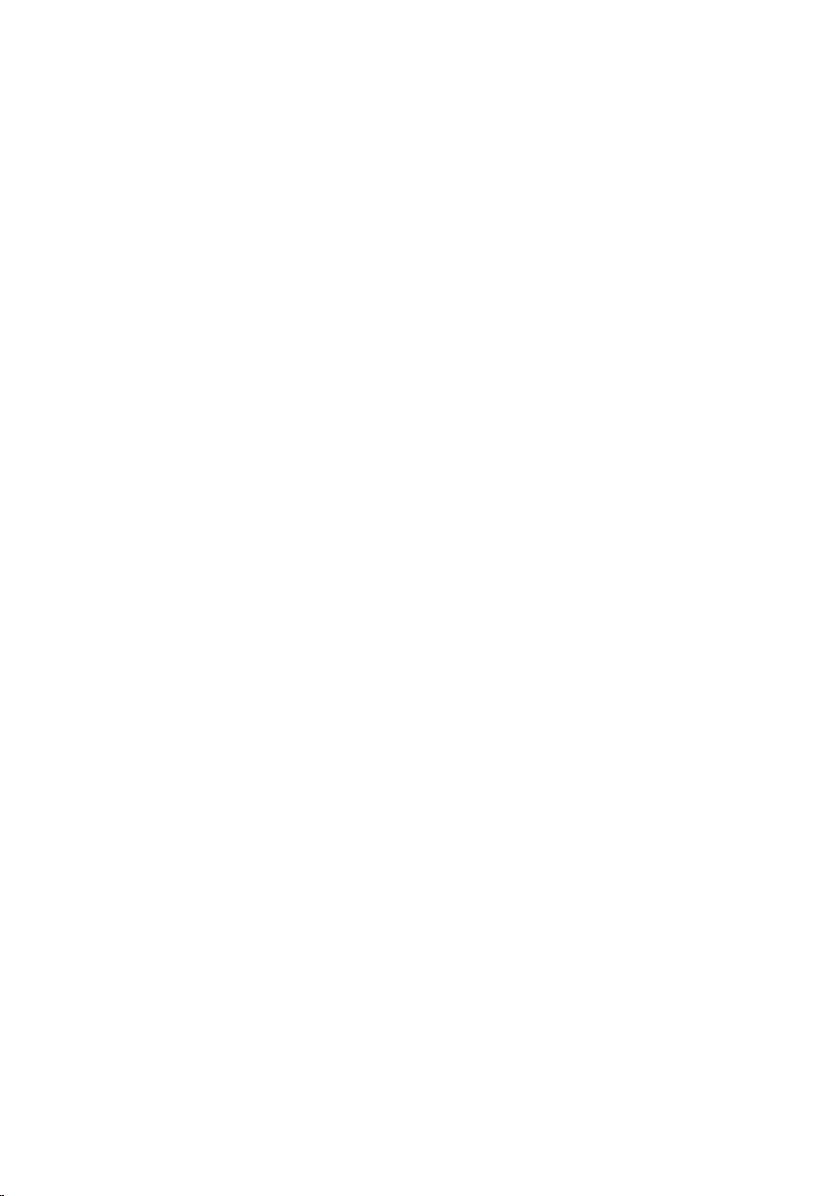
Removing the display cable...................................................101
Prerequisites...................................................................................................101
Procedure.......................................................................................................101
Replacing the display cable...................................................103
Procedure...................................................................................................... 103
Post-requisites...............................................................................................103
Removing the display back-cover and antenna
assembly................................................................................... 104
Prerequisites.................................................................................................. 104
Procedure...................................................................................................... 105
Replacing the display back-cover and antenna
assembly................................................................................... 106
Procedure...................................................................................................... 106
Post-requisites...............................................................................................106
Flashing the BIOS.................................................................... 107
Getting help and contacting Dell.........................................108
Self-help resources....................................................................................... 108
Contacting Dell..............................................................................................109
9
Page 10
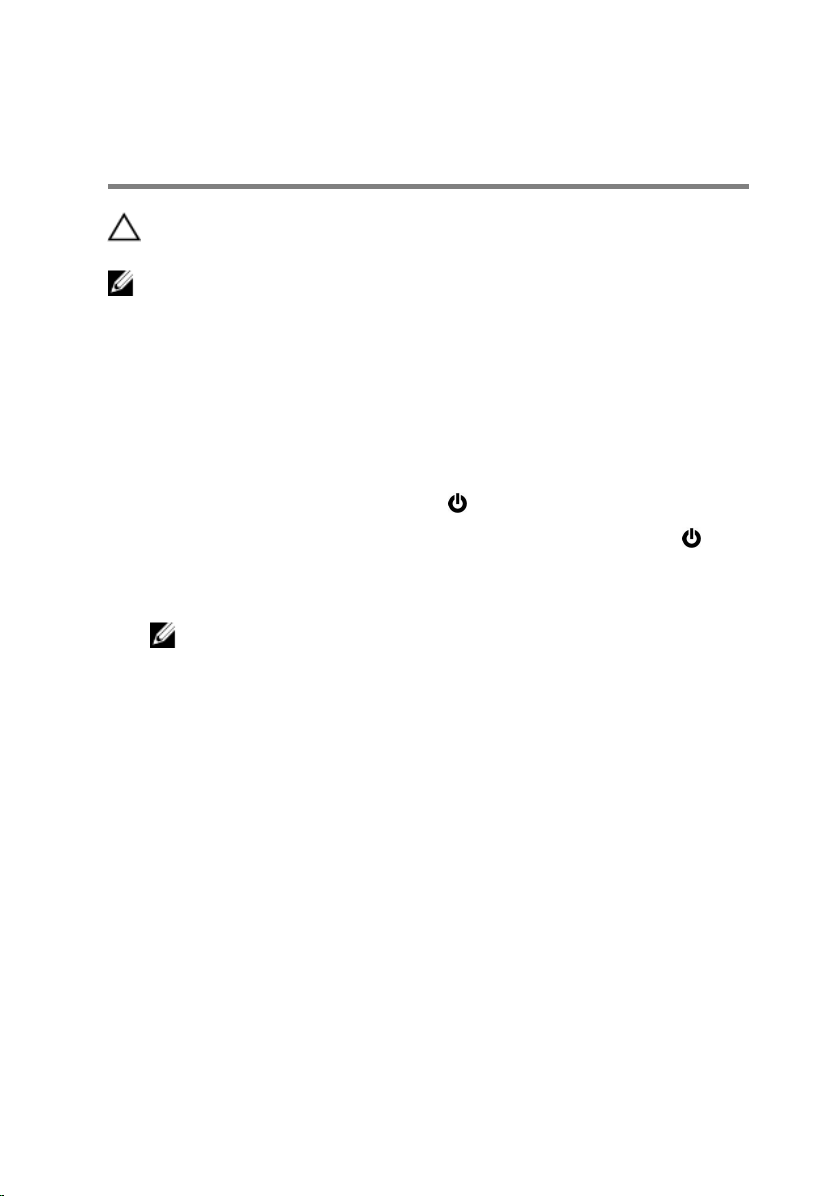
Before working inside your computer
CAUTION: To avoid damaging the components and cards, handle
them by their edges and avoid touching pins and contacts.
NOTE: The images in this document may differ from your computer
depending on the configuration you ordered.
Before you begin
1 Save and close all open files and exit all open applications.
2 Shut down your computer.
– Windows 10: Click or tap Start → Power → Shut down.
– Windows 8.1: On the Start screen, click or tap the power icon →
Shut down.
– Windows 7: Click or tap Start → Shut down.
NOTE: If you are using a different operating system, see the
documentation of your operating system for shut-down
instructions.
3 Disconnect your computer and all attached devices from their electrical
outlets.
4 Disconnect all cables such as telephone cables, network cables and so
on, from your computer.
5 Disconnect all attached devices and peripherals, such as keyboard,
mouse, monitor, and so on, from your computer.
6 Remove any media card and optical disc from your computer, if
applicable.
Safety instructions
Use the following safety guidelines to protect your computer from potential
damage and ensure your personal safety.
10
Page 11
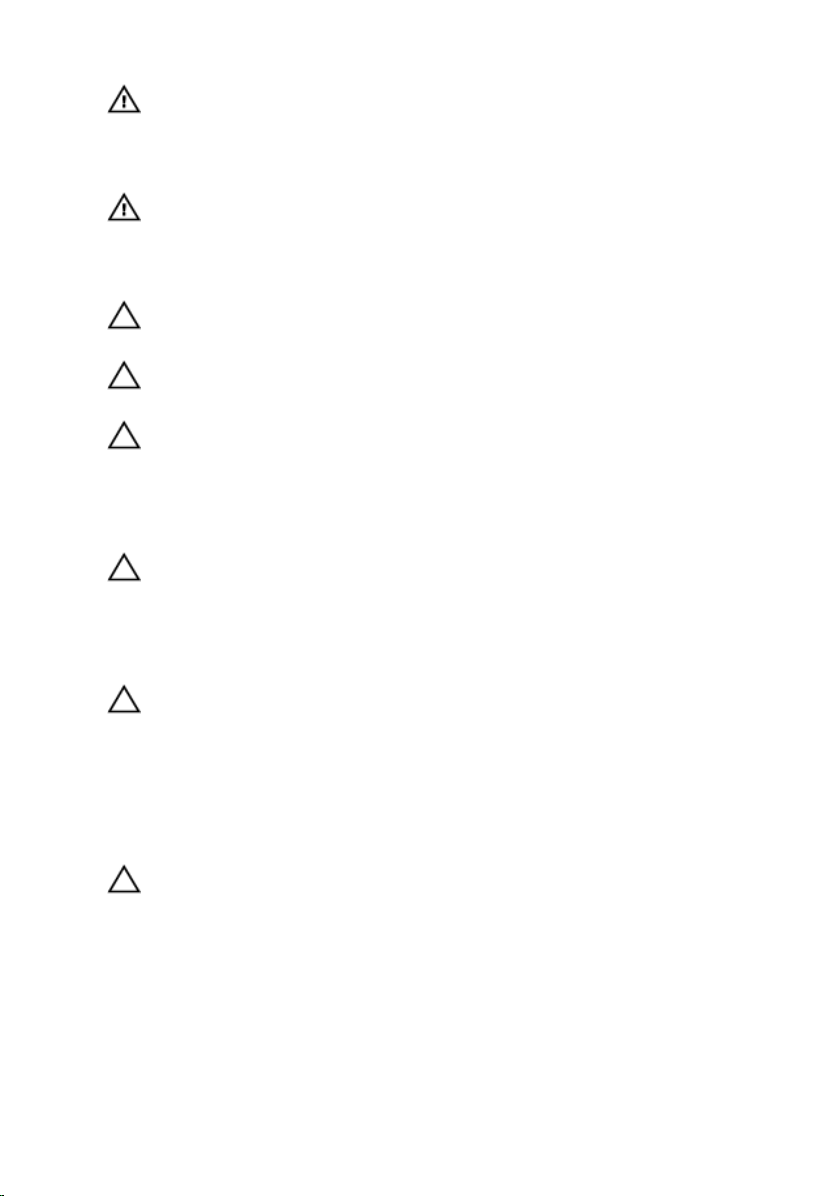
WARNING: Before working inside your computer, read the safety
information that shipped with your computer. For more safety best
practices, see the Regulatory Compliance home page at
www.dell.com/regulatory_compliance.
WARNING: Disconnect all power sources before opening the
computer cover or panels. After you finish working inside the
computer, replace all covers, panels, and screws before connecting to
the power source.
CAUTION: To avoid damaging the computer, ensure that the work
surface is flat and clean.
CAUTION: To avoid damaging the components and cards, handle
them by their edges and avoid touching pins and contacts.
CAUTION: You should only perform troubleshooting and repairs as
authorized or directed by the Dell technical assistance team. Damage
due to servicing that is not authorized by Dell is not covered by your
warranty. See the safety instructions that shipped with the product or
at www.dell.com/regulatory_compliance.
CAUTION: Before touching anything inside your computer, ground
yourself by touching an unpainted metal surface, such as the metal at
the back of the computer. While you work, periodically touch an
unpainted metal surface to dissipate static electricity, which could
harm internal components.
CAUTION: When you disconnect a cable, pull on its connector or on
its pull tab, not on the cable itself. Some cables have connectors with
locking tabs or thumb-screws that you must disengage before
disconnecting the cable. When disconnecting cables, keep them
evenly aligned to avoid bending any connector pins. When connecting
cables, ensure that the ports and connectors are correctly oriented
and aligned.
CAUTION: Press and eject any installed card from the media-card
reader.
Recommended tools
The procedures in this document may require the following tools:
• Phillips screwdriver
11
Page 12
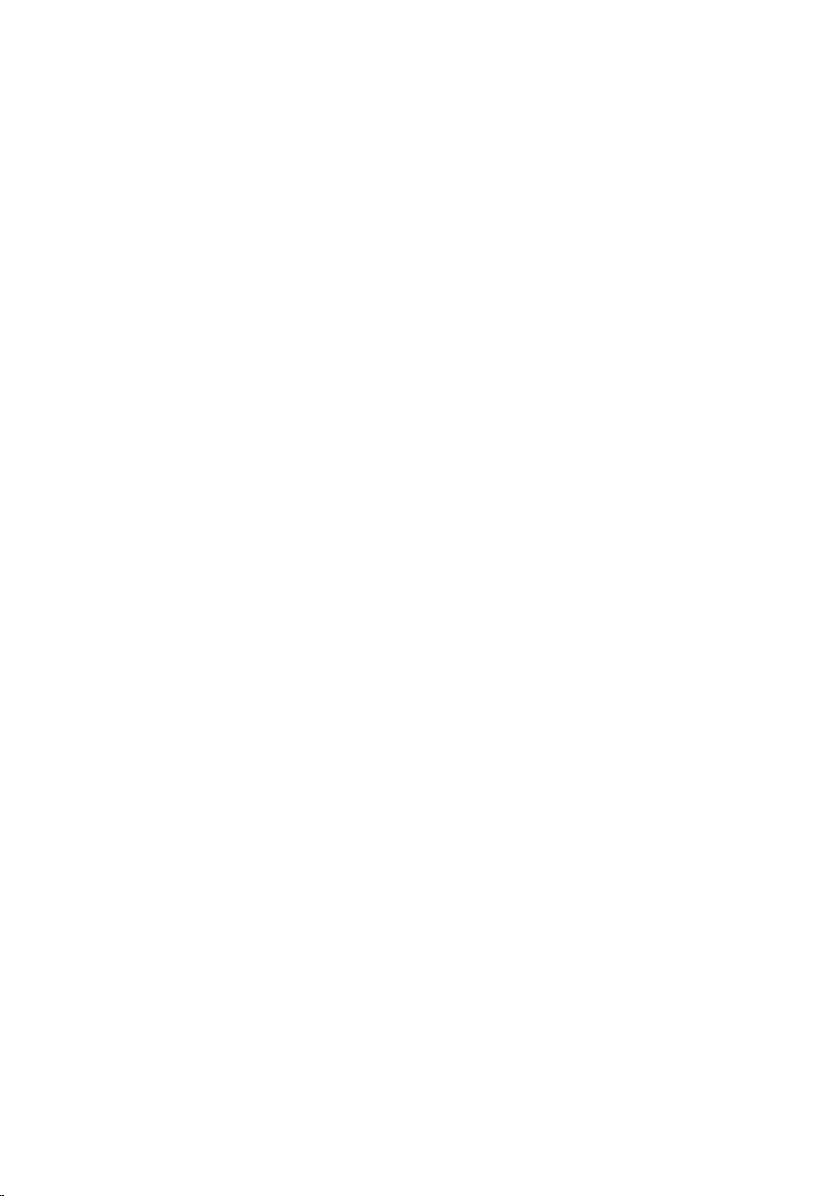
• Plastic scribe
12
Page 13
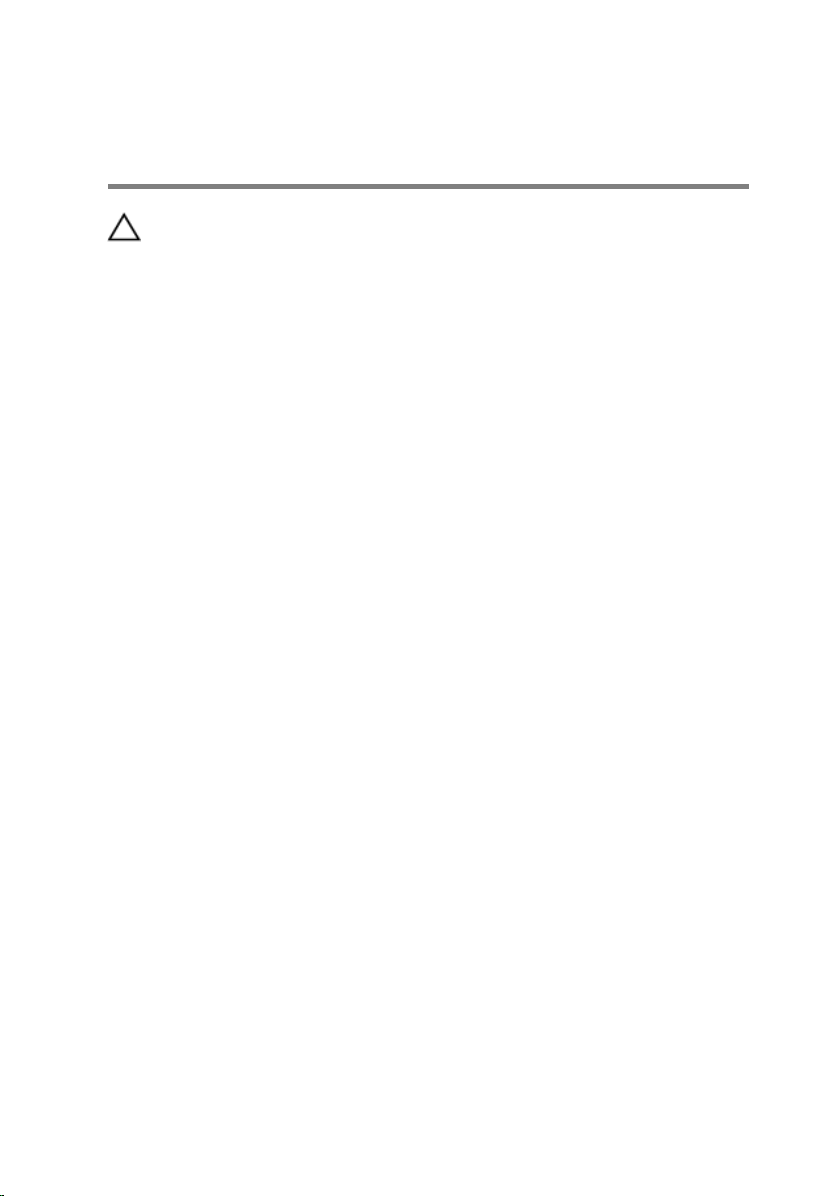
After working inside your computer
CAUTION: Leaving stray or loose screws inside your computer may
severely damage your computer.
1 Replace all screws and ensure that no stray screws remain inside your
computer.
2 Connect any external devices, peripherals, and cables you removed
before working on your computer.
3 Replace any media cards, discs, and any other parts that you removed
before working on your computer.
4 Connect your computer and all attached devices to their electrical
outlets.
5 Turn on your computer.
13
Page 14
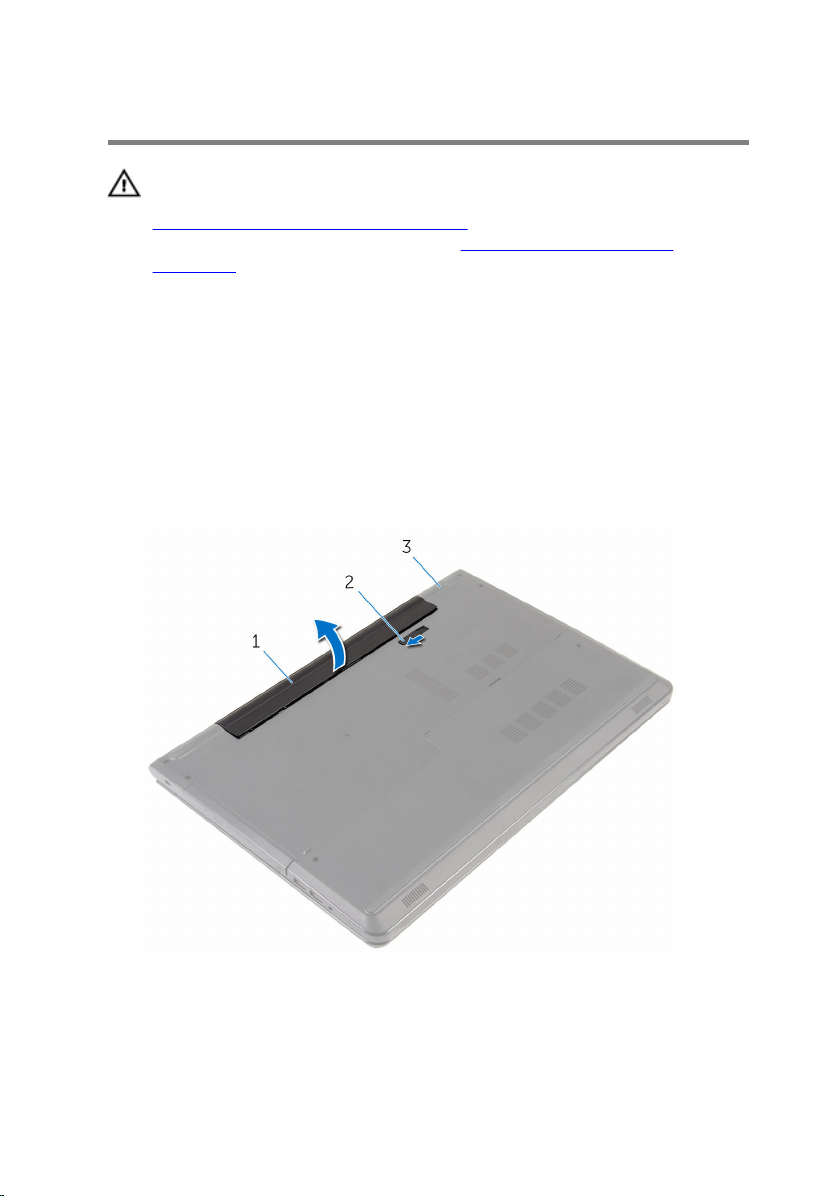
Removing the battery
WARNING: Before working inside your computer, read the safety
information that shipped with your computer and follow the steps in
Before working inside your computer. After working inside your
computer, follow the instructions in After working inside your
computer. For more safety best practices, see the Regulatory
Compliance home page at www.dell.com/regulatory_compliance.
Procedure
1 Close the display and turn the computer over.
2 Slide the battery-release latch to the unlocked position.
You hear a click sound when the battery is unlocked.
3 Lift the battery off the computer base.
1 battery 2 battery-release latch
3 computer base
4 Turn the computer over, open the display, and press the power button
for five seconds to ground the system board.
14
Page 15
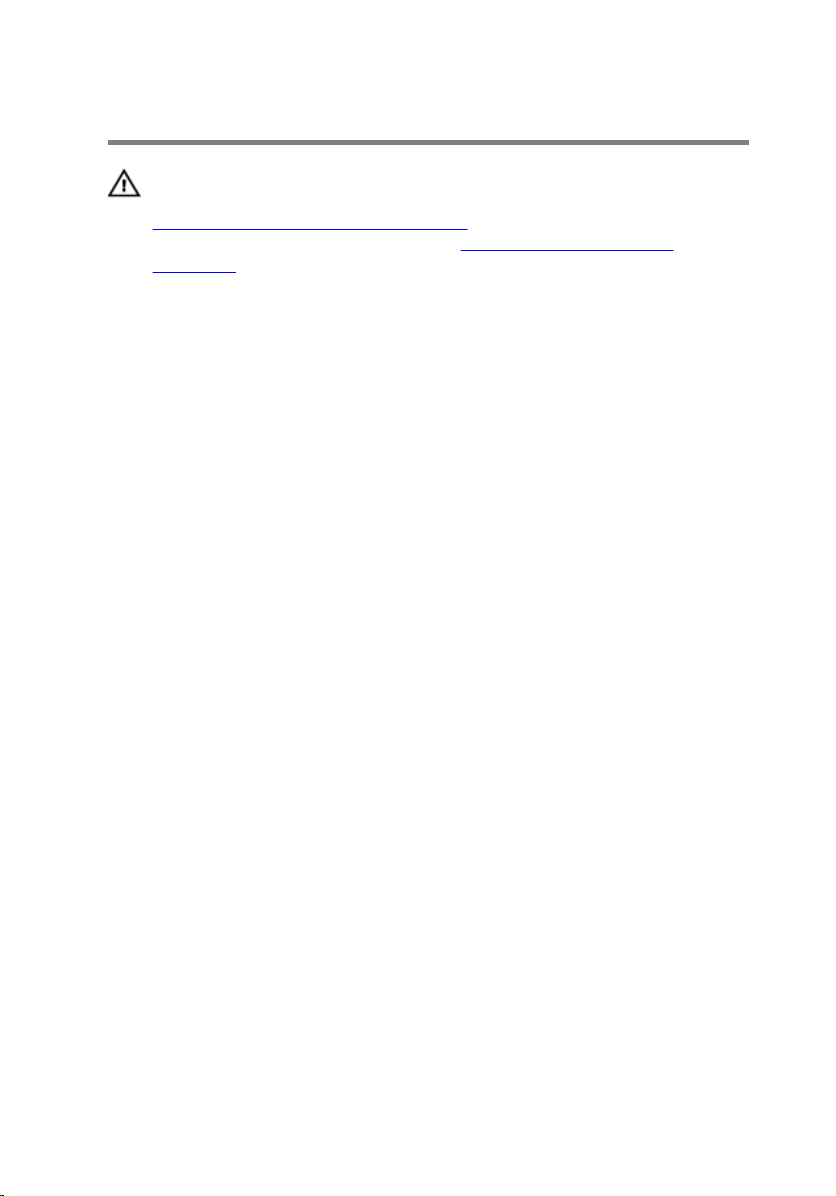
Replacing the battery
WARNING: Before working inside your computer, read the safety
information that shipped with your computer and follow the steps in
Before working inside your computer. After working inside your
computer, follow the instructions in After working inside your
computer. For more safety best practices, see the Regulatory
Compliance home page at www.dell.com/regulatory_compliance.
Procedure
Place the battery in the battery bay and snap the battery into place.
15
Page 16
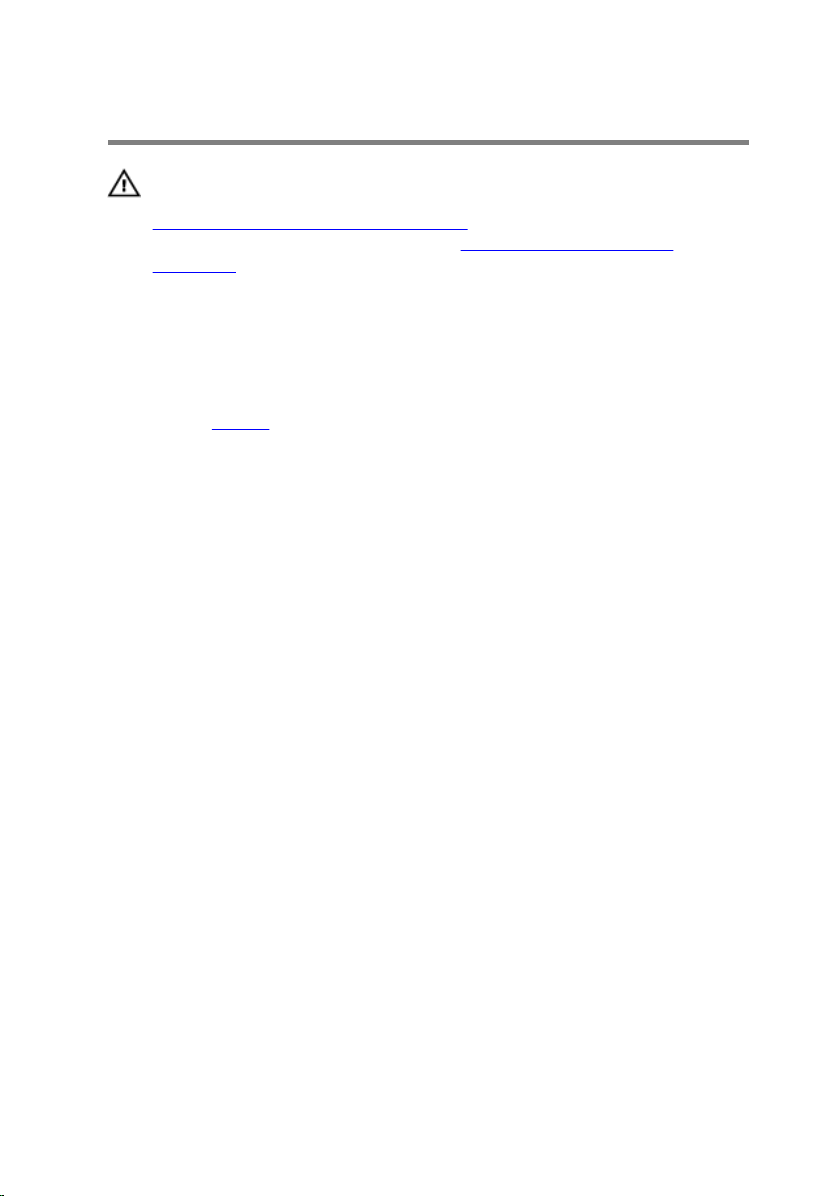
Removing the base cover
WARNING: Before working inside your computer, read the safety
information that shipped with your computer and follow the steps in
Before working inside your computer. After working inside your
computer, follow the instructions in After working inside your
computer. For more safety best practices, see the Regulatory
Compliance home page at www.dell.com/regulatory_compliance.
Prerequisites
Remove the battery.
Procedure
1 Close the display and turn the computer over.
2 Remove the screws that secure the base cover to the computer base.
16
Page 17
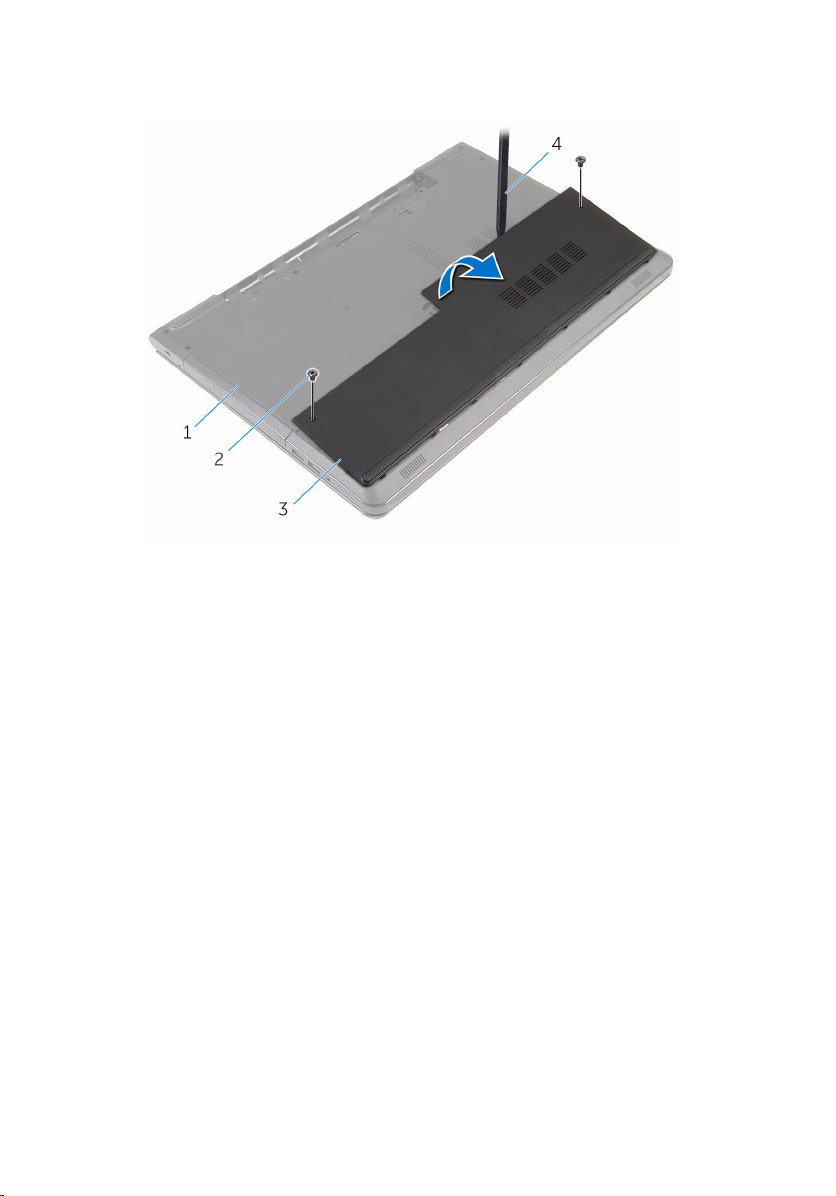
3 Using a plastic scribe, pry up the base cover starting from the inner edge,
and lift it off the computer base.
1 computer base 2 screws (2)
3 base cover 4 plastic scribe
17
Page 18
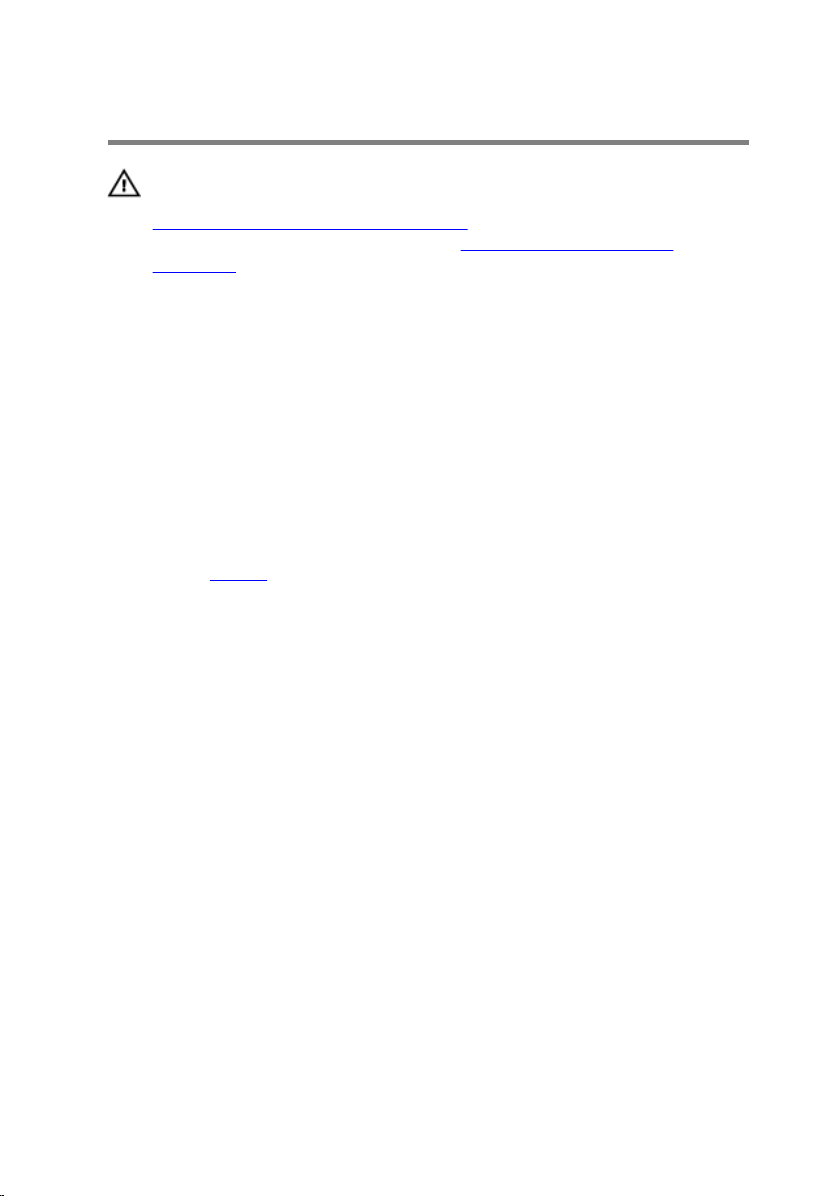
Replacing the base cover
WARNING: Before working inside your computer, read the safety
information that shipped with your computer and follow the steps in
Before working inside your computer. After working inside your
computer, follow the instructions in After working inside your
computer. For more safety best practices, see the Regulatory
Compliance home page at www.dell.com/regulatory_compliance.
Procedure
1 Slide the tabs on the base cover into the slots on the computer base and
snap the base cover into place.
2 Replace the screws that secure the base cover to the computer base.
Post-requisites
Replace the battery.
18
Page 19
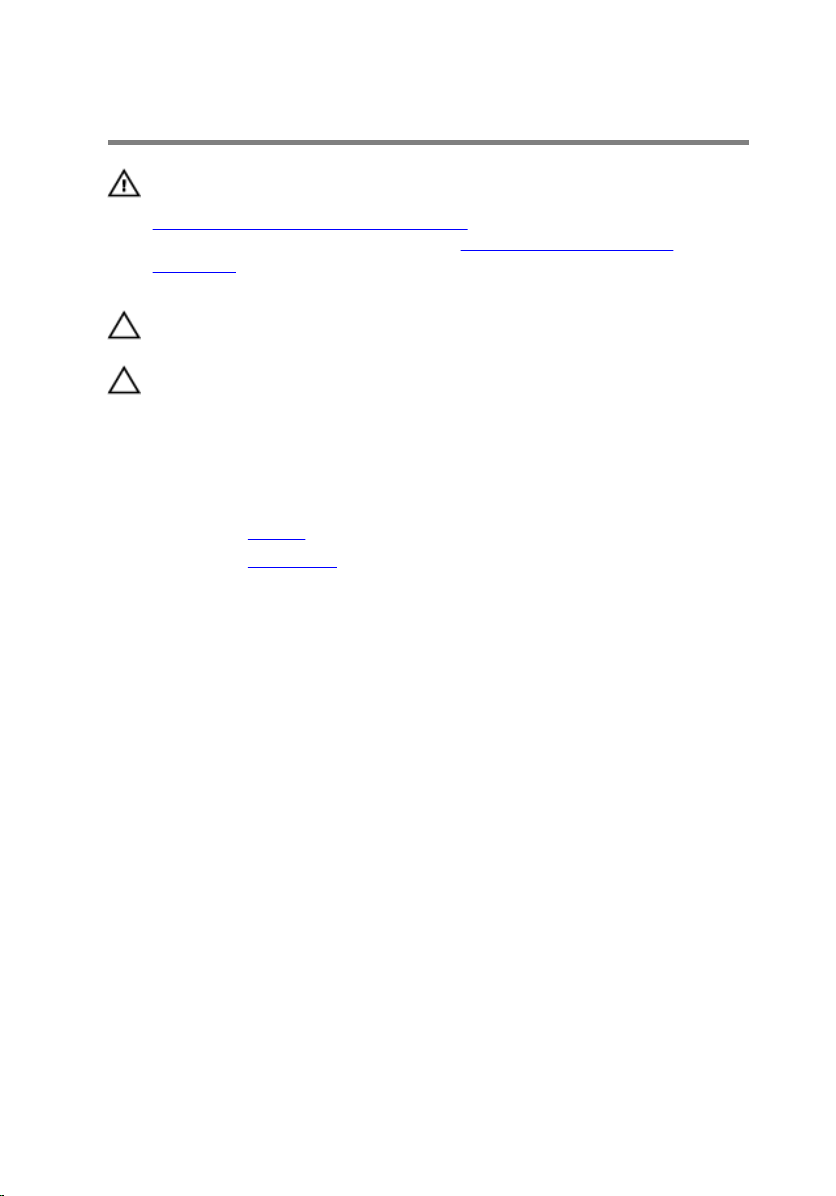
Removing the hard drive
WARNING: Before working inside your computer, read the safety
information that shipped with your computer and follow the steps in
Before working inside your computer. After working inside your
computer, follow the instructions in After working inside your
computer. For more safety best practices, see the Regulatory
Compliance home page at www.dell.com/regulatory_compliance.
CAUTION: Hard drives are fragile. Exercise care when handling the
hard drive.
CAUTION: To avoid data loss, do not remove the hard drive while the
computer is in sleep or on state.
Prerequisites
1 Remove the battery.
2 Remove the base cover.
Procedure
1 Lift the latch and disconnect the hard-drive cable from the system board.
2 Remove the screws that secure the hard-drive assembly to the computer
base.
19
Page 20

3 Using the pull tab, lift the hard-drive assembly out of the computer base.
1 screws (4) 2 pull tab
3 hard-drive assembly 4 hard-drive cable
5 latch
4 Disconnect the interposer from the hard drive.
20
1 hard-drive assembly 2 interposer
Page 21

5 Remove the screws that secure the hard-drive bracket to the hard drive.
6 Lift the hard-drive bracket off the hard drive.
1 screws (4) 2 hard drive
3 hard-drive bracket
21
Page 22
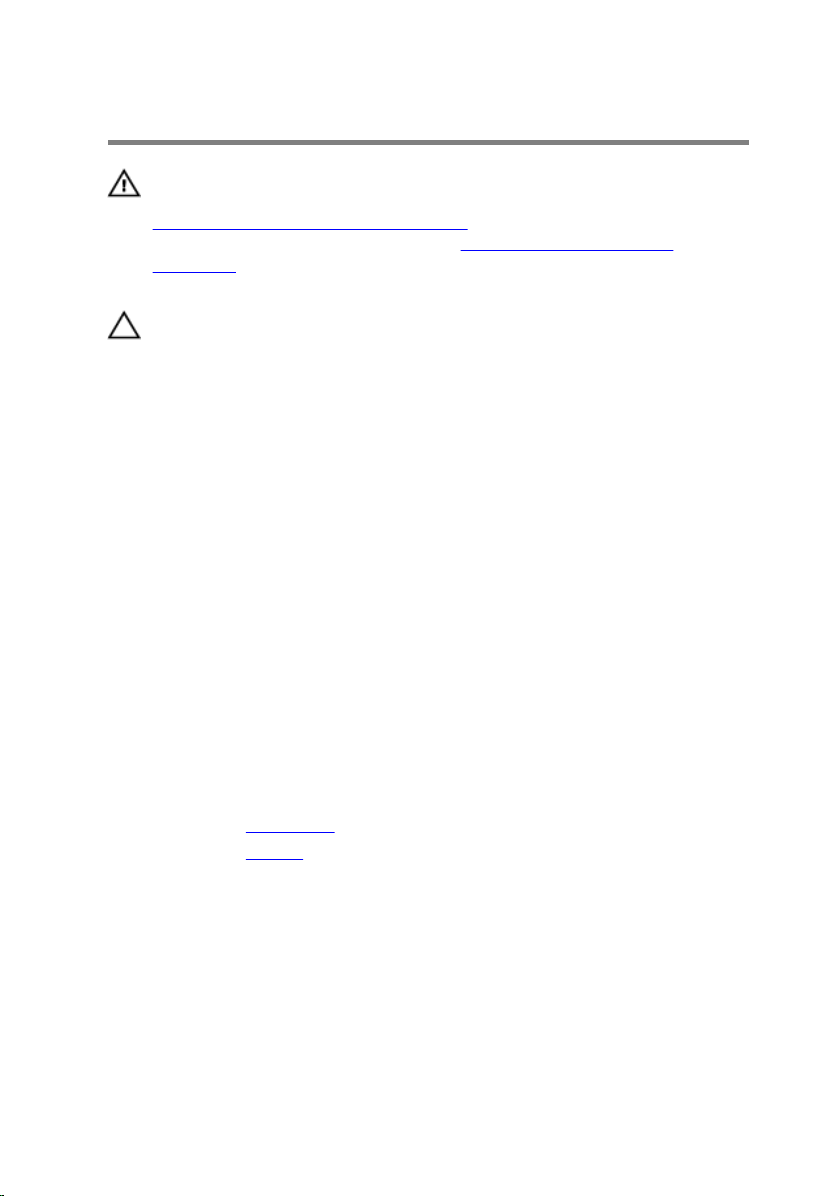
Replacing the hard drive
WARNING: Before working inside your computer, read the safety
information that shipped with your computer and follow the steps in
Before working inside your computer. After working inside your
computer, follow the instructions in After working inside your
computer. For more safety best practices, see the Regulatory
Compliance home page at www.dell.com/regulatory_compliance.
CAUTION: Hard drives are fragile. Exercise care when handling the
hard drive.
Procedure
1 Align the screw holes on the hard-drive bracket with the screw holes on
the hard drive.
2 Replace the screws that secure the hard-drive bracket to the hard drive.
3 Connect the interposer to the hard drive.
4 Place the hard-drive assembly in the computer base and align the screw
holes on the hard-drive assembly with the screw holes on the computer
base.
5 Replace the screws that secure the hard-drive assembly to the computer
base.
6 Slide the hard-drive cable in the connector and press down the latch to
secure the cable.
Post-requisites
1 Replace the base cover.
2 Replace the battery.
22
Page 23
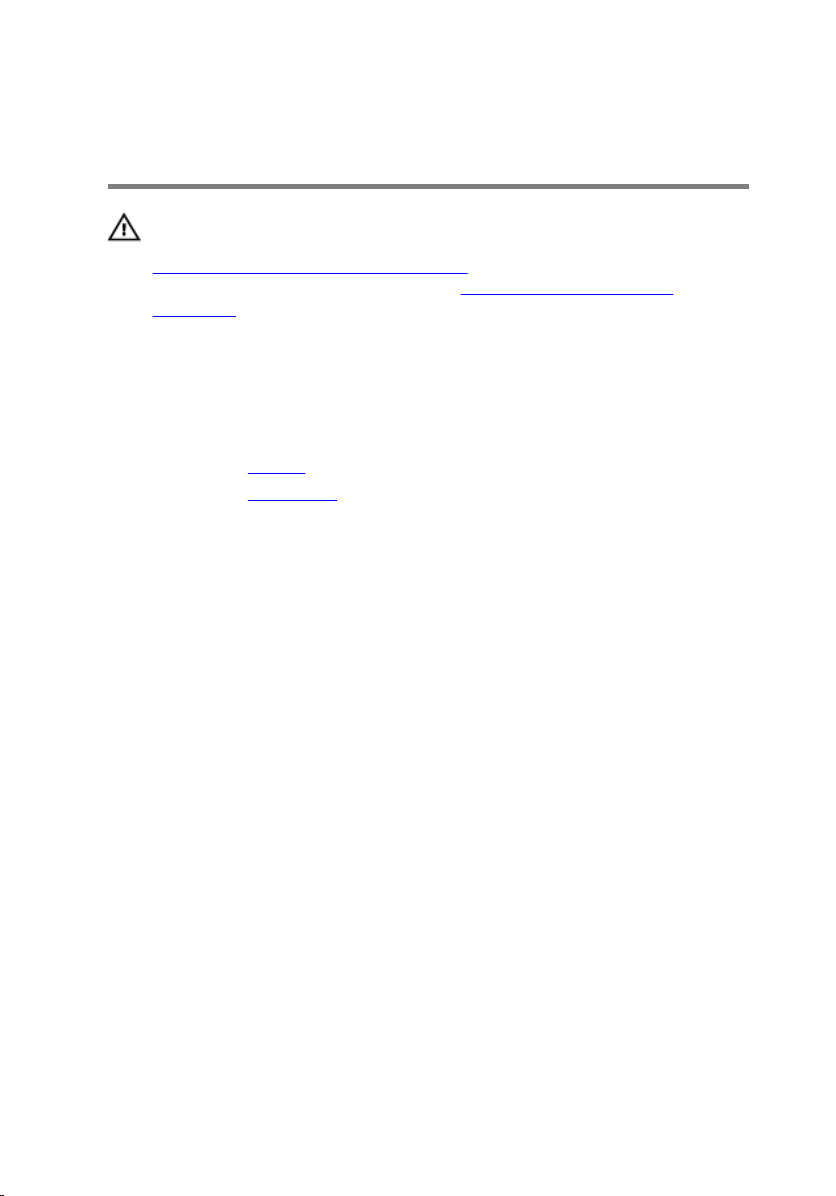
Removing the memory modules
WARNING: Before working inside your computer, read the safety
information that shipped with your computer and follow the steps in
Before working inside your computer. After working inside your
computer, follow the instructions in After working inside your
computer. For more safety best practices, see the Regulatory
Compliance home page at www.dell.com/regulatory_compliance.
Prerequisites
1 Remove the battery.
2 Remove the base cover.
Procedure
1 Use your fingertips to carefully spread apart the securing clips on each
end of the memory-module slot until the memory module pops up.
23
Page 24
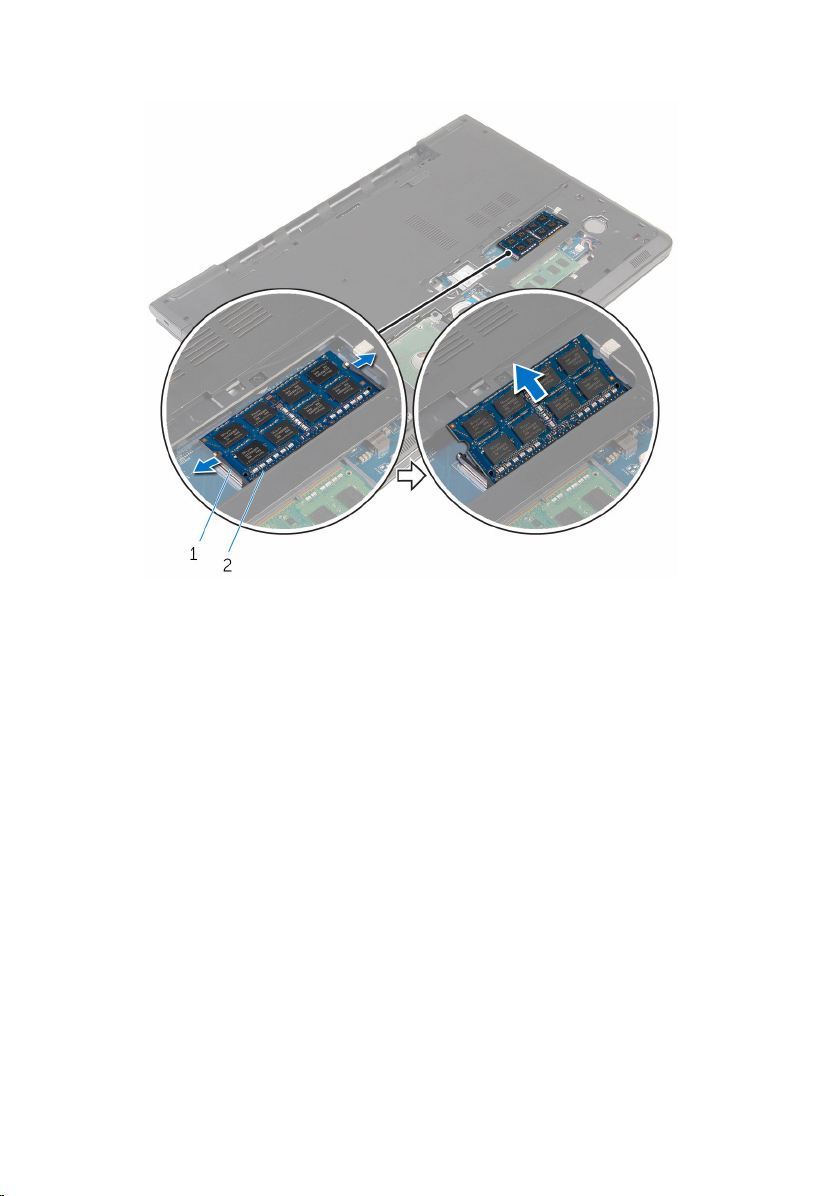
2 Slide and remove the memory module from the memory-module slot.
1 securing clips (2) 2 memory module
24
Page 25
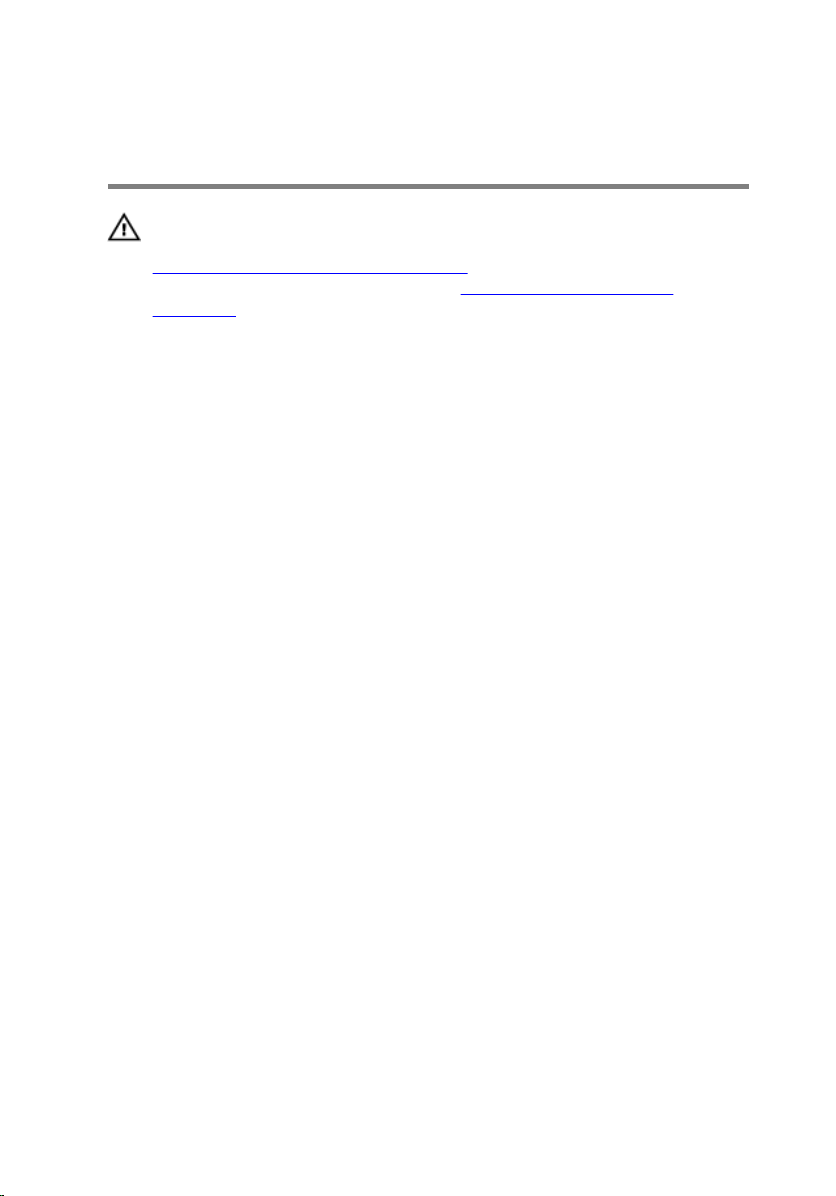
Replacing the memory modules
WARNING: Before working inside your computer, read the safety
information that shipped with your computer and follow the steps in
Before working inside your computer. After working inside your
computer, follow the instructions in After working inside your
computer. For more safety best practices, see the Regulatory
Compliance home page at www.dell.com/regulatory_compliance.
Procedure
1 Align the notch on the memory module with the tab on the memory-
module slot.
25
Page 26
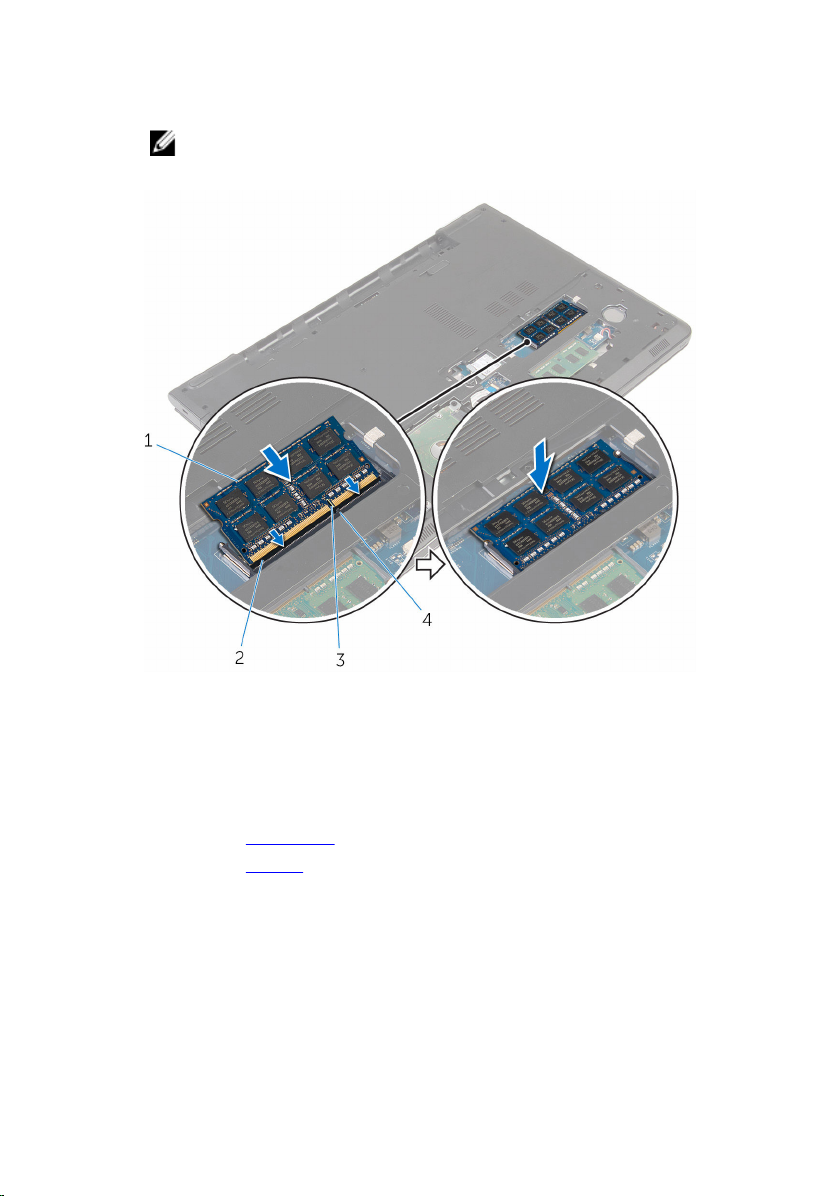
2 Slide the memory module firmly into the slot at an angle and press the
memory module down until it clicks into place.
NOTE: If you do not hear the click, remove the memory module
and reinstall it.
1 memory module 2 memory-module slot
3 notch 4 tab
Post-requisites
1 Replace the base cover.
2 Replace the battery.
26
Page 27
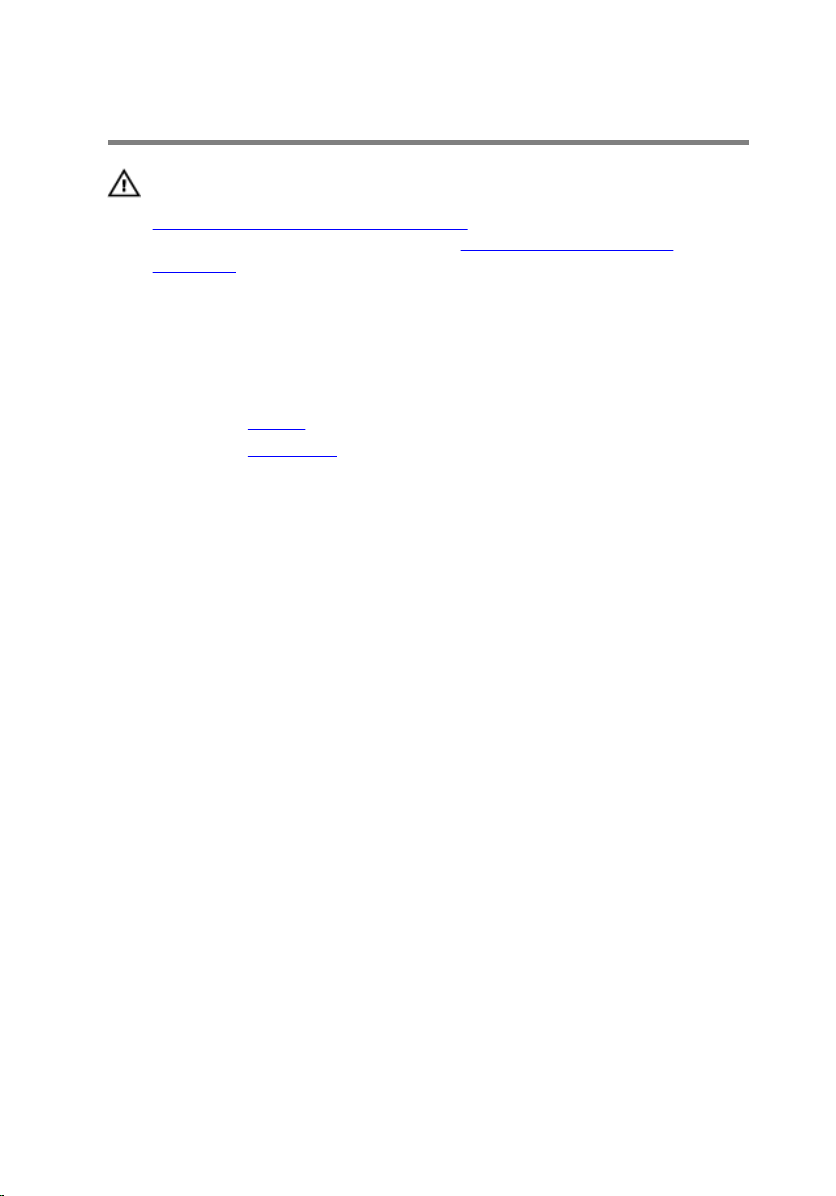
Removing the wireless card
WARNING: Before working inside your computer, read the safety
information that shipped with your computer and follow the steps in
Before working inside your computer. After working inside your
computer, follow the instructions in After working inside your
computer. For more safety best practices, see the Regulatory
Compliance home page at www.dell.com/regulatory_compliance.
Prerequisites
1 Remove the battery.
2 Remove the base cover.
Procedure
1 Remove the screw that secures the wireless-card bracket and the
wireless card to the system board.
2 Lift the wireless-card bracket off the wireless card.
3 Disconnect the antenna cables from the wireless card.
27
Page 28

4 Slide and remove the wireless card from the system board.
1 antenna cables (2) 2 wireless-card bracket
3 screw 4 wireless-card slot
5 wireless card
28
Page 29
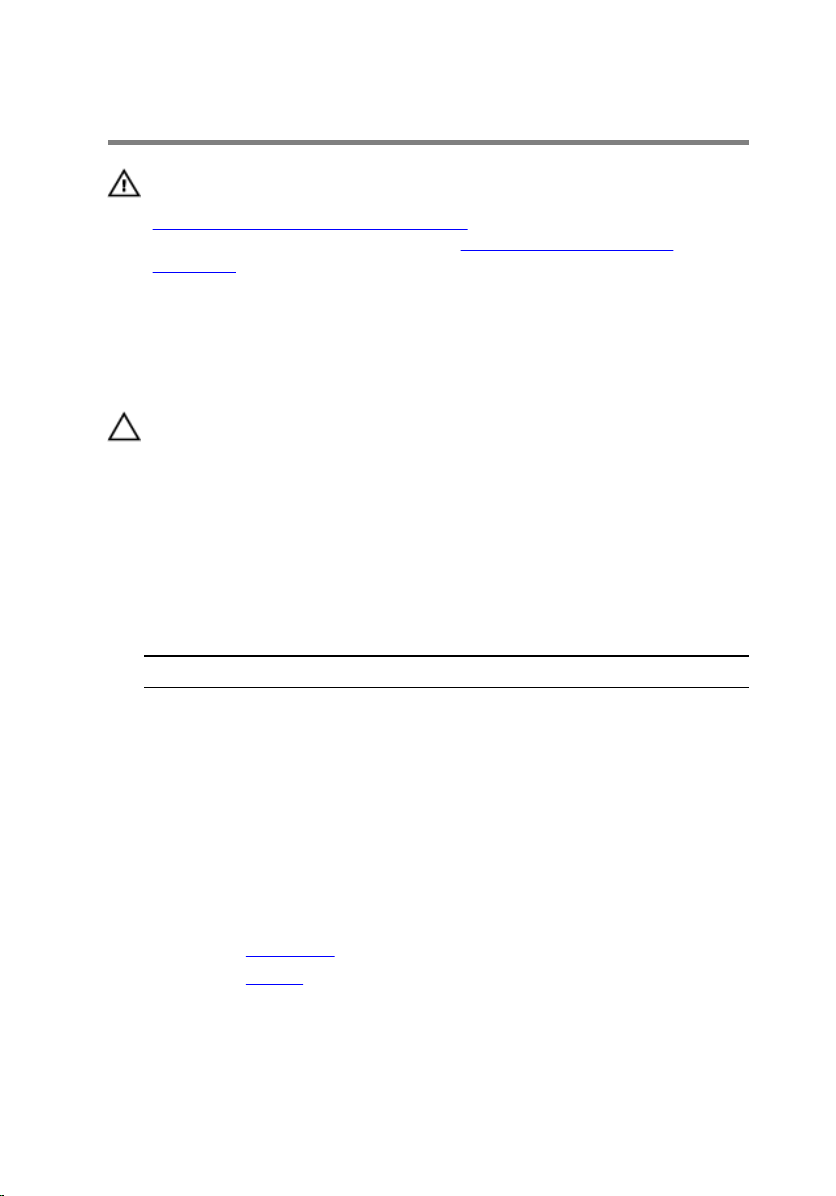
Replacing the wireless card
WARNING: Before working inside your computer, read the safety
information that shipped with your computer and follow the steps in
Before working inside your computer. After working inside your
computer, follow the instructions in After working inside your
computer. For more safety best practices, see the Regulatory
Compliance home page at www.dell.com/regulatory_compliance.
Procedure
CAUTION: To avoid damage to the wireless card, do not place any
cables under it.
1 Align the notch on the wireless card with the tab on the wireless-card
slot and slide the card into the slot.
2 Align the screw hole on the wireless card with the screw hole on the
system board.
3 Connect the antenna cables to the wireless card.
The following table provides the antenna-cable color scheme for the
wireless card supported by your computer.
Connectors on the wireless card Antenna-cable color
Main (white triangle) white
Auxiliary (black triangle) black
4 Align the screw hole on the wireless-card bracket with the screw hole on
the system board.
5 Replace the screw that secures the wireless-card bracket and the
wireless card to the system board.
Post-requisites
1 Replace the base cover.
2 Replace the battery.
29
Page 30
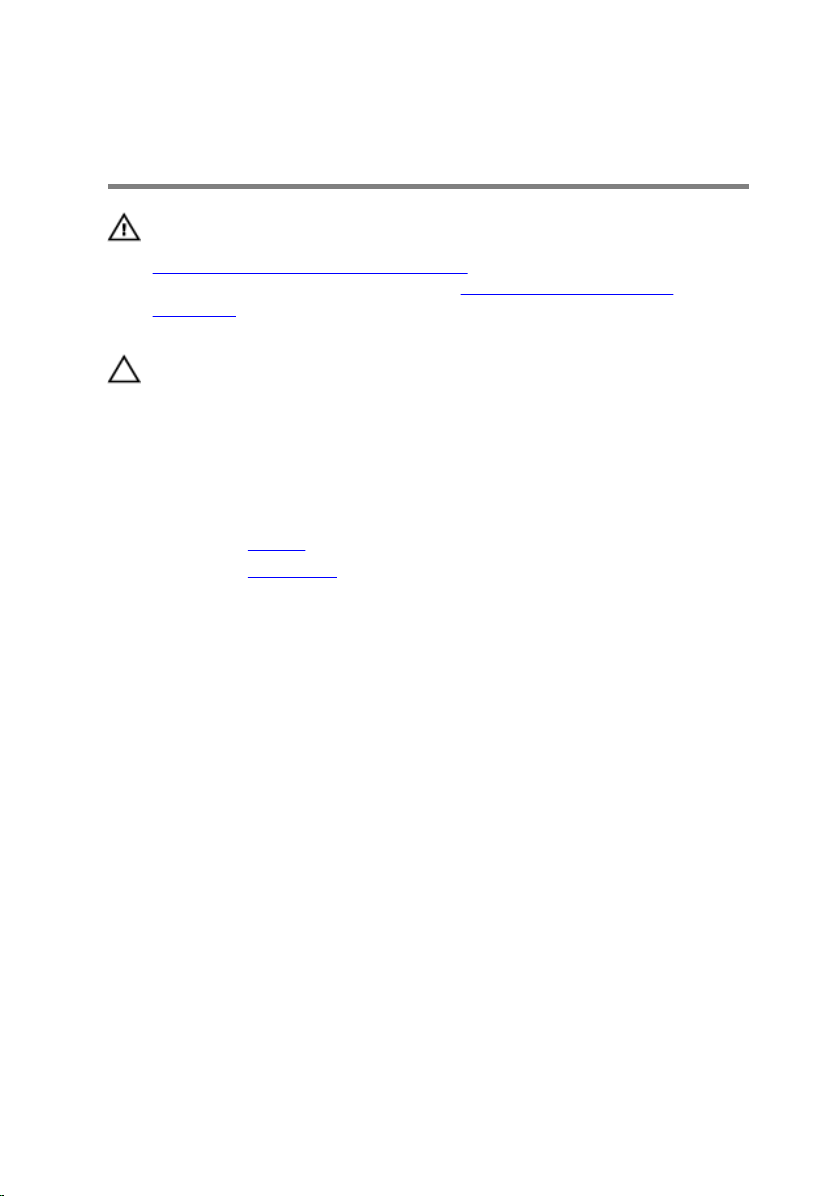
Removing the coin-cell battery
WARNING: Before working inside your computer, read the safety
information that shipped with your computer and follow the steps in
Before working inside your computer. After working inside your
computer, follow the instructions in After working inside your
computer. For more safety best practices, see the Regulatory
Compliance home page at www.dell.com/regulatory_compliance.
CAUTION: Removing the coin-cell battery resets the BIOS setup
program’s settings to default. It is recommended that you note the
BIOS setup program’s settings before removing the coin-cell battery.
Prerequisites
1 Remove the battery.
2 Remove the base cover.
Procedure
Using a plastic scribe, gently pry the coin-cell battery out of the coin-cell
battery socket.
30
Page 31

1 plastic scribe 2 coin-cell battery
3 coin-cell battery socket
31
Page 32

Replacing the coin-cell battery
WARNING: Before working inside your computer, read the safety
information that shipped with your computer and follow the steps in
Before working inside your computer. After working inside your
computer, follow the instructions in After working inside your
computer. For more safety best practices, see the Regulatory
Compliance home page at www.dell.com/regulatory_compliance.
Procedure
With the positive-side facing up, slide and snap the coin-cell battery into the
coin-cell battery socket.
Post-requisites
1 Replace the base cover.
2 Replace the battery.
32
Page 33

Removing the keyboard
WARNING: Before working inside your computer, read the safety
information that shipped with your computer and follow the steps in
Before working inside your computer. After working inside your
computer, follow the instructions in After working inside your
computer. For more safety best practices, see the Regulatory
Compliance home page at www.dell.com/regulatory_compliance.
Prerequisites
Remove the battery.
Procedure
1 Turn the computer over and open the display as far as possible.
33
Page 34

2 Using a plastic scribe, gently release the tabs that secure the keyboard to
the palm-rest assembly.
1 plastic scribe 2 keyboard
3 palm-rest assembly
3 Carefully turn the keyboard over and place it on the palm-rest assembly.
34
Page 35

4 Lift the latches and disconnect the keyboard cable and keyboard-
backlight cable (optional) from the system board.
NOTE: The keyboard-backlight cable is present only if the laptop
shipped with a backlit keyboard.
1 keyboard-backlight cable 2 latch
3 keyboard cable 4 keyboard
5 Lift the keyboard, along with the cables, off the palm-rest assembly.
35
Page 36

Replacing the keyboard
WARNING: Before working inside your computer, read the safety
information that shipped with your computer and follow the steps in
Before working inside your computer. After working inside your
computer, follow the instructions in After working inside your
computer. For more safety best practices, see the Regulatory
Compliance home page at www.dell.com/regulatory_compliance.
Procedure
1 Slide the keyboard cable and the keyboard-backlight cable (optional) into
the respective connectors and press down the latches to secure the
cables.
2 Turn the keyboard over.
3 Slide the tabs on the keyboard into the slots on the palm-rest assembly
and snap the keyboard into place.
Post-requisites
Replace the battery.
36
Page 37

Removing the optical drive
WARNING: Before working inside your computer, read the safety
information that shipped with your computer and follow the steps in
Before working inside your computer. After working inside your
computer, follow the instructions in After working inside your
computer. For more safety best practices, see the Regulatory
Compliance home page at www.dell.com/regulatory_compliance.
Prerequisites
1 Remove the battery.
2 Remove the keyboard.
Procedure
1 Remove the screw that secures the optical-drive assembly to the
computer base.
1 optical-drive assembly 2 screw
2 Turn the computer over and open the display.
37
Page 38

3 Using a plastic scribe, push the optical-drive assembly out of the optical-
drive bay.
4 Pull the optical-drive assembly out of the optical-drive bay.
1 optical-drive assembly 2 palm rest
3 plastic scribe
5 Carefully pry the optical-drive bezel off the optical drive.
38
Page 39

6 Remove the screws that secure the optical-drive bracket to the optical
drive.
NOTE: Note the orientation of the optical-drive bracket so that you
can replace it correctly.
1 optical-drive bezel 2 optical drive
3 optical-drive bracket 4 screws (2)
39
Page 40

Replacing the optical drive
WARNING: Before working inside your computer, read the safety
information that shipped with your computer and follow the steps in
Before working inside your computer. After working inside your
computer, follow the instructions in After working inside your
computer. For more safety best practices, see the Regulatory
Compliance home page at www.dell.com/regulatory_compliance.
Procedure
1 Align the screw holes on the optical-drive bracket with the screw holes
on the optical drive.
NOTE: You must correctly align the optical-drive bracket to ensure
that the optical drive can be properly secured to the computer. For
correct orientation, see step 6 in “Removing the optical drive”.
2 Replace the screws that secure the optical-drive bracket to the optical
drive.
3 Align the tabs on the optical-drive bezel with the slots on the optical
drive and snap the optical-drive bezel into place.
4 Slide the optical-drive assembly into the optical-drive bay.
5 Close the display and turn the computer over.
6 Replace the screw that secures the optical-drive assembly to the
computer base.
Post-requisites
1 Replace the keyboard.
2 Replace the battery.
40
Page 41

Removing the computer base
WARNING: Before working inside your computer, read the safety
information that shipped with your computer and follow the steps in
Before working inside your computer. After working inside your
computer, follow the instructions in After working inside your
computer. For more safety best practices, see the Regulatory
Compliance home page at www.dell.com/regulatory_compliance.
Prerequisites
1 Remove the battery.
2 Remove the base cover.
3 Follow the procedure from step 1 to step 3 in “Removing the hard drive”.
4 Remove the wireless card.
5 Remove the keyboard.
6 Follow the procedure from step 1 to step 4 in “Removing the optical
drive”.
Procedure
1 Lift the latch and disconnect the optical-drive cable from the system
board.
41
Page 42

2 Remove the screws that secure the computer base to the palm-rest
assembly.
1 screws (4) 2 connector latch
3 optical-drive cable
3 Close the display and turn the computer over.
4 Disconnect the speaker cable from the system board.
5 Remove the antenna cables from the routing guides on the computer
base.
42
Page 43

6 Remove the screws that secure the computer base to the palm-rest
assembly.
1 screws (15) 2 computer base
3 speaker cable 4 antenna cables (2)
43
Page 44

7 Using your fingertips, starting from the rear, pry the computer base off
the palm-rest assembly.
NOTE: Ensure the antenna cables are completely removed from the
routing guides on the computer base.
1 computer base
8 Turn the computer base over.
9 Remove the optical-drive interposer.
44
Page 45

10 Remove the speakers.
1 computer base
45
Page 46

Replacing the computer base
WARNING: Before working inside your computer, read the safety
information that shipped with your computer and follow the steps in
Before working inside your computer. After working inside your
computer, follow the instructions in After working inside your
computer. For more safety best practices, see the Regulatory
Compliance home page at www.dell.com/regulatory_compliance.
Procedure
1 Replace the optical-drive interposer.
2 Replace the speakers.
3 Slide the antenna cables and speaker cable through their respective slots
on the computer base.
4 Align the tabs on the computer base with the slots on the palm-rest
assembly and snap the computer base into place.
5 Replace the screws that secure the computer base to the palm-rest
assembly.
6 Connect the speaker cable to the system board.
7 Turn the computer over and open the display.
8 Replace the screws that secure the computer base to the palm-rest
assembly.
9 Slide the optical-drive cable into the connector on the system board and
press down on the latch to secure the cable.
Post-requisites
1 Follow the procedure from step 4 to step 7 in “Replacing the optical
drive”.
2 Replace the keyboard.
3 Replace the wireless card.
4 Follow the procedure from step 4 to step 6 in “Replacing the hard drive”.
5 Replace the base cover.
6 Replace the battery.
46
Page 47

Removing the speakers
WARNING: Before working inside your computer, read the safety
information that shipped with your computer and follow the steps in
Before working inside your computer. After working inside your
computer, follow the instructions in After working inside your
computer. For more safety best practices, see the Regulatory
Compliance home page at www.dell.com/regulatory_compliance.
Prerequisites
1 Remove the battery.
2 Remove the base cover.
3 Follow the procedure from step 1 to step 3 in “Removing the hard drive”.
4 Remove the wireless card.
5 Remove the keyboard.
6 Follow the procedure from step 1 to step 4 in “Removing the optical
drive”.
7 Follow the procedure from step 1 to step 7 in "Removing the computer
base".
Procedure
1 Note the speaker-cable routing on the computer base and release the
cable from the routing guides.
47
Page 48

2 Lift the speakers, along with the cable, off the computer base.
1 computer base 2 routing guides
3 speaker cable 4 speakers (2)
48
Page 49

Replacing the speakers
WARNING: Before working inside your computer, read the safety
information that shipped with your computer and follow the steps in
Before working inside your computer. After working inside your
computer, follow the instructions in After working inside your
computer. For more safety best practices, see the Regulatory
Compliance home page at www.dell.com/regulatory_compliance.
Procedure
1 Using the alignment posts, align and place the speakers on the computer
base.
2 Route the speaker cable through the routing guides on the computer
base.
Post-requisites
1 Follow the procedure from step 3 to step 8 in "Replacing the computer
base".
2 Follow the procedure from step 4 to step 7 in “Replacing the optical
drive”.
3 Replace the keyboard.
4 Replace the wireless card.
5 Follow the procedure from step 4 to step 6 in “Replacing the hard drive”.
6 Replace the base cover.
7 Replace the battery.
49
Page 50

Removing the optical-drive interposer
WARNING: Before working inside your computer, read the safety
information that shipped with your computer and follow the steps in
Before working inside your computer. After working inside your
computer, follow the instructions in After working inside your
computer. For more safety best practices, see the Regulatory
Compliance home page at www.dell.com/regulatory_compliance.
Prerequisites
1 Remove the battery.
2 Remove the base cover.
3 Follow the procedure from step 1 to step 3 in “Removing the hard drive”.
4 Remove the wireless card.
5 Remove the keyboard.
6 Follow the procedure from step 1 to step 4 in “Removing the optical
drive”.
7 Follow the procedure from step 1 to step 7 in "Removing the computer
base".
Procedure
Release the optical-drive interposer from the tabs on the computer base.
50
Page 51

1 computer base 2 tabs (2)
3 optical-drive interposer
51
Page 52

Replacing the optical-drive interposer
WARNING: Before working inside your computer, read the safety
information that shipped with your computer and follow the steps in
Before working inside your computer. After working inside your
computer, follow the instructions in After working inside your
computer. For more safety best practices, see the Regulatory
Compliance home page at www.dell.com/regulatory_compliance.
Procedure
Align the optical-drive interposer with the tabs on the computer base and
snap it into place.
Post-requisites
1 Follow the procedure from step 3 to step 8 in "Replacing the computer
base".
2 Follow the procedure from step 4 to step 7 in “Replacing the optical
drive”.
3 Replace the keyboard.
4 Replace the wireless card.
5 Follow the procedure from step 4 to step 6 in “Replacing the hard drive”.
6 Replace the base cover.
7 Replace the battery.
52
Page 53

Removing the I/O board
WARNING: Before working inside your computer, read the safety
information that shipped with your computer and follow the steps in
Before working inside your computer. After working inside your
computer, follow the instructions in After working inside your
computer. For more safety best practices, see the Regulatory
Compliance home page at www.dell.com/regulatory_compliance.
Prerequisites
1 Remove the battery.
2 Remove the base cover.
3 Follow the procedure from step 1 to step 3 in “Removing the hard drive”.
4 Remove the wireless card.
5 Remove the keyboard.
6 Follow the procedure from step 1 to step 4 in “Removing the optical
drive”.
7 Follow the procedure from step 1 to step 6 in “Removing the computer
base”.
Procedure
1 Remove the screw that secures the I/O board to the palm-rest assembly.
2 Lift the I/O board and turn it over.
53
Page 54

3 Lift the latch and disconnect the I/O-board cable from the I/O board.
1 I/O board 2 I/O-board cable
3 latch 4 screw
54
Page 55

Replacing the I/O board
WARNING: Before working inside your computer, read the safety
information that shipped with your computer and follow the steps in
Before working inside your computer. After working inside your
computer, follow the instructions in After working inside your
computer. For more safety best practices, see the Regulatory
Compliance home page at www.dell.com/regulatory_compliance.
Procedure
1 Slide the I/O-board cable into the I/O-board cable connector and press
down the latch to secure the cable.
2 Turn the I/O board over and align the screw hole on the I/O board with
the screw hole on the palm-rest assembly.
3 Replace the screw that secures the I/O board to the palm-rest assembly.
Post-requisites
1 Follow the procedure from step 3 to step 8 in “Replacing the computer
base”.
2 Follow the procedure from step 4 to step 7 in “Replacing the optical
drive”.
3 Replace the keyboard.
4 Replace the wireless card.
5 Follow the procedure from step 4 to step 6 in “Replacing the hard drive”.
6 Replace the base cover.
7 Replace the battery.
55
Page 56

Removing the heat-sink assembly
WARNING: Before working inside your computer, read the safety
information that shipped with your computer and follow the steps in
Before working inside your computer. After working inside your
computer, follow the instructions in After working inside your
computer. For more safety best practices, see the Regulatory
Compliance home page at www.dell.com/regulatory_compliance.
WARNING: The heat sink may become hot during normal operation.
Allow sufficient time for the heat sink to cool before you touch it.
CAUTION: For maximum cooling of the processor, do not touch the
heat transfer areas on the heat sink. The oils in your skin can reduce
the heat transfer capability of the thermal grease.
Prerequisites
1 Remove the battery.
2 Remove the base cover.
3 Follow the procedure from step 1 to step 3 in “Removing the hard drive”.
4 Remove the wireless card.
5 Remove the keyboard.
6 Follow the procedure from step 1 to step 4 in “Removing the optical
drive”.
7 Follow the procedure from step 1 to step 6 in “Removing the computer
base”.
Procedure (discrete graphics card)
1 Disconnect the fan cable from the system board.
2 In sequential order, as indicated on the heat-sink assembly, loosen the
captive screws that secure the heat-sink assembly to the system board.
3 Remove the screws that secure the heat-sink assembly to the system
board.
56
Page 57

4 Lift the heat-sink assembly off the system board.
1 screws (3) 2 fan cable
3 heat-sink assembly 4 captive screws (3)
Procedure (integrated graphics card)
1 Disconnect the fan cable from the system board.
2 In sequential order, as indicated on the heat-sink assembly, loosen the
captive screws that secure the heat-sink assembly to the system board.
3 Remove the screws that secure the heat-sink assembly to the system
board.
57
Page 58

4 Lift the heat-sink assembly off the system board.
1 fan cable 2 heat-sink assembly
3 captive screws (3)
58
Page 59

Replacing the heat-sink assembly
WARNING: Before working inside your computer, read the safety
information that shipped with your computer and follow the steps in
Before working inside your computer. After working inside your
computer, follow the instructions in After working inside your
computer. For more safety best practices, see the Regulatory
Compliance home page at www.dell.com/regulatory_compliance.
CAUTION: Incorrect alignment of the heat sink can damage the
system board and processor.
NOTE: The original thermal grease can be reused if the original system
board and fan are reinstalled together. If either the system board or the
fan is replaced, use the thermal pad provided in the kit to ensure that
thermal conductivity is achieved.
Procedure
NOTE: The original thermal grease can be reused, if the original system
board and fan are reinstalled together. If either the system board or the
fan is replaced, use the thermal pad provided in the kit to make sure that
thermal conductivity is achieved.
1 Align the screw holes on the heat-sink assembly with the screw holes on
the system board.
2 In sequential order, as indicated on the heat-sink assembly, tighten the
captive screws that secure the heat-sink assembly to the system board.
3 Replace the screws that secure the heat-sink assembly to the system
board.
4 Connect the fan cable to the system board.
Post-requisites
1 Follow the procedure from step 3 to step 8 in “Replacing the computer
base”.
2 Follow the procedure from step 4 to step 7 in “Replacing the optical
drive”.
59
Page 60

3 Replace the keyboard.
4 Replace the wireless card.
5 Follow the procedure from step 4 to step 6 in “Replacing the hard drive”.
6 Replace the base cover.
7 Replace the battery.
60
Page 61

Removing the system board
WARNING: Before working inside your computer, read the safety
information that shipped with your computer and follow the steps in
Before working inside your computer. After working inside your
computer, follow the instructions in After working inside your
computer. For more safety best practices, see the Regulatory
Compliance home page at www.dell.com/regulatory_compliance.
NOTE: Your computer’s Service Tag is stored in the system board. You
must enter the Service Tag in the BIOS setup program after you replace
the system board.
NOTE: Replacing the system board removes any changes you have
made to the BIOS using the BIOS setup program. You must make the
desired changes again after you replace the system board.
NOTE: Before disconnecting the cables from the system board, note the
location of the connectors so that you can reconnect the cables
correctly after you replace the system board.
Prerequisites
1 Remove the battery.
2 Remove the base cover.
3 Follow the procedure from step 1 to step 3 in “Removing the hard drive”.
4 Remove the wireless card.
5 Remove the memory modules.
6 Remove the coin-cell battery.
7 Remove the keyboard.
8 Follow the procedure from step 1 to step 4 in “Removing the optical
drive”.
9 Follow the procedure from step 1 to step 6 in “Removing the computer
base”.
10 Remove the I/O board.
11 Remove the heat-sink assembly.
61
Page 62

Procedure
1 Turn the computer over and open the display as far as possible.
2 Lift the connector latches and disconnect the power-button board cable
and the touchpad cable from the system board.
1 power-button board cable 2 touchpad cable
3 Close the display and turn the computer over.
4 Lift the latch and disconnect the display cable from the system board.
5 Remove the screw that secures the system board to the palm-rest
assembly.
62
Page 63

6 Peel the I/O board cable off the palm-rest assembly.
1 I/O board cable 2 system board
3 screw 4 connector latch
5 display cable
7 Carefully lift the system board from the inner edge to release the system
board from the system-board connector on the palm-rest assembly.
63
Page 64

8 Turn the system board over.
1 system board 2 palm-rest assembly
9 Disconnect the power-adapter port cable from the system board.
10 Lift the latch and disconnect the I/O-board cable from the system board.
64
1 system board 2 power-adapter port cable
3 I/O-board cable
Page 65

11 Lift the system board off the computer base.
65
Page 66

Replacing the system board
WARNING: Before working inside your computer, read the safety
information that shipped with your computer and follow the steps in
Before working inside your computer. After working inside your
computer, follow the instructions in After working inside your
computer. For more safety best practices, see the Regulatory
Compliance home page at www.dell.com/regulatory_compliance.
NOTE: Your computer’s Service Tag is stored in the system board. You
must enter the Service Tag in the BIOS setup program after you replace
the system board.
NOTE: Replacing the system board removes any changes you have
made to the BIOS using the BIOS setup program. You must make the
desired changes again after you replace the system board.
Procedure
CAUTION: To avoid damaging the system board, ensure that no cables
are placed under it.
1 Connect the power-adapter port cable to the system board.
2 Slide the I/O-board cable into the connector and press down the latch to
secure the cable.
3 Turn the system board over.
4 Slide the ports on the system board into the slots on the palm-rest
assembly.
5 Align the screw hole on the system board with the screw hole on the
palm-rest assembly.
6 Replace the screw that secures the system board to the palm-rest
assembly.
7 Adhere the I/O board cable to the palm-rest assembly.
8 Slide the display cable into the connector and press down the latch to
secure the cable to the system board.
9 Turn the computer over and open the display.
10 Slide the power-button board cable and touchpad cable into the
respective connectors and press down the latches to secure the cables.
66
Page 67

Post-requisites
1 Replace the heat-sink assembly.
2 Replace the I/O board.
3 Follow the procedure from step 3 to step 8 in “Replacing the computer
base”.
4 Follow the procedure from step 4 to step 7 in “Replacing the optical
drive”.
5 Replace the keyboard.
6 Replace the coin-cell battery.
7 Replace the memory modules.
8 Replace the wireless card.
9 Follow the procedure from step 4 to step 6 in “Replacing the hard drive”.
10 Replace the base cover.
11 Replace the battery.
67
Page 68

Removing the batteryconnector board
WARNING: Before working inside your computer, read the safety
information that shipped with your computer and follow the steps in
Before working inside your computer. After working inside your
computer, follow the instructions in After working inside your
computer. For more safety best practices, see the Regulatory
Compliance home page at www.dell.com/regulatory_compliance.
Prerequisites
1 Remove the battery.
2 Remove the base cover.
3 Follow the procedure from step 1 to step 3 in “Removing the hard drive”.
4 Remove the wireless card.
5 Remove the memory modules.
6 Remove the keyboard.
7 Follow the procedure from step 1 to step 4 in “Removing the optical
drive”.
8 Follow the procedure from step 1 to step 6 in “Removing the computer
base”.
9 Remove the I/O board.
10 Remove the heat-sink assembly.
11 Remove the system board.
Procedure
1 Peel off the tapes that secure the antenna cable to the palm-rest
assembly.
2 Remove the antenna cable from the routing guides on the battery-
connector board.
3 Remove the screws that secure the battery-connector board to the
palm-rest assembly.
68
Page 69

4 Lift the battery-connector board off the palm-rest assembly.
1 palm-rest assembly 2 screws (2)
3 battery-connector board 4 antenna cable
5 tapes (2)
69
Page 70

Replacing the batteryconnector board
WARNING: Before working inside your computer, read the safety
information that shipped with your computer and follow the steps in
Before working inside your computer. After working inside your
computer, follow the instructions in After working inside your
computer. For more safety best practices, see the Regulatory
Compliance home page at www.dell.com/regulatory_compliance.
Procedure
1 Align the screw holes on the battery-connector board with the screw
holes on the palm-rest assembly.
2 Replace the screws that secure the battery-connector board to the palm-
rest assembly.
3 Route the antenna cable through the routing guides on the battery-
connector board.
4 Adhere the tapes that secure the antenna cable to the palm-rest
assembly.
Post-requisites
1 Replace the system board.
2 Replace the heat-sink assembly.
3 Replace the I/O board.
4 Follow the procedure from step 3 to step 8 in “Replacing the computer
base”.
5 Follow the procedure from step 4 to step 7 in “Replacing the optical
drive”.
6 Replace the keyboard.
7 Replace the memory modules.
8 Replace the wireless card.
9 Follow the procedure from step 4 to step 6 in “Replacing the hard drive”.
10 Replace the base cover.
11 Replace the battery.
70
Page 71

Removing the power-adapter port
WARNING: Before working inside your computer, read the safety
information that shipped with your computer and follow the steps in
Before working inside your computer. After working inside your
computer, follow the instructions in After working inside your
computer. For more safety best practices, see the Regulatory
Compliance home page at www.dell.com/regulatory_compliance.
Prerequisites
1 Remove the battery.
2 Remove the base cover.
3 Follow the procedure from step 1 to step 3 in “Removing the hard drive”.
4 Remove the wireless card.
5 Remove the memory modules.
6 Remove the keyboard.
7 Follow the procedure from step 1 to step 4 in “Removing the optical
drive”.
8 Follow the procedure from step 1 to step 6 in “Removing the computer
base”.
9 Remove the I/O board.
10 Remove the heat-sink assembly.
11 Remove the system board.
Procedure
1 Note the power-adapter-port cable routing and remove it from the
routing guides on the palm-rest assembly.
2 Remove the screw that secures the power-adapter port to the palm-rest
assembly.
3 Peel off the tape that secures the power-adapter port to the palm-rest
assembly.
71
Page 72

4 Lift the power-adapter port, along with its cable, off the palm-rest
assembly.
1 screw 2 power-adapter port
3 power-adapter port cable 4 routing guide
5 tape
72
Page 73

Replacing the power-adapter port
WARNING: Before working inside your computer, read the safety
information that shipped with your computer and follow the steps in
Before working inside your computer. After working inside your
computer, follow the instructions in After working inside your
computer. For more safety best practices, see the Regulatory
Compliance home page at www.dell.com/regulatory_compliance.
Procedure
1 Slide the power-adapter port into the slot on the palm-rest assembly.
2 Replace the screw that secures the power-adapter port to the palm-rest
assembly.
3 Route the power-adapter-port cable through the routing guides on the
palm-rest assembly.
4 Adhere the tape that secures the power-adapter port to the palm-rest
assembly.
Post-requisites
1 Replace the system board.
2 Replace the heat-sink assembly.
3 Replace the I/O board.
4 Follow the procedure from step 3 to step 8 in “Replacing the computer
base”.
5 Follow the procedure from step 4 to step 7 in “Replacing the optical
drive”.
6 Replace the keyboard.
7 Replace the memory modules.
8 Replace the wireless card.
9 Follow the procedure from step 4 to step 6 in “Replacing the hard drive”.
10 Replace the base cover.
11 Replace the battery.
73
Page 74

Removing the display assembly
WARNING: Before working inside your computer, read the safety
information that shipped with your computer and follow the steps in
Before working inside your computer. After working inside your
computer, follow the instructions in After working inside your
computer. For more safety best practices, see the Regulatory
Compliance home page at www.dell.com/regulatory_compliance.
Prerequisites
1 Remove the battery.
2 Remove the base cover.
3 Follow the procedure from step 1 to step 3 in “Removing the hard drive”.
4 Remove the wireless card.
5 Remove the memory modules.
6 Remove the keyboard.
7 Follow the procedure from step 1 to step 4 in “Removing the optical
drive”.
8 Follow the procedure from step 1 to step 6 in “Removing the computer
base”.
9 Remove the I/O board.
10 Remove the heat-sink assembly.
11 Remove the system board.
12 Remove the power-adapter port.
Procedure
1 Note the antenna cable routing and remove the cable from its routing
guides.
74
Page 75

2 Peel off the tapes that secure the antenna cables to the palm-rest
assembly.
1 antenna cables (2) 2 routing guide
3 tapes (5)
3 Open the display at an angle of 90 degrees.
4 Place the computer on the edge of a table so that the palm-rest
assembly is on the table and the display assembly extends past the table
edge with the display hinges facing up.
5 Remove the screws that secure the display hinges to the palm-rest
assembly.
75
Page 76

6 Lift the display assembly off the palm-rest assembly.
1 palm-rest assembly 2 screws (7)
3 display hinges (2) 4 display assembly
76
Page 77

Replacing the display assembly
WARNING: Before working inside your computer, read the safety
information that shipped with your computer and follow the steps in
Before working inside your computer. After working inside your
computer, follow the instructions in After working inside your
computer. For more safety best practices, see the Regulatory
Compliance home page at www.dell.com/regulatory_compliance.
Procedure
1 Place the palm-rest assembly at the edge of a table with the display
hinges facing up.
2 Align the screw holes on the display hinges with the screw holes on the
palm-rest assembly.
3 Replace the screws that secure the display hinges to the palm-rest
assembly.
4 Close the display and turn the computer over.
5 Route the antenna cable through the routing guides on the palm-rest
assembly.
6 Adhere the tapes that secure the display cable and the antenna cables to
the palm-rest assembly.
Post-requisites
1 Replace the power-adapter port.
2 Replace the system board.
3 Replace the heat-sink assembly.
4 Replace the I/O board.
5 Follow the procedure from step 3 to step 8 in “Replacing the computer
base”.
6 Follow the procedure from step 4 to step 7 in “Replacing the optical
drive”.
7 Replace the keyboard.
8 Replace the memory modules.
9 Replace the wireless card.
10 Follow the procedure from step 4 to step 6 in “Replacing the hard drive”.
77
Page 78

11 Replace the base cover.
12 Replace the battery.
78
Page 79

Removing the power-button board
WARNING: Before working inside your computer, read the safety
information that shipped with your computer and follow the steps in
Before working inside your computer. After working inside your
computer, follow the instructions in After working inside your
computer. For more safety best practices, see the Regulatory
Compliance home page at www.dell.com/regulatory_compliance.
Prerequisites
1 Remove the battery.
2 Remove the base cover.
3 Follow the procedure from step 1 to step 3 in “Removing the hard drive”.
4 Remove the wireless card.
5 Remove the memory modules.
6 Remove the keyboard.
7 Follow the procedure from step 1 to step 4 in “Removing the optical
drive”.
8 Follow the procedure from step 1 to step 6 in “Removing the computer
base”.
9 Remove the I/O board.
10 Remove the heat-sink assembly.
11 Remove the system board.
12 Remove the power-adapter port.
13 Remove the display assembly.
Procedure
1 Remove the screw that secures the power-button board to the palm-rest
assembly.
2 Peel off the tape that secures the power-button board to the palm rest.
3 Peel off the power-button board cable from the palm rest.
4 Slide the power-button board from under the tabs on the palm rest.
79
Page 80

5 Lift the power-button board, along with its cable, off the palm-rest
assembly.
80
1 tape 2 screw
3 power-button board
Page 81

Replacing the power-button board
WARNING: Before working inside your computer, read the safety
information that shipped with your computer and follow the steps in
Before working inside your computer. After working inside your
computer, follow the instructions in After working inside your
computer. For more safety best practices, see the Regulatory
Compliance home page at www.dell.com/regulatory_compliance.
Procedure
1 Slide the power-button board under the tabs on the palm rest and align
the screw hole on the power-button board with the screw hole on the
palm-rest assembly.
2 Replace the screw that secures the power-button board to the palm-rest
assembly.
3 Adhere the power-button board cable to the palm-rest assembly.
4 Adhere the tape that secures the power-button board to the palm-rest
assembly.
Post-requisites
1 Replace the display assembly.
2 Replace the power-adapter port.
3 Replace the system board.
4 Replace the heat-sink assembly.
5 Replace the I/O board.
6 Follow the procedure from step 3 to step 8 in “Replacing the computer
base”.
7 Follow the procedure from step 4 to step 7 in “Replacing the optical
drive”.
8 Replace the keyboard.
9 Replace the memory modules.
10 Replace the wireless card.
11 Follow the procedure from step 4 to step 6 in “Replacing the hard drive”.
81
Page 82

12 Replace the base cover.
13 Replace the battery.
82
Page 83

Removing the palm-rest assembly
WARNING: Before working inside your computer, read the safety
information that shipped with your computer and follow the steps in
Before working inside your computer. After working inside your
computer, follow the instructions in After working inside your
computer. For more safety best practices, see the Regulatory
Compliance home page at www.dell.com/regulatory_compliance.
Prerequisites
1 Remove the battery.
2 Remove the base cover.
3 Follow the procedure from step 1 to step 3 in “Removing the hard drive”.
4 Remove the wireless card.
5 Remove the memory modules.
6 Remove the keyboard.
7 Follow the procedure from step 1 to step 4 in “Removing the optical
drive”.
8 Follow the procedure from step 1 to step 6 in “Removing the computer
base”.
9 Remove the I/O board.
10 Remove the heat-sink assembly.
11 Remove the system board.
12 Remove the power-adapter port.
13 Remove the display assembly.
14 Remove the power-button board.
Procedure
After performing all the prerequisites, we are left with the palm-rest assembly.
83
Page 84

1 palm-rest assembly
84
Page 85

Replacing the palm-rest assembly
WARNING: Before working inside your computer, read the safety
information that shipped with your computer and follow the steps in
Before working inside your computer. After working inside your
computer, follow the instructions in After working inside your
computer. For more safety best practices, see the Regulatory
Compliance home page at www.dell.com/regulatory_compliance.
Procedure
Place the palm-rest assembly on a flat surface.
Post-requisites
1 Replace the power-button board.
2 Replace the display assembly.
3 Replace the power-adapter port.
4 Replace the system board.
5 Replace the heat-sink assembly.
6 Replace the I/O board.
7 Follow the procedure from step 3 to step 8 in “Replacing the computer
base”.
8 Follow the procedure from step 4 to step 7 in “Replacing the optical
drive”.
9 Replace the keyboard.
10 Replace the memory modules.
11 Replace the wireless card.
12 Follow the procedure from step 4 to step 6 in “Replacing the hard drive”.
13 Replace the base cover.
14 Replace the battery.
85
Page 86

Removing the display bezel
WARNING: Before working inside your computer, read the safety
information that shipped with your computer and follow the steps in
Before working inside your computer. After working inside your
computer, follow the instructions in After working inside your
computer. For more safety best practices, see the Regulatory
Compliance home page at www.dell.com/regulatory_compliance.
Prerequisites
NOTE: These instructions are only applicable for laptop with nontouchscreen display.
1 Remove the battery.
2 Remove the base cover.
3 Follow the procedure from step 1 to step 3 in “Removing the hard drive”.
4 Remove the wireless card.
5 Remove the memory modules.
6 Remove the keyboard.
7 Follow the procedure from step 1 to step 4 in “Removing the optical
drive”.
8 Follow the procedure from step 1 to step 6 in “Removing the computer
base”.
9 Remove the I/O board.
10 Remove the heat-sink assembly.
11 Remove the system board.
12 Remove the power-adapter port.
13 Remove the display assembly.
Procedure
1 Using your fingertips, carefully pry up the inside edge of the display bezel.
86
Page 87

2 Remove the display bezel off the display back-cover.
1 display bezel 2 display back-cover
87
Page 88

Replacing the display bezel
WARNING: Before working inside your computer, read the safety
information that shipped with your computer and follow the steps in
Before working inside your computer. After working inside your
computer, follow the instructions in After working inside your
computer. For more safety best practices, see the Regulatory
Compliance home page at www.dell.com/regulatory_compliance.
Procedure
NOTE: These instructions are only applicable for laptops with nontouchscreen display.
Align the display bezel with the display back-cover and gently snap the display
bezel into place.
Post-requisites
1 Replace the display assembly.
2 Replace the power-adapter port.
3 Replace the system board.
4 Replace the heat-sink assembly.
5 Replace the I/O board.
6 Follow the procedure from step 3 to step 8 in “Replacing the computer
base”.
7 Follow the procedure from step 4 to step 7 in “Replacing the optical
drive”.
8 Replace the keyboard.
9 Replace the memory modules.
10 Replace the wireless card.
11 Follow the procedure from step 4 to step 6 in “Replacing the hard drive”.
12 Replace the base cover.
13 Replace the battery.
88
Page 89

Removing the display panel
WARNING: Before working inside your computer, read the safety
information that shipped with your computer and follow the steps in
Before working inside your computer. After working inside your
computer, follow the instructions in After working inside your
computer. For more safety best practices, see the Regulatory
Compliance home page at www.dell.com/regulatory_compliance.
Prerequisites
NOTE: These instructions are applicable only for laptops with a nontouch screen display.
1 Remove the battery.
2 Remove the base cover.
3 Follow the procedure from step 1 to step 3 in “Removing the hard drive”.
4 Remove the wireless card.
5 Remove the memory modules.
6 Remove the keyboard.
7 Follow the procedure from step 1 to step 4 in “Removing the optical
drive”.
8 Follow the procedure from step 1 to step 6 in “Removing the computer
base”.
9 Remove the I/O board.
10 Remove the heat-sink assembly.
11 Remove the system board.
12 Remove the power-adapter port.
13 Remove the display assembly.
14 Remove the display bezel.
Procedure
1 Remove the screws that secure the display panel to the display back-
cover.
89
Page 90

2 Gently lift the display panel and turn it over.
1 screws (10) 2 display panel
3 display back-cover
90
Page 91

3 Gently peel the display cable, then lift the latch and disconnect the
display cable from the display-cable connector.
1 display panel 2 latch
3 display cable 4 tape
5 display back-cover
4 Lift the display panel off the display back-cover.
91
Page 92

5 Remove the display hinges.
1 display panel
92
Page 93

Replacing the display panel
WARNING: Before working inside your computer, read the safety
information that shipped with your computer and follow the steps in
Before working inside your computer. After working inside your
computer, follow the instructions in After working inside your
computer. For more safety best practices, see the Regulatory
Compliance home page at www.dell.com/regulatory_compliance.
Procedure
NOTE: These instructions are only applicable for laptop with nontouchscreen display.
1 Replace the display hinges.
2 Slide the display cable into the display-panel cable connector and press
down the latch to secure the cable.
3 Adhere the display cable over the display-panel cable connector.
4 Gently place the display panel on the display back-cover and align the
screw holes on the display panel with the screw holes on the display
back-cover.
5 Replace the screws that secure the display panel to the display back-
cover.
Post-requisites
1 Replace the display bezel.
2 Replace the display assembly.
3 Replace the power-adapter port.
4 Replace the system board.
5 Replace the heat-sink assembly.
6 Replace the I/O board.
7 Follow the procedure from step 3 to step 8 in “Replacing the computer
base”.
8 Follow the procedure from step 4 to step 7 in “Replacing the optical
drive”.
9 Replace the keyboard.
93
Page 94

10 Replace the memory modules.
11 Replace the wireless card.
12 Follow the procedure from step 4 to step 6 in “Replacing the hard drive”.
13 Replace the base cover.
14 Replace the battery.
94
Page 95

Removing the display hinges
WARNING: Before working inside your computer, read the safety
information that shipped with your computer and follow the steps in
Before working inside your computer. After working inside your
computer, follow the instructions in After working inside your
computer. For more safety best practices, see the Regulatory
Compliance home page at www.dell.com/regulatory_compliance.
Prerequisites
NOTE: These instructions are applicable only for laptops with a nontouchscreen display.
1 Remove the battery.
2 Remove the base cover.
3 Follow the procedure from step 1 to step 3 in “Removing the hard drive”.
4 Remove the wireless card.
5 Remove the memory modules.
6 Remove the keyboard.
7 Follow the procedure from step 1 to step 4 in “Removing the optical
drive”.
8 Follow the procedure from step 1 to step 6 in “Removing the computer
base”.
9 Remove the I/O board.
10 Remove the heat-sink assembly.
11 Remove the system board.
12 Remove the power-adapter port.
13 Remove the display assembly.
14 Remove the display bezel.
15 Remove the display panel.
Procedure
1 Remove the screws that secure the display hinges to the display panel.
95
Page 96

2 Lift the display hinges off the display panel.
1 screws (6) 2 display hinges (2)
3 display panel
96
Page 97

Replacing the display hinges
WARNING: Before working inside your computer, read the safety
information that shipped with your computer and follow the steps in
Before working inside your computer. After working inside your
computer, follow the instructions in After working inside your
computer. For more safety best practices, see the Regulatory
Compliance home page at www.dell.com/regulatory_compliance.
Procedure
NOTE: These instructions are only applicable for laptop with nontouchscreen display.
1 Align the screw holes on the display hinges with the screw holes on the
display panel.
2 Replace the screws that secure the display hinges to the display panel.
Post-requisites
1 Replace the display panel.
2 Replace the display bezel.
3 Replace the display assembly.
4 Replace the power-adapter port.
5 Replace the system board.
6 Replace the heat-sink assembly.
7 Replace the I/O board.
8 Follow the procedure from step 3 to step 8 in “Replacing the computer
base”.
9 Follow the procedure from step 4 to step 7 in “Replacing the optical
drive”.
10 Replace the keyboard.
11 Replace the memory modules.
12 Replace the wireless card.
13 Follow the procedure from step 4 to step 6 in “Replacing the hard drive”.
14 Replace the base cover.
15 Replace the battery.
97
Page 98

Removing the camera
WARNING: Before working inside your computer, read the safety
information that shipped with your computer and follow the steps in
Before working inside your computer. After working inside your
computer, follow the instructions in After working inside your
computer. For more safety best practices, see the Regulatory
Compliance home page at www.dell.com/regulatory_compliance.
Prerequisites
NOTE: These instructions are applicable only for laptops with a nontouchscreen display.
1 Remove the battery.
2 Remove the base cover.
3 Follow the procedure from step 1 to step 3 in “Removing the hard drive”.
4 Remove the wireless card.
5 Remove the memory modules.
6 Remove the keyboard.
7 Follow the procedure from step 1 to step 4 in “Removing the optical
drive”.
8 Follow the procedure from step 1 to step 6 in “Removing the computer
base”.
9 Remove the I/O board.
10 Remove the heat-sink assembly.
11 Remove the system board.
12 Remove the power-adapter port.
13 Remove the display assembly.
14 Remove the display bezel.
Procedure
1 Disconnect the camera cable from the camera module.
98
Page 99

2 Using a plastic scribe, gently pry the camera off the display back-cover.
1 plastic scribe 2 camera cable
3 camera 4 display back-cover
99
Page 100

Replacing the camera
WARNING: Before working inside your computer, read the safety
information that shipped with your computer and follow the steps in
Before working inside your computer. After working inside your
computer, follow the instructions in After working inside your
computer. For more safety best practices, see the Regulatory
Compliance home page at www.dell.com/regulatory_compliance.
Procedure
NOTE: These instructions are only applicable for laptop with nontouchscreen display.
1 Using the alignment post, adhere the camera to the display back-cover.
2 Connect the camera cable to the camera connector.
Post-requisites
1 Replace the display bezel.
2 Replace the display assembly.
3 Replace the power-adapter port.
4 Replace the system board.
5 Replace the heat-sink assembly.
6 Replace the I/O board.
7 Follow the procedure from step 3 to step 8 in “Replacing the computer
base”.
8 Follow the procedure from step 4 to step 7 in “Replacing the optical
drive”.
9 Replace the keyboard.
10 Replace the memory modules.
11 Replace the wireless card.
12 Follow the procedure from step 4 to step 6 in “Replacing the hard drive”.
13 Replace the base cover.
14 Replace the battery.
100
