Dell Inspiron 15 Gaming 5576 User Manual
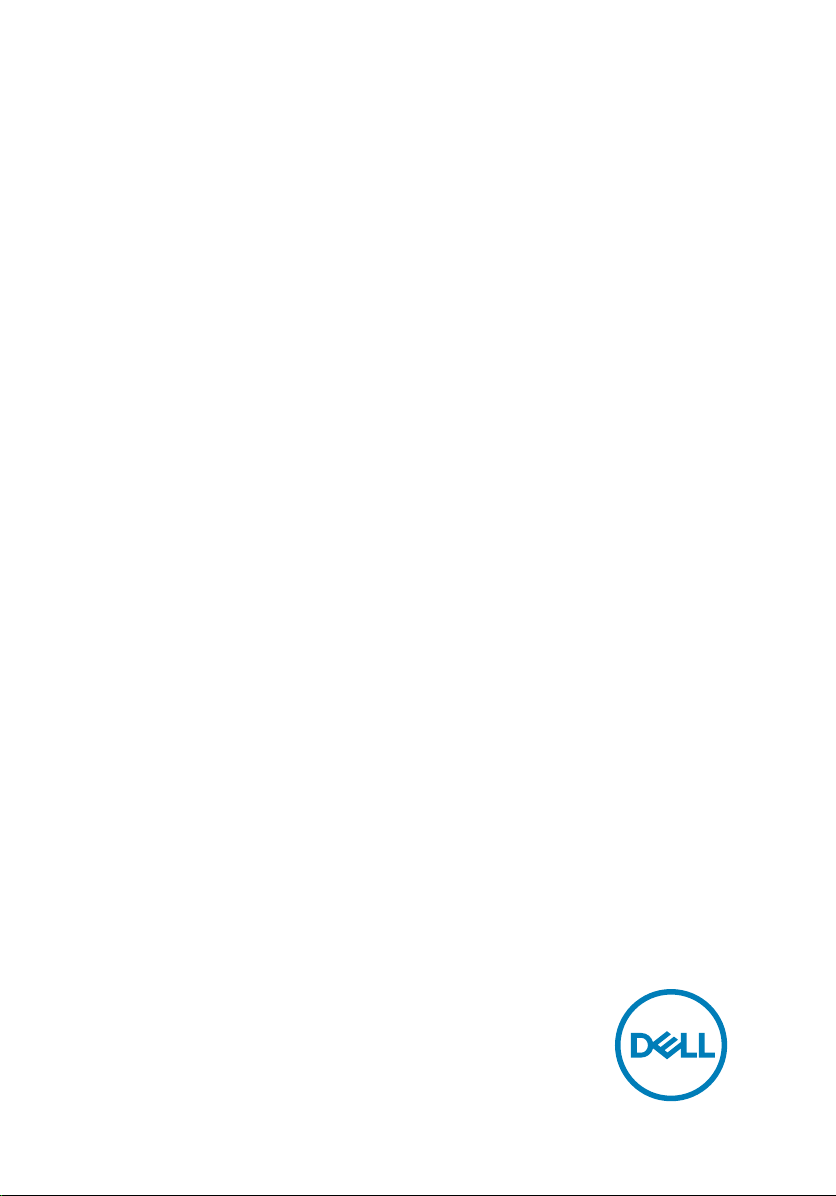
Inspiron 15 5000 Gaming
Service Manual
Computer Model: Inspiron 15-5576
Regulatory Model: P57F
Regulatory Type: P57F004
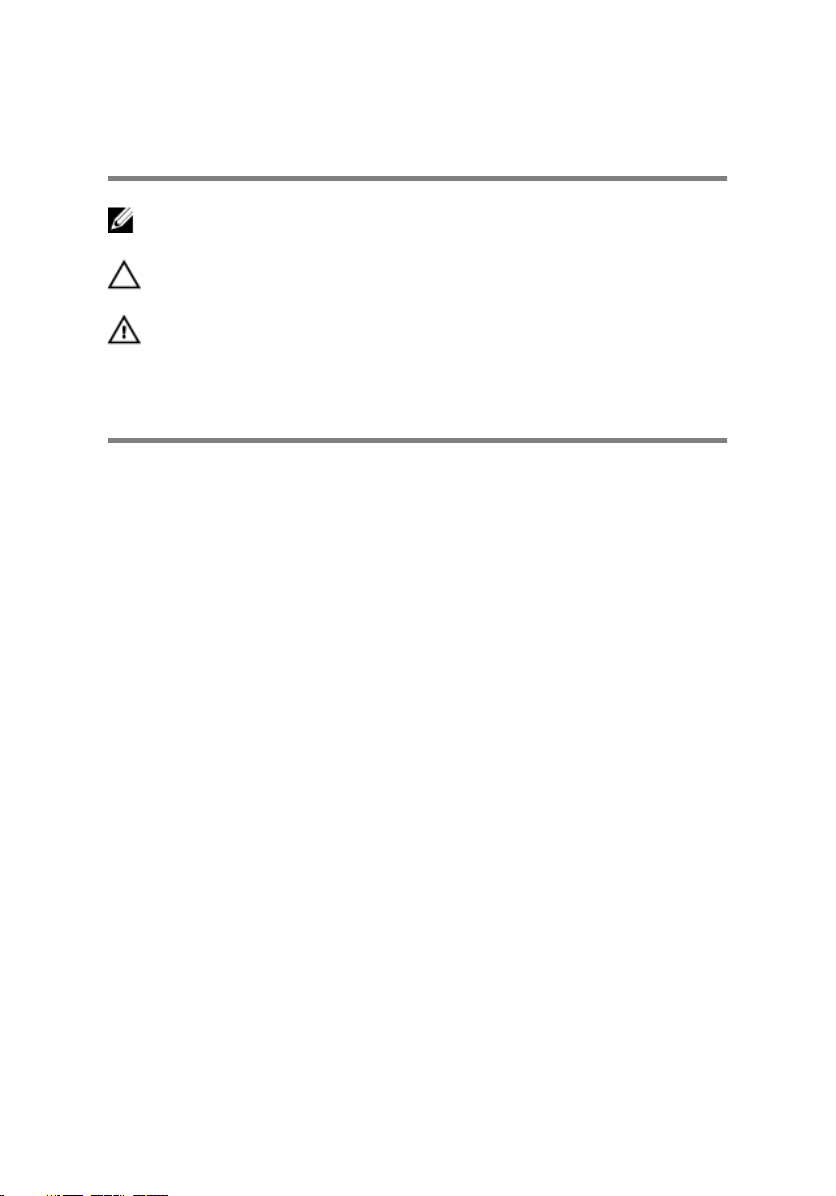
Notes, cautions, and warnings
NOTE: A NOTE indicates important information that helps you make
better use of your product.
CAUTION: A CAUTION indicates either potential damage to hardware or
loss of data and tells you how to avoid the problem.
WARNING: A WARNING indicates a potential for property damage,
personal injury, or death.
© 2017-2018 Dell Inc. or its subsidiaries. All rights reserved. Dell, EMC, and other
trademarks are trademarks of Dell Inc. or its subsidiaries. Other trademarks may be
trademarks of their respective owners.
2018 - 11
Rev. A01
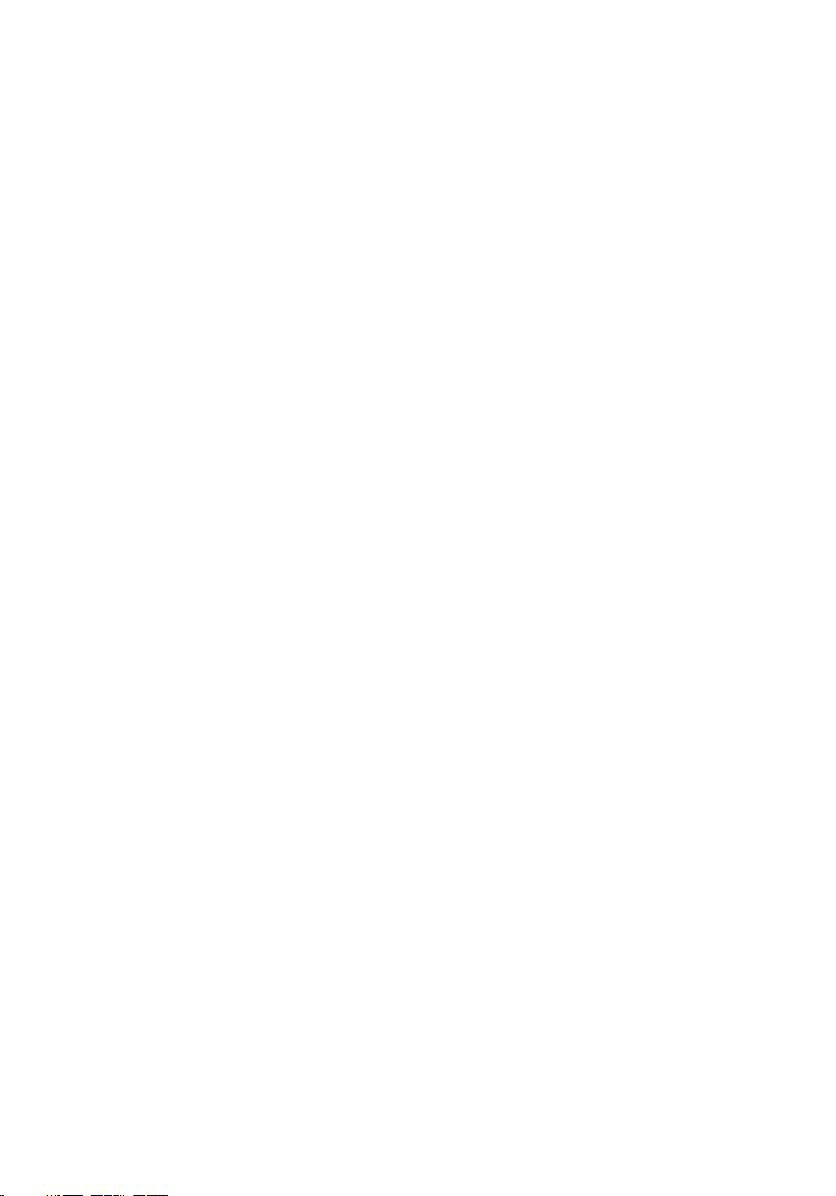
Contents
Before working inside your computer...........................10
Before you begin ....................................................................................10
Safety instructions..................................................................................10
Recommended tools................................................................................ 11
Screw list................................................................................................ 12
After working inside your computer............................. 14
Removing the base cover.............................................15
Procedure............................................................................................... 15
Replacing the base cover............................................. 17
Procedure................................................................................................17
Removing the battery.................................................. 18
Prerequisites........................................................................................... 18
Procedure............................................................................................... 18
Replacing the battery...................................................21
Procedure............................................................................................... 21
Post-requisites........................................................................................ 21
Removing the memory modules.................................. 22
Prerequisites...........................................................................................22
Procedure...............................................................................................22
3
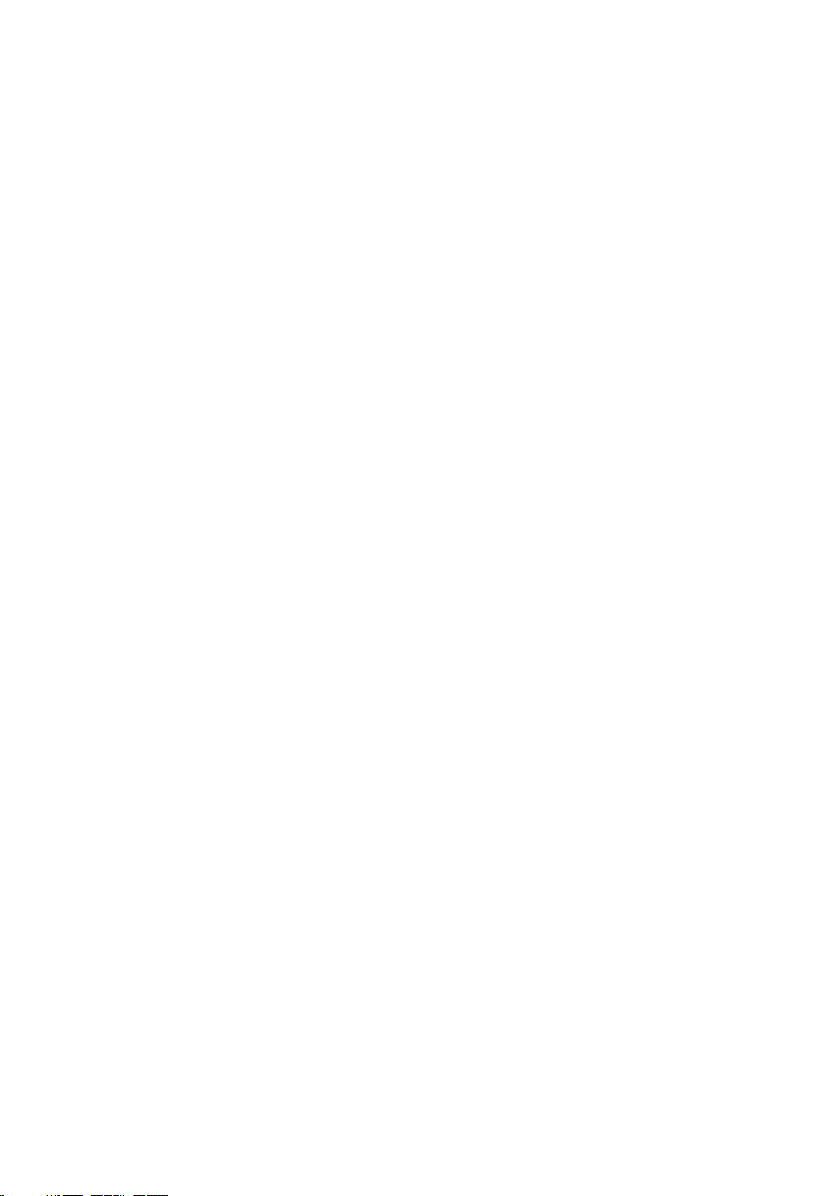
Replacing the memory modules...................................24
Procedure...............................................................................................24
Post-requisites....................................................................................... 25
Removing the hard drive............................................. 26
Prerequisites...........................................................................................26
Procedure...............................................................................................26
Replacing the hard drive..............................................29
Procedure...............................................................................................29
Post-requisites....................................................................................... 29
Removing the solid-state drive....................................30
Prerequisites...........................................................................................30
Procedure...............................................................................................30
Replacing the solid-state drive.................................... 32
Procedure...............................................................................................32
Post-requisites....................................................................................... 33
Removing the wireless card.........................................34
Prerequisites...........................................................................................34
Procedure...............................................................................................34
Replacing the wireless card......................................... 36
Procedure...............................................................................................36
Post-requisites........................................................................................37
Removing the keyboard...............................................38
Prerequisites...........................................................................................38
Procedure...............................................................................................38
4
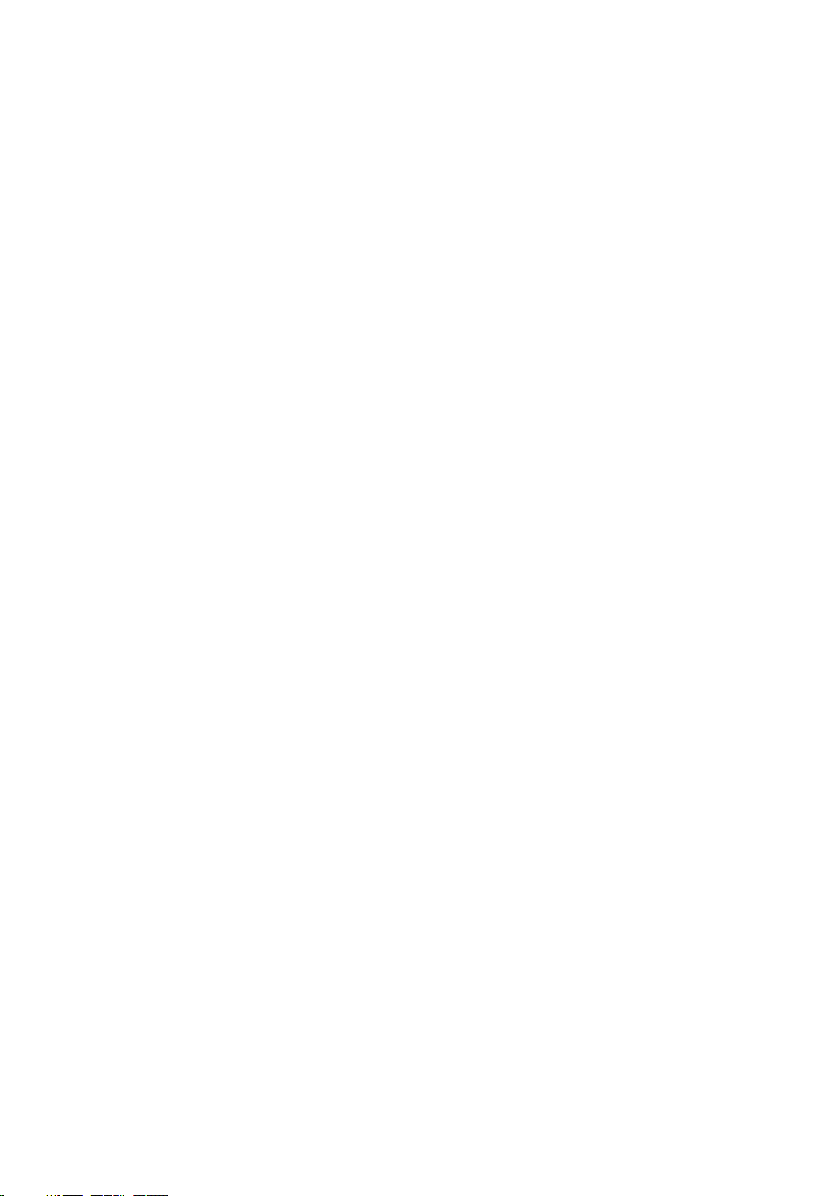
Replacing the keyboard................................................41
Procedure............................................................................................... 41
Post-requisites........................................................................................ 41
Folding the Keyboard Cables................................................................... 41
Removing the palm-rest assembly...............................44
Prerequisites...........................................................................................44
Procedure...............................................................................................44
Replacing the palm-rest assembly...............................49
Procedure...............................................................................................49
Post-requisites....................................................................................... 49
Removing the coin-cell battery................................... 50
Prerequisites.......................................................................................... 50
Procedure.............................................................................................. 50
Replacing the coin-cell battery....................................52
Procedure...............................................................................................52
Post-requisites....................................................................................... 52
Removing the status-light board................................. 53
Prerequisites...........................................................................................53
Procedure...............................................................................................53
Replacing the status-light board................................. 55
Procedure.............................................................................................. 55
Post-requisites....................................................................................... 55
Removing the fans...................................................... 56
Prerequisites.......................................................................................... 56
Procedure.............................................................................................. 56
5
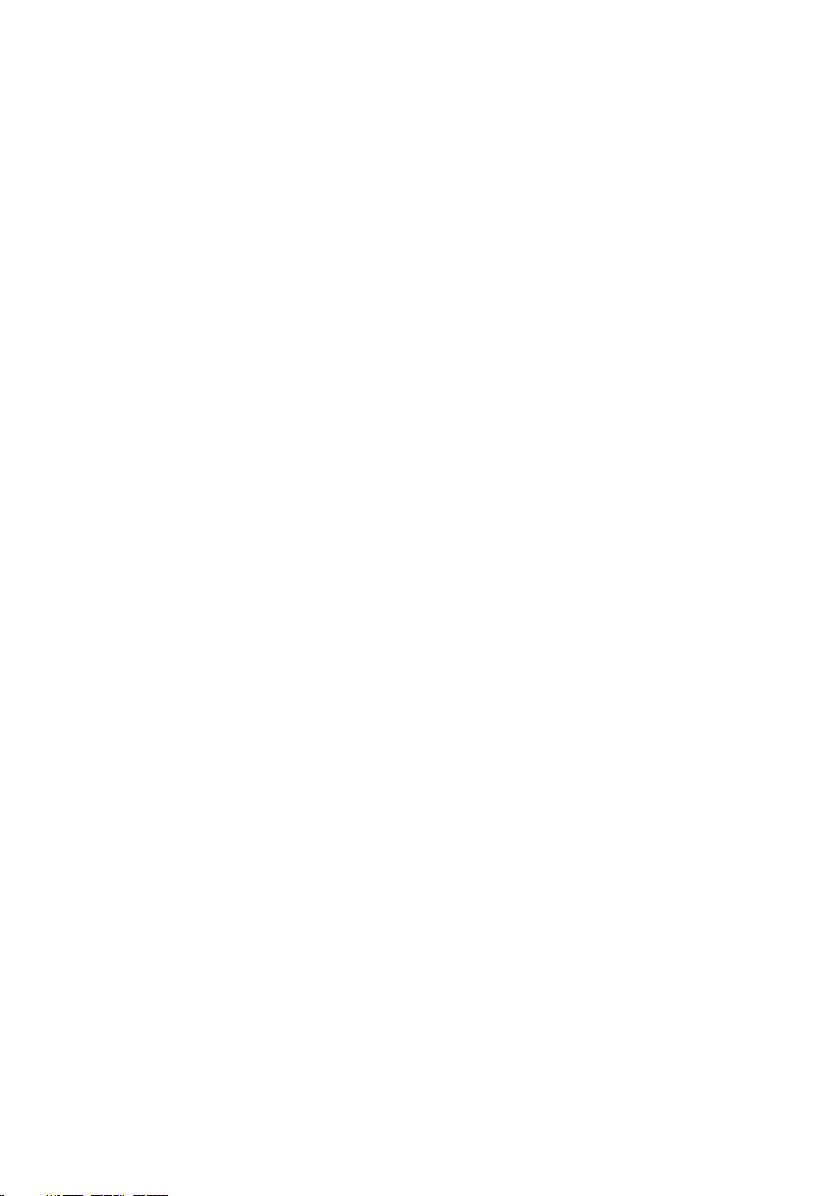
Replacing the fans...................................................... 59
Procedure.............................................................................................. 59
Post-requisites....................................................................................... 59
Removing the power-adapter port.............................. 60
Prerequisites.......................................................................................... 60
Procedure.............................................................................................. 60
Replacing the power-adapter port...............................63
Procedure...............................................................................................63
Post-requisites....................................................................................... 63
Removing the I/O board..............................................64
Prerequisites...........................................................................................64
Procedure...............................................................................................64
Replacing the I/O board.............................................. 66
Procedure.............................................................................................. 66
Post-requisites....................................................................................... 66
Removing the system board........................................ 67
Prerequisites...........................................................................................67
Procedure...............................................................................................67
Replacing the system board......................................... 71
Procedure............................................................................................... 71
Post-requisites........................................................................................ 71
Removing the heat sink............................................... 73
Prerequisites...........................................................................................73
Procedure...............................................................................................73
6
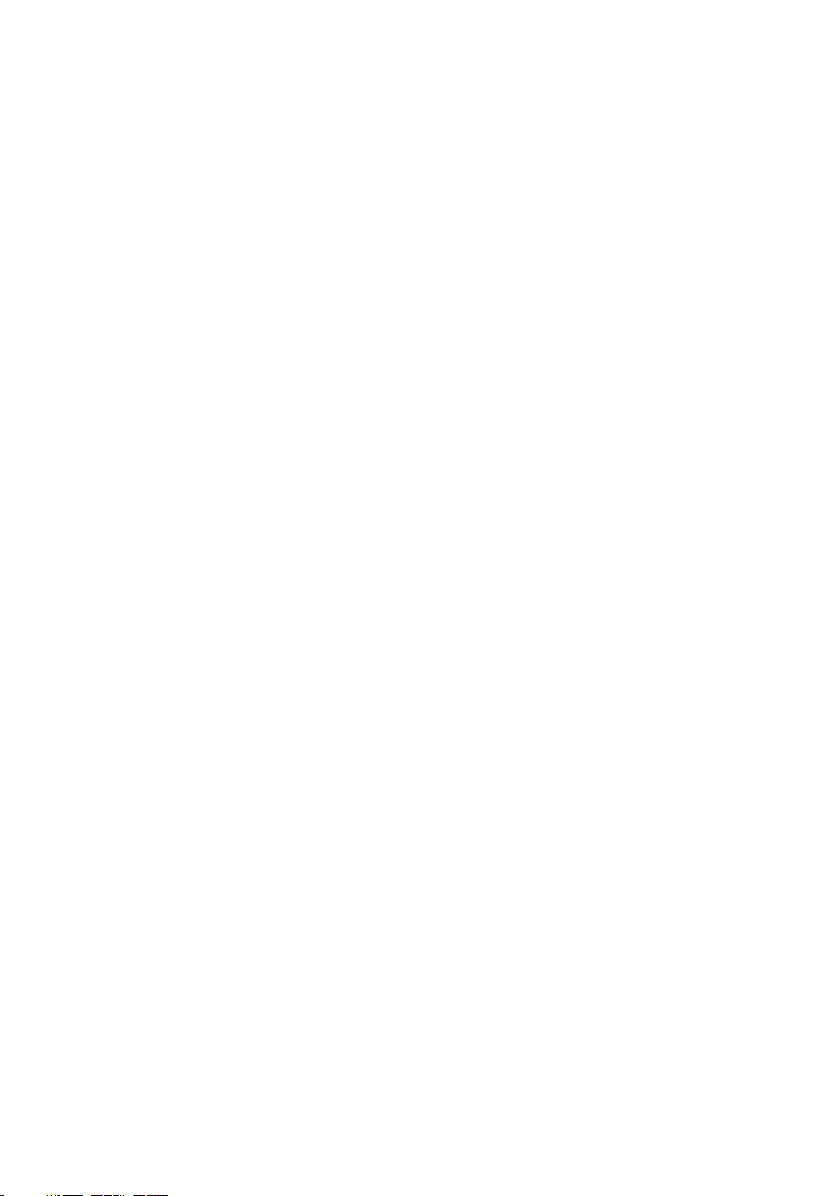
Replacing the heat sink............................................... 75
Procedure...............................................................................................75
Post-requisites....................................................................................... 75
Removing the speakers............................................... 76
Prerequisites...........................................................................................76
Procedure...............................................................................................76
Replacing the speakers................................................78
Procedure...............................................................................................78
Post-requisites........................................................................................78
Removing the subwoofer.............................................79
Prerequisites...........................................................................................79
Procedure...............................................................................................79
Replacing the subwoofer............................................. 81
Procedure............................................................................................... 81
Post-requisites........................................................................................ 81
Removing the display assembly...................................82
Prerequisites...........................................................................................82
Procedure...............................................................................................82
Replacing the display assembly................................... 85
Procedure.............................................................................................. 85
Post-requisites....................................................................................... 85
Removing the display bezel......................................... 86
Prerequisites...........................................................................................86
Procedure...............................................................................................86
7
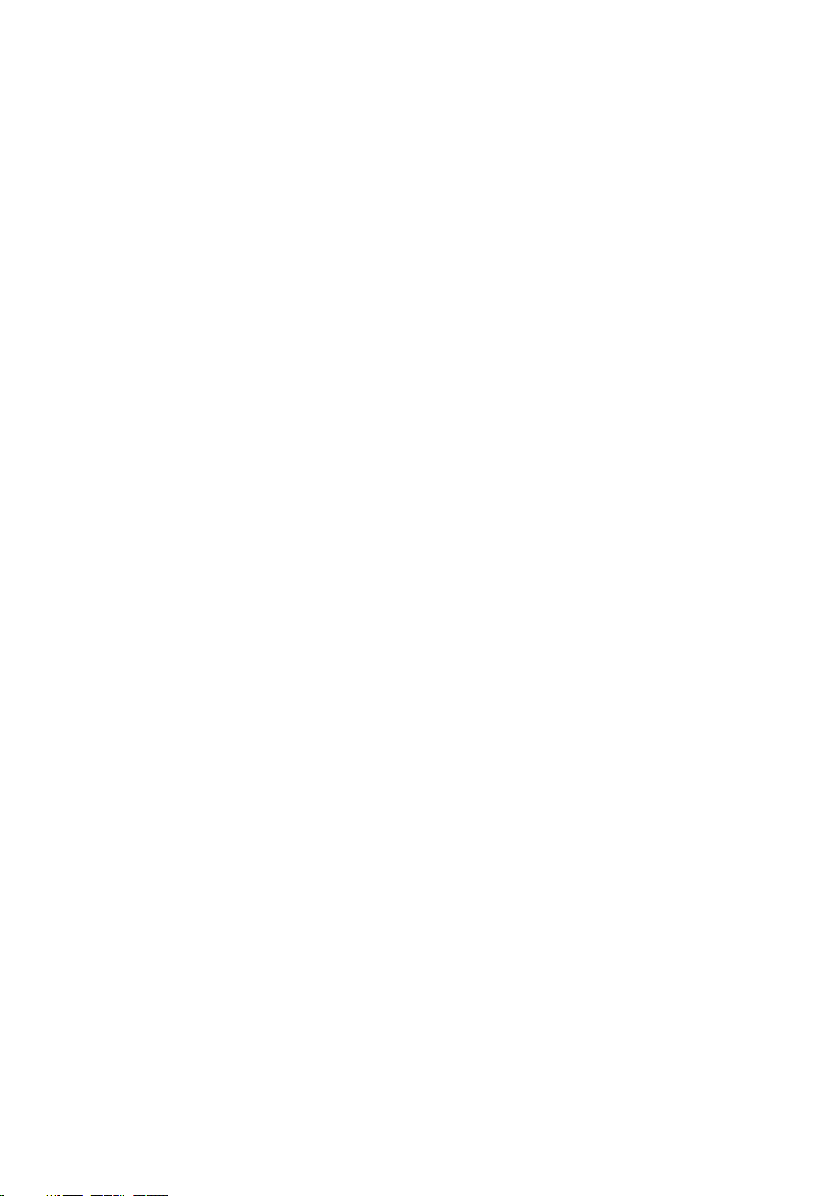
Replacing the display bezel......................................... 88
Procedure...............................................................................................88
Post-requisites....................................................................................... 88
Removing the display panel.........................................89
Prerequisites...........................................................................................89
Procedure...............................................................................................89
Replacing the display panel......................................... 92
Procedure...............................................................................................92
Post-requisites....................................................................................... 92
Removing the camera..................................................93
Prerequisites...........................................................................................93
Procedure...............................................................................................93
Replacing the camera..................................................95
Procedure.............................................................................................. 95
Post-requisites....................................................................................... 95
Removing the display cable.........................................96
Prerequisites.......................................................................................... 96
Procedure.............................................................................................. 96
Replacing the display cable......................................... 98
Procedure...............................................................................................98
Post-requisites....................................................................................... 98
Removing the display hinge and bracket assembly...... 99
Prerequisites.......................................................................................... 99
Procedure.............................................................................................. 99
8
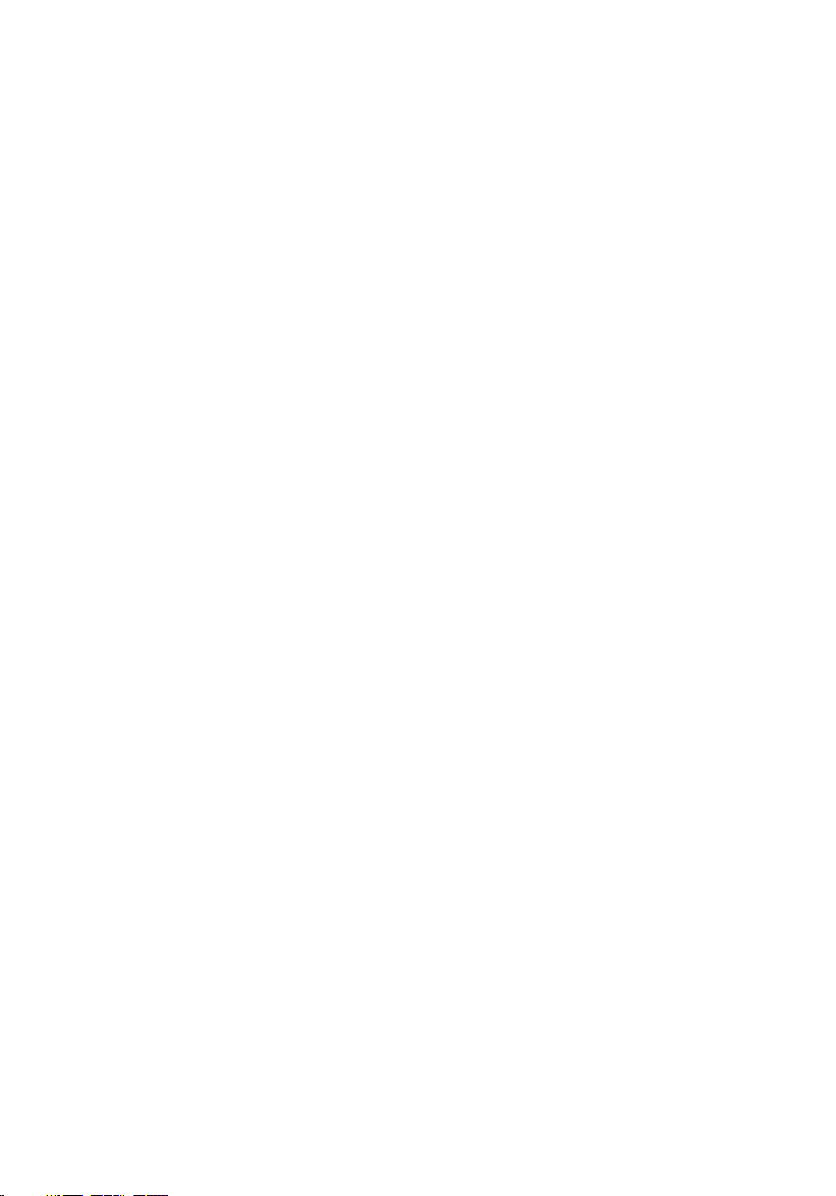
Replacing the display hinge and bracket assembly......101
Procedure..............................................................................................101
Post-requisites.......................................................................................101
Removing the display back-cover and antenna
assembly....................................................................102
Prerequisites......................................................................................... 102
Procedure.............................................................................................103
Replacing the display back-cover and antenna
assembly....................................................................104
Procedure.............................................................................................104
Post-requisites......................................................................................104
Flashing the BIOS...................................................... 105
Diagnostics................................................................ 106
Getting help and contacting Dell................................108
Self-help resources............................................................................... 108
Contacting Dell..................................................................................... 108
9
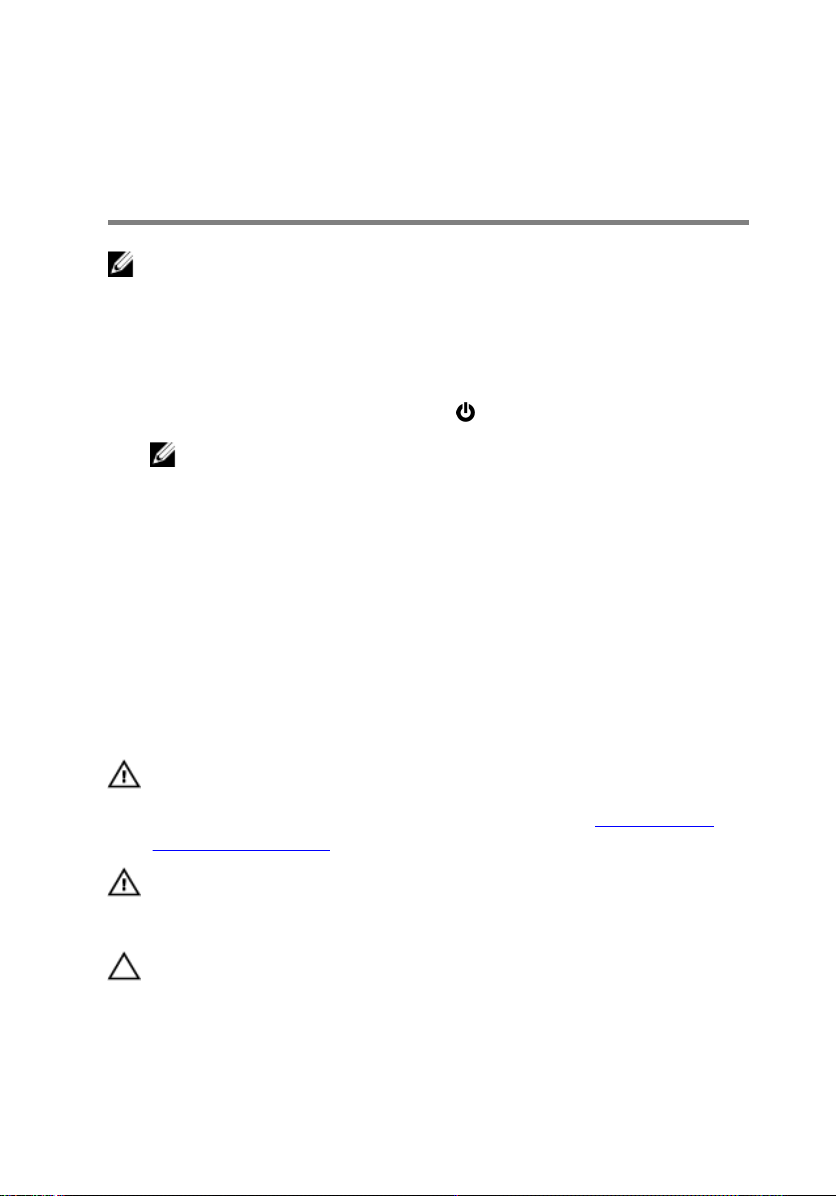
Before working inside your computer
NOTE: The images in this document may dier from your computer
depending on the conguration you ordered.
Before you begin
1 Save and close all open les and exit all open applications.
2 Shut down your computer. Click Start → Power → Shut down.
NOTE: If you are using a dierent operating system, see the
documentation of your operating system for shut-down instructions.
3 Disconnect your computer and all attached devices from their electrical outlets.
4 Disconnect all attached network devices and peripherals, such as keyboard,
mouse, and monitor from your computer.
5 Remove any media card and optical disc from your computer, if applicable.
6 Close the display and turn the computer over.
Safety instructions
Use the following safety guidelines to protect your computer from potential damage
and ensure your personal safety.
WARNING: Before working inside your computer, read the safety
information that shipped with your computer. For more safety best
practices, see the Regulatory Compliance home page at www.dell.com/
regulatory_compliance.
WARNING: Disconnect all power sources before opening the computer
cover or panels. After you nish working inside the computer, replace all
covers, panels, and screws before connecting to the electrical outlet.
CAUTION: To avoid damaging the computer, ensure that the work surface is
at and clean.
10
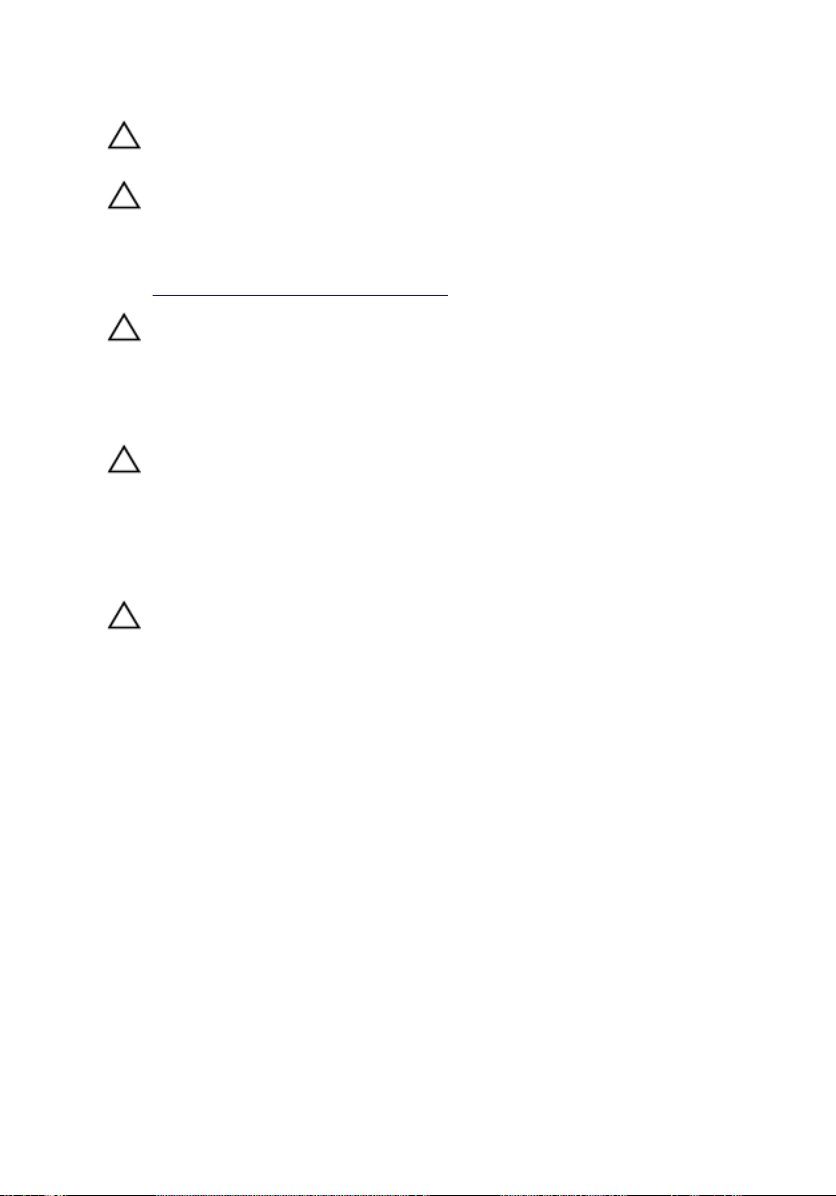
CAUTION: To avoid damaging the components and cards, handle them by
their edges, and avoid touching pins and contacts.
CAUTION: You should only perform troubleshooting and repairs as
authorized or directed by the Dell technical assistance team. Damage due
to servicing that is not authorized by Dell is not covered by your warranty.
See the safety instructions that shipped with the product or at
www.dell.com/regulatory_compliance.
CAUTION: Before touching anything inside your computer, ground yourself
by touching an unpainted metal surface, such as the metal at the back of
the computer. While you work, periodically touch an unpainted metal
surface to dissipate static electricity, which could harm internal
components.
CAUTION: When you disconnect a cable, pull on its connector or on its pull
tab, not on the cable itself. Some cables have connectors with locking tabs
or thumb-screws that you must disengage before disconnecting the cable.
When disconnecting cables, keep them evenly aligned to avoid bending any
connector pins. When connecting cables, ensure that the ports and
connectors are correctly oriented and aligned.
CAUTION: Press and eject any installed card from the media-card reader.
Recommended tools
The procedures in this document may require the following tools:
• Philips screwdriver
• Torx #8 (T8) screwdriver
• Plastic scribe
11
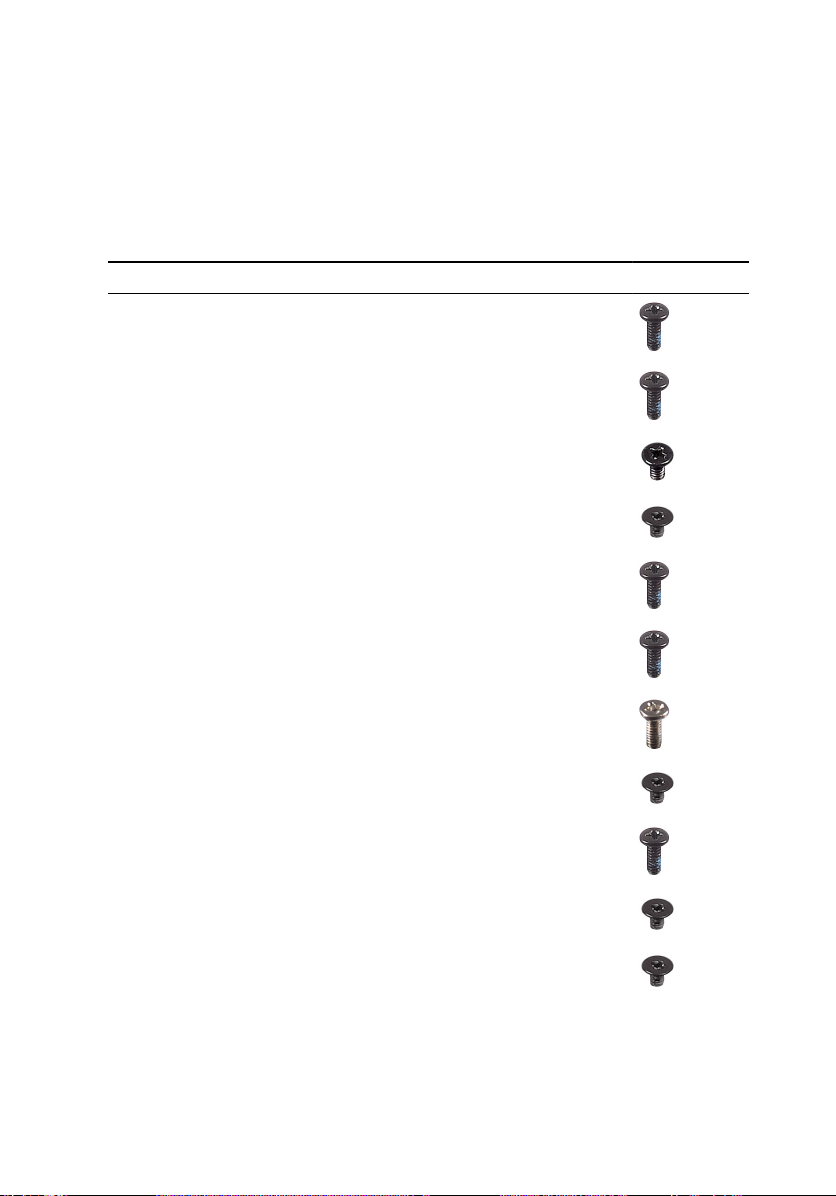
Screw list
The following table provides the list of screws that are used for securing dierent
components.
Table 1. Screw list
Component Secured to Screw type Quantity Screw image
Battery Computer base M2x5 T8 5
Hard-drive
assembly
Hard-drive
bracket
Solid-state drive Computer base M2x3 1
Palm-rest
assembly
Palm-rest
assembly
Palm-rest
assembly
Wireless card Computer base M2x3 1
Display
assembly
Display hinges Display back-
Computer base M2x5 4
Hard drive M3x3 4
Computer base M2x5 2
Computer base M2x5 2
Computer base M2x7 2
Computer base M2x5 4
M2x3 4
cover
Bracket
assembly
12
Display backcover
M2x3 2
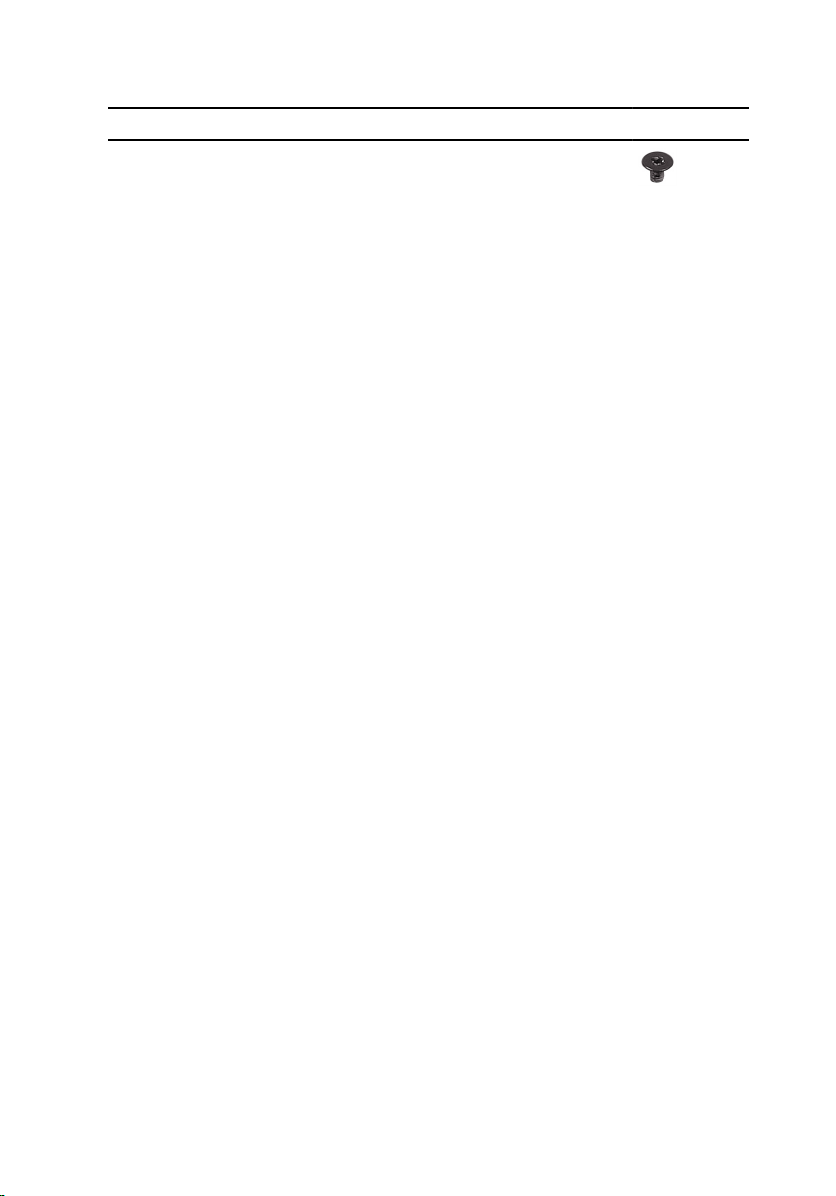
Component Secured to Screw type Quantity Screw image
Display panel Display back-
cover
M2x3 4
13
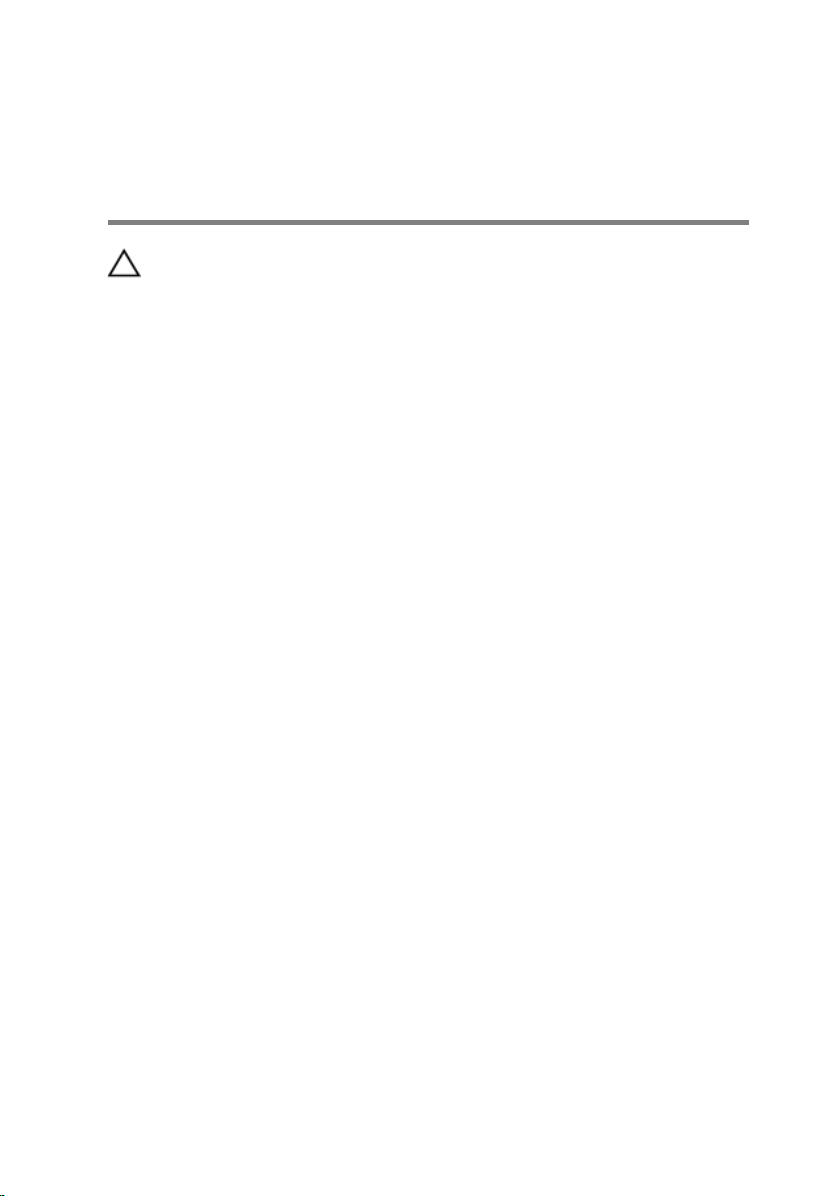
After working inside your computer
CAUTION: Leaving stray or loose screws inside your computer may severely
damage your computer.
1 Replace all screws and ensure that no stray screws remain inside your computer.
2 Connect any external devices, peripherals, or cables you removed before
working on your computer.
3 Replace any media cards, discs, or any other parts that you removed before
working on your computer.
4 Connect your computer and all attached devices to their electrical outlets.
5 Turn on your computer.
14

Removing the base cover
WARNING: Before working inside your computer, read the safety
information that shipped with your computer and follow the steps in Before
working inside your computer. After working inside your computer, follow
the instructions in After working inside your computer. For more safety best
practices, see the Regulatory Compliance home page at
regulatory_compliance.
Procedure
1 Close the display and turn the computer over.
2 Loosen the captive screw that secures the base cover to the computer base.
3 Using a plastic scribe, pry the base cover o the computer base.
www.dell.com/
15
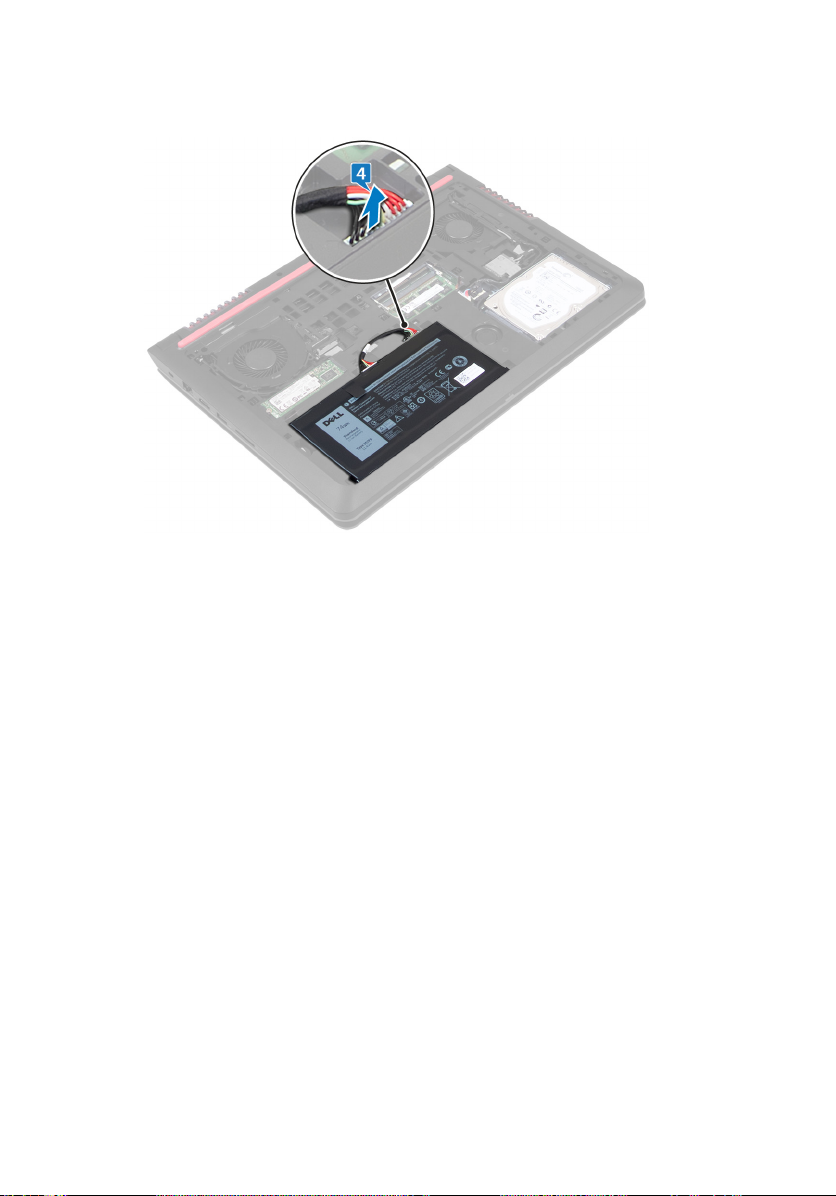
4 Disconnect the battery cable from the system board.
16
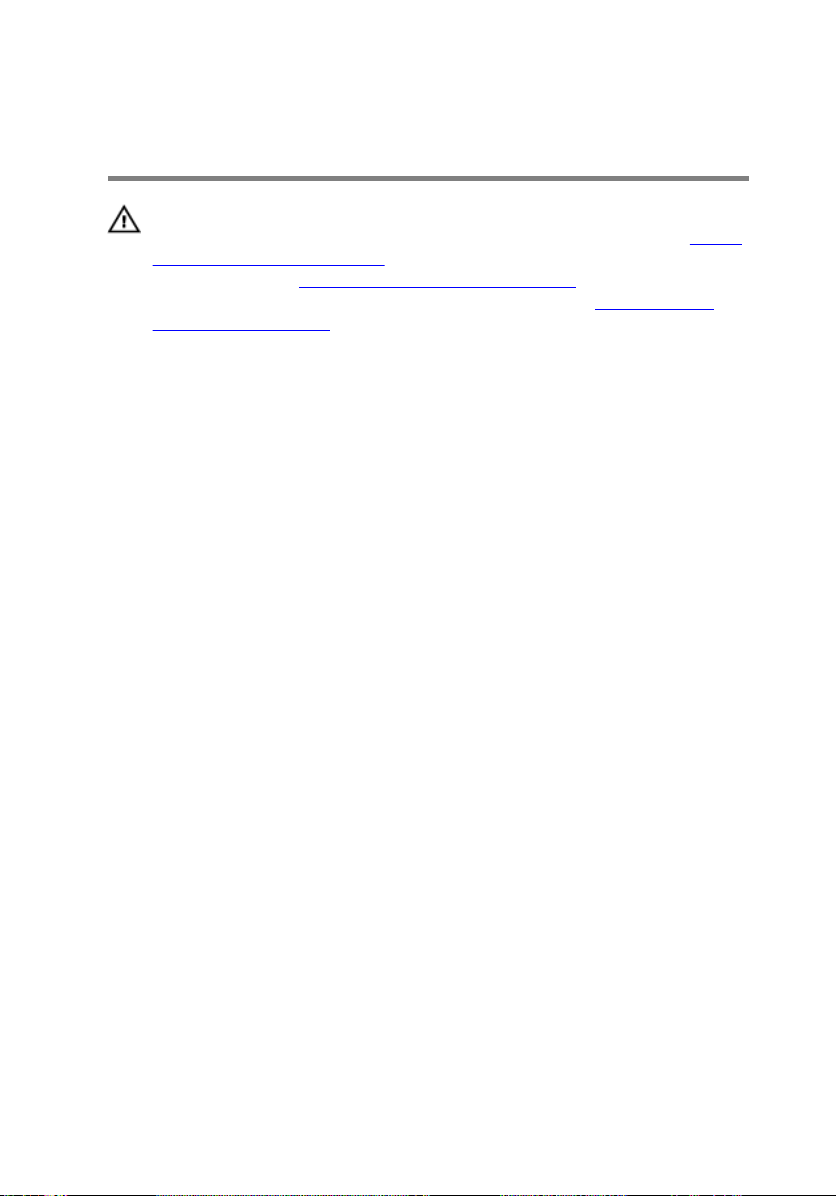
Replacing the base cover
WARNING: Before working inside your computer, read the safety
information that shipped with your computer and follow the steps in Before
working inside your computer. After working inside your computer, follow
the instructions in After working inside your computer. For more safety best
practices, see the Regulatory Compliance home page at
regulatory_compliance.
Procedure
1 Connect the battery cable to the system board.
2 Slide the tabs on the base cover into the slots on the computer base and snap
the base cover into place.
3 Tighten the captive screw that secures the base cover to the computer base.
www.dell.com/
17
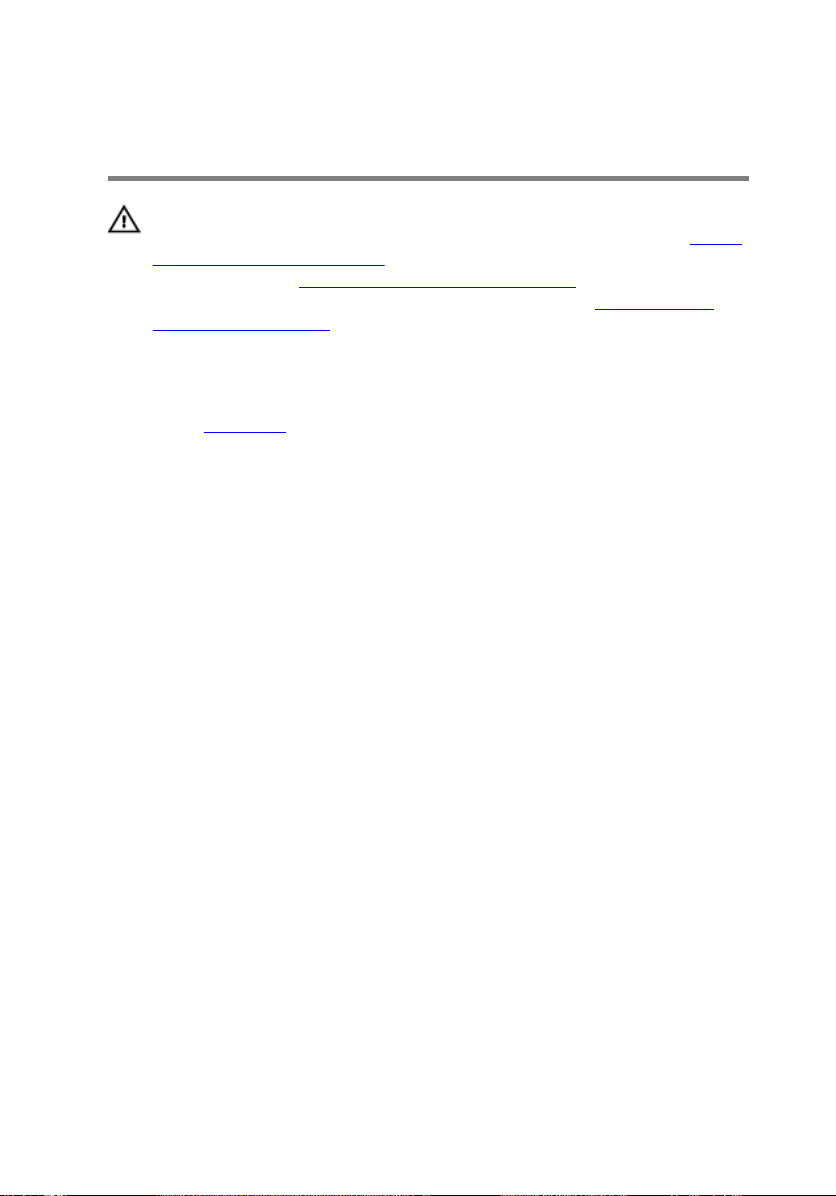
Removing the battery
WARNING: Before working inside your computer, read the safety
information that shipped with your computer and follow the steps in Before
working inside your computer. After working inside your computer, follow
the instructions in After working inside your computer. For more safety best
practices, see the Regulatory Compliance home page at
regulatory_compliance.
Prerequisites
Remove the base cover.
Procedure
1 Remove the battery cable from the routing guides on the computer base.
www.dell.com/
18
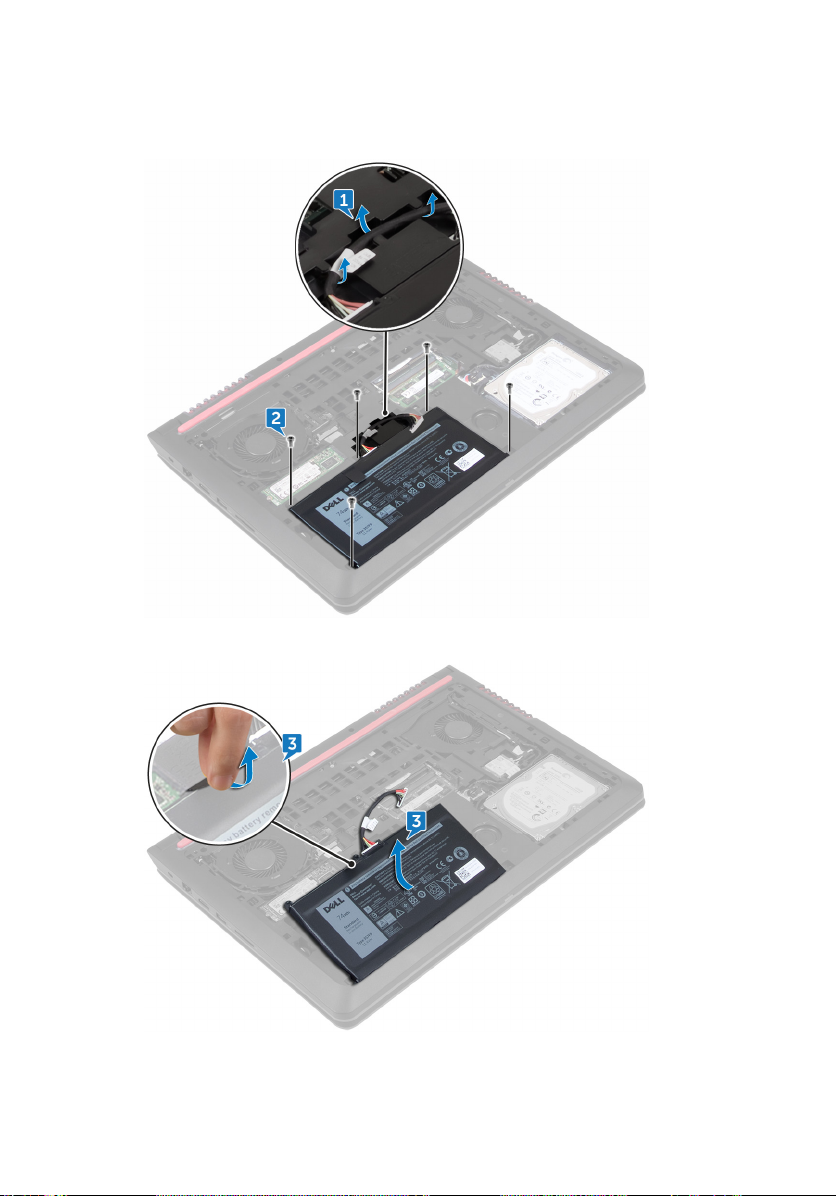
2 Remove the ve screws (M2x5 T8) that secure the battery to the computer
base.
3 Using the pull tab, lift the battery, along with its cable, o the computer base.
19
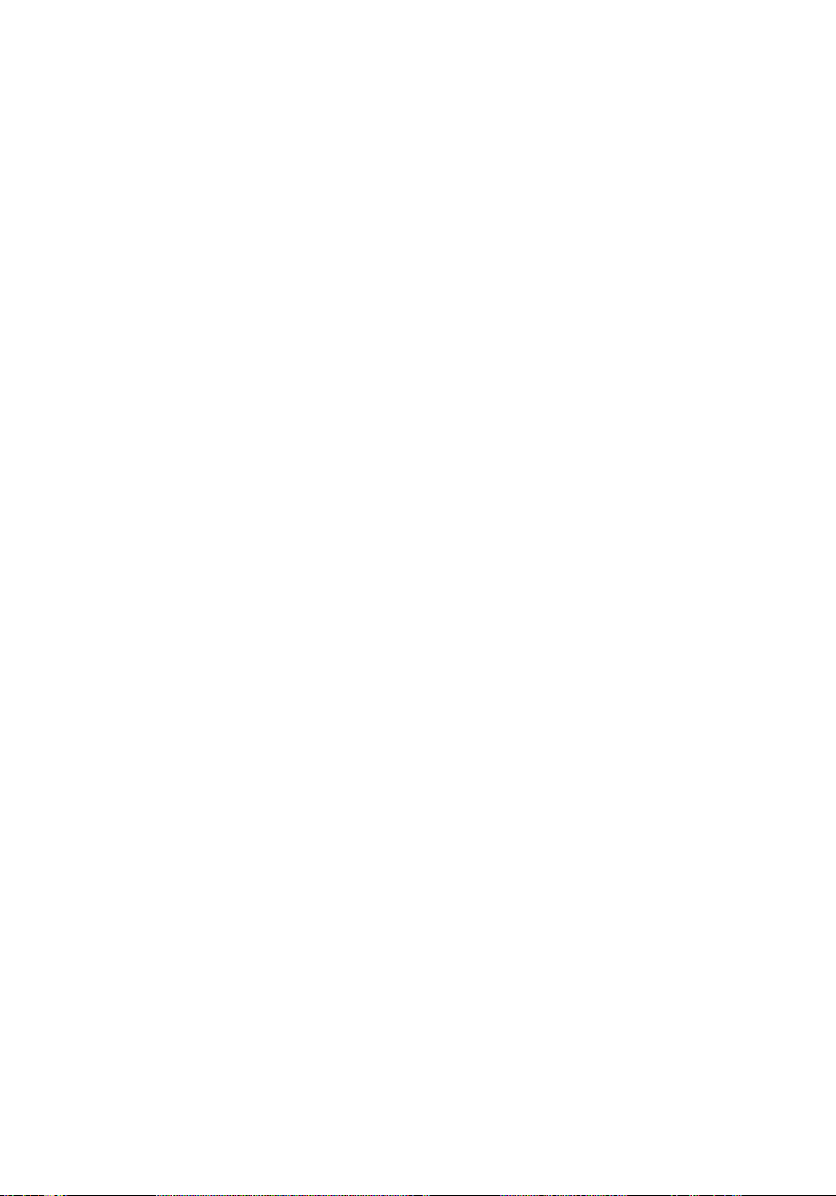
4 Turn the computer over, open the display, and press and hold the power button
for ve seconds to ground the system board.
20

Replacing the battery
WARNING: Before working inside your computer, read the safety
information that shipped with your computer and follow the steps in Before
working inside your computer. After working inside your computer, follow
the instructions in After working inside your computer. For more safety best
practices, see the Regulatory Compliance home page at
regulatory_compliance.
Procedure
1 Slide the battery in the slot on the computer base.
2 Align the screw holes on the battery with the screw holes on the computer base
3 Replace the ve screws (M2x5 T8) that secure the battery to the computer
base.
4 Route the battery cable through the routing guides on the computer base.
Post-requisites
Replace the base cover.
www.dell.com/
21
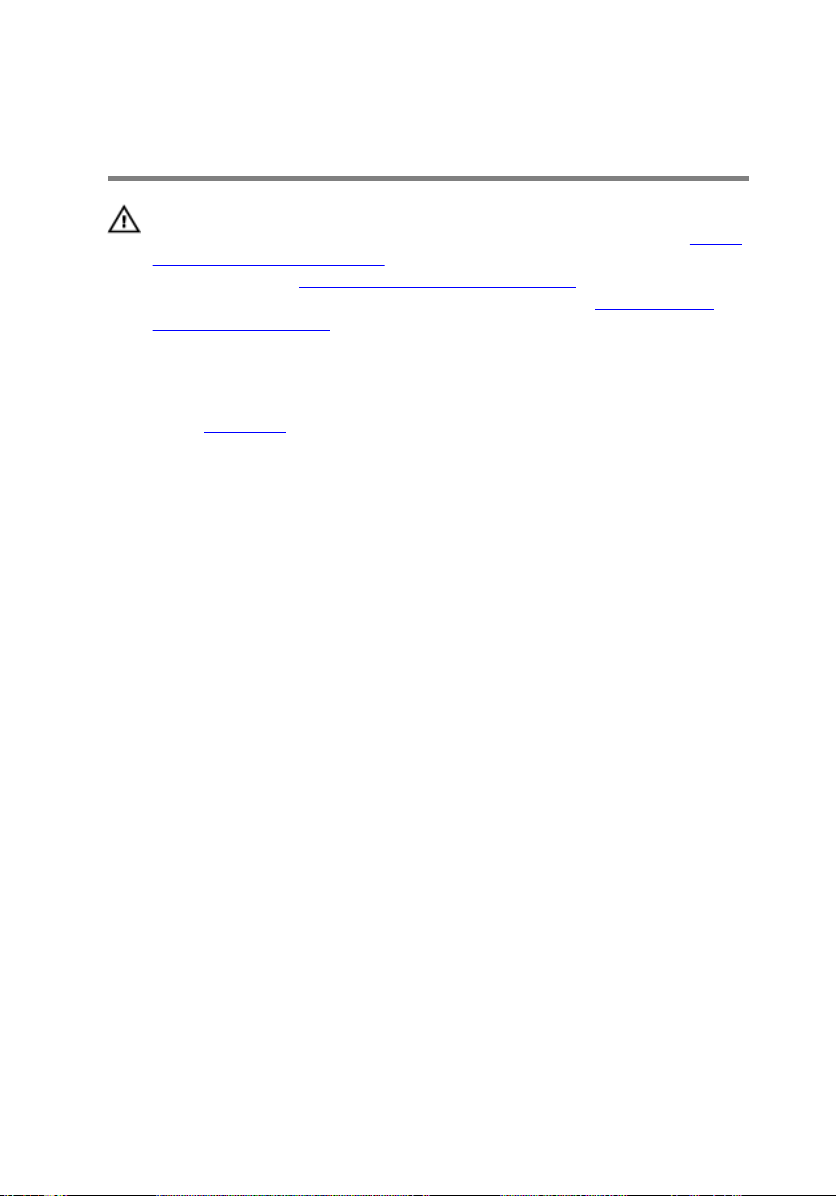
Removing the memory modules
WARNING: Before working inside your computer, read the safety
information that shipped with your computer and follow the steps in Before
working inside your computer. After working inside your computer, follow
the instructions in After working inside your computer. For more safety best
practices, see the Regulatory Compliance home page at
regulatory_compliance.
Prerequisites
Remove the base cover.
Procedure
1 Use your ngertips to carefully spread apart the securing-clips on each end of
the memory-module slot until the memory module pops up.
www.dell.com/
22

2 Remove the memory module from the memory-module slot.
23
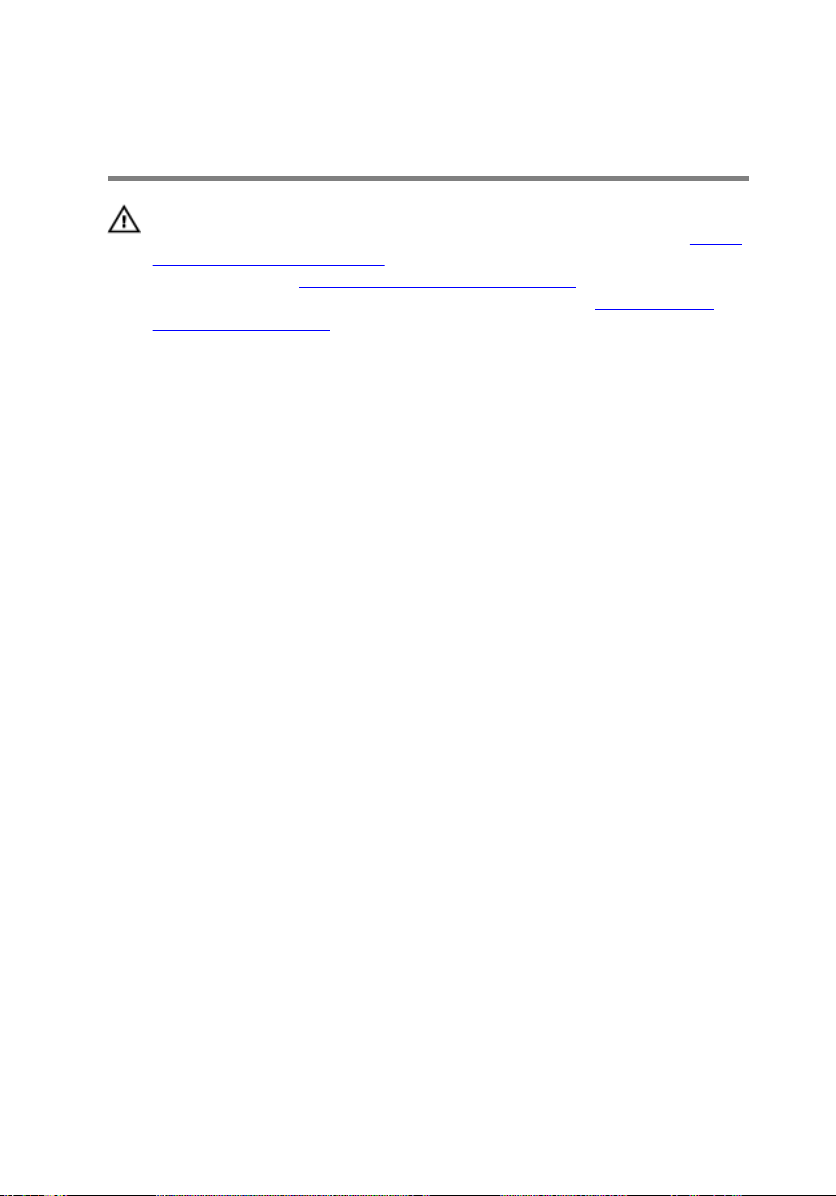
Replacing the memory modules
WARNING: Before working inside your computer, read the safety
information that shipped with your computer and follow the steps in Before
working inside your computer. After working inside your computer, follow
the instructions in After working inside your computer. For more safety best
practices, see the Regulatory Compliance home page at
regulatory_compliance.
Procedure
1 Align the notch on the memory module with the tab on the memory-module slot
and slide it rmly into the slot at an angle.
www.dell.com/
24
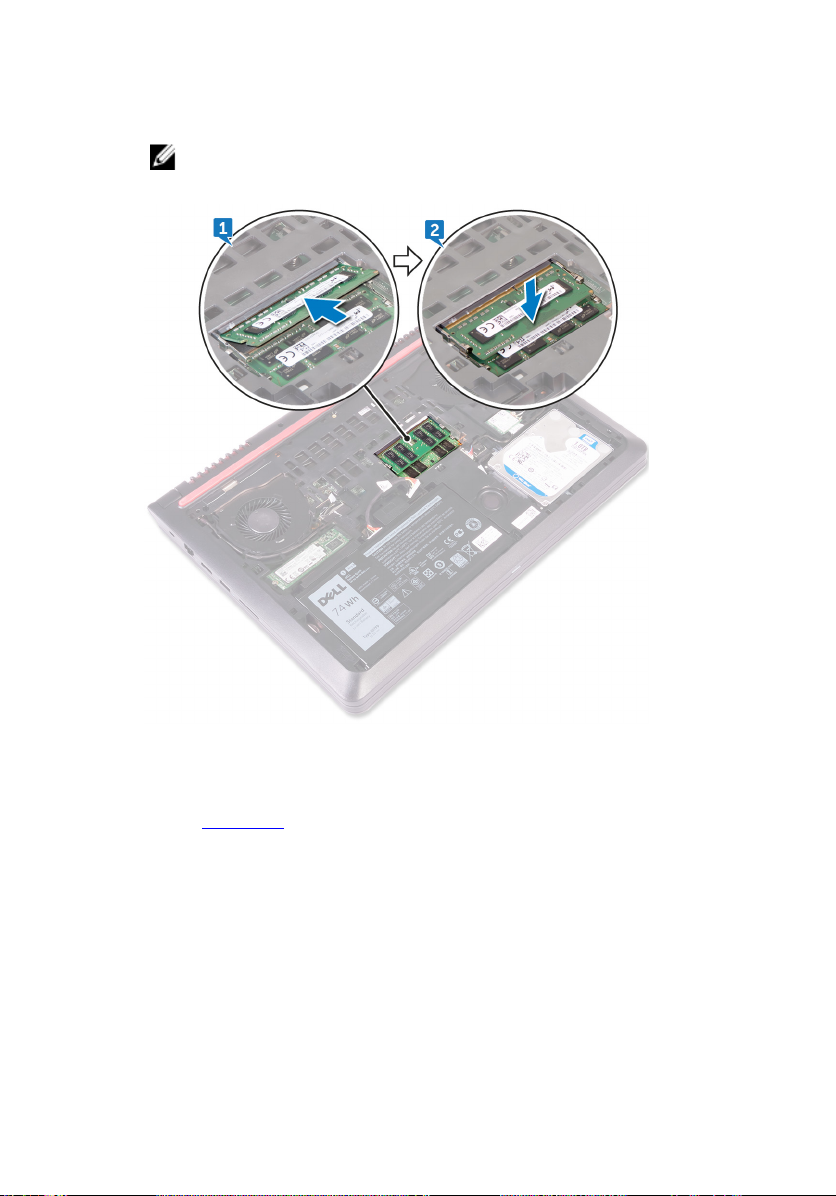
2 Press the memory module down until it clicks into place.
NOTE: If you do not hear the click, remove the memory module and
reinstall it.
Post-requisites
Replace the base cover.
25
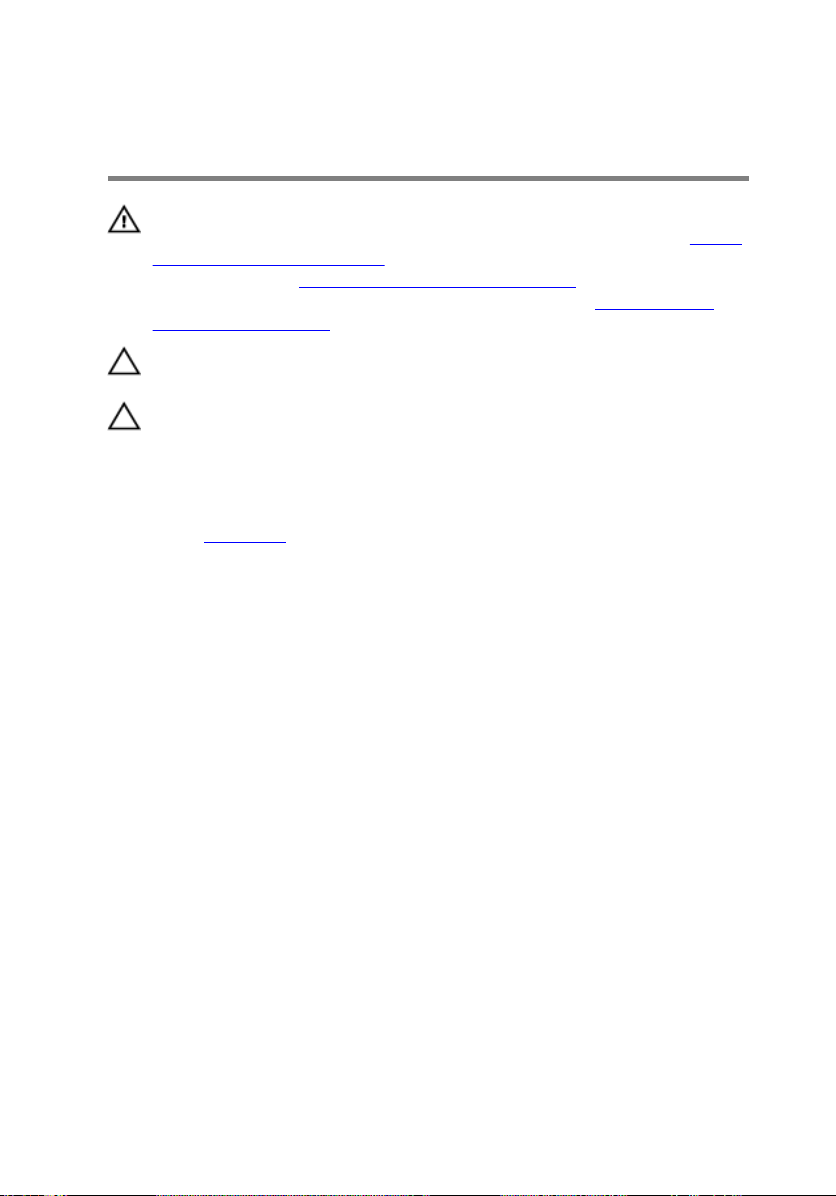
Removing the hard drive
WARNING: Before working inside your computer, read the safety
information that shipped with your computer and follow the steps in Before
working inside your computer. After working inside your computer, follow
the instructions in After working inside your computer. For more safety best
practices, see the Regulatory Compliance home page at
regulatory_compliance.
CAUTION: Hard drives are fragile. Exercise care when handling the hard
drive.
CAUTION: To avoid data loss, do not remove the hard drive while the
computer is in sleep or on state.
Prerequisites
Remove the base cover.
Procedure
1 Using the pull-tab, disconnect the hard-drive cable from the system board.
2 Remove the four screws (M2x5) that secure the hard-drive assembly to the
computer base.
www.dell.com/
26
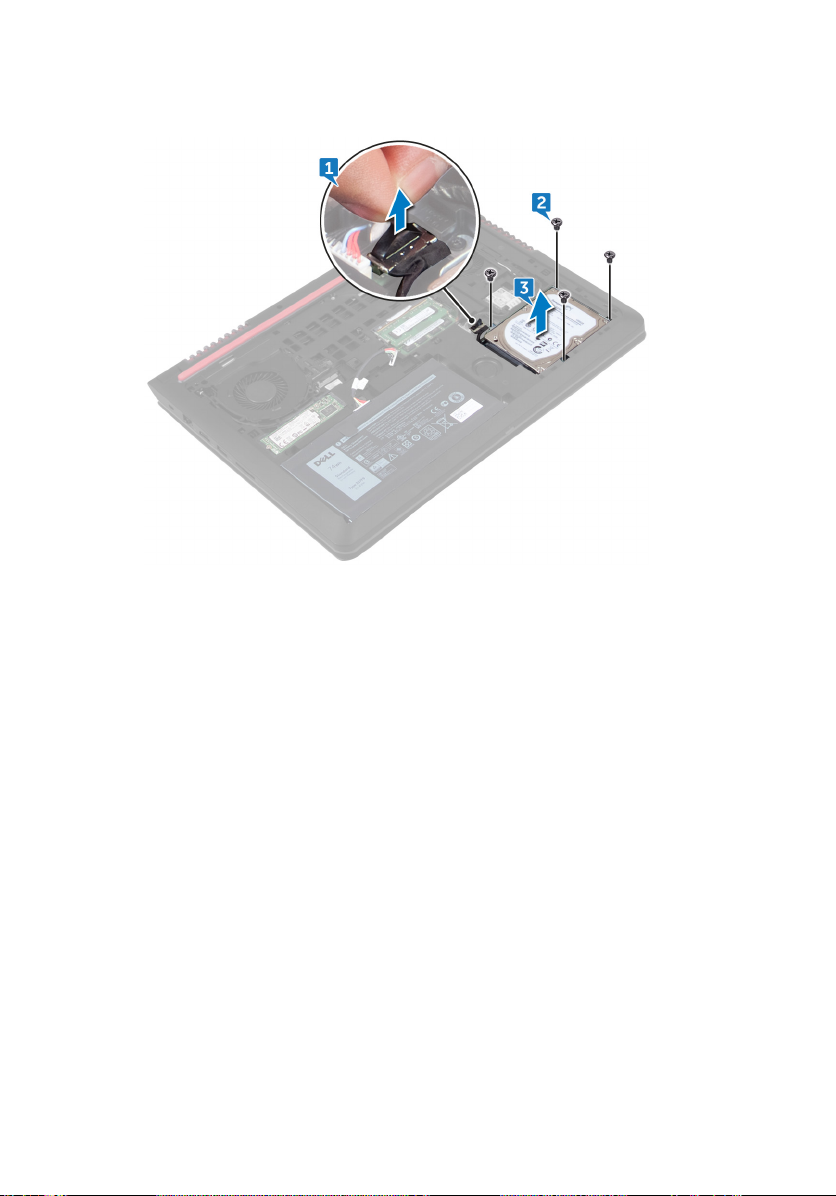
3 Lift the hard-drive assembly, along with its cable, o the computer base.
4 Disconnect the interposer from the hard-drive assembly.
5 Remove the four screws (M3x3) that secure the hard-drive bracket to the hard
drive.
27
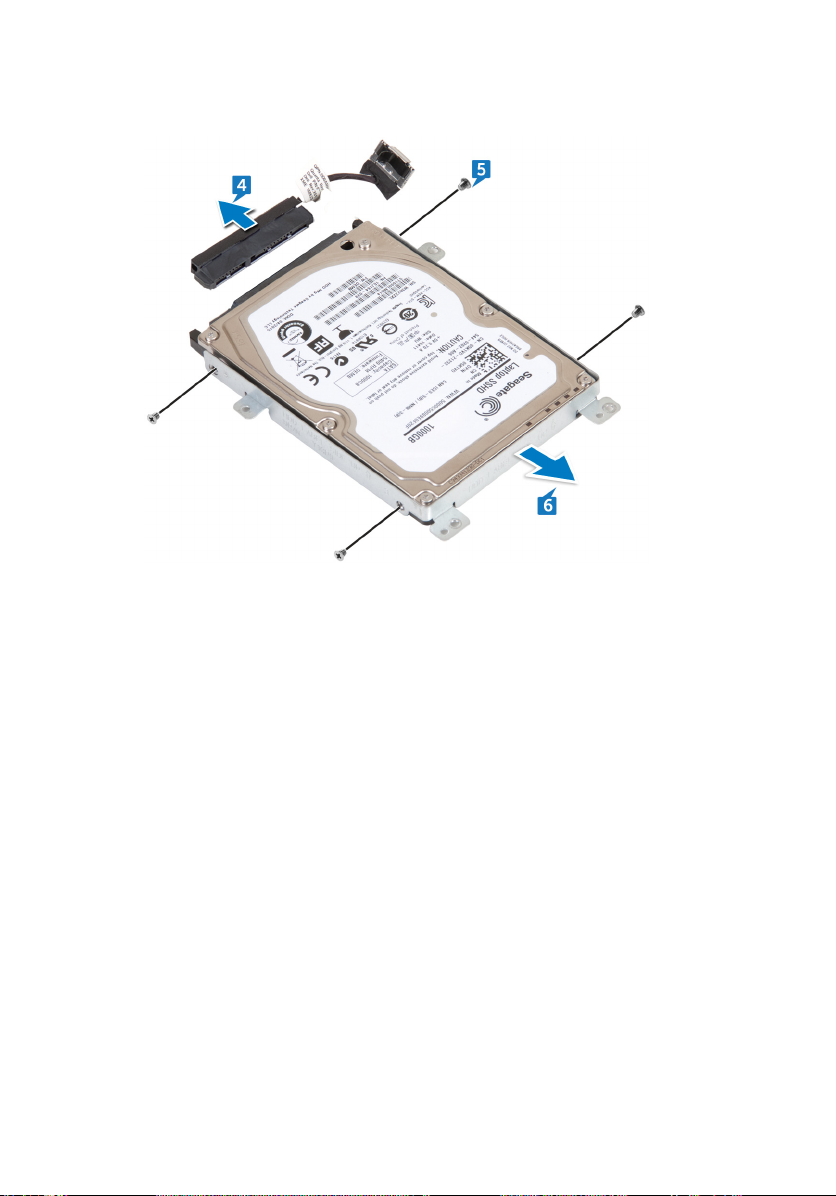
6 Remove the hard-drive bracket o the hard drive.
28
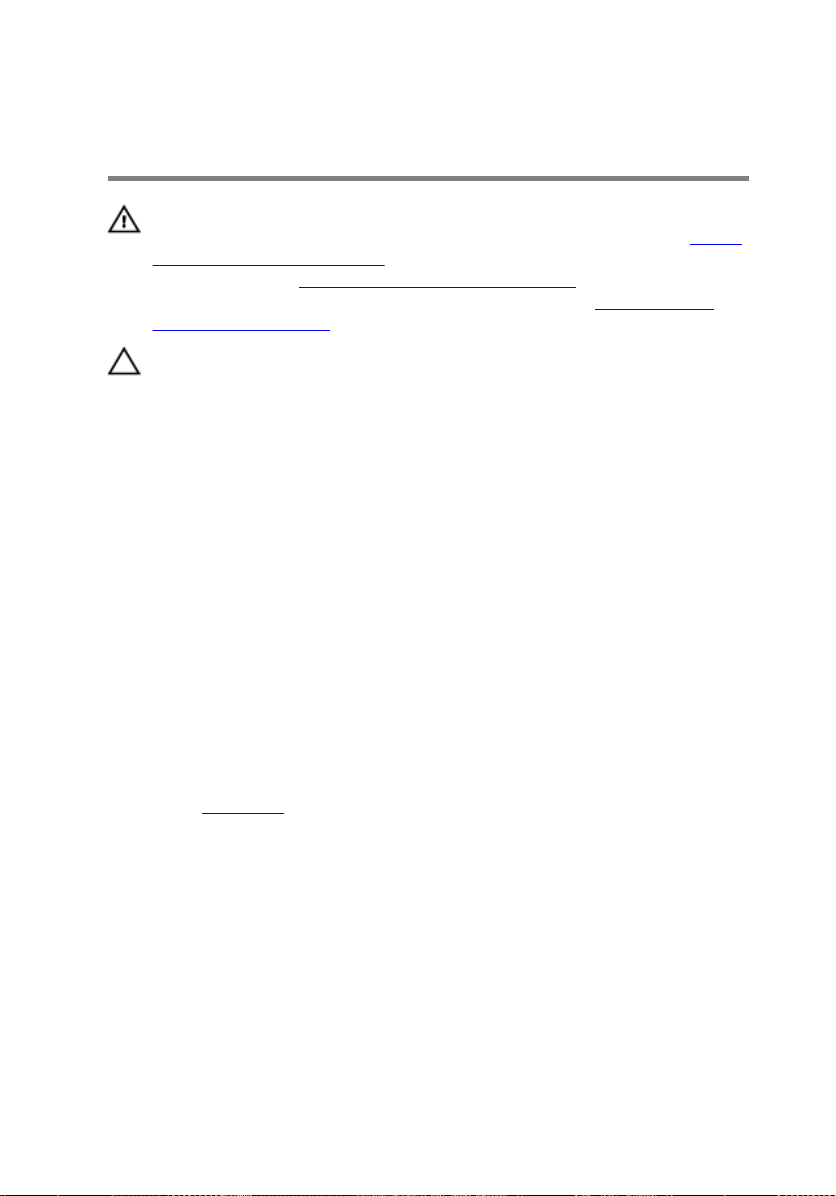
Replacing the hard drive
WARNING: Before working inside your computer, read the safety
information that shipped with your computer and follow the steps in Before
working inside your computer. After working inside your computer, follow
the instructions in After working inside your computer. For more safety best
practices, see the Regulatory Compliance home page at
regulatory_compliance.
CAUTION: Hard drives are fragile. Exercise care when handling the hard
drive.
Procedure
1 Align the screw holes on the hard-drive bracket with the screw holes on the
hard drive.
2 Replace the four screws (M3x3) that secure the hard-drive bracket to the hard
drive.
3 Connect the interposer to the hard-drive assembly.
4 Align the screw holes on the hard-drive assembly with the screw holes on the
computer base.
5 Replace the four screws (M2x5) that secure the hard-drive assembly to the
computer base.
6 Connect the hard-drive cable to the connector on the system board.
www.dell.com/
Post-requisites
Replace the base cover.
29
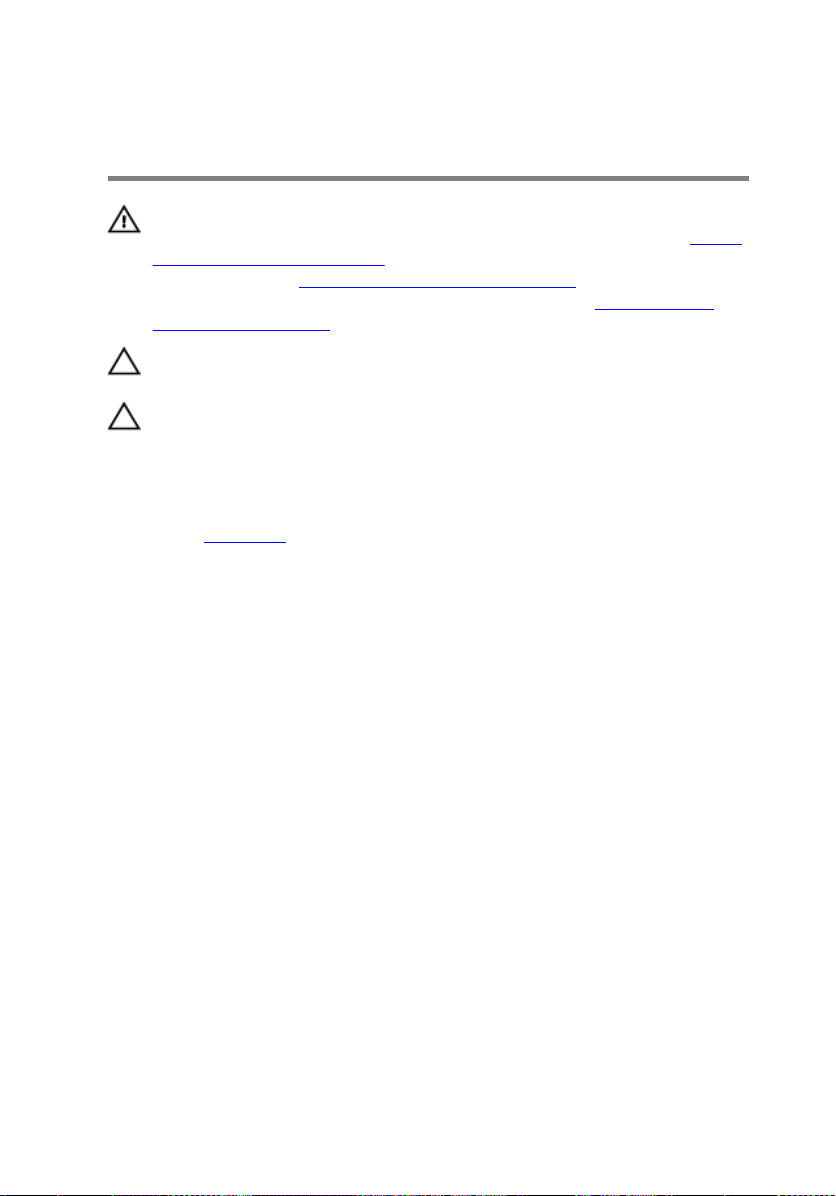
Removing the solid-state drive
WARNING: Before working inside your computer, read the safety
information that shipped with your computer and follow the steps in Before
working inside your computer. After working inside your computer, follow
the instructions in After working inside your computer. For more safety best
practices, see the Regulatory Compliance home page at
regulatory_compliance.
CAUTION: Solid-state drives are fragile. Exercise care when handling the
solid-state drive.
CAUTION: To avoid data loss, do not remove the solid-state drive while the
computer is in sleep or on state.
Prerequisites
Remove the base cover.
Procedure
1 Remove the screw (M2x3) that secures the solid-state drive to the computer
base.
www.dell.com/
30
