Dell Inspiron 15 7572 User Manual
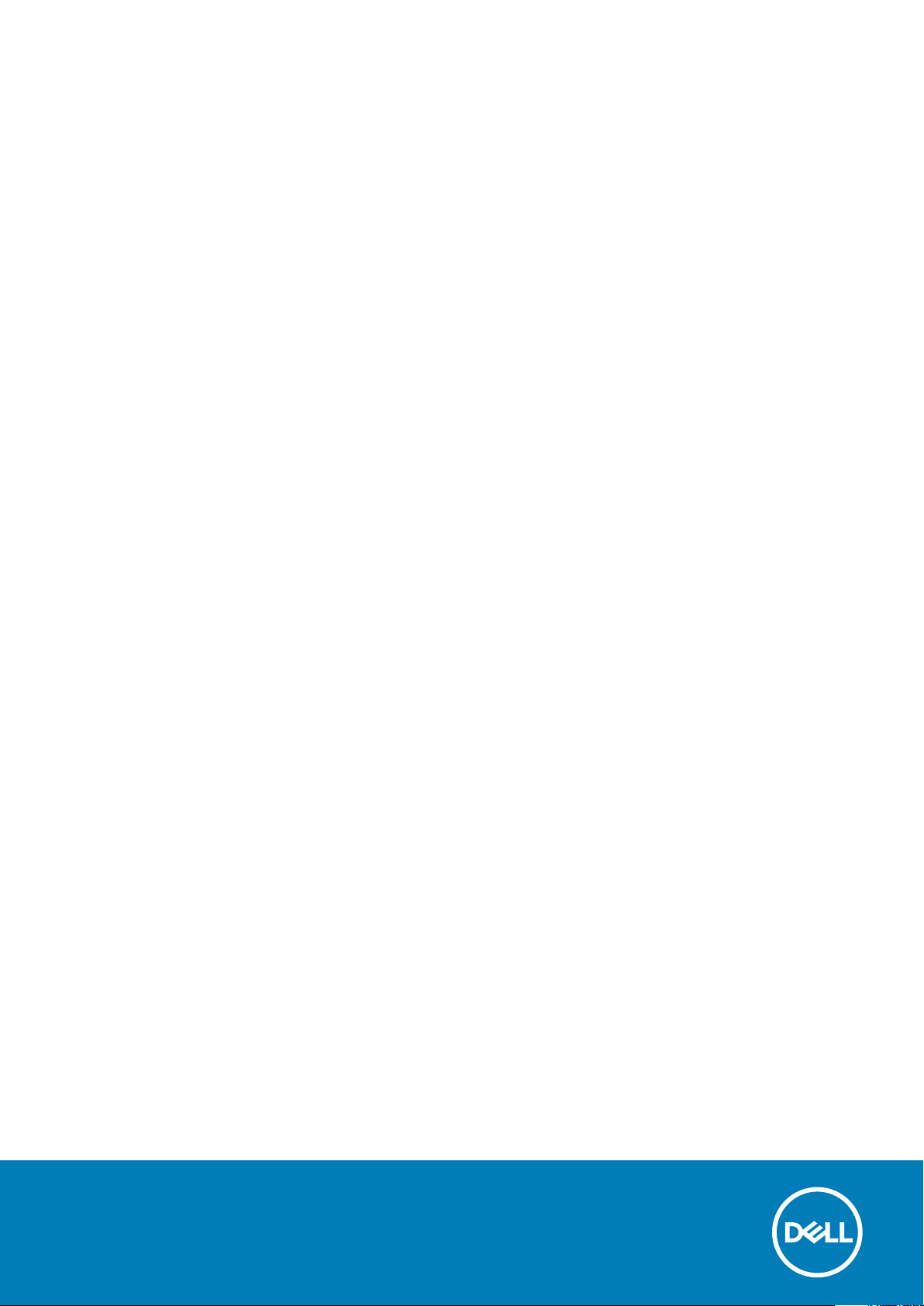
Inspiron 15 7000
Service Manual
Regulatory Model: P61F
Regulatory Type: P61F001
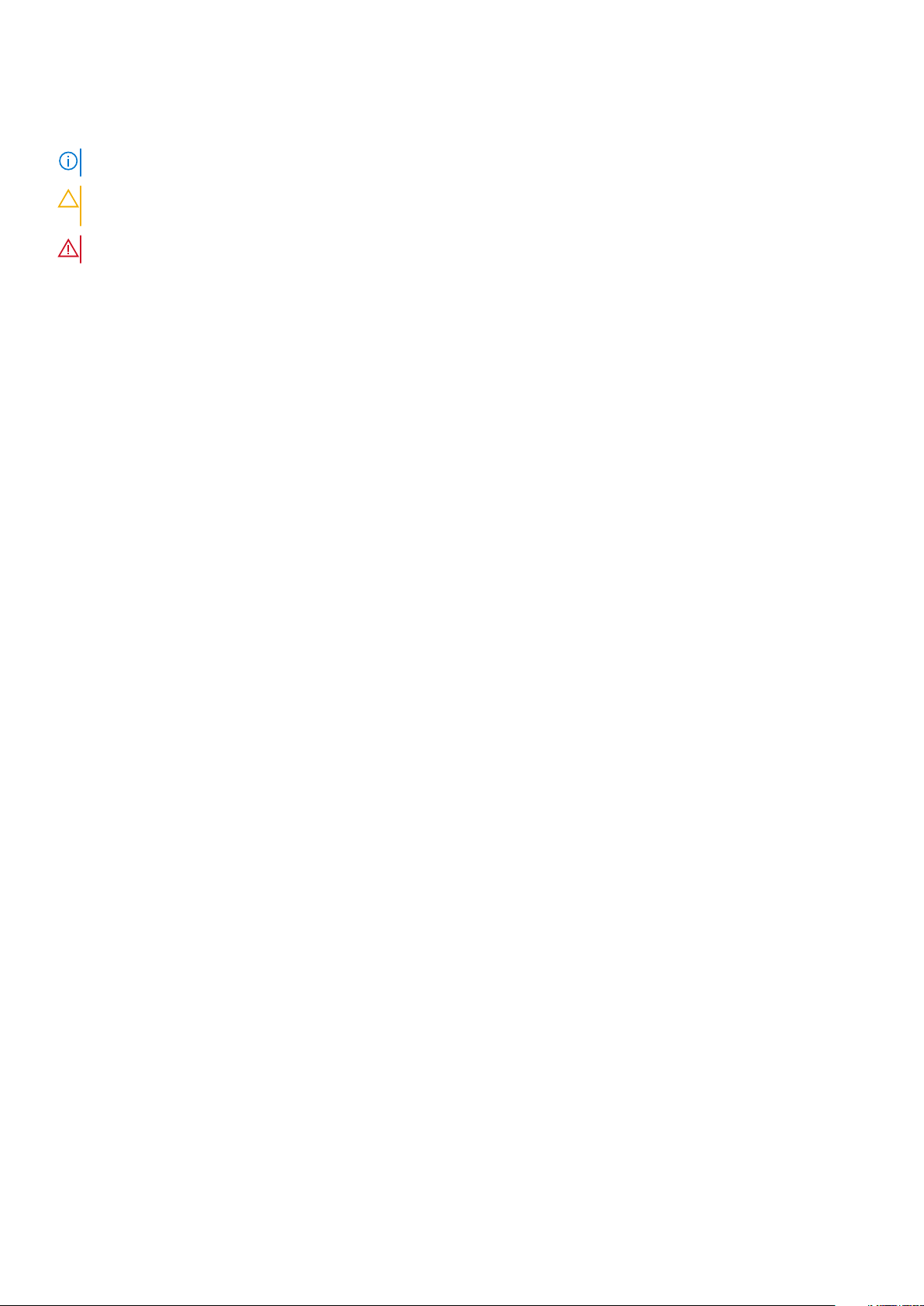
Notes, cautions, and warnings
NOTE: A NOTE indicates important information that helps you make better use of your product.
CAUTION: A CAUTION indicates either potential damage to hardware or loss of data and tells you how to avoid the
problem.
WARNING: A WARNING indicates a potential for property damage, personal injury, or death.
© 2017-2019 Dell Inc. or its subsidiaries. All rights reserved. Dell, EMC, and other trademarks are trademarks of Dell Inc. or its
subsidiaries. Other trademarks may be trademarks of their respective owners.
2019 - 08
Rev. A01
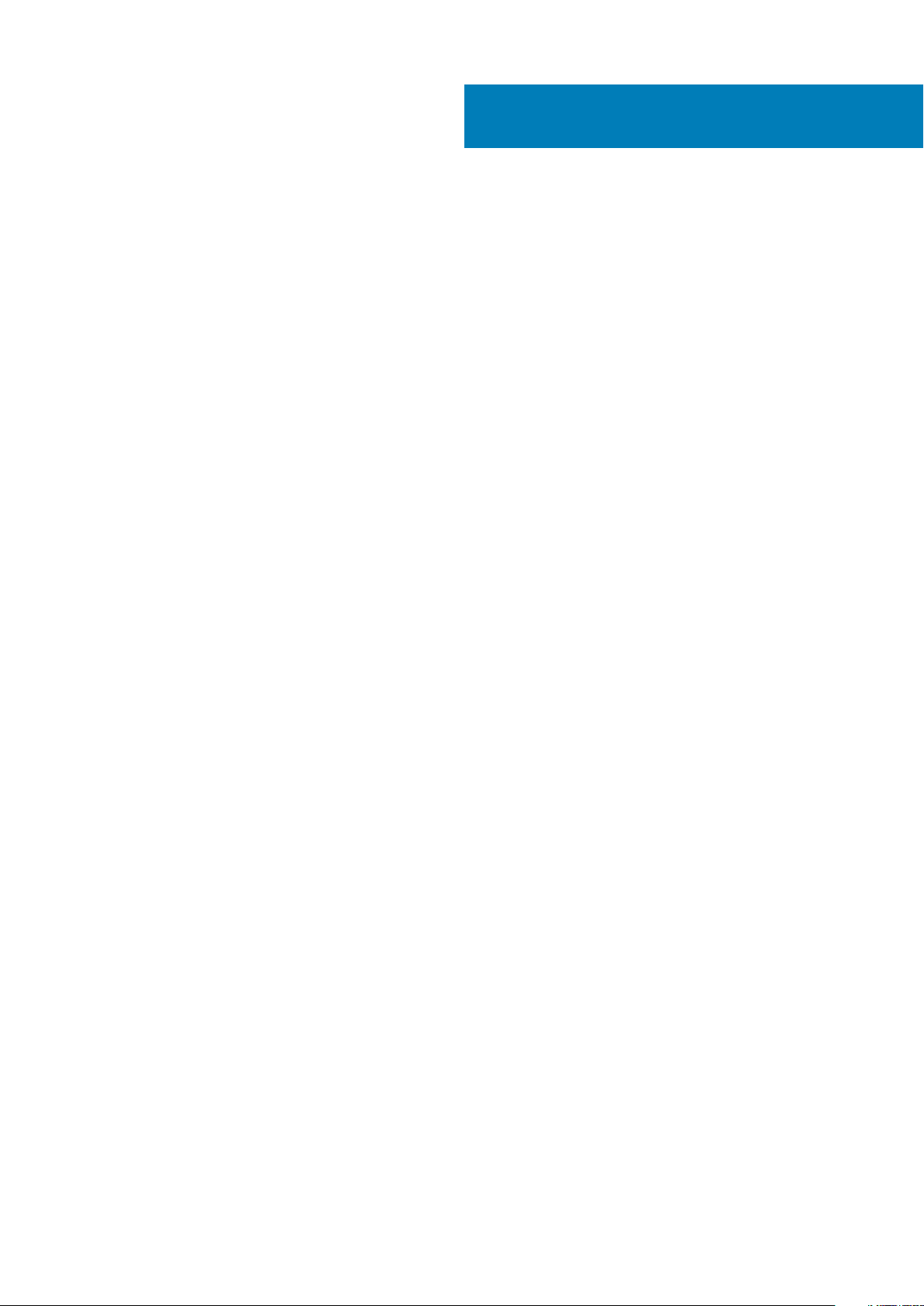
Contents
1 Before working inside your computer............................................................................................. 7
Before you begin ...................................................................................................................................................................7
Safety instructions.................................................................................................................................................................7
Recommended tools..............................................................................................................................................................7
Screw list................................................................................................................................................................................ 8
2 After working inside your computer............................................................................................... 9
3 Removing the base cover.............................................................................................................10
Procedure..............................................................................................................................................................................10
4 Replacing the base cover............................................................................................................. 12
Procedure..............................................................................................................................................................................12
5 Removing the battery..................................................................................................................13
Prerequisites......................................................................................................................................................................... 13
Procedure..............................................................................................................................................................................13
6 Replacing the battery..................................................................................................................15
Procedure..............................................................................................................................................................................15
Post-requisites......................................................................................................................................................................15
7 Removing the coin-cell battery.....................................................................................................16
Prerequisites......................................................................................................................................................................... 16
Procedure..............................................................................................................................................................................16
8 Replacing the coin-cell battery.....................................................................................................17
Procedure..............................................................................................................................................................................17
Post-requisites......................................................................................................................................................................17
9 Removing the fan........................................................................................................................18
Prerequisites......................................................................................................................................................................... 18
Procedure..............................................................................................................................................................................18
10 Replacing the fan......................................................................................................................20
Procedure.............................................................................................................................................................................20
Post-requisites.....................................................................................................................................................................20
11 Removing the hard drive............................................................................................................. 21
Prerequisites......................................................................................................................................................................... 21
Procedure..............................................................................................................................................................................21
12 Replacing the hard drive............................................................................................................ 23
Contents 3
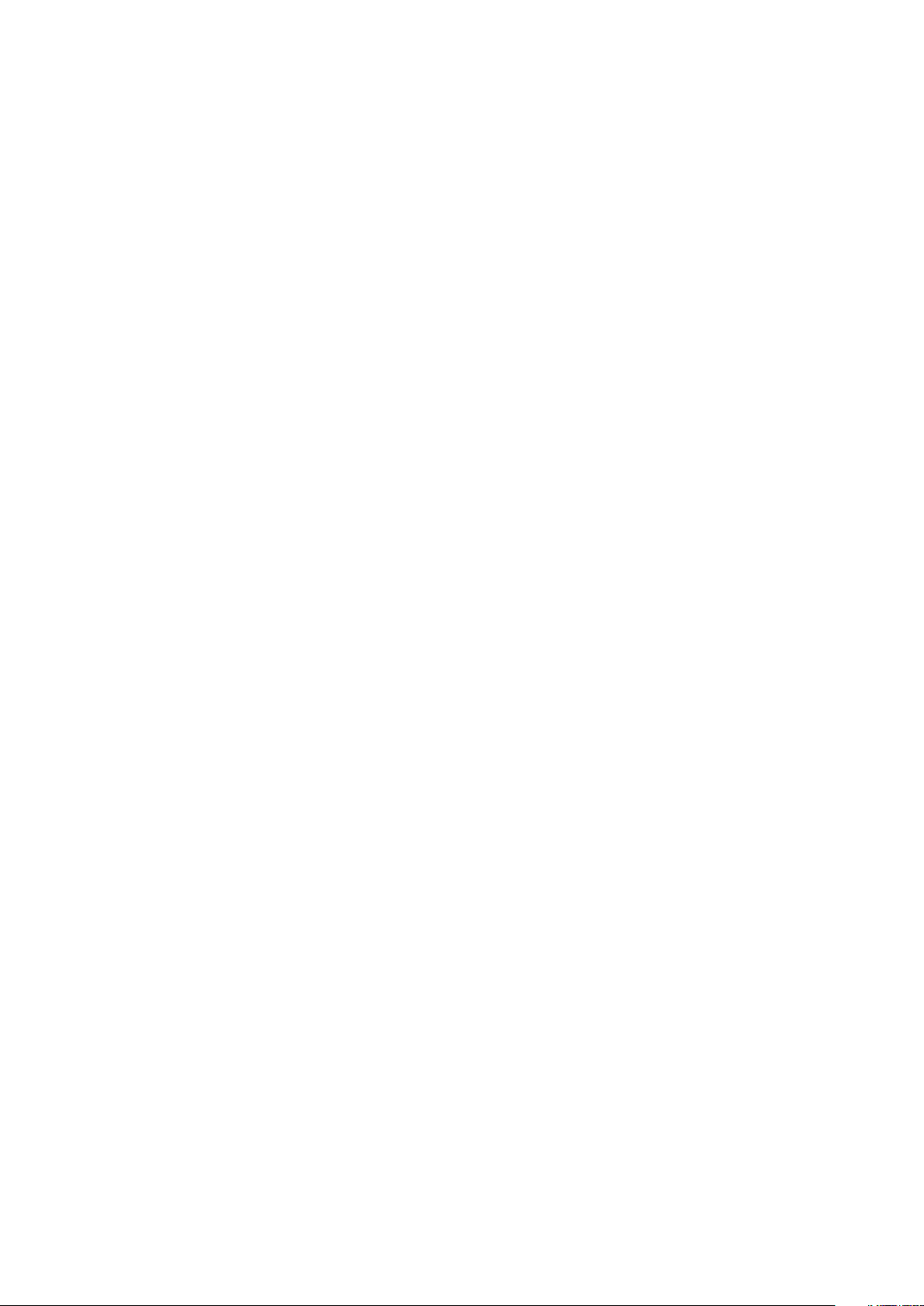
Procedure............................................................................................................................................................................. 23
Post-requisites.....................................................................................................................................................................23
13 Removing the heat sink............................................................................................................. 24
Prerequisites.........................................................................................................................................................................24
Procedure............................................................................................................................................................................. 24
14 Replacing the heat sink..............................................................................................................25
Procedure.............................................................................................................................................................................25
Post-requisites.....................................................................................................................................................................25
15 Removing the wireless card....................................................................................................... 26
Prerequisites........................................................................................................................................................................ 26
Procedure.............................................................................................................................................................................26
16 Replacing the wireless card........................................................................................................27
Procedure............................................................................................................................................................................. 27
Post-requisites..................................................................................................................................................................... 27
17 Removing the display assembly.................................................................................................. 28
Prerequisites.........................................................................................................................................................................28
Procedure............................................................................................................................................................................. 28
18 Replacing the display assembly.................................................................................................. 30
Procedure.............................................................................................................................................................................30
Post-requisites.....................................................................................................................................................................30
19 Removing the I/O board............................................................................................................. 31
Prerequisites......................................................................................................................................................................... 31
Procedure..............................................................................................................................................................................31
20 Replacing the I/O board............................................................................................................ 32
Procedure............................................................................................................................................................................. 32
Post-requisites.....................................................................................................................................................................32
21 Removing the memory module................................................................................................... 33
Prerequisites.........................................................................................................................................................................33
Procedure............................................................................................................................................................................. 33
22 Replacing the memory module................................................................................................... 34
Procedure............................................................................................................................................................................. 34
Post-requisites.....................................................................................................................................................................34
23 Removing the speakers............................................................................................................. 35
Prerequisites........................................................................................................................................................................ 35
Procedure.............................................................................................................................................................................35
24 Replacing the speakers............................................................................................................. 36
4
Contents
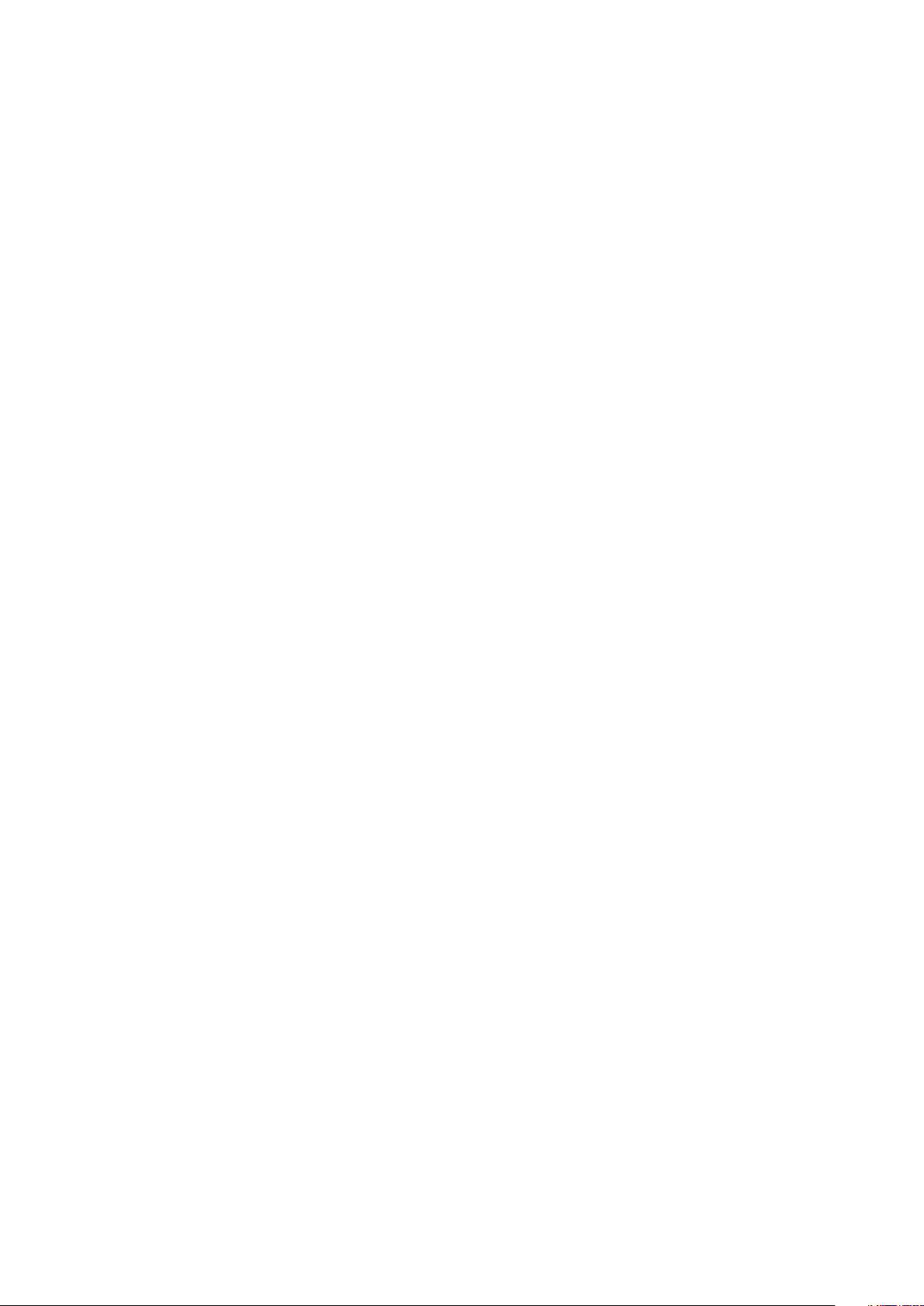
Procedure.............................................................................................................................................................................36
Post-requisites.....................................................................................................................................................................36
25 Removing the status-light board................................................................................................37
Prerequisites.........................................................................................................................................................................37
Procedure............................................................................................................................................................................. 37
26 Replacing the status-light board................................................................................................ 38
Procedure............................................................................................................................................................................. 38
Post-requisites.....................................................................................................................................................................38
27 Removing the solid-state drive.................................................................................................. 39
Prerequisites........................................................................................................................................................................ 39
Procedure.............................................................................................................................................................................39
28 Replacing the solid-state drive.................................................................................................. 40
Procedure.............................................................................................................................................................................40
Post-requisites.....................................................................................................................................................................40
29 Removing the touchpad.............................................................................................................41
Prerequisites......................................................................................................................................................................... 41
Procedure..............................................................................................................................................................................41
30 Replacing the touchpad............................................................................................................ 43
Procedure............................................................................................................................................................................. 43
Post-requisites.....................................................................................................................................................................43
31 Removing the system board....................................................................................................... 44
Prerequisites.........................................................................................................................................................................44
Procedure............................................................................................................................................................................. 44
32 Replacing the system board.......................................................................................................46
Procedure.............................................................................................................................................................................46
Post-requisites.....................................................................................................................................................................46
33 Removing the power-adapter port..............................................................................................47
Prerequisites.........................................................................................................................................................................47
Procedure............................................................................................................................................................................. 47
34 Replacing the power-adapter port..............................................................................................48
Procedure............................................................................................................................................................................. 48
Post-requisites.....................................................................................................................................................................48
35 Removing the palm rest and keyboard assembly..........................................................................49
Prerequisites........................................................................................................................................................................ 49
Procedure.............................................................................................................................................................................49
36 Replacing the palm rest and keyboard assembly.......................................................................... 51
Contents
5
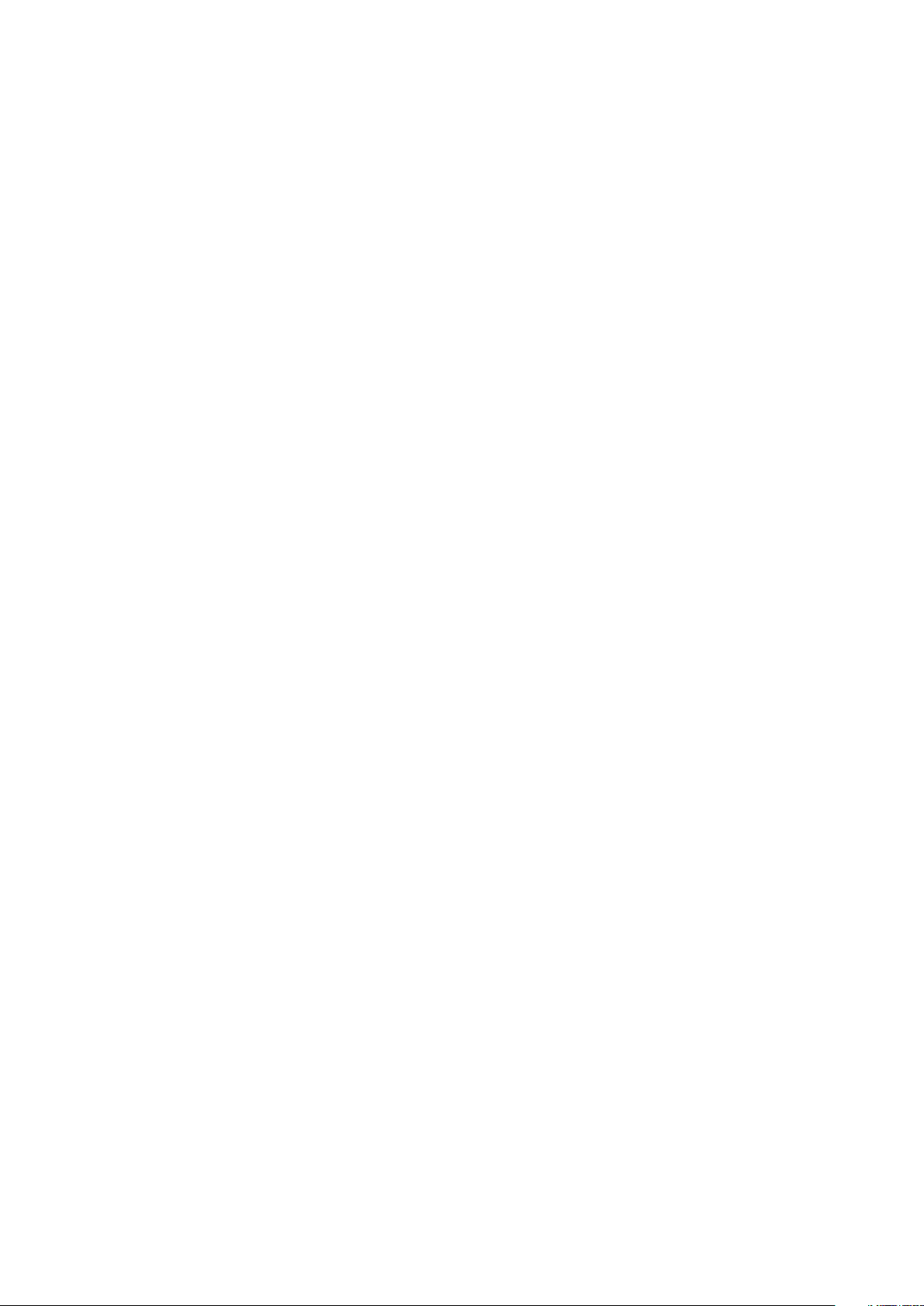
Procedure..............................................................................................................................................................................51
Post-requisites......................................................................................................................................................................51
37 Downloading drivers................................................................................................................. 52
Downloading the audio driver............................................................................................................................................ 52
Downloading the graphics driver.......................................................................................................................................52
Downloading the USB 3.0 driver....................................................................................................................................... 52
Downloading the Wi-Fi driver............................................................................................................................................ 52
Downloading the media-card reader driver......................................................................................................................53
Downloading the chipset driver.........................................................................................................................................53
Downloading the network driver....................................................................................................................................... 53
38 System setup........................................................................................................................... 54
Boot Sequence.................................................................................................................................................................... 54
Navigation keys....................................................................................................................................................................54
BIOS overview..................................................................................................................................................................... 54
Entering BIOS setup program............................................................................................................................................55
System setup options......................................................................................................................................................... 55
System and setup password..............................................................................................................................................58
Assigning a system password and setup password.................................................................................................. 59
Deleting or changing an existing system and or setup password........................................................................... 59
Clearing CMOS settings............................................................................................................................................... 59
Clearing forgotten passwords......................................................................................................................................60
39 Troubleshooting........................................................................................................................61
Flashing the BIOS.................................................................................................................................................................61
Flashing BIOS (USB key).................................................................................................................................................... 61
Enhanced Pre-Boot System Assessment (ePSA) diagnostics...................................................................................... 61
Running the ePSA diagnostics.....................................................................................................................................62
Diagnostics........................................................................................................................................................................... 62
Flea power release...............................................................................................................................................................63
Wi-Fi power cycle................................................................................................................................................................63
40 Getting help and contacting Dell................................................................................................ 64
6
Contents
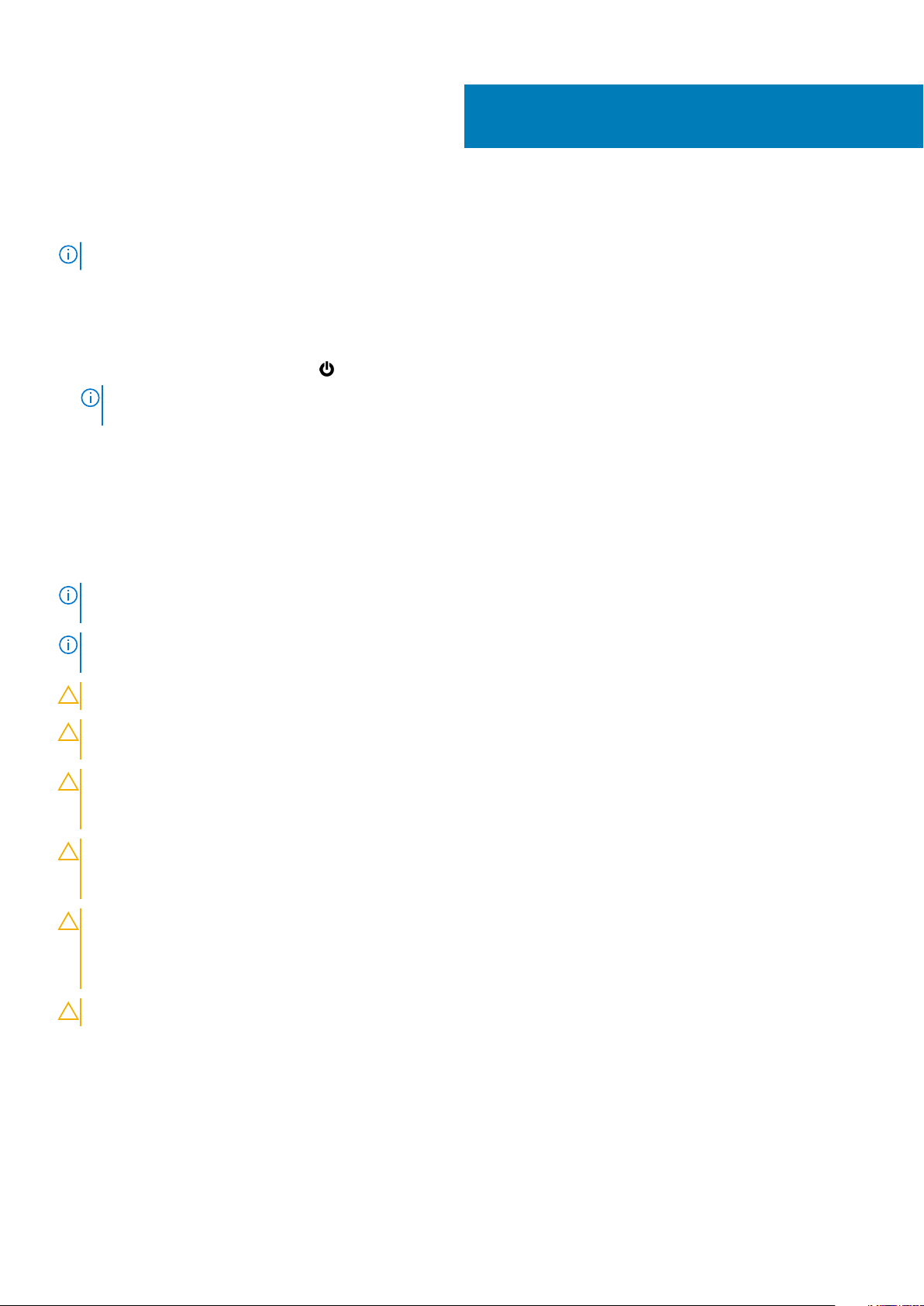
Before working inside your computer
NOTE: The images in this document may differ from your computer depending on the configuration you ordered.
Before you begin
1. Save and close all open files and exit all open applications.
2. Shut down your computer. Click Start >
NOTE: If you are using a different operating system, see the documentation of your operating system for shut-down
instructions.
3. Disconnect your computer and all attached devices from their electrical outlets.
4. Disconnect all attached network devices and peripherals, such as keyboard, mouse, and monitor from your computer.
5. Remove any media card and optical disc from your computer, if applicable.
Safety instructions
Use the following safety guidelines to protect your computer from potential damage and ensure your personal safety.
Power > Shut down.
1
NOTE:
Before working inside your computer, read the safety information that shipped with your computer. For more
safety best practices, see the Regulatory Compliance home page at www.dell.com/regulatory_compliance.
NOTE: Disconnect all power sources before opening the computer cover or panels. After you finish working inside the
computer, replace all covers, panels, and screws before connecting to the electrical outlet.
CAUTION: To avoid damaging the computer, ensure that the work surface is flat and clean.
CAUTION: Handle components and cards with care. Do not touch the components or contacts on a card. Hold a card by
its edges or by its metal mounting bracket. Hold a component such as a processor by its edges, not by its pins.
CAUTION: You should only perform troubleshooting and repairs as authorized or directed by the Dell technical
assistance team. Damage due to servicing that is not authorized by Dell is not covered by your warranty. See the safety
instructions that shipped with the product or at www.dell.com/regulatory_compliance.
CAUTION: Before touching anything inside your computer, ground yourself by using a wrist grounding strap or by
periodically touching an unpainted metal surface, such as the metal at the back of the computer. While you work,
periodically touch an unpainted metal surface to dissipate static electricity, which could harm internal components.
CAUTION: When you disconnect a cable, pull on its connector or on its pull tab, not on the cable itself. Some cables have
connectors with locking tabs or thumb-screws that you must disengage before disconnecting the cable. When
disconnecting cables, keep them evenly aligned to avoid bending any connector pins. When connecting cables, ensure
that the ports and connectors are correctly oriented and aligned.
CAUTION: Press and eject any installed card from the media-card reader.
Recommended tools
The procedures in this document may require the following tools:
• Phillips screwdriver #1
• Plastic scribe
Before working inside your computer 7
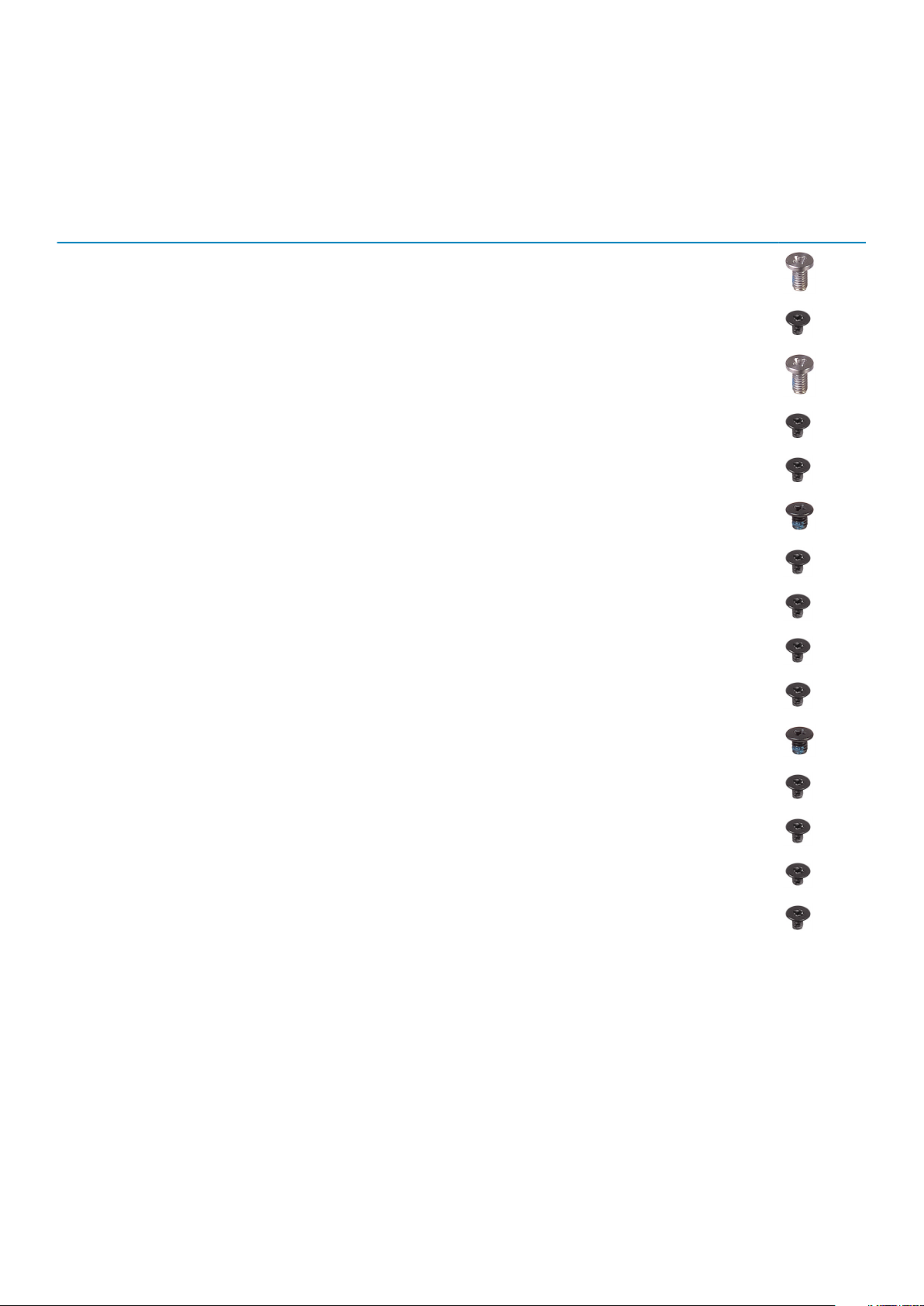
Screw list
The following table provides the list of screws that are used for securing different components to the palm rest and keyboard assembly.
Table 1. Screw list
Component Secured to Screw type Quantity Screw
Base cover Palm rest and keyboard assembly M2.5x5 8
Battery Palm rest and keyboard assembly M2x3 4
Display assembly (display hinge) Palm rest and keyboard assembly M2.5x5 4
Fan Palm rest and keyboard assembly M2x3 2
Hard-drive bracket Palm rest and keyboard assembly M2x3 4
Hard drive Hard-drive bracket M3x3 4
Heat sink System board M2x3 3
I/O board Palm rest and keyboard assembly M2x3 2
Power-adapter port Palm rest and keyboard assembly M2x3 1
image
Status-light board Palm rest and keyboard assembly M2x3 1
Solid-state drive Palm rest and keyboard assembly M3x3 1
System board Palm rest and keyboard assembly M2x3 5
Touch-pad bracket Palm rest and keyboard assembly M2x3 3
Touch pad Palm rest and keyboard assembly M2x2 4
Wireless-card bracket Palm rest and keyboard assembly M2x3 1
8 Before working inside your computer
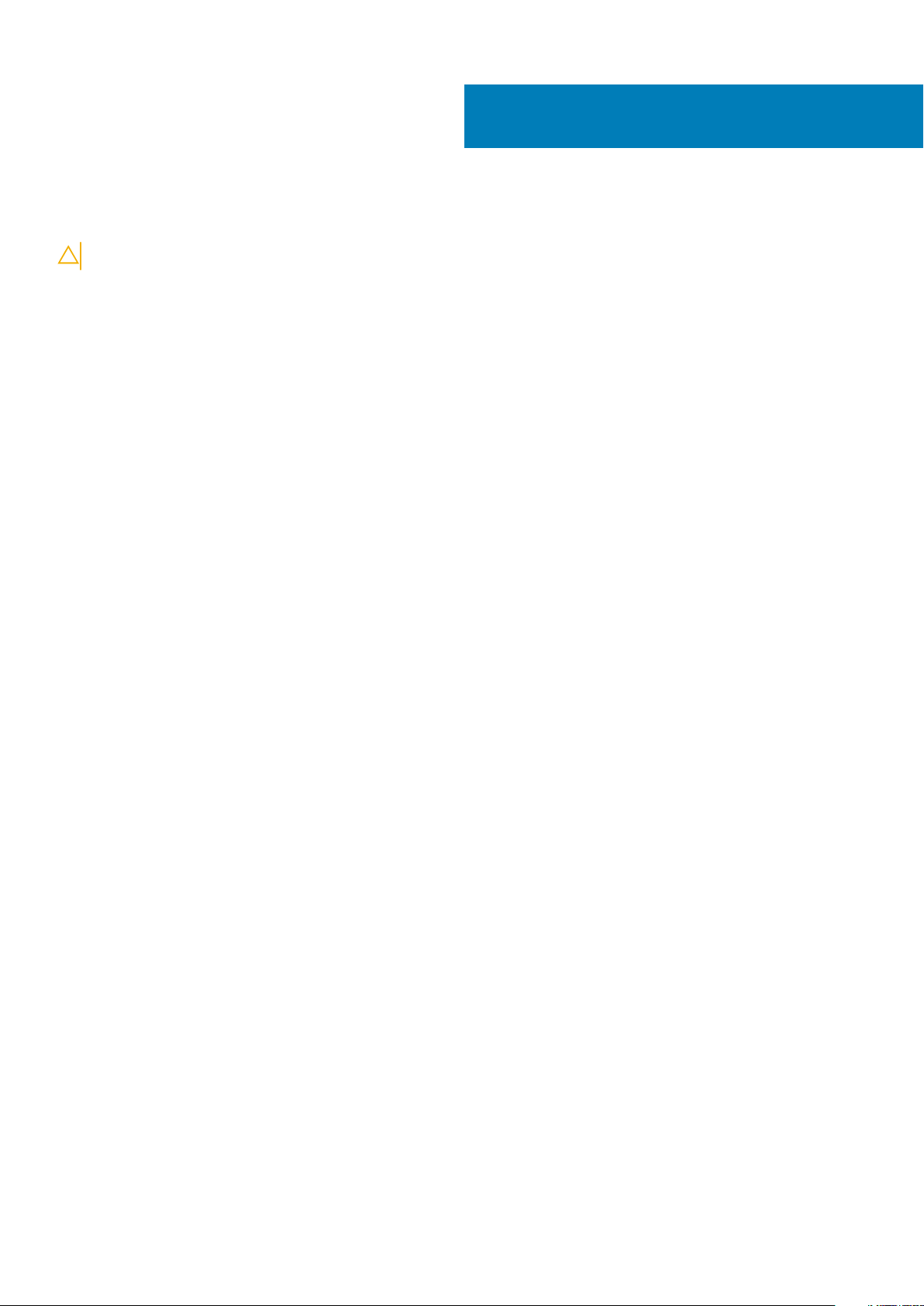
After working inside your computer
CAUTION: Leaving stray or loose screws inside your computer may severely damage your computer.
1. Replace all screws and ensure that no stray screws remain inside your computer.
2. Connect any external devices, peripherals, or cables you removed before working on your computer.
3. Replace any media cards, discs, or any other parts that you removed before working on your computer.
4. Connect your computer and all attached devices to their electrical outlets.
5. Turn on your computer.
2
After working inside your computer 9
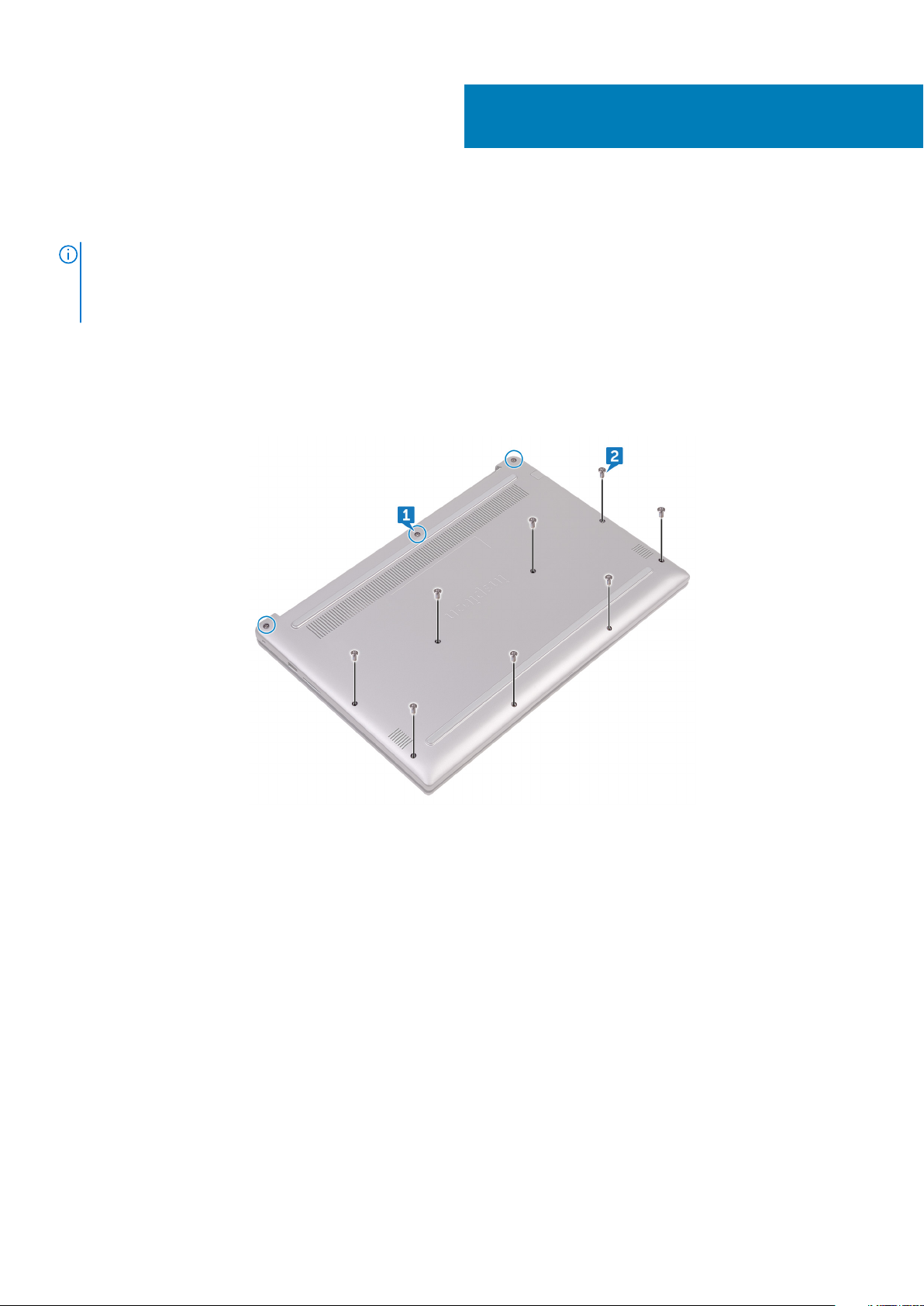
Removing the base cover
NOTE: Before working inside your computer, read the safety information that shipped with your computer and follow
the steps in Before working inside your computer. After working inside your computer, follow the instructions in After
working inside your computer. For more safety best practices, see the Regulatory Compliance home page at
www.dell.com/regulatory_compliance.
Procedure
1. Loosen the three captive screws that secure the base cover to the palm rest and keyboard assembly.
2. Remove the eight screws (M2.5x5) that secure the base cover to the palm rest and keyboard assembly.
3
3. Using your fingertips, pry the base cover off the palm rest and keyboard assembly.
10 Removing the base cover
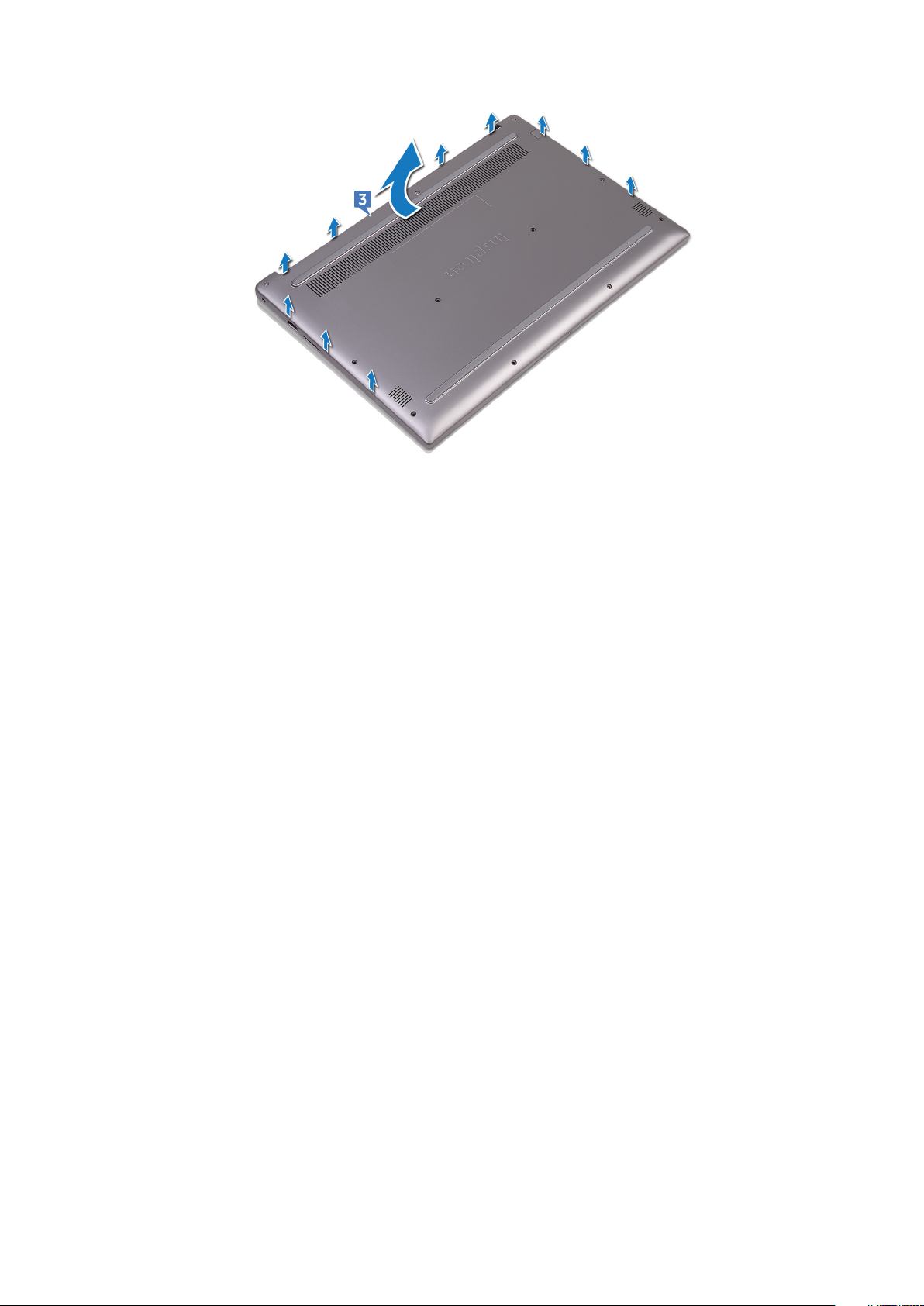
Removing the base cover 11
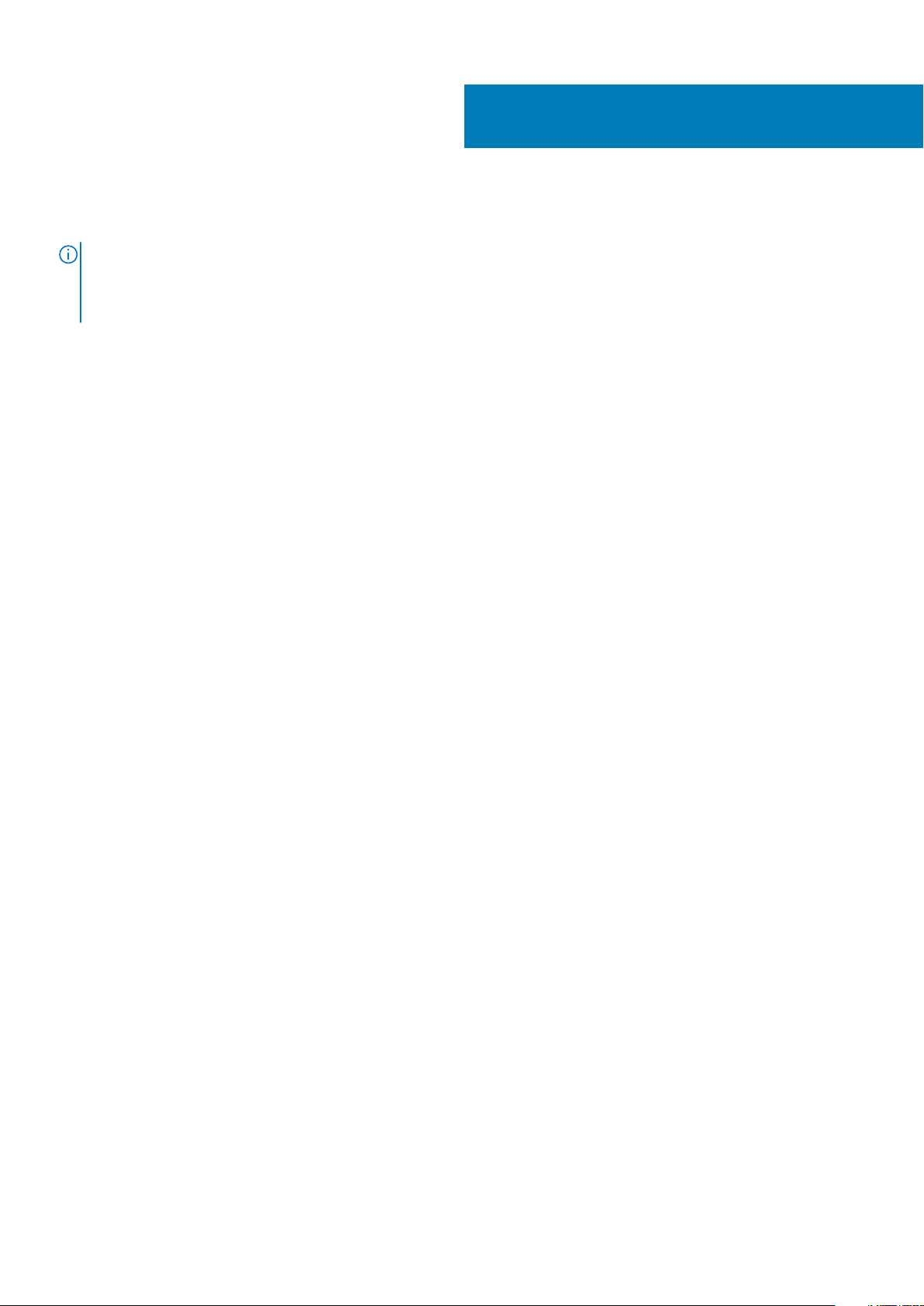
Replacing the base cover
NOTE: Before working inside your computer, read the safety information that shipped with your computer and follow
the steps in Before working inside your computer. After working inside your computer, follow the instructions in After
working inside your computer. For more safety best practices, see the Regulatory Compliance home page at
www.dell.com/regulatory_compliance.
Procedure
1. Align the base cover with the palm rest and keyboard assembly and snap it into place.
2. Replace the eight screws (M2.5x5) that secure the base cover to the palm rest and keyboard assembly.
3. Tighten the three captive screws that secure the base cover to the palm rest and keyboard assembly.
4
12 Replacing the base cover

Removing the battery
NOTE: Before working inside your computer, read the safety information that shipped with your computer and follow
the steps in Before working inside your computer. After working inside your computer, follow the instructions in After
working inside your computer. For more safety best practices, see the Regulatory Compliance home page at
www.dell.com/regulatory_compliance.
Prerequisites
Remove the base cover.
Procedure
1. Disconnect the battery cable from the system board.
5
2. Peel the tape that secures the hard-drive cable to the battery.
3. Open the latch and disconnect the hard-drive cable from the system board.
4. Remove the four screws (M2x3) that secure the battery to the palm rest and keyboard assembly.
5. Lift the battery off the palm rest and keyboard assembly.
Removing the battery 13
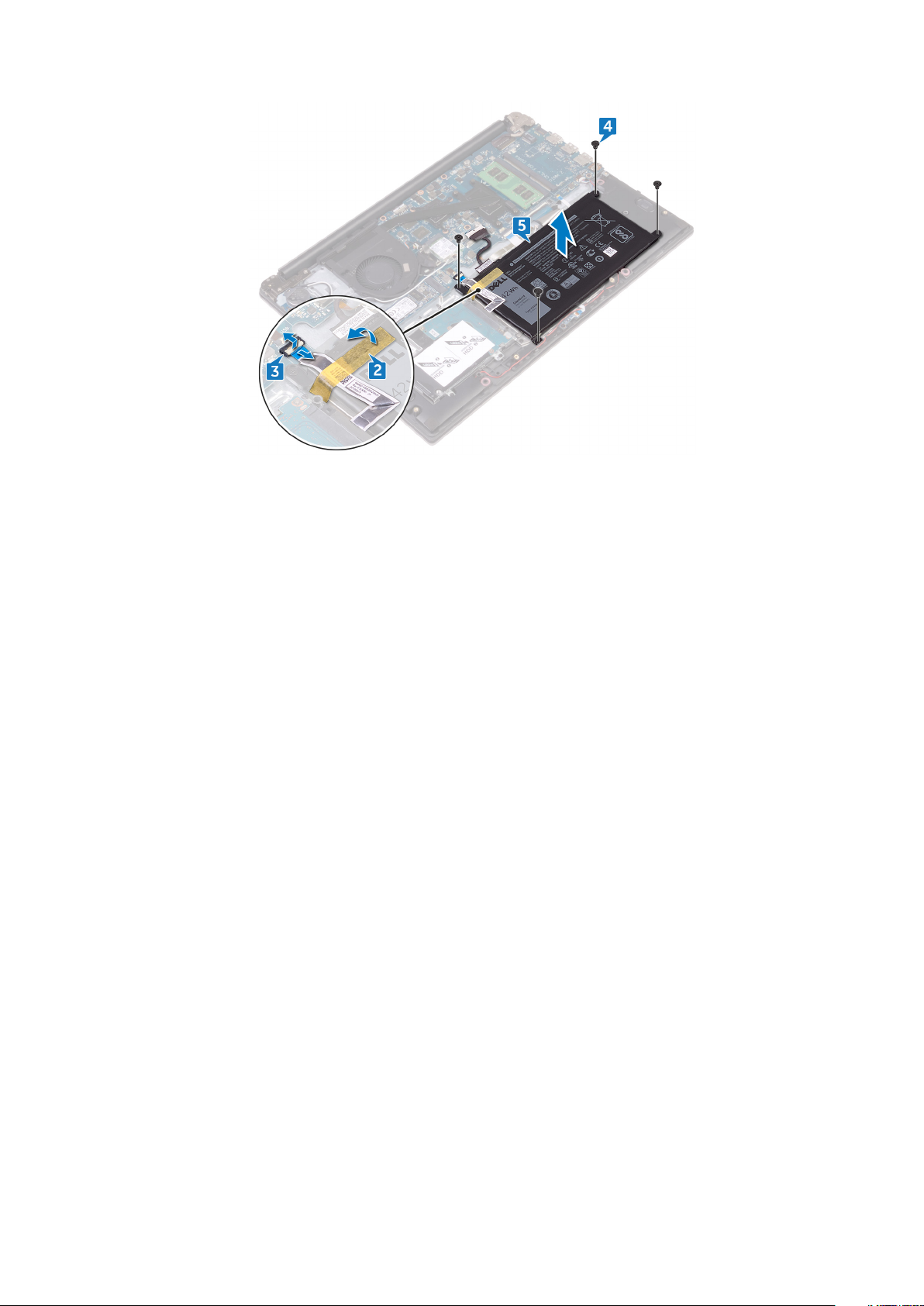
6. Press and hold the power button for five seconds to ground the system board.
14 Removing the battery
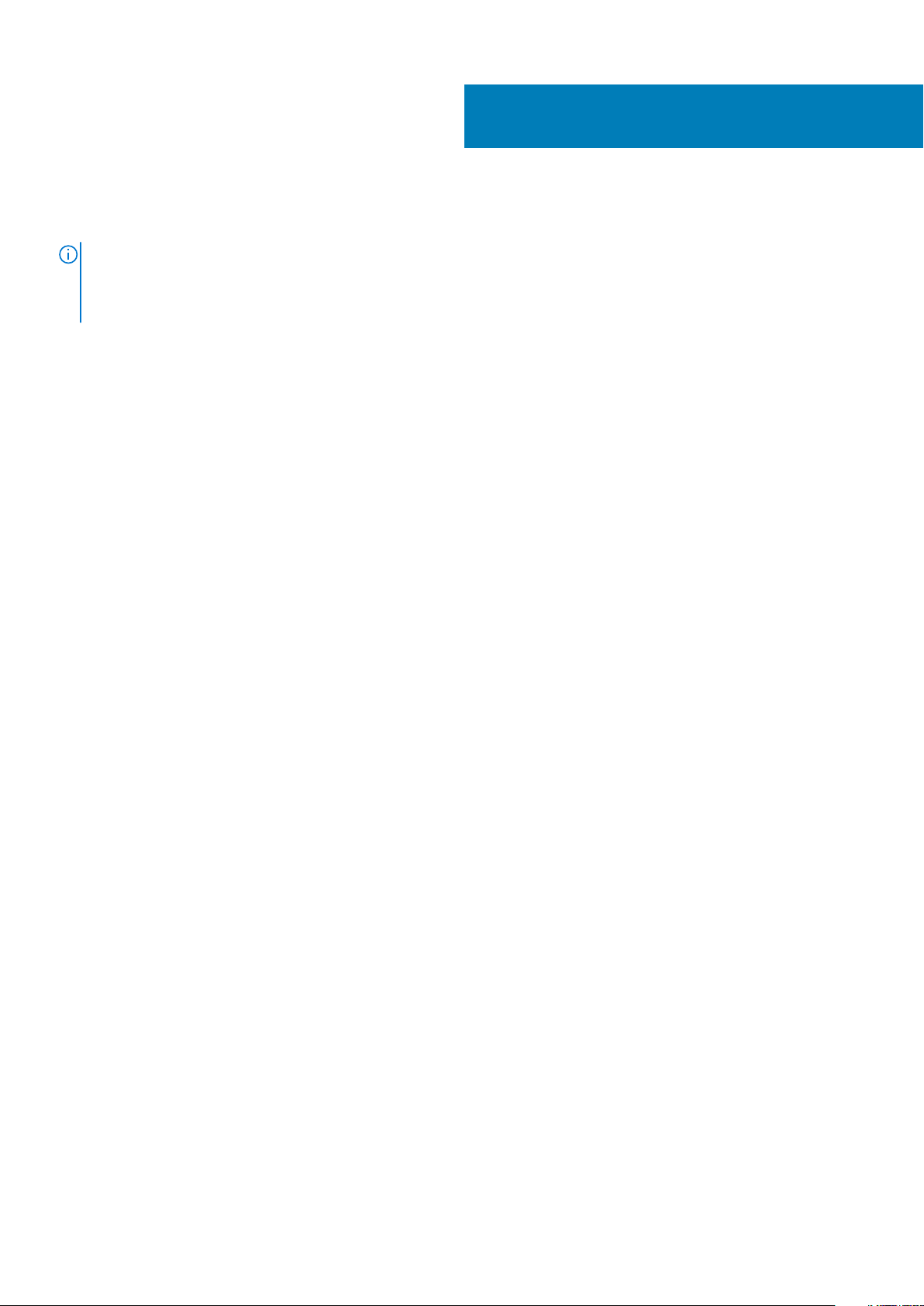
Replacing the battery
NOTE: Before working inside your computer, read the safety information that shipped with your computer and follow
the steps in Before working inside your computer. After working inside your computer, follow the instructions in After
working inside your computer. For more safety best practices, see the Regulatory Compliance home page at
www.dell.com/regulatory_compliance.
Procedure
1. Align the screw holes on the battery with the screw holes on the palm rest and keyboard assembly.
2. Replace the four screws (M2x3) that secure the battery to the palm rest and keyboard assembly.
3. Slide the hard-drive cable into the connector on the system board and close the latch to secure the cable.
4. Adhere the tape that secures the hard-drive cable to the battery.
5. Connect the battery cable to the system board.
Post-requisites
Replace the base cover.
6
Replacing the battery 15
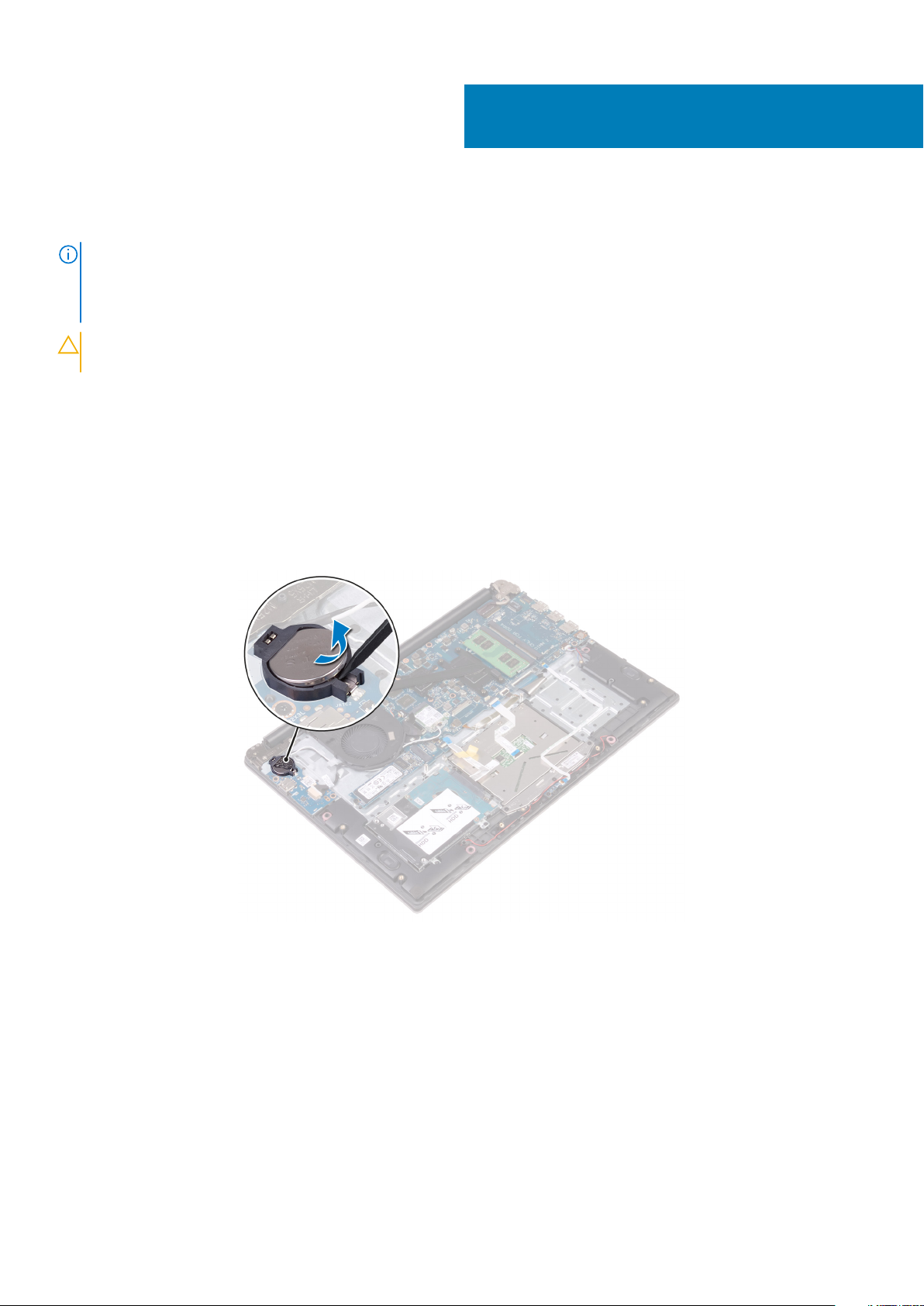
Removing the coin-cell battery
NOTE: Before working inside your computer, read the safety information that shipped with your computer and follow
the steps in Before working inside your computer. After working inside your computer, follow the instructions in After
working inside your computer. For more safety best practices, see the Regulatory Compliance home page at
www.dell.com/regulatory_compliance.
CAUTION: Removing the coin-cell battery resets the BIOS setup program’s settings to default. It is recommended that
you note the BIOS setup program’s settings before removing the coin-cell battery.
Prerequisites
1. Remove the base cover.
2. Remove the battery.
Procedure
Using a plastic scribe, pry the coin-cell battery out of the battery socket.
7
16 Removing the coin-cell battery
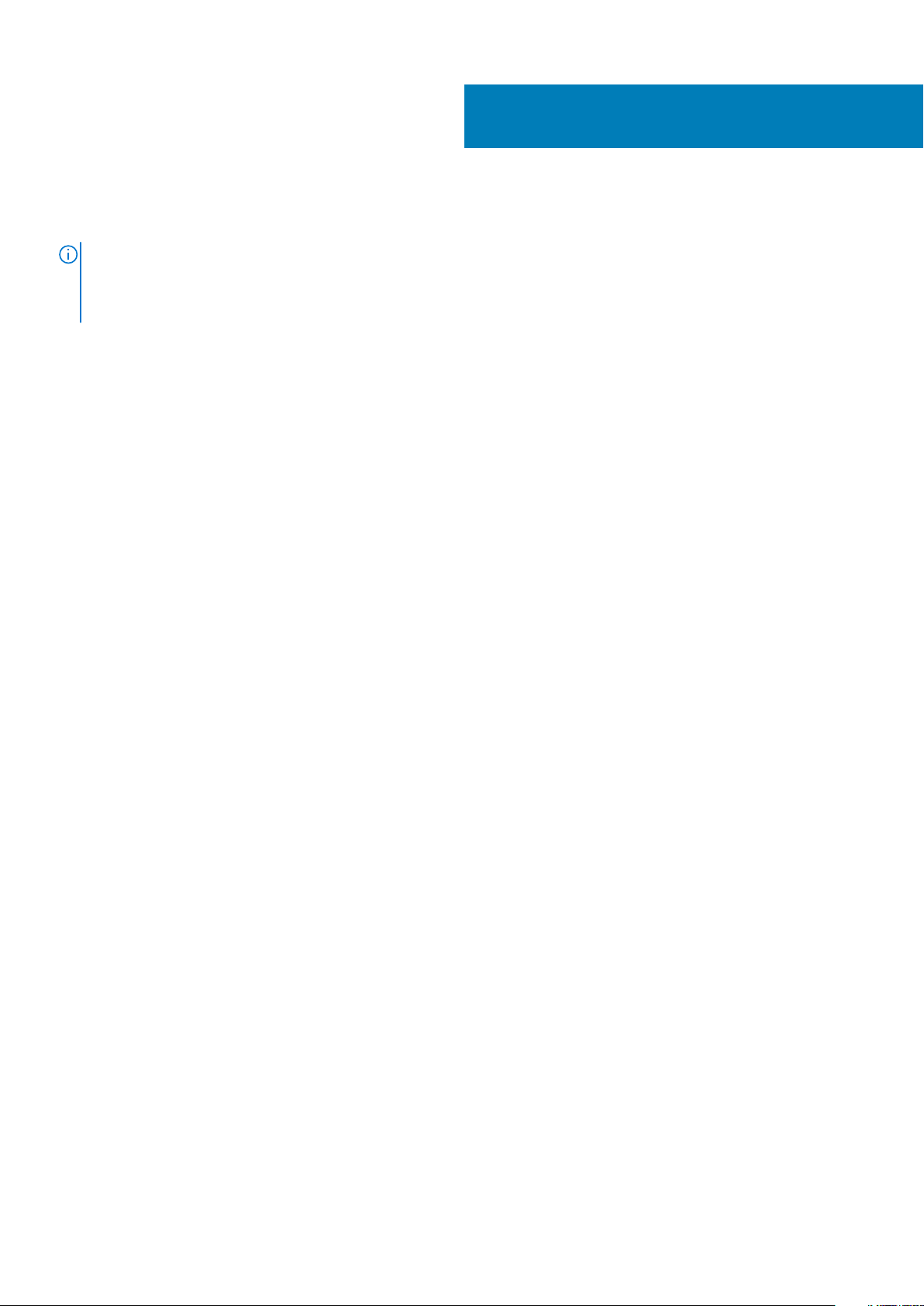
Replacing the coin-cell battery
NOTE: Before working inside your computer, read the safety information that shipped with your computer and follow
the steps in Before working inside your computer. After working inside your computer, follow the instructions in After
working inside your computer. For more safety best practices, see the Regulatory Compliance home page at
www.dell.com/regulatory_compliance.
Procedure
With the positive-side facing up, snap the coin-cell battery into the battery socket.
Post-requisites
1. Replace the battery.
2. Replace the base cover.
8
Replacing the coin-cell battery 17
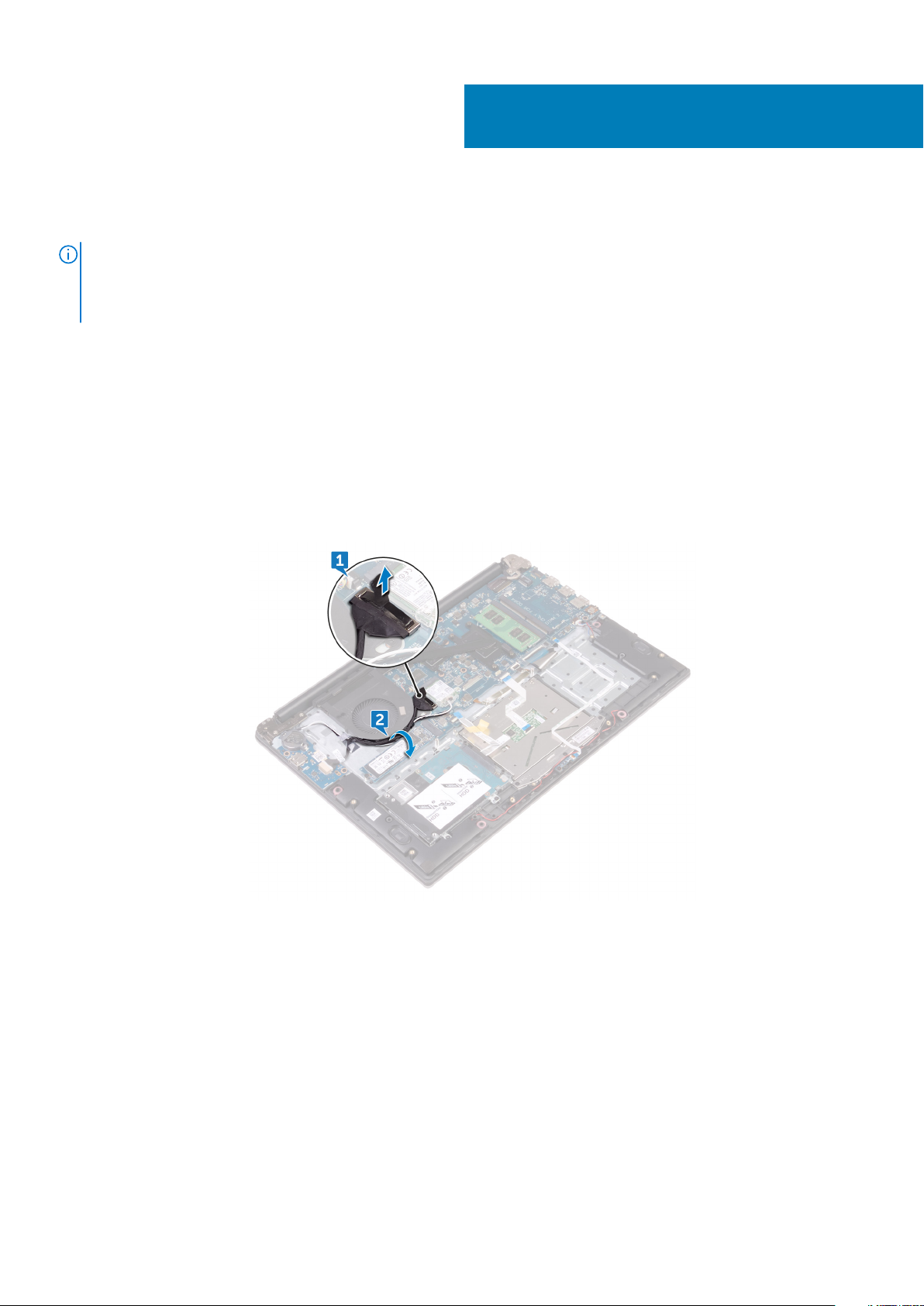
Removing the fan
NOTE: Before working inside your computer, read the safety information that shipped with your computer and follow
the steps in Before working inside your computer. After working inside your computer, follow the instructions in After
working inside your computer. For more safety best practices, see the Regulatory Compliance home page at
www.dell.com/regulatory_compliance.
Prerequisites
1. Remove the base cover.
2. Remove the battery.
Procedure
1. Using the pull tab, disconnect the I/O-board cable from the system board.
2. Note the routing and remove the I/O-board cable and the antenna cables from the routing guides on the fan.
9
3. Disconnect the fan cable from the system board.
4. Remove the two screws (M2x3) that secure the fan to the palm rest and keyboard assembly.
5. Slide and lift the fan off the palm rest and keyboard assembly.
18 Removing the fan
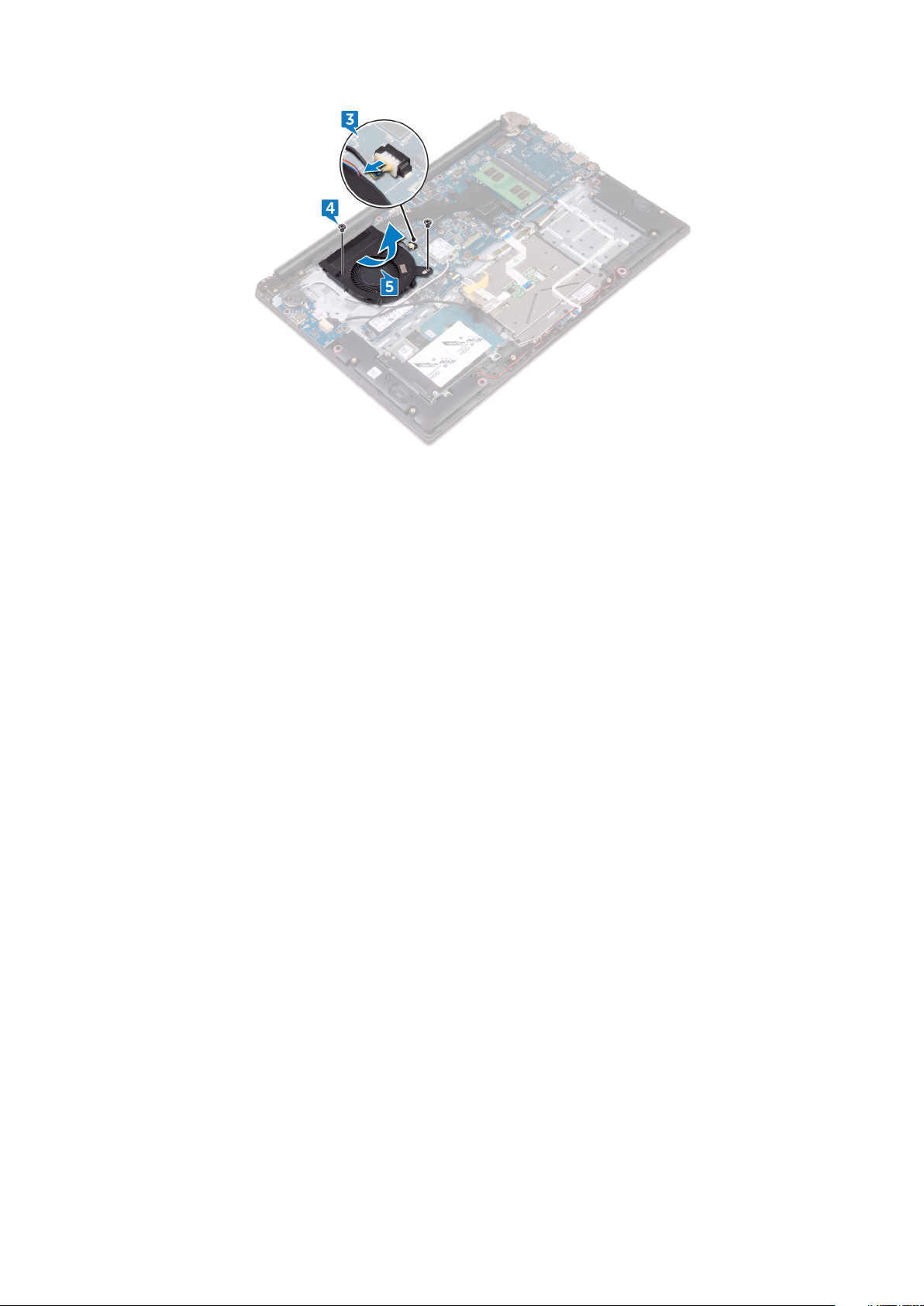
Removing the fan 19
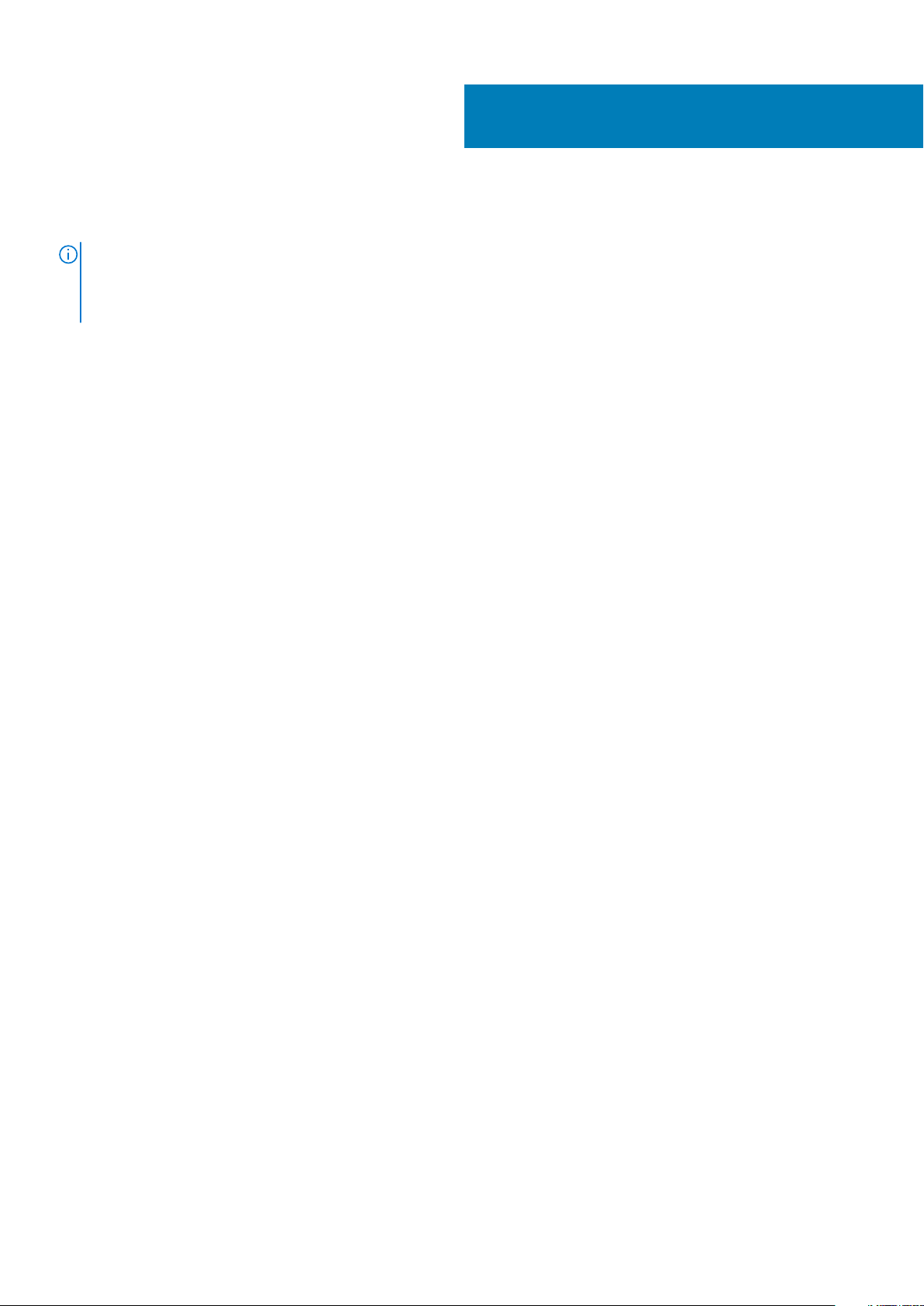
Replacing the fan
NOTE: Before working inside your computer, read the safety information that shipped with your computer and follow
the steps in Before working inside your computer. After working inside your computer, follow the instructions in After
working inside your computer. For more safety best practices, see the Regulatory Compliance home page at
www.dell.com/regulatory_compliance.
Procedure
1. Align the screw holes on the fan with the screw holes on the palm rest and keyboard assembly.
2. Replace the two screws (M2x3) that secure the fan to the palm rest and keyboard assembly.
3. Connect the fan cable to the system board.
4. Route the I/O-board cable and antenna cables through the routing guides on the fan.
5. Connect the I/O-board cable to the system board.
Post-requisites
1. Replace the battery.
2. Replace the base cover.
10
20 Replacing the fan
