Page 1
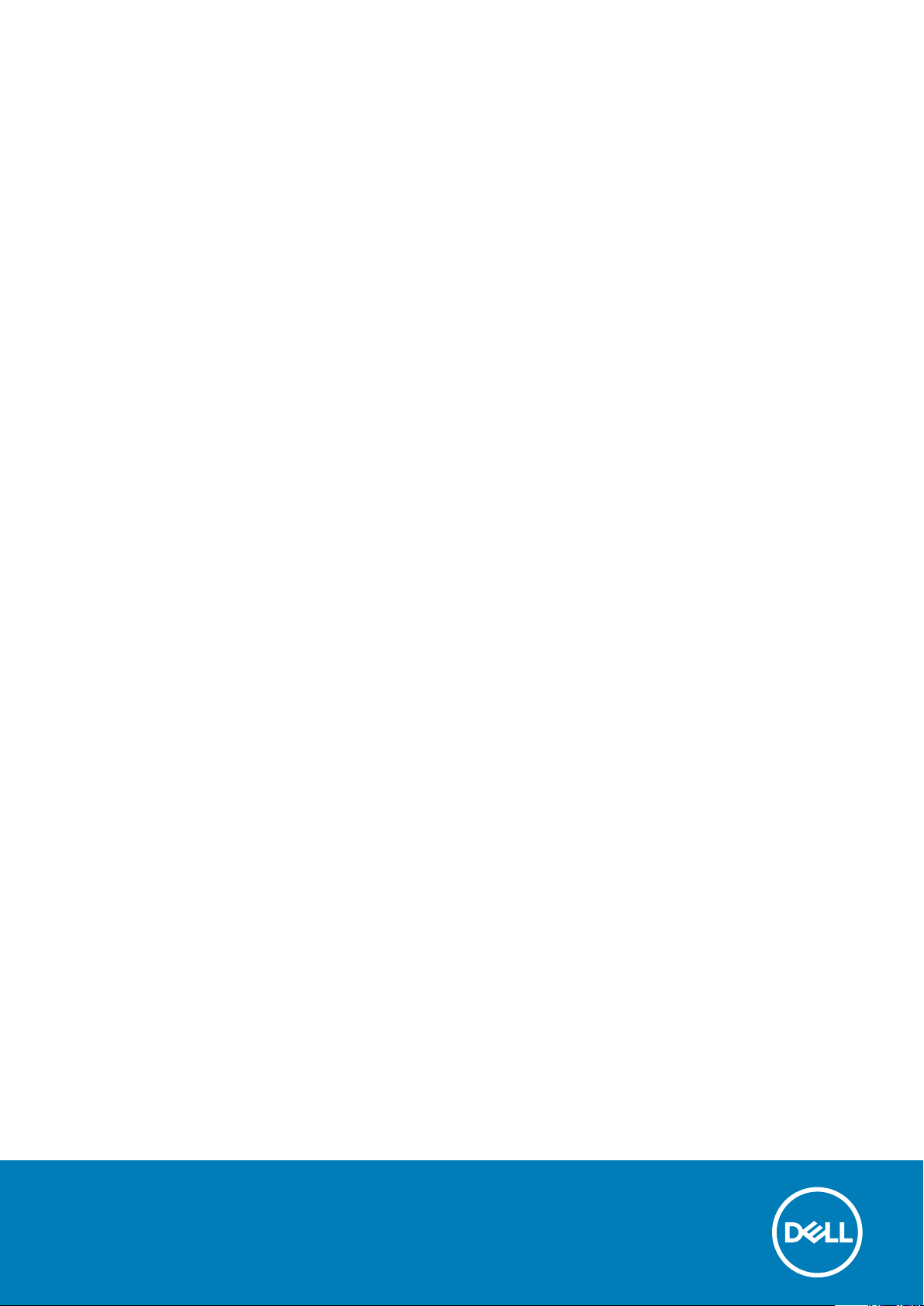
Inspiron 15 5000
2-in-1
Service Manual
Regulatory Model: P58F
Regulatory Type: P58F001
Page 2
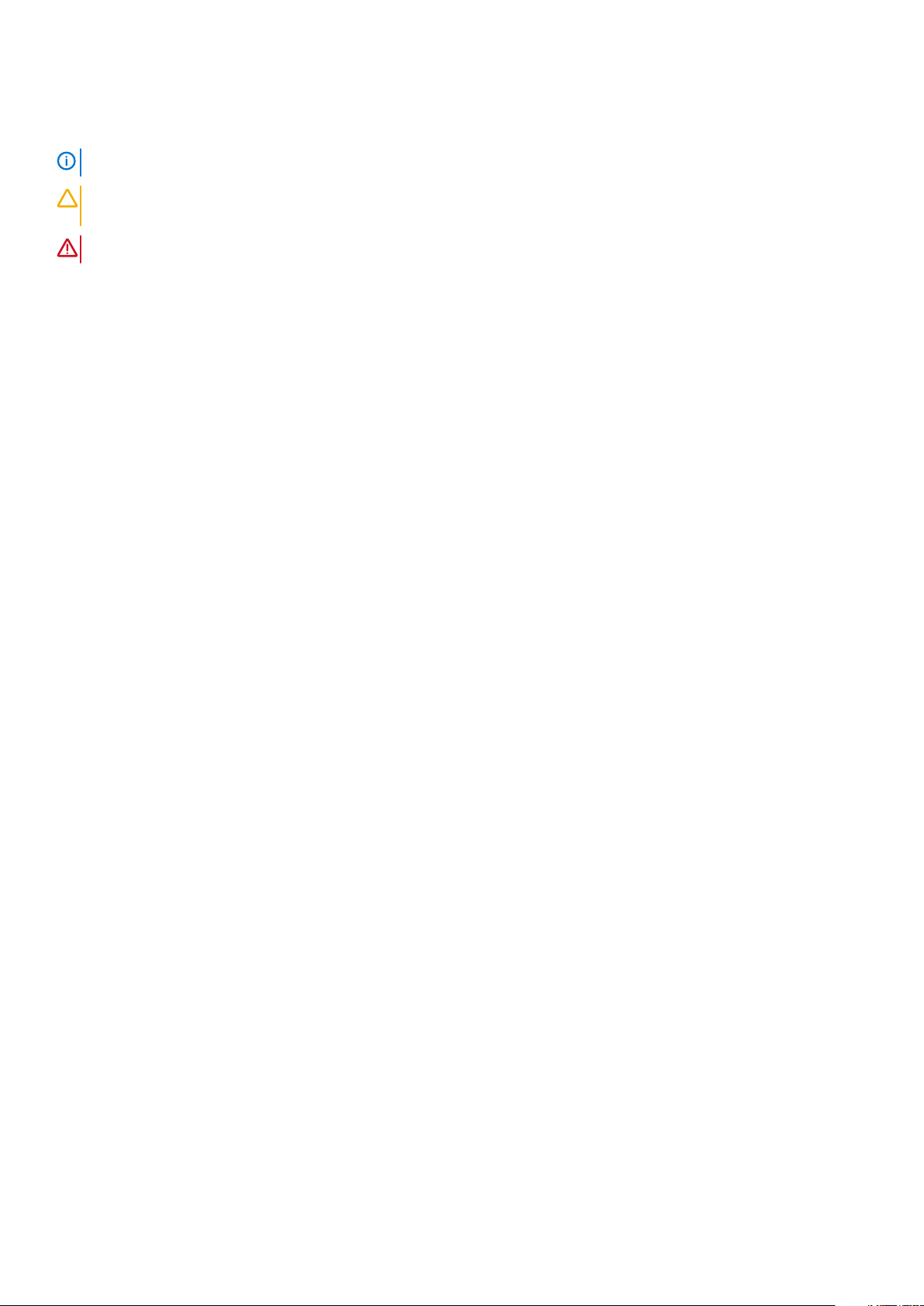
Notes, cautions, and warnings
NOTE: A NOTE indicates important information that helps you make better use of your product.
CAUTION: A CAUTION indicates either potential damage to hardware or loss of data and tells you how to avoid the
problem.
WARNING: A WARNING indicates a potential for property damage, personal injury, or death.
© 2017-2019 Dell Inc. or its subsidiaries. All rights reserved. Dell, EMC, and other trademarks are trademarks of Dell Inc. or its
subsidiaries. Other trademarks may be trademarks of their respective owners.
2019 - 11
Rev. A01
Page 3
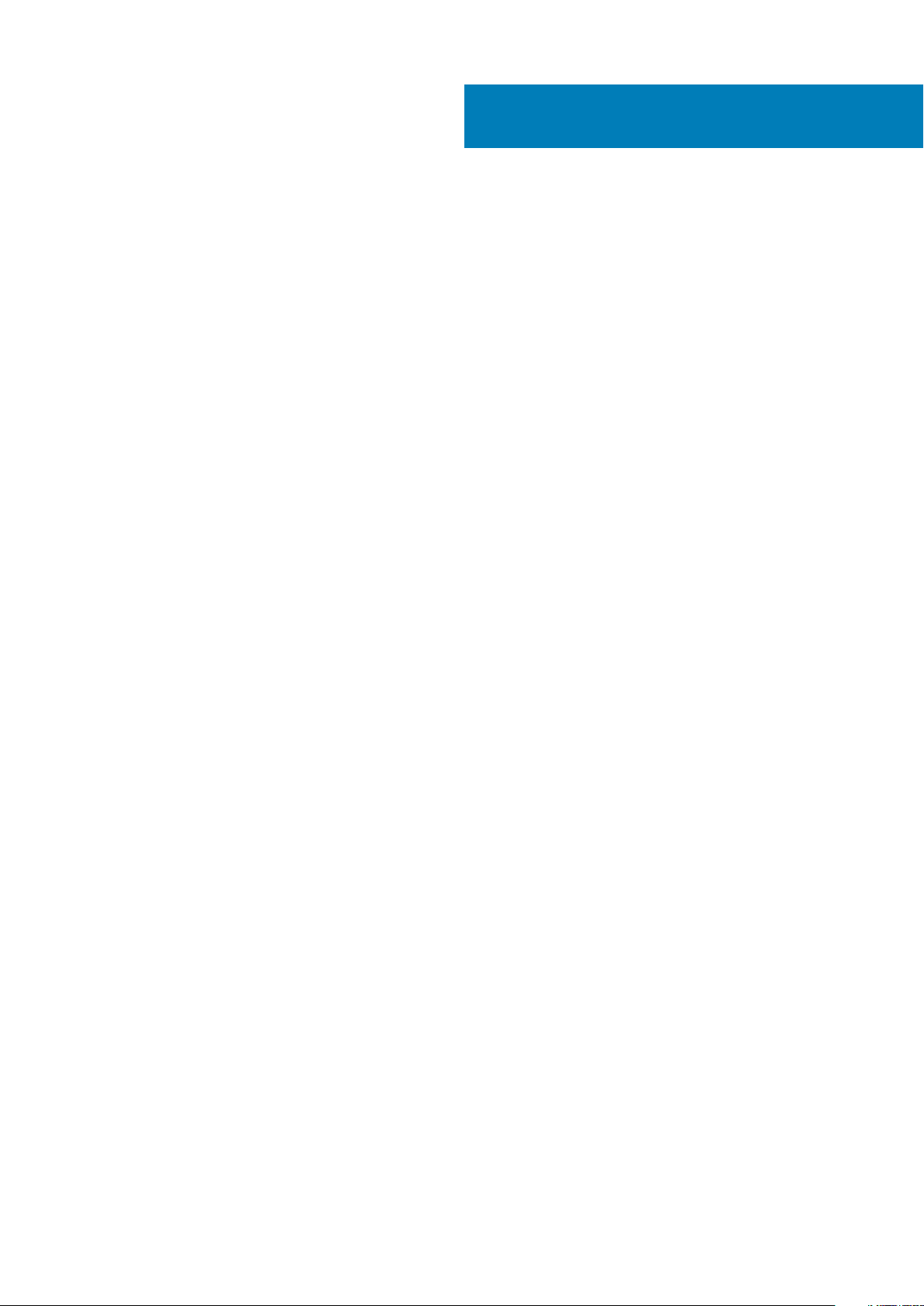
Contents
1 Before working inside your computer............................................................................................. 8
Before you begin ...................................................................................................................................................................8
Safety instructions.................................................................................................................................................................8
Recommended tools..............................................................................................................................................................8
Screw list................................................................................................................................................................................ 9
2 After working inside your computer..............................................................................................10
3 Removing the base cover............................................................................................................. 11
Procedure...............................................................................................................................................................................11
4 Replacing the base cover............................................................................................................. 13
Procedure..............................................................................................................................................................................13
5 Removing the battery..................................................................................................................14
Prerequisites......................................................................................................................................................................... 14
Procedure..............................................................................................................................................................................14
6 Replacing the battery..................................................................................................................15
Procedure..............................................................................................................................................................................15
Post-requisites......................................................................................................................................................................15
7 Removing the memory modules....................................................................................................16
Prerequisites......................................................................................................................................................................... 16
Procedure..............................................................................................................................................................................16
8 Replacing the memory modules....................................................................................................18
Procedure..............................................................................................................................................................................18
Post-requisites......................................................................................................................................................................18
9 Removing the hard drive..............................................................................................................19
Prerequisites......................................................................................................................................................................... 19
Procedure..............................................................................................................................................................................19
10 Replacing the hard drive............................................................................................................ 22
Procedure............................................................................................................................................................................. 22
Post-requisites.....................................................................................................................................................................22
11 Removing the coin-cell battery................................................................................................... 23
Prerequisites.........................................................................................................................................................................23
Procedure............................................................................................................................................................................. 23
12 Replacing the coin-cell battery...................................................................................................24
Contents 3
Page 4
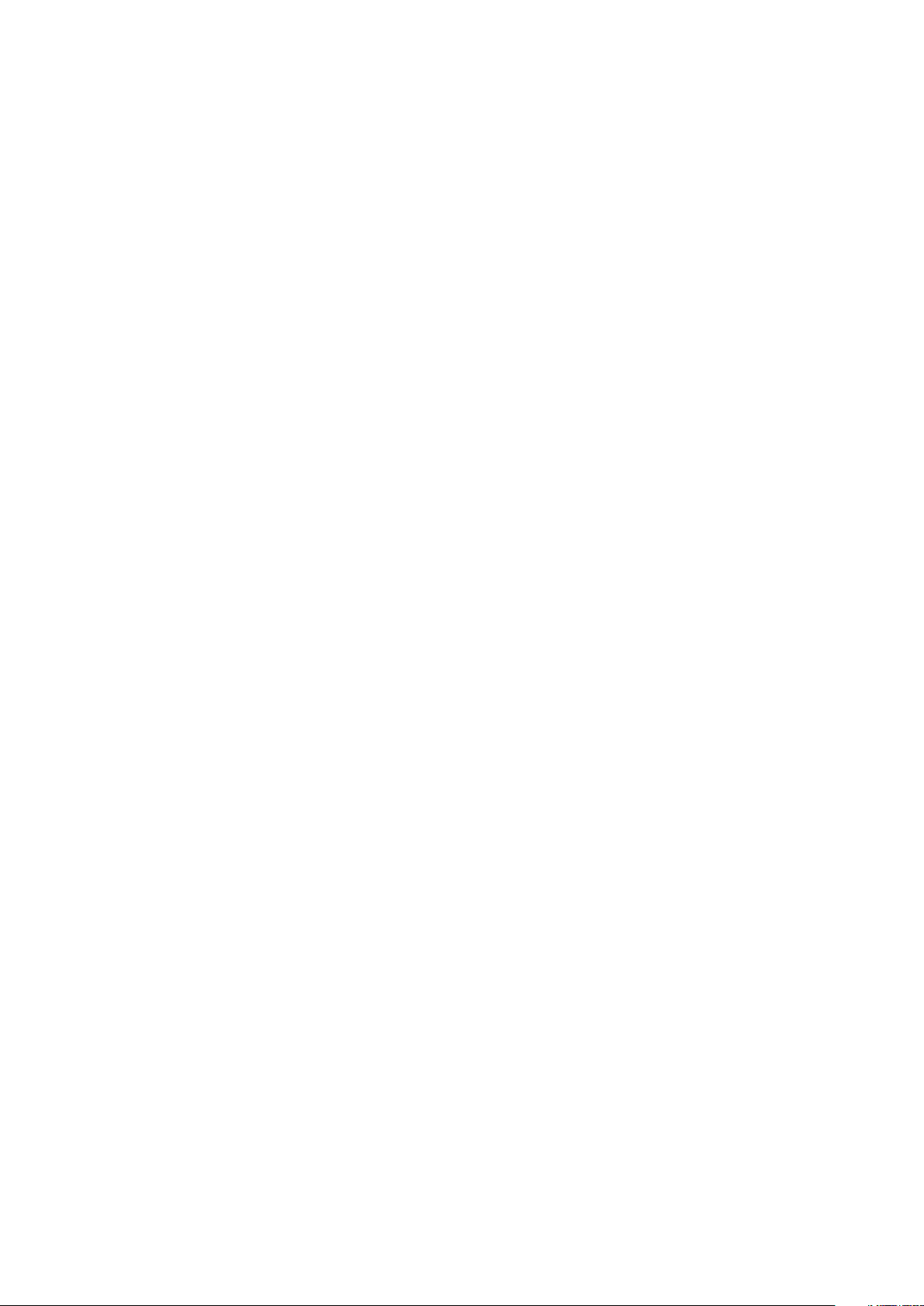
Procedure............................................................................................................................................................................. 24
Post-requisites.....................................................................................................................................................................24
13 Removing the wireless card....................................................................................................... 25
Prerequisites........................................................................................................................................................................ 25
Procedure.............................................................................................................................................................................25
14 Replacing the wireless card........................................................................................................26
Procedure.............................................................................................................................................................................26
Post-requisites..................................................................................................................................................................... 27
15 Removing the status-light board................................................................................................ 28
Prerequisites.........................................................................................................................................................................28
Procedure............................................................................................................................................................................. 28
16 Replacing the status-light board................................................................................................ 29
Procedure.............................................................................................................................................................................29
Post-requisites.....................................................................................................................................................................29
17 Removing the touchpad............................................................................................................. 30
Prerequisites........................................................................................................................................................................ 30
Procedure.............................................................................................................................................................................30
18 Replacing the touchpad............................................................................................................. 32
Procedure............................................................................................................................................................................. 32
Post-requisites.....................................................................................................................................................................32
19 Removing the speakers..............................................................................................................33
Prerequisites.........................................................................................................................................................................33
Procedure............................................................................................................................................................................. 33
20 Replacing the speakers............................................................................................................. 35
Procedure.............................................................................................................................................................................35
Post-requisites.....................................................................................................................................................................35
21 Removing the fan......................................................................................................................36
Prerequisites........................................................................................................................................................................ 36
Procedure.............................................................................................................................................................................36
22 Replacing the fan......................................................................................................................37
Procedure............................................................................................................................................................................. 37
Post-requisites..................................................................................................................................................................... 37
23 Removing the heat sink............................................................................................................. 38
Prerequisites.........................................................................................................................................................................38
Procedure............................................................................................................................................................................. 38
24 Replacing the heat sink............................................................................................................. 39
4
Contents
Page 5
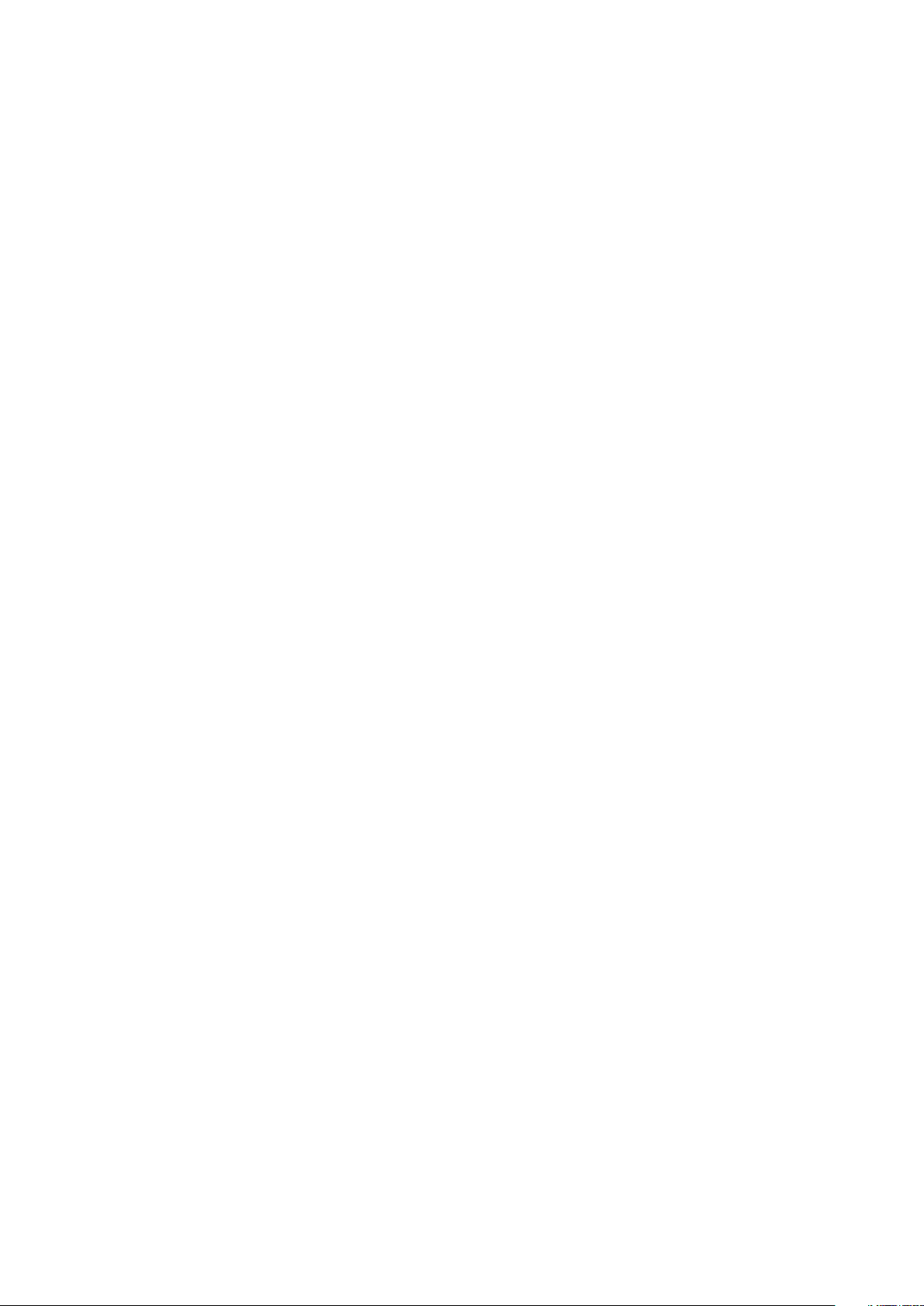
Procedure.............................................................................................................................................................................39
Post-requisites.....................................................................................................................................................................39
25 Removing the power-adapter port............................................................................................. 40
Prerequisites........................................................................................................................................................................ 40
Procedure.............................................................................................................................................................................40
26 Replacing the power-adapter port.............................................................................................. 41
Procedure..............................................................................................................................................................................41
Post-requisites......................................................................................................................................................................41
27 Removing the power and volume-buttons board.......................................................................... 42
Prerequisites.........................................................................................................................................................................42
Procedure............................................................................................................................................................................. 42
28 Replacing the power and volume-buttons board.......................................................................... 44
Procedure............................................................................................................................................................................. 44
Post-requisites.....................................................................................................................................................................44
29 Removing the I/O board............................................................................................................ 45
Prerequisites........................................................................................................................................................................ 45
Procedure.............................................................................................................................................................................45
30 Replacing the I/O board............................................................................................................ 47
Procedure............................................................................................................................................................................. 47
Post-requisites..................................................................................................................................................................... 47
31 Removing the system board....................................................................................................... 48
Prerequisites.........................................................................................................................................................................48
Procedure............................................................................................................................................................................. 48
32 Replacing the system board....................................................................................................... 51
Procedure..............................................................................................................................................................................51
Post-requisites......................................................................................................................................................................51
Entering the Service Tag in the BIOS setup program.....................................................................................................51
33 Removing the display assembly..................................................................................................52
Prerequisites........................................................................................................................................................................ 52
Procedure.............................................................................................................................................................................52
34 Replacing the display assembly..................................................................................................54
Procedure.............................................................................................................................................................................54
Post-requisites.....................................................................................................................................................................54
35 Removing the palm-rest and keyboard assembly......................................................................... 55
Prerequisites........................................................................................................................................................................ 55
Procedure.............................................................................................................................................................................55
Contents
5
Page 6
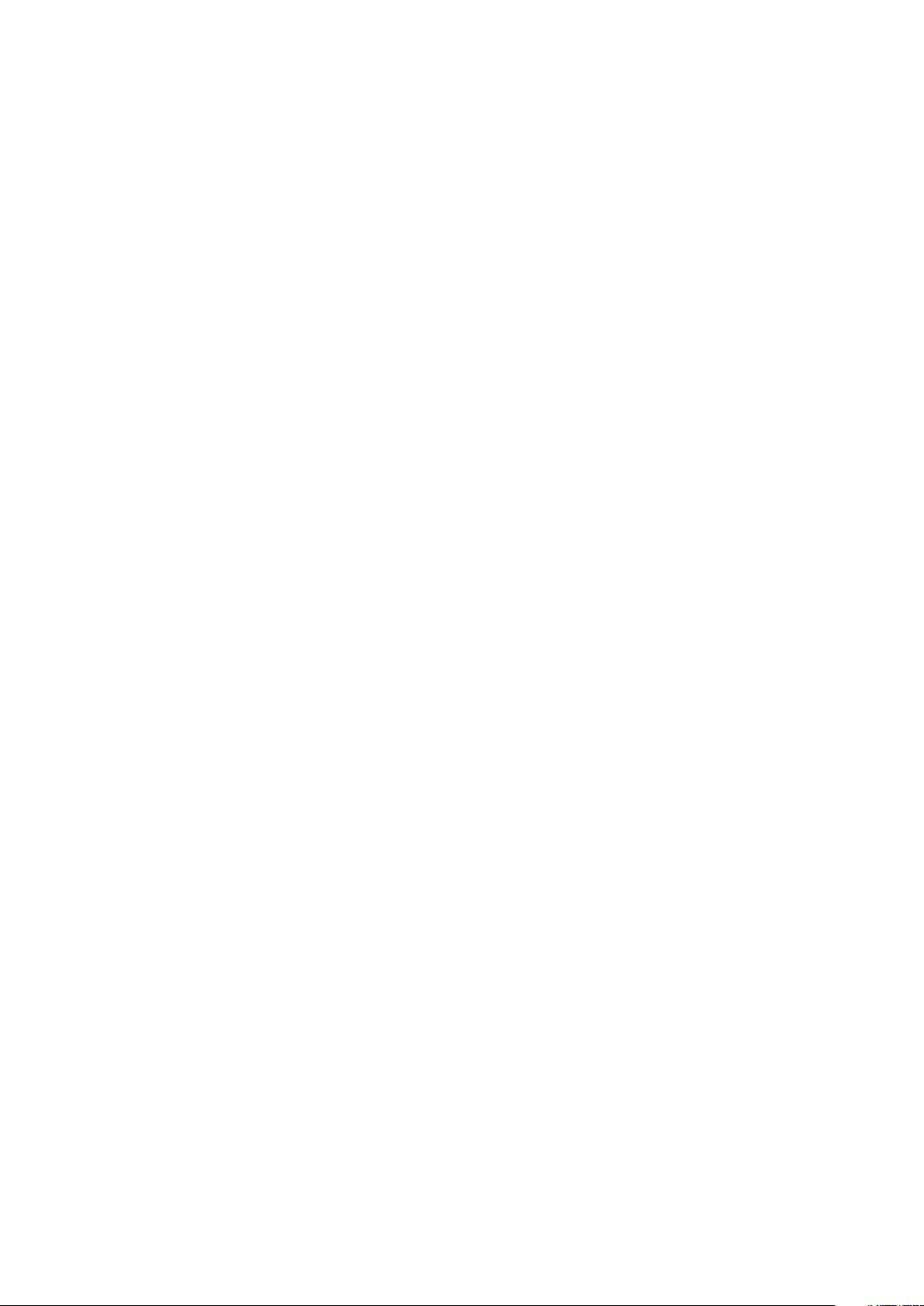
36 Replacing the palm-rest and keyboard assembly......................................................................... 57
Procedure............................................................................................................................................................................. 57
Post-requisites.....................................................................................................................................................................57
37 Removing the display panel....................................................................................................... 58
Prerequisites........................................................................................................................................................................ 58
Procedure.............................................................................................................................................................................58
38 Replacing the display panel....................................................................................................... 60
Procedure.............................................................................................................................................................................60
Post-requisites.....................................................................................................................................................................60
39 Removing the display cable........................................................................................................61
Prerequisites......................................................................................................................................................................... 61
Procedure..............................................................................................................................................................................61
40 Replacing the display cable....................................................................................................... 63
Procedure.............................................................................................................................................................................63
Post-requisites.....................................................................................................................................................................63
41 Removing the display back-cover and antenna assembly.............................................................. 64
Prerequisites........................................................................................................................................................................ 64
Procedure.............................................................................................................................................................................64
42 Replacing the display back-cover and antenna assembly.............................................................. 65
Procedure.............................................................................................................................................................................65
Post-requisites.....................................................................................................................................................................65
43 Removing the camera............................................................................................................... 66
Prerequisites........................................................................................................................................................................ 66
Procedure.............................................................................................................................................................................66
44 Replacing the camera................................................................................................................68
Procedure.............................................................................................................................................................................68
Post-requisites.....................................................................................................................................................................68
45 Removing the sensor board....................................................................................................... 69
Prerequisites........................................................................................................................................................................ 69
Procedure.............................................................................................................................................................................69
46 Replacing the sensor board........................................................................................................ 71
Procedure..............................................................................................................................................................................71
Post-requisites......................................................................................................................................................................71
47 Downloading drivers..................................................................................................................72
Downloading the audio driver.............................................................................................................................................72
Downloading the graphics driver....................................................................................................................................... 72
6
Contents
Page 7
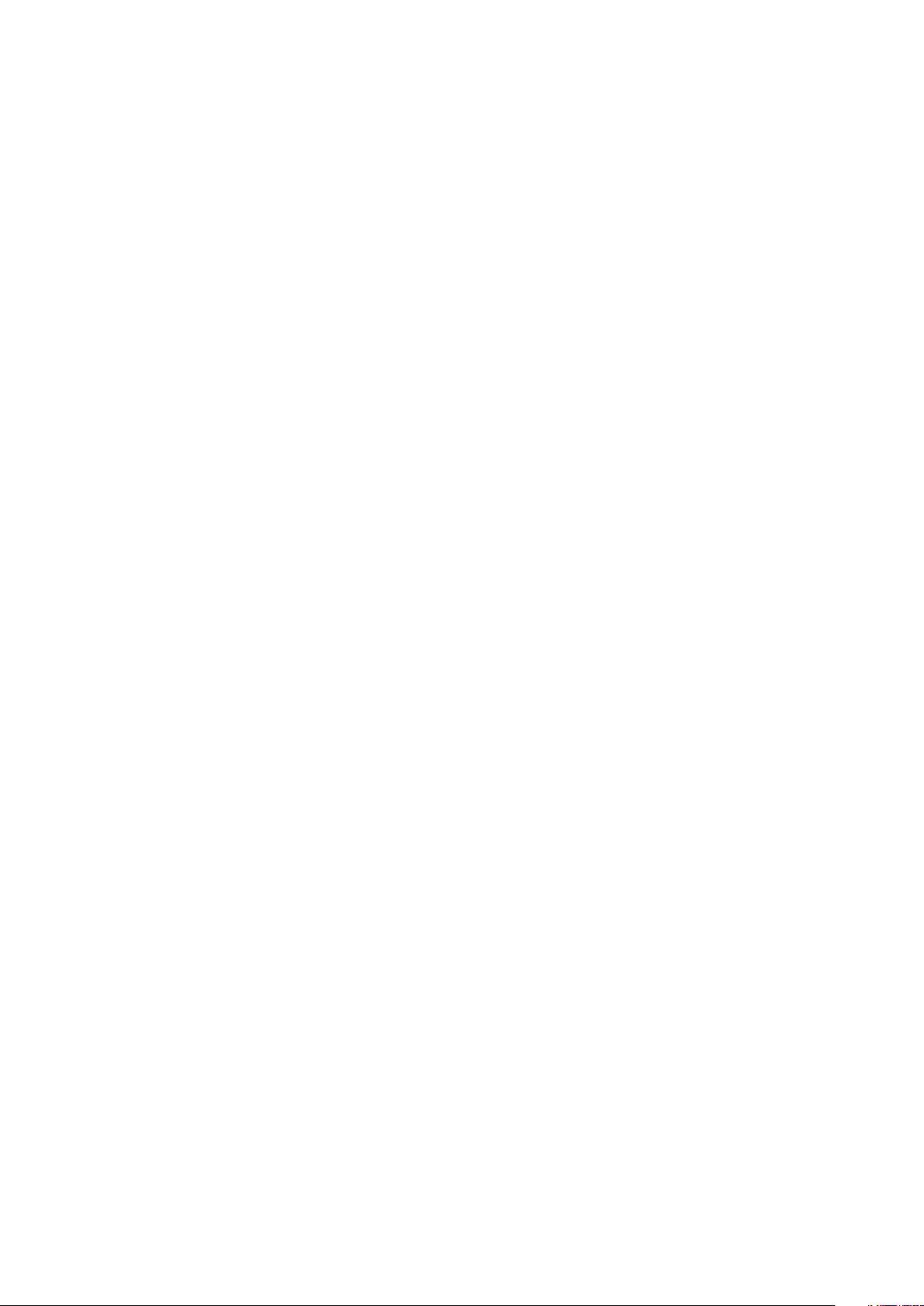
Intel USB 3.0 xHCI...............................................................................................................................................................72
Downloading the Wi-Fi driver.............................................................................................................................................72
Downloading the media-card reader driver......................................................................................................................73
Downloading the chipset driver......................................................................................................................................... 73
Downloading the network driver........................................................................................................................................73
48 System setup........................................................................................................................... 74
Boot Sequence.....................................................................................................................................................................74
Navigation keys....................................................................................................................................................................74
System setup....................................................................................................................................................................... 74
Entering BIOS setup program............................................................................................................................................75
System setup options......................................................................................................................................................... 75
System and setup password.............................................................................................................................................. 79
Assigning a system setup password............................................................................................................................79
Deleting or changing an existing system setup password........................................................................................80
Clearing CMOS settings............................................................................................................................................... 80
Clearing BIOS (System Setup) and System passwords...........................................................................................80
49 Troubleshooting........................................................................................................................81
Flashing the BIOS.................................................................................................................................................................81
Flashing BIOS (USB key).................................................................................................................................................... 81
Enhanced Pre-Boot System Assessment (ePSA) diagnostics.......................................................................................81
Running the ePSA Diagnostics.................................................................................................................................... 82
System diagnostic lights.....................................................................................................................................................82
Flea power release...............................................................................................................................................................83
Wi-Fi power cycle................................................................................................................................................................83
50 Getting help and contacting Dell................................................................................................ 84
Contents
7
Page 8
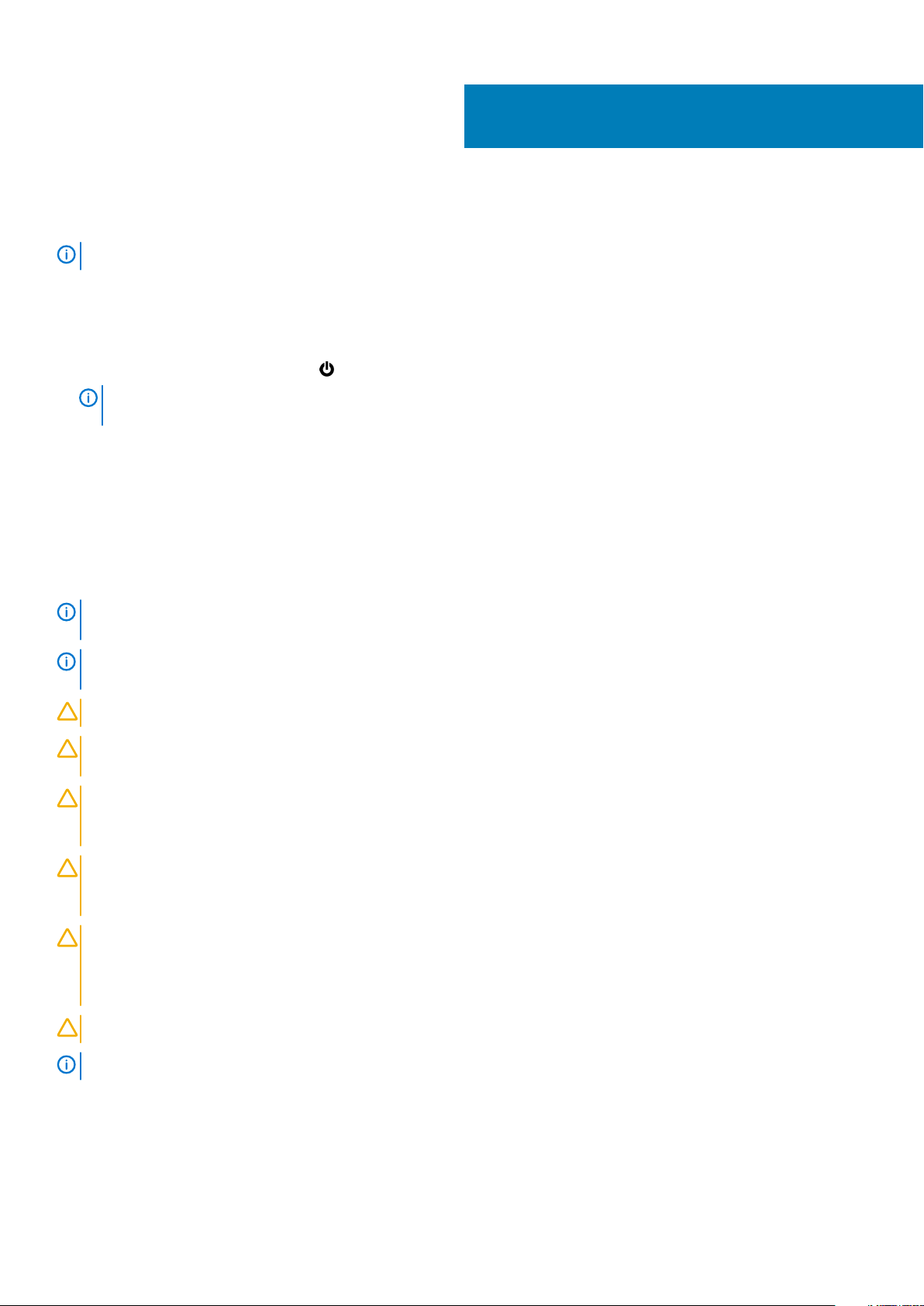
1
Before working inside your computer
NOTE: The images in this document may differ from your computer depending on the configuration you ordered.
Before you begin
1. Save and close all open files and exit all open applications.
2. Shut down your computer. Click Start > Power > Shut down.
NOTE: If you are using a different operating system, see the documentation of your operating system for shut-down
instructions.
3. Disconnect your computer and all attached devices from their electrical outlets.
4. Disconnect all attached network devices and peripherals, such as keyboard, mouse, and monitor from your computer.
5. Remove any media card and optical disc from your computer, if applicable.
Safety instructions
Use the following safety guidelines to protect your computer from potential damage and to ensure your personal safety. Unless otherwise
noted, each procedure included in this document assumes that you have read the safety information that shipped with your computer.
NOTE:
safety best practices, see the Regulatory Compliance home page at www.dell.com/regulatory_compliance.
NOTE: Disconnect all power sources before opening the computer cover or panels. After you finish working inside the
computer, replace all covers, panels, and screws before connecting to the electrical outlet.
CAUTION: To avoid damaging the computer, ensure that the work surface is flat and clean.
CAUTION: Handle components and cards with care. Do not touch the components or contacts on a card. Hold a card by
its edges or by its metal mounting bracket. Hold a component such as a processor by its edges, not by its pins.
CAUTION: You should only perform troubleshooting and repairs as authorized or directed by the Dell technical
assistance team. Damage due to servicing that is not authorized by Dell is not covered by your warranty. See the safety
instructions that shipped with the product or at www.dell.com/regulatory_compliance.
CAUTION: Before touching anything inside your computer, ground yourself by using a wrist grounding strap or by
periodically touching an unpainted metal surface, such as the metal at the back of the computer. While you work,
periodically touch an unpainted metal surface to dissipate static electricity, which could harm internal components.
CAUTION: When you disconnect a cable, pull on its connector or on its pull tab, not on the cable itself. Some cables have
connectors with locking tabs or thumb-screws that you must disengage before disconnecting the cable. When
disconnecting cables, keep them evenly aligned to avoid bending any connector pins. When connecting cables, ensure
that the ports and connectors are correctly oriented and aligned.
CAUTION: Press and eject any installed card from the media-card reader.
Before working inside your computer, read the safety information that shipped with your computer. For more
NOTE: The color of your computer and certain components may appear differently than shown in this document.
Recommended tools
The procedures in this document may require the following tools:
• Philips screwdriver #1
8 Before working inside your computer
Page 9
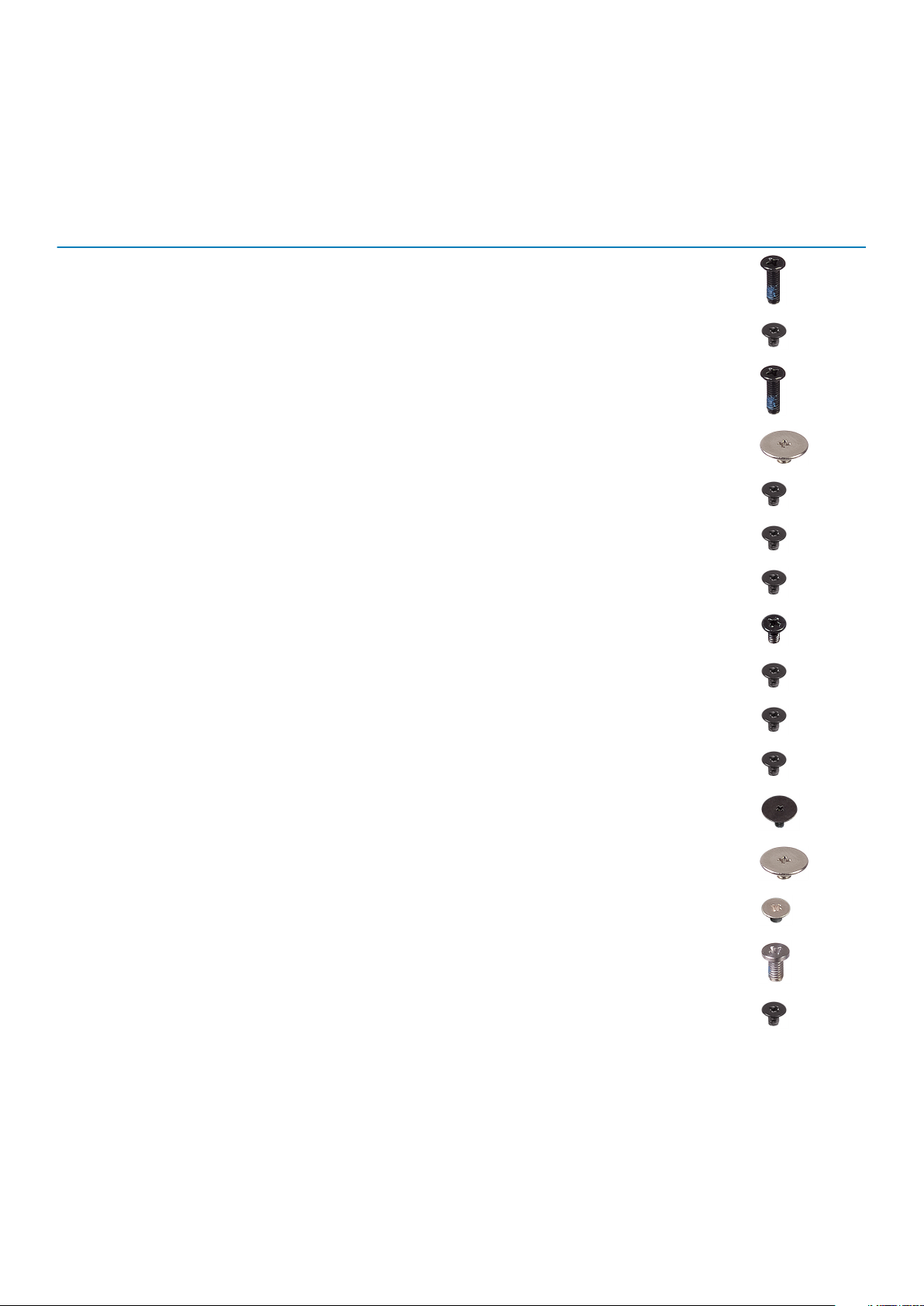
• Plastic scribe
Screw list
Table 1. Screw list
Component Secured to Screw type Quantity Screw image
Base cover Palm rest and keyboard assembly M2.5x7 10
Battery Palm rest and keyboard assembly M2x3 2
Display hinge Palm rest and keyboard assembly M2.5x7 2
Display hinge Display back-cover and antenna
assembly
Display hinge Display back-cover and antenna
assembly
Fan Palm rest and keyboard assembly M2x3 2
Hard-drive bracket Palm rest and keyboard assembly M2x3 3
Hard drive Hard-drive bracket M3x3 4
I/O board Palm rest and keyboard assembly M2x3 2
Power-adapter port Palm rest and keyboard assembly M2x3 1
Power and volume-buttons board Palm rest and keyboard assembly M2x3 1
System board Palm rest and keyboard assembly M2x2 Big Head 5
Sensor board Display panel M2.5x2.5 Big
M2.5x2.5 Big
Head
M2x3 2
Head
6
1
Touchpad Palm rest and keyboard assembly M2x2 4
Touchpad bracket Palm rest and keyboard assembly M2x2.5 3
Wireless card Palm rest and keyboard assembly M2x3 1
Before working inside your computer 9
Page 10
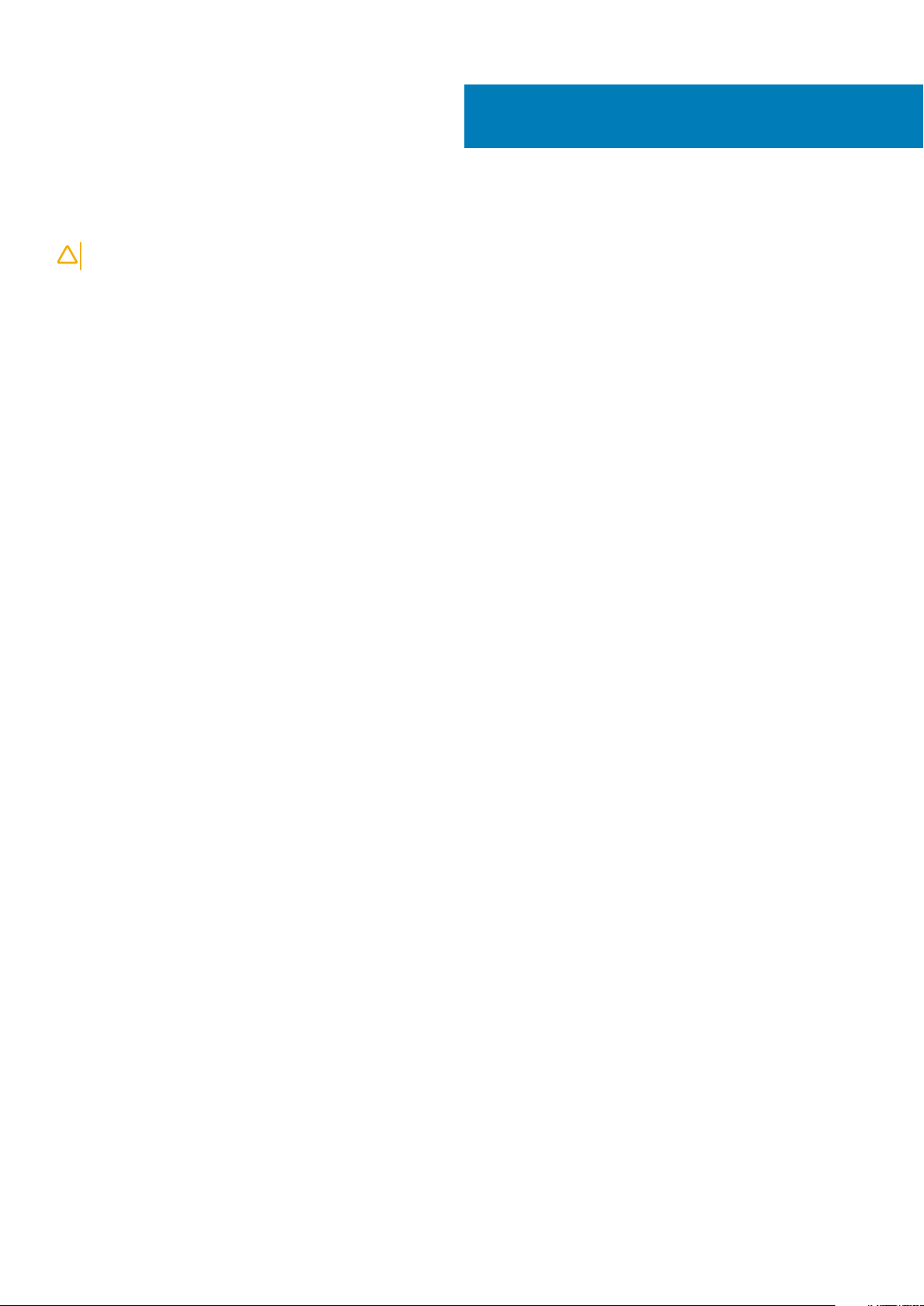
After working inside your computer
CAUTION: Leaving stray or loose screws inside your computer may severely damage your computer.
1. Replace all screws and ensure that no stray screws remain inside your computer.
2. Connect any external devices, peripherals, or cables you removed before working on your computer.
3. Replace any media cards, discs, or any other parts that you removed before working on your computer.
4. Connect your computer and all attached devices to their electrical outlets.
5. Turn on your computer.
2
10 After working inside your computer
Page 11

Removing the base cover
NOTE: Before working inside your computer, read the safety information that shipped with your computer and follow
the steps in Before working inside your computer. After working inside your computer, follow the instructions in After
working inside your computer. For more safety best practices, see the Regulatory Compliance home page at
www.dell.com/regulatory_compliance.
Procedure
1. Close the display and turn the computer over.
2. Remove the ten screws (M2.5x7) that secure the base cover to the palm rest and keyboard assembly.
3
Figure 1. Removing screws from the base cover
a. base cover
b. screws (10)
3. Using a plastic scribe, pry the base cover off the palm rest and keyboard assembly.
Removing the base cover 11
Page 12
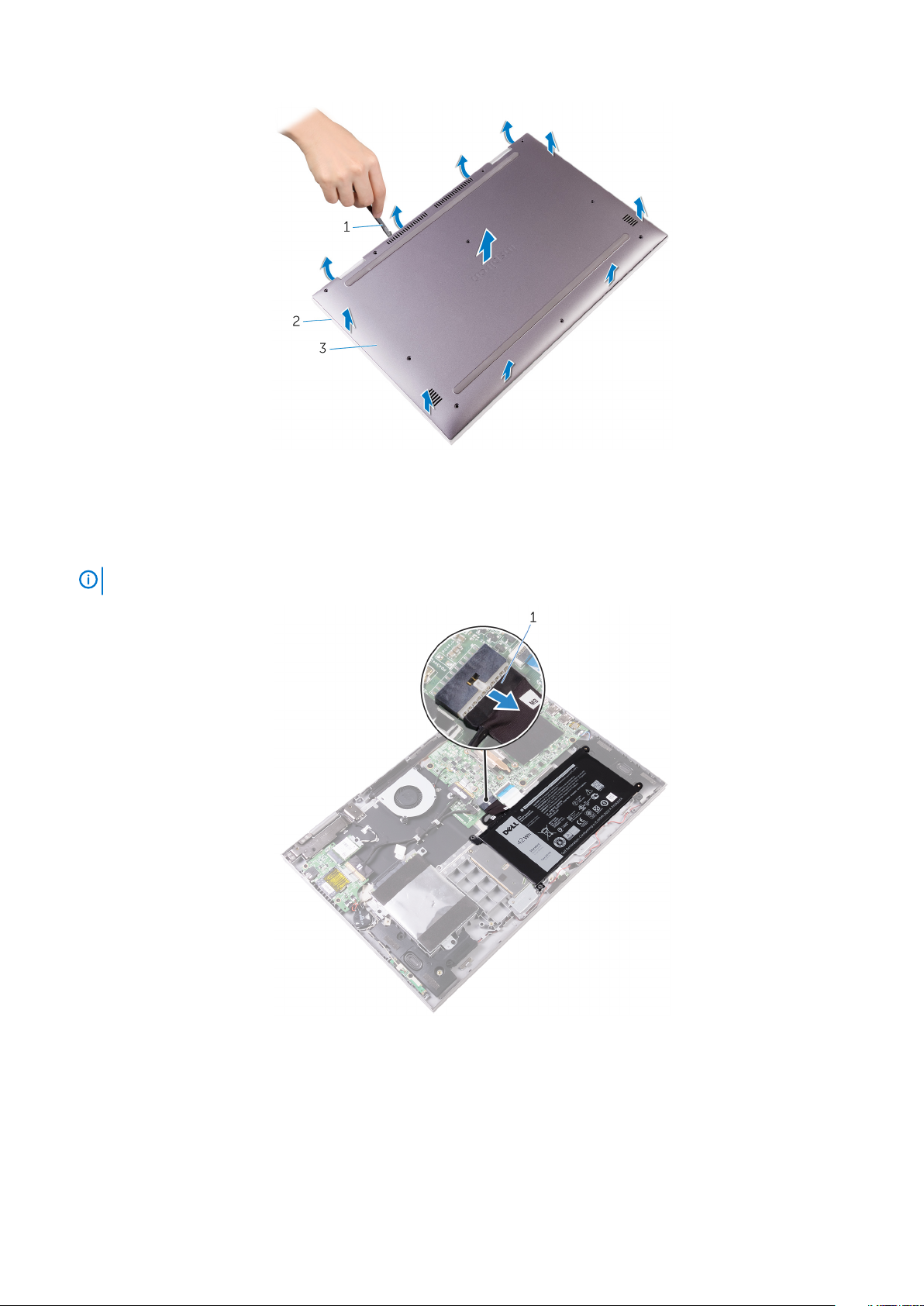
Figure 2. Removing the base cover
a. plastic scribe
b. palm rest and keyboard assembly
c. base cover
4. Disconnect the battery cable from the system board.
NOTE:
Disconnect the battery cable only when you continue to remove other components from your computer.
Figure 3. Disconnecting the battery cable
a. battery cable
12
Removing the base cover
Page 13
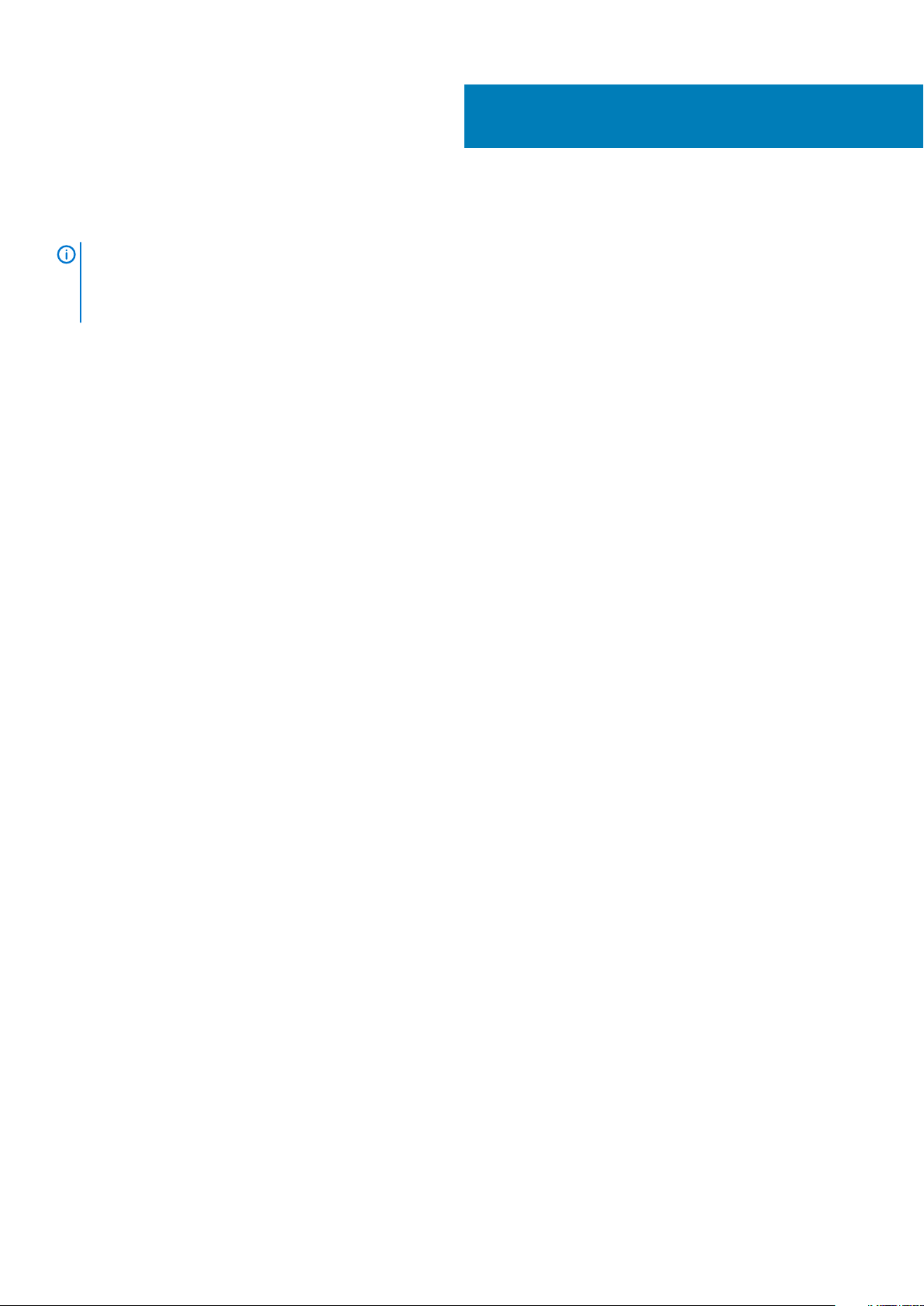
Replacing the base cover
NOTE: Before working inside your computer, read the safety information that shipped with your computer and follow
the steps in Before working inside your computer. After working inside your computer, follow the instructions in After
working inside your computer. For more safety best practices, see the Regulatory Compliance home page at
www.dell.com/regulatory_compliance.
Procedure
1. Connect the battery to the system board, if applicable.
2. Slide the tabs on the base cover into the slots on the palm rest and keyboard assembly and snap the base cover into place.
3. Replace the ten screws (M2.5x7) that secure the base cover to the palm rest and keyboard assembly.
4
Replacing the base cover 13
Page 14
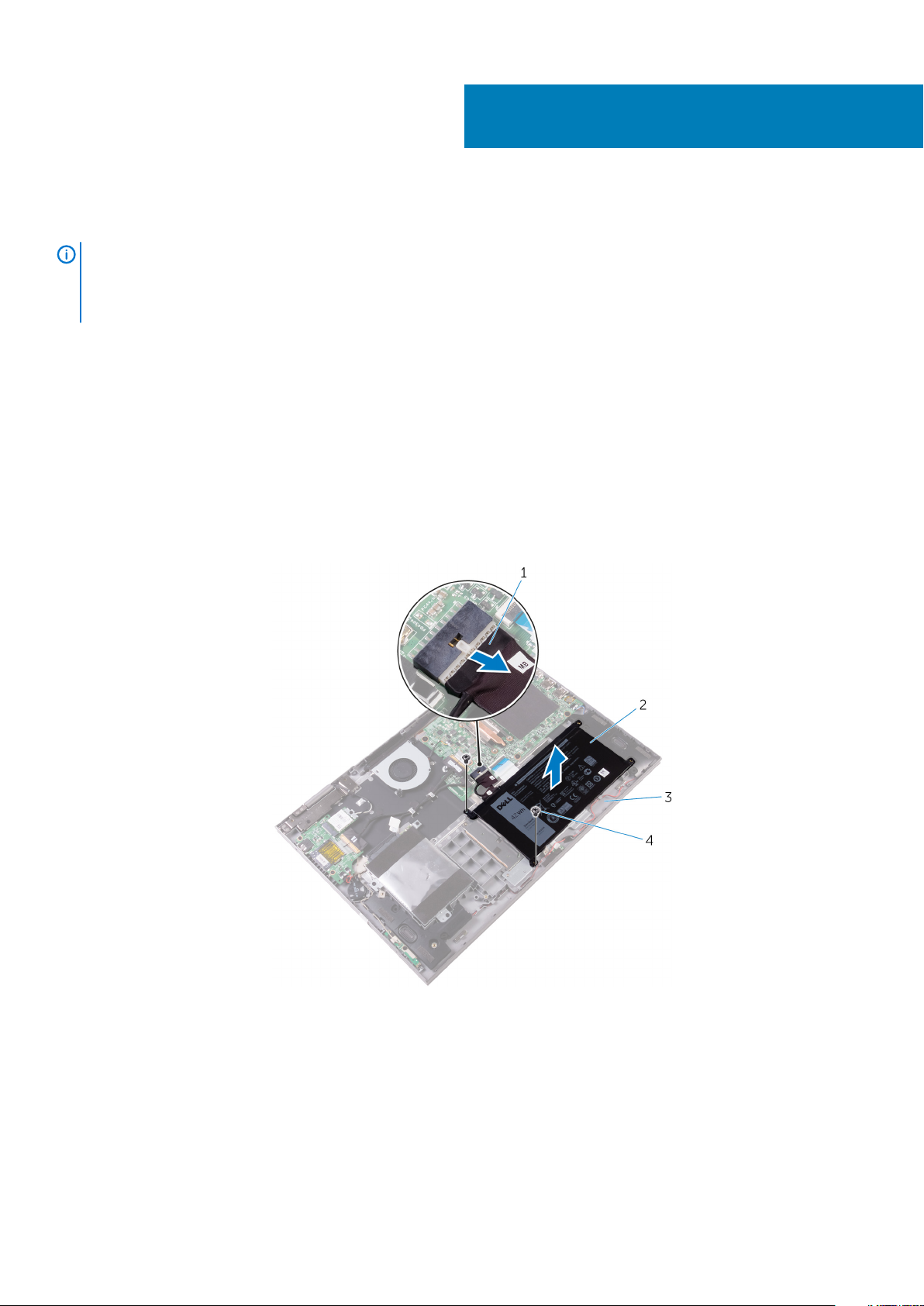
Removing the battery
NOTE: Before working inside your computer, read the safety information that shipped with your computer and follow
the steps in Before working inside your computer. After working inside your computer, follow the instructions in After
working inside your computer. For more safety best practices, see the Regulatory Compliance home page at
www.dell.com/regulatory_compliance.
Prerequisites
Remove the base cover.
Procedure
1. Disconnect the battery cable from the system board, if applicable.
2. Press and hold the power button for 5 seconds to ground the system board.
3. Remove the two screws (M2x3) that secure the battery to the palm rest and keyboard assembly.
4. Lift the battery along with its cable off the palm rest and keyboard assembly.
5
Figure 4. Removing the battery
1.
battery cable 2. battery
3. palm rest and keyboard assembly 4. screws (2)
14 Removing the battery
Page 15
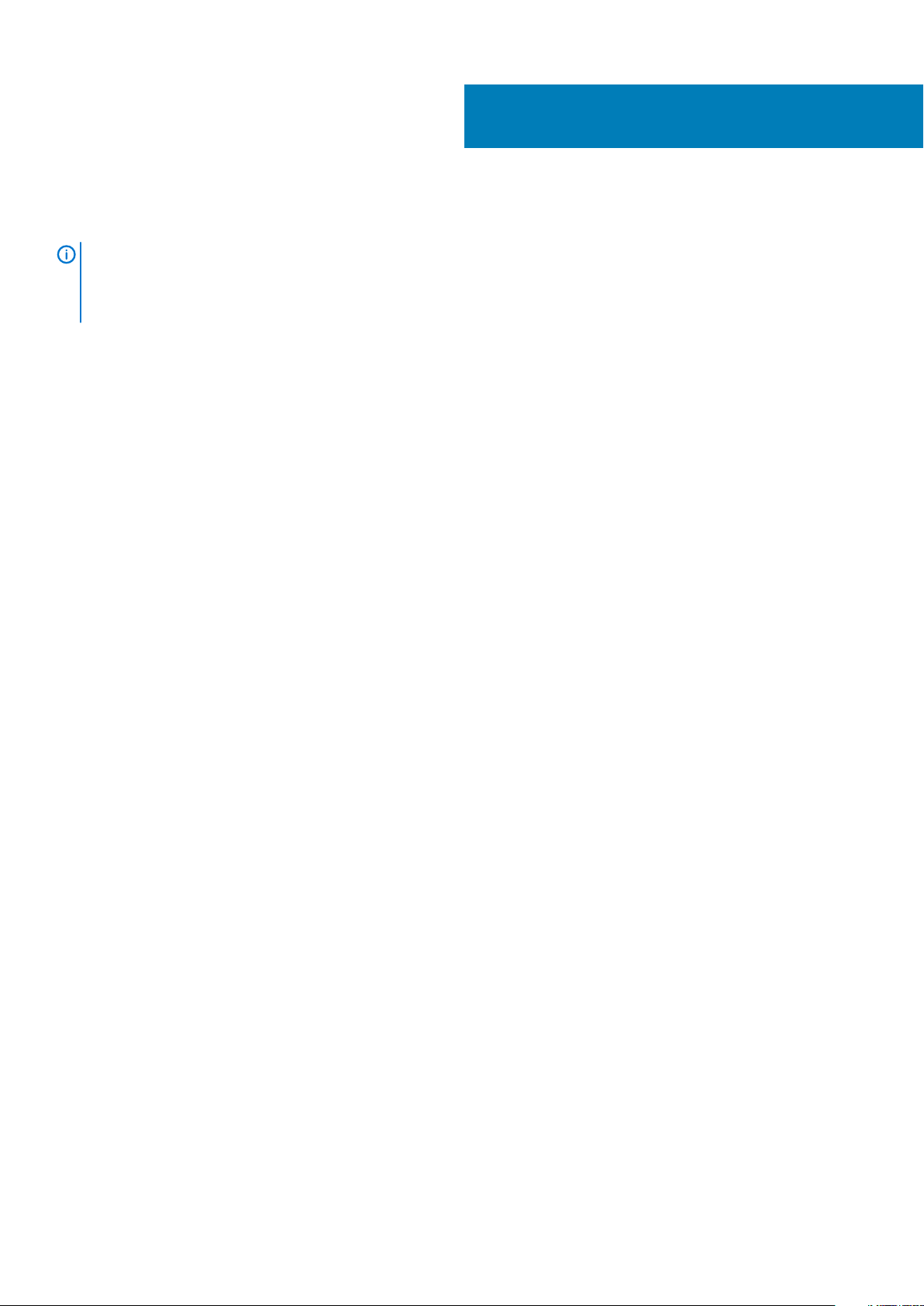
Replacing the battery
NOTE: Before working inside your computer, read the safety information that shipped with your computer and follow
the steps in Before working inside your computer. After working inside your computer, follow the instructions in After
working inside your computer. For more safety best practices, see the Regulatory Compliance home page at
www.dell.com/regulatory_compliance.
Procedure
1. Align the screw holes on the battery with the screw holes on the palm rest and keyboard assembly.
2. Replace the two screws (M2x3) that secure the battery to the palm rest and keyboard assembly.
3. Connect the battery cable to the system board.
Post-requisites
Replace the base cover.
6
Replacing the battery 15
Page 16
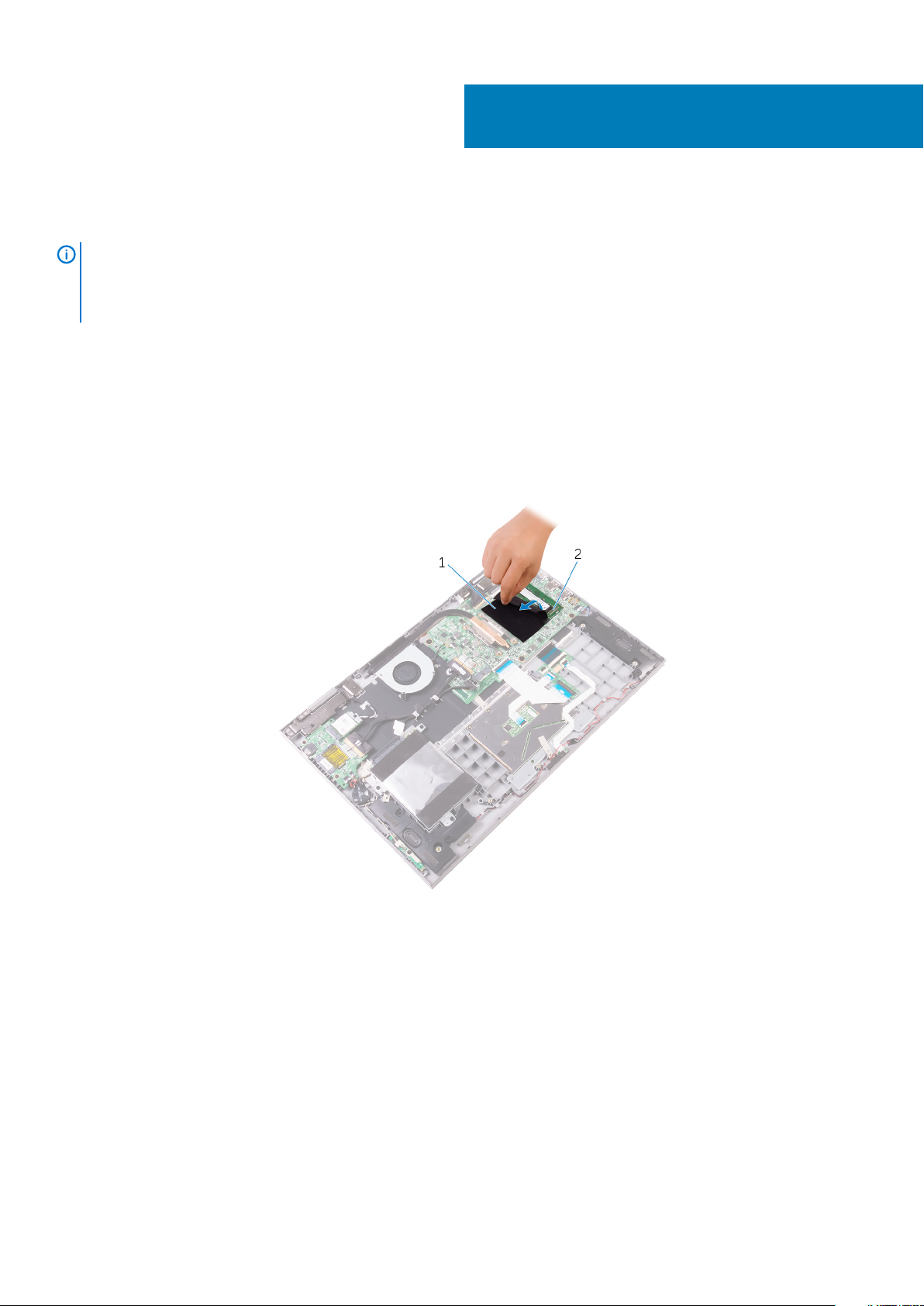
Removing the memory modules
NOTE: Before working inside your computer, read the safety information that shipped with your computer and follow
the steps in Before working inside your computer. After working inside your computer, follow the instructions in After
working inside your computer. For more safety best practices, see the Regulatory Compliance home page at
www.dell.com/regulatory_compliance.
Prerequisites
Remove the base cover.
Procedure
1. Lift the Mylar from to access the memory module.
7
Figure 5. Removing the memory modules
a. Mylar
b. memory module
2. Use your fingertips to carefully spread apart the securing-clips on each end of the memory-module slot until the memory module pops
up.
3. Remove the memory module from the memory-module slot.
16 Removing the memory modules
Page 17
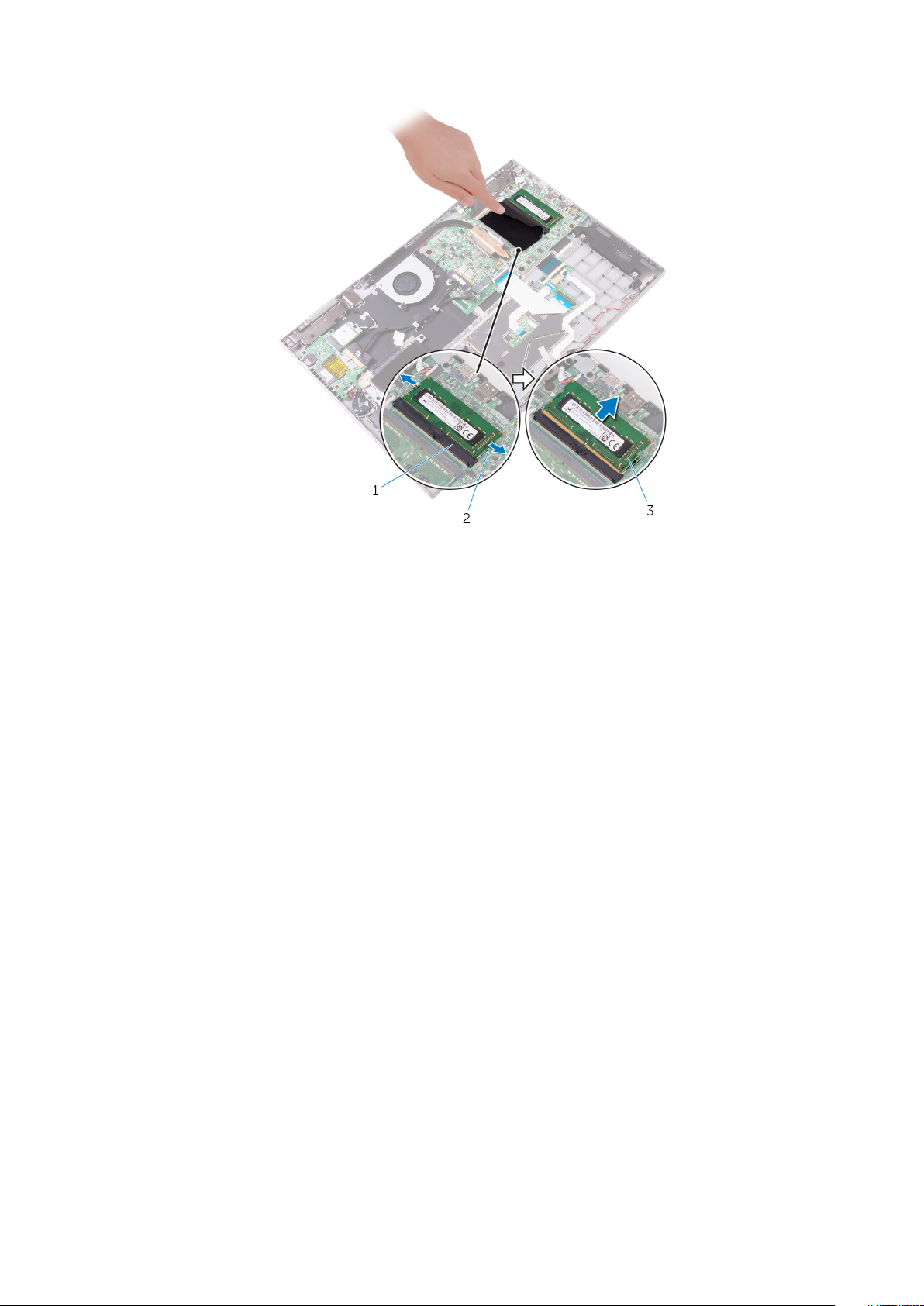
Figure 6. Removing the memory modules
a. memory-module slot
b. securing clips (2)
c. memory module
Removing the memory modules
17
Page 18
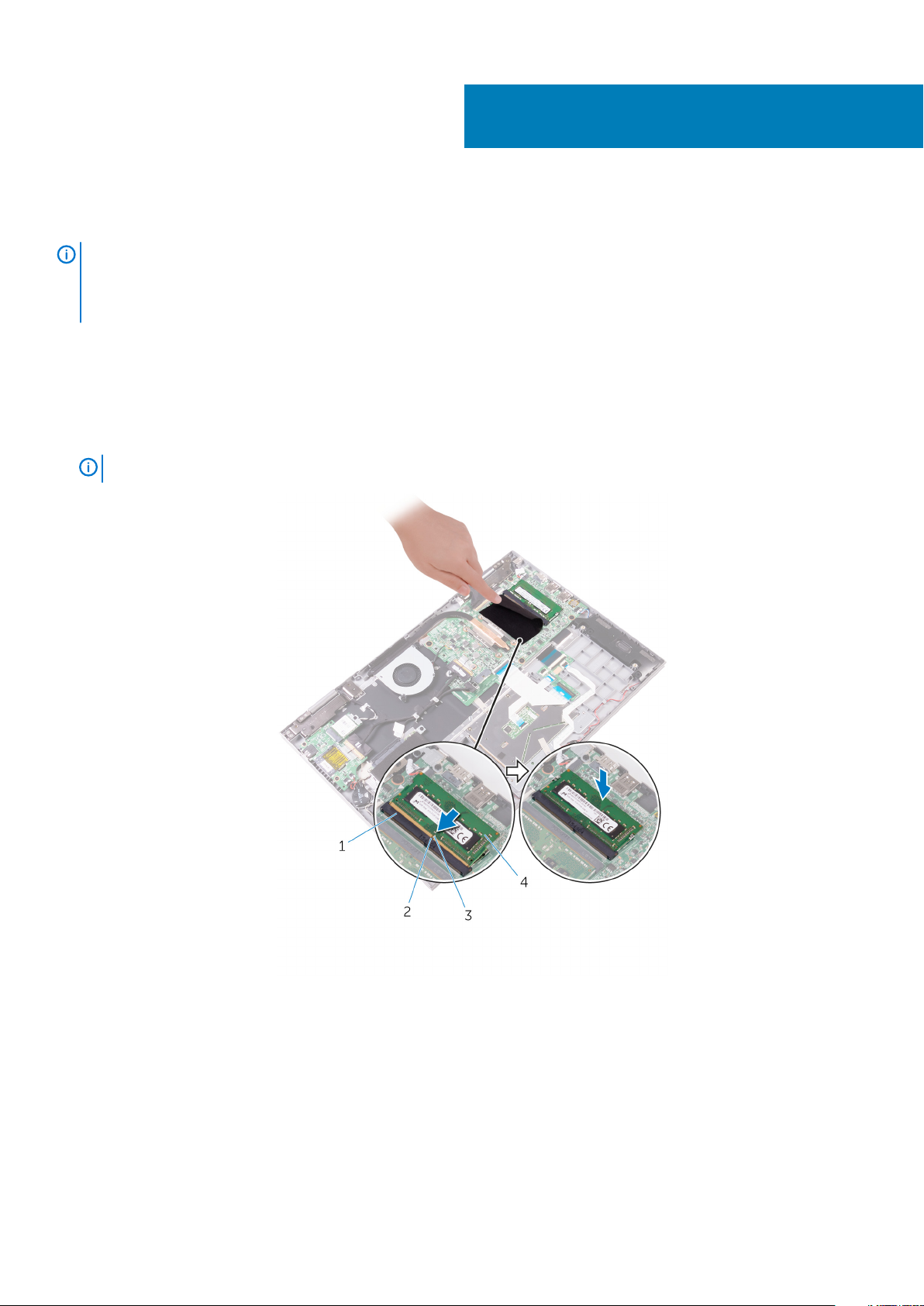
Replacing the memory modules
NOTE: Before working inside your computer, read the safety information that shipped with your computer and follow
the steps in Before working inside your computer. After working inside your computer, follow the instructions in After
working inside your computer. For more safety best practices, see the Regulatory Compliance home page at
www.dell.com/regulatory_compliance.
Procedure
1. Lift the Mylar to access the memory-module slot.
2. Align the notch on the memory module with the tab on the memory-module slot.
3. Slide the memory module firmly into the slot at an angle and press the memory module down until it clicks into place.
8
NOTE:
If you do not hear the click, remove the memory module and reinstall it.
Figure 7. Replacing the memory modules
1.
memory-module slot 2. tab
3. notch 4. memory module
Post-requisites
Replace the base cover.
18 Replacing the memory modules
Page 19
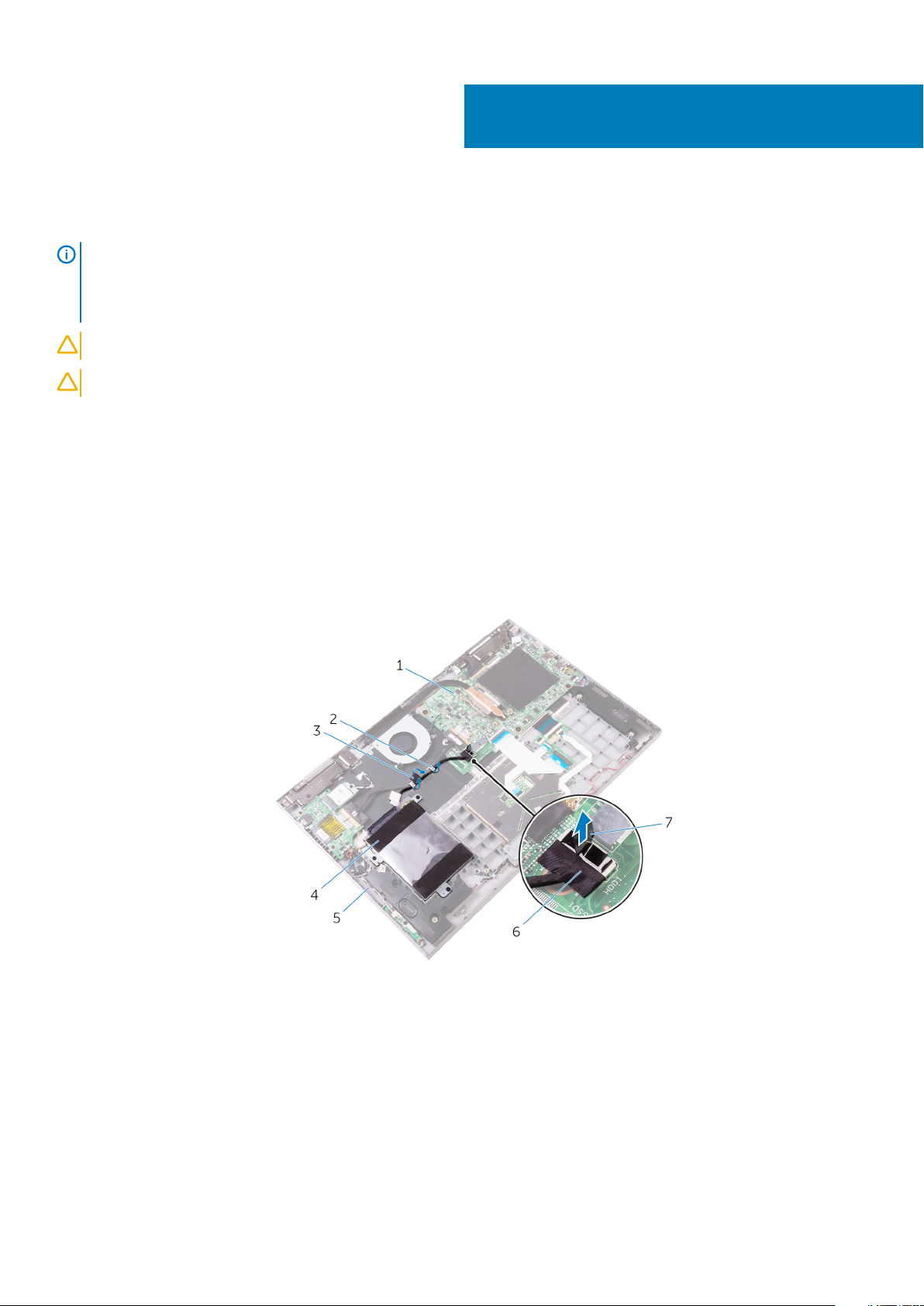
Removing the hard drive
NOTE: Before working inside your computer, read the safety information that shipped with your computer and follow
the steps in Before working inside your computer. After working inside your computer, follow the instructions in After
working inside your computer. For more safety best practices, see the Regulatory Compliance home page at
www.dell.com/regulatory_compliance.
CAUTION: Hard drives are fragile. Exercise care when handling the hard drive.
CAUTION: To avoid data loss, do not remove the hard drive while the computer is in sleep or on state.
Prerequisites
Remove the base cover.
Procedure
1. Using the pull tab, disconnect the hard-drive cable from the system board.
2. Peel off the tape that secures the hard-drive cable to the palm rest and keyboard assembly.
3. Note the hard-drive cable routing and remove the cable from the routing guides.
9
Figure 8. Removing the hard-drive assembly
1.
system board 2. routing guides
3. tape 4. hard-drive assembly
5. palm rest and keyboard assembly 6. hard-drive cable
7. pull tab
4. Remove the three screws (M2x3) that secure the hard-drive assembly to the palm rest and keyboard assembly.
5. Lift the hard-drive assembly along with its cable off the palm rest and keyboard assembly.
Removing the hard drive 19
Page 20

Figure 9. Removing the hard-drive assembly
a. screws (3)
b. hard-drive assembly
c. palm rest and keyboard assembly
6. Disconnect the interposer from the hard-drive assembly.
Figure 10. Disconnecting the interposer
a. hard-drive assembly
b. interposer
7. Remove the four screws (M3x3) that secure the hard-drive bracket to the hard drive.
8. Lift the hard drive off the hard-drive bracket.
20
Removing the hard drive
Page 21
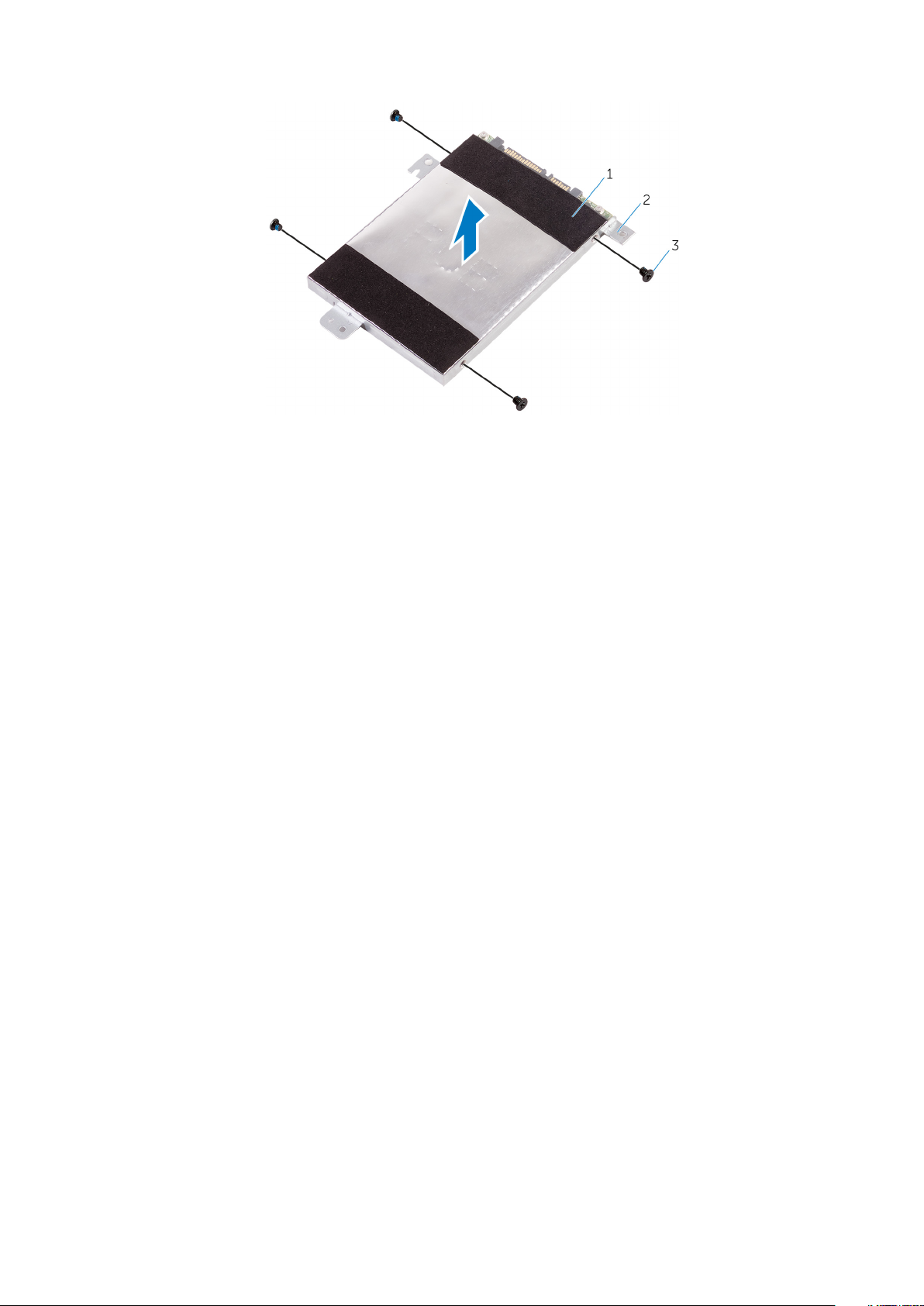
Figure 11. Removing the hard-drive bracket
a. hard drive
b. hard-drive bracket
c. screws (4)
Removing the hard drive 21
Page 22
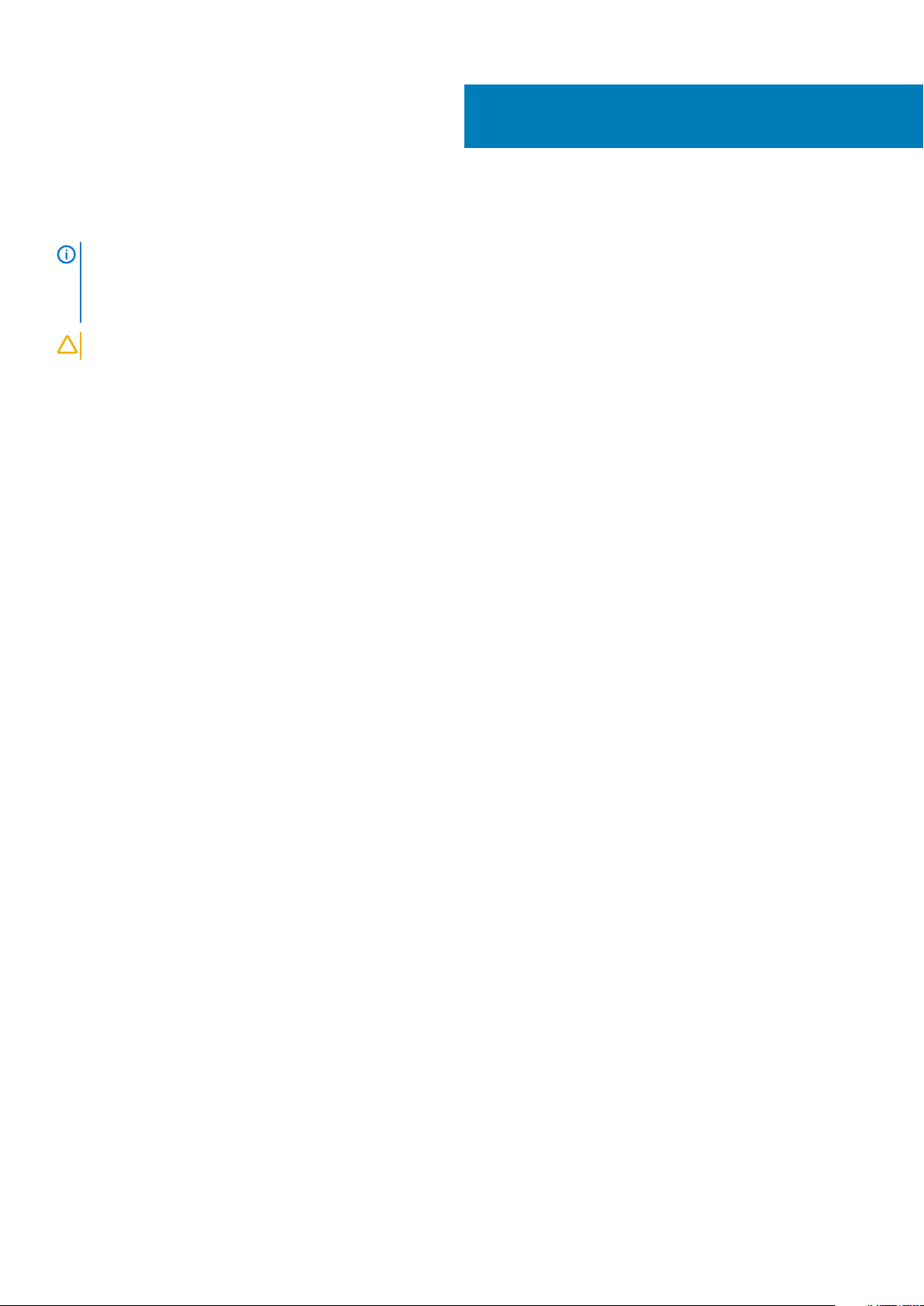
Replacing the hard drive
NOTE: Before working inside your computer, read the safety information that shipped with your computer and follow
the steps in Before working inside your computer. After working inside your computer, follow the instructions in After
working inside your computer. For more safety best practices, see the Regulatory Compliance home page at
www.dell.com/regulatory_compliance.
CAUTION: Hard drives are fragile. Exercise care when handling the hard drive.
Procedure
1. Align the screw holes on the hard-drive bracket with the screw holes on the hard drive.
2. Replace the four screws (M3x3) that secure the hard-drive bracket to the hard drive.
3. Connect the interposer to the hard-drive assembly.
4. Align the screw holes on the hard-drive assembly with the screw holes on the palm rest and keyboard assembly.
5. Replace the screws three (M2x3) that secure the hard-drive assembly to the palm rest and keyboard assembly.
6. Route the hard-drive cable through the routing guides on the palm rest and keyboard assembly.
7. Connect the hard-drive cable to the system board.
8. Adhere the tape that secures the hard-drive cable to the palm rest and keyboard assembly.
10
Post-requisites
Replace the base cover.
22 Replacing the hard drive
Page 23
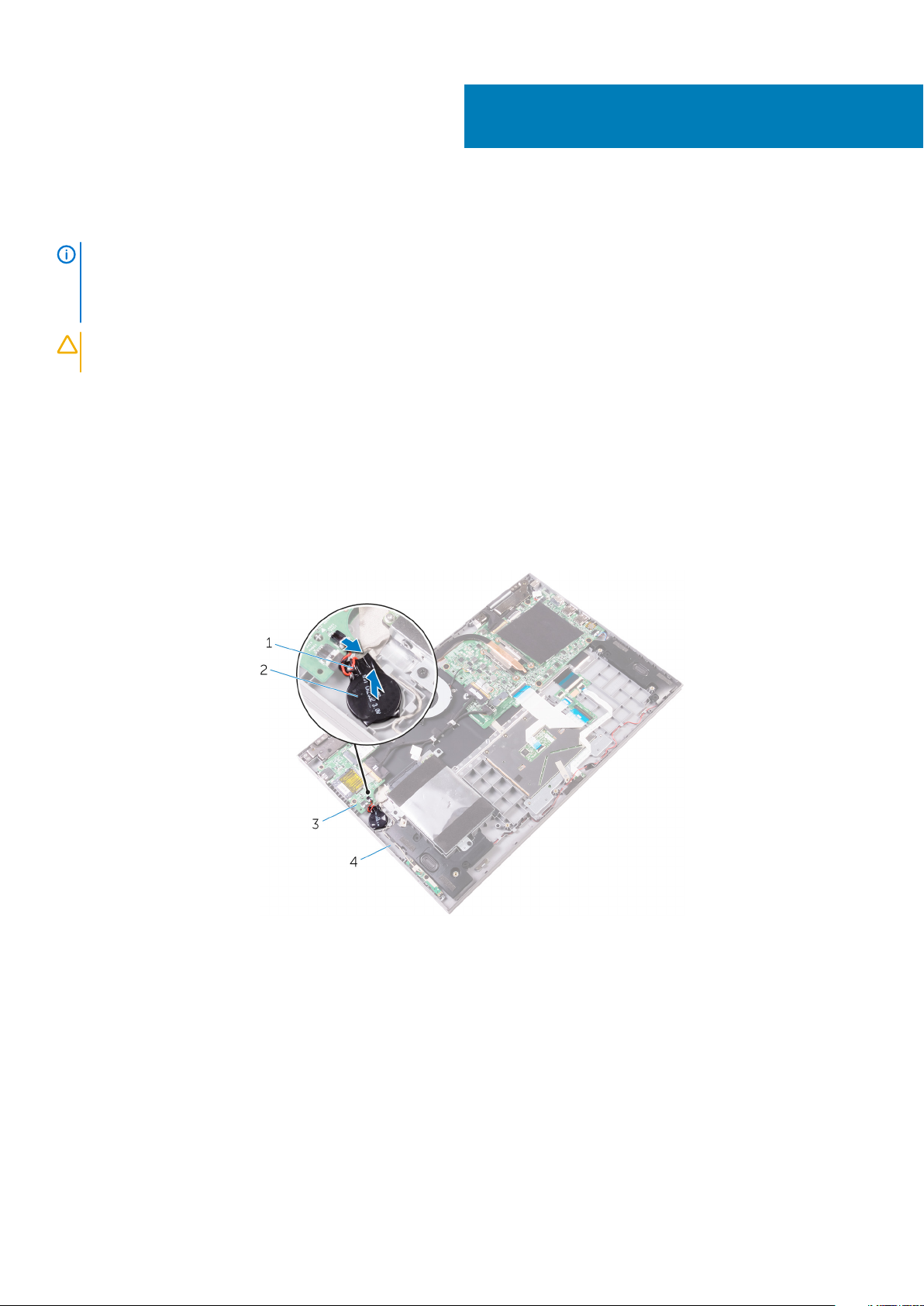
Removing the coin-cell battery
NOTE: Before working inside your computer, read the safety information that shipped with your computer and follow
the steps in Before working inside your computer. After working inside your computer, follow the instructions in After
working inside your computer. For more safety best practices, see the Regulatory Compliance home page at
www.dell.com/regulatory_compliance.
CAUTION: Removing the coin-cell battery resets the BIOS setup program’s settings to default. It is recommended that
you note the BIOS setup program’s settings before removing the coin-cell battery.
Prerequisites
Remove the base cover.
Procedure
1. Disconnect the coin-cell battery cable from the I/O board.
2. Peel the coin-cell battery off the palm rest and keyboard assembly.
11
Figure 12. Removing the coin-cell battery
1.
coin-cell battery cable 2. coin-cell battery
3. I/O board 4. palm rest and keyboard assembly
Removing the coin-cell battery 23
Page 24
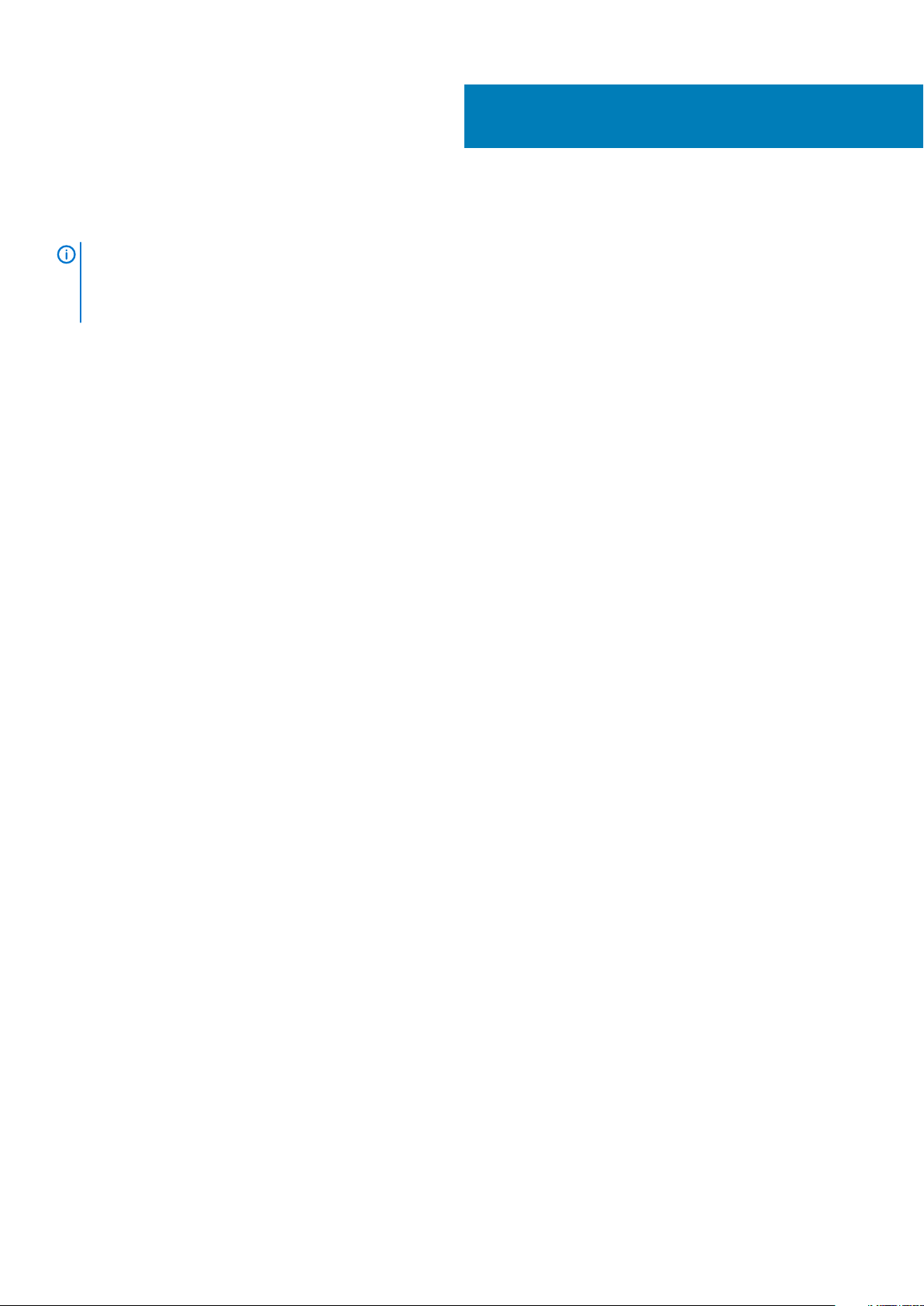
Replacing the coin-cell battery
NOTE: Before working inside your computer, read the safety information that shipped with your computer and follow
the steps in Before working inside your computer. After working inside your computer, follow the instructions in After
working inside your computer. For more safety best practices, see the Regulatory Compliance home page at
www.dell.com/regulatory_compliance.
Procedure
1. Adhere the coin-cell battery to the palm rest and keyboard assembly.
2. Connect the coin-cell battery cable to the I/O board.
Post-requisites
Replace the base cover.
12
24 Replacing the coin-cell battery
Page 25
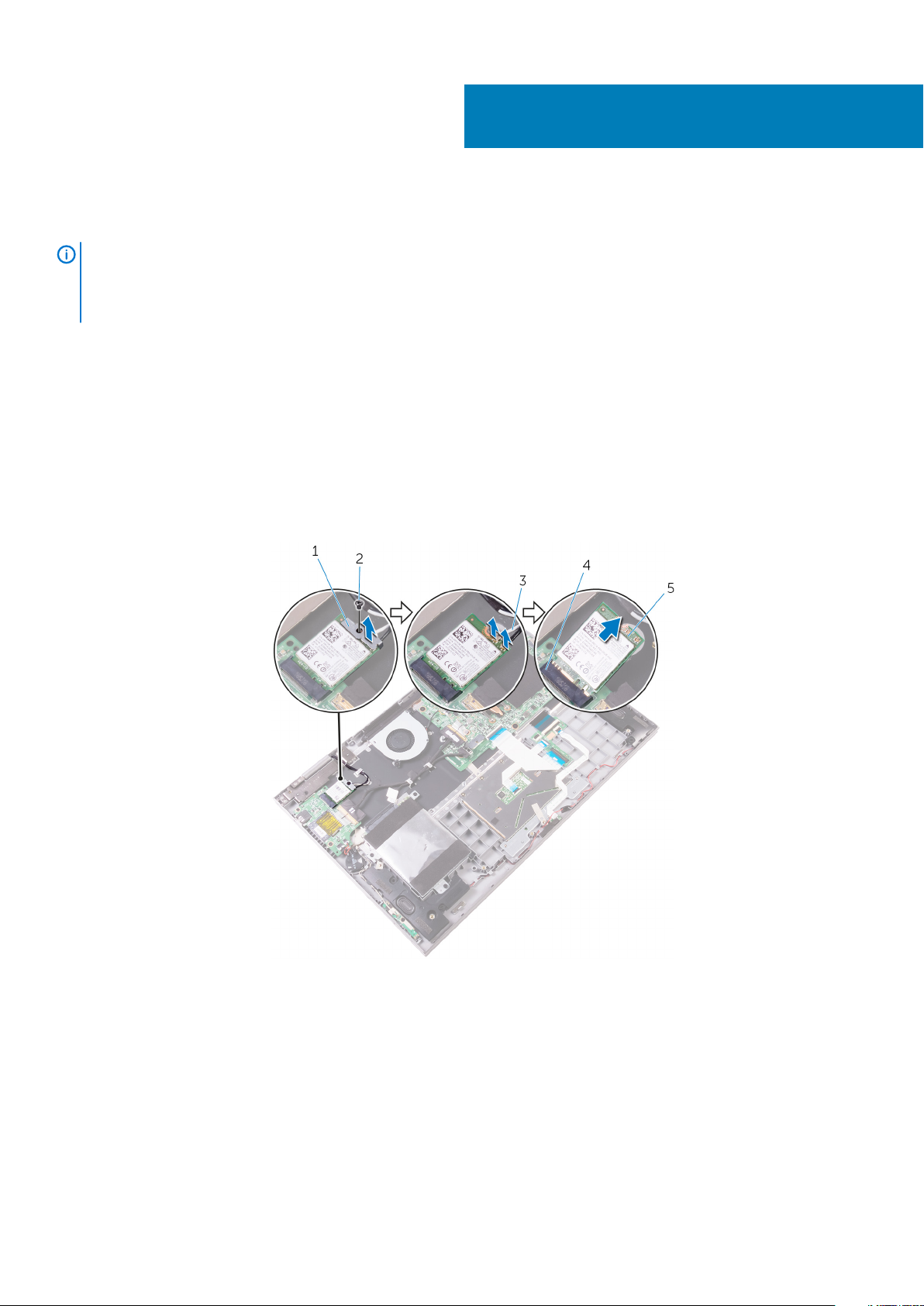
Removing the wireless card
NOTE: Before working inside your computer, read the safety information that shipped with your computer and follow
the steps in Before working inside your computer. After working inside your computer, follow the instructions in After
working inside your computer. For more safety best practices, see the Regulatory Compliance home page at
www.dell.com/regulatory_compliance.
Prerequisites
Remove the base cover.
Procedure
1. Remove the screw (M2x3) that secures the wireless-card bracket to the wireless card and the palm rest and keyboard assembly.
2. Remove the wireless-card bracket and disconnect the antenna cables from the wireless card.
3. Slide and remove the wireless card from the wireless-card slot.
13
Figure 13. Removing the wireless card
1.
wireless-card bracket 2. screw
3. antenna cables (2) 4. wireless-card slot
5. wireless card
Removing the wireless card 25
Page 26
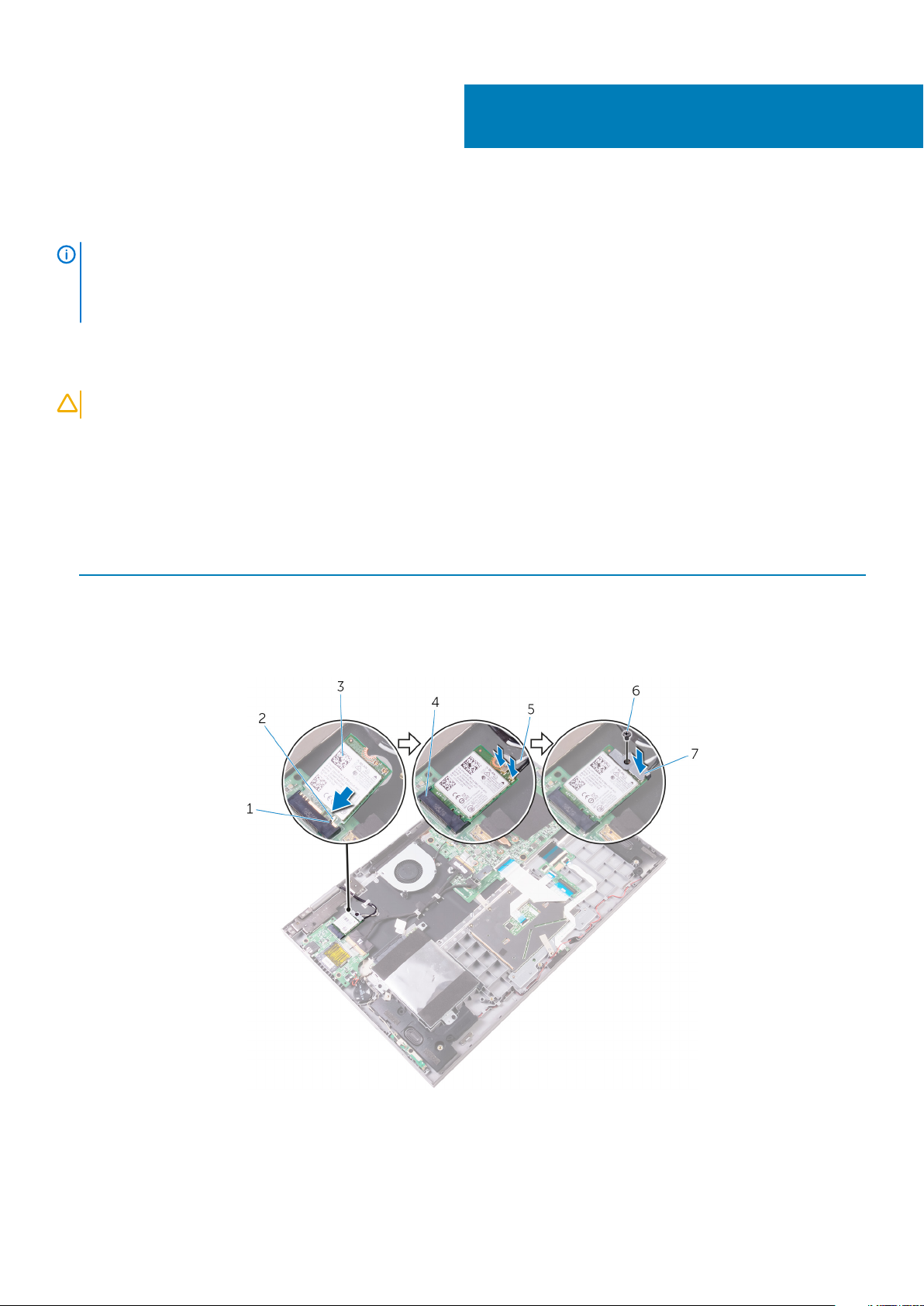
Replacing the wireless card
NOTE: Before working inside your computer, read the safety information that shipped with your computer and follow
the steps in Before working inside your computer. After working inside your computer, follow the instructions in After
working inside your computer. For more safety best practices, see the Regulatory Compliance home page at
www.dell.com/regulatory_compliance.
Procedure
14
CAUTION:
1. Align the notch on the wireless card with the tab on the wireless-card slot.
2. Insert the wireless card at an angle into the wireless-card slot.
3. Connect the antenna cables to the wireless card.
The following table provides the antenna-cable color scheme for the wireless card supported by your computer.
Table 2. Antenna-cable color scheme
Connectors on the wireless card Antenna-cable color
Main (white triangle) White
Auxiliary (black triangle) Black
4. Align the screw hole on the wireless-card bracket with the screw hole on the wireless card and the palm rest and keyboard assembly.
5. Replace the screw (M2x3) that secures the wireless-card bracket to the wireless card and the palm rest and keyboard assembly.
To avoid damage to the wireless card, do not place any cables under it.
Figure 14. Replacing the wireless card
1.
tab 2. notch
3. wireless card 4. wireless-card slot
5. antenna cables (2) 6. screw
26 Replacing the wireless card
Page 27

7. wireless-card bracket
Post-requisites
Replace the base cover.
Replacing the wireless card 27
Page 28

Removing the status-light board
NOTE: Before working inside your computer, read the safety information that shipped with your computer and follow
the steps in Before working inside your computer. After working inside your computer, follow the instructions in After
working inside your computer. For more safety best practices, see the Regulatory Compliance home page at
www.dell.com/regulatory_compliance.
Prerequisites
1. Remove the base cover.
2. Remove the battery.
Procedure
1. Open the latch and disconnect the status-light board cable from the system board.
2. Peel off the foam that secures the status-light board to the palm rest and keyboard assembly.
3. Lift the status-light board along with its cable off the palm rest and keyboard assembly.
15
Figure 15. Removing the status-light board
1.
latch 2. status-light board cable
3. palm rest and keyboard assembly 4. status-light board
5. foam
28 Removing the status-light board
Page 29

Replacing the status-light board
NOTE: Before working inside your computer, read the safety information that shipped with your computer and follow
the steps in Before working inside your computer. After working inside your computer, follow the instructions in After
working inside your computer. For more safety best practices, see the Regulatory Compliance home page at
www.dell.com/regulatory_compliance.
Procedure
1. Place the status-light board into the slot on the palm rest and keyboard assembly.
2. Slide the status-light board cable into the connector on the system board and close the latch to secure the cable.
3. Adhere the foam that secures the status-light board to the palm rest and keyboard assembly.
Post-requisites
1. Replace the battery.
2. Replace the base cover.
16
Replacing the status-light board 29
Page 30

Removing the touchpad
NOTE: Before working inside your computer, read the safety information that shipped with your computer and follow
the steps in Before working inside your computer. After working inside your computer, follow the instructions in After
working inside your computer. For more safety best practices, see the Regulatory Compliance home page at
www.dell.com/regulatory_compliance.
Prerequisites
1. Remove the base cover.
2. Remove the battery.
3. Remove the status-light board.
Procedure
1. Open the latch, and then disconnect the touchpad cable from the system board.
2. Peel off the touchpad cable from the touchpad.
3. Peel off the tape that secures the touchpad assembly to the palm rest and keyboard assembly.
17
Figure 16. Disconnecting the touchpad cable
1.
latches 2. touchpad cable
3. palm rest and keyboard assembly 4. tape
4. Remove the four screws (M2x2) that secure the touchpad to the palm rest and keyboard assembly.
5. Lift the touchpad at an angle off the palm rest and keyboard assembly.
30 Removing the touchpad
Page 31

Figure 17. Removing the touchpad
a. screws (4)
b. palm rest and keyboard assembly
c. touchpad
Removing the touchpad
31
Page 32

Replacing the touchpad
NOTE: Before working inside your computer, read the safety information that shipped with your computer and follow
the steps in Before working inside your computer. After working inside your computer, follow the instructions in After
working inside your computer. For more safety best practices, see the Regulatory Compliance home page at
www.dell.com/regulatory_compliance.
Procedure
1. Slide the touchpad into the slot on the palm rest and keyboard assembly.
2. Align the screw holes on the touchpad with the screw holes on the palm rest and keyboard assembly.
3. Replace the four screws (M2x2) that secure the touchpad to the palm rest and keyboard assembly.
4. Adhere the tape that secures the touchpad to the palm rest and keyboard assembly.
5. Adhere the touchpad cable to the touchpad.
6. Slide the end of the touchpad cable into the connector on the system board and close the latch to secure the cable.
Post-requisites
18
1. Replace the status-light board.
2. Replace the battery.
3. Replace the base cover.
32 Replacing the touchpad
Page 33

19
Removing the speakers
NOTE: Before working inside your computer, read the safety information that shipped with your computer and follow
the steps in Before working inside your computer. After working inside your computer, follow the instructions in After
working inside your computer. For more safety best practices, see the Regulatory Compliance home page at
www.dell.com/regulatory_compliance.
Prerequisites
1. Remove the base cover.
2. Remove the battery.
Procedure
1. Disconnect the speaker cable from the system board.
2. Disconnect the power and volume-buttons board cable and the coin-cell battery cable from the I/O board.
3. Note the cable routing and remove the power and volume-buttons board cable from the routing guides on the palm rest and keyboard
assembly and the speaker.
4. Note the cable routing and remove the speaker cable from the routing guides on the palm rest and keyboard assembly.
5. Peel off the tape that secures the speaker cable to the palm rest and keyboard assembly.
Figure 18. Removing the speakers
1.
I/O board 2. power and volume-buttons board cable
3. coin-cell battery cable 4. system board
5. speaker cable 6. palm rest and keyboard assembly
7. tape
Removing the speakers 33
Page 34

6. Release the tabs on the speakers from the slots on the palm rest and keyboard assembly and lift the speakers along with the cable off
the palm rest and keyboard assembly.
Figure 19. Removing the speakers
a. system board
b. tabs (4)
c. speakers (2)
34
Removing the speakers
Page 35

20
Replacing the speakers
NOTE: Before working inside your computer, read the safety information that shipped with your computer and follow
the steps in Before working inside your computer. After working inside your computer, follow the instructions in After
working inside your computer. For more safety best practices, see the Regulatory Compliance home page at
www.dell.com/regulatory_compliance.
Procedure
1. Using the tabs on the speakers, place the speakers in the slots on the palm rest and keyboard assembly and snap the speakers into
place.
2. Route the speaker cable through the routing guides on the palm rest and keyboard assembly.
3. Adhere the tape that secures the speaker cable to the palm rest and keyboard assembly.
4. Connect the speaker cable to the system board.
5. Route the power and volume-buttons board cable through the routing guides on the speaker and the palm rest and keyboard
assembly.
6. Connect the power and volume-buttons board cable and the coin-cell battery cable to the I/O board.
Post-requisites
1. Replace the battery.
2. Replace the base cover.
Replacing the speakers 35
Page 36

Removing the fan
NOTE: Before working inside your computer, read the safety information that shipped with your computer and follow
the steps in Before working inside your computer. After working inside your computer, follow the instructions in After
working inside your computer. For more safety best practices, see the Regulatory Compliance home page at
www.dell.com/regulatory_compliance.
Prerequisites
1. Remove the base cover.
2. Remove the battery.
Procedure
1. Disconnect the fan cable from the system board.
2. Remove the two screws (M2x3) that secure the fan to the palm rest and keyboard assembly.
3. Lift the fan along with its cable off the palm rest and keyboard assembly.
21
Figure 20. Removing the fan
1.
fan cable 2. system board
3. screws (2) 4. fan
5. palm rest and keyboard assembly
36 Removing the fan
Page 37

Replacing the fan
NOTE: Before working inside your computer, read the safety information that shipped with your computer and follow
the steps in Before working inside your computer. After working inside your computer, follow the instructions in After
working inside your computer. For more safety best practices, see the Regulatory Compliance home page at
www.dell.com/regulatory_compliance.
Procedure
1. Align the screw holes on the fan with the screw holes on the palm rest and keyboard assembly.
2. Replace the two screws (M2x3) that secure the fan to the palm rest and keyboard assembly.
3. Connect the fan cable to the system board.
Post-requisites
1. Replace the battery.
2. Replace the base cover.
22
Replacing the fan 37
Page 38

Removing the heat sink
NOTE: Before working inside your computer, read the safety information that shipped with your computer and follow
the steps in Before working inside your computer. After working inside your computer, follow the instructions in After
working inside your computer. For more safety best practices, see the Regulatory Compliance home page at
www.dell.com/regulatory_compliance.
NOTE: The heat sink may become hot during normal operation. Allow sufficient time for the heat sink to cool before you
touch it.
CAUTION: For maximum cooling of the processor, do not touch the heat transfer areas on the heat sink. The oils in your
skin can reduce the heat transfer capability of the thermal grease.
Prerequisites
1. Remove the base cover.
2. Remove the battery.
Procedure
23
1. In sequential order (as indicated on the heat sink), loosen the captive screws that secure the heat sink to the system board.
2. Lift the heat sink off the system board.
Figure 21. Removing the heat sink
a. captive screws (4)
b. system board
c. heat sink
38 Removing the heat sink
Page 39

Replacing the heat sink
NOTE: Before working inside your computer, read the safety information that shipped with your computer and follow
the steps in Before working inside your computer. After working inside your computer, follow the instructions in After
working inside your computer. For more safety best practices, see the Regulatory Compliance home page at
www.dell.com/regulatory_compliance.
CAUTION: Incorrect alignment of the heat sink can damage the system board and processor.
NOTE: If either the system board or the heat sink is replaced, use the thermal pad/paste provided in the kit to ensure
that thermal conductivity is achieved.
Procedure
1. Align the screw holes on the heat sink with the screw holes on the system board.
2. In sequential order (indicated on the heat sink), tighten the captive screws that secure the heat sink to the system board.
Post-requisites
24
1. Replace the battery.
2. Replace the base cover.
Replacing the heat sink 39
Page 40

Removing the power-adapter port
NOTE: Before working inside your computer, read the safety information that shipped with your computer and follow
the steps in Before working inside your computer. After working inside your computer, follow the instructions in After
working inside your computer. For more safety best practices, see the Regulatory Compliance home page at
www.dell.com/regulatory_compliance.
Prerequisites
1. Remove the base cover.
2. Remove the battery.
Procedure
1. Disconnect the power-adapter port cable from the system board.
2. Remove the screw (M2x3) that secures the power-adapter port to the palm rest and keyboard assembly.
3. Lift the power-adapter port along with its cable off the palm rest and keyboard assembly.
25
Figure 22. Removing the power-adapter port
1.
screw 2. power-adapter port
3. palm rest and keyboard assembly 4. power-adapter port cable
5. system board
40 Removing the power-adapter port
Page 41

Replacing the power-adapter port
NOTE: Before working inside your computer, read the safety information that shipped with your computer and follow
the steps in Before working inside your computer. After working inside your computer, follow the instructions in After
working inside your computer. For more safety best practices, see the Regulatory Compliance home page at
www.dell.com/regulatory_compliance.
Procedure
1. Place the power-adapter port into the slot on the palm rest and keyboard assembly.
2. Align the screw hole on the power-adapter port with the screw hole on the palm rest and keyboard assembly.
3. Replace the screw (M2x3) that secures the power-adapter port to the palm rest and keyboard assembly.
4. Connect the power-adapter port cable to the system board.
Post-requisites
1. Replace the battery.
2. Replace the base cover.
26
Replacing the power-adapter port 41
Page 42

27
Removing the power and volume-buttons
board
NOTE: Before working inside your computer, read the safety information that shipped with your computer and follow
the steps in Before working inside your computer. After working inside your computer, follow the instructions in After
working inside your computer. For more safety best practices, see the Regulatory Compliance home page at
www.dell.com/regulatory_compliance.
Prerequisites
1. Remove the base cover.
2. Remove the battery.
Procedure
1. Disconnect the coin-cell battery cable from the I/O board.
2. Disconnect the power and volume-buttons board cable from the I/O board.
3. Peel off the tape tat secures the power and volume-buttons board cable to the palm rest and keyboard assembly.
4. Remove the power and volume-buttons board cable from the routing guides on the palm rest and keyboard assembly and the speaker.
5. Remove the screw (M2x3) that secures the power and volume-buttons board to the palm rest and keyboard assembly.
6. Lift the power and volume-buttons board along with its cable off the palm rest and keyboard assembly.
Figure 23. Removing the power and volume-buttons board
1.
coin-cell battery cable 2. power and volume-buttons board cable
3. I/O board 4. routing guides
5. power and volume-buttons board 6. screw
42 Removing the power and volume-buttons board
Page 43

7. palm rest and keyboard assembly
Removing the power and volume-buttons board 43
Page 44

Replacing the power and volume-buttons
board
NOTE: Before working inside your computer, read the safety information that shipped with your computer and follow
the steps in Before working inside your computer. After working inside your computer, follow the instructions in After
working inside your computer. For more safety best practices, see the Regulatory Compliance home page at
www.dell.com/regulatory_compliance.
Procedure
1. Using the alignment posts, place the power and volume-buttons board on the palm rest and keyboard assembly.
2. Replace the screw (M2x3) that secures the power and volume-buttons board to the palm rest and keyboard assembly.
3. Route the power and volume-buttons board cable through the routing guides on the palm rest and keyboard assembly and the
speaker.
4. Connect the power and volume-buttons board cable to the I/O board.
5. Adhere the tape that secures the power and volume-buttons board to the palm rest and keyboard assembly.
6. Connect the coin-cell battery cable to the I/O board.
28
Post-requisites
1. Replace the battery.
2. Replace the base cover.
44 Replacing the power and volume-buttons board
Page 45

Removing the I/O board
NOTE: Before working inside your computer, read the safety information that shipped with your computer and follow
the steps in Before working inside your computer. After working inside your computer, follow the instructions in After
working inside your computer. For more safety best practices, see the Regulatory Compliance home page at
www.dell.com/regulatory_compliance.
Prerequisites
1. Remove the base cover.
2. Remove the battery.
3. Remove the wireless card.
Procedure
1. Peel off the tape that secures the I/O-board cable to the I/O board.
2. Open the latch and disconnect the I/O-board cable from the I/O board.
3. Disconnect the coin-cell battery cable and the power and volume-buttons board cable from the I/O board.
29
Figure 24. Removing the I/O board
1.
I/O-board cable 2. tape
3. latch 4. I/O board
5. coin-cell battery cable 6. power and volume-buttons board cable
4. Remove the two screws (M2x3) that secure the I/O board to the palm rest and keyboard assembly.
5. Lift the I/O board off the palm rest and keyboard assembly.
Removing the I/O board 45
Page 46

Figure 25. Removing the I/O board
a. screws (2)
b. I/O board
c. palm rest and keyboard assembly
46
Removing the I/O board
Page 47

Replacing the I/O board
NOTE: Before working inside your computer, read the safety information that shipped with your computer and follow
the steps in Before working inside your computer. After working inside your computer, follow the instructions in After
working inside your computer. For more safety best practices, see the Regulatory Compliance home page at
www.dell.com/regulatory_compliance.
Procedure
1. Using the alignment posts, place the I/O board on the palm rest and keyboard assembly.
2. Align the screw holes on the I/O board with the screw holes on the palm rest and keyboard assembly.
3. Replace the two screws (M2x3) that secure the I/O board to the palm rest and keyboard assembly.
4. Connect the power and volume-buttons board cable and the coin-cell battery cable to the I/O board.
5. Slide the I/O-board cable into the connector on the I/O board and close the latch to secure the cable.
6. Adhere the tape that secures the I/O-board cable to the I/O board.
Post-requisites
30
1. Replace the wireless card.
2. Replace the battery.
3. Replace the base cover.
Replacing the I/O board 47
Page 48

Removing the system board
NOTE: Before working inside your computer, read the safety information that shipped with your computer and follow
the steps in Before working inside your computer. After working inside your computer, follow the instructions in After
working inside your computer. For more safety best practices, see the Regulatory Compliance home page at
www.dell.com/regulatory_compliance.
NOTE: Your computer’s Service Tag is stored in the system board. You must enter the Service Tag in the BIOS setup
program after you replace the system board.
NOTE: Replacing the system board removes any changes you have made to the BIOS using the BIOS setup program. You
must make the appropriate changes again after you replace the system board.
NOTE: Before disconnecting the cables from the system board, note the location of the connectors so that you can
reconnect the cables correctly after you replace the system board.
Prerequisites
1. Remove the base cover.
2. Remove the battery.
3. Remove the memory modules.
4. Remove the heat sink.
31
Procedure
1. Disconnect the fan cable from the system board.
2. Peel off the pieces of tape that secure the display cable and touch-screen board cable from their respective connectors.
3. Open the latches and disconnect the display cable and the touch-screen board cable from the system board.
4. Open the latch and disconnect the I/O-board cable from the system board.
48 Removing the system board
Page 49

Figure 26. Removing the system board cables
fan cable 2. latches (2)
1.
3. display cable 4. touch-screen board cable
5. tape (2) 6. system board
7. I/O-board cable
5. Using the pull tab, disconnect the hard-drive cable from the system board.
6. Disconnect the power-adapter port cable and speaker cable from the system board.
7. Open the latches and disconnect the status-light board cable, keyboard cable, keyboard-backlight cable, and touchpad cable from the
system board.
Removing the system board
49
Page 50

Figure 27. Removing the system board cables
hard-drive cable 2. power-adapter port cable
1.
3. speaker cable 4. latches (4)
5. status-light board cable 6. keyboard cable
7. keyboard-backlight cable 8. touchpad cable
8. Remove the five screws (M2x2 Big Head) that secure the system board to the palm rest and keyboard assembly.
9. Lift the system board off the palm rest and keyboard assembly.
Figure 28. Removing the system board
a. screws (5)
b. system board
c. palm rest and keyboard assembly
50
Removing the system board
Page 51

32
Replacing the system board
NOTE: Before working inside your computer, read the safety information that shipped with your computer and follow
the steps in Before working inside your computer. After working inside your computer, follow the instructions in After
working inside your computer. For more safety best practices, see the Regulatory Compliance home page at
www.dell.com/regulatory_compliance.
NOTE: Your computer’s Service Tag is stored in the system board. You must enter the Service Tag in the BIOS setup
program after you replace the system board.
NOTE: Replacing the system board removes any changes you have made to the BIOS using the BIOS setup program. You
must make the appropriate changes again after you replace the system board.
Procedure
1. Align the screw holes on the system board with the screw holes on the palm rest and keyboard assembly.
2. Replace the five screws (M2x2 Big Head) that secure the system board to the palm rest and keyboard assembly.
3. Connect the fan cable, hard-drive cable, power-adapter port cable and speaker cable to the system board.
4. Slide the touchpad cable, status-light board cable, keyboard cable, keyboard-backlight cable, and I/O-board cable into their respective
connectors on the system board and close the latches to secure the cables.
5. Slide the display cable and the touch-screen board cable into their respective connectors on the system board and close the latches to
secure the cables.
6. Adhere the pieces of tape that secure the display cable and the touch-screen board cable to their respective connectors on the
system board.
Post-requisites
1. Replace the heat sink.
2. Replace the memory modules.
3. Replace the battery.
4. Replace the base cover.
Entering the Service Tag in the BIOS setup program
1. Turn on or restart your computer.
2. Press F2 when the Dell logo is displayed to enter the BIOS setup program.
3. Navigate to the Main tab and enter the Service Tag in the Service Tag Input field.
NOTE:
Service tag is the alphanumeric identifier located at the back side of your computer.
Replacing the system board 51
Page 52

Removing the display assembly
NOTE: Before working inside your computer, read the safety information that shipped with your computer and follow
the steps in Before working inside your computer. After working inside your computer, follow the instructions in After
working inside your computer. For more safety best practices, see the Regulatory Compliance home page at
www.dell.com/regulatory_compliance.
Prerequisites
1. Remove the base cover.
2. Remove the battery.
3. Remove the wireless card.
4. Remove the memory modules.
5. Remove the heat sink.
6. Remove the system board.
Procedure
33
1. Turn the computer over and open the display to 180-degree angle.
CAUTION:
Figure 29. Removing the display assembly
a. palm rest and keyboard assembly
b. display assembly
2. Place the computer on a flat surface with the display facing down.
3. Remove the two screws (M2.5x7) that secure the display assembly to the palm rest and keyboard assembly.
4. Remove the antenna cables from the routing guide on the palm rest and keyboard assembly.
5. Lift the display assembly off the palm rest and keyboard assembly.
Place the computer on a soft and clean surface to avoid scratching the display.
52 Removing the display assembly
Page 53

Figure 30. Removing the display assembly
1. display assembly 2. screws (2)
3. display hinges (2) 4. routing guide
5. antenna cables (2) 6. palm rest and keyboard assembly
Removing the display assembly 53
Page 54

Replacing the display assembly
NOTE: Before working inside your computer, read the safety information that shipped with your computer and follow
the steps in Before working inside your computer. After working inside your computer, follow the instructions in After
working inside your computer. For more safety best practices, see the Regulatory Compliance home page at
www.dell.com/regulatory_compliance.
Procedure
34
CAUTION:
1. With the display facing down, align the screw holes on the display hinges with the screw holes on the palm rest and keyboard
assembly.
2. Replace the two screws (M2.5x7) that secure the display assembly to the palm rest and keyboard assembly.
3. Turn the computer over and close the display.
Place the computer on a soft and clean surface to avoid scratching the display.
Post-requisites
1. Replace the system board.
2. Replace the heat sink.
3. Replace the memory modules.
4. Replace the wireless card.
5. Replace the battery.
6. Replace the base cover.
54 Replacing the display assembly
Page 55

Removing the palm-rest and keyboard
assembly
NOTE: Before working inside your computer, read the safety information that shipped with your computer and follow
the steps in Before working inside your computer. After working inside your computer, follow the instructions in After
working inside your computer. For more safety best practices, see the Regulatory Compliance home page at
www.dell.com/regulatory_compliance.
Prerequisites
1. Remove the base cover.
2. Remove the battery.
3. Remove the memory modules.
4. Remove the wireless card.
5. Remove the coin-cell battery.
6. Follow the procedure from step 1 to step 5 in “Removing the hard drive”.
7. Remove the fan.
8. Remove the heat sink.
9. Remove the I/O board.
10. Remove the power and volume-buttons board.
11. Remove the power-adapter port.
12. Remove the status-light board.
13. Remove the speakers.
14. Remove the touchpad.
15. Remove the system board.
16. Remove the display assembly.
35
Procedure
After performing the steps in prerequisites, we are left with the palm rest and keyboard assembly.
Removing the palm-rest and keyboard assembly 55
Page 56

Figure 31. Removing the palm rest and keyboard assembly
1. palm rest and keyboard assembly
56 Removing the palm-rest and keyboard assembly
Page 57

Replacing the palm-rest and keyboard
assembly
NOTE: Before working inside your computer, read the safety information that shipped with your computer and follow
the steps in Before working inside your computer. After working inside your computer, follow the instructions in After
working inside your computer. For more safety best practices, see the Regulatory Compliance home page at
www.dell.com/regulatory_compliance.
Procedure
Place the palm rest and keyboard assembly on a clean and flat surface.
Post-requisites
1. Replace the display assembly.
2. Replace the system board.
3. Replace the touchpad.
4. Replace the status-light board.
5. Replace the speakers.
6. Replace the power-adapter port.
7. Replace the power and volume-buttons board.
8. Replace the I/O board.
9. Replace the heat sink.
10. Replace the fan.
11. Follow the procedure from step 4 to step 8 in “Replacing the hard drive”.
12. Replace the coin-cell battery.
13. Replace the wireless card.
14. Replace the memory modules.
15. Replace the battery.
16. Replace the base cover.
36
Replacing the palm-rest and keyboard assembly 57
Page 58

37
Removing the display panel
NOTE: Before working inside your computer, read the safety information that shipped with your computer and follow
the steps in Before working inside your computer. After working inside your computer, follow the instructions in After
working inside your computer. For more safety best practices, see the Regulatory Compliance home page at
www.dell.com/regulatory_compliance.
Prerequisites
1. Remove the base cover.
2. Remove the battery.
3. Remove the display assembly.
Procedure
1. Remove the display cable from inside the hinge covers.
2. Using a plastic scribe, pry up the display-panel assembly to release the tabs that secure display-panel assembly to the display backcover and antenna assembly.
Figure 32. Removing the display back cover and antenna assembly
1.
display-panel assembly 2. plastic scribe
3. hinge covers (2) 4. display cable
5. display back-cover and antenna assembly
3. Remove the camera.
4. Remove the sensor board.
5. Remove the display cable.
58 Removing the display panel
Page 59

After performing the preceding steps, we are left with the display panel.
Figure 33. Display panel
a. display panel
Removing the display panel 59
Page 60

Replacing the display panel
NOTE: Before working inside your computer, read the safety information that shipped with your computer and follow
the steps in Before working inside your computer. After working inside your computer, follow the instructions in After
working inside your computer. For more safety best practices, see the Regulatory Compliance home page at
www.dell.com/regulatory_compliance.
Procedure
38
CAUTION:
1. Place the display panel on a flat surface with the display facing down.
2. Replace the display cable.
3. Replace the sensor board.
4. Replace the camera.
5. Turn over the display-panel assembly.
6. Align the display-panel assembly with the display back-cover and antenna assembly and gently snap the display-panel assembly into
place.
Place the display panel on a soft and clean surface to avoid scratching the display.
Post-requisites
1. Replace the display assembly.
2. Replace the battery.
3. Replace the base cover.
60 Replacing the display panel
Page 61

Removing the display cable
NOTE: Before working inside your computer, read the safety information that shipped with your computer and follow
the steps in Before working inside your computer. After working inside your computer, follow the instructions in After
working inside your computer. For more safety best practices, see the Regulatory Compliance home page at
www.dell.com/regulatory_compliance.
Prerequisites
1. Remove the base cover.
2. Remove the battery.
3. Remove the display assembly.
4. Follow the procedure from step 1 to step 2 in “Removing the display panel”.
5. Remove the camera.
Procedure
1. Peel off the tape on the sensor-board connector.
2. Open the latch and disconnect the sensor-board cable from the sensor board.
39
Figure 34. Removing the sensor-board cable
1.
display panel 2. tape
3. latch 4. sensor-board cable
3. Peel off the tape on the display-cable connector.
4. Open the latch and disconnect the display cable from the display panel.
5. Note the display cable routing and remove the display cable from the routing guides on the display-panel assembly.
6. Peel off the tape that secures the display cable from the display-panel assembly.
7. Lift the display cable off the display-panel assembly.
Removing the display cable 61
Page 62

Figure 35. Removing the display cable
1. tape 2. display-panel assembly
3. latch 4. display cable
5. tape
62 Removing the display cable
Page 63

Replacing the display cable
NOTE: Before working inside your computer, read the safety information that shipped with your computer and follow
the steps in Before working inside your computer. After working inside your computer, follow the instructions in After
working inside your computer. For more safety best practices, see the Regulatory Compliance home page at
www.dell.com/regulatory_compliance.
Procedure
1. Adhere the tape that secures the display cable to the display-panel assembly.
2. Route the display cable through the routing guides on the display-panel assembly.
3. Slide the display cable into the connector on the display panel and close the latch to secure the cable.
4. Adhere the tape on the display-cable connector.
5. Slide the sensor-board cable into the connector on the sensor board and close the latch to secure the cable.
6. Adhere the tape on the sensor-board connector.
Post-requisites
40
1. Replace the camera.
2. Follow the procedure from step 5 to step 6 in “Replacing the display panel”.
3. Replace the display assembly.
4. Replace the battery.
5. Replace the base cover.
Replacing the display cable 63
Page 64

41
Removing the display back-cover and antenna
assembly
NOTE: Before working inside your computer, read the safety information that shipped with your computer and follow
the steps in Before working inside your computer. After working inside your computer, follow the instructions in After
working inside your computer. For more safety best practices, see the Regulatory Compliance home page at
www.dell.com/regulatory_compliance.
Prerequisites
1. Remove the base cover.
2. Remove the battery.
3. Remove the display assembly.
4. Follow the procedure from step 1 to step 2 in “Removing the display panel”.
Procedure
After performing the steps in prerequisites, we are left with the display back-cover and antenna assembly.
Figure 36. Display back-cover and antenna assembly
1. display back-cover and antenna assembly
2. antenna cables
64 Removing the display back-cover and antenna assembly
Page 65

42
Replacing the display back-cover and antenna
assembly
NOTE: Before working inside your computer, read the safety information that shipped with your computer and follow
the steps in Before working inside your computer. After working inside your computer, follow the instructions in After
working inside your computer. For more safety best practices, see the Regulatory Compliance home page at
www.dell.com/regulatory_compliance.
Procedure
Place the display back-cover and antenna assembly on a flat surface.
Post-requisites
1. Follow the procedure from step 5 to step 6 in “Replacing the display panel”.
2. Replace the display assembly.
3. Replace the battery.
4. Replace the base cover.
Replacing the display back-cover and antenna assembly 65
Page 66

Removing the camera
NOTE: Before working inside your computer, read the safety information that shipped with your computer and follow
the steps in Before working inside your computer. After working inside your computer, follow the instructions in After
working inside your computer. For more safety best practices, see the Regulatory Compliance home page at
www.dell.com/regulatory_compliance.
Prerequisites
1. Remove the base cover.
2. Remove the battery.
3. Remove the display assembly.
4. Follow the procedure from step 1 to step 2 in “Removing the display panel”.
Procedure
43
CAUTION:
1. Place the display-panel assembly face down on a flat surface.
2. Using a plastic scribe, pry the camera module off the display-panel assembly.
3. Turn the camera over and disconnect the display cable from the camera module.
Place the display-panel assembly on a soft and clean surface to avoid scratching the display.
Figure 37. Removing the camera
1.
camera module 2. plastic scribe
66 Removing the camera
Page 67

3. display cable 4. display-panel assembly
Removing the camera 67
Page 68

Replacing the camera
NOTE: Before working inside your computer, read the safety information that shipped with your computer and follow
the steps in Before working inside your computer. After working inside your computer, follow the instructions in After
working inside your computer. For more safety best practices, see the Regulatory Compliance home page at
www.dell.com/regulatory_compliance.
Procedure
1. Connect the display cable to the camera module.
2. Using the alignment posts, place the camera module on the display panel and snap it into place.
Post-requisites
1. Follow the procedure from step 5 to step 6 in “Replacing the display panel”.
2. Replace the display assembly.
3. Replace the battery.
4. Replace the base cover.
44
68 Replacing the camera
Page 69

Removing the sensor board
NOTE: Before working inside your computer, read the safety information that shipped with your computer and follow
the steps in Before working inside your computer. After working inside your computer, follow the instructions in After
working inside your computer. For more safety best practices, see the Regulatory Compliance home page at
www.dell.com/regulatory_compliance.
Prerequisites
1. Remove the base cover.
2. Remove the battery.
3. Remove the display assembly.
4. Follow the procedure from step 1 to step 2 in “Removing the display panel”.
Procedure
45
CAUTION:
1. Place the display-panel assembly face down on a flat surface.
2. Remove the screw that secures the sensor board to the display panel.
3. Peel off the tape that secures the sensor-board cable to the sensor board.
4. Open the latch to disconnect the sensor-board cable from the sensor board.
5. Lift the sensor board off the display-panel assembly.
Place the display-panel assembly on a soft and clean surface to avoid scratching the display.
Figure 38. Removing the sensor board
1.
tape 2. latch
3. sensor-board cable 4. screw
Removing the sensor board 69
Page 70

5. sensor board 6. display-panel assembly
70 Removing the sensor board
Page 71

Replacing the sensor board
NOTE: Before working inside your computer, read the safety information that shipped with your computer and follow
the steps in Before working inside your computer. After working inside your computer, follow the instructions in After
working inside your computer. For more safety best practices, see the Regulatory Compliance home page at
www.dell.com/regulatory_compliance.
Procedure
1. Align the screw hole on the sensor board with the screw hole on the display-panel assembly and snap the sensor board in place.
2. Slide the sensor-board cable into the connector on the sensor board and close the latch to secure the cable.
3. Adhere the tape on the sensor-board connector to secure the cable.
4. Replace the screw that secures the sensor board to the display-panel assembly.
Post-requisites
1. Follow the procedure from step 5 to step 6 in “Replacing the display panel”.
2. Replace the display assembly.
3. Replace the battery.
4. Replace the base cover.
46
Replacing the sensor board 71
Page 72

Downloading drivers
Downloading the audio driver
1. Turn on your computer.
2. Go to www.dell.com/support.
3. Click or tap Product support, enter the Service Tag of your computer, and then click or tap Submit.
47
NOTE:
4. Click or tap Drivers & downloads > Find it myself.
5. Scroll down the page and expand Audio.
6. Click or tap Download to download the audio driver for your computer.
7. After the download is complete, navigate to the folder where you saved the audio driver file.
8. Double-click or double-tap the audio driver file icon and follow the instructions on the screen.
If you do not have the Service Tag, use the auto-detect feature or manually browse for your computer model.
Downloading the graphics driver
1. Turn on your computer.
2. Go to www.dell.com/support.
3. Click or tap Product support, enter the Service Tag of your computer, and then click or tap Submit.
NOTE:
4. Click or tap Drivers & downloads > Find it myself.
5. Scroll down the page and expand Video.
6. Click or tap Download to download the graphics driver for your computer.
7. After the download is complete, navigate to the folder where you saved the graphics driver file.
8. Double-click or double-tap the graphics driver file icon and follow the instructions on the screen.
If you do not have the Service Tag, use the auto-detect feature or manually browse for your computer model.
Intel USB 3.0 xHCI
Install the Intel USB 3.0 xHCI driver update from www.dell.com/support.
Figure 39. USB controllers
NOTE:
USB 3.0 driver supports USB 3.1 Gen 1 features.
Downloading the Wi-Fi driver
1. Turn on the computer.
2. Go to www.dell.com/support.
3. Click or tap Product support, enter the Service Tag of your computer, and then click or tap Submit.
72 Downloading drivers
Page 73

NOTE: If you do not have the Service Tag, use the auto-detect feature or manually browse for your computer model.
4. Click or tap Drivers & downloads > Find it myself.
5. Scroll down the page and expand Network.
6. Click or tap Download to download the Wi-Fi driver for your computer.
7. After the download is complete, navigate to the folder where you saved the Wi-Fi driver file.
8. Double-click or double-tap the driver file icon and follow the instructions on the screen.
Downloading the media-card reader driver
1. Turn on your computer.
2. Go to www.dell.com/support.
3. Click or tap Product support, enter the Service Tag of your computer, and then click or tap Submit.
NOTE:
4. Click or tap Drivers & downloads > Find it myself.
5. Scroll down the page and expand Chipset.
6. Click or tap Download to download the media-card reader driver for your computer.
7. After the download is complete, navigate to the folder where you saved the card reader driver file.
8. Double-click or double-tap the card reader driver file icon and follow the instructions on the screen.
If you do not have the Service Tag, use the auto-detect feature or manually browse for your computer model.
Downloading the chipset driver
1. Turn on your computer.
2. Go to www.dell.com/support.
3. Click or tap Product support, enter the Service Tag of your computer, and then click or tap Submit.
NOTE:
4. Click or tap Drivers & downloads > Find it myself.
5. Scroll down the page and expand Chipset.
6. Click or tap Download to download the chipset driver for your computer.
7. After the download is complete, navigate to the folder where you saved the chipset driver file.
8. Double-click or double-tap the chipset driver file icon and follow the instructions on the screen.
If you do not have the Service Tag, use the auto-detect feature or manually browse for your computer model.
Downloading the network driver
1. Turn on your computer.
2. Go to www.dell.com/support.
3. Click Product support enter the Service Tag of your computer and click Submit.
NOTE:
4. Click Drivers & downloads > Find it myself.
5. Scroll down the page and expand Network.
6. Click Download to download the network driver for your computer.
7. Save the file, and after the download is complete, navigate to the folder where you saved the network driver file.
8. Double-click the network driver file icon and follow the instructions on screen.
If you do not have the Service Tag, use the auto-detect feature or manually browse for your computer model.
Downloading drivers
73
Page 74

48
System setup
NOTE: Depending on the computer and its installed devices, the items listed in this section may or may not be displayed.
Boot Sequence
Boot sequence enables you to bypass the System Setup–defined boot device order and boot directly to a specific device (for example:
optical drive or hard drive). During the Power-on Self-Test (POST), when the Dell logo appears, you can:
• Access System Setup by pressing F2 key
• Bring up the one-time boot menu by pressing F12 key.
The one-time boot menu displays the devices that you can boot from including the diagnostic option. The boot menu options are:
• Removable Drive (if available)
• STXXXX Drive
NOTE:
• Optical Drive (if available)
• SATA Hard Drive (if available)
• Diagnostics
NOTE:
XXXX denotes the SATA drive number.
Choosing Diagnostics, displays the ePSA diagnostics screen.
The boot sequence screen also displays the option to access the System Setup screen.
Navigation keys
NOTE:
restart the system.
Keys Navigation
Up arrow Moves to the previous field.
Down arrow Moves to the next field.
Enter Selects a value in the selected field (if applicable) or follow the link in the field.
Spacebar Expands or collapses a drop-down list, if applicable.
Tab Moves to the next focus area.
Esc Moves to the previous page until you view the main screen. Pressing Esc in the main screen displays a message
For most of the System Setup options, changes that you make are recorded but do not take effect until you
that prompts you to save any unsaved changes and restarts the system.
System setup
CAUTION:
changes can make your computer work incorrectly.
Unless you are an expert computer user, do not change the settings in the BIOS Setup program. Certain
NOTE: Before you change BIOS Setup program, it is recommended that you write down the BIOS Setup program screen
information for future reference.
Use the BIOS Setup program for the following purposes:
• Get information about the hardware installed in your computer, such as the amount of RAM and the size of the hard drive.
• Change the system configuration information.
• Set or change a user-selectable option, such as the user password, type of hard drive installed, and enabling or disabling base devices.
74 System setup
Page 75

Entering BIOS setup program
1. Turn on (or restart) your computer.
2. During POST, when the DELL logo is displayed, watch for the F2 prompt to appear, and then press F2 immediately.
NOTE: The F2 prompt indicates that the keyboard is initialized. This prompt can appear very quickly, so you must
watch for it, and then press F2. If you press F2 before the F2 prompt, this keystroke is lost. If you wait too long and
the operating system logo appears, continue to wait until you see the desktop. Then, turn off your computer and try
again.
System setup options
NOTE:
Table 3. System setup options—System information menu
General-System Information
Depending on this computer and its installed devices, the items listed in this section may or may not appear.
System Information
BIOS Version Displays the BIOS version number.
Service Tag Displays the Service Tag of the computer.
Asset Tag Displays the Asset Tag of the computer.
Ownership Tag Displays the ownership tag of the computer.
Manufacture Date Displays the manufacture date of the computer.
Ownership Date Displays the ownership date of the computer.
Express Service Code Displays the express service code of the computer.
Memory Information
Memory Installed Displays the total computer memory installed.
Memory Available Displays the total computer memory available.
Memory Speed Displays the memory speed.
Memory Channel Mode Displays single or dual channel mode.
Memory Technology Displays the technology used for the memory.
DIMM A Size Displays the DIMM A memory size.
DIMM B Size Displays the DIMM B memory size.
Processor Information
Processor Type Displays the processor type.
Core Count Displays the number of cores on the processor.
Processor ID Displays the processor identification code.
Current Clock Speed Displays the current processor clock speed.
Minimum Clock Speed Displays the minimum processor clock speed.
Maximum Clock Speed Displays the maximum processor clock speed.
Processor L2 Cache Displays the processor L2 Cache size.
Processor L3 Cache Displays the processor L3 Cache size.
HT Capable Displays whether the processor is HyperThreading (HT) capable.
64-Bit Technology Displays whether 64-bit technology is used.
Device Information
SATA-0 Displays the SATA-0 device information of the computer.
System setup 75
Page 76

General-System Information
SATA-2 Displays the SATA-2 device information of the computer.
M.2 PCIe SSD-0 Displays the M.2 PCIe SSD information of the computer.
Video Controller Displays the video controller type of the computer.
dGPU Video Controller Displays the discrete graphics information of the computer.
Video BIOS Version Displays the video BIOS version of the computer.
Video Memory Displays the video memory information of the computer.
Panel Type Displays the Panel Type of the computer.
Native Resolution Displays the native resolution of the computer.
Audio Controller Displays the audio controller information of the computer.
Wi-Fi Device Displays the wireless device information of the computer.
Bluetooth Device Displays the bluetooth device information of the computer.
Battery Information Displays the battery health information.
Boot Sequence
Boot Sequence Displays the boot sequence.
Boot List Option Displays the available boot options.
Advanced Boot Options
Enable Legacy Option ROMs Enable or disable the Legacy Option ROMs.
Enable UEFI Network Stack Enable or disable UEFI Network Stack.
UEFI Boot Path Security Enable or disable the system to prompt the user to enter the Admin password when
booting a UEFI boot path from the F12 boot menu.
Date/Time Displays the current date in MM/DD/YY format and current time in HH:MM:SS
AM/PM format.
Table 4. System setup options—System Configuration menu
System Configuration
SATA Operation Configure operating mode of the integrated SATA hard drive controller.
Drives Enable or disable various drives on board.
SMART Reporting Enable or disable SMART Reporting during system startup.
USB Configuration
Enable Boot Support Enable or disable booting from USB mass storage devices such as external hard
drive, optical drive, and USB drive.
Enable External USB Port Enable or disable booting from USB mass storage devices connected to external USB
port.
USB PowerShare Enable or disable charging external devices through the USB PowerShare port.
Audio Enable or disable the integrated audio controller.
Keyboard Illumination Configure the operating mode of the keyboard illumination feature.
Keyboard Backlight with AC Enable or disable the keyboard backlight.
Miscellaneous Devices Enable or disable various onboard devices.
Enable Camera Enable or disable the camera.
Enable Secure Digital (SD) Card Enable or disable the SD card.
76 System setup
Page 77

Table 5. System setup options—Video menu
Video
LCD Brightness Set the panel brightness independently for Battery and AC power.
Table 6. System setup options—Security menu
Security
Strong Password Enable or disable strong passwords.
Password Configuration Control the minimum and maximum number of characters allowed for Admin and
System passwords.
Password Bypass Bypass the System (Boot) Password and the internal HDD password prompts during
a system restart.
Password Change Enable or disable changes to the System and Hard Disk passwords when an
administrator password is set.
Non-Admin Setup Changes Determines whether changes to the setup option are permitted when an
administrator password is set.
UEFI Capsule Firmware Updates Enable or disable BIOS updates through UEFI capsule update packages.
PTT Security Enable or disable Platform Trust Technology (PTT) visibility to the operating system.
Computrace(R) Enable or disable the BIOS module interface of the optional Computrace(R) Service
from Absolute Software.
CPU XD Support Enable or disable the Execute Disable mode of the Processor.
Admin Setup Lockout Enable to prevent users from entering Setup when an Admin Password is set.
Table 7. System setup options—Secure Boot menu
Secure Boot
Secure Boot Enable Enable or disable the secure boot feature.
Expert Key Management
Expert Key Management Enable or disable Expert Key Management.
Custom Mode Key Management Select the custom values for expert key management.
Table 8. System setup options—Intel Software Guard Extensions menu
Intel Software Guard Extensions
Intel SGX Enable Enable or disable Intel Software Guard Extensions.
Enclave Memory Size Set the Intel Software Guard Extensions Enclave Reserve Memory Size.
Performance
Multi Core Support Enable multiple cores.
Default: Enabled.
Intel SpeedStep Enable or disable Intel Speedstep Technology.
Default: Enabled.
NOTE: If enabled, the processor clock speed and core voltage are
adjusted dynamically based on the processor load.
C-States Control Enable or disable additional processor sleep states.
Default: Enabled.
Intel TurboBoost Enable or disable Intel TurboBoost mode of the processor.
Default: Enabled.
HyperThread control Enable or disable HyperThreading in the processor.
System setup 77
Page 78

Intel Software Guard Extensions
Default: Enabled.
Power Management
AC Behavior Enables the system to turn on automatically, when AC is inserted.
Enable Intel Speed Shift Technology Enable or disable Intel Speed Shift Technology.
Auto on Time Enable to set the computer to turn on automatically every day or on a preselected
date and time. This option can be configured only if the Auto On Time is set to
Everyday, Weekdays or Selected Days.
Default: Disabled.
USB Wake Support Enable the USB devices to wake the computer from Standby.
Advanced Battery Charge Configuration Enable Advanced Battery Charge Configuration from the beginning of the day to a
specified work period.
Primary Battery Charge Configuration Set the primary battery charge settings with a preselected custom charge start and
stop.
Default: Adaptive.
POST Behavior
Adapter Warnings Enable adapter warnings.
Default: Enabled.
Numlock Enable Enable or disable Numlock.
Default: Enable Numlock.
Fn Lock Options Enable or disable the Fn lock mode.
Fastboot Enable to set the speed of the boot process.
Default: Thorough.
Extend BIOS POST Time Configure additional pre-boot delay.
Pull Screen Logo Enable or disable to display full screen logo.
Warnings and Errors Select an action on encountering a warning or error.
Table 9. System setup options—Virtualization Support menu
Virtualization Support
Virtualization Specify whether a Virtual Machine Monitor (VMM) can utilize the additional hardware
capabilities provided by Intel Virtualization Technology.
VT for Direct I/O Specify whether a Virtual Machine Monitor (VMM) can utilize the additional hardware
capabilities provided by Intel Virtualization Technology for Direct I/O.
Table 10. System setup options—Wireless menu
Wireless
Wireless Switch Determine which wireless devices can be controlled by the Wireless Switch.
Wireless Device Enable Enable or disable internal wireless devices.
Table 11. System setup options—Maintenance menu
Maintenance
Service Tag Display the system’s Service Tag.
Asset Tag Create a system Asset Tag.
BIOS Downgrade Control flashing of the system firmware to previous revisions.
78 System setup
Page 79

Maintenance
Data Wipe Enable to securely erase data from all internal storage devices.
BIOS Recovery Enable the user to recover from certain corrupted BIOS conditions from a recovery
file on the user primary hard drive or an external USB key.
Table 12. System setup options—System Logs menu
System Logs
BIOS Events Display BIOS events.
Thermal Events Display Thermal events.
Power Events Display Power events.
Table 13. System setup options—SupportAssist System Resolution menu
SupportAssist System Resolution
Auto OS Recovery Threshold Control the automatic boot flow for SupportAssist System Resolution Console and
for Dell OS Recovery tool.
SupportAssist OS Recovery Enable or disable the boot flow for SupportAssist OS Recovery tool in the even of
certain system errors.
System and setup password
Table 14. System and setup password
Password type Description
System password Password that you must enter to log on to your system.
Setup password Password that you must enter to access and make changes to the
BIOS settings of your computer.
You can create a system password and a setup password to secure your computer.
CAUTION:
CAUTION: Anyone can access the data stored on your computer if it is not locked and left unattended.
NOTE: System and setup password feature is disabled.
The password features provide a basic level of security for the data on your computer.
Assigning a system setup password
You can assign a new System or Admin Password only when the status is in Not Set.
To enter the system setup, press F2 immediately after a power-on or re-boot.
1. In the System BIOS or System Setup screen, select Security and press Enter.
The Security screen is displayed.
2. Select System/Admin Password and create a password in the Enter the new password field.
Use the following guidelines to assign the system password:
• A password can have up to 32 characters.
• The password can contain the numbers 0 through 9.
• Only lower case letters are valid, upper case letters are not allowed.
• Only the following special characters are allowed: space, (”), (+), (,), (-), (.), (/), (;), ([), (\), (]), (`).
3. Type the system password that you entered earlier in the Confirm new password field and click OK.
4. Press Esc and a message prompts you to save the changes.
5. Press Y to save the changes.
System setup
79
Page 80

The computer reboots.
Deleting or changing an existing system setup password
Ensure that the Password Status is Unlocked (in the System Setup) before attempting to delete or change the existing System and/or
Setup password. You cannot delete or change an existing System or Setup password, if the Password Status is Locked.
To enter the System Setup, press F2 immediately after a power-on or reboot.
1. In the System BIOS or System Setup screen, select System Security and press Enter.
The System Security screen is displayed.
2. In the System Security screen, verify that Password Status is Unlocked.
3. Select System Password, alter or delete the existing system password and press Enter or Tab.
4. Select Setup Password, alter or delete the existing setup password and press Enter or Tab.
NOTE: If you change the System and/or Setup password, re-enter the new password when prompted. If you delete
the System and/or Setup password, confirm the deletion when prompted.
5. Press Esc and a message prompts you to save the changes.
6. Press Y to save the changes and exit from System Setup.
The computer reboot.
Clearing CMOS settings
CAUTION:
1. Remove the base cover.
2. Remove the battery.
3. Disconnect the coin-cell battery.
4. Wait for one minute.
5. Connect the coin-cell battery.
6. Replace the battery.
7. Replace the base cover.
Clearing CMOS settings resets the BIOS settings on your computer.
Clearing BIOS (System Setup) and System passwords
Contact Dell technical support to clear the forgotten passwords. For more information, see www.dell.com/contactdell.
80
System setup
Page 81

Troubleshooting
Flashing the BIOS
You may need to flash (update) the BIOS when an update is available or when you replace the system board.
Follow these steps to flash the BIOS:
1. Turn on your computer.
2. Go to www.dell.com/support.
3. Click Product support, enter the Service Tag of your computer, and then click Submit.
49
NOTE:
4. Click Drivers & downloads > Find it myself.
5. Select the operating system installed on your computer.
6. Scroll down the page and expand BIOS.
7. Click Download to download the latest version of the BIOS for your computer.
8. After the download is complete, navigate to the folder where you saved the BIOS update file.
9. Double-click the BIOS update file icon and follow the instructions on the screen.
If you do not have the Service Tag, use the auto-detect feature or manually browse for your computer model.
Flashing BIOS (USB key)
1. Follow the procedure from step 1 to step 7 in "Flashing the BIOS" to download the latest BIOS setup program file.
2. Create a bootable USB drive. For more information see the knowledge base article SLN143196 at www.dell.com/support.
3. Copy the BIOS setup program file to the bootable USB drive.
4. Connect the bootable USB drive to the computer that needs the BIOS update.
5. Restart the computer and press F12 when the Dell logo is displayed on the screen.
6. Boot to the USB drive from the One Time Boot Menu.
7. Type the BIOS setup program filename and press Enter.
8. The BIOS Update Utility appears. Follow the instructions on the screen to complete the BIOS update.
Enhanced Pre-Boot System Assessment (ePSA) diagnostics
The ePSA diagnostics (also known as system diagnostics) performs a complete check of your hardware. The ePSA is embedded with the
BIOS and is launched by the BIOS internally. The embedded system diagnostics provides a set of options for particular devices or device
groups allowing you to:
• Run tests automatically or in an interactive mode
• Repeat tests
• Display or save test results
• Run thorough tests to introduce additional test options to provide extra information about the failed device(s)
• View status messages that inform you if tests are completed successfully
• View error messages that inform you of problems encountered during testing
NOTE:
terminal when the diagnostic tests are performed.
Some tests for specific devices require user interaction. Always ensure that you are present at the computer
Troubleshooting 81
Page 82

Running the ePSA Diagnostics
Invoke diagnostics boot by either of the methods that are suggested below:
1. Power on the computer.
2. As the computer boots, press the F12 key when the Dell logo is displayed.
3. In the boot menu screen, use Up/Down arrow key to select the Diagnostics option and then press Enter.
NOTE: The Enhanced Pre-boot System Assessment window displays, listing all devices detected in the computer.
The diagnostics starts running the tests on all the detected devices.
4. Press the arrow in the lower-right corner to go to the page listing.
The detected items are listed and tested.
5. To run a diagnostic test on a specific device, press Esc and click Yes to stop the diagnostic test.
6. Select the device from the left pane and click Run Tests.
7. If there are any issues, error codes are displayed.
Note the error code and contact Dell.
System diagnostic lights
Power and battery-status light/hard-drive activity light
Indicates the battery-charge status or the hard-drive activity.
NOTE:
Hard-drive activity light
Turns on when the computer reads from or writes to the hard drive.
NOTE:
Power and battery-status light
Indicates the power and battery-charge status
Solid white — Power adapter is connected and the battery has more than 5 percent charge.
Amber — Computer is running on battery and the battery has less than 5 percent charge.
Off
• Power adapter is connected and the battery is fully charged.
• Computer is running on battery and the battery has more than 5 percent charge.
• Computer is in sleep state, hibernation, or turned off
NOTE:
The power and battery-status light blinks amber along with beep codes indicating failures.
For example, the power and battery-status light blinks amber two times followed by a pause, and then blinks white three times followed by
a pause. This 2,3 pattern continues until the computer is turned off indicating no memory or RAM is detected.
The following table shows different light patterns and describes what they indicate.
Table 15. Diagnostics
Press Fn+H to toggle this light between power and battery-status light and hard-drive activity light.
Hard-drive activity light is supported only on computers shipped with hard drive.
Hard-drive activity light is supported only on computers shipped with hard drive.
Light pattern Problem description
2,1 CPU failure
2,2 System board: BIOS and ROM failure
2,3 No memory or RAM detected
2,4 Memory or RAM failure
2,5 Invalid memory installed
2,6 System board or chipset error
82 Troubleshooting
Page 83

Light pattern Problem description
2,7 LCD failure
3,1 CMOS battery failure
3,2 PCI or video card or chip failure
3,3 Recovery image not found
3,4 Recovery image found but invalid
Camera status light: Indicates whether the camera is in use.
• Solid white — Camera is in use.
• Off — Camera is not in use.
Caps Lock status light: Indicates whether Caps Lock is enabled or disabled.
• Solid white — Caps Lock enabled.
• Off — Caps Lock disabled.
Flea power release
Flea power is the residual static electricity that remains on the computer even after it has been powered off and the battery has been
removed. The following procedure list the steps to conduct a flea power release for the computer.
1. Turn off your computer.
2. Remove the base cover.
3. Disconnect the battery cable from the system board.
4. Press and hold down the power button for 15 seconds to drain the flea power.
5. Connect the battery cable to the system board.
6. Replace the base cover.
7. Turn on your computer.
Wi-Fi power cycle
If your computer is unable to access the Internet due to Wi-Fi connectivity issues a Wi-Fi power cycle procedure may be performed. The
following procedure provides the instructions on how to conduct a Wi-Fi power cycle:
NOTE:
1. Turn off your computer.
2. Turn off the modem.
3. Turn off the wireless router.
4. Wait for 30 seconds.
5. Turn on the wireless router.
6. Turn on the modem.
7. Turn on your computer.
Some ISPs (Internet Service Providers) provide a modem/router combo device.
Troubleshooting
83
Page 84

50
Getting help and contacting Dell
Self-help resources
You can get information and help on Dell products and services using these self-help resources:
Table 16. Self-help resources
Self-help resources Resource location
Information about Dell products and services www.dell.com
My Dell
Tips
Contact Support In Windows search, type Contact Support, and press Enter.
Online help for operating system www.dell.com/support/windows
www.dell.com/support/linux
Troubleshooting information, user manuals, setup instructions,
product specifications, technical help blogs, drivers, software
updates, and so on.
Dell knowledge base articles for a variety of computer concerns.
Learn and know the following information about your product:
• Product specifications
• Operating system
• Setting up and using your product
• Data backup
• Troubleshooting and diagnostics
• Factory and system restore
• BIOS information
www.dell.com/support
1. Go to www.dell.com/support.
2. Type the subject or keyword in the Search box.
3. Click Search to retrieve the related articles.
See Me and My Dell at www.dell.com/support/manuals.
To locate the Me and My Dell relevant to your product, identify
your product through one of the following:
• Select Detect Product.
• Locate your product through the drop-down menu under View
Products.
• Enter the Service Tag number or Product ID in the search
bar.
Contacting Dell
To contact Dell for sales, technical support, or customer service issues, see www.dell.com/contactdell.
NOTE:
NOTE: If you do not have an active internet connection, you can find contact information on your purchase invoice,
packing slip, bill, or Dell product catalog.
Availability varies by country and product, and some services may not be available in your country.
84 Getting help and contacting Dell
