Dell Inspiron 15 5545 User Manual
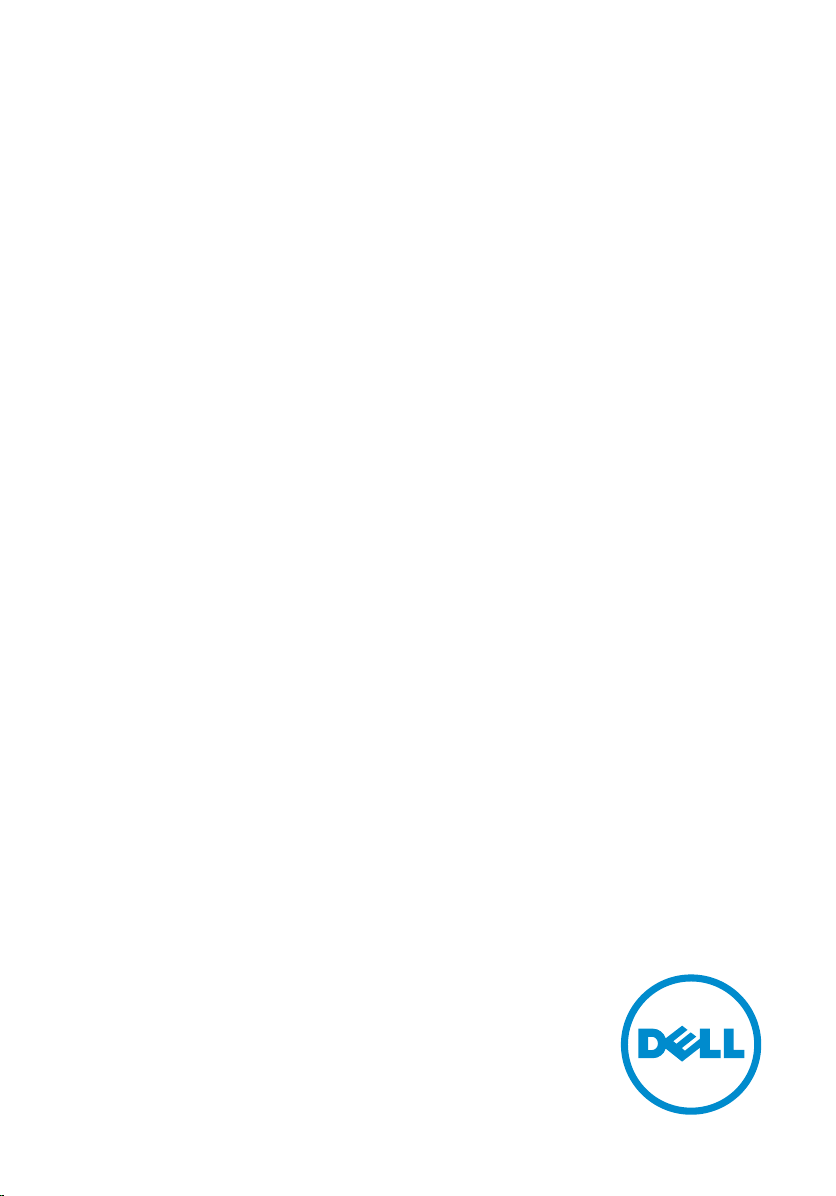
Inspiron 15
5000 Series
Owner's Manual
Computer Model: Inspiron 5545
Regulatory Model: P39F
Regulatory Type: P39F002
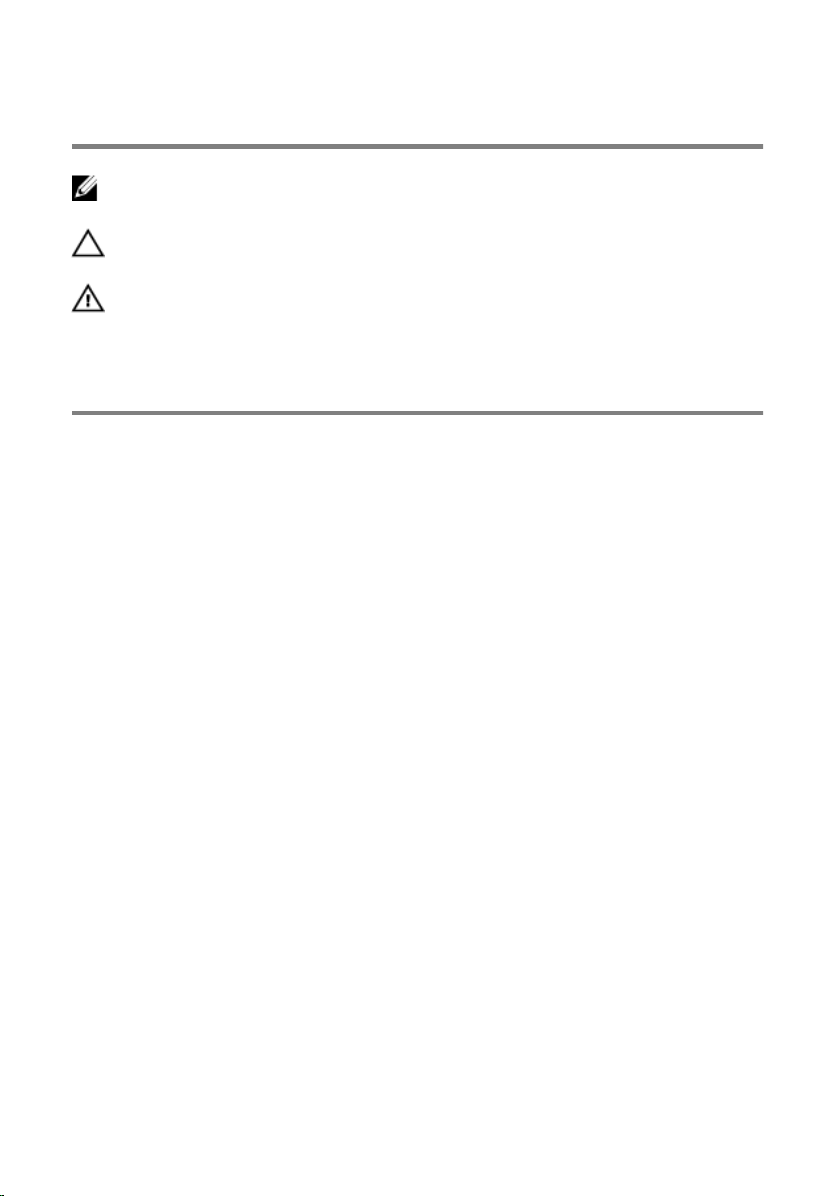
Notes, Cautions, and Warnings
NOTE: A NOTE indicates important information that helps you make better
use of your computer.
CAUTION: A CAUTION indicates either potential damage to hardware or loss
of data and tells you how to avoid the problem.
WARNING: A WARNING indicates a potential for property damage, personal
injury, or death.
Copyright © 2014 Dell Inc. All rights reserved. This product is protected by U.S. and
international copyright and intellectual property laws. Dell™ and the Dell logo are trademarks
of Dell Inc. in the United States and/or other jurisdictions. All other marks and names
mentioned herein may be trademarks of their respective companies.
2014 - 06
Rev. A00
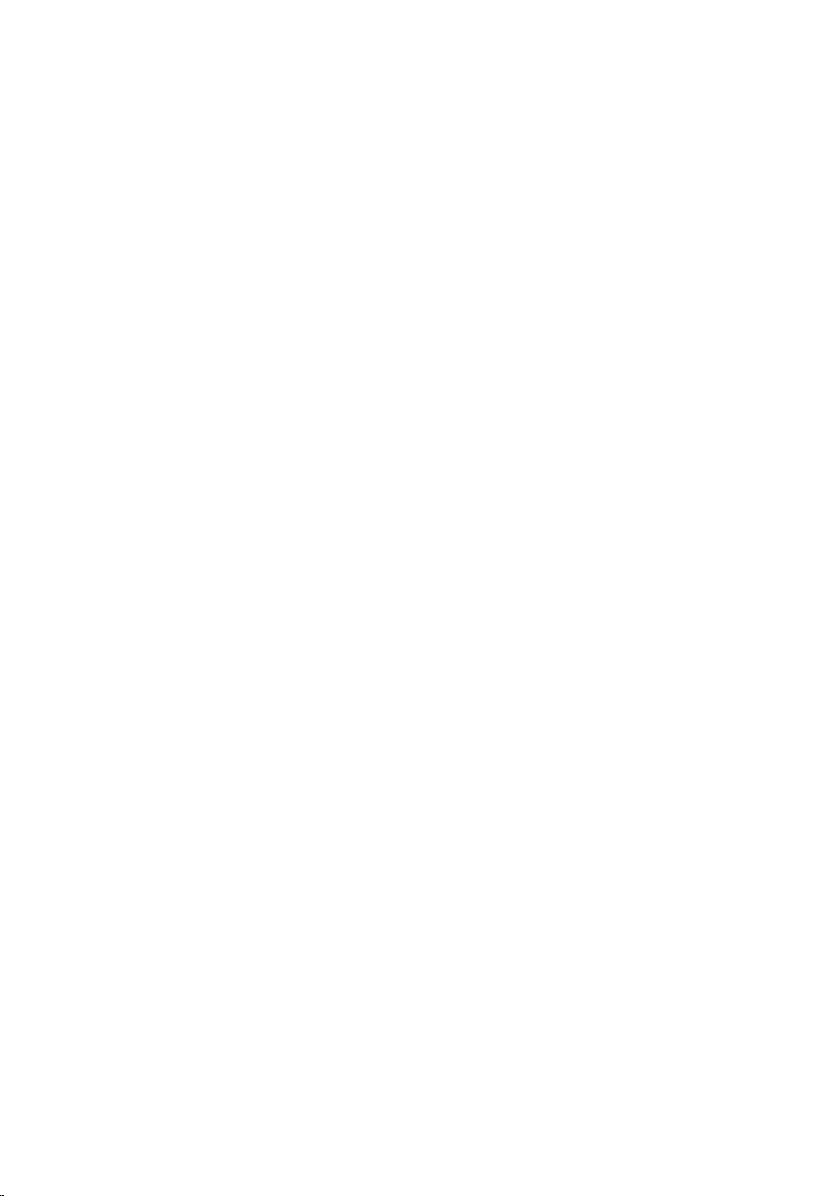
Contents
Before Working Inside Your Computer...................................9
Before You Begin .............................................................................................. 9
Safety Instructions............................................................................................. 9
Recommended Tools...................................................................................... 10
After Working Inside Your Computer.................................... 11
Removing the Base Cover........................................................12
Procedure.........................................................................................................12
Replacing the Base Cover........................................................ 14
Procedure.........................................................................................................14
Removing the Battery............................................................... 15
Prerequisites..................................................................................................... 15
Procedure.........................................................................................................15
Replacing the Battery............................................................... 16
Procedure.........................................................................................................16
Post-requisites................................................................................................. 16
Removing the Hard Drive.........................................................17
Prerequisites..................................................................................................... 17
Procedure......................................................................................................... 17
Replacing the Hard Drive.........................................................20
Procedure........................................................................................................ 20
Post-requisites.................................................................................................20
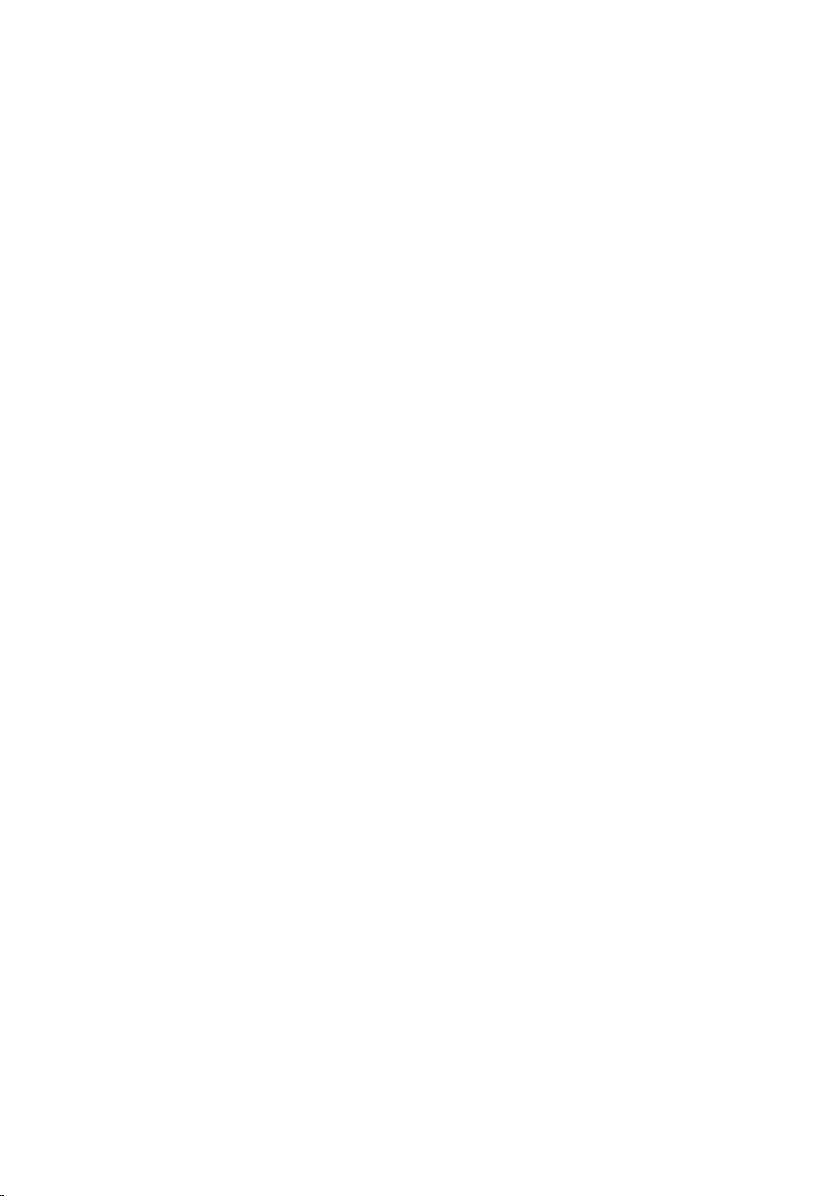
Removing the Memory Module(s).......................................... 21
Prerequisites.....................................................................................................21
Procedure.........................................................................................................21
Replacing the Memory Module(s).......................................... 23
Procedure.........................................................................................................23
Post-requisites................................................................................................. 23
Removing the Wireless Card...................................................24
Prerequisites.....................................................................................................24
Procedure........................................................................................................ 24
Replacing the Wireless Card................................................... 26
Procedure........................................................................................................ 26
Post-requisites.................................................................................................26
Removing the Fan......................................................................27
Prerequisites.....................................................................................................27
Procedure.........................................................................................................27
Replacing the Fan......................................................................30
Procedure........................................................................................................ 30
Post-requisites.................................................................................................30
Removing the Keyboard...........................................................31
Prerequisites..................................................................................................... 31
Procedure.........................................................................................................31
Replacing the Keyboard...........................................................34
Procedure........................................................................................................ 34
Folding the Keyboard Cables.......................................................................... 34
Post-requisites.................................................................................................36
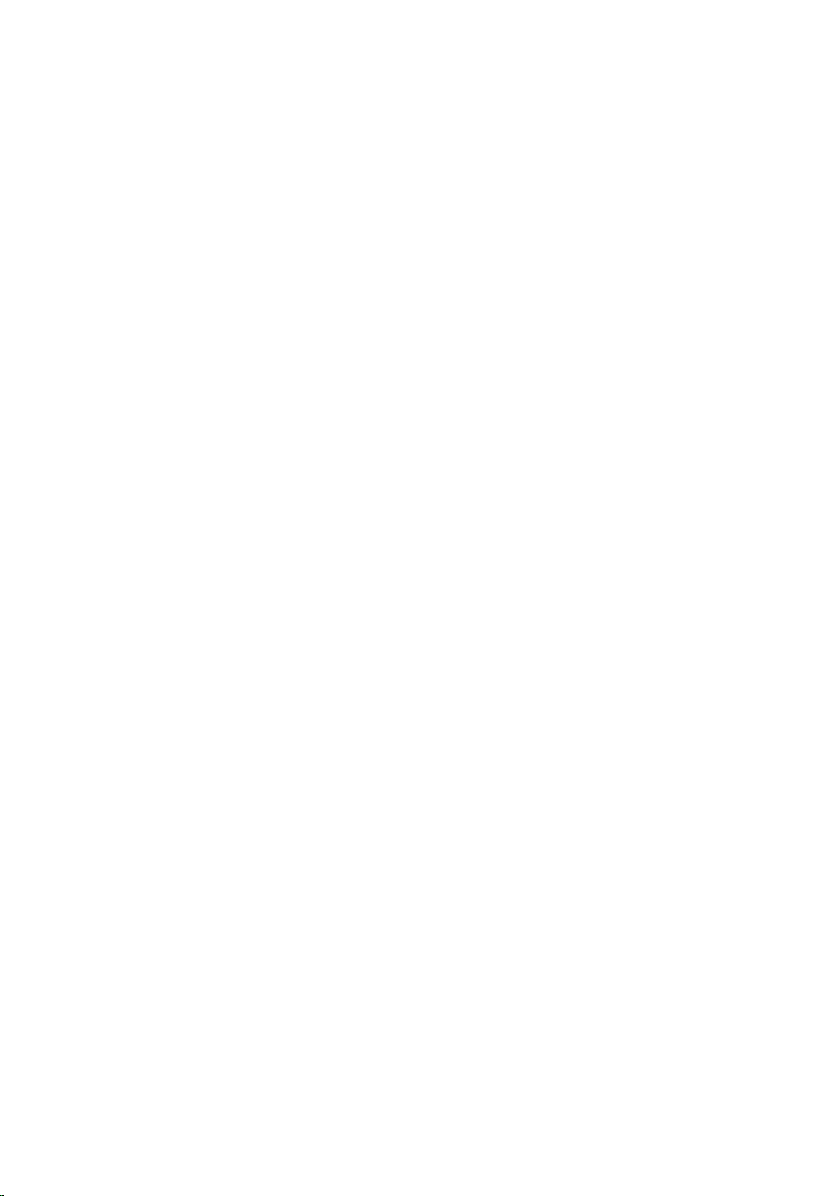
Removing the Base Frame....................................................... 38
Prerequisites.....................................................................................................38
Procedure........................................................................................................ 38
Replacing the Base Frame....................................................... 43
Procedure........................................................................................................ 43
Post-requisites.................................................................................................43
Removing the Coin-Cell Battery............................................ 44
Prerequisites.................................................................................................... 44
Procedure........................................................................................................ 45
Replacing the Coin-Cell Battery............................................ 46
Procedure........................................................................................................ 46
Post-requisites.................................................................................................46
Removing the Heat Sink...........................................................47
Prerequisites.....................................................................................................47
Procedure........................................................................................................ 48
Replacing the Heat Sink...........................................................49
Procedure........................................................................................................ 49
Post-requisites.................................................................................................49
Removing the I/O Board.......................................................... 50
Prerequisites.................................................................................................... 50
Procedure........................................................................................................ 50
Replacing the I/O Board...........................................................52
Procedure.........................................................................................................52
Post-requisites................................................................................................. 52
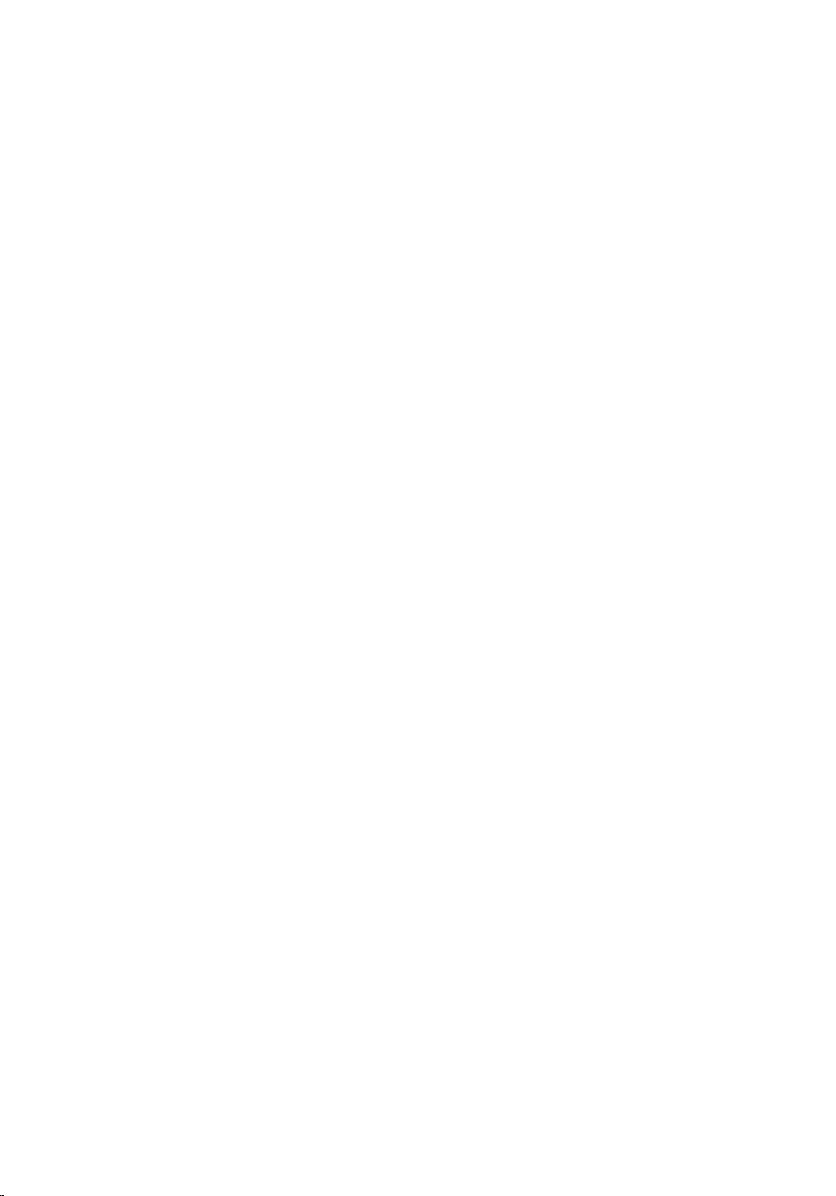
Removing the Speakers............................................................53
Prerequisites.....................................................................................................53
Procedure.........................................................................................................53
Replacing the Speakers............................................................ 55
Procedure.........................................................................................................55
Post-requisites................................................................................................. 55
Removing the Status-Light Board..........................................56
Prerequisites.....................................................................................................56
Procedure........................................................................................................ 56
Replacing the Status-Light Board.......................................... 58
Procedure........................................................................................................ 58
Post-requisites.................................................................................................58
Removing the Power-Adapter Port....................................... 59
Prerequisites.....................................................................................................59
Procedure........................................................................................................ 59
Replacing the Power-Adapter Port........................................61
Procedure.........................................................................................................61
Post-requisites................................................................................................. 61
Removing the System Board................................................... 62
Prerequisites.....................................................................................................62
Procedure........................................................................................................ 62
Replacing the System Board................................................... 65
Procedure........................................................................................................ 65
Post-requisites.................................................................................................66
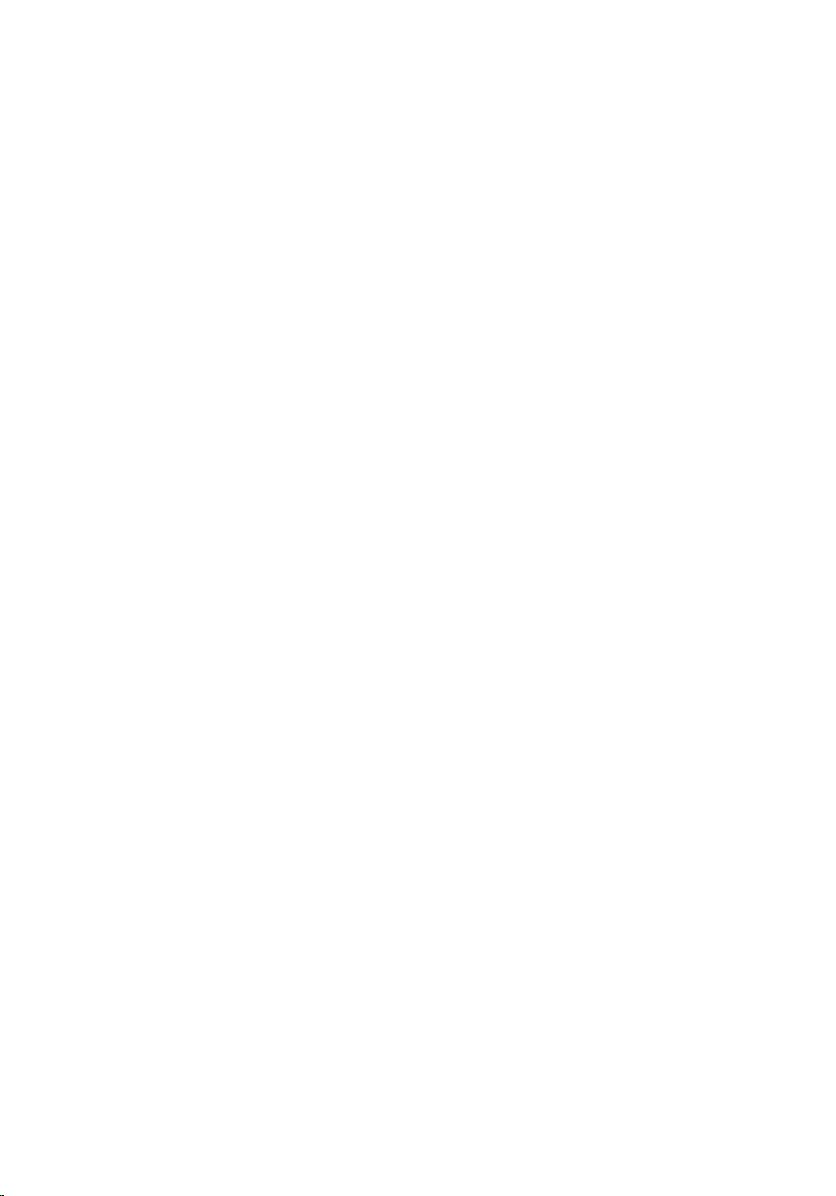
Removing the Display Assembly.............................................67
Prerequisites.....................................................................................................67
Procedure.........................................................................................................67
Replacing the Display Assembly.............................................70
Procedure........................................................................................................ 70
Post-requisites..................................................................................................71
Removing the Palm Rest.......................................................... 72
Prerequisites.....................................................................................................72
Procedure.........................................................................................................73
Replacing the Palm Rest...........................................................75
Procedure.........................................................................................................75
Post-requisites................................................................................................. 75
Removing the Display Bezel....................................................76
Prerequisites.....................................................................................................76
Procedure.........................................................................................................77
Replacing the Display Bezel.................................................... 78
Procedure.........................................................................................................78
Post-requisites................................................................................................. 78
Removing the Display Panel....................................................79
Prerequisites.....................................................................................................79
Procedure.........................................................................................................79
Replacing the Display Panel.................................................... 81
Procedure.........................................................................................................81
Post-requisites................................................................................................. 81
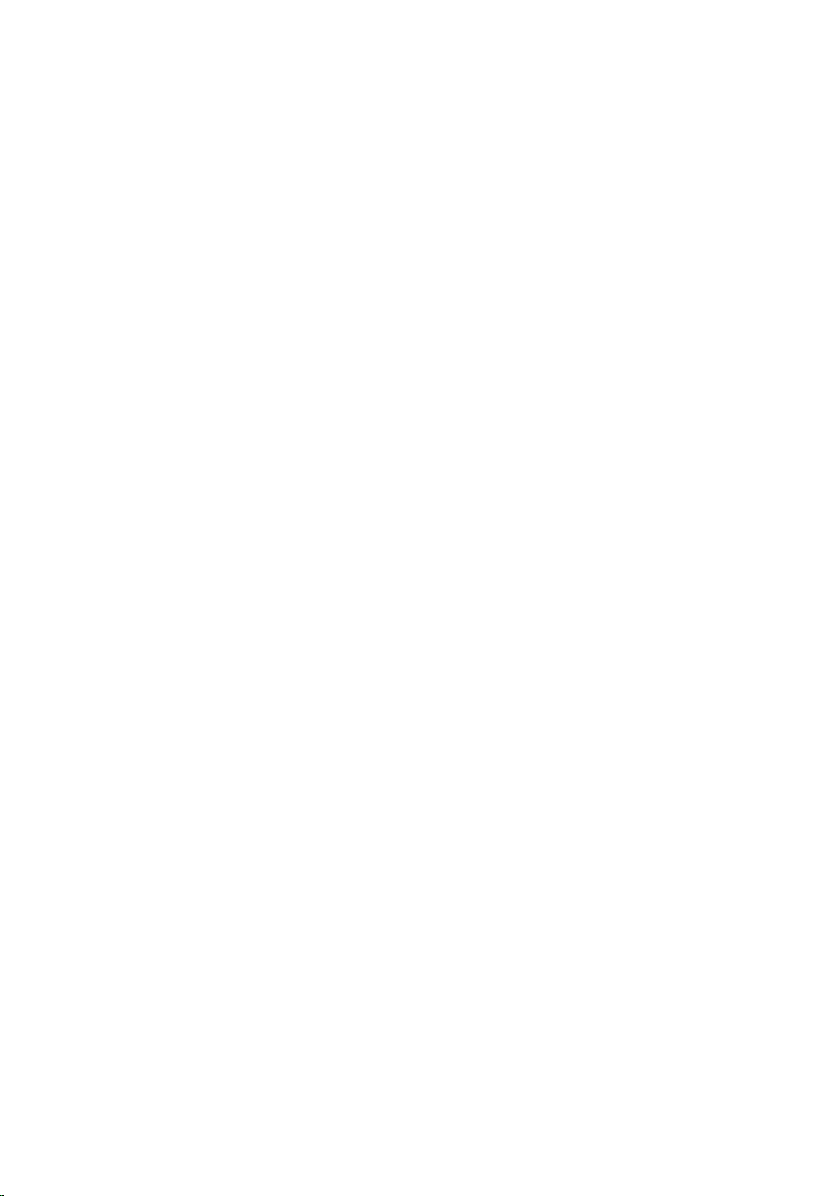
Removing the Display Brackets..............................................82
Prerequisites.................................................................................................... 82
Procedure........................................................................................................ 83
Replacing the Display Brackets.............................................. 84
Procedure........................................................................................................ 84
Post-requisites.................................................................................................84
Removing the Camera..............................................................85
Prerequisites.....................................................................................................85
Procedure........................................................................................................ 85
Replacing the Camera.............................................................. 87
Procedure.........................................................................................................87
Post-requisites................................................................................................. 87
Removing the Display Back-Cover and Antenna
Assembly..................................................................................... 88
Prerequisites.................................................................................................... 88
Procedure........................................................................................................ 88
Replacing the Display Back-Cover and Antenna
Assembly.....................................................................................90
Procedure........................................................................................................ 90
Post-requisites.................................................................................................90
Flashing the BIOS.......................................................................91
Getting Help and Contacting Dell..........................................92
Self-Help Resources........................................................................................92
Contacting Dell................................................................................................92
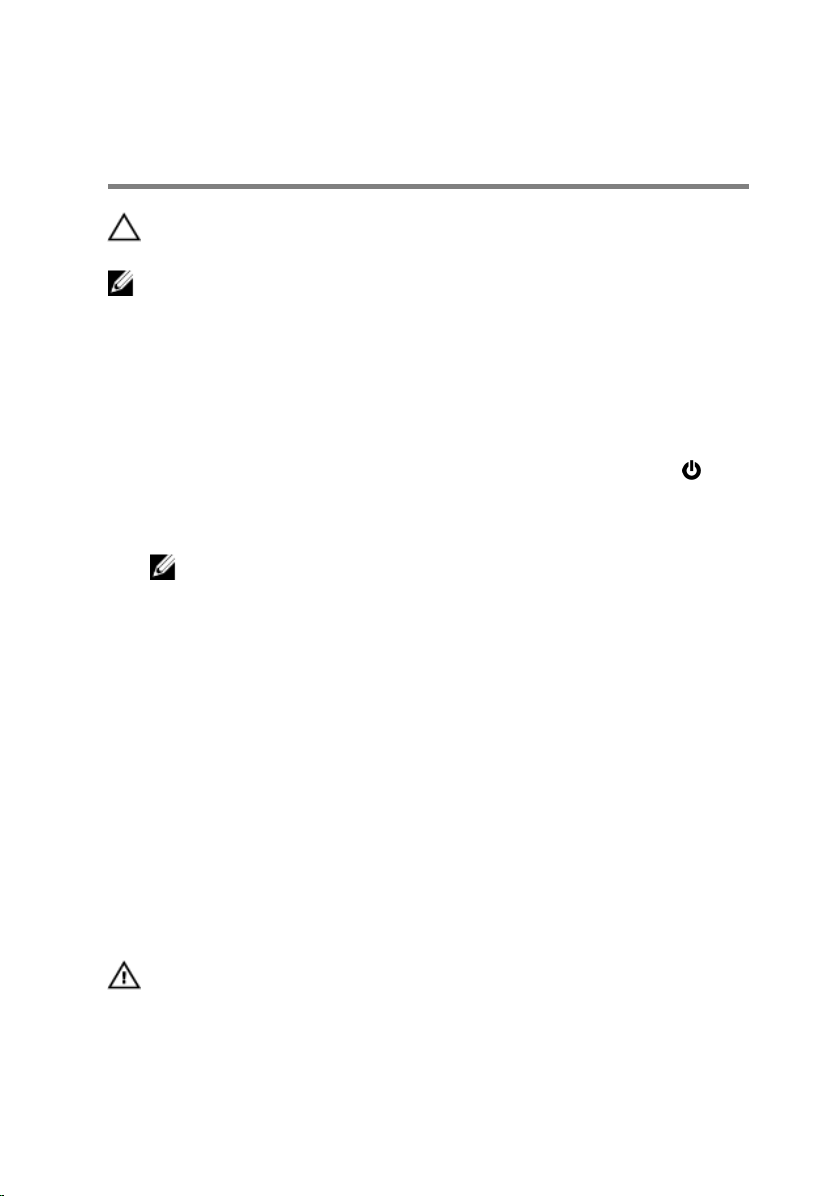
Before Working Inside Your Computer
CAUTION: To avoid damaging the components and cards, handle
them by their edges and avoid touching pins and contacts.
NOTE: The images in this document may differ from your computer
depending on the configuration you ordered.
Before You Begin
1 Save and close all open files and exit all open applications.
2 Shut down your computer.
– Windows 8.1: On the Start screen, click or tap the power icon →
Shut down.
– Windows 7: Click or tap Start → Shut down .
NOTE: If you are using a different operating system, see the
documentation of your operating system for shut-down
instructions.
3 Disconnect your computer and all attached devices from their electrical
outlets.
4 Disconnect all cables such as telephone cables, network cables and so
on, from your computer.
5 Disconnect all attached devices and peripherals, such as keyboard,
mouse, monitor, and so on, from your computer.
6 Remove any media card and optical disc from your computer, if
applicable.
Safety Instructions
Use the following safety guidelines to protect your computer from potential
damage and ensure your personal safety.
WARNING: Before working inside your computer, read the safety
information that shipped with your computer. For more safety best
practices, see the Regulatory Compliance home page at dell.com/
regulatory_compliance.
9
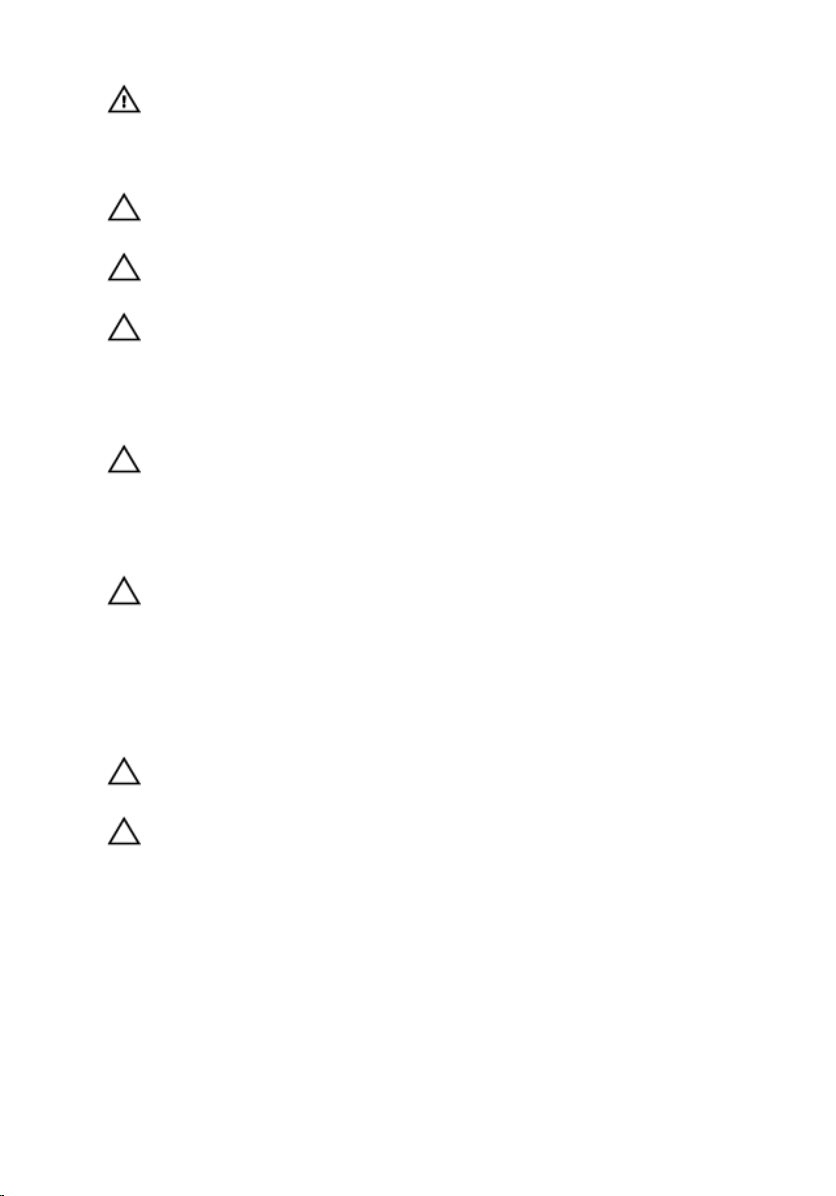
WARNING: Disconnect all power sources before opening the
computer cover or panels. After you finish working inside the
computer, replace all covers, panels, and screws before connecting to
the power source.
CAUTION: To avoid damaging the computer, make sure that the work
surface is flat and clean.
CAUTION: To avoid damaging the components and cards, handle
them by their edges and avoid touching pins and contacts.
CAUTION: Only a certified service technician is authorized to remove
the computer cover and access any of the components inside the
computer. See the safety instructions for complete information about
safety precautions, working inside your computer, and protecting
against electrostatic discharge.
CAUTION: Before touching anything inside your computer, ground
yourself by touching an unpainted metal surface, such as the metal at
the back of the computer. While you work, periodically touch an
unpainted metal surface to dissipate static electricity, which could
harm internal components.
CAUTION: When you disconnect a cable, pull on its connector or on
its pull-tab, not on the cable itself. Some cables have connectors with
locking tabs or thumb-screws that you must disengage before
disconnecting the cable. When disconnecting cables, keep them
evenly aligned to avoid bending any connector pins. When connecting
cables, make sure that the ports and connectors are correctly oriented
and aligned.
CAUTION: To disconnect a network cable, first unplug the cable from
your computer and then unplug the cable from the network device.
CAUTION: Press and eject any installed card from the media-card
reader.
Recommended Tools
The procedures in this document may require the following tools:
• Philips screwdriver
• Plastic scribe
10
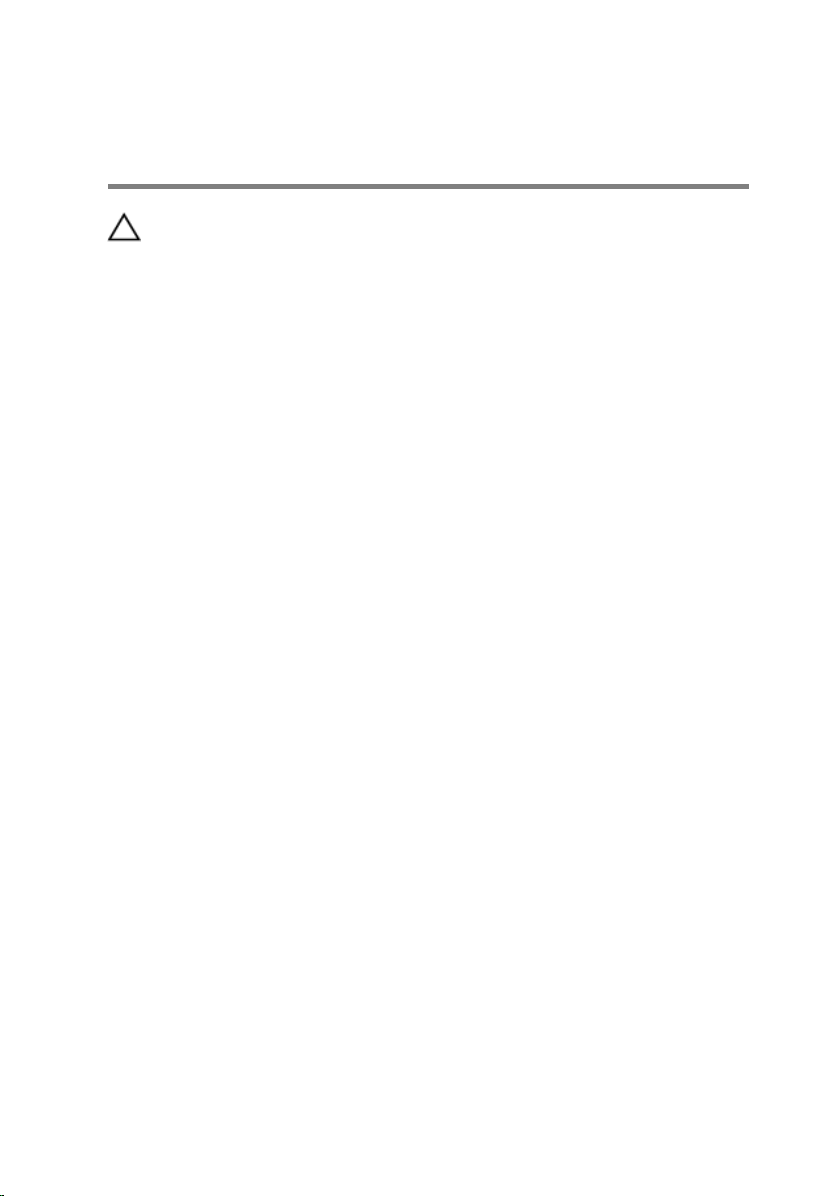
After Working Inside Your Computer
CAUTION: Leaving stray or loose screws inside your computer may
severely damage your computer.
1 Replace all screws and make sure that no stray screws remain inside your
computer.
2 Connect any external devices, peripherals, and cables you removed
before working on your computer.
3 Replace any media cards, discs, and any other part(s) that you removed
before working on your computer.
4 Connect your computer and all attached devices to their electrical
outlets.
5 Turn on your computer.
11
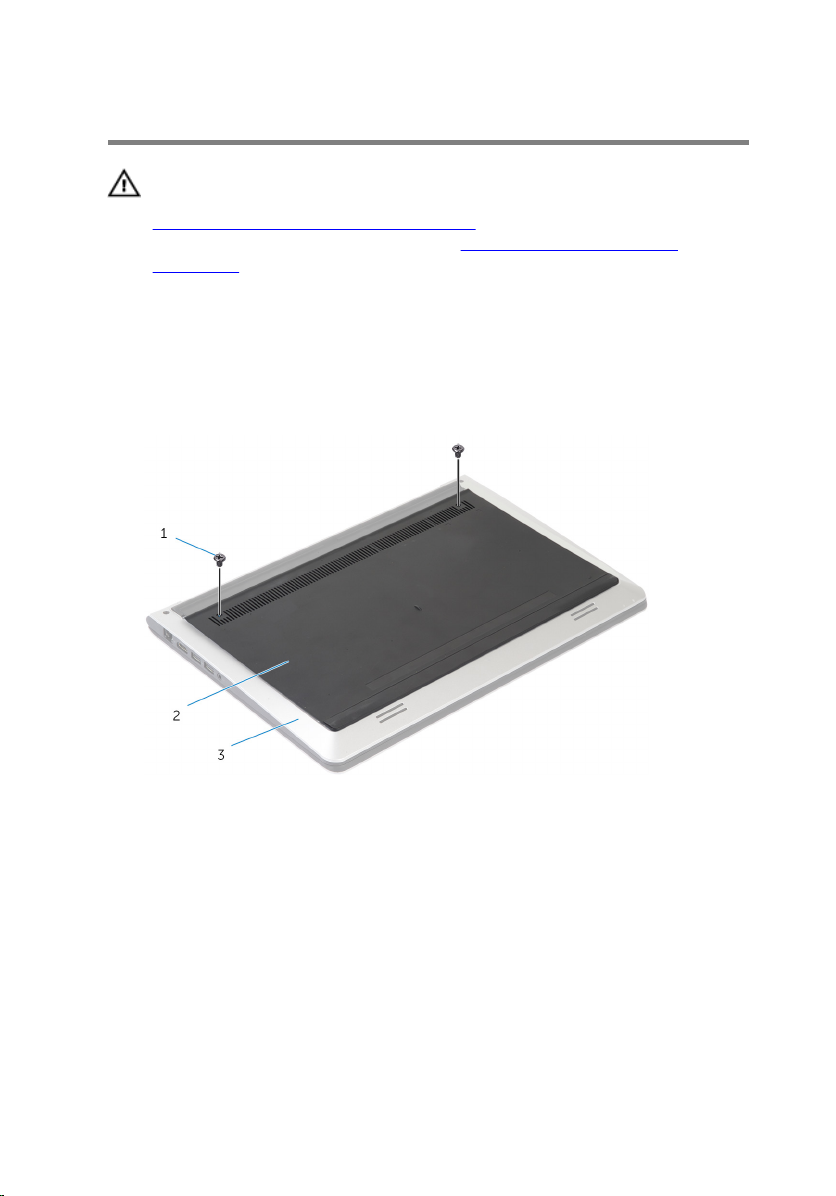
Removing the Base Cover
WARNING: Before working inside your computer, read the safety
information that shipped with your computer and follow the steps in
Before Working Inside Your Computer. After working inside your
computer, follow the instructions in After Working Inside Your
Computer. For more safety best practices, see the Regulatory
Compliance home page at dell.com/regulatory_compliance.
Procedure
1 Close the display and turn the computer over.
2 Remove the screws that secure the base cover to the base frame.
12
1 screws (2) 2 base cover
3 base frame
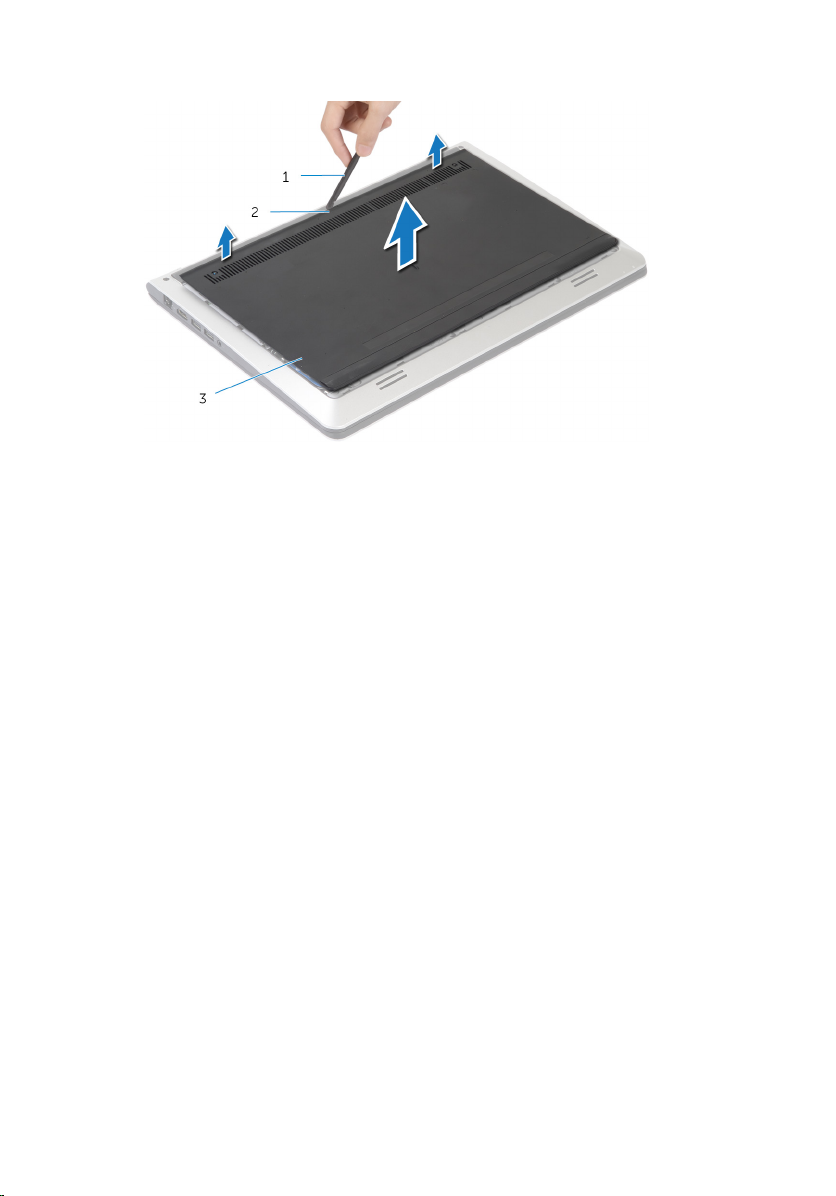
3 Using a plastic scribe, pry the base cover off the base frame.
1 plastic scribe 2 notch
3 base cover
13
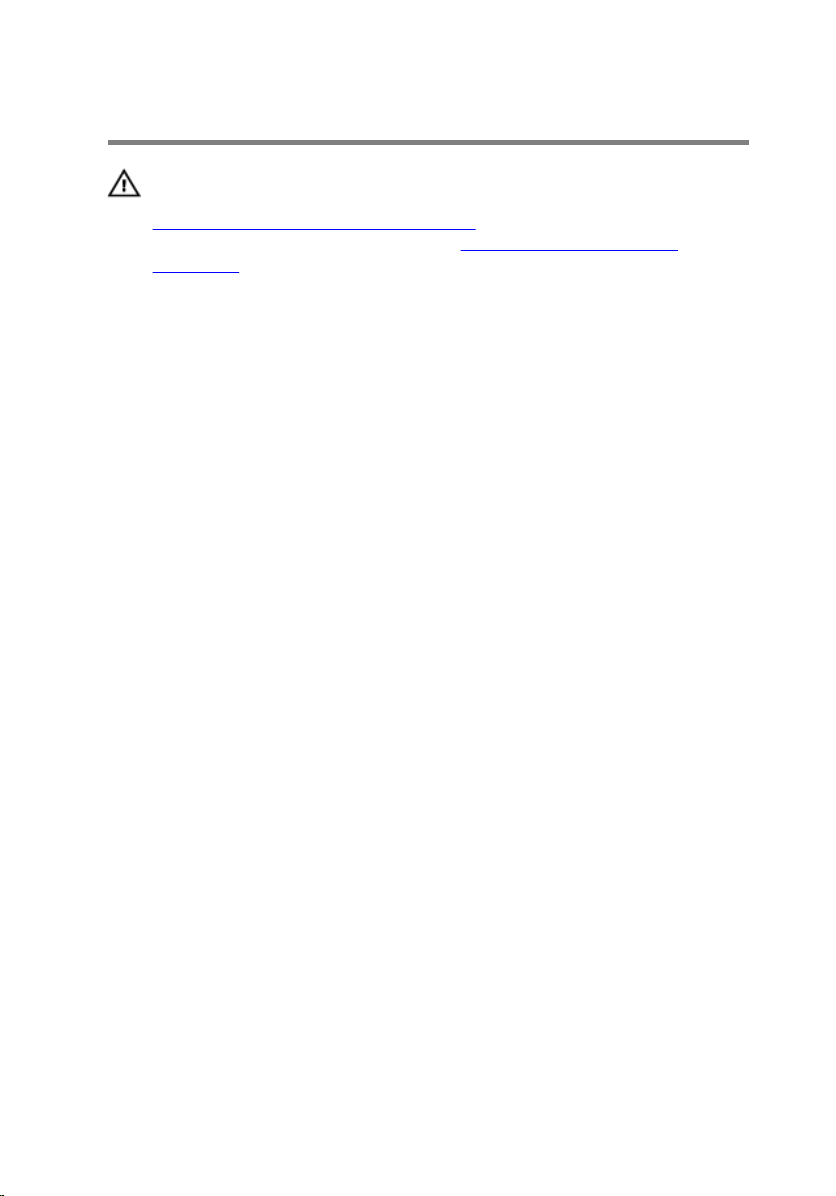
Replacing the Base Cover
WARNING: Before working inside your computer, read the safety
information that shipped with your computer and follow the steps in
Before Working Inside Your Computer. After working inside your
computer, follow the instructions in After Working Inside Your
Computer. For more safety best practices, see the Regulatory
Compliance home page at dell.com/regulatory_compliance.
Procedure
1 Slide the tabs on the base cover into the base frame and snap the base
cover into place.
2 Replace the screws that secure the base cover to the base frame.
14
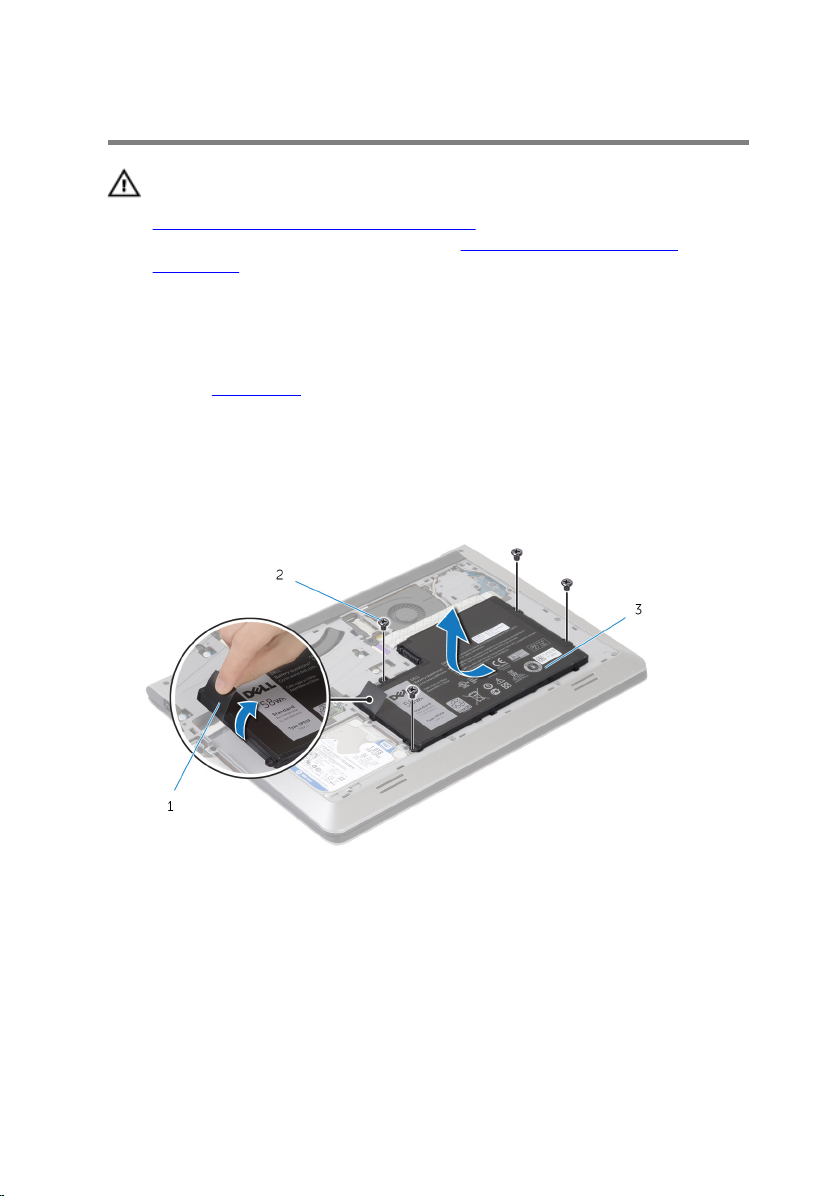
Removing the Battery
WARNING: Before working inside your computer, read the safety
information that shipped with your computer and follow the steps in
Before Working Inside Your Computer. After working inside your
computer, follow the instructions in After Working Inside Your
Computer. For more safety best practices, see the Regulatory
Compliance home page at dell.com/regulatory_compliance.
Prerequisites
Remove the base cover.
Procedure
1 Remove the screws that secure the battery to the base frame.
2 Using the pull tab, slide and lift the battery off the base frame.
1 pull tab 2 screws (4)
3 battery
3 Turn the computer over, open the display, and press the power button
for about 5 seconds to ground the system board.
15
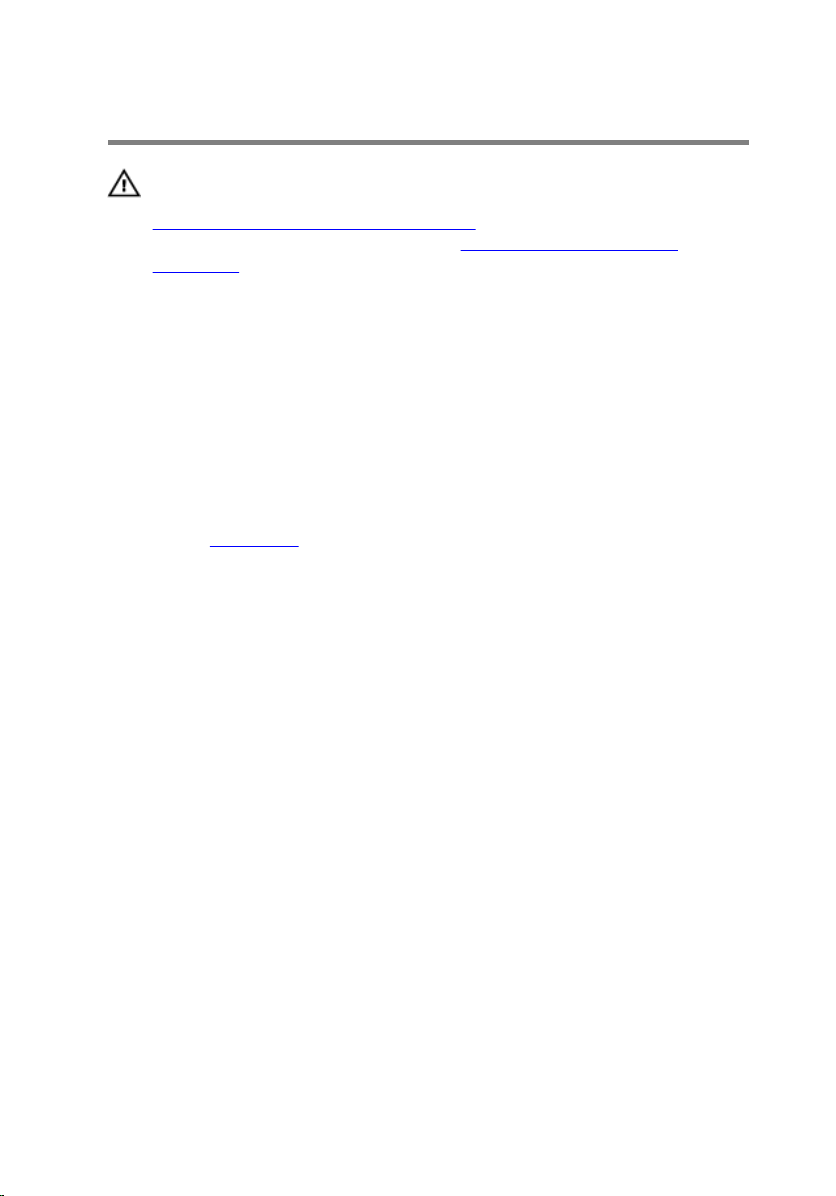
Replacing the Battery
WARNING: Before working inside your computer, read the safety
information that shipped with your computer and follow the steps in
Before Working Inside Your Computer. After working inside your
computer, follow the instructions in After Working Inside Your
Computer. For more safety best practices, see the Regulatory
Compliance home page at dell.com/regulatory_compliance.
Procedure
1 Align the screw holes the battery with the screw holes on the base frame
and press-down the battery to connect it to the battery connector.
2 Replace the screws that secure the battery to the base frame.
Post-requisites
Replace the base cover.
16
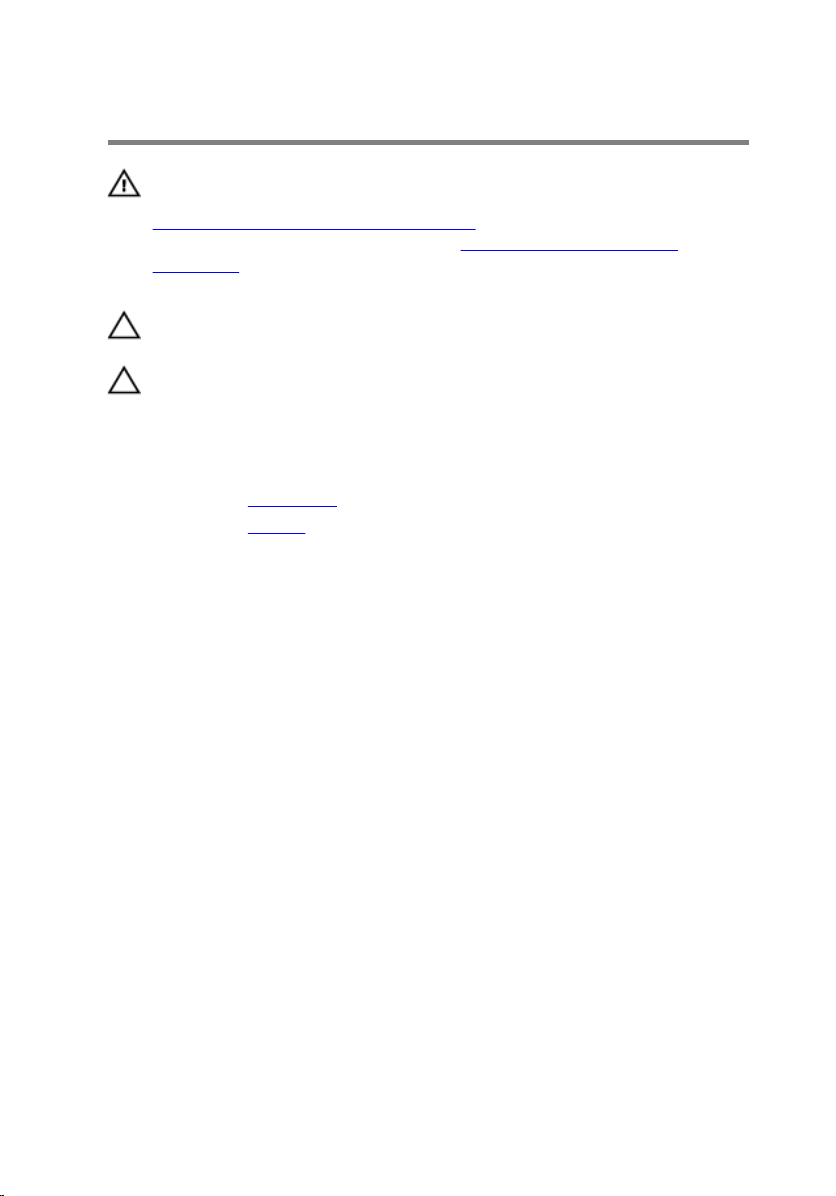
Removing the Hard Drive
WARNING: Before working inside your computer, read the safety
information that shipped with your computer and follow the steps in
Before Working Inside Your Computer. After working inside your
computer, follow the instructions in After Working Inside Your
Computer. For more safety best practices, see the Regulatory
Compliance home page at dell.com/regulatory_compliance.
CAUTION: Hard drives are fragile. Exercise care when handling the
hard drive.
CAUTION: To avoid data loss, do not remove the hard drive while the
computer is in Sleep or On state.
Prerequisites
1 Remove the base cover.
2 Remove the battery.
Procedure
1 Remove the screws that secure the hard-drive assembly to the base
frame.
17
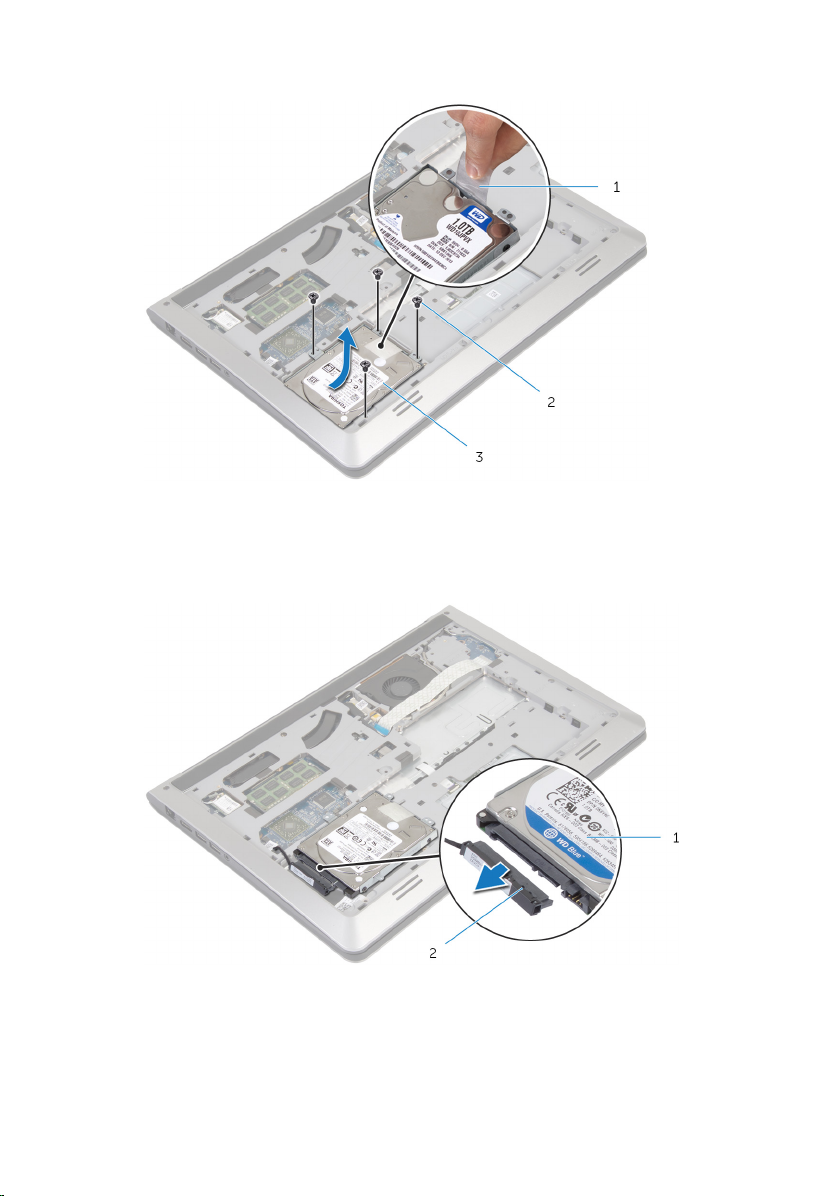
2 Using the pull tab, slide the hard-drive assembly out of the base frame.
1 pull tab 2 screws (4)
3 hard-drive assembly
3 Disconnect the hard-drive cable from the hard drive.
1 hard-drive assembly 2 hard-drive cable
4 Remove the screws that secure the hard-drive bracket to the hard drive.
18

5 Lift the hard drive off the hard-drive bracket .
1 screws (4) 2 hard-drive bracket
19
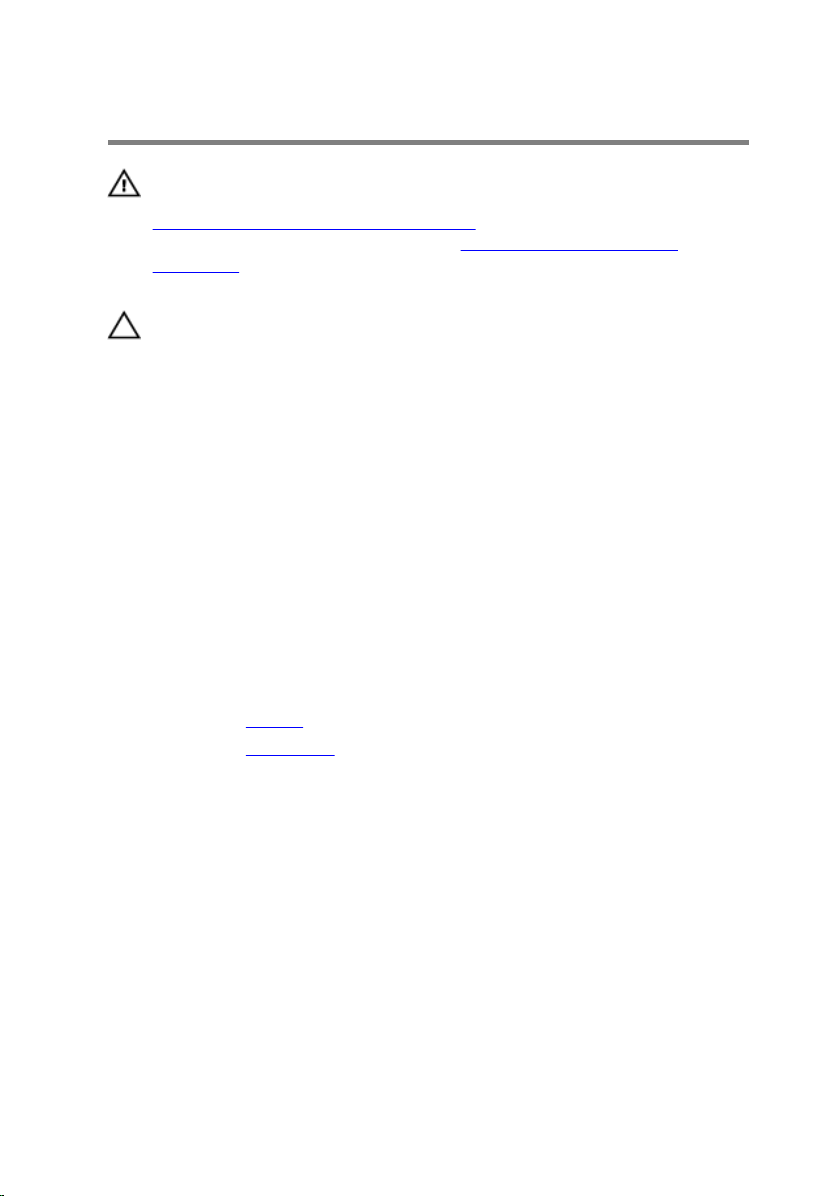
Replacing the Hard Drive
WARNING: Before working inside your computer, read the safety
information that shipped with your computer and follow the steps in
Before Working Inside Your Computer. After working inside your
computer, follow the instructions in After Working Inside Your
Computer. For more safety best practices, see the Regulatory
Compliance home page at dell.com/regulatory_compliance.
CAUTION: Hard drives are fragile. Exercise care when handling the
hard drive.
Procedure
1 Place the hard drive in the hard drive bracket and align the screw holes
on the hard-drive bracket with the screw holes on the hard drive.
2 Replace the screws that secure the hard-drive bracket to the hard drive.
3 Connect the hard-drive cable to the hard drive.
4 Slide the hard drive in the base frame and align the screw holes on the
hard-drive assembly with the screw holes on the base frame.
5 Replace the screws that secure the hard-drive assembly to the base
frame.
Post-requisites
1 Replace the battery.
2 Replace the base cover.
20
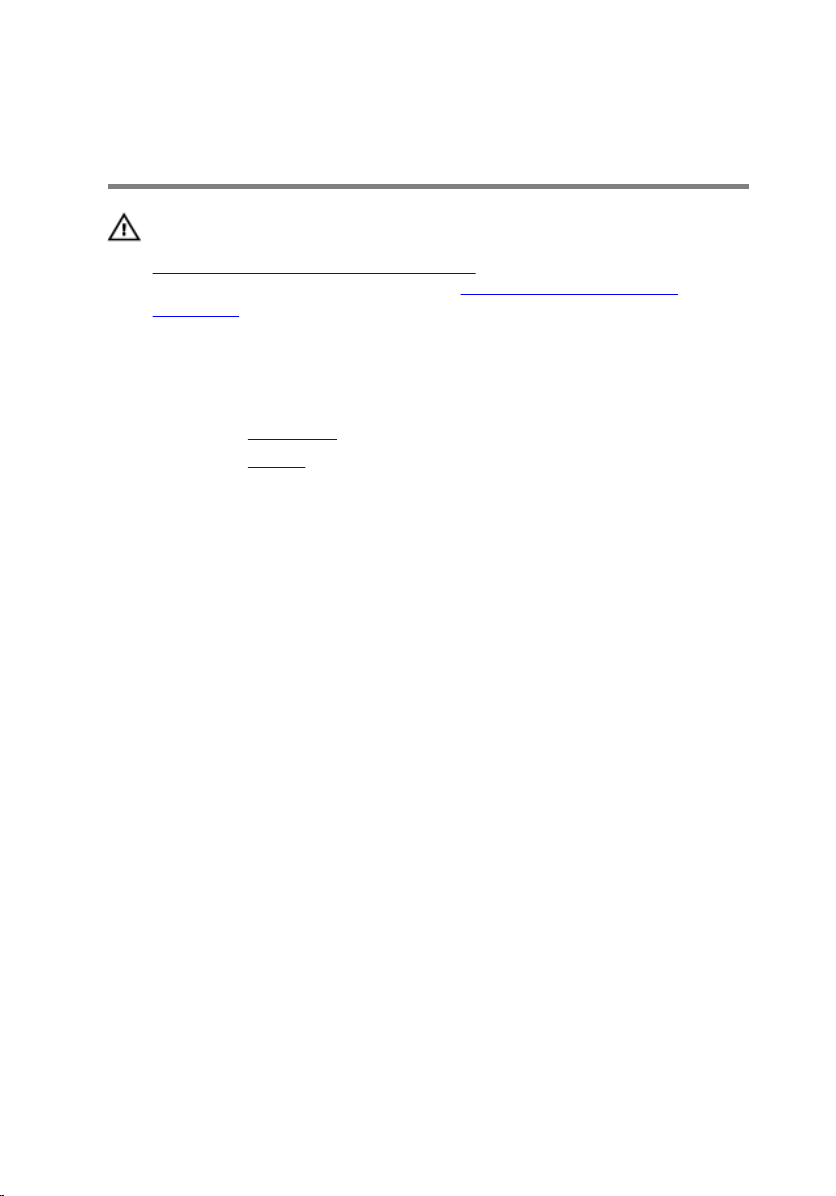
Removing the Memory Module(s)
WARNING: Before working inside your computer, read the safety
information that shipped with your computer and follow the steps in
Before Working Inside Your Computer. After working inside your
computer, follow the instructions in After Working Inside Your
Computer. For more safety best practices, see the Regulatory
Compliance home page at dell.com/regulatory_compliance.
Prerequisites
1 Remove the base cover.
2 Remove the battery.
Procedure
1 Using your fingertips, pry apart the securing clips on each end of the
memory-module slot until the memory module pops up.
21
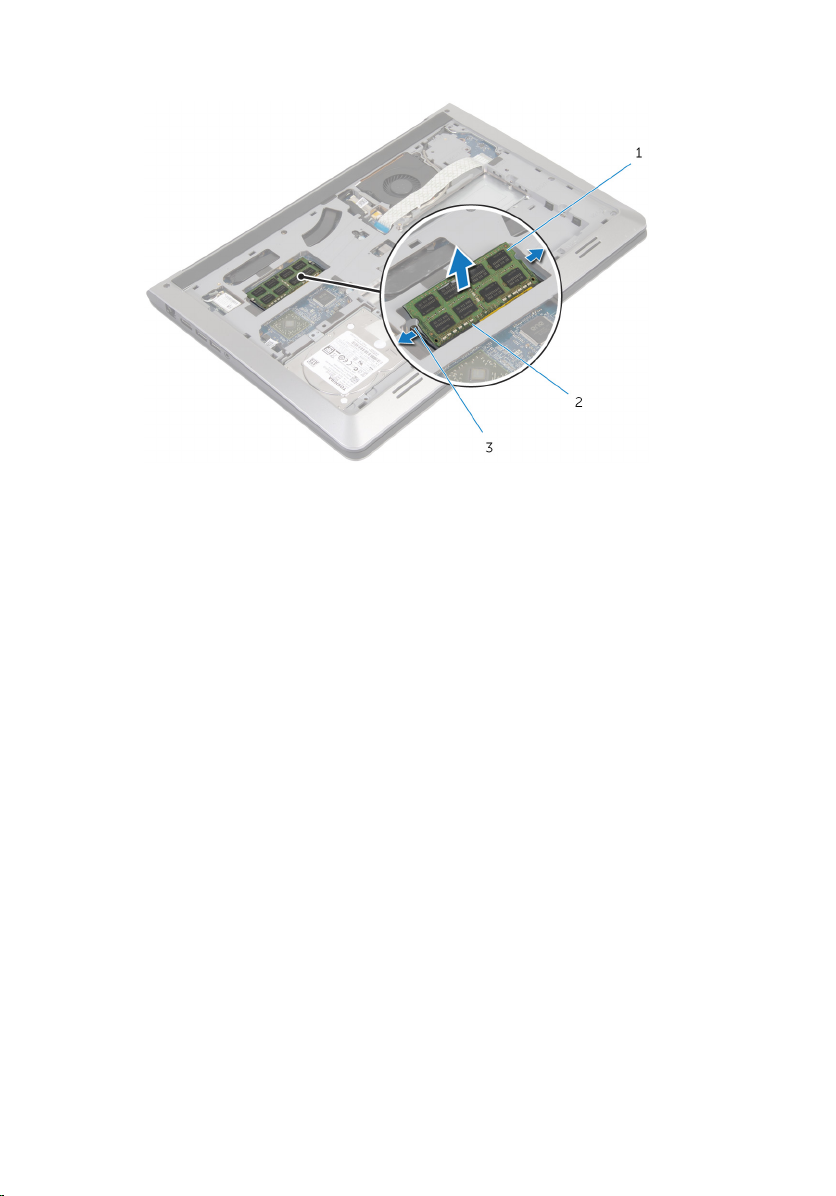
2 Slide and remove the memory module from the memory-module slot.
1 memory module 2 memory-module slot
3 securing clips
22
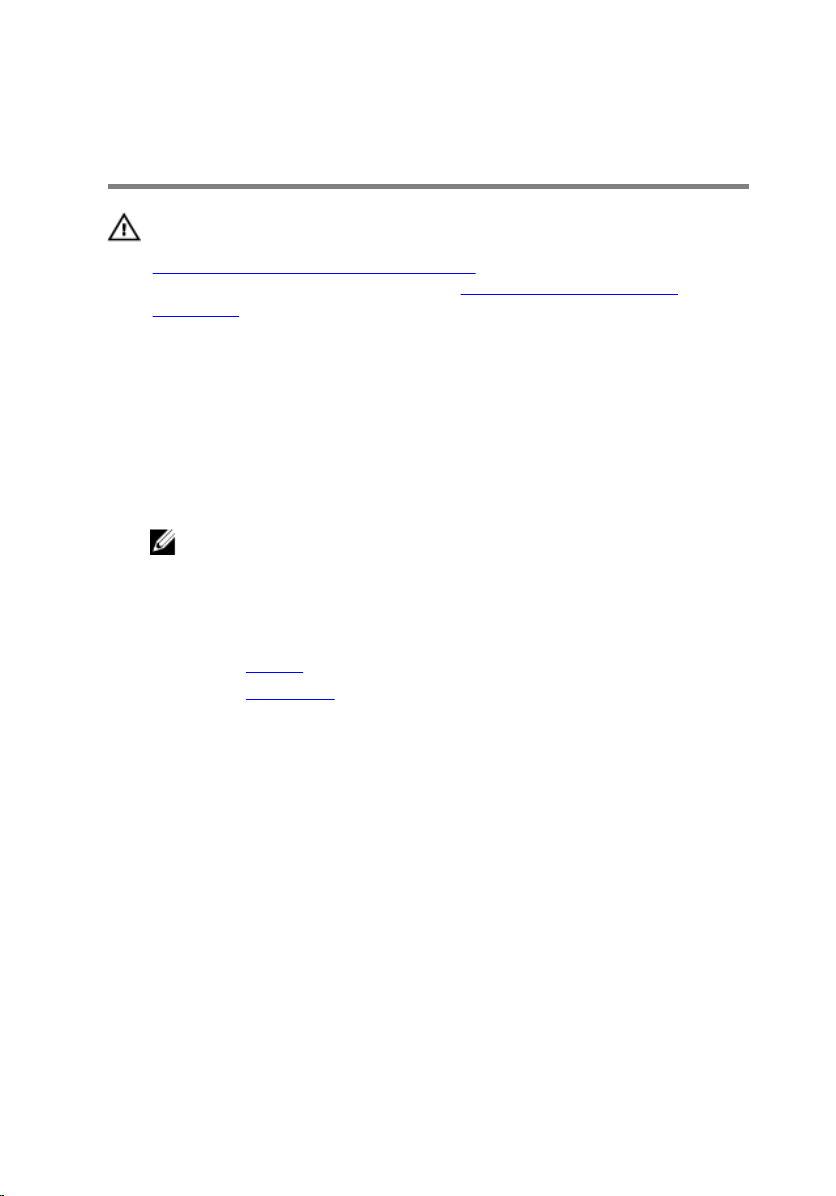
Replacing the Memory Module(s)
WARNING: Before working inside your computer, read the safety
information that shipped with your computer and follow the steps in
Before Working Inside Your Computer. After working inside your
computer, follow the instructions in After Working Inside Your
Computer. For more safety best practices, see the Regulatory
Compliance home page at dell.com/regulatory_compliance.
Procedure
1 Align the notch on the memory module with the tab on the memory-
module slot.
2 Slide the memory module firmly into the connector at an angle and press
the memory module down until it clicks into place.
NOTE: If you do not hear the click, remove the memory module
and reinstall it.
Post-requisites
1 Replace the battery.
2 Replace the base cover.
23
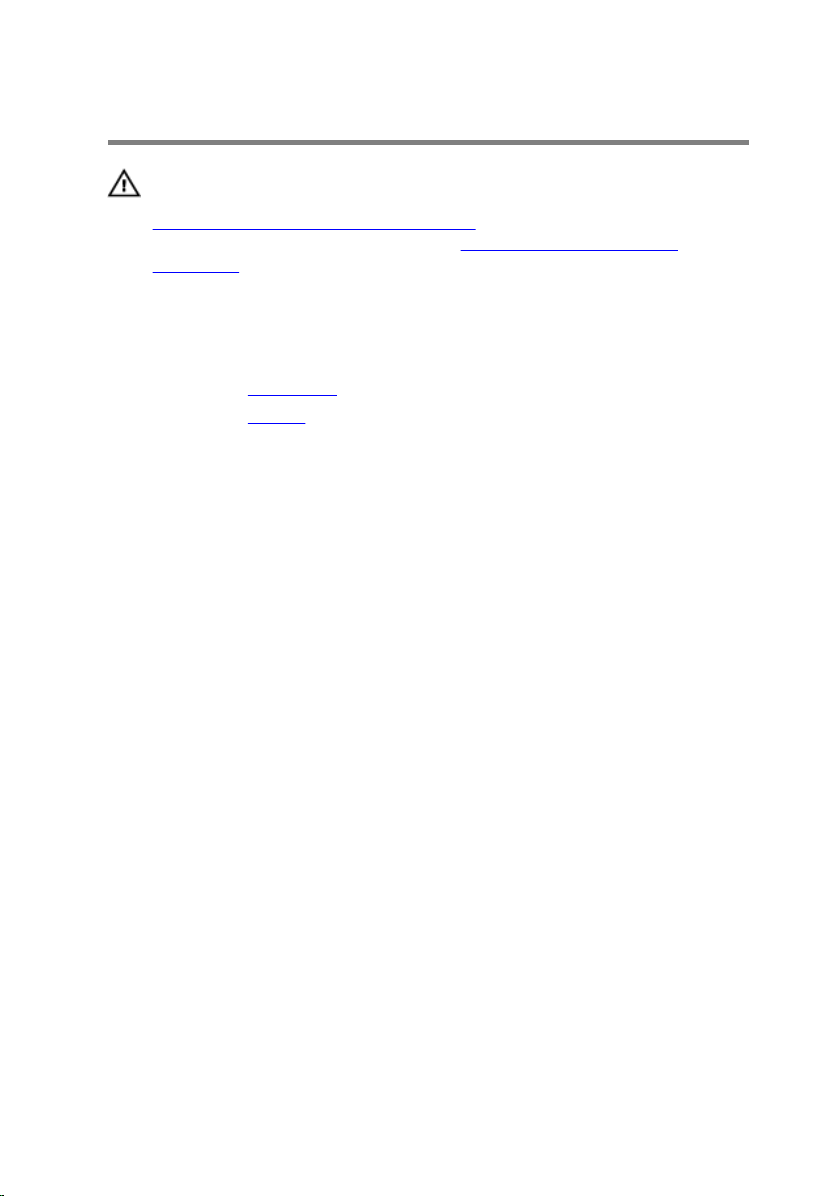
Removing the Wireless Card
WARNING: Before working inside your computer, read the safety
information that shipped with your computer and follow the steps in
Before Working Inside Your Computer. After working inside your
computer, follow the instructions in After Working Inside Your
Computer. For more safety best practices, see the Regulatory
Compliance home page at dell.com/regulatory_compliance.
Prerequisites
1 Remove the base cover.
2 Remove the battery.
Procedure
1 Disconnect the antenna cables from the wireless card.
2 Remove the screw that secures the wireless card to the system board.
24
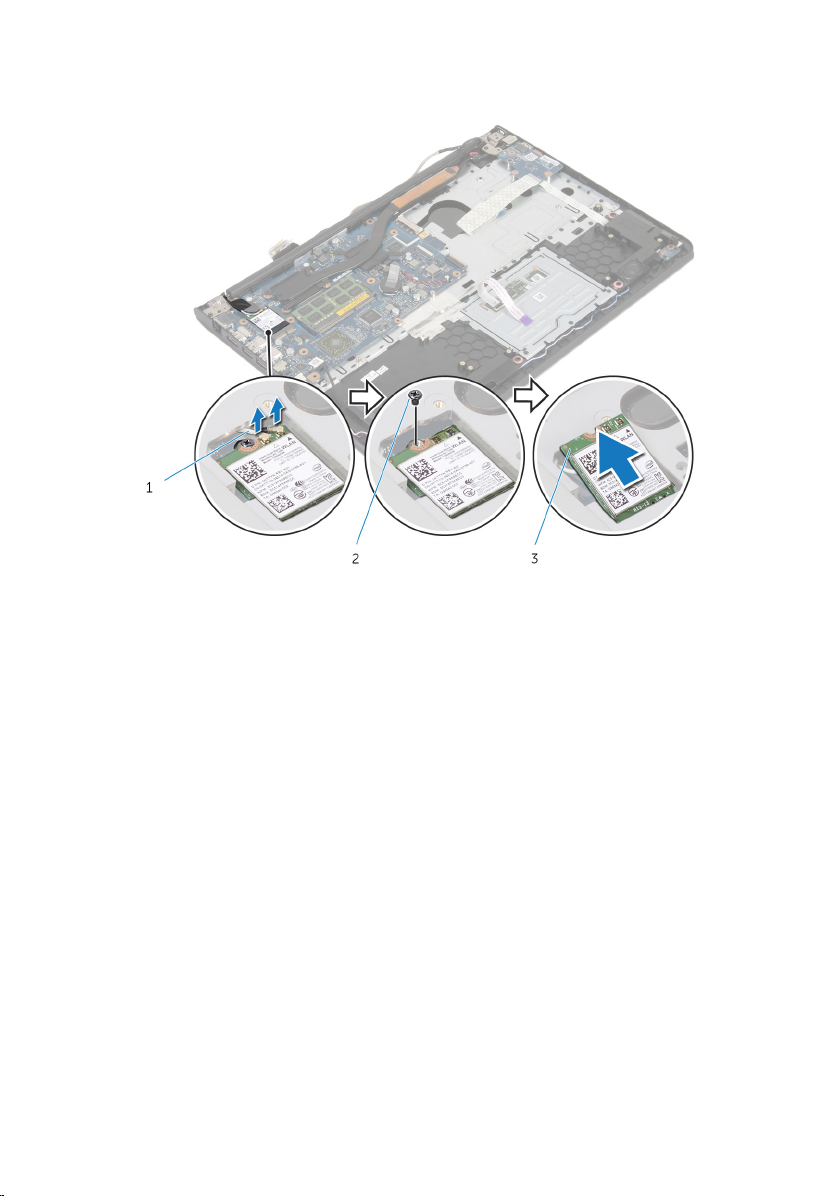
3 Lift the wireless card, and then slide and remove it from the system
board.
1 antenna cables 2 screw
3 wireless card
25
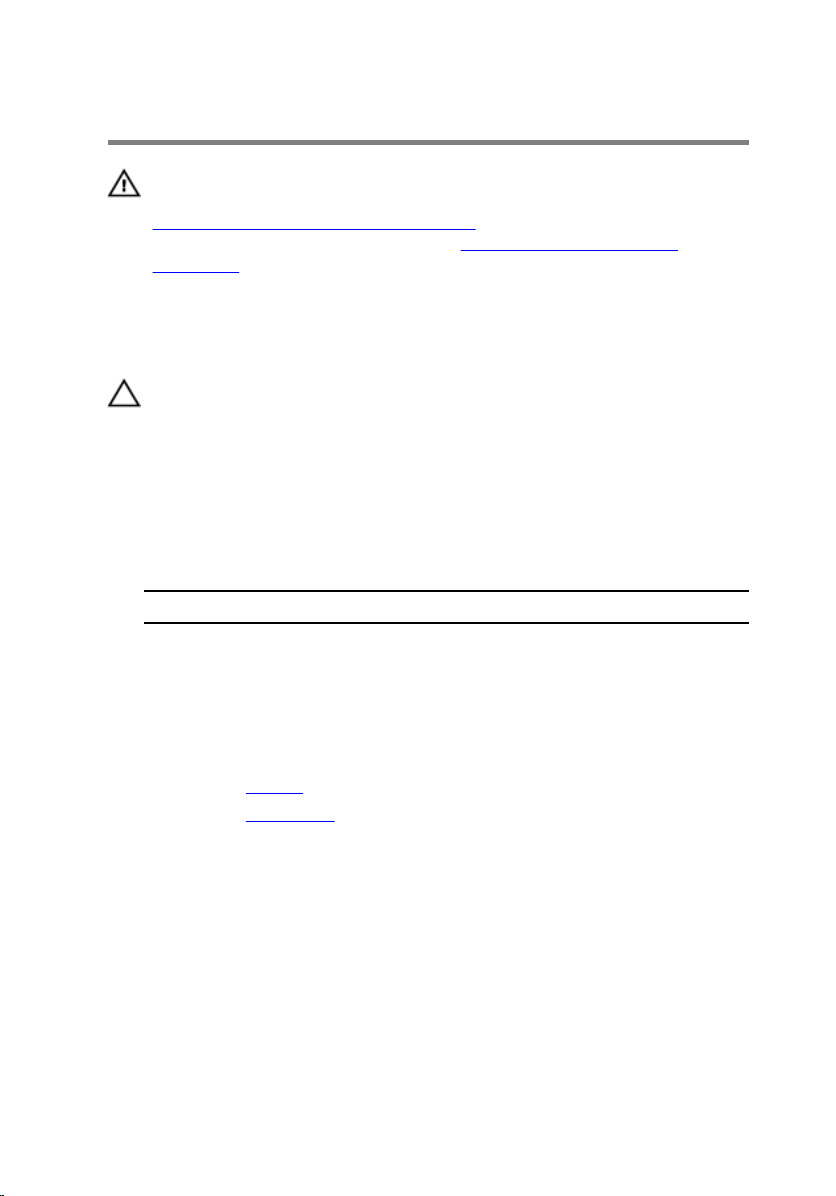
Replacing the Wireless Card
WARNING: Before working inside your computer, read the safety
information that shipped with your computer and follow the steps in
Before Working Inside Your Computer. After working inside your
computer, follow the instructions in After Working Inside Your
Computer. For more safety best practices, see the Regulatory
Compliance home page at dell.com/regulatory_compliance.
Procedure
CAUTION: To avoid damage to the wireless card, do not place any
cables under it.
1 Align the notch on the wireless card with the tab on the wireless-card
slot and slide the card into the slot.
2 Replace the screw that secures the wireless card to the system board.
3 Connect the antenna cables to the wireless card. The following table
provides the antenna-cable color scheme for the wireless card supported
by your computer:
Connectors on the wireless card Antenna-cable color
Main (white triangle) White
Auxiliary (black triangle) Black
Post-requisites
1 Replace the battery.
2 Replace the base cover.
26
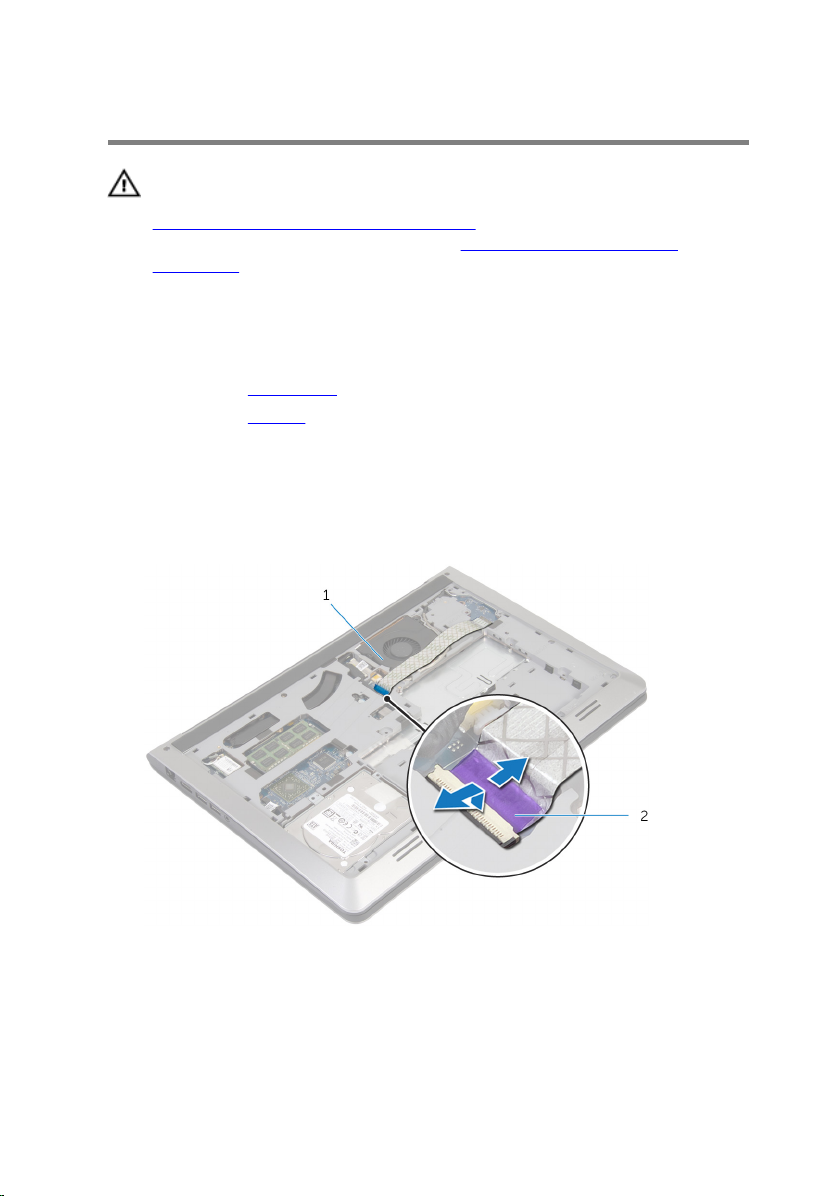
Removing the Fan
WARNING: Before working inside your computer, read the safety
information that shipped with your computer and follow the steps in
Before Working Inside Your Computer. After working inside your
computer, follow the instructions in After Working Inside Your
Computer. For more safety best practices, see the Regulatory
Compliance home page at dell.com/regulatory_compliance.
Prerequisites
1 Remove the base cover.
2 Remove the battery.
Procedure
1 Lift the latch and disconnect the I/O-board cable from the system board.
2 Peel the I/O-board cable off the fan.
1 fan 2 I/O-board cable
3 Disconnect the display-cable from the system board.
27

4 Note the display-cable routing and remove the cable from the routing
guides.
1 routing guide 2 display cable
5 Disconnect the fan cable from the system board.
6 Note the fan-cable routing and remove the cable from the routing
guides.
28
