Dell INSPIRON 15 5000 Series, Inspiron 155000 Series 2-in-1, inspiron 15 5000 Service Manual
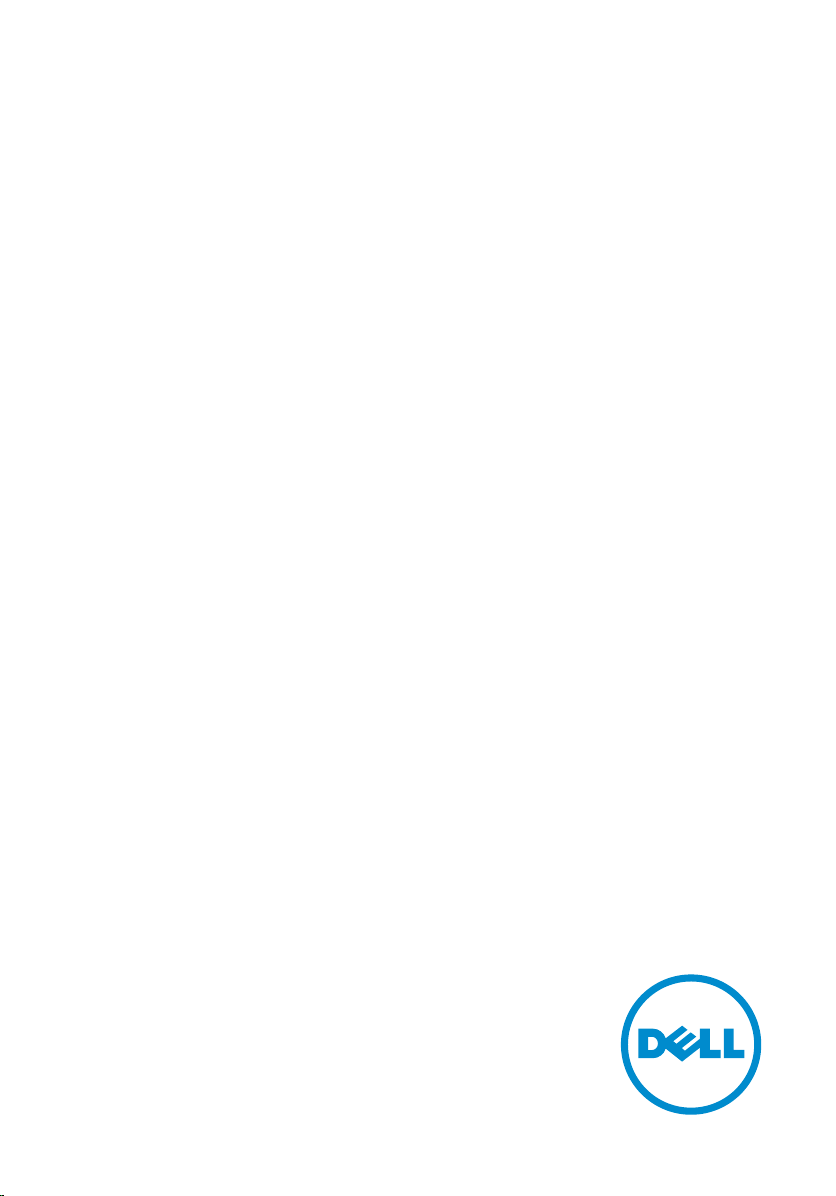
Inspiron 15
5000 Series 2-in-1
Service Manual
Computer Model: Inspiron 15-5568
Regulatory Model: P58F
Regulatory Type: P58F001
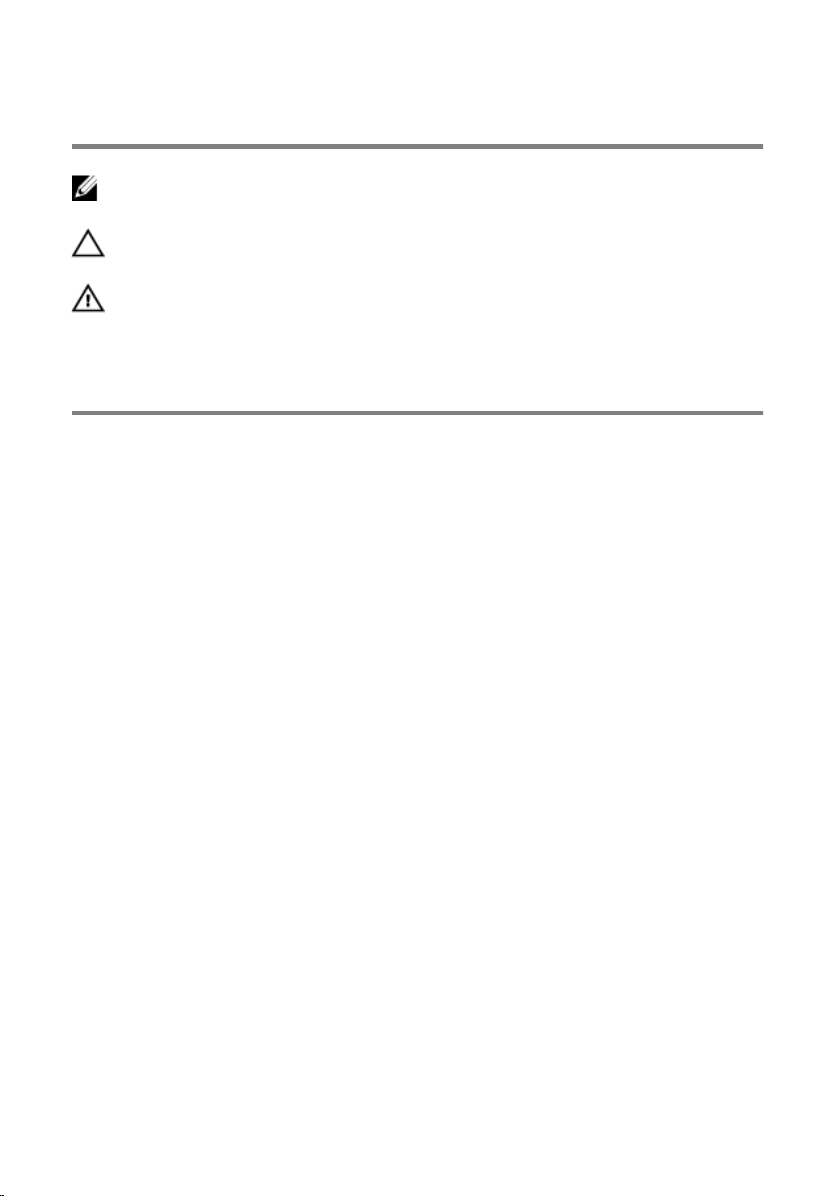
Notes, cautions, and warnings
NOTE: A NOTE indicates important information that helps you make better
use of your computer.
CAUTION: A CAUTION indicates either potential damage to hardware or loss
of data and tells you how to avoid the problem.
WARNING: A WARNING indicates a potential for property damage, personal
injury, or death.
© 2016 Dell Inc. All rights reserved. This product is protected by U.S. and international
copyright and intellectual property laws. Dell and the Dell logo are trademarks of Dell Inc. in
the United States and/or other jurisdictions. All other marks and names mentioned herein may
be trademarks of their respective companies.
2016 - 05
Rev. A01
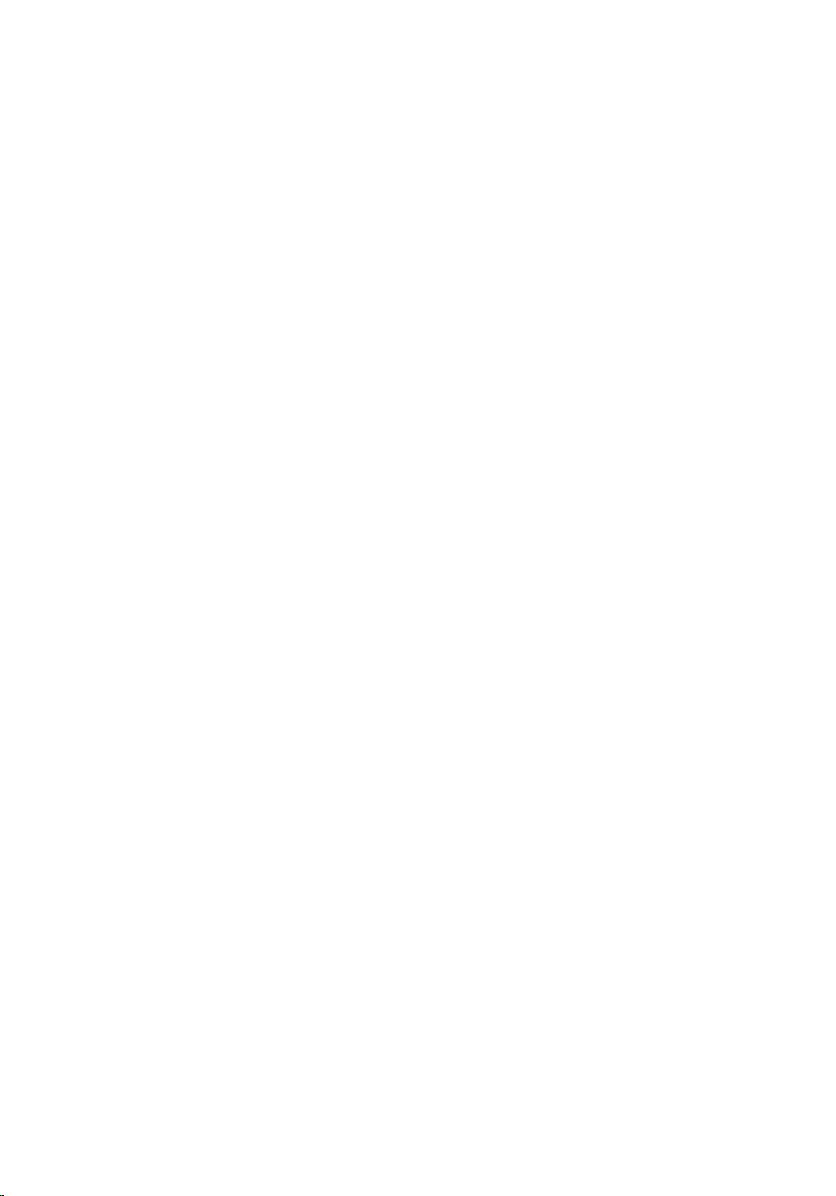
Contents
Before working inside your computer...................................12
Before you begin .............................................................................................12
Safety instructions............................................................................................12
Recommended tools....................................................................................... 13
After working inside your computer......................................15
Removing the base cover.........................................................16
Procedure.........................................................................................................16
Replacing the base cover.........................................................18
Procedure.........................................................................................................18
Removing the battery............................................................... 19
Prerequisites.....................................................................................................19
Procedure.........................................................................................................19
Replacing the battery................................................................21
Procedure.........................................................................................................21
Post-requisites................................................................................................. 21
Removing the memory module..............................................22
Prerequisites.....................................................................................................22
Procedure.........................................................................................................23
Replacing the memory module.............................................. 25
Procedure.........................................................................................................25
Post-requisites.................................................................................................26
3

Removing the hard drive..........................................................27
Prerequisites.....................................................................................................27
Procedure.........................................................................................................27
Replacing the hard drive..........................................................32
Procedure.........................................................................................................32
Post-requisites................................................................................................. 32
Removing the coin-cell battery..............................................33
Prerequisites.....................................................................................................33
Procedure.........................................................................................................33
Replacing the coin-cell battery.............................................. 35
Procedure.........................................................................................................35
Post-requisites................................................................................................. 35
Removing the wireless card.................................................... 36
Prerequisites.....................................................................................................36
Procedure........................................................................................................ 36
Replacing the wireless card.....................................................38
Procedure........................................................................................................ 38
Post-requisites.................................................................................................39
Removing the keyboard daughter-board............................ 40
Prerequisites.................................................................................................... 40
Procedure........................................................................................................ 40
Replacing the keyboard daughter-board.............................42
Procedure........................................................................................................ 42
Post-requisites.................................................................................................42
4
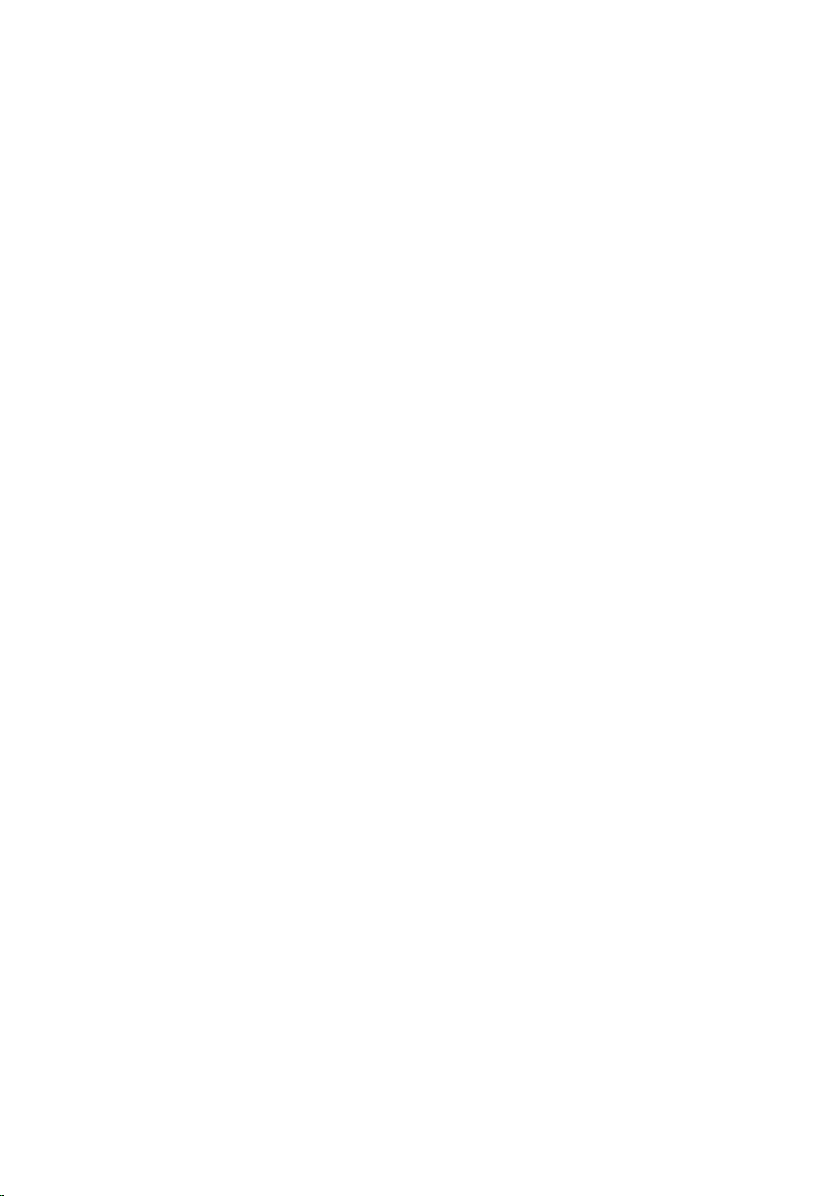
Removing the status-light board........................................... 43
Prerequisites.....................................................................................................43
Procedure........................................................................................................ 43
Replacing the status-light board........................................... 46
Procedure........................................................................................................ 46
Post-requisites.................................................................................................46
Removing the touch pad..........................................................47
Prerequisites.....................................................................................................47
Procedure........................................................................................................ 48
Replacing the touch pad..........................................................52
Procedure.........................................................................................................52
Post-requisites................................................................................................. 52
Removing the speakers............................................................ 53
Prerequisites.....................................................................................................53
Procedure.........................................................................................................53
Replacing the speakers............................................................ 56
Procedure........................................................................................................ 56
Post-requisites.................................................................................................56
Removing the fan...................................................................... 57
Prerequisites.....................................................................................................57
Procedure.........................................................................................................57
Replacing the fan.......................................................................59
Procedure........................................................................................................ 59
Post-requisites.................................................................................................59
5
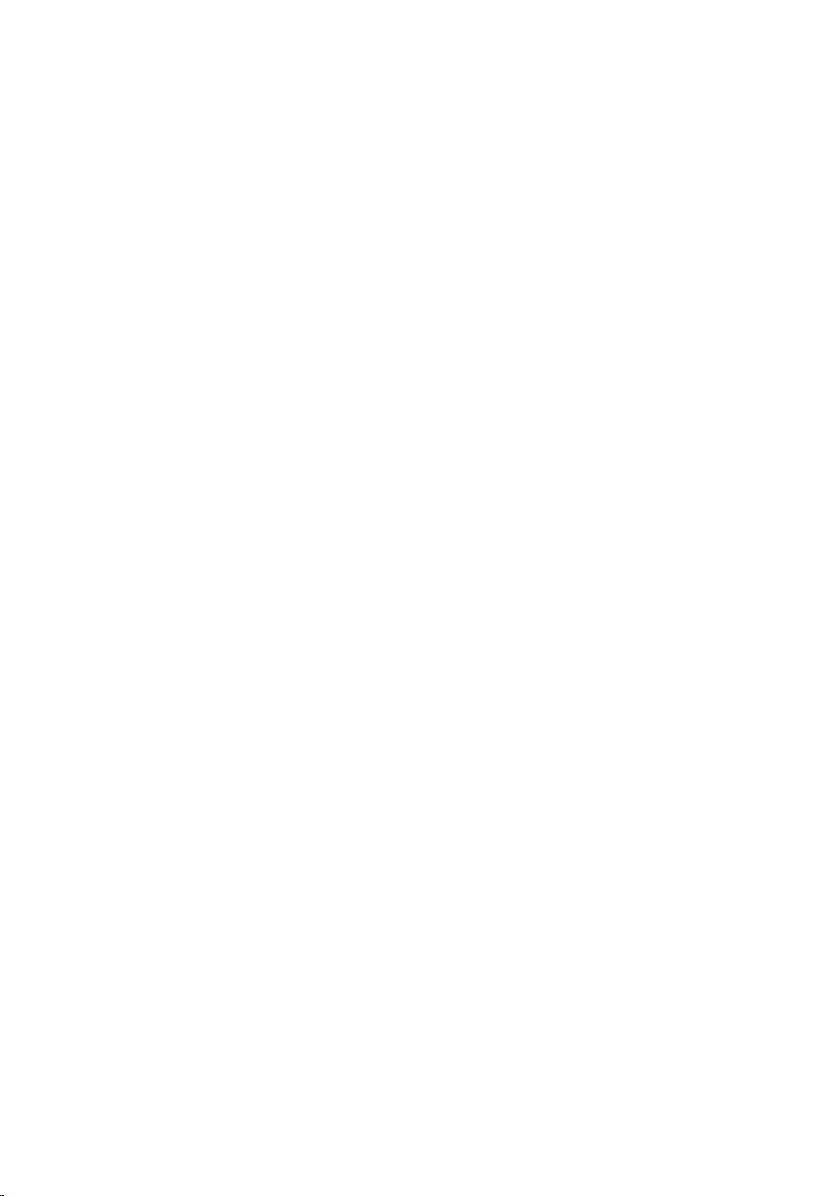
Removing the heat sink........................................................... 60
Prerequisites.................................................................................................... 60
Procedure........................................................................................................ 60
Replacing the heat sink............................................................62
Procedure........................................................................................................ 62
Post-requisites.................................................................................................62
Removing the power-adapter port........................................63
Prerequisites.....................................................................................................63
Procedure........................................................................................................ 63
Replacing the power-adapter port........................................ 65
Procedure........................................................................................................ 65
Post-requisites.................................................................................................65
Removing the power and volume-buttons board.............. 66
Prerequisites.................................................................................................... 66
Procedure........................................................................................................ 66
Replacing the power and volume-buttons board.............. 68
Procedure........................................................................................................ 68
Post-requisites.................................................................................................68
Removing the I/O board.......................................................... 69
Prerequisites.................................................................................................... 69
Procedure........................................................................................................ 69
Replacing the I/O board...........................................................72
Procedure.........................................................................................................72
Post-requisites................................................................................................. 72
6
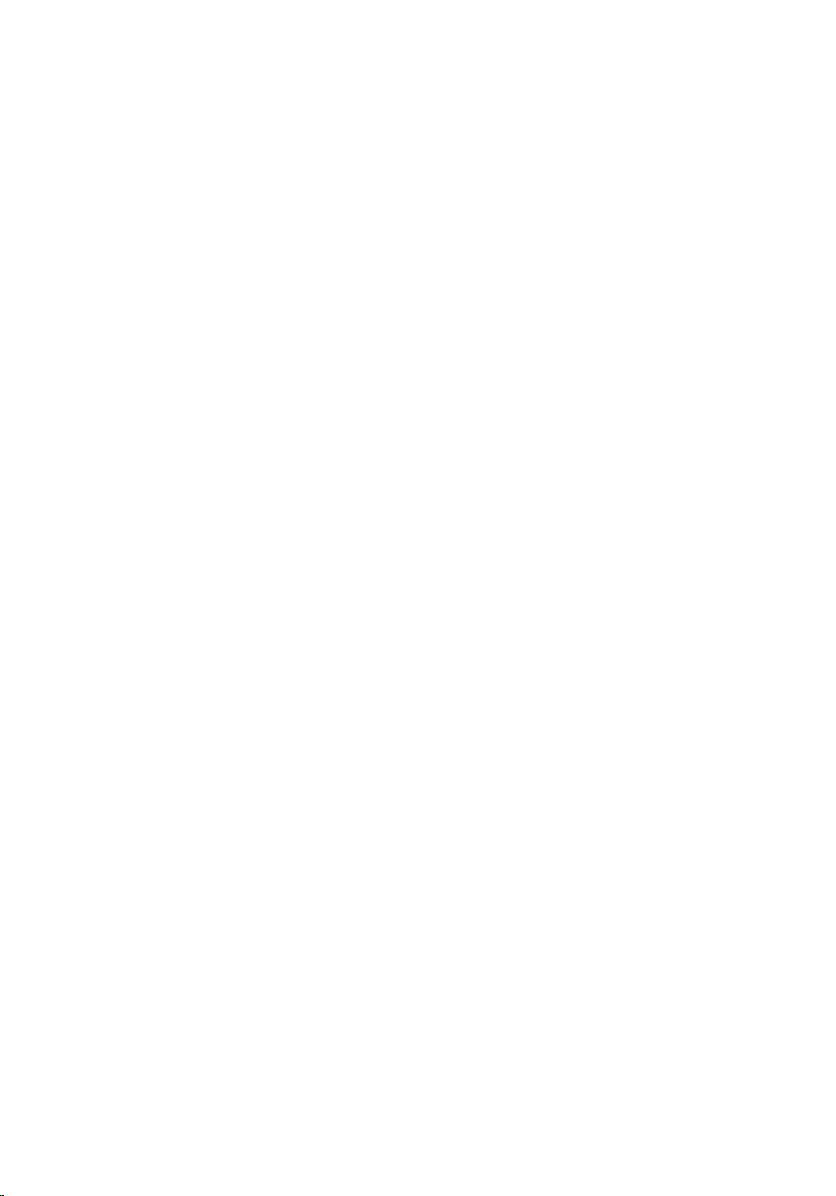
Removing the system board....................................................73
Prerequisites.....................................................................................................73
Procedure.........................................................................................................73
Replacing the system board.................................................... 77
Procedure.........................................................................................................77
Post-requisites................................................................................................. 77
Entering the Service Tag in the BIOS setup program.....................................78
Removing the display assembly..............................................79
Prerequisites.....................................................................................................79
Procedure........................................................................................................ 80
Replacing the display assembly..............................................82
Procedure........................................................................................................ 82
Post-requisites.................................................................................................82
Removing the palm rest and keyboard assembly............... 83
Prerequisites.....................................................................................................83
Procedure........................................................................................................ 83
Replacing the palm rest and keyboard assembly................85
Procedure........................................................................................................ 85
Post-requisites.................................................................................................85
Removing the display panel.................................................... 86
Prerequisites.................................................................................................... 86
Procedure........................................................................................................ 86
Replacing the display panel.................................................... 89
Procedure........................................................................................................ 89
Post-requisites.................................................................................................89
7
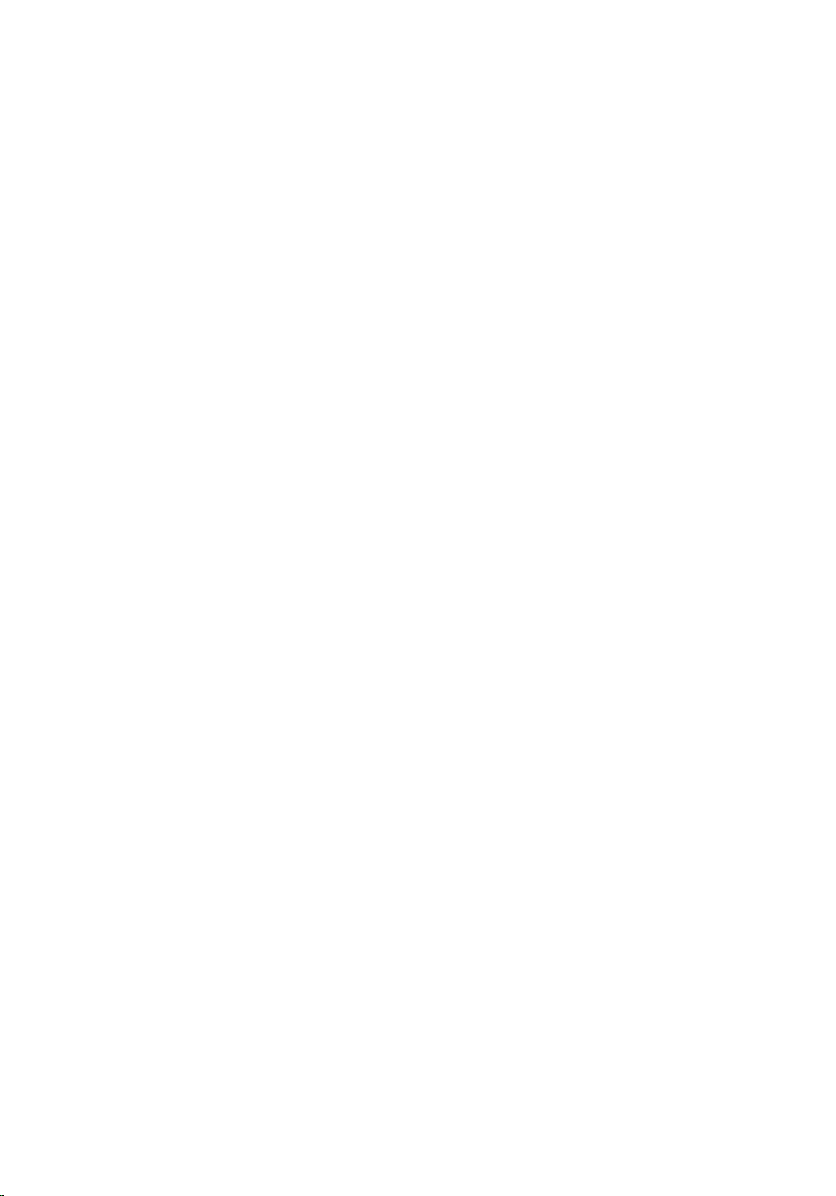
Removing the display cable.................................................... 90
Prerequisites.................................................................................................... 90
Procedure........................................................................................................ 90
Replacing the display cable.....................................................93
Procedure........................................................................................................ 93
Post-requisites.................................................................................................93
Removing the display back-cover and antenna
assembly..................................................................................... 94
Prerequisites.................................................................................................... 94
Procedure........................................................................................................ 94
Replacing the display back-cover and antenna
assembly......................................................................................96
Procedure........................................................................................................ 96
Post-requisites.................................................................................................96
Removing the camera...............................................................97
Prerequisites.....................................................................................................97
Procedure.........................................................................................................97
Replacing the camera...............................................................99
Procedure........................................................................................................ 99
Post-requisites.................................................................................................99
Removing the sensor board..................................................100
Prerequisites.................................................................................................. 100
Procedure...................................................................................................... 100
Replacing the sensor board.................................................. 102
Procedure...................................................................................................... 102
Post-requisites...............................................................................................102
8
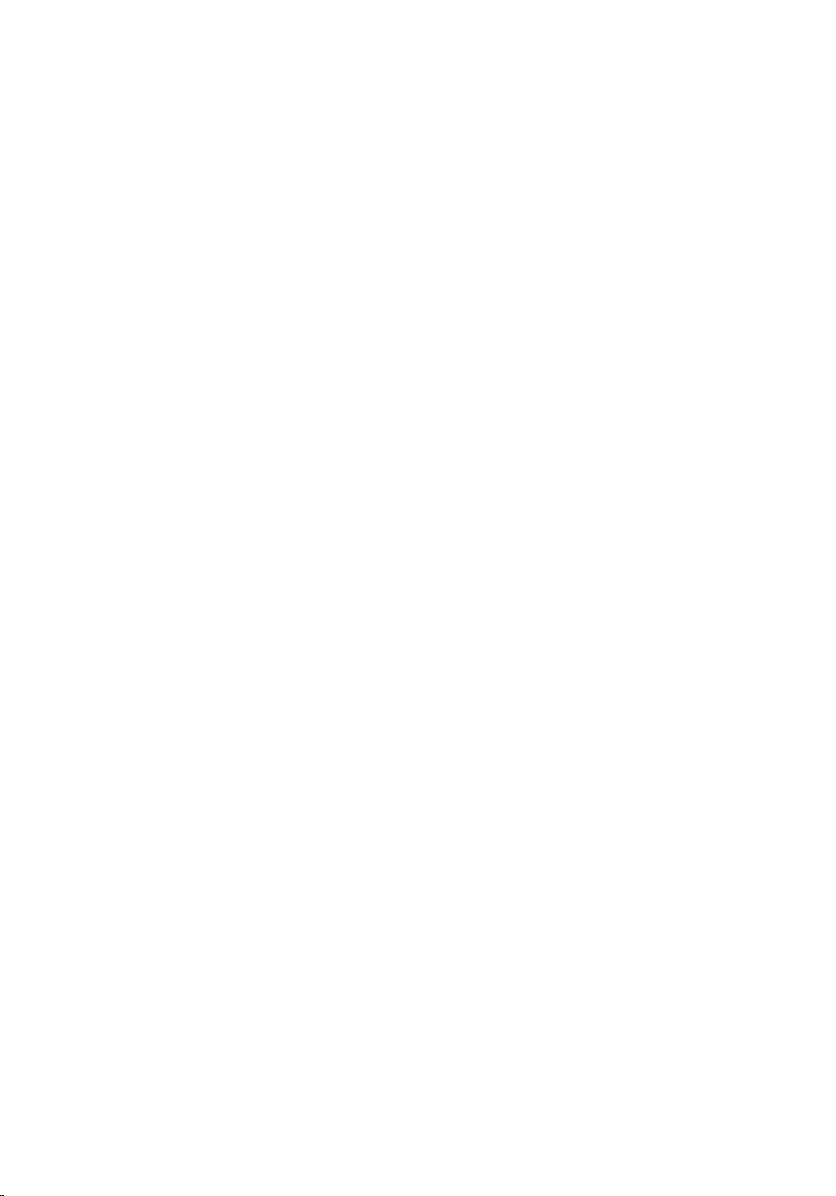
Flashing the BIOS.................................................................... 103
Technology and components...............................................104
Audio..............................................................................................................104
Downloading the audio driver................................................................ 104
Identifying the audio controller.............................................................. 104
Changing the audio settings................................................................... 105
Camera...........................................................................................................105
Identifying the webcam in device manager........................................... 105
Starting the camera application.............................................................. 105
Getting the Dell Webcam Central...........................................................106
Display............................................................................................................107
Adjusting the brightness.......................................................................... 107
Changing the screen resolution..............................................................107
Rotating the display.................................................................................108
Cleaning the display................................................................................ 109
HDMI.............................................................................................................. 109
Connecting to external display devices..................................................109
Graphics.......................................................................................................... 111
Downloading the graphics driver.............................................................111
Identifying the display adapter................................................................. 111
Changing the display settings in Intel HD Graphics Control Panel........ 111
Intel WiDi........................................................................................................ 112
Downloading the Intel WiDi application..................................................113
Setting up the wireless display.................................................................113
USB..................................................................................................................113
Downloading the USB 3.0 driver............................................................. 114
Enabling or disabling the USB in BIOS setup program...........................114
Fixing a no-boot issue caused by USB emulation.................................. 115
WiFi................................................................................................................. 115
Turning on or off Wi-Fi............................................................................ 115
Downloading the Wi-Fi driver..................................................................115
9
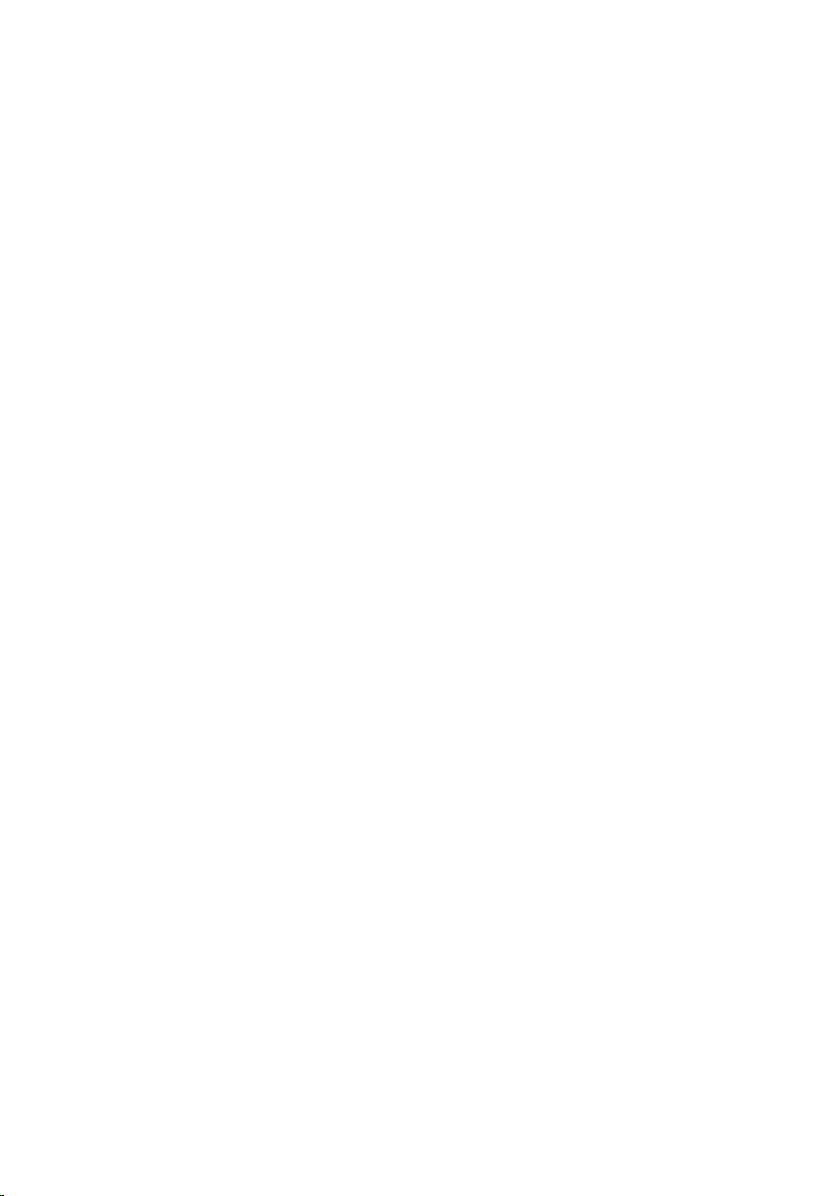
Configuring the Wi-Fi...............................................................................116
Bluetooth........................................................................................................116
Turning on or off Bluetooth.....................................................................117
Pairing the Bluetooth-enabled devices................................................... 117
Removing the Bluetooth device..............................................................118
Transferring files between devices using Bluetooth...............................118
Hard Drive.......................................................................................................119
Identifying the hard drive......................................................................... 119
Identifying the hard drive in BIOS setup program..................................120
Media-card reader.........................................................................................120
Downloading the media-card reader driver...........................................120
Browsing a media card............................................................................120
Keyboard.........................................................................................................121
Changing the keyboard language........................................................... 121
Keyboard shortcuts.................................................................................. 121
Touch pad...................................................................................................... 122
Identifying the touch pad........................................................................ 123
Touch pad gestures................................................................................. 123
Power adapter................................................................................................123
Battery............................................................................................................ 124
Chipset........................................................................................................... 124
Downloading the chipset driver..............................................................124
Identifying the chipset............................................................................. 125
Memory..........................................................................................................126
Checking the system memory in Windows............................................126
Checking the system memory in BIOS setup program..........................126
Testing memory using ePSA....................................................................126
Processors......................................................................................................126
Identifying the processors in Windows................................................... 127
Checking the processor usage in the task manager.............................. 127
Operating System.......................................................................................... 128
Service Tag location...................................................................................... 128
Device drivers.................................................................................................128
Intel Dynamic Platform and Thermal Framework.................................. 128
10
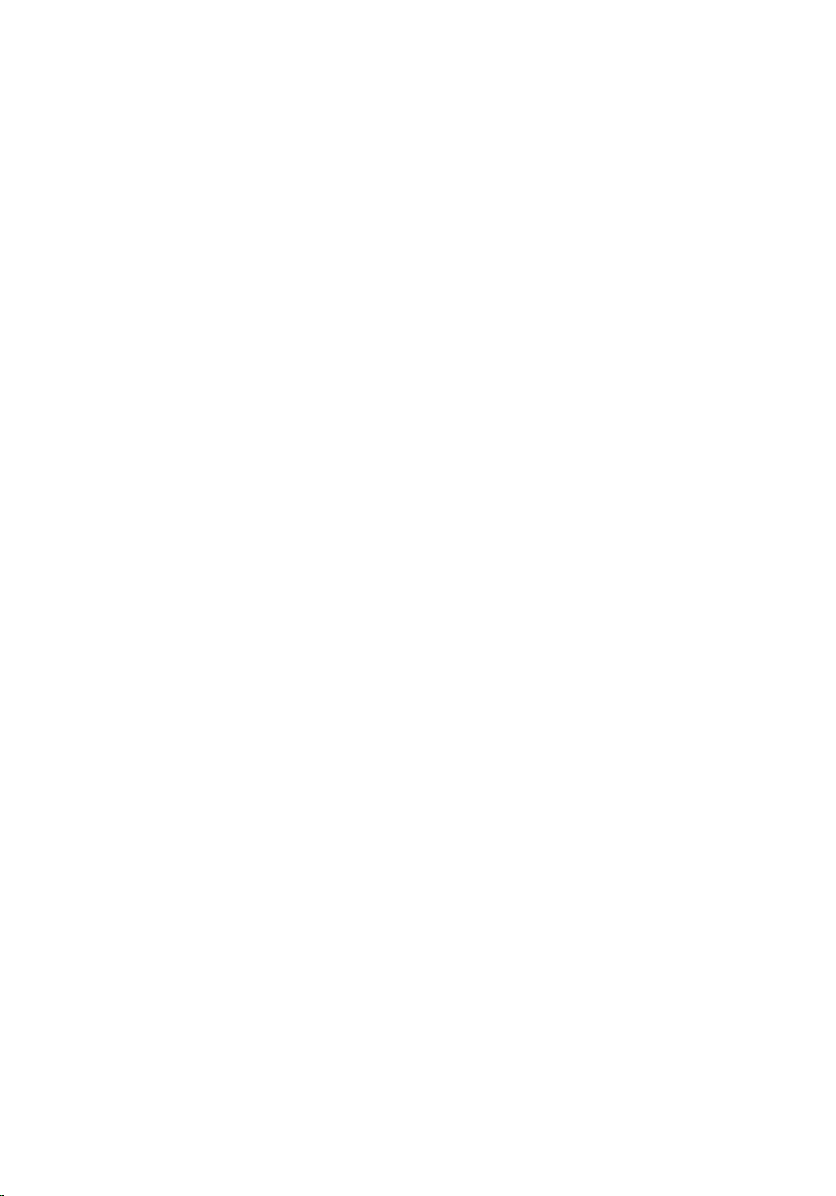
Intel Chipset Software Installation Utility................................................128
Intel HD Graphics 520 driver...................................................................129
Intel Serial IO driver..................................................................................129
Intel Trusted Execution Engine Interface................................................ 131
Intel Virtual Button driver.........................................................................132
Intel Wireless 3165 Wi-Fi and Bluetooth drivers.....................................133
BIOS overview................................................................................................134
Entering the BIOS setup program........................................................... 134
Boot menu............................................................................................... 134
Boot menu enhancements......................................................................134
Timing key sequences............................................................................. 134
System diagnostic lights........................................................ 136
Getting help and contacting Dell.........................................138
Self-help resources........................................................................................138
Contacting Dell..............................................................................................139
11
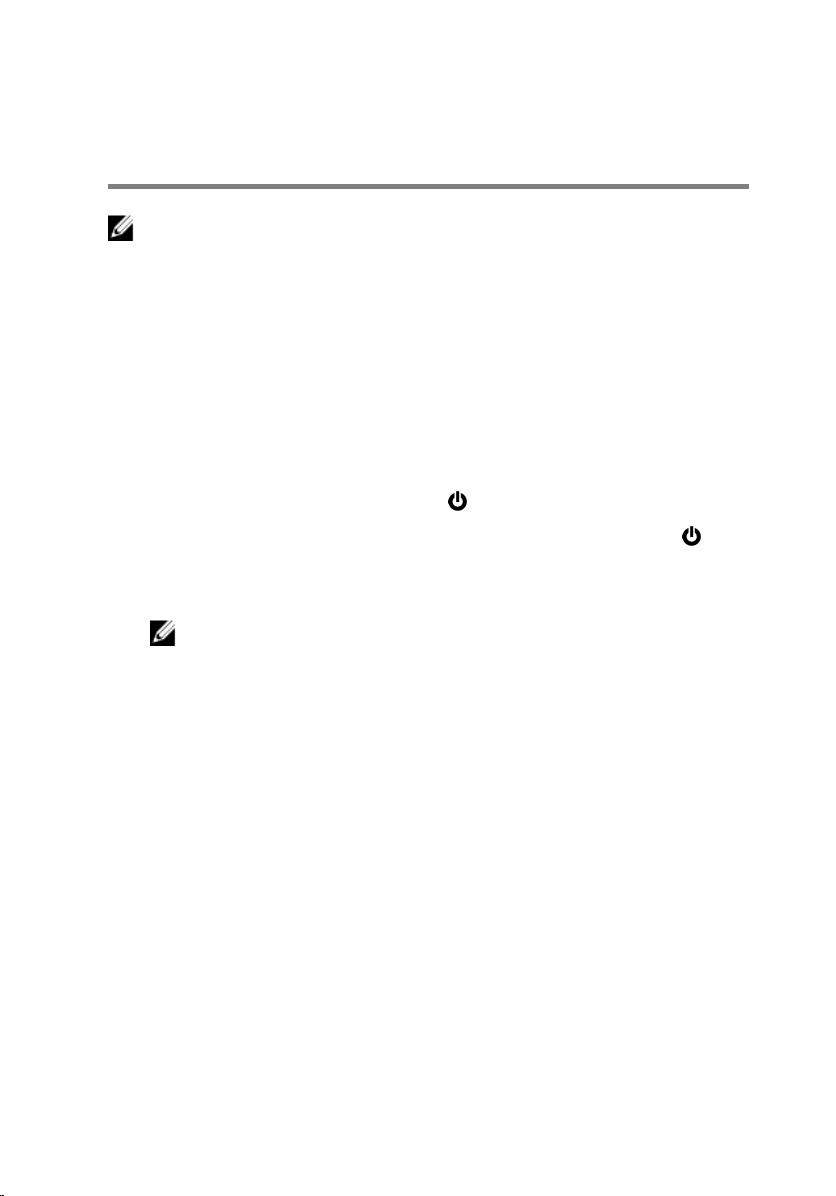
Before working inside your computer
NOTE: The images in this document may differ from your computer
depending on the configuration you ordered.
Before you begin
1 Save and close all open files and exit all open applications.
2 Shut down your computer.
The shut-down instruction varies depending on the operating system
installed on your computer.
– Windows 10: Click or tap Start → Power → Shut down.
– Windows 8.1: On the Start screen, click or tap the power icon →
Shut down.
– Windows 7: Click or tap Start → Shut down.
NOTE: If you are using a different operating system, see the
documentation of your operating system for shut-down
instructions.
3 Disconnect your computer and all attached devices from their electrical
outlets.
4 Disconnect all cables such as telephone cables, network cables, and so
on, from your computer.
5 Disconnect all attached devices and peripherals, such as keyboard,
mouse, monitor, and so on, from your computer.
6 Remove any media card and optical disc from your computer, if
applicable.
Safety instructions
Use the following safety guidelines to protect your computer from potential
damage and ensure your personal safety.
12

WARNING: Before working inside your computer, read the safety
information that shipped with your computer. For more safety best
practices, see the Regulatory Compliance home page at
www.dell.com/regulatory_compliance.
WARNING: Disconnect all power sources before opening the
computer cover or panels. After you finish working inside the
computer, replace all covers, panels, and screws before connecting to
the electrical outlet.
CAUTION: To avoid damaging the computer, ensure that the work
surface is flat and clean.
CAUTION: To avoid damaging the components and cards, handle
them by their edges, and avoid touching pins and contacts.
CAUTION: You should only perform troubleshooting and repairs as
authorized or directed by the Dell technical assistance team. Damage
due to servicing that is not authorized by Dell is not covered by your
warranty. See the safety instructions that shipped with the product or
at www.dell.com/regulatory_compliance.
CAUTION: Before touching anything inside your computer, ground
yourself by touching an unpainted metal surface, such as the metal at
the back of the computer. While you work, periodically touch an
unpainted metal surface to dissipate static electricity, which could
harm internal components.
CAUTION: When you disconnect a cable, pull on its connector or on
its pull tab, not on the cable itself. Some cables have connectors with
locking tabs or thumb-screws that you must disengage before
disconnecting the cable. When disconnecting cables, keep them
evenly aligned to avoid bending any connector pins. When connecting
cables, ensure that the ports and connectors are correctly oriented
and aligned.
CAUTION: Press and eject any installed card from the media-card
reader.
Recommended tools
The procedures in this document may require the following tools:
• Phillips screwdriver
13
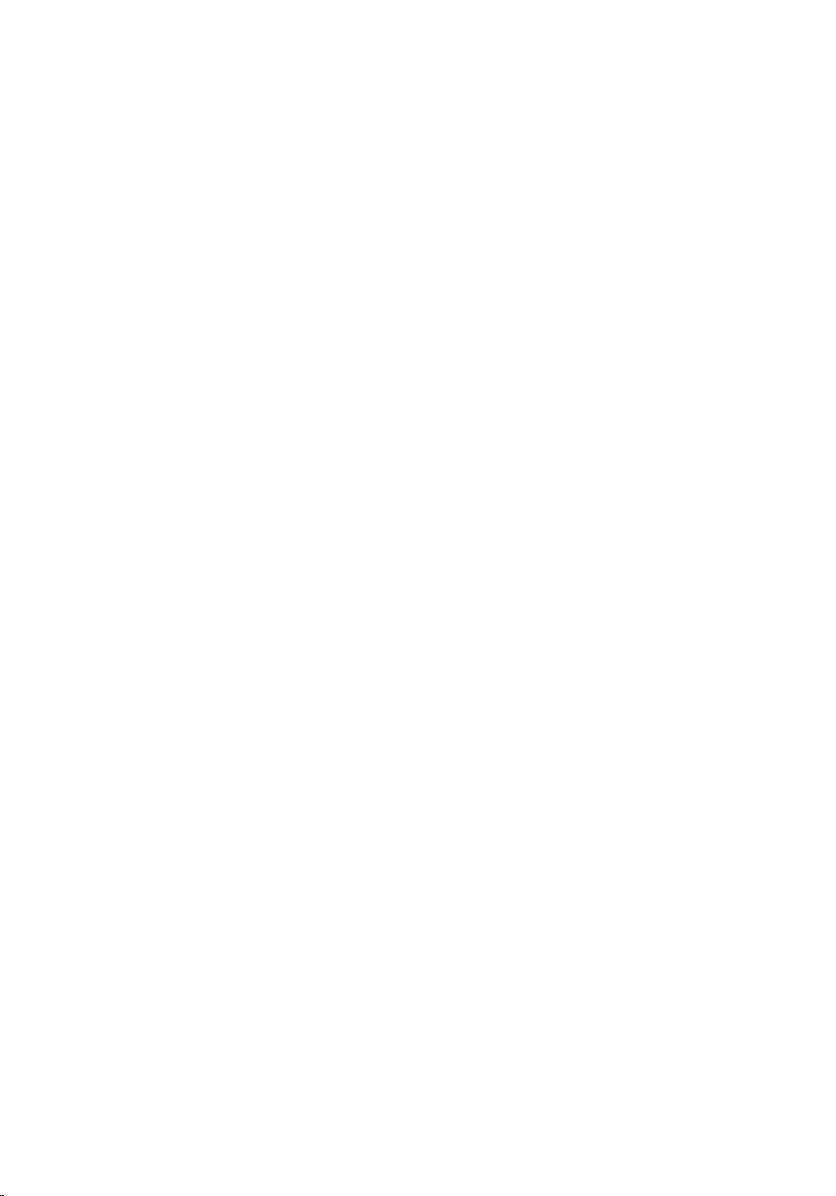
• Plastic scribe
14
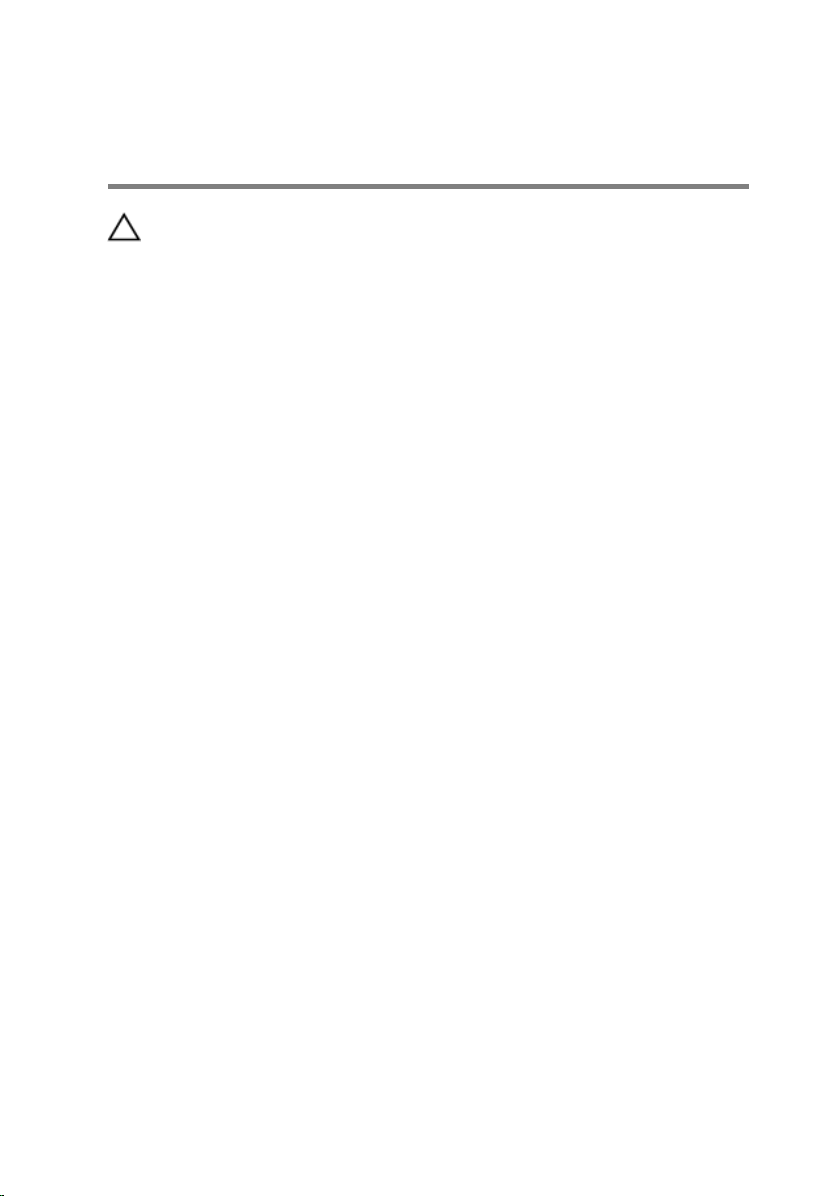
After working inside your computer
CAUTION: Leaving stray or loose screws inside your computer may
severely damage your computer.
1 Replace all screws and ensure that no stray screws remain inside your
computer.
2 Connect any external devices, peripherals, or cables you removed before
working on your computer.
3 Replace any media cards, discs, or any other parts that you removed
before working on your computer.
4 Connect your computer and all attached devices to their electrical
outlets.
5 Turn on your computer.
15
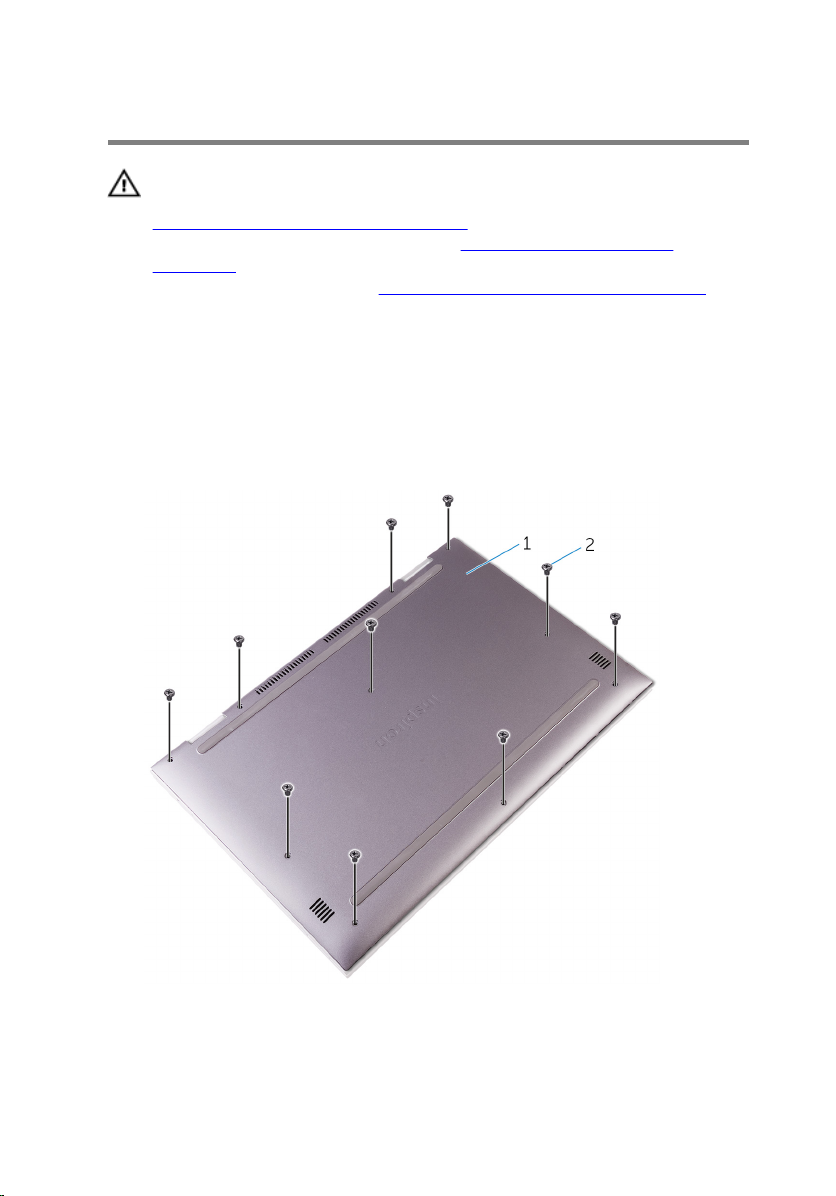
Removing the base cover
WARNING: Before working inside your computer, read the safety
information that shipped with your computer and follow the steps in
Before working inside your computer. After working inside your
computer, follow the instructions in After working inside your
computer. For more safety best practices, see the Regulatory
Compliance home page at
Procedure
1 Close the display and turn the computer over.
2 Remove the screws that secure the base cover to the palm rest and
keyboard assembly.
www.dell.com/regulatory_compliance.
16
1 base cover 2 screws (10)
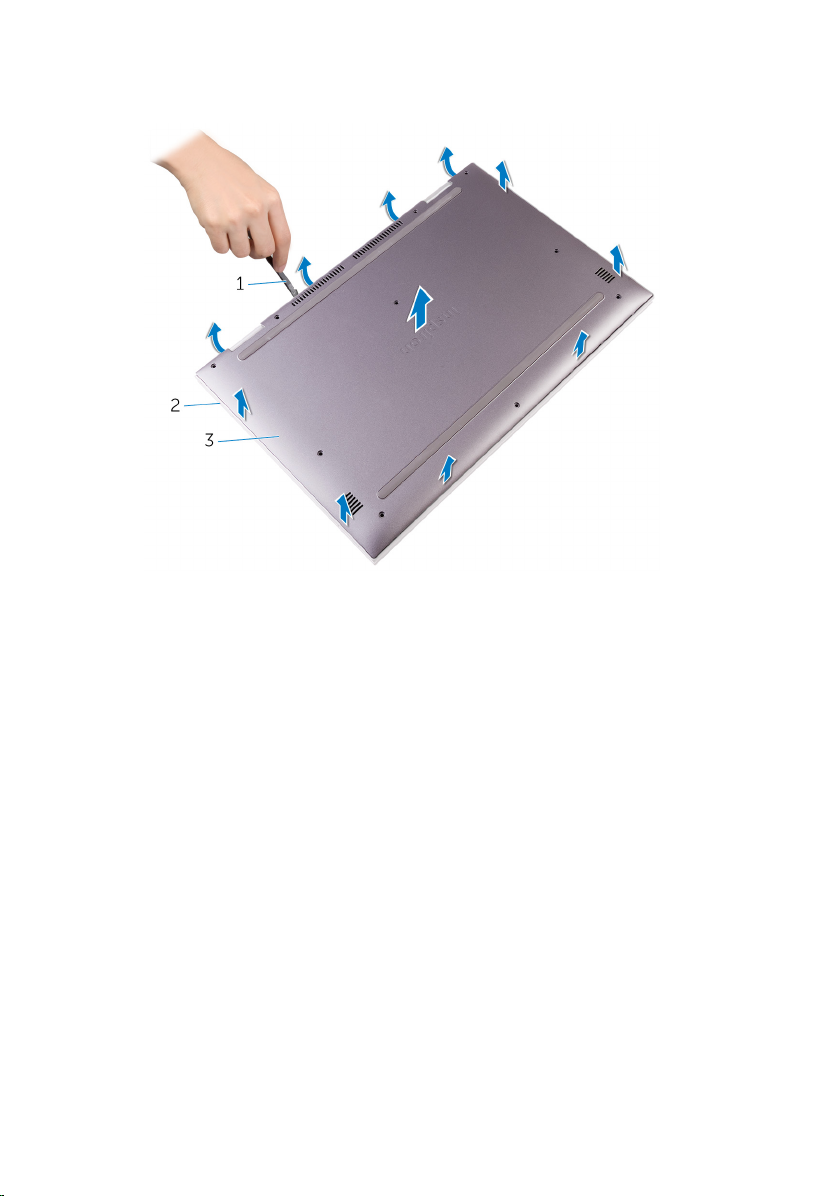
3 Using a plastic scribe, pry the base cover off the palm rest and keyboard
assembly.
1 plastic scribe 2 palm rest and keyboard
assembly
3 base cover
17
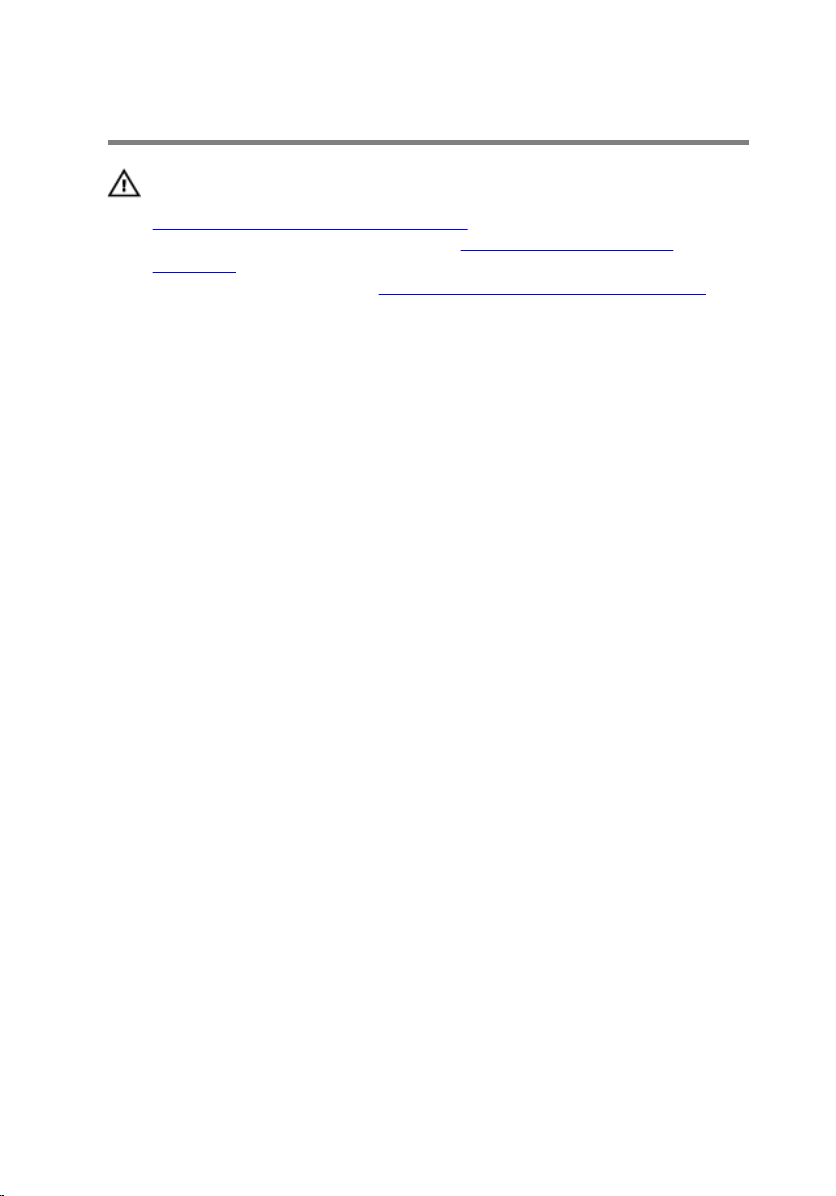
Replacing the base cover
WARNING: Before working inside your computer, read the safety
information that shipped with your computer and follow the steps in
Before working inside your computer. After working inside your
computer, follow the instructions in After working inside your
computer. For more safety best practices, see the Regulatory
Compliance home page at
Procedure
1 Slide the tabs on the base cover into the slots on the palm rest and
keyboard assembly and snap the base cover into place.
2 Replace the screws that secure the base cover to the palm rest and
keyboard assembly.
www.dell.com/regulatory_compliance.
18
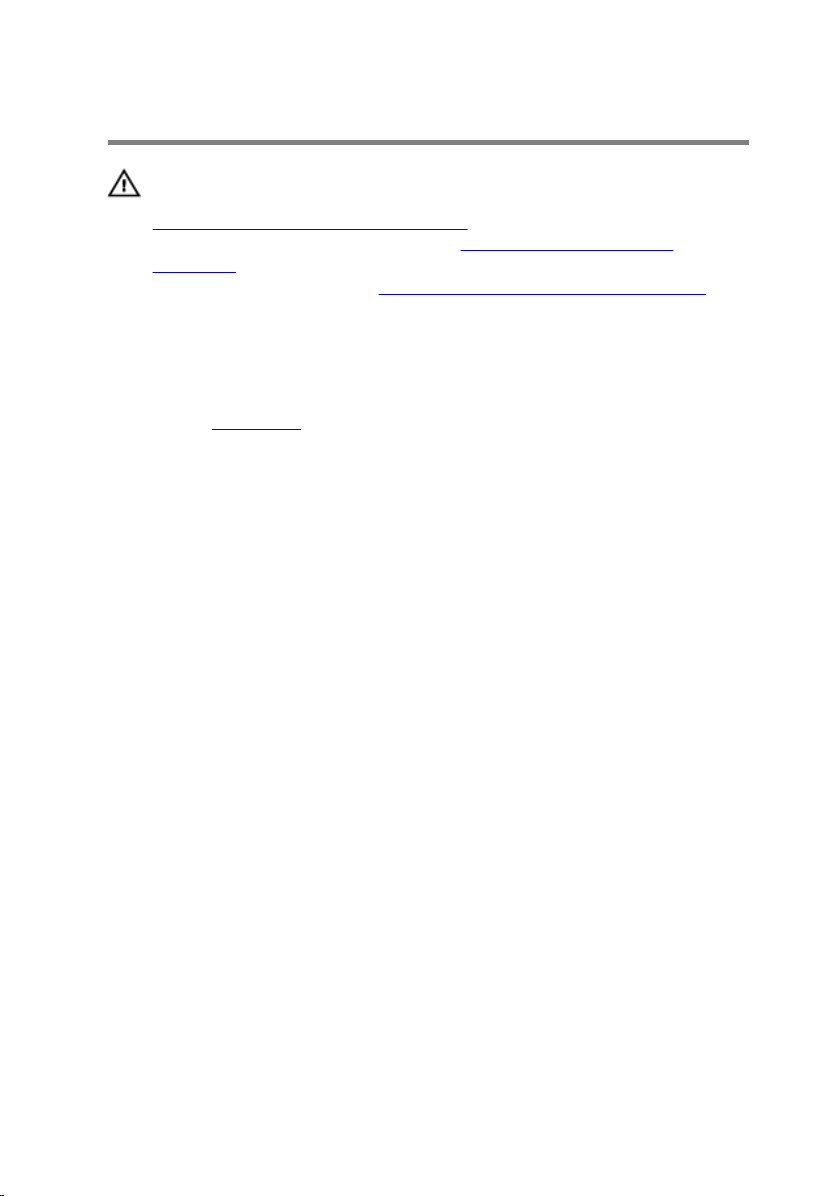
Removing the battery
WARNING: Before working inside your computer, read the safety
information that shipped with your computer and follow the steps in
Before working inside your computer. After working inside your
computer, follow the instructions in After working inside your
computer. For more safety best practices, see the Regulatory
Compliance home page at
Prerequisites
Remove the base cover.
Procedure
1 Disconnect the battery cable from the system board.
2 Remove the screws that secure the battery to the palm rest and keyboard
assembly.
www.dell.com/regulatory_compliance.
19
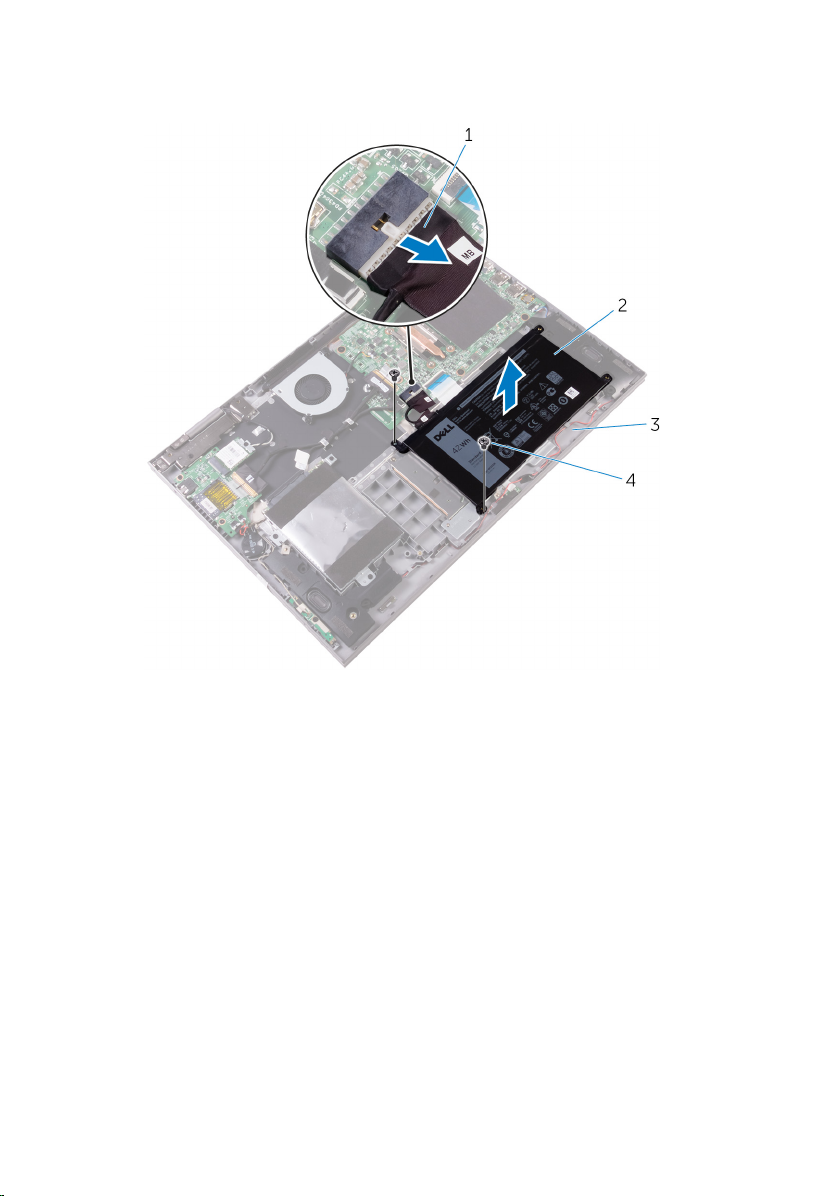
3 Lift the battery along with its cable off the palm rest and keyboard
assembly.
1 battery cable 2 battery
3 palm rest and keyboard
assembly
4 Press and hold the power button for 5 seconds to ground the system
board.
20
4 screws (2)
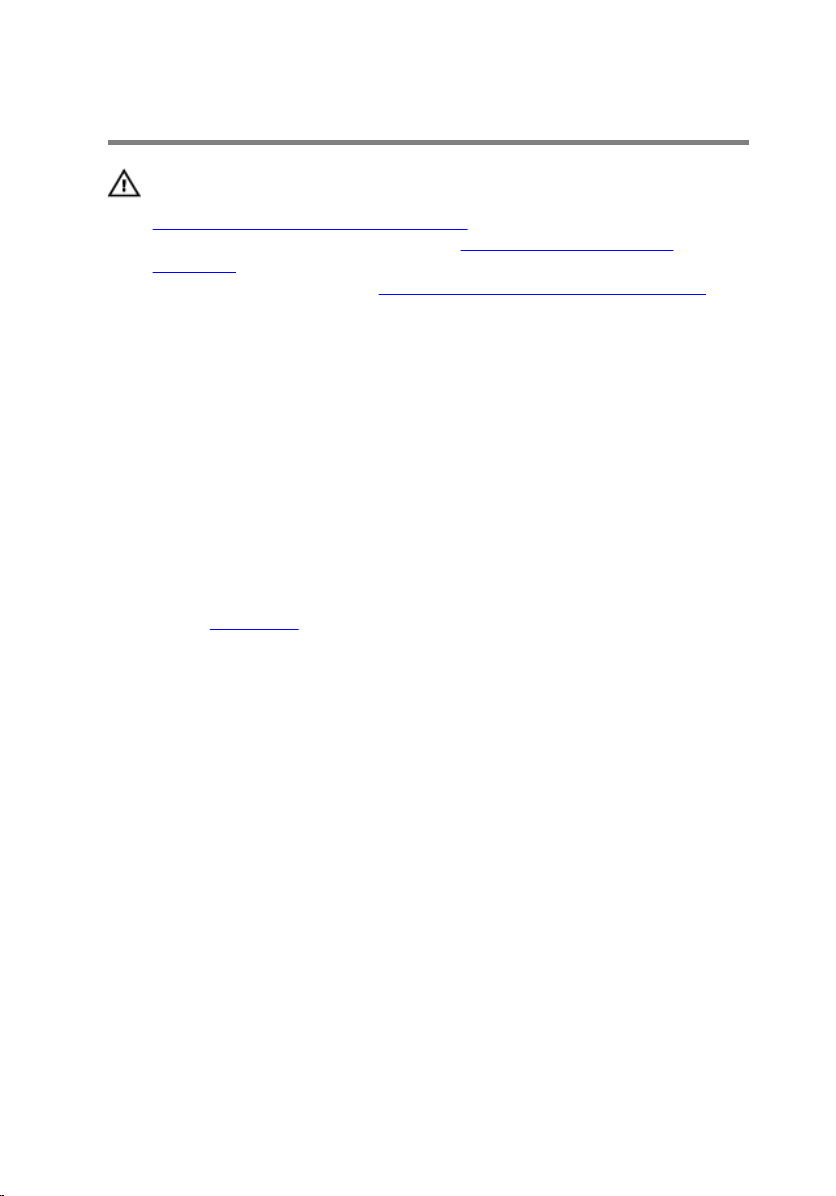
Replacing the battery
WARNING: Before working inside your computer, read the safety
information that shipped with your computer and follow the steps in
Before working inside your computer. After working inside your
computer, follow the instructions in After working inside your
computer. For more safety best practices, see the Regulatory
Compliance home page at
Procedure
1 Align the screw holes on the battery with the screw holes on the palm
rest and keyboard assembly.
2 Replace the screws that secure the battery to the palm rest and keyboard
assembly.
3 Connect the battery cable to the system board.
Post-requisites
Replace the base cover.
www.dell.com/regulatory_compliance.
21
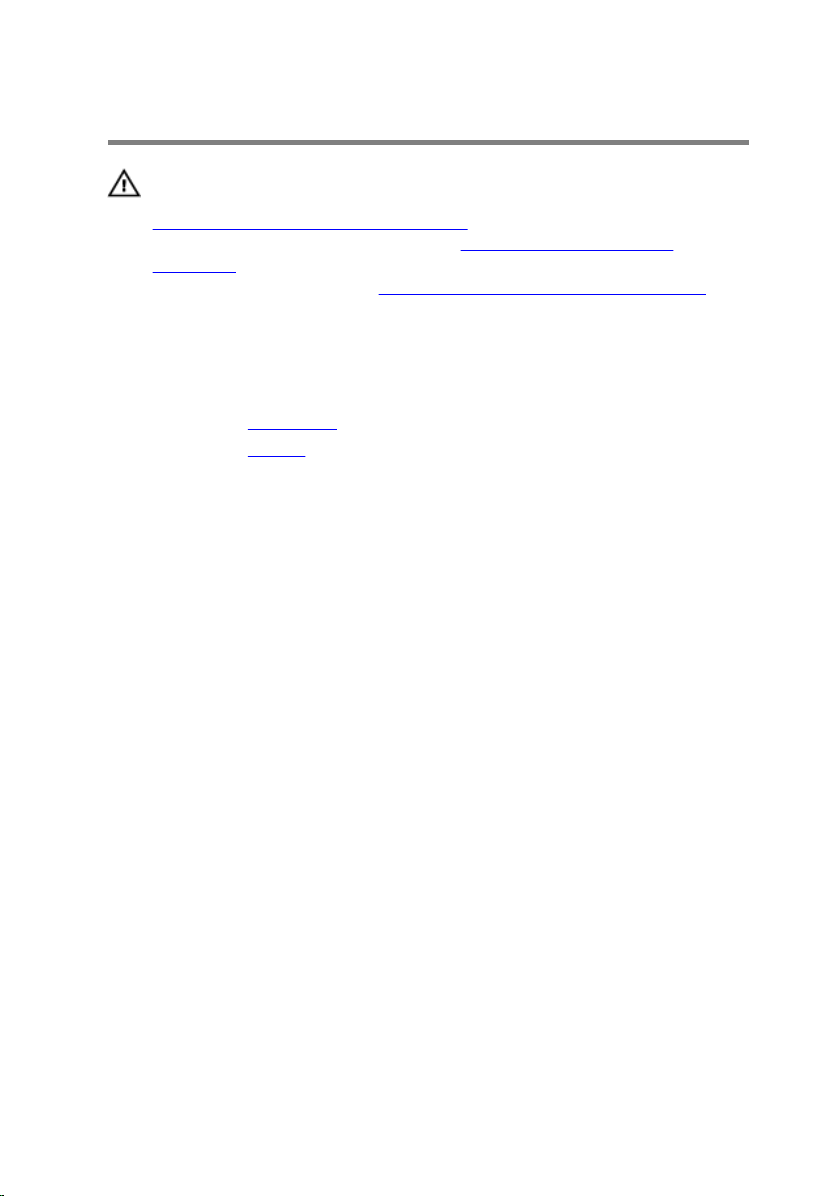
Removing the memory module
WARNING: Before working inside your computer, read the safety
information that shipped with your computer and follow the steps in
Before working inside your computer. After working inside your
computer, follow the instructions in After working inside your
computer. For more safety best practices, see the Regulatory
Compliance home page at
Prerequisites
1 Remove the base cover.
2 Remove the battery.
www.dell.com/regulatory_compliance.
22

Procedure
1 Lift the Mylar from to access the memory module.
1 Mylar 2 memory module
2 Use your fingertips to carefully spread apart the securing-clips on each
end of the memory-module slot until the memory module pops up.
23

3 Remove the memory module from the memory-module slot.
24
1 memory-module slot 2 securing clips (2)
3 memory-module
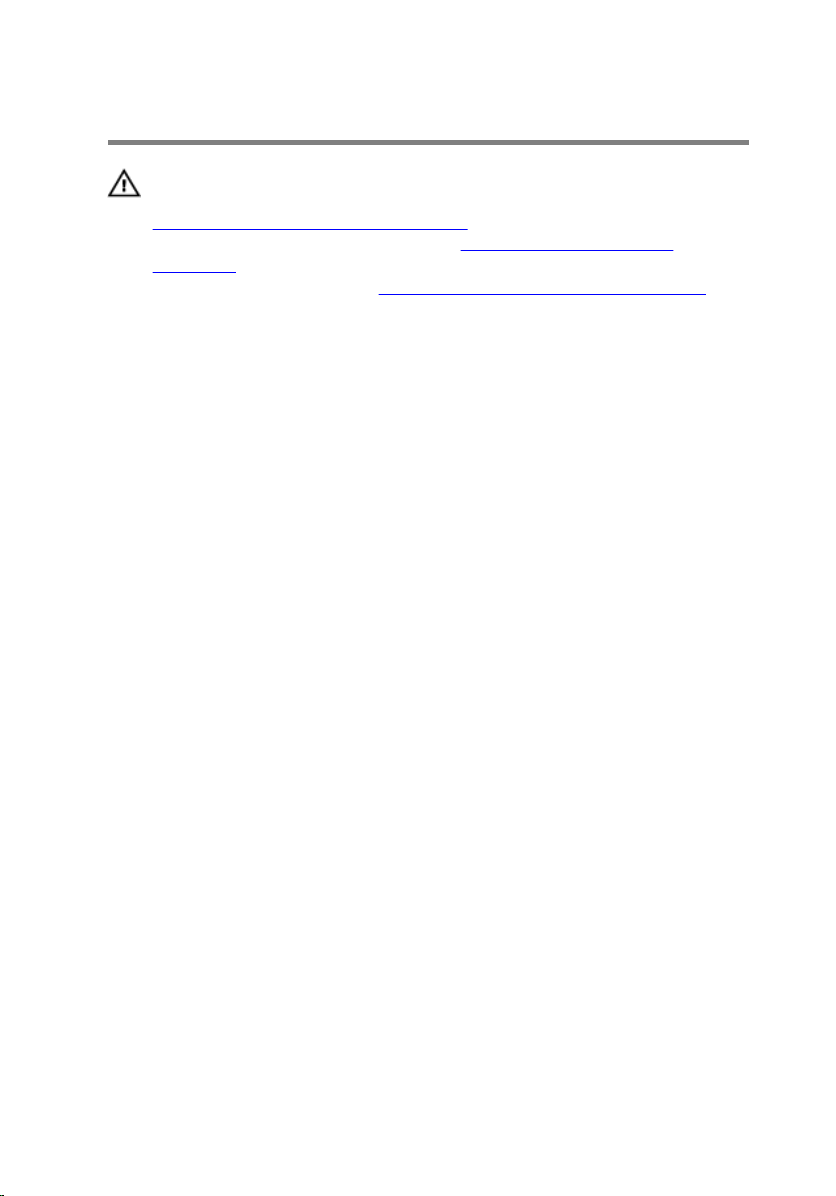
Replacing the memory module
WARNING: Before working inside your computer, read the safety
information that shipped with your computer and follow the steps in
Before working inside your computer. After working inside your
computer, follow the instructions in After working inside your
computer. For more safety best practices, see the Regulatory
Compliance home page at
Procedure
1 Lift the Mylar to access the memory-module slot.
2 Align the notch on the memory module with the tab on the memory-
module slot.
www.dell.com/regulatory_compliance.
25

3 Slide the memory module firmly into the slot at an angle and press the
memory module down until it clicks into place.
NOTE: If you do not hear the click, remove the memory module
and reinstall it.
1 memory-module slot 2 tab
3 notch 4 memory module
Post-requisites
1 Replace the battery.
2 Replace the base cover.
26
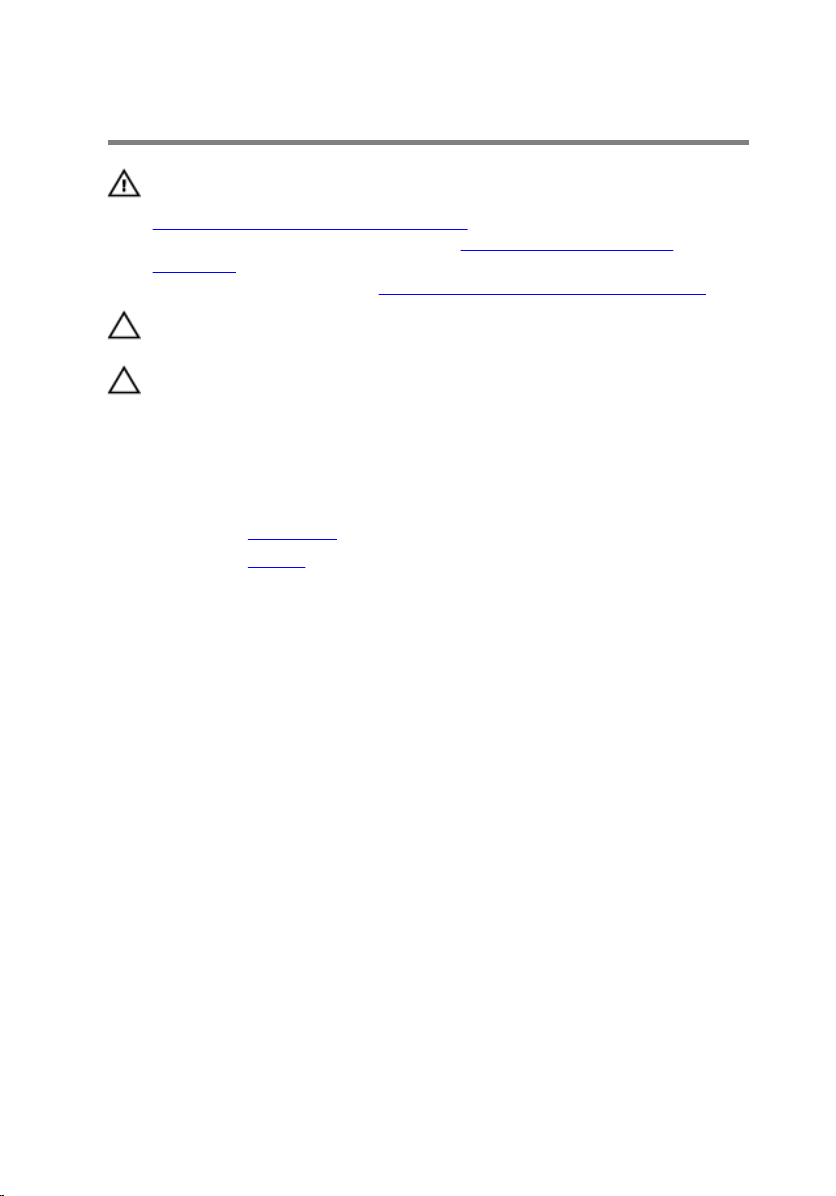
Removing the hard drive
WARNING: Before working inside your computer, read the safety
information that shipped with your computer and follow the steps in
Before working inside your computer. After working inside your
computer, follow the instructions in After working inside your
computer. For more safety best practices, see the Regulatory
Compliance home page at
CAUTION: Hard drives are fragile. Exercise care when handling the
hard drive.
CAUTION: To avoid data loss, do not remove the hard drive while the
computer is in sleep or on state.
Prerequisites
1 Remove the base cover.
2 Remove the battery.
Procedure
1 Using the pull tab, disconnect the hard-drive cable from the system
board.
2 Peel off the tape that secures the hard-drive cable to the palm rest and
keyboard assembly.
www.dell.com/regulatory_compliance.
27
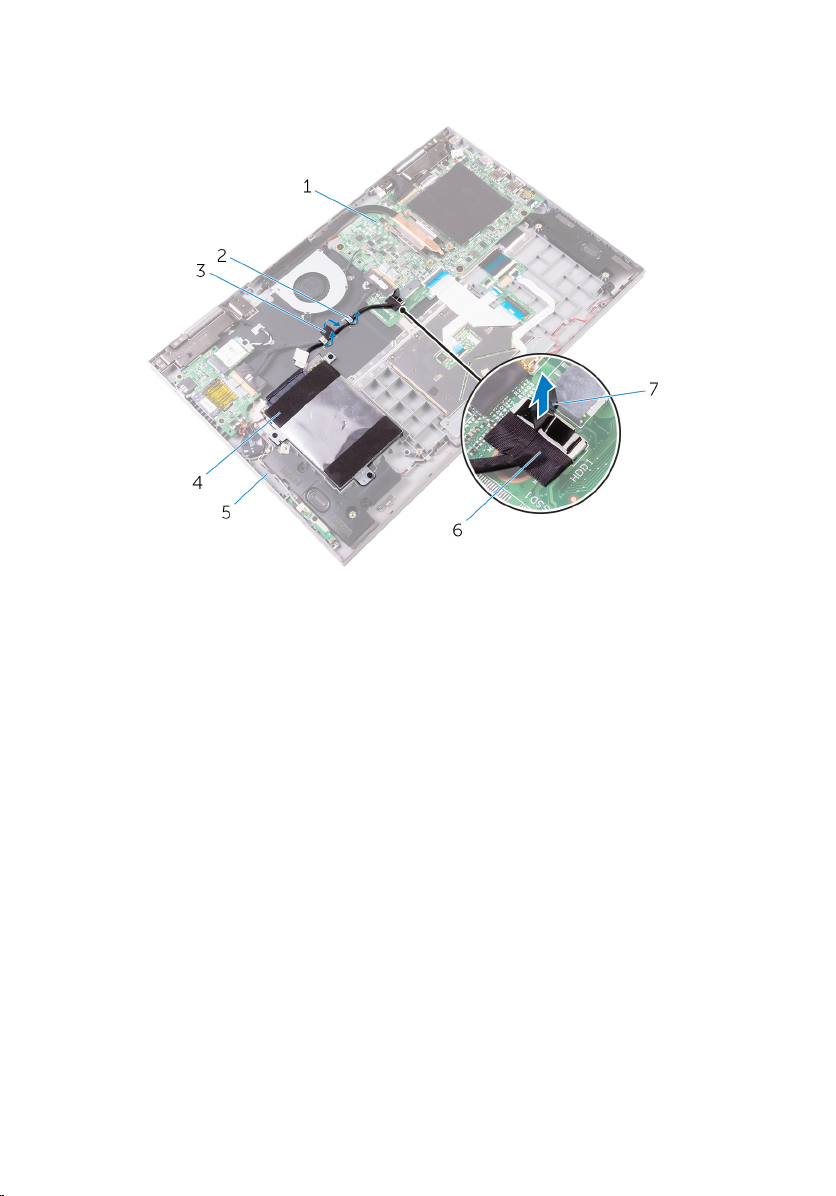
3 Note the hard-drive cable routing and remove the cable from the routing
guides.
1 system board 2 routing guides
3 tape 4 hard-drive assembly
5 palm rest and keyboard
assembly
7 pull tab
4 Remove the screws that secure the hard-drive assembly to the palm rest
and keyboard assembly.
28
6 hard-drive cable
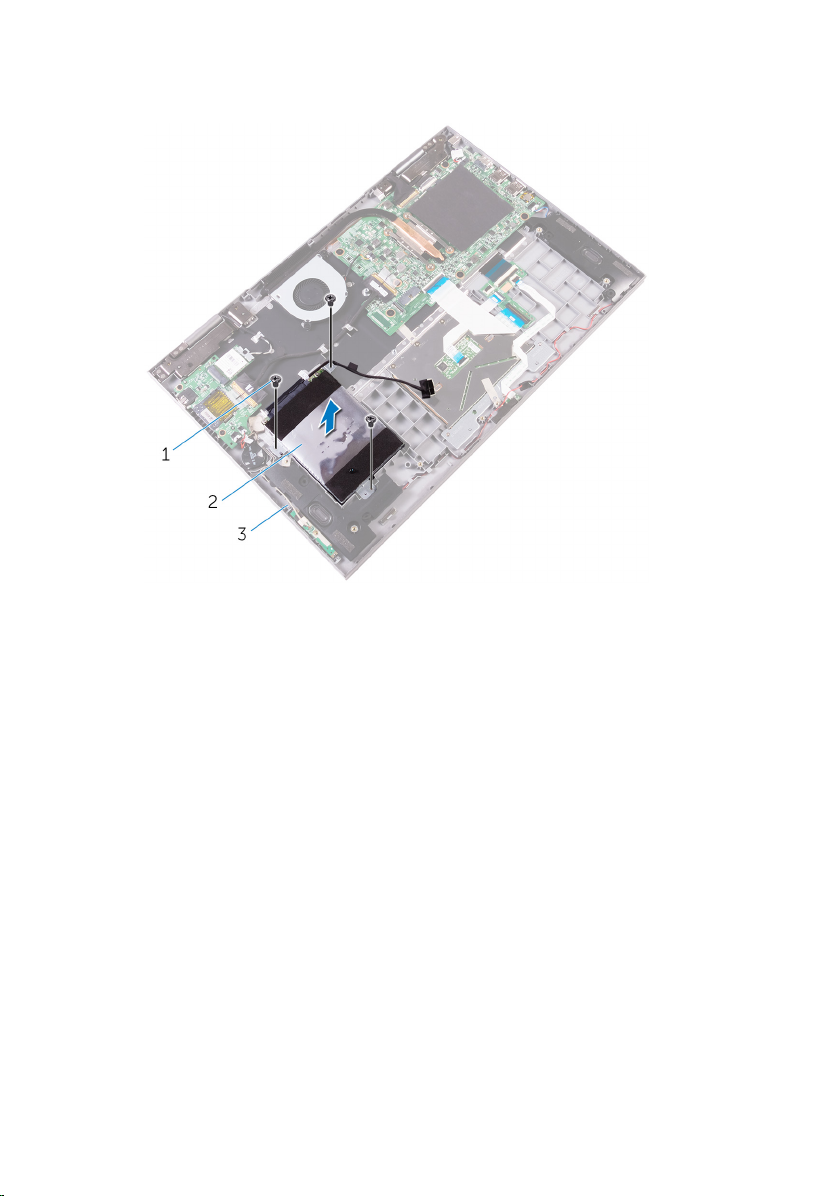
5 Lift the hard-drive assembly along with its cable off the palm rest and
keyboard assembly.
1 screws (3) 2 hard-drive assembly
3 palm rest and keyboard
assembly
29

6 Disconnect the interposer from the hard-drive assembly.
1 hard-drive assembly 2 interposer
7 Remove the screws that secure the hard-drive bracket to the hard drive.
30
