Page 1
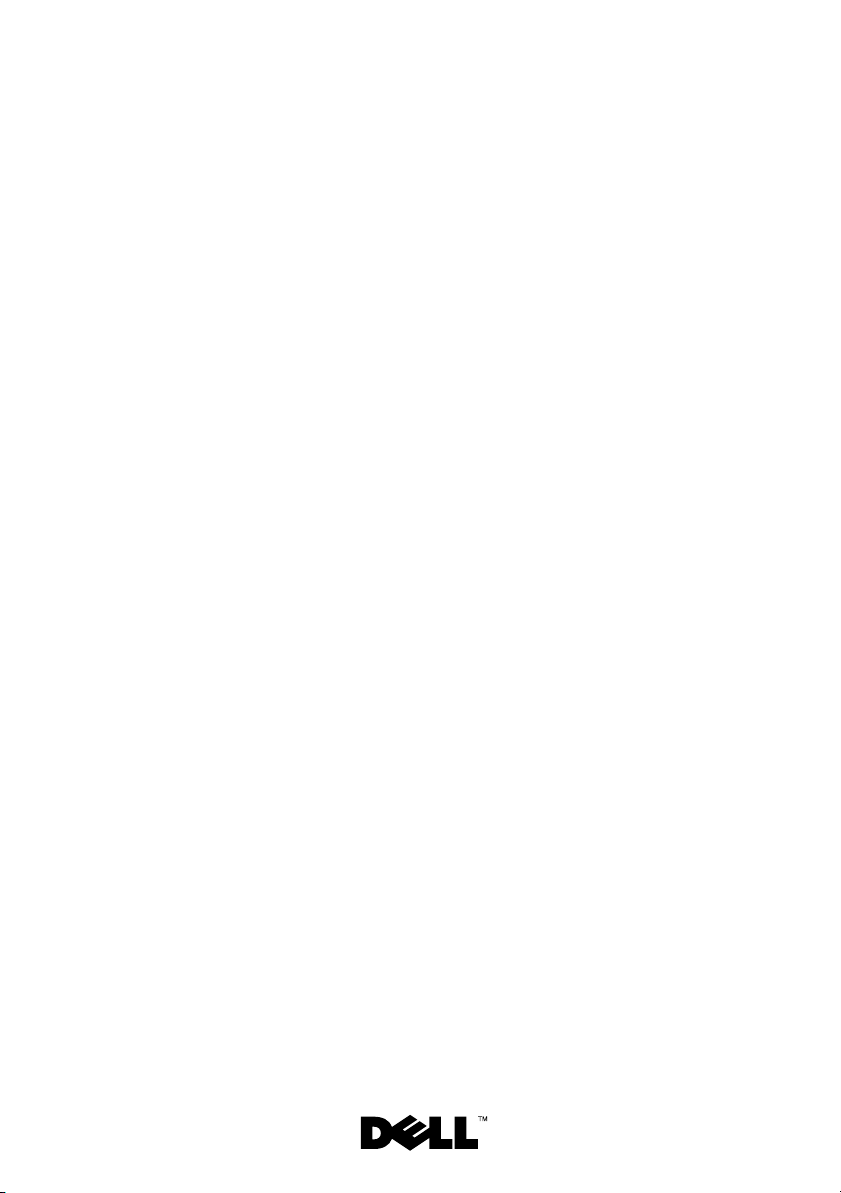
Dell™ Inspiron™ 1428 Service
Manual
Page 2
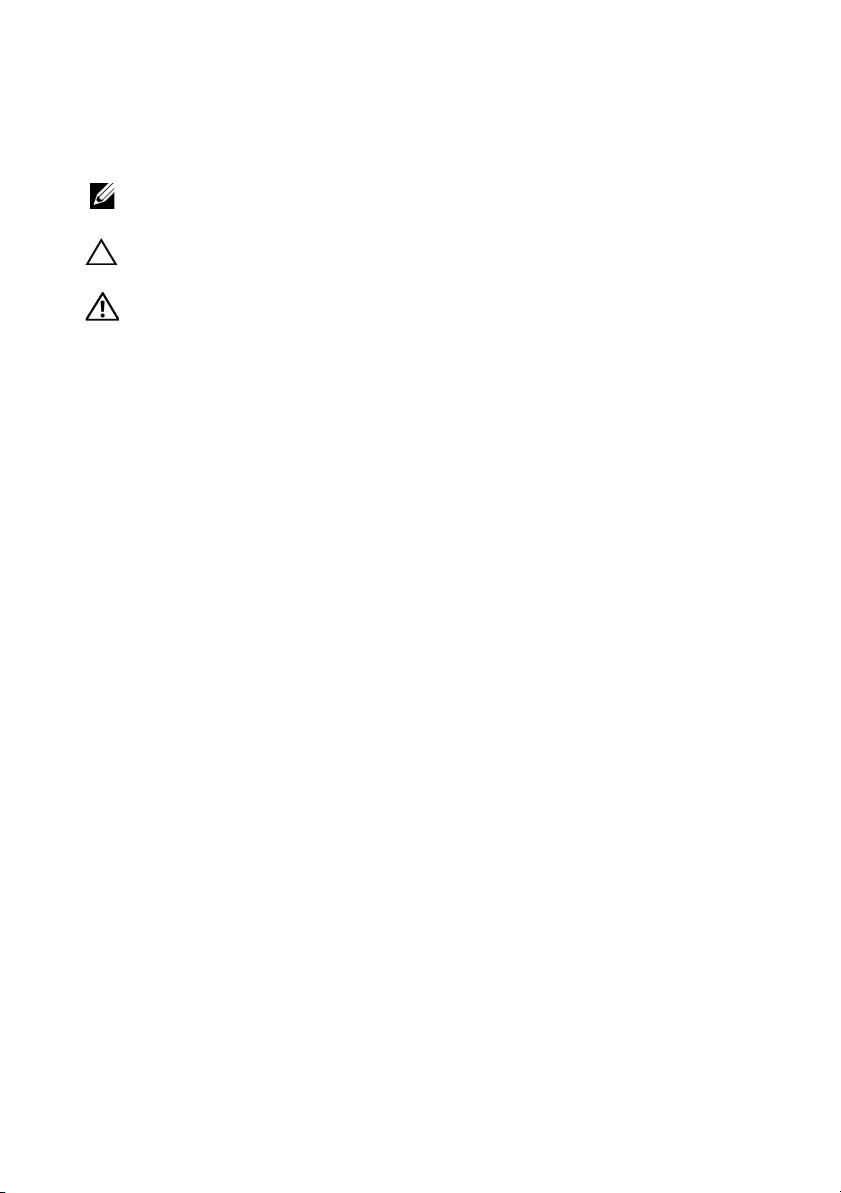
Notes, Cautions, and Warnings
NOTE: A NOTE indicates important information that helps you make better use of
your computer.
CAUTION: A CAUTION indicates potential damage to hardware or loss of data if
instructions are not followed.
WARNING: A WARNING indicates a potential for property damage, personal
injury, or death.
____________________
Information in this document is subject to change without notice.
© 2009 Dell Inc. All rights reserved.
Reproduction of these materials in any manner whatsoever without the written permission of Dell Inc.
is strictly forbidden.
Trademarks used in this text: Dell, the DELL logo, and Inspiron are trademarks of Dell Inc.; Microsoft
and Windows are either trademarks or regis tered trademarks of Microsoft Corporation in the United
States and/or other countries.
Other trademarks and trade names may be used in this document to refer to either the entities claiming
the marks and names or their products. Dell Inc. disclaims any proprietary interest in trademarks and
trade names other than its own.
Regulatory Model FT01
October 2009 Rev. A00
Page 3
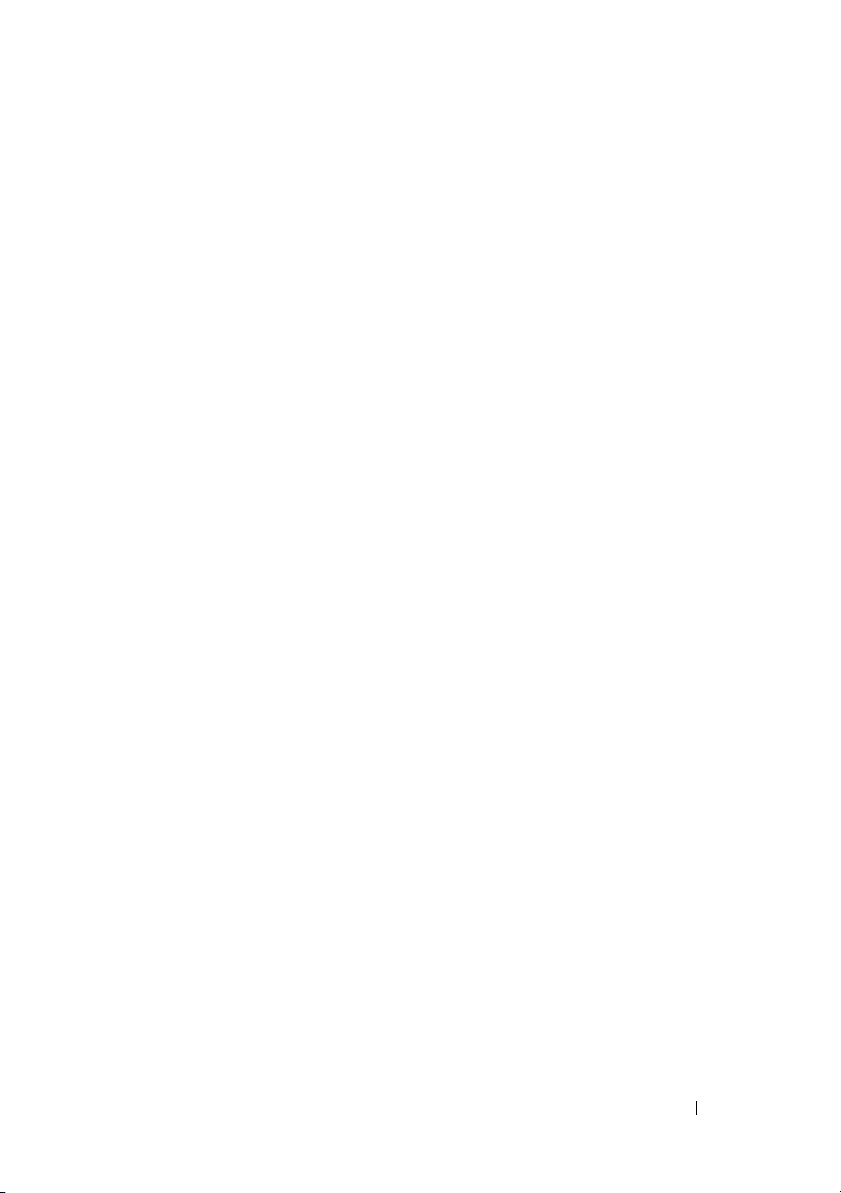
Contents
1 Before You Begin. . . . . . . . . . . . . . . . . . . . 9
Recommended Tools. . . . . . . . . . . . . . . . . . . . 9
Turning Off Your Computer
Before Working Inside Your Computer . . . . . . . . . 10
. . . . . . . . . . . . . . . . . 9
2Battery. . . . . . . . . . . . . . . . . . . . . . . . . . . 13
Removing the Battery . . . . . . . . . . . . . . . . . . 13
Replacing the Battery
. . . . . . . . . . . . . . . . . . 14
3 Hinge Cover . . . . . . . . . . . . . . . . . . . . . . . 15
Removing the Hinge Cover . . . . . . . . . . . . . . . 15
Replacing the Hinge Cover . . . . . . . . . . . . . . . 16
4 Keyboard . . . . . . . . . . . . . . . . . . . . . . . . . 17
Removing the Keyboard . . . . . . . . . . . . . . . . . 17
Replacing the Keyboard
. . . . . . . . . . . . . . . . . 19
5 Hard Drive . . . . . . . . . . . . . . . . . . . . . . . . 21
Removing the Hard Drive . . . . . . . . . . . . . . . . 22
Contents 3
Page 4
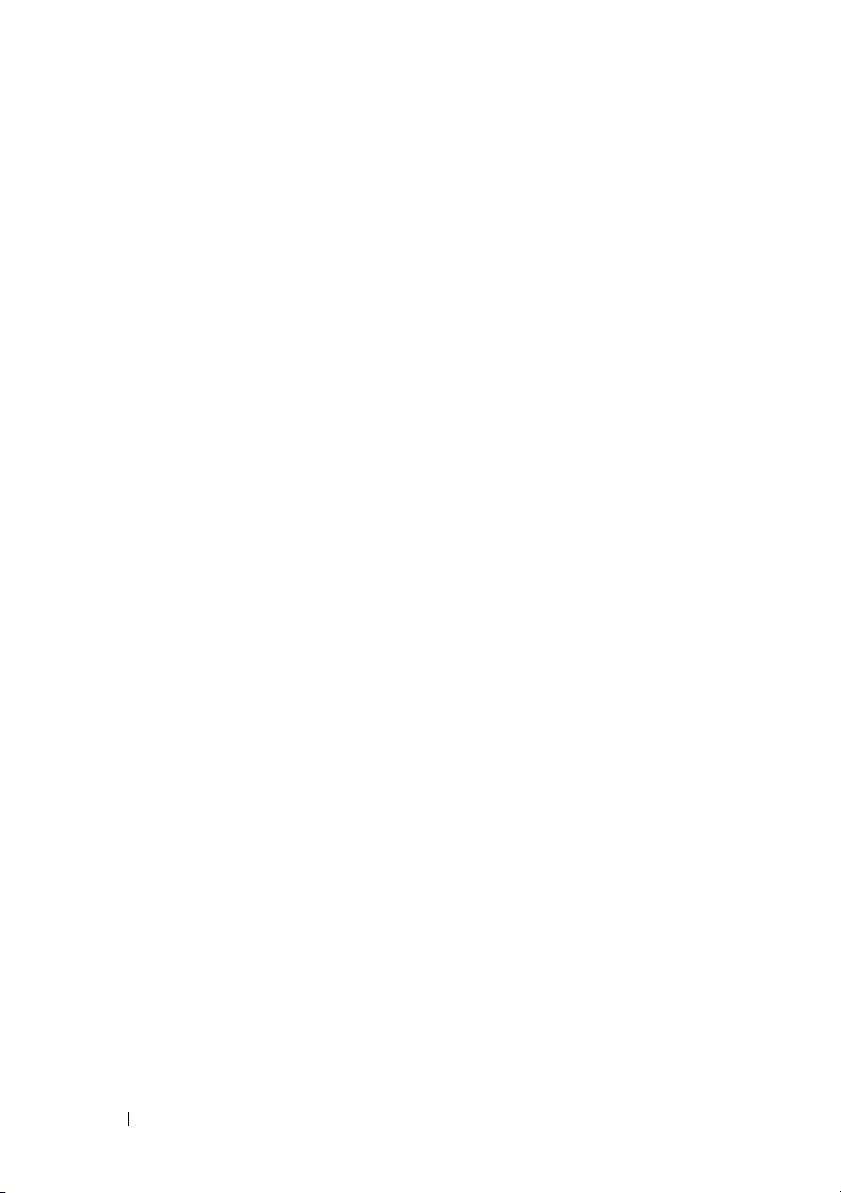
Replacing the Hard Drive . . . . . . . . . . . . . . . . 24
6 Optical Drive . . . . . . . . . . . . . . . . . . . . . 25
Removing the Optical Drive . . . . . . . . . . . . . . . 25
Replacing the Optical Drive
. . . . . . . . . . . . . . . 26
7 Memory Module(s). . . . . . . . . . . . . . . . . 29
Removing the Memory Module(s) . . . . . . . . . . . . 29
Replacing the Memory Module(s)
. . . . . . . . . . . . 31
8 Base Cover. . . . . . . . . . . . . . . . . . . . . . . 33
Removing the Base Cover . . . . . . . . . . . . . . . . 33
Replacing the Base Cover . . . . . . . . . . . . . . . . 34
9 Wireless Mini-Card . . . . . . . . . . . . . . . . 35
Removing the Mini-Card . . . . . . . . . . . . . . . . . 35
Replacing the Mini-Card
. . . . . . . . . . . . . . . . . 37
10 Processor Fan and Heat Sink Assembly 39
4 Contents
Removing the Processor Fan and Heat Sink Assembly . 39
Replacing the Processor Fan and Heat Sink Assembly
. 41
Page 5
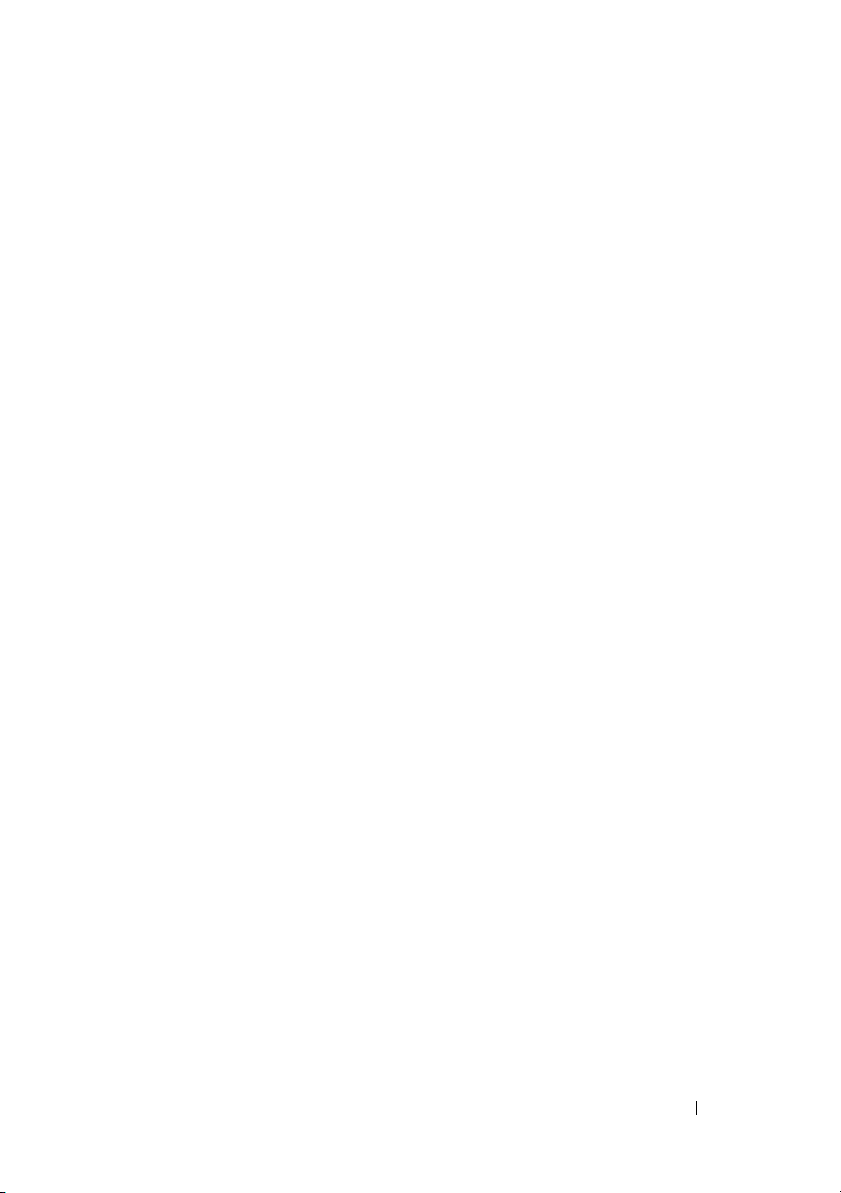
11 Processor Module . . . . . . . . . . . . . . . . . . 43
Removing the Processor Module . . . . . . . . . . . . 43
Replacing the Processor Module
. . . . . . . . . . . . 44
12 Display . . . . . . . . . . . . . . . . . . . . . . . . . . . 47
Display Assembly . . . . . . . . . . . . . . . . . . . . 47
Removing the Display Assembly
Replacing the Display Assembly . . . . . . . . . . 50
Display Bezel . . . . . . . . . . . . . . . . . . . . . . 51
Removing the Display Bezel
Replacing the Display Bezel . . . . . . . . . . . . 52
Display Panel . . . . . . . . . . . . . . . . . . . . . . 53
Removing the Display Panel
Replacing the Display Panel . . . . . . . . . . . . 54
Display-Panel Bracket
. . . . . . . . . . . . . . . . . . 54
Removing the Display-Panel Bracket
Replacing the Display-Panel Bracket
Display-Panel Cable
. . . . . . . . . . . . . . . . . . . 56
Removing the Display-Panel Cable
Replacing the Display-Panel Cable
. . . . . . . . . . 47
. . . . . . . . . . . . 51
. . . . . . . . . . . . 53
. . . . . . . 54
. . . . . . . 55
. . . . . . . . . 56
. . . . . . . . . 57
13 Inverter Board . . . . . . . . . . . . . . . . . . . . . 59
Removing the Inverter Board . . . . . . . . . . . . . . 59
Replacing the Inverter Board
. . . . . . . . . . . . . . 60
Contents 5
Page 6
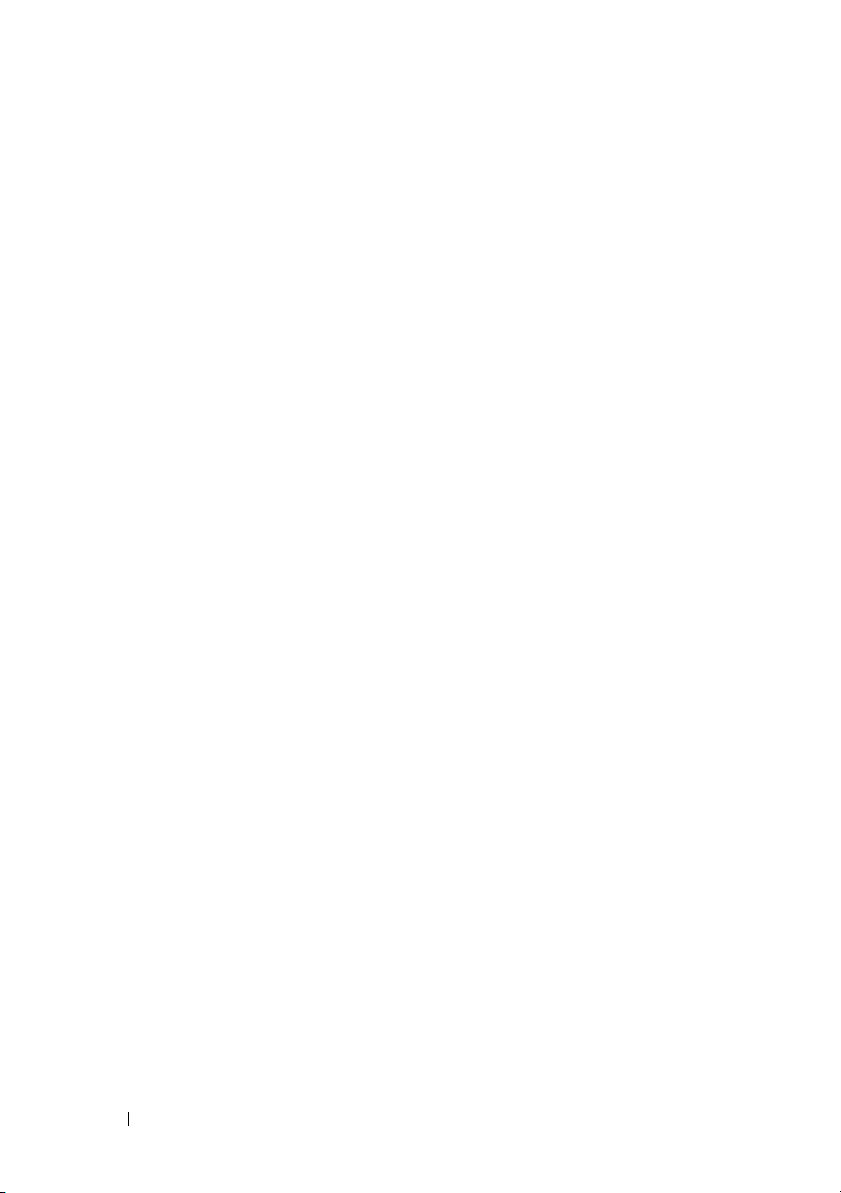
14 Camera Module . . . . . . . . . . . . . . . . . . . 63
Removing the Camera Module. . . . . . . . . . . . . . 63
Replacing the Camera Module
. . . . . . . . . . . . . 64
15 Palm Rest Assembly . . . . . . . . . . . . . . . 67
Removing the Palm Rest Assembly . . . . . . . . . . . 67
Replacing the Palm Rest Assembly
. . . . . . . . . . . 70
16 System Board. . . . . . . . . . . . . . . . . . . . . 73
Removing the System Board . . . . . . . . . . . . . . . 73
Replacing the System Board. . . . . . . . . . . . . . . 76
Entering the Service Tag in the BIOS
. . . . . . . . . . 77
17 Coin-Cell Battery . . . . . . . . . . . . . . . . . . 79
Removing the Coin-Cell Battery . . . . . . . . . . . . . 79
Replacing the Coin-Cell Battery
. . . . . . . . . . . . . 80
18 Flashing the BIOS . . . . . . . . . . . . . . . . . 81
6 Contents
Page 7
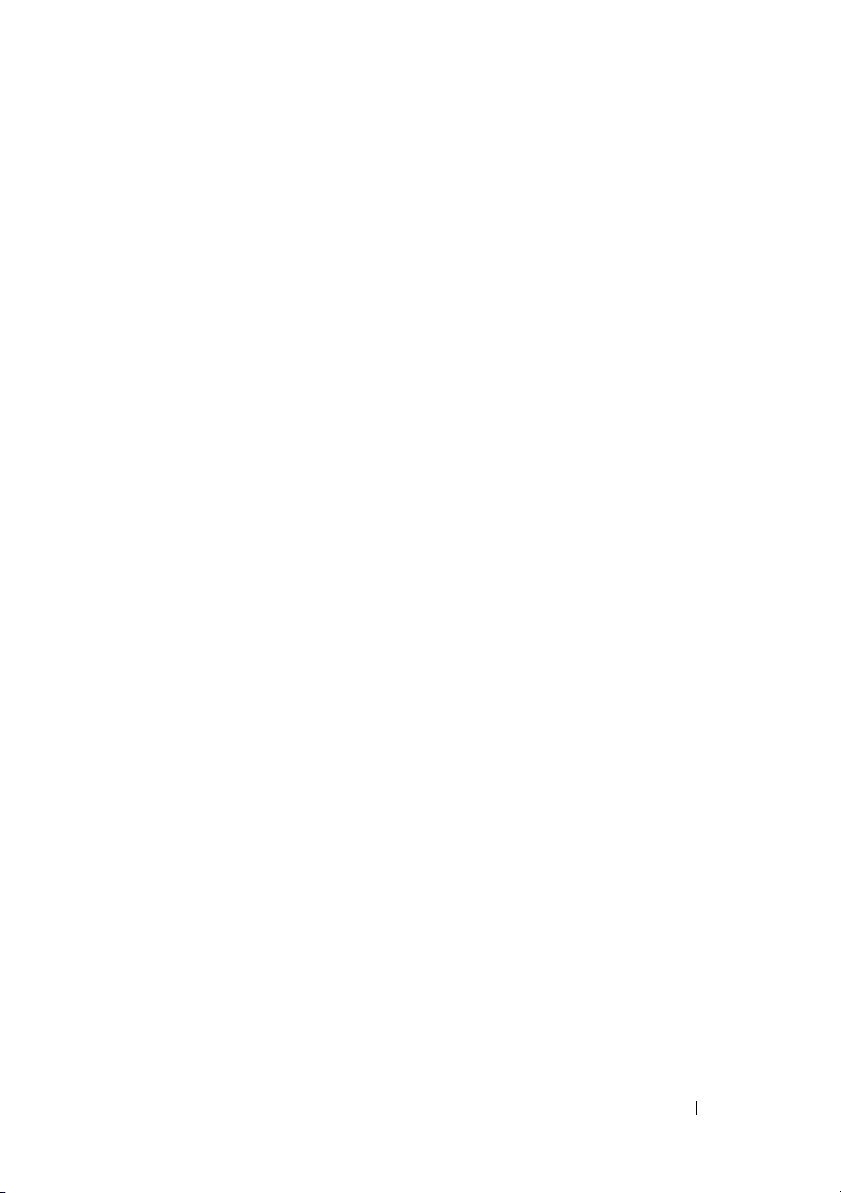
Contents 7
Page 8
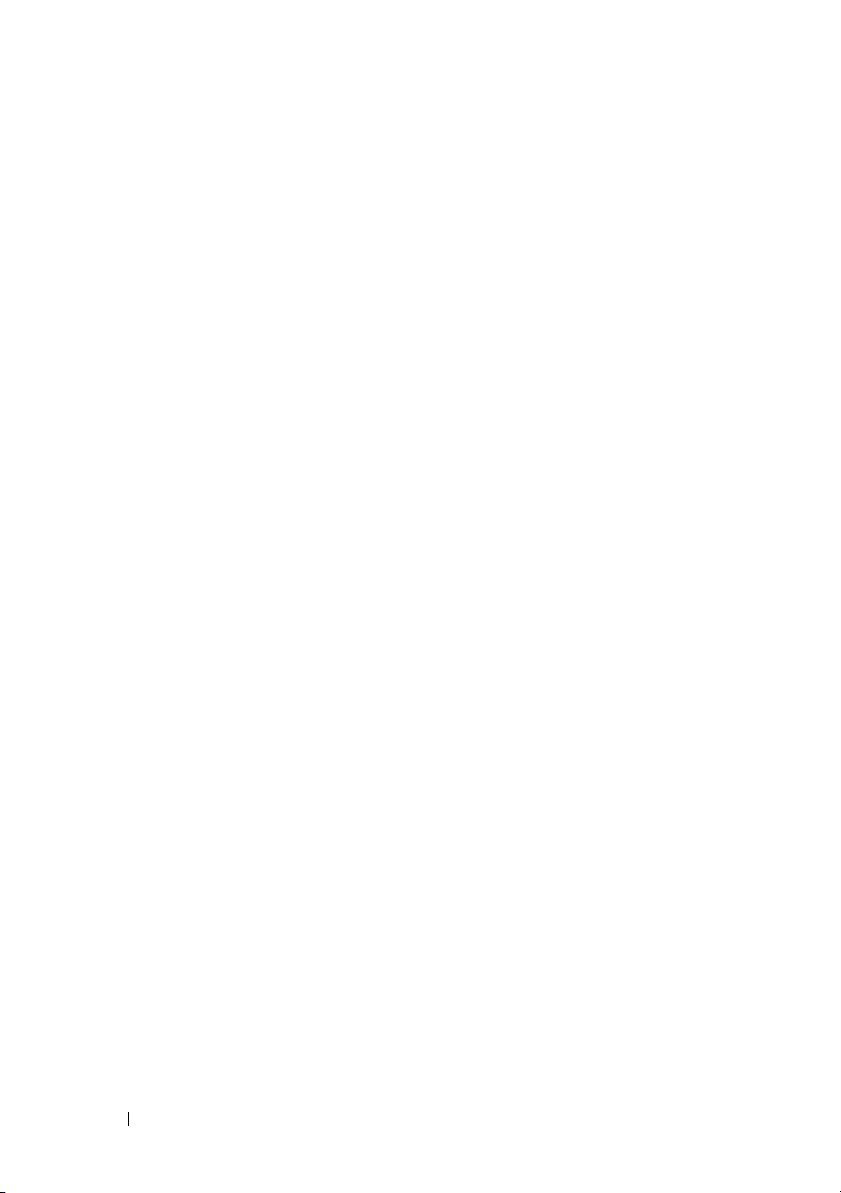
8 Contents
Page 9
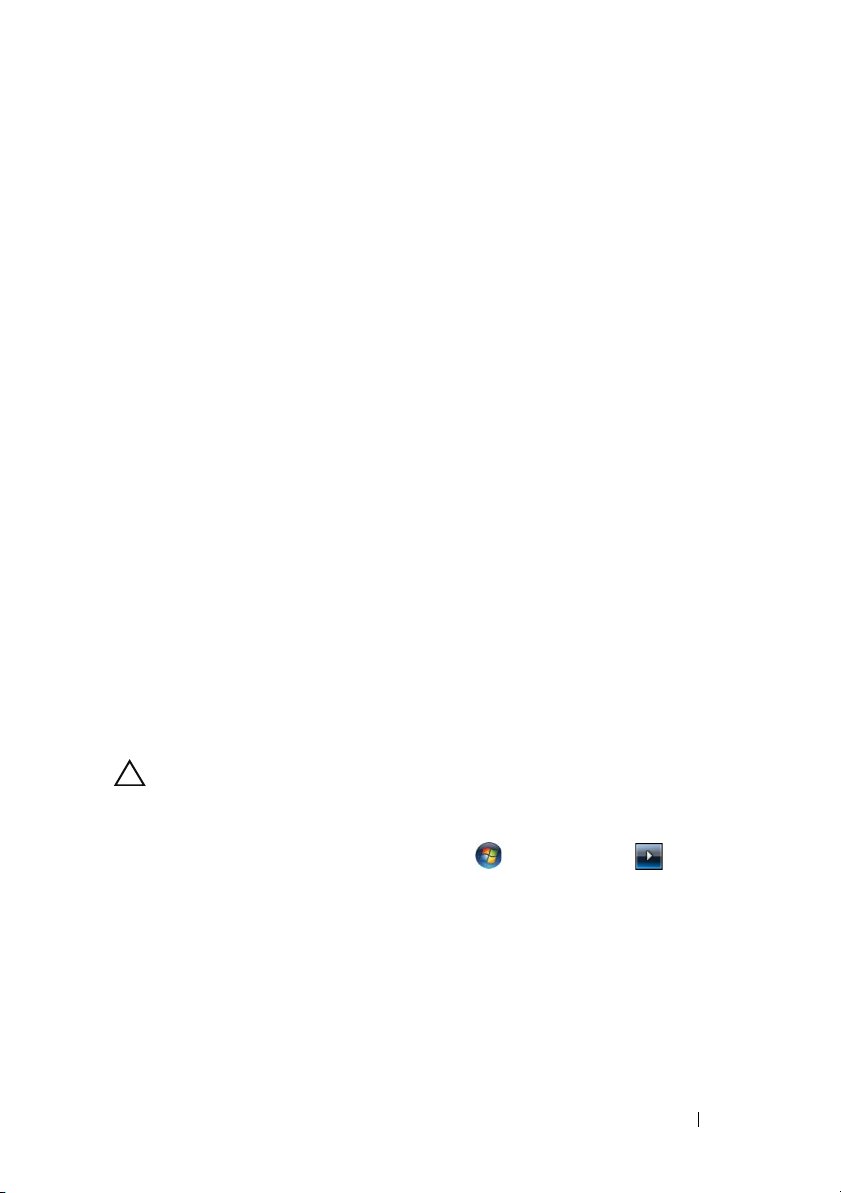
2
Before You Begin
This manual provides procedures for removing and installing the components
in your computer. Unless otherwise noted, each procedure assumes that the
following conditions exist:
• You have performed the steps in "Turning Off Your Computer" on page 9
and "Before Working Inside Your Computer" on page 10.
• You have read the safety information that shipped with your computer
• A component can be replaced or—if purchased separately—installed by
performing the removal procedure in reverse order.
Recommended Tools
The procedures in this document may require the following tools:
• Small flat-blade screwdriver
•Phillips screwdriver
•Plastic scribe
• BIOS executable update program available at
support.dell.com
.
Turning Off Your Computer
CAUTION: To avoid losing data, save and close all open files and exit all open
programs before you turn off your computer.
1
Save and close all open files and exit all open programs.
2
In Microsoft® Windows® 7, click
click
Shut Down
The computer turns off after the operating system shutdown process
finishes.
3
Ensure that the computer and any attached devices are turned off. If your
computer and attached devices did not automatically turn off when you
shut down your operating system, press and hold the power button for at
least 8 to 10 seconds until the computer turns off.
.
Start
, click the arrow , and then
Before You Begin 9
Page 10
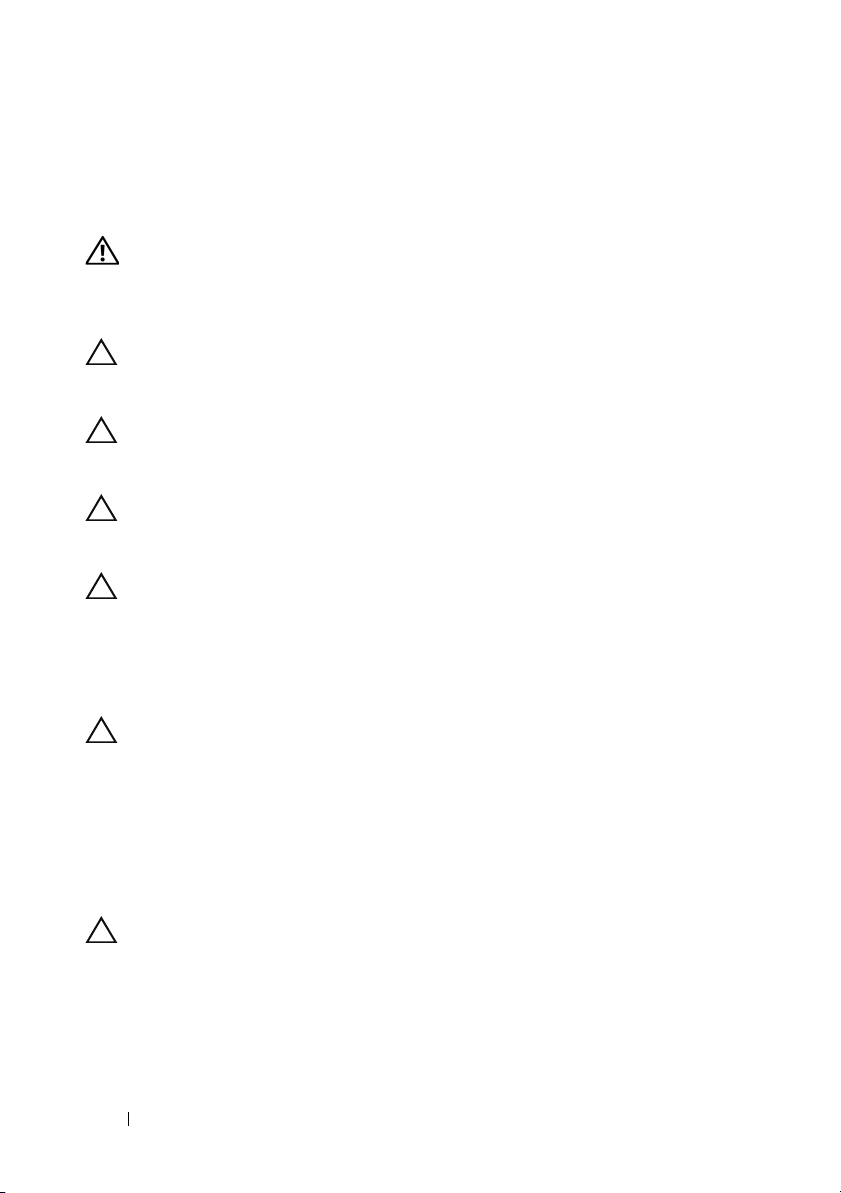
Before Working Inside Your Computer
Use the following safety guidelines to help protect your computer from
potential damage and to help to ensure your own personal safety.
WARNING: Before working inside your computer, read the safety information
that shipped with your computer. For additional safety best practices information,
see the Regulatory Compliance Homepage at
www.dell.com/regulatory_compliance.
CAUTION: To avoid electrostatic discharge, ground yourself by using a wrist
grounding strap or by periodically touching an unpainted metal surface (such as a
connector on your computer).
CAUTION: Handle components and cards with care. Do not touch the components
or contacts on a card. Hold a card by its edges or by its metal mounting bracket.
Hold a component such as a processor module by its edges, not by its pins.
CAUTION: Only a certified service technician should perform repairs on your
computer. Damage due to servicing that is not authorized by Dell™ is not covered
by your warranty.
CAUTION: When you disconnect a cable, pull on its connector or on its pull-tab,
not on the cable itself. Some cables have connectors with locking tabs; if you are
disconnecting this type of cable, press in on the locking tabs before you
disconnect the cable. As you pull connectors apart, keep them evenly aligned to
avoid bending any connector pins. Also, before you connect a cable, ensure that
both connectors are correctly oriented and aligned.
CAUTION: To avoid damaging the computer, perform the following steps before
you begin working inside the computer.
1
Ensure that the work surface is flat and clean to prevent the computer cover from being scratched.
2
Turn off your computer (see "Turning Off Your Computer" on page 9).
3
If the computer is connected to a docking device (docked), undock it. See the documentation that came with your docking device for instructions.
CAUTION: To disconnect a network cable, first unplug the cable from your
computer and then unplug the cable from the network device.
4
Disconnect all telephone or network cables from the computer.
5
Press and eject any installed cards from the ExpressCard slot or the 3-in-1 Media Card Reader.
10 Before You Begin
Page 11
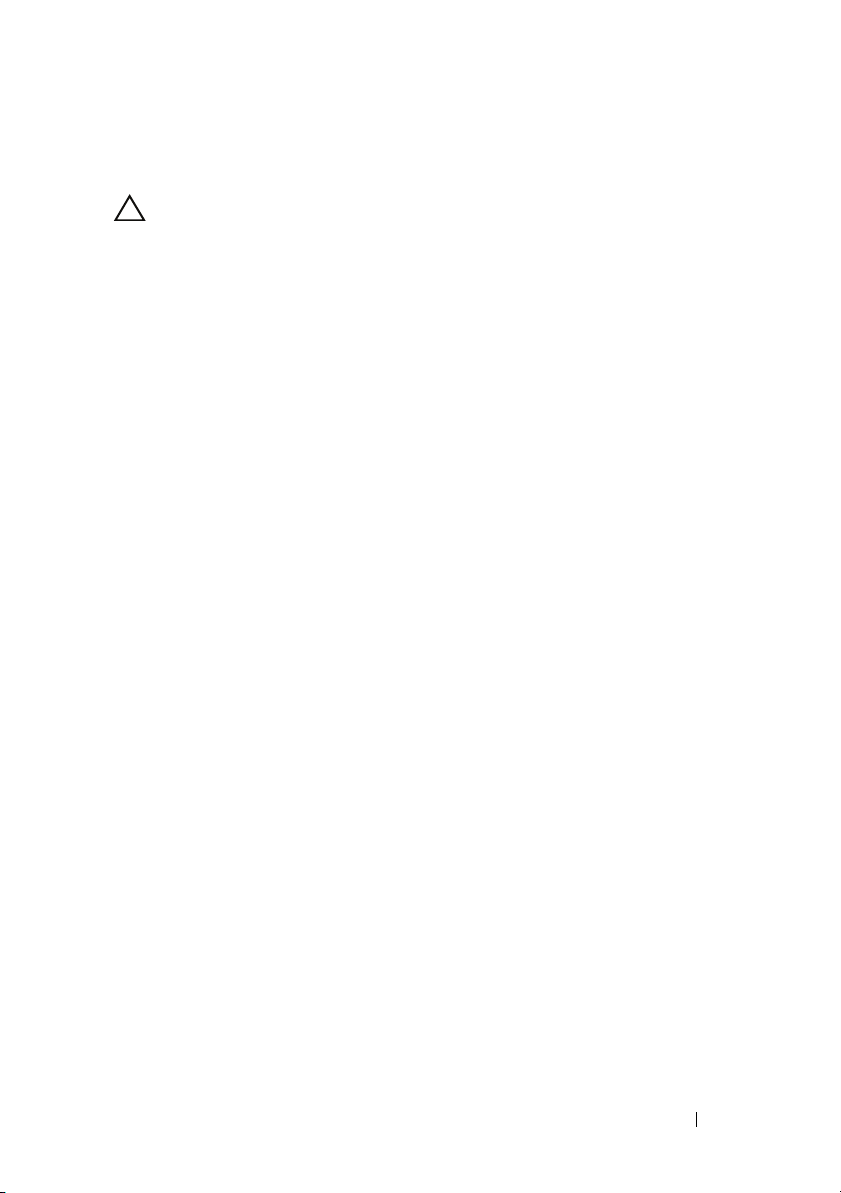
6
Disconnect your computer and all attached devices from their electrical outlets.
CAUTION: To help prevent damage to the system board, remove the main battery
(see "Removing the Battery" on page 13) before working inside the computer.
7
Remove the battery (see "Removing the Battery" on page 13).
8
Turn the computer top-side up, open the display, and press the power button to ground the system board.
Before You Begin 11
Page 12
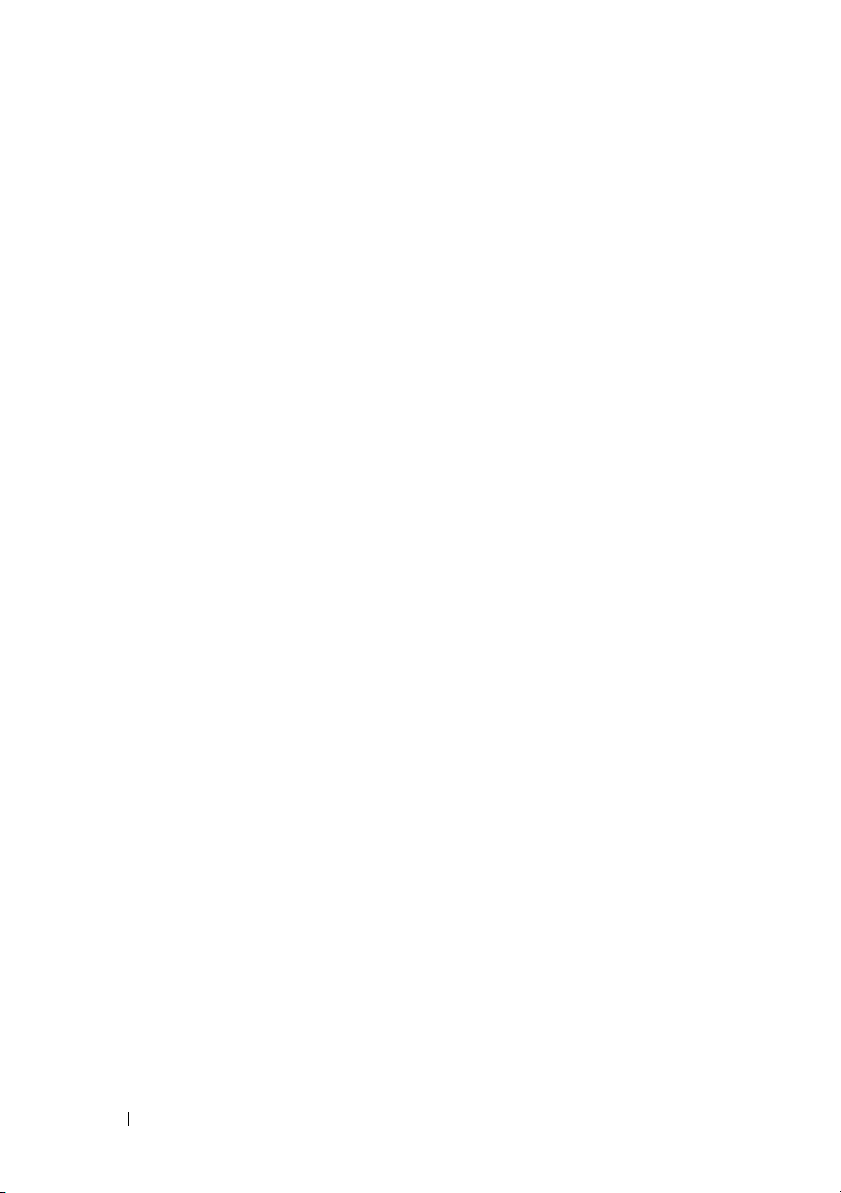
12 Before You Begin
Page 13
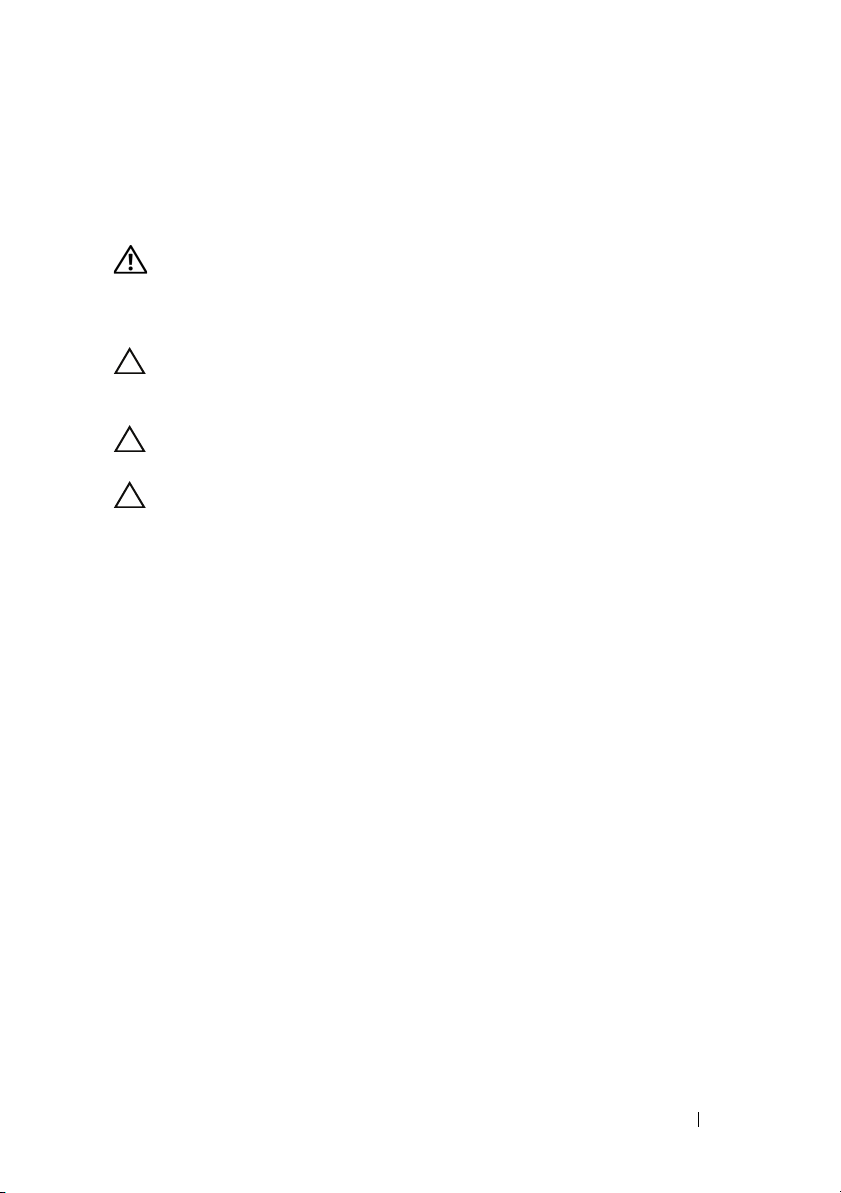
Battery
WARNING: Before working inside your computer, read the safety information
that shipped with your computer. For additional safety best practices information,
see the Regulatory Compliance Homepage at
www.dell.com/regulatory_compliance.
CAUTION: To avoid electrostatic discharge, ground yourself by using a wrist
grounding strap or by periodically touching an unpainted metal surface (such as a
connector on your computer).
CAUTION: To help prevent damage to the system board, you must remove the
battery from the battery bay before you begin working inside the computer.
CAUTION: To avoid damage to the computer, use only the battery designed for
this particular Dell computer. Do not use batteries designed for other Dell
computers.
Removing the Battery
1
Follow the procedures in "Before You Begin" on page 9.
2
Turn the computer over.
3
Slide the battery lock latch to the unlock position.
4
Slide the battery release latch to the side.
5
Slide the battery out of the battery bay.
3
Battery 13
Page 14

1 battery release latch 2 battery
2
3
1
3 battery lock latch
Replacing the Battery
1
Follow the procedures in "Before You Begin" on page 9.
2
Slide the battery into the battery bay until it clicks into place.
3
Slide the battery lock latch to the lock position.
14 Battery
Page 15
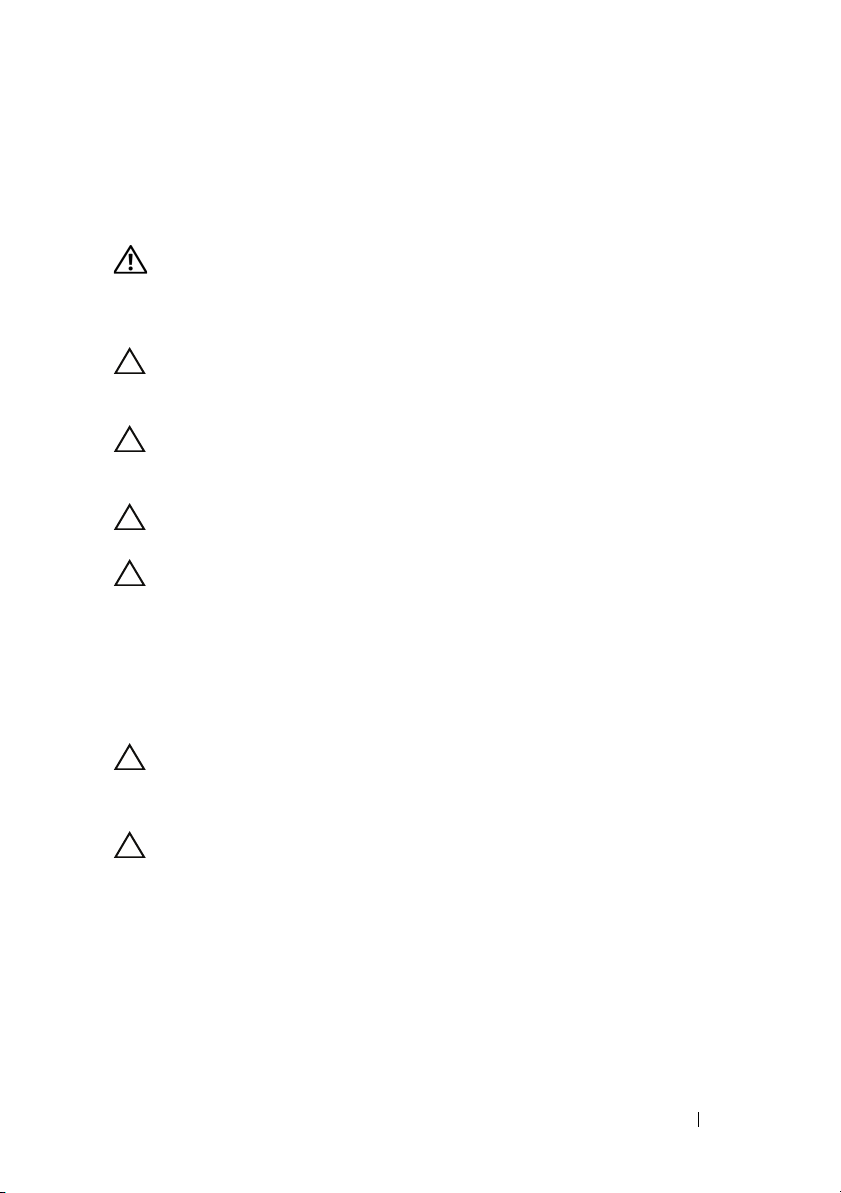
Hinge Cover
WARNING: Before working inside your computer, read the safety information
that shipped with your computer. For additional safety best practices information,
see the Regulatory Compliance Homepage at
www.dell.com/regulatory_compliance.
CAUTION: To avoid electrostatic discharge, ground yourself by using a wrist
grounding strap or by periodically touching an unpainted metal surface (such as a
connector on your computer).
CAUTION: Only a certified service technician should perform repairs on your
computer. Damage due to servicing that is not authorized by Dell™ is not covered
by your warranty.
CAUTION: To help prevent damage to the system board, remove the main battery
(see "Removing the Battery" on page 13) before working inside the computer.
CAUTION: The hinge cover is fragile and can be damaged if extreme force is
used. Be careful when removing the hinge cover.
Removing the Hinge Cover
1
Follow the procedures in "Before You Begin" on page 9.
2
Remove the battery (see "Removing the Battery" on page 13).
4
CAUTION: To help avoid damage to the hinge cover, ensure that it is snapped
securely into place before you rotate the display open to 180 degrees.
3
Turn the computer over and open the display as far as possible.
CAUTION: Be extremely careful when removing the hinge cover. The cover is
very fragile.
4
Insert a plastic scribe and gently pry the hinge cover up. Ease the hinge cover out moving from right to left, and remove the cover.
AC Adapter Connector Cable 15
Page 16

1 hinge cover
1
Replacing the Hinge Cover
1
Follow the procedures in "Before You Begin" on page 9.
2
Align the tabs on the hinge cover with the slots on the palm rest and snap the cover in place.
3
Replace the battery (see "Replacing the Battery" on page 14).
16 AC Adapter Connector Cable
Page 17
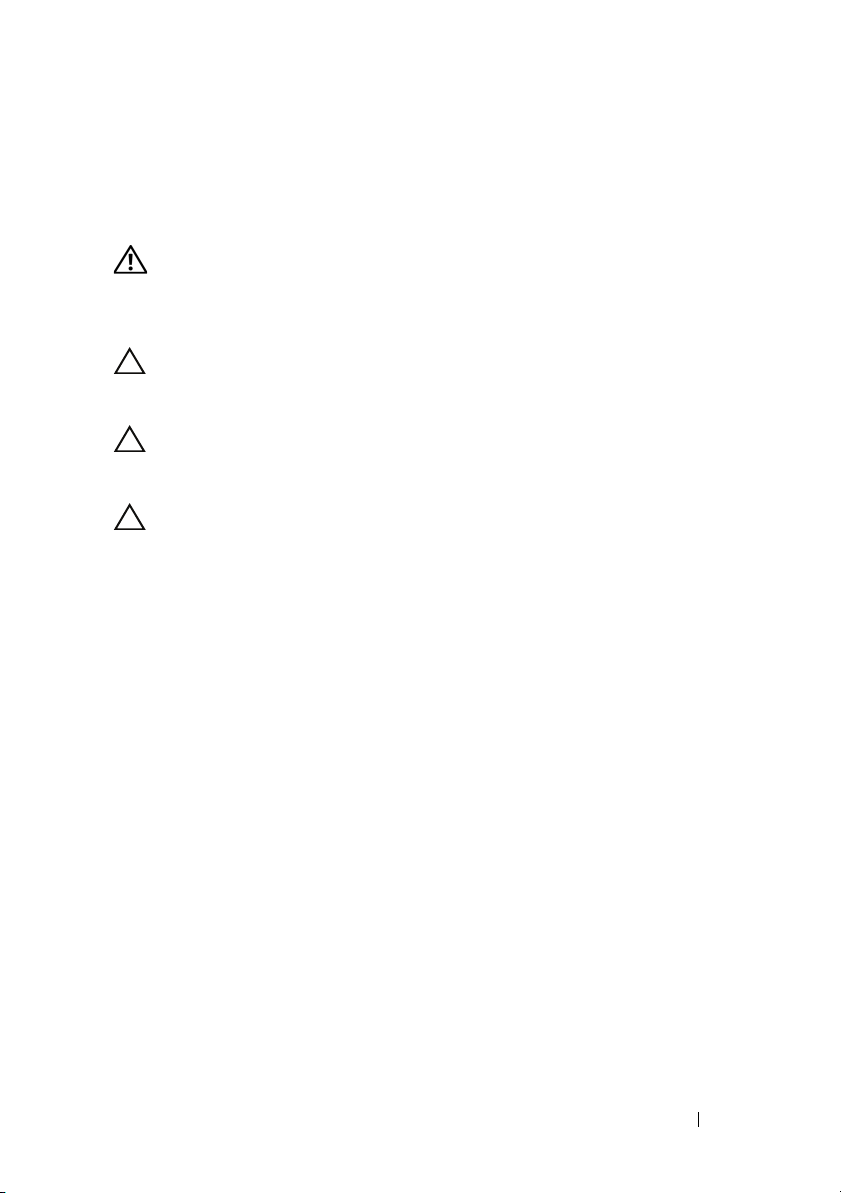
Keyboard
WARNING: Before working inside your computer, read the safety information
that shipped with your computer. For additional safety best practices information,
see the Regulatory Compliance Homepage at
www.dell.com/regulatory_compliance.
CAUTION: To avoid electrostatic discharge, ground yourself by using a wrist
grounding strap or by periodically touching an unpainted metal surface (such as a
connector on your computer).
CAUTION: Only a certified service technician should perform repairs on your
computer. Damage due to servicing that is not authorized by Dell™ is not covered
by your warranty.
CAUTION: To help prevent damage to the system board, remove the main battery
(see "Removing the Battery" on page 13) before working inside the computer.
Removing the Keyboard
1
Follow the procedures in "Before You Begin" on page 9.
2
Remove the battery (see "Removing the Battery" on page 13).
3
Remove the hinge cover (see "Removing the Hinge Cover" on page 15).
4
Remove the two screws that secure the keyboard to the palm rest.
5
Keyboard 17
Page 18
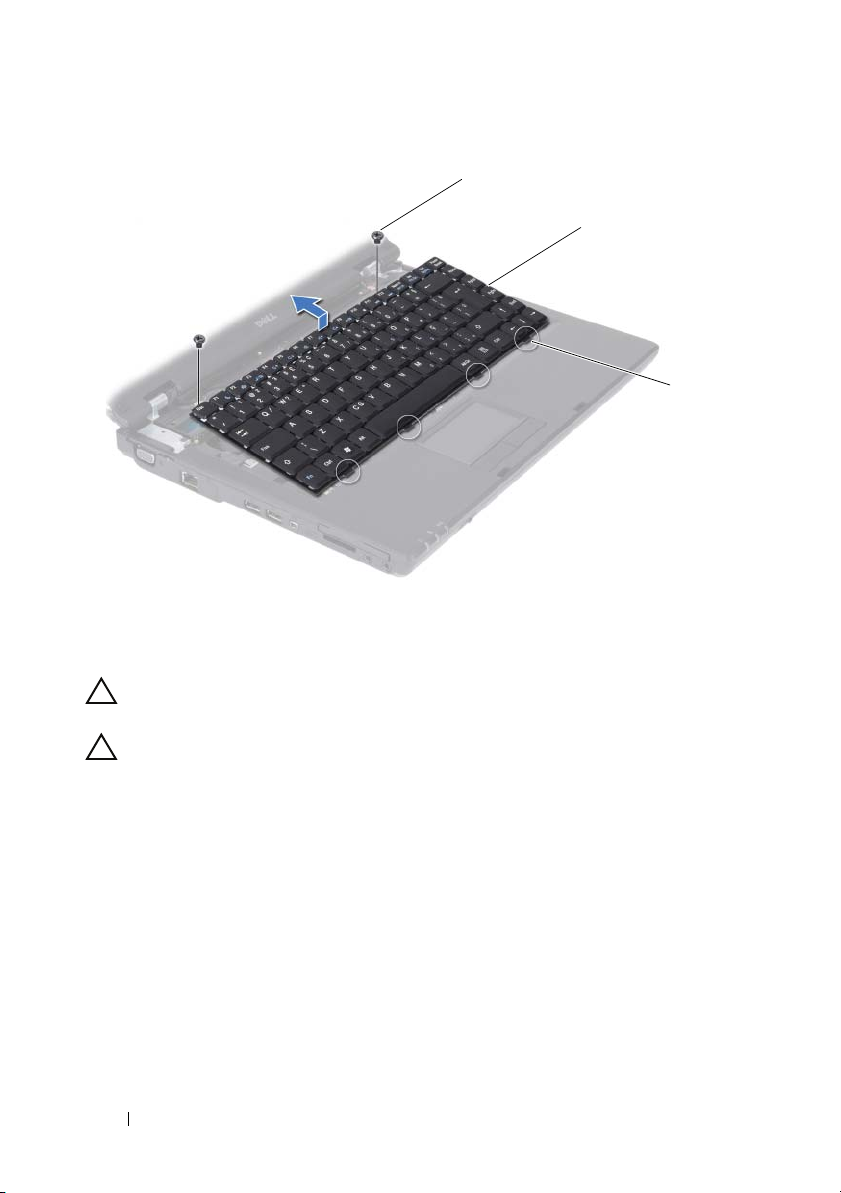
1 screws (2) 2 keyboard
1
2
3
3 keyboard tabs (4)
CAUTION: The keycaps on the keyboard are fragile, easily dislodged, and time-
consuming to replace. Be careful when removing and handling the keyboard.
CAUTION: Be extremely careful when removing and handling the keyboard.
Failure to do so could result in scratching the display panel.
5
Carefully lift the keyboard and slide the keyboard tabs out of the slots on the computer. Turn the keyboard over as indicated in the following illustration.
18 Keyboard
Page 19
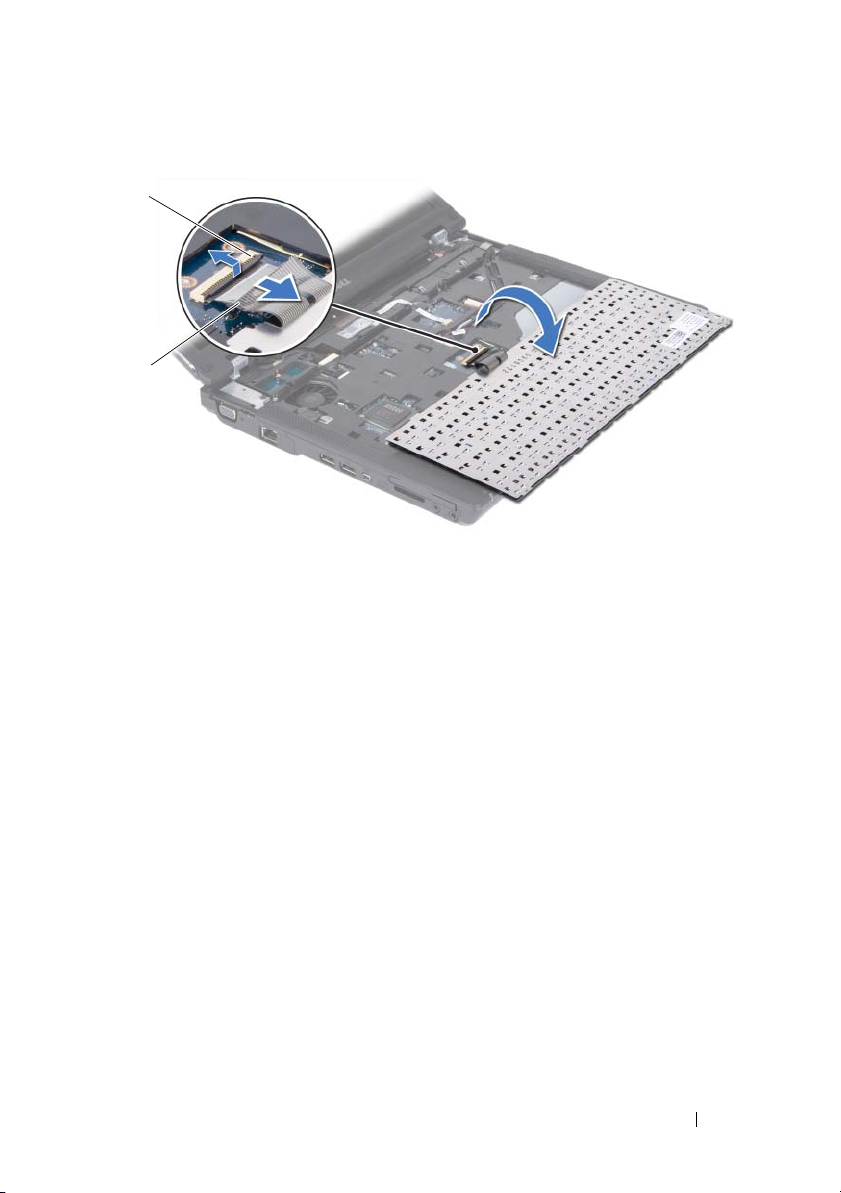
1 keyboard connector latch 2 keyboard cable
1
2
6
Lift the keyboard connector latch and disconnect the keyboard cable from the system board connector.
7
Lift the keyboard off the palm rest.
Replacing the Keyboard
1
Follow the procedures in "Before You Begin" on page 9.
2
Slide the keyboard cable into the connector on the system board and press down on the keyboard cable connector latch to secure the keyboard cable.
3
Align the six tabs on the keyboard with the slots on the palm rest.
4
Place the keyboard on the palm rest.
5
Replace the two screws that secure the keyboard to the palm rest.
6
Replace the hinge cover (see "Replacing the Hinge Cover" on page 16).
7
Replace the battery (see "Replacing the Battery" on page 14).
Keyboard 19
Page 20
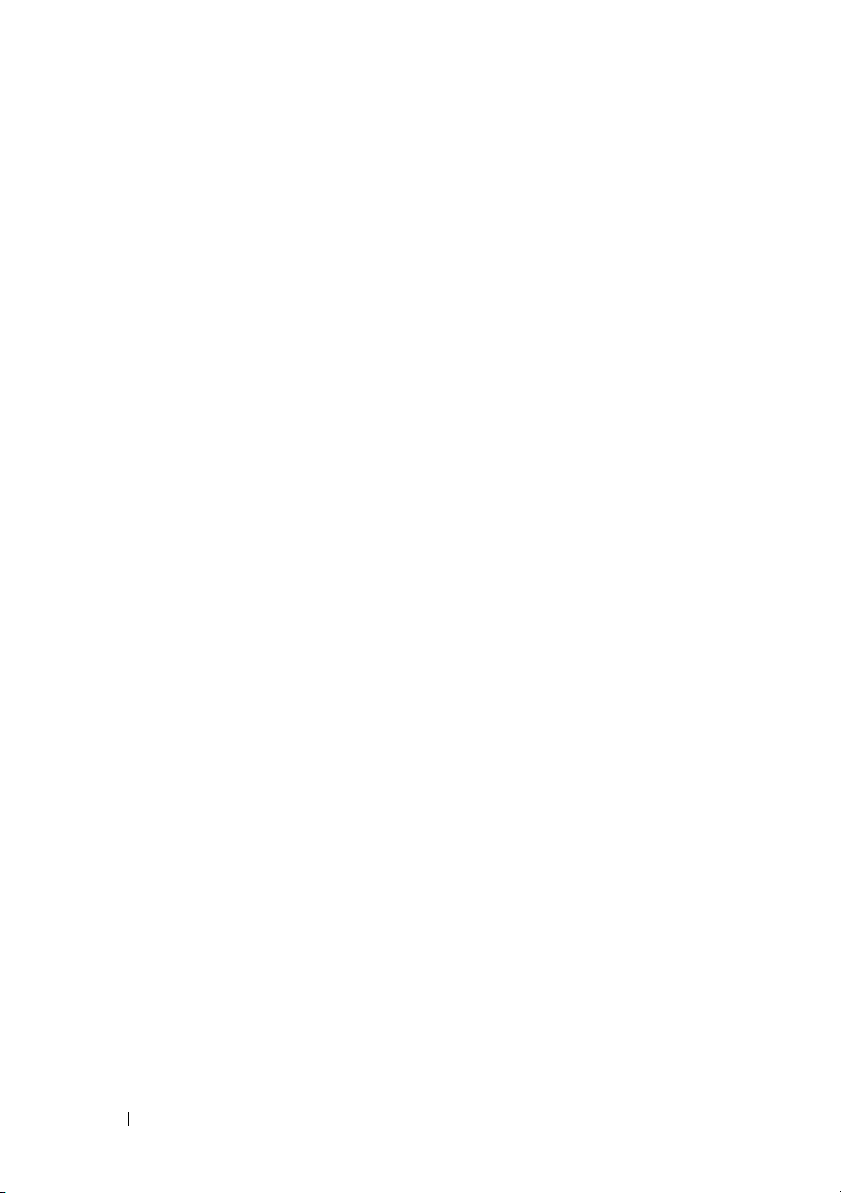
20 Keyboard
Page 21
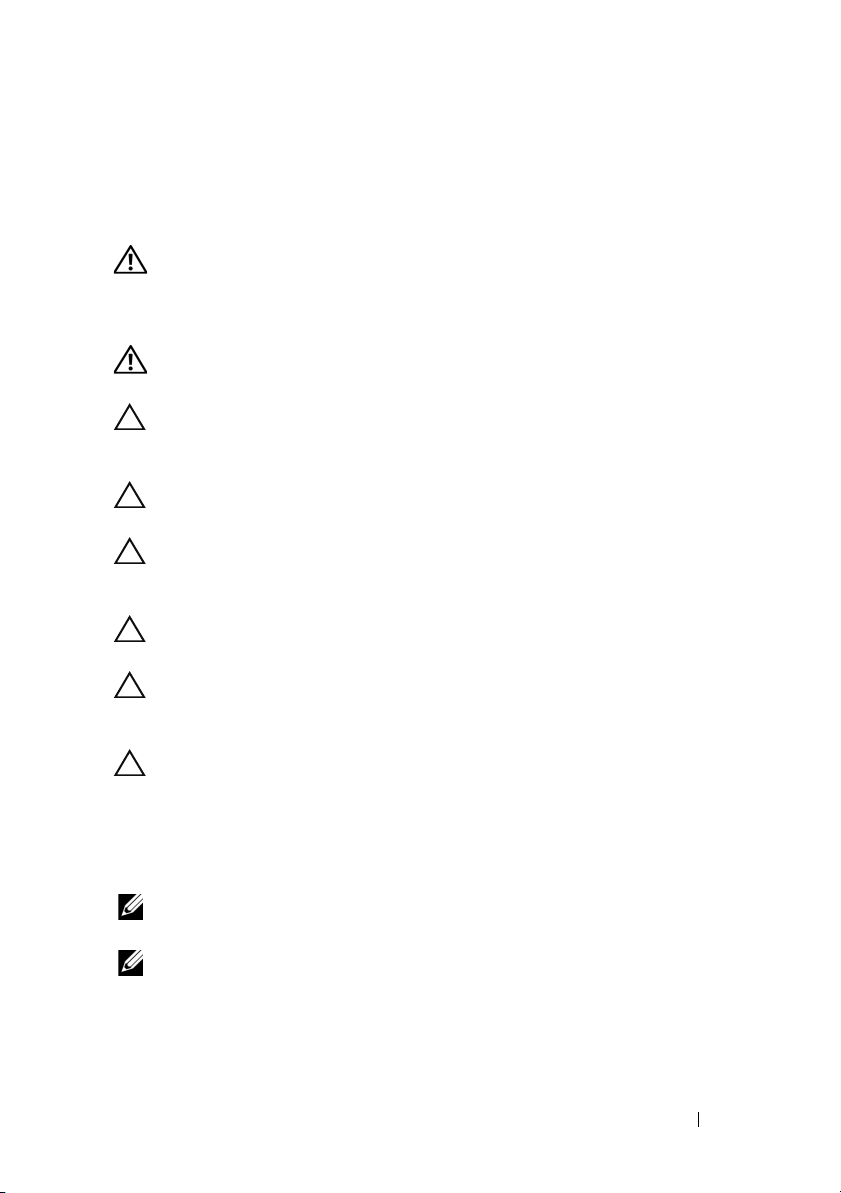
Hard Drive
WARNING: Before working inside your computer, read the safety information
that shipped with your computer. For additional safety best practices information,
see the Regulatory Compliance Homepage at
www.dell.com/regulatory_compliance.
WARNING: If you remove the hard drive from the computer when the drive is hot,
do not touch
CAUTION: To avoid electrostatic discharge, ground yourself by using a wrist
grounding strap or by periodically touching an unpainted metal surface (such as a
connector on your computer).
CAUTION: To help prevent damage to the system board, remove the main battery
(see "Removing the Battery" on page 13) before working inside the computer.
CAUTION: To prevent data loss, turn off your computer (see "Turning Off Your
Computer" on page 9) before removing the hard drive. Do not remove the hard drive
while the computer is On or in Sleep state.
CAUTION: Hard drives are extremely fragile. Exercise care when handling the
hard drive.
CAUTION: Only a certified service technician should perform repairs on your
computer. Damage due to servicing that is not authorized by Dell™ is not covered
by your warranty.
CAUTION: When you disconnect a cable, pull on its connector or on its pull-tab,
not on the cable itself. Some cables have connectors with locking tabs; if you are
disconnecting this type of cable, press in on the locking tabs before you
disconnect the cable. As you pull connectors apart, keep them evenly aligned to
avoid bending any connector pins. Also, before you connect a cable, ensure that
both connectors are correctly oriented and aligned.
NOTE: Dell does not guarantee compatibility or provide support for hard drives
from sources other than Dell.
NOTE: If you are installing a hard drive from a source other than Dell, you need to
install an operating system, drivers, and utilities on the new hard drive (see the Dell
Technology Guide).
the metal housing of the hard drive.
6
Hard Drive 21
Page 22

Removing the Hard Drive
1
2
3
1
Follow the procedures in "Before You Begin" on page 9.
2
Remove the battery (see "Removing the Battery" on page 13).
3
Remove the two screws that secure the hard-drive cover to the computer base.
4
Pry out the hard-drive cover using your finger.
1 screws (2) 2 hard-drive cover
3 hard-drive tabs (2)
5
Remove the two screws that secure the hard-drive assembly to the computer base.
6
Pull the pull-tab on the hard-drive assembly towards the right to disconnect the hard-drive assembly from the system board connector.
7
Lift the hard-drive assembly out of the computer base.
22 Hard Drive
Page 23
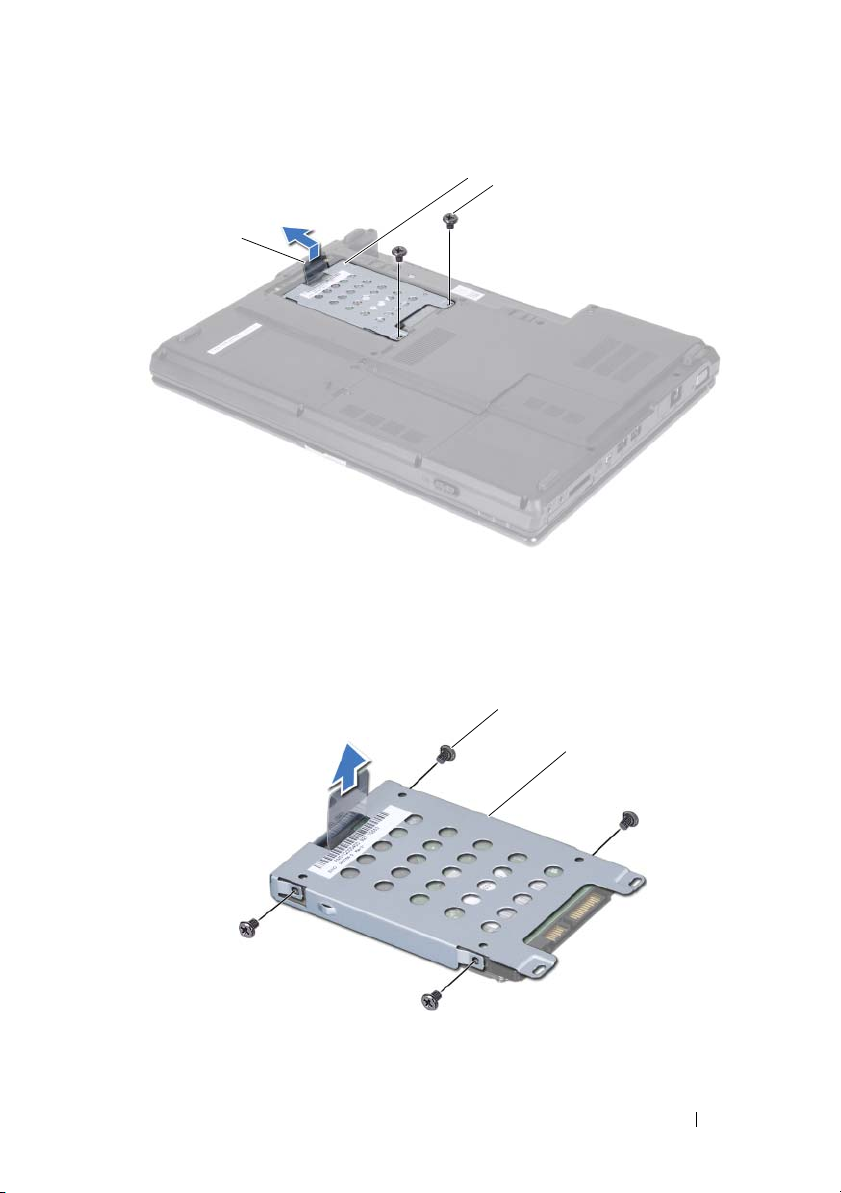
1 pull-tab 2 hard-drive assembly
3
2
1
1
2
3 screws (2)
8
Remove the four screws that secure the hard drive to the hard-drive cage.
1 screws (4) 2 hard-drive cage
Hard Drive 23
Page 24
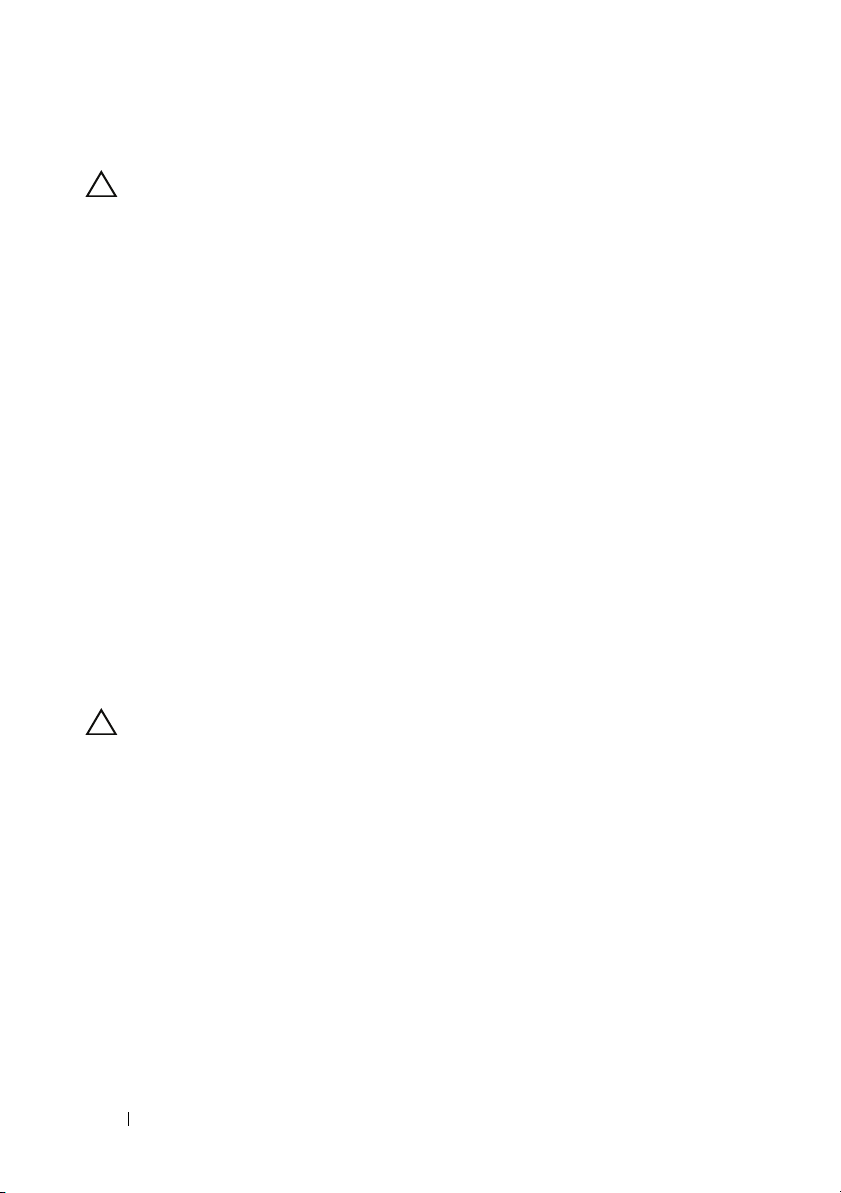
9
Lift the hard-drive cage away from the hard drive.
CAUTION: When the hard drive is not in the computer, store it in protective
antistatic packaging (see "Protecting Against Electrostatic Discharge" in the
safety instructions that shipped with your computer).
Replacing the Hard Drive
1
Follow the procedures in "Before You Begin" on page 9.
2
Remove the new drive from its packaging.
Save the original packaging for storing or shipping the hard drive.
3
Place the hard drive in the hard-drive cage.
4
Replace the four screws that secure the hard drive to the hard-drive cage.
5
Place the hard-drive assembly in the computer base.
6
Slide and connect the hard-drive assembly to the system board connector.
7
Replace the two screws that secure the hard-drive assembly to the computer base.
8
Align the tabs on the hard-drive cover with the slots on the computer base and snap the hard-drive cover into place.
9
Replace the two screws that secure the hard-drive cover to the computer base.
CAUTION: Before turning on the computer, replace all screws and ensure that no
stray screws remain inside the computer. Failure to do so may result in damage to
the computer.
10
Replace the battery (see "Replacing the Battery" on page 14).
11
Install the operating system for your computer, as needed (See "Restoring
Your Operating System" in the
12
Install the drivers and utilities for your computer, as needed. For more
information, see the
Dell Technology Guide
Setup Guide
).
.
24 Hard Drive
Page 25
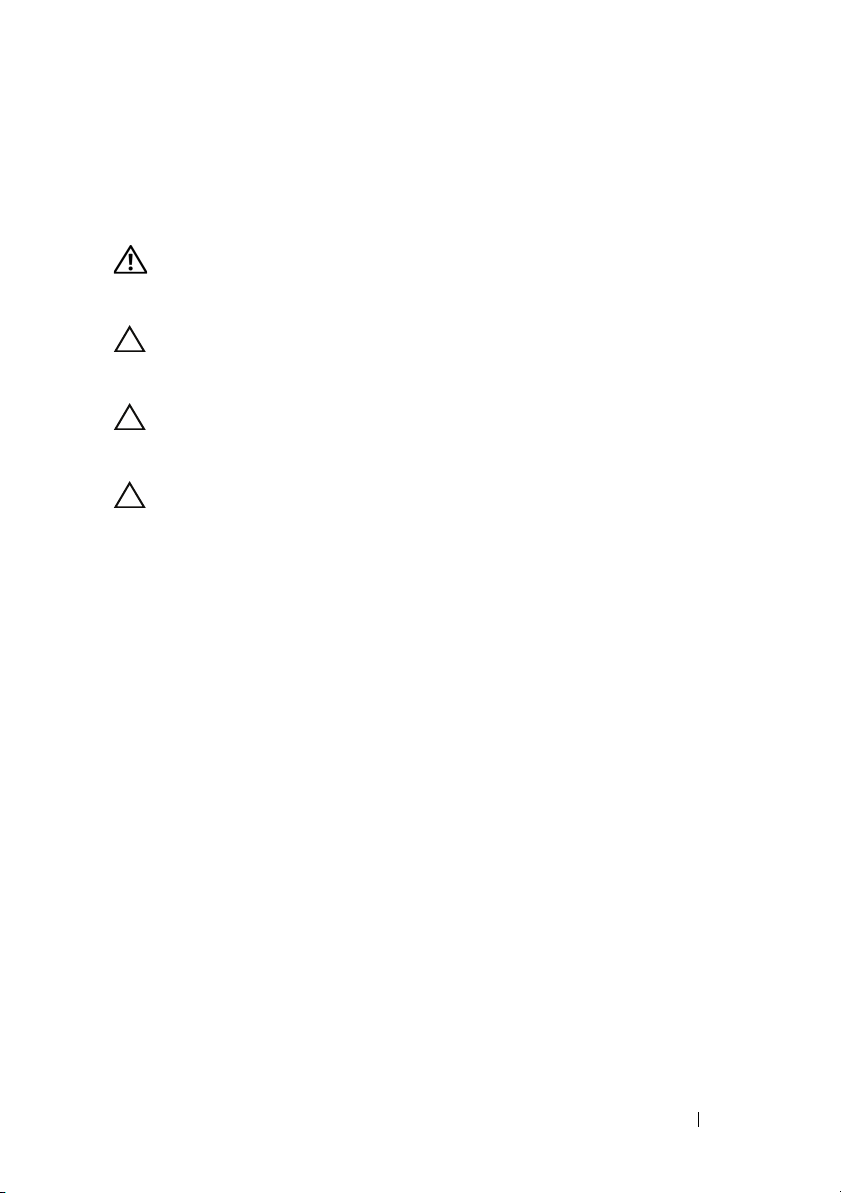
Optical Drive
WARNING: Before working inside your computer, read the safety information that
shipped with your computer. For additional safety best practices information, see
the Regulatory Compliance Homepage at www.dell.com/regulatory_compliance.
CAUTION: To avoid electrostatic discharge, ground yourself by using a wrist
grounding strap or by periodically touching an unpainted metal surface (such as
the back panel) on the computer.
CAUTION: Only a certified service technician should perform repairs on your
computer. Damage due to servicing that is not authorized by Dell™ is not covered
by your warranty.
CAUTION: To help prevent damage to the system board, remove the main battery
(see "Removing the Battery" on page 13) before working inside the computer.
Removing the Optical Drive
1
Follow the procedures in "Before You Begin" on page 9.
2
Remove the battery (see "Removing the Battery" on page 13).
3
Remove the screw that secures the optical drive to the computer base.
4
Using a plastic scribe, push the notch to remove the optical drive from the optical drive bay.
5
Slide the optical drive out of the optical drive bay.
7
Optical Drive 25
Page 26

1 optical drive 2 screw
3
2
1
3 notch
Replacing the Optical Drive
1
Follow the procedures in "Before You Begin" on page 9.
2
Slide the optical drive into the optical drive bay until it is fully seated.
3
Replace the screw that secures the optical drive to the computer base.
4
Replace the battery (see "Replacing the Battery" on page 14).
26 Optical Drive
Page 27

Optical Drive 27
Page 28

28 Optical Drive
Page 29

8
Memory Module(s)
WARNING: Before working inside your computer, read the safety information
that shipped with your computer. For additional safety best practices information,
see the Regulatory Compliance Homepage at
www.dell.com/regulatory_compliance.
CAUTION: To avoid electrostatic discharge, ground yourself by using a wrist
grounding strap or by periodically touching an unpainted metal surface (such as a
connector on your computer).
CAUTION: Only a certified service technician should perform repairs on your
computer. Damage due to servicing that is not authorized by Dell™ is not covered
by your warranty.
CAUTION: To help prevent damage to the system board, remove the main battery
(see "Removing the Battery" on page 13) before working inside the computer.
You can increase your computer memory by installing memory modules on
the system board. See "Basic Specifications" in your Setup Guide or the
Comprehensive Specifications at support.dell.com\manuals for information
on the type of memory supported by your computer.
NOTE: Memory modules purchased from Dell are covered under your computer
warranty.
Your computer has two user-accessible SODIMM sockets that can be
accessed from the bottom of the computer. The DIMM B memory module is
located directly above the DIMM A memory module located on the bottom
of the computer.
NOTE: If you need to install memory modules in two connectors, install a memory
module in the DIMM A connector before you install a module in the DIMM B
connector.
Removing the Memory Module(s)
1
Follow the procedures in "Before You Begin" on page 9.
2
Remove the battery (see "Removing the Battery" on page 13).
3
Remove the screw that secures the memory-module cover to the computer base.
Memory Module(s) 29
Page 30

1 screw 2 memory-module cover
1
2
3
3 memory-module cover tabs (2)
4
Lift and slide the memory-module cover off the computer base.
CAUTION: To prevent damage to the memory module connector, do not use tools
to spread the memory module securing clips.
5
Use your fingertips to carefully spread apart the securing clips on each end of the memory-module connector until the memory module pops up.
30 Memory Module(s)
Page 31

1 memory-module connector 2 memory module
1
2
3
3 securing clips (2)
6
Remove the memory module from the memory-module connector.
Replacing the Memory Module(s)
1
Follow the procedures in "Before You Begin" on page 9.
2
Align the notch in the memory module with the tab in the memory module connector.
3
Slide the memory module firmly into the slot at a 45-degree angle, and press the memory module down until it clicks into place. If you do not hear the click, remove the memory module and reinstall it.
NOTE: If the memory module is not installed properly, the computer may not
boot.
Memory Module(s) 31
Page 32

1 tab 2 notch
1
2
3
3 memory-module connector
CAUTION: If the memory module cover is difficult to close, remove the module
and reinstall it. Forcing the cover to close may damage your computer.
4
Align the tabs on the memory module cover with the slots on the computer base and place the module cover in position.
5
Replace the screw that secures the memory module cover to the computer base.
6
Replace the battery (see "Replacing the Battery" on page 14).
7
Turn on the computer.
As the computer boots, it detects the additional memory and automatically
updates the system configuration information.
To confirm the amount of memory installed in the computer, click Start
Control PanelSystem and SecuritySystem.
32 Memory Module(s)
Page 33

Base Cover
WARNING: Before working inside your computer, read the safety information
that shipped with your computer. For additional safety best practices information,
see the Regulatory Compliance Homepage at
www.dell.com/regulatory_compliance.
CAUTION: To avoid electrostatic discharge, ground yourself by using a wrist
grounding strap or by periodically touching an unpainted metal surface (such as a
connector on your computer).
CAUTION: Only a certified service technician should perform repairs on your
computer. Damage due to servicing that is not authorized by Dell™ is not covered
by your warranty.
CAUTION: To help prevent damage to the system board, remove the main battery
(see "Removing the Battery" on page 13) before working inside the computer.
Removing the Base Cover
1
Follow the procedures in "Before You Begin" on page 9.
2
Remove the battery (see "Removing the Battery" on page 13).
3
Remove the three screws that secure the base cover to the computer base.
9
Base Cover 33
Page 34

1 screws (3) 2 base cover
1
2
3
3 base-cover tabs (2)
4
Pry the base cover up and lift it out of the computer base.
Replacing the Base Cover
1
Follow the procedures in "Before You Begin" on page 9.
2
Align the tabs on the base cover with the slots on the computer base and snap the base cover into place.
3
Replace the three screws that secure the base cover to the computer base.
4
Replace the battery (see "Replacing the Battery" on page 14).
34 Base Cover
Page 35

10
Wireless Mini-Card
WARNING: Before working inside your computer, read the safety information
that shipped with your computer. For additional safety best practices information,
see the Regulatory Compliance Homepage at
www.dell.com/regulatory_compliance.
CAUTION: To avoid electrostatic discharge, ground yourself by using a wrist
grounding strap or by periodically touching an unpainted metal surface (such as a
connector on your computer).
CAUTION: Only a certified service technician should perform repairs on your
computer. Damage due to servicing that is not authorized by Dell™ is not covered
by your warranty.
CAUTION: To help prevent damage to the system board, remove the main battery
(see "Removing the Battery" on page 13) before working inside the computer.
NOTE: Dell does not guarantee compatibility or provide support for Mini-Cards
from sources other than Dell.
If you ordered a wireless Mini-Card with your computer, the card is already
installed.
Your computer supports one Mini-Card slot:
• one Half Mini-Card slot — for WLAN
NOTE: Depending on the configuration of the computer when it was sold, the
Mini-Card slot may not have a Mini-Card installed.
Removing the Mini-Card
1
Follow the procedures in "Before You Begin" on page 9.
2
Remove the battery (see "Removing the Battery" on page 13).
3
Remove the base cover (see "Removing the Base Cover" on page 33).
4
Disconnect the antenna cables from the Mini-Card.
5
Remove the two screws that secure the Mini-Card to the system board.
Wireless Mini-Card 35
Page 36

1 screws (2) 2 Mini-Card
1
2
3
3 antenna cables (2)
6
Lift the Mini-Card out of the system board connector.
CAUTION: When the Mini-Card is not in the computer, store it in protective
antistatic packaging. For more information, see "Protecting Against Electrostatic
Discharge" in the safety information that shipped with your computer.
36 Wireless Mini-Card
Page 37

Replacing the Mini-Card
1
Follow the procedures in "Before You Begin" on page 9.
2
Remove the new Mini-Card from its packaging.
CAUTION: Use firm and even pressure to slide the card into place. If you use
excessive force, you may damage the connector.
3
Insert the Mini-Card connector at a 45-degree angle into the system board connector.
4
Press the other end of the Mini-Card down into the slot on the system board.
5
Replace the two screws that secure the Mini-Card to the system board.
6
Connect the appropriate antenna cables to the Mini-Card you are installing. The following table provides the antenna cable color scheme for each Mini-Card supported by your computer.
Wireless Mini-Card 37
Page 38

Connectors on the Mini-Card Antenna Cable Color Scheme
WLAN (2 antenna cables)
Main WLAN (white triangle)
Auxiliary WLAN (black triangle)
7
Replace the base cover (see "Replacing the Base Cover" on page 34).
8
Replace the battery (see "Replacing the Battery" on page 14).
CAUTION: Before turning on the computer, replace all screws and ensure that no
stray screws remain inside the computer. Failure to do so may result in damage to
the computer.
9
Install the drivers and utilities for your computer, as required. For more
information, see the
NOTE: If you are installing a communication card from a source other than Dell,
you must install the appropriate drivers and utilities. For more generic driver
information, see the Dell Technology Guide.
Dell Technology Guide
white
black
.
38 Wireless Mini-Card
Page 39

11
Processor Fan and Heat Sink Assembly
WARNING: Before working inside your computer, read the safety information
that shipped with your computer. For additional safety best practices information,
see the Regulatory Compliance Homepage at
www.dell.com/regulatory_compliance.
WARNING: If you remove the processor fan and heat sink assembly from the
computer when the heat sink is hot, do not touch the metal housing of the heat
sink.
CAUTION: To avoid electrostatic discharge, ground yourself by using a wrist
grounding strap or by periodically touching an unpainted metal surface (such as a
connector on your computer).
CAUTION: Only a certified service technician should perform repairs on your
computer. Damage due to servicing that is not authorized by Dell™ is not covered
by your warranty.
CAUTION: To help prevent damage to the system board, remove the main battery
(see "Removing the Battery" on page 13) before working inside the computer.
Removing the Processor Fan and Heat Sink Assembly
1
Follow the procedures in "Before You Begin" on page 9.
2
Remove the battery (see "Removing the Battery" on page 13).
3
Remove the base cover (see "Removing the Base Cover" on page 33).
4
Disconnect processor fan cable from the system board connector.
5
Remove the three screws that secure the processor fan to the system board.
Processor Fan and Heat Sink Assembly 39
Page 40

1 processor fan cable connector 2 screws (3)
2
1
3
3 processor fan
6
Lift the processor fan, along with the cable, off the computer.
7
In sequential order (indicated on the processor heat sink), remove the four spring screws that secure the processor heat sink to the system board.
40 Processor Fan and Heat Sink Assembly
Page 41

1 spring screws (4) 2 processor heat sink
1
2
8
Lift the processor heat sink off the system board.
Replacing the Processor Fan and Heat Sink Assembly
NOTE: This procedure assumes that you have already removed the processor fan
and heat sink assembly and are ready to replace it.
NOTE: The original thermal pad can be reused if the original processor module and
heat sink are reinstalled together. If either the processor module or heat sink is
replaced, use the thermal pad provided in the kit to ensure that thermal conductivity
is achieved.
1
Follow the procedures in "Before You Begin" on page 9.
2
Place the processor heat sink on the system board.
3
Align the screw holes on the processor heat sink with the screw holes on the system board and replace the four spring screws in ascending order.
4
Replace the processor fan on the system board.
Processor Fan and Heat Sink Assembly 41
Page 42

5
Replace the three screws that secure the processor fan to the system board.
6
Connect the processor fan cable to the system board connector.
7
Replace the base cover (see "Replacing the Base Cover" on page 34).
8
Replace the battery (see "Replacing the Battery" on page 14).
42 Processor Fan and Heat Sink Assembly
Page 43

12
Processor Module
WARNING: Before working inside your computer, read the safety information
that shipped with your computer. For additional safety best practices information,
see the Regulatory Compliance Homepage at
www.dell.com/regulatory_compliance.
CAUTION: To avoid electrostatic discharge, ground yourself by using a wrist
grounding strap or by periodically touching an unpainted metal surface (such as a
connector on your computer).
CAUTION: Only a certified service technician should perform repairs on your
computer. Damage due to servicing that is not authorized by Dell™ is not covered
by your warranty.
CAUTION: To help prevent damage to the system board, remove the main battery
(see "Removing the Battery" on page 13) before working inside the computer.
CAUTION: To avoid damage to the processor module, hold the screwdriver such
that it is perpendicular to the processor module when turning the cam screw.
Removing the Processor Module
1
Follow the procedures in "Before You Begin" on page 9.
2
Remove the base cover (see "Removing the Base Cover" on page 33).
3
Remove the processor fan and heat sink assembly (see "Removing the Processor Fan and Heat Sink Assembly" on page 39).
CAUTION: To prevent intermittent contact between the ZIF-socket cam screw
and the processor module when removing or replacing the processor module,
press to apply slight pressure to the center of the processor module while turning
the cam screw.
4
To loosen the ZIF socket, use a small flat-blade screwdriver and rotate the ZIF-socket cam screw counterclockwise until it comes to the cam stop.
Processor Module 43
Page 44

1 processor module 2 ZIF socket
1
2
3
3 ZIF-socket cam screw
CAUTION: To ensure maximum cooling for the processor module, do not touch the
heat transfer areas on the processor module thermal-cooling assembly. The oils in
your skin can reduce the heat transfer capability of the thermal pads.
CAUTION: When removing the processor module, lift the processor module
straight up. Be careful not to bend the pins on the processor module.
5
Lift the processor module from the ZIF socket.
Replacing the Processor Module
NOTE: If a new processor module is installed, you will receive a new thermal-
cooling assembly, which will include an affixed thermal pad, or you will receive a
new thermal pad along with documentation to illustrate proper installation.
1
Follow the procedures in "Before You Begin" on page 9.
2
Align the pin-1 corner of the processor module with the pin-1 corner of the ZIF socket, then place the processor module.
44 Processor Module
Page 45

NOTE: The pin-1 corner of the processor module has a triangle that aligns with the
triangle on the pin-1 corner of the ZIF socket.
When the processor module is properly seated, all four corners are aligned
at the same height. If one or more corners of the processor module are
higher than the others, the processor module is not seated properly.
CAUTION: To avoid damage to the processor module, hold the screwdriver
perpendicular to the processor module when turning the cam screw.
3
Tighten the ZIF socket by turning the cam screw clockwise to secure the processor module to the system board.
4
Replace the processor fan and heat sink assembly (see "Replacing the Processor Fan and Heat Sink Assembly" on page 41).
5
Replace the base cover (see "Replacing the Base Cover" on page 34).
6
Replace the battery (see "Replacing the Battery" on page 14).
CAUTION: Before turning on the computer, replace all screws and ensure that no
stray screws remain inside the computer. Failure to do so may result in damage to
the computer.
Processor Module 45
Page 46

46 Processor Module
Page 47

13
Display
WARNING: Before working inside your computer, read the safety information
that shipped with your computer. For additional safety best practices information,
see the Regulatory Compliance Homepage at
www.dell.com/regulatory_compliance.
CAUTION: To avoid electrostatic discharge, ground yourself by using a wrist
grounding strap or by periodically touching an unpainted metal surface (such as a
connector on your computer).
CAUTION: Only a certified service technician should perform repairs on your
computer. Damage due to servicing that is not authorized by Dell™ is not covered
by your warranty.
CAUTION: To help prevent damage to the system board, remove the main battery
(see "Removing the Battery" on page 13) before working inside the computer.
Display Assembly
Removing the Display Assembly
1
Follow the procedures in "Before You Begin" on page 9.
2
Remove the battery (see "Removing the Battery" on page 13).
3
Remove the base cover (see "Removing the Base Cover" on page 33).
4
Disconnect the antenna cables from the Mini-Card (see "Removing the Mini-Card" on page 35).
5
Make note of the Mini-Card antenna cables routing and remove the cables from the routing guides.
6
Remove the four screws that secure the display assembly to the computer base.
Display 47
Page 48

7
Turn the computer over and remove the hinge cover (see "Removing the Hinge Cover" on page 15).
8
Remove the keyboard (see "Removing the Keyboard" on page 17).
9
Make note of the Mini-Card antenna cable routing and carefully dislodge the antenna cables from the cable routing slot on the computer. Pull the cables away, so that they are clear of the palm rest.
10
Disconnect the display cable, inverter board cable, camera cable, and microphone cables from the respective system board connectors.
11
Remove the cables from their routing guides.
48 Display
Page 49

4
2
3
5
1
1 Mini-Card cable routing slot 2 display cable connector
3 inverter board cable 4 camera cable connector
5 speaker cable connectors (L&R)
12
Remove the two screws that secure the display assembly to the computer base.
Display 49
Page 50

1 display assembly 2 screws (2)
2
1
13
Lift the display assembly off the computer.
Replacing the Display Assembly
1
Follow the procedures in "Before You Begin" on page 9.
2
Place the display assembly in position and replace the two screws that secure the display assembly to the computer base.
3
Route all the cables through the routing guides.
4
Connect the display cable, inverter board cable, and the camera cable to their respective system board connectors.
5
Connect the microphone cables to their respective connectors.
50 Display
Page 51

NOTE: Ensure that you connect the cable to the corresponding L and R connectors
on the system board.
6
Route the Mini-Card antenna cables, and guide the cables to the bottom of the computer through the cable routing slot.
7
Replace the keyboard (see "Replacing the Keyboard" on page 19).
8
Replace the hinge cover (see "Replacing the Hinge Cover" on page 16).
9
Replace the four screws that secure the display assembly to the computer base.
10
Connect the antenna cables to the Mini-Card (see "Replacing the Mini-Card" on page 37).
11
Replace the base cover (see "Replacing the Base Cover" on page 34).
12
Replace the battery (see "Replacing the Battery" on page 14).
CAUTION: Before turning on the computer, replace all screws and ensure that no
stray screws remain inside the computer. Failure to do so may result in damage to
the computer.
Display Bezel
Removing the Display Bezel
CAUTION: The display bezel is extremely fragile. Be careful when removing it to
prevent damaging the bezel.
1
Follow the procedures in "Before You Begin" on page 9.
2
Remove the display assembly (see "Removing the Display Assembly" on page 47).
3
Remove the four rubber pads that cover the screws that secure the display bezel to the display cover.
Display 51
Page 52

1 rubber pads (4) 2 screws (4)
3
1
2
3 display bezel
4
Remove the four screws that secure the display bezel to the display assembly.
5
Using your fingertips, carefully pry up the inside edge of the display bezel.
6
Remove the display bezel.
Replacing the Display Bezel
1
Follow the procedures in "Before You Begin" on page 9.
2
Realign the display bezel over the display panel, and gently snap into place.
3
Replace the four screws that secure the display bezel to the display cover.
4
Replace the four rubber pads to cover the screws that secure the display bezel to the display cover.
5
Replace the display assembly (see "Replacing the Display Assembly" on page 50).
52 Display
Page 53

CAUTION: Before turning on the computer, replace all screws and ensure that no
2
1
stray screws remain inside the computer. Failure to do so may result in damage to
the computer.
Display Panel
Removing the Display Panel
1
Follow the procedures in "Before You Begin" on page 9.
2
Remove the display assembly (see "Removing the Display Assembly" on page 47).
3
Remove the display bezel (see "Removing the Display Bezel" on page 51).
4
Remove the inverter board (see "Removing the Inverter Board" on page 59).
1 display panel 2 screws (3)
5
Remove the two screws that secure the display panel and one screw that secures the display cable to the display cover.
6
Lift the display panel off the display cover.
Display 53
Page 54

Replacing the Display Panel
1
Follow the procedures in "Before You Begin" on page 9.
2
Align the display panel with the display cover and replace the two screws that secure the display panel and one screw that secures the display cable to the display cover.
3
Replace the inverter board (see "Replacing the Inverter Board" on page 60).
4
Replace the display bezel (see "Replacing the Display Bezel" on page 52).
5
Replace the display assembly (see "Replacing the Display Assembly" on page 50).
CAUTION: Before turning on the computer, replace all screws and ensure that no
stray screws remain inside the computer. Failure to do so may result in damage to
the computer.
Display-Panel Bracket
Removing the Display-Panel Bracket
1
Follow the procedures in "Before You Begin" on page 9.
2
Remove the display assembly (see "Removing the Display Assembly" on page 47).
3
Remove the display bezel (see "Removing the Display Bezel" on page 51).
4
Remove the inverter board (see "Removing the Inverter Board" on page 59).
5
Remove the display panel (see "Removing the Display Panel" on page 53).
54 Display
Page 55

1 display-panel brackets (2) 2 screws (8)
1
2
6
Remove the eight screws (four on each side) that secure the display-panel brackets to the display panel.
7
Remove the display-panel brackets off the display panel.
Replacing the Display-Panel Bracket
1
Follow the procedures in "Before You Begin" on page 9.
2
Replace the display-panel brackets.
3
Replace the eight screws (four on each side) that secure the display-panel brackets to the display panel.
4
Replace the display panel (see "Replacing the Display Panel" on page 54).
5
Replace the inverter board (see "Replacing the Inverter Board" on page 60).
6
Replace the display bezel (see "Replacing the Display Bezel" on page 52).
7
Replace the display assembly (see "Replacing the Display Assembly" on page 50).
Display 55
Page 56

Display-Panel Cable
1
2
Removing the Display-Panel Cable
1
Follow the procedures in "Before You Begin" on page 9.
2
Remove the display assembly (see "Removing the Display Assembly" on page 47).
3
Remove the display bezel (see "Removing the Display Bezel" on page 51).
4
Remove the inverter board (see "Removing the Inverter Board" on page 59).
5
Remove the display panel (see "Removing the Display Panel" on page 53).
6
Turn the display panel over and place it on a clean surface.
7
Pull the pull-tab as shown in the illustration to disconnect the displaypanel cable from the connector on the display panel.
1 display-panel cable 2 display panel cable connector
56 Display
Page 57

Replacing the Display-Panel Cable
1
Follow the procedures in "Before You Begin" on page 9.
2
Connect the display-panel cable to the connector on the display panel.
3
Replace the display panel (see "Replacing the Display Panel" on page 54).
4
Replace the display bezel (see "Replacing the Display Bezel" on page 52).
5
Replace the inverter board (see "Replacing the Inverter Board" on page 60).
6
Replace the display assembly ("Replacing the Display Assembly" on page 50).
CAUTION: Before turning on the computer, replace all screws and ensure that no
stray screws remain inside the computer. Failure to do so may result in damage to
the computer.
Display 57
Page 58

58 Display
Page 59

14
Inverter Board
WARNING: Before working inside your computer, read the safety information
that shipped with your computer. For additional safety best practices information,
see the Regulatory Compliance Homepage at
www.dell.com/regulatory_compliance.
CAUTION: To avoid electrostatic discharge, ground yourself by using a wrist
grounding strap or by periodically touching an unpainted metal surface (such as a
connector on your computer).
CAUTION: Only a certified service technician should perform repairs on your
computer. Damage due to servicing that is not authorized by Dell™ is not covered
by your warranty.
CAUTION: To help prevent damage to the system board, remove the main battery
(see "Removing the Battery" on page 13) before working inside the computer.
Removing the Inverter Board
1
Follow the procedures in "Before You Begin" on page 9.
2
Remove the battery (see "Removing the Battery" on page 13).
3
Remove the display assembly (see "Removing the Display Assembly" on page 47).
4
Remove the display bezel (see "Removing the Display Bezel" on page 51).
5
Remove the screw that secures the inverter board to the display cover.
Inverter Board 59
Page 60

1 inverter board cable connectors (2) 2 screw
1
2
3
3 inverter board
6
Turn the inverter board over and disconnect the inverter board cables from the connectors on the inverter board.
7
Lift the inverter board off the display cover.
Replacing the Inverter Board
1
Follow the procedures in "Before You Begin" on page 9.
2
Connect the inverter board cables to the connectors on the inverter board.
3
Turn the inverter board over and place it on the display cover.
4
Replace the screw that secures the inverter board to the display cover.
5
Replace the display bezel (see "Replacing the Display Bezel" on page 52).
6
Replace the display assembly (see "Replacing the Display Assembly" on page 50).
7
Replace the battery (see "Replacing the Battery" on page 14).
60 Inverter Board
Page 61

CAUTION: Before turning on the computer, replace all screws and ensure that no
stray screws remain inside the computer. Failure to do so may result in damage to
the computer.
Inverter Board 61
Page 62

62 Inverter Board
Page 63

15
Camera Module
WARNING: Before working inside your computer, read the safety information
that shipped with your computer. For additional safety best practices information,
see the Regulatory Compliance Homepage at
www.dell.com/regulatory_compliance.
CAUTION: To avoid electrostatic discharge, ground yourself by using a wrist
grounding strap or by periodically touching an unpainted metal surface (such as a
connector on your computer).
CAUTION: Only a certified service technician should perform repairs on your
computer. Damage due to servicing that is not authorized by Dell™ is not covered
by your warranty.
CAUTION: To help prevent damage to the system board, remove the main battery
(see "Removing the Battery" on page 13) before working inside the computer.
Removing the Camera Module
1
Follow the procedures in "Before You Begin" on page 9.
2
Remove the battery (see "Removing the Battery" on page 13).
3
Remove the hinge cover (see "Removing the Hinge Cover" on page 15).
4
Remove the keyboard (see "Removing the Keyboard" on page 17).
5
Remove the display assembly (see "Removing the Display Assembly" on page 47).
6
Remove the display bezel (see "Removing the Display Bezel" on page 51).
7
Remove the inverter board (see "Removing the Inverter Board" on page 59).
8
Remove the display panel (see "Removing the Display Panel" on page 53).
9
Remove the two screws that secure the camera module to the display cover.
10
Slide the camera module towards the right to release it from the display cover.
Camera Module 63
Page 64

11
2
1
Turn the camera module over and disconnect the camera cable from the connector on the camera module.
1 screws (2) 2 camera module
12
Remove the camera module.
Replacing the Camera Module
1
Follow the procedures in "Before You Begin" on page 9.
2
Connect the camera cable to the connector on the camera module.
3
Turn the camera module over and slide the notch on the camera module into the slot on the display cover.
4
Replace the two screws that secure the camera module to the display cover.
5
Replace the display panel (see "Replacing the Display Panel" on page 54).
6
Replace the inverter board (see "Replacing the Inverter Board" on page 60).
7
Replace the display bezel (see "Replacing the Display Bezel" on page 52).
64 Camera Module
Page 65

8
Replace the display assembly (see "Replacing the Display Assembly" on page 50).
9
Replace the keyboard (see "Replacing the Keyboard" on page 19).
10
Replace the hinge cover (see "Replacing the Hinge Cover" on page 16).
11
Replace the battery (see "Replacing the Battery" on page 14).
Camera Module 65
Page 66

66 Camera Module
Page 67

16
Palm Rest Assembly
WARNING: Before working inside your computer, read the safety information
that shipped with your computer. For additional safety best practices information,
see the Regulatory Compliance Homepage at
www.dell.com/regulatory_compliance.
CAUTION: To avoid electrostatic discharge, ground yourself by using a wrist
grounding strap or by periodically touching an unpainted metal surface (such as a
connector on your computer).
CAUTION: Only a certified service technician should perform repairs on your
computer. Damage due to servicing that is not authorized by Dell™ is not covered
by your warranty.
CAUTION: To help prevent damage to the system board, remove the main battery
(see "Removing the Battery" on page 13) before working inside the computer.
Removing the Palm Rest Assembly
1
Follow the procedures in "Before You Begin" on page 9.
2
Remove the battery (see "Removing the Battery" on page 13).
3
Remove the base cover (see "Removing the Base Cover" on page 33).
4
Remove the hinge cover (see "Removing the Hinge Cover" on page 15).
5
Remove the keyboard (see "Removing the Keyboard" on page 17).
CAUTION: Pull the pull-tabs on top of the connectors to avoid damage to the
connectors.
6
Remove the display assembly (see "Removing the Display Assembly" on page 47).
7
Remove the fourteen screws from the computer base.
Palm Rest Assembly 67
Page 68

8
Turn the computer top side up and disconnect the touch pad cable, speaker cable, and power board cable from their connectors on the system board.
68 Palm Rest Assembly
Page 69

1 power board cable connector 2 touch pad cable connector
1
2
3
3 speaker cable connector
CAUTION: Carefully separate the palm rest from the computer base to avoid
damage to the palm rest.
9
Using your fingers carefully lift the palm rest assembly along the rear edge and then ease the palm rest assembly from the computer base.
Palm Rest Assembly 69
Page 70

1 palm rest assembly
1
10
Lift the palm rest assembly off the computer base.
Replacing the Palm Rest Assembly
1
Follow the procedures in "Before You Begin" on page 9.
2
Align the palm rest assembly on the computer base and gently snap the palm rest into place.
3
Turn the computer over and replace the fourteen screws on the computer base.
4
Turn the computer top side up.
5
Connect the touch pad cable, speaker cable, and power board cable to their respective connectors on the system board.
6
Replace the display assembly (see "Replacing the Display Assembly" on page 50).
7
Replace the keyboard (see "Replacing the Keyboard" on page 19).
8
Replace the hinge cover (see "Replacing the Hinge Cover" on page 16).
9
Replace the base cover (see "Replacing the Base Cover" on page 34).
70 Palm Rest Assembly
Page 71

10
Replace the battery (see "Replacing the Battery" on page 14).
Palm Rest Assembly 71
Page 72

72 Palm Rest Assembly
Page 73

17
System Board
WARNING: Before working inside your computer, read the safety information
that shipped with your computer. For additional safety best practices information,
see the Regulatory Compliance Homepage at
www.dell.com/regulatory_compliance.
CAUTION: To avoid electrostatic discharge, ground yourself by using a wrist
grounding strap or by periodically touching an unpainted metal surface (such as a
connector on your computer).
CAUTION: Only a certified service technician should perform repairs on your
computer. Damage due to servicing that is not authorized by Dell™ is not covered
by your warranty.
CAUTION: To help prevent damage to the system board, remove the main battery
(see "Removing the Battery" on page 13) before working inside the computer.
CAUTION: Handle components and cards by their edges, and avoid touching pins
and contacts.
The system board’s BIOS chip contains the Service Tag, which is also visible
on a barcode label on the bottom of the computer. The replacement kit for
the system board includes a CD that provides a utility for transferring the
Service Tag to the replacement system board.
Removing the System Board
1
Follow the procedures in "Before You Begin" on page 9.
2
Remove the battery (see "Removing the Battery" on page 13).
3
Remove the base cover (see "Removing the Base Cover" on page 33).
4
Remove the hinge cover (see "Removing the Hinge Cover" on page 15).
5
Remove the keyboard (see "Removing the Keyboard" on page 17).
6
Remove the display assembly (see "Removing the Display Assembly" on page 47).
7
Remove the palm rest assembly (see "Removing the Palm Rest Assembly" on page 67).
System Board 73
Page 74

8
1
Remove the optical drive (see "Removing the Optical Drive" on page 25).
9
Remove the hard drive (see "Removing the Hard Drive" on page 22).
10
Remove the memory module(s) (see "Removing the Memory Module(s)" on page 29).
11
Remove the Mini-Card (see "Removing the Mini-Card" on page 35).
12
Disconnect the AC adapter connector cable from the connector on the system board.
13
Remove the processor fan and heat sink assembly (see "Removing the Processor Fan and Heat Sink Assembly" on page 39).
14
Remove the processor module (see "Removing the Processor Module" on page 43).
1 AC adapter connector cable
15
Turn the computer over and disconnect the I/O board cable and audio board cable from their respective system board connectors.
16
Remove the two screws that secure the system board to the computer base.
74 System Board
Page 75

1 screws (2) 2 I/O board cable connector
1
2
3
3 audio board cable connector
17
Lift the system board at an angle toward the side of the computer and out of the computer base.
18
Turn the system board over.
19
Remove the coin-cell battery (see "Removing the Coin-Cell Battery" on page 79).
System Board 75
Page 76

Replacing the System Board
1
Follow the procedures in "Before You Begin" on page 9.
2
Replace the coin-cell battery (see "Replacing the Coin-Cell Battery" on page 80).
3
Turn the system board over.
4
Align the connectors on the system board with the slots on the computer base and place the system board on the computer base.
NOTE: Ensure that all the connectors on the system board are seated
properly in their respective slots.
5
Replace the two screws that secure the system board to the computer base.
6
Connect the I/O board cable and the audio board cable to their respective connectors on the system board.
7
Turn the computer over and connect the AC adapter connector cable to the system board connector.
8
Replace the processor module (see "Replacing the Processor Module" on page 44).
76 System Board
Page 77

9
Replace the processor fan and heat sink assembly (see "Replacing the Processor Fan and Heat Sink Assembly" on page 41).
10
Replace the Mini-Card (see "Replacing the Mini-Card" on page 37).
11
Replace the memory modules (see "Replacing the Memory Module(s)" on page 31).
12
Replace the hard drive (see "Replacing the Hard Drive" on page 24).
13
Replace the optical drive (see "Replacing the Optical Drive" on page 26).
14
Replace the palm rest assembly (see "Replacing the Palm Rest Assembly" on page 70).
15
Replace the display assembly (see "Replacing the Display Assembly" on page 50).
16
Replace the keyboard (see "Replacing the Keyboard" on page 19).
17
Replace the hinge cover (see "Replacing the Hinge Cover" on page 16).
CAUTION: Before turning on the computer, replace all screws and ensure that no
stray screws remain inside the computer. Failure to do so may result in damage to
the computer.
18
Replace base cover (see "Replacing the Base Cover" on page 34).
19
Replace the battery (see "Replacing the Battery" on page 14).
20
Turn on the computer.
NOTE: After you have replaced the system board, enter the computer Service
Tag into the BIOS of the replacement system board.
21
Enter the service tag (see "Entering the Service Tag in the BIOS" on page 77).
Entering the Service Tag in the BIOS
1
Ensure that the AC adapter is plugged in and that the main battery is installed properly.
2
Turn on the computer.
3
Press <F2> during POST to enter the system setup program.
4
Navigate to the security tab and enter the service tag in the
field.
System Board 77
Set Service Tag
Page 78

78 System Board
Page 79

18
Coin-Cell Battery
WARNING: Before working inside your computer, read the safety information
that shipped with your computer. For additional safety best practices information,
see the Regulatory Compliance Homepage at
www.dell.com/regulatory_compliance.
CAUTION: To avoid electrostatic discharge, ground yourself by using a wrist
grounding strap or by periodically touching an unpainted metal surface (such as a
connector on your computer).
CAUTION: Only a certified service technician should perform repairs on your
computer. Damage due to servicing that is not authorized by Dell™ is not covered
by your warranty.
CAUTION: To help prevent damage to the system board, remove the main battery
(see "Removing the Battery" on page 13) before working inside the computer.
Removing the Coin-Cell Battery
1
Follow the procedures in "Before You Begin" on page 9.
2
Remove the system board (see "Removing the System Board" on page 73).
3
Turn the system board over.
4
Use a plastic scribe and gently pry the coin-cell battery.
Coin-Cell Battery 79
Page 80

1 plastic scribe 2 coin-cell battery
1
2
Replacing the Coin-Cell Battery
1
Follow the procedures in "Before You Begin" on page 9.
2
Hold the coin-cell battery with the positive (+) side facing upwards.
3
Slide the coin-cell battery into the slot and gently press until it snaps into
place.
4
Turn the system board over.
5
Replace the system board (see "Replacing the System Board" on page 76).
CAUTION: Before turning on the computer, replace all screws and ensure that no
stray screws remain inside the computer. Failure to do so may result in damage to
the computer.
80 Coin-Cell Battery
Page 81

Flashing the BIOS
1
Turn on the computer.
2
Go to
support.dell.com
3
Click
Drivers & DownloadsSelect Model
4
Locate the BIOS update file for your computer:
NOTE: The Service Tag for your computer is located at the bottom of the
computer.
If you have your computer’s Service Tag:
a
Click
Enter a Service Tag
b
Enter your computer’s Service Tag in the
click
Go
, and proceed to step 5.
If you do not have your computer’s Service Tag:
a
Select the type of product in the
b
Select the product brand in the
c
Select the product model number in the
list.
.
.
19
.
Enter a service tag:
Select Your Product Family
Select Your Product Line
Select Your Product Model
field,
list.
list.
NOTE: If you have selected a different model and want to start over again,
click Start Over on the top right of the menu.
d
Click
Confirm
5
A list of results appear on the screen. Click
6
Click
Download Now
The
File Download
7
Click
Save
to save the file on your desktop. The file downloads to your
desktop.
8
Click
Close
The file icon appears on your desktop and is titled the same as the
downloaded BIOS update file.
9
Double-click the file icon on the desktop and follow the instructions on
the screen.
.
to download the latest BIOS file.
window appears.
if the
Download Complete
BIOS
.
window appears.
Flashing the BIOS 81
Page 82

82 Flashing the BIOS
