Dell Inspiron 13-5368 User manual
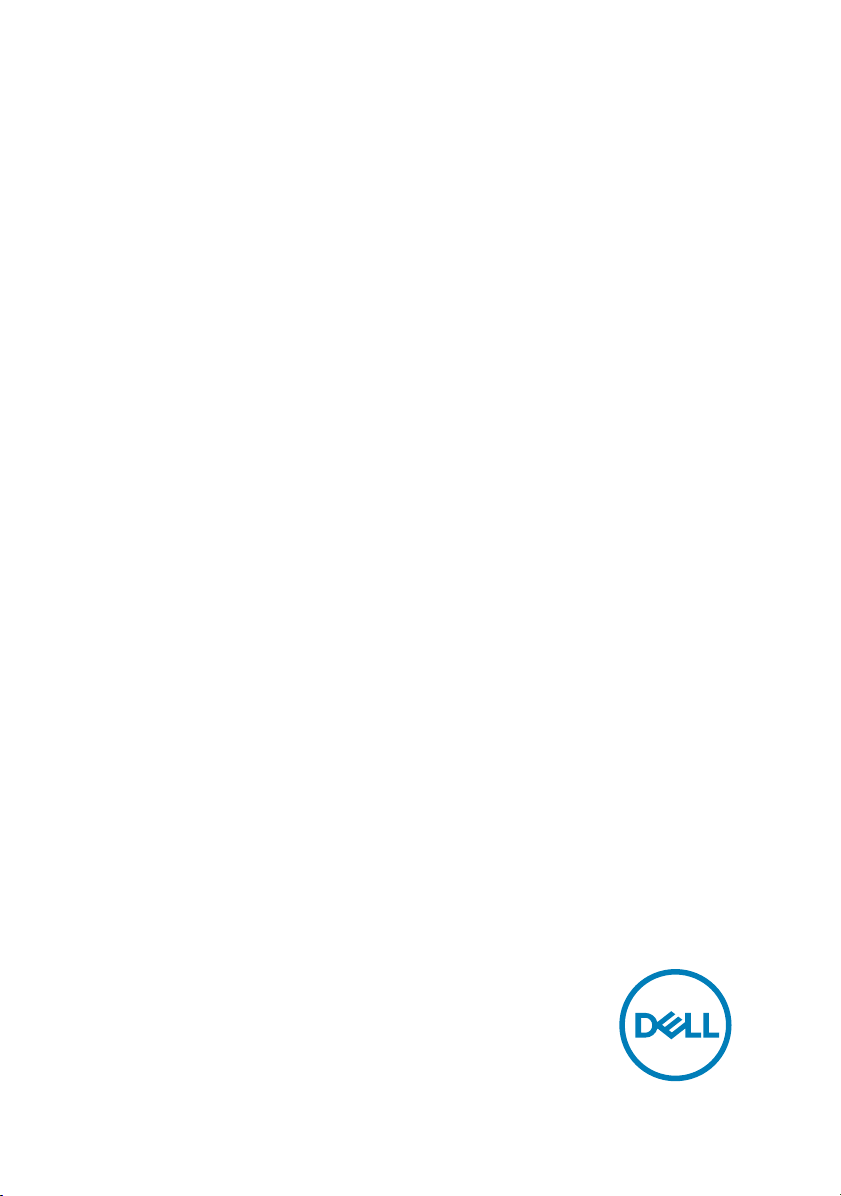
Inspiron 13 5000
2-in-1
Setup and Specications
Computer Model: Inspiron 13-5368
Regulatory Model: P69G
Regulatory Type: P69G001
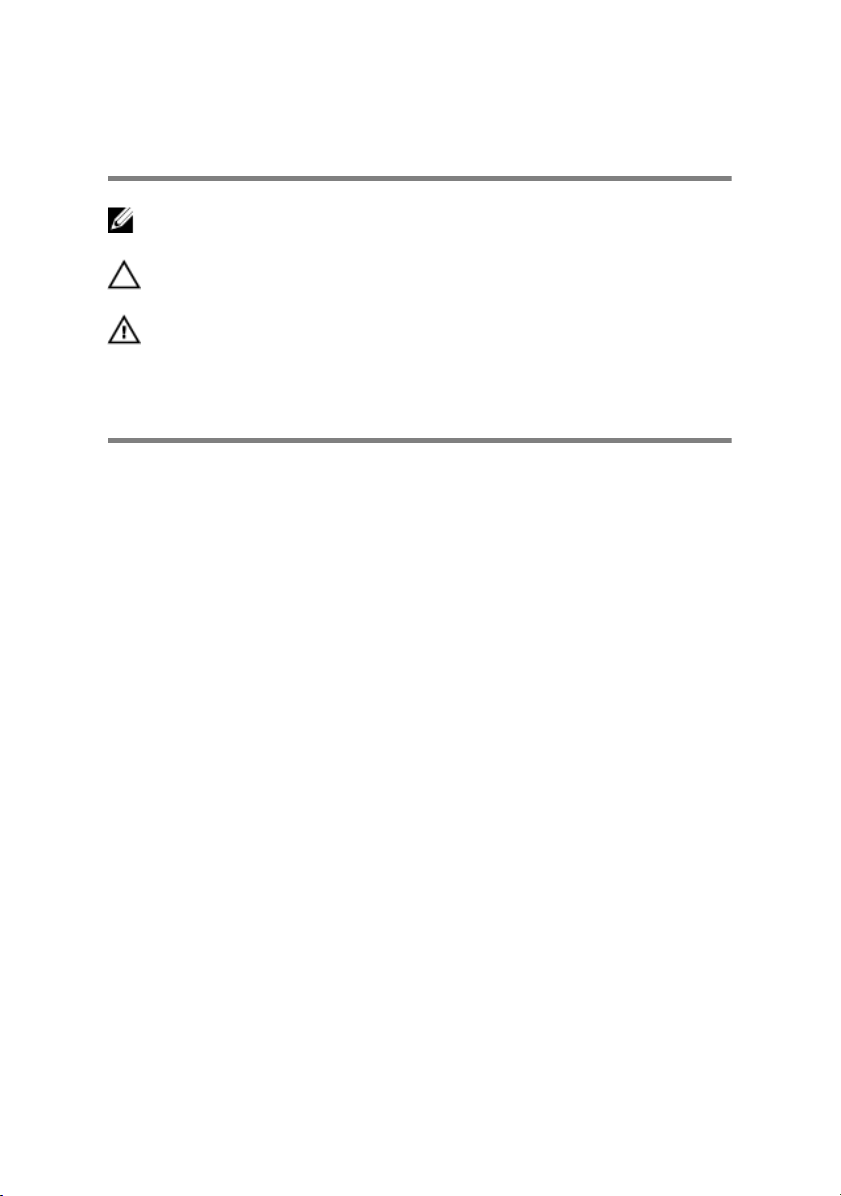
Notes, cautions, and warnings
NOTE: A NOTE indicates important information that helps you make
better use of your product.
CAUTION: A CAUTION indicates either potential damage to hardware or
loss of data and tells you how to avoid the problem.
WARNING: A WARNING indicates a potential for property damage,
personal injury, or death.
Copyright © 2017 Dell Inc. or its subsidiaries. All rights reserved. Dell, EMC, and other
trademarks are trademarks of Dell Inc. or its subsidiaries. Other trademarks may be
trademarks of their respective owners.
2017-02
Rev. A02
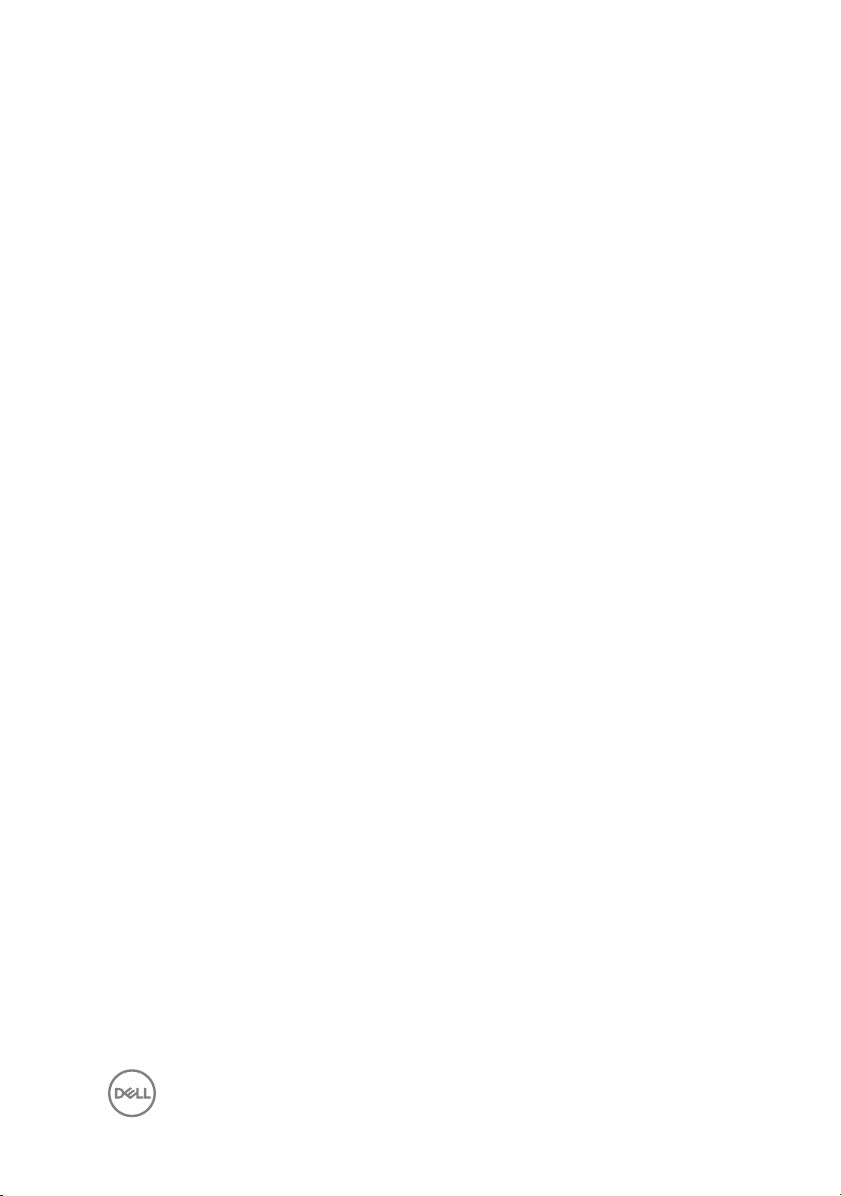
Contents
Set up your computer....................................................5
Views.............................................................................8
Front......................................................................................................... 8
Left........................................................................................................... 9
Right........................................................................................................10
Base..........................................................................................................11
Display..................................................................................................... 12
Modes......................................................................................................13
Notebook...........................................................................................13
Tablet.................................................................................................13
Stand................................................................................................. 14
Tent....................................................................................................14
3
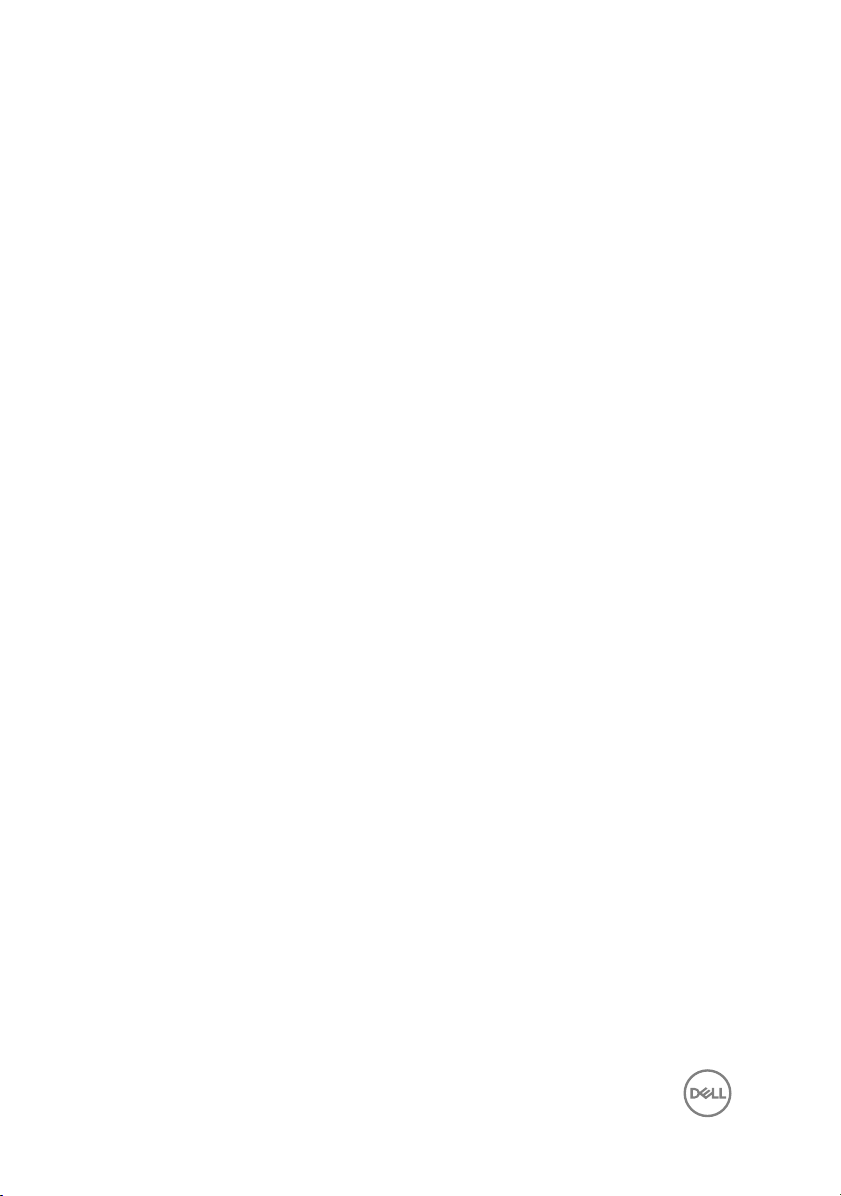
Specications...............................................................15
Dimensions and weight............................................................................ 15
System information..................................................................................15
Memory................................................................................................... 16
Ports and connectors...............................................................................16
Communications...................................................................................... 16
Video........................................................................................................17
Audio........................................................................................................17
Storage.................................................................................................... 17
Media-card reader....................................................................................18
Keyboard..................................................................................................18
Camera.................................................................................................... 18
Touch pad................................................................................................ 19
Power adapter......................................................................................... 19
Battery.....................................................................................................19
Display.....................................................................................................20
Computer environment............................................................................21
Keyboard shortcuts......................................................22
Getting help and contacting Dell..................................24
Self-help resources..................................................................................24
Contacting Dell........................................................................................24
4
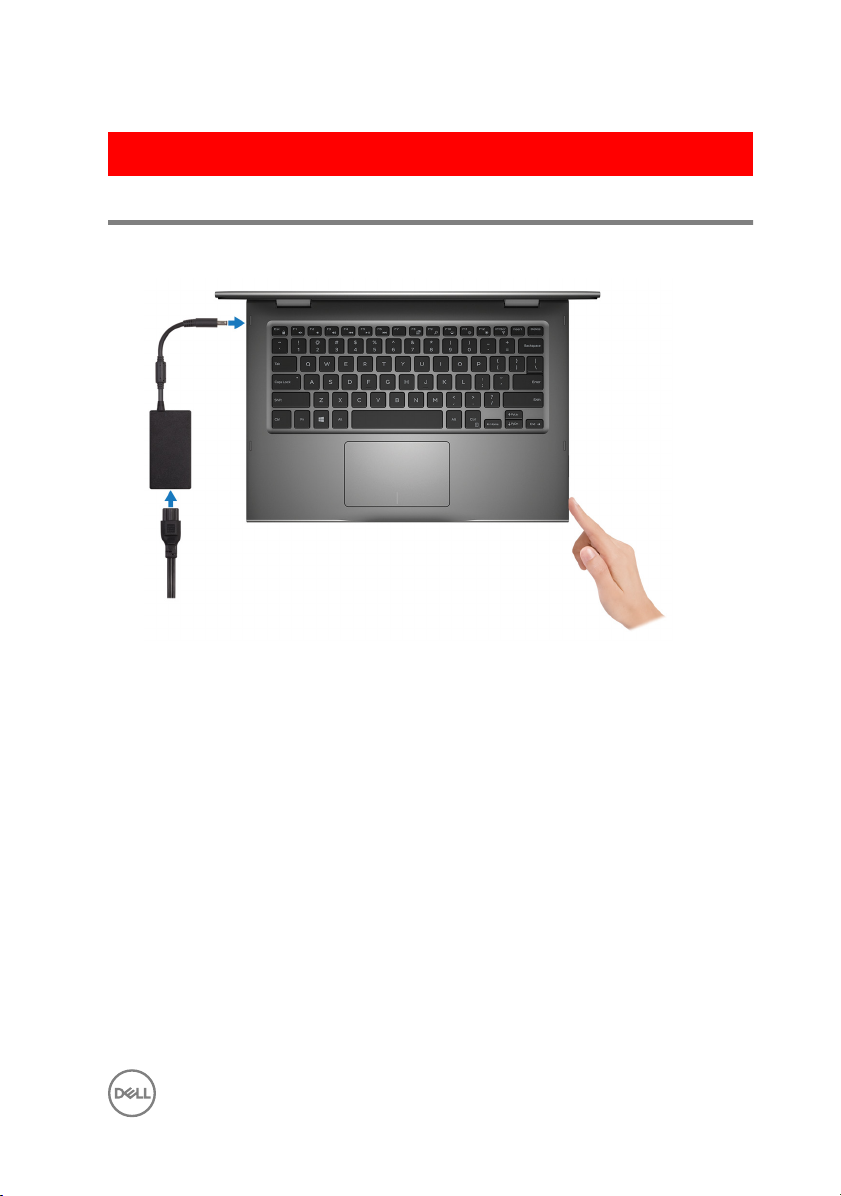
GUID-6D17EB09-D7A9-4FB2-AC96-7A834ED483FB
Set up your computer
1 Connect the power adapter and press the power button.
5
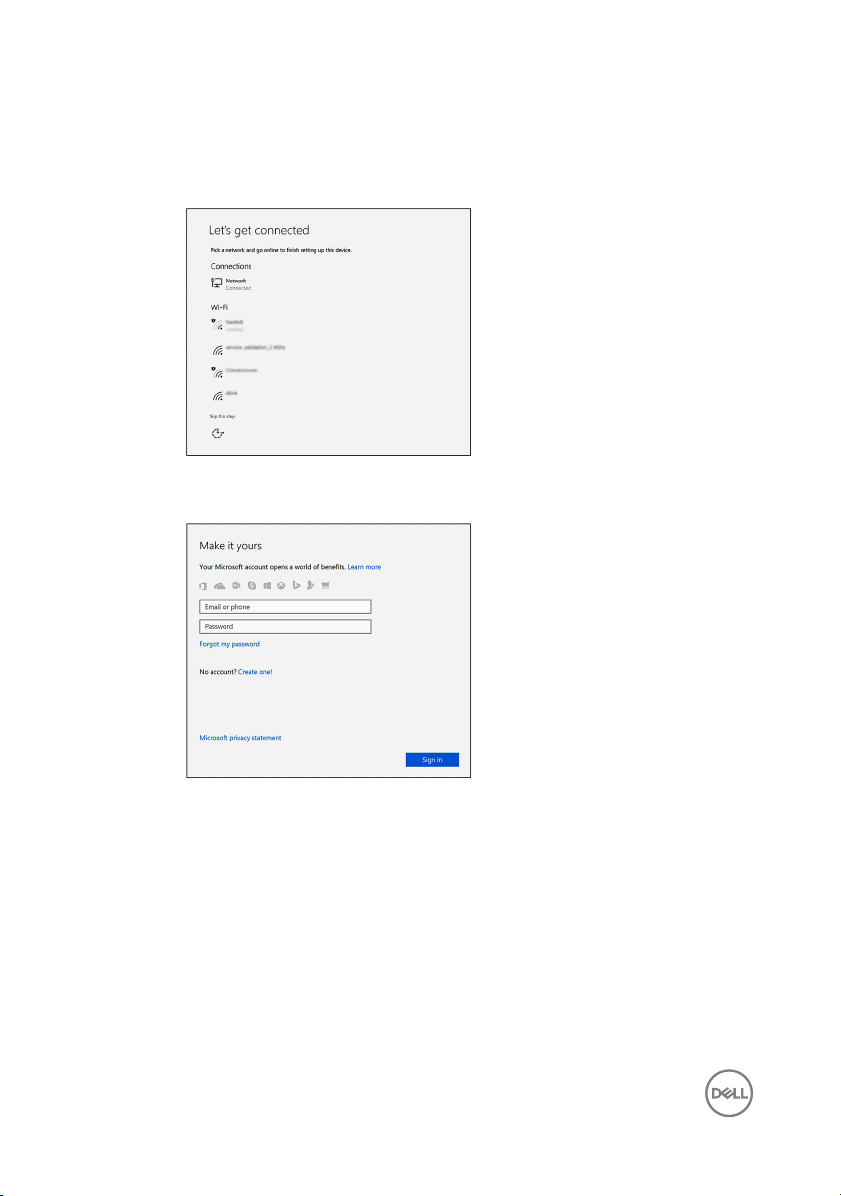
2 Finish operating system setup.
For Windows:
a) Connect to a network.
b) Sign-in to your Microsoft account or create a new account.
For Ubuntu:
Follow the instructions on the screen to nish setup.
6
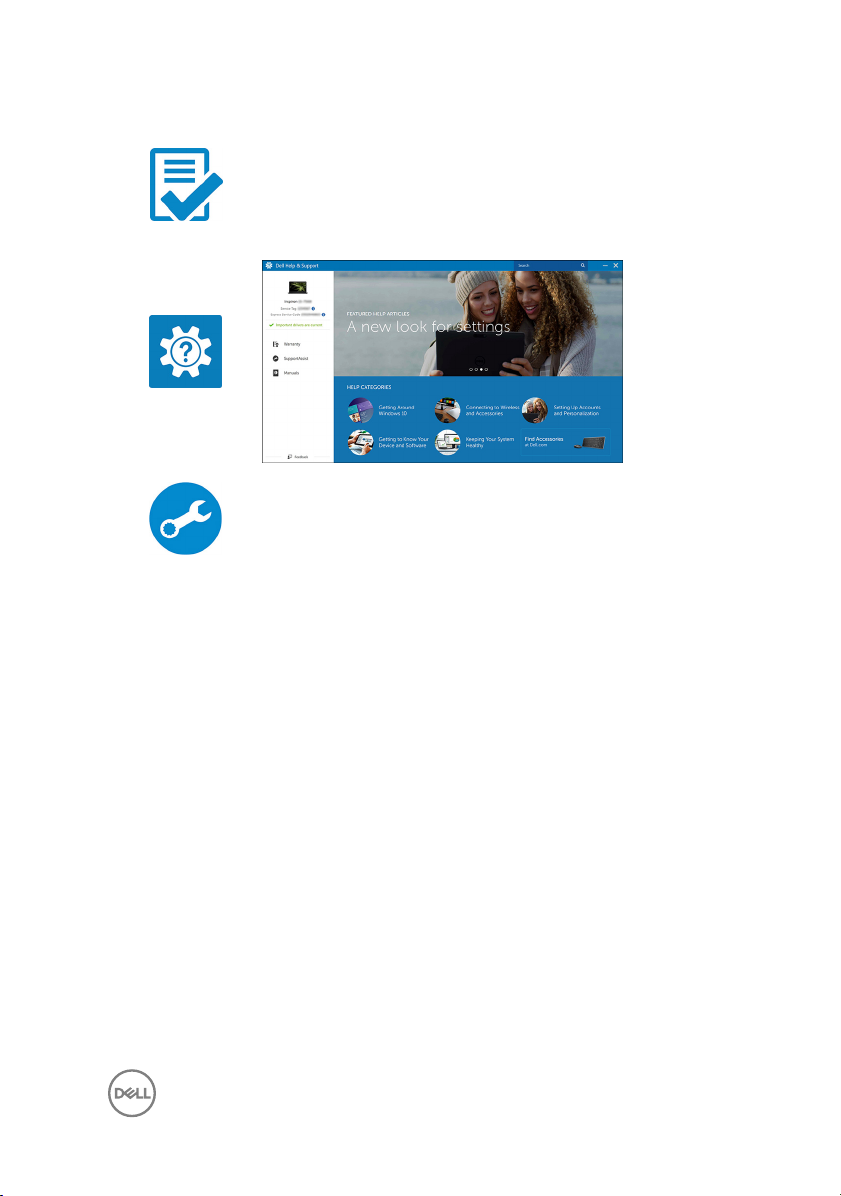
3 Locate Dell apps in Windows.
Register your computer
Dell Help & Support
SupportAssist—Check and update your computer
7
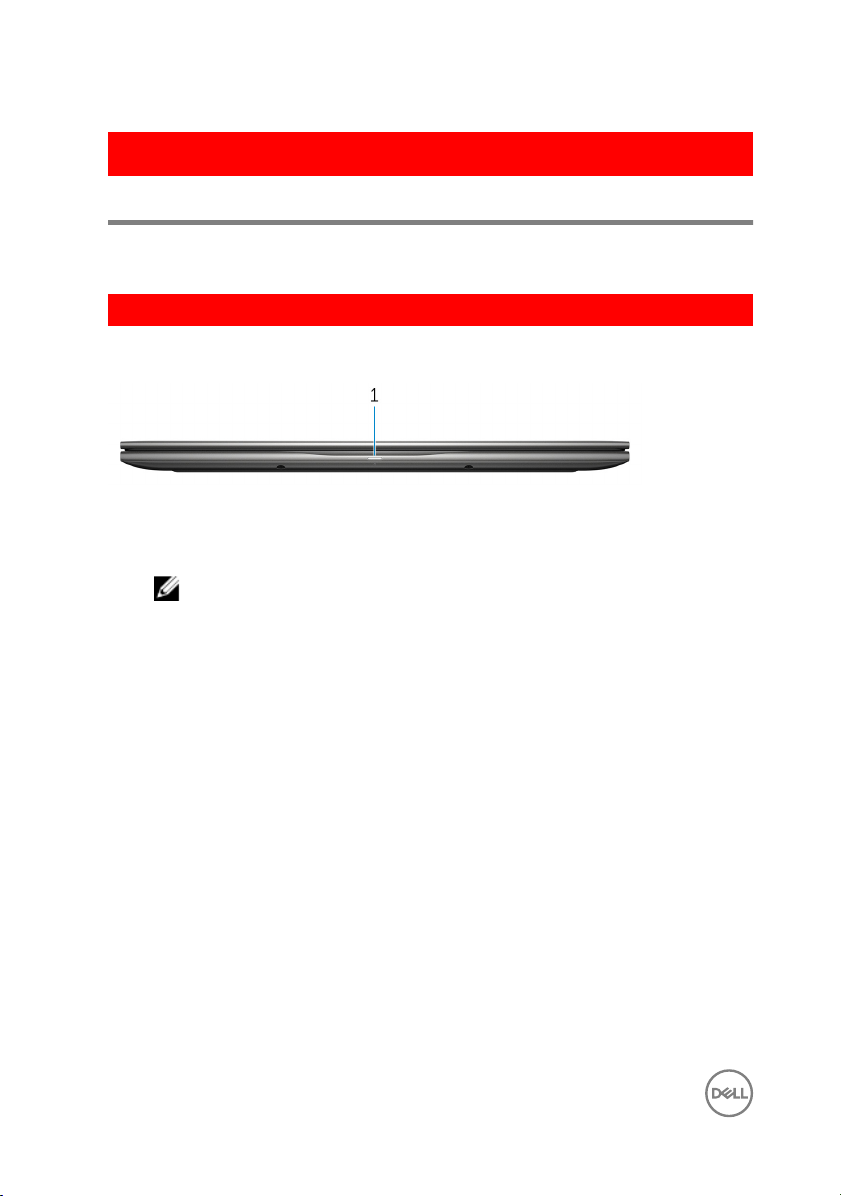
GUID-E2D4C98A-FA78-45C3-A795-942B1B893B86
Views
GUID-3A704352-DA32-4169-AB49-3E84AFF2FCEB
Front
1 Power and battery-status light/hard-drive activity light
Indicates the battery-charge status or the hard-drive activity.
NOTE: Press Fn+H to toggle this light between power and batterystatus light and hard-drive activity light.
Hard-drive activity light
Turns on when the computer reads from or writes to the hard drive.
Power and battery-status light
Indicates the power and battery-charge status.
Solid white — Power adapter is connected and the battery has more than 5%
charge.
Amber — Computer is running on battery and the battery has less than 5%
charge.
O
– Power adapter is connected and the battery is fully charged.
– Computer is running on battery and the battery has more than 5% charge.
– Computer is in sleep state, hibernation, or turned o
8
