DELL Inspiron 1100, Inspiron 5100, Inspiron 5150 Service Manual
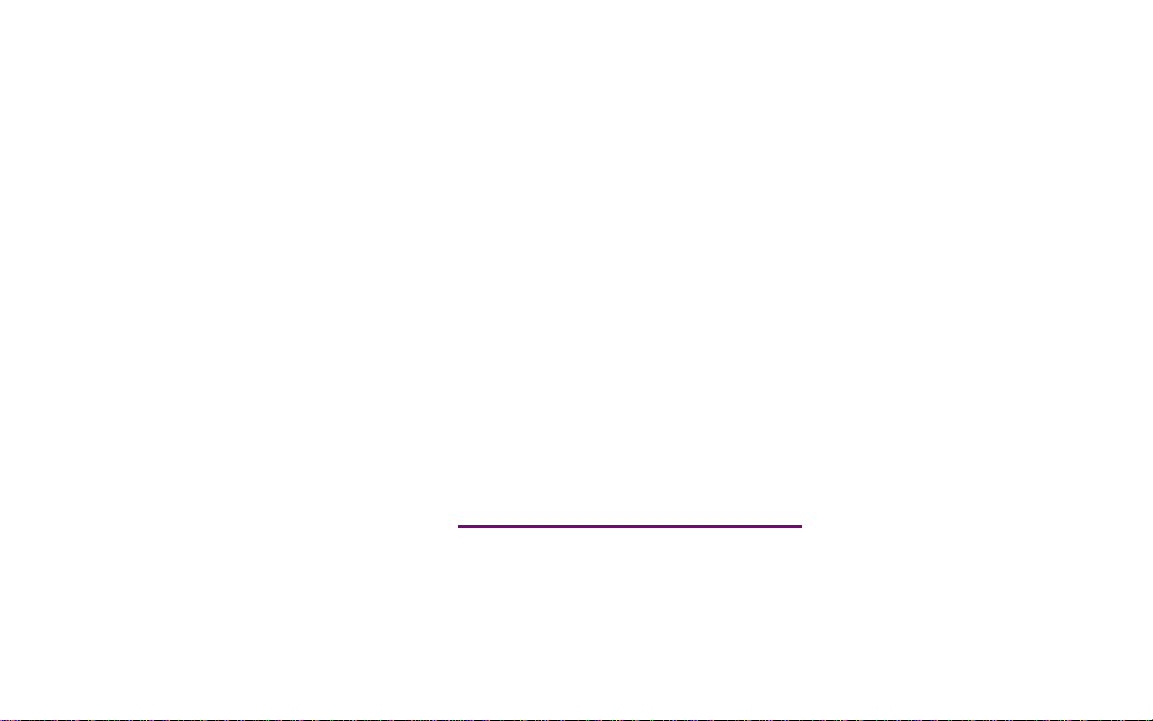
Please check out our eBay auctions for more great
deals on Factory Service Manuals:
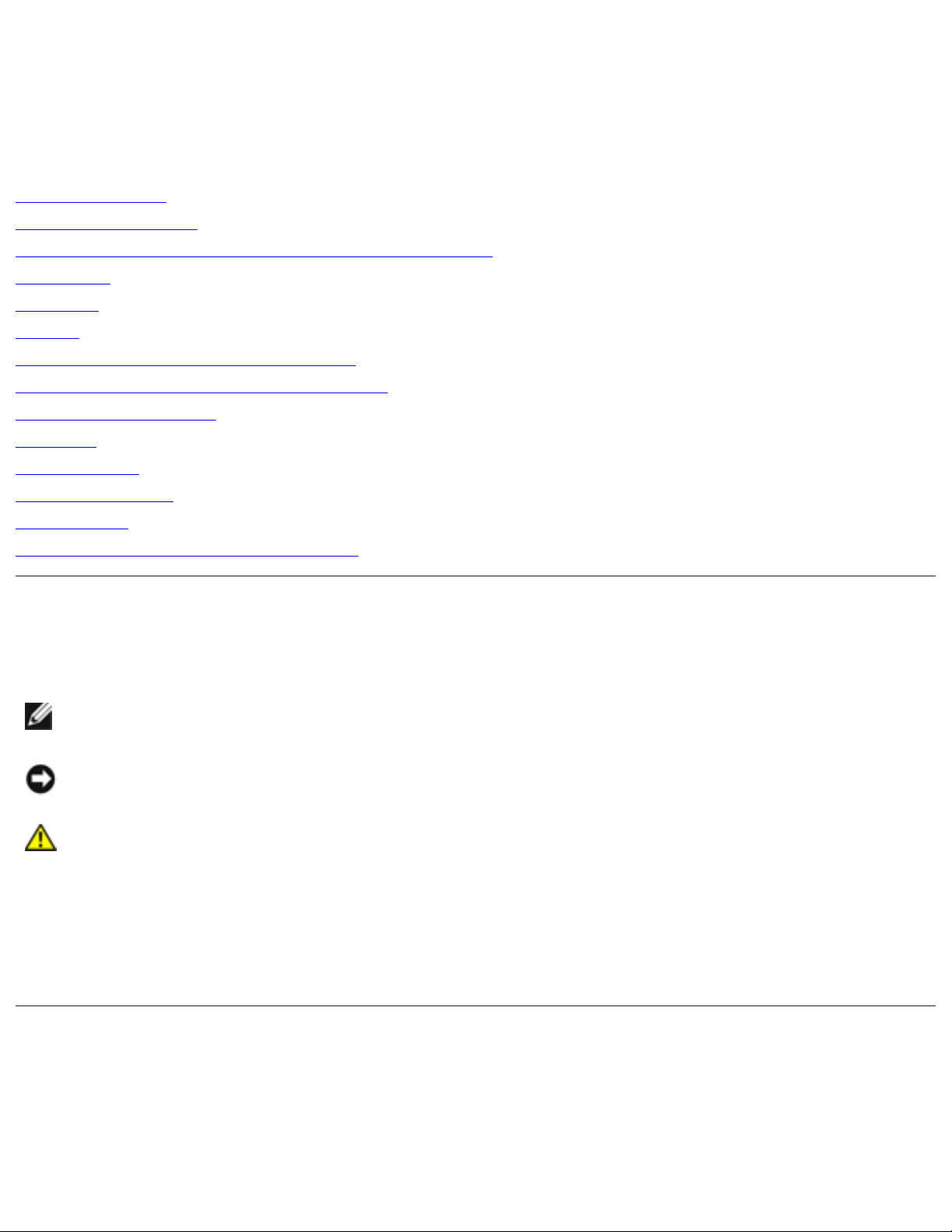
Dell Inspiron 1100, 5100, and 5150 Service Manual
Dell™ Inspiron™ 1100, 5100, and 5150
Service Manual
Before You Begin
System Components
Memory, CD or DVD Drive, Modem, and Mini PCI Card
Hard Drive
Keyboard
Display
EMI Shield, Video Card, and Palm Rest
Microprocessor Thermal-Cooling Assembly
Microprocessor Module
Speakers
System Board
Flashing the BIOS
Base Plastics
Pinout Assignments for I/O Connectors
Notes, Notices, and Cautions
NOTE: A NOTE indicates important information that helps you make better use of your
computer.
NOTICE: A NOTICE indicates either potential damage to hardware or loss of data and tells you
how to avoid the problem.
CAUTION: A CAUTION indicates a potential for property damage, personal injury, or
death.
Model PP07L and PP08L
June 2003 Rev. A01
Information in this document is subject to change without notice.
© 2003 Dell Computer Corporation. All rights reserved.
Reproduction in any manner whatsoever without the written permission of Dell Computer Corporation is strictly forbidden.
Trademarks used in this text: Dell, the DELL logo, and Inspiron are trademarks of Dell Computer Corporation.
file:///I|/SERVICE%20MANUALS/DELL%20MANUALS/L...5100%205150/1100%205100%205150%20SM/index.htm (1 of 2)6/21/2004 12:38:25 AM
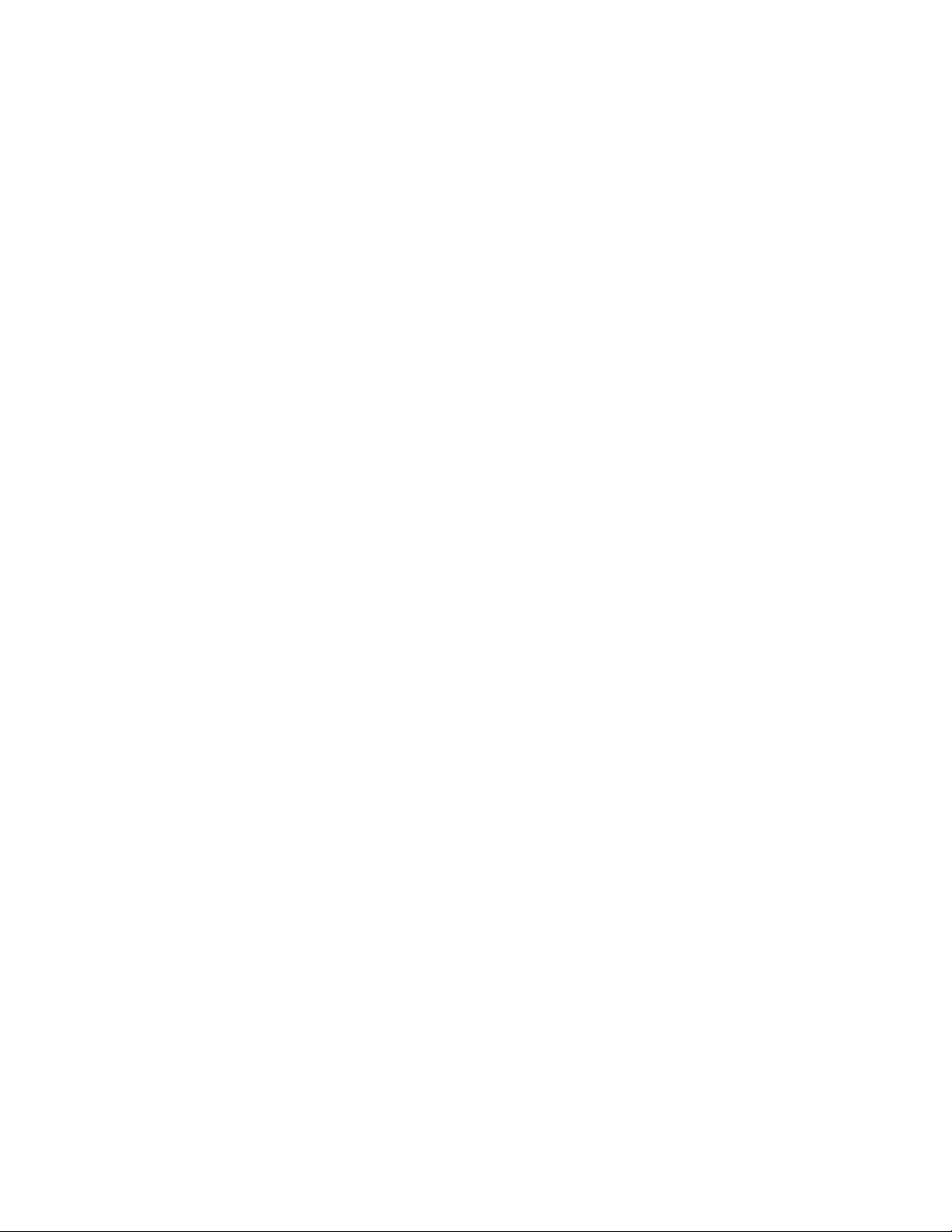
Dell Inspiron 1100, 5100, and 5150 Service Manual
Other trademarks and trade names may be used in this document to refer to either the entities claiming the marks and
names or their products. Dell Computer Corporation disclaims any proprietary interest in trademarks and trade names other
than its own.
file:///I|/SERVICE%20MANUALS/DELL%20MANUALS/L...5100%205150/1100%205100%205150%20SM/index.htm (2 of 2)6/21/2004 12:38:25 AM
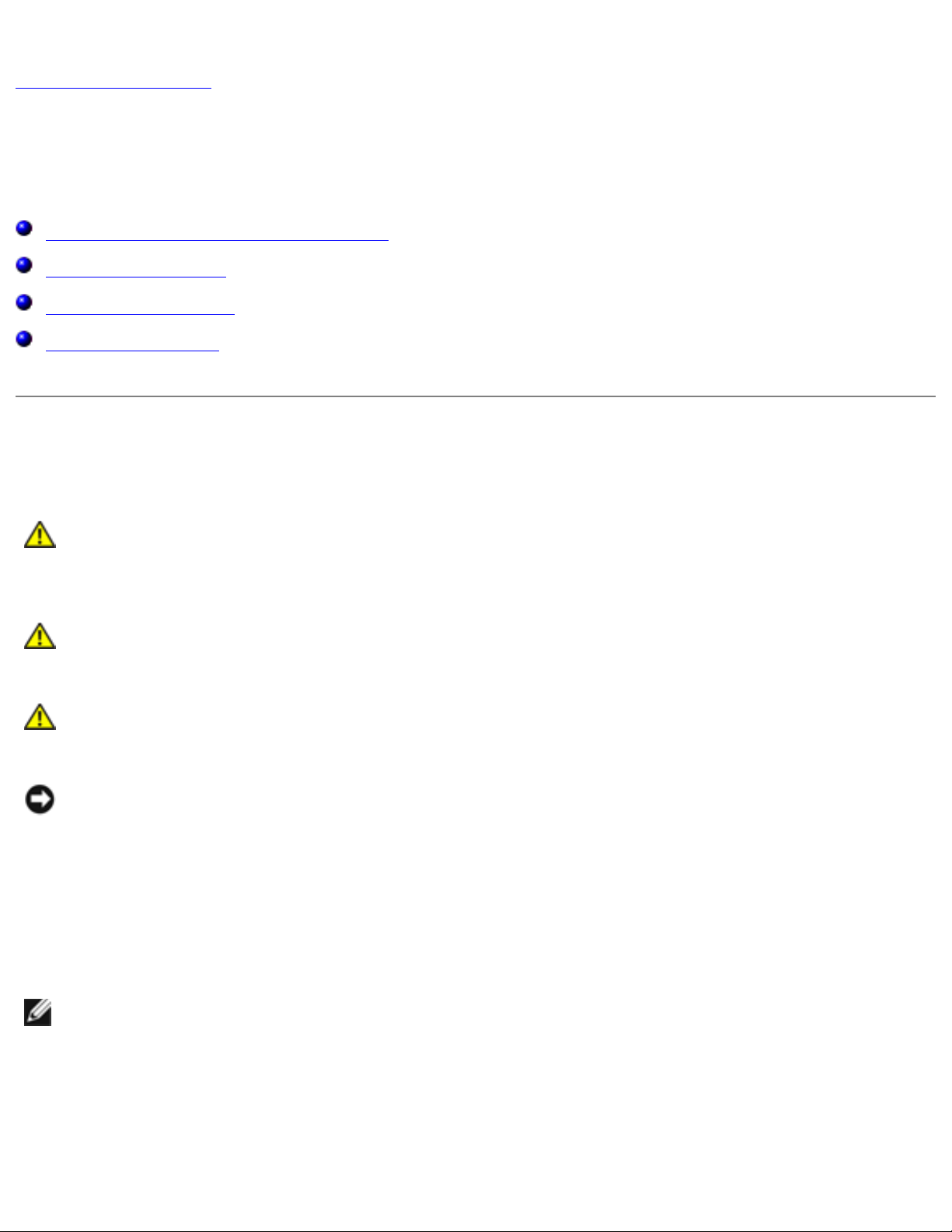
Before You Begin: Dell Inspiron 1100, 5100, and 5150 Service Manual
Back to Contents Page
Before You Begin
Dell™ Inspiron™ 1100, 5100, and 5150 Service Manual
Preparing to Work Inside the Computer
Recommended Tools
Computer Orientation
Screw Identification
Preparing to Work Inside the Computer
CAUTION: Only a certified service technician should perform repairs on your
computer. Damage due to servicing that is not authorized by Dell is not covered by
your warranty. Read and follow the safety instructions in the Owner's Manual that
came with the computer.
CAUTION: To prevent static damage to components inside your computer, discharge
static electricity from your body before you touch any of your computer's electronic
components. You can do so by touching an unpainted metal surface.
CAUTION: Handle components and cards with care. Do not touch the components or
contacts on a card. Hold a card by its edges or by its metal mounting bracket. Hold a
component such as a microprocessor by its edges, not by its pins.
NOTICE: To avoid damaging the computer, perform the following steps before you begin
working inside the computer.
1. Ensure that the work surface is flat and clean to prevent scratching the computer cover.
2. Save any work in progress and exit all open programs.
3. Turn off the computer and all attached devices.
NOTE: Ensure that the computer is off and not in a power management mode. If you cannot
shut down the computer using the computer operating system, press and hold the power button
for 4 seconds.
4. Disconnect the computer from the electrical outlet.
5. Close the display and turn the computer upside down on a flat work surface.
file:///I|/SERVICE%20MANUALS/DELL%20MANUALS/L...100%205150/1100%205100%205150%20SM/beginb.htm (1 of 6)6/21/2004 12:38:27 AM
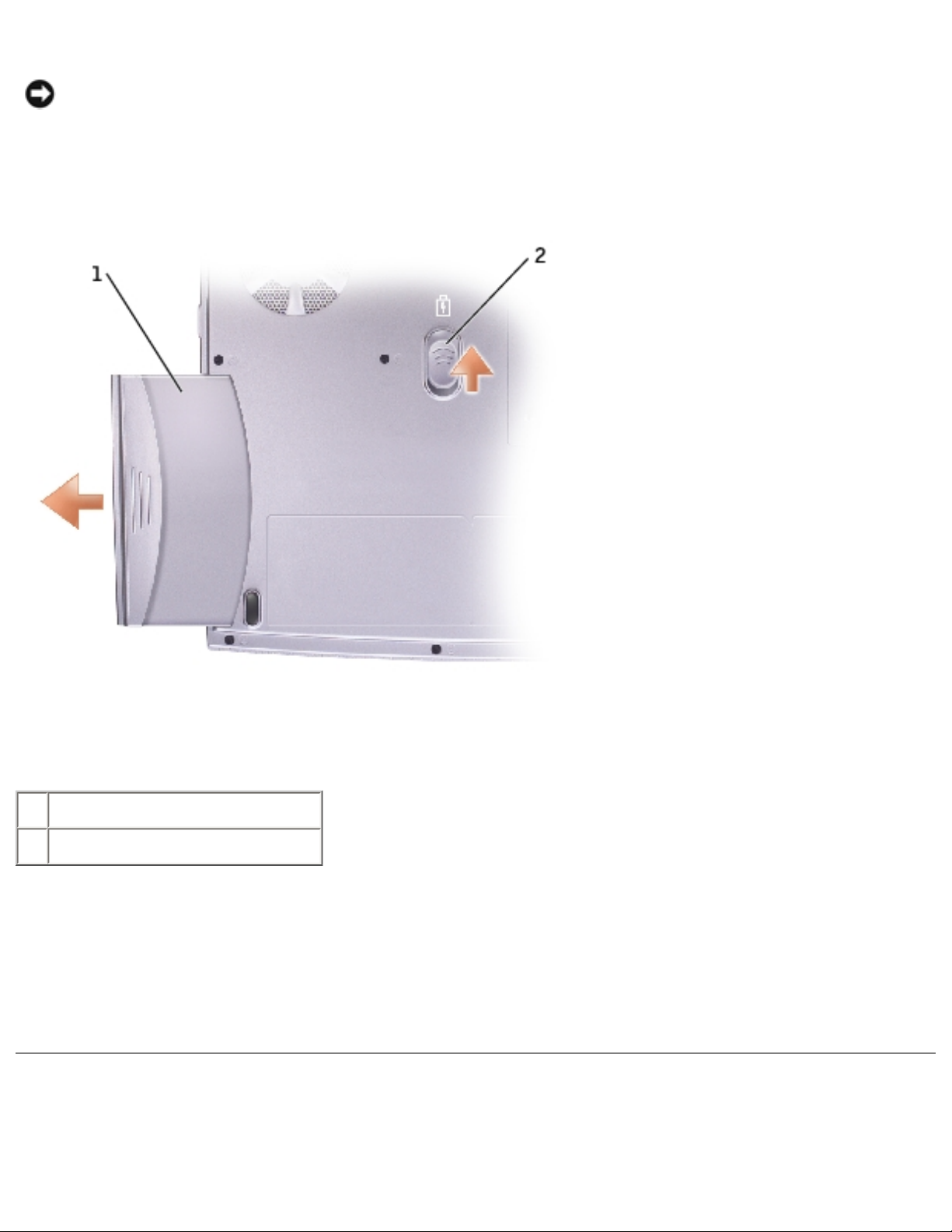
Before You Begin: Dell Inspiron 1100, 5100, and 5150 Service Manual
NOTICE: To avoid damaging the system board, you must remove the main battery before you
service the computer.
6. Slide and hold the battery-bay latch release on the bottom of the computer, and then remove
the battery from the bay.
1 battery
2 battery-bay latch release
7. To avoid possible damage to the system board, wait 10 to 20 seconds and then disconnect any
attached devices.
8. Disconnect all other external cables from the computer.
9. Remove any installed PC Cards from the PC Card slot.
Recommended Tools
file:///I|/SERVICE%20MANUALS/DELL%20MANUALS/L...100%205150/1100%205100%205150%20SM/beginb.htm (2 of 6)6/21/2004 12:38:27 AM
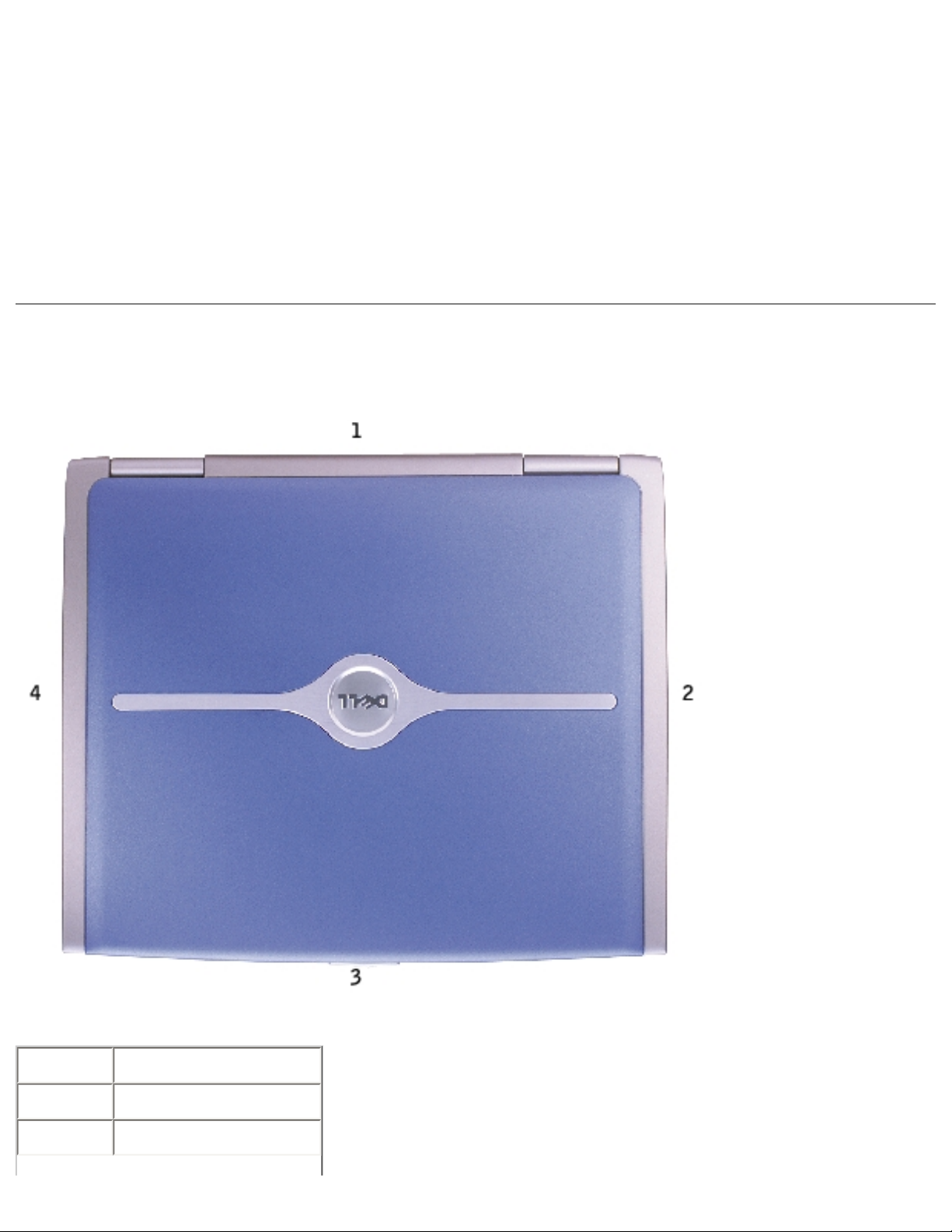
Before You Begin: Dell Inspiron 1100, 5100, and 5150 Service Manual
The procedures in this manual require the following tools:
● #1 Phillips screwdriver
● ¼-inch flat-blade screwdriver
● Small plastic scribe
● Hex nut driver
● Flash BIOS update program CD
Computer Orientation
1 back
2 right
3 front
file:///I|/SERVICE%20MANUALS/DELL%20MANUALS/L...100%205150/1100%205100%205150%20SM/beginb.htm (3 of 6)6/21/2004 12:38:27 AM
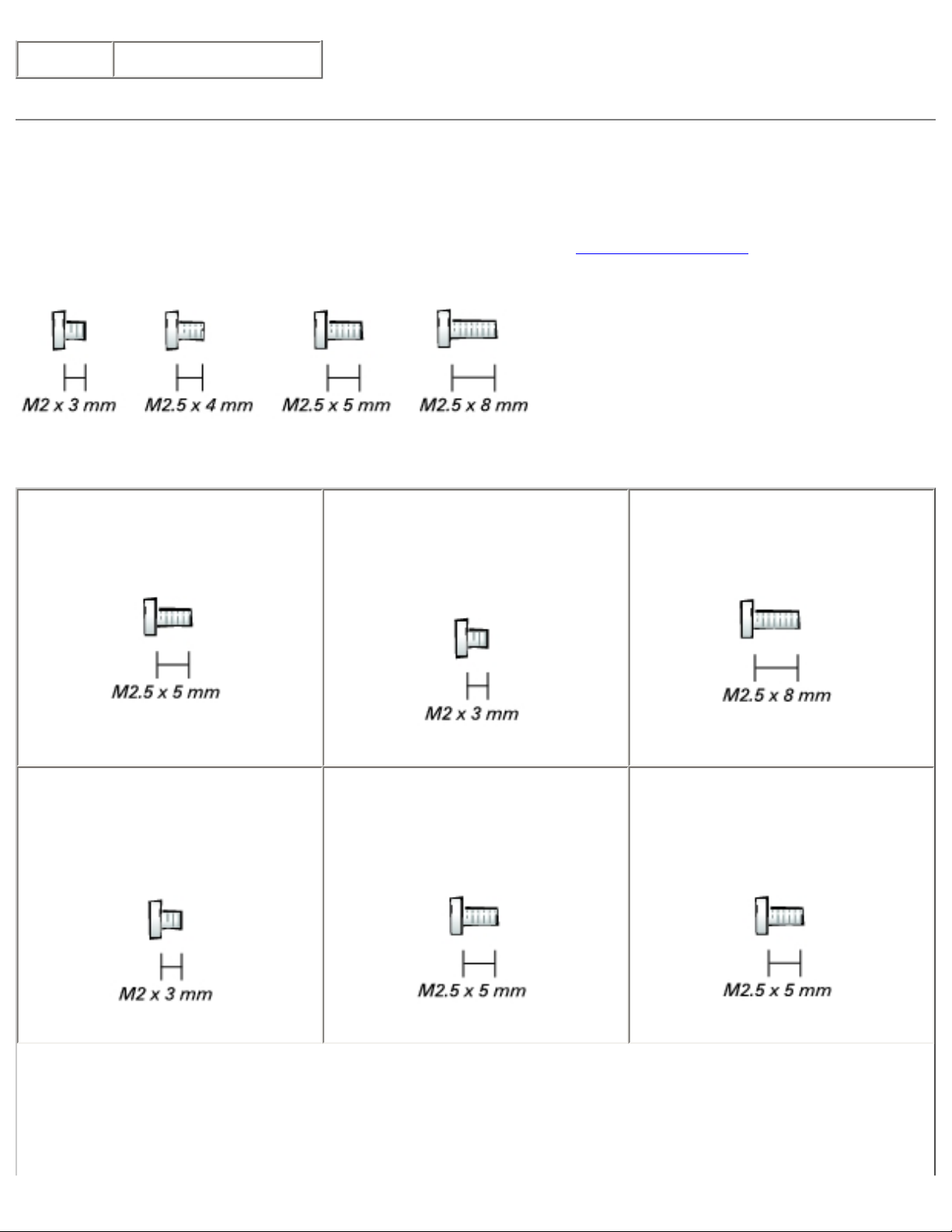
Before You Begin: Dell Inspiron 1100, 5100, and 5150 Service Manual
4 left
Screw Identification
When you are removing and replacing components, photocopy "Screw Identification" as a tool to lay out
and keep track of the screws. The placemat provides the number of screws and their sizes.
Hard Drive Door:
(2 each)
Modem to
System Board:
(2 each)
Optical Drive:
(1 each)
Keyboard
to Computer Base:
(4 each)
Display Assembly
to Back Panel:
(2 each)
Hinge Bracket
to Computer Base:
(4 each)
file:///I|/SERVICE%20MANUALS/DELL%20MANUALS/L...100%205150/1100%205100%205150%20SM/beginb.htm (4 of 6)6/21/2004 12:38:27 AM
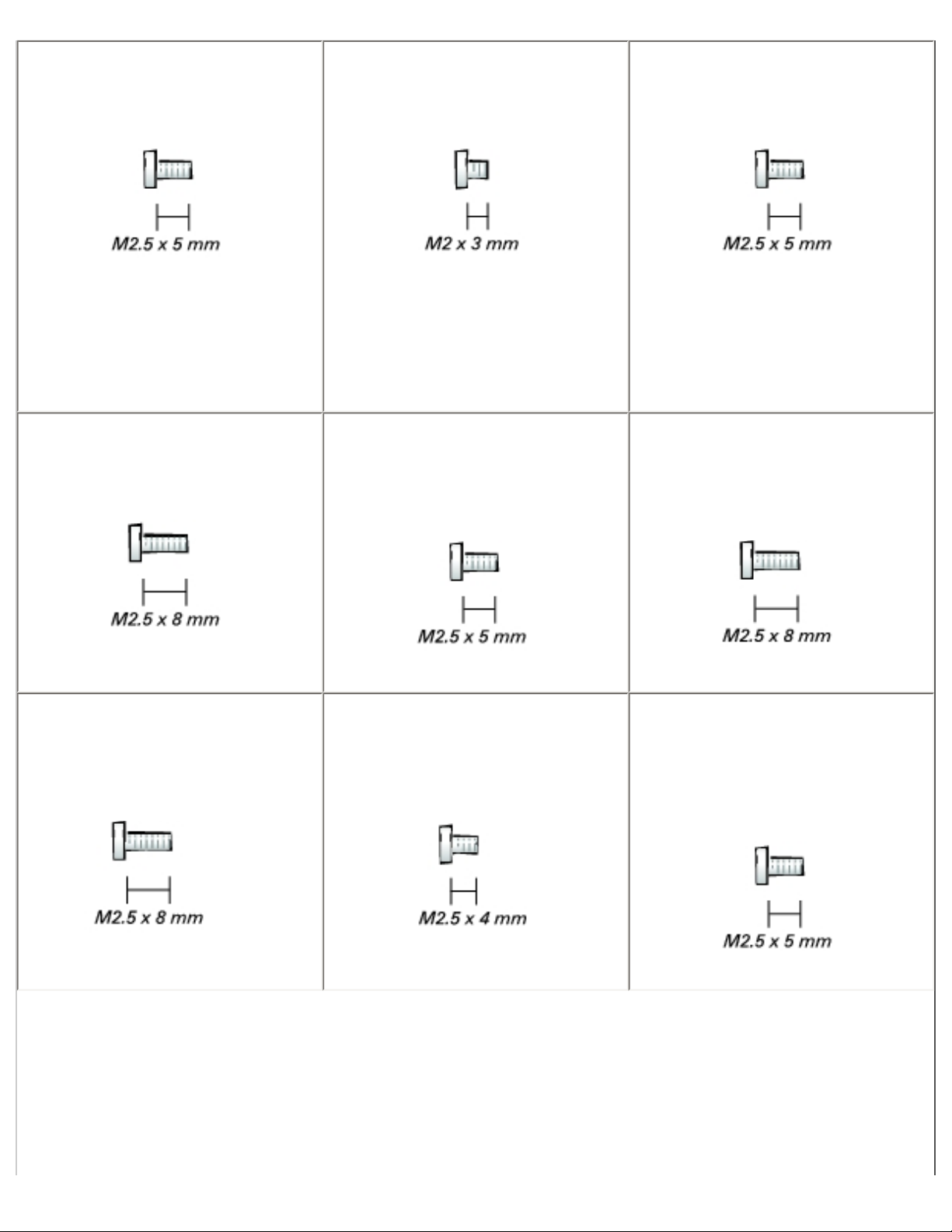
Before You Begin: Dell Inspiron 1100, 5100, and 5150 Service Manual
Display Bezel:
(5 each)
Screw Covers (2 each)
Display Bumpers (3 each)
Display Panel:
(8 each)
Display Latch:
(2 each)
EMI Shield:
(1 each)
Top of Palm Rest to
Computer Base:
(2 each)
Palm Rest to
Base Plastics:
(12 each)
Video Card
to System Board:
(2 each)
Palm Rest to
Battery Bay:
(1 each)
System Board to
Base Plastics:
(3 each, hard drive cage)
(2 each, optical drive cage)
file:///I|/SERVICE%20MANUALS/DELL%20MANUALS/L...100%205150/1100%205100%205150%20SM/beginb.htm (5 of 6)6/21/2004 12:38:27 AM
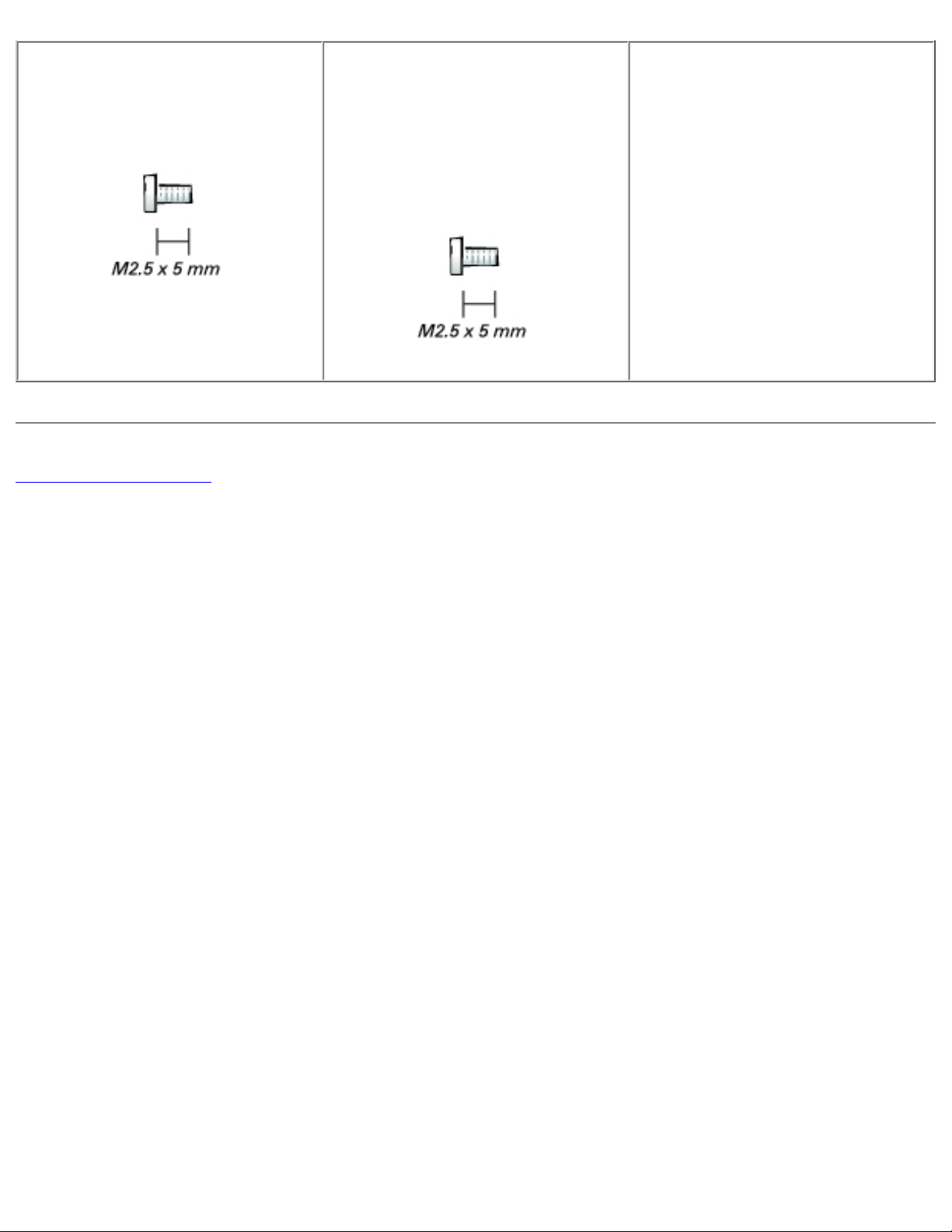
Before You Begin: Dell Inspiron 1100, 5100, and 5150 Service Manual
Battery Bay Shield
to System Board:
(2 each)
Left Antenna
to Hard Drive and
Optical Drive Cages
(Inspiron™ 5100 and 5150
only):
(2 each)
Back to Contents Page
file:///I|/SERVICE%20MANUALS/DELL%20MANUALS/L...100%205150/1100%205100%205150%20SM/beginb.htm (6 of 6)6/21/2004 12:38:27 AM
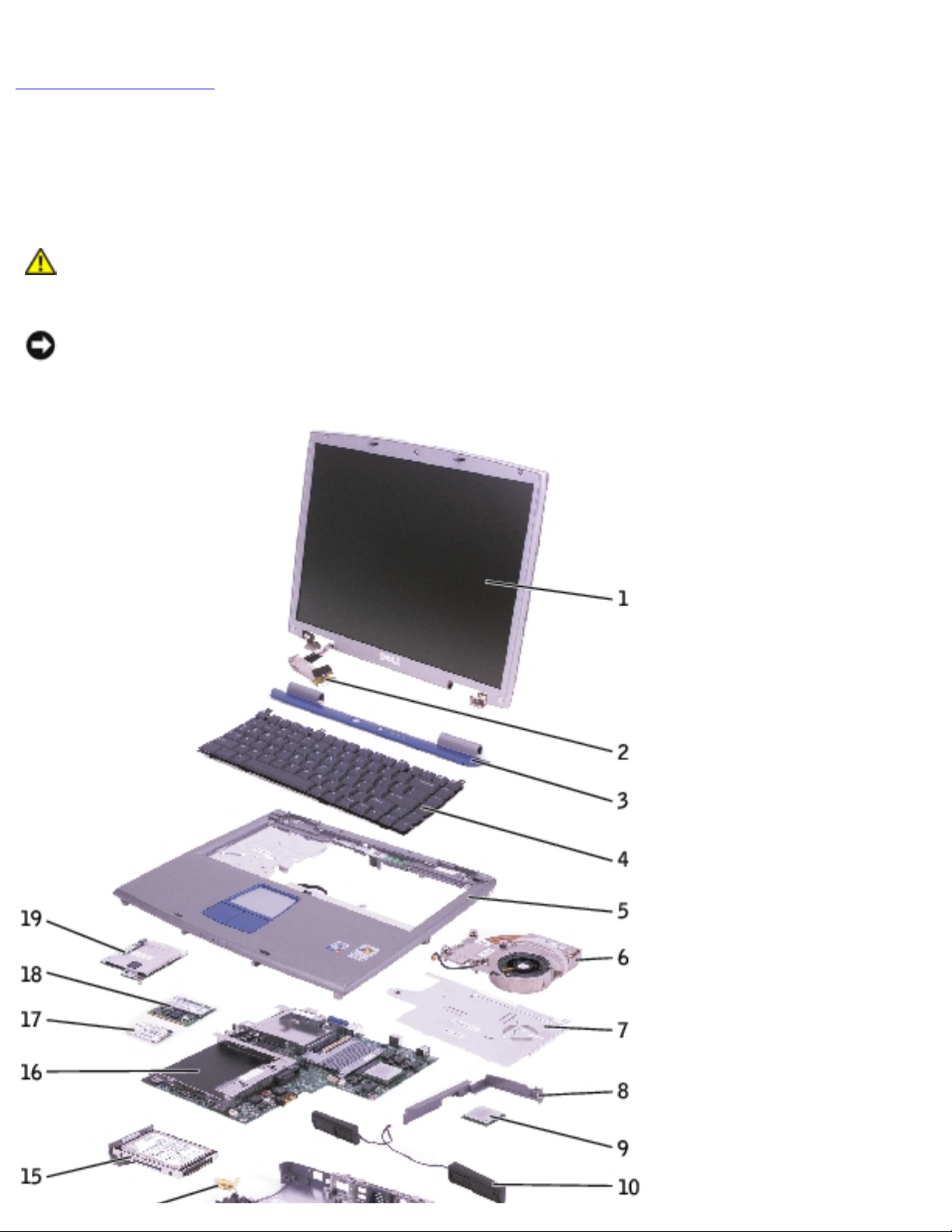
System Components: Dell Inspiron 1100, 5100, and 5150 Service Manual
Back to Contents Page
System Components
Dell™ Inspiron™ 1100, 5100, and 5150 Service Manual
CAUTION: Only a certified service technician should perform repairs on your
computer. Damage due to servicing that is not authorized by Dell is not covered by
your warranty.
NOTICE: Unless otherwise noted, each procedure in this document assumes that a part can be
replaced by performing the removal procedure in reverse order.
file:///I|/SERVICE%20MANUALS/DELL%20MANUALS/L...00%205150/1100%205100%205150%20SM/systemb.htm (1 of 2)6/21/2004 12:38:29 AM
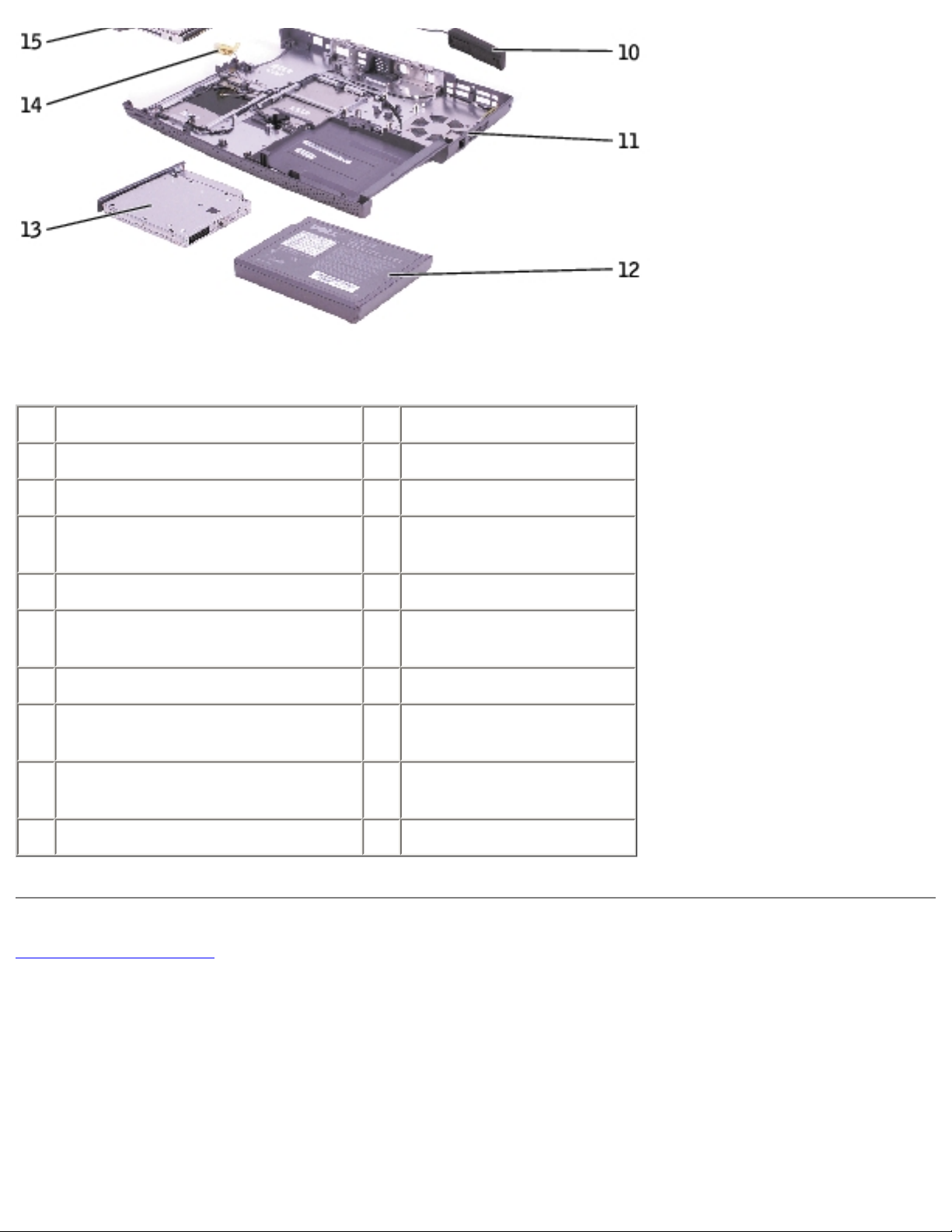
System Components: Dell Inspiron 1100, 5100, and 5150 Service Manual
1 display 11 base plastics
2 display-feed flex cable 12 battery
3 hinge cover 13 CD or DVD drive
4 keyboard 14 left antenna (Inspiron™
5100 and 5150 only)
5 palm rest 15 hard drive
6 microprocessor thermal-cooling
assembly
16 system board
7 EMI shield 17 modem
8 battery bay shield 18 Mini PCI card (Inspiron
5100 and 5150 only)
9 microprocessor 19 video card (Inspiron
5100 and 5150 only)
10 speakers
Back to Contents Page
file:///I|/SERVICE%20MANUALS/DELL%20MANUALS/L...00%205150/1100%205100%205150%20SM/systemb.htm (2 of 2)6/21/2004 12:38:29 AM
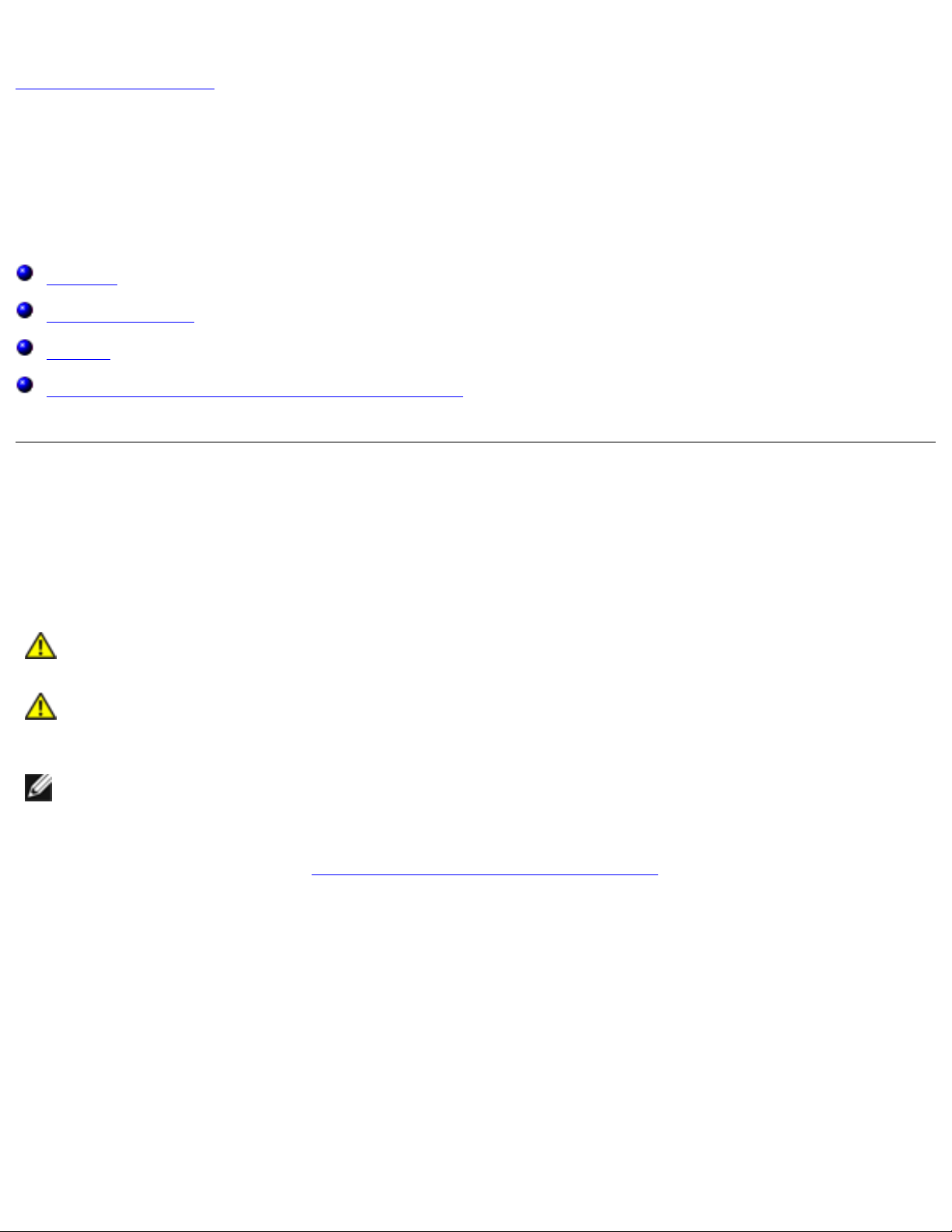
Memory, CD or DVD Drive, Modem, and Mini PCI Card: Dell Inspiron 1100, 5100, and 5150 Service Manual
Back to Contents Page
Memory, CD or DVD Drive, Modem, and Mini
PCI Card
Dell™ Inspiron™ 1100, 5100, and 5150 Service Manual
Memory
CD or DVD Drive
Modem
Mini PCI Card (Inspiron™ 5100 and 5150 Only)
Memory
Removing the Memory Modules
CAUTION: Before working inside your Dell™ computer, read the safety instructions in
your Owner's Manual.
CAUTION: To prevent static damage to components inside your computer, discharge
static electricity from your body before you touch any of your computer's electronic
components. You can do so by touching an unpainted metal surface.
NOTE: Memory modules purchased from Dell are covered under your computer
warranty.
1. Follow the instructions in "Preparing to Work Inside the Computer."
2. Turn the computer over, loosen the captive screw (labeled "circle M") in the memory module
cover, and lift the cover away from the computer.
file:///I|/SERVICE%20MANUALS/DELL%20MANUALS/L...0%205150/1100%205100%205150%20SM/upgrades.htm (1 of 10)6/21/2004 12:38:30 AM
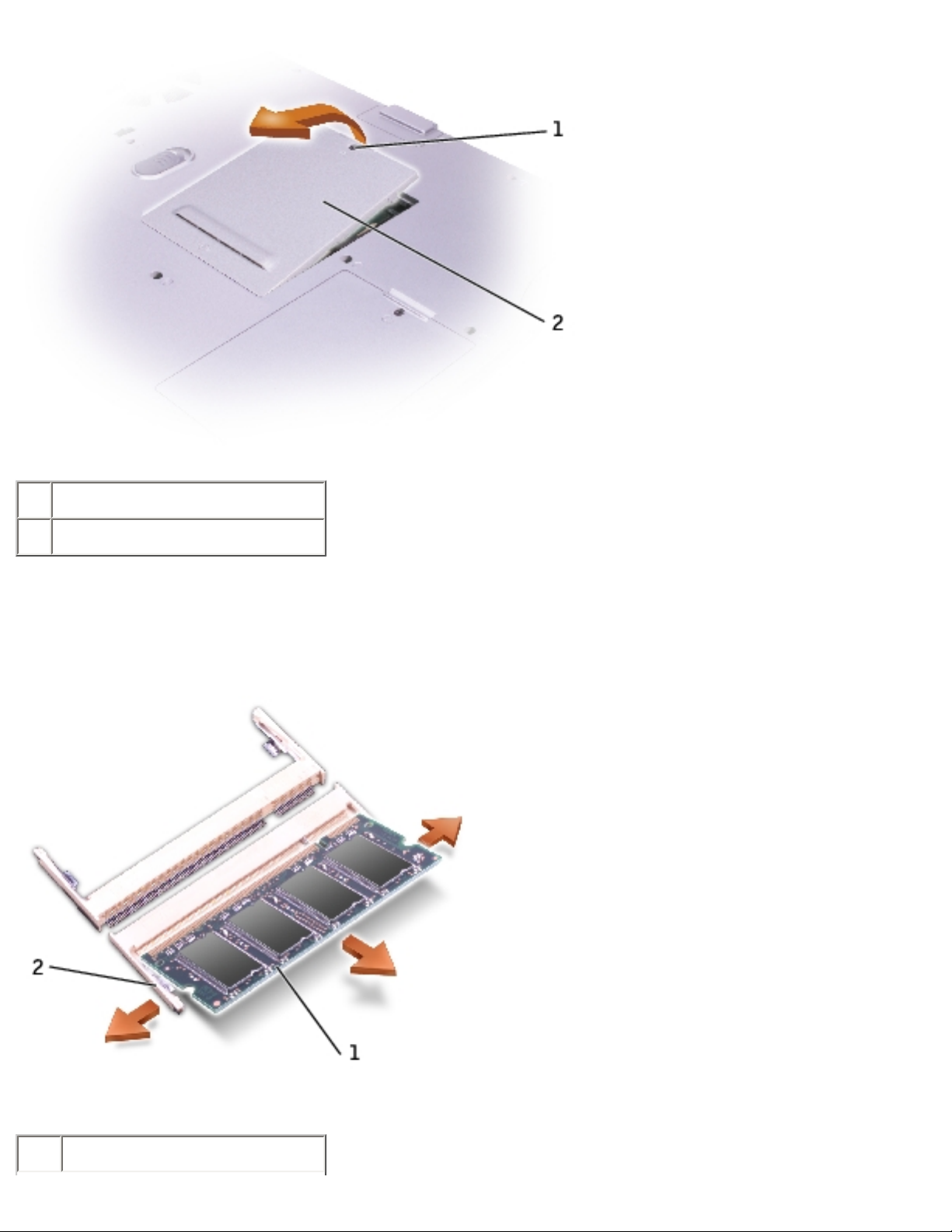
Memory, CD or DVD Drive, Modem, and Mini PCI Card: Dell Inspiron 1100, 5100, and 5150 Service Manual
1 captive screw
2 memory module cover
3. Use your fingertips to carefully spread apart the securing clips on each end of the memory
module connector until the module pops up.
4. Remove the module from the connector.
1 memory module
file:///I|/SERVICE%20MANUALS/DELL%20MANUALS/L...0%205150/1100%205100%205150%20SM/upgrades.htm (2 of 10)6/21/2004 12:38:30 AM
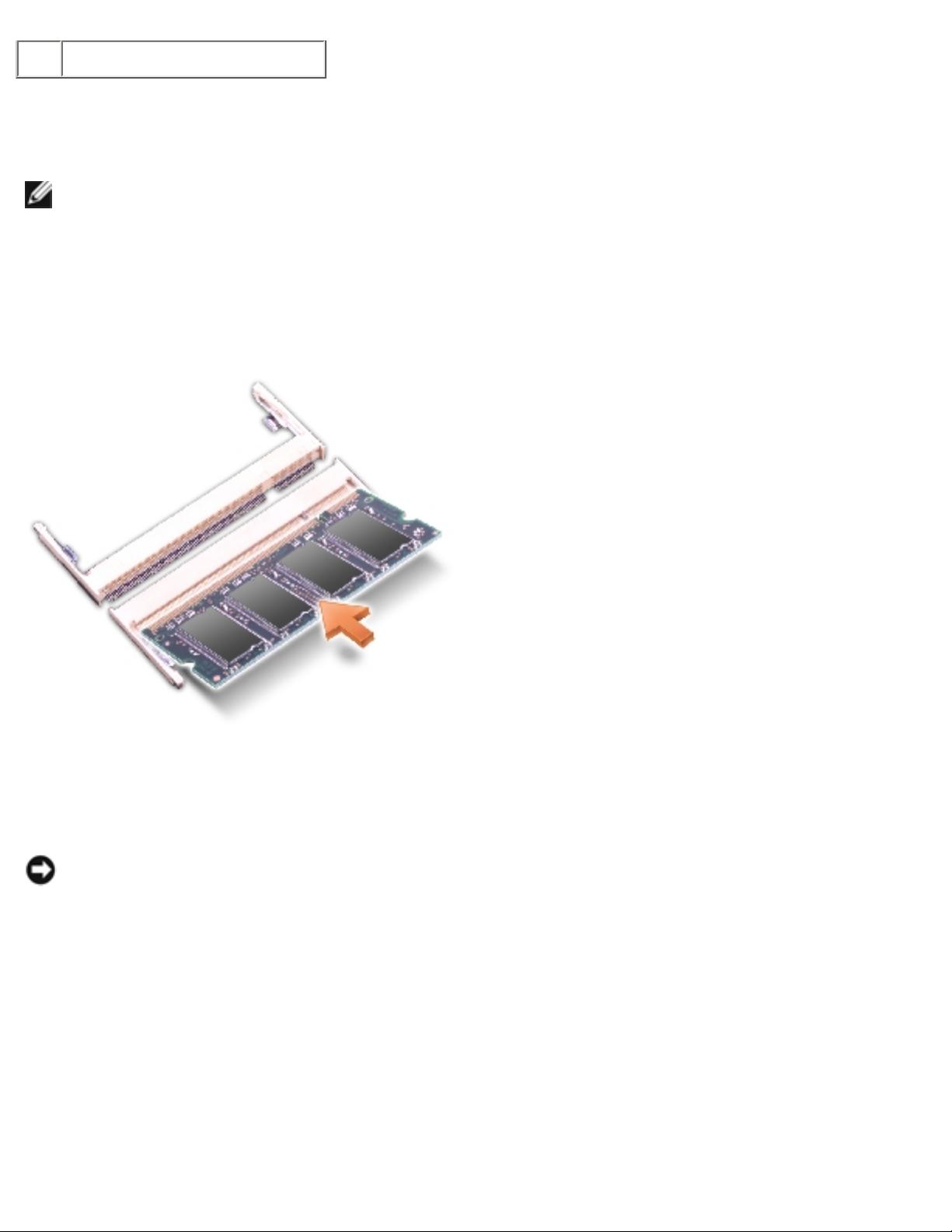
Memory, CD or DVD Drive, Modem, and Mini PCI Card: Dell Inspiron 1100, 5100, and 5150 Service Manual
2 securing clips
Installing the Memory Modules
NOTE: If the memory module is not installed properly, the computer may not boot properly. No
error message indicates this failure.
1. Align the notch in the module edge connector with the tab in the connector slot.
2. Slide the module firmly into the slot at a 45-degree angle, and rotate the module down until it
clicks into place. If you do not feel the click, remove the module and reinstall it.
3. Replace the cover and tighten the captive screw.
NOTICE: If the memory module cover is difficult to close, remove the module and reinstall it.
Forcing the cover to close may damage your computer.
4. Insert the battery into the battery bay, or connect the AC adapter to your computer and an
electrical outlet.
5. Turn on the computer.
As the computer boots, it detects the additional memory and automatically updates the system
configuration information.
To confirm the amount of memory installed in the computer, click the Start button, click Help and
Support, and then click Computer Information.
file:///I|/SERVICE%20MANUALS/DELL%20MANUALS/L...0%205150/1100%205100%205150%20SM/upgrades.htm (3 of 10)6/21/2004 12:38:30 AM
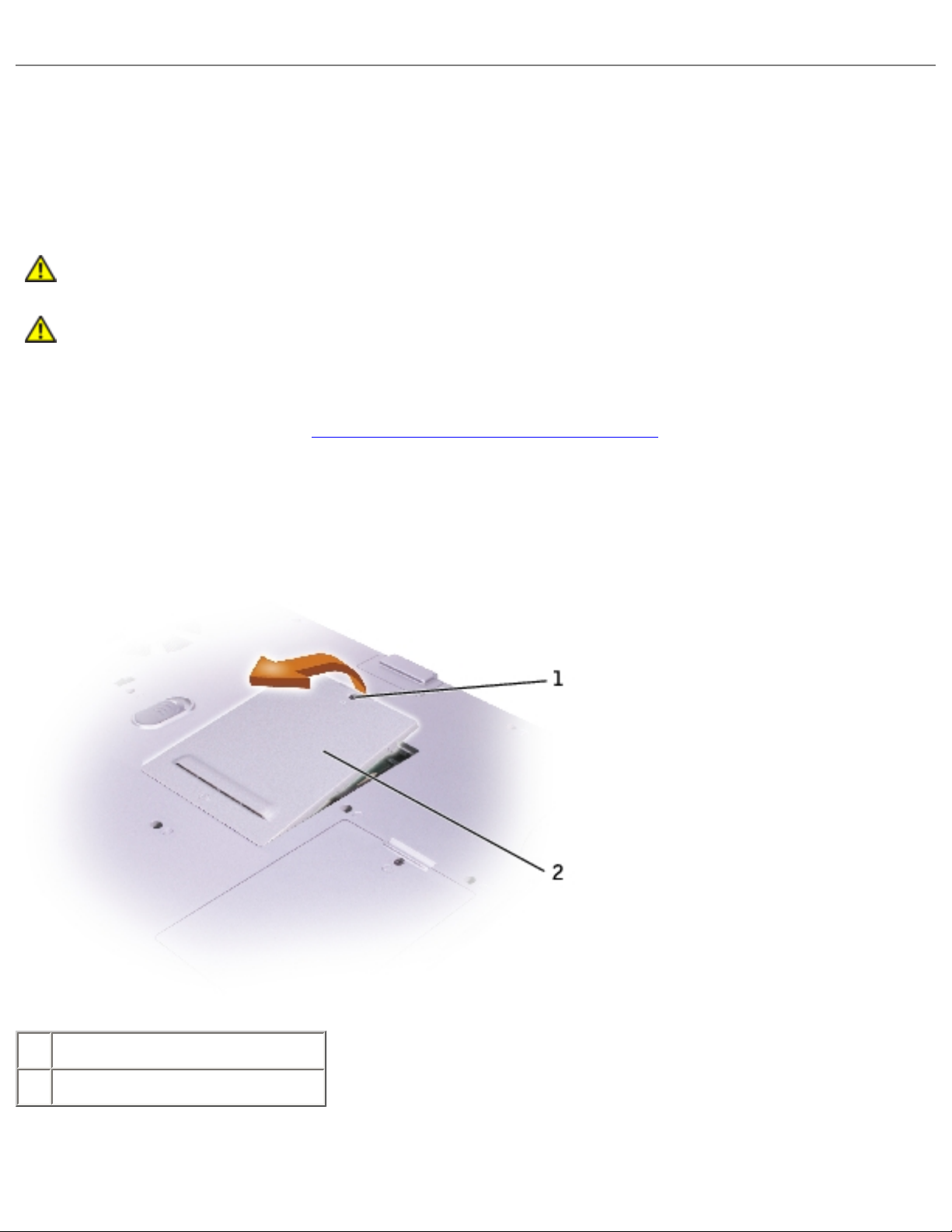
Memory, CD or DVD Drive, Modem, and Mini PCI Card: Dell Inspiron 1100, 5100, and 5150 Service Manual
CD or DVD Drive
Removing the CD or DVD Drive
CAUTION: Before working inside your Dell™ computer, read the safety instructions in
your Owner's Manual.
CAUTION: To prevent static damage to components inside your computer, discharge
static electricity from your body before you touch any of your computer's electronic
components. You can do so by touching an unpainted metal surface.
1. Follow the instructions in "Preparing to Work Inside the Computer."
2. Turn the computer over, and remove the M2.5 x 8-mm screw labeled "O" next to the memory
module cover.
3. Loosen the captive screw (labeled "circle M") in the memory module cover, and lift the cover
away from the computer.
1 captive screw
2 memory module cover
4. Press the lever next to the memory module connectors in the direction of the arrow on the lever
(towards the drive) to release the drive.
file:///I|/SERVICE%20MANUALS/DELL%20MANUALS/L...0%205150/1100%205100%205150%20SM/upgrades.htm (4 of 10)6/21/2004 12:38:30 AM
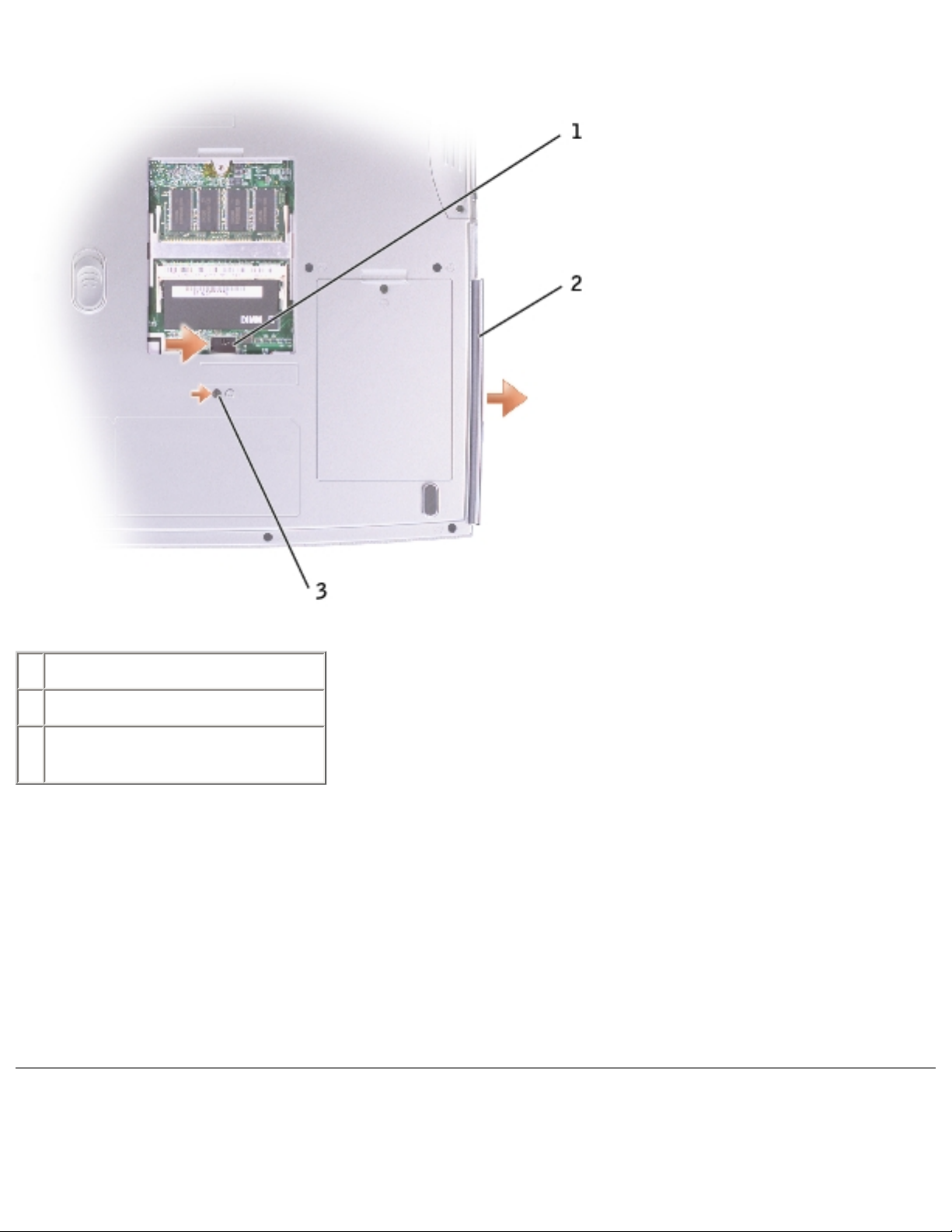
Memory, CD or DVD Drive, Modem, and Mini PCI Card: Dell Inspiron 1100, 5100, and 5150 Service Manual
1 lever
2 CD or DVD drive
3 M2.5 x 8-mm screw labeled
"O"
5. Pull the drive out of the bay.
Installing the CD or DVD Drive
1. Slide the new drive into the bay until the drive is fully seated.
2. Replace the memory module cover and tighten the captive screw.
3. Replace the M2.5 x 8-mm screw next to the memory module cover.
Modem
file:///I|/SERVICE%20MANUALS/DELL%20MANUALS/L...0%205150/1100%205100%205150%20SM/upgrades.htm (5 of 10)6/21/2004 12:38:30 AM
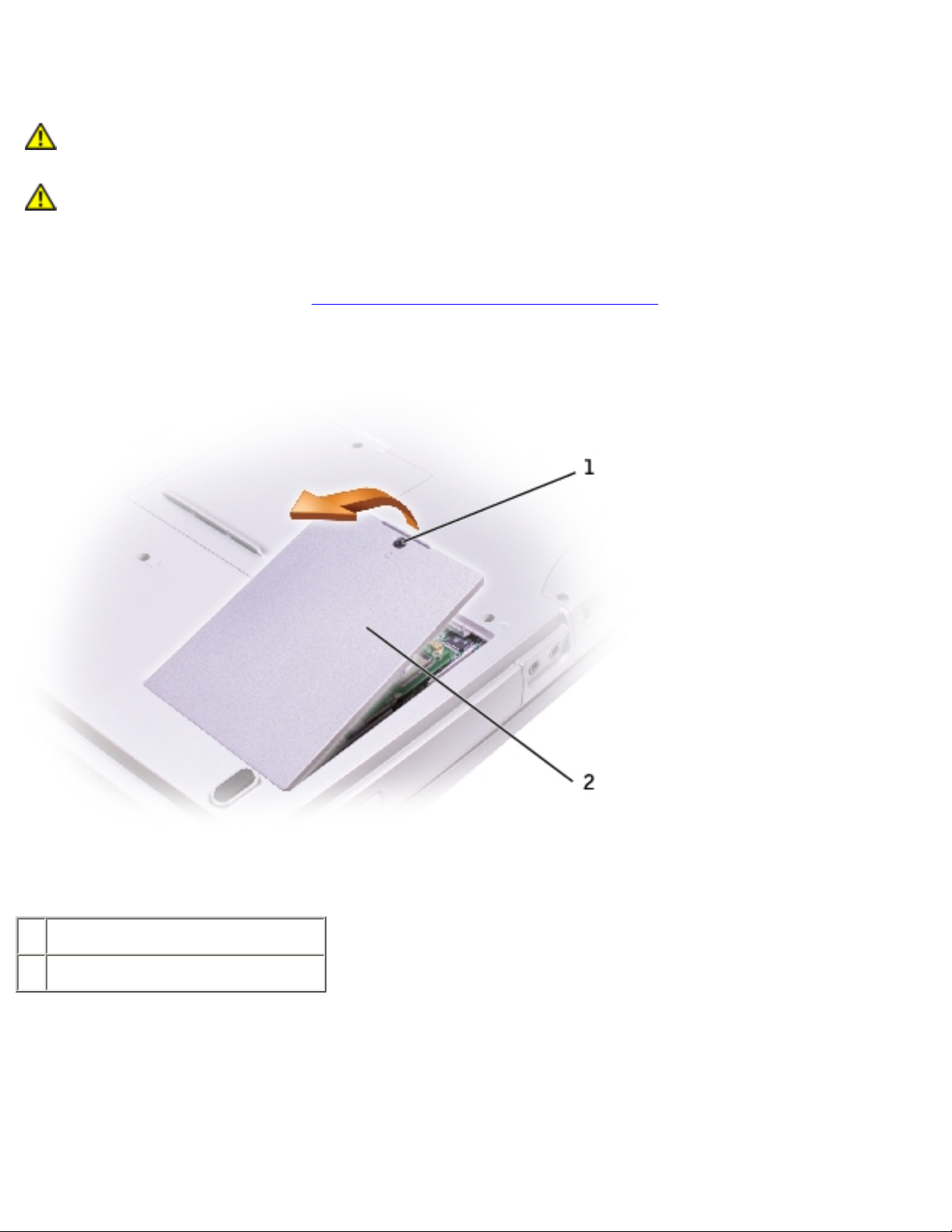
Memory, CD or DVD Drive, Modem, and Mini PCI Card: Dell Inspiron 1100, 5100, and 5150 Service Manual
Removing the Modem
CAUTION: Before working inside your Dell™ computer, read the safety instructions in
your Owner's Manual.
CAUTION: To prevent static damage to components inside your computer, discharge
static electricity from your body before you touch any of your computer's electronic
components. You can do so by touching an unpainted metal surface.
1. Follow the instructions in "Preparing to Work Inside the Computer."
2. Turn the computer over, loosen the captive screw (labeled "circle C") in the modem/Mini PCI
card cover, and lift the cover away from the computer.
1 captive screw
2 modem/Mini PCI card cover
3. Remove the two M2 x 3-mm screws securing the modem to the system board, and set them
aside.
4. Pull straight up on the attached pull-tab to lift the modem out of its connector on the system
board and disconnect the modem cable.
file:///I|/SERVICE%20MANUALS/DELL%20MANUALS/L...0%205150/1100%205100%205150%20SM/upgrades.htm (6 of 10)6/21/2004 12:38:30 AM
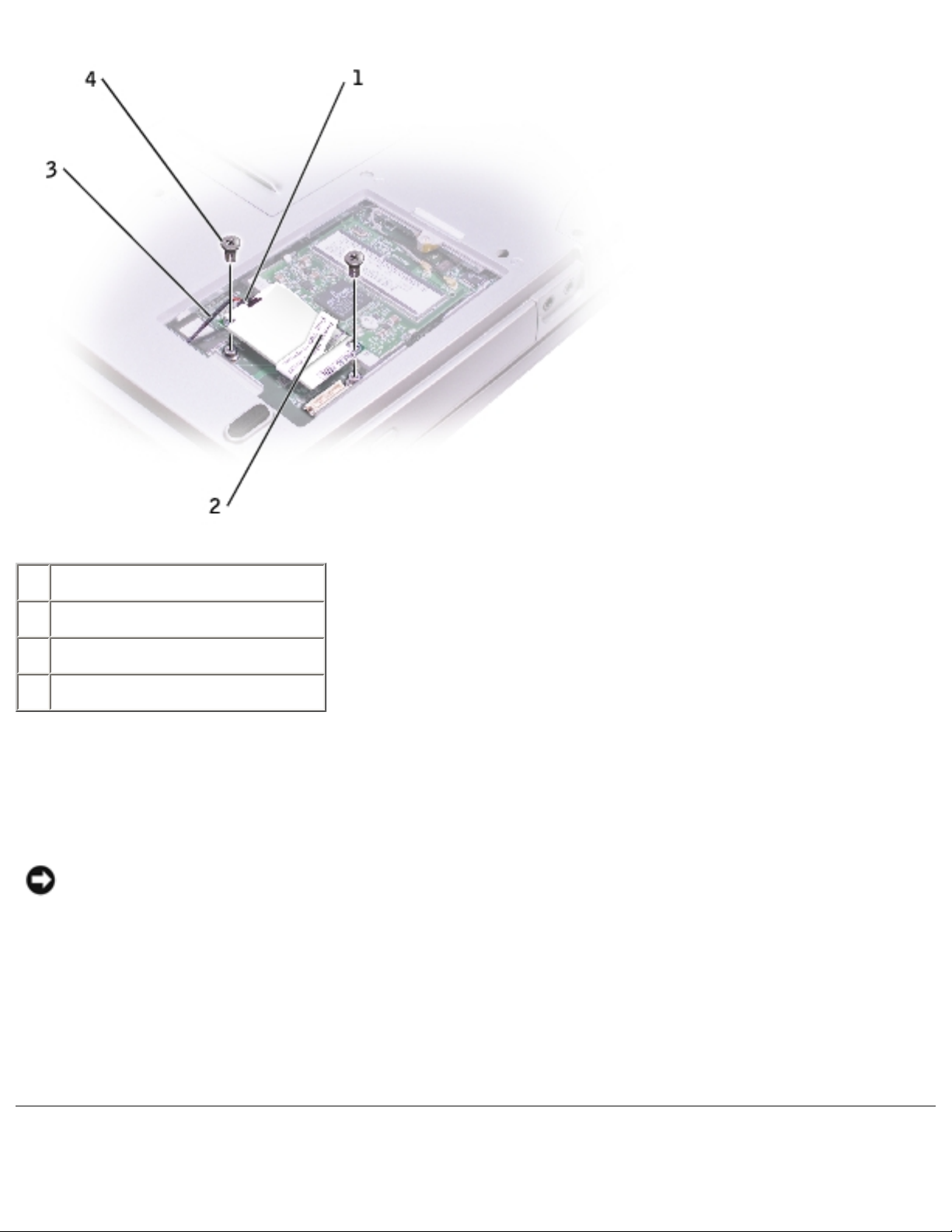
Memory, CD or DVD Drive, Modem, and Mini PCI Card: Dell Inspiron 1100, 5100, and 5150 Service Manual
1 modem cable connector
2 pull-tab
3 modem cable
4 M2 x 3-mm screws (2)
Installing the Modem
1. Connect the modem cable to the modem.
NOTICE: The cable connectors are keyed for correct insertion; do not force the
connections.
2. Align the modem with the screw holes, and press the modem into the connector on the system
board.
3. Install the two M2 x 3-mm screws to secure the modem to the system board.
4. Replace the cover and tighten the captive screw.
file:///I|/SERVICE%20MANUALS/DELL%20MANUALS/L...0%205150/1100%205100%205150%20SM/upgrades.htm (7 of 10)6/21/2004 12:38:30 AM
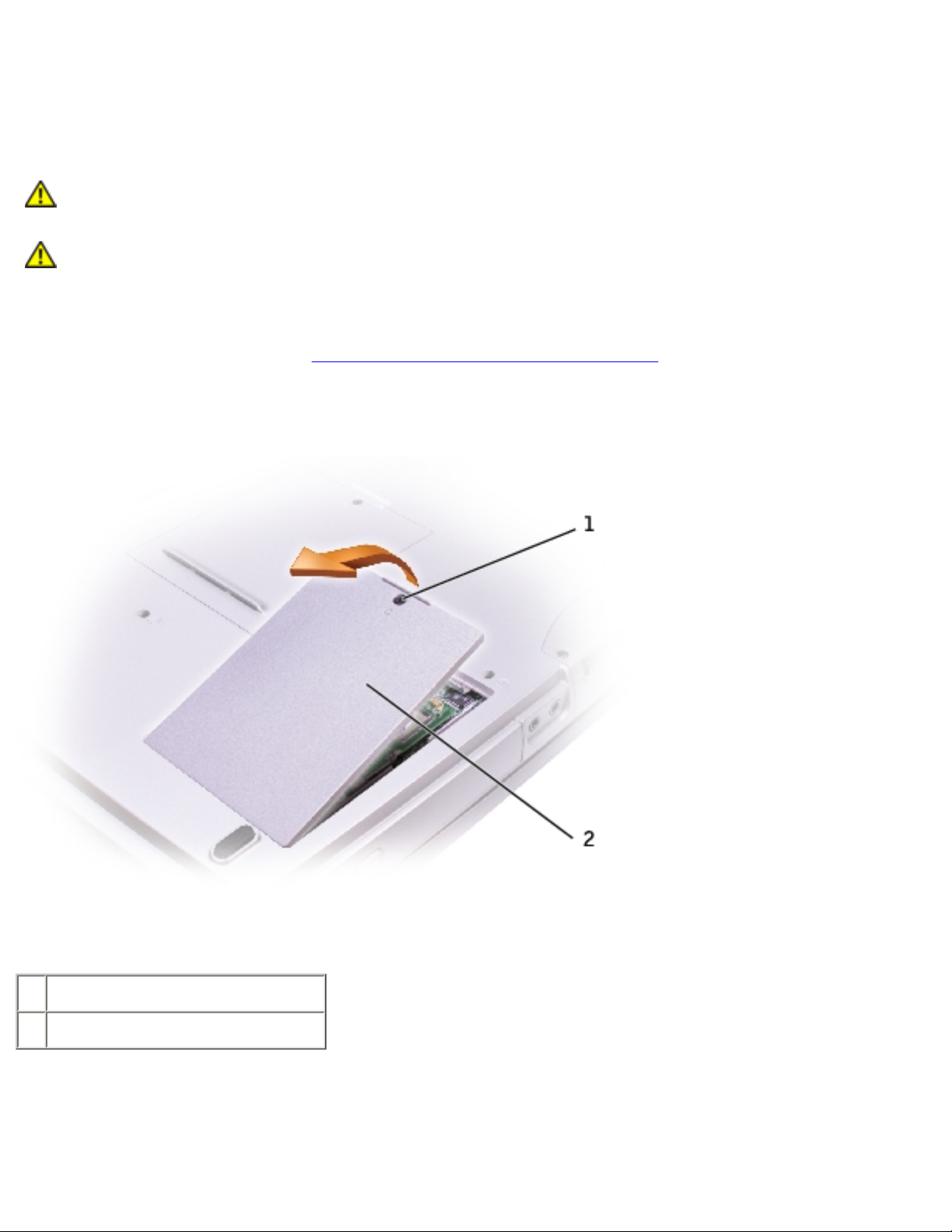
Memory, CD or DVD Drive, Modem, and Mini PCI Card: Dell Inspiron 1100, 5100, and 5150 Service Manual
Mini PCI Card (Inspiron™ 5100 and 5150 Only)
Removing the Mini PCI Card
CAUTION: Before working inside your Dell™ computer, read the safety instructions in
your Owner's Manual.
CAUTION: To prevent static damage to components inside your computer, discharge
static electricity from your body before you touch any of your computer's electronic
components. You can do so by touching an unpainted metal surface.
1. Follow the instructions in "Preparing to Work Inside the Computer."
2. Turn the computer over, loosen the captive screw (labeled "circle C") in the modem/Mini PCI
card cover, and lift the cover away from the computer.
1 captive screw
2 modem/Mini PCI card cover
3. Disconnect the Mini PCI card from the attached cables.
file:///I|/SERVICE%20MANUALS/DELL%20MANUALS/L...0%205150/1100%205100%205150%20SM/upgrades.htm (8 of 10)6/21/2004 12:38:30 AM
