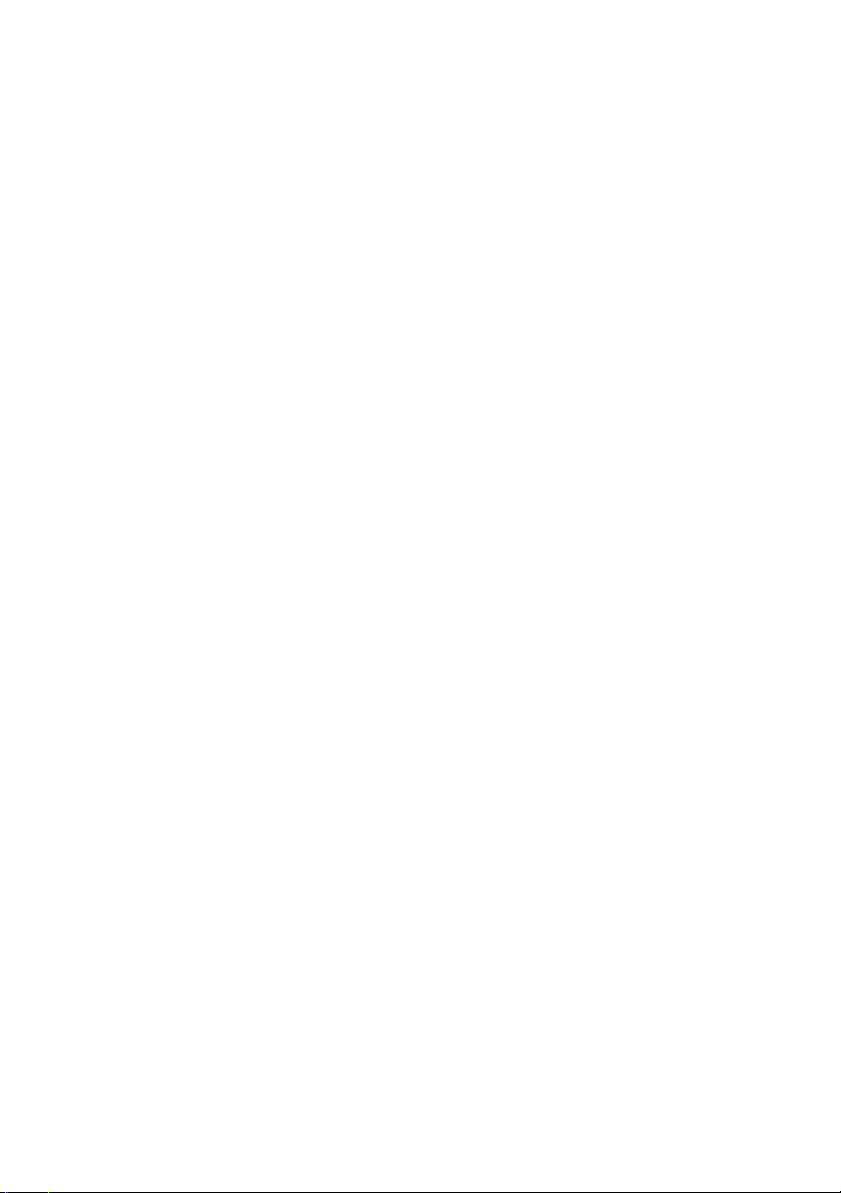
Integrated Dell™ Remote
Access Controller
Firmware Version 1.11
User Guide
www.dell.com | support.dell.com
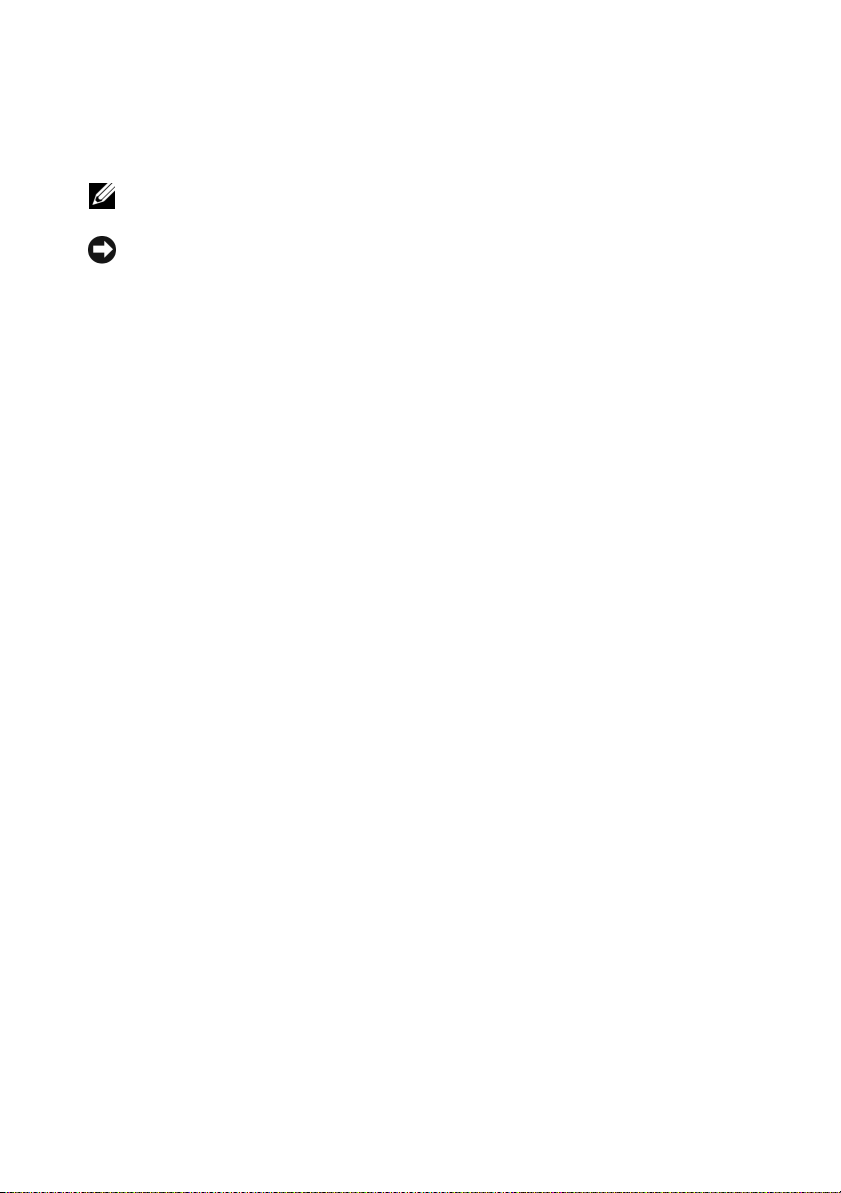
Notes and Notices
NOTE: A NOTE indicates important information that helps you make better use of
your computer.
NOTICE: A NOTICE indicates either potential damage to hardware or loss of data
and tells you how to avoid the problem.
___________________
Information in this document is subject to change without notice.
© 2007-2008 Dell Inc. All rights reserved.
Reproduction of these materials in any manner whatsoever without the written permission of Dell Inc.
is strictly forbidden..
Trademarks used in this text: Dell, the DELL logo, Dell OpenManage, and PowerEdge, are trademarks
of Dell Inc.; Microsoft, Windows, W indows Server, MS-DOS, W indows V ista, and Active Dir ectory are
either trademarks or registered trademarks of Microsoft Corporation in the United States and/or other
countries; Red Hat and Linux are registered trademarks of Red Hat, Inc.; Novell and SUSE are registered
trademarks of Novell Corporation. Intel is a registered trademark of Intel Corporation; UNIX is a
registered trademark of The Open Group in the United States and other countries.
Copyright 1998-2006 The OpenLDAP Foundation. All rights reserved. Redistrib ution and use in source
and binary forms, with or without modification, are permitted only as authorized by the OpenLDAP Public
License. A copy of this license is available in the file LICENSE in the top-le vel directory of the distribution
or, alternatively, at www.OpenLDAP.or g/license.html. OpenLDAP is a registered trademark of the
OpenLDAP Foundation. Individual f iles and/or contributed packages may be copyrighted by other parties
and subject to additional restrictions. This work is derived from the University of Michig an LDAP v3.3
distribution. This work also contains materials derived from public sources. Information about OpenLD AP
can be obtained at www.openldap.org /. Portions Copyright 1998-2004 K urt D. Zeilenga. Portions
Copyright 1998-2004 Net Boolean Incorporated. Portions Copyright 2001-2004 IBM Corporation. All
rights reserved. Redistribution and use in source and binary forms, with or without modification, are
permitted only as authorized by the OpenLDAP Public License. Portions Copyright 1999-2003 How ard
Y .H. Chu. Portions Copyright 1999-2003 Symas Corporation. Portions Copyright 1998-2003 Hallv ard B.
Furuseth. All rights reserved. Redistribution and use in source and binary forms, with or without
modification, are permitted provided that this notice is preserved. The names of the copyright holders may
not be used to endorse or promote products derived from this software without their specific prior written
permission. This software is provided "as is'' without express or implied warranty . Portions Copyright (c)
1992-1996 Regents of the University of Michigan. All rights reserved. Redistrib ution and use in source
and binary forms are permitted provided that this notice is preserved and that due credit is given to the
University of Michigan at Ann Arbor . The name of the Univ ersity may not be used to endorse or promote
products derived from this software without specific prior written permission. This software is provided
"as is'' without express or implied warranty . Other trademarks and trade names may be used in this
document to refer to either the entities claiming the marks and names or their products. Dell Inc. disclaims
any proprietary interest in trademarks and trade names other than its own.
June 2008 Rev. A02
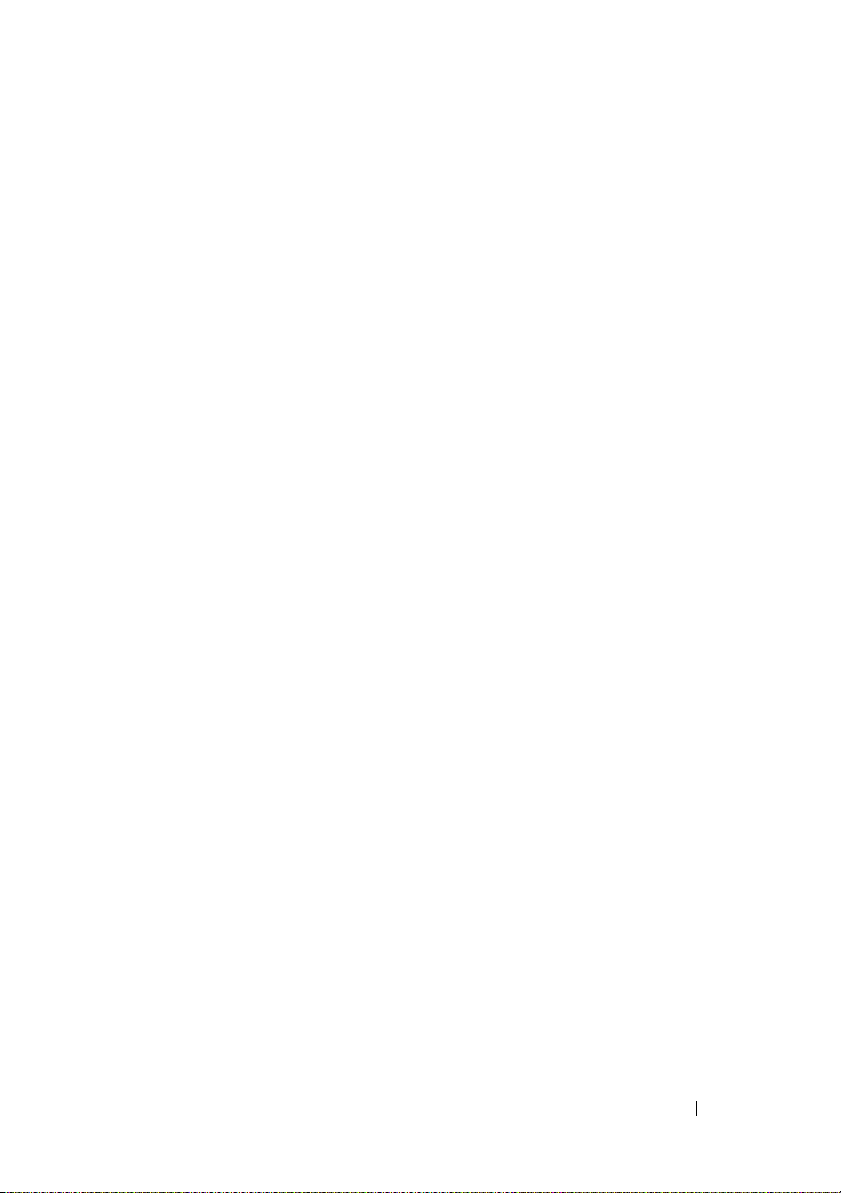
Contents
1 iDRAC Overview . . . . . . . . . . . . . . . . . . . 19
iDRAC Management Features . . . . . . . . . . . . . . 20
iDRAC Security Features
Supported Platforms
Supported Operating Systems
Supported Web Browsers
Supported Remote Access Connections
iDRAC Ports
. . . . . . . . . . . . . . . . . . . . . . . 24
Other Documents You May Need
. . . . . . . . . . . . . . . . 21
. . . . . . . . . . . . . . . . . . 21
. . . . . . . . . . . . . . 22
. . . . . . . . . . . . . . . . 23
. . . . . . . . 24
. . . . . . . . . . . . 25
2 Configuring the iDRAC . . . . . . . . . . . . . . 27
Before You Begin . . . . . . . . . . . . . . . . . . . . 27
Interfaces for Configuring the iDRAC
Configuration Tasks
. . . . . . . . . . . . . . . . . . . 29
Configure the Management Station
Configure iDRAC Networking
Configure iDRAC Users
. . . . . . . . . . . . . . 31
Configure Active Directory
Configure IP Filtering and IP Blocking
Configure Platform Events
. . . . . . . . . . 27
. . . . . . . . 30
. . . . . . . . . . . 30
. . . . . . . . . . . . . 31
. . . . . . . 31
. . . . . . . . . . . . . 31
Contents 3
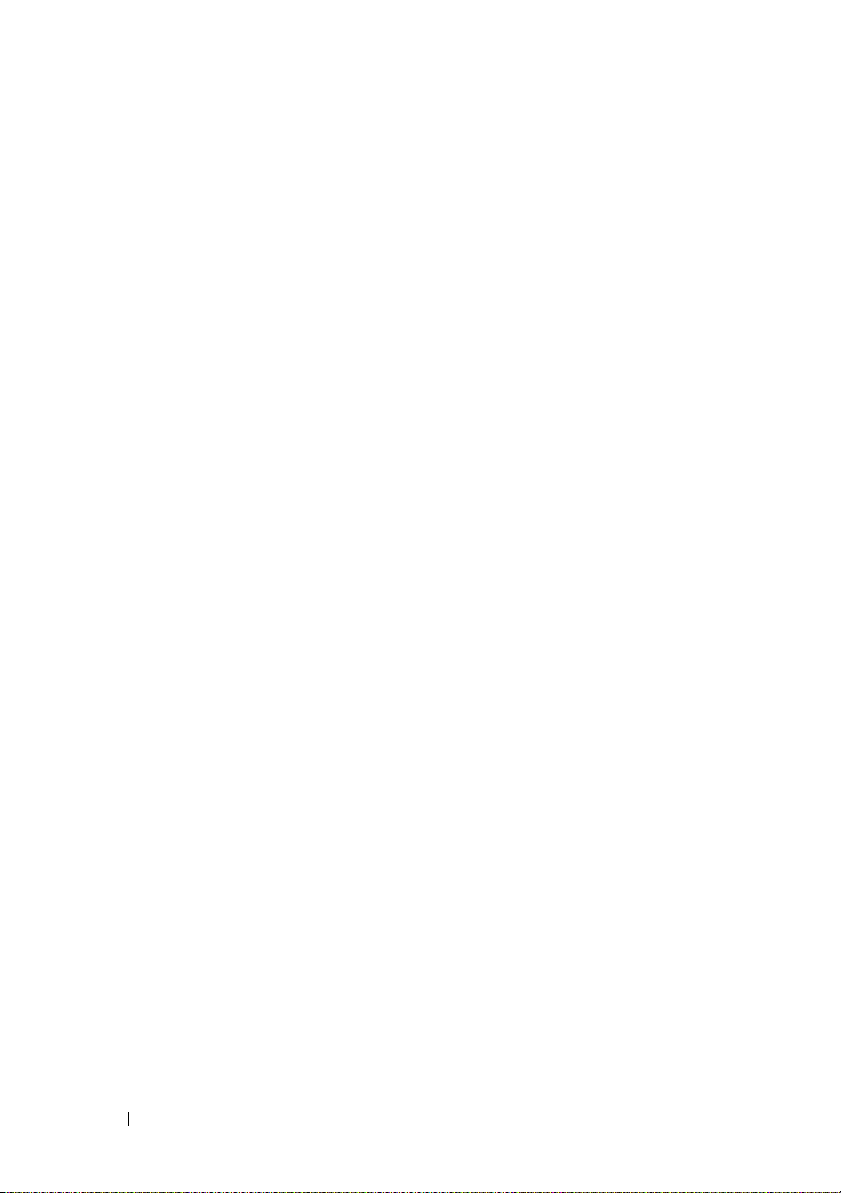
Configure Serial Over LAN . . . . . . . . . . . . . 32
Configure iDRAC Services
Configure Secure Sockets Layer (SSL)
Configure Virtual Media
Install the Managed Server Software
. . . . . . . . . . . . . 32
. . . . . . 32
. . . . . . . . . . . . . . 33
. . . . . . . 33
Configure the Managed Server for the Last
Crash Screen Feature
. . . . . . . . . . . . . . . 33
Configuring Networking Using the CMC Web
Interface
. . . . . . . . . . . . . . . . . . . . . . . . . 33
Updating the iDRAC Firmware
. . . . . . . . . . . . . 34
Downloading the Firmware or Update
Package
Execute the Firmware Update
Using the DOS Update Utility
Verifying the Digital Signature
. . . . . . . . . . . . . . . . . . . . . . 35
. . . . . . . . . . . 35
. . . . . . . . . . . . 36
. . . . . . . . . . . 37
3 Configuring the Management Station . . . 41
Management Station Set Up Steps . . . . . . . . . . . 41
Management Station Network Requirements
Configuring a Supported Web Browser . . . . . . . . . 42
Configuring Your Web Browser to Connect to the
Web Interface
. . . . . . . . . . . . . . . . . . . 42
Adding iDRAC to the List of Trusted Domains
Viewing Localized Versions of the Web
Interface
Setting the Locale in Linux
. . . . . . . . . . . . . . . . . . . . . . 43
. . . . . . . . . . . . . 44
Disabling the Whitelist Feature in Firefox
Installing a Java Runtime Environment (JRE)
. . . . . 41
. . . 43
. . . . . 45
. . . . . . 46
4 Contents
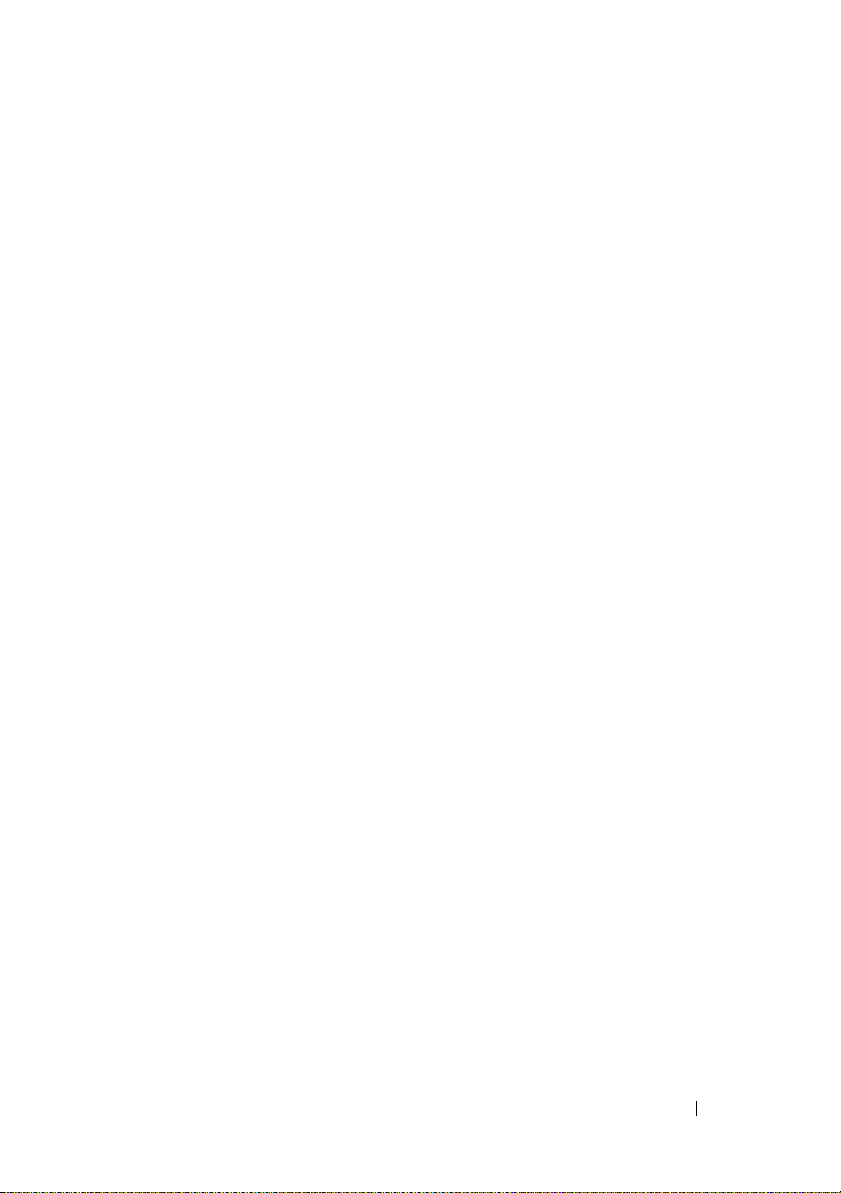
Installing Telnet or SSH Clients . . . . . . . . . . . . . 46
Telnet with iDRAC
. . . . . . . . . . . . . . . . . 47
Configuring the Backspace Key For Your
Telnet Session
SSH With iDRAC
. . . . . . . . . . . . . . . . . . . 47
. . . . . . . . . . . . . . . . . . 48
Installing a TFTP Server
Installing Dell OpenManage IT Assistant
. . . . . . . . . . . . . . . . . 49
. . . . . . . 50
4 Configuring the Managed Server . . . . . . 51
Installing the Software on the Managed Server . . . . 51
Configuring the Managed Server to Capture the
Last Crash Screen
Disabling the Windows Automatic Reboot Option
. . . . . . . . . . . . . . . . . . . . 52
. . . 53
5 Configuring the iDRAC Using the
Web Interface
Accessing the Web Interface . . . . . . . . . . . . . . 55
Logging In
Logging Out
Configuring the iDRAC NIC
Configuring the Network and IPMI LAN
Settings
Configuring IP Filtering and IP Blocking
55
. . . . . . . . . . . . . . . . . . . . . 56
. . . . . . . . . . . . . . . . . . . . . 56
. . . . . . . . . . . . . . . 57
. . . . . . . . . . . . . . . . . . . . . . . 57
. . . . . . 60
Configuring Platform Events
. . . . . . . . . . . . . . 61
Configuring Platform Event Filters (PEF)
Configuring Platform Event Traps (PET)
Configuring E-Mail Alerts
. . . . . . . . . . . . . 64
. . . . . . 62
. . . . . . 63
Contents 5
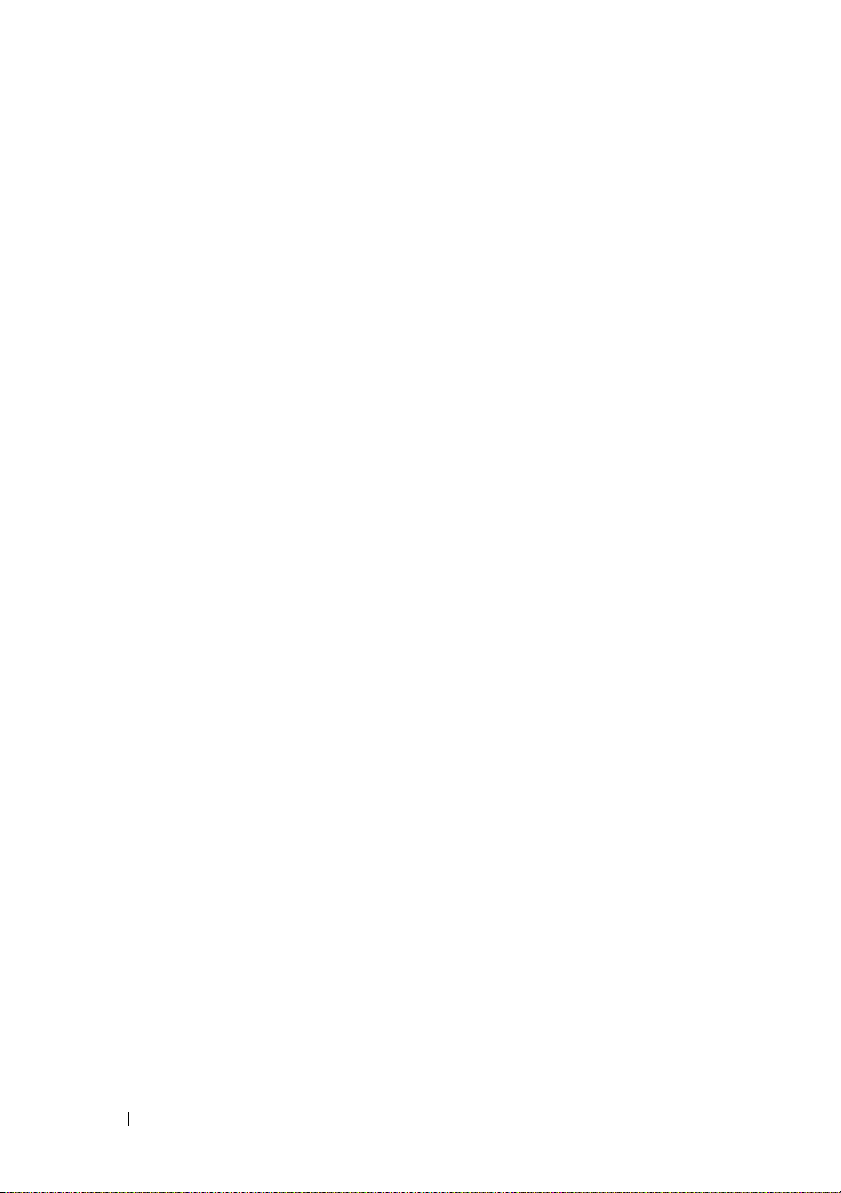
Configuring IPMI . . . . . . . . . . . . . . . . . . . . 64
Adding and Configuring iDRAC Users
. . . . . . . . . . 65
Securing iDRAC Communications Using SSL and
Digital Certificates
Secure Sockets Layer (SSL)
Certificate Signing Request (CSR)
Accessing the SSL Main Menu
. . . . . . . . . . . . . . . . . . . 69
. . . . . . . . . . . . 69
. . . . . . . . . 70
. . . . . . . . . . 70
Generating a New Certificate Signing
Request
Uploading a Server Certificate
Viewing a Server Certificate
. . . . . . . . . . . . . . . . . . . . . . . 71
. . . . . . . . . . . 73
. . . . . . . . . . . . 74
Configuring and Managing Active Directory
Certificates
. . . . . . . . . . . . . . . . . . . . . . . 74
Configuring Active Directory (Standard Schema
and Extended Schema)
. . . . . . . . . . . . . . . 76
Uploading an Active Directory CA Certificate
Downloading an iDRAC Server Certificate
. . . . . 80
Viewing an Active Directory CA Certificate
Configuring Serial Over LAN
Configuring iDRAC Services
. . . . . . . . . . . . . . 81
. . . . . . . . . . . . . . 82
. . . 79
. . . . 80
6 Using the iDRAC with Microsoft
Active Directory
6 Contents
Updating the iDRAC Firmware
Recovering iDRAC Firmware Using the CMC
89
. . . . . . . . . . . . . 85
. . . 86
Advantages and Disadvantages of Extended Schema
and Standard Schema
. . . . . . . . . . . . . . . . . . 89
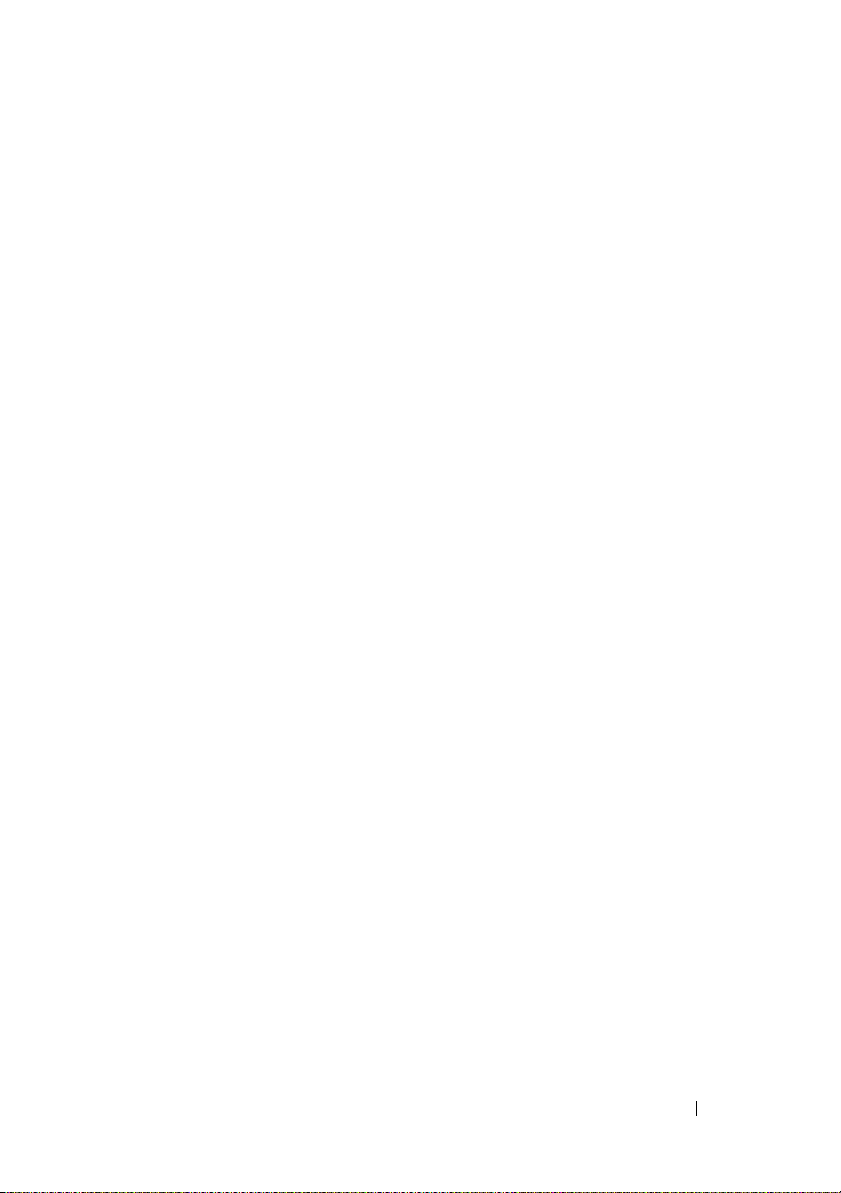
Extended Schema Active Directory Overview . . . . . 90
Active Directory Schema Extensions
Overview of the RAC Schema Extensions
Active Directory Object Overview
. . . . . . . 90
. . . . . 91
. . . . . . . . . 91
Configuring Extended Schema Active Directory
to Access Your iDRAC
Extending the Active Directory Schema
. . . . . . . . . . . . . . . 95
. . . . . . 95
Installing the Dell Extension to the Active
Directory Users and Computers Snap-In
. . . . . 101
Adding iDRAC Users and Privileges to
Active Directory
. . . . . . . . . . . . . . . . . . 102
Configuring the iDRAC With Extended
Schema Active Directory Using the
Web Interface
. . . . . . . . . . . . . . . . . . . 105
Configuring the iDRAC With Extended Schema
Active Directory Using RACADM
. . . . . . . . . 106
Configuring the iDRAC With Extended Schema
Active Directory and SM-CLP
. . . . . . . . . . . 107
Active Directory Standard Schema Overview
Configuring Standard Schema Active Directory
to Access Your iDRAC
. . . . . . . . . . . . . . . 110
Configuring the iDRAC With Standard Schema
Active Directory and the Web Interface
Configuring the iDRAC With Standard Schema
Active Directory and RACADM
. . . . . . . . . . 112
Configuring the iDRAC With Standard Schema
Active Directory and SM-CLP
Enabling SSL on a Domain Controller
. . . . . . . . . . . 113
. . . . . . . . . 115
Exporting the Domain Controller Root CA
Certificate
. . . . . . . . . . . . . . . . . . . . . 116
Importing the iDRAC Firmware SSL
Certificate
. . . . . . . . . . . . . . . . . . . . . 117
Using Active Directory to Log In To the iDRAC
Frequently Asked Questions
. . . . . . . . . . . . . . 118
. . . . . 108
. . . . . . 110
. . . . . 118
Contents 7
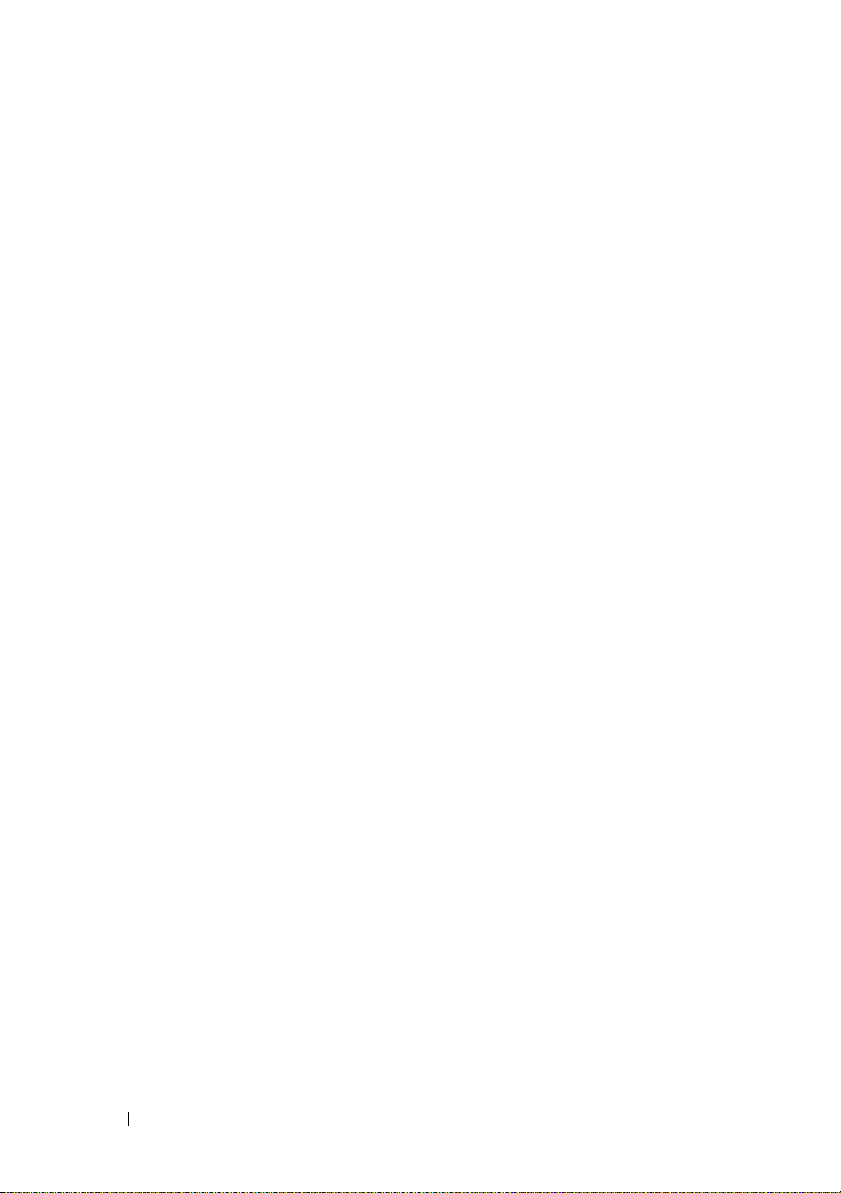
7 Using GUI Console Redirection . . . . . . . 121
Overview . . . . . . . . . . . . . . . . . . . . . . . . . 121
Using Console Redirection
. . . . . . . . . . . . . . . 121
Supported Screen Resolutions and Refresh
Rates
. . . . . . . . . . . . . . . . . . . . . . . . 122
Configuring Your Management Station
. . . . . . 122
Configuring Console Redirection in the iDRAC
Web Interface
. . . . . . . . . . . . . . . . . . . 123
Configuring Console Redirection in the SM-CLP
Command Line Interface
Opening a Console Redirection Session
Using the Video Viewer
Synchronizing the Mouse Pointers
Disabling or Enabling Local Console
Frequently Asked Questions
. . . . . . . . . . . . . . 125
. . . . . . 125
. . . . . . . . . . . . . . . . . 127
. . . . . . . . 130
. . . . . . . . 131
. . . . . . . . . . . . . . 132
8 Configuring and Using Virtual Media . . . 137
Overview . . . . . . . . . . . . . . . . . . . . . . . . . 137
Windows-Based Management Station
Linux-Based Management Station
Configuring Virtual Media . . . . . . . . . . . . . . . . 139
. . . . . . 138
. . . . . . . . . 139
8 Contents
Running Virtual Media
Booting From Virtual Media
. . . . . . . . . . . . . . . . . . 141
. . . . . . . . . . . . 142
Installing Operating Systems Using Virtual
Media
. . . . . . . . . . . . . . . . . . . . . . . 143
Using Virtual Media When the Server’s
Operating System Is Running
Frequently Asked Questions
. . . . . . . . . . . . 144
. . . . . . . . . . . . . . 144
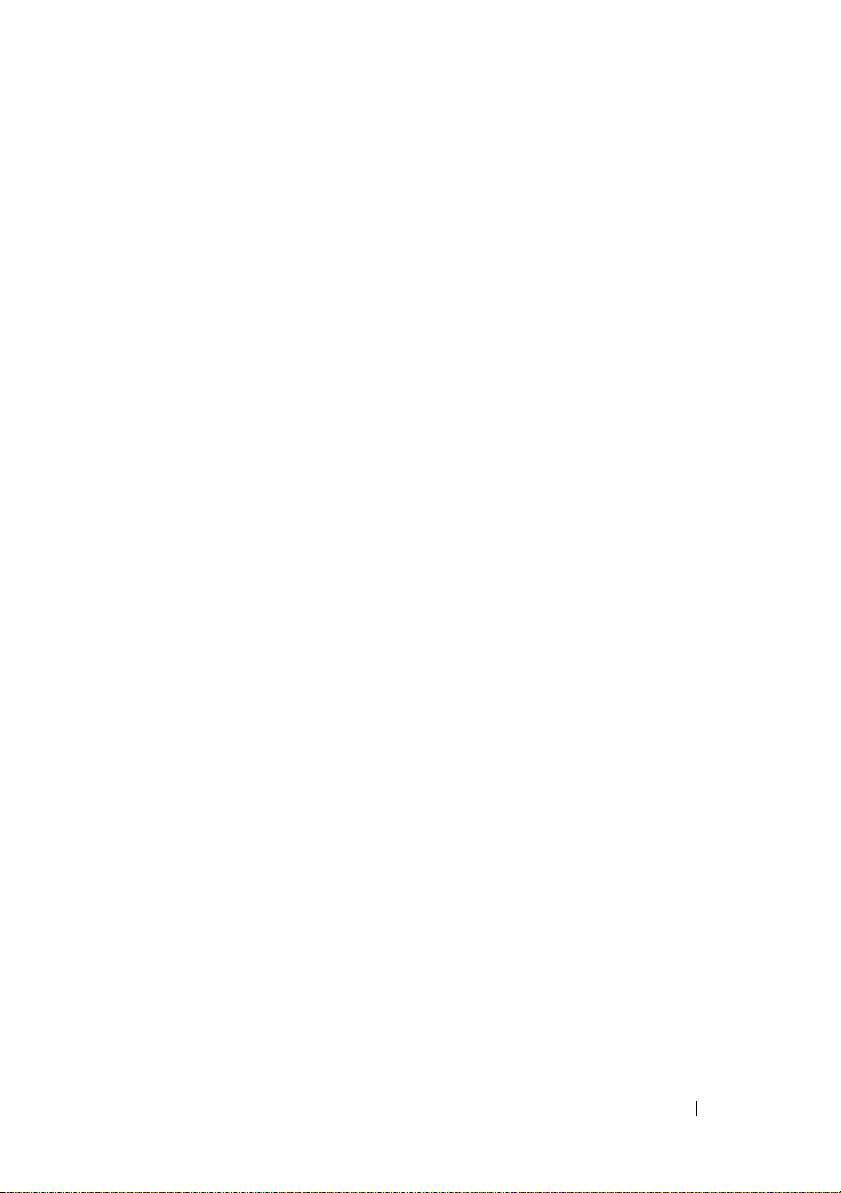
9 Using the Local RACADM Command
Line Interface
Using the RACADM Command . . . . . . . . . . . . . 149
. . . . . . . . . . . . . . . . . . . . 149
RACADM Subcommands
. . . . . . . . . . . . . . . . 150
Using the RACADM Utility to Configure the iDRAC
Displaying Current iDRAC Settings
Managing iDRAC Users with RACADM
Adding an iDRAC User
. . . . . . . . . . . . . . . 153
Enabling an iDRAC User With Permissions
Removing an iDRAC User
Testing E-mail Alerting
. . . . . . . . . . . . . 154
. . . . . . . . . . . . . . . 154
. . . . . . . . 151
. . . . . . 152
. . . . 153
Testing the iDRAC SNMP Trap Alert Feature
Configuring iDRAC Network Properties
Configuring IPMI
Configuring PEF
Configuring PET
. . . . . . . . . . . . . . . . . . 156
. . . . . . . . . . . . . . . . . . 158
. . . . . . . . . . . . . . . . . . 159
Configuring IP Filtering (IpRange)
Configuring IP Filtering
Configuring IP Blocking
. . . . . . . . . . . . . . . 162
. . . . . . . . . . . . . . 163
. . . . . . 155
. . . . . . . . . 161
Configuring iDRAC Telnet and SSH Services
Using Local RACADM
Using an iDRAC Configuration File
Creating an iDRAC Configuration File
Configuration File Syntax
. . . . . . . . . . . . . . . 165
. . . . . . . . . . . 166
. . . . . . . 166
. . . . . . . . . . . . . 167
Modifying the iDRAC IP Address in a
Configuration File
. . . . . . . . . . . . . . . . . 169
Loading the Configuration File Into the iDRAC
. . . 151
. . . 155
. . . 170
Configuring Multiple iDRACs
. . . . . . . . . . . . . . 170
Contents 9
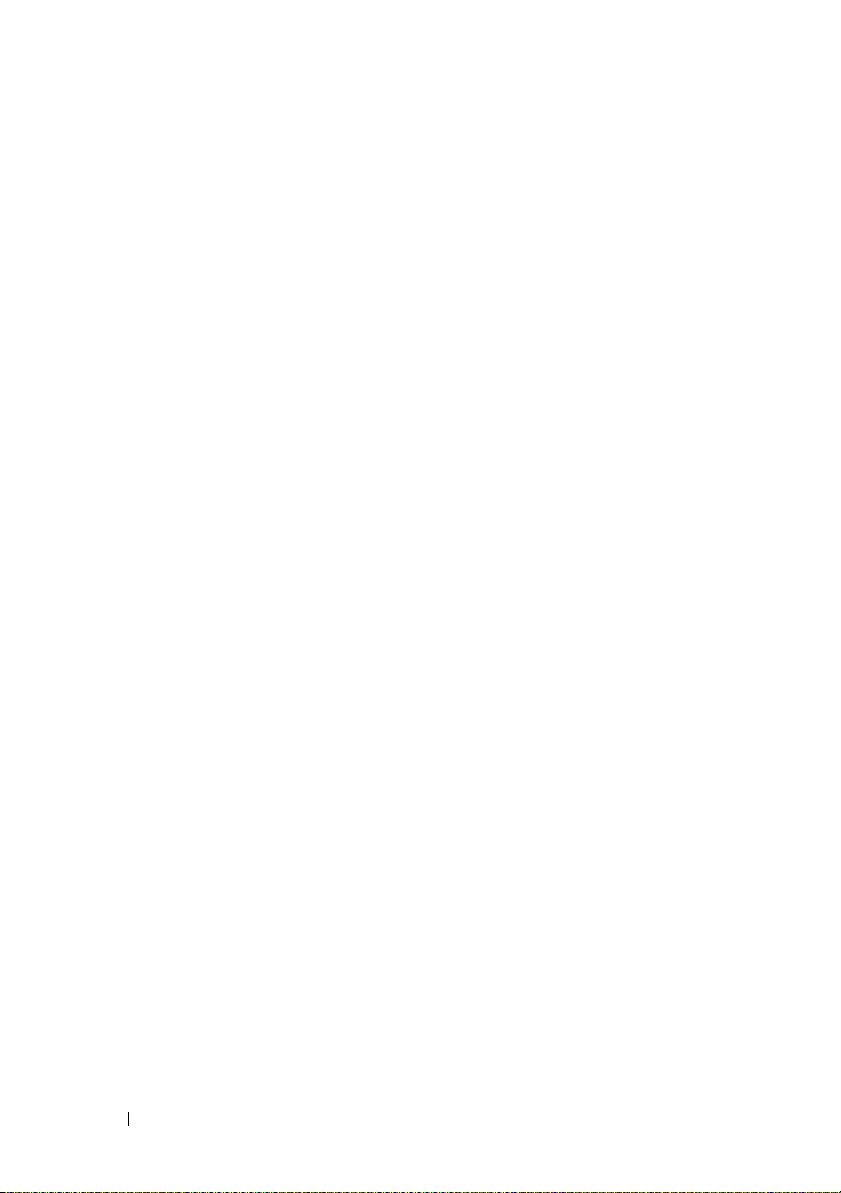
10 Using the iDRAC SM-CLP Command
Line Interface
System Management With SM-CLP . . . . . . . . . . . 173
. . . . . . . . . . . . . . . . . . . . 173
iDRAC SM-CLP Support
SM-CLP Features
Navigating the MAP Address Space
Ta rg et s
. . . . . . . . . . . . . . . . . . . . . . . 178
Using the Show Verb
Using the -display Option
Using the -level Option
Using the -output Option
iDRAC SM-CLP Examples
Server Power Management
SEL Management
MAP Target Navigation
. . . . . . . . . . . . . . . . . 174
. . . . . . . . . . . . . . . . . . . . 174
. . . . . . . . . . 177
. . . . . . . . . . . . . . . . . . 178
. . . . . . . . . . . . . . 179
. . . . . . . . . . . . . . . 179
. . . . . . . . . . . . . . 179
. . . . . . . . . . . . . . . . 180
. . . . . . . . . . . . 180
. . . . . . . . . . . . . . . . . . 180
. . . . . . . . . . . . . . 182
Setting the iDRAC IP Address, Subnet Mask,
and Gateway Address
. . . . . . . . . . . . . . . 183
Updating the iDRAC Firmware Using SM-CLP
Using Serial Over LAN (SOL) With Telnet or SSH
Using SOL Over Telnet With HyperTerminal on
Microsoft Windows
Using SOL Over Telnet With Linux
Using SOL Over SSH
. . . . . . . . . . . . . . . . 185
. . . . . . . . . 186
. . . . . . . . . . . . . . . . 186
. . . 184
. . . . 185
10 Contents
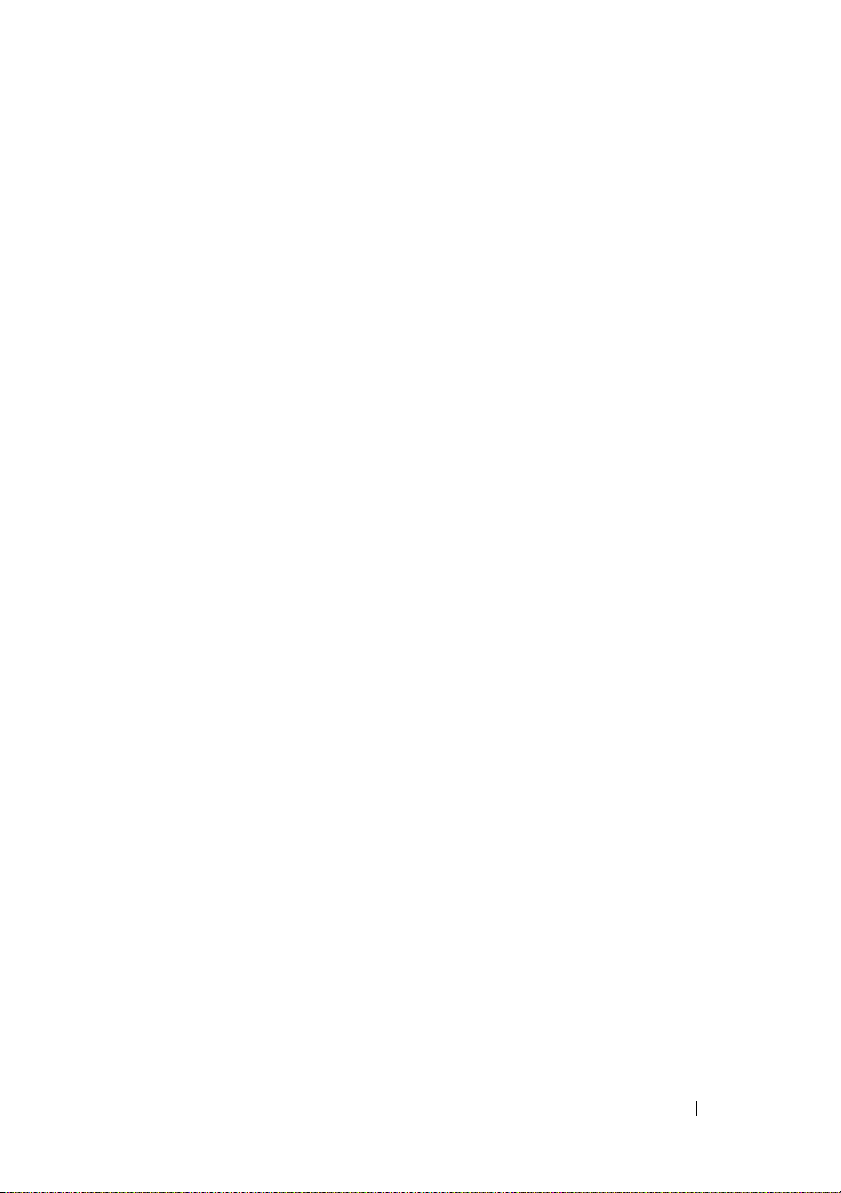
11 Deploying Your Operating System
Using iVM-CLI
Before You Begin . . . . . . . . . . . . . . . . . . . . 187
Remote System Requirements
Network Requirements
. . . . . . . . . . . . . . . . . . . . 187
. . . . . . . . . . . 187
. . . . . . . . . . . . . . 187
Creating a Bootable Image File
. . . . . . . . . . . . 188
Creating an Image File for Linux Systems
Creating an Image File for Windows Systems
Preparing for Deployment
Configuring the Remote Systems
Deploying the Operating System
. . . . . . . . . . . . . . . . 188
. . . . . . . . . 188
. . . . . . . . . . . . 189
Using the Virtual Media Command Line Interface
. . . . . . . . . . . . . . . . . . . . . . . . . . 190
Utility
Installing the iVM-CLI Utility
Command Line Options
iVM-CLI Parameters
. . . . . . . . . . . . 191
. . . . . . . . . . . . . . . 191
. . . . . . . . . . . . . . . . 192
iVM-CLI Operating System Shell Options
12 Using the iDRAC Configuration
Utility
197
Overview . . . . . . . . . . . . . . . . . . . . . . . . 197
Starting the iDRAC Configuration Utility
. . . . . 188
. . . 188
. . . . . 195
. . . . . . . . 198
Using the iDRAC Configuration Utility
LAN
. . . . . . . . . . . . . . . . . . . . . . . . . 199
IPMI Over LAN (On/Off)
LAN Parameters
Virtual Media
. . . . . . . . . . . . . . . . . . . . 202
LAN User Configuration
. . . . . . . . . . . . . . 199
. . . . . . . . . . . . . . . . . . 200
. . . . . . . . . . . . . . 202
. . . . . . . . . 198
Contents 11
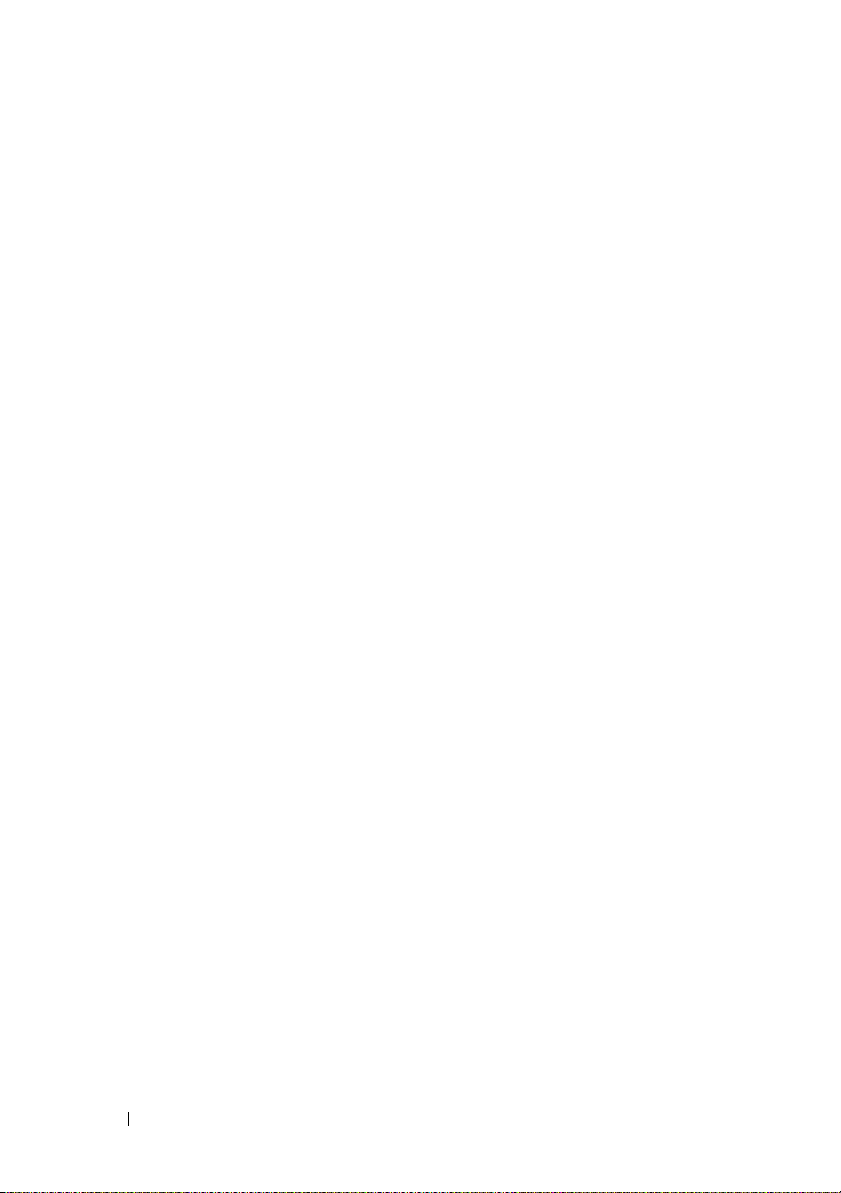
Reset to Default . . . . . . . . . . . . . . . . . . 203
System Event Log Menu
Exiting the iDRAC Configuration Utility
. . . . . . . . . . . . . . 203
. . . . . . . 204
13 Recovering and Troubleshooting the
Managed Server
Safety First–For You and Your System . . . . . . . . . . 205
. . . . . . . . . . . . . . . . . . 205
Trouble Indicators
LED Indicators
Hardware Trouble Indicators
Other Trouble Indicators
Problem Solving Tools
Checking the System Health
Checking the System Event Log (SEL)
Checking the Post Codes
Viewing the Last System Crash Screen
. . . . . . . . . . . . . . . . . . . . 205
. . . . . . . . . . . . . . . . . . . 206
. . . . . . . . . . . . 206
. . . . . . . . . . . . . . 207
. . . . . . . . . . . . . . . . . . 208
. . . . . . . . . . . . 208
. . . . . . . 209
. . . . . . . . . . . . . . 209
. . . . . . 210
Checking the Server Status Screen for Error
Messages
Viewing the iDRAC Log
Viewing System Information
. . . . . . . . . . . . . . . . . . . . . 211
. . . . . . . . . . . . . . . 218
. . . . . . . . . . . . 220
Identifying the Managed Server in the
Chassis
Using the Diagnostics Console
Managing Power on a Remote System
Troubleshooting and Frequently Asked Questions
. . . . . . . . . . . . . . . . . . . . . . . 221
. . . . . . . . . . . 222
. . . . . . 223
. . . 224
A RACADM Subcommand Overview . . . . . 231
12 Contents
help . . . . . . . . . . . . . . . . . . . . . . . . . . . 231
. . . . . . . . . . . . . . . . . . . . . . . . . . 232
config
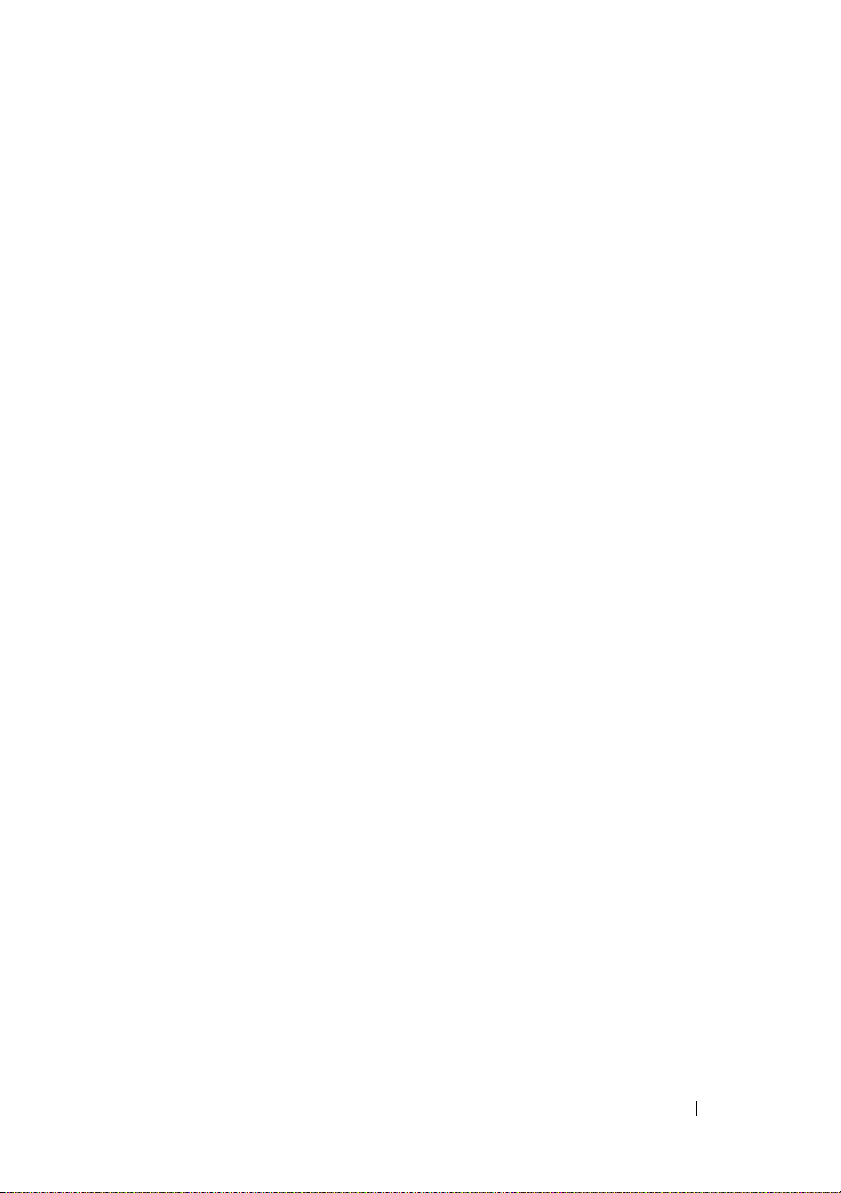
getconfig . . . . . . . . . . . . . . . . . . . . . . . . . 234
getssninfo
getsysinfo
getractime
setniccfg
getniccfg
getsvctag
. . . . . . . . . . . . . . . . . . . . . . . . 236
. . . . . . . . . . . . . . . . . . . . . . . . 238
. . . . . . . . . . . . . . . . . . . . . . . . 240
. . . . . . . . . . . . . . . . . . . . . . . . . 241
. . . . . . . . . . . . . . . . . . . . . . . . . 243
. . . . . . . . . . . . . . . . . . . . . . . . 244
racreset . . . . . . . . . . . . . . . . . . . . . . . . . 244
racresetcfg
serveraction
getraclog
clrraclog
getsel
clrsel
gettracelog
. . . . . . . . . . . . . . . . . . . . . . . 245
. . . . . . . . . . . . . . . . . . . . . . . 246
. . . . . . . . . . . . . . . . . . . . . . . . 247
. . . . . . . . . . . . . . . . . . . . . . . . . 248
. . . . . . . . . . . . . . . . . . . . . . . . . . 249
. . . . . . . . . . . . . . . . . . . . . . . . . . . 250
. . . . . . . . . . . . . . . . . . . . . . . 250
sslcsrgen
sslcertupload
. . . . . . . . . . . . . . . . . . . . . . . . 252
. . . . . . . . . . . . . . . . . . . . . . 253
sslcertdownload . . . . . . . . . . . . . . . . . . . . 254
sslcertview
testemail
. . . . . . . . . . . . . . . . . . . . . . . 255
. . . . . . . . . . . . . . . . . . . . . . . . . 257
Contents 13
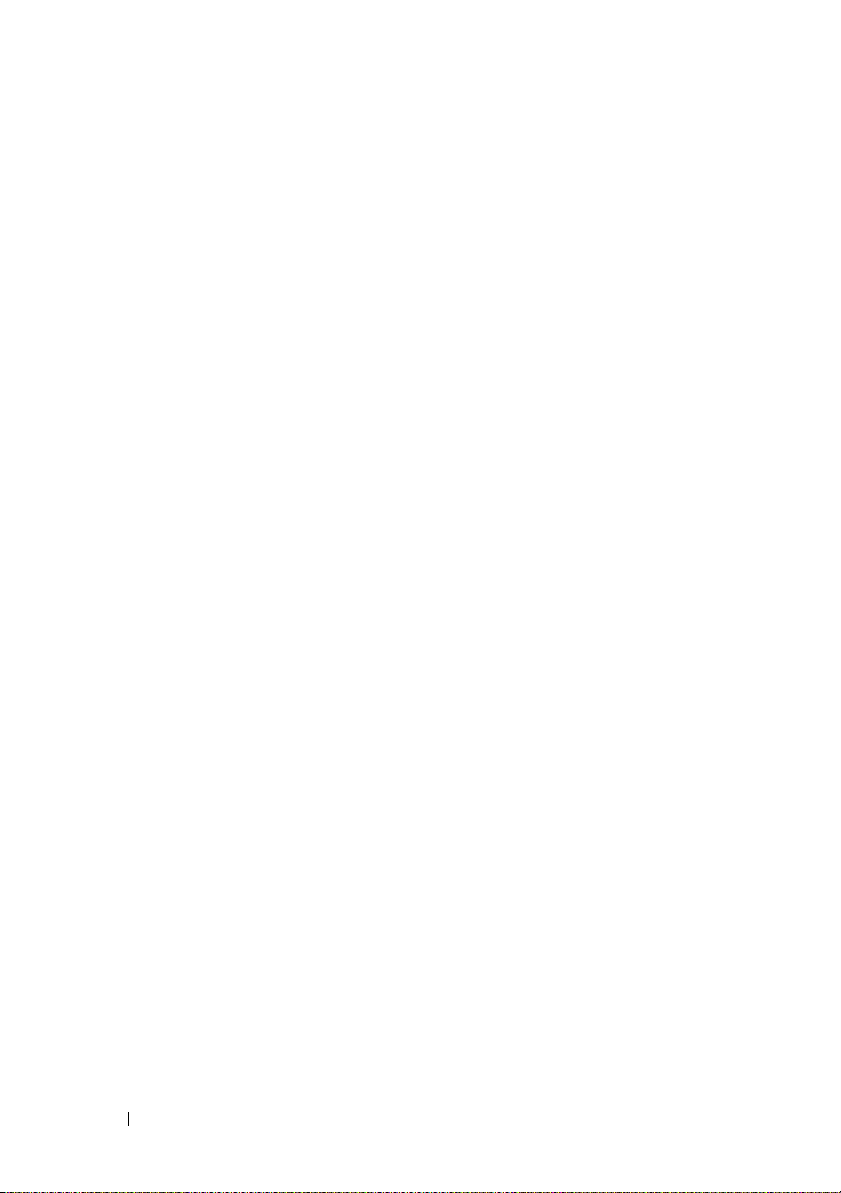
testtrap . . . . . . . . . . . . . . . . . . . . . . . . . . 259
vmdisconnect
. . . . . . . . . . . . . . . . . . . . . . 260
B iDRAC Property Database Group and
Object Definitions
Displayable Characters . . . . . . . . . . . . . . . . . 261
idRacInfo
cfgLanNetworking
. . . . . . . . . . . . . . . . . . . . . . . . . 261
idRacProductInfo (Read Only)
idRacDescriptionInfo (Read Only)
idRacVersionInfo (Read Only)
idRacBuildInfo (Read Only)
idRacName (Read Only)
idRacType (Read Only)
cfgDNSDomainNameFromDHCP
(Read/Write)
cfgDNSDomainName (Read/Write)
cfgDNSRacName (Read/Write)
cfgDNSRegisterRac (Read/Write)
cfgDNSServersFromDHCP (Read/Write)
cfgDNSServer1 (Read/Write)
cfgDNSServer2 (Read/Write)
cfgNicEnable (Read/Write)
cfgNicIpAddress (Read/Write)
cfgNicNetmask (Read/Write)
cfgNicGateway (Read/Write)
cfgNicUseDhcp (Read/Write)
cfgNicMacAddress (Read Only)
. . . . . . . . . . . . . . . . . 261
. . . . . . . . . . . 262
. . . . . . . . . 262
. . . . . . . . . . . 262
. . . . . . . . . . . . . 263
. . . . . . . . . . . . . . 263
. . . . . . . . . . . . . . . 263
. . . . . . . . . . . . . . . . . . . . 263
. . . . . . . . . . . . . . . . . . . . 264
. . . . . . . . 264
. . . . . . . . . . 265
. . . . . . . . . 265
. . . . . . 265
. . . . . . . . . . . 266
. . . . . . . . . . . 266
. . . . . . . . . . . . . 266
. . . . . . . . . . . 267
. . . . . . . . . . . 267
. . . . . . . . . . . 268
. . . . . . . . . . . 268
. . . . . . . . . . 269
14 Contents
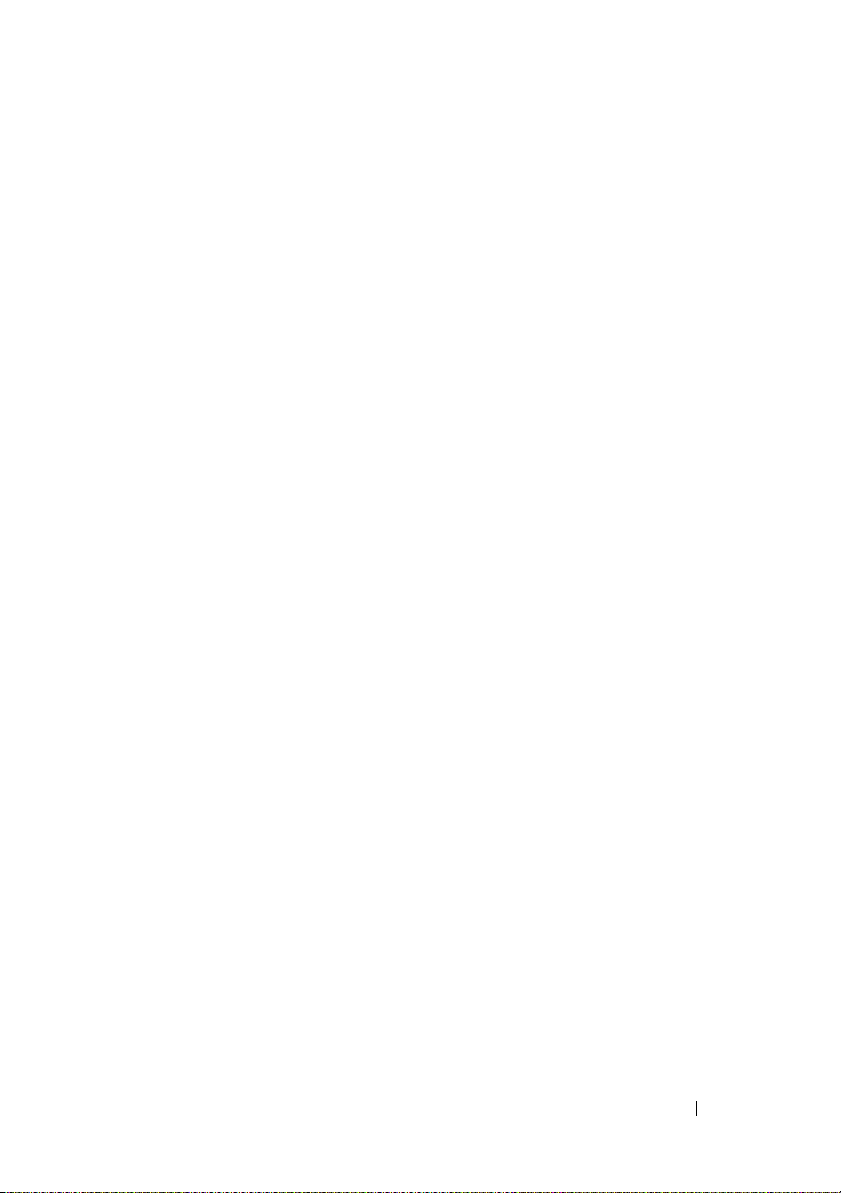
cfgUserAdmin . . . . . . . . . . . . . . . . . . . . . . 269
cfgUserAdminIpmiLanPrivilege (Read/Write)
cfgUserAdminPrivilege (Read/Write)
cfgUserAdminUserName (Read/Write)
cfgUserAdminPassword (Write Only)
cfgUserAdminEnable
cfgUserAdminSolEnable
. . . . . . . . . . . . . . . . 272
. . . . . . . . . . . . . . 272
. . . 269
. . . . . . . 270
. . . . . . 271
. . . . . . . 271
cfgEmailAlert
. . . . . . . . . . . . . . . . . . . . . . 272
cfgEmailAlertIndex (Read Only)
cfgEmailAlertEnable (Read/Write)
cfgEmailAlertAddress
cfgEmailAlertCustomMsg
cfgSessionManagement
. . . . . . . . . . . . . . . 273
. . . . . . . . . . . . . 274
. . . . . . . . . . . . . . . . 274
cfgSsnMgtConsRedirMaxSessions
(Read/Write)
. . . . . . . . . . . . . . . . . . . . 274
cfgSsnMgtWebserverTimeout (Read/Write)
cfgSsnMgtSshIdleTimeout (Read/Write)
cfgSsnMgtTelnetIdleTimeout (Read/Write)
cfgSerial
. . . . . . . . . . . . . . . . . . . . . . . . . 276
cfgSerialSshEnable (Read/Write)
cfgSerialTelnetEnable (Read/Write)
cfgRacTuning
. . . . . . . . . . . . . . . . . . . . . . 277
cfgRacTuneHttpPort (Read/Write)
cfgRacTuneHttpsPort (Read/Write)
cfgRacTuneIpRangeEnable
cfgRacTuneIpRangeAddr
cfgRacTuneIpRangeMask
cfgRacTuneIpBlkEnable
cfgRacTuneIpBlkFailCount
cfgRacTuneIpBlkFailWindow
cfgRacTuneIpBlkPenaltyTime
. . . . . . . . . . . . 278
. . . . . . . . . . . . . 278
. . . . . . . . . . . . . 279
. . . . . . . . . . . . . . 279
. . . . . . . . . . . . . 279
. . . . . . . . . . . 280
. . . . . . . . . . . 280
. . . . . . . . . . 273
. . . . . . . . . 273
. . . 275
. . . . . 275
. . . . 276
. . . . . . . . . 276
. . . . . . . . 277
. . . . . . . . . 277
. . . . . . . . 278
Contents 15
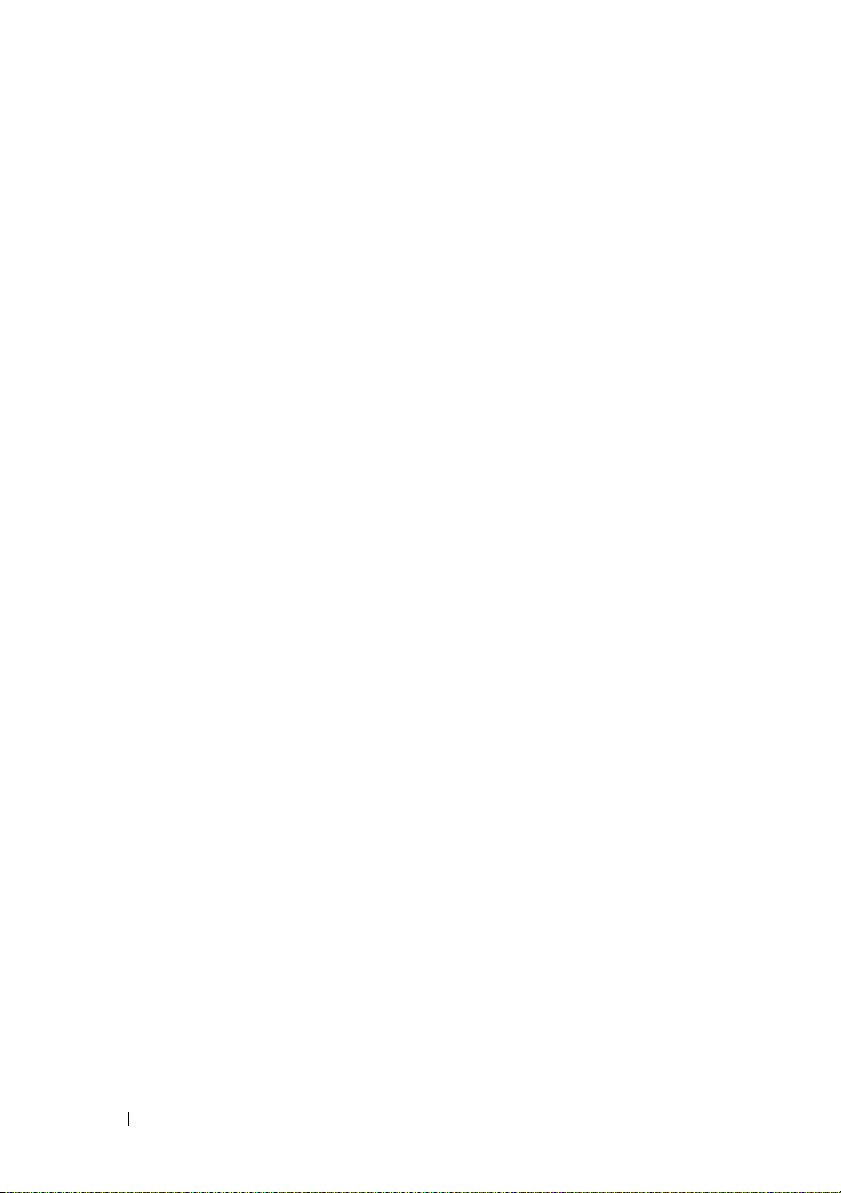
cfgRacTuneSshPort (Read/Write) . . . . . . . . . 280
cfgRacTuneTelnetPort (Read/Write)
. . . . . . . . 281
cfgRacTuneConRedirEncryptEnable
(Read/Write)
cfgRacTuneConRedirPort (Read/Write)
cfgRacTuneConRedirVideoPort (Read/Write)
cfgRacTuneAsrEnable (Read/Write)
cfgRacTuneWebserverEnable (Read/Write)
cfgRacTuneLocalServerVideo (Read/Write)
. . . . . . . . . . . . . . . . . . . . 281
. . . . . . 281
. . . 282
. . . . . . . . 282
. . . . 282
. . . . 283
ifcRacManagedNodeOs
. . . . . . . . . . . . . . . . . 283
ifcRacMnOsHostname (Read/Write)
ifcRacMnOsOsName (Read/Write)
cfgRacSecurity
. . . . . . . . . . . . . . . . . . . . . 284
cfgSecCsrCommonName (Read/Write)
cfgSecCsrOrganizationName (Read/Write)
cfgSecCsrOrganizationUnit (Read/Write)
cfgSecCsrLocalityName (Read/Write)
cfgSecCsrStateName (Read/Write)
cfgSecCsrCountryCode (Read/Write)
cfgSecCsrEmailAddr (Read/Write)
cfgSecCsrKeySize (Read/Write)
cfgRacVirtual
. . . . . . . . . . . . . . . . . . . . . . 287
cfgVirMediaAttached (Read/Write)
cfgVirAtapiSrvPort (Read/Write)
cfgVirAtapiSrvPortSsl (Read/Write)
cfgVirMediaBootOnce (Read/Write)
cfgFloppyEmulation (Read/Write)
cfgActiveDirectory
. . . . . . . . . . . . . . . . . . . 289
cfgADRacDomain (Read/Write)
cfgADRacName (Read/Write)
cfgADEnable (Read/Write)
. . . . . . . . . . . . . 290
. . . . . . . . 283
. . . . . . . . . 284
. . . . . . 284
. . . . 285
. . . . . 285
. . . . . . . 285
. . . . . . . . 286
. . . . . . . 286
. . . . . . . . . 286
. . . . . . . . . . 287
. . . . . . . . 287
. . . . . . . . . . 288
. . . . . . . . 288
. . . . . . . . 288
. . . . . . . . . 289
. . . . . . . . . . 289
. . . . . . . . . . . 290
16 Contents
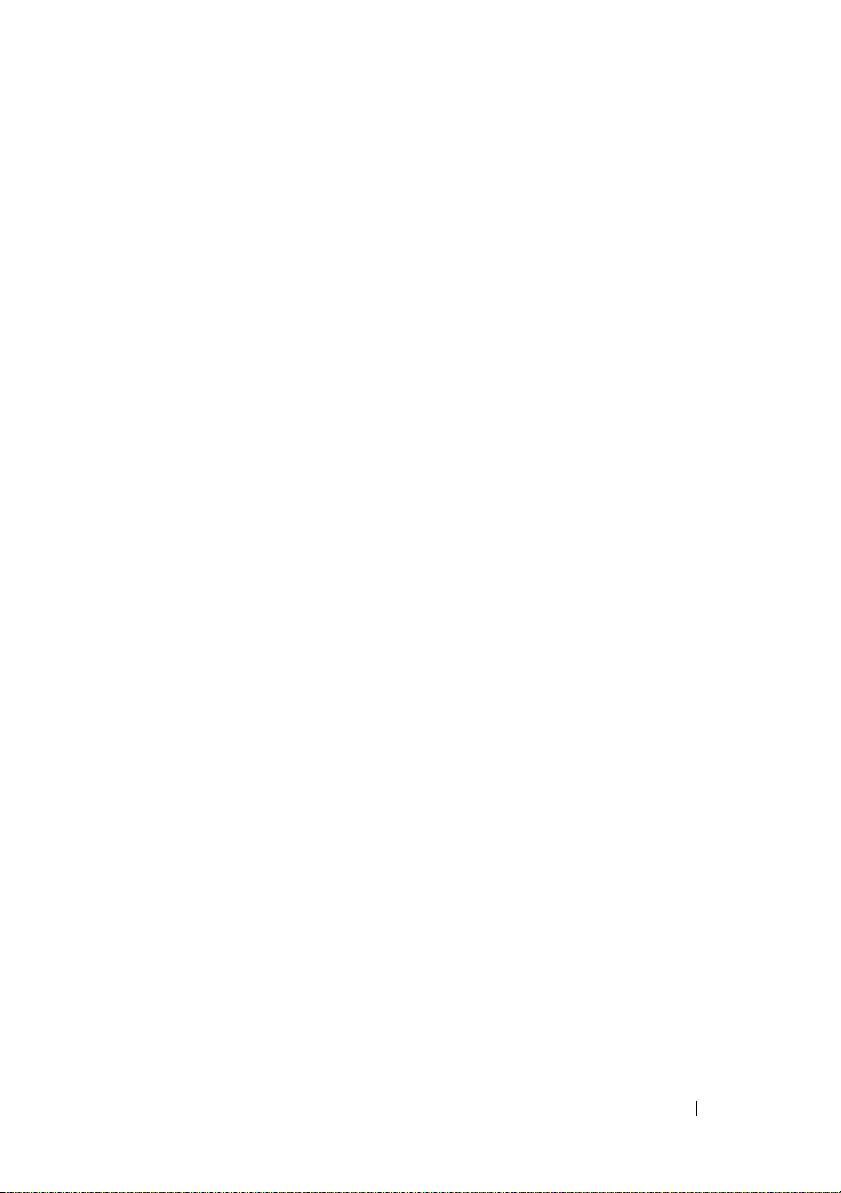
cfgADAuthTimeout (Read/Write) . . . . . . . . . . 290
cfgADRootDomain (Read/Write)
cfgADSpecifyServerEnable (Read/Write)
cfgADDomainController (Read/Write)
cfgADGlobalCatalog (Read/Write)
cfgADType (Read/Write)
. . . . . . . . . . 291
. . . . . 291
. . . . . . . 291
. . . . . . . . . 292
. . . . . . . . . . . . . . 292
cfgStandardSchema
. . . . . . . . . . . . . . . . . . . 292
cfgSSADRoleGroupIndex (Read Only)
cfgSSADRoleGroupName (Read/Write)
cfgSSADRoleGroupDomain (Read/Write)
cfgSSADRoleGroupPrivilege (Read/Write)
cfgIpmiSol
. . . . . . . . . . . . . . . . . . . . . . . . 294
cfgIpmiSolEnable (Read/Write)
cfgIpmiSolBaudRate (Read/Write)
cfgIpmiSolMinPrivilege (Read/Write)
cfgIpmiSolAccumulateInterval (Read/Write)
cfgIpmiSolSendThreshold (Read/Write)
cfgIpmiLan
. . . . . . . . . . . . . . . . . . . . . . . . 296
cfgIpmiLanEnable (Read/Write)
cfgIpmiLanPrivLimit (Read/Write)
cfgIpmiLanAlertEnable (Read/Write)
cfgIpmiEncryptionKey (Read/Write)
cfgIpmiPetCommunityName (Read/Write)
cfgIpmiPef
. . . . . . . . . . . . . . . . . . . . . . . . 298
cfgIpmiPefName (Read Only)
cfgIpmiPefIndex (Read Only)
. . . . . . . . . . . 298
. . . . . . . . . . . . 298
cfgIpmiPefAction (Read/Write)
cfgIpmiPefEnable (Read/Write)
. . . . . . . 293
. . . . . . 293
. . . . . 293
. . . . 293
. . . . . . . . . . 294
. . . . . . . . . 295
. . . . . . . 295
. . . 295
. . . . . . 296
. . . . . . . . . . 296
. . . . . . . . . 297
. . . . . . . 297
. . . . . . . . 297
. . . . . 298
. . . . . . . . . . 299
. . . . . . . . . . 299
cfgIpmiPet
. . . . . . . . . . . . . . . . . . . . . . . . 300
cfgIpmiPetIndex (Read/Write)
. . . . . . . . . . . 300
Contents 17
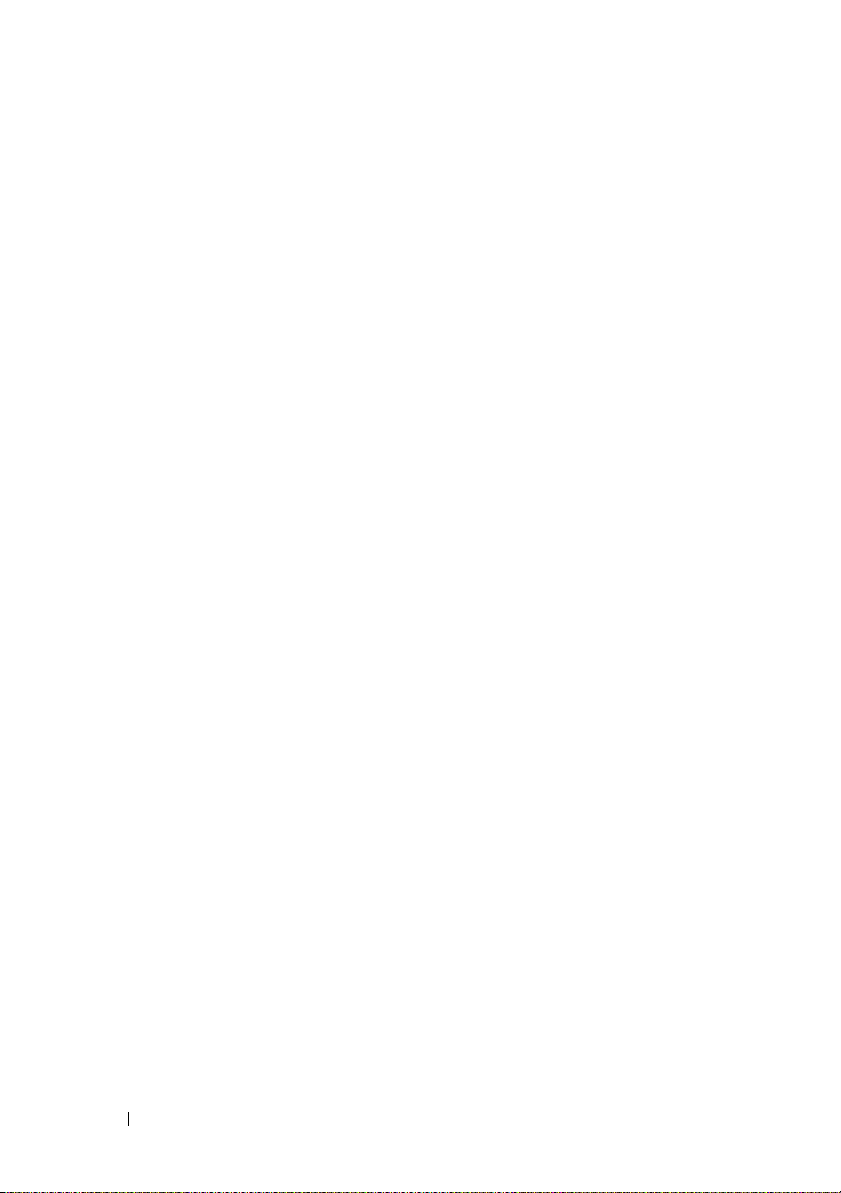
cfgIpmiPetAlertDestIpAddr (Read/Write) . . . . . 300
cfgIpmiPetAlertEnable (Read/Write)
. . . . . . . . 300
C RACADM and SM-CLP
Equivalencies
. . . . . . . . . . . . . . . . . . . . 303
Glossary . . . . . . . . . . . . . . . . . . . . . . . . . . . . 315
Index
. . . . . . . . . . . . . . . . . . . . . . . . . . . . . . 325
18 Contents
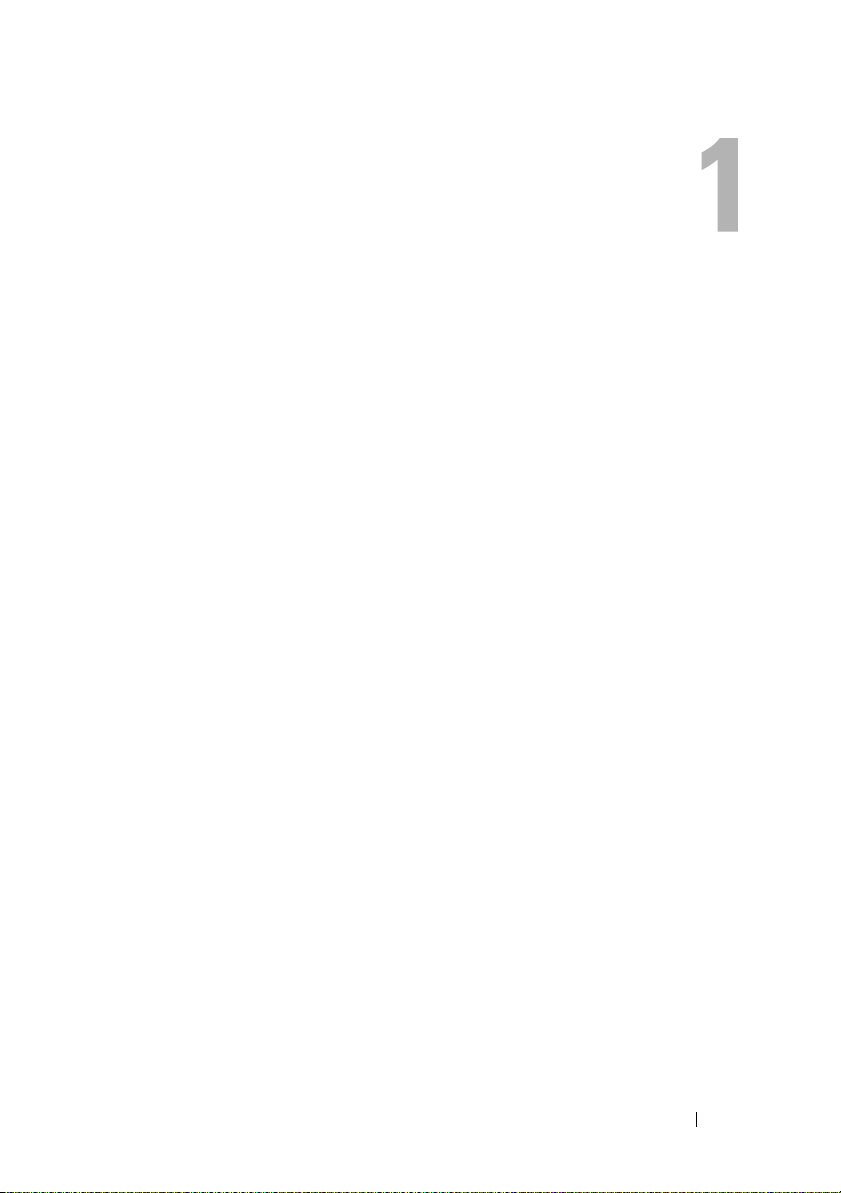
iDRAC Overview
The Integrated Dell™ Remote Access Controller (iDRAC) is a systems
management hardware and software solution that provides remote
management capabilities, crashed system recovery, and power control
functions for Dell PowerEdge™ systems.
The iDRAC uses an integrated System-on-Chip microprocessor for the
remote monitor/control system. The iDRAC co-exists on the system board
with the managed PowerEdge server. The server operating system, which may
be a Microsoft
executing applications; the iDRAC is concerned with monitoring and
managing the server’s environment and state outside of the operating system.
You can configure the iDRAC to send you an e-mail or Simple Network
Management Protocol (SNMP) trap alert for warnings or errors. To help you
diagnose the probable cause of a system crash, iDRAC can log event data and
capture an image of the screen when it detects that the system has crashed.
Managed servers are installed in a Dell M1000-e system enclosure (chassis)
with modular power supplies, cooling fans, and a chassis management
controller (CMC). The CMC monitors and manages all components
installed in the chassis. Redundant CMCs can be added to provide hot
failover if the primary CMC fails. The chassis provides access to the iDRACs
through its LCD display, local console connections, and its web interface.
All network connections to the iDRAC are through the CMC network
interface (CMC RJ45 connection port labelled "GB1"). The CMC routes
traffic to the iDRACs on its servers through a private, internal network. This
private management network is outside of the server’s data path and outside
of the operating system’s control, that is, out-of-band. The managed servers’
inband network interfaces are accessed through I/O modules (IOMs) installed
in the chassis.
®
Windows® or Linux operating system, is concerned with
iDRAC Overview 19
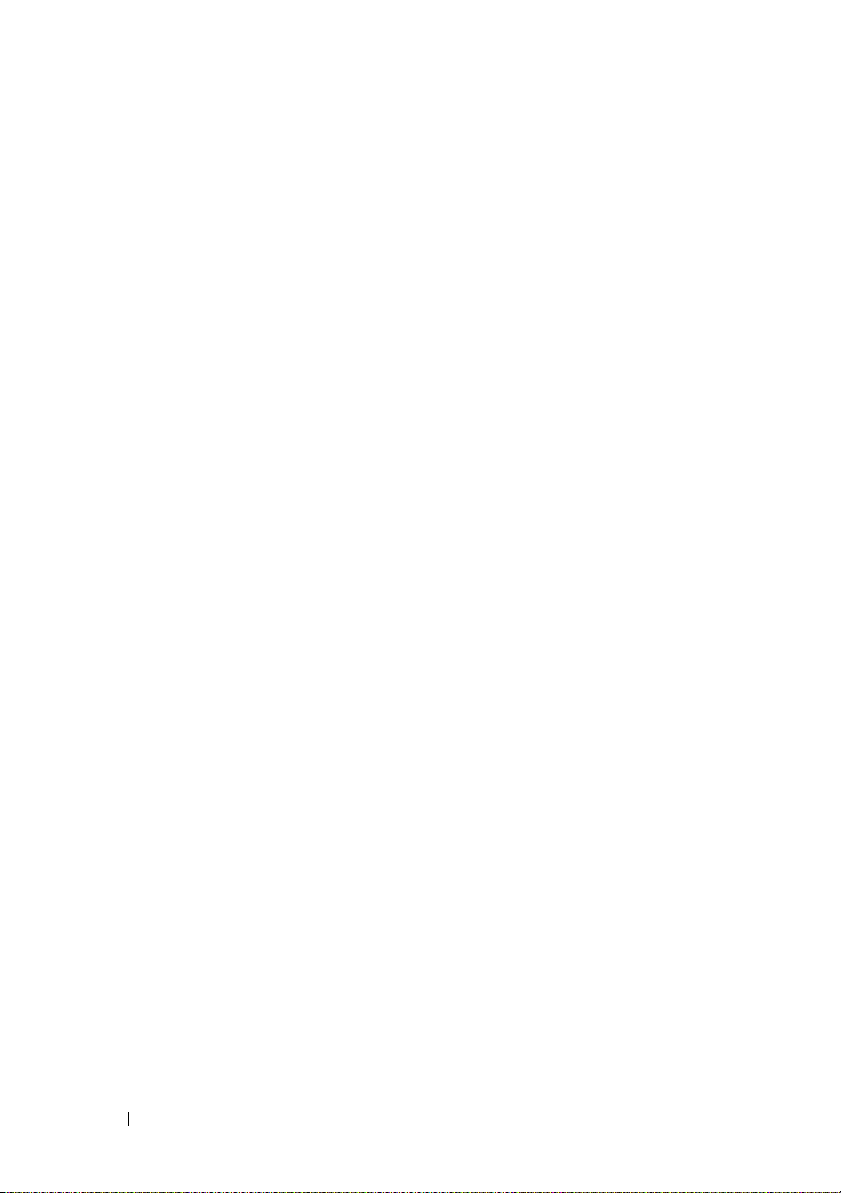
The iDRAC network interface is disabled by default. It must be configured
before the iDRAC is accessible. After the iDRAC is enabled and configured
on the network, it can be accessed at its assigned IP address with the iDRAC
web interface, telnet or SSH, and supported network management protocols,
such as Intelligent Platform Management Interface (IPMI).
iDRAC Management Features
The iDRAC provides the following management features:
• Dynamic Domain Name System (DDNS) registration
• Remote system management and monitoring using a Web interface, the
local RACADM command line interface via console redirection, and the
SM-CLP command line over a telnet/SSH connection
®
• Support for Microsoft Active Directory
iDRAC user IDs and passwords in Active Directory using the standard
schema or an extended schema
• Console Redirection — Provides remote system keyboard, video, and
mouse functions
• Virtual Media — Enables a managed server to access a local media drive on
the management station or ISO CD/DVD images on a network share
• Monitoring — Provides access to system information and status of
components
• Access to system logs — Provides access to the system event log, the
iDRAC log, and the last crash screen of the crashed or unresponsive system
that is independent of the operating system state
• Dell OpenManage™ software integration — Enables you to launch the
iDRAC Web interface from Dell OpenManage Server Administrator or IT
Assistant
• iDRAC alert — Alerts you to potential managed node issues through an email message or SNMP trap
• Remote power management — Provides remote power management
functions, such as shutdown and reset, from a management console
• Intelligent Platform Management Interface (IPMI) support
• Secure Sockets Layer (SSL) encryption — Provides secure remote system
management through the Web interface
authentication — Centralizes
20 iDRAC Overview
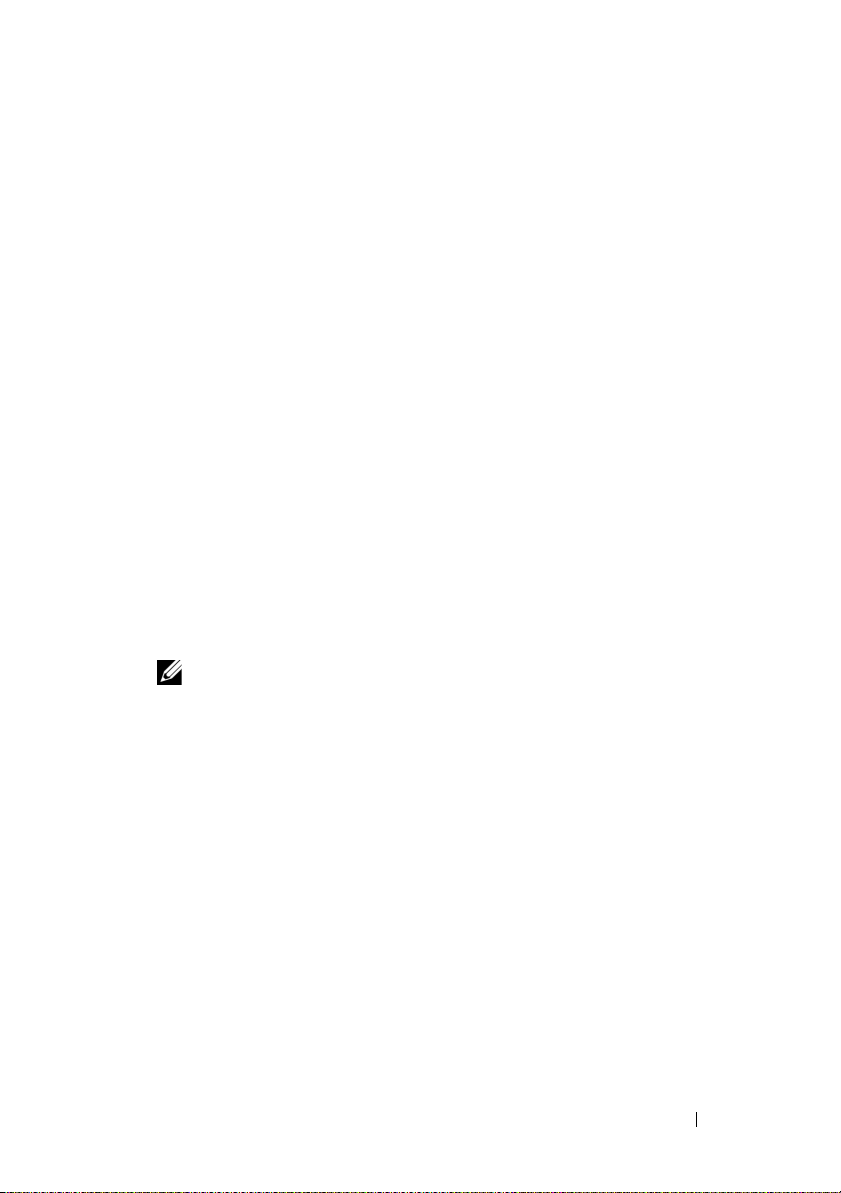
• Password-level security management — Prevents unauthorized access to a
remote system
• Role-based authority — Provides assignable permissions for different
systems management tasks
iDRAC Security Features
The iDRAC provides the following security features:
• User authentication through Microsoft Active Directory (optional) or
hardware-stored user IDs and passwords
• Role-based authority, which enables an administrator to configure specific
privileges for each user
• User ID and password configuration through the Web interface or
SM-CLP
• SM-CLP and Web interfaces, which support 128-bit SSL encryption and
40-bit SSL encryption (for countries where 128 bit is not acceptable)
• Session time-out configuration (in seconds) through the Web interface or
SM-CLP
• Configurable IP ports (where applicable)
NOTE: Telnet does not support SSL encryption.
• Secure Shell (SSH), which uses an encrypted transport layer for higher
security
• Login failure limits per IP address, with login blocking from the IP address
when the limit is exceeded
• Limited IP address range for clients connecting to the iDRAC
Supported Platforms
The iDRAC supports the following PowerEdge systems in the Dell
PowerEdge M1000-e system enclosure:
• PowerEdge M600
• PowerEdge M605
iDRAC Overview 21
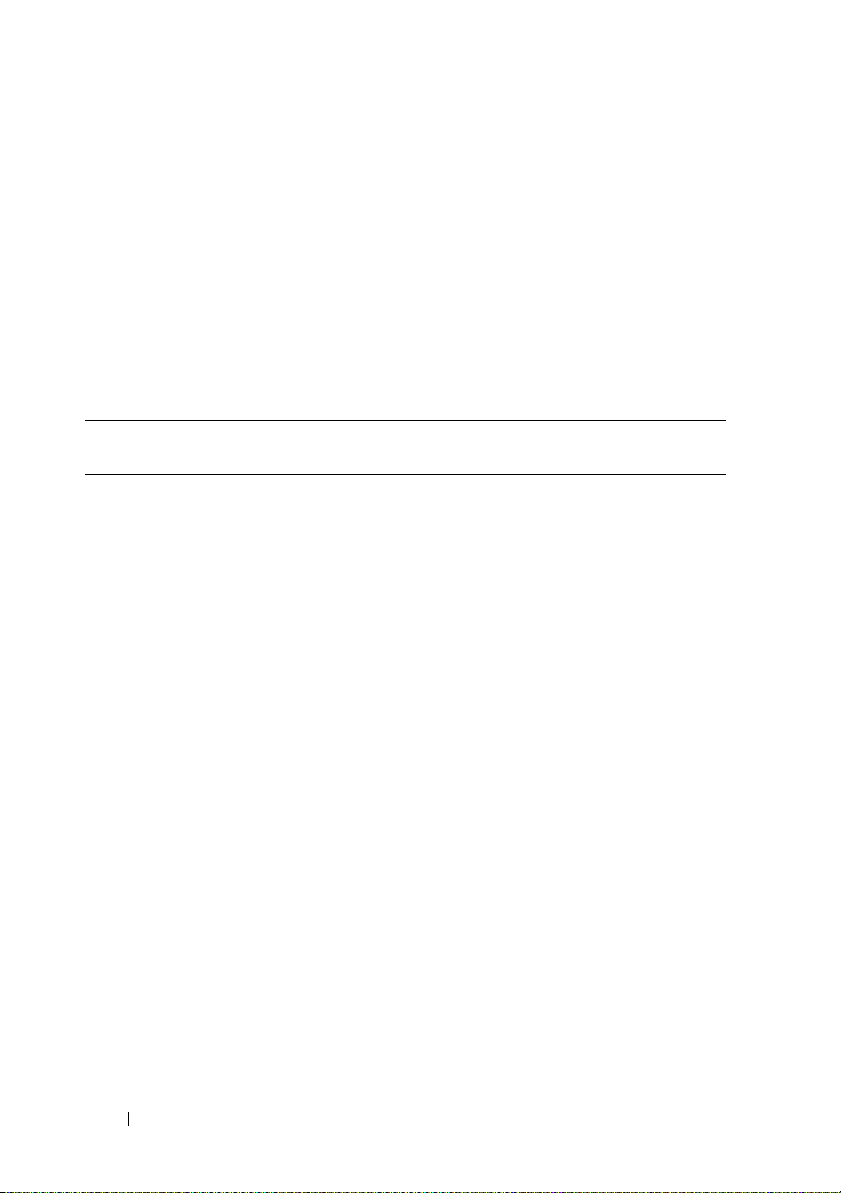
Check the iDRAC Readme file and the Dell PowerEdge Compatibility Guide
located on the Dell Support website at support.dell.com for the latest
supported platforms.
Supported Operating Systems
Table 1-1 lists the operating systems that support the iDRAC.
See the Dell OpenManage Server Administrator Compatibility Guide located
on the Dell Support website at support.dell.com for the latest information.
Table 1-1. Supported Operating Systems
Operating System
Family
Microsoft
Windows
®
Red Hat
Linux®Enterprise Linux WS, ES, and AS (version 3) (x86 and x86_64)
Operating System
Microsoft
(32-bit x86) Editions with SP2
Microsoft Windows Server 2003 Web, Standard and Enterprise
(32-bit x86) Editions with SP2
Microsoft Windows Server 2003 Standard and Enterprise (x64)
Editions with SP2
Microsoft Windows Storage Server 2003 R2 Express, Workgroup,
Standard, and Enterprise x64 Editions
Microsoft Windows Vista
Editions
Microsoft Windows Server 2008 Web, Standard, and Enterprise
(32-bit x86) Editions
Microsoft Windows Server 2008 Web, Standard, Enterprise and
Datacenter (x64) Editions
®
Windows Server® 2003 R2 Standard and Enterprise
®
Gold Business and Enterprise
NOTE: When installing Windows Server 2003 with Service Pack 1,
be aware of changes to DCOM security settings. For more
information, see article 903220 from the Microsoft Support website
at support.microsoft.com/kb/903220.
Enterprise Linux WS, ES, and AS (version 4) (x86 and x86_64)
Enterprise Linux 5 (x86 and x86-64)
22 iDRAC Overview
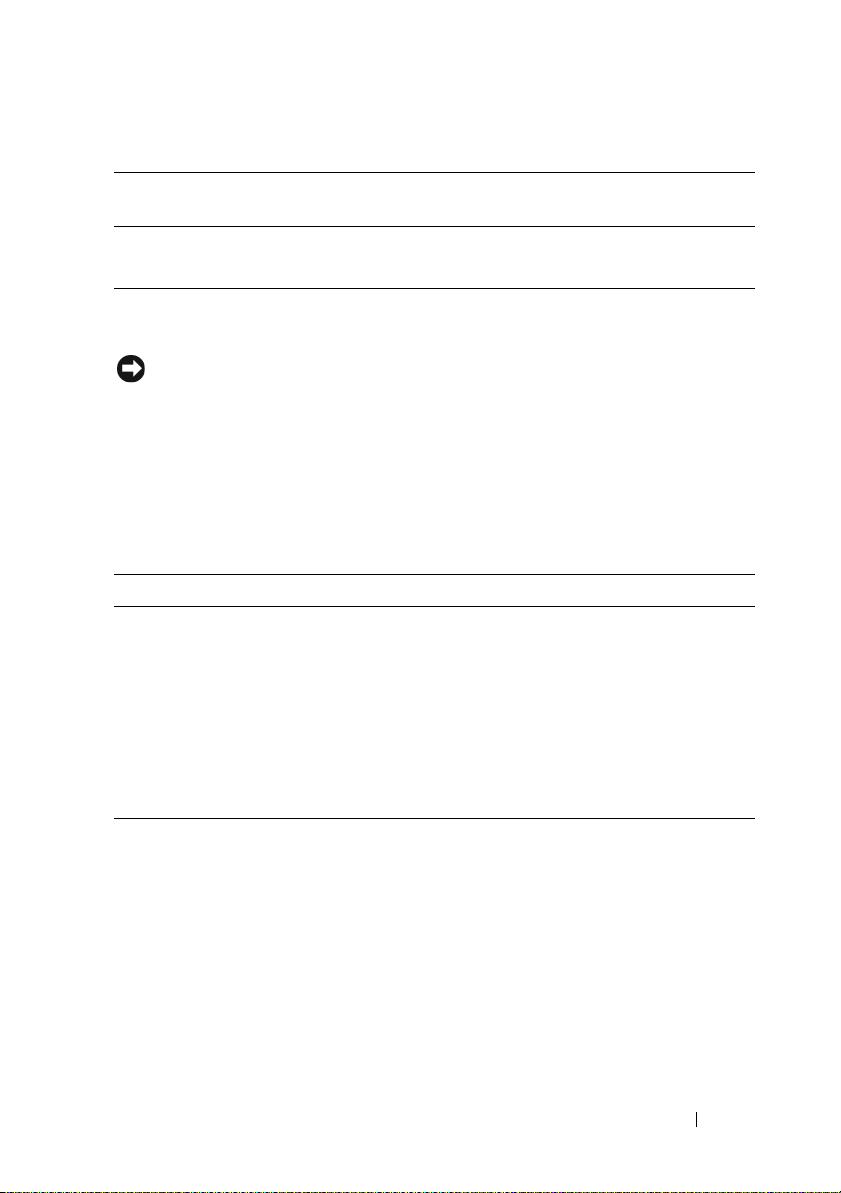
Table 1-1. Supported Operating Systems (continued)
Operating System
Family
SUSE® Linux Enterprise Server 9 with Update 2 and Update 3 (x86_64)
Operating System
Enterprise Server 10 (Gold) (x86_64)
Supported Web Browsers
NOTICE: Console Redirection and Virtual Media only support 32-bit Web browsers.
Using 64-bit Web browsers will generate unexpected results or failure.
Table 1-2 lists the Web browsers that are supported as iDRAC clients.
See the iDRAC Readme file and the Dell OpenManage Server Administrator
Compatibility Guide located on the Dell Support website at support.dell.com
for the latest information.
Table 1-2. Supported Web Browsers
Operating System Supported Web Browser
Windows Internet Explorer 6.0 (32-bit) with Service Pack 2
(SP2) for Windows XP and Windows 2003 R2 SP2
only
Internet Explorer 7.0 for Windows Vista, Windows XP,
and Windows 2003 R2 SP2 only
Linux Mozilla Firefox 1.5 (32-bit) on SUSE Linux
(version 10) only
Mozilla Firefox 2.0 (32-bit)
iDRAC Overview 23
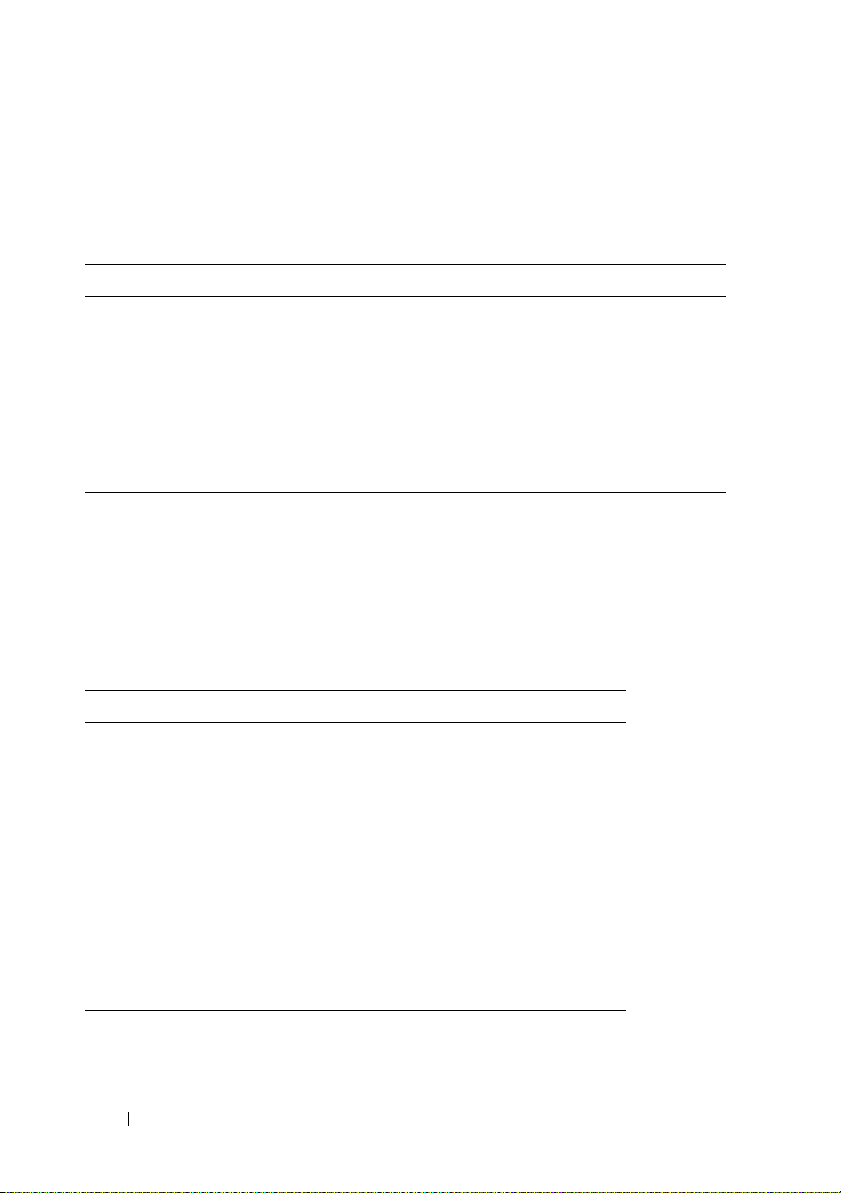
Supported Remote Access Connections
Table 1-3 lists the connection features.
Table 1-3. Supported Remote Access Connections
Connection Features
iDRAC NIC
• 10Mbps/100Mbs/1Gbps Ethernet via CMC Gb Ethernet port
• DHCP support
• SNMP traps and e-mail event notification
• Support for SM-CLP (telnet or SSH) command shell, for
operations such as iDRAC configuration, system boot, reset,
power-on, and shutdown commands
• Support for IPMI utilities, such as ipmitool and ipmishell
iDRAC Ports
Table 1-4 lists the ports iDRAC listens on for connections. Table 1-5
identifies the ports that the iDRAC uses as a client. This information is
required when opening firewalls for remote access to an iDRAC.
Table 1-4. iDRAC Server Listening Ports
Port Number Function
22*
23*
80*
443*
623
3668*, 3669*
3770*, 3771*
5900*
5901*
* Configurable port
Secure Shell (SSH)
Te ln e t
HTTP
HTTPS
RMCP/RMCP+
Virtual Media Service
Virtual Media Secure Service
Console Redirection keyboard/mouse
Console Redirection video
24 iDRAC Overview
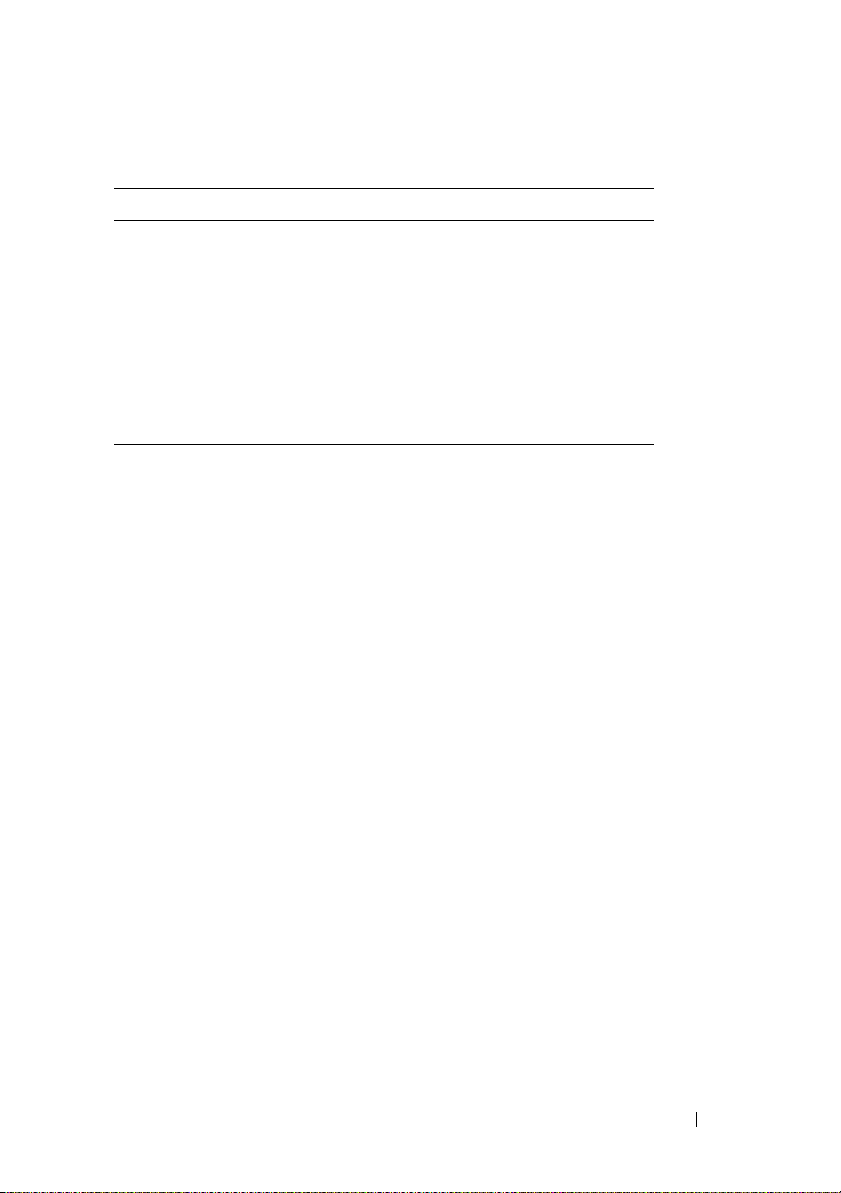
Table 1-5. iDRAC Client Ports
Port Number Function
25
53
68
69
162
636
3269
SMTP
DNS
DHCP-assigned IP address
TFTP
SNMP trap
LDAPS
LDAPS for global catalog (GC)
Other Documents You May Need
In addition to this User’s Guide, the following documents provide additional
information about the setup and operation of the iDRAC in your system:
• The iDRAC online help provides information about using the Web
interface.
• The
• The
• The
• The
The following system documents are also available to provide more
information about the system in which your iDRAC is installed:
• The
Dell CMC Firmware Version 1.0 User’s Guide
provides information
about using the controller that manages all modules in the chassis
containing your PowerEdge server.
Dell OpenManage IT Assistant User’s Guide
provides information
about using IT Assistant.
Dell OpenManage Server Administrator User’s Guide
provides
information about installing and using Server Administrator.
Dell Update Packages User’s Guide
provides information about
obtaining and using Dell Update Packages as part of your system update
strategy.
Product Information Guide
provides important safety and regulatory
information. Warranty information may be included within this document
or as a separate document.
iDRAC Overview 25
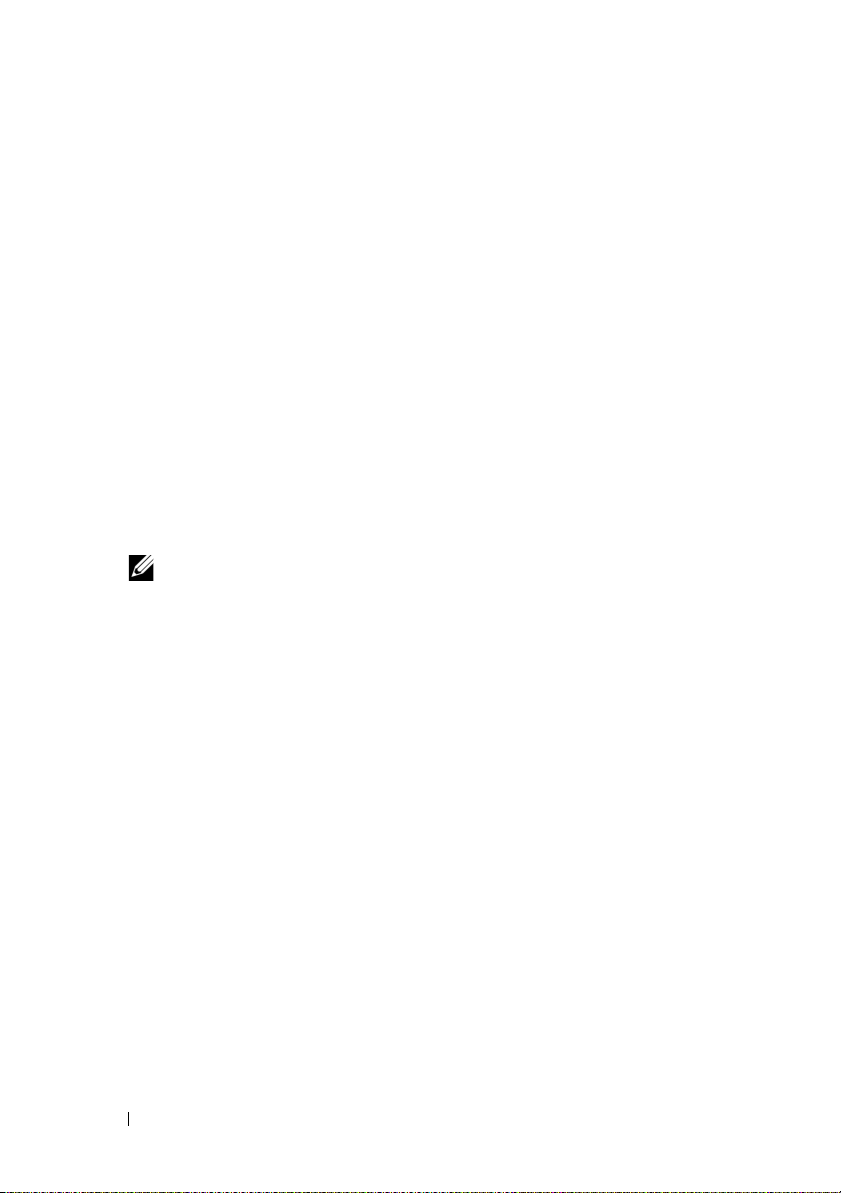
•The
Rack Installation Guide
and
Rack Installation Instructions
included
with your rack solution describe how to install your system into a rack.
•The
Getting Started Guide
provides an overview of system features, setting
up your system, and technical specifications.
•The
Hardware Owner’s Manual
provides information about system
features and describes how to troubleshoot the system and install or
replace system components.
• Systems management software documentation describes the features,
requirements, installation, and basic operation of the software.
• Operating system documentation describes how to install (if necessary),
configure, and use the operating system software.
• Documentation for any components you purchased separately provides
information to configure and install these options.
• Updates are sometimes included with the system to describe changes to
the system, software, and/or documentation.
NOTE: Always read the updates first because they often supersede
information in other documents.
• Release notes or readme files may be included to provide last-minute
updates to the system or documentation or advanced technical reference
material intended for experienced users or technicians.
26 iDRAC Overview
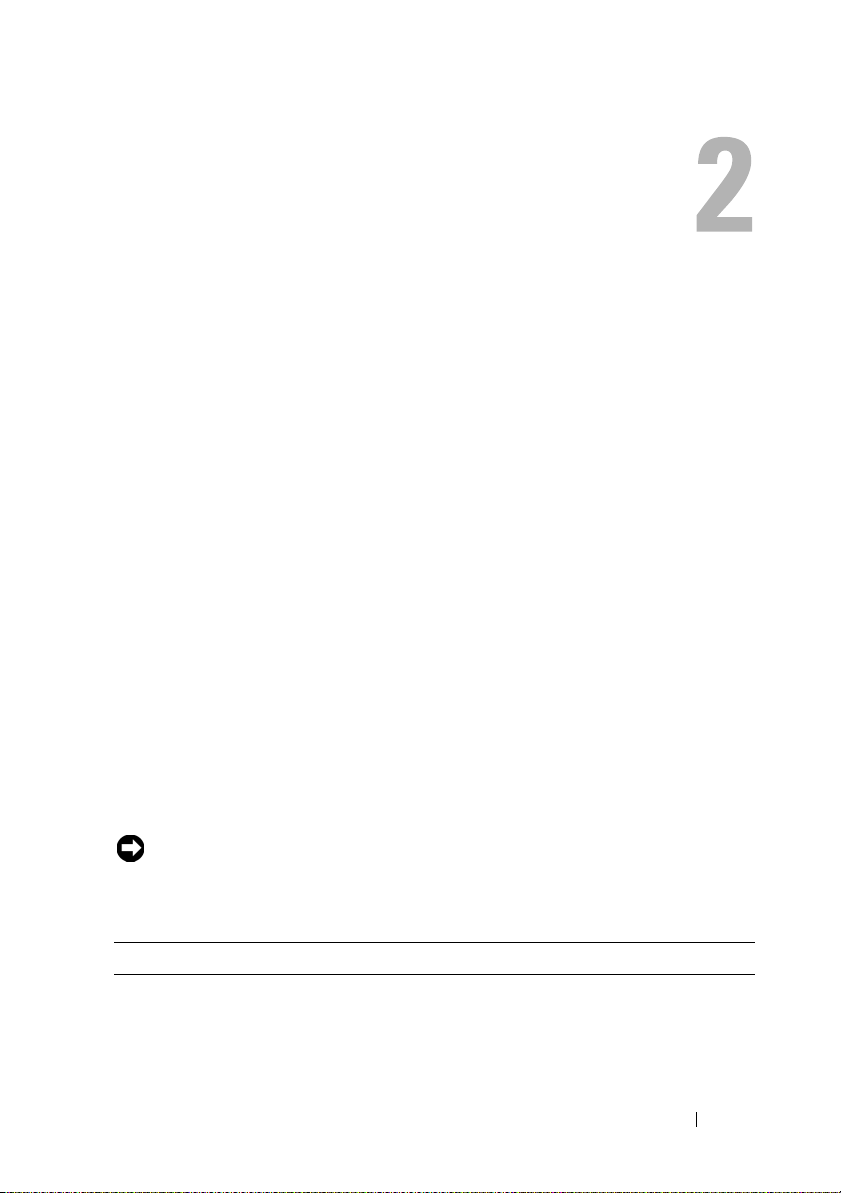
Configuring the iDRAC
This section provides information about how to establish access to the
iDRAC and to configure your management environment to use iDRAC.
Before You Begin
Gather the following items prior to configuring the iDRAC:
• Dell Chassis Management Controller User’s Guide
•
Dell PowerEdge Installation and Server Management
•
Dell Systems Management Consoles
•
Dell PowerEdge Service and Diagnostic Utilities
Dell PowerEdge Documentation
•
CD
CD
Interfaces for Configuring the iDRAC
You can configure the iDRAC using the iDRAC Configuration utility, the
iDRAC Web interface, the local RACADM CLI, or the SM-CLP CLI. The
local RACADM CLI is available after you have installed the operating system
and the Dell PowerEdge server management software on the managed server.
Table 2-1 describes these interfaces.
NOTICE: Using more than one configuration interface at the same time may
generate unexpected results.
CD
CD
Table 2-1. Configuration Interfaces
Interface Description
iDRAC
Configuration
Utility
Accessed at boot time, the iDRAC Configuration utility is
useful when installing a new PowerEdge server. Use it for
setting up the network and basic security features and for
enabling other features.
Configuring the iDRAC 27
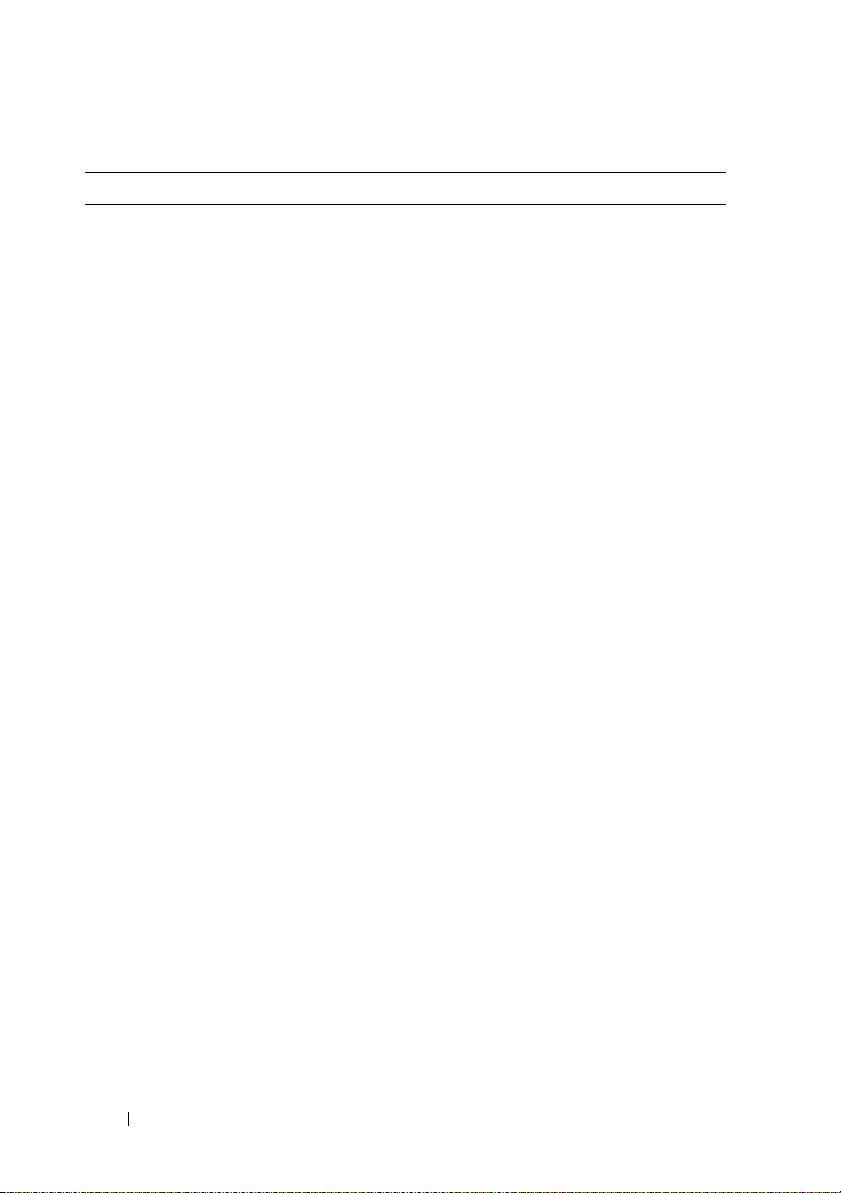
Table 2-1. Configuration Interfaces (continued)
Interface Description
iDRAC Web
Interface
CMC Web Interface In addition to monitoring and managing the chassis, the CMC
Chassis LCD Panel The LCD panel on the chassis containing the iDRAC can be
Local RACADM The local RACADM command line interface runs on the
iVM-CLI The iDRAC Virtual Media Command Line Interface
The iDRAC Web interface is a browser-based management
application that you can use to interactively manage the
iDRAC and monitor the managed server. It is the primary
interface for day-to-day tasks, such as monitoring system
health, viewing the system event log, managing local iDRAC
users, and launching the CMC Web interface and console
redirection sessions.
Web interface can be used to view the status of a managed
server, configure iDRAC network settings, and to start, stop, or
reset the managed server.
used to view the high-level status of the servers in the chassis.
During initial configuration of the CMC, the configuration
wizard allows you to enable DHCP configuration of iDRAC
networking.
managed server. It is accessed from either the iKVM or a
console redirection session initiated from the iDRAC Web
interface. RACADM is installed on the managed server when
you install Dell OpenManage Server Administrator.
RACADM commands provide access to nearly all iDRAC
features. You can inspect sensor data, system event log records,
and the current status and configuration values maintained in
the iDRAC. You can alter iDRAC configuration values,
manage local users, enable and disable features, and perform
power functions such as shutting down or rebooting the
managed server.
(iVM-CLI) provides the managed server access to media on
the management station. It is useful for developing scripts to
install operating systems on multiple managed servers.
28 Configuring the iDRAC
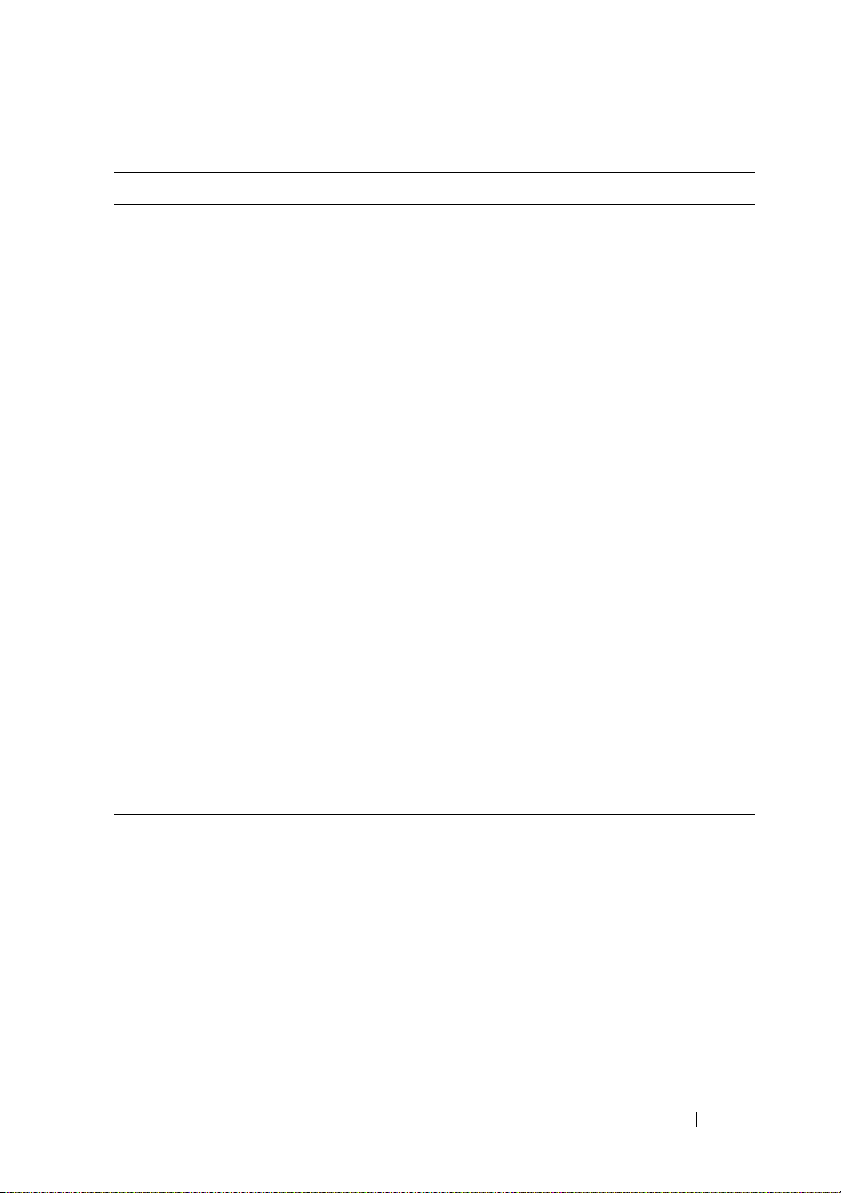
Table 2-1. Configuration Interfaces (continued)
Interface Description
SM-CLP SM-CLP is the Server Management Workgroup Server
Management-Command Line Protocol (SM-CLP)
implementation incorporated in the iDRAC. The SM-CLP
command line is accessed by logging into the iDRAC using
telnet or SSH.
SM-CLP commands implement a useful subset of the local
RACADM commands. The commands are useful for scripting
since they can be executed from a management station
command line. The output of commands can be retrieved in
well-defined formats, including XML, facilitating scripting and
integration with existing reporting and management tools.
See "RACADM and SM-CLP Equivalencies" on page 303 for a
comparison of the RACADM and SM-CLP commands.
IPMI IPMI defines a standard way for embedded management
subsystems such as the iDRAC to communicate with other
embedded systems and management applications.
You can use the iDRAC Web interface, SM-CLP, or RACADM
commands to configure IPMI Platform Event Filters (PEFs)
and Platform Event Traps (PETs).
PEFs cause the iDRAC to perform selectable actions (for
example, rebooting the managed server) when it detects a
condition. PETs instruct the iDRAC to send e-mail or IPMI
alerts when it detects specified events or conditions.
You can also use standard IPMI tools such as ipmitool and
ipmishell with iDRAC when you enable IPMI Over LAN.
Configuration Tasks
This section is an overview of the configuration tasks for the management
station, the iDRAC, and the managed server. The tasks to be performed
include configuring the iDRAC so that it can be used remotely, configuring
the iDRAC features you want to use, installing the operating system on the
managed server, and installing management software on your management
station and the managed server.
Configuring the iDRAC 29
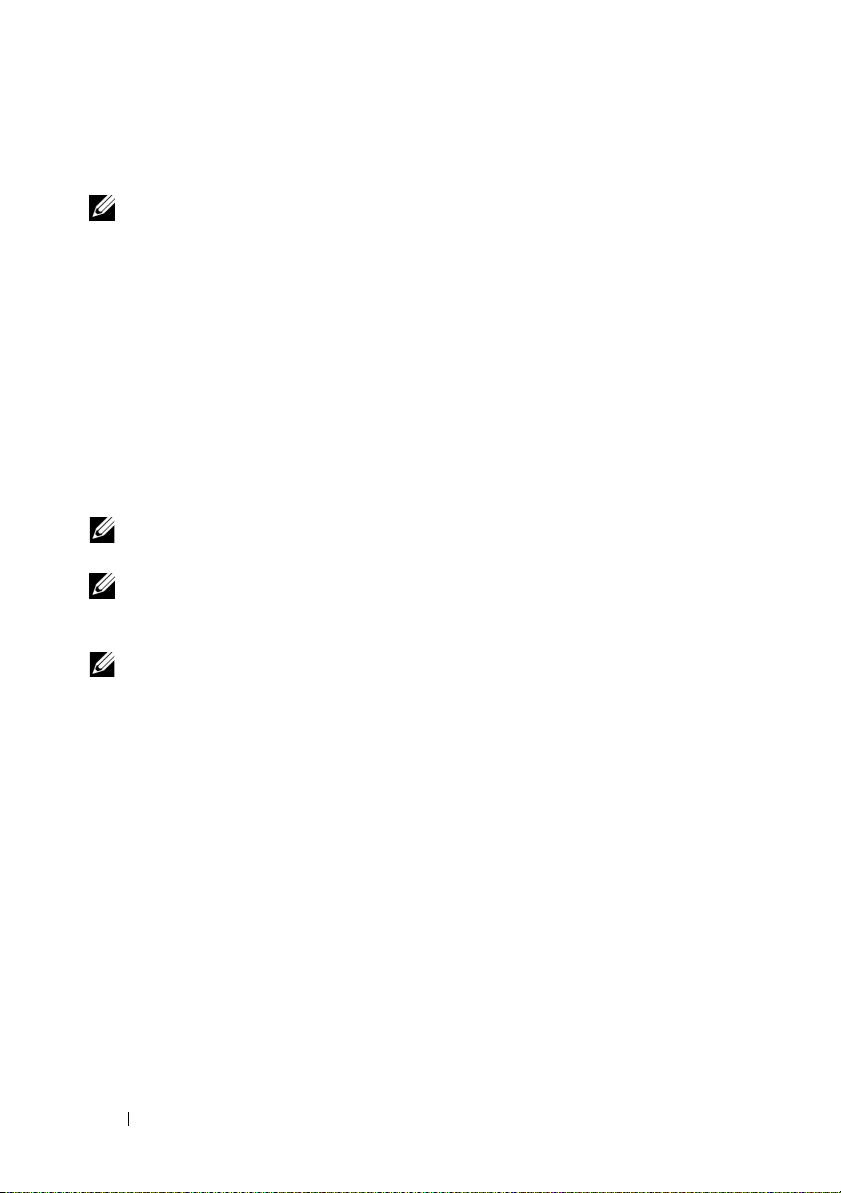
The configuration tasks that can be used to perform each task are listed
beneath the task.
NOTE: Before performing configuration procedures in this guide, the CMC and I/O
modules must be installed in the chassis and configured, and the PowerEdge server
must be physically installed in the chassis.
Configure the Management Station
Set up a management station by installing the Dell OpenManage software, a
Web browser, and other software utilities.
• See "Configuring the Management Station" on page 41
Configure iDRAC Networking
Enable the iDRAC network and configure IP, netmask, gateway, and DNS
addresses.
NOTE: Changing the iDRAC network settings terminates all current network
connections to the iDRAC.
NOTE: The option to configure the server using the LCD panel is available only
during the CMC initial configuration. Once the chassis is deployed, the LCD panel
cannot be used to reconfigure the iDRAC.
NOTE: The LCD panel can be used to enable DHCP to configure the iDRAC network.
If you want to assign static addresses, you must use the iDRAC Configuration Utility
or the CMC Web interface.
• Chassis LCD Panel — see the
Guide
.
• iDRAC configuration utility — see "LAN" on page 199
• CMC Web interface — see "Configuring Networking Using the CMC
Web Interface" on page 33
• RACADM — see "cfgLanNetworking" on page 263
Dell Chassis Management Controller User’s
30 Configuring the iDRAC
