Dell I7359-1952SLV, I7359-6790SLV User Manual
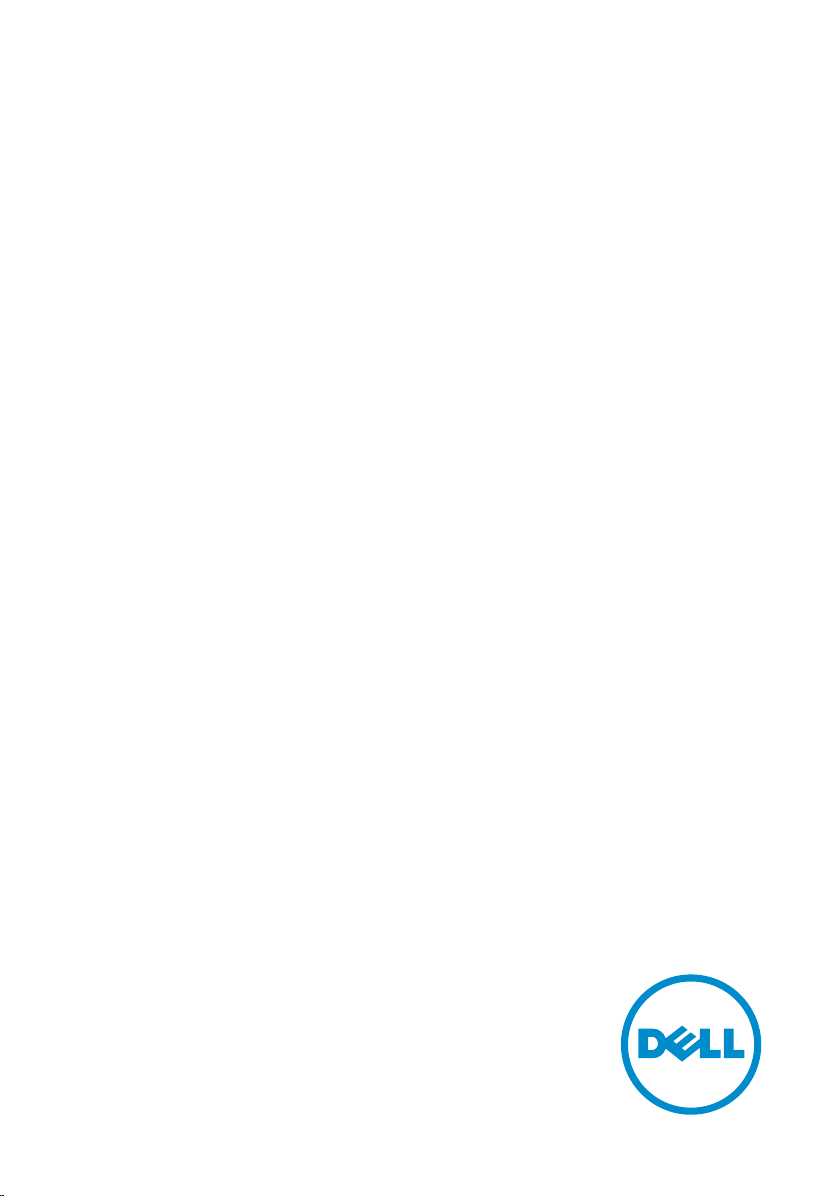
Inspiron 13
7000 Series
Service Manual
Computer Model: Inspiron 13–7359
Regulatory Model: P57G
Regulatory Type: P57G002
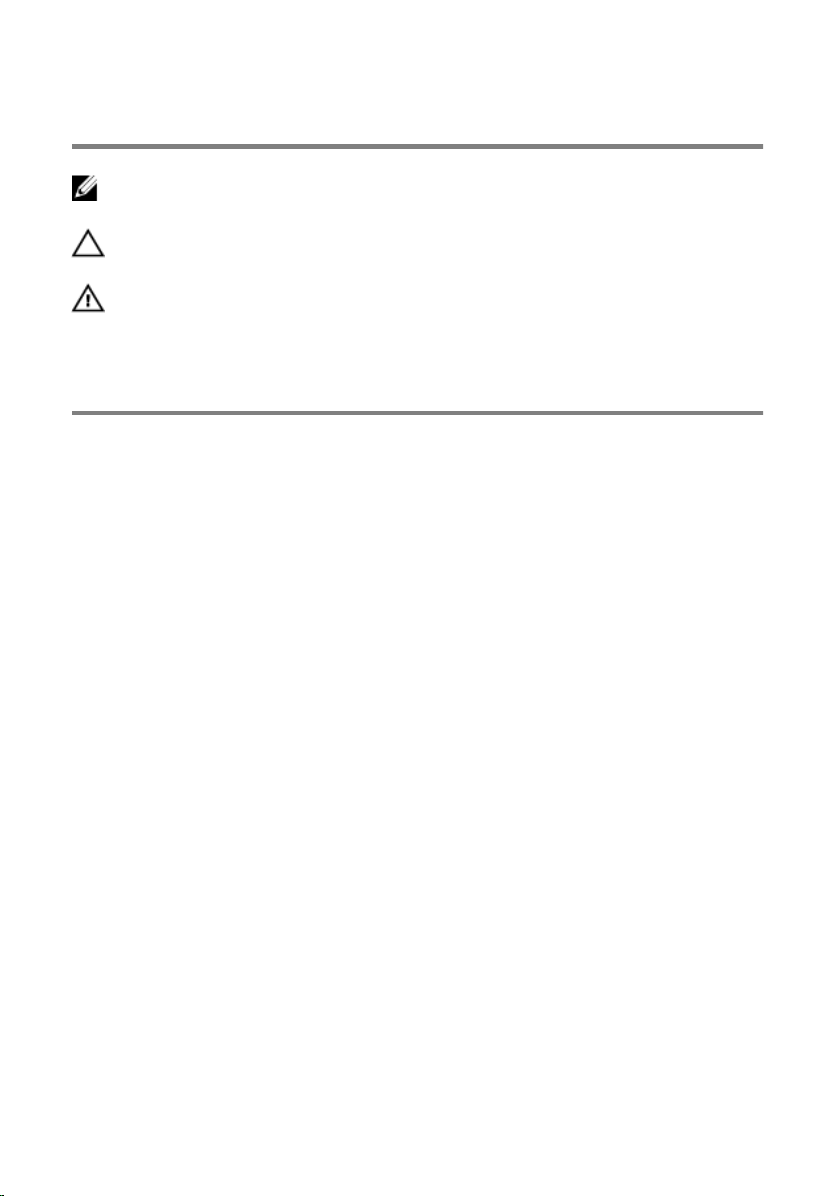
Notes, cautions, and warnings
NOTE: A NOTE indicates important information that helps you make better
use of your computer.
CAUTION: A CAUTION indicates either potential damage to hardware or loss
of data and tells you how to avoid the problem.
WARNING: A WARNING indicates a potential for property damage, personal
injury, or death.
Copyright © 2015 Dell Inc. All rights reserved. This product is protected by U.S. and
international copyright and intellectual property laws. Dell™ and the Dell logo are trademarks
of Dell Inc. in the United States and/or other jurisdictions. All other marks and names
mentioned herein may be trademarks of their respective companies.
2015 - 07
Rev. A00
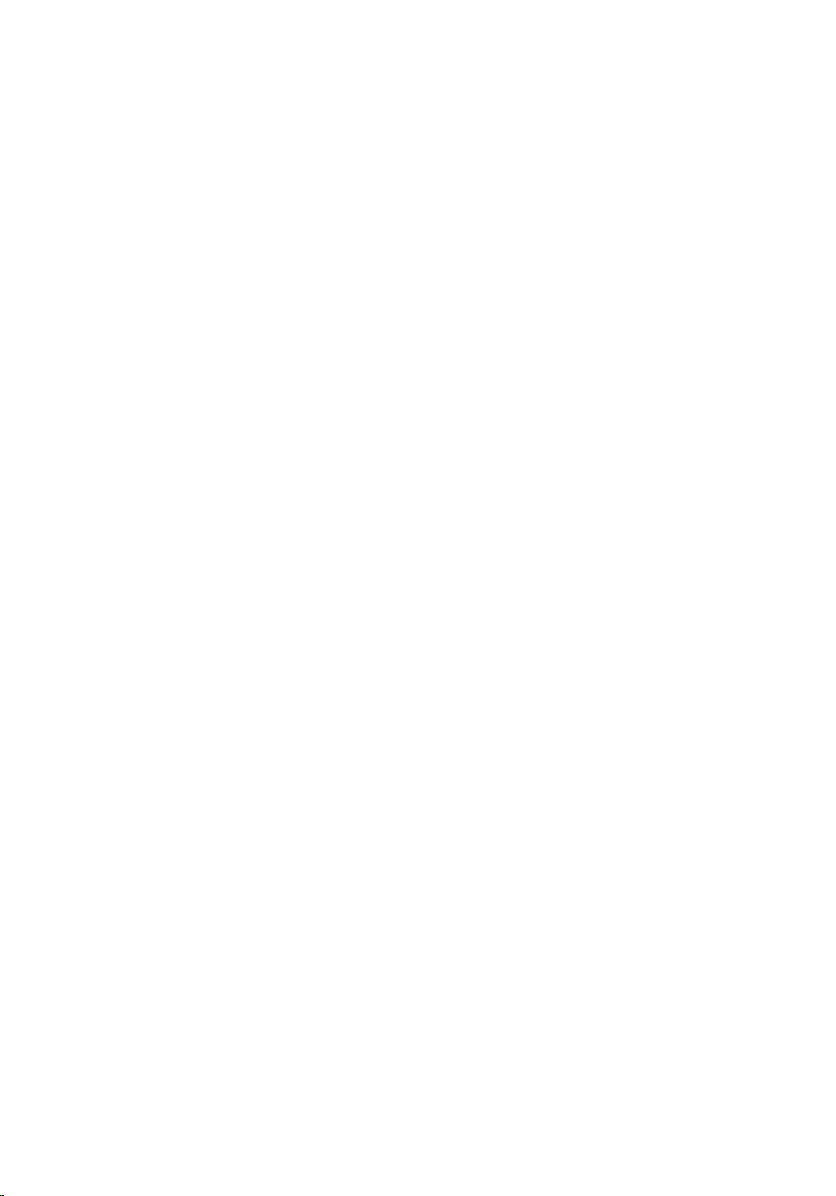
Contents
Before working inside your computer.................................. 10
Before you begin .............................................................................................10
Safety instructions............................................................................................10
Recommended tools........................................................................................11
After working inside your computer......................................13
Removing the base cover.........................................................14
Procedure.........................................................................................................14
Replacing the base cover......................................................... 15
Procedure.........................................................................................................15
Removing the battery............................................................... 16
Prerequisites.....................................................................................................16
Procedure.........................................................................................................16
Replacing the battery............................................................... 18
Procedure.........................................................................................................18
Post-requisites................................................................................................. 18
Removing the memory module.............................................. 19
Prerequisites.....................................................................................................19
Procedure.........................................................................................................19
Replacing the memory module...............................................21
Procedure.........................................................................................................21
Post-requisites................................................................................................. 22
3
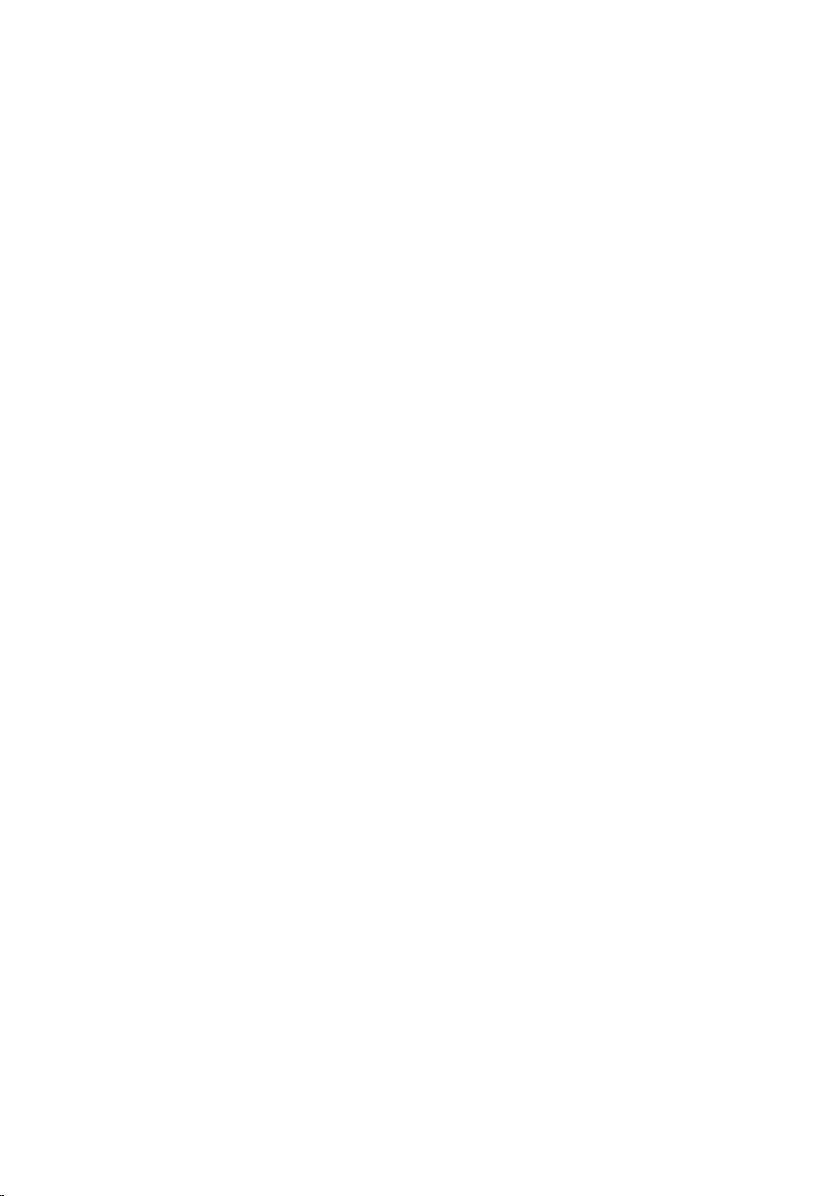
Removing the hard drive..........................................................23
Prerequisites.....................................................................................................23
Procedure.........................................................................................................23
Replacing the hard drive.......................................................... 25
Procedure.........................................................................................................25
Post-requisites................................................................................................. 25
Removing the coin-cell battery..............................................26
Prerequisites.....................................................................................................26
Procedure........................................................................................................ 26
Replacing the coin-cell battery..............................................28
Procedure........................................................................................................ 28
Post-requisites.................................................................................................28
Removing the wireless card.................................................... 29
Prerequisites.....................................................................................................29
Procedure........................................................................................................ 29
Replacing the wireless card.....................................................31
Procedure.........................................................................................................31
Post-requisites................................................................................................. 31
Removing the keyboard daughter-board.............................32
Prerequisites.....................................................................................................32
Procedure.........................................................................................................32
Replacing the keyboard daughter-board.............................34
Procedure........................................................................................................ 34
Post-requisites.................................................................................................34
4
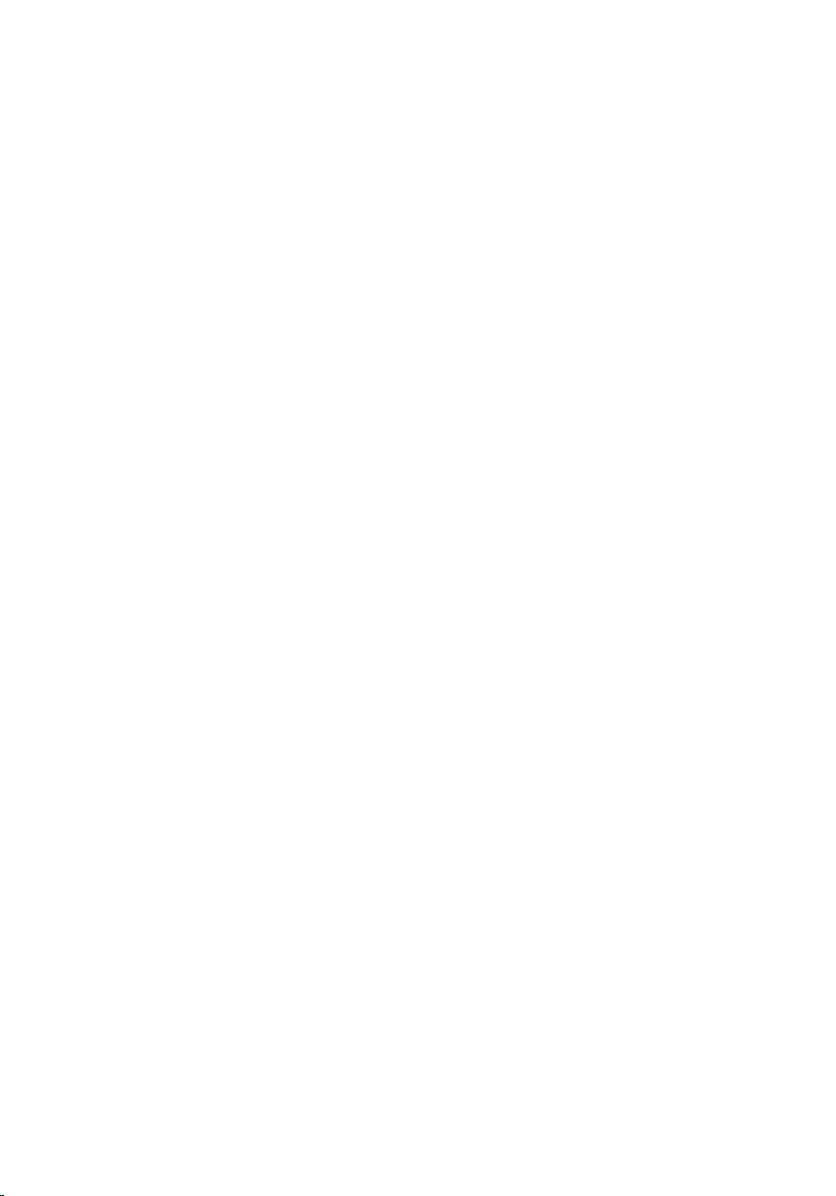
Removing the power and volume-buttons board.............. 35
Prerequisites.....................................................................................................35
Procedure.........................................................................................................35
Replacing the power and volume-buttons board...............37
Procedure.........................................................................................................37
Post-requisites................................................................................................. 37
Removing the speakers............................................................ 38
Prerequisites.....................................................................................................38
Procedure........................................................................................................ 38
Replacing the speakers............................................................ 40
Procedure........................................................................................................ 40
Post-requisites.................................................................................................40
Removing the touch pad..........................................................41
Prerequisites.....................................................................................................41
Procedure.........................................................................................................41
Replacing the touch pad..........................................................44
Procedure........................................................................................................ 44
Post-requisites.................................................................................................44
Removing the fan...................................................................... 45
Prerequisites.....................................................................................................45
Procedure........................................................................................................ 45
Replacing the fan.......................................................................47
Procedure.........................................................................................................47
Post-requisites................................................................................................. 47
5

Removing the heat sink........................................................... 48
Prerequisites.................................................................................................... 48
Procedure........................................................................................................ 48
Replacing the heat sink............................................................50
Procedure........................................................................................................ 50
Post-requisites.................................................................................................50
Removing the I/O board...........................................................51
Prerequisites..................................................................................................... 51
Procedure.........................................................................................................51
Replacing the I/O board...........................................................53
Procedure.........................................................................................................53
Post-requisites................................................................................................. 53
Removing the power-adapter port........................................54
Prerequisites.....................................................................................................54
Procedure........................................................................................................ 54
Replacing the power-adapter port........................................ 56
Procedure........................................................................................................ 56
Post-requisites.................................................................................................56
Removing the system board....................................................57
Prerequisites.....................................................................................................57
Procedure.........................................................................................................57
Replacing the system board.................................................... 61
Procedure.........................................................................................................61
Post-requisites.................................................................................................62
Entering the Service Tag in the BIOS setup program.................................... 62
6

Removing the display assembly..............................................63
Prerequisites.....................................................................................................63
Procedure........................................................................................................ 63
Replacing the display assembly..............................................66
Procedure........................................................................................................ 66
Post-requisites.................................................................................................66
Removing the stylus-holder assembly.................................. 67
Prerequisites.....................................................................................................67
Procedure........................................................................................................ 68
Replacing the stylus-holder assembly.................................. 70
Procedure........................................................................................................ 70
Post-requisites.................................................................................................70
Removing the palm rest and keyboard assembly................71
Prerequisites..................................................................................................... 71
Procedure......................................................................................................... 71
Replacing the palm rest and keyboard assembly................73
Procedure.........................................................................................................73
Post-requisites................................................................................................. 73
Removing the display panel.................................................... 74
Prerequisites.....................................................................................................74
Procedure.........................................................................................................74
Replacing the display panel.....................................................76
Procedure.........................................................................................................76
Post-requisites................................................................................................. 76
7

Removing the display hinges...................................................77
Prerequisites.....................................................................................................77
Procedure.........................................................................................................77
Replacing the display hinges...................................................79
Procedure.........................................................................................................79
Post-requisites................................................................................................. 79
Removing the display back-cover and antenna
assembly..................................................................................... 80
Prerequisites.................................................................................................... 80
Procedure........................................................................................................ 80
Replacing the display back-cover and antenna
assembly......................................................................................82
Procedure........................................................................................................ 82
Post-requisites.................................................................................................82
Removing the camera...............................................................83
Prerequisites.....................................................................................................83
Procedure........................................................................................................ 83
Replacing the camera...............................................................85
Procedure........................................................................................................ 85
Post-requisites.................................................................................................85
Removing the Windows-button board.................................86
Prerequisites.................................................................................................... 86
Procedure........................................................................................................ 86
Replacing the Windows-button board................................. 88
Procedure........................................................................................................ 88
Post-requisites.................................................................................................88
8
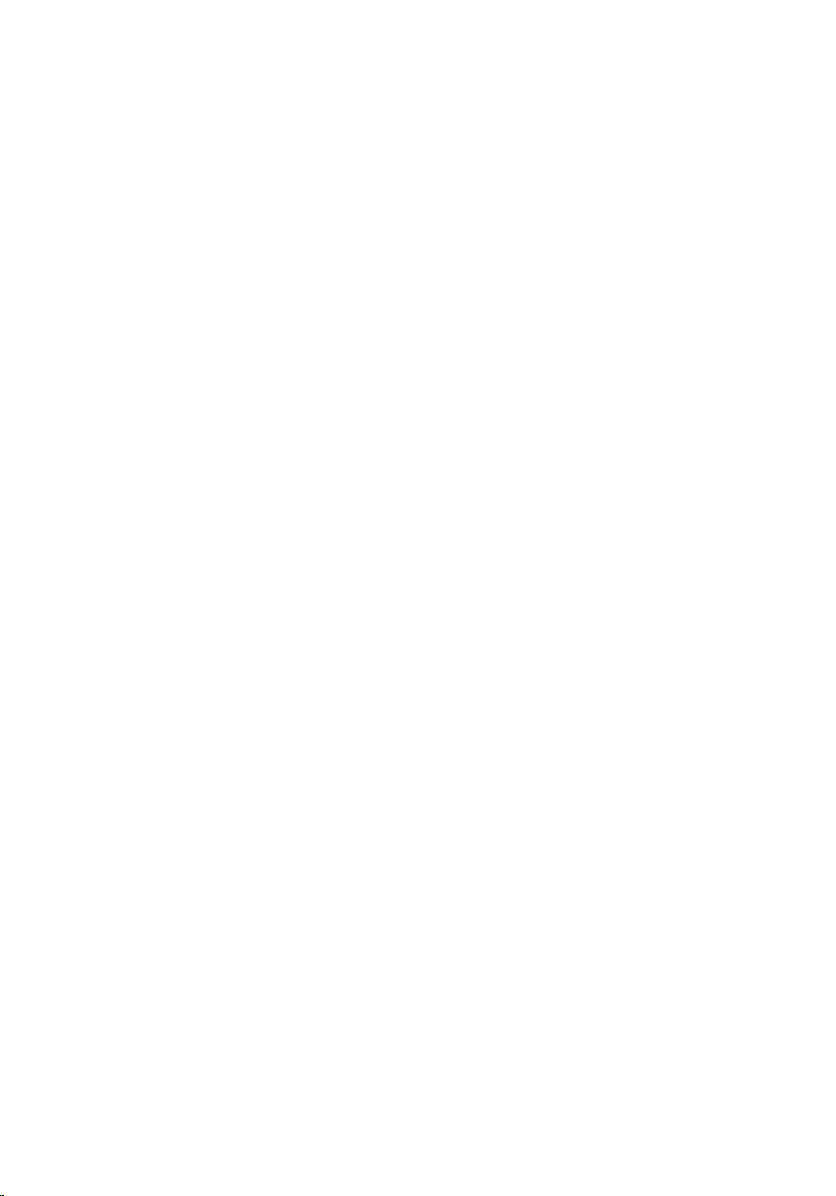
Removing the display cable.................................................... 89
Prerequisites.................................................................................................... 89
Procedure........................................................................................................ 89
Replacing the display cable..................................................... 91
Procedure.........................................................................................................91
Post-requisites................................................................................................. 91
Flashing the BIOS...................................................................... 92
Getting help and contacting Dell...........................................93
Self-help resources......................................................................................... 93
Contacting Dell................................................................................................94
9
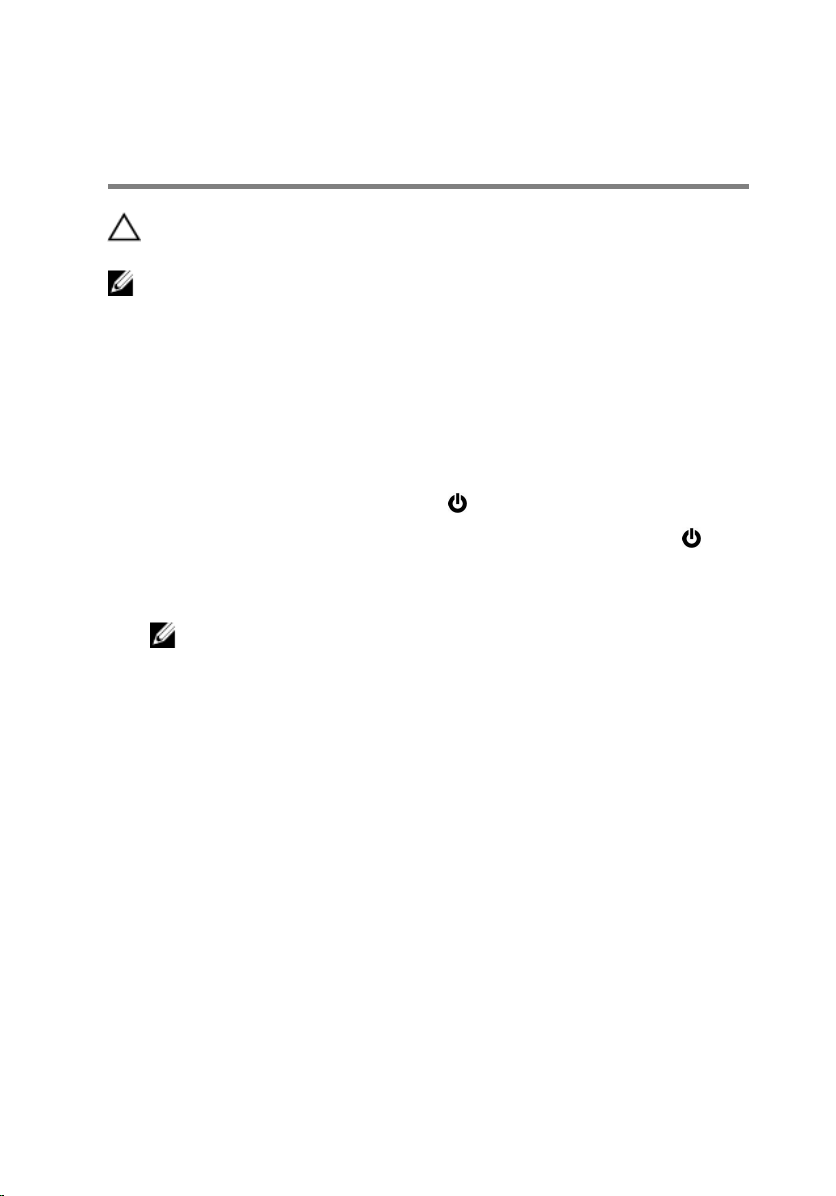
Before working inside your computer
CAUTION: To avoid damaging the components and cards, handle
them by their edges and avoid touching pins and contacts.
NOTE: The images in this document may differ from your computer
depending on the configuration you ordered.
Before you begin
1 Save and close all open files and exit all open applications.
2 Shut down your computer.
– Windows 10: Click or tap Start → Power → Shut down.
– Windows 8.1: On the Start screen, click or tap the power icon →
Shut down.
– Windows 7: Click or tap Start → Shut down.
NOTE: If you are using a different operating system, see the
documentation of your operating system for shut-down
instructions.
3 Disconnect your computer and all attached devices from their electrical
outlets.
4 Disconnect all cables such as telephone cables, network cables and so
on, from your computer.
5 Disconnect all attached devices and peripherals, such as keyboard,
mouse, monitor, and so on, from your computer.
6 Remove any media card and optical disc from your computer, if
applicable.
Safety instructions
Use the following safety guidelines to protect your computer from potential
damage and ensure your personal safety.
10
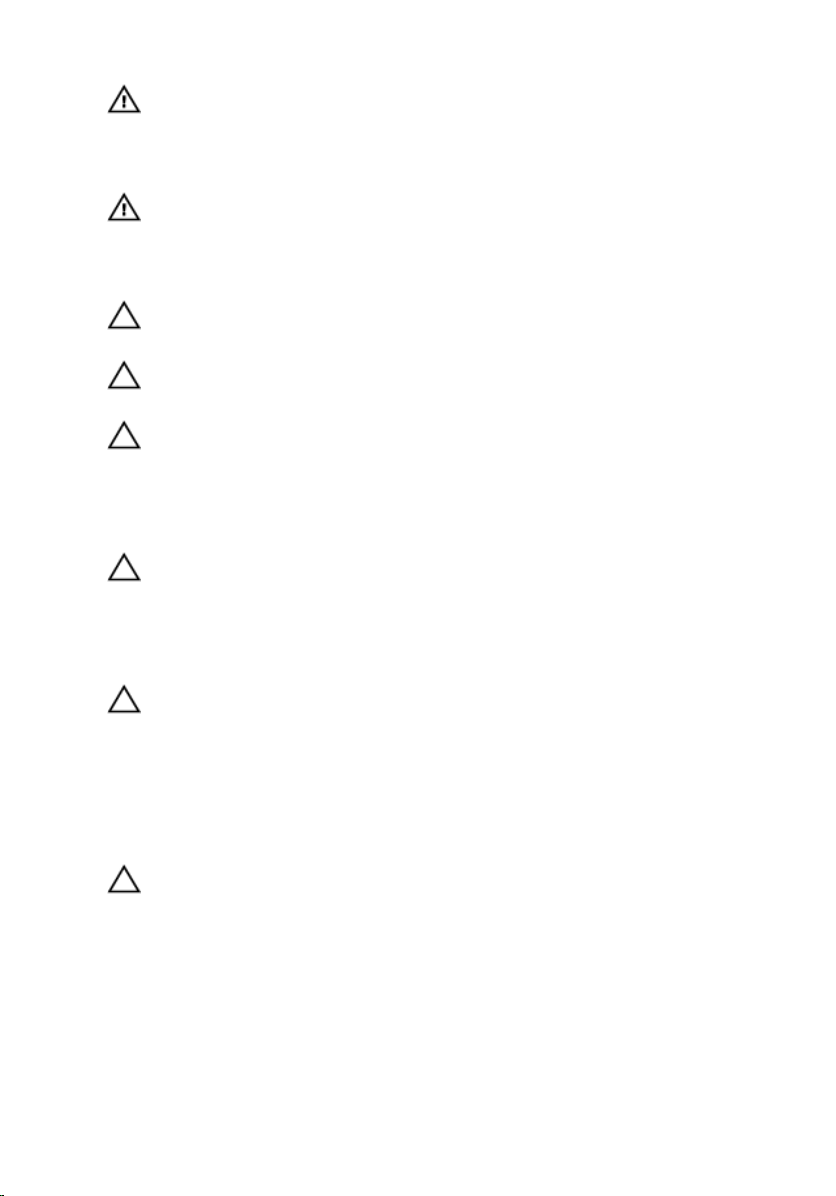
WARNING: Before working inside your computer, read the safety
information that shipped with your computer. For more safety best
practices, see the Regulatory Compliance home page at
www.dell.com/regulatory_compliance.
WARNING: Disconnect all power sources before opening the
computer cover or panels. After you finish working inside the
computer, replace all covers, panels, and screws before connecting to
the power source.
CAUTION: To avoid damaging the computer, ensure that the work
surface is flat and clean.
CAUTION: To avoid damaging the components and cards, handle
them by their edges and avoid touching pins and contacts.
CAUTION: You should only perform troubleshooting and repairs as
authorized or directed by the Dell technical assistance team. Damage
due to servicing that is not authorized by Dell is not covered by your
warranty. See the safety instructions that shipped with the product or
at www.dell.com/regulatory_compliance.
CAUTION: Before touching anything inside your computer, ground
yourself by touching an unpainted metal surface, such as the metal at
the back of the computer. While you work, periodically touch an
unpainted metal surface to dissipate static electricity, which could
harm internal components.
CAUTION: When you disconnect a cable, pull on its connector or on
its pull tab, not on the cable itself. Some cables have connectors with
locking tabs or thumb-screws that you must disengage before
disconnecting the cable. When disconnecting cables, keep them
evenly aligned to avoid bending any connector pins. When connecting
cables, ensure that the ports and connectors are correctly oriented
and aligned.
CAUTION: Press and eject any installed card from the media-card
reader.
Recommended tools
The procedures in this document may require the following tools:
• Phillips screwdriver
11
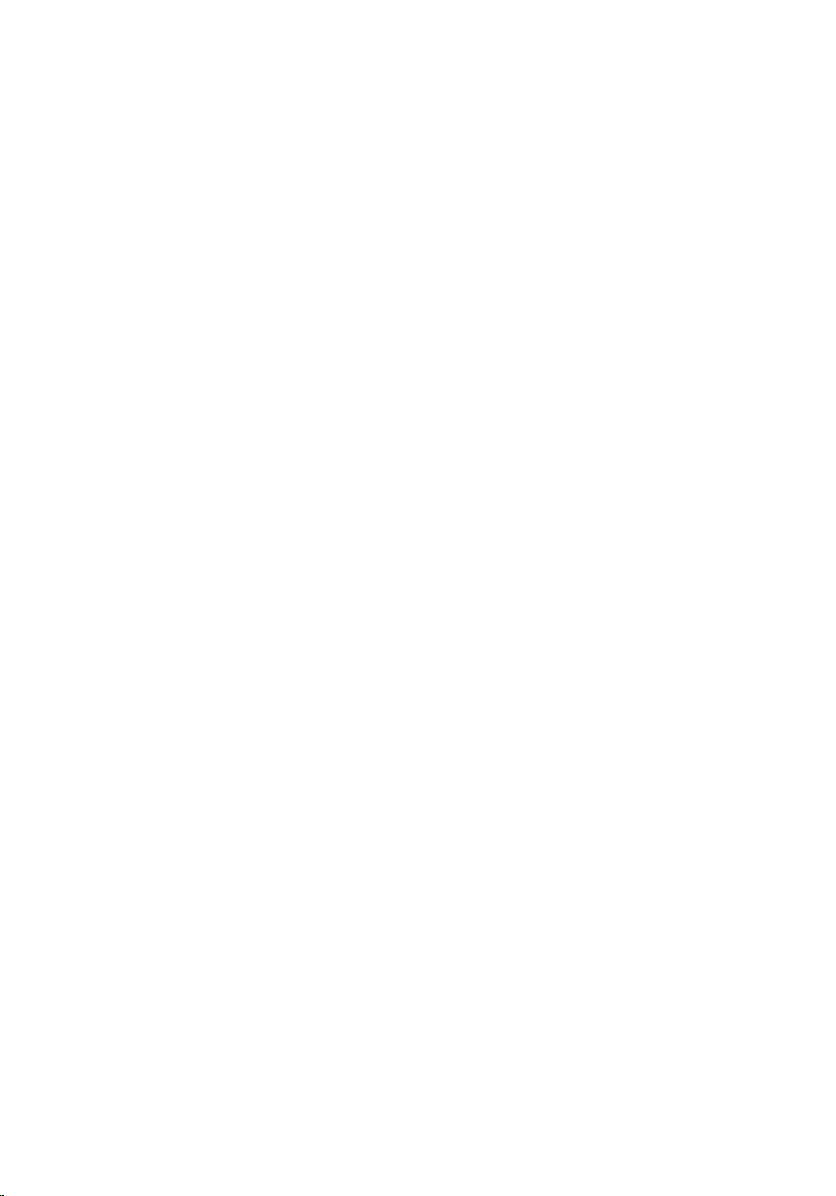
• Plastic scribe
12

After working inside your computer
CAUTION: Leaving stray or loose screws inside your computer may
severely damage your computer.
1 Replace all screws and ensure that no stray screws remain inside your
computer.
2 Connect any external devices, peripherals, and cables you removed
before working on your computer.
3 Replace any media cards, discs, and any other parts that you removed
before working on your computer.
4 Connect your computer and all attached devices to their electrical
outlets.
5 Turn on your computer.
13
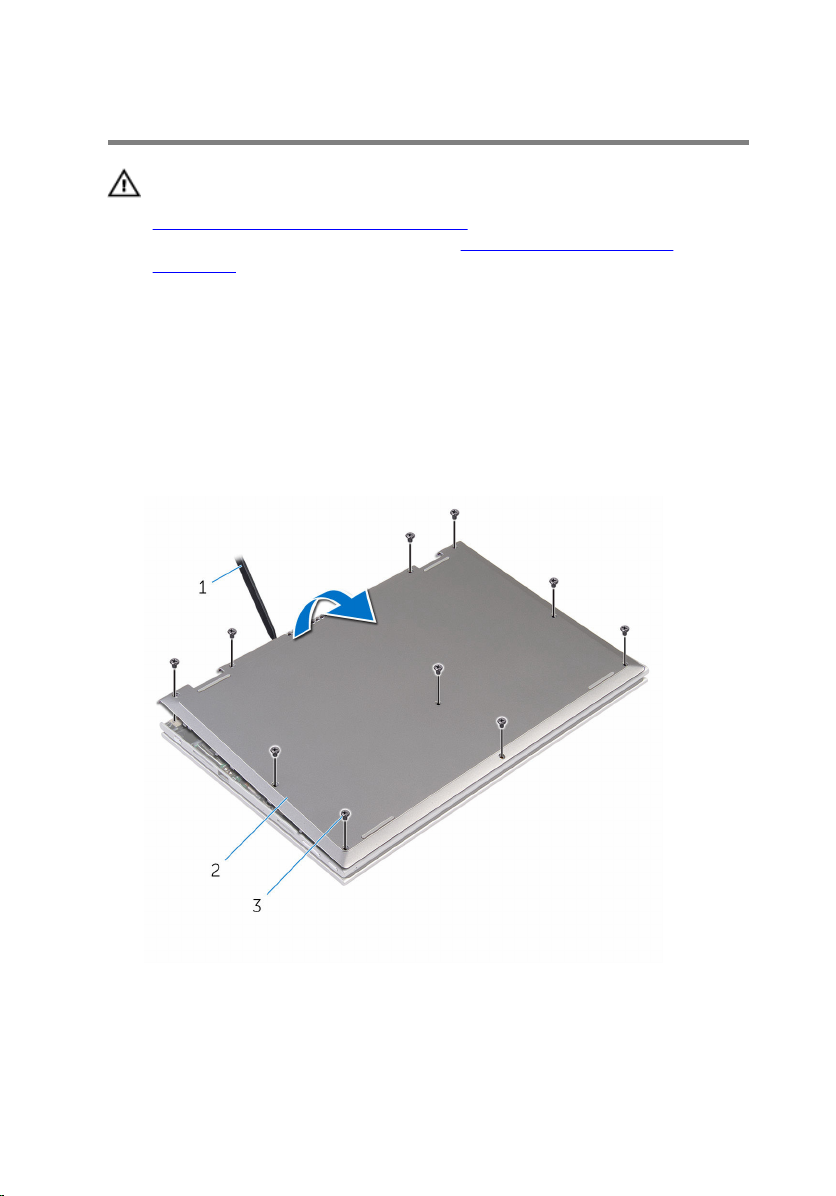
Removing the base cover
WARNING: Before working inside your computer, read the safety
information that shipped with your computer and follow the steps in
Before working inside your computer. After working inside your
computer, follow the instructions in After working inside your
computer. For more safety best practices, see the Regulatory
Compliance home page at www.dell.com/regulatory_compliance.
Procedure
1 Close the display and turn the computer over.
2 Remove the screws that secure the base cover to the computer base.
3 Using a plastic scribe, pry the base cover away from the computer base.
14
1 plastic scribe 2 base cover
3 screws (10)
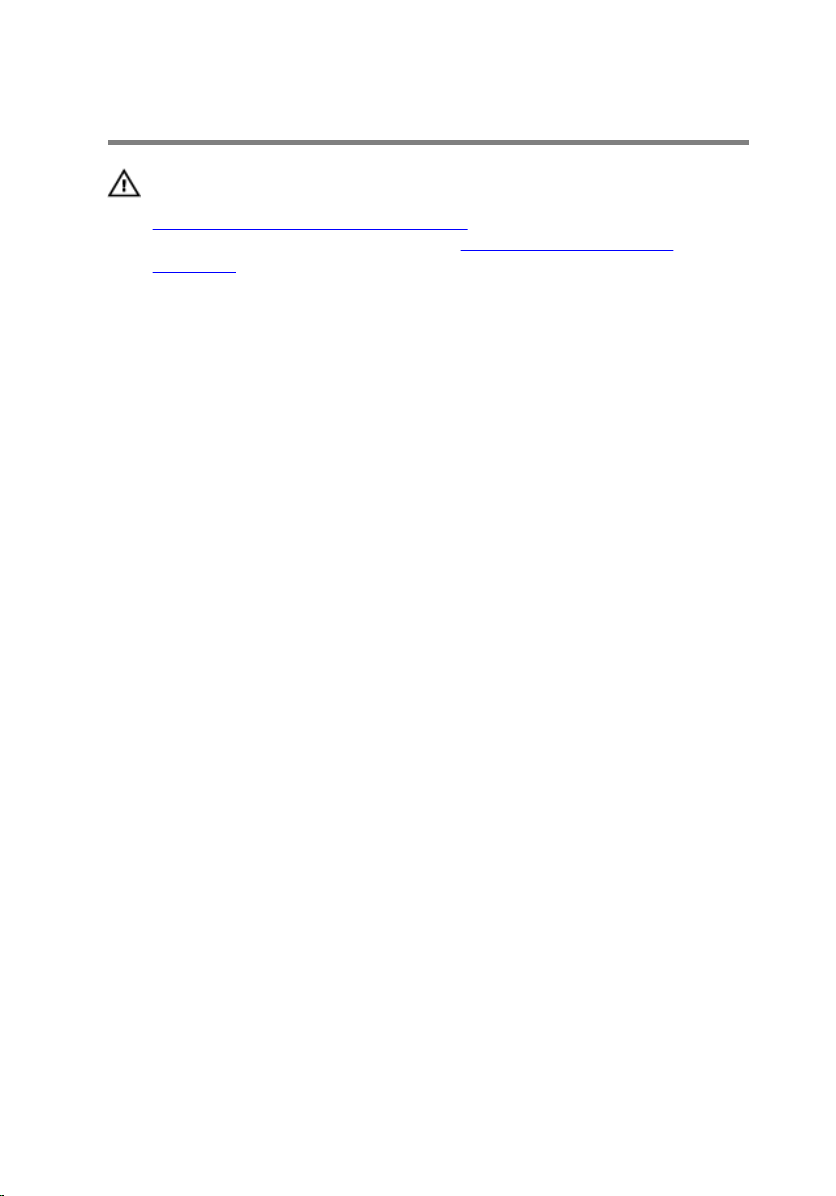
Replacing the base cover
WARNING: Before working inside your computer, read the safety
information that shipped with your computer and follow the steps in
Before working inside your computer. After working inside your
computer, follow the instructions in After working inside your
computer. For more safety best practices, see the Regulatory
Compliance home page at www.dell.com/regulatory_compliance.
Procedure
1 Slide the tabs on the base cover into the slots on the computer base and
snap the base cover into place.
2 Replace the screws that secure the base cover to the computer base.
15
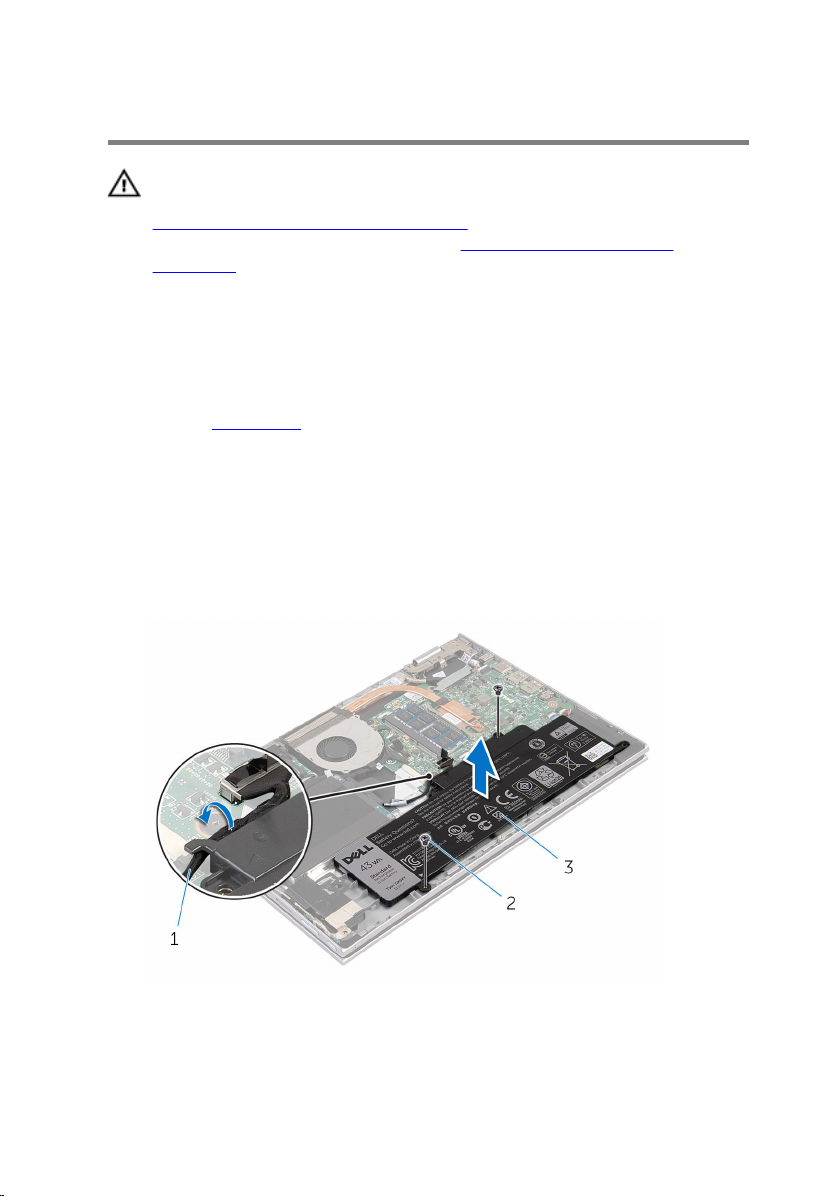
Removing the battery
WARNING: Before working inside your computer, read the safety
information that shipped with your computer and follow the steps in
Before working inside your computer. After working inside your
computer, follow the instructions in After working inside your
computer. For more safety best practices, see the Regulatory
Compliance home page at www.dell.com/regulatory_compliance.
Prerequisites
Remove the base cover.
Procedure
1 Remove the screws that secure the battery to the palmrest and keyboard
assembly.
2 Remove the hard-drive cable from the routing guides on the battery.
3 Lift the battery off the palmrest and keyboard assembly.
16
1 hard-drive cable 2 screws (2)
3 battery
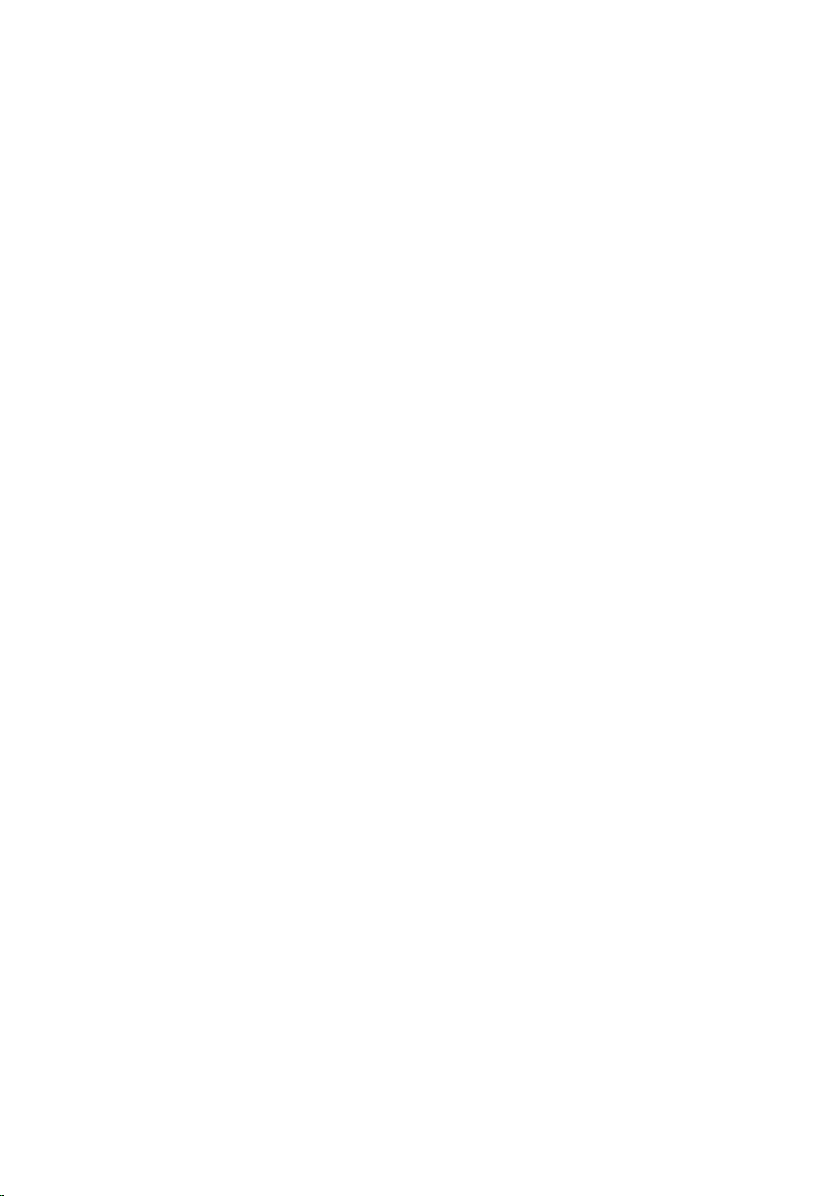
4 Turn the computer over.
5 Press and hold the power button for 5 seconds, to ground the system
board.
17
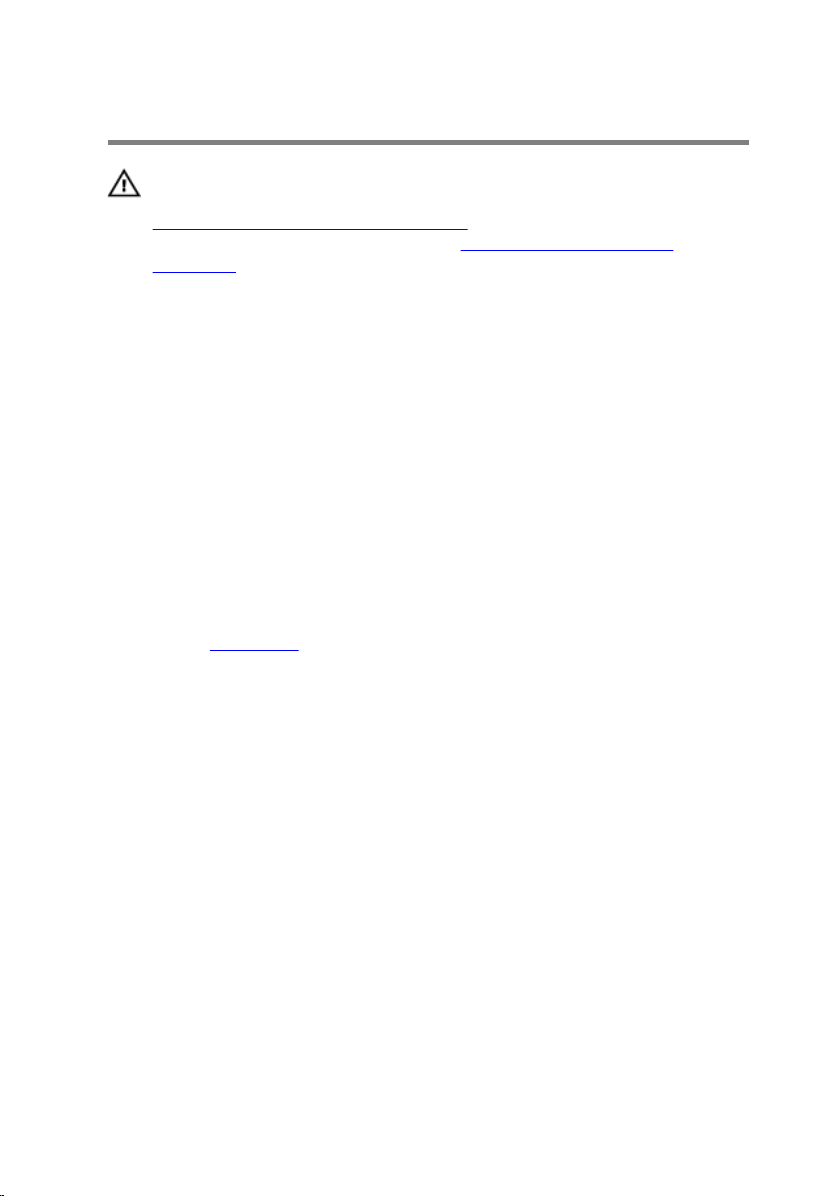
Replacing the battery
WARNING: Before working inside your computer, read the safety
information that shipped with your computer and follow the steps in
Before working inside your computer. After working inside your
computer, follow the instructions in After working inside your
computer. For more safety best practices, see the Regulatory
Compliance home page at www.dell.com/regulatory_compliance.
Procedure
1 Align the screw holes on the battery with the screw holes on the palmrest
and keyboard assembly and place the battery on the palmrest and
keyboard assembly.
2 Route the hard-drive cable through the routing guides on the battery.
3 Replace the screws that secure the battery to the palmrest and keyboard
assembly.
Post-requisites
Replace the base cover.
18
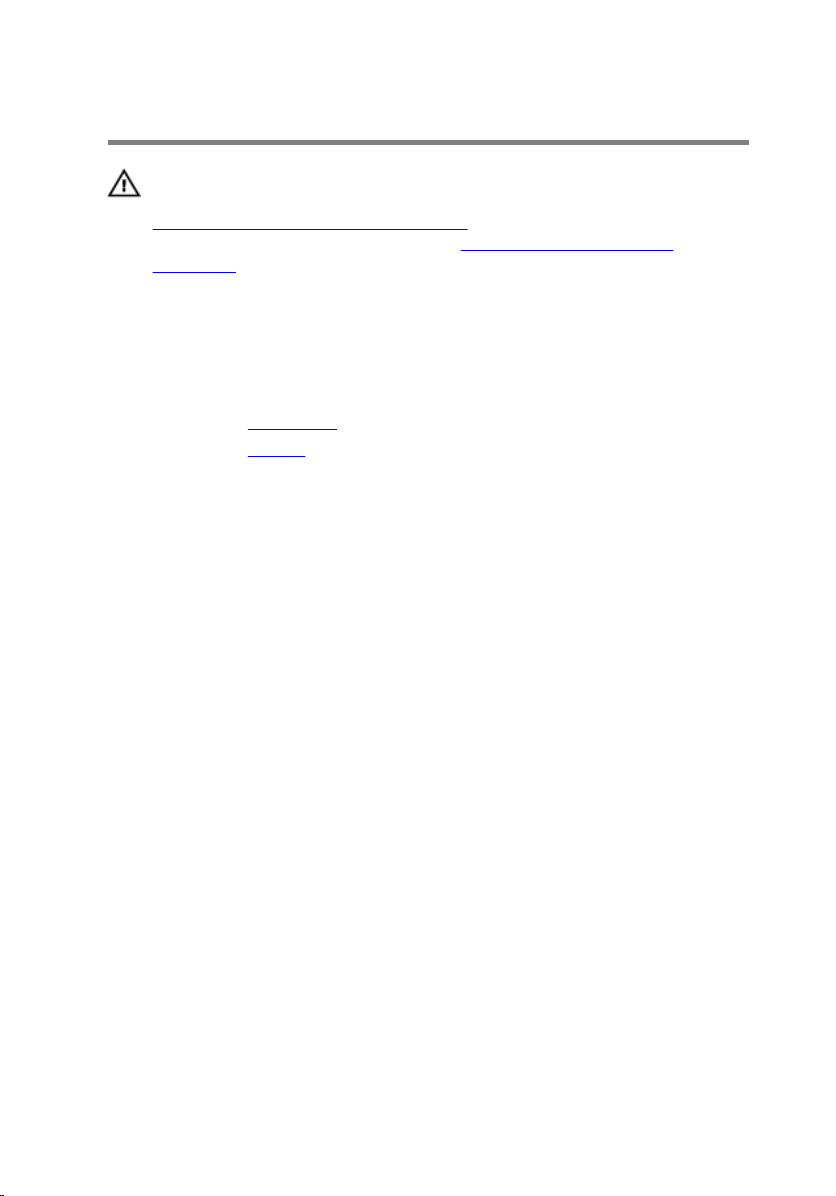
Removing the memory module
WARNING: Before working inside your computer, read the safety
information that shipped with your computer and follow the steps in
Before working inside your computer. After working inside your
computer, follow the instructions in After working inside your
computer. For more safety best practices, see the Regulatory
Compliance home page at www.dell.com/regulatory_compliance.
Prerequisites
1 Remove the base cover.
2 Remove the battery.
Procedure
1 Use your fingertips to carefully spread apart the securing-clips on each
end of the memory-module slot until the memory module pops up.
19
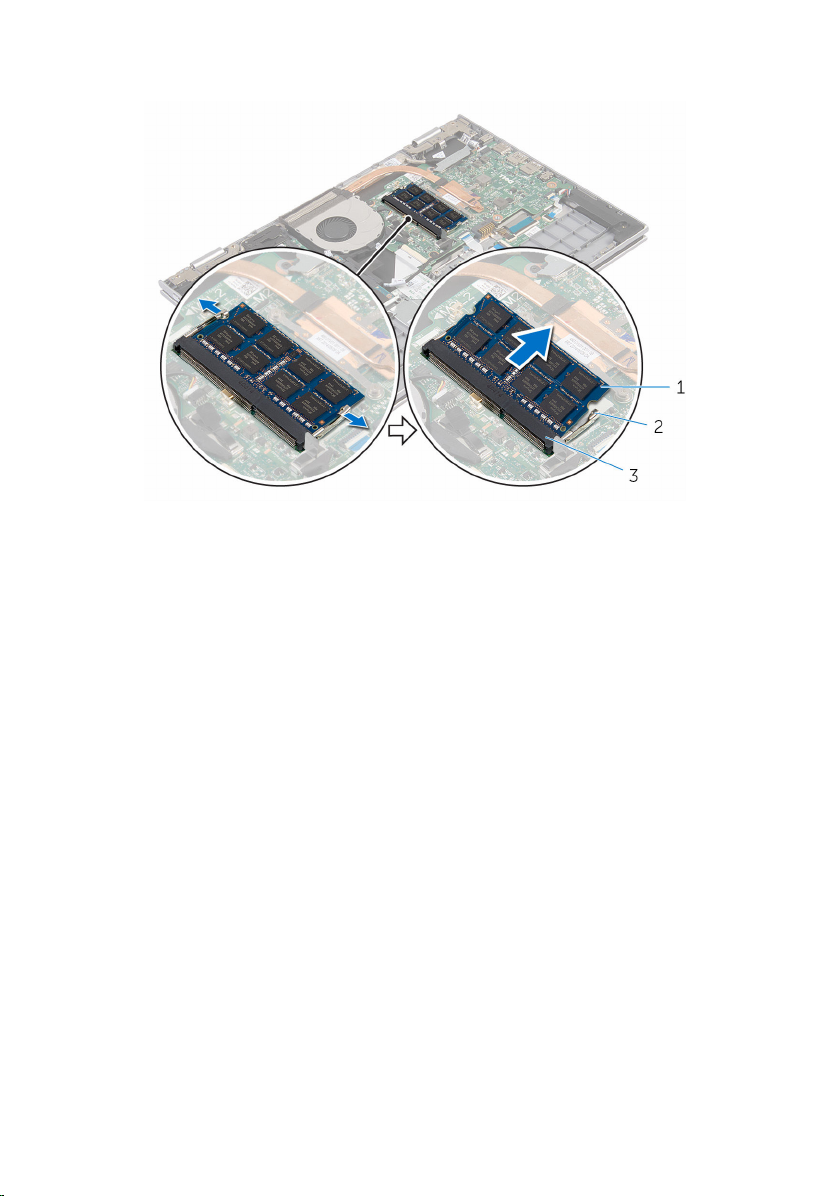
2 Remove the memory module from the memory-module slot.
1 memory module 2 securing clips (2)
3 memory-module slot
20
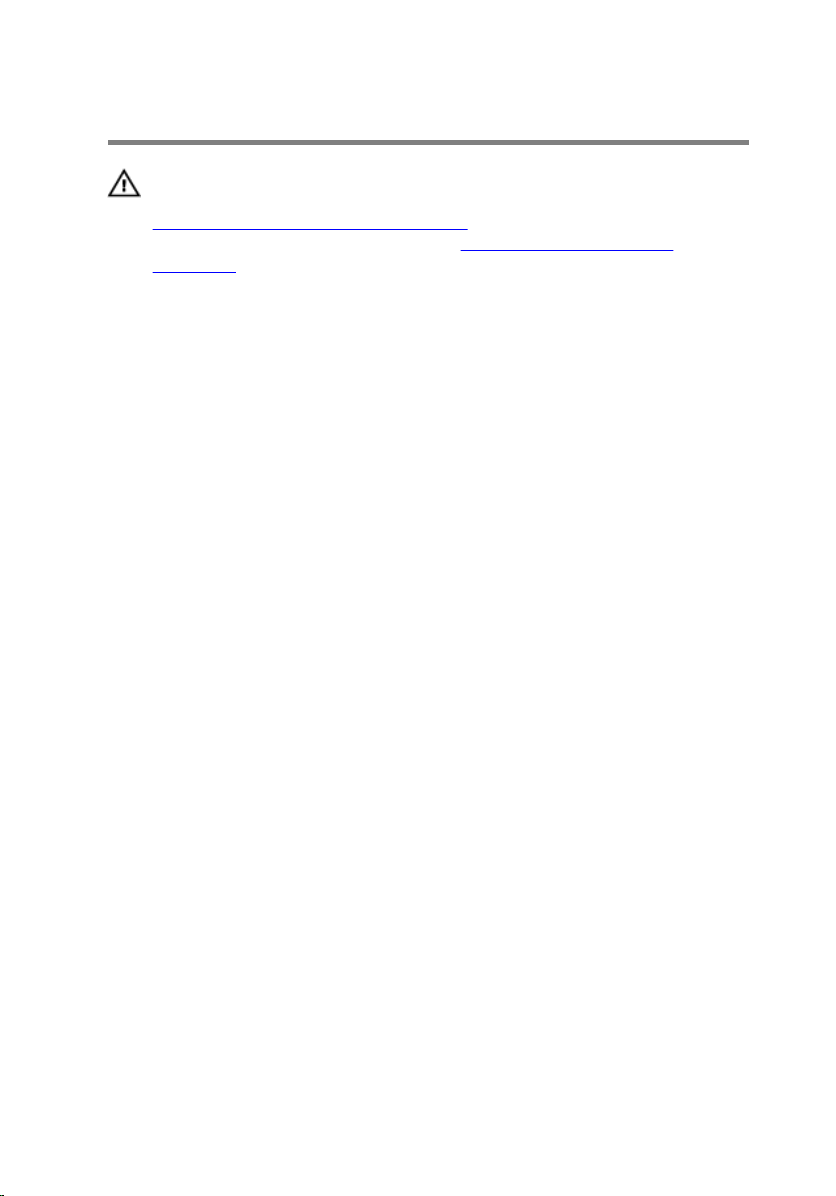
Replacing the memory module
WARNING: Before working inside your computer, read the safety
information that shipped with your computer and follow the steps in
Before working inside your computer. After working inside your
computer, follow the instructions in After working inside your
computer. For more safety best practices, see the Regulatory
Compliance home page at www.dell.com/regulatory_compliance.
Procedure
1 Align the notch on the memory module with the tab on the memory-
module slot.
21
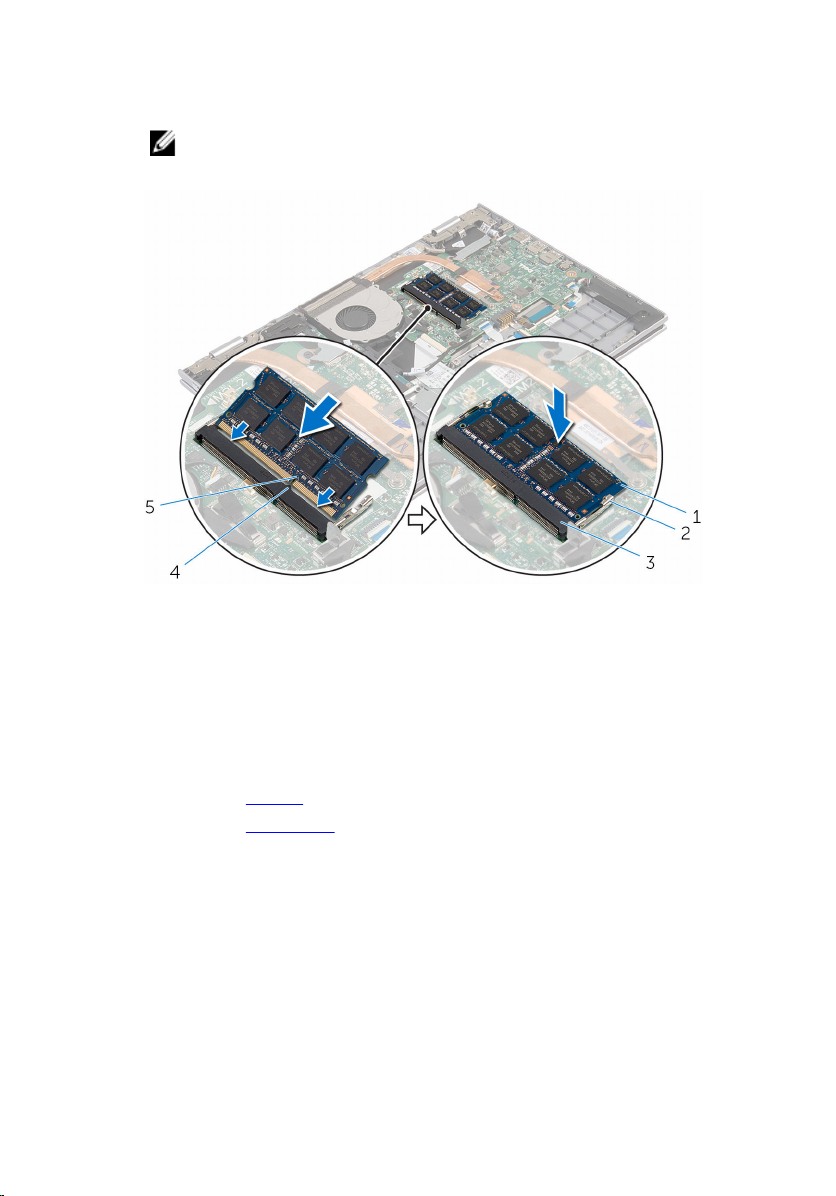
2 Slide the memory module firmly into the slot at an angle and press the
memory module down until it clicks into place.
NOTE: If you do not hear the click, remove the memory module
and reinstall it.
1 memory module 2 securing clips (2)
3 memory-module slot 4 tab
5 notch
Post-requisites
1 Replace the battery.
2 Replace the base cover.
22
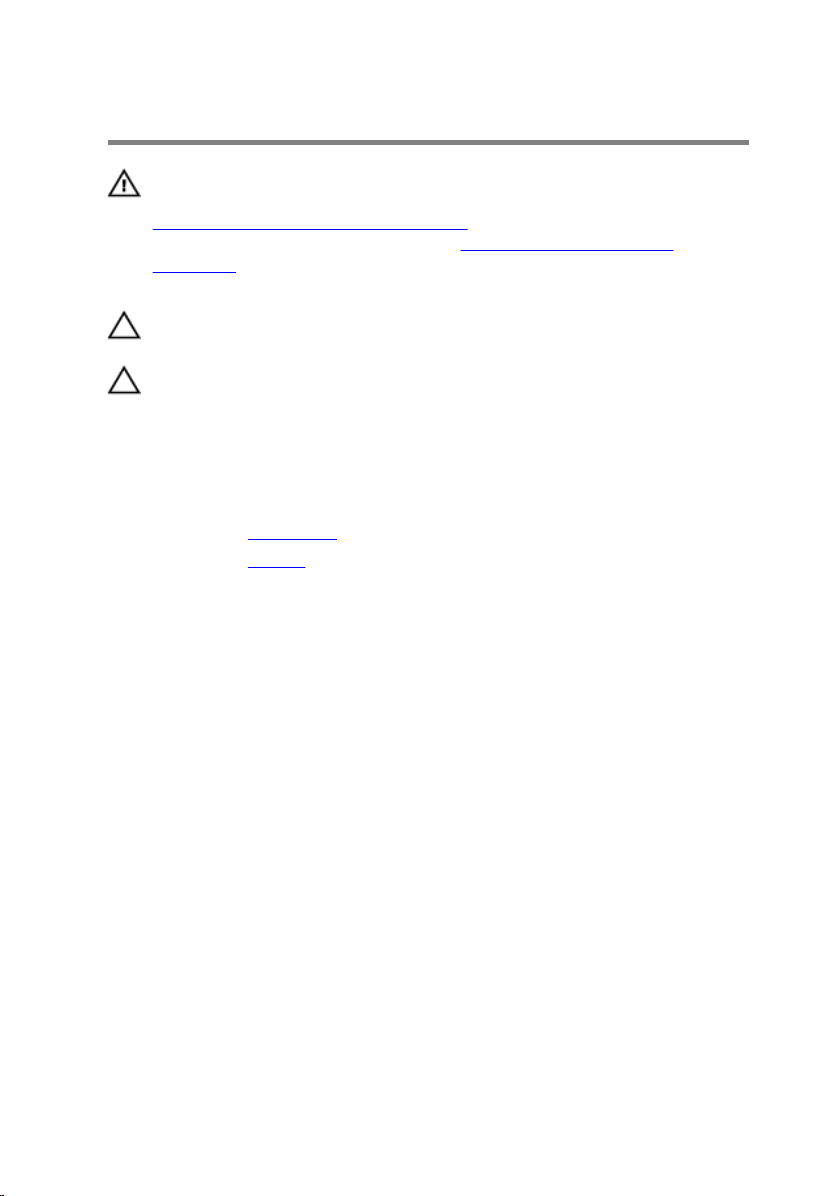
Removing the hard drive
WARNING: Before working inside your computer, read the safety
information that shipped with your computer and follow the steps in
Before working inside your computer. After working inside your
computer, follow the instructions in After working inside your
computer. For more safety best practices, see the Regulatory
Compliance home page at www.dell.com/regulatory_compliance.
CAUTION: Hard drives are fragile. Exercise care when handling the
hard drive.
CAUTION: To avoid data loss, do not remove the hard drive while the
computer is in sleep or on state.
Prerequisites
1 Remove the base cover.
2 Remove the battery.
Procedure
1 Remove the screws that secure the hard-drive assembly to the palmrest
and keyboard assembly.
2 Using the pull tab, disconnect the hard-drive cable from the system
board.
23
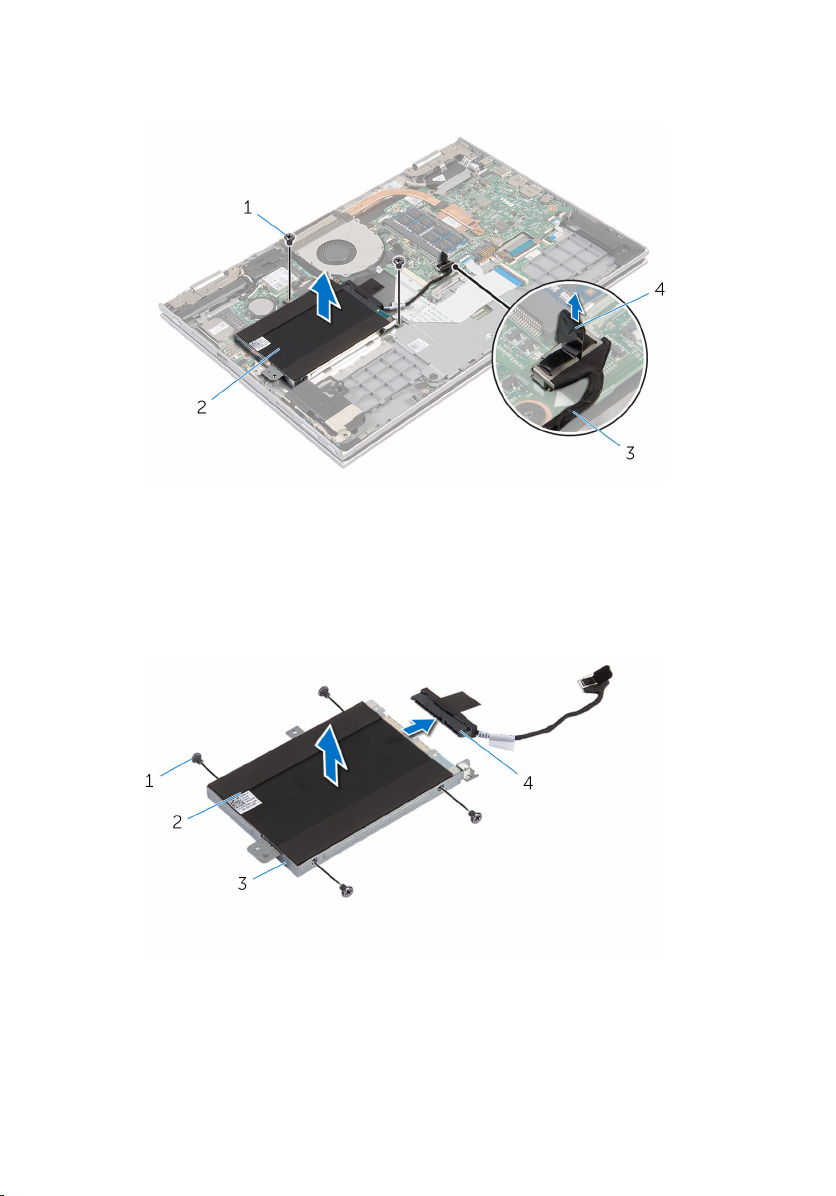
3 Lift the hard-drive assembly along with its cable off the palmrest and
keyboard assembly.
1 screws (2) 2 hard-drive assembly
3 hard-drive cable 4 pull tab
4 Disconnect the interposer from the hard drive.
5 Remove the screws that secure the hard-drive bracket to the hard drive.
6 Lift the hard-drive bracket from the hard drive.
24
1 screws (4) 2 hard drive
3 hard-drive bracket 4 interposer
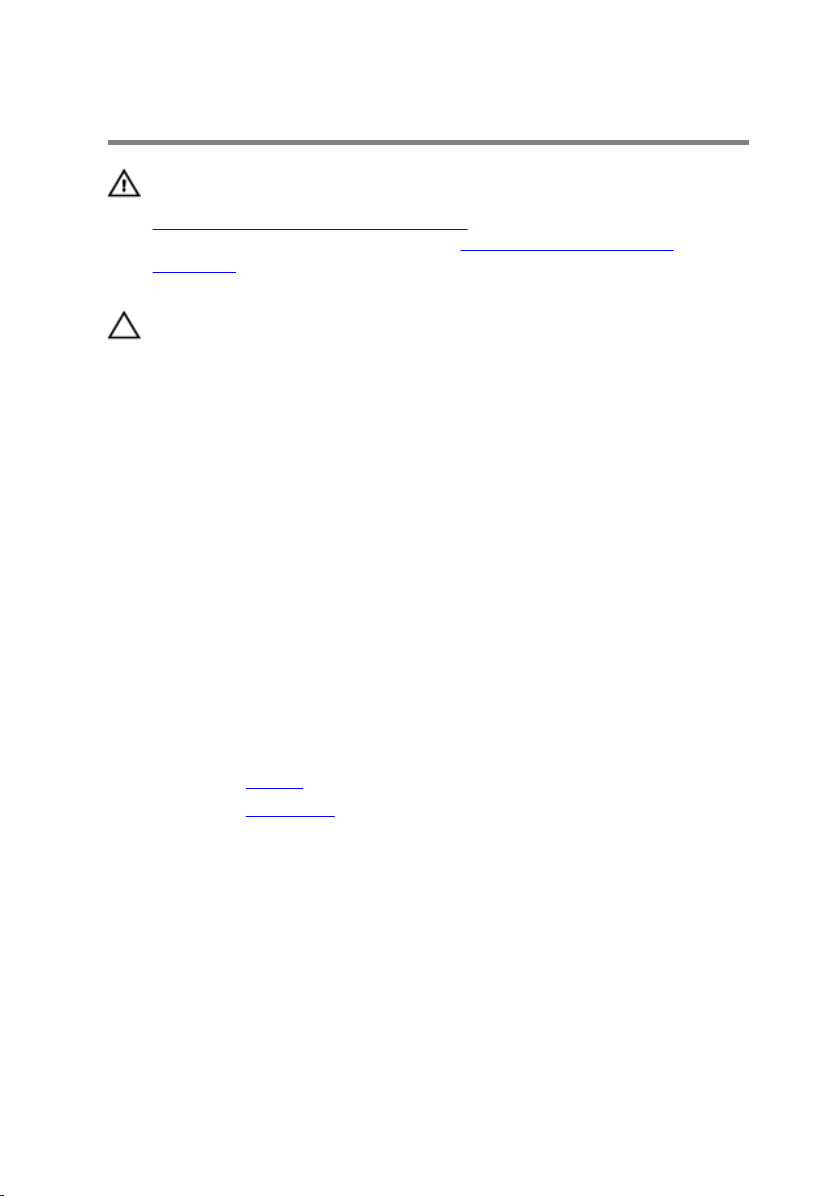
Replacing the hard drive
WARNING: Before working inside your computer, read the safety
information that shipped with your computer and follow the steps in
Before working inside your computer. After working inside your
computer, follow the instructions in After working inside your
computer. For more safety best practices, see the Regulatory
Compliance home page at www.dell.com/regulatory_compliance.
CAUTION: Hard drives are fragile. Exercise care when handling the
hard drive.
Procedure
1 Align the screw holes on the hard drive with the screw holes on the hard-
drive bracket.
2 Replace the screws that secure the hard-drive bracket to the hard drive.
3 Connect the interposer to the hard-drive assembly.
4 Align the screw holes on the hard-drive assembly with the screw holes
on the palmrest and keyboard assembly.
5 Replace the screws that secure the hard-drive assembly to the palmrest
and keyboard assembly.
6 Connect the hard-drive cable to the system board.
Post-requisites
1 Replace the battery.
2 Replace the base cover.
25
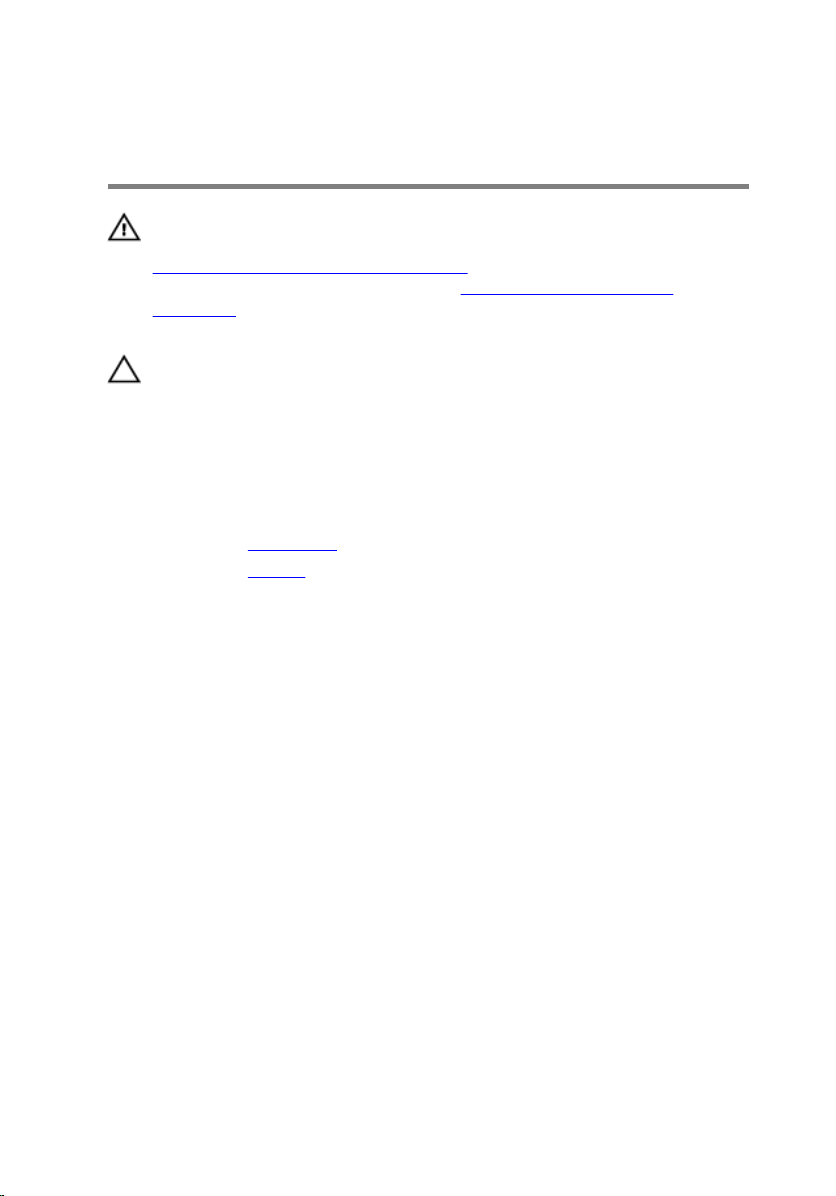
Removing the coin-cell battery
WARNING: Before working inside your computer, read the safety
information that shipped with your computer and follow the steps in
Before working inside your computer. After working inside your
computer, follow the instructions in After working inside your
computer. For more safety best practices, see the Regulatory
Compliance home page at www.dell.com/regulatory_compliance.
CAUTION: Removing the coin-cell battery resets the BIOS setup
program’s settings to default. It is recommended that you note the
BIOS setup program’s settings before removing the coin-cell battery.
Prerequisites
1 Remove the base cover.
2 Remove the battery.
Procedure
Using a plastic scribe, gently pry the coin-cell battery out of the battery
socket on the I/O board.
26

1 plastic scribe 2 coin-cell battery
3 battery socket
27
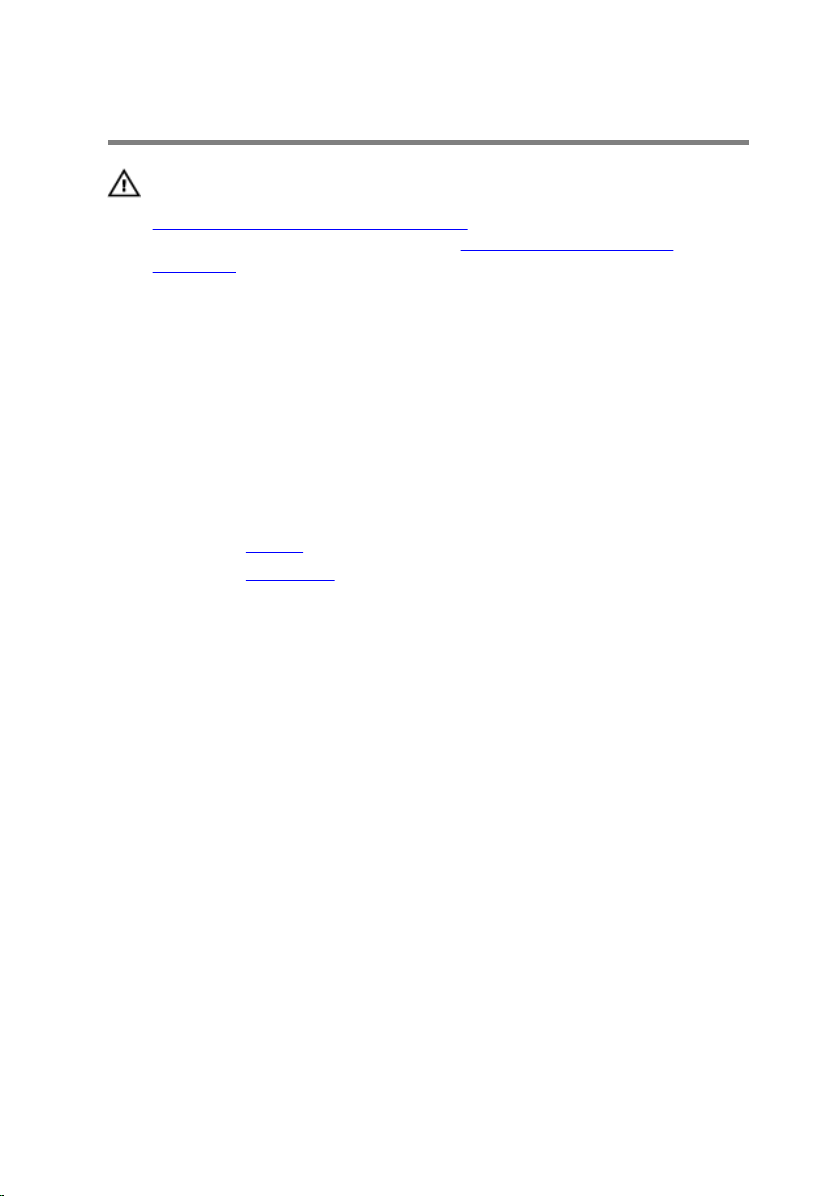
Replacing the coin-cell battery
WARNING: Before working inside your computer, read the safety
information that shipped with your computer and follow the steps in
Before working inside your computer. After working inside your
computer, follow the instructions in After working inside your
computer. For more safety best practices, see the Regulatory
Compliance home page at www.dell.com/regulatory_compliance.
Procedure
With the positive-side facing up, snap the coin-cell battery into the battery
socket on the I/O board.
Post-requisites
1 Replace the battery.
2 Replace the base cover.
28
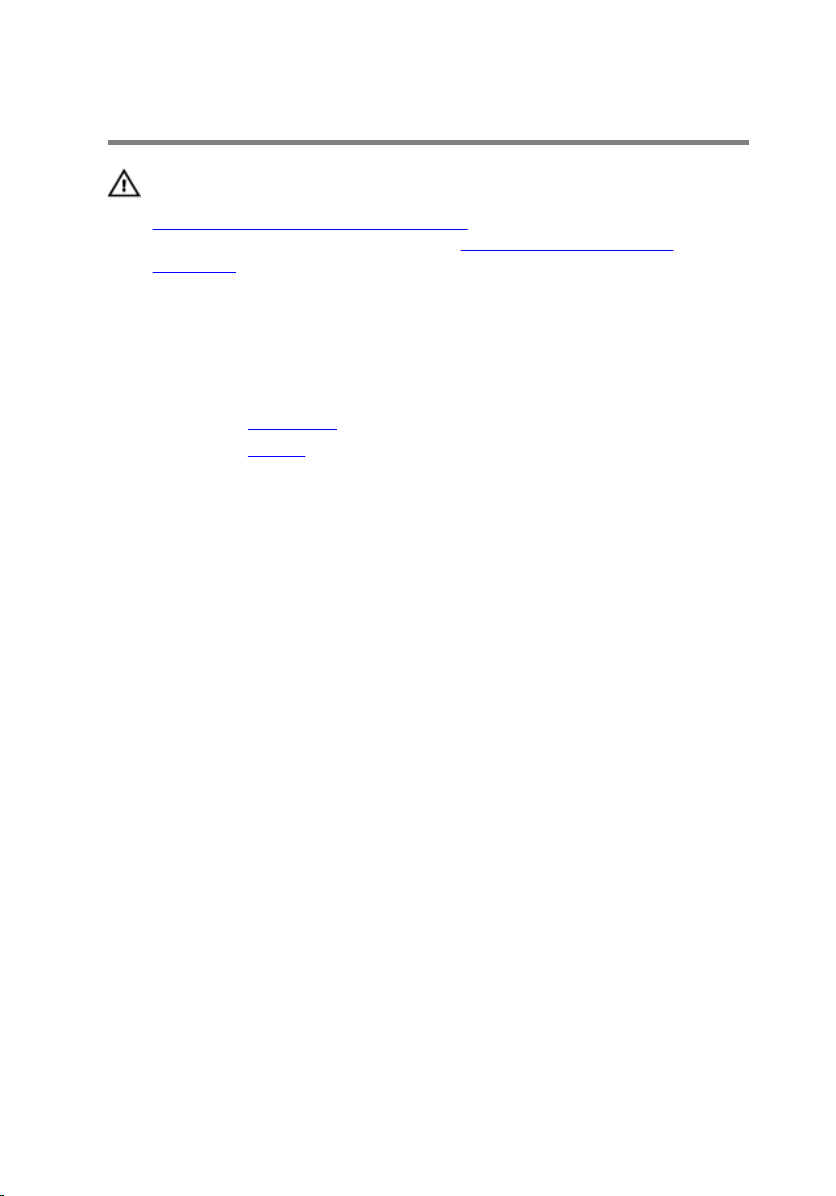
Removing the wireless card
WARNING: Before working inside your computer, read the safety
information that shipped with your computer and follow the steps in
Before working inside your computer. After working inside your
computer, follow the instructions in After working inside your
computer. For more safety best practices, see the Regulatory
Compliance home page at www.dell.com/regulatory_compliance.
Prerequisites
1 Remove the base cover.
2 Remove the battery.
Procedure
1 Disconnect the antenna cables from the wireless card.
2 Remove the screw that secures the wireless card to the I/O board.
29
