Page 1
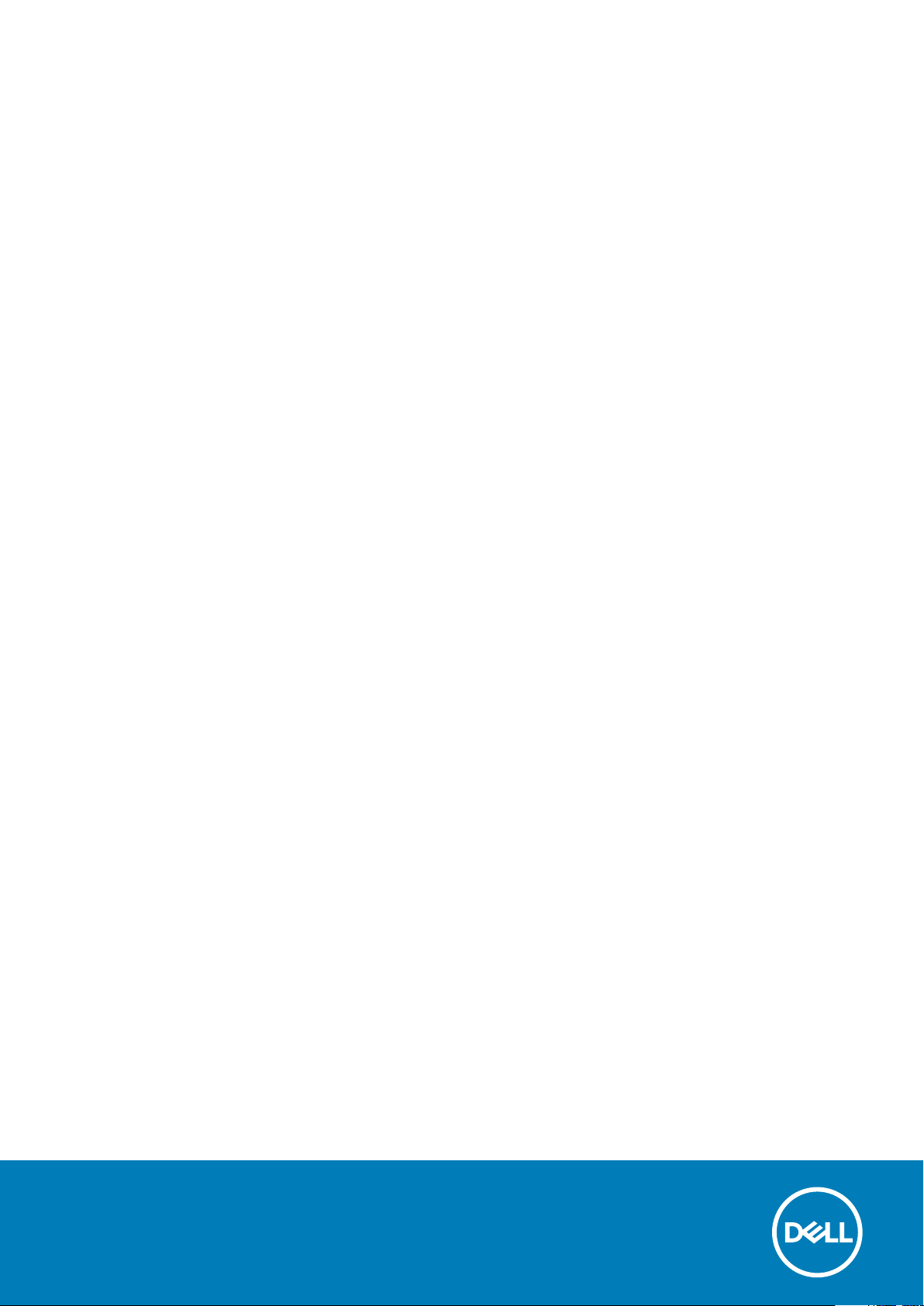
Inspiron 24-5490
Setup and Specifications
Regulatory Model: W24C
Regulatory Type: W24C001
Page 2
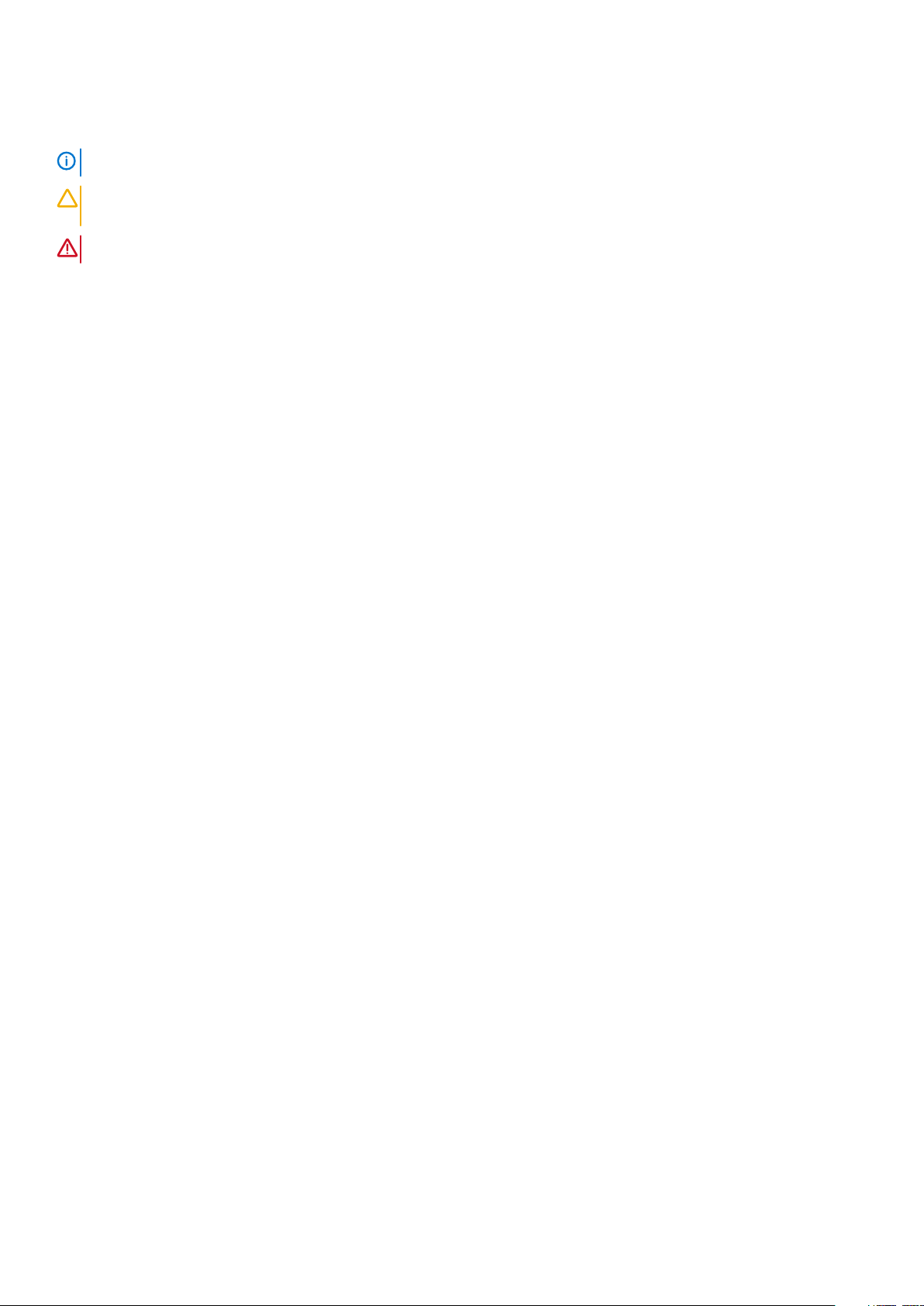
Notes, cautions, and warnings
NOTE: A NOTE indicates important information that helps you make better use of your product.
CAUTION: A CAUTION indicates either potential damage to hardware or loss of data and tells you how to avoid the
problem.
WARNING: A WARNING indicates a potential for property damage, personal injury, or death.
© 2019 Dell Inc. or its subsidiaries. All rights reserved. Dell, EMC, and other trademarks are trademarks of Dell Inc. or its subsidiaries.
Other trademarks may be trademarks of their respective owners.
2019 - 07
Rev. A00
Page 3
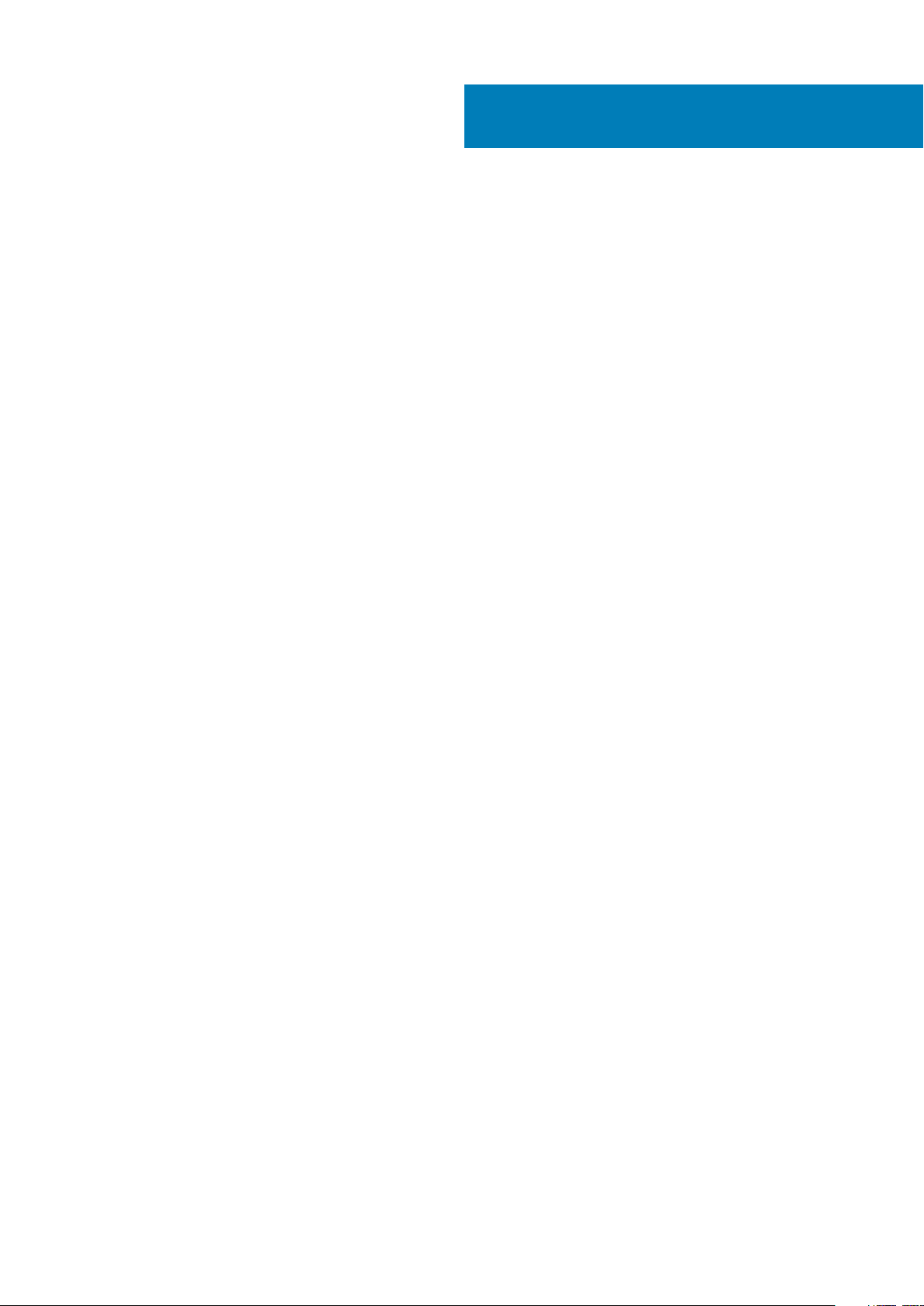
Contents
1 Set up your computer................................................................................................................... 4
2 Views of Inspiron 24-5490.............................................................................................................7
Front........................................................................................................................................................................................ 7
Retractable camera............................................................................................................................................................... 8
Back.........................................................................................................................................................................................9
Back panel.............................................................................................................................................................................. 9
Bottom...................................................................................................................................................................................10
Tilt........................................................................................................................................................................................... 11
3 Retractable camera.....................................................................................................................14
4 Specifications of Inspiron 24-5490............................................................................................... 15
Stand......................................................................................................................................................................................15
Dimensions and weight........................................................................................................................................................17
Processors.............................................................................................................................................................................17
Chipset...................................................................................................................................................................................18
Operating system................................................................................................................................................................. 18
Memory................................................................................................................................................................................. 18
Ports and connectors.......................................................................................................................................................... 18
Communications...................................................................................................................................................................19
Audio..................................................................................................................................................................................... 20
Storage................................................................................................................................................................................. 20
Media-card reader................................................................................................................................................................21
Camera.................................................................................................................................................................................. 21
Display....................................................................................................................................................................................21
Power adapter..................................................................................................................................................................... 22
Video..................................................................................................................................................................................... 23
Computer environment.......................................................................................................................................................23
5 Getting help and contacting Dell..................................................................................................24
Contents 3
Page 4
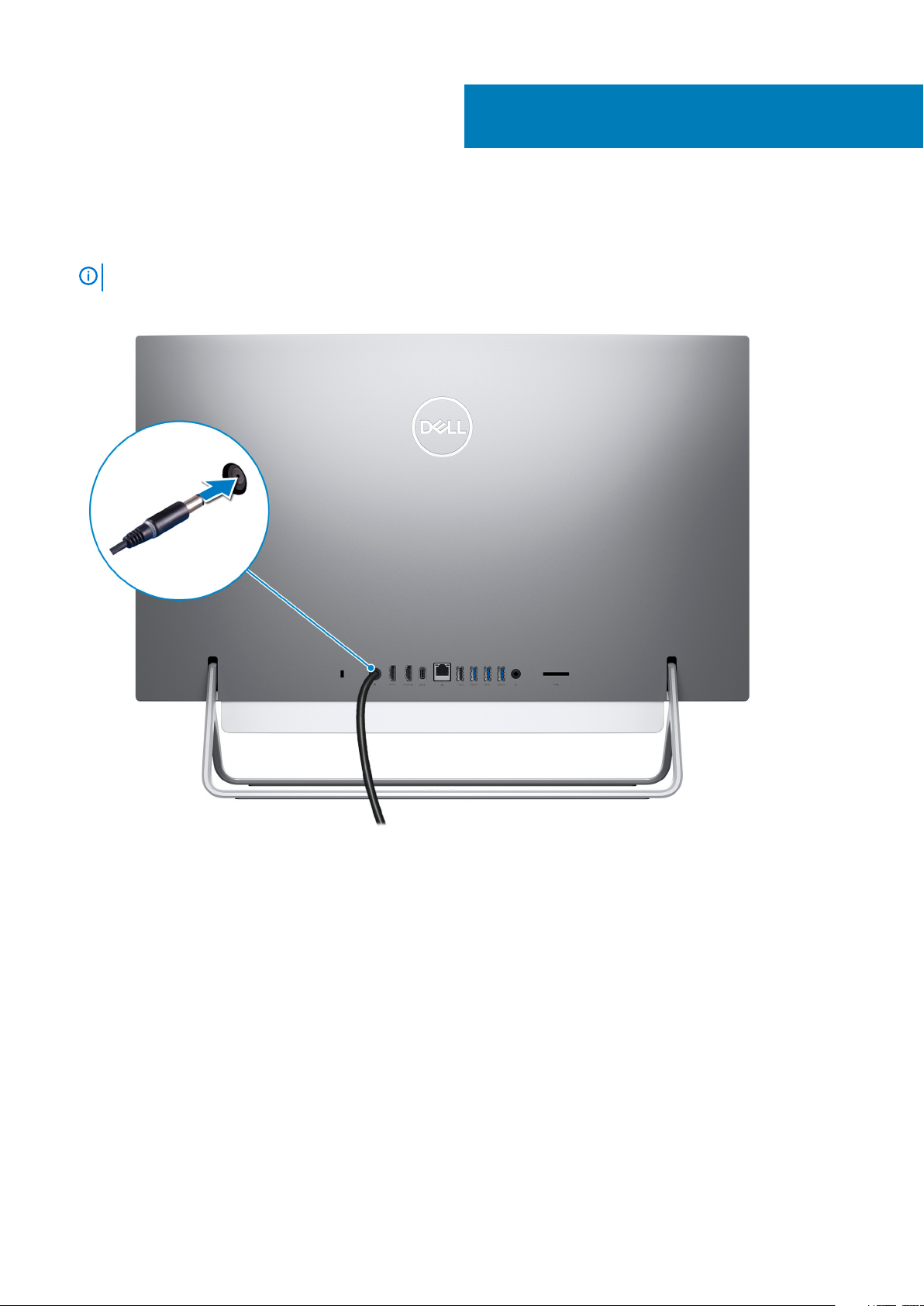
1. Set up the keyboard and mouse.
NOTE: For setup instructions, see the documentation shipped with the keyboard and mouse.
2. Connect the power cable.
1
Set up your computer
3. Press the power button.
4 Set up your computer
Page 5
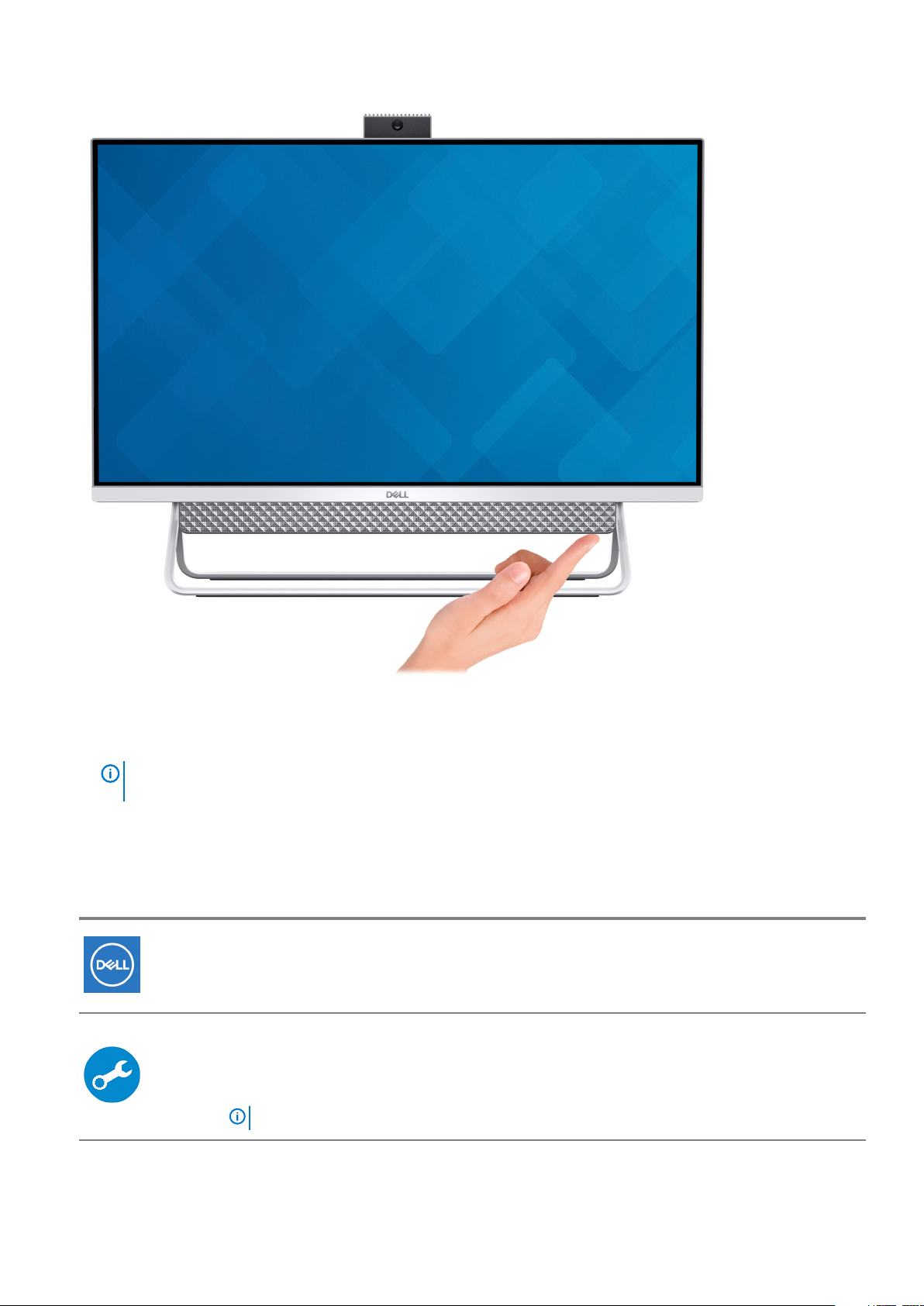
4. Finish Windows setup.
Follow the on-screen instructions to complete the setup. When setting up, Dell recommends that you:
• Connect to a network for Windows updates.
NOTE:
prompted.
• If connected to the internet, sign-in with or create a Microsoft account. If not connected to the internet, create an offline account.
• On the Support and Protection screen, enter your contact details.
5. Locate and use Dell apps from the Windows Start menu—Recommended
Table 1. Locate Dell apps
Resources Description
If connecting to a secured wireless network, enter the password for the wireless network access when
My Dell
Centralized location for key Dell applications, help articles, and other important information about your
computer. It also notifies you about the warranty status, recommended accessories, and software updates
if available.
SupportAssist
Pro-actively checks the health of your computer’s hardware and software. The SupportAssist OS Recovery
tool troubleshoots issues with the operating system. For more information, see the SupportAssist
documentation at
NOTE: In SupportAssist, click the warranty expiry date to renew or upgrade your warranty.
www.dell.com/support.
Set up your computer 5
Page 6
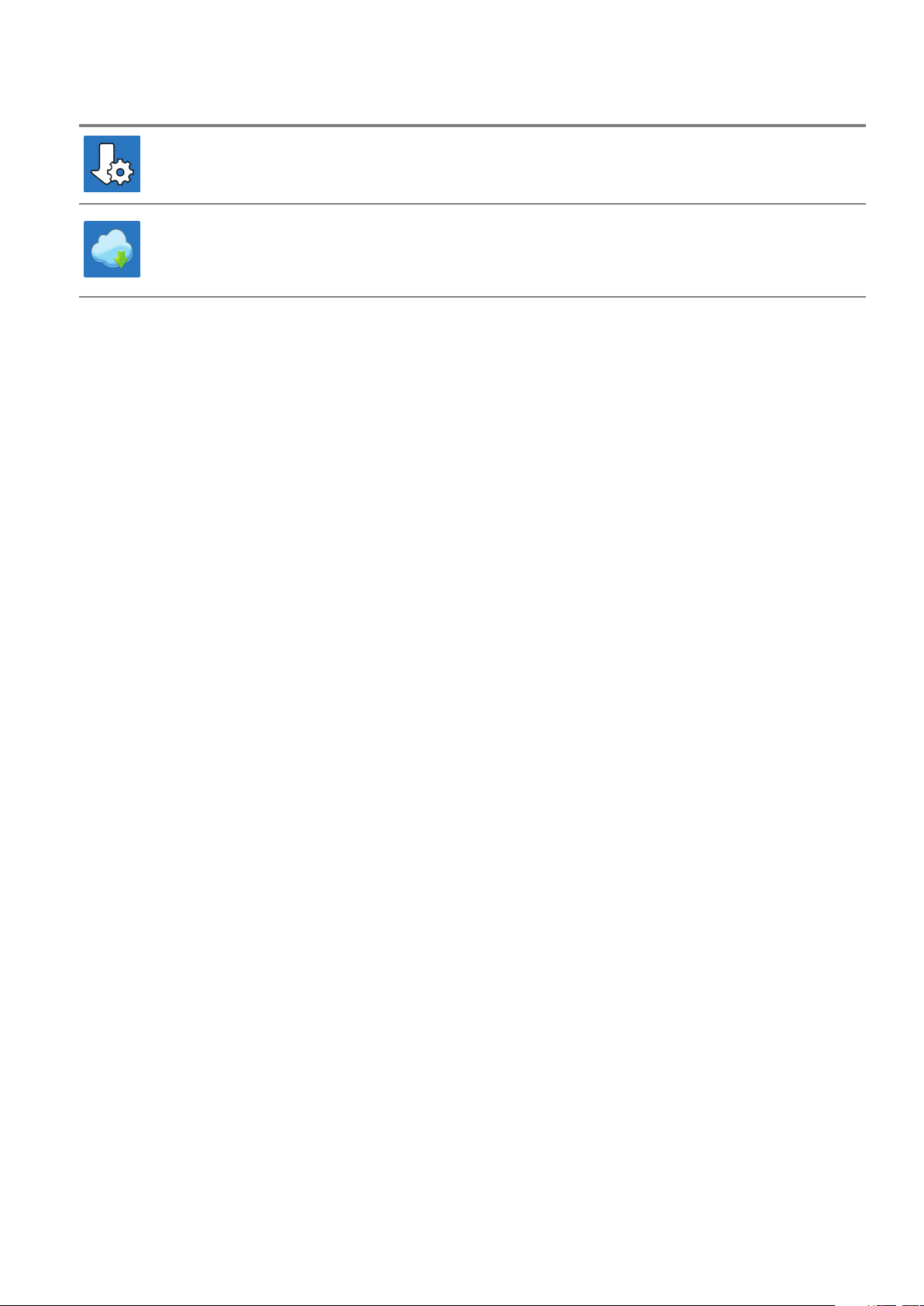
Resources Description
Dell Update
Updates your computer with critical fixes and latest device drivers as they become available. For more
information about using Dell Update, see the knowledge base article SLN305843 at www.dell.com/support.
Dell Digital Delivery
Download software applications, which are purchased but not pre-installed on your computer. For more
information about using Dell Digital Delivery, see the knowledge base article 153764 at www.dell.com/
support.
6 Set up your computer
Page 7

Front
2
Views of Inspiron 24-5490
1. Retractable-camera assembly
Enables you to videochat, capture photos, and record videos. This camera can be retracted to protect your privacy.
2. Left speaker
Provides audio output.
3. Array microphones (2)
Enables you to video-chat, capture photos, and record videos. This camera assembly can be retracted to protect your privacy.
4. Right speaker
Provides audio output.
Views of Inspiron 24-5490 7
Page 8
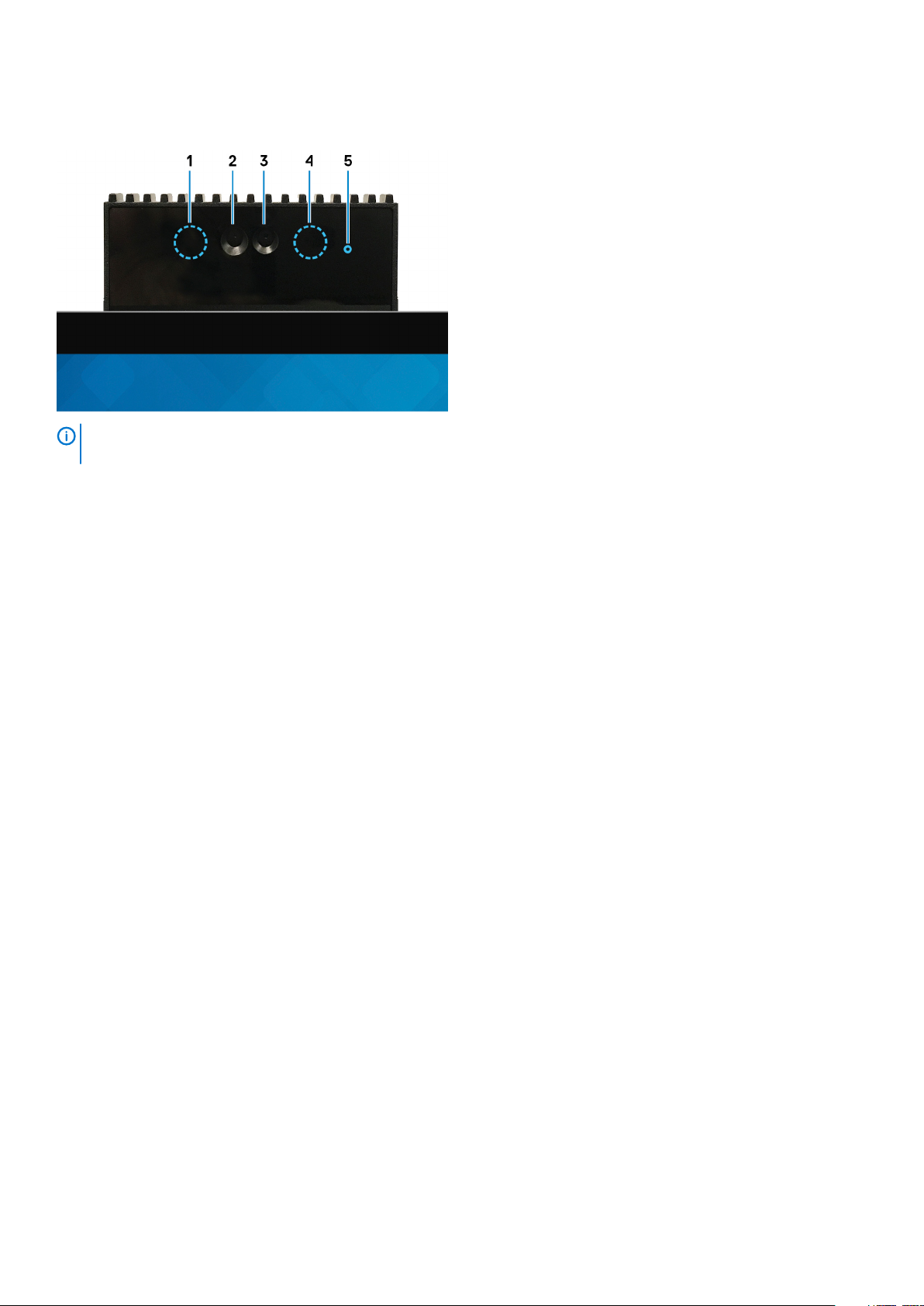
Retractable camera
NOTE: Depending on the configuration ordered, your computer will have only camera or both camera and Infrared
camera.
1. Infrared emitter
Emits infrared light, which enables the infrared camera to sense and track motion.
2. Infrared camera
Enhances security when paired with Windows Hello face authentication.
3. Camera
Enables you to video chat, capture photos, and record videos.
4. Infrared emitter
Emits infrared light, which enables the infrared camera to sense and track motion.
5. Camera-status light
Turns on when the camera is in use.
8
Views of Inspiron 24-5490
Page 9

Back
For more information on the rear ports, see Back panel.
Back panel
1. Security-cable slot (wedge-shaped)
Connect a security cable to prevent unauthorized movement of your computer.
2. Power-adapter port
Connect a power adapter to provide power to your computer.
3. HDMI port
Connect to a TV or another HDMI-in enabled device. Provides video and audio output.
4. HDMI-in port
Connect a gaming console, Blu-ray player, or other HDMI-out enabled devices.
5. USB 3.1 Gen 2 Type-C port
Connect peripherals such as external storage devices and printers.
Provides data transfer speeds up to 10 Gbps. PowerShare enables you to charge connected USB devices.
Views of Inspiron 24-5490
9
Page 10

NOTE: Connected USB devices will not charge when the computer is turned off. Please set BIOS Deep Sleep control
to disabled to start charging when the computer is powered off.
6. Network port
Connect an Ethernet (RJ45) cable from a router or a broadband modem for network or Internet access, with a transfer rate of
10/100/1000 Mbps.
7. USB 2.0 port with Power on/Wake-up support
Connect peripherals such as external storage devices and printers. Provides data transfer speeds up to 480 Mbps. Wake the computer
from standby with the keyboard or mouse connected to this port.
NOTE: Please set BIOS Deep Sleep control to disabled to enable Wake up when the computer is powered off.
8. USB 3.1 Gen 1 port with Power on/Wake-up support
Connect peripherals such as external storage devices and printers. Provides data transfer speeds up to 5 Gbps. Wake the computer
from standby with the keyboard or mouse connected to this port.
NOTE:
9. USB 3.1 Gen 1 port
Connect peripherals such as external storage devices and printers. Provides data transfer speeds up to 5 Gbps.
10. USB 3.1 Gen 1 port with PowerShare
Connect peripherals such as external storage devices and printers.
Provides data transfer speeds up to 5 Gbps. PowerShare enables you to charge connected USB devices.
NOTE: Connected USB devices will not charge when the computer is turned off. Please set BIOS Deep Sleep control
to disabled to start charging when the computer is powered off.
11. Audio-out port
Connect audio-output devices such as speakers, amplifiers, and so on.
12. SD-card slot
Reads from and writes to the SD card, supporting the following cards:
• SD card
• SD High Capacity (SDHC) card
• SD Extended Capacity (SDXC) card
• micro Secure Digital (mSD)
• micro Secure Digital High Capacity (mSDHC)
• micro Secure Digital Extended Capacity (mSDXC)
Please set BIOS Deep Sleep control to disabled to enable Wake up when the computer is powered off.
Bottom
1. Power button
Views of Inspiron 24-5490
10
Page 11

Press to turn on the computer if it is turned off, in sleep state, or in hibernate state.
Press to put the computer in sleep state if it is turned on.
Press and hold for 10 seconds to force shut-down the computer.
NOTE: You can customize the power-button behavior in Power Options. For more information, see
www.dell.com/support/manuals.
2. Display Built-in Self Test button
Press to run a built-in self-test for the display.
3. Service Tag label
The Service Tag is a unique alphanumeric identifier that enables Dell service technicians to identify the hardware components in your
computer and access warranty information.
Me and My Dell
Tilt
Darth stand
at
Views of Inspiron 24-5490 11
Page 12

Vessel stand
12 Views of Inspiron 24-5490
Page 13

Pafilia X stand
Views of Inspiron 24-5490 13
Page 14

Retractable camera
Push the top of camera to extend or retract the camera. Extend the camera before use and retract the camera to protect your privacy
when not in use.
3
14 Retractable camera
Page 15

Specifications of Inspiron 24-5490
Stand
Table 2. Stand
Description Darth stand Vessel stand Pafilia X stand
Height 131.40 mm (5.17 in.) 127.71 mm (5.02 in.) 135 mm (5.31 in.)
Width 477 mm (18.77 in.) 462 mm (18.18 in.) 531.8 mm (20.93 in.)
Depth 193.4 mm (7.61 in.) 182 mm (7.16 in.) 202.3 mm (7.96 in.)
Weight 0.40 kg (0.88 lb) 0.64 kg (1.41 lb) 0.63 kg (1.38 lb)
Darth stand
4
Table 3. Darth stand dimensions
Description Dimensions
412.80 mm (16.25 in.)
193.40 mm (7.61 in.)
412.80 mm (16.25 in.)
193.40 mm (7.61 in.)
539.60 mm (21.24 in.)
Specifications of Inspiron 24-5490 15
Page 16

Vessel stand
Table 4. Vessel stand
Description Dimensions
412.90 mm (16.25 in.)
182 mm (7.16 in.)
Pafilia X stand
412.90 mm (16.25 in.)
182 mm (7.16 in.)
539.80 mm (21.25 in.)
Table 5. Pafilia X stand dimensions
Description Dimensions
412.9 mm (16.25 in.)
202.3 mm (7.96 in.)
16 Specifications of Inspiron 24-5490
Page 17

Description Dimensions
412.9 mm (16.25 in.)
202.3 mm (7.96 in.)
539.8 mm (21.25 in.)
Dimensions and weight
Table 6. Computer dimensions and weight (without stand)
Description Values
Height
Width
Depth
Weight:
Processors
Touchscreen
Non-touchscreen
• 352 mm (13.85 in.) with Darth stand
• 352.10 mm (13.86 in.) with Vessel and Pafilia X stand
NOTE: The height of your computer varies depending on
the stand installed.
• 539.60 mm (21.24 in.) with Darth stand
• 539.80 mm (21.25 in.) with Vessel and Pafilia X stand
NOTE: The width of your computer varies depending on
the stand installed.
41.80 mm (1.64 in.)
4.72 kg (10.42 lb)
5 kg (11.02 lb)
NOTE: The weight of your computer varies depending on
the configuration ordered and the manufacturing
variability.
Table 7. Processors
Description Values
Processors
Wattage
Core count
Thread count
Speed
Cache
Integrated graphics
10th Generation Intel Core i3
(10110U)
15 W 15 W 15 W
4 4 4
8 8 8
Up to 4.1 GHz Up to 4.2 GHz Up to 4.9 GHz
4 MB 6 MB 8 MB
Intel UHD Graphics 620 Intel UHD Graphics 620 Intel UHD Graphics 620
10th Generation Intel Core i5
(10210U)
Specifications of Inspiron 24-5490 17
10th Generation Intel Core i7
(10510U)
Page 18

Chipset
Table 8. Chipset
Description Values
Chipset
Processor
DRAM bus width
Flash EPROM
PCIe bus
Integrated in the processor
10th Generation Intel Core i3/i5/i7
64 bit
16 MB
PCIe Gen2
Operating system
• Windows 10 Home (64-bit)
• Windows 10 Professional (64-bit)
Memory
Table 9. Memory specifications
Description Values
Slots
Type
Two SODIMM slots
Dual-channel DDR4
Speed
Maximum memory
Minimum memory
Memory size per slot
Configurations supported
2666 MHz
32 GB
4 GB
4 GB, 8 GB, 12 GB, and 16 GB
• 4 GB DDR4 at 2666 MHz (1 x 4 GB)
• 8 GB DDR4 at 2666 MHz (2 x 4 GB)
• 12 GB DDR4 at 2666 MHz (1 x 4 GB + 1 x 8 GB)
• 16 GB DDR4 at 2666 MHz (2 x 8 GB or 1 x 16 GB)
• 32 GB DDR4 at 2666 MHz (2 x 16 GB)
Ports and connectors
Table 10. Ports and connectors
Description Values
External:
Network
One RJ-45 port
18 Specifications of Inspiron 24-5490
Page 19

Description Values
USB
Audio
Video
Memory card reader
Power port
Security
Internal:
PCIe expansion card slots
M.2
• One USB 2.0 port with Power on/Wake-up support
• One USB 3.1 Gen 1 port
• One USB 3.1 port with Power on/Wake-up support
• One USB 3.1 Gen 1 port with PowerShare
• One USB 3.1 Gen 2 (Type-C) port
Audio-out port
• One HDMI 1.4b port
• One HDMI-in port
One SD-card slot
One 4.5 mm x 2.9 mm DC-in adapter port
Wedge-shaped lock
Not supported
• One M.2 slot for Wi-Fi and Bluetooth combo card
• One PCIe/SATA M.2 2230/2242 slot for solid-state drive
NOTE: To learn more about the features of different
types of M.2 cards, see the knowledge base article
SLN301626.
Communications
Ethernet
Table 11. Ethernet specifications
Description Values
Model number
Transfer rate
Wireless module
Table 12. Wireless module specifications
Description Values
Model number
Transfer rate
Frequency bands supported
Wireless standards
Intel 9462 Intel AX200
Up to 433 Mbps Up to 2400 Mbps
Dual band 2.4 GHz/5 GHz Dual band 2.4 GHz/5 GHz
• Wi-Fi 802.11a/b/g
• Wi-Fi 4 (WiFi 802.11n)
• Wi-Fi 5 (WiFi 802.11ac)
Realtek RTL8111HSD-CG PCIe Gigabit Ethernet controller
(integrated on system board)
10/100/1000 Mbps
• WiFi 802.11a/b/g
• Wi-Fi 4 (WiFi 802.11n)
• Wi-Fi 6 (WiFi 802.11ax)
Specifications of Inspiron 24-5490 19
Page 20

Description Values
Encryption
Bluetooth
• 64-bit/128-bit WEP
• AES-CCMP
• TKIP
Bluetooth 5.0 Bluetooth 5.0
Audio
Table 13. Audio specifications
Description Values
Controller
Stereo conversion
Internal interface
External interface
Speakers
Internal speaker amplifier
External volume controls
Realtek ALC3289-CG
Supported
High definition audio interface
Universal Audio Jack/HDMI 1.4 port
2
Supported
Not supported
• 64-bit/128-bit WEP
• AES-CCMP
• TKIP
Speaker output:
Average
Peak
Subwoofer output
Microphone
5 W
6 W
Not supported
Digital-array microphones
Storage
Your computer supports one of the following configurations:
• One 2.5-inch hard-disk drive
• One M.2 2230/2242 solid-state drive
• One 2.5-inch hard drive and one M.2 2242 solid-state drive
Table 14. Storage specifications
Storage type Interface type Capacity
One 2.5-inch hard-disk drive SATA AHCI 6 Gbps Up to 2 TB
One M.2 2230/2242 solid-state drive PCIe Gen3.0x4 NVMe, up to 32 Gbps Up to 1 TB
20 Specifications of Inspiron 24-5490
Page 21

Media-card reader
Table 15. Media-card reader specifications
Description Values
Type
Cards supported
One SD-card slot
• SD card
• SD High Capacity (SDHC) card
• SD Extended Capacity (SDXC) card
• micro Secure Digital (mSD)
• micro Secure Digital High Capacity (mSDHC)
• micro Secure Digital Extended Capacity (mSDXC)
Camera
Table 16. Camera specifications
Description Values
Number of cameras
Type
Location
Sensor type
Resolution
One
• HD RGB camera
• FHD RGB + infrared camera
Front camera
CMOS sensor technology
Camera
Still image
Video
Infrared camera
Still image
Video
Diagonal viewing angle
Camera
Infrared camera
Display
Table 17. Display specifications
Description Values
• 0.92 megapixels (HD camera)
• 2.07 megapixels (FHD camera)
• 1280 x 720 (HD) at 30 fps (HD camera)
• 1920 x 1080 (FHD) at 30 fps (FHD camera)
0.3 megapixel
640 x 480 (VGA) at 30 fps
• 74.6 degrees (HD camera)
• 77.5 degrees (FHD camera)
82.8 degrees
Type
Full High Definition (FHD)
Specifications of Inspiron 24-5490 21
Page 22

Description Values
Panel technology
Luminance (typical)
Dimensions (active area):
Height
Width
Diagonal
Native resolution
Megapixels
Color gamut
Pixels Per Inch (PPI)
Contrast ratio (min)
Response time (max)
Refresh rate
Horizontal view angle
Wide Viewing Angle (WVA)
250 nits
313 mm (12.32 in.)
535 mm (21.06 in.)
604.70 mm (23.80 in.)
1920 x 1080
16.78
72%
93
1000:1
25
60 Hz
+/- 170 degrees
Vertical view angle
Pixel pitch
Power consumption (maximum)
Anti-glare vs glossy finish
Touch options
+/- 170 degrees
0.2745 mm x 0.2745 mm
11.77 W
Anti-glare
Yes
Power adapter
Table 18. Power adapter specifications
Description Values
Type
Diameter (connector)
Input voltage
Input frequency
Input current (maximum)
90 W 130 W
4.5 mm 4.5 mm
100 VAC-240 VAC 100 VAC-240 VAC
50 Hz-60 Hz 50 Hz-60 Hz
1.50 A 2.50 A
Output current (continuous)
Rated output voltage
Temperature range:
22 Specifications of Inspiron 24-5490
4.62 A 6.70 A
19.50 VDC 19.50 VDC
Page 23

Description Values
Operating
Storage
0°C to 40°C (32°F to 104°F) 0°C to 40°C (32°F to 104°F)
–40°C to 70°C (–40°F to 158°F) –40°C to 70°C (–40°F to 158°F)
Video
Table 19. Discrete graphics specifications
Discrete graphics
Controller External display support Memory size Memory type
NVIDIA MX110 Not applicable 2 GB GDDR5
Table 20. Integrated graphics specifications
Integrated graphics
Controller External display support Memory size Processor
Intel UHD Graphics 620 One HDMI 1.4 port Shared system memory 10th Generation Intel
Core i3/i5/i7
Computer environment
Airborne contaminant level: G1 as defined by ISA-S71.04-1985
Table 21.
Computer environment
Temperature range
Relative humidity (maximum)
Vibration (maximum)
Shock (maximum)
Altitude (maximum)
* Measured using a random vibration spectrum that simulates user environment.
† Measured using a 2 ms half-sine pulse when the hard drive is in use.
*
5°C to 35°C (32°F to 95°F) –40°C to 65°C (–40°F to 149°F)
20% to 80% (non-condensing) 5% to 95% (non-condensing)
0.26 GRMS 1.37 GRMS
40 G† 105 G‡
3048 10668
Operating Storage
Specifications of Inspiron 24-5490
23
Page 24

Getting help and contacting Dell
Self-help resources
You can get information and help on Dell products and services using these self-help resources:
Table 22. Self-help resources
Self-help resources Resource location
Information about Dell products and services www.dell.com
My Dell app
Tips
Contact Support In Windows search, type Contact Support, and press Enter.
Online help for operating system www.dell.com/support/windows
5
Troubleshooting information, user manuals, setup instructions,
product specifications, technical help blogs, drivers, software
updates, and so on.
Dell knowledge base articles for a variety of computer concerns.
Learn and know the following information about your product:
• Product specifications
• Operating system
• Setting up and using your product
• Data backup
• Troubleshooting and diagnostics
• Factory and system restore
• BIOS information
Contacting Dell
To contact Dell for sales, technical support, or customer service issues, see www.dell.com/contactdell.
NOTE:
NOTE: If you do not have an active internet connection, you can find contact information on your purchase invoice,
packing slip, bill, or Dell product catalog.
Availability varies by country/region and product, and some services may not be available in your country/region.
www.dell.com/support
1. Go to www.dell.com/support.
2. Type the subject or keyword in the Search box.
3. Click Search to retrieve the related articles.
See Me and My Dell at www.dell.com/support/manuals.
To locate the Me and My Dell relevant to your product, identify
your product through one of the following:
• Select Detect Product.
• Locate your product through the drop-down menu under View
Products.
• Enter the Service Tag number or Product ID in the search
bar.
24 Getting help and contacting Dell
