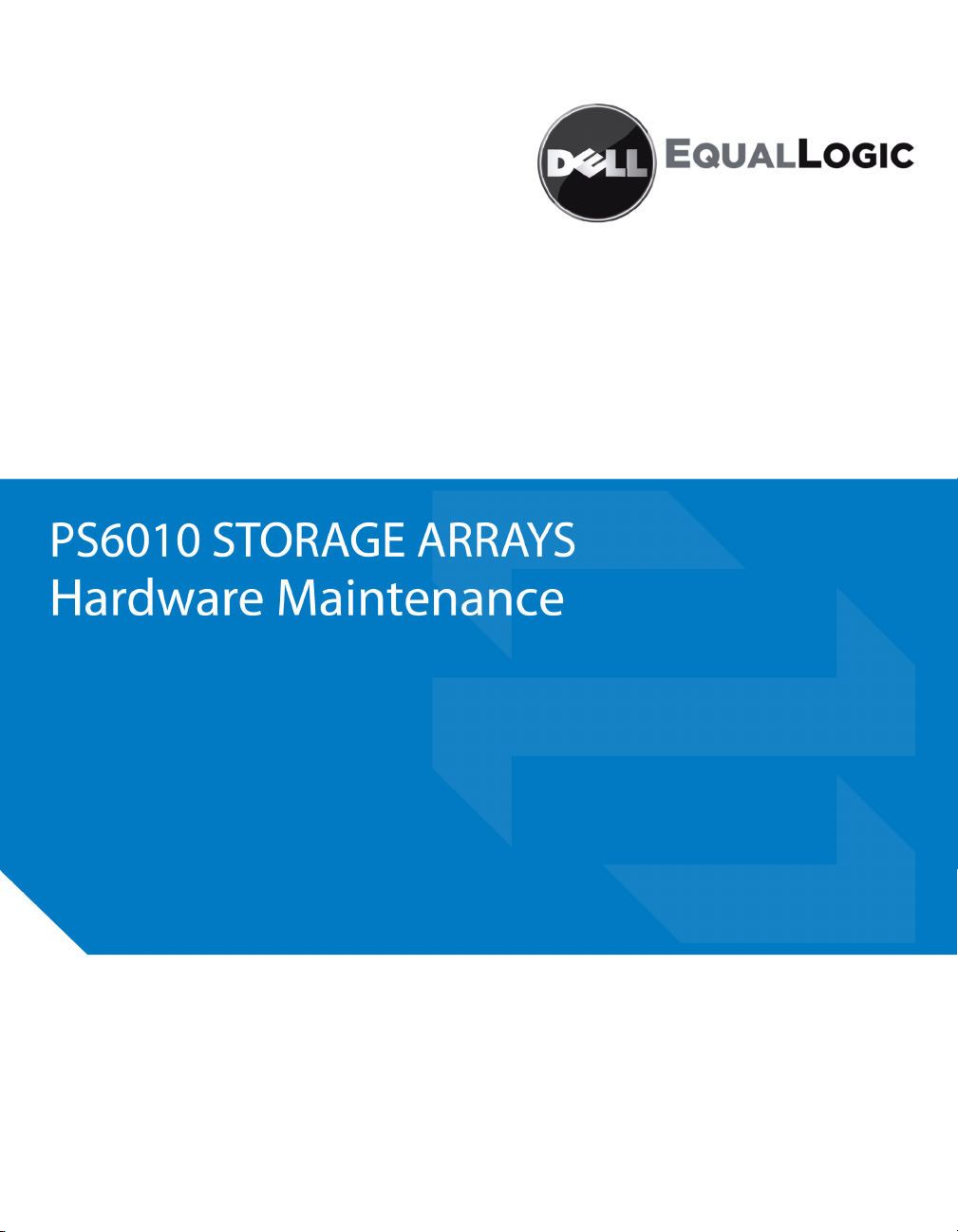
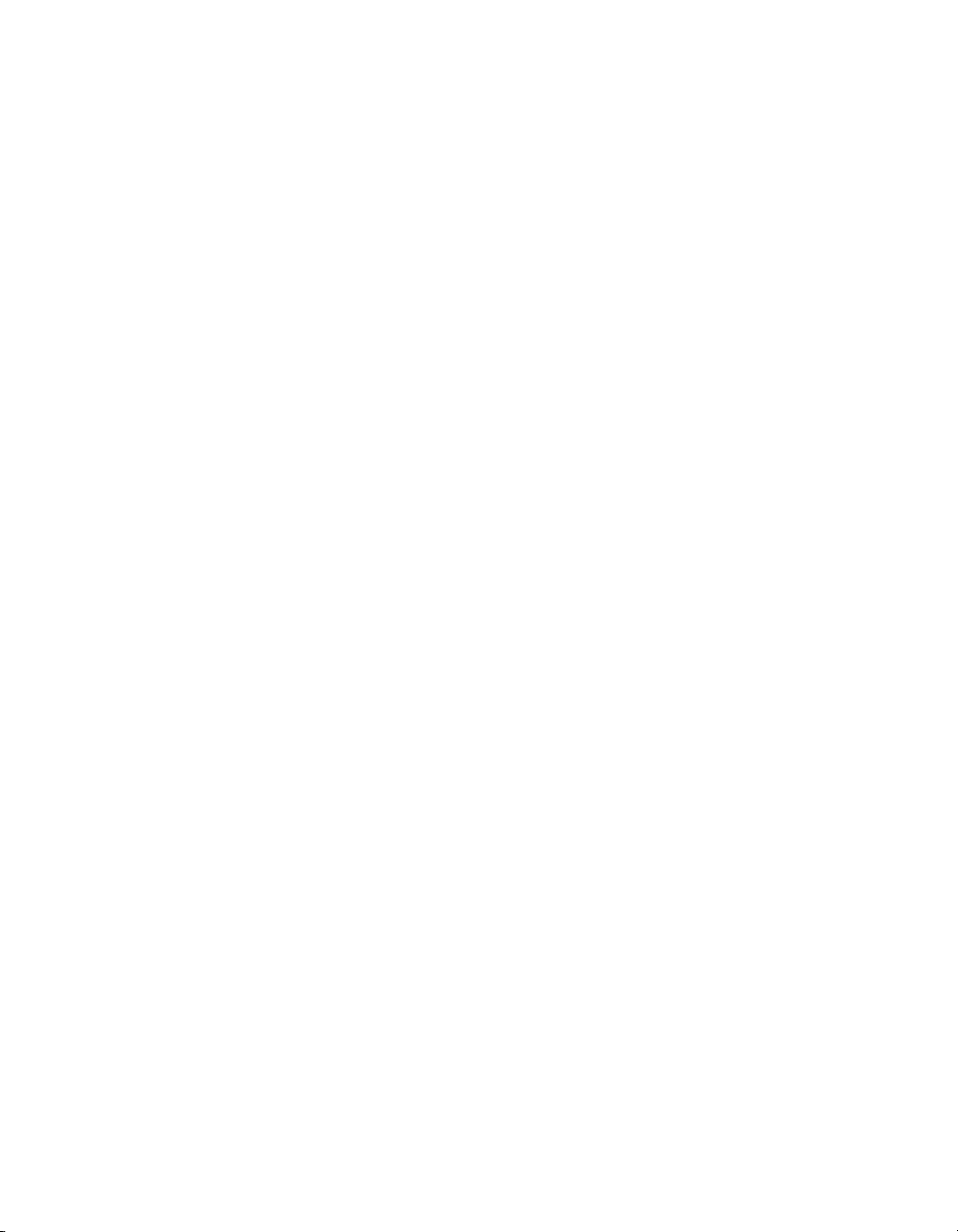
Copyright 2009 Dell, Inc. All rights reserved.
Dell is a trademark of Dell, Inc.
EqualLogic is a registered trademark.
All trademarks and registered trademarks mentioned herein are the property of their
respective owners.
Information in this document is subject to change without notice.
Reproduction in any manner whatsoever without the written permission of Dell is strictly
forbidden.
November 2009
Part Number: 110-6032-EN-R1
ii
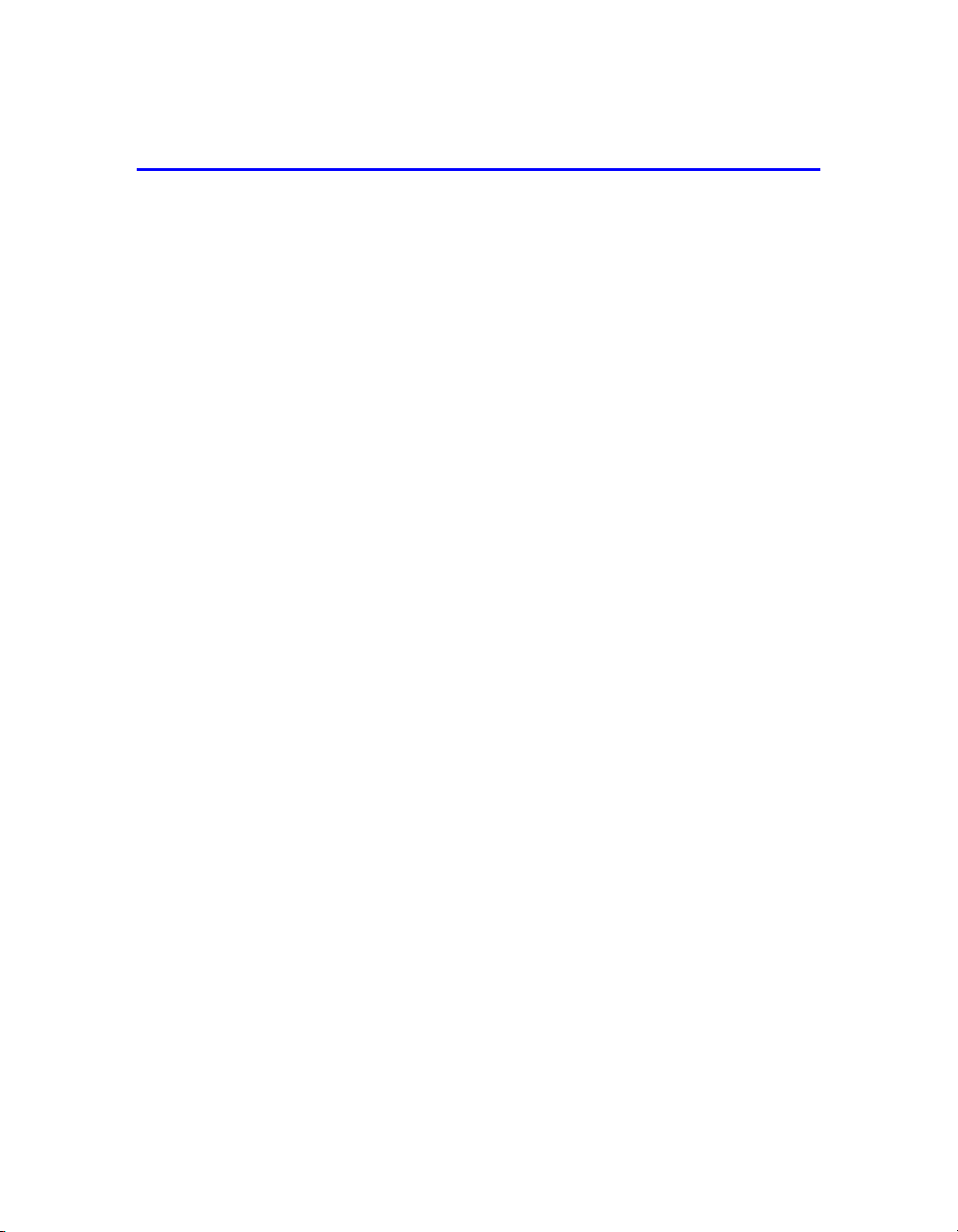
Table of Contents
Preface ................................................................................................................ iii
Audience ........................................................................................................ iii
Organization .................................................................................................. iii
Overview of Dell EqualLogic Products .........................................................iv
Related Documentation ..................................................................................vi
Technical Support and Customer Service .....................................................vii
Warranty Information .................................................................................. viii
Chapter 1 Basic Storage Array Information.................................................. 1-1
Array Front and Back Panels........................................................................ 1-1
Interpreting Operations Panel LEDs ............................................................ 1-2
Warning LED Status Conditions ........................................................... 1-4
Critical LED Status Conditions ............................................................. 1-4
Using an Electrostatic Wrist Strap ............................................................... 1-5
Shutting Down and Restarting an Array ...................................................... 1-6
Chapter 2 Maintaining Disk Drives ................................................................ 2-1
Identifying Failed Disk Drives..................................................................... 2-1
Array Behavior When a Disk Drive Fails .................................................... 2-1
Interpreting Disk Drive LEDs ...................................................................... 2-2
Disk Drive Handling Requirements ............................................................. 2-3
Disk Drive Installation Guidelines and Restrictions ............................. 2-3
Replacing Disk Drives.................................................................................. 2-4
Removing the Bezel............................................................................... 2-5
Removing a Disk Drive ......................................................................... 2-6
Installing Disk Drives............................................................................ 2-7
Installing the Bezel ................................................................................ 2-8
Chapter 3 Maintaining Control Modules....................................................... 3-1
Control Modules........................................................................................... 3-1
Interpreting Control Module LEDs ....................................................... 3-2
Identifying Control Module Failures..................................................... 3-3
Understanding Failover Behavior.......................................................... 3-3
Maintaining Control Module Firmware ................................................ 3-4
Control Module Handling Requirements .............................................. 3-5
Replacing a Control Module ........................................................................ 3-5
i
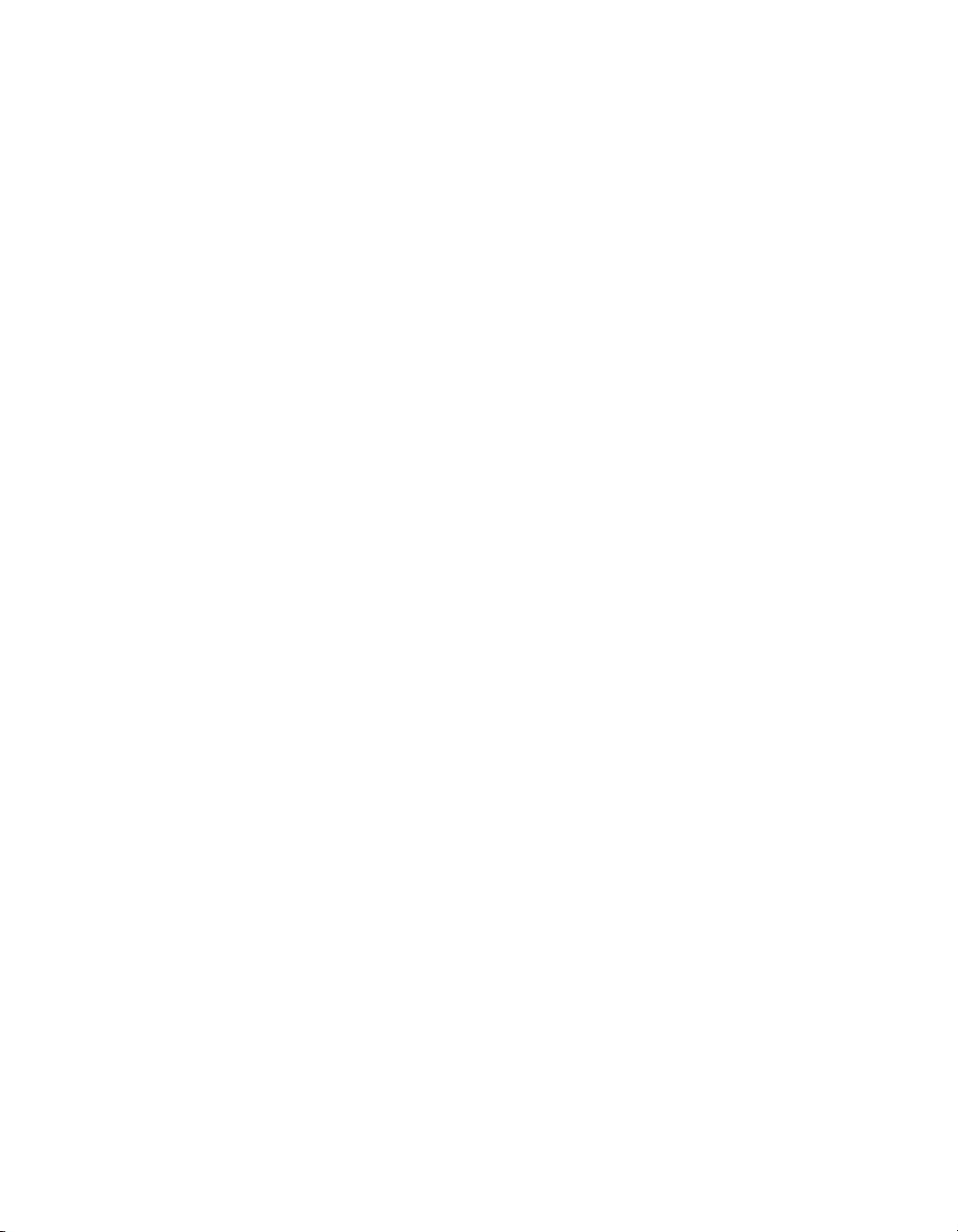
PS6010 Hardware Maintenance Table of Contents
Removing a Control Module ................................................................. 3-6
Installing a Control Module................................................................... 3-8
Replacing the MicroSD Card ..................................................................... 3-11
Removing the MicroSD Card.............................................................. 3-11
Inserting the MicroSD Card ................................................................ 3-12
Network Requirements and Recommendations ......................................... 3-13
Connecting Network Cables................................................................ 3-15
Minimum Network Configuration....................................................... 3-16
Recommended Network Configuration............................................... 3-17
Chapter 4 Maintaining Power Supply Modules ............................................ 4-1
Interpreting the LEDs................................................................................... 4-1
Identifying Failures ...................................................................................... 4-1
Removing a Power Supply and Cooling Module......................................... 4-2
Installing a Power Supply and Cooling Module .......................................... 4-4
Appendix A Environmental, Power, and Other Specifications................... A-1
Index............................................................................................................Index-1
ii
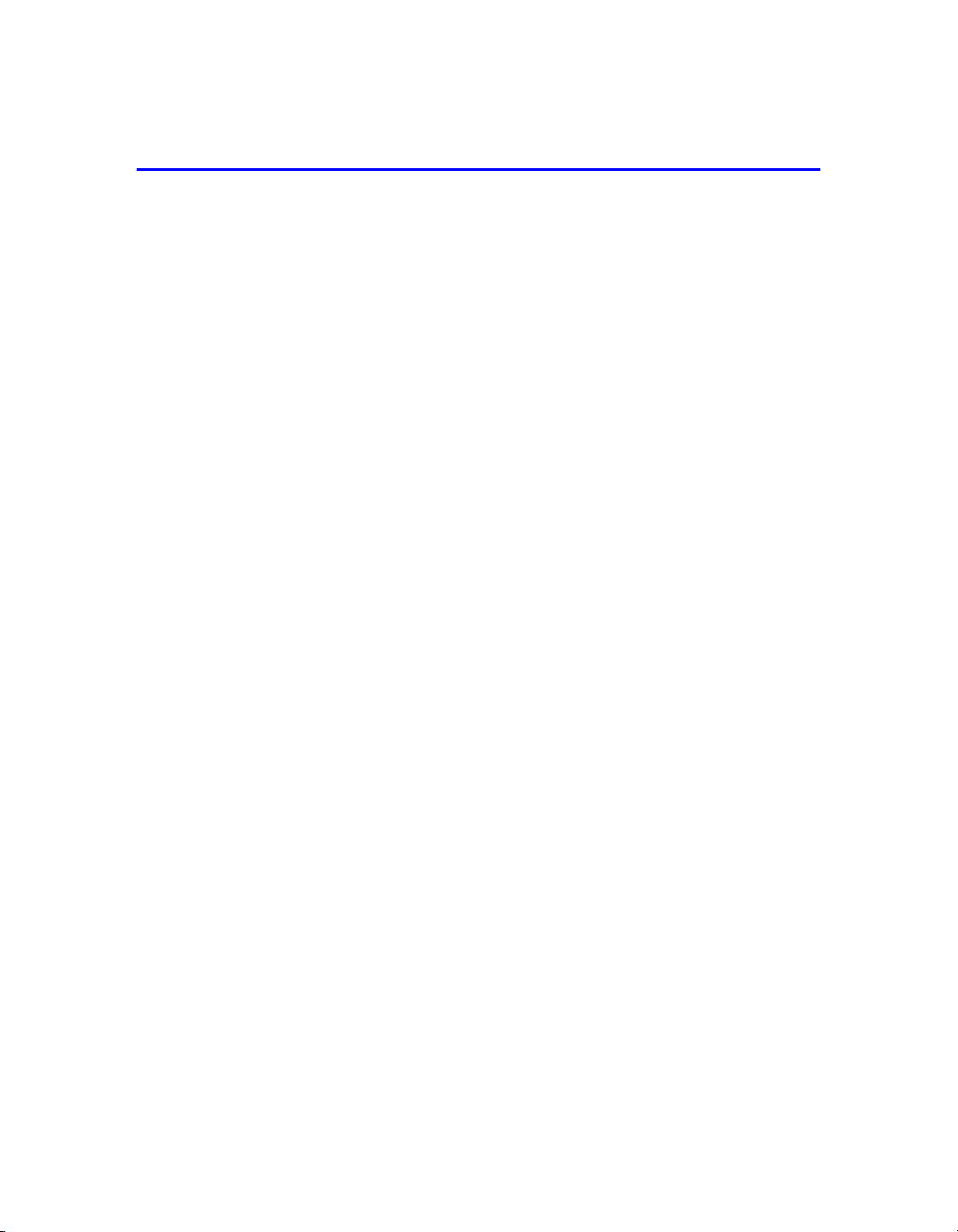
Preface
This manual describes how to maintain the hardware for PS6010 storage arrays.
Each array contains hot-swappable power supply and cooling modules, eight or
sixteen RAID-protected disks, and single or dual hot-swappable control modules.
With one or more PS Series arrays, you can create a PS Series group—a selfmanaging, iSCSI storage area network (SAN) that is affordable and easy to use,
regardless of scale.
Audience
This manual is designed for the administrators responsible for maintaining
PS6010 hardware. Administrators are not required to have extensive network or
storage system experience. However, it may be useful to understand:
• Basic networking concepts
• Current network environment
• User disk storage requirements
• RAID configurations
• Disk storage management
Note: Although this manual provides examples of using PS Series arrays in
some common network configurations, detailed information about setting
up a network is beyond its scope.
Organization
This manual is organized as follows:
• Chapter 1, Basic Storage Array Information, describes the array front and
back panels, how to interpret LEDs, how to use an electrostatic wrist strap,
and how to shut down and restart an array.
• Chapter 2, Maintaining Disk Drives, describes how to install and remove
disks.
• Chapter 3, Maintaining Control Modules, describes how to install and
maintain control modules. It also describes the best way to connect network
cables to control modules for high performance and availability.
iii
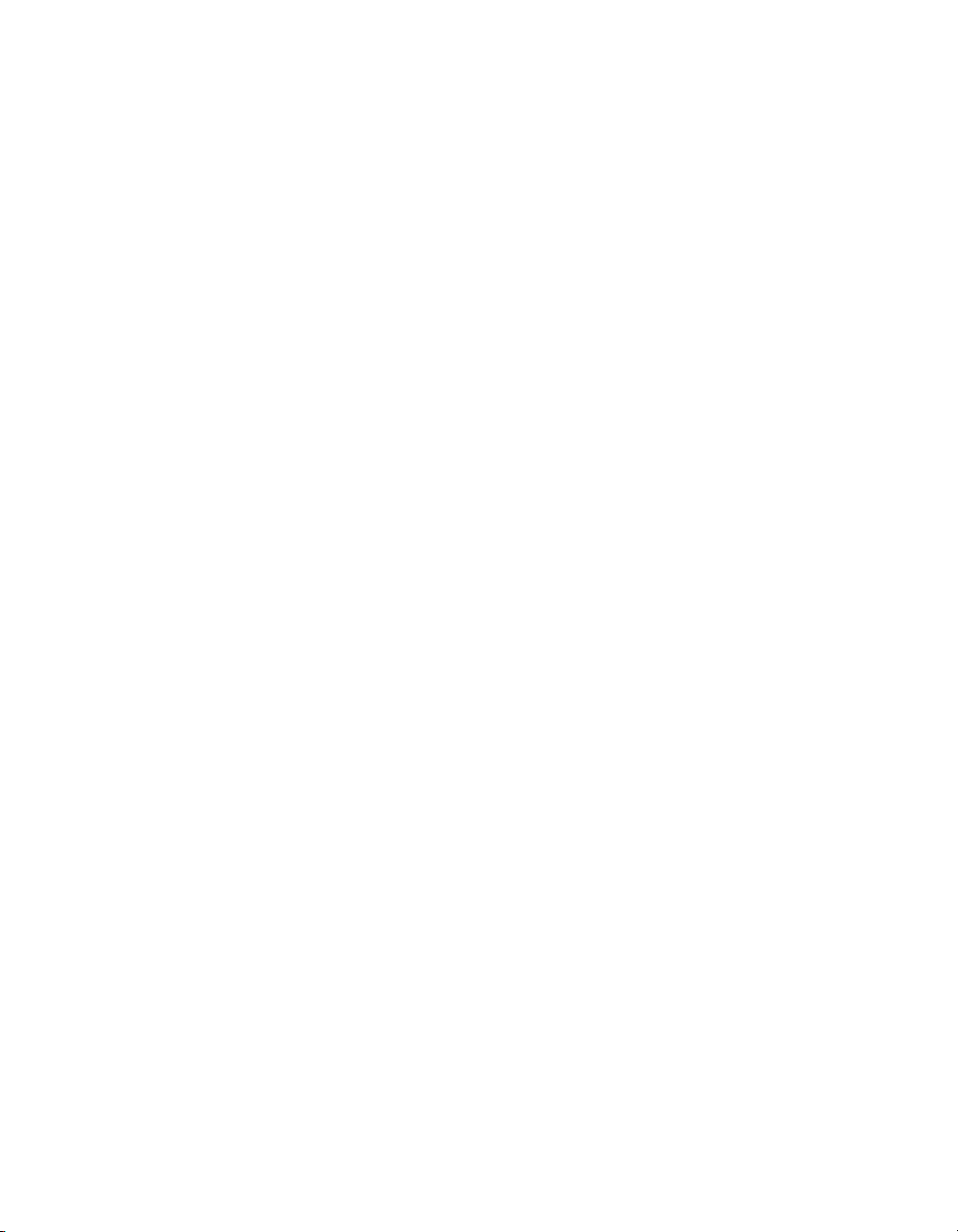
PS6010 Hardware Maintenance Preface
• Chapter 4, Maintaining Power Supply Modules, describes how to install and
remove the modules that provide power and cooling to the array.
• Appendix A, Environmental, Power, and Other Specifications, describes the
specifications for a PS6010 array.
Overview of Dell EqualLogic Products
Thank you for your interest in Dell EqualLogic™ PS Series storage products. We
hope you will find the PS Series products intuitive and simple to configure and
manage.
PS Series arrays optimize resources by automating performance and network load
balancing. Additionally, PS Series arrays offer all-inclusive array management
software, host software, and free firmware updates. The following value-add
features and products integrate with PS Series arrays and are available at no
additional cost:
PS Series Software
• Firmware - Installed on each array, PS Series firmware allows you to manage
your storage environment and provides capabilities such as volume snapshots,
cloning, and replication to ensure data hosted on the arrays is protected in the
event of an error or disaster.
• Group Manager GUI: Provides a graphical user interface for managing a
group.
- Group Manager CLI: Provides a command line interface for managing a
group.
• Manual Transfer Utility (MTU) – Runs on Windows and Linux systems and
enables you to use physical media to securely transfer large amounts of data to
a replication partner, facilitating replication and preventing network
congestion.
Host Software for Windows
• Host Integration Tools:
- Remote Setup Wizard (RSW): Initializes new PS Series arrays, configures
host connections to PS Series groups, and configures and manages
multipathing.
iv
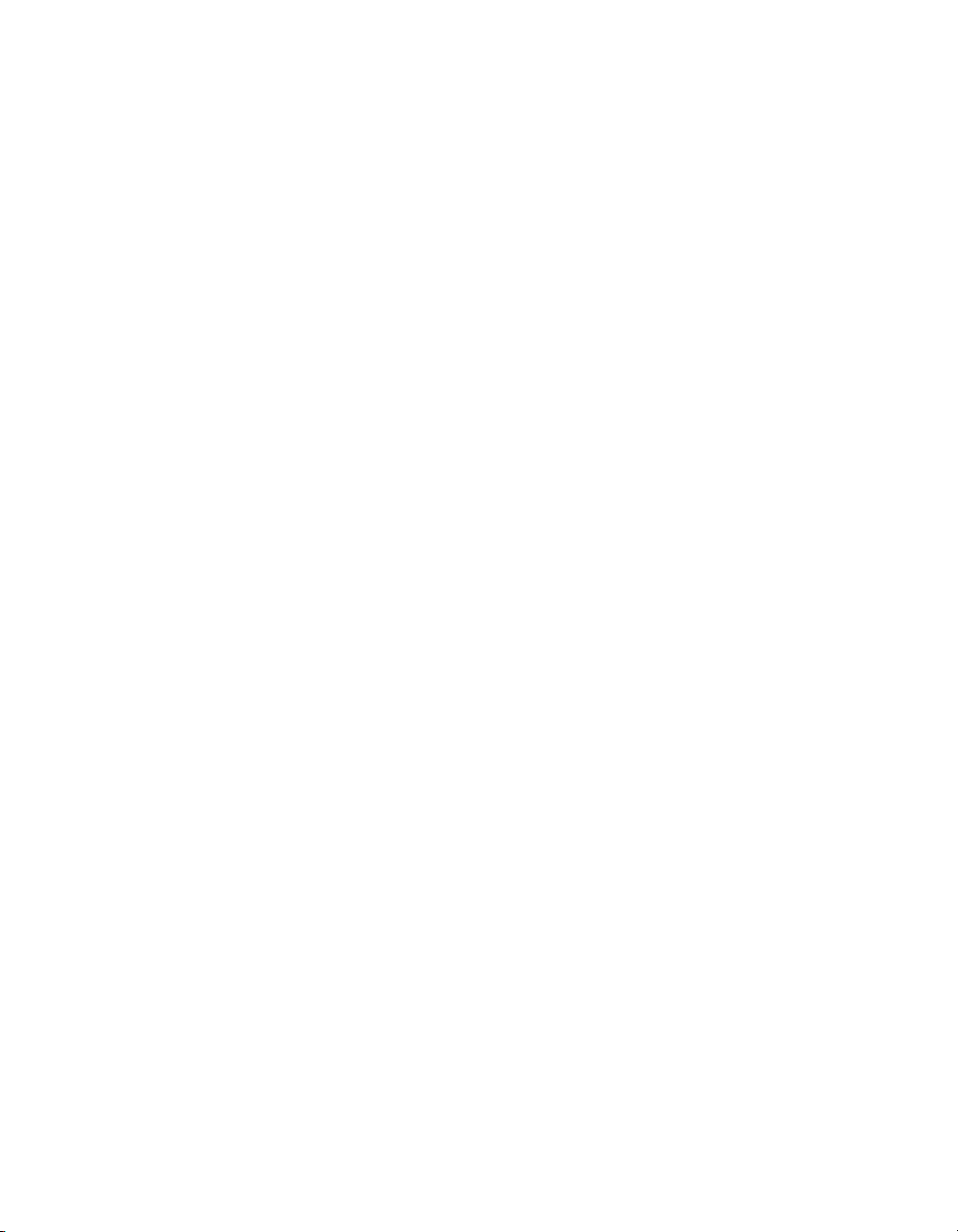
PS6010 Hardware Maintenance Preface
- Multipath I/O Device Specific Module (MPIO DSM): Includes a
connection awareness-module that understands PS Series network load
balancing and facilitates host connections to PS Series volumes.
- VSS and VDS Provider Services: Allows 3rd party backup software
vendors to perform off-host backups.
- Auto-Snapshot Manager/Microsoft Edition (ASM/ME): Provides point-in-
time SAN protection of critical application data using PS Series snapshots,
cloning, and replication of supported applications such as SQL Server,
Exchange Server, Hyper-V, and NTFS file shares.
• SAN HeadQuarters (SANHQ): Provides centralized monitoring, historical
performance trending, and event reporting for multiple PS Series groups.
Host Software for VMware
• Storage Adapter for Site Recovery Manager (SRM): Allows SRM to
understand and recognize PS Series replication for full SRM integration.
• Auto-Snapshot Manager/VMware Edition (ASM/VE): Integrates with
VMware Virtual Center and PS Series snapshots to allow administrators to
enable Smart Copy protection of Virtual Center folders, datastores, and virtual
machines.
Current Customers Please Note: You may not be running the latest versions of the
tools and software listed above. If you are under a valid warranty or support
agreement for your PS Series array, you are entitled to obtain the latest updates
and new releases as they become available.
v
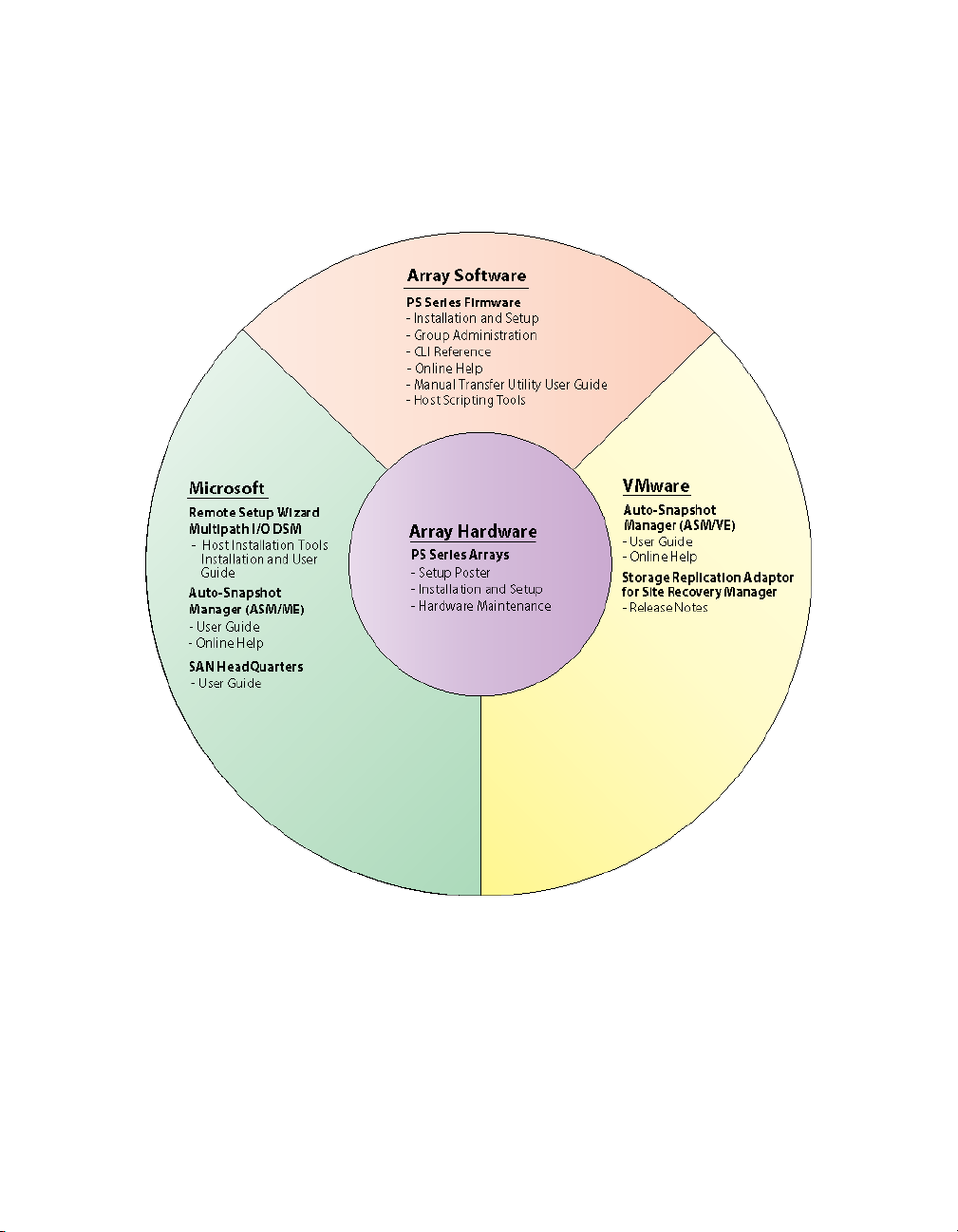
PS6010 Hardware Maintenance Preface
Related Documentation
For detailed information about PS Series arrays, groups, volumes, array software,
and host software, see the following documentation:
vi
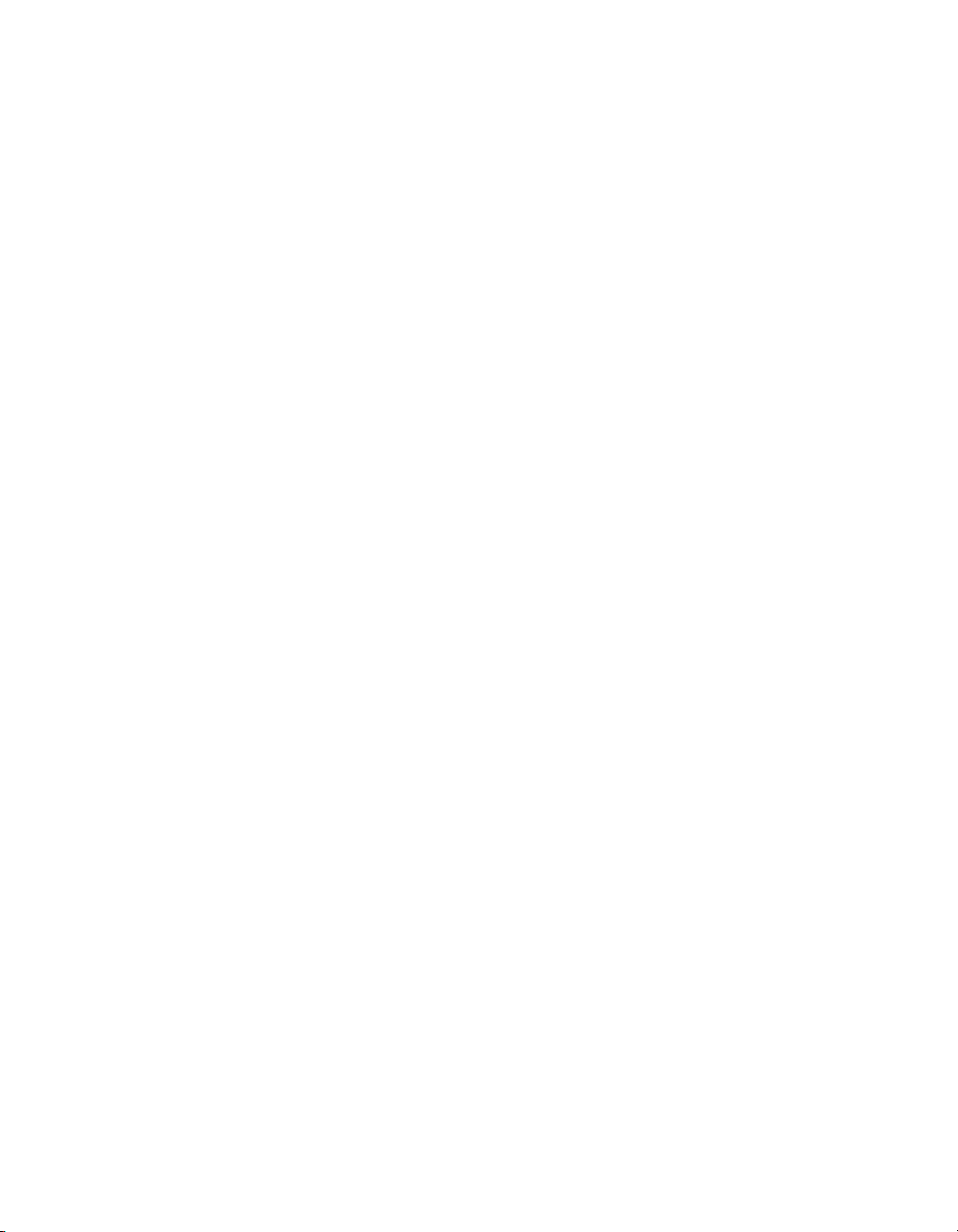
PS6010 Hardware Maintenance Preface
Technical Support and Customer Service
Dell’s support service is available to answer your questions about PS Series SAN
arrays. If you have an Express Service Code, have it ready when you call. The
code helps Dell's automated-support telephone system direct your call more
efficiently.
Contacting Dell
Dell provides several online and telephone-based support and service options.
Availability varies by country and product, and some services might not be
available in your area.
For customers in the United States, call 800-945-3355.
Note: If you do not have access to an Internet connection, contact information is
printed on your invoice, packing slip, bill, or Dell product catalog.
Use the following procedure to contact Dell for sales, technical support, or
customer service issues:
1. Visit
support.dell.com.
2. Verify your country or region in the Choose A Country/Region drop-down
menu at the bottom of the window.
3. Click
Contact Us on the left side of the window.
4. Select the appropriate service or support link based on your need.
5. Choose the method of contacting Dell that is convenient for you.
Online Services
You can learn about Dell products and services on the following Web sites:
•
www.dell.com
• www.dell.com/ap (Asian/Pacific countries only)
•
www.dell.com/jp (Japan only)
•
www.euro.dell.com (Europe only)
vii
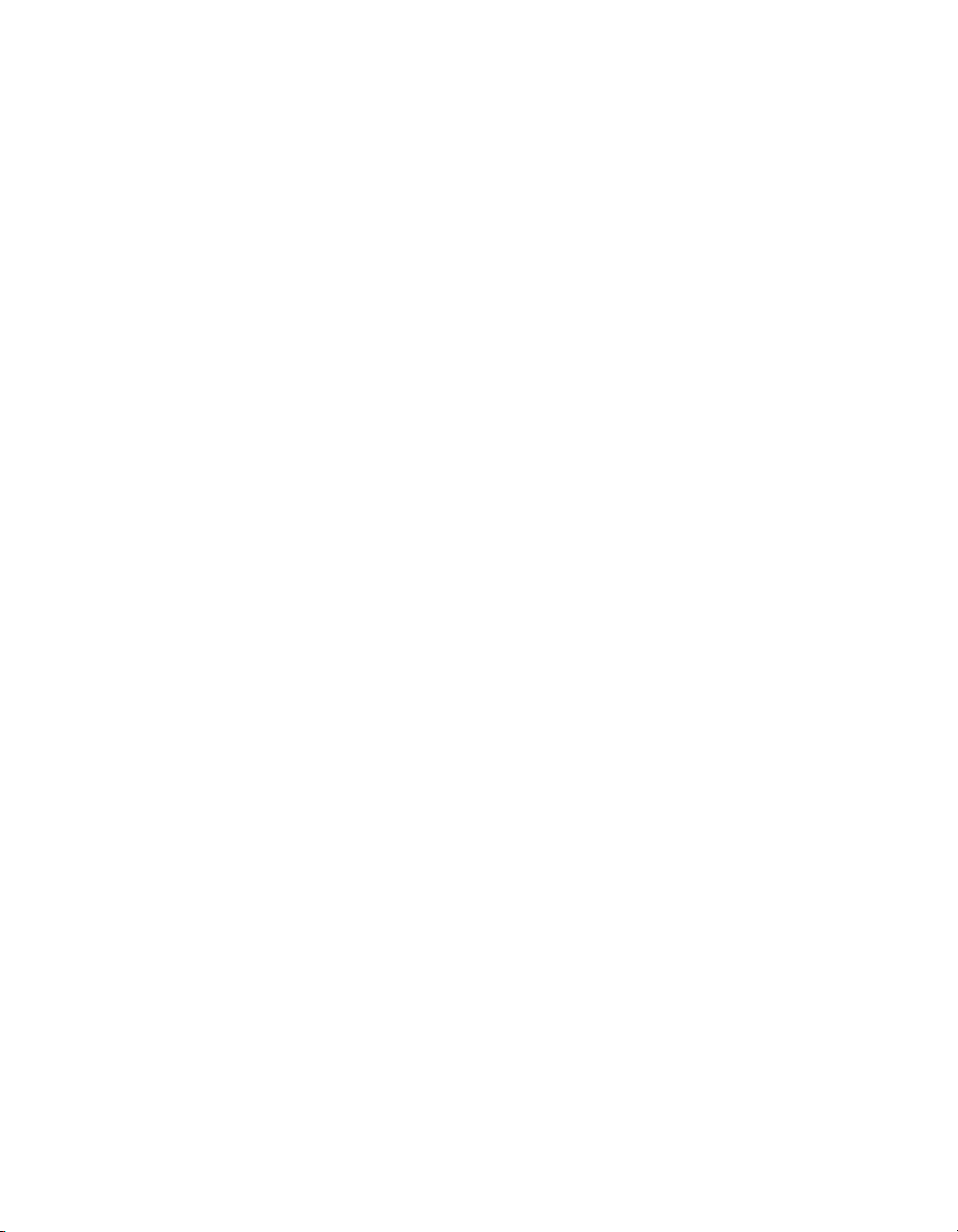
PS6010 Hardware Maintenance Preface
• www.dell.com/la (Latin American countries)
•
www.dell.ca (Canada only)
You can access Dell Support through the following Web sites:
•
support.dell.com
• support.dell.com/EqualLogic
• support.jp.dell.com (Japan only)
•
support.euro.dell.com (Europe only)
Warranty Information
The PS6010 array warranty is included in the shipping box. For information about
registering a warranty, visit
support.dell.com/EqualLogic.
viii
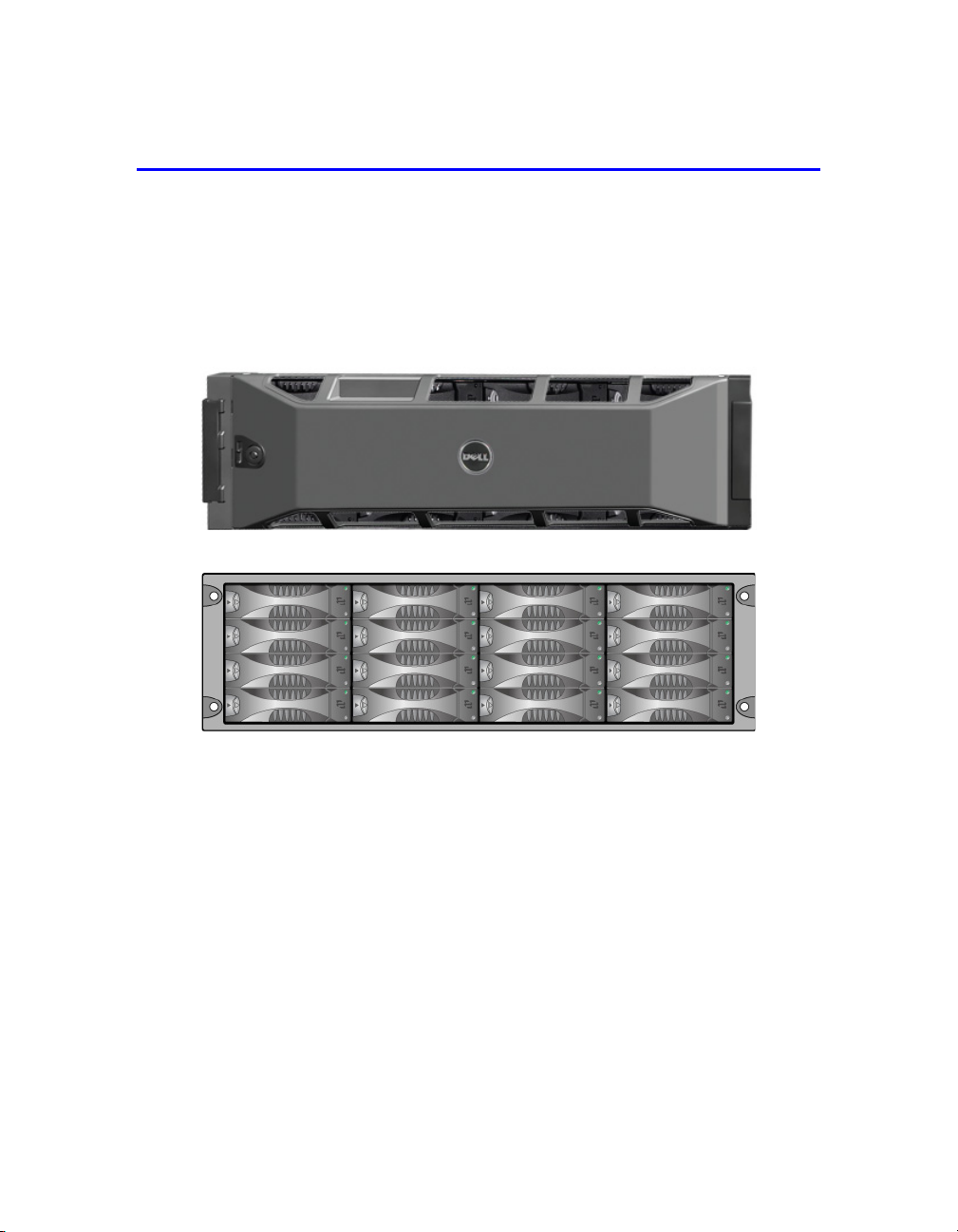
1 Basic Storage Array Information
This chapter includes basic information about PS6010 storage arrays.
Array Front and Back Panels
The front of a PS6010 array is shown in Figure 1-1 and Figure 1-2.
Figure 1-1: PS6010 Front Panel (with Bezel)
Figure 1-2: PS6010 Front Panel (without Bezel)
The disk drives are accessible from the front, after you remove the bezel. See
Chapter 2 for detailed information about disk drives.
The components on the back of a PS6010 are shown in Figure 1-3 and described
in Table 1-1.
1–1
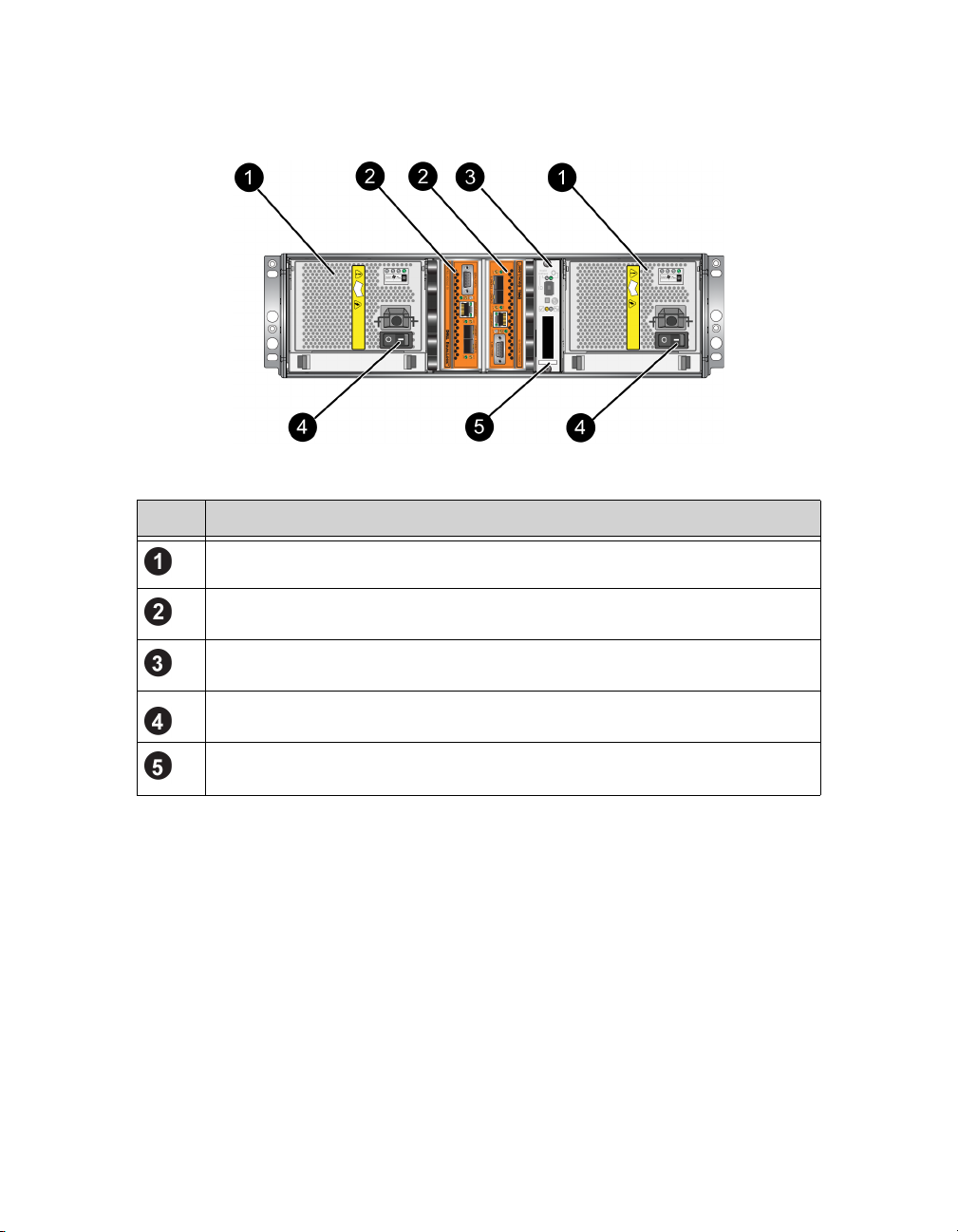
PS6010 Hardware Maintenance Basic Array Information
Figure 1-3: PS6010 Back Panel
Table 1-1: Back Panel Detail Description
Item Description
Power supply and cooling modules. The module on the right is 0, and the
module on the left is 1.
Control modules. The module on the right is 0, and the module on the left is 1.
Operation panel LED. Includes LEDs that show the status of the array (error
and warning conditions), power status, and location.
Power switches on the power supply and cooling modules. Turns power on and
off to the array.
Serial number label.
Interpreting Operations Panel LEDs
The operations panel monitors array hardware components. The panel is not
redundant, but an array can continue to operate if it fails. See your array support
provider for information about servicing the operations panel.
Figure 1-4 shows the operations panel LEDs, which can alert you to errors and
conditions that require your attention. Table 1-2 describes the LEDs. Report any
serious problems to your array support provider.
1–2
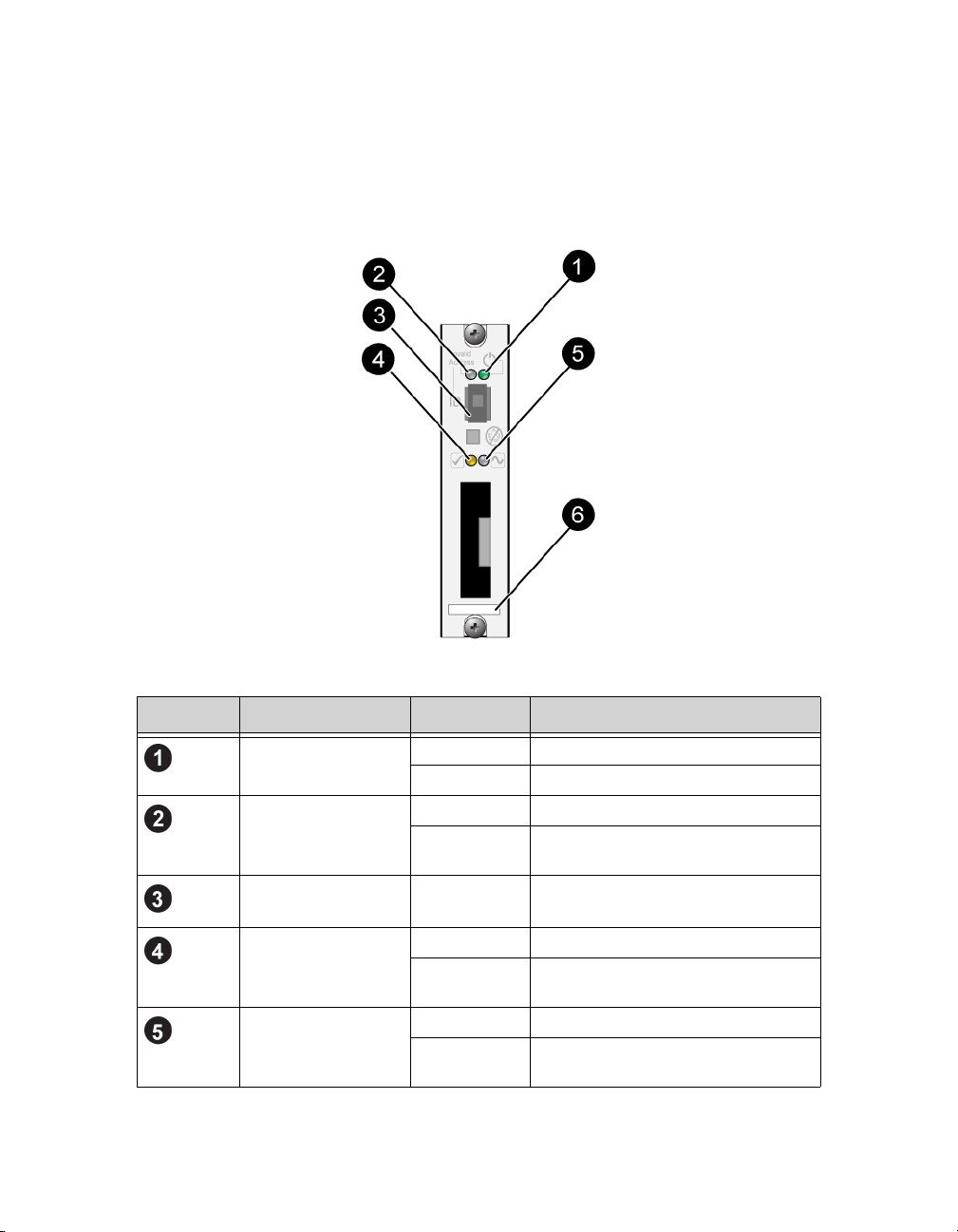
PS6010 Hardware Maintenance Basic Array Information
For information about other array LEDs, see Interpreting Disk Drive LEDs on
page 2-2, Interpreting Control Module LEDs on page 3-2, and Interpreting the
LEDs on page 4-1.
Figure 1-4: Operations Panel
Table 1-2: Operations Panel Descriptions
Callout Item Color Description
Power LED Off No power.
Green Power.
Array locator LED Off No power or normal condition.
Flashing
orange
Identifier switch N/A Not used.
Warning condition
LED
Critical error
condition LED
Off No power or normal condition.
Flashing
orange
Off No power or normal condition.
Flashing
orange
Administrator enabled the array
locator function.
See Warning LED Status Conditions
on page 1-4.
See Critical LED Status Conditions
on page 1-4.
1–3
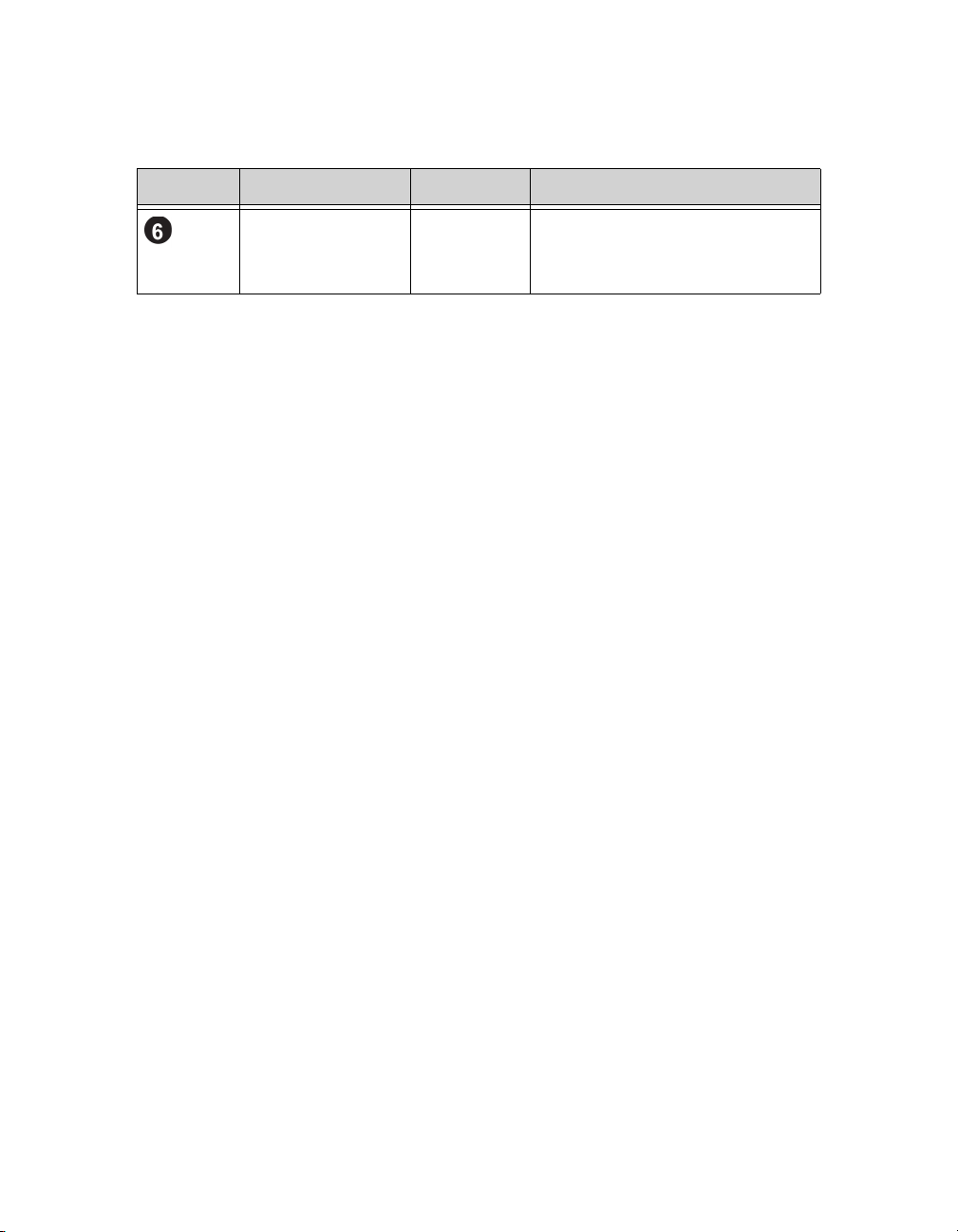
PS6010 Hardware Maintenance Basic Array Information
Table 1-2: Operations Panel Descriptions (Continued)
Callout Item Color Description
Serial number label N/A This label contains the serial number
for your array. If you contact your
PS Series support provider, you may
need to provide this number.
Warning LED Status Conditions
When the Warning LED is flashing orange, one or more of the following has
occurred:
• RAID set is degraded but still functioning.
• RAID set (volume level) has lost blocks.
• Component temperature is near a limit.
• Fan failed or fan RPMs exceed limit.
• Power supply is not installed or has no power.
• Cache battery has less than 72 hours of charge.
• Only one control module installed or control module has failed over.
• Control module has insufficient RAM.
• Syncing active and secondary control modules.
• No communication between control modules.
• Installed spare disk drive does not have enough capacity to replace a disk
drive in a RAID set.
• A non-critical hardware component failed.
• Real-time clock battery is low.
Critical LED Status Conditions
When the Critical LED is flashing orange, one or more of the following has
occurred:
• RAID is not functioning.
• Lost block table is full.
1–4
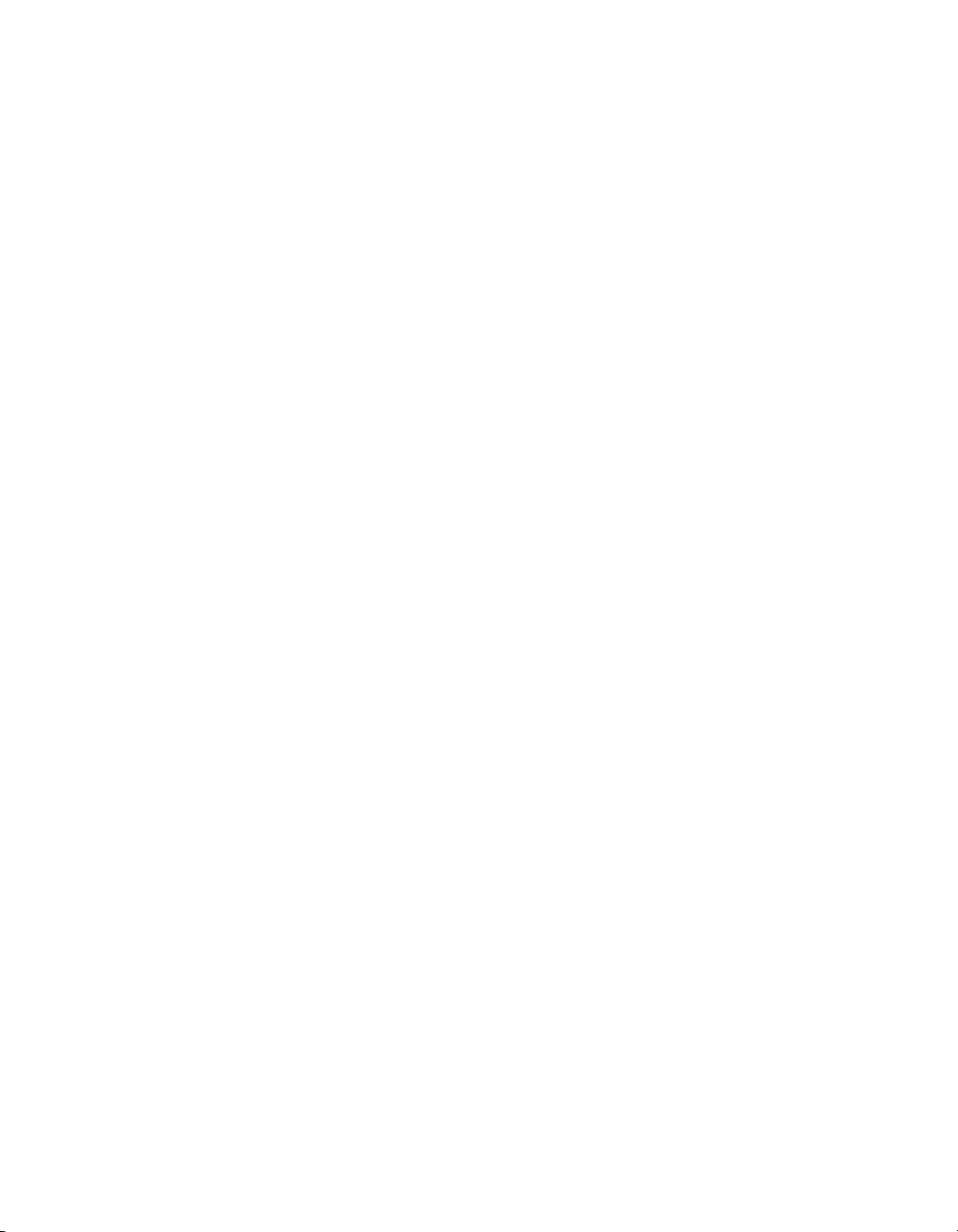
PS6010 Hardware Maintenance Basic Array Information
• Temperature exceeds upper or lower limit.
• Control module cache has lost data.
• A cooling module is not installed.
• Both fans on a cooling module have failed.
• Cache battery temperature is too high to charge battery.
• NVRAM coin cell battery failed.
• Cache contains data that does not belong to any of the installed disk drives.
• More than one valid RAID set exists in array.
• Control modules are different models.
• A critical hardware component has failed.
• Operations panel failed or not installed.
• Storage enclosure processor that monitors array components has experienced
a failure.
Using an Electrostatic Wrist Strap
When handling the array chassis, disk drives, or control modules, you must use an
electrostatic protection device to prevent electrostatic discharge.
An electrostatic wrist strap is included in the shipping box.
To use the wrist strap:
1. Connect the steel snap on the coil cord to the stud on the elastic band. See
Figure 1-5.
1–5
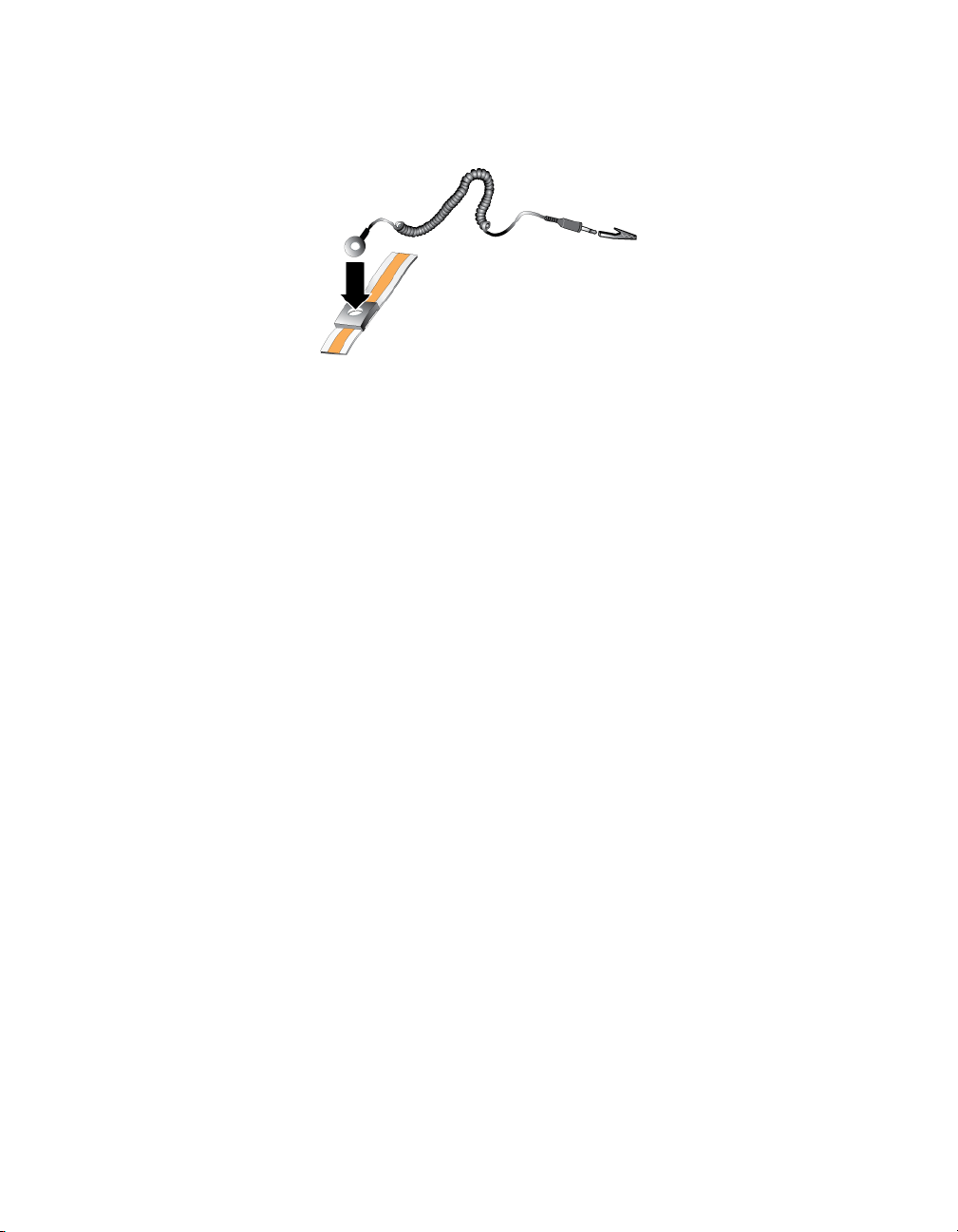
PS6010 Hardware Maintenance Basic Array Information
Figure 1-5: Using an Electrostatic Wrist Strap
2. Fit the band closely around your wrist.
3. Connect the banan plug to ground, or attach the plug to the alligator clip and
connect the clip to a grounded device such as an ESD mat or the metal frame
of a grounded piece of equipment.
Shutting Down and Restarting an Array
A PS6010 array includes redundant, hot-swappable disk drives, power supplies,
and control modules (in a dual control module array). You can remove a
redundant component without affecting operation if a functioning component is
available. Otherwise, it is recommended that you cleanly shut down the array and
turn off power before removing a component.
Note: When an array is shut down, any volumes with data on the array will be
set offline until the array is successfully restarted. This may affect
initiators that are connected to the volumes.
1. Do one of the following:
• Use telnet or SSH to connect to a functioning IP address assigned to a
network interface on the array. Do not connect to the group IP address.
• Use the null modem cable shipped with the array to connect to Serial
Port 0 on the active control module (ACT LED is green) to a console or a
computer running a terminal emulator.
Make sure the serial line characteristics are as follows:
- 9600 baud
-One STOP bit
1–6
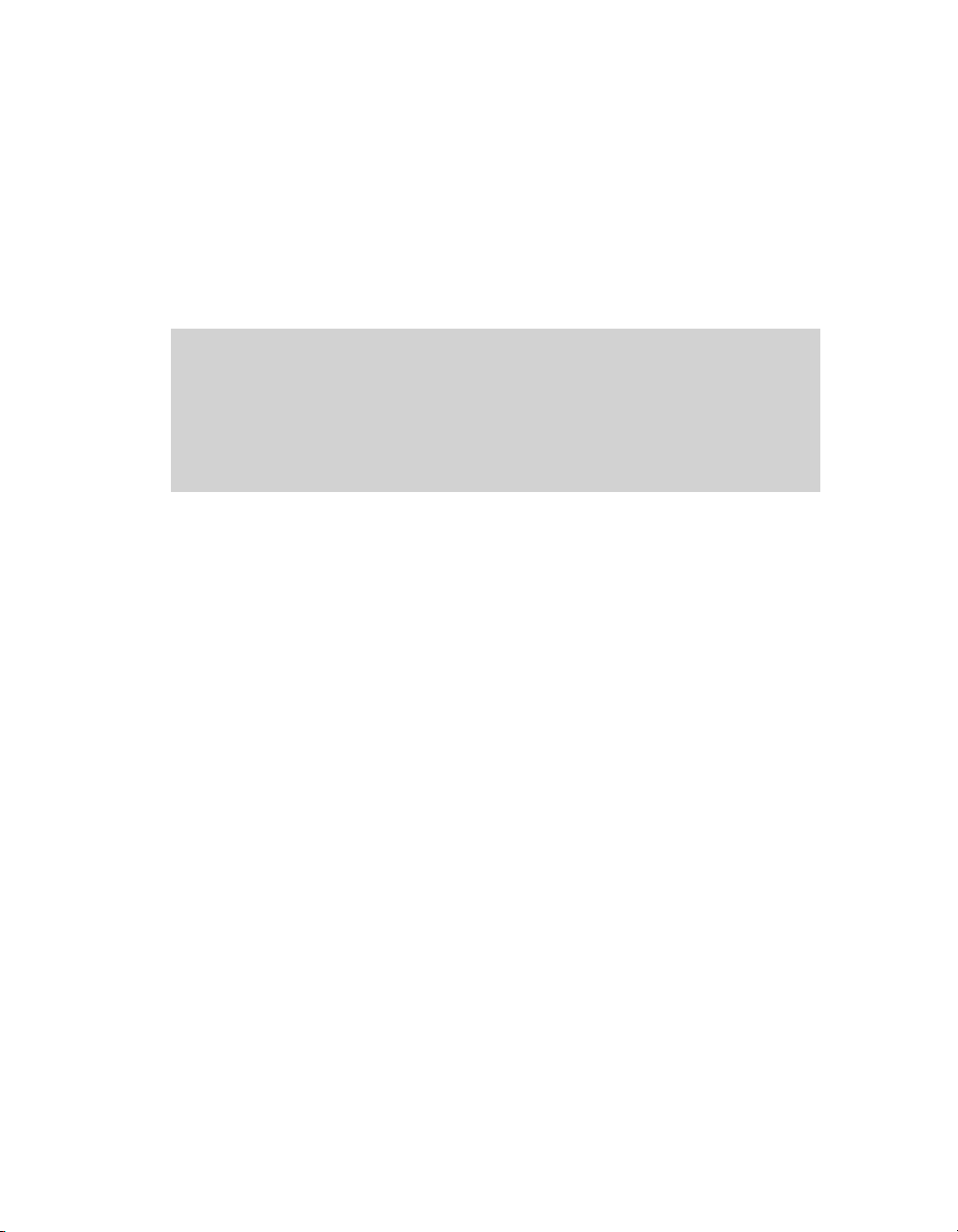
PS6010 Hardware Maintenance Basic Array Information
- No parity
- 8 data bits
- No flow control
2. Log in to an account with read-write access, such as the
3. Enter the
login: grpadmin
Password:
Welcome to Group Manager
Copyright 2001-2009 Dell, Inc.
group1> shutdown
shutdown command, as shown next.
grpadmin account.
If you are using a serial connection to shut down an array, it is safe to turn off
power when the “press any key” message appears. (Pressing any key will restart
both control modules.)
If you are using a network connection, the session will be disconnected before the
array is fully shut down. Confirm that the CACT LED on each control module is
off (not lit) before turning off power to the array.
After performing array maintenance, you can turn on power to the array. When the
array restart completes, the member and volumes will be set online.
1–7
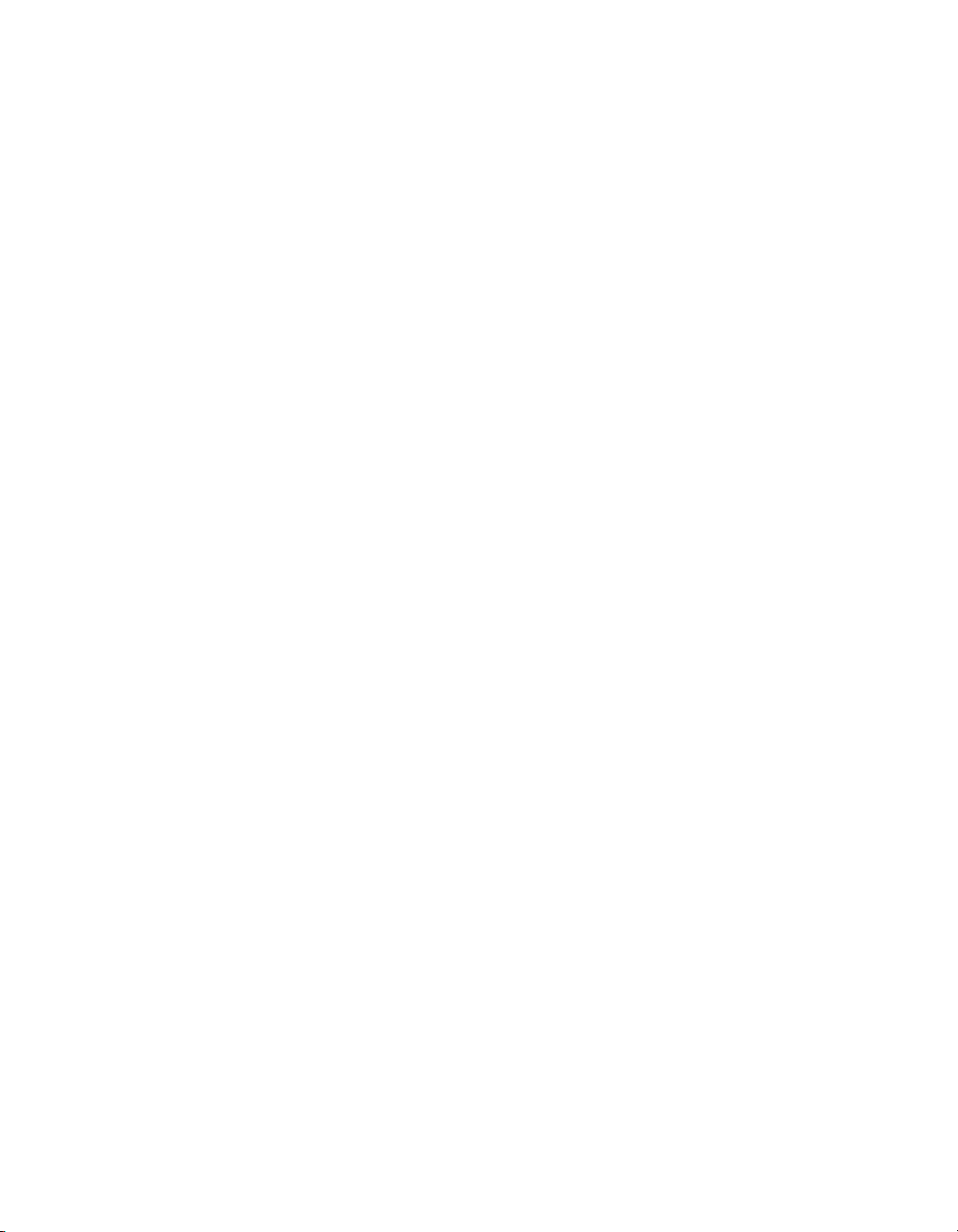
