Page 1
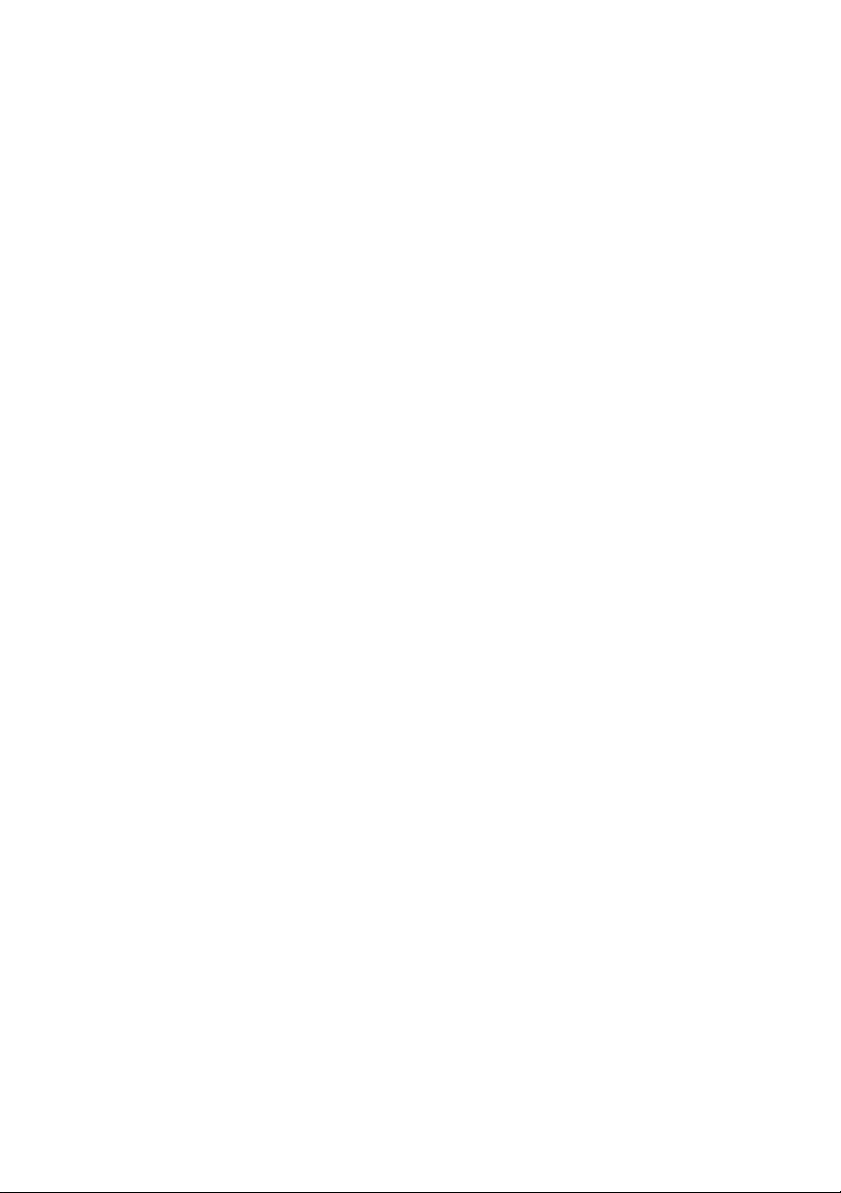
FILE LOCATION: C:\Documents and Settings\julie_Woodson\My
Documents\eDocs\Edocks\efpl\en\Source\title.fm
DELL CONFIDENTIAL – PRELIMINARY 7/22/08 – FOR PROOF ONLY
Template Last Updated - 2/21/2007
Dell™ E-Flat Panel Stand
User’s Guide
www.dell.com | support.dell.com
Page 2
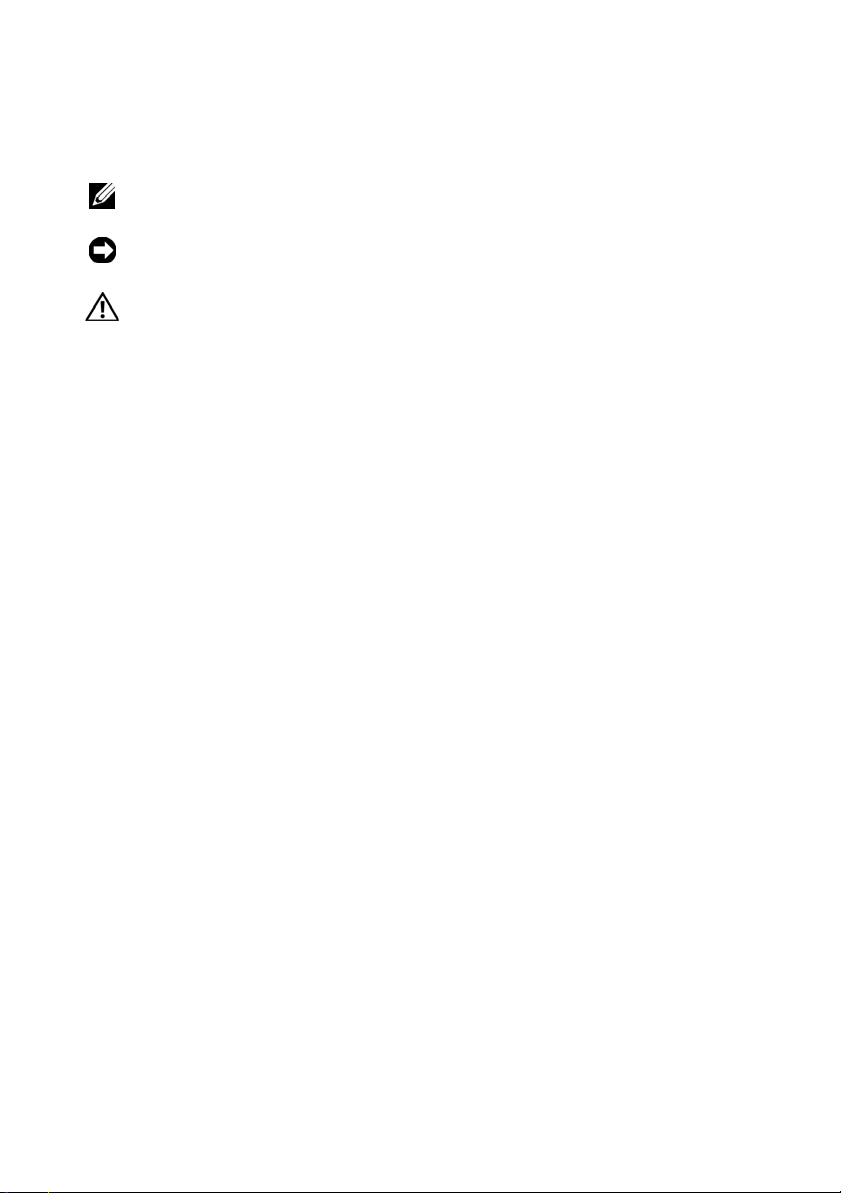
FILE LOCATION: C:\Documents and Settings\julie_Woodson\My
Notes, Notices, and Cautions
NOTE: A NOTE indicates important information that helps you make better use of
your computer.
NOTICE: A NOTICE indicates either potential damage to hardware or loss of data
and tells you how to avoid the problem.
CAUTION: A CAUTION indicates a potential for property damage, personal injury,
or death.
____________________
Information in this document is subject to change without notice.
© 2008 Dell Inc. All rights reserved.
Reproduction in any manner whatsoever without the written permission of Dell Inc. is strictly
forbidden.
Trademarks used in this text: Dell and the DELL logo are trademarks of Dell Inc.; VESA is a registered
trademark of Video Electronics Standards Association.
Other trademarks and trade names may be used in this document to refer to either the entities claiming
the marks and names or their products. Dell Inc. disclaims any proprietary interest in trademarks and
trade names other than its own.
June 2008 Rev. A00
DELL CONFIDENTIAL – PRELIMINARY 7/22/08 – FOR PROOF ONLY
Page 3
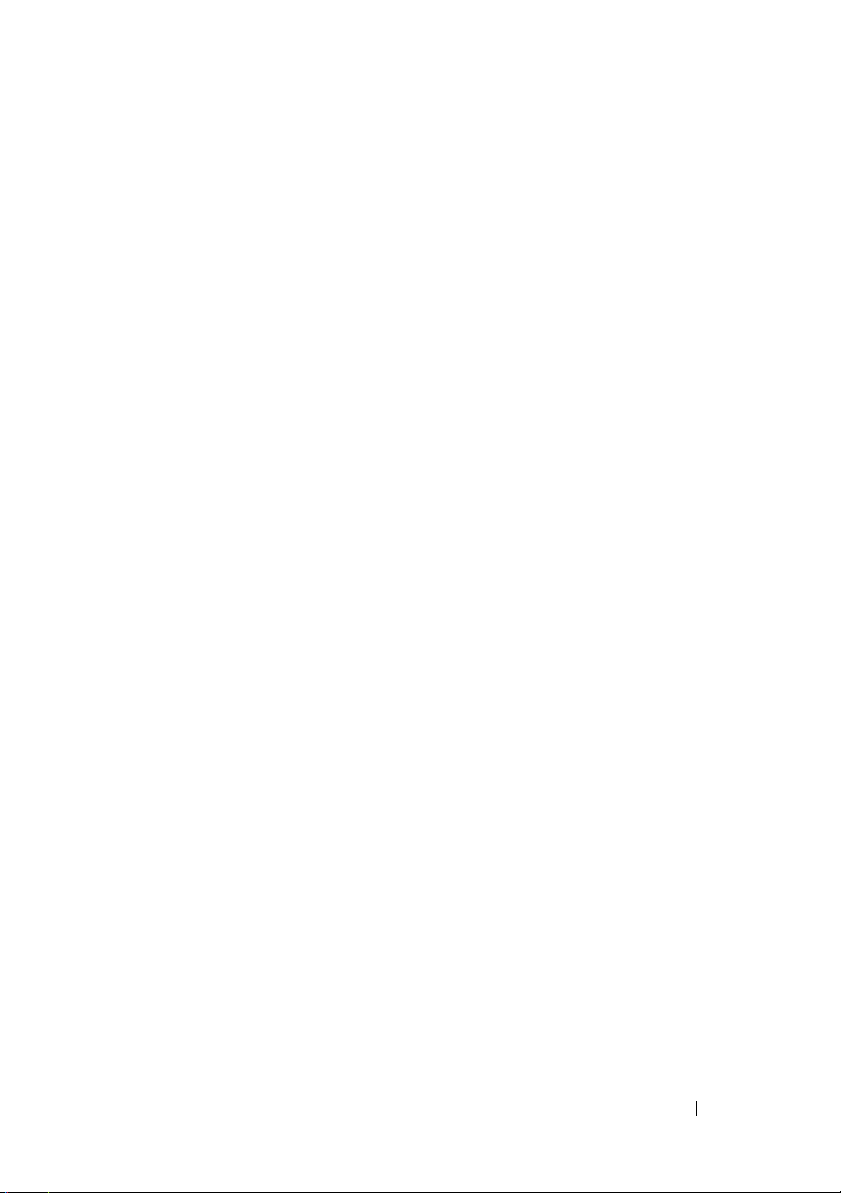
FILE LOCATION: C:\Documents and Settings\julie_Woodson\My
Documents\eDocs\Edocks\efpl\en\Source\bookTOC.fm
Contents
1 About Your Dell™ E-Flat Panel Stand . . . . 5
2 Using the E-Flat Panel Stand
Connecting the Riser to the Base of the Stand . . . . . . 7
Adjusting the Weight Limit for a Flat Panel Monitor
Attaching a Flat Panel Monitor to the Flat Panel Stand
Using a VESA Adapter Plate
Adjusting the Flat Panel Monitor
Connecting a Port Replicator to the Flat Panel Stand
Disconnecting a Laptop from the Port Replicator and Flat Panel Stand
16
Disconnecting a Port Replicator from the Flat Panel Stand
. . . . . . . . . . . . . . . 10
. . . . . . . . . . . 7
. . . 8
. 9
. . . . . . . . . . . . 14
. 14
3 Specifications . . . . . . . . . . . . . . . . . . . . . 19
4 Finding Information
. . . . . . . . . . . . . . . . . 21
17
Contents
3
Page 4
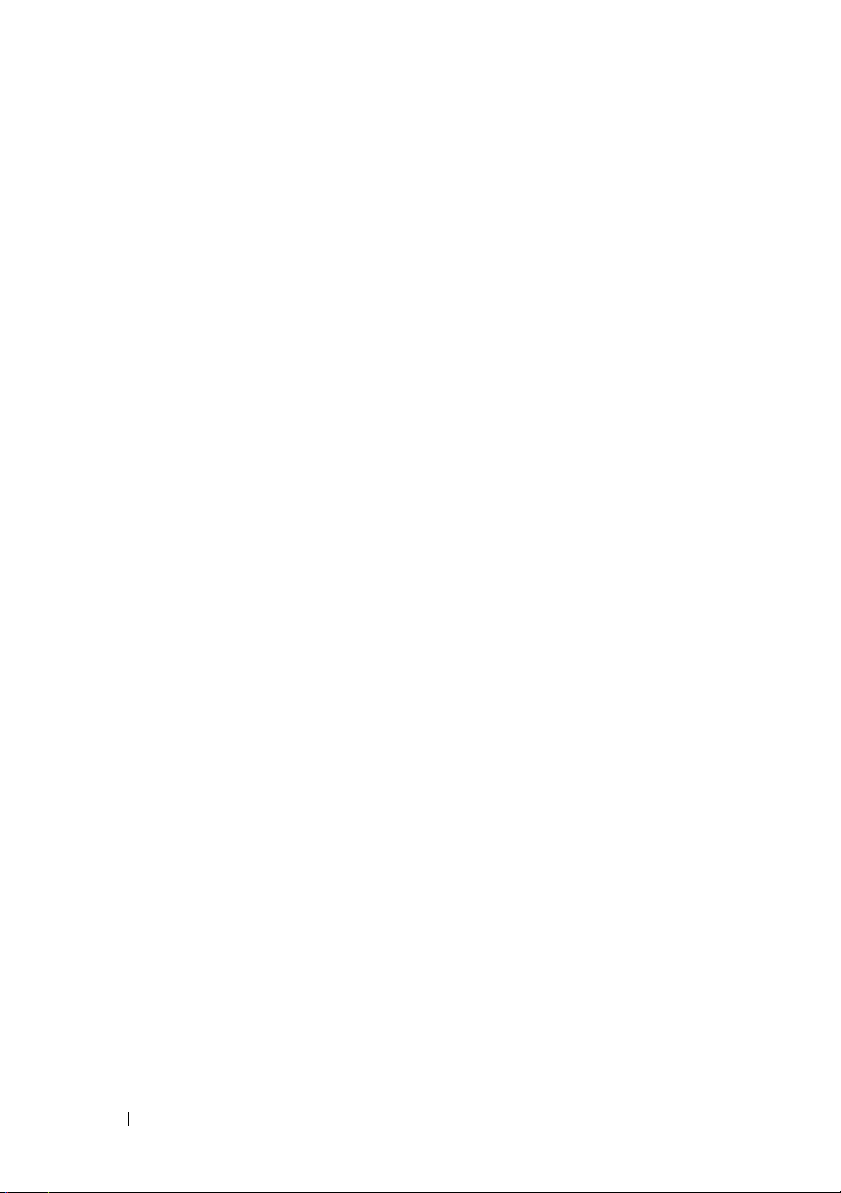
FILE LOCATION: C:\Documents and Settings\julie_Woodson\My
Documents\eDocs\Edocks\efpl\en\Source\bookTOC.fm
4 Contents
Page 5
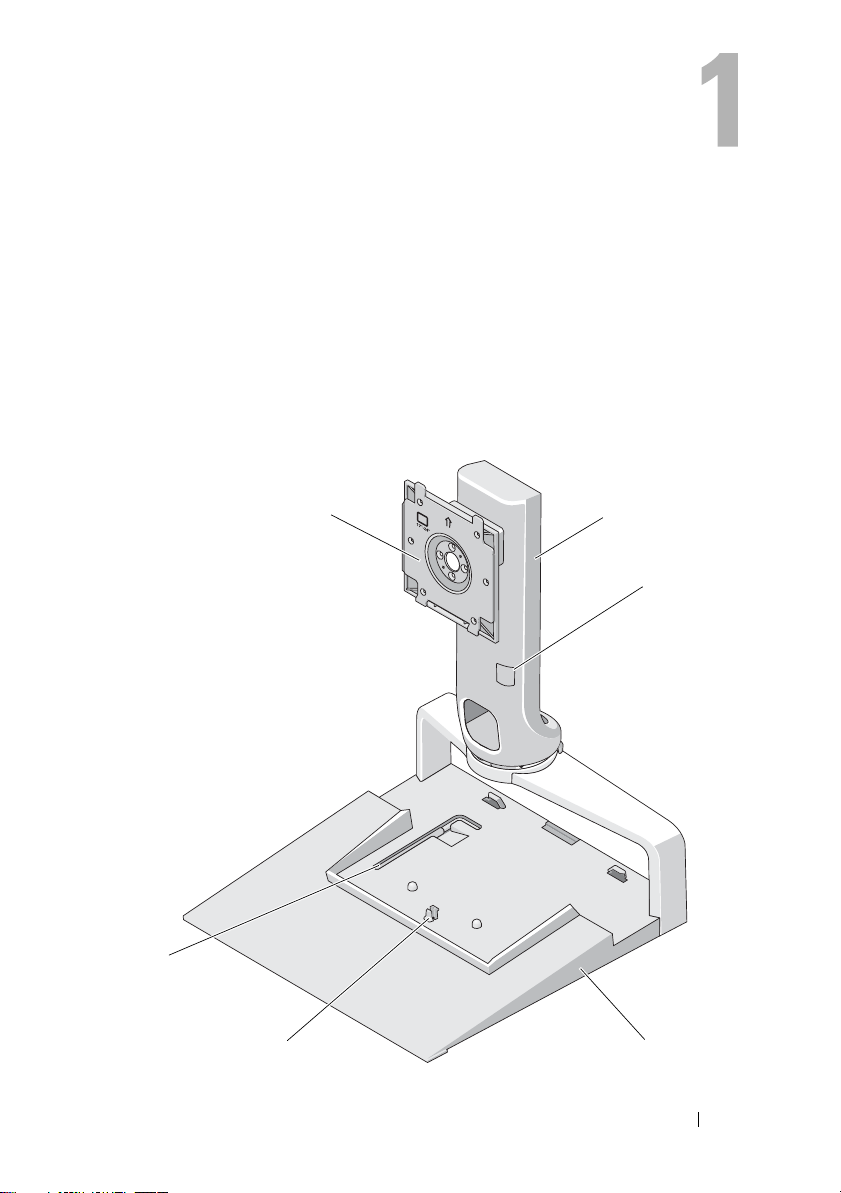
About Your Dell™ E-Flat Panel Stand
The Dell™ E-Flat panel stand supports the following:
• 12.1-inch to 17-inch Dell E-
• Dell E-Port and Dell E-Port Plus port replicators
• Flat panel monitors up to 24 inches
Family
laptop
6
5
4
DELL CONFIDENTIAL – PRELIMINARY 7/22/08 - FOR PROOF ONLY
Template Last Updated - 2/7/2007 About Your Dell™ E-Flat Panel Stand 5
1
2
3
Page 6
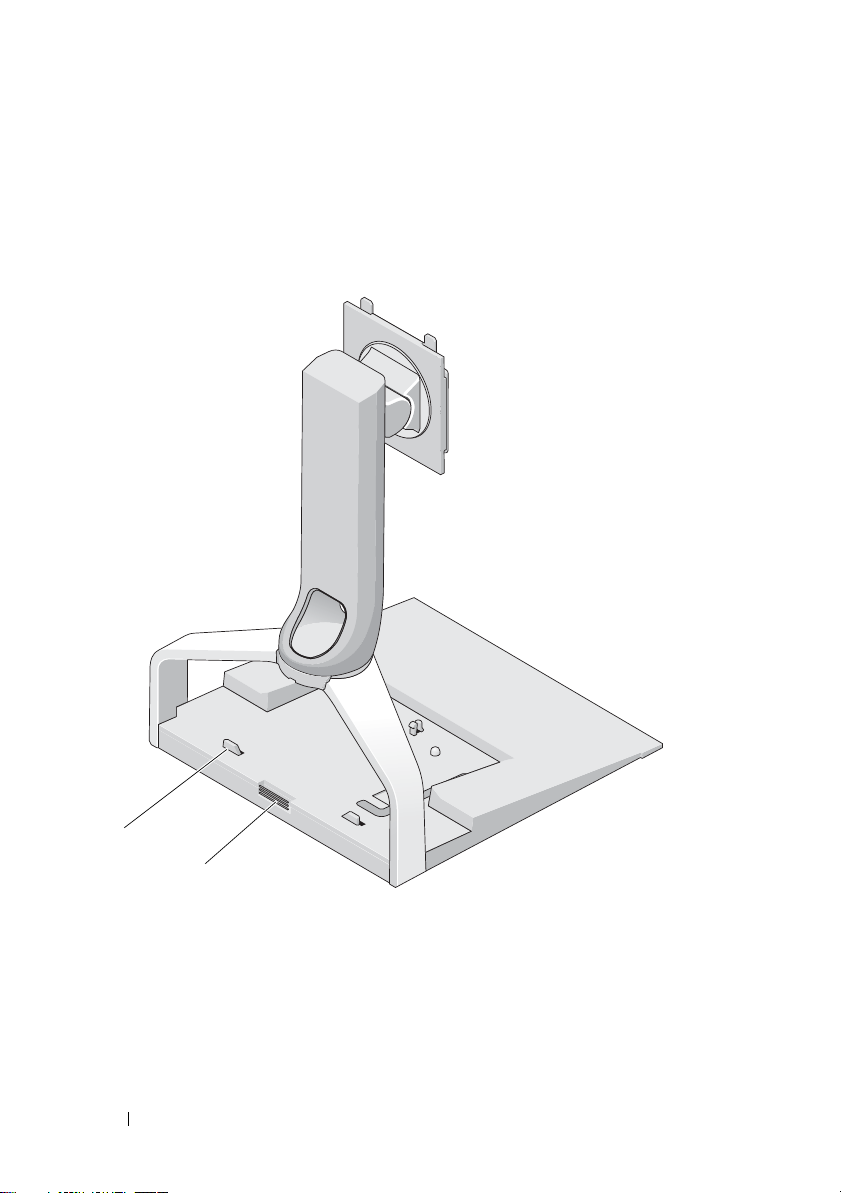
FILE LOCATION: C:\Documents and Settings\julie_Woodson\My
Documents\eDocs\Edocks\efpl\en\Source\about.fm
1 riser 2 monitor weight adjustment
3 base 4 release tab for port replicator
5 monitor weight adjustment tool 6 monitor attachment plate
2
1
1 release button for port replicator 2 guide posts for port replicator
DELL CONFIDENTIAL – PRELIMINARY 7/22/08 - FOR PROOF ONLY
6 About Your Dell™ E-Flat Panel Stand
Page 7
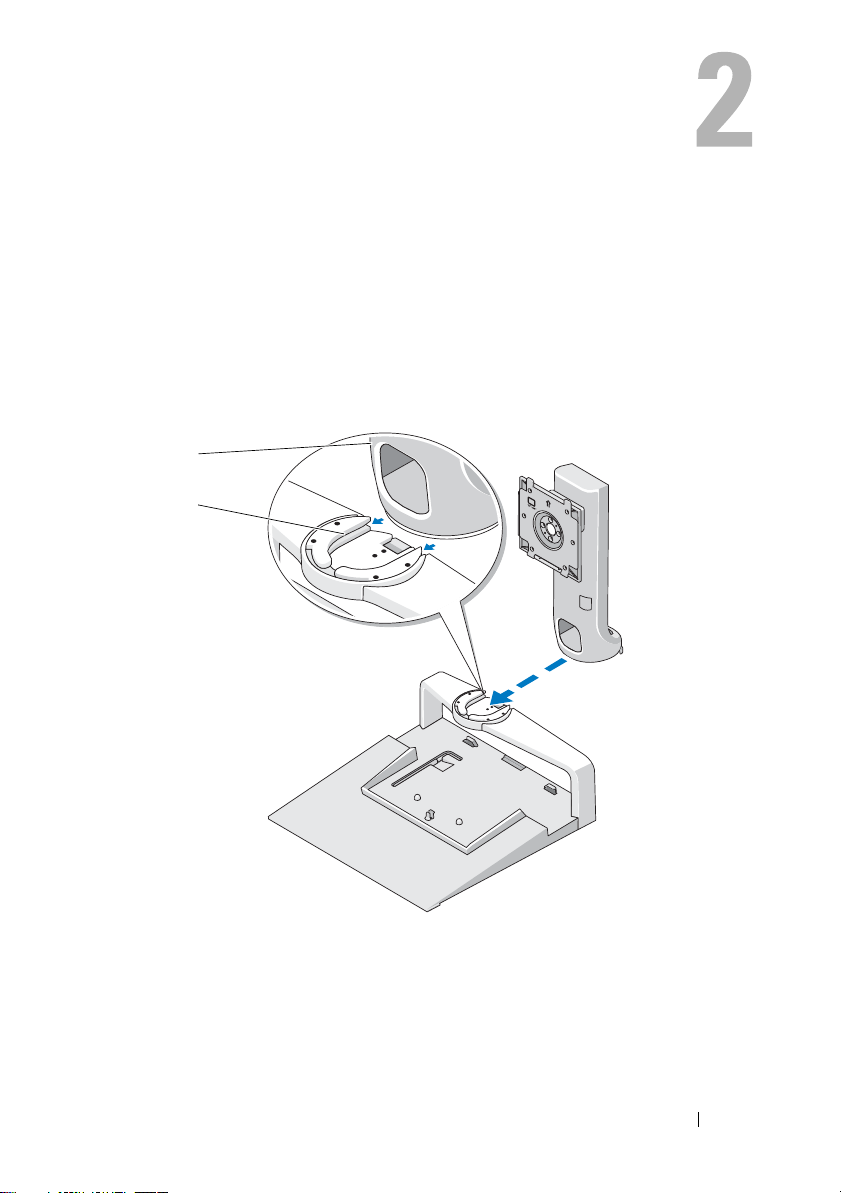
Using the E-Flat Panel Stand
Connecting the Riser to the Base of the Stand
1
Align the front of the riser with the attachment slot.
2
Slide the riser into the attachment slot. You hear a click when the riser is
completely engaged with the base of the stand.
1
2
1 riser 2 attachment slot on the base of the stand
DELL CONFIDENTIAL – PRELIMINARY 7/22/08 - FOR PROOF ONLY
Template Last Updated - 2/7/2007 Using the E-Flat Panel Stand 7
Page 8

FILE LOCATION: C:\Documents and Settings\julie_Woodson\My
Documents\eDocs\Edocks\efpl\en\Source\using.fm
Adjusting the Weight Limit for a Flat Panel Monitor
The default weight limit for the flat panel monitor is set for a 17-inch to 20inch monitor. If your monitor is 20 inches to 24 inches, adjust the weight
limit setting on the flat panel stand.
1
Remove the tool from the base of the flat panel stand.
2
Insert the tool into the weight limit slot.
3
Turn the tool counter-clockwise to point the arrow to the 20 to 24-inch
setting.
3
1
1 magnified weight limit 2 weight limit slot
3 weight limit adjustment tool
DELL CONFIDENTIAL – PRELIMINARY 7/22/08 - FOR PROOF ONLY
8 Using the E-Flat Panel Stand
2
Page 9

FILE LOCATION: C:\Documents and Settings\julie_Woodson\My
Documents\eDocs\Edocks\efpl\en\Source\using.fm
Attaching a Flat Panel Monitor to the Flat Panel Stand
1
Align the back of the flat panel monitor with the attachment plate on the
riser.
2
Slide the flat panel monitor onto the attachment plate, ensuring that the
monitor is securely set in place.
1
2
1 attachment plate 2 flat panel monitor
DELL CONFIDENTIAL – PRELIMINARY 7/22/08 - FOR PROOF ONLY
Using the E-Flat Panel Stand 9
Page 10

FILE LOCATION: C:\Documents and Settings\julie_Woodson\My
Documents\eDocs\Edocks\efpl\en\Source\using.fm
Using a VESA® Adapter Plate
NOTE: The VESA adapter plate is optional. See Dell.com for purchasing
information.
Use a VESA adapter plate to attach your monitor to the flat panel stand if
your monitor does not work with the attachment plate.
1
Remove the four screws from the attachment plate on the flat panel stand.
2
1
1 screws (4) 2 attachment plate
3 flat panel stand
DELL CONFIDENTIAL – PRELIMINARY 7/22/08 - FOR PROOF ONLY
10 Using the E-Flat Panel Stand
3
Page 11

FILE LOCATION: C:\Documents and Settings\julie_Woodson\My
Documents\eDocs\Edocks\efpl\en\Source\using.fm
2
Install the VESA adapter plate with the four screws that came with the
adapter plate.
2
1
1 screws (4) 2 VESA adapter plate
3 flat panel stand
NOTE: Different standards may apply to different flat panel monitors. See the
documentation that came with your monitor if you find the following information
does not work for your monitor.
DELL CONFIDENTIAL – PRELIMINARY 7/22/08 - FOR PROOF ONLY
Using the E-Flat Panel Stand 11
3
Page 12

FILE LOCATION: C:\Documents and Settings\julie_Woodson\My
Documents\eDocs\Edocks\efpl\en\Source\using.fm
If your monitor is 15 inches or smaller:
a
Use the four holes that are closer to the center of the VESA adapter
plate (diameter measures 75 mm x 75 mm between the holes).
b
Insert the caps in the other four holes on the VESA adapter plate.
c
Attach your monitor to the VESA adapter plate.
2
1
3
4
5
DELL CONFIDENTIAL – PRELIMINARY 7/22/08 - FOR PROOF ONLY
12 Using the E-Flat Panel Stand
Page 13

FILE LOCATION: C:\Documents and Settings\julie_Woodson\My
Documents\eDocs\Edocks\efpl\en\Source\using.fm
1 caps (4) 2 VESA adapter plate
3 screw holes for monitor size 15-inches or
4 flat panel monitor
smaller (4)
5 flat panel stand
DELL CONFIDENTIAL – PRELIMINARY 7/22/08 - FOR PROOF ONLY
Using the E-Flat Panel Stand 13
Page 14

FILE LOCATION: C:\Documents and Settings\julie_Woodson\My
Documents\eDocs\Edocks\efpl\en\Source\using.fm
If your monitor is larger than 15 inches:
a
Use the four holes closer to the outer edge of the VESA adapter plate
(diameter measures 100 mm x 100 mm between the holes).
b
Insert the caps into the other four holes on the VESA adapter plate.
c
Attach your monitor to the VESA adapter plate.
2
1
3
4
5
DELL CONFIDENTIAL – PRELIMINARY 7/22/08 - FOR PROOF ONLY
14 Using the E-Flat Panel Stand
Page 15

FILE LOCATION: C:\Documents and Settings\julie_Woodson\My
Documents\eDocs\Edocks\efpl\en\Source\using.fm
1 caps (4) 2 VESA adapter plate
3 screw holes for monitor larger than 15
inches (4)
5 flat panel stand
4 flat panel monitor
Adjusting the Flat Panel Monitor
NOTICE: If you have a laptop docked in the flat panel stand, angle the monitor up
and ensure it is clear of your laptop before you change the monitor from landscape
to portrait orientation.
You can adjust your monitor on the flat panel stand in the following ways:
• Angle the monitor up or down.
• Raise or lower the height of the monitor.
• Rotate the monitor to the left or right.
• Rotate the monitor to landscape or portrait orientation.
DELL CONFIDENTIAL – PRELIMINARY 7/22/08 - FOR PROOF ONLY
Using the E-Flat Panel Stand 15
Page 16

FILE LOCATION: C:\Documents and Settings\julie_Woodson\My
Documents\eDocs\Edocks\efpl\en\Source\using.fm
Connecting a Port Replicator to the Flat Panel Stand
1
With the front of the port replicator raised slightly, slide the port replicator
toward the back of flat panel stand until the port replicator rests against
the guide posts.
2
Push down on the port replicator to secure it to the release tab on the flat
panel stand.
3
2
1
1 flat panel stand 2 port replicator
3 guide posts on the flat panel stand
DELL CONFIDENTIAL – PRELIMINARY 7/22/08 - FOR PROOF ONLY
16 Using the E-Flat Panel Stand
Page 17

FILE LOCATION: C:\Documents and Settings\julie_Woodson\My
Documents\eDocs\Edocks\efpl\en\Source\using.fm
3
Follow the procedures for setting up your port replicator. See the
User’s Guide
replicator or on
or the
E-Port Plus User’s Guide
support.dell.com
that shipped with your port
.
E-Port
Disconnecting a Laptop From the Port Replicator and Flat Panel Stand
1
Push the eject button on the side of the port replicator.
2
Lift the laptop away from the port replicator and flat panel stand.
1
1 port replicator 2 eject button
DELL CONFIDENTIAL – PRELIMINARY 7/22/08 - FOR PROOF ONLY
Using the E-Flat Panel Stand 17
2
Page 18

FILE LOCATION: C:\Documents and Settings\julie_Woodson\My
Documents\eDocs\Edocks\efpl\en\Source\using.fm
Disconnecting a Port Replicator From the Flat Panel Stand
1
Disconnect all cables from the port replicator.
2
Press the release button on the back of the flat panel stand, and then lift
the front of the port replicator to release it from the release tab on the flat
panel stand.
3
Remove the port replicator from the flat panel stand.
1
1 release button
DELL CONFIDENTIAL – PRELIMINARY 7/22/08 - FOR PROOF ONLY
18 Using the E-Flat Panel Stand
Page 19

Specifications
Physical
Height
Depth
Width 375 mm (14.76 inches)
Weight 3.5 kg (7.7 lb)
245 mm (9.65 inches)
410 mm (16.14 inches)
DELL CONFIDENTIAL – PRELIMINARY 7/22/08 - FOR PROOF ONLY
Template Last Updated - 2/7/2007 Specifications 19
Page 20

FILE LOCATION: C:\Documents and Settings\julie_Woodson\My
Documents\eDocs\Edocks\efpl\en\Source\spec.fm
DELL CONFIDENTIAL – PRELIMINARY 7/22/08 - FOR PROOF ONLY
20 Specifications
Page 21

Finding Information
Documents Contents
Safety, Regulatory, Warranty, and Support
Documentation
This type of information may have
shipped with your computer. For
additional regulatory information, see the
Regulatory Compliance Homepage on
www.dell.com at the following location:
www.dell.com/regulatory_compliance.
• Warranty information
• Terms and Conditions (U.S. only)
• Safety instructions
• Regulatory information
• Ergonomics information
• End User License Agreement
DELL CONFIDENTIAL – PRELIMINARY 7/22/08 - FOR PROOF ONLY
Template Last Updated - 2/7/2007 Finding Information 21
Page 22

FILE LOCATION: C:\Documents and Settings\julie_Woodson\My
Documents\eDocs\Edocks\efpl\en\Source\findinfo.fm
DELL CONFIDENTIAL – PRELIMINARY 7/22/08 - FOR PROOF ONLY
22 Finding Information
