Dell E1913, E2213, E2213C User Manual

Dell E1913S/E1913/E2213 Monitor User's Guide
Dell™ E1913S/E1913/E2213 Monitor User's Guide
About Your Monitor
Setting Up the Monitor
Operating the Monitor
Troubleshooting
Appendix
Notes, Cautions, Warnings
NOTE: A NOTE indicates important information that helps you make better use of your computer.
CAUTION: A CAUTION indicates potential damage to hardware or loss of data if instructions are not followed.
WARNING: A WARNING indicates a potential for property damage, personal injury, or death.
Information in this document is subject to change without notice.
© 2012 Dell Inc. All rights reserved.
Reproduction of these materials in any manner whatsoever without the written permission of Dell Inc. is strictly forbidden.
Trademarks used in this text: Dell and the DELL logo are trademarks of Dell Inc.; Microsoft and Windows are either trademarks or registered trademarks of Microsoft Corporation in
the United States and/or other countries. ENERGY STAR is a registered trademark of the U.S. Environmental Protection Agency. As an ENERGY STAR partner, Dell Inc. has determined
that this product meets the ENERGY STAR guidelines for energy efficiency.
Other trademarks and trade names may be used in this document to refer to either the entities claiming the marks and names or their products. Dell Inc. disclaims any proprietary
interest in trademarks and trade names other than its own.
Model E1913Sf/E1913Sc/E1913c/E2213c
April 2012 Rev. A00
file:///K|/Dell/E1913/Dell%20E1913(S)%20E2213%20E-DOC%20Source/en/ug/index.htm[2012-3-19 16:21:58]
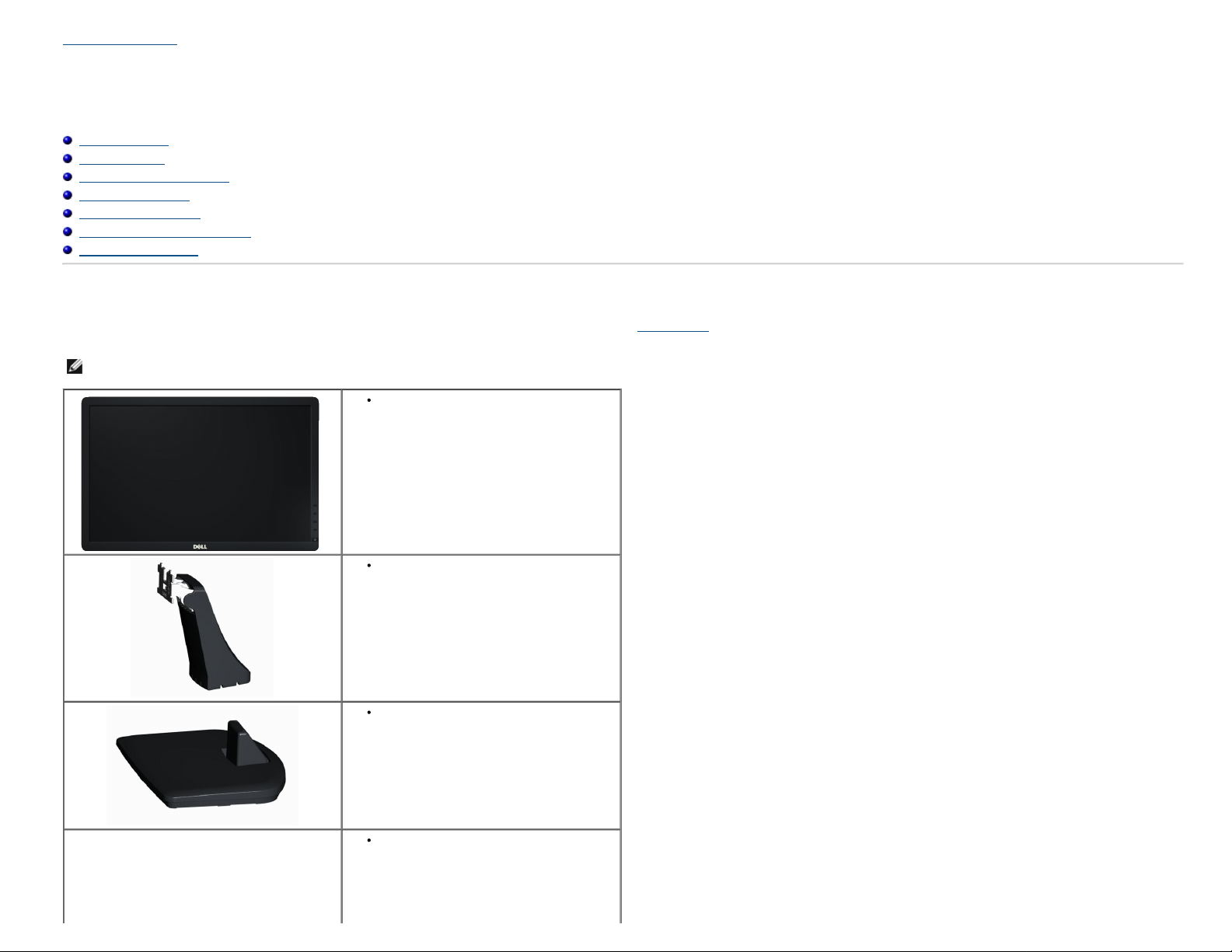
About Your Monitor: Dell E1913S/E1913/E2213 Monitor User's Guide
Back to Contents Page
About Your Monitor
Dell™ E1913S/E1913/E2213 Monitor User's Guide
Package Contents
Product Features
Identifying Parts and Controls
Monitor Specifications
Plug and Play Capability
LCD Monitor Quality & Pixel Policy
Maintenance Guidelines
Package Contents
Your monitor ships with all the components shown below. Ensure that you have received all the components and Contact Dell™ if anything is missing.
NOTE: Some items may be optional and may not ship with your monitor. Some features or media may not be available in certain countries.
Monitor
Stand Riser
Stand Base
Power Cable
file:///K|/Dell/E1913/Dell%20E1913(S)%20E2213%20E-DOC%20Source/en/ug/about.htm[2012-3-19 16:21:58]
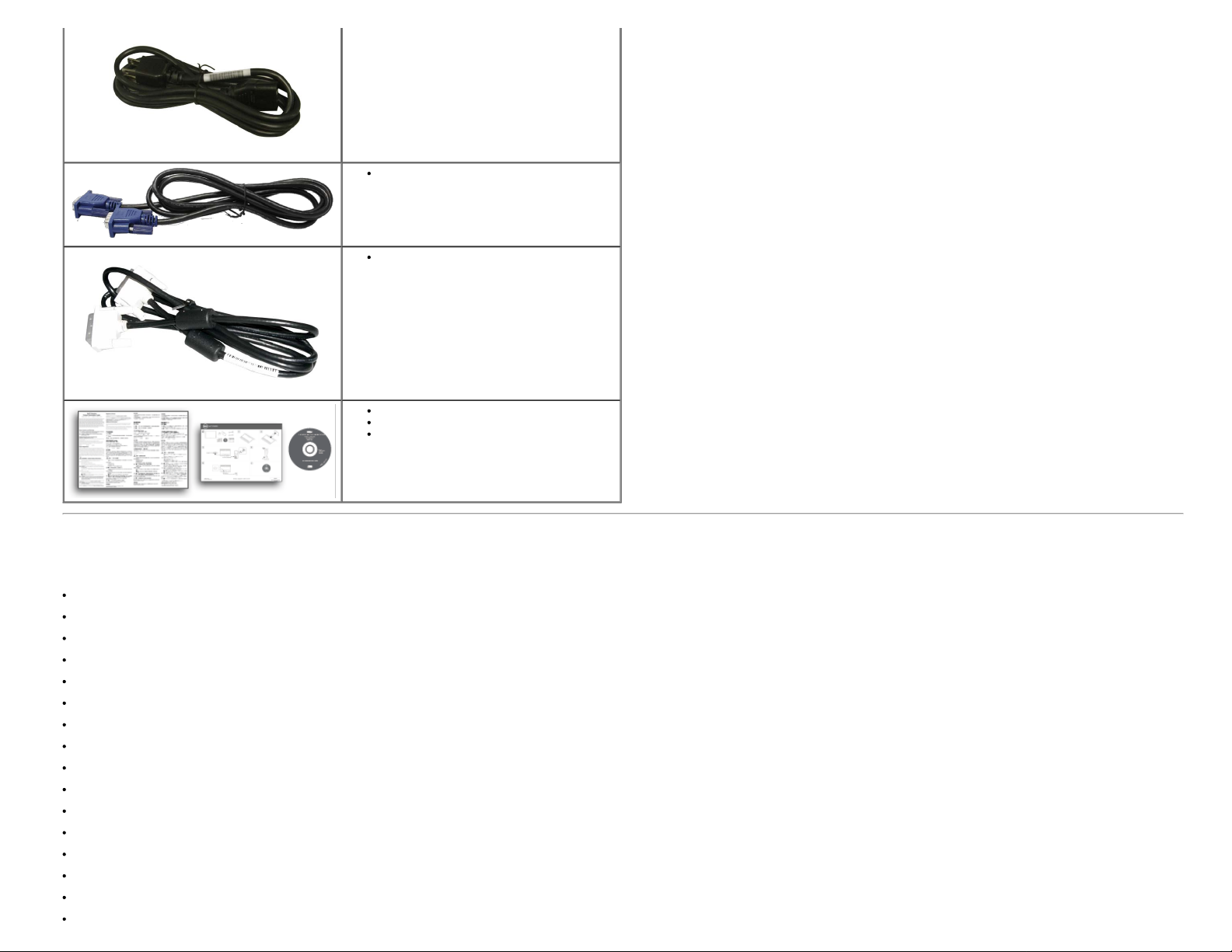
About Your Monitor: Dell E1913S/E1913/E2213 Monitor User's Guide
TCO Certified Display.
VGA Cable (attached to the monitor)
DVI Cable (Packing for E1913 and E2213 only)
Drivers and Documentation media
Quick Setup Guide
Product Information Guide
Product Features
The Dell™ E1913S/E1913/E2213 flat panel display has an active matrix, Thin-Film Transistor, Liquid Crystal Display. The monitor's features include:
E1913S: 48.3 cm (19.0 inches) viewable area display. 1280 x 1024 resolution, plus full-screen support for lower resolutions.
E1913: 48.3 cm (19.0 inches) viewable area display. 1440 x 900 resolution, plus full-screen support for lower resolutions.
E2213: 55.9 cm (22.0 inches) viewable area display. 1680 x 1050 resolution, plus full-screen support for lower resolutions.
Tilt adjustment capability.
Removable stand and Video Electronics Standards Association (VESA) 100 mm mounting holes for flexible mounting solutions.
Plug and play capability if supported by your system.
On-Screen Display (OSD) adjustments for ease of set-up and screen optimization.
Software and documentation media which includes an information file (INF), Image Color Matching File (ICM), and product documentation.
Dell Display Manager included (comes in the CD attached with the monitor).
Security lock slot.
Asset Management Capability.
ENERGY STAR compliant.
EPEAT™ Gold compliant.
RoHS compliant.
Halogen Reduced.
file:///K|/Dell/E1913/Dell%20E1913(S)%20E2213%20E-DOC%20Source/en/ug/about.htm[2012-3-19 16:21:58]
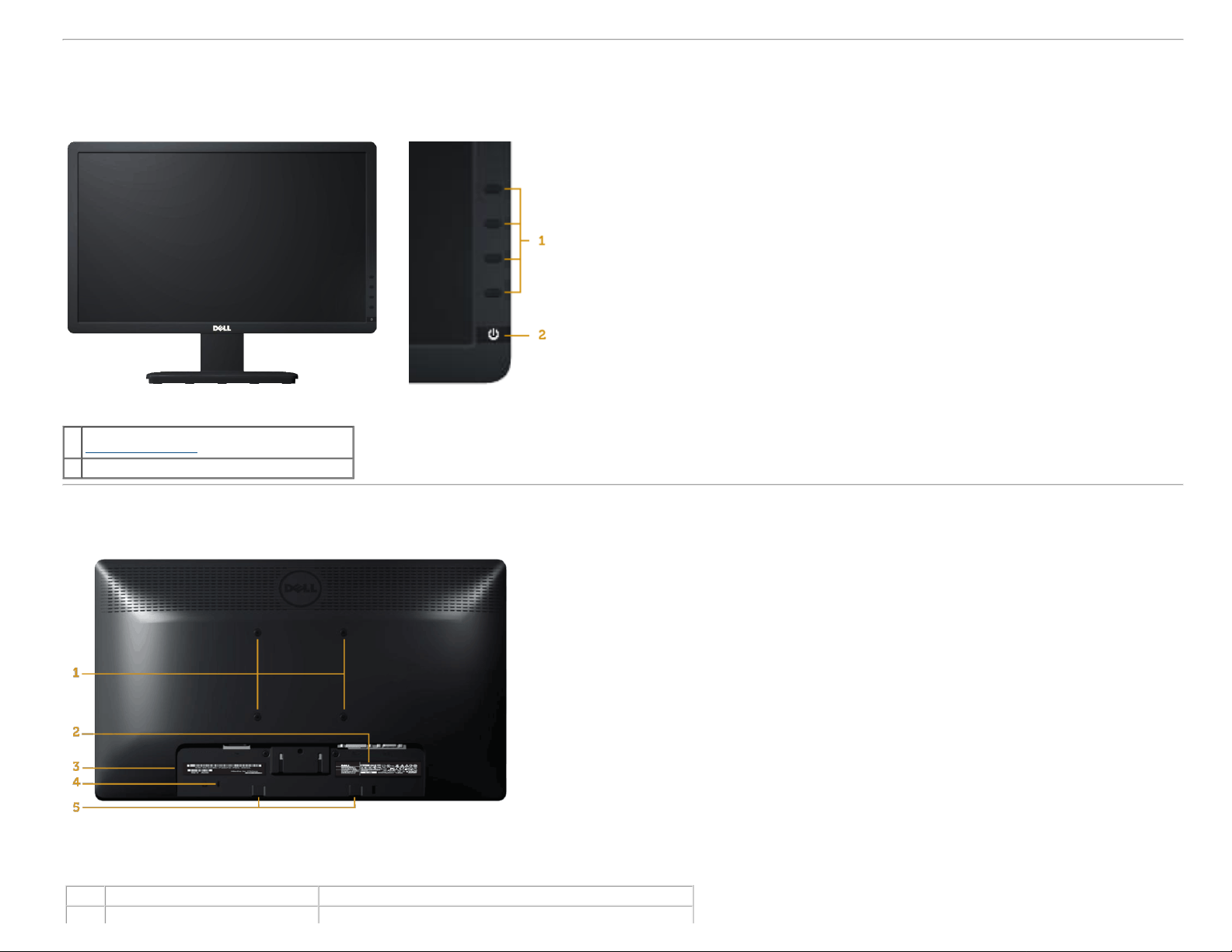
About Your Monitor: Dell E1913S/E1913/E2213 Monitor User's Guide
Identifying Parts and Controls
Front View
Function buttons (For more information, see
1.
Operating the Monitor
2. Power On/Off button (with LED indicator)
)
Back View
Label Description Use
1 VESA mounting holes (100 mm) To mount the monitor.
file:///K|/Dell/E1913/Dell%20E1913(S)%20E2213%20E-DOC%20Source/en/ug/about.htm[2012-3-19 16:21:58]
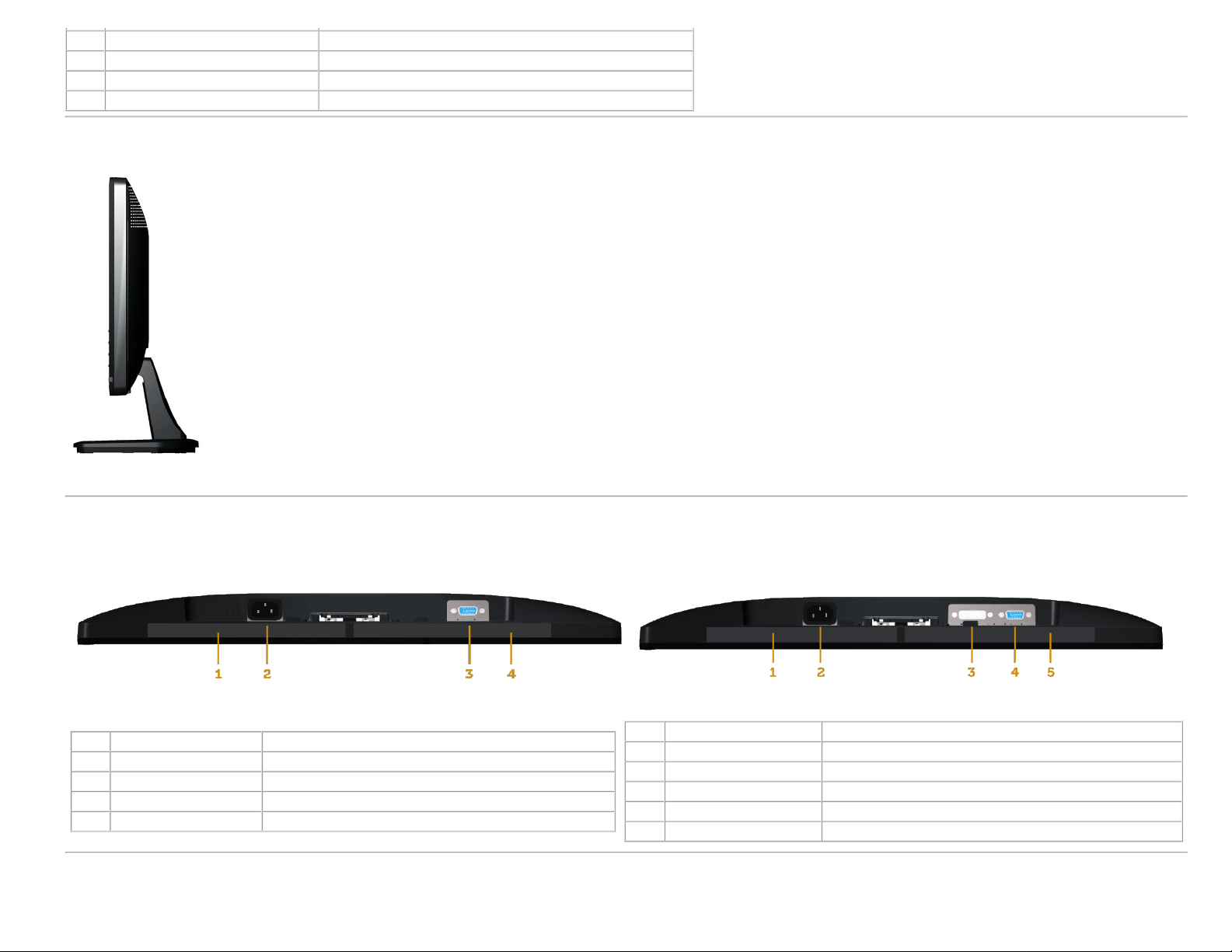
About Your Monitor: Dell E1913S/E1913/E2213 Monitor User's Guide
2 Rating label Power ratings and energy information.
3 Barcode serial number label Refer to this label if you need to contact Dell for technical support.
4 Security lock slot Use a security lock with the slot to help secure your monitor.
5 Dell soundbar mounting brackets To attach the optional Dell Soundbar.
Side View
Right Side
Bottom View
E1913S: E1913/E2213:
Label Description Use
1 Regulatory label Lists the regulatory approvals.
2 AC power connector To connect the monitor power cable.
3 VGA connector To connect your computer to the monitor using a VGA cable.
4 Regulatory label Lists the regulatory approvals.
Monitor Specifications
The following sections give you information about the various power management modes and pin assignments for the various connectors of your monitor.
file:///K|/Dell/E1913/Dell%20E1913(S)%20E2213%20E-DOC%20Source/en/ug/about.htm[2012-3-19 16:21:58]
Label Description Use
1 Regulatory label Lists the regulatory approvals.
2 AC power connector To connect the monitor power cable.
3 DVI connector To connect your computer to the monitor using a DVI cable.
4 VGA connector To connect your computer to the monitor using a VGA cable.
5 Regulatory label Lists the regulatory approvals.
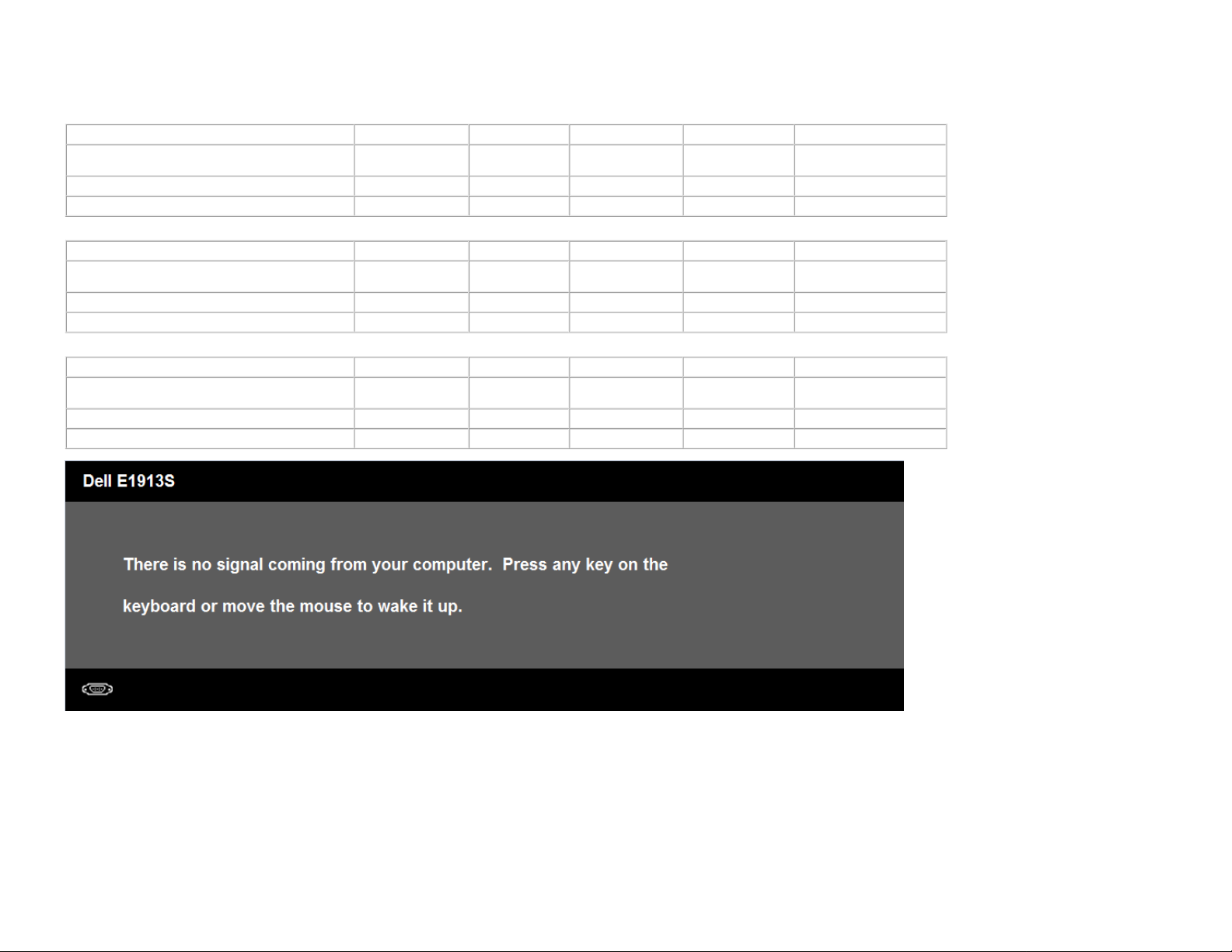
About Your Monitor: Dell E1913S/E1913/E2213 Monitor User's Guide
Power Management Modes
If you have VESA's DPM compliance display card or software installed in your PC, the monitor automatically reduces its power consumption when not in use. This is referred to as Power Save Mode. If the computer detects
input from keyboard, mouse, or other input devices, the monitor automatically resumes functioning. The following table shows the power consumption and signaling of this automatic power saving feature:
E1913S:
VESA Modes Horizontal Sync Vertical Sync Video Power Indicator Power Consumption
Normal operation Active Active Active Blue 23 W (Maximum)
Active-off mode Inactive Inactive Blank Amber Less than 0.5 W
Switch off - - - Off Less than 0.5 W
E1913:
VESA Modes Horizontal Sync Vertical Sync Video Power Indicator Power Consumption
Normal operation Active Active Active Blue 23 W (Maximum)
Active-off mode Inactive Inactive Blank Amber Less than 0.5 W
Switch off - - - Off Less than 0.5 W
E2213:
VESA Modes Horizontal Sync Vertical Sync Video Power Indicator Power Consumption
Normal operation Active Active Active Blue 24 W (Maximum)
Active-off mode Inactive Inactive Blank Amber Less than 0.5 W
Switch off - - - Off Less than 0.5 W
The OSD will only function in the normal operation mode. When any button except power button is pressed in Active-off mode, the following messages will be displayed:
18 W (Typical)
18 W(Typical)
19 W (Typical)
file:///K|/Dell/E1913/Dell%20E1913(S)%20E2213%20E-DOC%20Source/en/ug/about.htm[2012-3-19 16:21:58]
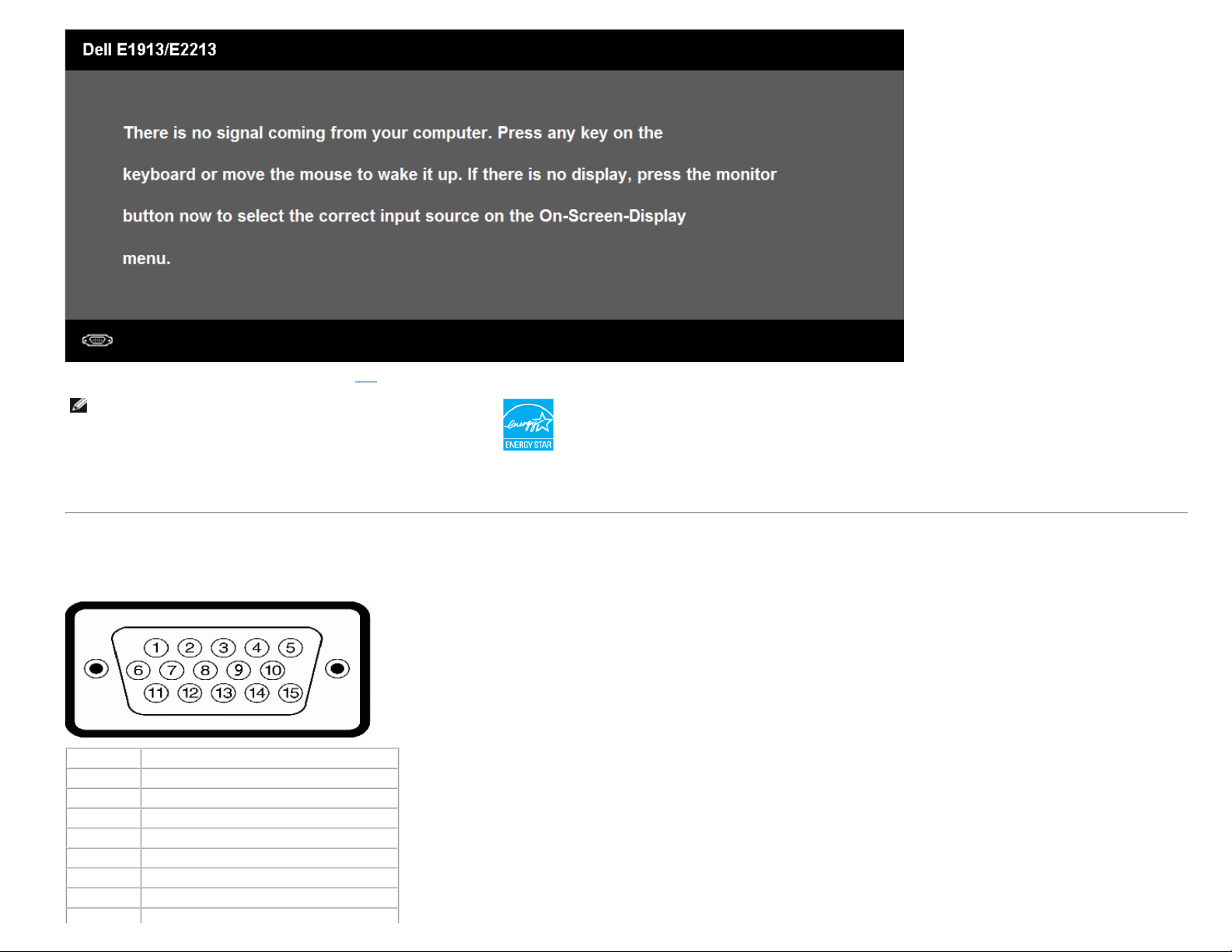
About Your Monitor: Dell E1913S/E1913/E2213 Monitor User's Guide
Activate the computer and monitor to gain access to the OSD.
NOTE: Dell E1913S/E1913/E2213 monitor is ENERGY STAR®-
compliance.
* Zero power consumption in OFF mode can only be achieved by disconnecting the main cable from the monitor.
** Maximum power consumption with max luminance and contrast.
Pin Assignments
15-pin D-Sub connector
Pin Number Monitor Side of the 15-pin Side Signal Cable
1 Video-Red
2 Video-Green
3 Video-Blue
4 GND
5 Self-test
6 GND-R
7 GND-G
8 GND-B
file:///K|/Dell/E1913/Dell%20E1913(S)%20E2213%20E-DOC%20Source/en/ug/about.htm[2012-3-19 16:21:58]
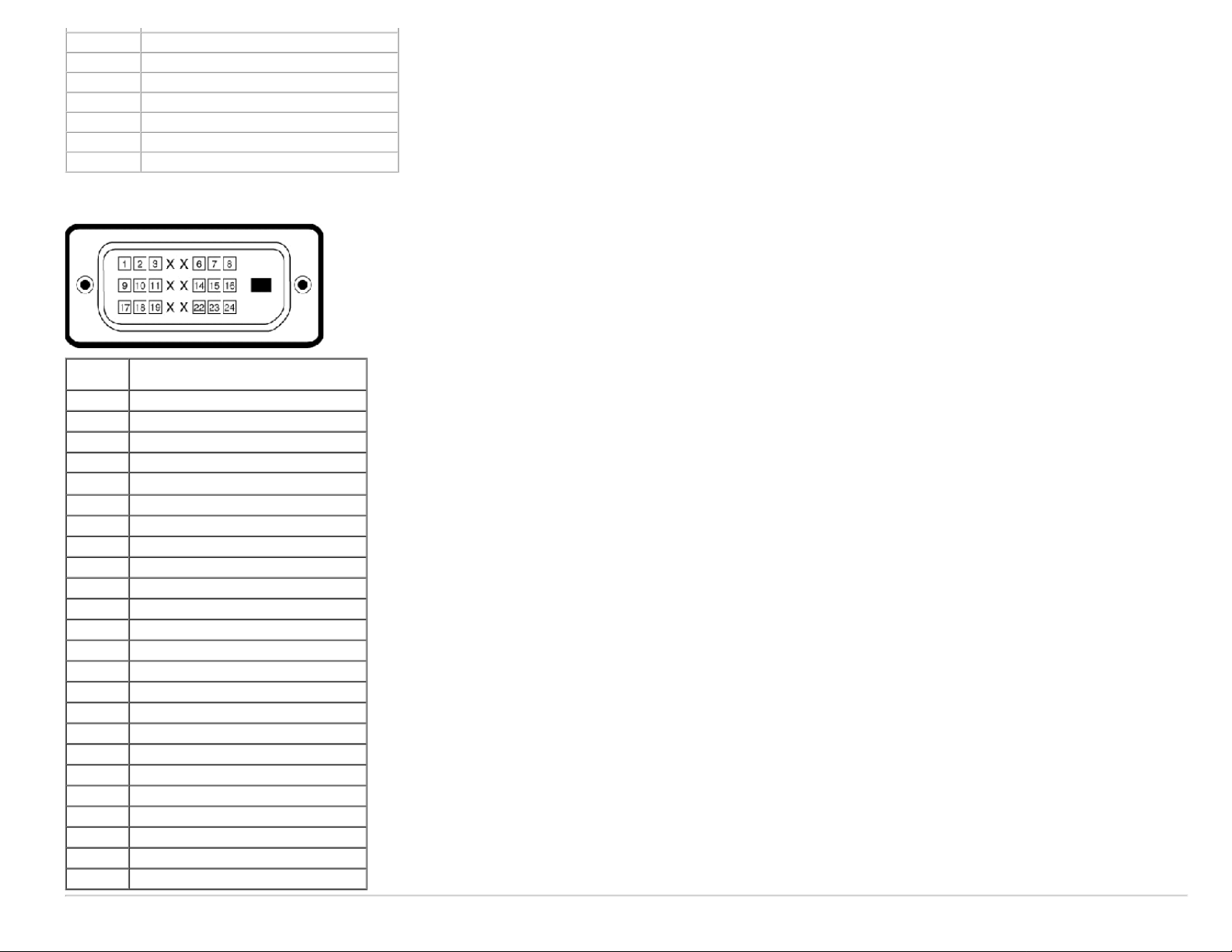
About Your Monitor: Dell E1913S/E1913/E2213 Monitor User's Guide
9 DDC +5V
10 GND-sync
11 GND
12 DDC data
13 H-sync
14 V-sync
15 DDC clock
DVI Connector
Pin
Number
1 TMDS RX22 TMDS RX2+
3 TMDS Ground
4 Floating
5 Floating
6 DDC Clock
7 DDC Data
8 Floating
9 TMDS RX110 TMDS RX1+
11 TMDS Ground
12 Floating
13 Floating
14 +5 V power
15 Self test
16 Hot Plug Detect
17 TMDS RX018 TMDS RX0+
19 TMDS Ground
20 Floating
21 Floating
22 TMDS Ground
23 TMDS Clock+
24 TMDS Clock-
24-pin Side of the Connected Signal
Cable
file:///K|/Dell/E1913/Dell%20E1913(S)%20E2213%20E-DOC%20Source/en/ug/about.htm[2012-3-19 16:21:58]
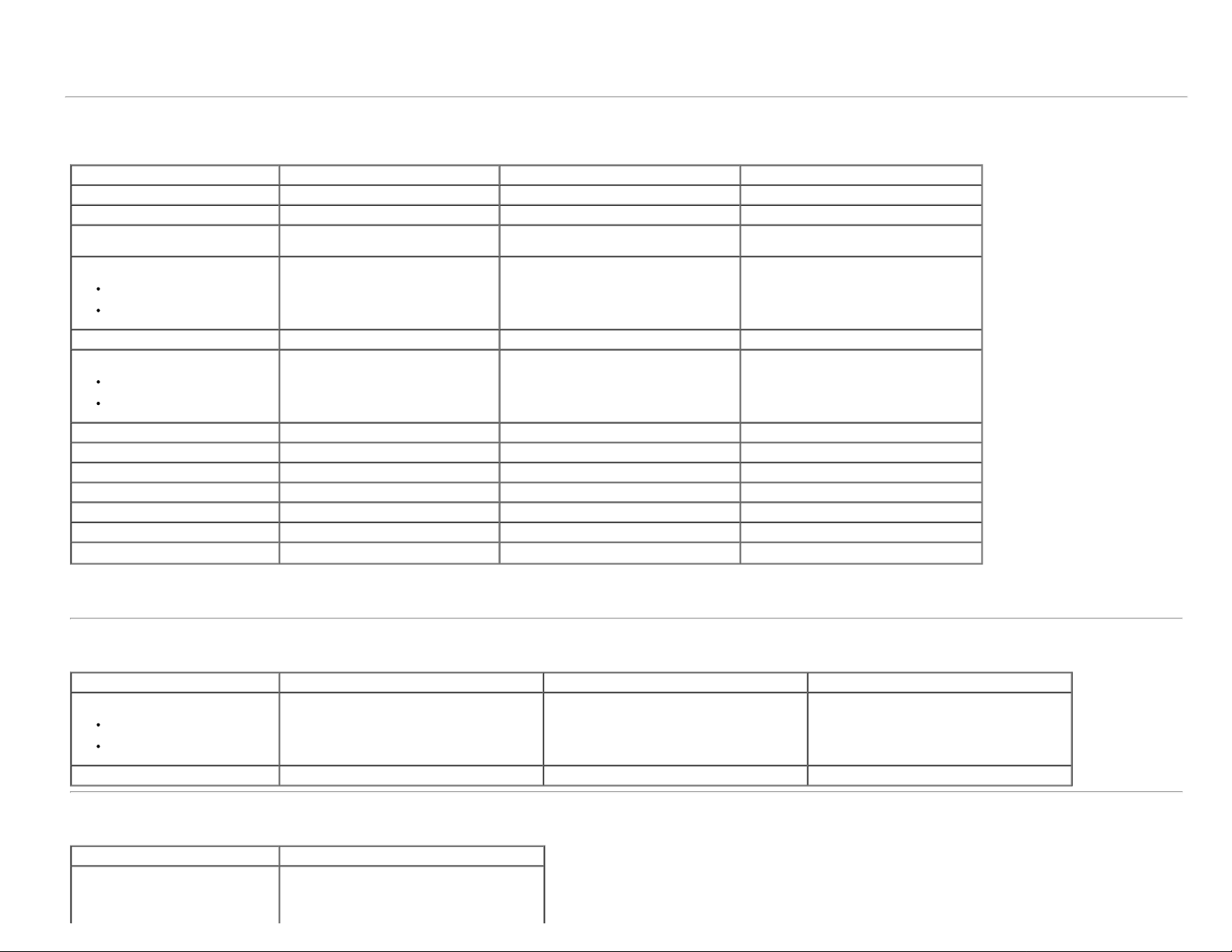
About Your Monitor: Dell E1913S/E1913/E2213 Monitor User's Guide
Plug and Play Capability
You can install the monitor in any Plug and Play compatible system. The monitor automatically provides the computer with its Extended Display Identification Data (EDID) using Display Data Channel (DDC) protocols so
that the system can configure itself and optimize the monitor settings. Most monitor installations are automatic. You can select different settings if required.
Flat Panel Specifications
Model number Dell E1913S monitor Dell E1913 monitor Dell E2213 monitor
Screen type Active matrix - TFT LCD Active matrix - TFT LCD Active matrix - TFT LCD
Panel Type TN TN TN
Screen dimensions
Preset display area:
Horizontal
Vertical
Pixel pitch 0.294 mm 0.284 mm 0.282 mm
Viewing angle
Horizontal
Vertical
Luminance output 250 cd/m² (typical) 250 cd/m² (typical) 250 cd/m² (typical)
Contrast ratio 1000 to 1 (typical) 1000 to 1 (typical) 1000 to 1 (typical)
Faceplate coating Antiglare with hard-coating 3H Antiglare with hard-coating 3H Antiglare with hard-coating 3H
Backlight LED light bar system LED light bar system LED light bar system
Response Time 5 ms typical (black to white) 5 ms typical (black to white) 5 ms typical (black to white)
Color Depth 16.7 mil colors 16.7 mil colors 16.7 mil colors
Color Gamut 83 % (typical) ** 83 % (typical) ** 83 % (typical) **
48.3 cm (19.0 inches) (19.0-inch
viewable image size)
376.3 mm (14.81 inches)
301.1 mm (11.85 inches)
170 ° typical
160 ° typical
48.3 cm (19.0 inches) (19.0-inch wide
viewable image size)
408.2 mm (16.07 inches)
255.2 mm (10.05 inches)
170 ° typical
160 ° typical
55.9 cm (22.0 inches) (22.0-inch wide
viewable image size)
473.8 mm (18.65 inches)
296.1 mm (11.66 inches)
170 ° typical
160 ° typical
* Based on estimation.
** [E1913S/E1913/E2213] color gamut (typical) is based on CIE1976 (82 %) and CIE1931 (72 %) test standards.
Resolution Specifications
Model number Dell E1913S monitor Dell E1913 monitor Dell E2213 monitor
Scan range
Horizontal
Vertical
Maximum preset resolution 1280 x 1024 at 60 Hz 1440 x 900 at 60 Hz 1680 x 1050 at 60 Hz
30 kHz to 8
56 Hz to 76 Hz (automatic)
1 kHz (automatic)
Electrical Specifications
Model number Dell E1913S/E1913/E2213 monitor
Analog RGB: 0.7 Volts +/- 5 %, 75 ohm input
impedance
Video input signals
file:///K|/Dell/E1913/Dell%20E1913(S)%20E2213%20E-DOC%20Source/en/ug/about.htm[2012-3-19 16:21:58]
DVI-D: Single link maximum data rate including
8b/10b overhead is 4.95 Gbit/s @ 165 MHz base
30 kHz to 83 kHz (automatic)
56 Hz to 7
5 Hz (automatic)
30 kHz to 83 kHz (automatic)
56 Hz to 7
5 Hz (automatic)
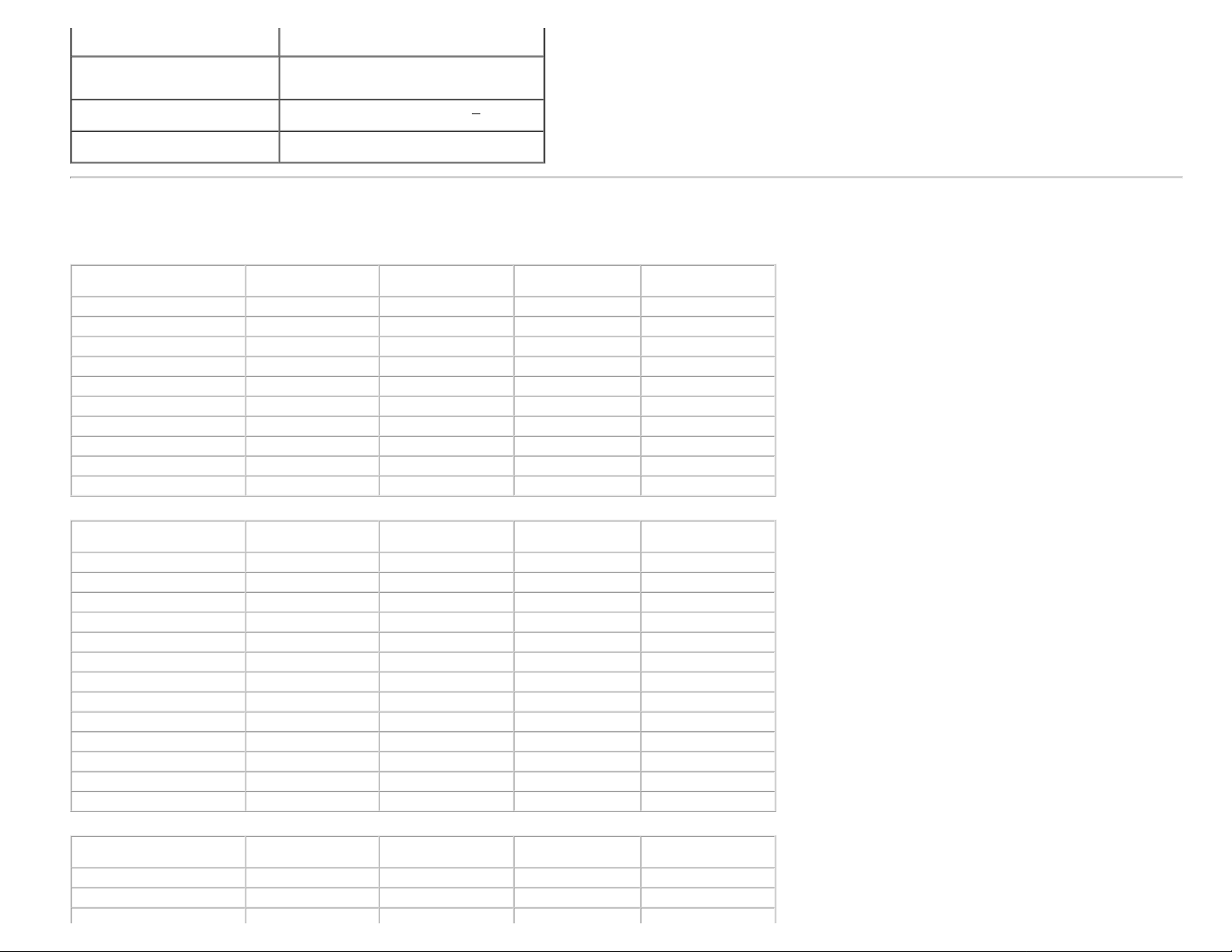
About Your Monitor: Dell E1913S/E1913/E2213 Monitor User's Guide
Synchronization input signals
AC input voltage / frequency / current
Inrush current
Preset Display Modes
The following table lists the preset modes for which Dell guarantees image size and centering:
E1913S:
Display Mode Horizontal Frequency
VESA, 720 x 400 31.5 70.1 28.3 -/+
VESA, 640 x 480 31.5 59.9 25.2 -/VESA, 640 x 480 37.5 75.0 31.5 -/VESA, 800 x 600 37.9 60.3 40.0 +/+
VESA, 800 x 600 46.9 75.0 49.5 +/+
VESA, 1024 x 768 48.4 60.0 65.0 -/VESA, 1024 x 768 60.0 75.0 78.8 +/+
VESA, 1152 x 864 67.5 75.0 108.0 +/+
VESA, 1280 x 1024 64.0 60.0 108.0 +/+
VESA, 1280 x 1024 80.0 75.0 135.0 +/+
on four TMDS pairs, 100 ohm input
impedence.(For E1913 and E2213 only)
Separate horizontal and vertical synchronizations,
polarity-free TTL level, SOG (Composite SYNC on
green)
100 VAC to 240 VAC/50 Hz or 60 Hz +
(Max.)
120 V: 30 A (Max.)
240 V: 60 A (Max.)
(kHz)
Vertical Frequency
(Hz)
3 Hz/1.5 A
Pixel Clock (MHz) Sync Polarity
(Horizontal/Vertical)
E1913:
Display Mode Horizontal Frequency
VESA, 720 x 400 31.5 70.1 28.3 -/+
VESA, 640 x 480 31.5 59.9 25.2 -/VESA, 640 x 480 37.5 75.0 31.5 -/VESA, 800 x 600 37.9 60.3 40.0 +/+
VESA, 800 x 600 46.9 75.0 49.5 +/+
VESA, 1024 x 768 48.4 60.0 65.0 -/VESA, 1024 x 768 60.0 75.0 78.8 +/+
VESA, 1152 x 864 67.5 75.0 108.0 +/+
VESA, 1280 x 1024 64.0 60.0 108.0 +/+
VESA, 1280 x 1024 80.0 75.0 135.0 +/+
VESA, 1280 x 800 49.7 59.8 83.5 -/+
VESA, 1440 x 900 55.9 59.9 106.5 -/+
VESA, 1440 x 900 70.6 75.0 136.8 -/+
E2213:
Display Mode Horizontal Frequency
VESA, 720 x 400 31.5 70.1 28.3 -/+
VESA, 640 x 480 31.5 59.9 25.2 -/VESA, 640 x 480 37.5 75.0 31.5 -/-
file:///K|/Dell/E1913/Dell%20E1913(S)%20E2213%20E-DOC%20Source/en/ug/about.htm[2012-3-19 16:21:58]
(kHz)
(kHz)
Vertical Frequency
(Hz)
Vertical Frequency
(Hz)
Pixel Clock (MHz) Sync Polarity
Pixel Clock (MHz) Sync Polarity
(Horizontal/Vertical)
(Horizontal/Vertical)
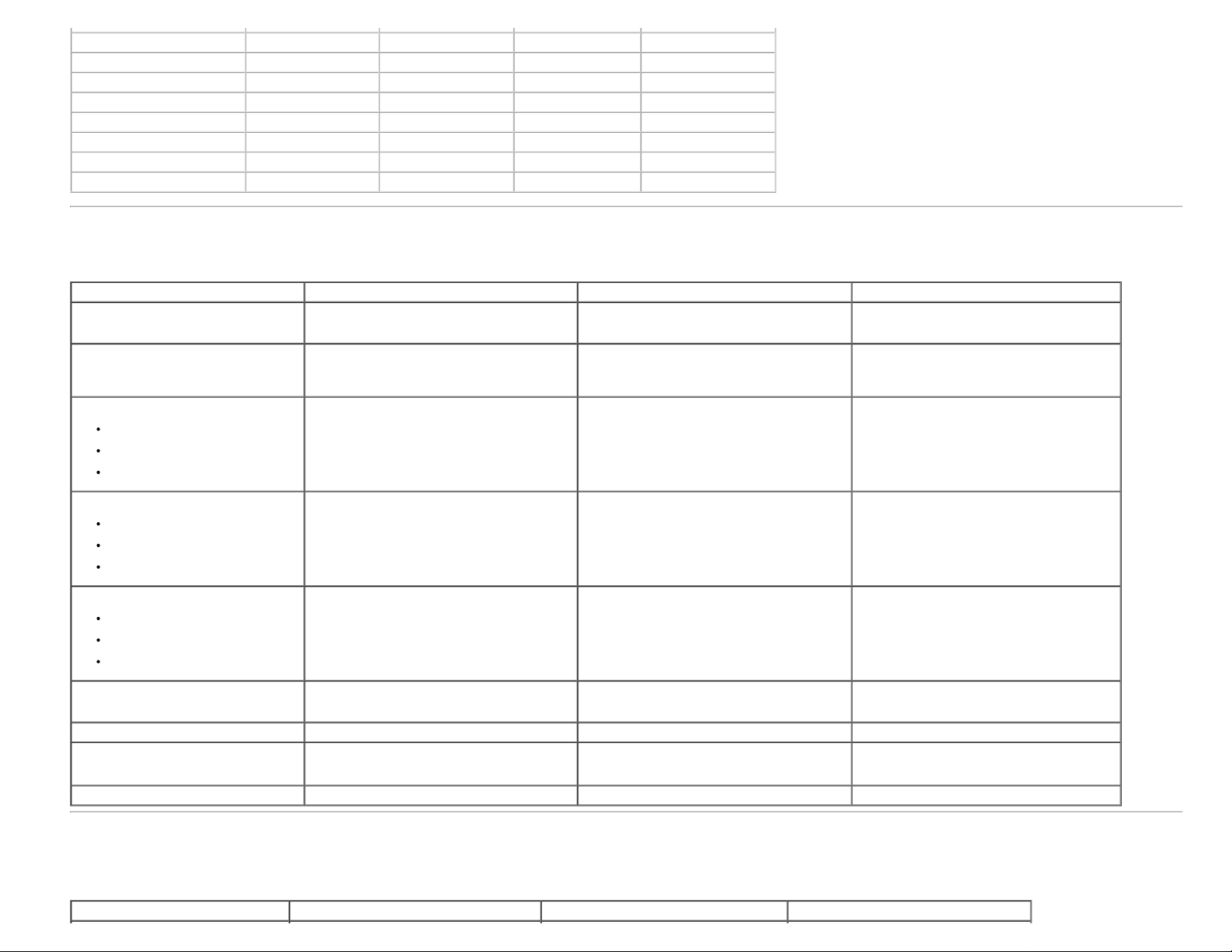
About Your Monitor: Dell E1913S/E1913/E2213 Monitor User's Guide
VESA, 800 x 600 37.9 60.3 40.0 +/+
VESA, 800 x 600 46.9 75.0 49.5 +/+
VESA, 1024 x 768 48.4 60.0 65.0 -/VESA, 1024 x 768 60.0 75.0 78.8 +/+
VESA, 1152 x 864 67.5 75.0 108.0 +/+
VESA, 1280 x 1024 64.0 60.0 108.0 +/+
VESA, 1280 x 1024 80.0 75.0 135.0 +/+
VESA, 1680 x 1050 65.3 60.0 146.3 -/+
Physical Characteristics
The following table lists the monitor's physical characteristics:
Model Number Dell E1913S monitor Dell E1913 monitor Dell E2213 monitor
Connector type D-subminiature, blue connector
Signal cable type
Dimensions: (with stand)
Height
Width
Depth
Analog: Detachable, D-Sub, 15 pins, shipped
attached to the monitor
408.6 mm (16.09 inches)
411.9 mm (16.22 inches)
163.5 mm (6.44 inches)
D-subminiature, blue connector
DVI-D: White connector
Analog: Detachable, D-Sub, 15 pins, shipped
attached to the monitor
DVI-D: Detachable, DVI-D, Solid pins (optional)
372.8 mm (14.68 inches)
443.8 mm (17.47 inches)
163.5 mm (6.44 inches)
D-subminiature, blue connector;
DVI-D: White connector
D-sub: Detachable, Analog, 15 pin, shipped
attached to the monitor
DVI-D: Detachable, DVI-D, Solid pins (optional)
414.2 mm (16.31 inches)
510.4 mm (20.09 inches)
180.1 mm (7.09 inches)
Dimensions: (without stand)
Height
Width
Depth
Stand dimensions:
Height
Width
Depth
Weight:
Weight with packaging
Weight with stand assembly and cables 3.43 kg (7.55 lbs) 3.28 kg (7.22 lbs) 4.37 kg (9.61 lbs)
Weight without stand assembly
(For wall mount or VESA mount
considerations - no cables)
Weight of stand assembly 0.33 kg (0.73 lbs) 0.33 kg (0.73 lbs) 0.79 kg (1.74 lbs)
336.7 mm (13.26 inches)
411.9 mm (16.22 inches)
52.0 mm (2.05 inches)
141.4 mm (5.57 inches)
236.0 mm (9.29 inches)
163.5 mm (6.44 inches)
4.08 kg (8.98 lbs)
2.79 kg (6.14 lbs) 2.54 kg (5.59 lbs) 3.17 kg (6.97 lbs)
Environmental Characteristics
The following table lists the environmental conditions for your monitor:
Model Number Dell E1913S monitor Dell E1913 monitor Dell E2213 monitor
file:///K|/Dell/E1913/Dell%20E1913(S)%20E2213%20E-DOC%20Source/en/ug/about.htm[2012-3-19 16:21:58]
290.8 mm (11.45 inches)
443.8 mm (17.47 inches)
52.0 mm (2.05 inches)
141.4 mm (5.57 inches)
236.0 mm (9.29 inches)
163.5 mm (6.44 inches)
3.90 kg (8.58 lbs)
332.7 mm (13.10 inches)
510.4 mm (20.09 inches)
52.0 mm (2.05 inches)
169.6mm (6.68 inches)
255.0 mm (10.04 inches)
180.1 mm (7.09 inches)
5.13 kg (11.29 lbs)
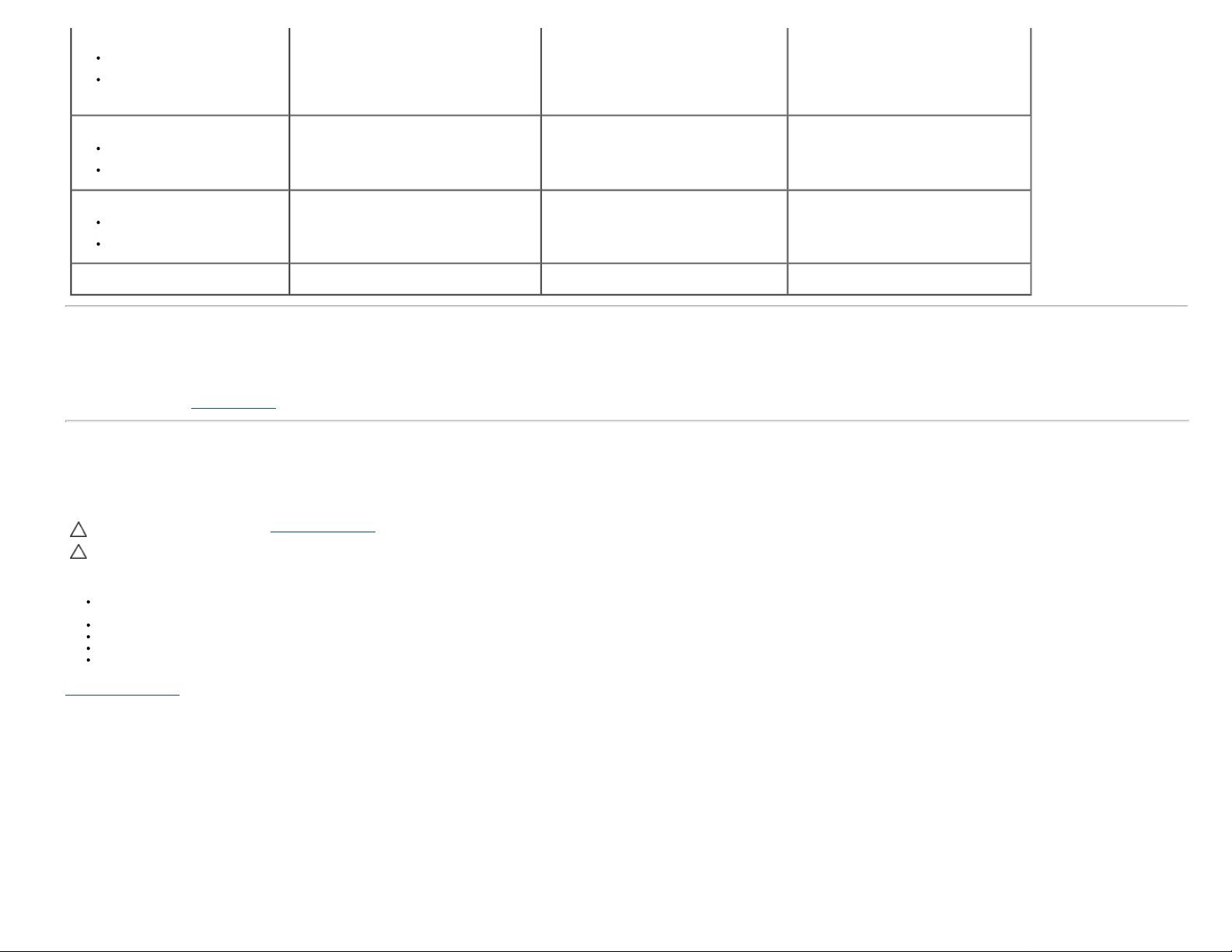
About Your Monitor: Dell E1913S/E1913/E2213 Monitor User's Guide
Temperature
Operating
Non-operating
Humidity
Operating
Non-operating
Altitude
Operating
Non-operating
0 ° C to 40 ° C (32 ° F to 104 ° F)
Storage: -20 ° C to 60 ° C (-4 ° F to 140 ° F)
Shipping: -20 ° C to 60 ° C (-4 ° F to 140 ° F)
10 % to 80 % (non-condensing)
Storage: 5 % to 90 % (non-condensing)
Shipping: 5 % to 90 % (non-condensing)
3,048 m (10,000 ft) max
10,668 m (35,000 ft) max
0 ° C to 40 ° C (32 ° F to 104 ° F)
Storage: -20 ° C to 60 ° C (-4 ° F to 140 ° F)
Shipping: -20 ° C to 60 ° C (-4 ° F to 140 ° F)
10 % to 80 % (non-condensing)
Storage: 5 % to 90 % (non-condensing)
Shipping: 5 % to 90 % (non-condensing)
3,048 m (10,000 ft) max
10,668 m (35,000 ft) max
0 ° C to 40 ° C (32 ° F to 104 ° F)
Storage: -20 ° C to 60 ° C (-4 ° F to 140 ° F)
Shipping: -20 ° C to 60 ° C (-4 ° F to 140 °
F)
10 % to 80 % (non-condensing)
Storage: 5 % to 90 % (non-condensing)
Shipping: 5 % to 90 % (non-condensing)
3,048 m (10,000 ft) max
10,668 m (35,000 ft) max
Thermal dissipation
78.48 BTU/hour (maximum)
61.42 BTU/hour (typical)
78.48 BTU/hour (maximum)
61.42 BTU/hour (typical)
81.89 BTU/hour (maximum)
64.83 BTU/hour (typical)
LCD Monitor Quality & Pixel Policy
During the LCD Monitor manufacturing process, it is not uncommon for one or more pixels to become fixed in an unchanging state. The visible result is a fixed pixel that appears as an extremely tiny dark or bright
discolored spot. When the pixel remains permanently lit, it is known as a "bright dot". Wh en the pixel remains black, it is known as a "dark dot".
In almost every case, these fixed pixels are hard to see and do not detract from display quality or usability. A display with 1 to 5 fixed pixels is considered normal and within competitive standards. For more information,
see Dell Support site at: support.dell.com
.
Maintenance Guidelines
Caring for Your Monitor
CAUTION: Read and follow the safety instructions before cleaning the monitor.
CAUTION: Before cleaning the monitor, unplug the monitor power cable from the electrical outlet.
For best practices, follow the instructions in the list below while unpacking, cleaning, or handling your monitor:
To clean your antistatic screen, slightly dampen a soft, clean cloth with water. If possible, use a special screen-cleaning tissue or solution suitable for the antistatic coating. Do not use benzene, thinner, ammonia,
abrasive cleaners, or compressed air.
Use a slightly dampened, warm cloth to clean the plastics. Avoid using detergent of any kind as some detergents leave a milky film on the plastics.
If you notice a white powder when you unpack your monitor, wipe it off with a cloth. This white powder occurs during the shipping of the monitor.
Handle your monitor with care as a darker-colored monitor may scratch and show white scuff marks more than a lighter-colored monitor.
To help maintain the best image quality on your monitor, use a dynamically changing screen saver and power off your monitor when not in use.
Back to Contents Page
file:///K|/Dell/E1913/Dell%20E1913(S)%20E2213%20E-DOC%20Source/en/ug/about.htm[2012-3-19 16:21:58]
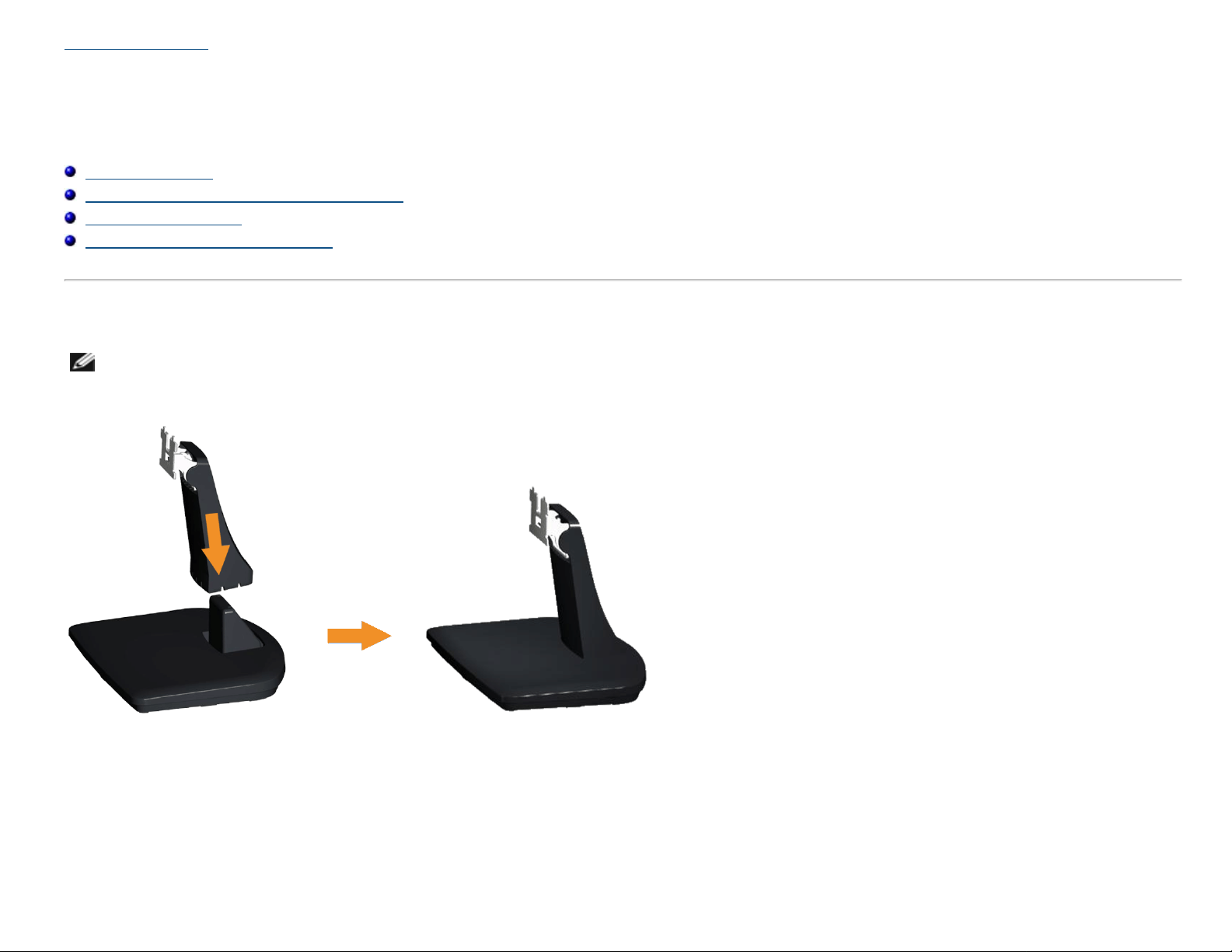
Dell E1913S/E1913/E2213 Monitor User's Guide
Back to Contents Page
Setting Up the Monitor
Dell™ E1913S/E1913/E2213 Monitor User's Guide
Attaching the Stand
Removing the Monitor Stand for VESA Wall Mount
Connecting Your Monitor
Attaching the Dell Soundbar (Optional)
Attaching the Stand
NOTE: The stand base is detached when the monitor is shipped from the factory.
1. Assemble the stand riser to stand base.
a. Place the monitor stand base on a stable table top.
b. Slide the monitor stand body in the correct direction down onto the stand base until it clicks into place.
2. Attach the stand assembly to the monitor:
file:///K|/Dell/E1913/Dell%20E1913(S)%20E2213%20E-DOC%20Source/en/ug/setup.htm[2012-3-19 16:22:02]
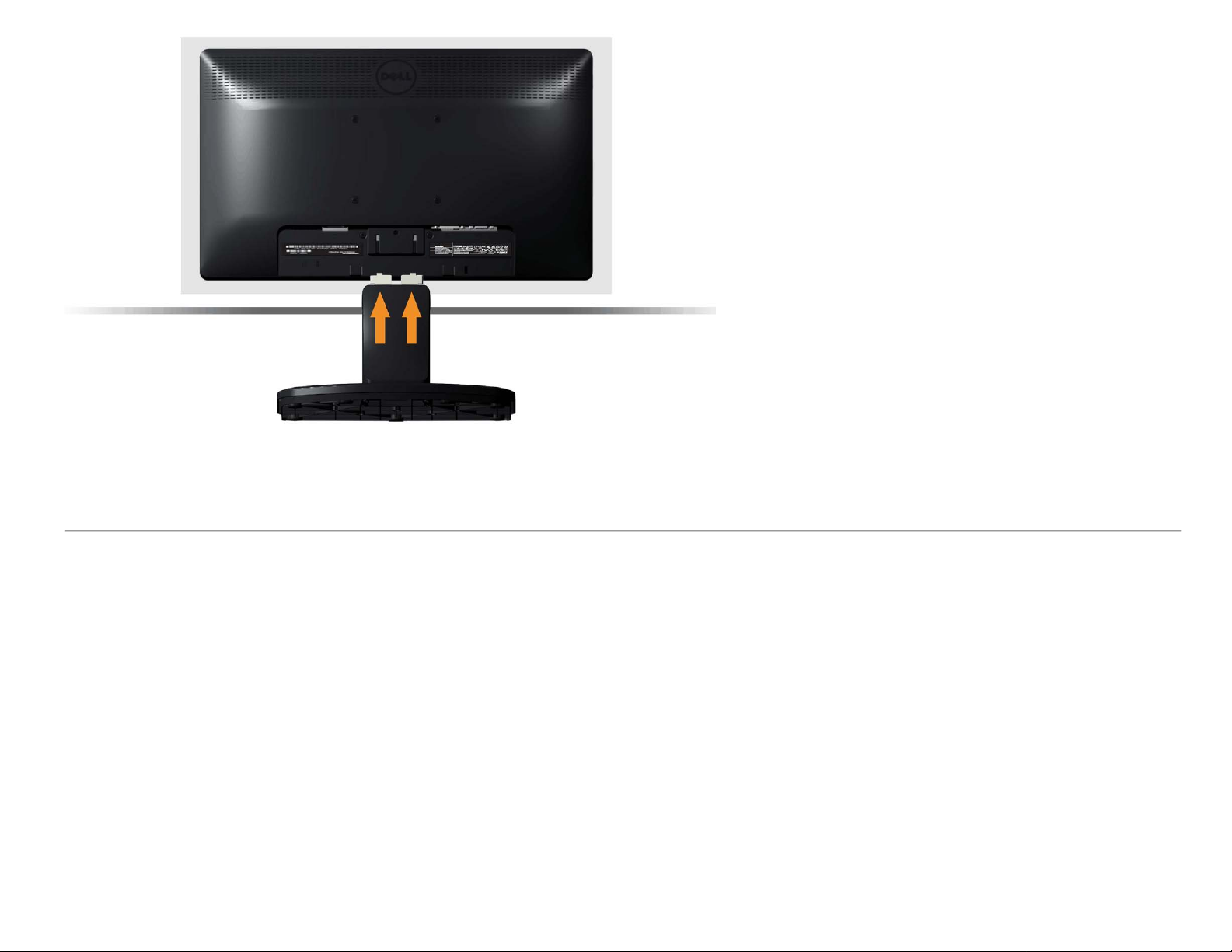
Dell E1913S/E1913/E2213 Monitor User's Guide
a. Place the monitor on a soft cloth or cushion near the edge of desk.
b. Align the stand assembly bracket to the monitor groove.
c. Insert the bracket towards monitor until it locks in place.
Removing the Monitor Stand for VESA Wall Mount
file:///K|/Dell/E1913/Dell%20E1913(S)%20E2213%20E-DOC%20Source/en/ug/setup.htm[2012-3-19 16:22:02]
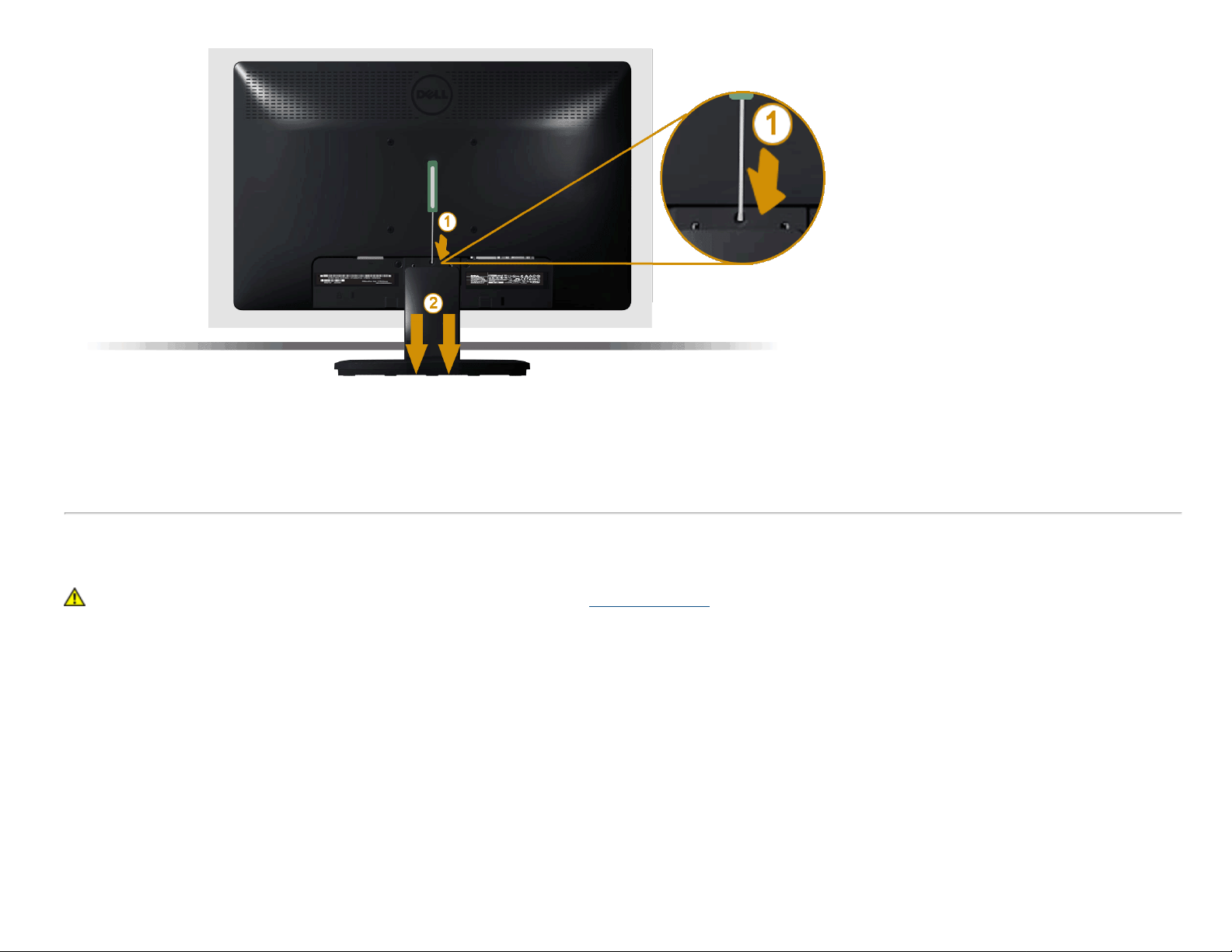
Dell E1913S/E1913/E2213 Monitor User's Guide
After placing the monitor panel on a soft cloth or cushion, complete the following steps to remove the monitor stand:
1. Use a long screwdriver to push the release latch located in a hole just above the monitor stand.
2. Once the latch is released, remove the monitor stand away from the monitor.
Connecting Your Monitor
WARNING: Before you begin any of the procedures in this section, follow the Safety Instructions.
To connect your monitor to the computer:
1. Turn off your computer and disconnect the power cable.
2. Connect either the white (digital DVI-D) or the blue (analog VGA) display connector cable to the corresponding video port on the back of your computer. Do not use
both cables on the same computer. Use both the cables only when they are connected to two different computers with appropriate video systems.
Connecting the Blue VGA Cable
file:///K|/Dell/E1913/Dell%20E1913(S)%20E2213%20E-DOC%20Source/en/ug/setup.htm[2012-3-19 16:22:02]

Dell E1913S/E1913/E2213 Monitor User's Guide
Connecting the white DVI cable (for E1913/E2213 only)
CAUTION: The graphics are used for the purpose of illustration only. Appearance on the computer may vary.
Attaching Dell Soundbar AX510PA (optional)
file:///K|/Dell/E1913/Dell%20E1913(S)%20E2213%20E-DOC%20Source/en/ug/setup.htm[2012-3-19 16:22:02]
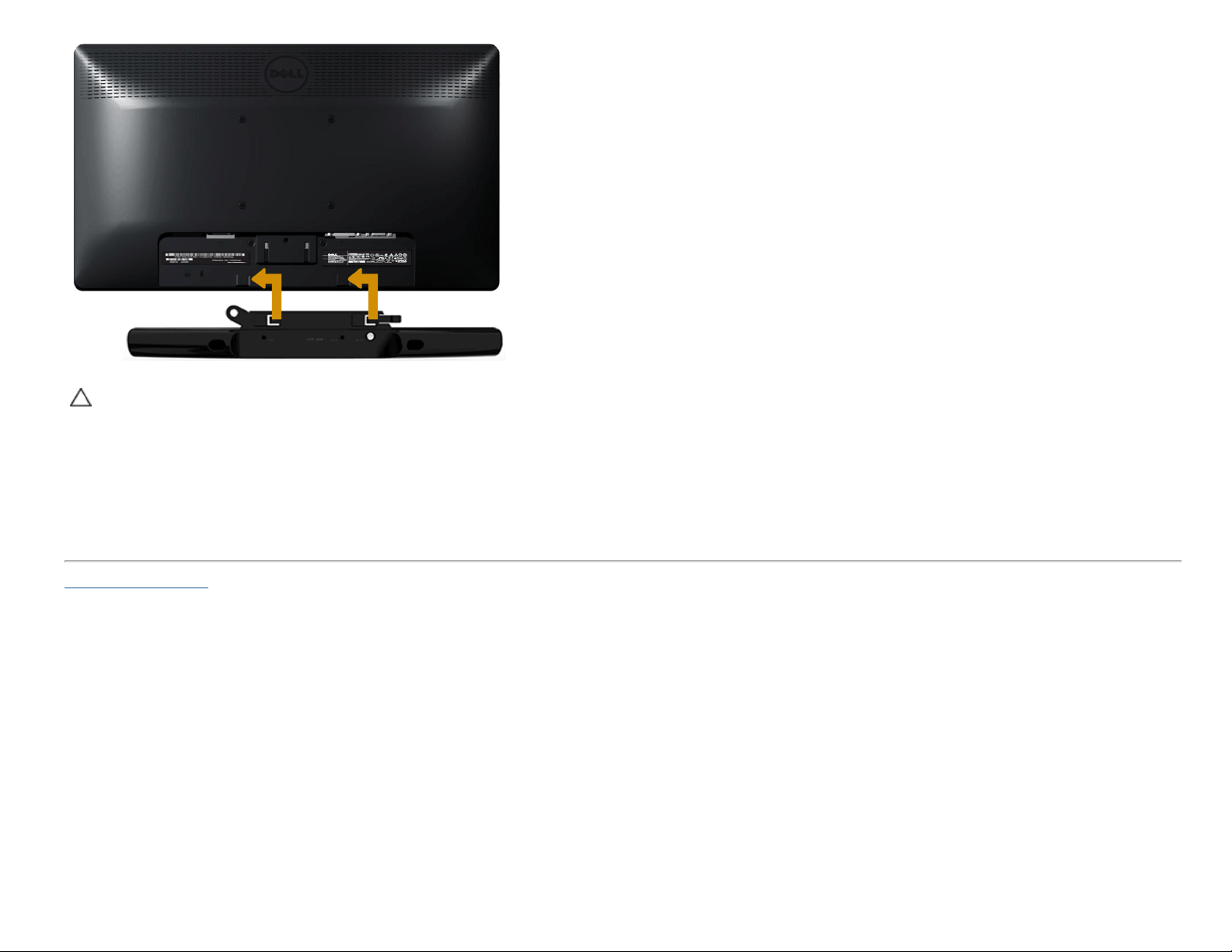
Dell E1913S/E1913/E2213 Monitor User's Guide
CAUTION: Do not use with any device other than the Dell Soundbar.
To attach the soundbar:
1. Working from the back of the monitor, attach Soundbar by aligning the two slots with the two tabs along the bottom of the monitor.
2. Slide the Soundbar to the left until it snaps into place.
3. Connect the Soundbar with the DC power connector from the Soundbar Power Adapter.
4. Insert the mini stereo plug from the back of the Soundbar into the computer's audio output jack.
Back to Contents Page
file:///K|/Dell/E1913/Dell%20E1913(S)%20E2213%20E-DOC%20Source/en/ug/setup.htm[2012-3-19 16:22:02]
