Page 1
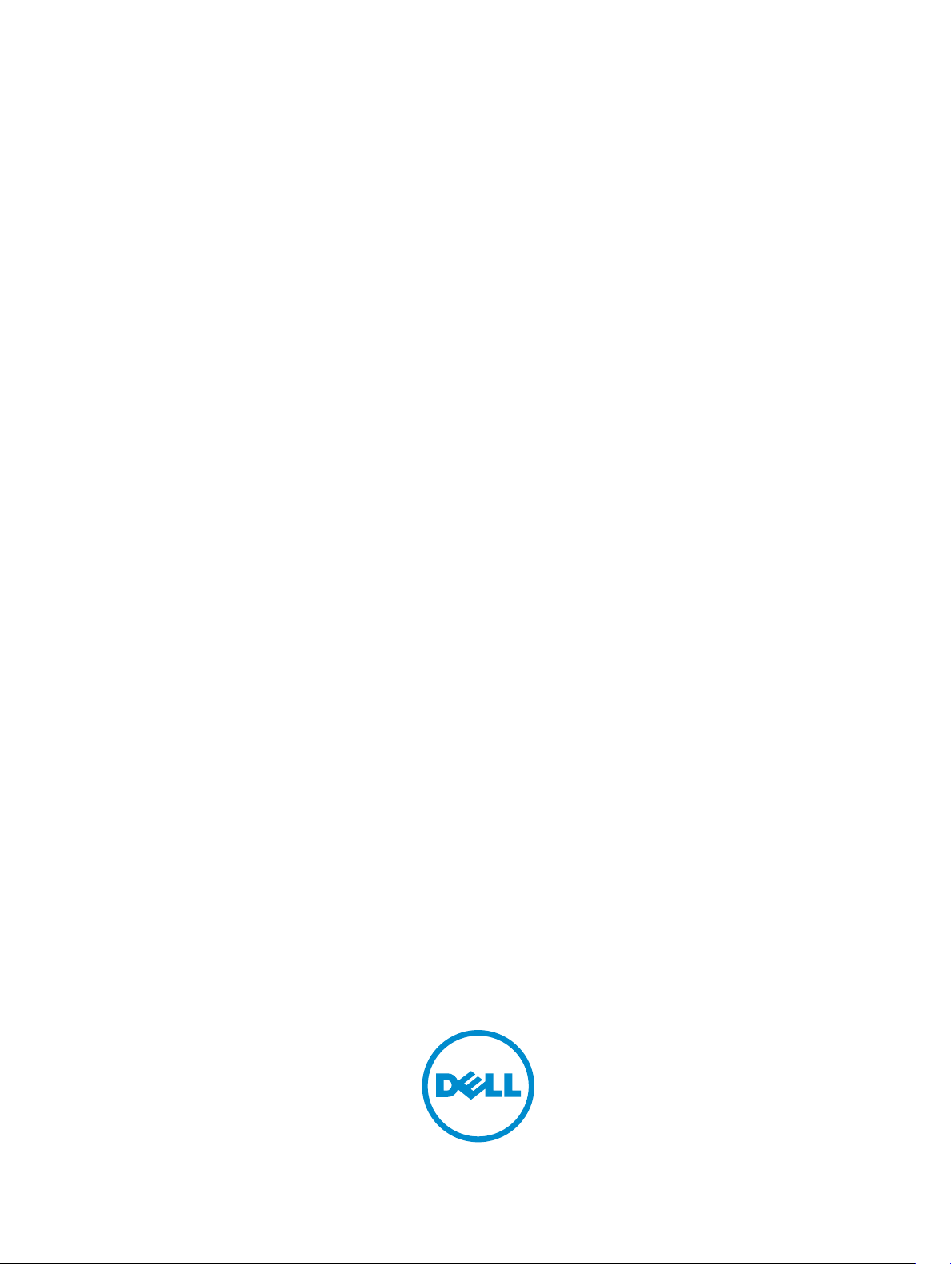
Dell PowerEdge T420 Systems
Owner's Manual
Regulatory Model: E20S Series
Regulatory Type: E20S001
Page 2
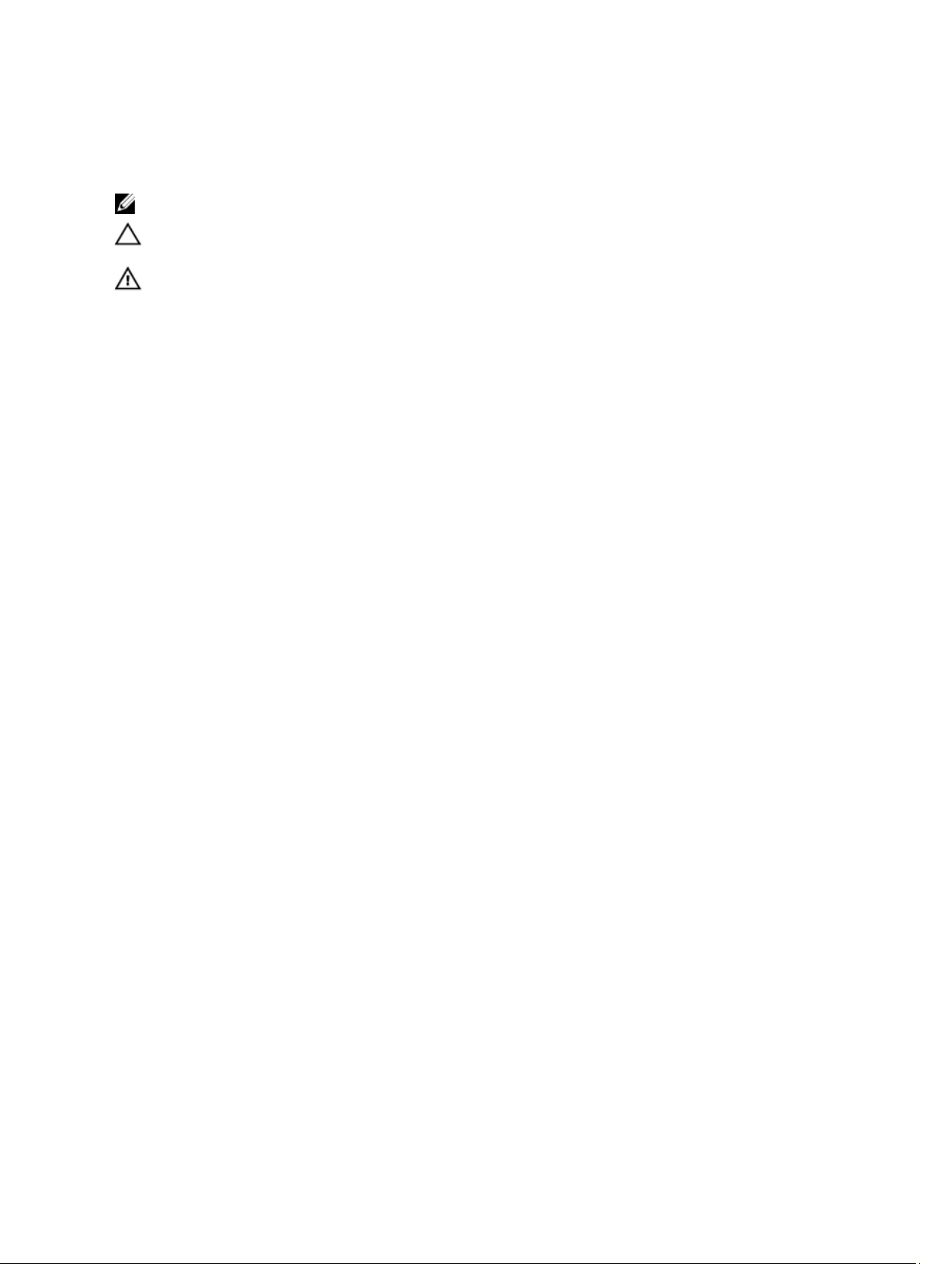
Notes, Cautions, and Warnings
NOTE: A NOTE indicates important information that helps you make better use of your computer.
CAUTION: A CAUTION indicates either potential damage to hardware or loss of data and tells you how to avoid the
problem.
WARNING: A WARNING indicates a potential for property damage, personal injury, or death.
© 2013 Dell Inc. All Rights Reserved.
Trademarks used in this text: Dell™, the Dell logo, Dell Boomi™, Dell Precision™ , OptiPlex™, Latitude™, PowerEdge™, PowerVault™,
PowerConnect™, OpenManage™, EqualLogic™, Compellent™, KACE™, FlexAddress™, Force10™, Venue™ and Vostro™ are trademarks
of Dell Inc. Intel®, Pentium®, Xeon®, Core® and Celeron® are registered trademarks of Intel Corporation in the U.S. and other countries.
AMD® is a registered trademark and AMD Opteron™, AMD Phenom™ and AMD Sempron™ are trademarks of Advanced Micro
Devices, Inc. Microsoft®, Windows®, Windows Server®, Internet Explorer®, MS-DOS®, Windows Vista® and Active Directory® are
either trademarks or registered trademarks of Microsoft Corporation in the United States and/or other countries. Red Hat® and Red
Hat® Enterprise Linux® are registered trademarks of Red Hat, Inc. in the United States and/or other countries. Novell® and SUSE® are
registered trademarks of Novell Inc. in the United States and other countries. Oracle® is a registered trademark of Oracle Corporation
and/or its affiliates. Citrix®, Xen®, XenServer® and XenMotion® are either registered trademarks or trademarks of Citrix Systems, Inc. in
the United States and/or other countries. VMware®, vMotion®, vCenter®, vCenter SRM™ and vSphere® are registered trademarks or
trademarks of VMware, Inc. in the United States or other countries. IBM® is a registered trademark of International Business Machines
Corporation.
2013 - 11
Rev. A05
Page 3
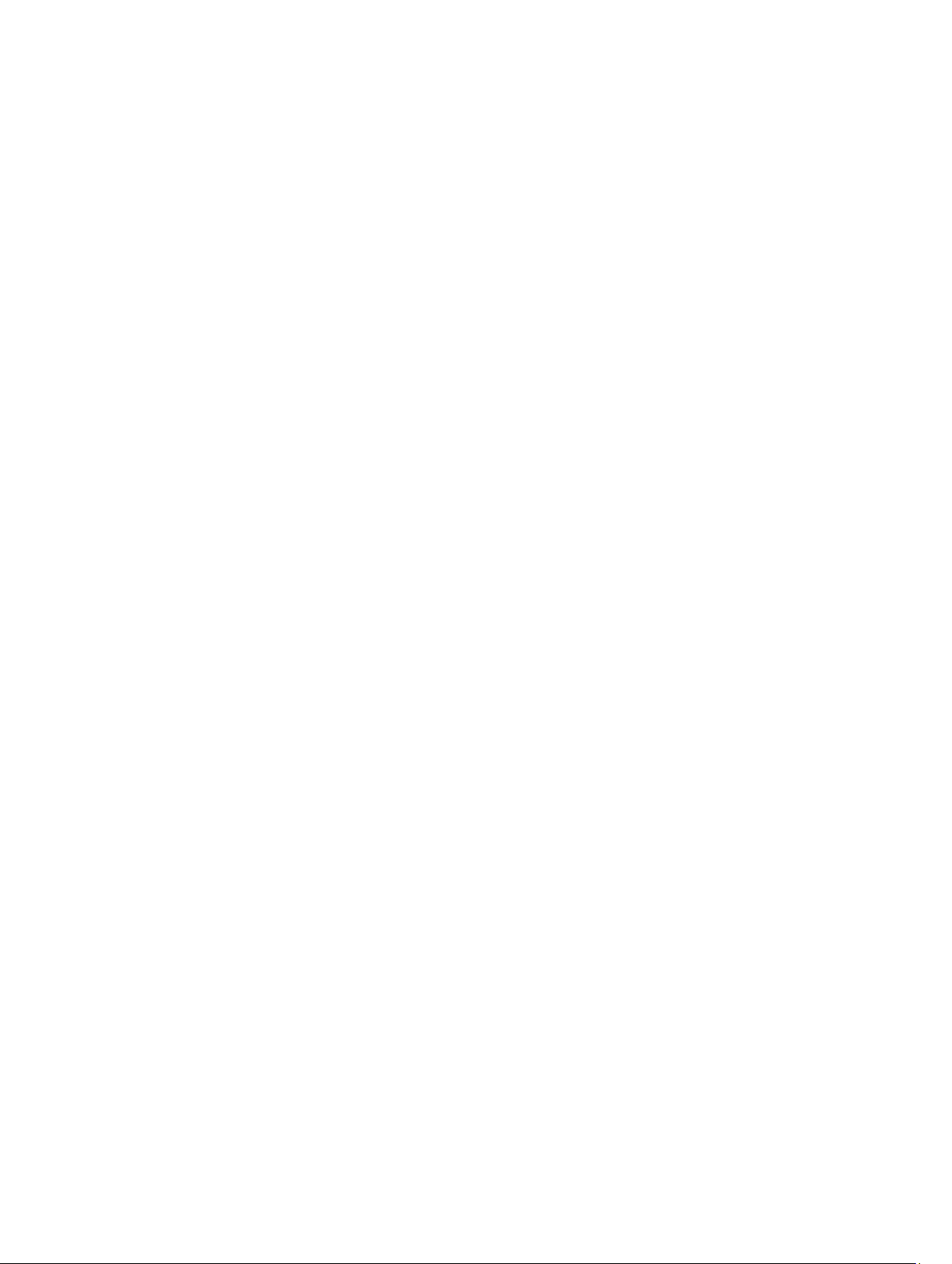
Contents
1 About Your System......................................................................................................................9
Front-Panel Features And Indicators—Tower Mode...............................................................................................9
Front-Panel Features And Indicators—Rack Mode...............................................................................................14
LCD Panel Features.................................................................................................................................................15
Home Screen....................................................................................................................................................16
Setup Menu......................................................................................................................................................16
View Menu....................................................................................................................................................... 17
Diagnostic Indicators..............................................................................................................................................17
Hard-Drive Indicator Patterns................................................................................................................................ 19
Back-Panel Features And Indicators..................................................................................................................... 20
NIC Indicator Codes................................................................................................................................................22
Power Indicator Codes For Redundant Power Supply...........................................................................................22
Power Indicator Codes For Non-Redundant Power Supply...................................................................................23
Other Information You May Need...........................................................................................................................24
2 Using The System Setup And Boot Manager.......................................................................25
Choosing The System Boot Mode.......................................................................................................................... 25
Entering System Setup............................................................................................................................................26
Responding To Error Messages.......................................................................................................................26
Using The System Setup Navigation Keys.......................................................................................................26
System Setup Options.............................................................................................................................................27
System Setup Main Screen..............................................................................................................................27
System BIOS Screen........................................................................................................................................27
System Information Screen..............................................................................................................................27
Memory Settings Screen................................................................................................................................. 28
Processor Settings Screen.............................................................................................................................. 28
SATA Settings Screen......................................................................................................................................30
Boot Settings Screen....................................................................................................................................... 30
Integrated Devices Screen.............................................................................................................................. 31
Serial Communications Screen........................................................................................................................31
System Profile Settings Screen........................................................................................................................32
System Security Screen...................................................................................................................................33
Miscellaneous Settings....................................................................................................................................34
System And Setup Password Features.................................................................................................................. 34
Assigning A System And/Or Setup Password..................................................................................................34
Deleting Or Changing An Existing System And/Or Setup Password................................................................35
Using Your System Password To Secure Your System....................................................................................36
Operating With A Setup Password Enabled.................................................................................................... 36
Page 4
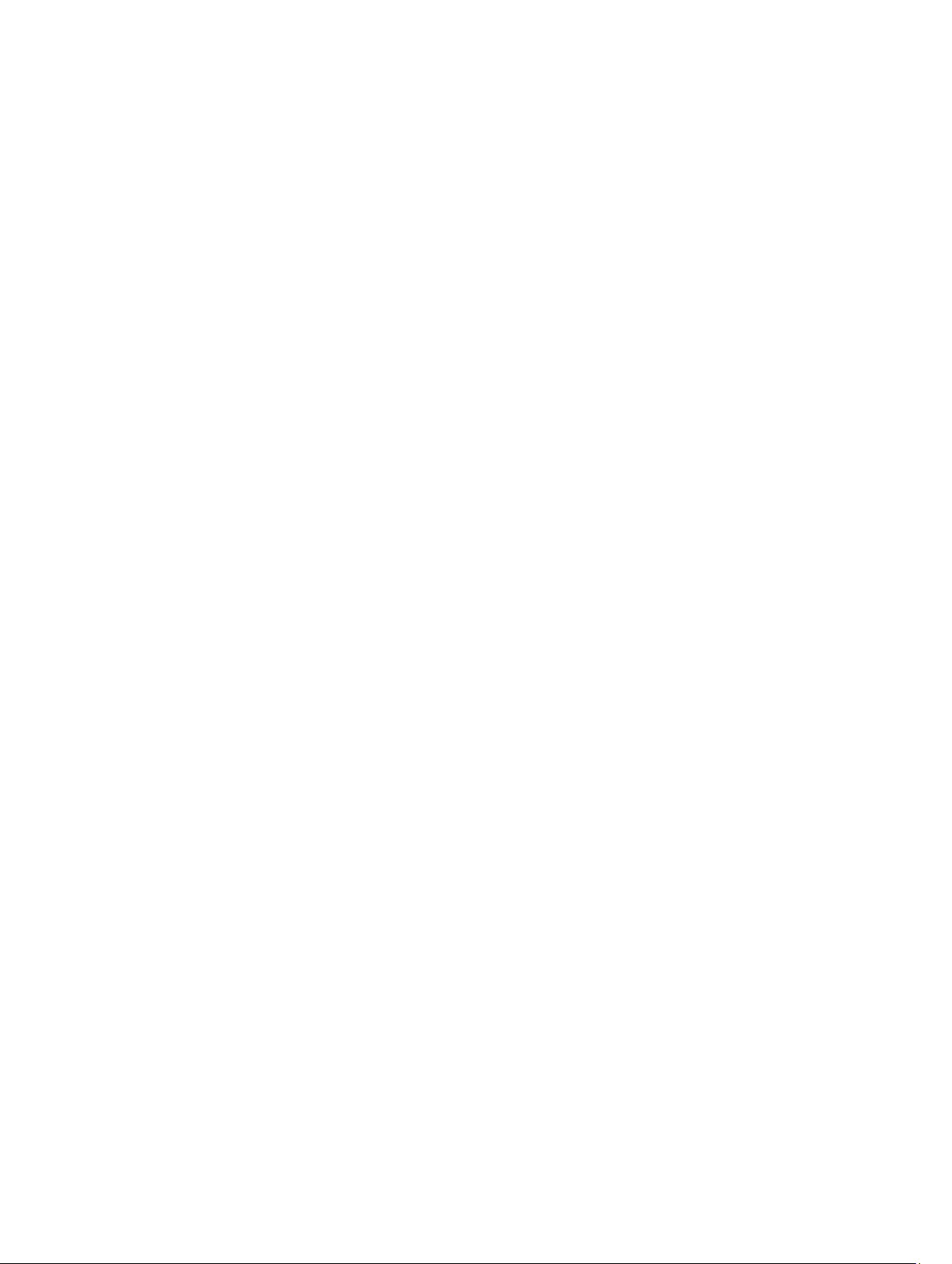
Entering The UEFI Boot Manager...........................................................................................................................36
Using The Boot Manager Navigation Keys......................................................................................................37
Boot Manager Screen......................................................................................................................................37
UEFI Boot Menu............................................................................................................................................... 38
Embedded System Management............................................................................................................................38
iDRAC Settings Utility..............................................................................................................................................38
Entering The iDRAC Settings Utility..................................................................................................................38
Changing The Thermal Settings.......................................................................................................................38
3 Installing System Components................................................................................................40
Recommended Tools.............................................................................................................................................. 40
Front Bezel (Optional)............................................................................................................................................. 40
Installing The Front Bezel.................................................................................................................................40
Removing The Front Bezel................................................................................................................................41
System Feet—Tower Mode....................................................................................................................................41
Removing The System Feet..............................................................................................................................41
Installing The System Feet............................................................................................................................... 42
Wheel Assembly (Optional)—Tower Mode............................................................................................................42
Removing The Wheel Assembly.......................................................................................................................42
Installing The Wheel Assembly........................................................................................................................43
Opening And Closing The System...........................................................................................................................44
Opening The System........................................................................................................................................ 44
Closing The System..........................................................................................................................................45
Inside The System...................................................................................................................................................45
Optical Drives And Tape Drives (Optional).............................................................................................................47
Removing The Optical Drive Or Tape Drive......................................................................................................48
Installing The Optical Drive Or Tape Drive.......................................................................................................51
Cooling Shroud....................................................................................................................................................... 51
Removing The Cooling Shroud.........................................................................................................................51
Installing The Cooling Shroud.......................................................................................................................... 52
Hard Drives—Hot-Swappable ...............................................................................................................................53
Removing A Hot-Swap Hard Drive...................................................................................................................53
Installing A Hot-Swap Hard Drive.................................................................................................................... 54
Removing A 2.5 Inch Hard-Drive Blank............................................................................................................55
Installing A 2.5 Inch Hard-Drive Blank............................................................................................................. 55
Removing A 3.5 Inch Hard-Drive Blank............................................................................................................55
Installing A 3.5 Inch Hard-Drive Blank............................................................................................................. 56
Removing A 2.5 Inch Hard Drive From A 3.5 Inch Hard-Drive Adapter............................................................56
Installing A 2.5 Inch Hard Drive Into A 3.5 Inch Hard-Drive Adapter...............................................................57
Removing A Hard Drive Or A Hard-Drive Adapter From A Hard-Drive Carrier................................................ 57
Installing A Hard Drive Or A Hard-Drive Adapter Into A Hard-Drive Carrier...................................................59
Hard Drives—Cabled..............................................................................................................................................59
Page 5
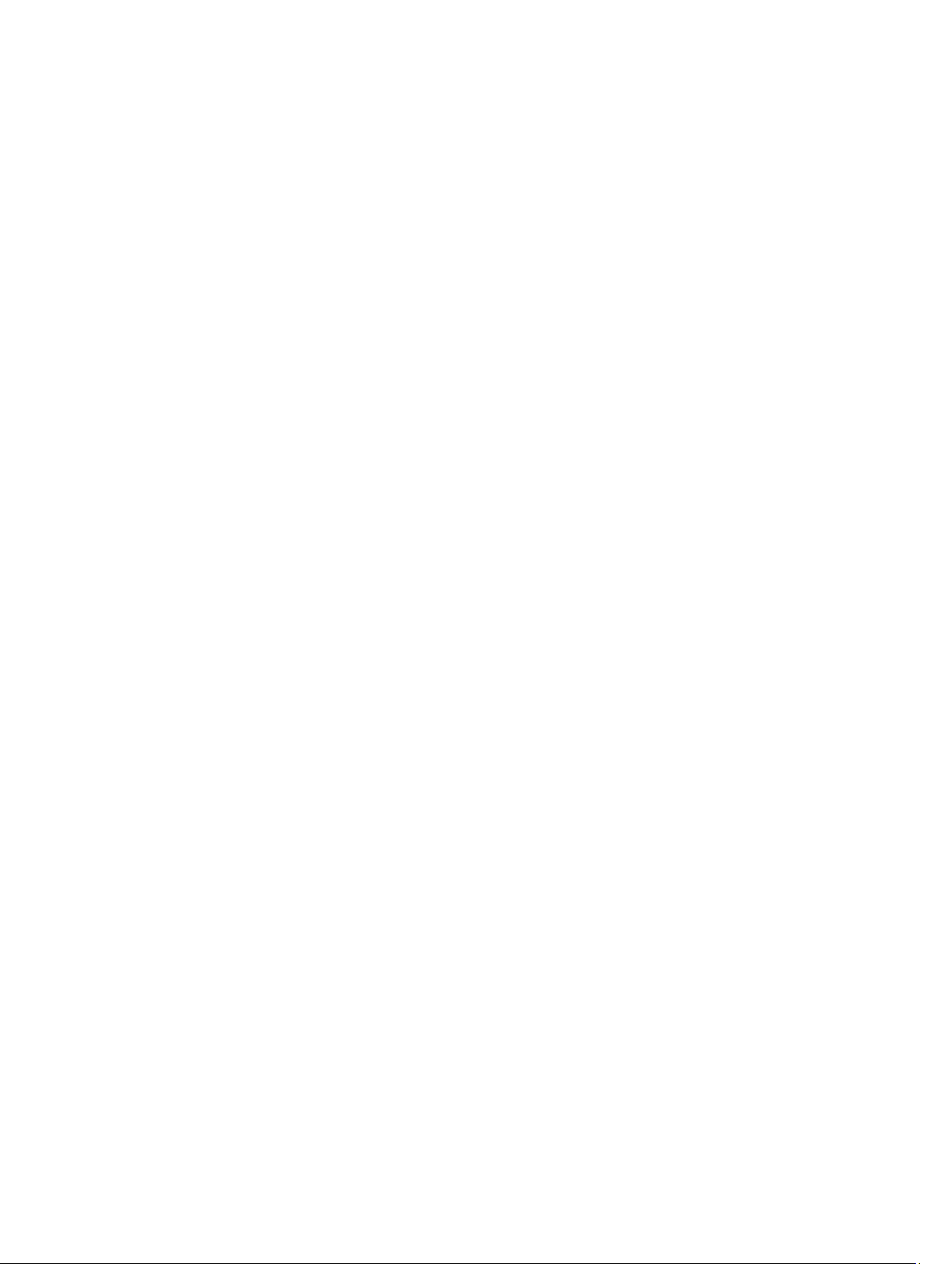
Removing The Internal Hard-Drive Bay........................................................................................................... 60
Installing The Internal Hard-Drive Bay.............................................................................................................61
Removing A Cabled Hard Drive........................................................................................................................61
Installing A Cabled Hard Drive.........................................................................................................................62
Hard-Drive Backplane............................................................................................................................................ 63
Removing The Hard-Drive Backplane .............................................................................................................63
Installing The Hard-Drive Backplane...............................................................................................................69
Four-Slot Hard-Drive Blank.....................................................................................................................................70
Removing A Four-Slot Hard-Drive Blank..........................................................................................................70
Installing A Four-Slot Hard-Drive Blank...........................................................................................................71
System Memory......................................................................................................................................................71
General Memory Module Installation Guidelines............................................................................................ 73
Mode-Specific Guidelines................................................................................................................................73
Sample Memory Configurations.......................................................................................................................74
Removing Memory Modules............................................................................................................................ 76
Installing Memory Modules............................................................................................................................. 77
Cooling Fans............................................................................................................................................................78
Removing The Internal Cooling Fan................................................................................................................. 79
Installing The Internal Cooling Fan...................................................................................................................81
Removing The External Cooling Fan ................................................................................................................81
Installing The External Cooling Fan..................................................................................................................83
Internal USB Memory Key (Optional)..................................................................................................................... 83
Replacing The Internal USB Key......................................................................................................................83
PCIe Card Holder (Optional)....................................................................................................................................85
Removing The PCIe Card Holder......................................................................................................................85
Installing The PCIe Card Holder.......................................................................................................................86
Expansion Cards..................................................................................................................................................... 86
Expansion Card Installation Guidelines............................................................................................................86
GPU Card Installation Guidelines.....................................................................................................................87
Removing An Expansion Card.......................................................................................................................... 87
Installing An Expansion Card........................................................................................................................... 88
Removing A GPU Card......................................................................................................................................89
Installing A GPU Card.......................................................................................................................................90
iDRAC Ports Card....................................................................................................................................................91
Removing The iDRAC Ports Card......................................................................................................................91
Installing The iDRAC Ports Card.......................................................................................................................92
Replacing An SD vFlash Card...........................................................................................................................93
Internal Dual SD Module........................................................................................................................................ 93
Removing An Internal Dual SD Module............................................................................................................93
Installing An Internal Dual SD Module.............................................................................................................94
Internal SD Card..................................................................................................................................................... 94
Removing An Internal SD Card.........................................................................................................................95
Page 6
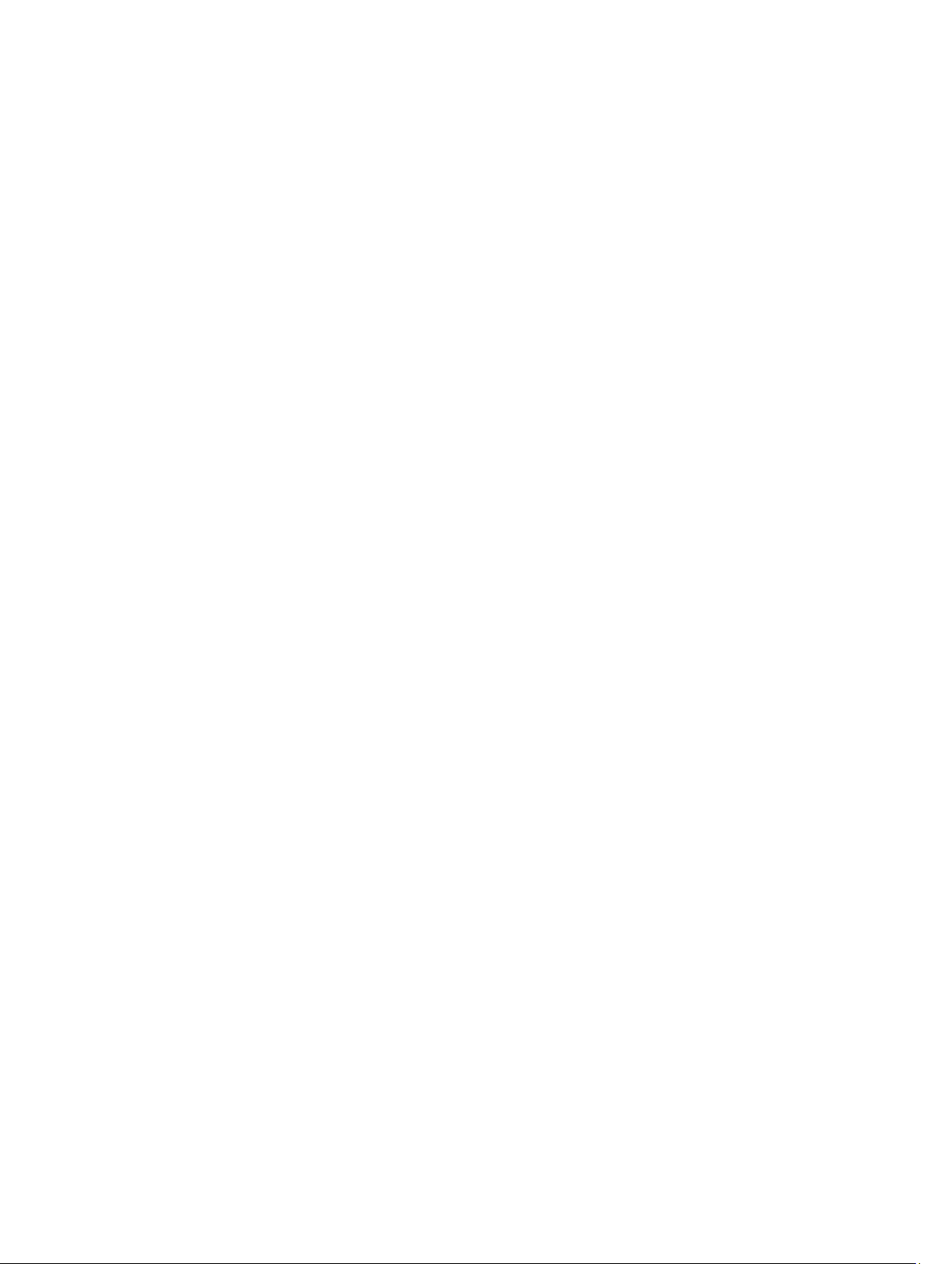
Installing An Internal SD Card..........................................................................................................................95
Processors..............................................................................................................................................................95
Removing A Processor.....................................................................................................................................96
Installing A Processor......................................................................................................................................98
Redundant AC Power Supply..................................................................................................................................99
Removing A Redundant AC Power Supply.....................................................................................................100
Installing A Redundant AC Power Supply......................................................................................................100
Removing The Power Supply Blank............................................................................................................... 101
Installing The Power Supply Blank................................................................................................................ 101
Replacing The Power Supply Divider.............................................................................................................102
Non-Redundant AC Power Supply........................................................................................................................103
Removing A Non-Redundant AC Power Supply.............................................................................................103
Installing A Non-Redundant AC Power Supply..............................................................................................105
Power Distribution Board And Power Interposer Board......................................................................................105
Removing The Power Interposer Board.........................................................................................................105
Installing The Power Interposer Board..........................................................................................................107
Replacing The Power Distribution Board.......................................................................................................107
System Battery..................................................................................................................................................... 107
Replacing The System Battery.......................................................................................................................107
Control-Panel Assembly....................................................................................................................................... 108
Removing The Control-Panel Assembly.........................................................................................................109
Installing The Control-Panel Assembly..........................................................................................................112
Removing The Control Panel..........................................................................................................................112
Installing The Control Panel........................................................................................................................... 114
Removing The Control-Panel Board For Systems With LCD Modules...........................................................114
Installing The Control-Panel Board For Systems With LCD Modules............................................................115
Removing The Control-Panel Board For Systems With Diagnostic Indicators..............................................116
Installing The Control-Panel Board For Systems With Diagnostic Indicators...............................................116
Removing The LCD Module............................................................................................................................117
Installing The LCD Module............................................................................................................................. 118
Removing The VGA Module—Rack Mode.....................................................................................................118
Installing The VGA Module—Rack Mode......................................................................................................119
System Board........................................................................................................................................................119
Removing The System Board.........................................................................................................................120
Installing The System Board.......................................................................................................................... 121
4 Converting The System From Tower Mode To Rack Mode............................................. 123
Safety Instructions................................................................................................................................................123
Preparing A System For Conversion From Tower Mode To Rack Mode..............................................................123
Rack Installation................................................................................................................................................... 125
5 Troubleshooting Your System...............................................................................................126
Page 7

Safety First—For You And Your System............................................................................................................... 126
Troubleshooting System Startup Failure.............................................................................................................. 126
Troubleshooting External Connections.................................................................................................................126
Troubleshooting The Video Subsystem................................................................................................................126
Troubleshooting A USB Device............................................................................................................................ 126
Troubleshooting A Serial I/O Device.................................................................................................................... 127
Troubleshooting A NIC..........................................................................................................................................127
Troubleshooting A Wet System............................................................................................................................128
Troubleshooting A Damaged System................................................................................................................... 128
Troubleshooting The System Battery................................................................................................................... 129
Troubleshooting A Non-Redundant Power Supply...............................................................................................129
Troubleshooting Redundant Power Supplies.......................................................................................................130
Troubleshooting Cooling Problems.......................................................................................................................130
Troubleshooting Cooling Fans.............................................................................................................................. 130
Troubleshooting System Memory.........................................................................................................................130
Troubleshooting An Internal USB Key..................................................................................................................131
Troubleshooting An SD Card................................................................................................................................ 132
Troubleshooting An Optical Or Tape Drive...........................................................................................................132
Troubleshooting A Hard Drive.............................................................................................................................. 133
Troubleshooting Expansion Cards........................................................................................................................133
Troubleshooting Processor.................................................................................................................................. 134
6 Using System Diagnostics.....................................................................................................135
Dell Online Diagnostics.........................................................................................................................................135
Dell Embedded System Diagnostics.....................................................................................................................135
When To Use The Embedded System Diagnostics........................................................................................135
Running The Embedded System Diagnostics.................................................................................................135
System Diagnostic Controls........................................................................................................................... 136
7 Jumpers And Connectors......................................................................................................137
System Board Jumper Settings............................................................................................................................137
System Board Jumpers And Connectors............................................................................................................. 138
Disabling A Forgotten Password.......................................................................................................................... 140
8 Technical Specifications....................................................................................................... 141
9 System Messages...................................................................................................................146
LCD Messages......................................................................................................................................................146
Viewing LCD Messages................................................................................................................................. 146
Removing LCD Messages...............................................................................................................................146
System Error Messages........................................................................................................................................146
Warning Messages...............................................................................................................................................162
Page 8
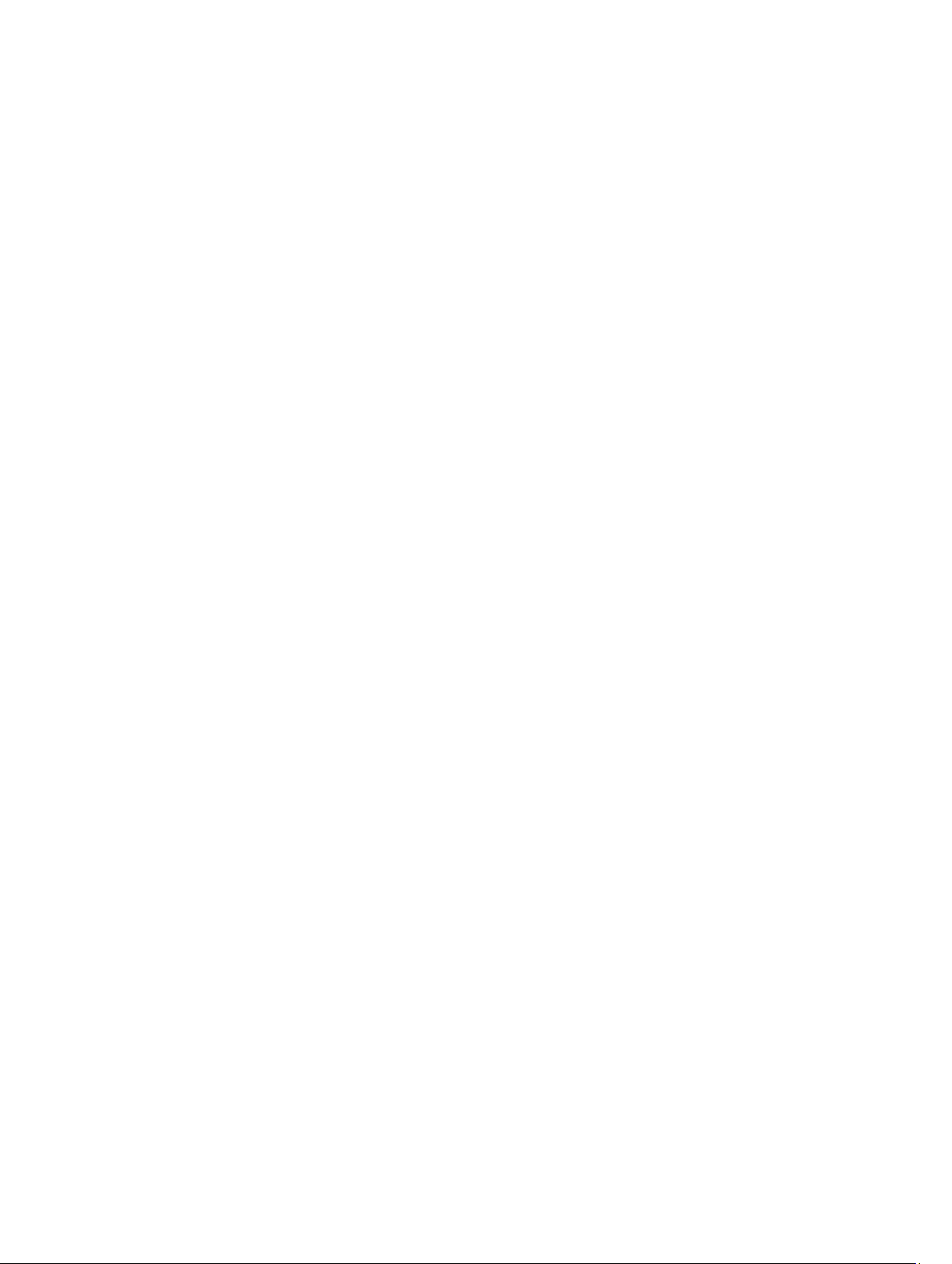
Diagnostic Messages...........................................................................................................................................162
Alert Messages.....................................................................................................................................................162
10 Getting Help............................................................................................................................163
Contacting Dell..................................................................................................................................................... 163
Page 9

About Your System
Front-Panel Features And Indicators—Tower Mode
1
Figure 1. Front-Panel Features and Indicators—2.5 Inch Hot-Swappable Hard-Drive Chassis
9
Page 10
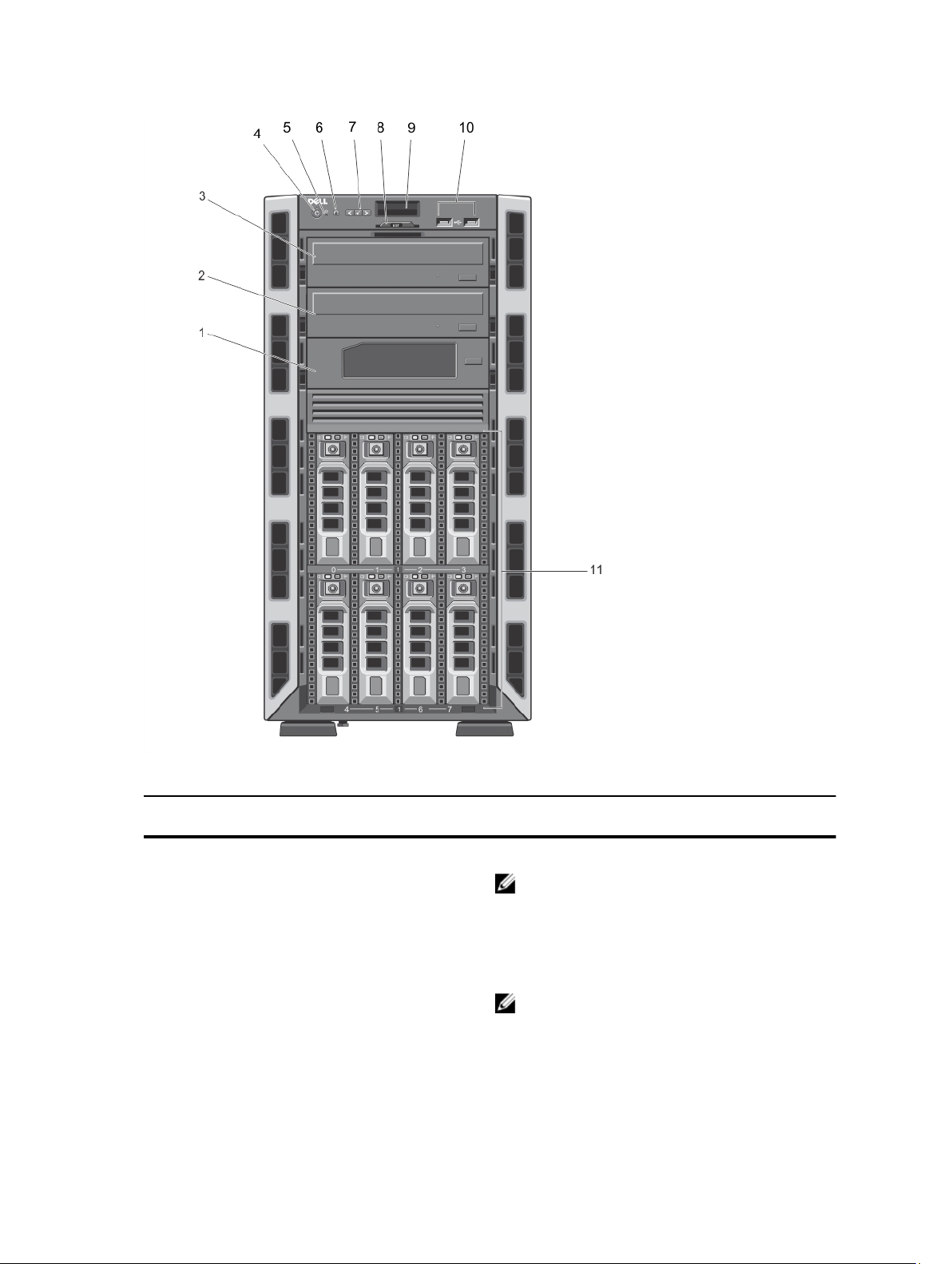
Figure 2. Front-Panel Features and Indicators—3.5 Inch Hot-Swappable Hard-Drive Chassis
Item Indicator, Button, or
Icon Description
Connector
1 Tape drive (optional) One optional 5.25 inch tape drive.
NOTE: If your system is installed with a double-width
GPU card, the system supports only one 5.25 inch
removable media storage device.
2 Optical drive 2 (optional) Up to two optional SATA DVD-ROM drive or DVD+/-RW
3 Optical drive 1 (optional)
drive.
NOTE: If your system is installed with a double-width
GPU card, the system supports only one 5.25 inch
removable media storage device.
10
Page 11
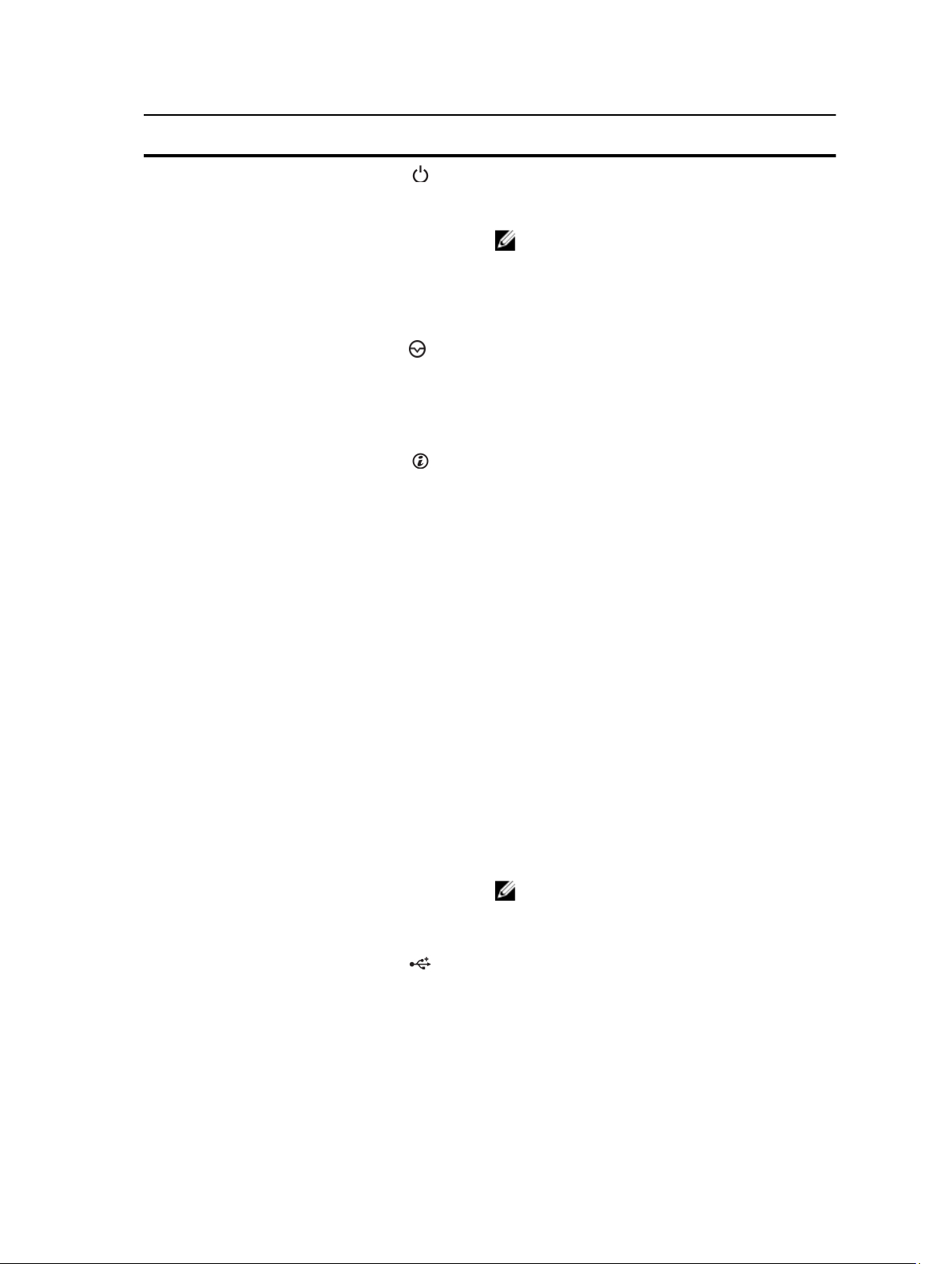
Item Indicator, Button, or
Connector
Icon Description
4 Power-on indicator, power
button
5 NMI button
6 System identification button The identification buttons on the front and back panels of
The power-on indicator lights when the system power is
on. The power button controls the power supply output to
the system.
NOTE: On Advanced Configuration and Power
Interface (ACPI)-compliant operating systems,
turning off the system using the power button
causes the system to perform a graceful shutdown
before power to the system is turned off.
Used to troubleshoot software and device driver errors
when running certain operating systems. This button can
be pressed using the end of a paper clip.
Use this button only if directed to do so by qualified
support personnel or by the operating system
documentation.
the system can be used to locate a particular system
within a rack. When one of these buttons is pressed, the
LCD panel on the front and the system status indicator on
the back flash until one of the buttons is pressed again.
Press to toggle the system ID on and off.
If the system stops responding during POST, press and
hold the system ID button for more than five seconds to
enter BIOS progress mode.
To reset integrated Dell Remote Access Controller
(iDRAC) (if not disabled in F2 iDRAC setup), press and hold
for more than 15 seconds.
7 LCD menu buttons Allow you to navigate the control panel LCD menu.
8 Information tag A slide-out label panel which allows you to record system
information such as Service Tag, NIC, MAC address, and
so on.
9 LCD panel Displays system ID, status information, and system error
messages. The LCD lights blue during normal system
operation. The LCD lights amber when the system needs
attention, and displays an error code followed by
descriptive text.
NOTE: If the system is connected to a power source
and an error is detected, the LCD lights amber
regardless of whether the system is turned on or off.
10 USB connectors (2) Allow you to connect USB devices to the system. The
ports are USB 2.0-compliant.
11 Hard drives
Your system supports one of the following configurations:
• Up to eight 3.5 inch hot-swappable hard drives
• Up to eight 2.5 inch hot-swappable hard drives
installed in the 3.5 inch hard-drive carriers
11
Page 12
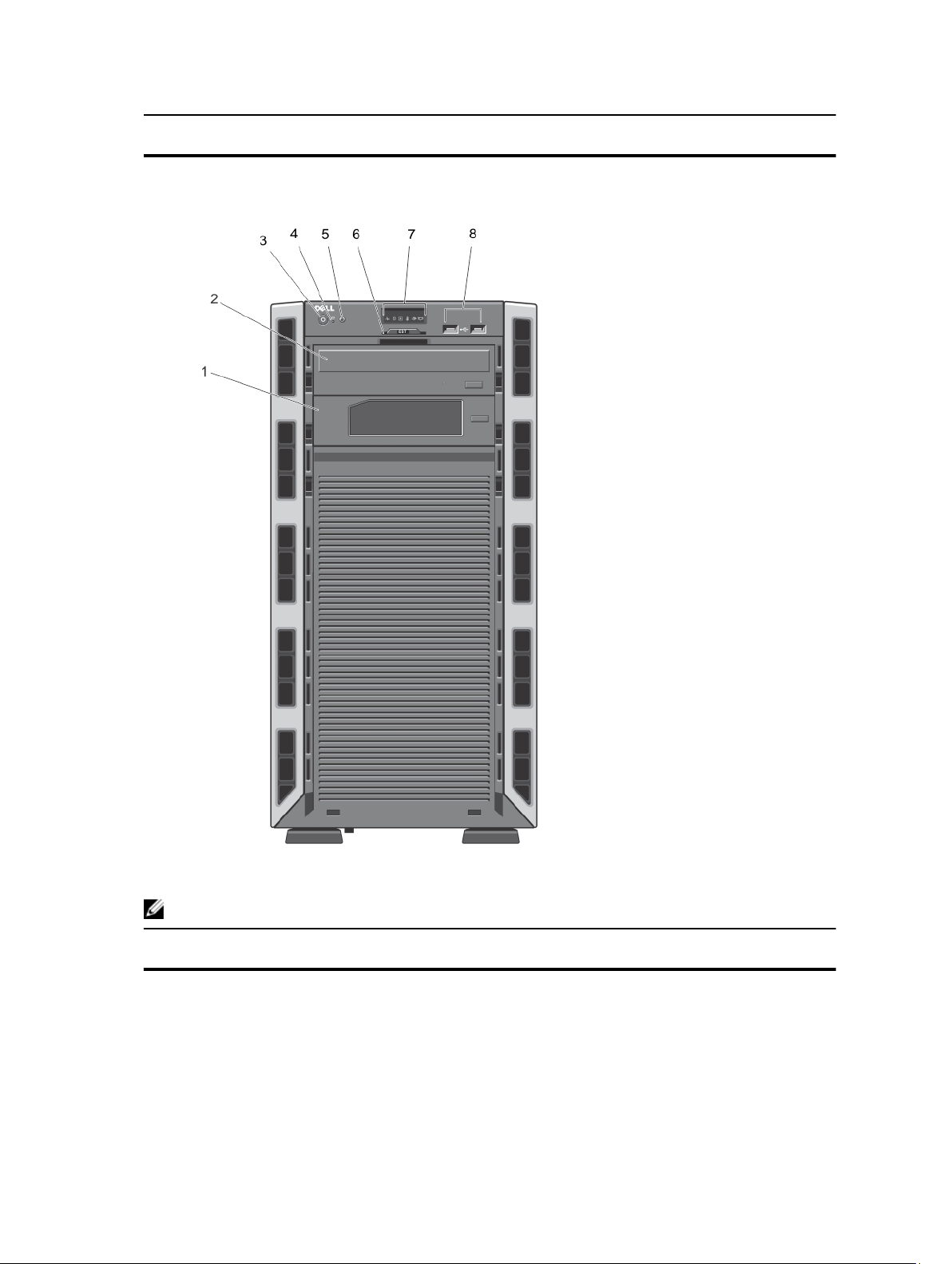
Item Indicator, Button, or
Connector
Icon Description
• Up to sixteen 2.5 inch hot-swappable hard drives
Figure 3. Front-Panel Features and Indicators—3.5 Inch Cabled Hard-Drive Chassis
NOTE: Cabled hard-drive systems are not rackable.
Item Indicator, Button, or
Icon Description
Connector
1 Tape drive (optional) One optional 5.25 inch tape drive.
2 Optical drive (optional) One optional SATA DVD-ROM drive or DVD+/-RW drive.
12
Page 13
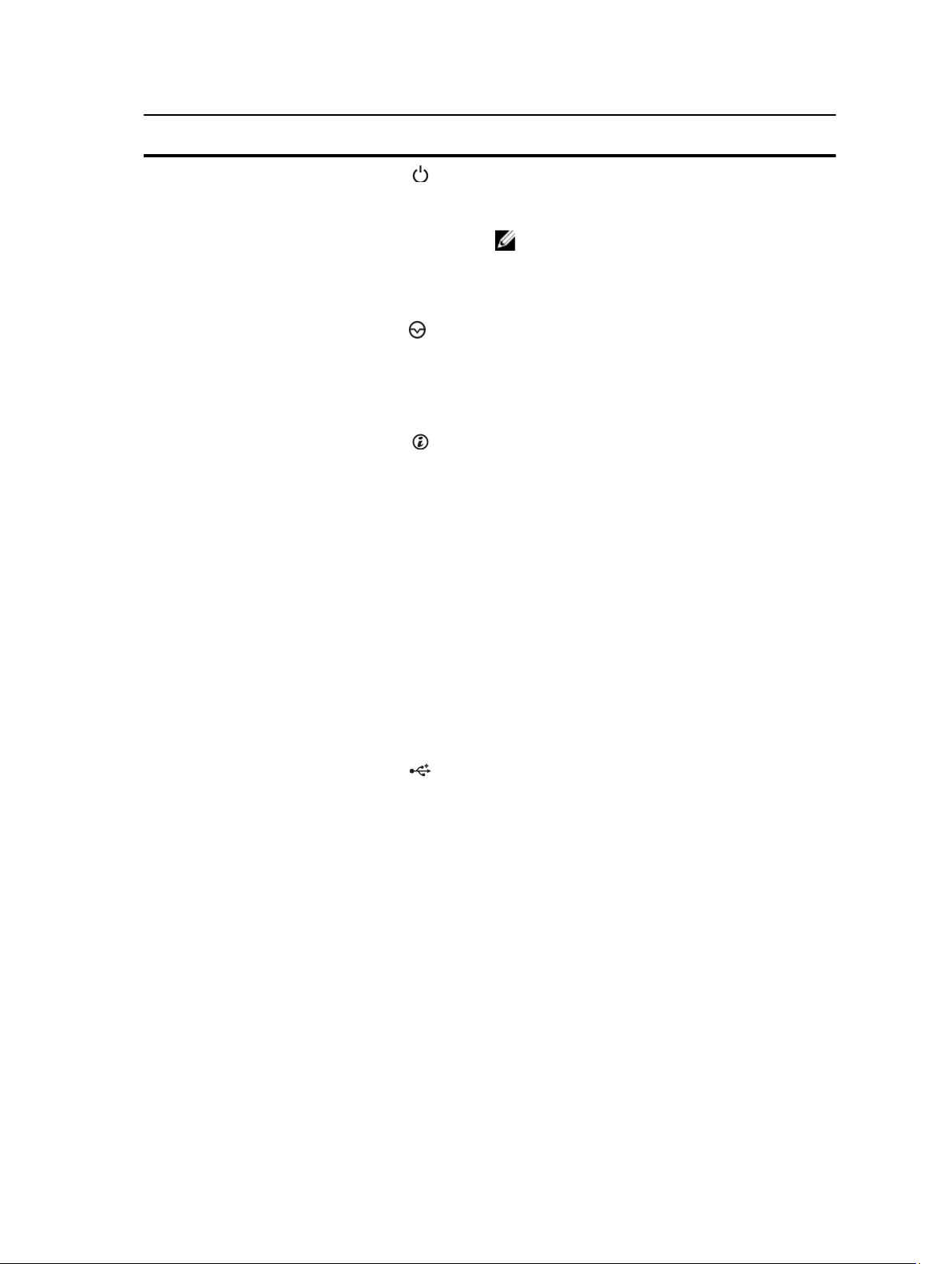
Item Indicator, Button, or
Connector
Icon Description
3 Power-on indicator, power
button
4 NMI button
5 System identification button The identification buttons on the front and back panels of
The power-on indicator lights when the system power is
on. The power button controls the power supply output to
the system.
NOTE: On ACPI-compliant operating systems, turning
off the system using the power button causes the
system to perform a graceful shutdown before
power to the system is turned off.
Used to troubleshoot software and device driver errors
when running certain operating systems. This button can
be pressed using the end of a paper clip.
Use this button only if directed to do so by qualified
support personnel or by the operating system
documentation.
the system can be used to locate a particular system
within a rack. When one of these buttons is pressed, the
LCD panel on the front chassis and the system status
indicator on the back chassis flash until one of the buttons
is pressed again.
Press to toggle the system ID on and off.
If the system stops responding during POST, press and
hold the system ID button for more than five seconds to
enter BIOS progress mode.
To reset iDRAC (if not disabled in F2 iDRAC setup), press
and hold for more than 15 seconds.
6 Information tag A slide-out label panel which allows you to record system
information such as Service Tag, NIC, MAC address, and
so on.
7 Diagnostic indicators The diagnostic indicators light up to display error status.
8 USB connectors (2) Allow you to connect USB devices to the system. The
ports are USB 2.0-compliant.
13
Page 14
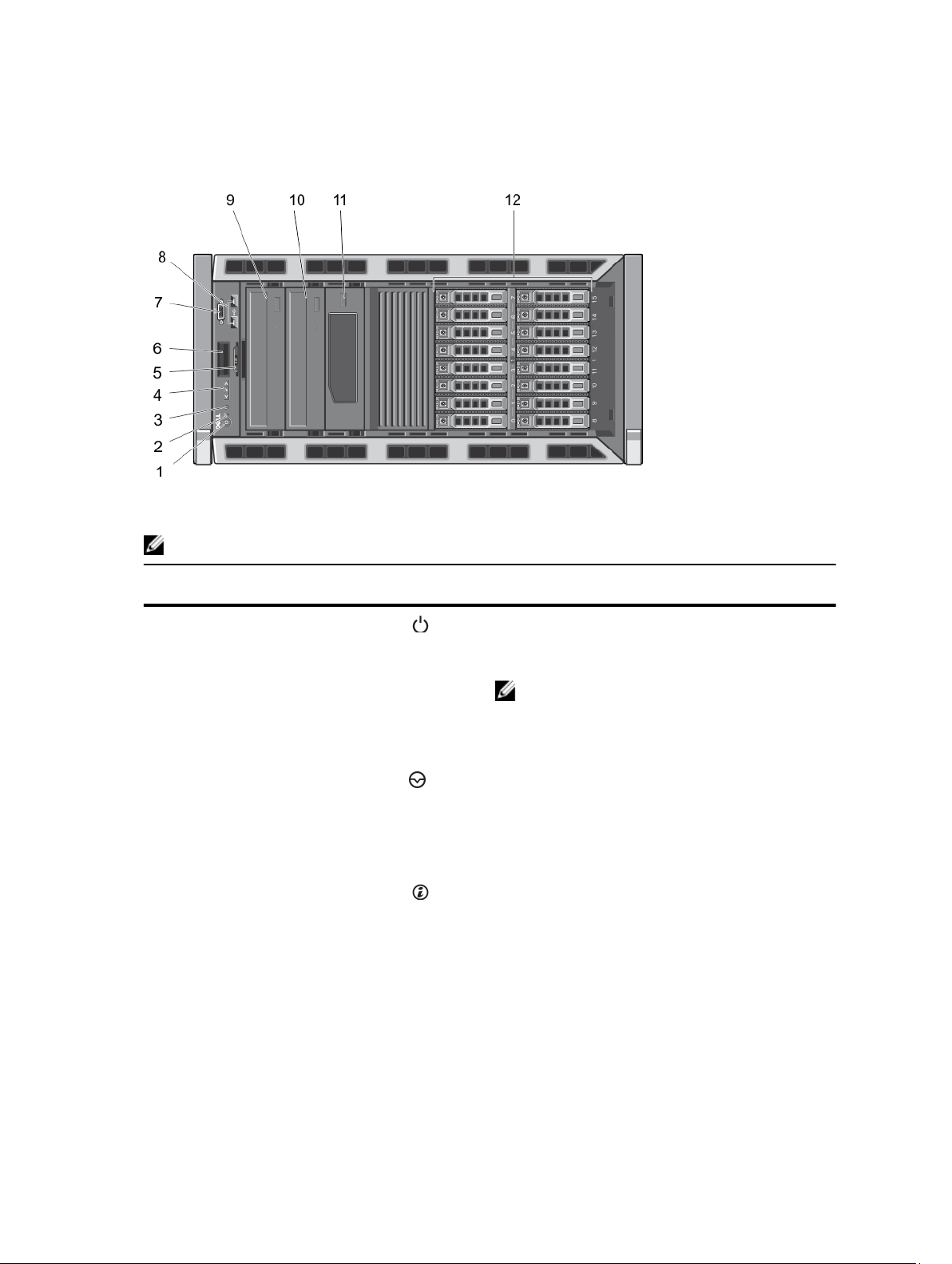
Front-Panel Features And Indicators—Rack Mode
Figure 4. Front-Panel Features and Indicators
NOTE: Only systems with hot-swappable hard drives are rackable.
Item Indicator, Button, or
Connector
1 Power-on indicator, power
button
2 NMI button
3 System identification button The identification buttons on the front and back panels
Icon Description
The power-on indicator lights when the system power is
on. The power button controls the power supply output to
the system.
NOTE: On ACPI-compliant operating systems, turning
off the system using the power button causes the
system to perform a graceful shutdown before
power to the system is turned off.
Used to troubleshoot software and device driver errors
when running certain operating systems. This button can
be pressed using the end of a paper clip.
Use this button only if directed to do so by qualified
support personnel or by the operating system
documentation.
can be used to locate a particular system within a rack.
When one of these buttons is pressed, the LCD panel on
the front and the system status indicator on the back flash
until one of the buttons is pressed again.
Press to toggle the system ID on and off.
If the system stops responding during POST, press and
hold the system ID button for more than five seconds to
enter BIOS progress mode.
To reset iDRAC (if not disabled in F2 iDRAC setup) press
and hold for more than 15 seconds.
14
Page 15
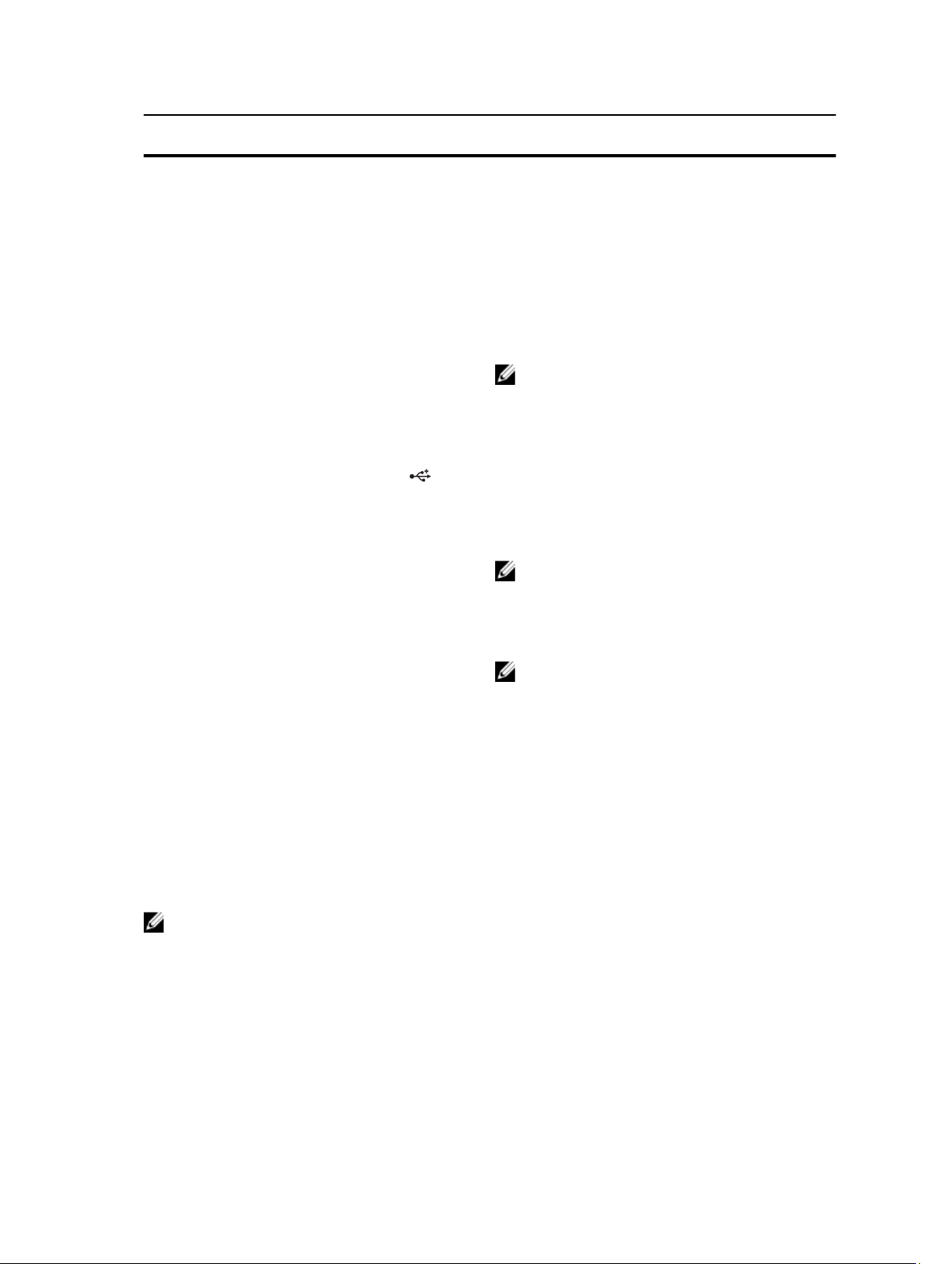
Item Indicator, Button, or
Connector
4 LCD menu buttons Allow you to navigate the control panel LCD menu.
5 Information tag A slide-out label panel which allows you to record system
6 LCD panel Displays system ID, status information, and system error
7 Video connector Allows you to connect a VGA display to the system.
8 USB connectors (2) Allow you to connect USB devices to the system. The
9 Optical drive 1 (optional) Up to two optional SATA DVD-ROM drive or DVD+/-RW
10 Optical drive 2 (optional)
Icon Description
information such as Service Tag, NIC, MAC address, and
so on.
messages. The LCD lights blue during normal system
operation. The LCD lights amber when the system needs
attention, and the LCD panel displays an error code
followed by descriptive text.
NOTE: If the system is connected to a power source
and an error is detected, the LCD lights amber
regardless of whether the system is turned on or off.
ports are USB 2.0-compliant.
drive.
NOTE: If your system is installed with a double-width
GPU card, the system supports only one 5.25 inch
removable media storage device.
11 Tape drive (optional) One 5.25 inch optional tape drive.
NOTE: If your system is installed with a double-width
GPU card, the system supports only one 5.25 inch
removable media storage device.
12 Hard drives
Your system supports one of the following configurations:
• Up to eight 3.5 inch hot-swappable hard drives.
• Up to eight 2.5 inch hot-swappable hard drives
installed in 3.5 inch hard-drive carriers.
• Up to sixteen 2.5 inch hot-swappable hard drives.
LCD Panel Features
NOTE: The LCD panel is supported only on systems with hot-swappable hard drives.
The system's LCD panel provides system information and status and error messages to indicate when the system is
operating correctly or when the system needs attention. See System Error Messages for information about specific
error codes.
• The LCD backlight lights blue during normal operating conditions and lights amber to indicate an error condition.
• The LCD backlight is off when the system is in standby mode and can be turned on by pressing either the Select,
Left, or Right indicator button on the LCD panel.
15
Page 16
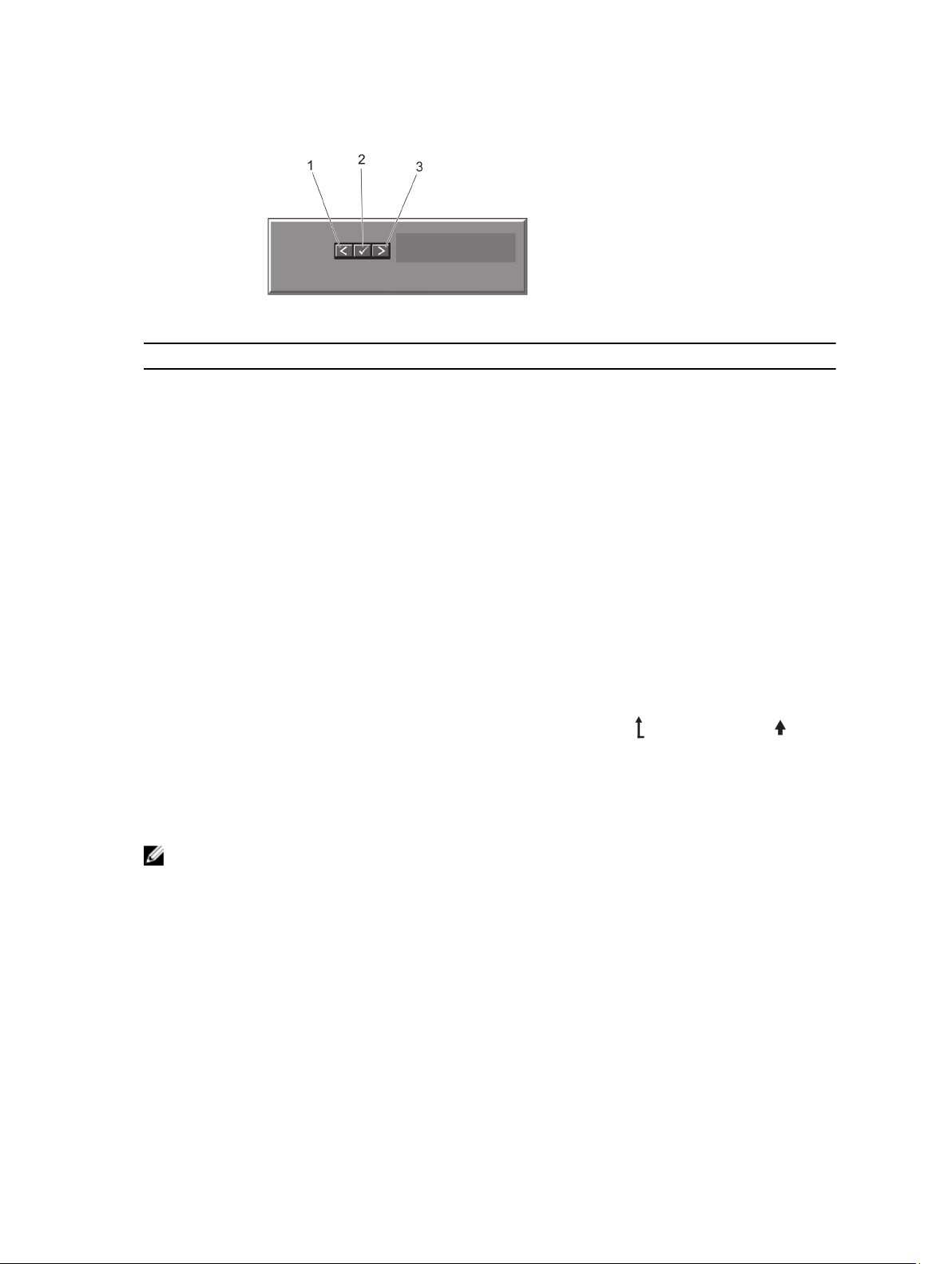
• The LCD backlight remains off if LCD messaging is turned off through the iDRAC utility, the LCD panel, or other tools.
Figure 5. LCD Panel Features
Item Button Description
1 Left Moves the cursor back in one-step increments.
2 Select Selects the menu item highlighted by the cursor.
3 Right Moves the cursor forward in one-step increments.
During message scrolling:
• Press once to increase scrolling speed.
• Press again to stop.
• Press again to return to default scrolling speed.
• Press again to repeat the cycle.
Home Screen
The Home screen displays user-configurable information about the system. This screen is displayed during normal
system operation when there are no status messages or errors. When the system is in standby mode, the LCD backlight
turns off after five minutes of inactivity if there are no error messages. Press one of the three navigation buttons (Select,
Left, or Right) to view the Home screen.
To navigate to the Home screen from another menu, continue to select the up arrow until the Home icon is
displayed, and then select the Home icon.
From the Home screen, press the Select button to enter the main menu.
Setup Menu
NOTE: When you select an option in the Setup menu, you must confirm the option before proceeding to the next
action.
Option Description
iDRAC Select DHCP or Static IP to configure the network mode. If Static IP is selected, the available
fields are IP, Subnet (Sub), and Gateway (Gtw). Select Setup DNS to enable DNS and to view
domain addresses. Two separate DNS entries are available.
Set error Select SEL to display LCD error messages in a format that matches the IPMI description in the
SEL. This is useful when trying to match an LCD message with an SEL entry.
Select Simple to display LCD error messages in a simplified user-friendly description. See
System Error Messages for a list of messages in this format.
16
Page 17
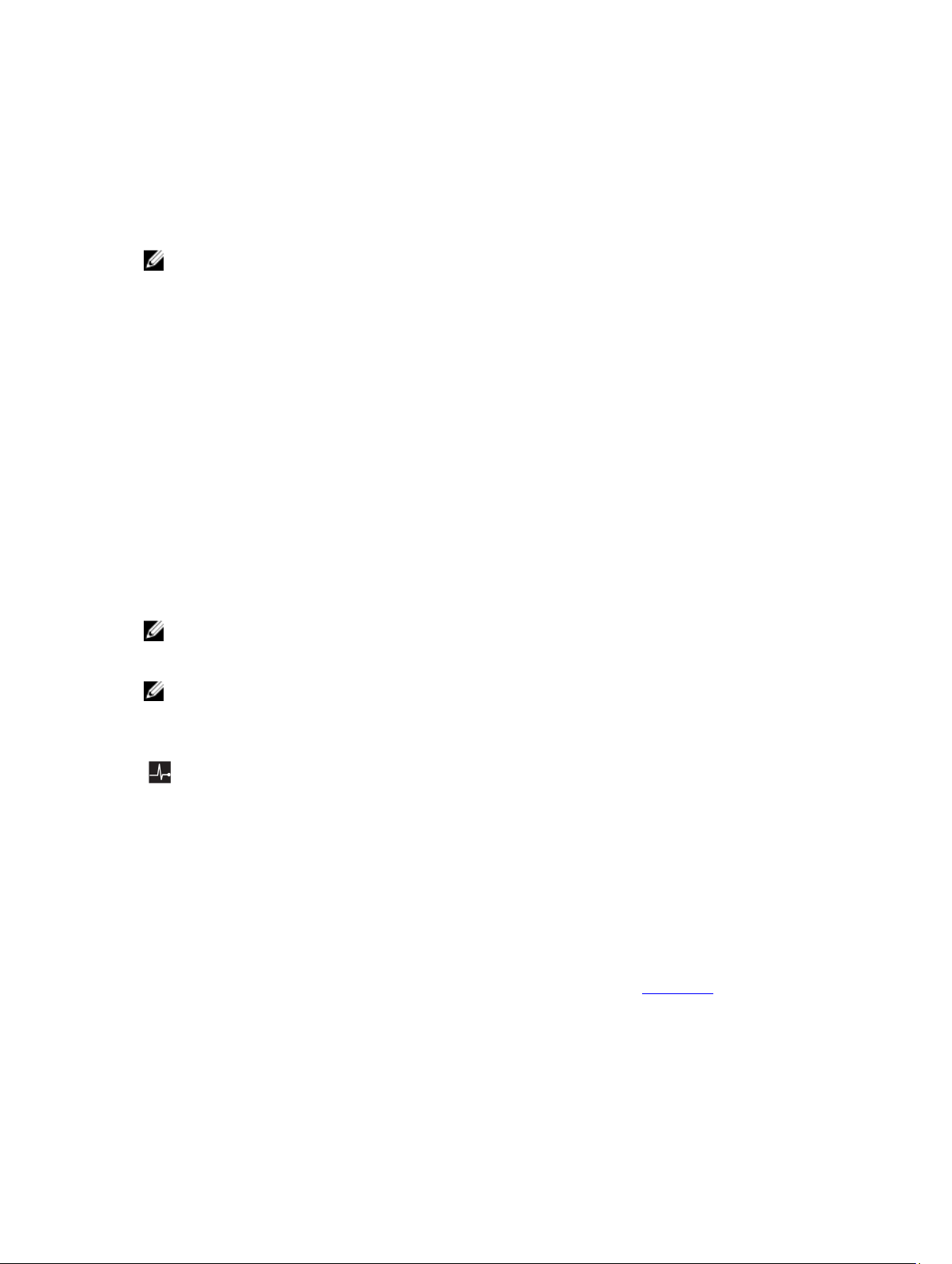
Option Description
Set home Select the default information to be displayed on the LCD Home screen. See View Menu to see
the options and option items that can be set as the default on the Home screen.
View Menu
NOTE: When you select an option in the View menu, you must confirm the option before proceeding to the next
action.
Option Description
iDRAC IP Displays the IPv4 or IPv6 addresses for the iDRAC7. Addresses include DNS (Primary and
Secondary), Gateway, IP, and Subnet (IPv6 does not have Subnet).
MAC Displays the MAC addresses for iDRAC, iSCSI, or Network devices.
Name Displays the name of the Host, Model, or User String for the system
Number Displays the Asset tag or the Service tag for the system.
Power Displays the power output of the system in BTU/hr or Watts. The display format can be
configured in the Set home submenu of the Setup menu.
Temperature Displays the temperature of the system in Celsius or Fahrenheit. The display format can be
configured in the Set home submenu of the Setup menu.
Diagnostic Indicators
NOTE: Systems with cabled hard drives support diagnostic indicators.
The diagnostic indicators on the system front panel display error status during system startup.
NOTE: No diagnostic indicators are lit when the system is switched off. To start the system, plug it into a working
power source and press the power button.
The following section describes system conditions and possible corrective actions associated with these indicators:
Health Indicator
Condition Corrective Action
If the system is on,
and in good health,
the indicator lights
solid blue.
The indicator blinks
amber if the system
is on or in standby,
and any error exists
(for example, a failed
fan or hard drive)
None required.
See the System Event Log or system messages for the specific issue.
Invalid memory configurations can cause the system to halt at
startup without any video output. See Getting Help.
17
Page 18

Hard-drive Indicator
Condition Corrective Action
The indicator lights
green to indicate
hard-drive activity.
Electrical Indicator
Condition Corrective Action
The indicator blinks
amber if the system
experiences an
electrical error (for
example, voltage out
of range, or a failed
power supply or
voltage regulator).
Temperature Indicator
Condition Corrective Action
The indicator blinks
amber if the system
experiences a
thermal error (for
example, a
temperature out of
range or fan failure).
None required.
See the System Event Log or system messages for the specific issue.
If it is due to a problem with the power supply, check the LED on the
power supply. Re-seat the power supply by removing and reinstalling
it. If the problem persists, see Getting Help.
Ensure that none of the following conditions exist:
• A cooling fan is removed or has failed.
• System cover, cooling shroud, EMI filler panel, memory-module
blank, or back-filler bracket is removed.
• Ambient temperature is too high.
• External airflow is obstructed.
See Getting Help.
Memory Indicator
Condition Corrective Action
The indicator blinks
amber if a memory
error occurs.
18
See the system event log or system messages for the location of the
failed memory. Reinstall the memory device. If the problem persists,
see Getting Help.
Page 19
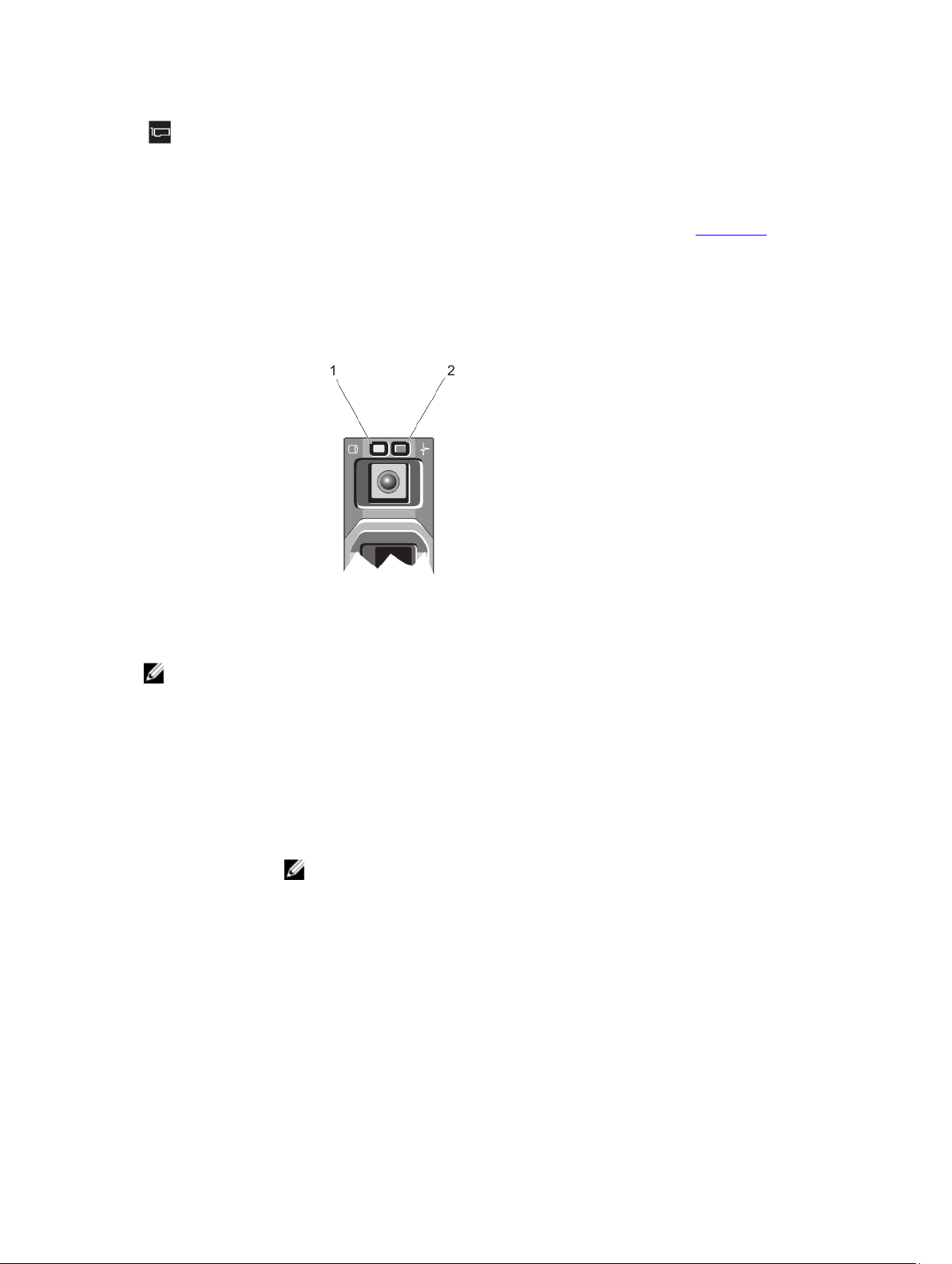
PCIe Indicator
Condition Corrective Action
The indicator blinks
amber if a PCIe card
experiences an
error.
Restart the system. Update any required drivers for the PCIe card.
Re-install the card. If the problem persists, see Getting Help.
Hard-Drive Indicator Patterns
Figure 6. Hard-Drive Indicators
1. hard-drive activity indicator (green) 2. hard-drive status indicator (green and amber)
NOTE: If the hard drive is in Advanced Host Controller Interface (AHCI) mode, the status indicator (on the right
side) does not function and remains off.
Drive-Status
Indicator Pattern
(RAID Only)
Blinks green two
times per second
Off Drive ready for insertion or removal
Blinks green, amber,
and off
Blinks amber four
times per second
Blinks green slowly Drive rebuilding
Steady green Drive online
Condition
Identifying drive or preparing for removal
NOTE: The drive status indicator remains off until all hard drives are initialized after the
system is turned on. Drives are not ready for insertion or removal during this time.
Predicted drive failure
Drive failed
19
Page 20

Drive-Status
Indicator Pattern
(RAID Only)
Condition
Blinks green three
seconds, amber three
seconds, and off six
seconds
Rebuild aborted
Back-Panel Features And Indicators
Figure 7. Back-Panel Features and Indicators
20
Page 21
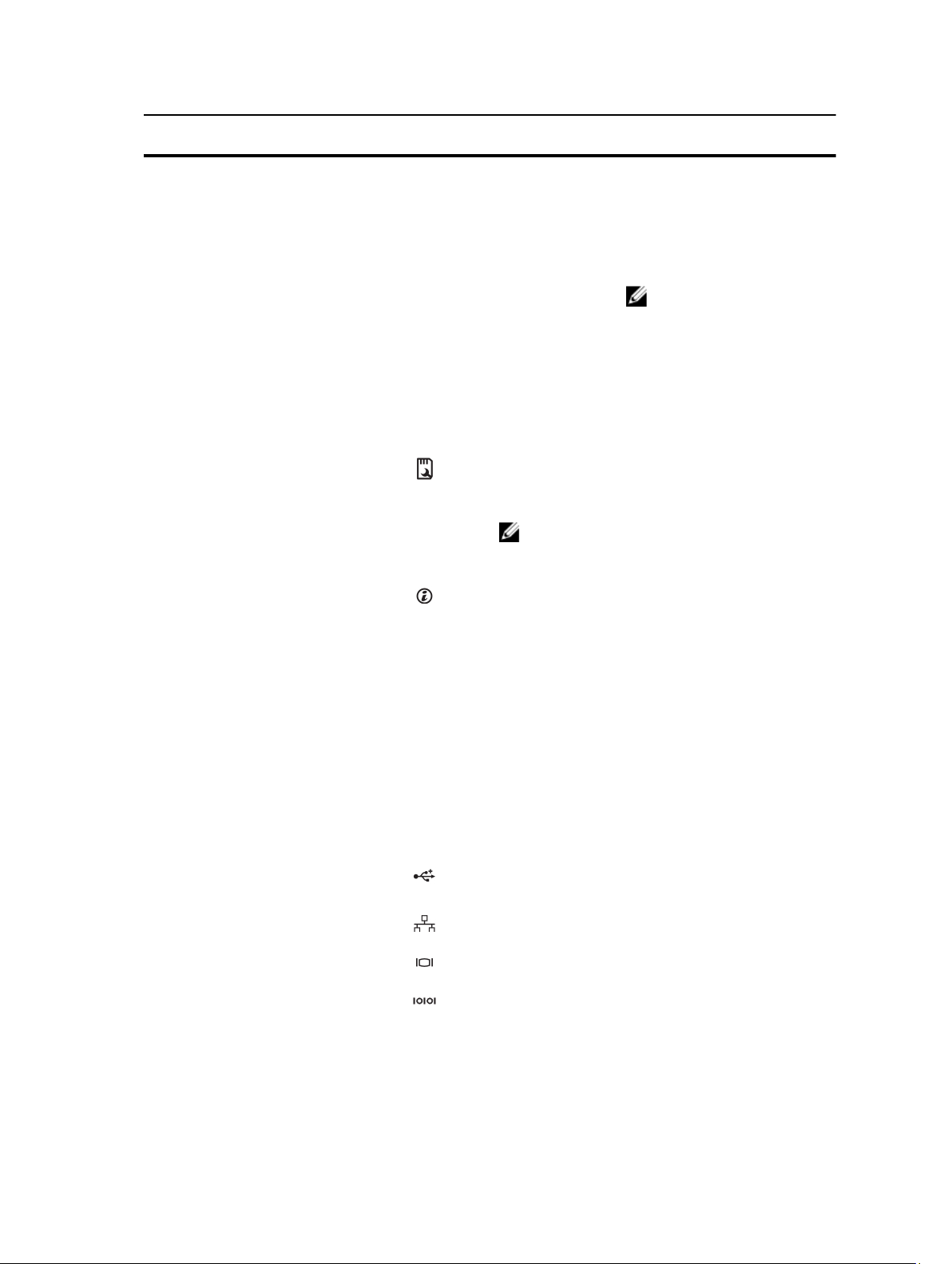
Item Indicator, Button, or
Connector
Icon Description
1 Power supplies (PSU1 and
PSU2)
2 PCIe expansion card slots (6) Allows you to connect up to six full-height PCI expansion
3 vFlash media card slot Allows you to insert a vFlash media card.
4 iDRAC7 Enterprise port
5 System identification button The identification buttons on the front and back panels
6 System identification
connector
Redundant power
supply
Non-redundant
power supply
cards.
Dedicated management port.
NOTE: The port is available for use only if the
iDRAC7 Enterprise license is installed on your
system.
can be used to locate a particular system within a rack.
When one of these buttons is pressed, the LCD panel on
the front and the system status indicator on the back
flash until one of the buttons is pressed again.
Press to toggle the system ID on and off.
If the system stops responding during POST, press and
hold the system ID button for more than five seconds to
enter the BIOS progress mode.
To reset iDRAC (if not disabled in F2 iDRAC setup), press
and hold for more than 15 seconds.
Allows you to connect the optional system status
indicator assembly through the optional cable
management arm.
Up to two 495 W, 750 W, or 1100
W redundant AC power
supplies.
One 550 W non-redundant AC
power supply.
NOTE: Non-redundant
power supply is supported
in systems with cabled hard
drives and systems with an
x8 backplane.
7 USB connectors (6) Allows you to connect USB devices to the system. The
ports are USB 2.0-compliant.
8 Ethernet connectors (2) Two integrated 10/100/1000 Mbps NIC connectors.
9 Video connector Allows you to connect a VGA display to the system.
10 Serial connector Allows you to connect a serial device to the system.
11 External cooling-fan power
cable slot
Slot for routing the power cable of the optional external
cooling fan into the chassis.
21
Page 22
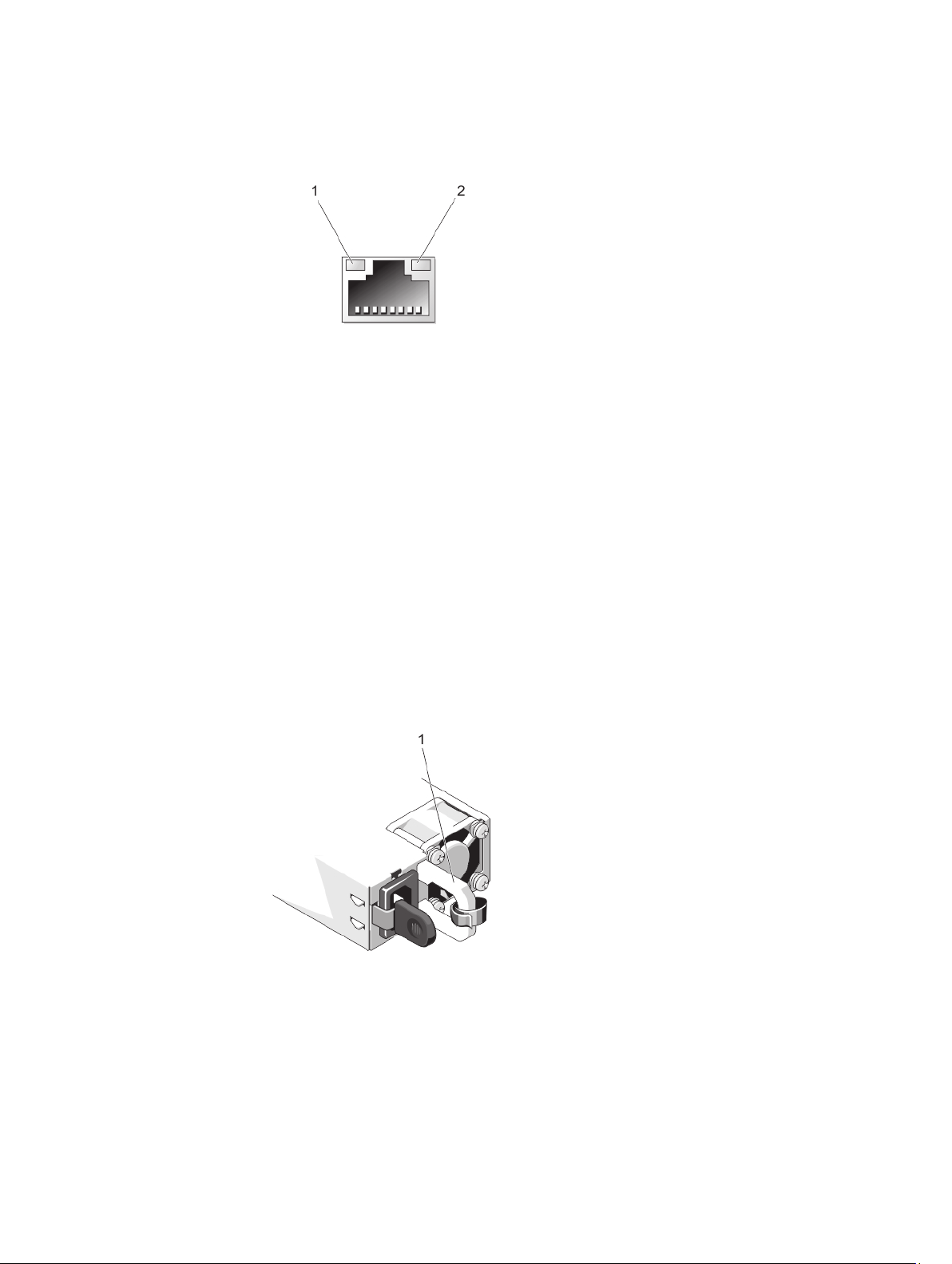
NIC Indicator Codes
Figure 8. NIC Indicator
1. link indicator 2. activity indicator
Indicator Indicator Code
Link and activity
indicators are off
Link indicator is
green
Link indicator is
amber
Activity indicator is
blinking green
The NIC is not connected to the network.
The NIC is connected to a valid network at its maximum port speed (1 Gbps or 10 Gbps).
The NIC is connected to a valid network at less than its maximum port speed.
Network data is being sent or received.
Power Indicator Codes For Redundant Power Supply
Each redundant AC power supply has an illuminated translucent handle to show whether power is present or whether a
power fault has occurred.
Figure 9. Redundant AC Power Supply Status Indicator
AC power supply status handle
1.
22
Page 23
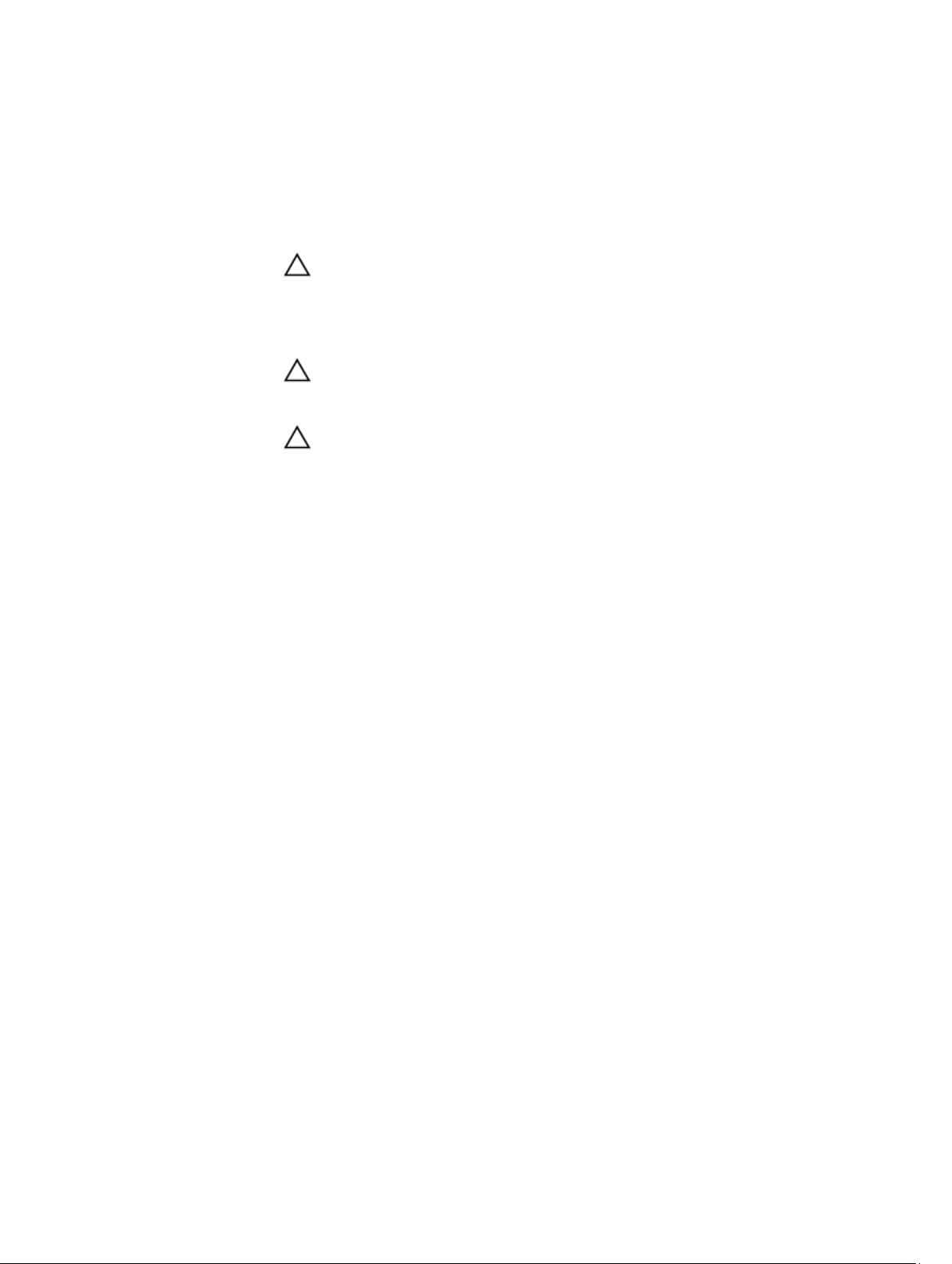
Power Indicator
Pattern
Not lit Power is not connected.
Green A valid power source is connected to the power supply and the power supply is operational.
Flashing amber Indicates a problem with the power supply.
Flashing green When hot-adding a power supply, this indicates that the power supply is mismatched with the
Condition
CAUTION: When correcting a power supply mismatch, replace only the power supply
with the flashing indicator. Swapping the opposite power supply to make a matched pair
can result in an error condition and unexpected system shutdown. To change from a High
Output configuration to a Low Output configuration or vice versa, you must power down
the system.
CAUTION: AC power supplies support both 220 V and 110 V input voltages. When two
identical power supplies receive different input voltages, they can output different
wattages, and trigger a mismatch.
CAUTION: If two power supplies are used, they must be of the same type and have the
same maximum output power.
other power supply (in terms of efficiency, feature set, health status, and supported voltage).
Replace the power supply that has the flashing indicator with a power supply that matches the
capacity of the other installed power supply.
Power Indicator Codes For Non-Redundant Power Supply
Press the self-diagnostic button to perform a quick health check on the non-redundant power supply of the system.
Diagnostic Indicator
Pattern
Not lit Power is not connected or power supply is faulty.
Green A valid power source is connected to the power supply and the power supply is operational.
Condition
23
Page 24
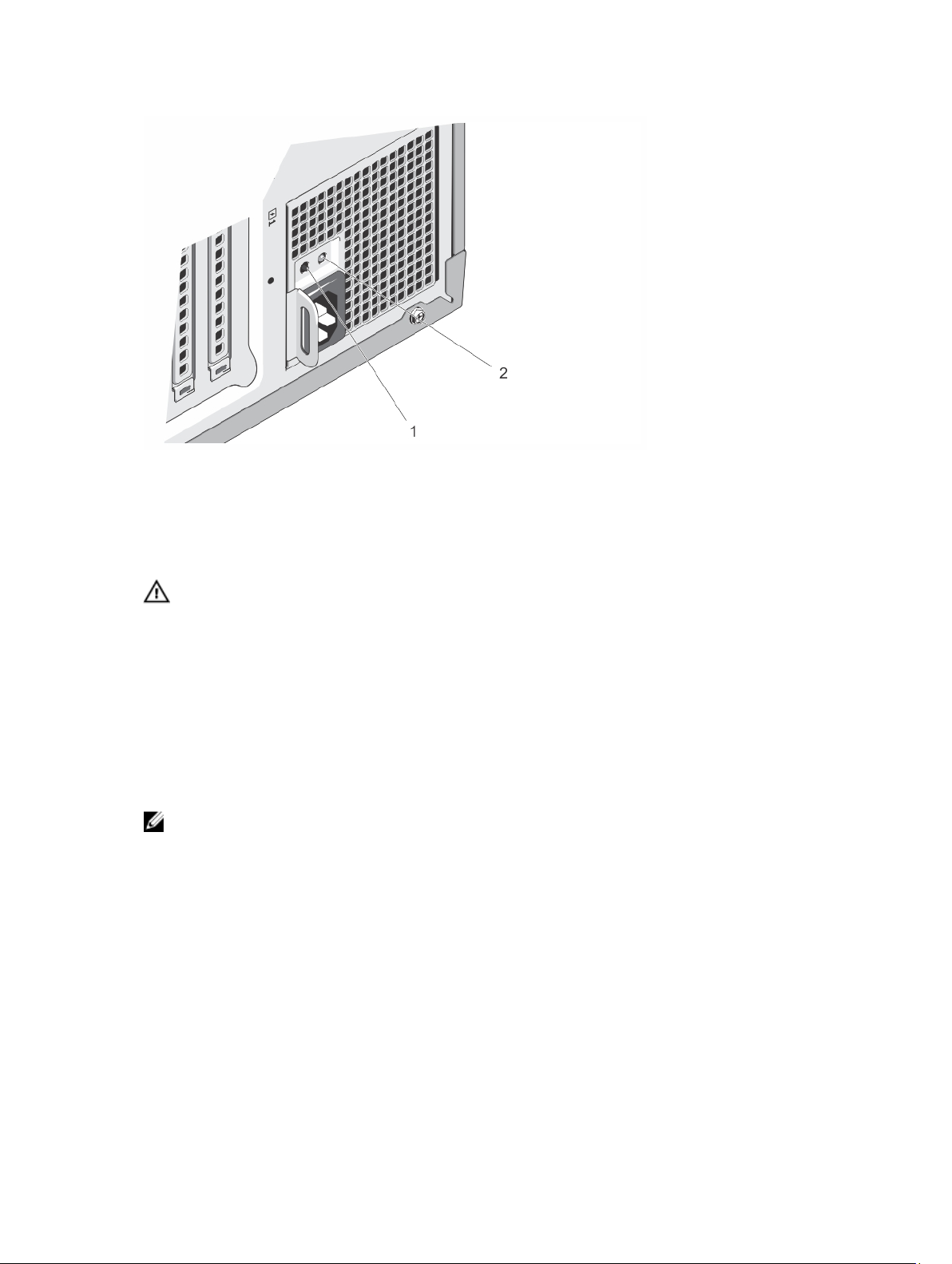
Figure 10. Non-Redundant AC Power Supply Status Indicator and Self-Diagnostic Button
1. self-diagnostic button 2. AC power supply status indicator
Other Information You May Need
WARNING: See the safety and regulatory information that shipped with your system. Warranty information may be
included within this document or as a separate document.
• The
Getting Started Guide
document is available online at www.dell.com/support/manuals.
• The rack documentation included with your rack solution describes how to install your system into a rack, if
required.
• Any media that ships with your system that provides documentation and tools for configuring and managing your
system, including those pertaining to the operating system, system management software, system updates, and
system components that you purchased with your system.
• For the full name of an abbreviation or acronym used in this document, see the Glossary at www.dell.com/support/
manuals.
NOTE: Always check for updates on www.dell.com/support/manuals and read the updates first because they
often supersede information in other documents.
provides an overview of setting up your system, and technical specifications. This
24
Page 25
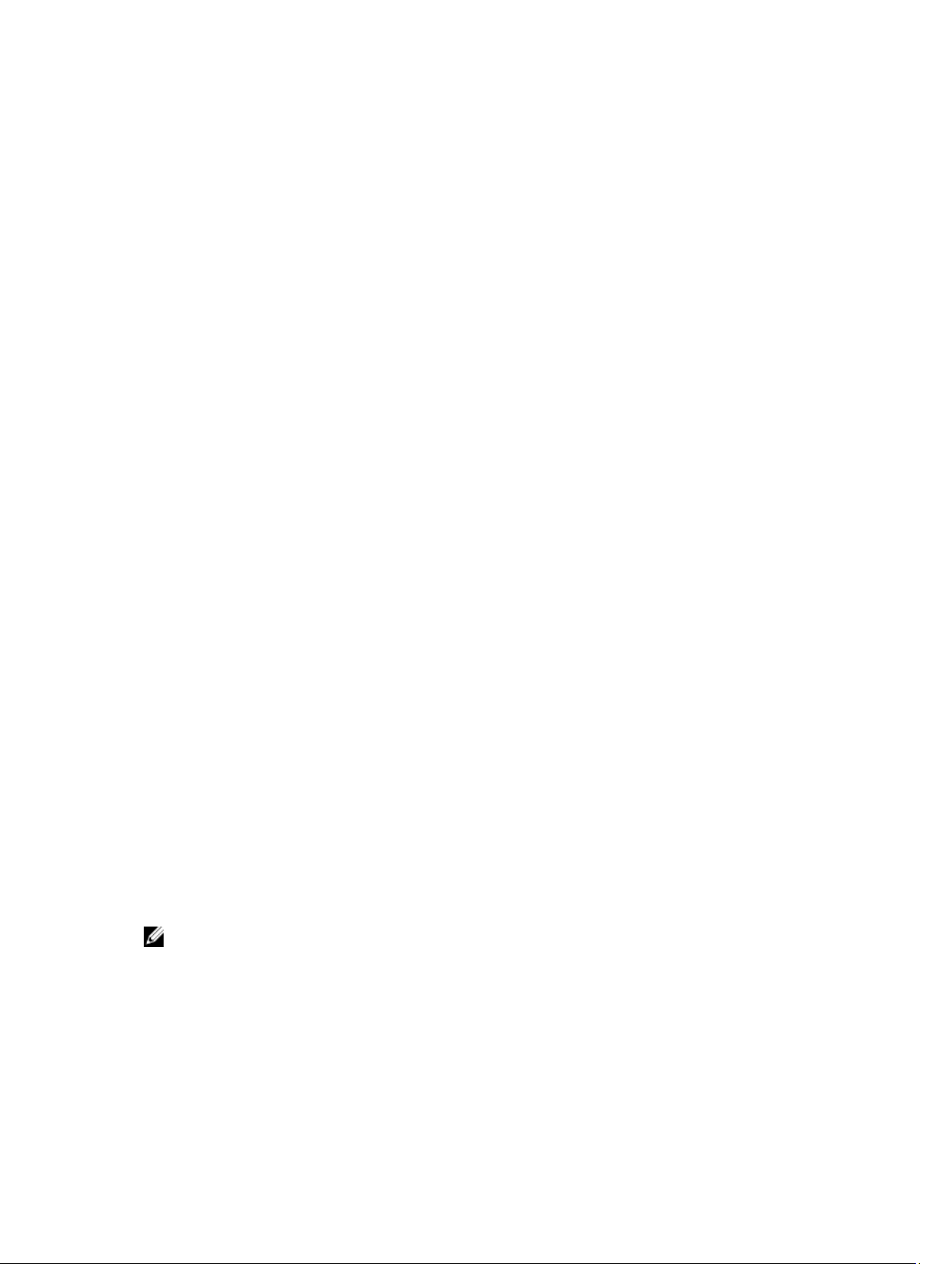
Using The System Setup And Boot Manager
System Setup enables you to manage your system hardware and specify BIOS-level options.
The following keystrokes provide access to system features during startup:
2
Keystroke
<F2>
<F10>
<F11>
<F12>
From the System Setup, you can:
• Change the NVRAM settings after you add or remove hardware
• View the system hardware configuration
• Enable or disable integrated devices
• Set performance and power management thresholds
• Manage system security
Description
Enters the System Setup.
Enters System Services, which opens the Dell Lifecycle
Controller 2 (LC2). The Dell LC2 supports systems
management features such as operating system
deployment, hardware diagnostics, firmware updates, and
platform configuration, using a graphical user interface.
The exact LC2 feature set is determined by the iDRAC
license purchased. For more information, see the Dell LC2
documentation.
Enters the BIOS Boot Manager or the Unified Extensible
Firmware Interface (UEFI) Boot Manager, depending on
the system's boot configuration
.
Starts Preboot Execution Environment (PXE) boot.
You can access the System Setup using the:
• Standard graphical browser, which is enabled by default
• Text browser, which is enabled using Console Redirection
To enable Console Redirection, in System Setup, select System BIOS → Serial Communication screen → Serial
Communication, select On with Console Redirection.
NOTE: By default, help text for the selected field is displayed in the graphical browser. To view the help text in the
text browser, press <F1>.
Choosing The System Boot Mode
System Setup enables you to specify the boot mode for installing your operating system:
25
Page 26
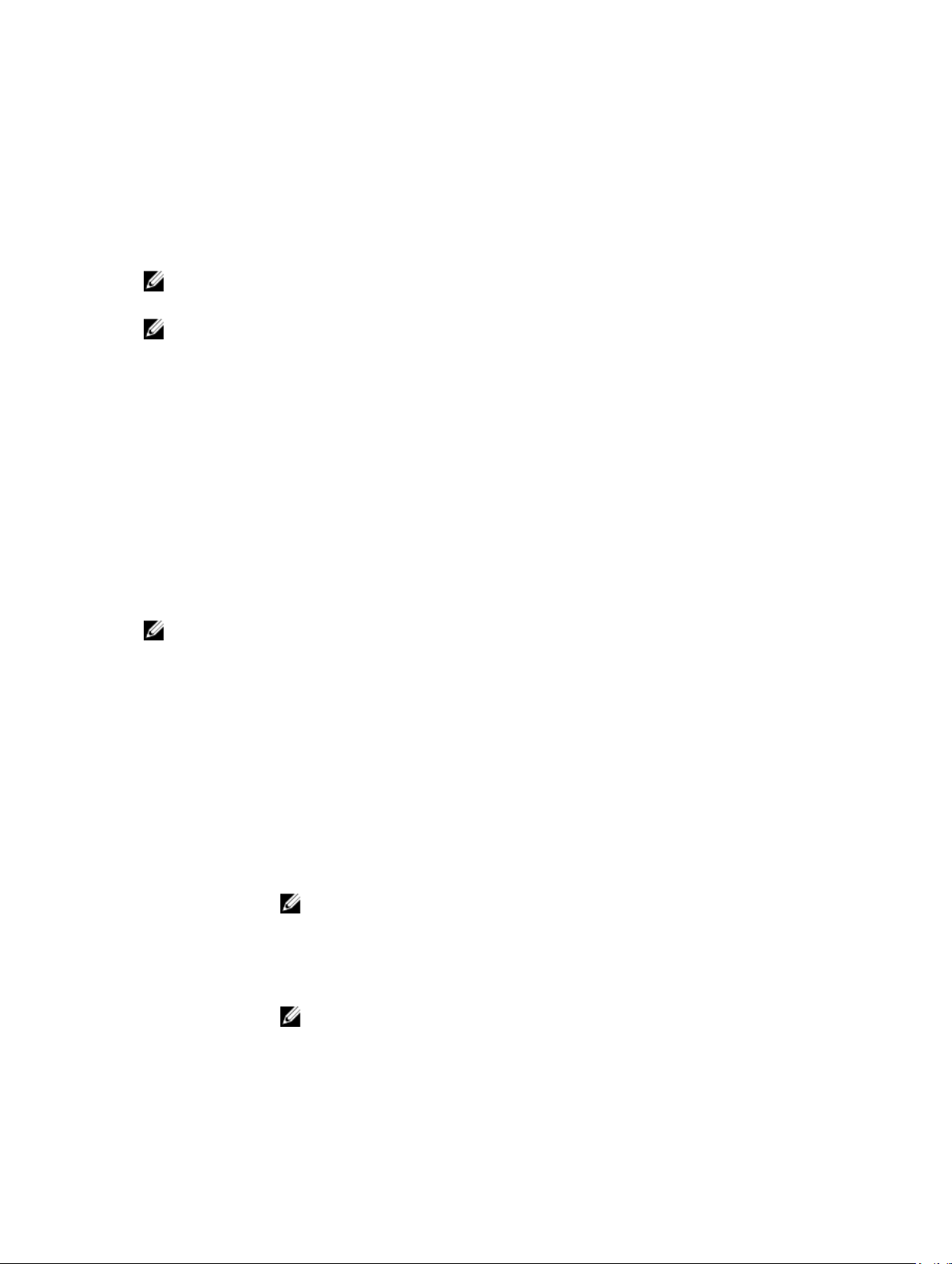
• BIOS boot mode (the default) is the standard BIOS-level boot interface.
• UEFI boot mode is an enhanced 64-bit boot interface based on Unified Extensible Firmware Interface (UEFI)
specifications that overlays the system BIOS.
You must select the boot mode in the Boot Mode field of the Boot Settings screen of System Setup. Once you specify the
boot mode, the system boots in the specified boot mode and you then proceed to install your operating system from that
mode. Thereafter, you must boot the system in the same boot mode (BIOS or UEFI) to access the installed operating
system. Trying to boot the operating system from the other boot mode will cause the system to halt at startup.
NOTE: Operating systems must be UEFI-compatible to be installed from the UEFI boot mode. DOS and 32-bit
operating systems do not support UEFI and can only be installed from the BIOS boot mode.
NOTE: For the latest information on supported operating systems, go to dell.com/ossupport.
Entering System Setup
1. Turn on or restart your system.
2. Press <F2> immediately after you see the following message:
<F2> = System Setup
If your operating system begins to load before you press <F2>, allow the system to finish booting, and then restart
your system and try again.
Responding To Error Messages
If an error message is displayed while the system is booting, make a note of the message. For more information, see
System Error Messages.
NOTE: After installing a memory upgrade, it is normal for your system to display a message the first time you start
your system.
Using The System Setup Navigation Keys
Keys Action
Up arrow Moves to the previous field.
Down arrow Moves to the next field.
<Enter> Allows you to type in a value in the selected field (if applicable) or follow the link in the field.
Spacebar Expands or collapses a drop-down menu, if applicable.
<Tab> Moves to the next focus area.
NOTE: For the standard graphics browser only.
<Esc> Moves to the previous page till you view the main screen. Pressing <Esc> in the main screen
displays a message that prompts you to save any unsaved changes and restarts the system.
<F1> Displays the System Setup help file.
NOTE: For most of the options, any changes that you make are recorded but do not take
effect until you restart the system.
26
Page 27
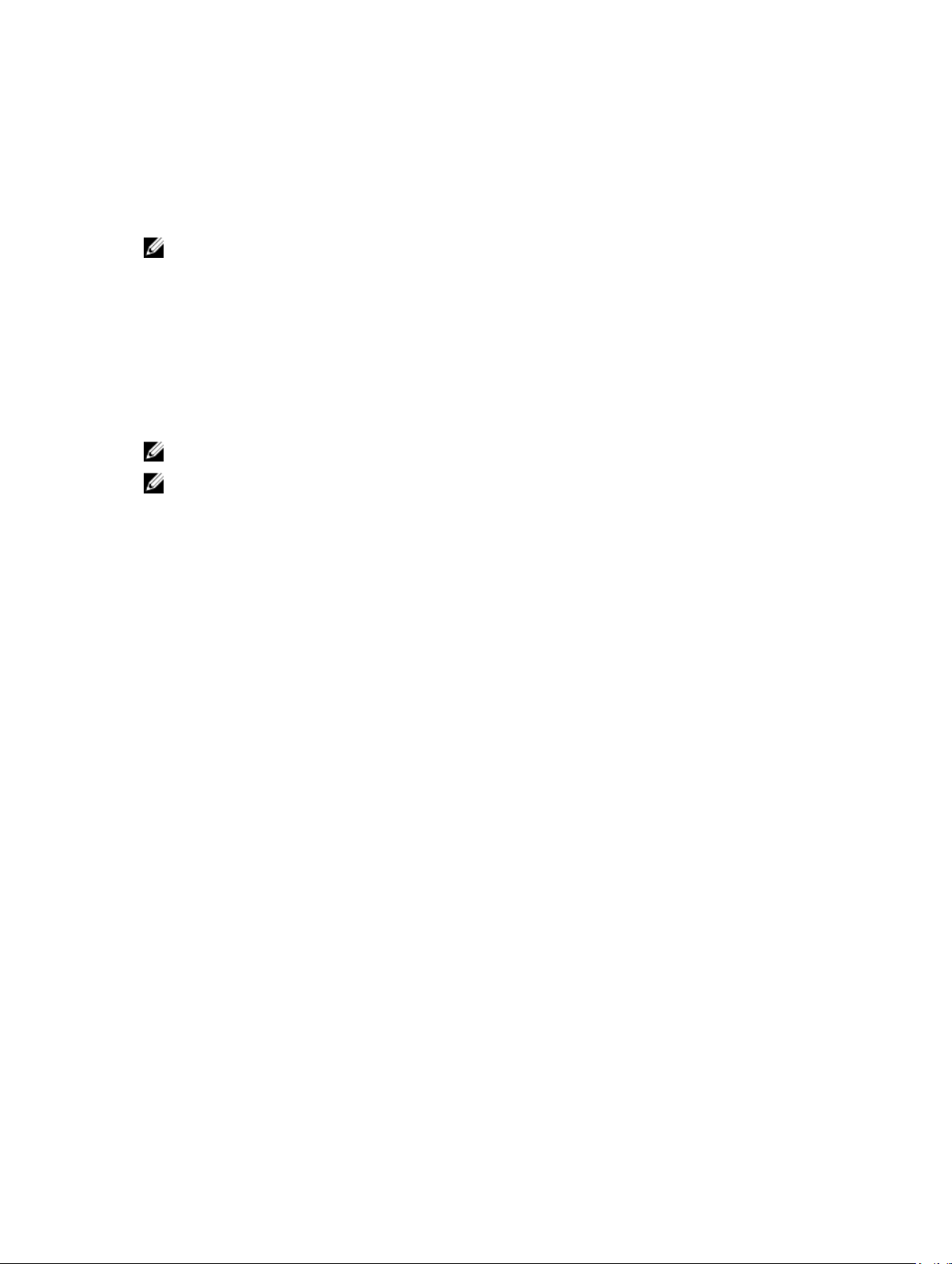
System Setup Options
System Setup Main Screen
NOTE: Press <Alt><F> to reset the BIOS or UEFI settings to their default settings.
Menu Item Description
System BIOS This option is used to view and configure BIOS settings.
iDRAC Settings This option is used to view and configure iDRAC settings.
Device Settings This option is used to view and configure device settings.
System BIOS Screen
NOTE: The options for System Setup change based on the system configuration.
NOTE: System Setup defaults are listed under their respective options in the following sections, where applicable.
Menu Item Description
System Information Displays information about the system such as the system model name, BIOS version, Service
Tag, and so on.
Memory Settings Displays information and options related to installed memory.
Processor Settings Displays information and options related to the processor such as speed, cache size, and so
on.
SATA Settings Displays options to enable or disable the integrated SATA controller and ports.
Boot Settings Displays options to specify the boot mode (BIOS or UEFI). Enables you to modify UEFI and BIOS
boot settings.
Integrated Devices Displays options to enable or disable integrated device controllers and ports, and to specify
related features and options.
Serial Communication Displays options to enable or disable the serial ports and specify related features and options.
System Profile
Settings
System Security Displays options to configure the system security settings like, system password, setup
Miscellaneous
Settings
Displays options to change the processor power management settings, memory frequency,
and so on.
password, TPM security, and so on. It also enables or disables support for local BIOS update,
the power and NMI buttons on the system.
Displays options to change the system date, time, and so on.
System Information Screen
Menu Item
System Model Name Displays the system model name.
Description
27
Page 28
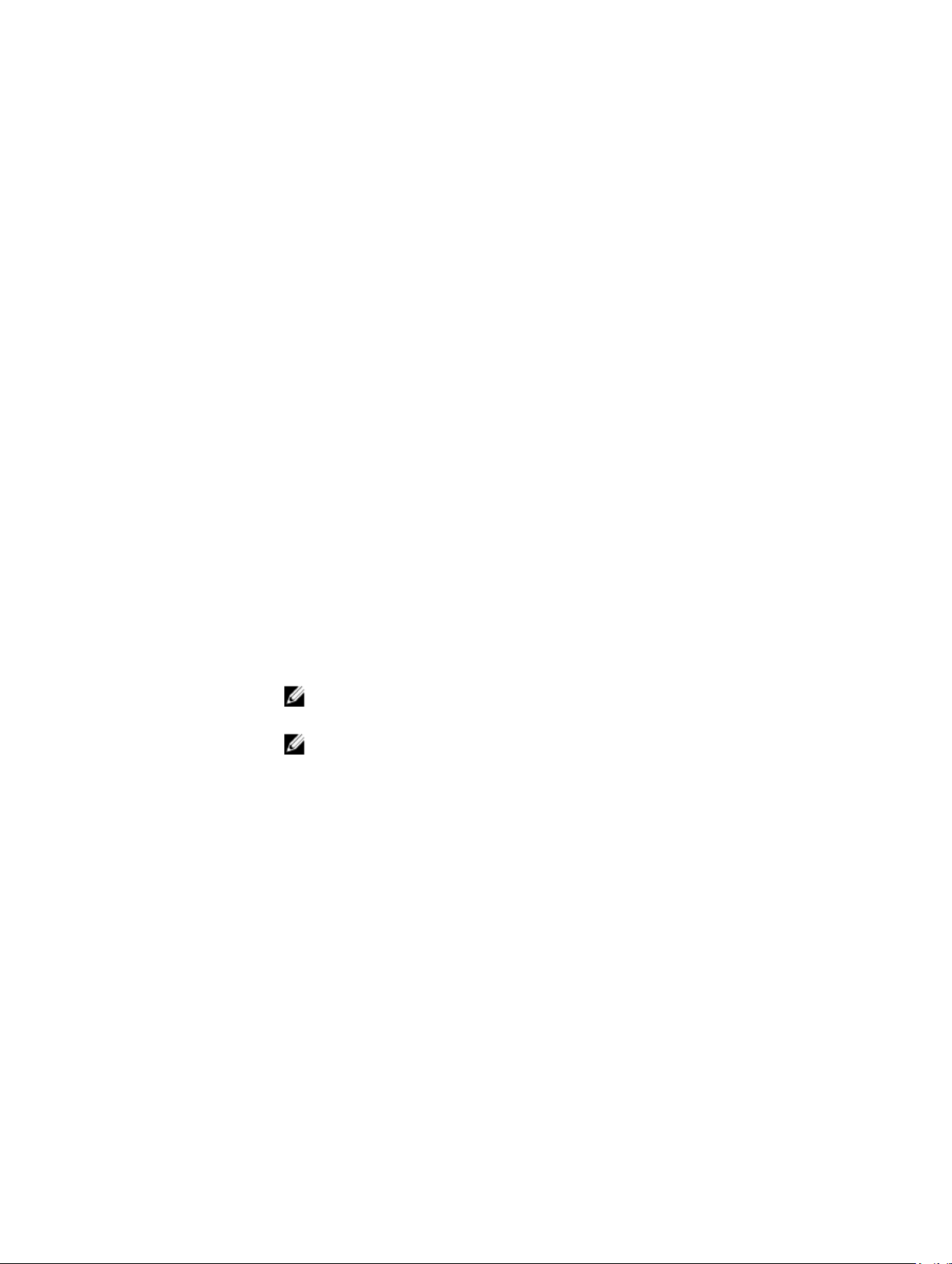
Menu Item Description
System BIOS Version Displays the BIOS version installed on the system.
System Service Tag Displays the system Service Tag.
System Manufacturer Displays the name of system manufacturer.
System Manufacturer
Contact Information
Displays the contact information of the system manufacturer.
Memory Settings Screen
Menu Item Description
System Memory Size Displays the amount of memory installed in the system.
System Memory Type Displays the type of memory installed in the system.
System Memory
Speed
System Memory
Voltage
Video Memory Displays the amount of video memory.
System Memory
Testing
Memory Operating
Mode
Displays the system memory speed.
Displays the system memory voltage.
Specifies whether system memory tests are run during system boot. Options are Enabled and
Disabled. By default, the System Memory Testing option is set to Disabled.
Specifies the memory operating mode. The options available depending on the memory
configuration of your system are Optimizer Mode, Advanced ECC Mode, Mirror Mode, Spare
Mode, Spare with Advanced ECC Mode, Dell Fault Resilient Mode. By default, the Memory
Operating Mode option is set to Optimizer Mode.
NOTE: The Memory Operating Mode can have different defaults and available options
based on the memory configuration.
NOTE: The Dell Fault Resilient Mode establishes an area of memory that is fault resilient.
This mode can be used by an operating system that supports the feature to load critical
applications or enables the operating system kernel to maximize system availability.
Node Interleaving If this field is Enabled, memory interleaving is supported if a symmetric memory configuration is
installed. If Disabled, the system supports Non-Uniform Memory architecture (NUMA)
(asymmetric) memory configurations. By default, Node Interleaving option is set to Disabled.
Processor Settings Screen
Menu Item Description
Logical Processor Allows you to enable or disable logical processors and display the number of logical
processors. If the Logical Processor option is set to Enabled, the BIOS displays all the logical
processors. If this option is set to Disabled, the BIOS only displays one logical processor per
core. By default, the Logical Processor option is set to Enabled.
QPI Speed Allows you to set the QuickPath Interconnect data rate settings. By default, the QPI Speed
option is set to Maximum data rate.
28
Page 29
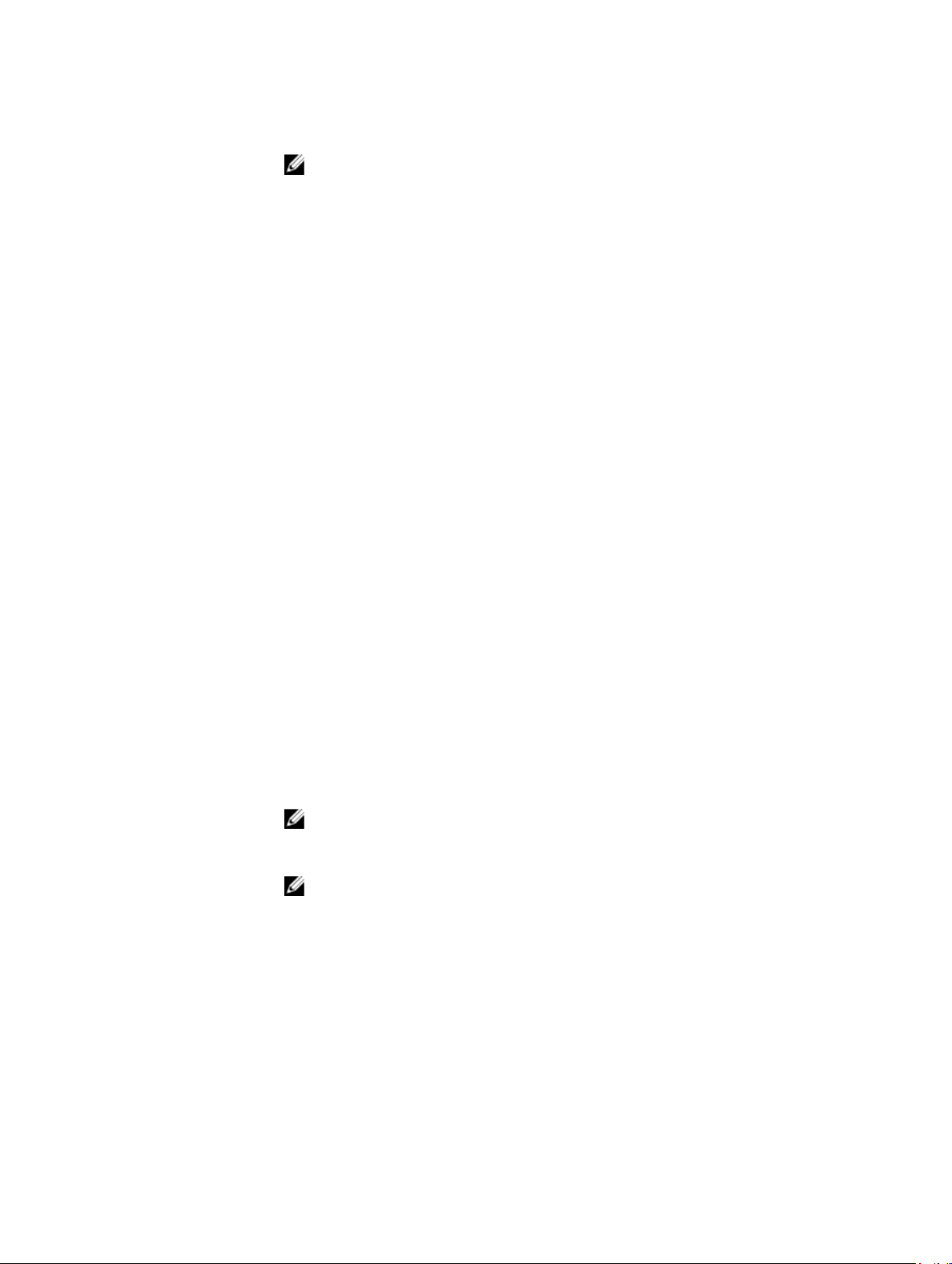
Menu Item Description
NOTE: The QPI speed option displays only when both the processors are installed.
Alternate RTID
(Requestor
Transaction ID)
Setting
Virtualization
Technology
Adjacent Cache Line
Prefetch
Hardware Prefetcher Allows you to enable or disable hardware prefetcher. By default, the Hardware Prefetcher
DCU Streamer
Prefetcher
DCU IP Prefetcher Allows you to enable or disable Data Cache Unit IP prefetcher. By default, the DCU IP
Execute Disable Allows you enable or disable execute disable memory protection technology. By default, the
Logical Processor
Idling
Number of Cores per
Processor
Allows you to allocate more RTIDs to the remote socket increasing cache performance
between the sockets or work in normal mode for NUMA. By default, the Alternate RTID
(Requestor Transaction ID) Setting is set to Disabled.
Allows you to enable or disable the additional hardware capabilities provided for virtualization.
By default, the Virtualization Technology option is set to Enabled.
Allows you to optimize the system for applications that require high utilization of sequential
memory access. By default, the Adjacent Cache Line Prefetch option is set to Enabled. You can
disable this option for applications that require high utilization of random memory access.
option is set to Enabled.
Allows you to enable or disable Data Cache Unit streamer prefetcher. By default, the DCU
Streamer Prefetcher option is set to Enabled.
Prefetcher option is set to Enabled.
Execute Disable option is set to Enabled.
Allows you to enable or disable the OS capability to put logical processors in the idling state in
order to reduce power consumption. By default, the option is set to Disabled.
Allows you to control the number of enabled cores in each processor. By default, the Number
of Cores per Processor option is set to All.
Processor 64-bit
Support
Processor Core
Speed
Processor Bus Speed Displays the bus speed of the processors.
Processor 1
Family-ModelStepping
Brand Displays the brand name reported by the processor.
Level 2 Cache Displays the total L2 cache.
Level 3 Cache Displays the total L3 cache.
Number of Cores Displays the number of cores per processor.
Specifies if the processor(s) support 64-bit extensions.
Displays the maximum core frequency of the processor.
NOTE: The processor bus speed option displays only when both the processors are
installed.
NOTE: The following settings are displayed for each processor installed in the system.
Displays the family, model and stepping of the processor as defined by Intel.
29
Page 30
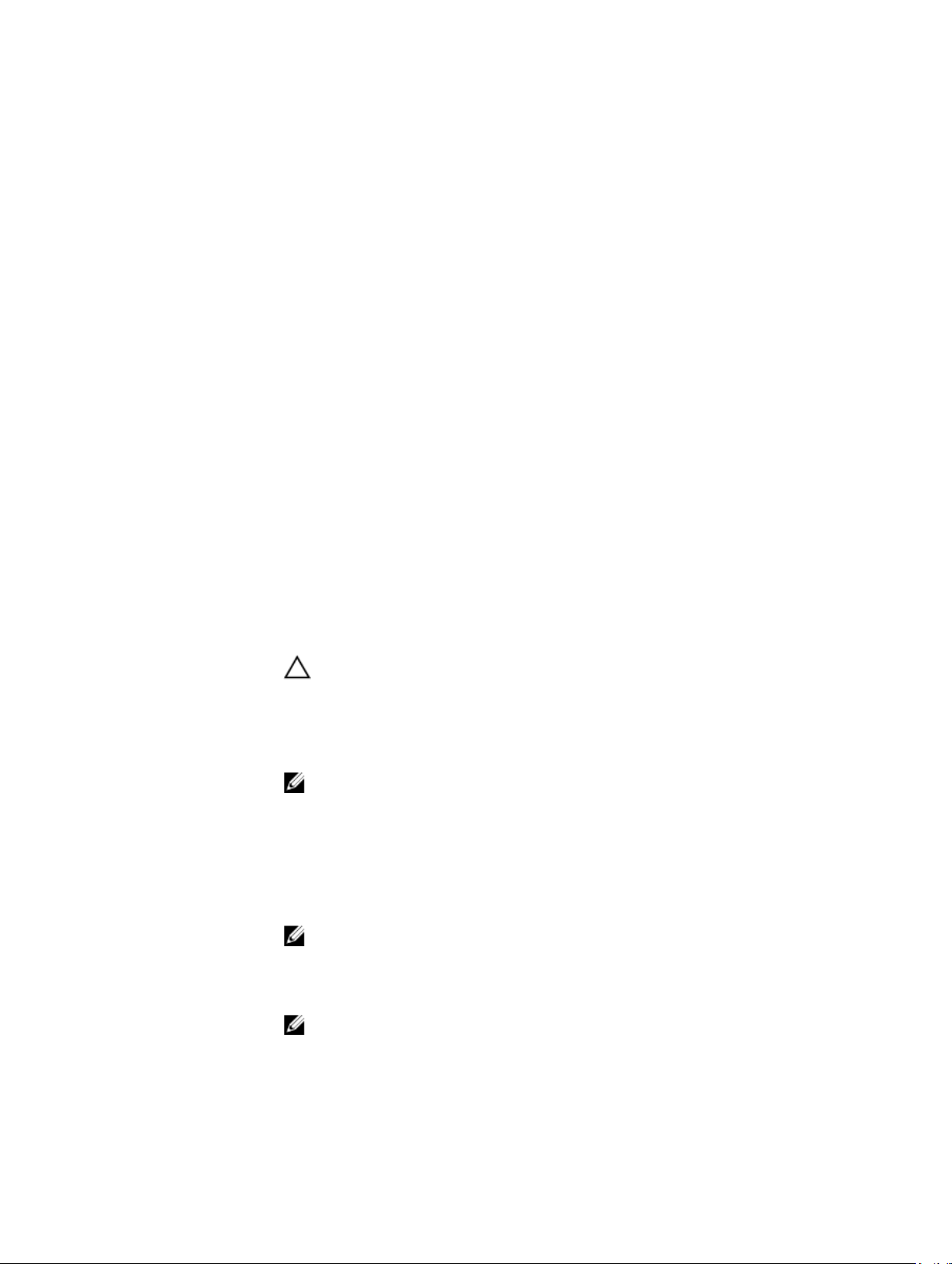
SATA Settings Screen
Menu Item Description
Embedded SATA Allows the embedded SATA to be set to Off, ATA, AHCI, or RAID modes. By default, the
Embedded SATA option is set to AHCI.
Port A Auto enables BIOS support for the device attached to SATA port A. Off disables BIOS support
for the device. By default, Port A is set to Auto.
Port B Auto enables BIOS support for the device attached to SATA port B. Off disables BIOS support
for the device. By default, Port B is set to Auto.
Port C Auto enables BIOS support for the device attached to SATA port C. Off disables BIOS support
for the device. By default, Port C is set to Auto.
Port D Auto enables BIOS support for the device attached to SATA port D. Off disables BIOS support
for the device. By default, Port D is set to Auto.
Port E Auto enables BIOS support for the device attached to SATA port E. Off disables BIOS support
for the device. By default, Port E is set to Auto.
Port F Auto enables BIOS support for the device attached to SATA port F. Off disables BIOS support
for the device. By default, Port F is set to Auto.
Boot Settings Screen
Menu Item Description
Boot Mode Allows you to set the boot mode of the system.
CAUTION: Switching the boot mode may prevent the system from booting if the operating
system is not installed in the same boot mode.
If the operating system supports UEFI, you can set this option to UEFI. Setting this field to BIOS
allows compatibility with non-UEFI operating systems. By default, the Boot Mode option is set
to BIOS.
NOTE: Setting this field to UEFI disables BIOS Boot Settings menu. Setting this field to
BIOS disables the UEFI Boot Settings menu.
Boot Sequence Retry Allows you to enable or disable the boot sequence retry feature. If this field is enabled and the
system fails to boot, the system reattempts the boot sequence after 30 seconds. By default, the
Boot Sequence Retry option is set to Disabled.
BIOS Boot Settings Allows you to enable or disable BIOS Boot options.
NOTE: This option is enabled only if the boot mode is BIOS.
UEFI Boot Settings Allows you to enable or disable UEFI Boot options. The Boot options include IPv4 PXE and IPv6
PXE. By default, the UEFI PXE boot protocol is set to IPv4.
NOTE: This option is enabled only if the boot mode is UEFI.
One-Time Boot Allows you to enable or disable a one-time boot from a selected device.
30
Page 31

Integrated Devices Screen
Menu Item Description
User Accessible USB
Ports
Internal USB Port Allows you to enable or disable the internal USB port. By default, the Internal USB Port option
Internal SD Card Port Enables or disables the system’s internal SD card port. By default, Internal SD Card Port option
Internal SD Card
Redundancy
Embedded NIC1 and
NIC2
OS Watchdog Timer Allows you to enable or disable the OS watchdog timer. When this field is enabled, the
Embedded Video
Controller
Allows you enable or disable the user accessible USB ports. Selecting Only Back Ports On
disables the front USB ports and selecting All Ports Off disables both front and back USB ports.
By default, the User Accessible USB Ports option is set to All Ports On.
is set to On.
is set to On.
NOTE: This option is displayed only if IDSDM is installed on the system board.
If set to Mirror mode, data is written on both SD cards. If any one of the SD card fails, data is
written to the active SD card. Data from this card is copied to the replacement SD card at the
next boot. By default, Internal SD Card Redundancy option is set to Mirror.
NOTE: This option is displayed only if IDSDM is installed on the system board.
Allows you to enable or disable the integrated network cards 1 and 2. By default, the
Embedded NIC1 and NIC2 option is set to Enabled.
operating system initializes the timer and the OS watchdog timer helps in recovering the
operating system. By default, the OS Watchdog Timer option is set to Disabled.
Allows you to enable or disable the Embedded Video Controller. By default, the embedded
video controller is Enabled.
SR-IOV Global Enable Allows you to enable or disable the BIOS configuration of Single Root I/O Virtualization (SR-
IOV) devices. By default, the SR-IOV Global Enable option is set to Disabled.
Memory Mapped I/O
above 4GB
Slot Disablement Allows you to enable or disable available PCIe slots on your system. The Slot Disablement
Allows you to enable support for PCIe devices that require large amounts of memory. By
default, the option is set to Enabled.
feature controls the configuration of PCIe cards installed in the specified slot.
CAUTION: Slot disablement must be used only when the installed peripheral card is
preventing booting into the Operating System or causing delays in system startup. If the
slot is disabled, both the Option ROM and UEFI driver are disabled.
Serial Communications Screen
Menu Item Description
Serial Communication Allows you to select serial communication devices (Serial Device 1 and Serial Device 2) in the
BIOS. BIOS console redirection can also be enabled and the port address used can be
specified. By default, Serial Communication option is set to On without Console Redirection.
31
Page 32

Menu Item Description
Serial Port Address Allows you to set the port address for serial devices. By default, the Serial Port Address option
is set to Serial Device 1=COM2, Serial Device 2=COM1.
NOTE: Only Serial Device 2 can be used for Serial Over LAN (SOL). To use console
redirection by SOL, configure the same port address for console redirection and the serial
device.
External Serial
Connector
Failsafe Baud Rate Displays the failsafe baud rate for console redirection. The BIOS attempts to determine the
Remote Terminal
Type
Redirection After
Boot
Allows you to associate the external serial connector to serial device 1, serial device 2, or
remote access device. By default, the External Serial Connector option is set to Serial Device1.
NOTE: Only Serial Device 2 can be used for SOL. To use console redirection by SOL,
configure the same port address for console redirection and the serial device.
baud rate automatically. This failsafe baud rate is used only if the attempt fails and the value
must not be changed. By default, the Failsafe Baud Rate option is set to 11520.
Allows you to set the remote console terminal type. By default, the Remote Terminal Type
option is set to VT 100/VT 220.
Allows you to enable or disable to the BIOS console redirection when the operating system is
loaded. By default, the Redirection After Boot option is set to Enabled.
System Profile Settings Screen
Menu Item Description
System Profile Allows you to set the system profile. If you set the System Profile option to a mode other than
Custom, the BIOS automatically sets the rest of the options. You can only change the rest of the
options if the mode is set to Custom. By default, the System Profile option is set to Performance
Per Watt Optimized (DAPC). DAPC is Dell Active Power Controller.
NOTE: The following parameters are available only when the System Profile is set to
Custom.
CPU Power
Management
Memory Frequency Allows you to set the memory frequency. By default, the Memory Frequency option is set to
Turbo Boost Allows you to enable or disable the processor to operate in turbo boost mode. By default, the
C1E Allows you to enable or disable the processor to switch to a minimum performance state when
C States Allows you to enable or disable the processor to operate in all available power states. By
Monitor/Mwait Allows you to enable Monitor/Mwait instructions in the processor. By default, the Monitor/
32
Allows you to set the CPU power management. By default, the CPU Power Management option
is set to System DBPM (DAPC). DBPM is Demand-Based Power Management.
Maximum Performance.
Turbo Boost option is set to Enabled.
it is idle. By default, the C1E option is set to Enabled.
default, the C States option is set to Enabled.
Mwait option is set to Enabled for all system profiles, except Custom.
NOTE: This option can be disabled only if the C States option in Custom mode is disabled.
Page 33

Menu Item Description
NOTE: When C States is enabled in Custom mode, changing the Monitor/Mwait setting
does not impact system power/performance.
Memory Patrol Scrub Allows you to set the memory patrol scrub frequency. By default, the Memory Patrol Scrub
option is set to Standard.
Memory Refresh Rate Allows you to set the memory refresh rate. By default, the Memory Refresh Rate option is set to
1x.
Memory Operating
Voltage
Collaborative CPU
Performance Control
Allows you to set the DIMM voltage selection. When set to Auto, the system automatically sets
the system voltage to the optimal setting based on the DIMM capacity and the number of
DIMMs installed. By default, the Memory Operating Voltage option is set to Auto.
When set to enabled, the CPU power management is controlled by the OS DBPM and the
System DBPM (DAPC). By default, the option is set to Disabled
System Security Screen
Menu Item Description
Intel AES-NI The Intel AES-NI option improves the speed of applications by performing encryption and
decryption using the Advanced Encryption Standard Instruction Set and is set to Enabled by
default.
System Password Allows you to set the system password. This option is set to Enabled by default and is read-only
if the password jumper is not installed in the system.
Setup Password Allows you to set the setup password. This option is read-only if the password jumper is not
installed in the system.
Password Status Allows you to lock the system password. By default, the Password Status option is set to
Unlocked.
TPM Security Allows you to control the reporting mode of the Trusted Platform Module (TPM). By default, the
TPM Security option is set to Off. You can only modify the TPM Status, TPM Activation , and
Intel TXT fields if the TPM Status field is set to either On with Pre-boot Measurements or On
without Pre-boot Measurements.
TPM Activation Allows you to change the operational state of the TPM. By default, the TPM Activation option is
set to No Change.
TPM Status Displays the TPM status.
TPM Clear
Intel TXT Allows you enable or disable Intel Trusted Execution Technology. To enable Intel TXT,
Power Button Allows you to enable or disable the power button on the front of the system. By default, the
CAUTION: Clearing the TPM results in loss of all keys in the TPM. The loss of TPM keys
may affect booting to the operating system.
Allows you to clear all the contents of the TPM. By default, the TPM Clear option is set to No.
Virtualization Technology must be enabled and TPM Security must be Enabled with Pre-boot
measurements. By default, the Intel TXT option is set to Off.
Power Button option is set to Enabled.
33
Page 34

Menu Item Description
NMI Button Allows you to enable or disable the NMI button on the front of the system. By default, the NMI
Button option is set to Disabled.
AC Power Recovery Allows you to set how the system reacts after AC power is restored to the system. By default,
the AC Power Recovery option is set to Last.
AC Power Recovery
Delay
User Defined Delay
(60s to 240s)
Allows you to set how the system supports staggering of power up after AC power is restored
to the system. By default, the AC Power Recovery Delay option is set to Immediate.
Allows you to set the User Defined Delay when the User Defined option for AC Power Recovery
Delay is selected.
Miscellaneous Settings
Menu Item Description
System Time Allows you to set the time on the system.
System Date Allows you to set the date on the system.
Asset Tag Displays the asset tag and allows you to modify it for security and tracking purposes.
Keyboard NumLock Allows you to set whether the system boots with the NumLock enabled or disabled. By default
the Keyboard NumLock is set to On.
NOTE: This field does not apply to 84-key keyboards.
Report Keyboard
Errors
F1/F2 Prompt on Error Allows you to enable or disable the F1/F2 prompt on error. By default, F1/F2 Prompt on Error is
Allows you to set whether keyboard-related error messages are reported during system boot.
By default, the Report Keyboard Errors field is set to Report.
set to Enabled.
System And Setup Password Features
You can create a system password and a setup password to secure your system. To enable creation of the system and
setup password, the password jumper must be set to enabled. For more information on the password jumper settings,
see System Board Jumper Settings.
System password This is the password that you must enter before you can boot your system.
Setup password This is the password that you must enter to access and make changes to the BIOS or UEFI
settings of your system.
CAUTION: The password features provide a basic level of security for the data on your system.
CAUTION: Anyone can access the data stored on your system if the system is running and unattended.
NOTE: Your system is shipped with the system and setup password feature disabled.
Assigning A System And/Or Setup Password
NOTE: The password jumper enables or disables the System Password and Setup Password features. For more
information on the password jumper settings, see System Board Jumper Settings.
34
Page 35

You can assign a new System Password and/or Setup Password or change an existing System Password and/or Setup
Password only when the password jumper setting is enabled and Password Status is Unlocked. If the Password Status
is Locked, you cannot change the System Password and/or Setup Password.
If the password jumper setting is disabled, the existing System Password and Setup Password is deleted and you need
not provide the system password to boot the system.
To assign a system and/or setup password:
1. To enter System Setup, press <F2> immediately after a power-on or reboot.
2. In the System Setup Main Menu, select System BIOS and press <Enter>.
The System BIOS screen is displayed.
3. In the System BIOS screen, select System Security and press <Enter>.
The System Security screen is displayed.
4. In the System Security screen, verify that Password Status is Unlocked.
5. Select System Password , enter your system password, and press <Enter> or <Tab>.
Use the following guidelines to assign the system password:
• A password can have up to 32 characters.
• The password can contain the numbers 0 through 9.
• Only lower case letters are valid, upper case letters are not allowed.
• Only the following special characters are allowed: space, (”), (+), (,), (-), (.), (/), (;), ([), (\), (]), (`).
A message prompts you to re-enter the system password.
6. Re-enter the system password that you entered earlier and click OK.
7. Select Setup Password, enter your system password and press <Enter> or <Tab>.
A message prompts you to re-enter the setup password.
8. Re-enter the setup password that you entered earlier and click OK.
9. Press <Esc> to return to the System BIOS screen. Press <Esc> again, and a message prompts you to save the
changes.
NOTE: Password protection does not take effect until the system reboots.
Deleting Or Changing An Existing System And/Or Setup Password
Ensure that the Password jumper is set to enabled and the Password Status is Unlocked before attempting to delete or
change the existing System and/or Setup password. You cannot delete or change an existing System or Setup password
if the Password Status is Locked.
To delete or change the existing System and/or Setup password:
1. To enter System Setup, press <F2> immediately after a power-on or restart.
2. In the System Setup Main Menu, select System BIOS and press <Enter>.
The System BIOS screen is displayed.
3. In the System BIOS Screen, select System Security and press <Enter>.
The System Security screen is displayed.
4. In the System Security screen, verify that Password Status is Unlocked.
5. Select System Password, alter or delete the existing system password and press <Enter> or <Tab>.
6. Select Setup Password, alter or delete the existing setup password and press <Enter> or <Tab>.
NOTE: If you change the System and/or Setup password a message prompts you to re-enter the new
password. If you delete the System and/or Setup password, a message prompts you to confirm the deletion.
35
Page 36

7. Press <Esc> to return to the System BIOS screen. Press <Esc> again, and a message prompts you to save the
changes.
NOTE: You can disable password security while logging on to the system. To disable the password security, turn
on or reboot your system, type your password and press <Ctrl><Enter>.
Using Your System Password To Secure Your System
NOTE: If you have assigned a setup password, the system accepts your setup password as an alternate system
password.
1. Turn on or reboot your system.
2. Type your password and press <Enter>.
When Password Status is Locked, type the password and press <Enter> when prompted at reboot.
If an incorrect system password is entered, the system displays a message and prompts you to re-enter your password.
You have three attempts to enter the correct password. After the third unsuccessful attempt, the system displays an
error message that the system has halted and must be powered down.
Even after you shut down and restart the system, the error message is displayed until the correct password is entered.
NOTE: You can use the Password Status option in conjunction with the System Password and Setup Password
options to protect your system from unauthorized changes.
Operating With A Setup Password Enabled
If Setup Password is Enabled, enter the correct setup password before modifying most of the System Setup options.
If you do not enter the correct password in three attempts, the system displays the message
Invalid Password! Number of unsuccessful password attempts: <x> System Halted!
Must power down.
Even after you shut down and restart the system, the error message is displayed until the correct password is entered.
The following options are exceptions:
• If System Password is not Enabled and is not locked through the Password Status option, you can assign a system
password.
• You cannot disable or change an existing system password.
NOTE: You can use the Password Status option in conjunction with the Setup Password option to protect the
system password from unauthorized changes.
Entering The UEFI Boot Manager
NOTE: Operating systems must be 64-bit UEFI-compatible (for example, Microsoft Windows Server 2008 x64
version) to be installed from the UEFI boot mode. DOS and 32-bit operating systems can only be installed from the
BIOS boot mode.
The Boot Manager enables you to:
• Add, delete, and arrange boot options.
• Access System Setup and BIOS-level boot options without restarting.
36
Page 37

To enter the Boot Manager:
1. Turn on or restart your system.
2. Press <F11> after you see the following message:
<F11> = UEFI Boot Manager
If your operating system begins to load before you press <F11>, allow the system to finish booting, and then restart
your system and try again.
Using The Boot Manager Navigation Keys
Key Description
Up arrow Moves to the previous field.
Down arrow Moves to the next field.
<Enter> Allows you to type in a value in the selected field (if applicable) or follow the link in the field.
Spacebar Expands or collapses a drop-down list, if applicable.
<Tab> Moves to the next focus area.
NOTE: For the standard graphics browser only.
<Esc> Moves to the previous page till you view the main screen. Pressing <Esc> in the main screen
exits the Boot Manager and proceeds with system boot.
<F1> Displays the System Setup help file.
NOTE: For most of the options, any changes that you make are recorded but do not take effect until you restart the
system.
Boot Manager Screen
Menu Item Description
Continue Normal
Boot
BIOS Boot Menu Displays the list of available BIOS boot options (marked with asterisks). Select the boot option
UEFI Boot Menu Displays the list of available UEFI boot options (marked with asterisks). Select the boot option
Driver Health Menu Displays a list of the drivers installed on the system and their health status.
Launch System Setup Enables you to access the System Setup.
System Utilities Enables you to access the BIOS Update File Explorer, run the Dell Diagnostics program, and
The system attempts to boot to devices starting with the first item in the boot order. If the boot
attempt fails, the system continues with the next item in the boot order until the boot is
successful or no more boot options are found.
you wish to use and press <Enter>.
you wish to use and press <Enter>. The UEFI Boot Menu enables you to Add Boot Option,
Delete Boot Option, or Boot From File.
reboot the system.
37
Page 38

UEFI Boot Menu
Menu Item Description
Select UEFI Boot
Option
Add Boot Option Adds a new boot option.
Delete Boot Option Deletes an existing boot option.
Boot From File Sets a one-time boot option not included in the boot option list.
Displays the list of available UEFI boot options (marked with asterisks), select the boot option
you wish to use and press <Enter>.
Embedded System Management
The Dell Lifecycle Controller provides advanced embedded systems management throughout the server’s lifecycle. The
Lifecycle Controller can be started during the boot sequence and can function independently of the operating system.
NOTE: Certain platform configurations may not support the full set of features provided by the Lifecycle Controller.
For more information about setting up the Lifecycle Controller, configuring hardware and firmware, and deploying the
operating system, see the Lifecycle Controller documentation at dell.com/support/manuals.
iDRAC Settings Utility
The iDRAC Settings utility is an interface to setup and configure the iDRAC parameters using UEFI. You can enable or
disable various iDRAC parameters using the iDRAC Settings Utility.
NOTE: Accessing some of the features on the iDRAC Settings Utility requires the iDRAC7 Enterprise License
upgrade.
For more information on using iDRAC, see the
Remote Access Controllers, at dell.com/support/manuals.
iDRAC7 User's Guide
under Software → Systems Management → Dell
Entering The iDRAC Settings Utility
1. Turn on or restart the managed system.
2. Press <F2> during Power-on Self-test (POST).
3. In the System Setup Main Menu page, click iDRAC Settings.
The iDRAC Settings screen is displayed.
Changing The Thermal Settings
The iDRAC Settings utility enables you to select and customize the thermal control settings for your system.
1. Enter the iDRAC Settings utility.
2. Under iDRAC Settings → Thermal → User Option, select between the following options:
• Default
• Maximum Exhaust Temperature
• Fan Speed Offset
38
Page 39

NOTE: When the User Option is set to the default Auto setting, the user option cannot be modified.
3. Set the Maximum Air Exhaust Temperature or the Fan Speed Offset fields.
4. Click Back → Finish → Yes.
39
Page 40

Installing System Components
Recommended Tools
You may need the following items to perform the procedures in this section:
• Key to the system keylock
• #1 and #2 Phillips screwdrivers
• Wrist grounding strap connected to ground
Front Bezel (Optional)
Installing The Front Bezel
1. Insert the bezel tabs into the bezel tab slots in the chassis.
2. Press the top end of the bezel into the chassis until the bezel locks into place.
3. Insert the bezel key in the keylock.
4. Keeping the keylock pressed with the bezel key, rotate the keylock to the locked position.
3
NOTE: The bezel key can be found taped to the inside of the bezel.
40
Page 41

Figure 11. Removing and Installing the Front Bezel
1. system 2. front bezel
3. keylock 4. release latch
Removing The Front Bezel
1. Insert the bezel key in the keylock.
2. Keeping the keylock pressed with the bezel key, rotate the keylock to the unlocked position.
3. Press down on the release latch at the top of the bezel.
4. Rotate the top end of the bezel away from the system.
5. Unhook the bezel tabs from the slots on the front of the chassis.
System Feet—Tower Mode
The system feet provide stability to the system in the tower mode.
Removing The System Feet
NOTE: It is recommended that you remove the system feet only when you are converting the system from the
tower mode to the rack mode, or when you are replacing the system feet with the wheel assembly.
1. Rotate the system feet inward.
2. Lay the system on its side on a flat, stable surface.
3. Remove the screws securing the system feet to the base of the tower.
41
Page 42

Figure 12. Removing and Installing the System Feet
1. base of the tower 2. system feet (4)
3. screws (4)
Installing The System Feet
1. Lay the system on its side on a flat, stable surface.
2. Secure the system feet to the base of the tower using the screws.
3. Place the system upright on a flat, stable surface and turn the system feet outward.
Wheel Assembly (Optional)—Tower Mode
The wheel assembly provides mobility to the system in the tower mode.
The wheel assembly consists of the following:
• Wheel assembly units (front and back)
• Two screws for the wheel assembly units
• Support unit with two screws
Removing The Wheel Assembly
1. Lay the system on a sturdy, stable surface with the wheel assembly extending off the edge of the surface.
2. Remove the two screws securing the support unit to the base of the chassis and pull out the support unit.
3. Remove the screw securing the front wheel assembly unit to the base of the chassis.
42
Page 43

4. Offset the front wheel assembly unit slightly to the back of the system to release the retention hooks, and pull out
the front wheel assembly unit.
5. Remove the screw securing the back wheel assembly unit to the base of the chassis.
6. Offset the back wheel assembly unit slightly to the front of the system to release the retention hooks, and pull out
the back wheel assembly unit.
7. If you are not replacing the wheel assembly, install the system feet.
8. Place the system on a sturdy, stable surface and if applicable, rotate the system feet outward.
Figure 13. Removing and Installing the Wheel Assembly
1. support unit 2. screws for support unit (2)
3. slots on base of the tower (4) 4. wheel assembly unit (2)
5. screws for wheel assembly (2)
Installing The Wheel Assembly
1. If applicable, rotate the system feet inward.
2. Lay the system on its side on a sturdy, stable surface with the base of the system extending off the edge of the
surface.
3. If applicable, remove the system feet.
4. Align the two retention hooks on the back wheel assembly unit with the two slots on the base of the chassis, and
insert the hooks into the slots.
5. Offset the back wheel assembly slightly to the back of the system and secure the unit in place using a single screw.
6. Align the two retention hooks on the front wheel assembly with the two slots on the base of the chassis, and insert
the hooks into the slots.
43
Page 44

7. Offset the front wheel assembly slightly to the front and secure the unit in place using a screw.
8. Using two screws, install the support unit on the base of the chassis.
9. Place the system upright on a sturdy, stable surface.
Opening And Closing The System
WARNING: Whenever you need to lift the system, get others to assist you. To avoid injury, do not attempt to lift the
system by yourself.
WARNING: Opening or removing the system cover when the system is on may expose you to a risk of electric
shock.
CAUTION: Many repairs may only be done by a certified service technician. You should only perform
troubleshooting and simple repairs as authorized in your product documentation, or as directed by the online or
telephone service and support team. Damage due to servicing that is not authorized by Dell is not covered by your
warranty. Read and follow the safety instructions that came with the product.
CAUTION: Do not operate the system without the cover for a duration exceeding five minutes.
Opening The System
NOTE: It is recommended that you always use a static mat and static strap while working on components in the
interior of the system.
1. Turn off the system, including any attached peripherals, and disconnect the system from the electrical outlet and
peripherals.
2. If applicable, rotate the system feet inward and lay the system on its side on a flat, stable surface.
NOTE: For systems installed with the wheel assembly, ensure that you lay the system on a sturdy surface
with the wheel assembly extending off the edge of the surface.
3. Using a screwdriver, rotate the latch release lock on the system cover counter clockwise to the unlocked position.
4. Press the cover release latch and lift the cover away from the system.
44
Page 45

Figure 14. Opening and Closing the System
1. cover release latch 2. latch release lock
3. system cover 4. system feet (4)
Closing The System
1. Ensure that all internal cables are connected and placed out of the way and that no tools or extra parts are left
inside the system.
2. Place the bottom edge of the system cover into the corresponding slots of the system chassis.
3. Lower the system cover onto the chassis.
4. Press the latch end of the system cover into the chassis until the latch locks into place.
5. Turn the latch release lock clockwise to the locked position.
6. If applicable, place the system upright on a flat, stable surface and rotate the system feet outward.
7. Reconnect the system to its electrical outlet and turn the system on, including any attached peripherals.
Inside The System
CAUTION: Many repairs may only be done by a certified service technician. You should only perform
troubleshooting and simple repairs as authorized in your product documentation, or as directed by the online or
telephone service and support team. Damage due to servicing that is not authorized by Dell is not covered by your
warranty. Read and follow the safety instructions that came with the product.
NOTE: Components that are hot-swappable are marked orange and touch-points on the components are marked
blue.
45
Page 46

Figure 15. Inside the System—With Hot-Swappable Hard Drives
1. power interposer board 2. PCIe card holder (optional)
3. cooling shroud 4. internal cooling fan
5. external cooling fan (optional) 6. system feet (4)
7. heat sink for processor 2 8. expansion card slots (6)
9. heat sink for processor 1 10. hard-drive backplane
46
Page 47

Figure 16. Inside the System—With Cabled Hard Drives
1. cabled power supply 2. PCIe card holder (optional)
3. cooling shroud 4. internal cooling fan
5. system feet (4) 6. heat sink for processor 2
7. expansion card slots (6) 8. heat sink for processor 1
9. internal hard-drive bay
Optical Drives And Tape Drives (Optional)
Your system supports one of the following configurations:
• Systems with cabled hard drives support one optical drive and one tape drive.
• Systems with hot-swappable hard drives support up to two optical drives and one tape drive.
NOTE: If your system is installed with a double-width GPU card, the system supports only one 5.25 inch
removal media storage.
NOTE: An optical drive may be replaced by a Dell PowerVault RD1000 removable media device.
For systems with hot-swappable hard drives, the optical and tape drives can be configured as follows:
Slot 1 SATA optical drive or PowerVault RD1000
Slot 2 SATA optical drive or PowerVault RD1000 or blank
Slot 3 SAS tape drive or blank
47
Page 48

Removing The Optical Drive Or Tape Drive
CAUTION: Many repairs may only be done by a certified service technician. You should only perform
troubleshooting and simple repairs as authorized in your product documentation, or as directed by the online or
telephone service and support team. Damage due to servicing that is not authorized by Dell is not covered by your
warranty. Read and follow the safety instructions that came with the product.
1. If installed, remove the front bezel.
2. Turn off the system, including any attached peripherals, and disconnect the system from the electrical outlet and
peripherals.
NOTE: For systems installed with the wheel assembly, ensure that you lay the system on a sturdy, stable
surface with the wheel assembly extending off the edge of the surface.
3. Open the system.
4. Disconnect the power and data cable from the back of the drive.
Note the routing of the power and data cable inside the chassis as you remove them from the system board and the
drive. You must route these cables properly when you replace them to prevent them from being pinched or
crimped.
5. To remove the drive, push the release latch towards the bottom of the system.
6. Slide the drive out of the system until it is free of the drive bay.
NOTE: If the drive is being permanently removed, install a blank in the slot.
NOTE: Filler brackets must be installed over empty optical drive or tape drive slots to maintain FCC
certification of the system. The brackets also keep dust and dirt out of the system and aid in proper cooling
and airflow inside the system.
7. Close the system.
8. If applicable, install the front bezel.
9. If applicable, place the system upright on a flat, stable surface and rotate the system feet outward.
10. Reconnect the system to its electrical outlet and turn the system on, including any attached peripherals.
48
Page 49

Figure 17. Removing and Installing the Optical Drive or Tape Drive
1. optical drive 2. tape drive
3. release latch
49
Page 50

Figure 18. Cabling—Optical Drive and Tape Drive
1. connector for power cable extension 2. mini-SAS connector on PERC card
3. ODD2/TBU connector on system board 4. ODD1/TBU connector on system board
5. power connector on x8 backplane 6. SAS tape drive data/power connector
7. optical drive 2 power connector 8. optical drive 2 data connector
9. optical drive 1 power connector 10. optical drive 1 data connector
50
Page 51

Installing The Optical Drive Or Tape Drive
CAUTION: Many repairs may only be done by a certified service technician. You should only perform
troubleshooting and simple repairs as authorized in your product documentation, or as directed by the online or
telephone service and support team. Damage due to servicing that is not authorized by Dell is not covered by your
warranty. Read and follow the safety instructions that came with the product.
1. Unpack and prepare the drive for installation.
For instructions, see the documentation that accompanied the drive.
If you are installing a SAS tape drive, you must have an internal SAS expansion card installed. See Installing An
Expansion Card.
2. If installed, remove the front bezel.
3. Turn off the system, including any attached peripherals, and disconnect the system from the electrical outlet and
peripherals.
4. If applicable, rotate the system feet inward and lay the system on it side on a flat and stable surface.
NOTE: For systems installed with the wheel assembly, ensure that you lay the system on a sturdy, stable
surface with the wheel assembly extending off the edge of the surface.
5. Open the system.
6. If applicable, remove the old drive or the drive blank.
7. Align the drive with the drive bay.
8. Slide the drive into the slot until the latch snaps into place.
9. Connect the power and data cable to the back of the drive.
10. Connect the power and data cables to the backplane and the system board.
The system board connectors are ODD1/TBU and ODD2/TBU. The system can connect up to two optical drives, or
one optical drive with one SATA tape backup unit, and one SAS tape backup unit using Dell OpenManage IT
Assistant.
NOTE: For systems configured with software RAID and installed with PowerVault RD1000 , connect the
PowerVault RD1000 data cable to ODD1/TBU (SATA_E) port and the optical drive data cable to ODD2/TBU
(SATA_F) port on the system board respectively.
11. Close the system.
12. If applicable, place the system upright on a flat, stable surface and rotate the system feet outward.
13. Reconnect the system to its electrical outlet and turn the system on, including any attached peripherals.
14. If applicable, install the front bezel.
Cooling Shroud
Removing The Cooling Shroud
CAUTION: Many repairs may only be done by a certified service technician. You should only perform
troubleshooting and simple repairs as authorized in your product documentation, or as directed by the online or
telephone service and support team. Damage due to servicing that is not authorized by Dell is not covered by your
warranty. Read and follow the safety instructions that came with the product.
51
Page 52

CAUTION: Never operate your system with the cooling shroud removed. The system may get overheated quickly,
resulting in shutdown of the system and loss of data.
1. Turn off the system, including any attached peripherals, and disconnect the system from the electrical outlet and
peripherals.
2. If applicable, rotate the system feet inward and lay the system on its side on a flat surface.
NOTE: For systems installed with the wheel assembly, ensure that you lay the system on a sturdy, stable
surface with the wheel assembly extending off the edge of the surface.
3. Open the system.
4. Lift the cooling shroud away from the system.
Figure 19. Removing and Installing the Cooling Shroud
1. cooling shroud 2. chassis intrusion-switch
3. slots (2) 4. tabs on the system cooling fan (2)
5. chassis intrusion-switch connector on the
system board
Installing The Cooling Shroud
CAUTION: Many repairs may only be done by a certified service technician. You should only perform
troubleshooting and simple repairs as authorized in your product documentation, or as directed by the online or
telephone service and support team. Damage due to servicing that is not authorized by Dell is not covered by your
warranty. Read and follow the safety instructions that came with the product.
CAUTION: Do not operate the system with the cover removed for a duration exceeding 5 minutes.
52
Page 53

NOTE: For proper seating of the cooling shroud in the system chassis, ensure that the cables inside the system are
routed along the chassis wall and secured using the cable securing clips.
1. Align the two slots on the cooling shroud with the tabs on the internal cooling fan.
2. Lower the cooling shroud into the chassis until the two slots on the cooling shroud are flush with the tabs on the
internal cooling fan.
NOTE: When the cooling shroud is properly seated, the chassis intrusion-switch on the cooling shroud
connects to the chassis intrusion-switch connector on the system board.
3. Close the system.
4. If applicable, place the system upright on a flat, stable surface and rotate the system feet outward.
5. Reconnect the system to its electrical outlet and turn the system on, including any attached peripherals.
Hard Drives—Hot-Swappable
Your system supports one of the following configurations:
• Up to eight 3.5 inch (SAS, SATA, or SSD) hot-swappable hard drives
• Up to eight 2.5 inch (SAS, SATA, or SSD) hot-swappable hard drives installed in 3.5 inch hard-drive adapters, which
are then installed in the 3.5 inch hard-drive carriers
• Up to sixteen 2.5 inch (SAS, SATA, or SSD) hot-swappable hard drives
CAUTION: Before attempting to remove or install a hot-swappable hard drive while the system is running, see the
documentation for the storage controller card to ensure that the host adapter is configured correctly to support
hot-swap hard drive removal and insertion.
CAUTION: Do not turn off or reboot your system while the hard drive is being formatted. Doing so can cause a hard
drive failure. Be aware that high-capacity hard drives can take a number of hours to format.
NOTE: All hot-swappable hard drives connect to the system board through the hard-drive backplane. Hard drives
are supplied in hot-swappable hard-drive carriers that fit in the hard-drive slots.
NOTE: Use only hot-swappable hard drives that have been tested and approved for use with the hard-drive
backplane.
Removing A Hot-Swap Hard Drive
CAUTION: To prevent data loss, ensure that your operating system supports hot-swap drive installation. See the
documentation supplied with your operating system.
1. From the management software, prepare the hard drive for removal. Wait until the indicators on the hard-drive
carrier signal that the hard drive can be removed safely. For more information, see the documentation for the
storage controller.
If the hard drive is online, the green activity/fault indicator flashes as the drive is turned off. When the hard-drive
indicators are off, the hard drive is ready for removal.
2. Press the release button to open the hard-drive carrier release handle.
3. Slide the hard-drive carrier out until it is free of the hard-drive slot.
CAUTION: To maintain proper system cooling, all empty hard-drive slots must have hard-drive blanks
installed.
4. Insert a hard-drive blank in the empty hard-drive slot.
53
Page 54

Figure 20. Removing and Installing a Hot-Swap Hard Drive
1. release button 2. hard drive
3. hard-drive carrier handle
Installing A Hot-Swap Hard Drive
CAUTION: Many repairs may only be done by a certified service technician. You should only perform
troubleshooting and simple repairs as authorized in your product documentation, or as directed by the online or
telephone service and support team. Damage due to servicing that is not authorized by Dell is not covered by your
warranty. Read and follow the safety instructions that came with the product.
CAUTION: Use only hard drives that have been tested and approved for use with the hard-drive backplane.
CAUTION: Combining SAS and SATA hard drives in the same RAID volume is not supported.
CAUTION: When installing a hard drive, ensure that the adjacent drives are fully installed. Inserting a hard-drive
carrier and attempting to lock its handle next to a partially installed carrier can damage the partially installed
carrier's shield spring and make it unusable.
CAUTION: To prevent data loss, ensure that your operating system supports hot-swap drive installation. See the
documentation supplied with your operating system.
CAUTION: When a replacement hot-swappable hard drive is installed and the system is powered on, the hard
drive automatically begins to rebuild. Make absolutely sure that the replacement hard drive is blank or contains
data that you wish to have over-written. Any data on the replacement hard drive is immediately lost after the hard
drive is installed.
1. If a hard-drive blank is installed in the hard-drive slot, remove it.
2. Install a hard drive in the hard-drive carrier.
3. Press the release button on the front of the hard-drive carrier and open the hard-drive carrier handle.
4. Insert the hard-drive carrier into the hard-drive slot until the carrier connects with the backplane.
5. Close the hard-drive carrier handle to lock the hard drive in place.
54
Page 55

Removing A 2.5 Inch Hard-Drive Blank
CAUTION: To maintain proper system cooling, all empty hard-drive slots must have hard-drive blanks installed.
1. If installed, remove the front bezel.
2. Press the release button and slide the hard-drive blank out until it is free of the hard-drive slot.
Figure 21. Removing and Installing a 2.5 Inch Hard-Drive Blank
1. hard-drive blank 2. release button
Installing A 2.5 Inch Hard-Drive Blank
1. If installed, remove the front bezel.
2. Insert the hard-drive blank into the hard-drive slot until the release button clicks into place.
3. If applicable, install the front bezel.
Removing A 3.5 Inch Hard-Drive Blank
CAUTION: To maintain proper system cooling, all empty hard-drive slots must have drive blanks installed.
1. If installed, remove the front bezel.
2. Grasp the front of the hard-drive blank, press the release button and slide the blank out until it is free of the harddrive slot.
55
Page 56

Figure 22. Removing and Installing a 3.5 Inch Hard-Drive Blank
1. hard-drive blank 2. release button
Installing A 3.5 Inch Hard-Drive Blank
1. If installed, remove the front bezel.
2. Insert the hard-drive blank into the hard-drive slot until the release button clicks into place.
3. If applicable, install the front bezel.
Removing A 2.5 Inch Hard Drive From A 3.5 Inch Hard-Drive Adapter
NOTE: A 2.5 inch hard drive is installed into a 3.5 inch hard-drive adapter, which is then installed in the 3.5 inch
hard-drive carrier.
1. Remove the two screws from the side of the 3.5 inch hard-drive adapter.
2. Remove the hard-drive away from the hard-drive adapter.
56
Page 57

Figure 23. Removing and Installing a 2.5 Inch Hard Drive Into a 3.5 Inch Hard-Drive Adapter
1. screws (2) 2. 3.5 inch hard-drive adapter
3. 2.5 inch hard drive
Installing A 2.5 Inch Hard Drive Into A 3.5 Inch Hard-Drive Adapter
CAUTION: Many repairs may only be done by a certified service technician. You should only perform
troubleshooting and simple repairs as authorized in your product documentation, or as directed by the online or
telephone service and support team. Damage due to servicing that is not authorized by Dell is not covered by your
warranty. Read and follow the safety instructions that came with the product.
1. Align the screw holes on the 2.5 inch hard drive with the screw holes on the 3.5 inch hard-drive adapter.
2. Install the screws to secure the hard drive to the hard-drive adapter.
Removing A Hard Drive Or A Hard-Drive Adapter From A Hard-Drive Carrier
1. Remove the screws from the slide rails on the hard-drive carrier.
2. Lift the hard-drive adapter out of the hard-drive carrier.
57
Page 58

Figure 24. Removing and Installing a Hot-Swap Hard Drive Into a Hard-Drive Carrier
1. hard-drive carrier 2. screws (4)
3. hard drive 4. screw holes (4)
58
Page 59

Figure 25. Removing and Installing a Hard-Drive Adapter Into a 3.5 Inch Hard-Drive Carrier
1. hard-drive carrier 2. screws (5)
3. hard-drive adapter 4. 2.5 inch hard drive
Installing A Hard Drive Or A Hard-Drive Adapter Into A Hard-Drive Carrier
CAUTION: Many repairs may only be done by a certified service technician. You should only perform
troubleshooting and simple repairs as authorized in your product documentation, or as directed by the online or
telephone service and support team. Damage due to servicing that is not authorized by Dell is not covered by your
warranty. Read and follow the safety instructions that came with the product.
1. Insert the hard-drive adapter into the hard-drive carrier with the connector end of the hard drive toward the back.
2. Align the screw holes on the hard drive with the back set of holes on the hard-drive carrier.
When aligned correctly, the back of the hard drive is flush with the back of the hard-drive carrier.
3. Attach the screws to secure the hard drive to the hard-drive carrier.
Hard Drives—Cabled
Your system supports up to four 3.5 inch (SAS or SATA) cabled hard drives. Cabled hard drives are installed in an
internal hard-drive bay.
59
Page 60

CAUTION: Do not turn off or reboot your system while the hard drive is being formatted. Doing so can cause a hard
drive failure.
NOTE: Use only hard drives that have been tested and approved for use with your system.
Removing The Internal Hard-Drive Bay
CAUTION: Many repairs may only be done by a certified service technician. You should only perform
troubleshooting and simple repairs as authorized in your product documentation, or as directed by the online or
telephone service and support team. Damage due to servicing that is not authorized by Dell is not covered by your
warranty. Read and follow the safety instructions that came with the product.
1. Turn off the system, including any attached peripherals, and disconnect the system from the electrical outlet and
peripherals.
2. If applicable, rotate the system feet inward and lay the system on its side on a flat, stable surface.
NOTE: For systems installed with the wheel assembly, ensure that you lay the system on a sturdy, stable
surface with the wheel assembly extending off the edge of the surface.
3. Open the system.
4. Disconnect the data and power cable(s) from the hard drive(s).
5. Loosen the two captive screws securing the internal hard-drive bay to the chassis.
6. Lift the internal hard-drive bay up and out of the chassis.
Figure 26. Installing and Removing the Internal Hard-Drive Bay
cabled hard drives (4) 2. captive screws (2)
1.
3. internal hard-drive bay
60
Page 61

Installing The Internal Hard-Drive Bay
CAUTION: Many repairs may only be done by a certified service technician. You should only perform
troubleshooting and simple repairs as authorized in your product documentation, or as directed by the online or
telephone service and support team. Damage due to servicing that is not authorized by Dell is not covered by your
warranty. Read and follow the safety instructions that came with the product.
1. Align the internal hard-drive bay with the tabs on the chassis and slide the internal hard-drive bay into the chassis.
2. Secure the internal hard-drive bay to the chassis using the two captive screws.
3. Connect the data and power cable(s) to the hard drive(s).
4. Close the system.
5. Place the system upright on a flat, stable surface and if applicable, rotate the system feet outward.
6. Reconnect the system to its electrical outlet and turn the system on, including any attached peripherals.
Removing A Cabled Hard Drive
CAUTION: Many repairs may only be done by a certified service technician. You should only perform
troubleshooting and simple repairs as authorized in your product documentation, or as directed by the online or
telephone service and support team. Damage due to servicing that is not authorized by Dell is not covered by your
warranty. Read and follow the safety instructions that came with the product.
1. Turn off the system, including any attached peripherals, and disconnect the system from the electrical outlet and
peripherals.
2. If applicable, rotate the system feet inward and lay the system on its side on a flat, stable surface.
NOTE: For systems installed with the wheel assembly, ensure that you lay the system on a sturdy, stable
surface with the wheel assembly extending off the edge of the surface.
3. Open the system.
4. Remove the power and data cable(s) from the hard drive(s) in the internal hard-drive bay.
5. Remove the internal hard-drive bay.
6. Remove the four screws securing the hard drive to the internal hard-drive bay.
7. Remove the hard drive from the internal hard-drive bay.
8. Install the internal hard-drive bay into the chassis.
9. If applicable, connect the power and data cable(s) to the remaining hard drive(s) in the internal hard-drive bay.
61
Page 62

Figure 27. Removing and Installing a Cabled Hard Drive
1. hard drive connector 2. hard drive
3. internal hard-drive bay 4. screws (4)
Installing A Cabled Hard Drive
CAUTION: Many repairs may only be done by a certified service technician. You should only perform
troubleshooting and simple repairs as authorized in your product documentation, or as directed by the online or
telephone service and support team. Damage due to servicing that is not authorized by Dell is not covered by your
warranty. Read and follow the safety instructions that came with the product.
1. Turn off the system, including any attached peripherals, and disconnect the system from the electrical outlet and
peripherals.
2. If applicable, rotate the system feet inward and lay the system on its side on a flat, stable surface.
NOTE: For systems installed with the wheel assembly, ensure that you lay the system on a sturdy, stable
surface with the wheel assembly extending off the edge of the surface.
3. Open the system.
4. Disconnect the power and data cable(s) from the hard drive(s) in the internal hard-drive bay.
5. Remove the internal hard-drive bay.
6. Insert the hard drive into the internal hard-drive bay with the hard-drive connector facing outward.
7. Secure the hard drive to the internal hard-drive bay with the four screws.
8. Install the internal hard-drive bay into the chassis.
9. Connect the power and data cable(s) to the hard drive(s).
62
Page 63

10. Close the system.
11. Place the system upright on a flat, stable surface and if applicable, rotate the system feet outward.
12. Reconnect the system to its electrical outlet and turn the system on, including any attached peripherals.
13. Enter the System Setup and ensure that the hard drive's controller is enabled.
14. Exit the System Setup program and reboot the system.
15. Install any software required for the hard drive operation as described in the documentation for the hard drive.
Hard-Drive Backplane
Your system supports one of the following configurations:
• x8 SAS/SATA backplane for 3.5 inch hard drives
NOTE: The x8 backplane also supports up to eight 2.5 inch (SAS, SATA, or SSD) hot-swappable hard drives
installed in 3.5 inch hard-drive adapters, which are then installed in the 3.5 inch hard-drive carriers.
• x16 SAS/SATA backplane for 2.5 inch hard drives
NOTE: Your system backplane can also support SAS/SATA SSDs.
NOTE: Hard-drive backplanes are supported in systems with hot-swappable hard drives only.
Removing The Hard-Drive Backplane
CAUTION: Many repairs may only be done by a certified service technician. You should only perform
troubleshooting and simple repairs as authorized in your product documentation, or as directed by the online or
telephone service and support team. Damage due to servicing that is not authorized by Dell is not covered by your
warranty. Read and follow the safety instructions that came with the product.
1. If installed, remove the front bezel.
2. Turn off the system, including any attached peripherals, and disconnect the system from the electrical outlet and
peripherals.
CAUTION: To prevent damage to the drives and backplane, you must remove the hard drives from the system
before removing the backplane.
CAUTION: You must note the slot number of each hard drive and temporarily label them before removal so
that you can replace them in the same locations.
3. Remove all hard drives.
4. If applicable, rotate the system feet inward and lay the system on its side on a flat, stable surface.
NOTE: For systems installed with the wheel assembly, ensure that you lay the system on a sturdy, stable
surface with the wheel assembly extending off the edge of the surface.
5. Open the system.
6. Disconnect the SAS, power, signal, and I2C cables from the hard-drive backplane.
NOTE: For the X8 backplane, press the SAS connector and push the connector toward the top of the system
to release the SAS cable from the backplane.
7. Pull the release pin and lift the backplane out of the system.
63
Page 64

Figure 28. Removing and Installing an x8 Hard-Drive Backplane
1. x8 hard-drive backplane 2. release pin
3. hooks (11)
64
Page 65

Figure 29. Connectors on an x8 Hard-Drive Backplane
1. SAS B connector 2. power connector for the optical and tape
drives
3. backplane power connector 4. SAS A connector
5. I2C connector
65
Page 66

Figure 30. Cabling—x8 Hard-Drive Backplane
1. power connector 2. SAS A connector on system board
3. I2C connector on system board 4. I2C connector on backplane
5. SAS A connector on backplane 6. backplane power connector
66
Page 67

Figure 31. Removing and Installing an x16 Hard-Drive Backplane
1. x16 hard-drive backplane 2. release pin
3. hooks (7)
67
Page 68

Figure 32. Connectors on an x16 Hard-Drive Backplane
1. backplane power connector 2. backplane
3. power connector for the optical and tape drives 4. I2C connector
5. primary SAS connectors (A and B) 6. secondary SAS connectors (A1 and B1)
68
Page 69

Figure 33. Cabling—x16 Hard-Drive Backplane With Expansion Card
1. power connector on power distribution board 2. SAS B connector on PowerEdge RAID
Controller (PERC) card
3. SAS A connector on PERC card 4. I2C connector on system board
5. SAS A connector on backplane 6. SAS B connector on backplane
7. backplane power connector 8. I2C connector on backplane
Installing The Hard-Drive Backplane
CAUTION: Many repairs may only be done by a certified service technician. You should only perform
troubleshooting and simple repairs as authorized in your product documentation, or as directed by the online or
telephone service and support team. Damage due to servicing that is not authorized by Dell is not covered by your
warranty. Read and follow the safety instructions that came with the product.
1. Use the hooks at the back of the hard-drive bay as guides to align the hard-drive backplane.
2. Slide down the hard-drive backplane until the release pin locks into the slot.
3. Connect the SAS, power, signal, and I2C cables to the hard-drive backplane.
4. Install the hard drives in their original locations.
5. Close the system.
69
Page 70

6. If applicable, place the system upright on a flat, stable surface and rotate the system feet outward.
7. Reconnect the system to its electrical outlet and turn the system on, including any attached peripherals.
8. If applicable, install the front bezel.
Four-Slot Hard-Drive Blank
Systems with x8 hard-drive backplanes configured for software RAID support only four hard drives. The remaining harddrive slots are pre-installed with the four-slot hard-drive blank, and are not available for software RAID.
Removing A Four-Slot Hard-Drive Blank
CAUTION: To maintain proper system cooling, all empty hard-drive slots must have hard-drive blanks installed.
NOTE: This is a service only procedure.
1. If installed, remove the front bezel.
2. Turn off the system, including any attached peripherals, and disconnect the system from the electrical outlet and
peripherals.
CAUTION: To prevent damage to the hard drives and backplane, you must remove the hard drives from the
system before removing the backplane.
CAUTION: You must note the slot number of each hard drive and temporarily label them before removal so
that you can replace them in the same location(s).
3. Remove all hard drives.
4. If applicable, rotate the system feet inward and lay the system on its side on a flat, stable surface.
NOTE: For systems installed with the wheel assembly, ensure that you lay the system on a sturdy surface
with the wheel assembly extending off the edge of the surface.
5. Open the system.
6. Remove the cooling shroud.
7. Remove the x8 hard-drive backplane.
8. Using a screwdriver, push the release tabs on the four corners of the blank from inside the system, to unlock the
four-slot hard-drive blank from the chassis.
9. From the front of the system, pull the four-slot hard-drive blank at the corners until it is free of the hard-drive slot.
70
Page 71

Figure 34. Installing and Removing the Four-Slot Hard-Drive Blank
1. four-slot hard-drive blank 2. release tab
3. screwdriver
Installing A Four-Slot Hard-Drive Blank
1. Locate the hard drive slots numbered from four to seven.
2. Insert the four-slot hard-drive blank into the hard-drive slot, and push it until the release tabs click into place.
3. Close the system.
4. If applicable, place the system upright on a flat, stable surface and rotate the system feet outward.
5. If applicable, install the front bezel.
6. Reconnect the system to its electrical outlet and turn the system on, including any attached peripherals.
System Memory
Your system supports DDR3 unbuffered ECC DIMMs (UDIMM ECC) and registered DIMMs (RDIMMs). It supports DDR3
and DDR3L voltage specifications.
NOTE: MT/s indicates DIMM speed in MegaTransfers per second.
Memory bus operating frequency can be 1600 MT/s, 1333 MT/s, 1066 MT/s, or 800 MT/s depending on:
• DIMM type (UDIMM or RDIMM)
• DIMM configuration (number of ranks)
• maximum frequency of the DIMMs
• number of DIMMs populated per channel
71
Page 72

• DIMM operating voltage
• system profile selected (for example, Performance Optimized, Custom, or Dense Configuration Optimized)
• maximum supported DIMM frequency of the processor
The following table shows the memory populations and operating frequencies for the supported configurations.
DIMM Type DIMMs
Populated/
Operating Frequency (in MT/s) Maximum DIMM Rank/
Channel
Channel
1.5 V 1.35 V
UDIMM ECC 1 1333, 1066, and 800 1333, 1066, and 800 Dual rank
2 1333, 1066, and 800 1333, 1066, and 800 Dual rank
RDIMM 1
1600, 1333, 1066, and 800
1333, 1066, and 800
2
1600, 1333, 1066, and 800
1066 and 800
1333, 1066, and 800
1066 and 800
1333, 1066, and 800
1066 and 800
Dual rank
Quad rank
Dual rank
Quad rank
The system contains 12 memory sockets split into two sets of six sockets, one set per processor. Each six-socket set is
organized into three channels. In each channel, the release levers of the first socket is marked white and the second
black.
NOTE: DIMMs in sockets A1 to A6 are assigned to processor 1 and DIMMs in sockets B1 to B6 are assigned to
processor 2.
Figure 35. Memory Socket Locations
72
Page 73

Processor 1 channel 1: memory sockets A1 and A4
channel 2: memory sockets A2 and A5
channel 3: memory sockets A3 and A6
Processor 2 channel 1: memory sockets B1 and B4
channel 2: memory sockets B2 and B5
channel 3: memory sockets B3 and B6
General Memory Module Installation Guidelines
This system supports Flexible Memory Configuration, enabling the system to be configured and run in any valid chipset
architectural configuration. The following are the recommended guidelines for best performance:
• UDIMMs and RDIMMs must not be mixed.
• x4 and x8 DRAM based DIMMs can be mixed. For more information, see Mode-Specific Guidelines.
• A maximum of two UDIMMs can be populated in a channel.
• A maximum of two quad-rank RDIMMs can be populated in a channel.
• A maximum of two single- or dual-rank RDIMMs can be populated in a channel.
• One quad-rank RDIMM and one single- or dual-rank RDIMM can be populated per channel.
• Populate DIMM sockets only if a processor is installed. For single-processor systems, sockets A1 to A6 are
available. For dual-processor systems, sockets A1 to A6 and sockets B1 to B6 are available.
• Populate all sockets with white release tabs first and then black.
• Populate the sockets by highest rank count in the following order - first in sockets with white release levers and then
black. For example, if you want to mix quad-rank and dual-rank DIMMs, populate quad-rank DIMMs in the sockets
with white release tabs and dual-rank DIMMs in the sockets with black release tabs.
• In a dual-processor configuration, the memory configuration for each processor must be identical. For example, if
you populate socket A1 for processor 1, then populate socket B1 for processor 2, and so on.
• Memory modules of different sizes can be mixed provided that other memory population rules are followed (for
example, 2 GB and 4 GB memory modules can be mixed).
• Depending on mode-specific guidelines, populate two or three DIMMs per processor (one DIMM per channel) at a
time to maximize performance. For more information, see Mode-Specific Guidelines.
• If memory modules with different speeds are installed, they will operate at the speed of the slowest installed
memory module(s) or slower depending on system DIMM configuration.
Mode-Specific Guidelines
Three memory channels are allocated to each processor. The allowable configurations depend on the memory mode
selected.
NOTE: x4 and x8 DRAM based DIMMs can be mixed providing support for (Reliability, Availability, and
Serviceability) RAS features. However, all guidelines for specific RAS features must be followed. x4 DRAM based
DIMMs retain Single Device Data Correction (SDDC) in either memory optimized (independent channel) or
Advanced ECC modes. x8 DRAM based DIMMs require Advanced ECC mode to gain SDDC.
The following sections provide additional slot population guidelines for each mode.
73
Page 74

Advanced ECC (Lockstep)
Advanced ECC mode extends SDDC from x4 DRAM based DIMMs to both x4 and x8 DRAMs. This protects against single
DRAM chip failures during normal operation.
Memory installation guidelines:
• Memory sockets A1, A4, B1, and B4 are disabled and do not supported Advanced ECC mode.
• DIMMs must be installed in matched pairs — DIMMs installed in memory sockets (A2, B2) must match DIMMs
installed in memory sockets (A3, B3) and DIMMs installed in memory sockets (A5, B5) must match DIMMs installed
in memory sockets (A6, B6).
NOTE: Advanced ECC with mirroring is not supported.
Memory Optimized (Independent Channel) Mode
This mode supports SDDC only for memory modules that use x4 device width and does not impose any specific slot
population requirements.
Memory Sparing
NOTE: To use memory sparing, this feature must be enabled in the System Setup.
In this mode, one rank per channel is reserved as a spare. If persistent correctable errors are detected on a rank, the
data from this rank is copied to the spare rank and the failed rank is disabled.
With memory sparing enabled, the system memory available to the operating system is reduced by one rank per
channel. For example, in a system with three 8 GB dual-rank DIMMs, the available system memory is: 1/2 (ranks/
channel) × 3 (DIMMs) × 8 GB = 12 GB, and not 3 (DIMMs) × 8 GB = 24 GB.
NOTE: Memory sparing does not offer protection against a multi-bit uncorrectable error.
NOTE: Both Advanced ECC/Lockstep and Optimizer modes support Memory Sparing.
Memory Mirroring
Memory Mirroring offers the strongest DIMM reliability mode compared to all other modes, providing improved
uncorrectable multi-bit failure protection. In a mirrored configuration, the total available system memory is one half of
the total installed physical memory. Half of the installed memory is used to mirror the active DIMMs. In the event of an
uncorrectable error, the system will switch over to the mirrored copy. This ensures SDDC and multi-bit protection.
Memory installation guidelines:
NOTE: The first memory channel for each processor (Channel 1) is disabled and not available for Memory
Mirroring.
• Memory channels 2 and 3 must be populated.
• Memory modules must be identical in size, speed, and technology.
• DIMMs installed in memory sockets with white release tabs must be identical and similar rule applies for sockets
with black release tabs. For example, DIMMs installed in sockets A2 and A3 must be identical.
Sample Memory Configurations
The following tables show sample memory configurations that follow the appropriate memory guidelines stated in this
section.
NOTE: 16 GB quad-rank RDIMMs are not supported.
NOTE: 1R, 2R, and 4R in the following tables indicate single-, dual-, and quad-rank DIMMs respectively.
74
Page 75

Table 1. Memory Configurations — Single Processor
System Capacity
(in GB)
DIMM Size (in
GB)
2 2 1
4 2 2
10 2 5
12 4 3
20 4 5
24 8 3
32 8 4
48 16 3
96 16 6
128 32 4
192 32 6
Number of
DIMMs
Organization and
Speed
1R x8, 1333 MT/s
1R x8, 1600 MT/s
1R x8, 1333 MT/s
1R x8, 1600 MT/s
1R x8, 1333 MT/s
1R x8, 1600 MT/s
1R x8, 1333 MT/s
1R x8, 1600 MT/s
1R x8, 1333 MT/s
1R x8, 1600 MT/s
2R x4, 1333 MT/s
2R x4, 1600 MT/s
2R x4, 1333 MT/s
2R x4, 1600 MT/s
2R x4, 1333 MT/s
2R x4, 1600 MT/s
2R x4, 1333 MT/s
2R x4, 1600 MT/s
4R x4, 1066 MT/s
4R x4, 1066 MT/s
DIMM Slot Population
A1
A1, A2
A1, A2, A3, A4, A5
A1, A2, A3
A1, A2, A3, A4, A5
A1, A2, A3
A1, A2, A3, A4
A1, A2, A3
A1, A2, A3, A4, A5, A6
A1, A2, A3, A4
A1, A2, A3, A4, A5, A6
Table 2. Memory Configurations — Two Processors
System Capacity (in
GB)
DIMM Size (in
GB)
Number of
DIMMs
4 2 2
8 2 4
12 2 6
24 4 6
48 8 6
96 16 6
128 16 8
Organization and
Speed
1R x8, 1333 MT/s
1R x8, 1600 MT/s
1R x8, 1333 MT/s
1R x8, 1600 MT/s
1R x8, 1333 MT/s
1R x8, 1600 MT/s
2R x8, 1333 MT/s
2R x8, 1600 MT/s
2R x4, 1333 MT/s
2R x4, 1600 MT/s
2R x4, 1333 MT/s
2R x4, 1600 MT/s
2R x4, 1333 MT/s
2R x4, 1600 MT/s
DIMM Slot Population
A1, B1
A1, A2, B1, B2
A1, A2, A3, B1, B2, B3
A1, A2, A3, B1, B2, B3
A1, A2, A3, B1, B2, B3
A1, A2, A3, B1, B2, B3
A1, A2, A3, A4, B1, B2, B3, B4
75
Page 76

System Capacity (in
GB)
160 16 10
192 16 12
256 32 8
384 32 12
DIMM Size (in
GB)
Number of
DIMMs
Organization and
Speed
2R x4, 1333 MT/s
2R x4, 1600 MT/s
2R x4, 1333 MT/s
2R x4, 1600 MT/s
4R x4, 1066 MT/s
4R x4, 1066 MT/s
DIMM Slot Population
A1, A2, A3, A4, A5, B1, B2, B3,
B4, B5
A1, A2, A3, A4, A5, A6, B1, B2,
B3, B4, B5, B6
A1, A2, A3, A4, B1, B2, B3, B4
A1, A2, A3, A4, A5, A6, B1, B2,
B3, B4, B5, B6
Removing Memory Modules
WARNING: The memory modules are hot to the touch for some time after the system has been powered down.
Allow time for the memory modules to cool before handling them. Handle the memory modules by the card edges
and avoid touching the components or metallic contacts on the memory module.
CAUTION: Many repairs may only be done by a certified service technician. You should only perform
troubleshooting and simple repairs as authorized in your product documentation, or as directed by the online or
telephone service and support team. Damage due to servicing that is not authorized by Dell is not covered by your
warranty. Read and follow the safety instructions that came with the product.
CAUTION: To ensure proper system cooling, memory-module blanks must be installed in any memory socket that
is not occupied. Remove memory-module blanks only if you intend to install memory modules in those sockets.
1. Turn off the system, including any attached peripherals, and disconnect the system from the electrical outlet and
peripherals.
2. Open the system.
3. Remove the cooling shroud.
4. Locate the appropriate memory-module socket(s).
5. To release the memory-module blank from the socket, simultaneously press the ejectors on both ends of the
memory module socket.
CAUTION: Handle each memory module only on the card edges, making sure not to touch the middle of the
memory module or metallic contacts. To avoid damaging the memory module, handle only one memory
module at a time.
Figure 36. Ejecting The Memory Module
memory module 2. memory-module socket ejectors (2)
1.
3. memory-module socket
76
Page 77

6. If a memory module or a memory-module blank is installed in the socket, remove it.
NOTE: Retain removed memory-module blank(s) for future use.
Figure 37. Removing The Memory Module
1. memory module/memory-module blank
7. Install the cooling shroud.
8. Close the system.
9. Reconnect the system to its electrical outlet and turn the system on, including any attached peripherals.
Installing Memory Modules
WARNING: The memory modules are hot to the touch for some time after the system has been powered down.
Allow time for the memory modules to cool before handling them. Handle the memory modules by the card edges
and avoid touching the components or metallic contacts on the memory module.
CAUTION: Many repairs may only be done by a certified service technician. You should only perform
troubleshooting and simple repairs as authorized in your product documentation, or as directed by the online or
telephone service and support team. Damage due to servicing that is not authorized by Dell is not covered by your
warranty. Read and follow the safety instructions that came with the product.
CAUTION: To ensure proper system cooling, memory-module blanks must be installed in any memory socket that
is not occupied. Remove memory-module blanks only if you intend to install memory modules in those sockets.
1. Turn off the system, including any attached peripherals, and disconnect the system from the electrical outlet.
2. Open the system.
3. If applicable, remove the cooling shroud.
4. Locate the memory-module sockets.
CAUTION: Handle each memory module only by the card edges, making sure not to touch the middle of the
memory module or metallic contacts. To avoid damaging the memory module, handle only one memory
module at a time.
5. If a memory module or a memory-module blank is installed in the socket, remove it.
NOTE: Retain removed memory-module blank(s) for future use.
6. Align the memory-module's edge connector with the alignment key of the memory-module socket, and insert the
memory module in the socket.
77
Page 78

NOTE: The memory-module socket has an alignment key that allows you to install the memory module in the
socket in only one orientation.
CAUTION: To prevent damage to the memory-module socket during installation, apply pressure at both ends
of the memory module evenly. Do not apply pressure to the center of the memory module.
7. Press down on the memory module with your thumbs until the memory module snaps into place.
Figure 38. Installing The Memory Module
1. memory module 2. memory-module ejectors
3. memory-module socket alignment key 4. memory-module alignment key
NOTE: When the memory module is properly seated in the socket, the levers on the memory-module socket
align with the levers on the other identical sockets that have memory modules installed.
8. Repeat step 4 through step 7 of this procedure to install the remaining memory modules.
9. Replace the cooling shroud.
10. Close the system.
11. Reconnect the system to its electrical outlet and turn on the system, including any attached peripherals.
12. Press <F2> to enter the System Setup, and check the memory settings.
The system should have already changed the value to reflect the newly installed memory.
13. If the value is incorrect, one or more of the memory modules may not be installed properly. Repeat step 4 through
step 7 of this procedure, checking to ensure that the memory modules are firmly seated in their sockets.
14. Run the appropriate diagnostic test. For more information, see Using System Diagnostics.
Cooling Fans
The system supports the following:
• An internal cooling fan
• An optional external cooling fan at the back of the chassis
NOTE: When selecting or upgrading your system configuration, verify the system power consumption with the Dell
Energy Smart Solution Advisor at dell.com/ESSA to ensure optimum power utilization.
78
Page 79

Removing The Internal Cooling Fan
CAUTION: Many repairs may only be done by a certified service technician. You should only perform
troubleshooting and simple repairs as authorized in your product documentation, or as directed by the online or
telephone service and support team. Damage due to servicing that is not authorized by Dell is not covered by your
warranty. Read and follow the safety instructions that came with the product.
CAUTION: Never operate your system with the internal cooling fan removed. System can overheat and result in
shutdown of the system and loss of data.
CAUTION: Do not operate the system with the cover removed for a duration exceeding 5 minutes.
1. Turn off the system, including any attached peripherals, and disconnect the system from the electrical outlet and
peripherals.
2. If applicable, rotate the system feet inward and lay the system on its side on a flat, stable surface.
NOTE: For systems installed with the wheel assembly, ensure that you lay the system on a sturdy, stable
surface with the wheel assembly extending off the edge of the surface.
3. Open the system.
4. Remove the cooling shroud.
5. Disconnect the internal cooling fan power cable from the system board.
6. Release the internal cooling fan power cable from the securing clips on the chassis and system board.
CAUTION: Do not remove or install the internal cooling fan by holding the blades.
7. Press the release tab on the internal cooling fan and, holding the internal cooling fan by the sides, slide it out in the
direction of the arrow marked on the fan.
79
Page 80

Figure 39. Removing and Installing the Internal Cooling Fan
1. arrow 2. internal cooling fan
3. internal cooling fan power cable 4. release tab
Figure 40. Cabling—Internal Cooling Fan
1.
FAN1 power connector on system board 2. internal cooling fan power cable
3. securing clip on system board 4. securing clip on chassis
5. internal cooling fan
80
Page 81

Installing The Internal Cooling Fan
CAUTION: Many repairs may only be done by a certified service technician. You should only perform
troubleshooting and simple repairs as authorized in your product documentation, or as directed by the online or
telephone service and support team. Damage due to servicing that is not authorized by Dell is not covered by your
warranty. Read and follow the safety instructions that came with the product.
CAUTION: Do not operate the system with the cover removed for a duration exceeding 5 minutes.
1. Hold the system cooling fan by the sides with the cable end facing the bottom of the chassis.
CAUTION: Do not remove or install the internal cooling fan by holding the blades.
2. Align the four tabs of the internal cooling fan with the four slots on the inside of the chassis.
3. Press and slide the internal cooling fan into the slots till the release tab locks into place.
CAUTION: Do not remove or install the internal cooling fan by holding the blades.
4. Route the internal cooling fan power cable along the side of the chassis and secure the cable using the clips.
5. Connect the internal cooling fan power cable to the FAN1 connector on the system board.
6. Replace the cooling shroud.
7. Close the system.
8. If applicable, place the system upright on a flat, stable surface and rotate the system feet outward.
9. Reconnect the system to its electrical outlet and turn the system on, including any attached peripherals.
Removing The External Cooling Fan
CAUTION: Many repairs may only be done by a certified service technician. You should only perform
troubleshooting and simple repairs as authorized in your product documentation, or as directed by the online or
telephone service and support team. Damage due to servicing that is not authorized by Dell is not covered by your
warranty. Read and follow the safety instructions that came with the product.
CAUTION: Do not operate the system with the cover removed for a duration exceeding 5 minutes.
1. Turn off the system, including any attached peripherals, and disconnect the system from the electrical outlet and
peripherals.
2. If applicable, rotate the system feet inward and lay the system on its side on a flat, stable surface.
NOTE: For systems installed with the wheel assembly, ensure that you lay the system on a sturdy, stable
surface with the wheel assembly extending off the edge of the surface.
3. Open the system.
4. Remove the cooling shroud.
5. Disconnect the external cooling fan power cable from the system board and free the power cable from the clips.
6. Remove the four screws that secure the external cooling fan to the chassis.
7. Rotate the top of the external cooling fan away from the system until the hooks are free of the slots and remove the
fan.
8. Remove the external cooling fan power cable from of the system through the slot in the back of the chassis.
9. Install the cooling shroud.
10. Close the system.
11. If applicable, place the system upright on a flat, stable surface and rotate the system feet outward.
12. Reconnect the system to its electrical outlet and turn the system on, including any attached peripherals.
81
Page 82

Figure 41. Removing and Installing the External Cooling Fan
1. back of the system chassis 2. lower hooks (2)
3. external cooling fan 4. screws (4)
5. upper hook 6. external cooling fan power cable slot
7. external cooling fan power cable
Figure 42. Cabling—External Cooling Fan
1.
external cooling fan power cable 2. securing clip on system board
3. FAN2 power connector on system board 4. securing clip on chassis
5. external cooling fan
82
Page 83

Installing The External Cooling Fan
CAUTION: Many repairs may only be done by a certified service technician. You should only perform
troubleshooting and simple repairs as authorized in your product documentation, or as directed by the online or
telephone service and support team. Damage due to servicing that is not authorized by Dell is not covered by your
warranty. Read and follow the safety instructions that came with the product.
CAUTION: Do not operate the system with the cover removed for a duration exceeding 5 minutes.
1. Turn off the system, including any attached peripherals, and disconnect the system from the electrical outlet and
peripherals.
2. If applicable, rotate the system feet inward and lay the system on its side on a flat, stable surface.
NOTE: For systems installed with the wheel assembly, ensure that you lay the system on a sturdy, stable
surface with the wheel assembly extending off the edge of the surface.
3. Open the system.
4. Remove the cooling shroud.
5. Route the external cooling fan power cable into the system through the slot at the back of the chassis.
6. Align and insert the two lower hooks on the external cooling fan into the corresponding slots on the back of the
chassis.
7. Rotate the top of the external cooling fan toward the chassis till the upper hook locks into place.
8. Use the four screws to secure the external cooling fan to the chassis.
9. Secure the external cooling fan power cable using the clips inside the chassis.
10. Connect the external cooling fan power cable to the FAN2 connector on the system board.
11. Install the cooling shroud.
12. Close the system.
13. If applicable, place the system upright on a flat, stable surface and rotate the system feet outward.
14. Reconnect the system to its electrical outlet and turn the system on, including any attached peripherals.
Internal USB Memory Key (Optional)
An optional USB memory key installed inside your system can be used as a boot device, security key, or mass storage
device. The USB connector must be enabled by the Internal USB Port option in the Integrated Devices screen of the
System Setup.
To boot from the USB memory key, configure the USB memory key with a boot image and then specify the USB memory
key in the boot sequence in the System Setup.
NOTE: To locate the internal USB connector (INT USB) on the system board, see System Board Connectors.
Replacing The Internal USB Key
CAUTION: Many repairs may only be done by a certified service technician. You should only perform
troubleshooting and simple repairs as authorized in your product documentation, or as directed by the online or
telephone service and support team. Damage due to servicing that is not authorized by Dell is not covered by your
warranty. Read and follow the safety instructions that came with the product.
1. Turn off the system, including any attached peripherals, and disconnect the system from the electrical outlet and
peripherals.
2. If applicable, rotate the system feet inward and lay the system on its side on a flat, stable surface.
83
Page 84

NOTE: For systems installed with the wheel assembly, ensure that you lay the system on a sturdy, stable
surface with the wheel assembly extending off the edge of the surface.
3. Open the system.
4. Locate the USB connector (INT USB) or the USB key on the system board.
5. If applicable, remove the USB key.
6. Insert the new USB key into the USB connector.
7. Close the system.
8. If applicable, place the system upright on a flat, stable surface and rotate the system feet outward.
9. Reconnect the system to its electrical outlet and turn the system on, including any attached peripherals.
10. Enter the System Setup and verify that the USB key is detected by the system.
Figure 43. Replacing the Internal USB Key
1. USB key 2. USB connector
84
Page 85

PCIe Card Holder (Optional)
Removing The PCIe Card Holder
CAUTION: Many repairs may only be done by a certified service technician. You should only perform
troubleshooting and simple repairs as authorized in your product documentation, or as directed by the online or
telephone service and support team. Damage due to servicing that is not authorized by Dell is not covered by your
warranty. Read and follow the safety instructions that came with the product.
1. Turn off the system, including any attached peripherals, and disconnect the system from the electrical outlet and
peripherals.
2. If applicable, rotate the system feet inward and lay the system on its side on a flat, stable surface.
NOTE: For systems installed with the wheel assembly, ensure that you lay the system on a sturdy, stable
surface with the wheel assembly extending off the edge of the surface.
3. Open the system.
4. Press the tabs and pull the PCIe card holder from the chassis.
5. Lift the PCIe card holder out of the chassis.
6. Close the system.
7. If applicable, place the system upright on a flat, stable surface and rotate the system feet outward.
8. If applicable, reconnect the system to its electrical outlet and turn the system on, including any attached
peripherals.
Figure 44. Removing and Installing the PCIe Card Holder
slots (2) 2. tabs (2)
1.
85
Page 86

3. PCIe card holder
Installing The PCIe Card Holder
CAUTION: Many repairs may only be done by a certified service technician. You should only perform
troubleshooting and simple repairs as authorized in your product documentation, or as directed by the online or
telephone service and support team. Damage due to servicing that is not authorized by Dell is not covered by your
warranty. Read and follow the safety instructions that came with the product.
1. Turn off the system, including any attached peripherals, and disconnect the system from the electrical outlet and
peripherals.
2. If applicable, rotate the system feet inward and lay the system on its side on a flat, stable surface.
NOTE: For systems installed with the wheel assembly, ensure that you lay the system on a sturdy, stable
surface with the wheel assembly extending off the edge of the surface.
3. Open the system.
4. Align the PCIe card holder with the slots on the chassis and push it down until seated.
5. Close the system.
6. If applicable, place the system upright on a flat, stable surface and rotate the system feet outward.
7. Reconnect the system to its electrical outlet and turn the system on, including any attached peripherals.
Expansion Cards
Expansion Card Installation Guidelines
Table 3. Supported PCI Express Generation 3 Expansion Cards
PCIe Slot Processor Connection Height Length Link Width Slot Width
1 Platform Controller Hub Full Height Half Length x4 x8
2 Platform Controller Hub Full Height Full Length x1 x8
3 Processor 1 Full Height Full Length x16 x16
4 Processor 1 Full Height Full Length x4 x8
5 Processor 2 Full Height Full Length x16 x16
6 Processor 1 Full Height Half Length x4 x8
NOTE: Only slots 3, 4, 5, and 6 support Generation 3 PCIe expansion cards.
NOTE: When your system is installed with a double-width GPU card in slot 3, you cannot install an expansion card
in slot 2.
NOTE: When your system is installed with a double-width GPU card in slot 5, you cannot install an expansion card
in slot 4.
NOTE: The expansion cards are not hot-swappable.
The following table provides a guide for installing expansion cards to ensure proper cooling and mechanical fit. The
expansion cards with the highest priority must be installed first using the slot priority indicated. All other expansion
cards must be installed in card priority and slot priority order.
86
Page 87

Table 4. Expansion Card Installation Order
Card Priority Card Type Slot Priority Maximum Allowed
1 GPU 3, 5 2
2 External RAID 1, 4, 5, 3, 6 1
3 Internal RAID 6, 4, 5, 3, 1 1
4 10 Gb NICs 4, 5, 3, 6 4
5 FC8 HBA 4, 5, 3, 1, 6 5
6 CNAs 4, 5, 3, 1, 6 5
7 1 Gb NICs 2, 4, 5, 3, 1, 6 6
8 Non-RAID 4, 5, 3, 1, 6 1
9 Internal tape adapter 2, 4, 5, 3, 1, 6 1
GPU Card Installation Guidelines
Observe the following guidelines while installing a GPU card:
• Ensure that the GPU cable is available.
• Ensure that all GPU cards are of the same type or model.
• Your system supports only Q4000 single-width GPU cards and Q6000 double-width GPU card.
• The two-processor configuration supports one double-width or two single-width cards on slots 3 and 5.
• For systems with a single GPU card, connect the GPU card power cable to the GPU power connector CN11 on the
power distribution board.
• For systems with two GPU cards, connect the first GPU card power cable to the GPU power connector CN11 on the
power distribution board and the second GPU card power cable to the GPU_POWER connector on the power
interposer board.
• Systems with a double-width GPU card can support only one 5.25 inch removable media storage device.
• GPU cards must be installed on a system with redundant 1100 W AC power supplies.
Removing An Expansion Card
CAUTION: Many repairs may only be done by a certified service technician. You should only perform
troubleshooting and simple repairs as authorized in your product documentation, or as directed by the online or
telephone service and support team. Damage due to servicing that is not authorized by Dell is not covered by your
warranty. Read and follow the safety instructions that came with the product.
1. Turn off the system, including any attached peripherals, and disconnect the system from the electrical outlet and
peripherals.
2. If applicable, rotate the system feet inward and lay the system on its side on a flat, stable surface.
NOTE: For systems installed with the wheel assembly, ensure that you lay the system on a sturdy, stable
surface with the wheel assembly extending off the edge of the surface.
3. Open the system.
4. If applicable, remove the PCIe card holder.
5. If applicable, press and disconnect the two SAS cables from the expansion card.
6. If applicable, disconnect the P3 power cable from the system board.
87
Page 88

7. From inside the system, press and push out the expansion card release latch to open it.
8. Holding the card by its edge, pull the card to disengage from the connector and lift the card out of the chassis.
9. If you are removing the card permanently, install a filler bracket in the empty card slot.
NOTE: Filler brackets must be installed over empty expansion-card slots to maintain FCC certification of the
system. The brackets also keep dust and dirt out of the system and aid in proper cooling and airflow inside
the system.
10. From outside the system, rotate the expansion card latch toward the system until it snaps into place.
11. If applicable, install the PCIe card holder.
12. Close the system.
13. If applicable, place the system upright on a flat, stable surface and rotate the system feet outward.
14. Reconnect the system to its electrical outlet and turn the system on, including any attached peripherals.
Figure 45. Removing and Installing the Expansion Card
1. expansion card latch
2. expansion card connector
3. expansion card
Installing An Expansion Card
CAUTION: Many repairs may only be done by a certified service technician. You should only perform
troubleshooting and simple repairs as authorized in your product documentation, or as directed by the online or
telephone service and support team. Damage due to servicing that is not authorized by Dell is not covered by your
warranty. Read and follow the safety instructions that came with the product.
1. Unpack the expansion card and prepare it for installation.
For instructions, see the documentation accompanying the card.
2. Turn off the system, including any attached peripherals, and disconnect the system from the electrical outlet and
peripherals.
3. If applicable, rotate the system feet inward and lay the system on its side on a flat, stable surface.
88
Page 89

NOTE: For systems installed with the wheel assembly, ensure that you lay the system on a sturdy, stable
surface with the wheel assembly extending off the edge of the surface.
4. Open the system.
5. If applicable, remove the PCIe card holder.
6. From inside the system, press and push out the expansion card release latch to open it.
7. If you are installing a new expansion card, remove the filler bracket.
NOTE: Keep the filler bracket in case you need to remove the expansion card. Filler brackets must be
installed over empty expansion-card slots to maintain FCC certification of the system. The brackets also keep
dust and dirt out of the system and aid in proper cooling and airflow inside the system.
8. Holding the card by its edges, position the card so that the card-edge connector aligns with the expansion card
connector.
9. Insert the card-edge connector into the expansion card connector until the card is fully seated.
10. From outside the system, rotate the expansion card latch toward the system until it snaps into place.
11. If applicable, connect the two SAS cables to the expansion card.
12. If applicable, connect the P3 power cable to the system board.
13. If applicable, install the PCIe card holder.
14. Close the system.
15. If applicable, place the system upright on a flat, stable surface and rotate the system feet outward.
16. Reconnect the system to its electrical outlet and turn the system on, including any attached peripherals.
Removing A GPU Card
CAUTION: Many repairs may only be done by a certified service technician. You should only perform
troubleshooting and simple repairs as authorized in your product documentation, or as directed by the online or
telephone service and support team. Damage due to servicing that is not authorized by Dell is not covered by your
warranty. Read and follow the safety instructions that came with the product.
1. Turn off the system, including any attached peripherals, and disconnect the system from the electrical outlet and
peripherals.
2. If applicable, rotate the system feet inward and lay the system on its side on a flat, stable surface.
NOTE: For systems installed with the wheel assembly, ensure that you lay the system on a sturdy, stable
surface with the wheel assembly extending off the edge of the surface.
3. Open the system.
4. Remove the PCIe card holder.
CAUTION: Do not use excessive force when removing the cables as it can damage the connectors.
5. Disconnect the cables from the GPU card.
6. From inside the system, press and push out the expansion card release latch securing the GPU card.
NOTE: If you are removing a double-width GPU card, you must open the two expansion card latches securing
the card.
7. Holding the card by its edge, pull the card to disengage from the connector and lift the card out of the chassis.
8. Install the filler brackets, if you are not replacing the GPU card.
NOTE: Filler brackets must be installed over empty expansion-card slots to maintain FCC certification of the
system. The brackets also keep dust and dirt out of the system and aid in proper cooling and airflow inside
the system.
9. From outside the system, rotate the expansion card latch(es) toward the system until it snaps into place.
89
Page 90

10. Install the PCIe card holder.
11. Close the system.
12. If applicable, place the system upright on a flat, stable surface and rotate the system feet outward.
13. Reconnect the system to its electrical outlet and turn the system on, including any attached peripherals.
Figure 46. Removing and Installing the GPU Card
1. GPU card (double-width)
2. SLI data connector
3. 6–pin GPU card power connector
4. 8–pin GPU card power connector
5. x16 connector
6. expansion-card latches (2)
Installing A GPU Card
CAUTION: Many repairs may only be done by a certified service technician. You should only perform
troubleshooting and simple repairs as authorized in your product documentation, or as directed by the online or
telephone service and support team. Damage due to servicing that is not authorized by Dell is not covered by your
warranty. Read and follow the safety instructions that came with the product.
1. Turn off the system, including any attached peripherals, and disconnect the system from the electrical outlet and
peripherals.
2. If applicable, place the system upright on a flat, stable surface and rotate the system feet outward.
NOTE: For systems installed with the wheel assembly, ensure that you lay the system on a sturdy, stable
surface with the wheel assembly extending off the edge of the surface.
3. Open the system.
4. Remove the PCIe card holder.
90
Page 91

5. Locate the x16 slot on the system board.
6. From inside the system, press and push out the expansion card release latch for the x16 slot.
NOTE: If you are installing a double-width GPU card, you must open the two expansion card latches to secure
the card.
7. If applicable, remove the filler brackets.
8. Insert the GPU card into the x16 slot.
9. From outside the system, rotate the expansion card latch(es) toward the system until it snaps into place.
10. Connect the cables to the GPU card.
11. Install the PCIe card holder.
12. Close the system.
13. If applicable, place the system upright on a flat, stable surface and rotate the system feet outward.
14. Reconnect the system to its electrical outlet and turn the system on, including any attached peripherals.
iDRAC Ports Card
The iDRAC ports card consists of the SD vFlash card slot and an iDRAC port. The iDRAC ports card is used for advanced
management of the system.
An SD vFlash card is a Secure Digital (SD) card that plugs into the SD vFlash card slot in the system. It provides
persistent on-demand local storage and a custom deployment environment that allows automation of server
configuration, scripts, and imaging. It emulates USB device(s). For more information, see the
dell.com/support/manuals.
iDRAC7 User's Guide
at
Removing The iDRAC Ports Card
CAUTION: Many repairs may only be done by a certified service technician. You should only perform
troubleshooting and simple repairs as authorized in your product documentation, or as directed by the online or
telephone service and support team. Damage due to servicing that is not authorized by Dell is not covered by your
warranty. Read and follow the safety instructions that came with the product.
1. Turn off the system, including any attached peripherals, and disconnect the system from the electrical outlet and
peripherals.
2. If applicable, rotate the system feet inward and lay the system on its side on a flat, stable surface.
NOTE: For systems installed with the wheel assembly, ensure that you lay the system on a sturdy, stable
surface with the wheel assembly extending off the edge of the surface.
3. Open the system.
4. Remove the cooling shroud.
5. Remove the screw securing the iDRAC ports card to the back of the chassis.
6. Pull the iDRAC ports card to disengage it from the iDRAC ports card connector and remove the card from the
chassis.
7. If you are not replacing the iDRAC ports card, insert the filler bracket and secure it with a screw.
NOTE: Filler brackets must be installed over empty card slots to maintain FCC certification of the system. The
brackets also keep dust and dirt out of the system and aid in proper cooling and airflow inside the system.
8. Install the cooling shroud.
9. Close the system.
10. If applicable, place the system upright on a flat, stable surface and rotate the system feet outward.
11. Reconnect the system to its electrical outlet and turn the system on, including any attached peripherals.
91
Page 92

Figure 47. Removing and Installing the iDRAC Ports Card
1. screw 2. iDRAC ports card
3. iDRAC ports card connector
Installing The iDRAC Ports Card
CAUTION: Many repairs may only be done by a certified service technician. You should only perform
troubleshooting and simple repairs as authorized in your product documentation, or as directed by the online or
telephone service and support team. Damage due to servicing that is not authorized by Dell is not covered by your
warranty. Read and follow the safety instructions that came with the product.
1. Turn off the system, including any attached peripherals, and disconnect the system from the electrical outlet and
peripherals.
2. If applicable, rotate the system feet inward and lay the system on its side on a flat, stable surface.
NOTE: For systems installed with the wheel assembly, ensure that you lay the system on a sturdy, stable
surface with the wheel assembly extending off the edge of the surface.
3. Open the system.
4. Remove the cooling shroud.
5. If there is a filler bracket in the iDRAC ports card slot, remove the screw and lift the filler bracket out of the system.
6. Insert the iDRAC ports card into the connector on the system board.
7. Secure the iDRAC ports card using the screw.
8. Install the cooling shroud.
9. Close the system.
10. If applicable, place the system upright on a flat, stable surface and rotate the system feet outward.
92
Page 93

11. Reconnect the system to its electrical outlet and turn the system on, including any attached peripherals.
Replacing An SD vFlash Card
1. Locate the SD vFlash card slot on the system.
2. To remove the installed SD vFlash card, push inward on the card to release it, and pull the card from the card slot.
Figure 48. Removing and Installing the SD vFlash Card
1. SD vFlash card 2. SD vFlash card slot
3. To install the SD vFlash card, hold the card with the label side facing up and insert the contact-pin end of the card
into the SD vFlash card slot.
NOTE: The slot is keyed to ensure correct insertion of the card.
4. Press inward on the SD vFlash card to lock it into the slot.
Internal Dual SD Module
NOTE: When the Redundancy option is set to Mirror Mode in the Integrated Devices screen of the System Setup,
the information is replicated from one SD card to another.
Removing An Internal Dual SD Module
CAUTION: Many repairs may only be done by a certified service technician. You should only perform
troubleshooting and simple repairs as authorized in your product documentation, or as directed by the online or
telephone service and support team. Damage due to servicing that is not authorized by Dell is not covered by your
warranty. Read and follow the safety instructions that came with the product.
1. Turn off the system, including any attached peripherals, and disconnect the system from the electrical outlet and
peripherals.
2. If applicable, rotate the system feet inward and lay the system on its side on a flat, stable surface.
NOTE: For systems installed with the wheel assembly, ensure that you lay the system on a sturdy, stable
surface with the wheel assembly extending off the edge of the surface.
3. Open the system.
4. Locate the internal dual SD module on the system board.
5. If applicable, remove the SD card(s).
6. Pull out the internal dual SD module from the system board.
7. Close the system.
93
Page 94

8. If applicable, place the system upright on a flat, stable surface and rotate the system feet outward.
9. Reconnect the system to its electrical outlet and turn the system on, including any attached peripherals.
Figure 49. Removing and Installing the Internal Dual SD Module
1. SD card connector on system board 2. SD card slot 1
3. SD card slot 2 4. SD card
Installing An Internal Dual SD Module
CAUTION: Many repairs may only be done by a certified service technician. You should only perform
troubleshooting and simple repairs as authorized in your product documentation, or as directed by the online or
telephone service and support team. Damage due to servicing that is not authorized by Dell is not covered by your
warranty. Read and follow the safety instructions that came with the product.
1. Turn off the system, including any attached peripherals, and disconnect the system from the electrical outlet and
peripherals.
2. If applicable, rotate the system feet inward and lay the system on its side on a flat, stable surface.
NOTE: For systems installed with the wheel assembly, ensure that you lay the system on a sturdy, stable
surface with the wheel assembly extending off the edge of the surface.
3. Open the system.
4. Locate the internal dual SD module connector on the system board.
5. Align the connectors on the system board with the connectors on the internal dual SD module.
6. Press the internal dual SD module until it is seated on the system board.
7. Close the system.
8. If applicable, place the system upright on a flat, stable surface and rotate the system feet outward.
9. Reconnect the system to its electrical outlet and turn the system on, including any attached peripherals.
Internal SD Card
94
Page 95

Removing An Internal SD Card
CAUTION: Many repairs may only be done by a certified service technician. You should only perform
troubleshooting and simple repairs as authorized in your product documentation, or as directed by the online or
telephone service and support team. Damage due to servicing that is not authorized by Dell is not covered by your
warranty. Read and follow the safety instructions that came with the product.
1. Turn off the system, including any attached peripherals, and disconnect the system from the electrical outlet and
peripherals.
2. If applicable, rotate the system feet inward and lay the system on its side on a flat, stable surface.
NOTE: For systems installed with the wheel assembly, ensure that you lay the system on a sturdy, stable
surface with the wheel assembly extending off the edge of the surface.
3. Open the system.
4. Locate the SD card slot on the internal dual SD module.
5. Press inward on the SD card to release it from the slot and remove the card.
6. Close the system.
7. If applicable, place the system upright on a flat, stable surface and rotate the system feet outward.
8. Reconnect the system to its electrical outlet and turn the system on, including any attached peripherals.
Installing An Internal SD Card
CAUTION: Many repairs may only be done by a certified service technician. You should only perform
troubleshooting and simple repairs as authorized in your product documentation, or as directed by the online or
telephone service and support team. Damage due to servicing that is not authorized by Dell is not covered by your
warranty. Read and follow the safety instructions that came with the product.
NOTE: To use an SD card with your system, ensure that the Internal SD Card Port is enabled in the System Setup.
1. Turn off the system, including any attached peripherals, and disconnect the system from the electrical outlet and
peripherals.
2. If applicable, rotate the system feet inward and lay the system on its side on a flat, stable surface.
NOTE: For systems installed with the wheel assembly, ensure that you lay the system on a sturdy, stable
surface with the wheel assembly extending off the edge of the surface.
3. Open the system.
4. Locate the SD card slot on the internal dual SD module.
5. Orient the SD card appropriately and insert the contact-pin end of the card into the slot.
NOTE: The slot is keyed to ensure correct insertion of the card.
6. Press the card into the card slot to lock it into place.
7. Close the system.
8. If applicable, place the system upright on a flat, stable surface and rotate the system feet outward.
9. Reconnect the system to its electrical outlet and turn the system on, including any attached peripherals.
Processors
Your system supports up to two Intel Xeon E5-2400 series processors.
Use the procedures in this section to replace or upgrade your processor.
95
Page 96

NOTE: When selecting or upgrading your system configuration, verify the system power consumption with the Dell
Energy Smart Solution Advisor at dell.com/ESSA to ensure optimum power utilization.
Removing A Processor
CAUTION: Many repairs may only be done by a certified service technician. You should only perform
troubleshooting and simple repairs as authorized in your product documentation, or as directed by the online or
telephone service and support team. Damage due to servicing that is not authorized by Dell is not covered by your
warranty. Read and follow the safety instructions that came with the product.
1. Before upgrading your system, download the latest system BIOS version from dell.com/support and follow the
instructions included in the compressed download file to install the update on your system.
NOTE: You can update the system BIOS using the Lifecycle Controller.
2. Turn off the system, including any attached peripherals, and disconnect the system from the electrical outlet and
peripherals.
NOTE: For systems installed with the wheel assembly, ensure that you lay the system on a sturdy, stable
surface with the wheel assembly extending off the edge of the surface.
3. When disconnected from the power source, press and hold the power button for 3 seconds to fully drain the system
of stored power prior to removing the cover.
4. If applicable, rotate the system feet inward and lay the system on its side on a flat, stable surface.
NOTE: For systems installed with the wheel assembly, ensure that you lay the system on a sturdy, stable
surface with the wheel assembly extending off the edge of the surface.
5. Open the system.
6. Remove the cooling shroud.
WARNING: The heat sink and processor are hot to the touch for some time after the system has been
powered down. Allow the heat sink and processor to cool before handling them.
CAUTION: Never remove the heat sink from a processor unless you intend to remove the processor. The heat
sink is necessary to maintain proper thermal conditions.
7. Loosen the first screw that secures the heat sink to the system board.
8. Wait 30 seconds for the heat sink to loosen from the processor and remove the screw diagonally opposite the first
screw.
9. Repeat the steps 7 and 8 for the other pair of screws.
10. Gently lift the heat sink up from the processor and set the heat sink aside upside-down (thermal grease side facing
up).
96
Page 97

Figure 50. Removing and Installing the Heat Sink
1. heat sink 2. captive screws (4)
3. processor shield 4. standoffs (4)
CAUTION: The processor is held in its socket under strong pressure. Be aware that the release lever can
spring up suddenly if not firmly grasped.
11. Position your thumb firmly over the processor socket-release lever and release the lever from the locked position
by pushing down and out from under the tab. Rotate the lever 90 degrees upwards.
12. Rotate the processor shield upward and out of the way.
CAUTION: The socket pins are fragile and can be permanently damaged. Be careful not to bend the pins in
the socket when removing the processor out of the socket.
13. Lift the processor out of the socket and leave the release lever up so that the socket is ready for the new
processor.
NOTE: If you are permanently removing the processor, you must install a socket protective cap in the vacant
socket to protect the socket pins and keep the socket free of dust.
97
Page 98

Figure 51. Removing and Installing a Processor
1. socket release lever 2. processor
3. processor shield 4. socket
5. guide 6. slot
NOTE: After removing the processor, place it in an antistatic container for reuse, return, or temporary
storage. Do not touch the bottom of the processor. Touch only the side edges of the processor.
Installing A Processor
CAUTION: Many repairs may only be done by a certified service technician. You should only perform
troubleshooting and simple repairs as authorized in your product documentation, or as directed by the online or
telephone service and support team. Damage due to servicing that is not authorized by Dell is not covered by your
warranty. Read and follow the safety instructions that came with the product.
NOTE: If you are installing a single processor, it must be installed in socket CPU1.
1. Before upgrading your system, download the latest system BIOS version from dell.com/support and follow the
instructions included in the compressed download file to install the update on your system.
NOTE: You can update the system BIOS using the Lifecycle Controller.
2. Turn off the system, including any attached peripherals, and disconnect the system from the electrical outlet and
peripherals.
3. When disconnected from the power source, press and hold the power button for 3 seconds to fully drain the system
of stored power prior to removing the cover.
4. Open the system.
5. Remove the cooling shroud.
6. Locate the processor socket.
98
Page 99

7. If applicable, remove the socket protective cap.
8. If you are adding a second processor for the first time, remove the heat sink blank and the processor blank from the
vacant processor socket.
Removing the blanks is similar to removing a processor.
9. Unpack the new processor.
If the processor has previously been used in a system, remove any remaining thermal grease from the processor
using a lint-free cloth.
10. Align the processor with the socket keys on the ZIF socket.
11. Install the processor in the socket:
CAUTION: Positioning the processor incorrectly can permanently damage the system board or the processor.
Be careful not to bend the pins in the socket.
a. With the release lever on the processor socket in the open position, align the processor with the socket keys
and set the processor lightly in the socket.
CAUTION: Do not use force to seat the processor. When the processor is positioned correctly, it engages
easily into the socket.
b. Close the processor shield
c. Rotate the socket release lever down until it snaps into place.
12. Install the heat sink:
CAUTION: Applying too much thermal grease can result in excess grease coming in contact with and
contaminating the processor socket.
a. Open the grease applicator included with your processor kit and apply all of the thermal grease in the
applicator to the center of the topside of the new processor.
b. Place the heat sink onto the processor.
c. Tighten the four screws to secure the heat sink to the system board.
NOTE: Do not over-tighten the heat sink retention screws when installing the heat sink. To prevent overtightening, tighten the retention screw until resistance is felt, and stop once the screw is seated. The
screw tension should not be more than 6 in-lb (6.9 kg-cm).
13. Install the cooling shroud.
14. Close the system.
15. If applicable, place the system upright on a flat, stable surface and rotate the system feet outward.
16. Reconnect the system to its electrical outlet and turn the system on, including any attached peripherals.
17. Press <F2> to enter the System Setup and check that the processor information matches the new system
configuration.
18. Run the system diagnostics to verify that the new processor operates correctly.
Redundant AC Power Supply
Your system may support up to two redundant 495 W, 750 W, or 1100 W AC power supplies.
When two identical power supplies are installed, the power supply configuration is redundant (1 + 1). In redundant
mode, power is supplied to the system equally from both power supplies to maximize efficiency.
When only one power supply is installed, the power supply configuration is non-redundant (1 + 0). Power is supplied to
the system only by the single power supply.
NOTE: If two power supplies are used, they must be of the same type and have the same maximum output power.
NOTE: Redundant power supplies are supported on systems with hot-swappable hard drives only.
99
Page 100

NOTE: When selecting or upgrading your system configuration, verify the system power consumption with the Dell
Energy Smart Solution Advisor at dell.com/ESSA to ensure optimum power utilization.
Removing A Redundant AC Power Supply
CAUTION: Many repairs may only be done by a certified service technician. You should only perform
troubleshooting and simple repairs as authorized in your product documentation, or as directed by the online or
telephone service and support team. Damage due to servicing that is not authorized by Dell is not covered by your
warranty. Read and follow the safety instructions that came with the product.
CAUTION: The system requires at least one power supply for normal operation. On power-redundant systems,
remove and replace only one power supply at a time in a system that is powered on.
NOTE: For systems in rack mode, you may have to unlatch and lift the optional cable management arm if it
interferes with power supply removal. For information about the cable management arm, see the system’s rack
documentation.
1. Disconnect the power cable from the power source.
2. Remove the power cables from the cable strap of the power supply that you intend to remove.
3. Disconnect the power cable from the power supply.
4. Press the release latch and slide the power supply out of the chassis.
Figure 52. Removing and Installing a Redundant AC Power Supply
1. connector 2. redundant AC power supply
3. release latch 4. power supply handle
Installing A Redundant AC Power Supply
CAUTION: Many repairs may only be done by a certified service technician. You should only perform
troubleshooting and simple repairs as authorized in your product documentation, or as directed by the online or
telephone service and support team. Damage due to servicing that is not authorized by Dell is not covered by your
warranty. Read and follow the safety instructions that came with the product.
1. Verify that both the power supplies are the same type and have the same maximum output power.
100
