Page 1
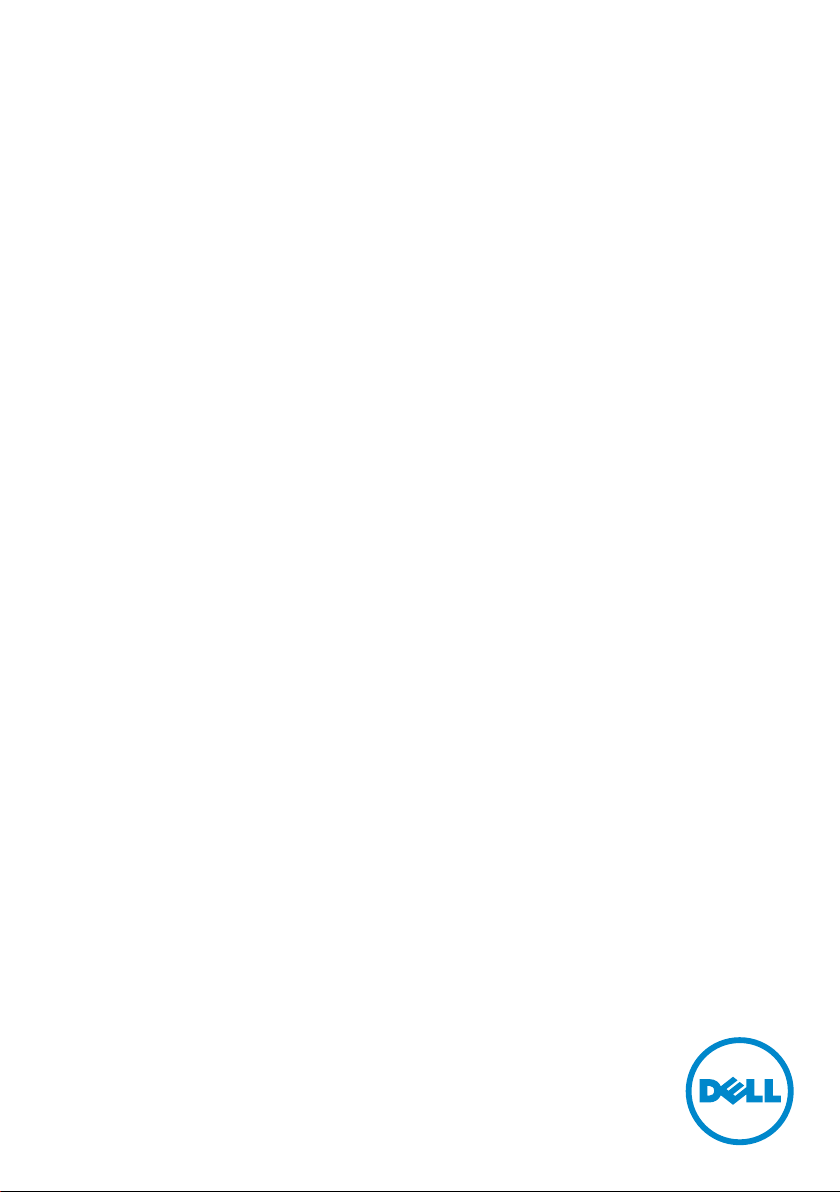
Dell E2016 Monitor
User’s Guide
Model: E2016
Regulatory model: E2016t
Page 2
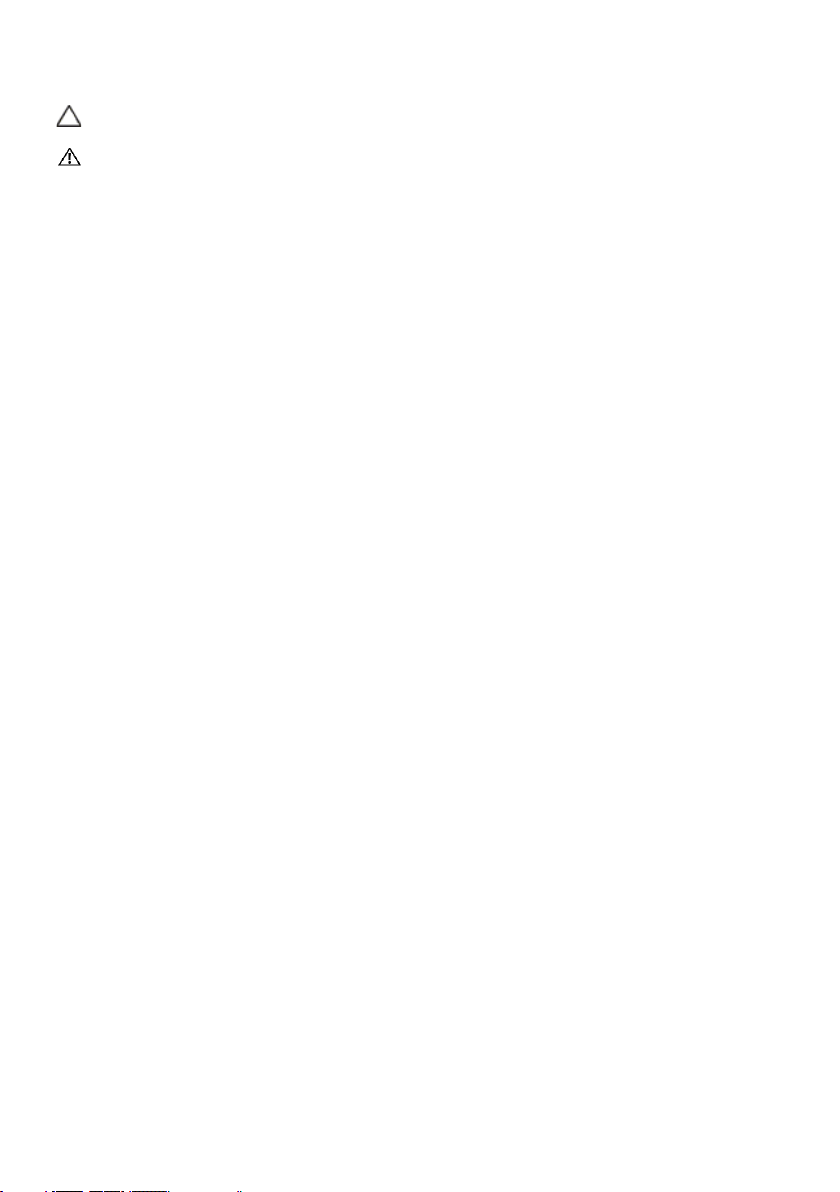
NOTE: A NOTE indicates important information that helps you make better use of
your computer.
CAUTION: A CAUTION indicates potential damage to hardware or loss of data if
instructions are not followed.
WARNING: A WARNING indicates a potential for property damage, personal
injury, or death.
Copyright © 2015 Dell Inc. All rights reserved. This product is protected by U.S. and international
copyright and intellectual property laws.
Dell™ and the Dell logo are trademarks of Dell Inc. in the United States and/or other jurisdictions.
All other marks and names mentioned herein may be trademarks of their respective companies.
2015 – 07 Rev. A00
Page 3
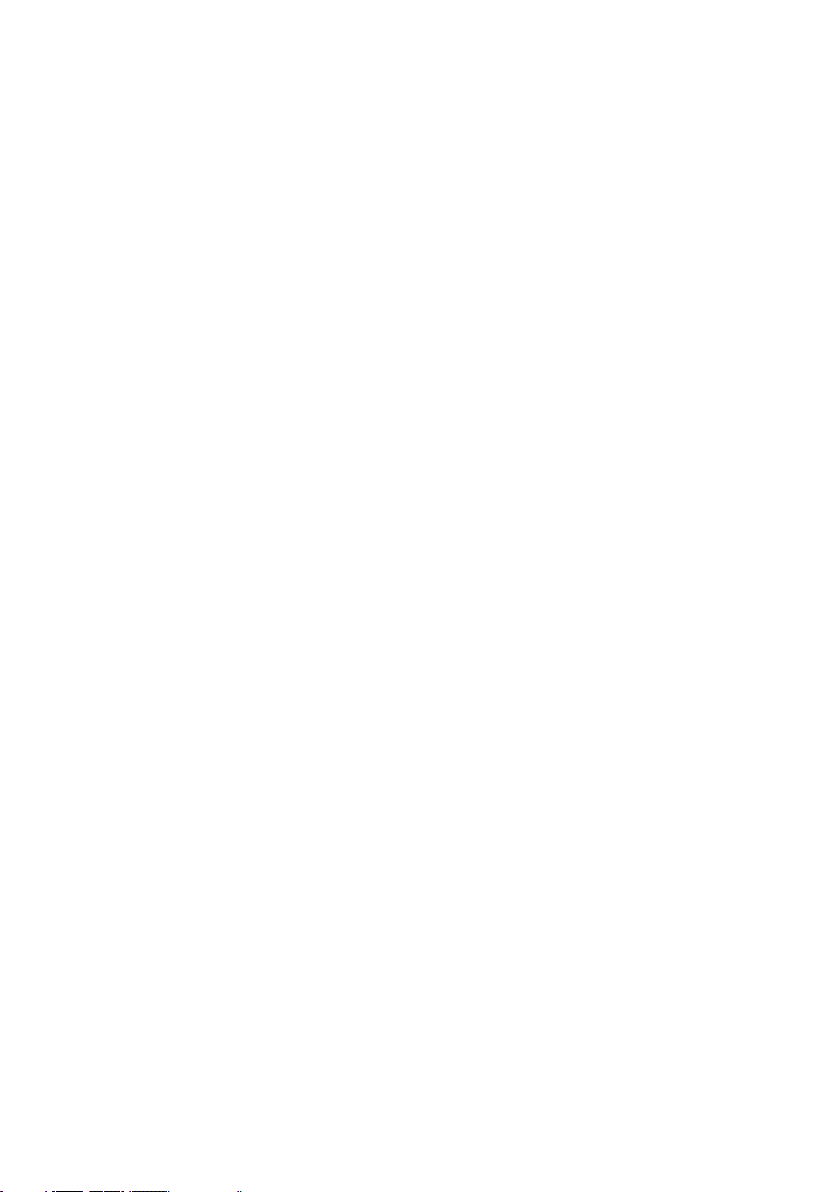
Contents
About Your Monitor ..................................... 5
Package Contents . . . . . . . . . . . . . . . . . . . . . . . . . . . . . . . . . . 5
Product Features . . . . . . . . . . . . . . . . . . . . . . . . . . . . . . . . . . . 6
Identifying Parts and Controls . . . . . . . . . . . . . . . . . . . . . . . . . . . 7
Monitor Specifications. . . . . . . . . . . . . . . . . . . . . . . . . . . . . . . . 8
Plug-and-Play . . . . . . . . . . . . . . . . . . . . . . . . . . . . . . . . . . . . 14
LCD Monitor Quality and Pixel Policy. . . . . . . . . . . . . . . . . . . . . . 14
Setting Up the Monitor.................................. 15
Attaching the Stand . . . . . . . . . . . . . . . . . . . . . . . . . . . . . . . . .15
Attaching the Vesa Cover . . . . . . . . . . . . . . . . . . . . . . . . . . . . .17
Connecting Your Monitor. . . . . . . . . . . . . . . . . . . . . . . . . . . . . .17
Organizing Your Cables . . . . . . . . . . . . . . . . . . . . . . . . . . . . . . 18
Removing the Vesa Cover. . . . . . . . . . . . . . . . . . . . . . . . . . . . . 18
Removing the Monitor Stand. . . . . . . . . . . . . . . . . . . . . . . . . . . 19
Wall Mounting (Optional) . . . . . . . . . . . . . . . . . . . . . . . . . . . . . 20
Operating the Monitor .................................. 21
Turning on the Monitor . . . . . . . . . . . . . . . . . . . . . . . . . . . . . . .21
Using the Front Panel Controls . . . . . . . . . . . . . . . . . . . . . . . . . .21
Using the On-Screen Display (OSD) Menu . . . . . . . . . . . . . . . . . . . 23
Using Tilt . . . . . . . . . . . . . . . . . . . . . . . . . . . . . . . . . . . . . . . 34
Contents | 3
Page 4
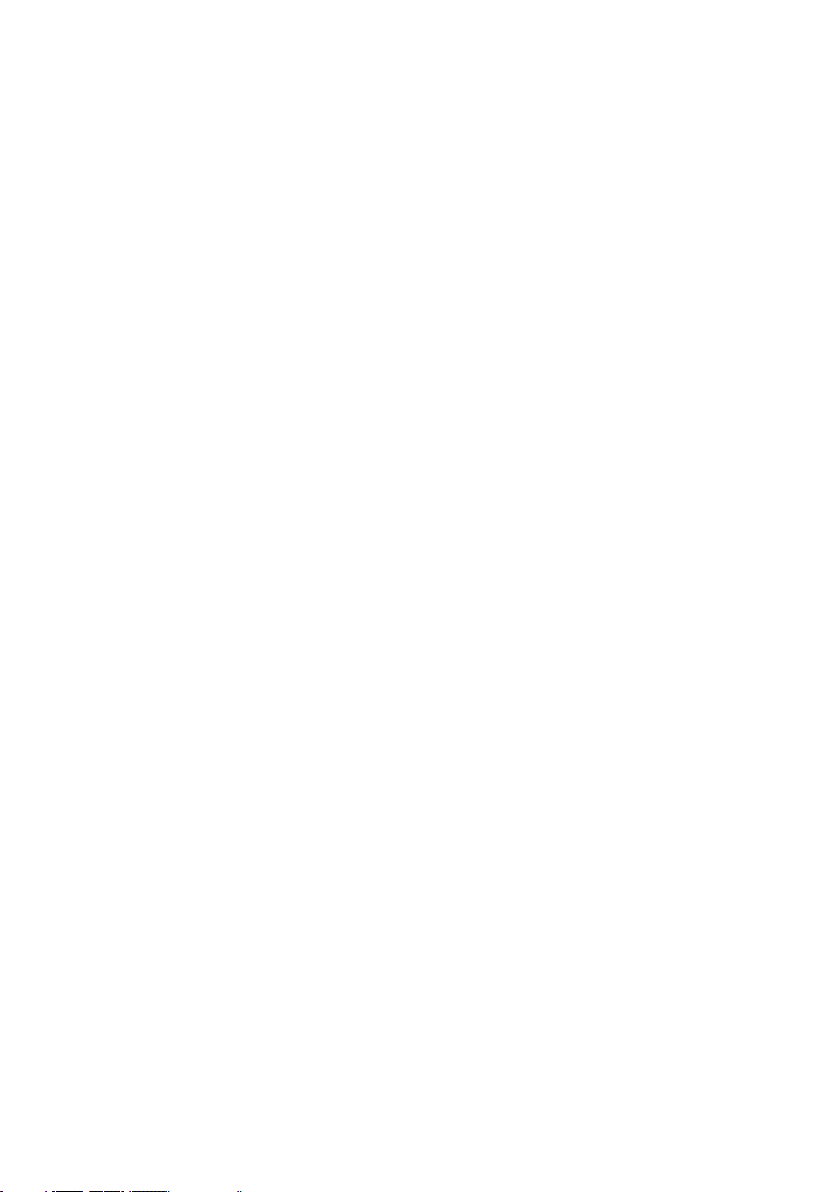
Troubleshooting ....................................... 35
Self-Test . . . . . . . . . . . . . . . . . . . . . . . . . . . . . . . . . . . . . . . 35
Built-in Diagnostics . . . . . . . . . . . . . . . . . . . . . . . . . . . . . . . . 36
Common Problems. . . . . . . . . . . . . . . . . . . . . . . . . . . . . . . . . 37
Product Specific Problems . . . . . . . . . . . . . . . . . . . . . . . . . . . . 39
Appendix ..............................................40
Safety Instructions . . . . . . . . . . . . . . . . . . . . . . . . . . . . . . . . . 40
FCC Notices (U.S. only) and Other Regulatory Information . . . . . . . . 40
Contacting Dell . . . . . . . . . . . . . . . . . . . . . . . . . . . . . . . . . . . 40
Setting Up Your Monitor . . . . . . . . . . . . . . . . . . . . . . . . . . . . . 41
Maintenance Guidelines. . . . . . . . . . . . . . . . . . . . . . . . . . . . . . 42
4 | Contents
Page 5
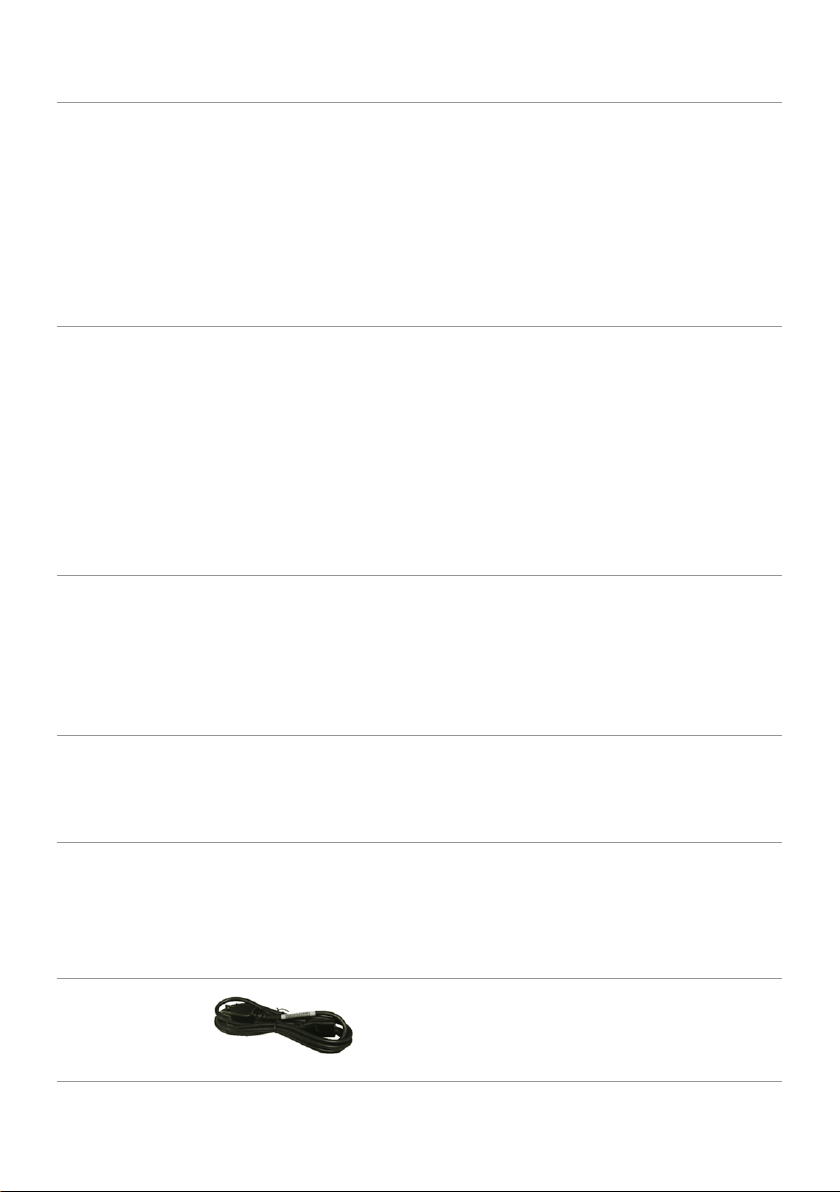
About Your Monitor
Package Contents
Your monitor ships with the components shown below. Make sure that you have
received all the components and contact Dell if something is missing.
NOTE: Some items may be optional and may not ship with your monitor.
Somefeatures or media may not be available in certain countries.
Monitor
Stand riser
Stand base
Vesa cover
Power cable (varies by country)
About Your Monitor | 5
Page 6
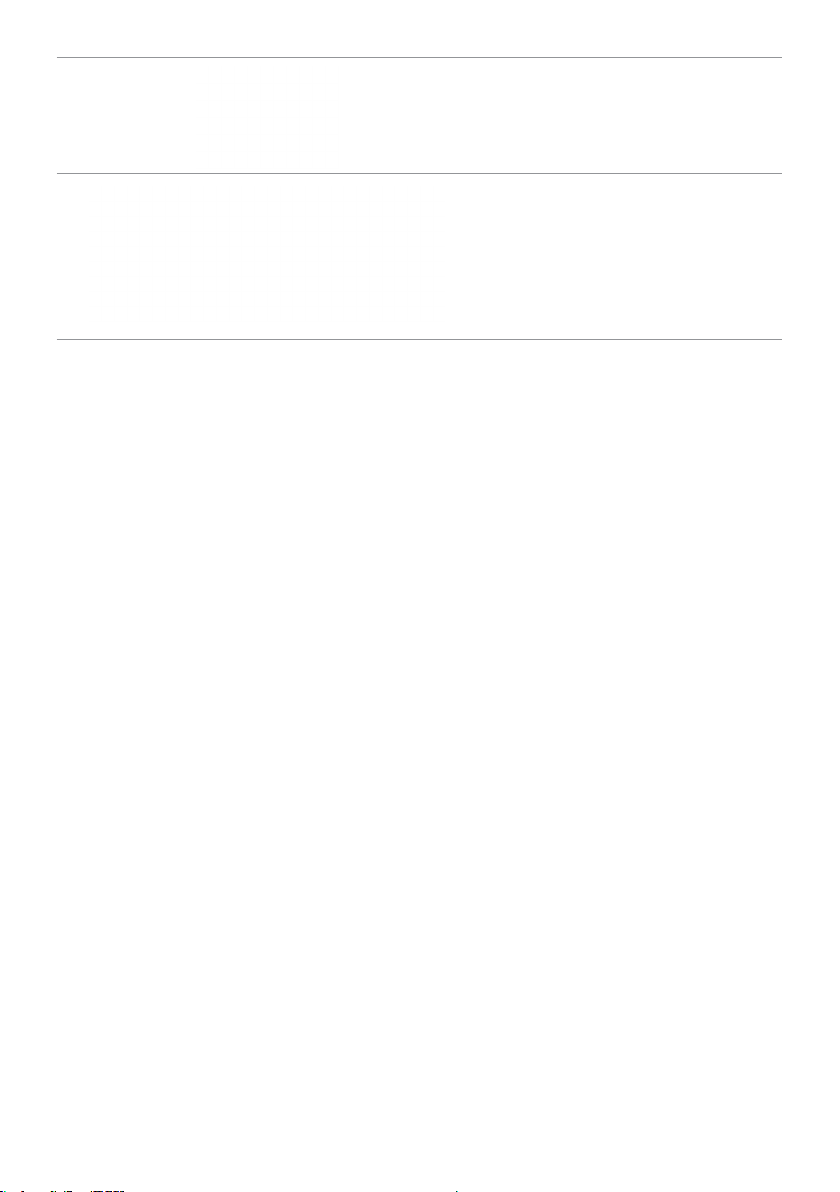
VGA Cable
•Drivers and documentation media
•Quick Setup Guide
•Safety and Regulatory Information
Product Features
The Dell E2016 flat panel display has an active matrix, thin-film transistor (TFT), liquid
crystal display (LCD), and LED backlight. The monitor features include:
• 49.40 cm (19.45 inch) active area display (Measured diagonally) 1440 x 900
resolution, plus full-screen support for lower resolutions.
• Tilt capability.
• Removable pedestal and Video Electronics Standards Association (VESA™) 100 mm
mounting holes for flexible mounting solutions.
• Plug and play capability if supported by your system.
• On-Screen Display (OSD) adjustments for ease of set-up and screen optimization.
• Software and documentation media includes an information file (INF), Image
color Matching File (ICM), Dell Display Manager software application and product
documentation. Dell Display Manager included (comes in the CD attached with the
monitor).
• Security lock slot.
• Asset Management Capability.
• Energy Star Compliant.
• EPEAT Silver Compliant.
• RoHS compliant.
• BFR/PVC- reduced.
• Arsenic-Free glass and Mercury Free for Panel only.
• Energy Gauge shows the energy level being consumed by the monitor in real time.
• TCO Certified Displays.
• Analog backlight dimming control for flicker free display.
• CECP (for China only).
6 | About Your Monitor
Page 7
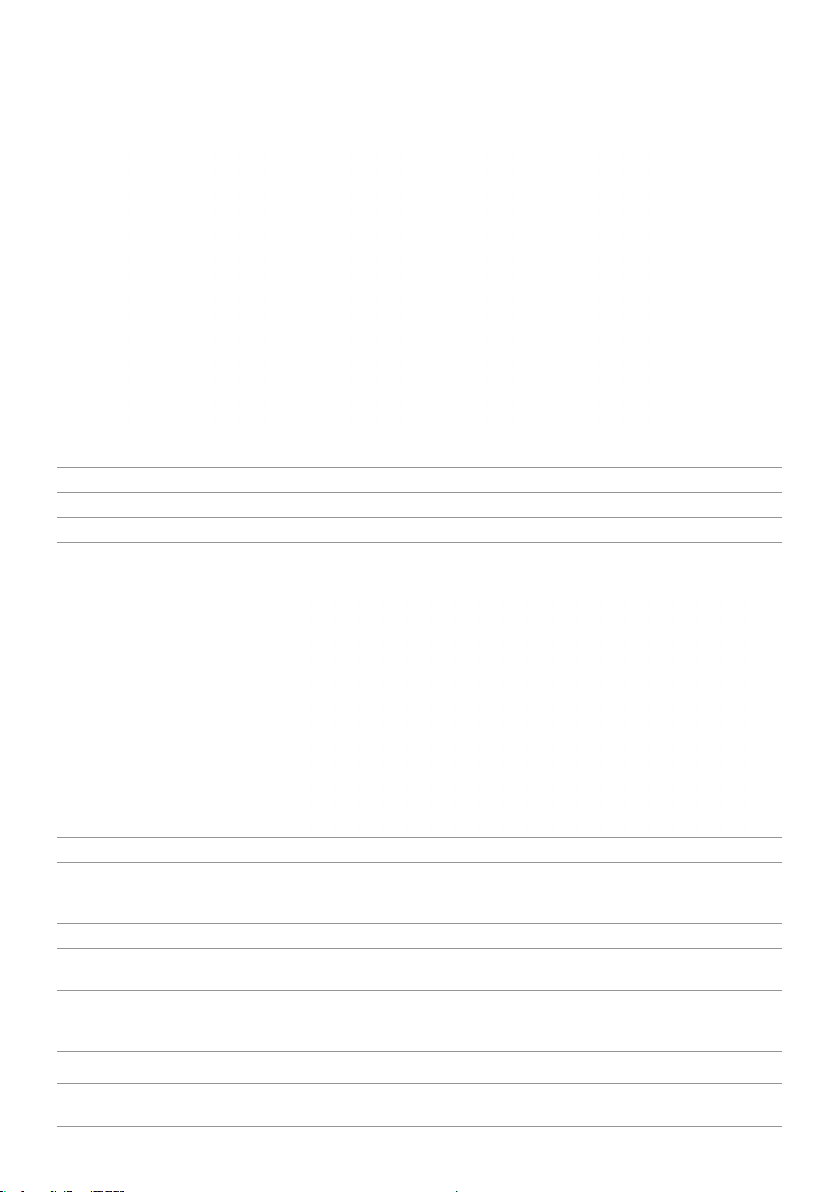
Identifying Parts and Controls
Front view
Label Description
1 Function buttons (For more information, see Operating the Monitor)
2 Power on/off button (with LED indicator)
Back View
Label Description Use
1 VESA mounting holes
(100mmx100mm - behind
attached VESA cover)
2 Regulatory label Lists the regulatory approvals.
3 Security-lock slot Secures monitor with security lock
4 Barcode serial number label Refer to this label if you need to contact Dell for
5 Dell Soundbar mounting slots
6 Cable-management slot Use to organize cables by placing them through
Wall mount monitor using VESA-compatible
wall mount kit (100mmx100mm).
(sold separately).
technical support.
NOTE: Service tag printing (EMEA region only).
Attaches the optional Dell Soundbar.
the slot.
About Your Monitor | 7
Page 8
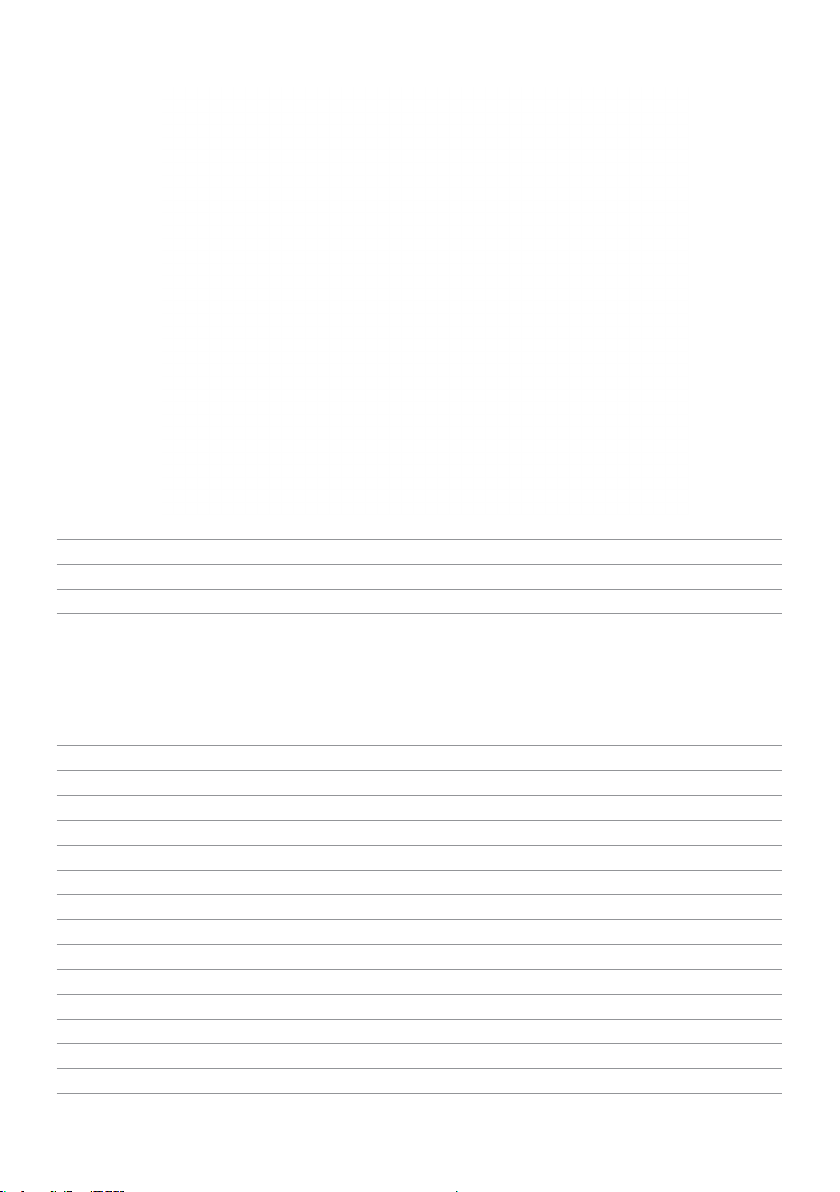
Bottom View
Label Description Use
1 AC power connector To connect the monitor power cable.
2 VGA port Connect your computer with VGA cable.
Monitor Specifications
Flat Panel Specifications
Screen type Active matrix - TFT LCD
Panel type In-plane switching type
Viewable image:
Diagonal 49.40 cm (19.45 inches)
Active Area:
Horizontal 418.61 mm (16.48 inches)
Vertical 262.35 mm (10.33 inches)
Area 109821.81 mm2 (170.22inch2)
Pixel pitch 0.2915 mm x 0.2915 mm
Viewing angle:
Horizontal 178° (typical)
Vertical 178° (typical)
Luminance output 250 cd/m² (typical)
Contrast ratio 1000:1 (typical)
8 | About Your Monitor
Page 9
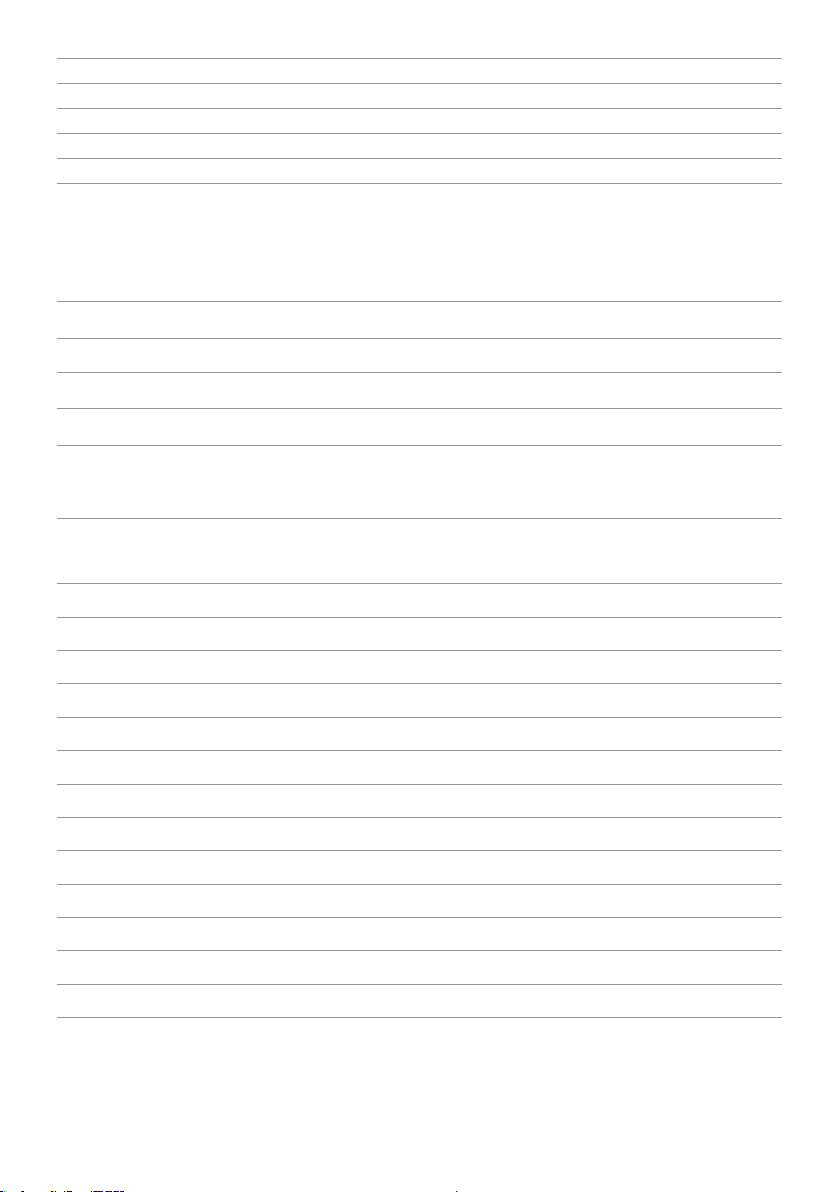
Faceplate coating AG type, hard-coating 3H
(kHz)
Vertical)
Backlight LED
Response time 6ms Typ. g-to-g with OD (Fast mode)
Color depth 16.7 million colors
Color gamut (typical) 72%* (CIE1931)
*Color gamut (typical) is based on CIE1976 (85%) and CIE1931 (72%) test standards.
Resolution Specifications
Horizontal scan range 30 kHz to 83 kHz (automatic)
Vertical scan range 56 Hz to 76 Hz (automatic)
Maximum preset resolution 1440x900 at 60 Hz
Video display capabilities 480i, 576i, 480p, 576p, 720p
Preset Display Modes
Display Mode Horizontal
Frequency
720 x 400 31.47 70 28.32 -/+
640 x 480 31.47 60 25.18 -/-
640 x 480 37.50 75 31.50 -/-
800 x 600 37.88 60 40 +/+
800 x 600 46.88 75 49.50 +/+
1024 x 768 48.36 60 65 -/-
1024 x 768 60.02 75 78.75 +/+
1152 x 864 67.50 75 108 +/+
1280 x 1024 64 60 108 +/+
1280 x 1024 80 75 135 +/+
1280 x 800 49.70 60 83.50 -/+
1440 x 900 55.94 60 106.50 -/+
1440 x 900 70.60 75 136.75 -/+
Vertical
Frequency (Hz)
Pixel Clock
(MHz)
Sync Polarity
(Horizontal/
About Your Monitor | 9
Page 10
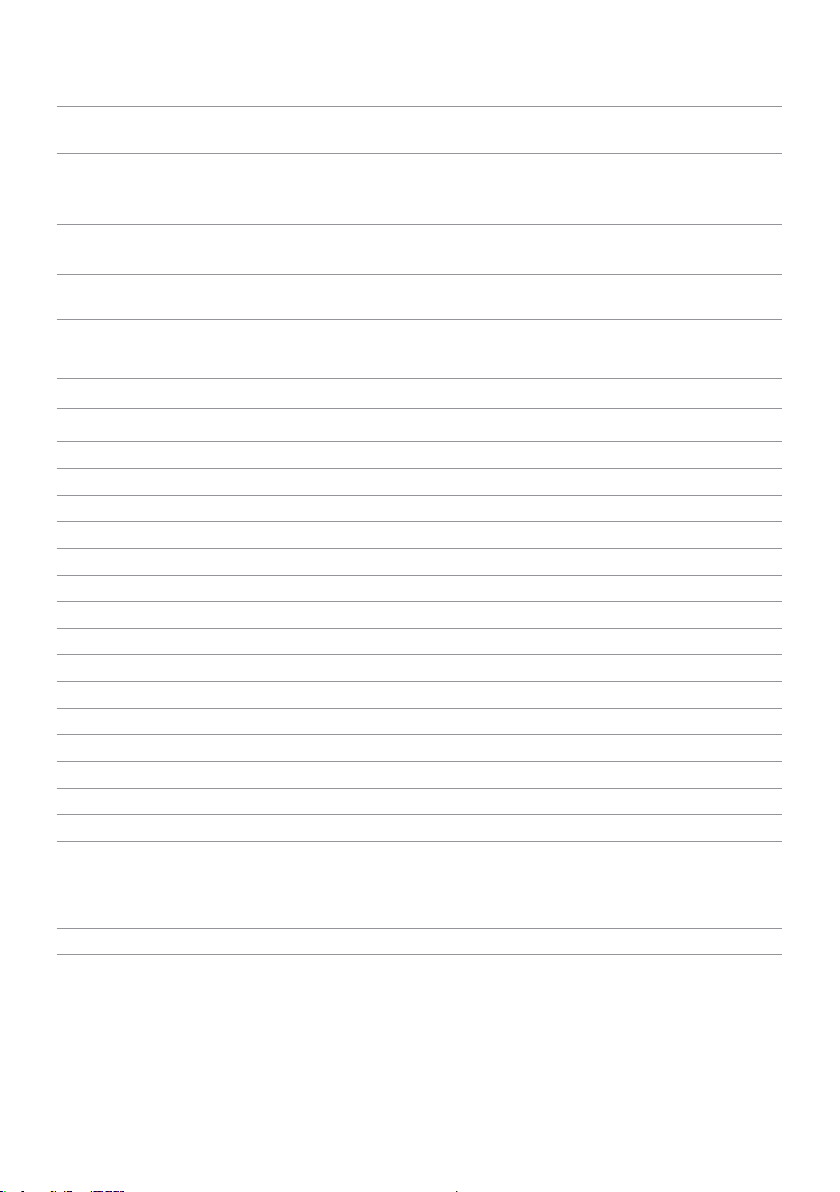
Electrical Specifications
Video input signals Analog RGB, 0.7 Volts +/-5%, positive polarity at
75 ohm input impedance
Synchronization input signals Separate horizontal and vertical synchronization,
polarity-free TTL level, SOG (Composite SYNC on
green)
AC input voltage/
frequency/current
Inrush current 120 V:30 A (Max.)
100 VAC to 240 VAC/
50 Hz or 60 Hz + 3 Hz/1.5 A (Max.)
240 V:60 A (Max.)
Physical Characteristics
Connector type 15-pin D-subminiature (black connector).
Signal cable type Analog: Detachable, D-Sub, 15 pins.
Dimensions (with stand):
Height 390.95 mm (15.39 inches)
Width 454.21 mm (17.88 inches)
Depth 180 mm (7.09 inches)
Dimensions (without stand):
Height 297.95 mm (11.73 inches)
Width 454.21 mm (17.88 inches)
Depth 50.99 mm (2 inches)
Stand dimensions:
Height 176.80 mm (6.96 inches)
Width 250 mm (9.84 inches)
Depth 180 mm (7.09 inches)
Weight:
With packaging 4.18 kg (9.22 lb)
With stand assembly and cables 3.05 kg (6.72 lb)
Without stand
assembly (for wall mount or VESA
mount considerations - no
cables)
Stand assembly 0.52 kg (1.15 lb)
2.29 kg (5.05 lb)
10 | About Your Monitor
Page 11
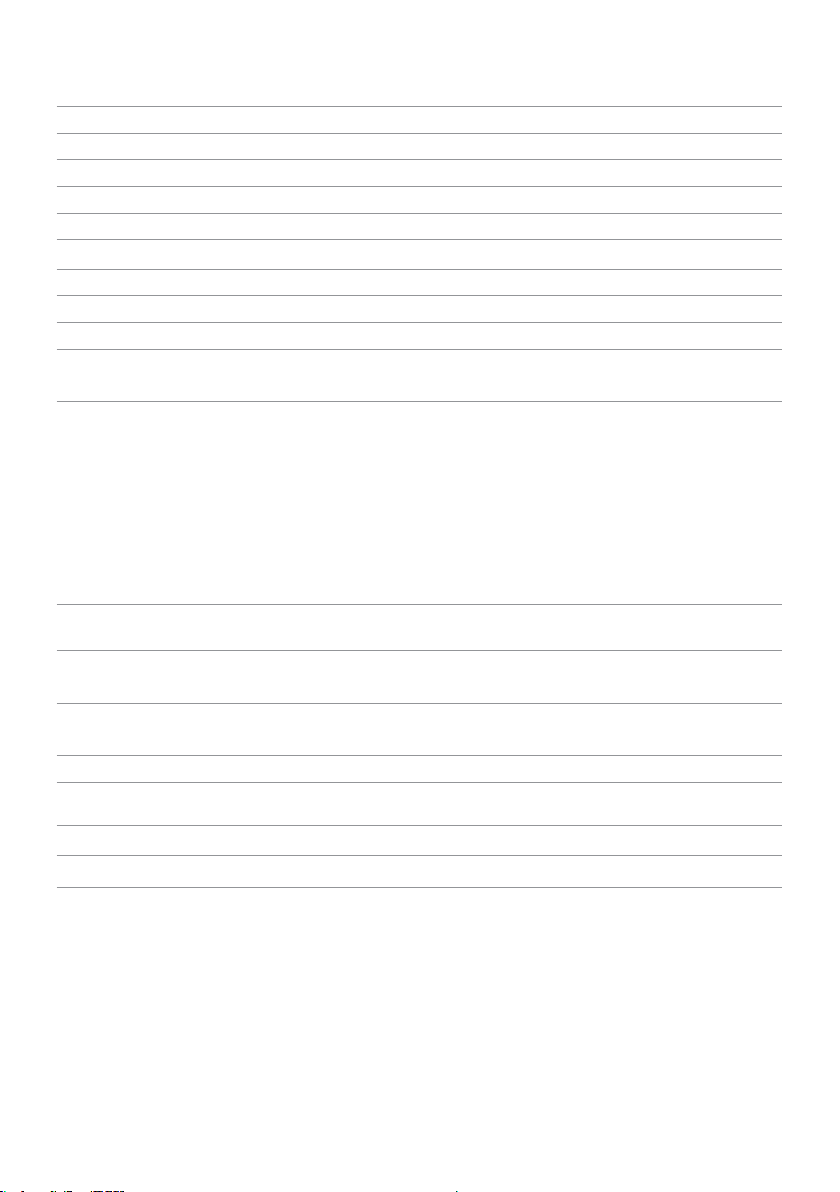
Environmental Characteristics
Temperature:
Operating 0°C to 40°C (32°F to 104°F)
Non-operating –20°C to 60°C (–4°F to 140°F)
Humidity:
Operating
Non-operating 5% to 90% (non-condensing)
Altitude:
Operating 5,000 m (16,404 ft) (maximum)
Non-operating 12,192 m (40,000 ft) (maximum)
Thermal dissipation •68.24 BTU/hour (maximum)
10% to 80% (non-condensing)
•54.59 BTU/hour (typical)
Power Management Modes
If you have VESA’s DPM-compliant video card or software installed in your PC, the
monitor can automatically reduce its power consumption when not in use. This is
referred to as power save mode*. If the computer detects input from the keyboard,
mouse, or other input devices, the monitor automatically resumes functioning. The
following table shows the power consumption and signaling of this automatic power
saving feature.
VESA
Modes
Normal
operation
Active-off
mode
Switch off - - - Off Less than 0.3 W
Energy Star Power Consumption
On Mode 13.44 W***
Horizontal
Sync
Active Active Active White 20W (maximum)**
Inactive Inactive Off Breathing White
Vertical
Sync
Video Power
Indicator
(blinking slowly)
Power Consumption
16W (typical)
Less than 0.3 W
About Your Monitor | 11
Page 12
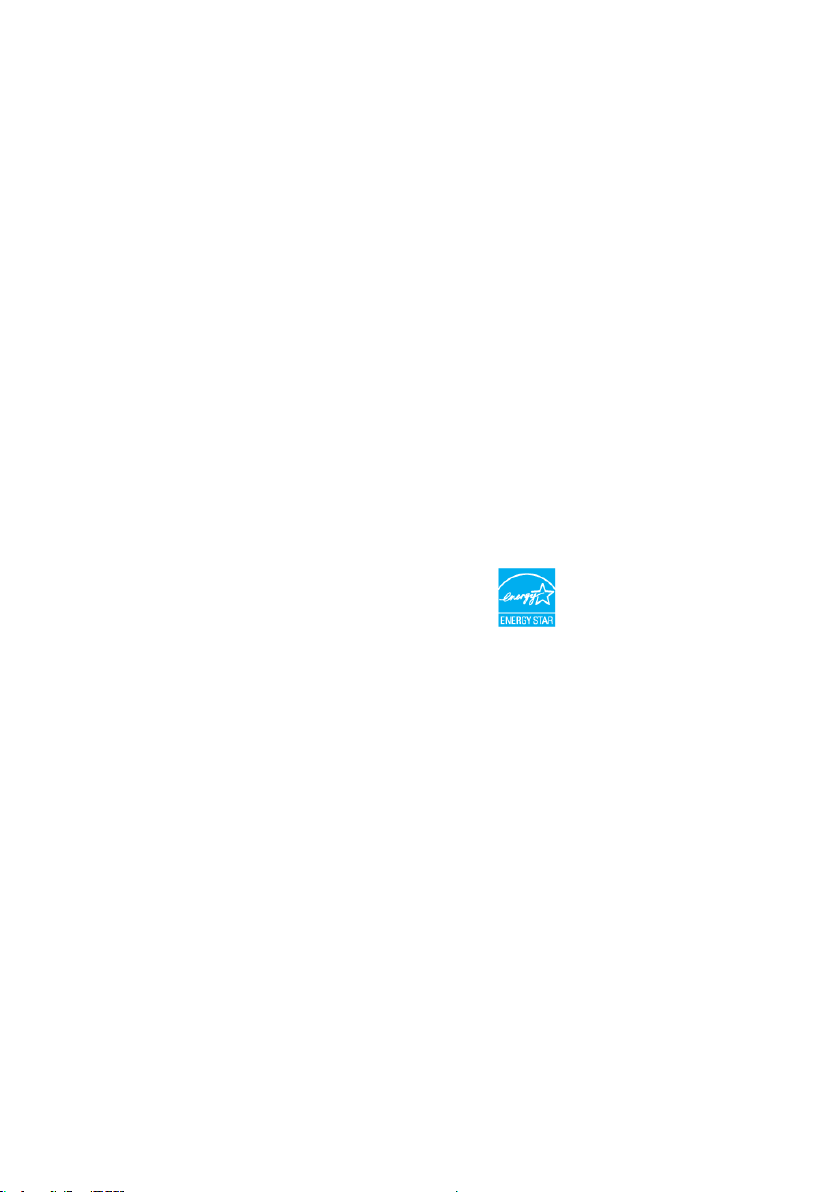
The OSD operates only in the normal operation mode. If you press any button in the
active-off mode, the following message is displayed:
*Zero power consumption in OFF mode can only be achieved by disconnecting the
power adapter from the monitor.
**Maximum power consumption with maximum luminance.
***Energy consumption (On Mode) is tested at 230 Volts / 50 Hz.
This document is informational only and reflects laboratory performance. Your
product may perform differently, depending on the software, components and
peripherals you ordered and shall have no obligation to update such information.
Accordingly, the customer should not rely upon this information in making
decisions about electrical tolerances or otherwise. No warranty as to accuracy or
completeness is expressed or implied.
Activate the computer and the monitor to gain access to the OSD.
NOTE: This monitor is ENERGY STAR -compliant.
12 | About Your Monitor
Page 13
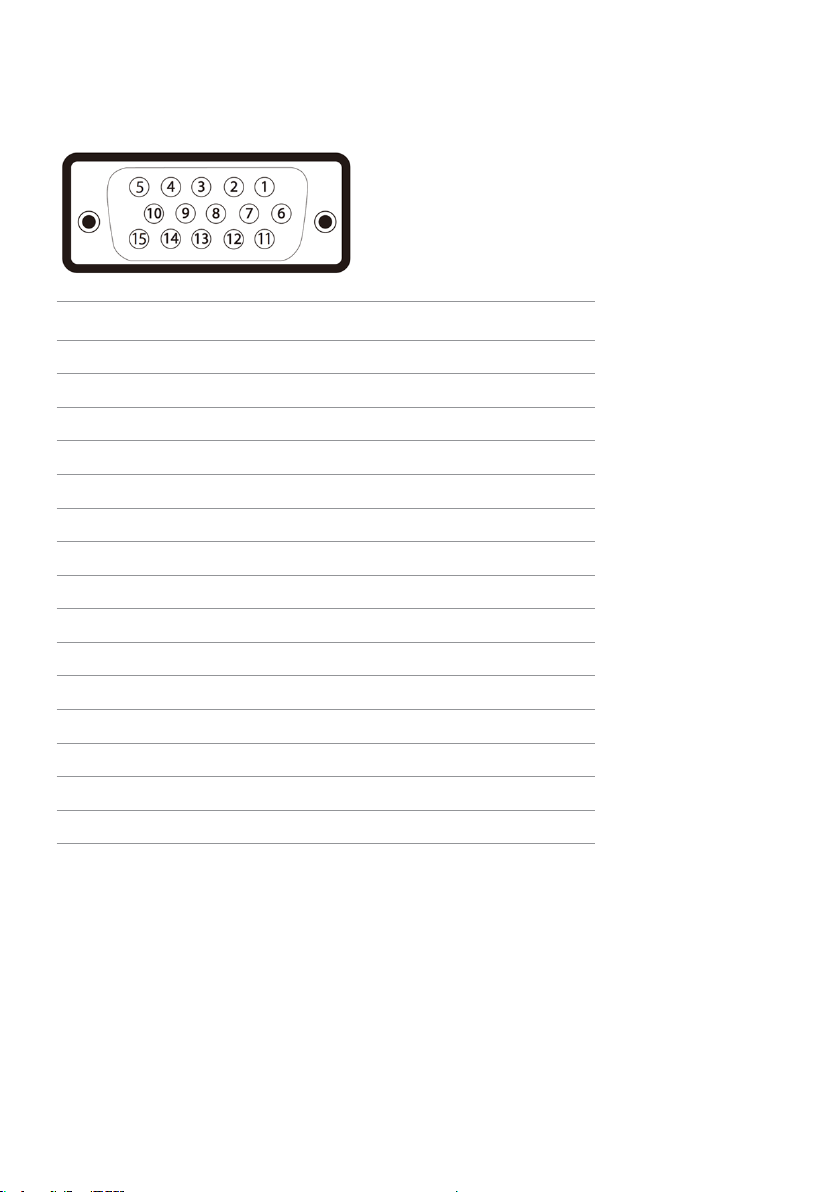
Pin Assignments
VGA port
Pin number 15-pin side of theconnected signal cable
1 Video-Red
2 Video-Green
3 Video-Blue
4 GND
5 Self-test
6 GND-R
7 GND-G
8 GND-B
9 Computer 5 V / 3.3 V
10 GND-sync
11 GND
12 DDC data
13 H-sync
14 V-sync
15 DDC clock
About Your Monitor | 13
Page 14

Plug-and-Play
You can install the monitor in any Plug-and-Play-compatible system. The monitor
automatically provides the computer system with its extended display identification data
(EDID) using display data channel (DDC) protocols so the computer can configure itself
and optimize the monitor settings. Most monitor installations are automatic; you can
select different settings if desired. For more information about changing the monitor
settings, see Operating the Monitor.
LCD Monitor Quality and Pixel Policy
During the LCD monitor manufacturing process, it is not uncommon for one or more
pixels to become fixed in an unchanging state which are hard to see and do not affect
the display quality or usability. For more information on LCD Monitor Pixel Policy, see
Dell support site at: http://www.dell.com/support/monitors.
14 | About Your Monitor
Page 15

Setting Up the Monitor
Attaching the Stand
NOTE: The stand riser and stand base are detached when the monitor is shipped
from the factory.
NOTE: The procedure below is applicable for the default stand. If you purchased
any other stand, see the documentation shipped with the stand to set it up.
CAUTION: Do not remove the monitor from the packaging box before attaching
the stand.
Attach the stand assembly to the monitor.
1 Follow the instructions on the flaps of carton to remove the stand from the top
cushion that secures it.
2 Connect the stand riser to stand base.
3 Lift the cover, as shown.
Setting Up the Monitor | 15
Page 16

4 Insert the two tabs on the upper part of the stand in the slots on the back of
the monitor till it snaps into its place.
Place the monitor upright.
1 Slide one hand in the cutout area on the bottom cushion and use the other
hand to hold the stand.
2 Lift the monitor carefully to prevent it from slipping or falling.
3 Remove the cover from the monitor.
CAUTION: Do not press on the panel screen when lifting the monitor.
16 | Setting Up the Monitor
Page 17

Attaching the Vesa Cover
NOTE: The vesa cover is detached when the monitor is shipped from the factory.
1 Insert the two tabs on the upper part of the vesa cover in the slots on the
back of the monitor.
2 Press the vesa cover till it snaps into place.
Connecting Your Monitor
WARNING: Before you begin any of the procedures in this section, follow the
Safety Instructions.
To connect your monitor to the computer:
1 Turn o your computer.
2 Connect the VGA cable from your monitor to thecomputer.
3 Switch on your monitor.
Setting Up the Monitor | 17
Page 18

Organizing Your Cables
After attaching all necessary cables to your monitor and computer, (see Connecting
Your Monitor for cable attachment) organize all cables as shown above.
Removing the Vesa Cover
Lift from both side simultaneously, remove the VESA Cover away from the monitor.
18 | Setting Up the Monitor
Page 19

Removing the Monitor Stand
CAUTION: To prevent scratches on the LCD screen while removing the
stand,make sure that the monitor is placed on a soft, clean surface.
NOTE: The procedure below is applicable for the default stand. If you
purchased any other stand, see the documentation shipped with the stand to
set it up.
To remove the stand:
1 Place the monitor on a flat surface.
2 Use a pen hold the release button.
3 Pull the stand neck in the arrow direction to detach the stand.
Setting Up the Monitor | 19
Page 20

Wall Mounting (Optional)
NOTE: Use M4 x 10 mm screws to connect the monitor to the wall-mounting kit.
Refer to the instructions that come with the VESA-compatible wall mounting kit.
1 Place the monitor on a soft cloth or cushion on a stable, flat table.
2 Remove the stand.
3 Use a Phillips crosshead screwdriver to remove the four screws securing the
plastic cover.
4 Attach the mounting bracket from the wall mounting kit to the monitor.
5 Mount the monitor on the wall by following the instructions that comes with the
wall mounting kit.
NOTE: For use only with UL or CSA or GS-listed wall mount bracket with minimum
weight/load bearing capacity of 2.29 kg (5.05 lb).
20 | Setting Up the Monitor
Page 21

Operating the Monitor
Turning on the Monitor
Press the button to turn on the monitor.
Using the Front Panel Controls
Use the control buttons on the front of the monitor to adjust the characteristics of the
image being displayed. As you use these buttons to adjust the controls, an OSD shows
the numeric values of the characteristics as they change.
Operating the Monitor | 21
Page 22

The following table describes the front panel buttons:
Front-Panel Button Description
1
Shortcut key: Preset Modes
2
Shortcut key :
Brightness/Contrast
3
Menu
4
Exit
5
(with power light indicator)
Power
Use this button to choose from a list of preset
colormodes.
Use this button to directly access the “Brightness/
Contrast“ menu.
Use this menu button to launch the on-screen
display (OSD) and select the OSD menu.
See Accessing the Menu System.
Use this button to go back to the main menu or exit
the OSD main menu.
Use the Power button to turn the monitor on and
off.
The White LED indicates the monitor is on and fully
functional. A blinking white LED indicates DPMS
power save mode.
Front-Panel Button
Use the buttons on the front of the monitor to adjust the image settings.
Front Panel Button Description
1
Up Down
2
OK
3
Back
Use the Up (increase) and Down (decrease) keys to adjust
items in the OSD menu.
Use the OK button to confirm your selection.
Use the Back button to go back to the previous menu.
22 | Operating the Monitor
Page 23

Using the On-Screen Display (OSD) Menu
Accessing the Menu System
NOTE: Any changes you make using the OSD menu are automatically saved if
youmove to another OSD menu, exit the OSD menu, or wait for the OSD menu
todisappear.
1 Press the button to launch the OSD menu and display the main menu.
2 Press the and buttons to move between options. As you move from one
icon to another, the option name is highlighted.
3 Press the or button once to activate the highlighted option.
4 Press the and buttons to select the desired parameter.
5 Press to enter the slide bar and then use the or button, according to the
indicators on the menu, to make your changes.
6 Press the button once to return to the main menu to select another option or
press the button two or three times to exit from the OSD menu.
Operating the Monitor | 23
Page 24

Icon Menu and
Submenus
Brightness/
Contrast
Brightness Brightness adjusts the luminance of the backlight
Contrast Adjust the Brightness first, and then adjust Contrast only if
Description
Use this menu to activate Brightness/Contrast adjustment.
(minimum 0; maximum 100).
Press the button to increase brightness.
Press the button to decrease brightness.
further adjustment is necessary.
Press the button to increase contrast and press the
button to decrease contrast (between 0 and 100).
Contrast adjusts the difference between darkness and
lightness on the monitor.
24 | Operating the Monitor
Page 25

Icon Menu and
Submenus
Auto Adjust Even though your computer recognizes your monitor on
Description
startup, the Auto Adjustment function optimizes the display
settings for use with your particular setup.
Auto Adjustment allows the monitor to self-adjust to the
incoming video signal. After using Auto Adjustment, you can
further tune your monitor by using the Pixel Clock (Coarse)
and Phase (Fine) controls under Display menu.
The following dialog appears on a black screen as the monitor
automatically adjusts to the current input:
NOTE: In most cases, Auto Adjust produces the best image for
your configuration.
Operating the Monitor | 25
Page 26

Icon Menu and
Submenus
Color Use the Color menu to adjust the color setting mode.
Description
Input Color
Format
Allows you to set the video input mode to:
RGB: Select this option if your monitor is connected to a
computer (or DVD player) using the VGA cable.
YPbPr: Select this option if your DVD player supports only
YPbPr output.
26 | Operating the Monitor
Page 27

Icon Menu and
Submenus
Preset Mode When you select Preset Modes, you can choose Standard,
Description
Multimedia, Paper, Warm, Cool, or Custom Color from the
list.
•Standard: Default color settings. This is the default preset
mode.
•Multimedia: Ideal for multimedia applications.
•Paper: Loads brightness and sharpness settings ideal for
viewing text. Blend the text background to simulate paper
media without aecting color images.
•Warm: Increases the color temperature. The screen appears
warmer with a red/yellow tint.
•Cool: Decreases the color temperature. The screen appears
cooler with a blue tint.
•Custom Color: Allows you to manually adjust the color
settings.
Press the and buttons to adjust the Red, Green, and
Blue values and create your own preset color mode.
Reset Color Resets your monitor’s color settings to the factory defaults.
Operating the Monitor | 27
Page 28

Icon Menu and
Submenus
Display Use the Display menu to adjust image.
Aspect Ratio Adjust the image ratio to Wide 16:10, 4:3, or 5:4.
Horizontal
Position
Vertical
Position
Sharpness Makes the image look sharper or softer.
Pixel Clock The Phase and Pixel Clock adjustments allow you to adjust
Description
Use or to adjust the image left or right.
Minimum is ‘0’ (-).
Maximum is ‘100’ (+).
Use or to adjust the image up or down.
Minimum is ‘0’ (-).
Maximum is ‘100’ (+).
Use or to adjust the sharpness from ‘0’ to ‘100’.
your monitor to your preference.
Use the or buttons to adjust for best imagequality.
Phase If satisfactory results are not obtained using the Phase
adjustment, use the Pixel Clock (coarse) adjustment and then
use Phase (fine) again.
Response
Time
Reset Display Restores the display settings to factory defaults.
Allows you to set the Response Time to Normal or Fast.
28 | Operating the Monitor
Page 29

Icon Menu and
Submenus
Energy
Description
Power Button
LED
Reset Energy Select this option to restore default Energy settings.
Allows you to set the state of the power light to save energy.
Operating the Monitor | 29
Page 30

Icon Menu and
Submenus
Menu Select this option to adjust the settings of the OSD, such as,
Language Set the OSD display to one of eight languages.
Transparency Select this option to change the menu transparency by using
Timer OSD Hold Time: Sets the length of time the OSD remains
Lock
Description
the languages of the OSD, the amount of time the menu
remains on screen, and so on.
(English, Spanish, French, German, Brazilian Portuguese,
Russian, Simplified Chinese, or Japanese).
and (min. 0 / max. 100).
active after you press a button.
Use the and buttons to adjust the slider in 1-second
increments, from 5 to 60 seconds.
Controls user access to adjustments. When Lock is selected,
no user adjustments are allowed. All buttons are locked.
NOTE:
Lock function – Either soft lock (through OSD menu) or hard
lock (Press and hold the button left power button for 6 sec)
Unlock function – Only hard unlock (Press and hold the
button left power button for 6 sec)
Reset Menu Restore the menu settings to factory defaults.
30 | Operating the Monitor
Page 31

Icon Menu and
Submenus
Personalize Select from Preset Modes, Brightness/Contrast, Auto Adjust
Description
and Aspect Ratio set as shortcut key.
Reset
Personalization
Other
Restores shortcut keys to factory defaults.
Select this option to adjust the OSD settings, suchas the
DDC/CI, LCD conditioning, and so on.
Operating the Monitor | 31
Page 32

Icon Menu and
Submenus
DDC/CI DDC/CI (Display Data Channel/Command Interface) allows
Description
you to adjust the monitor settings using software on your
computer.
Select Disable to turn off this feature.
Enable this feature for best user experience and optimum
performance of your monitor.
LCD
Conditioning
Reset Others Restores other settings, such as DDC/CI to factorydefaults.
Factory Reset Restores all OSD settings to the factory defaults.
Helps reduce minor cases of image retention. Depending on
the degree of image retention, the program may take some
time to run. Select Enable to start the process.
32 | Operating the Monitor
Page 33

OSD Warning Messages
When the monitor does not support a particular resolution mode, you can see the
following message:
This means that the monitor cannot synchronize with the signal that it is receiving from
the computer. See Monitor Specifications for the Horizontal and Vertical frequency
ranges addressable by this monitor. Recommended mode is 1440 x 900.
You can see the following message before the DDC/CI function is disabled:
When the monitor enters the Power Save mode, the following message appears:
Operating the Monitor | 33
Page 34

Activate the computer and wake up the monitor to gain access to the OSD.
If you press any button other than the power button, one of the following messages will
appear depending on the selected input:
If VGA cable is not connected, a floating dialog box as shown below appears.
See Troubleshooting for more information.
Using Tilt
NOTE: This is applicable for a monitor with a stand. If you purchased any other
stand, refer to the respective stand setup guide for set up instructions.
Tilt
With the stand attached to the monitor, you can tilt the monitor for the most
comfortable viewing angle.
NOTE: The stand is detached when the monitor is shipped from the factory.
34 | Operating the Monitor
Page 35

Troubleshooting
WARNING: Before you begin any of the procedures in this section, follow the
Safety Instructions.
Self-Test
Your monitor provides a self-test feature that allows you to check whether your monitor
is functioning properly. If your monitor and computer are properly connected but the
monitor screen remains dark, run the monitor self-test by performing the following
steps:
1 Turn o both your computer and the monitor.
2 Unplug the video cable from the back of the computer.
3 Turn on the monitor.
The floating dialog box should appear on-screen (against a black background), if the
monitor cannot sense a video signal and is working correctly. While in self-test mode,
the power LED remains white also, depending upon the selected input, one of the
dialogs shown below will continuously scroll through the screen.
4 This box also appears during normal system operation, if the video cable becomes
disconnected or damaged.
5 Turn o your monitor and reconnect the video cable; then turn on both your
computer and the monitor.
If your monitor screen remains blank after you use the previous procedure, check your
video controller and computer, because your monitor is functioning properly.
Troubleshooting | 35
Page 36

Built-in Diagnostics
Your monitor has a built-in diagnostic tool that helps you determine if the screen
abnormality you are experiencing is an inherent problem with your monitor, or with your
computer and video card.
NOTE: You can run the built-in diagnostics only when the video cable is unplugged
and the monitor is in self-test mode.
To run the built-in diagnostics:
1 Make sure that the screen is clean (no dust particles on the surface of the screen).
2 Unplug the video cable(s) from the back of the computer or monitor. The monitor
then goes into the self-test mode.
3 Press and hold Button 1 and Button 4 on the front panel simultaneously for 2
seconds. A gray screen appears.
4 Carefully inspect the screen for abnormalities.
5 Press Button 4 on the front panel again. The color of the screen changes to red.
6 Inspect the display for any abnormalities.
7 Repeat steps 5 and 6 to inspect the display in green, blue, black, white, and text
screens.
The test is complete when the text screen appears. To exit, press Button 4 again.
If you do not detect any screen abnormalities upon using the built-in diagnostic tool,
the monitor is functioning properly. Check the video card and computer.
36 | Troubleshooting
Page 37

Common Problems
The following table contains general information about common monitor problems you
might encounter and the possible solutions:
Common
Symptoms
No Video/Power
LED off
No Video/Power
LED on
Poor Focus Picture is fuzzy,
Shaky/Jittery
Video
Missing Pixels LCD screen has
Stuck-on Pixels LCD screen has
Brightness
Problems
Geometric
Distortion
What You
Possible Solutions
Experience
No picture •Ensure that the video cable connecting the monitor and
the computer is properly connected and secure.
•Verify that the power outlet is functioning properly
using any other electrical equipment.
•Ensure that the power button is depressed fully.
No picture or no
brightness
blurry, or ghosting
Wavy picture or
fine movement
spots
bright spots
•Increase brightness & contrast controls via OSD.
•Perform monitor self-test feature check.
•Check for bent or broken pins in the video cable
connector.
•Run the built-in diagnostics.
•Perform Auto Adjust via OSD.
•Adjust the Phase and Pixel Clock controls via OSD.
•Eliminate video extension cables.
•Reset the monitor to factory settings.
•Change the video resolution to the correct aspect ratio.
•Perform Auto Adjust via OSD.
•Adjust the Phase and Pixel Clock controls via OSD.
•Reset the monitor to factory settings.
•Check environmental factors.
•Relocate the monitor and test in another room.
•Cyclepoweron-off.
•Pixelthatispermanentlyoffisanaturaldefectthatcan
occur in LCD technology.
•FormoreinformationonDellMonitorQualityandPixel
Policy, see Dell Support site at: http://www.dell.com/
support/monitors.
•CyclepowerOn-Off.
•Pixelthatispermanentlyoffisanaturaldefectthatcan
occur in LCD technology.
•FormoreinformationonDellMonitorQualityandPixel
Policy, see Dell Support site at: http://www.dell.
com/support/monitors.
Picture too dim
or too bright
•Reset the monitor to factory settings.
•Auto Adjust via OSD.
•Adjust brightness & contrast controls via OSD.
Screen not
centered correctly
•Reset the monitor to factory settings.
•Auto Adjust via OSD.
•Adjust horizontal & vertical controls via OSD.
Troubleshooting | 37
Page 38

Common
Symptoms
Horizontal/
Vertical Lines
Synchronization
Problems
Safety Related
Issues
Intermittent
Problems
Missing Color Picture missing
Wrong Color Picture color not
Image retention
from a static
image left on the
monitor for a long
period of time
What You
Experience
Screen has one or
more lines
Screen is
scrambled or
appears torn
Visible signs of
smoke or sparks
Monitor
malfunctions on
& off
color
good
Faint shadow from
the static image
displayed appears
on the screen
Possible Solutions
•Reset the monitor to factory settings.
•Perform Auto Adjust via OSD.
•Adjust Phase and Pixel Clock controls via OSD.
•Perform monitor self-test feature check and determine
if these lines are also in self-test mode.
•Check for bent or broken pins in the video cable
connector.
•Run the built-in diagnostics.
•Reset the monitor to factory settings.
•Perform Auto Adjust via OSD.
•Adjust Phase and Pixel Clock controls via OSD.
•Perform monitor self-test feature check to determine if
the scrambled screen appears in self-test mode.
•Check for bent or broken pins in the video cable
connector.
•Restart the computer in safe mode.
•Do not perform any troubleshooting steps.
•Contact Dell immediately.
•Ensure that the video cable connecting the monitor to
the computer is connected properly and is secure.
•Resetthemonitortofactorysettings.
•Perform monitor self-test feature check to determine if
the intermittent problem occurs in self-test mode.
•Perform monitor self-test.
•Ensure that the video cable connecting the monitor to
the computer is connected properly and is secure.
•Check for bent or broken pins in the video cable
connector.
•Change the settings of the Preset Modes in the Color
menu OSD depending on the application.
•Adjust R/G/B value under Custom. Color in Color menu
OSD.
•Change the Input Color Format to PC RGB or YPbPr in
the Color menu OSD.
•Run the built-in diagnostics.
•Use the Power Management feature to turn o
the monitor at all times when not in use (for more
information, see Power Management Modes).
•Alternatively, use a dynamically changing screensaver.
38 | Troubleshooting
Page 39

Product Specific Problems
Specific
Symptoms
Screen image is
too small
Cannot adjust the
monitor with the
buttons on the
front panel
No Input Signal
when user
controls are
pressed
The picture does
not fill the entire
screen
What You
Experience
Image is centered
on screen, but
does not fill entire
viewing area
OSD does not
appear on the
screen
No picture, the
LED light is white
The picture
cannot fill the
height or width of
the screen
Possible Solutions
•Check the Aspect Ratio setting in the Display menu
OSD.
•Reset the monitor to factory settings.
•Turn o the monitor, unplug the monitor power cable,
plug it back, and then turn on the monitor.
•Check whether the OSD menu is locked. If yes, press
and hold the button beside the power button for 6
seconds to unlock (for more information, see Lock).
•Check the signal source. Ensure the computer is not
in the power saving mode by moving the mouse or
pressing any key on the keyboard.
•Check whether the signal cable is plugged in properly.
Re-plug the signal cable if necessary.
•Reset the computer or video player.
•Due to dierent video formats (aspect ratio) of DVDs,
the monitor may display in full screen.
•Run the built-in diagnostics.
Troubleshooting | 39
Page 40

Appendix
Safety Instructions
WARNING: Use of controls, adjustments, or procedures other than those
specified in this documentation may result in exposure to shock, electrical
hazards, and/or mechanical hazards.
For information on safety instructions, see the Product Information Guide.
FCC Notices (U.S. only) and Other Regulatory Information
For FCC notices and other regulatory information, see the regulatory compliance
website located at www.dell.com/regulatory_compliance.
Contacting Dell
NOTE: If you do not have an active Internet connection, you can find contact
information on your purchase invoice, packing slip, bill, or Dell product catalog.
Dell provides several online and telephone-based support and service options.
Availability varies by country and product, and some services may not be available in
your area.
To get online Monitor support content:
See www.dell.com/support/monitors.
To contact Dell for sales, technical support, or customer service issues:
1 Go to www.dell.com/support.
2 Verify your country or region in the Choose A Country/Region drop-down menu
at the top-left corner of the page.
3 Click Contact Us next to the country dropdown.
4 Select the appropriate service or support link based on your need.
5 Choose the method of contacting Dell that is convenient for you.
40 | Appendix
Page 41

Setting Up Your Monitor
Setting Display Resolution to 1440x900 (maximum)
For best performance, set the display resolution to 1440 x 900 pixels by performing the
following steps:
In Windows 7, Windows 8 and Windows 8.1:
1 For Windows 8 and Windows 8.1 only, select the desktop tile to switch
to classic desktop.
2 Right-click on the desktop and click Screen Resolution.
3 Click the Dropdown list of the Screen Resolution and select 1440 x 900.
4 Click OK.
If you do not see the recommended resolution as an option, you may need to update
your graphics driver. Please choose the scenario below that best describes the
computer system you are using, and follow the given steps.
Dell computer
1 Go to www.dell.com/support, enter your service tag, and download the latest
driver for your graphics card.
2 After installing the drivers for your graphics adapter, attempt to set the resolution to
1440 x 900 again.
NOTE: If you are unable to set the resolution to 1440 x 900, please contact Dell
to inquire about a graphics adapter that supports these resolutions.
Non-Dell computer
In Windows 7, Windows 8 and Windows 8.1:
1 For Windows 8 and Windows 8.1 only, select the desktop tile to switch
to classic desktop.
2 Right-click on the desktop and click Personalization.
3 Click Change Display Settings.
4 Click Advanced Settings.
5 Identify your graphics controller supplier from the description at the top of the
window (e.g. NVIDIA, ATI, Intel etc.).
6 Refer to the graphic card provider website for updated driver (for example,
http://www.ATI.com or http://www.NVIDIA.com).
7 After installing the drivers for your graphics adapter, attempt to set the resolution
to 1440 x 900 again.
NOTE: If you are unable to set the recommended resolution, please contact the
manufacturer of your computer or consider purchasing a graphics adapter that
supports the video resolution.
Appendix | 41
Page 42

Maintenance Guidelines
Cleaning Your Monitor
WARNING: Before cleaning the monitor, unplug the monitor power cable from
the electrical outlet.
CAUTION: Read and follow the Safety Instructions before cleaning the monitor.
For best practices, follow these instructions in the list below while unpacking, cleaning,
or handling your monitor:
• To clean your anti-static screen, lightly dampen a soft, clean cloth with water. If
possible, use a special screen-cleaning tissue or solution suitable for the anti-static
coating. Do not use benzene, thinner, ammonia, abrasive cleaners, or compressed
air.
• Use a lightly-dampened, soft cloth to clean the monitor. Avoid using detergent of
any kind as some detergents leave a milky film on the monitor.
• If you notice white powder when you unpack your monitor, wipe it off with a cloth.
• Handle your monitor with care as a darker-colored monitor may get scratched and
show white scuff marks more than a lighter- colored monitor.
• To help maintain the best image quality on your monitor, use a dynamically
changing screen saver and turn off your monitor when not in use.
42 | Appendix
