Dell E10S, E10S001, U499M User Manual
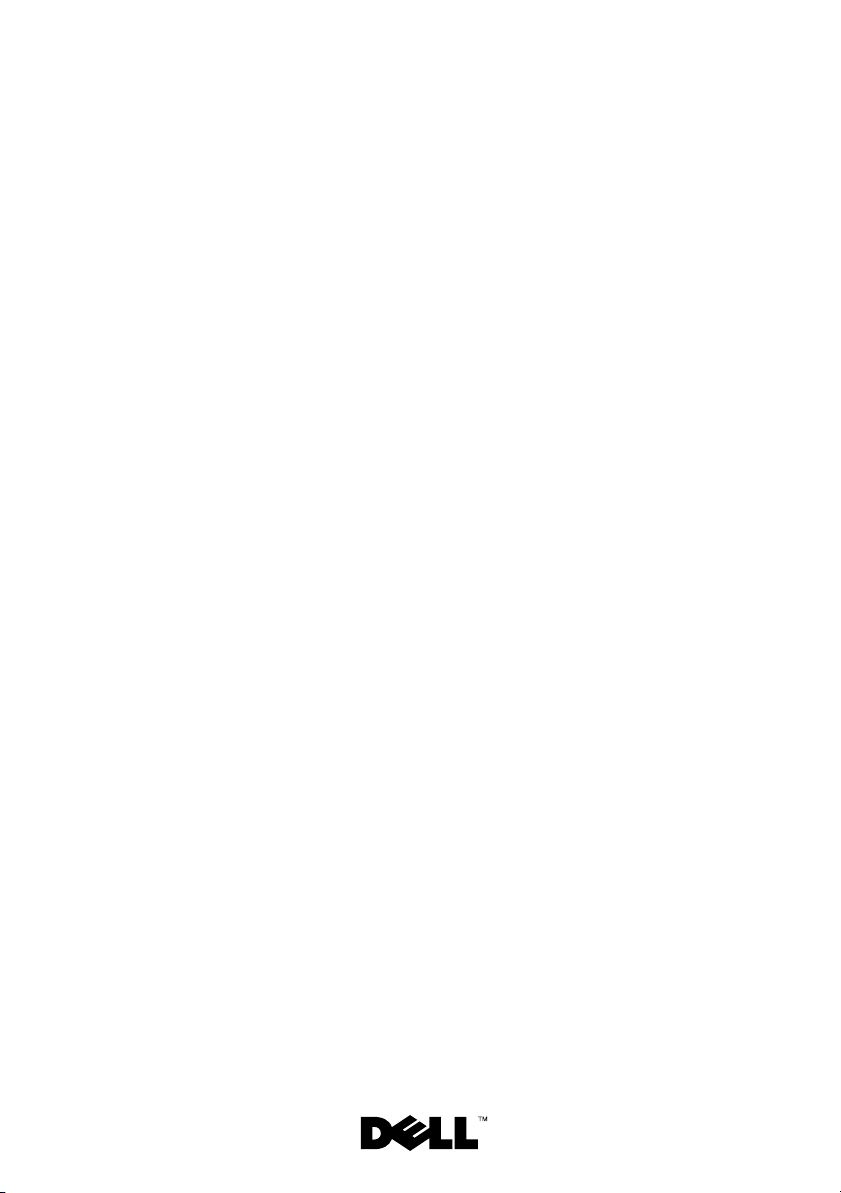
Dell™ PowerEdge™
R210 Systems
Getting Started
With Your System
Guide de mise en route
Primeiros passos com o sistema
Procedimientos iniciales con el sistema
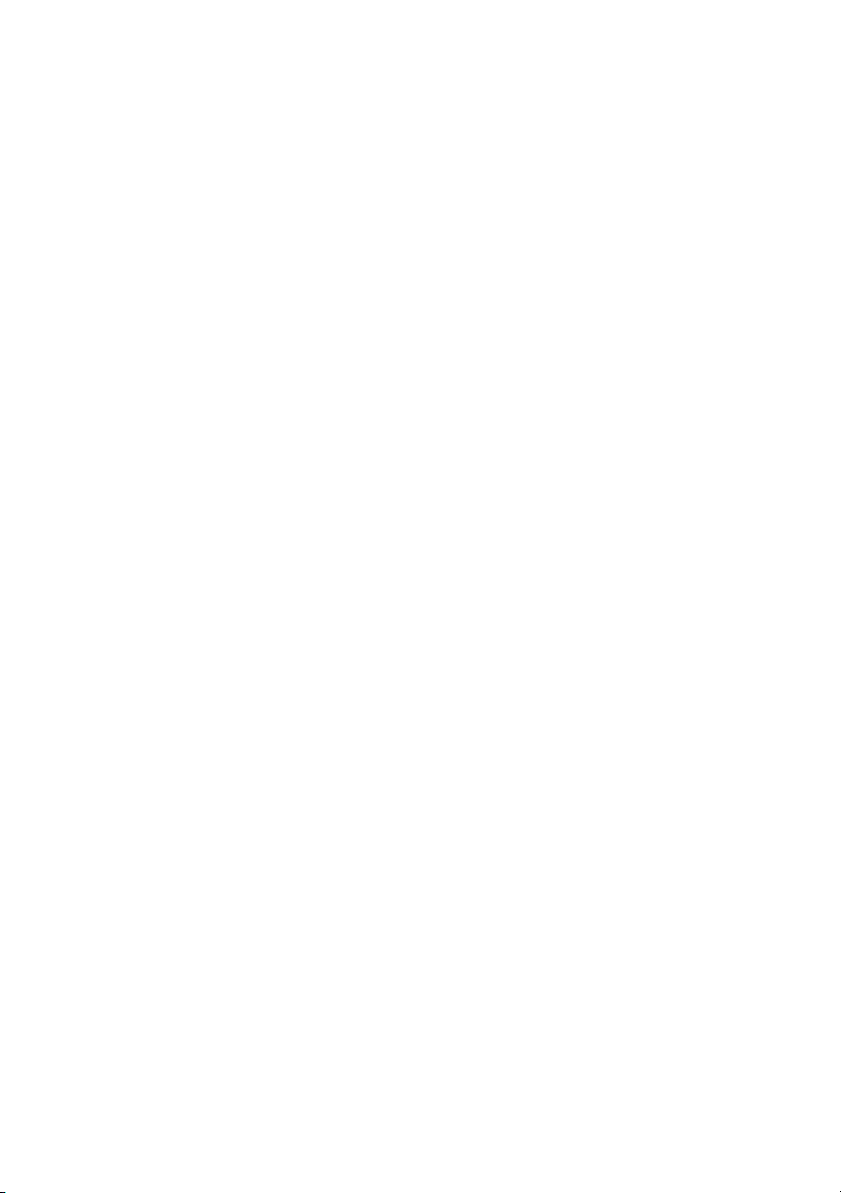
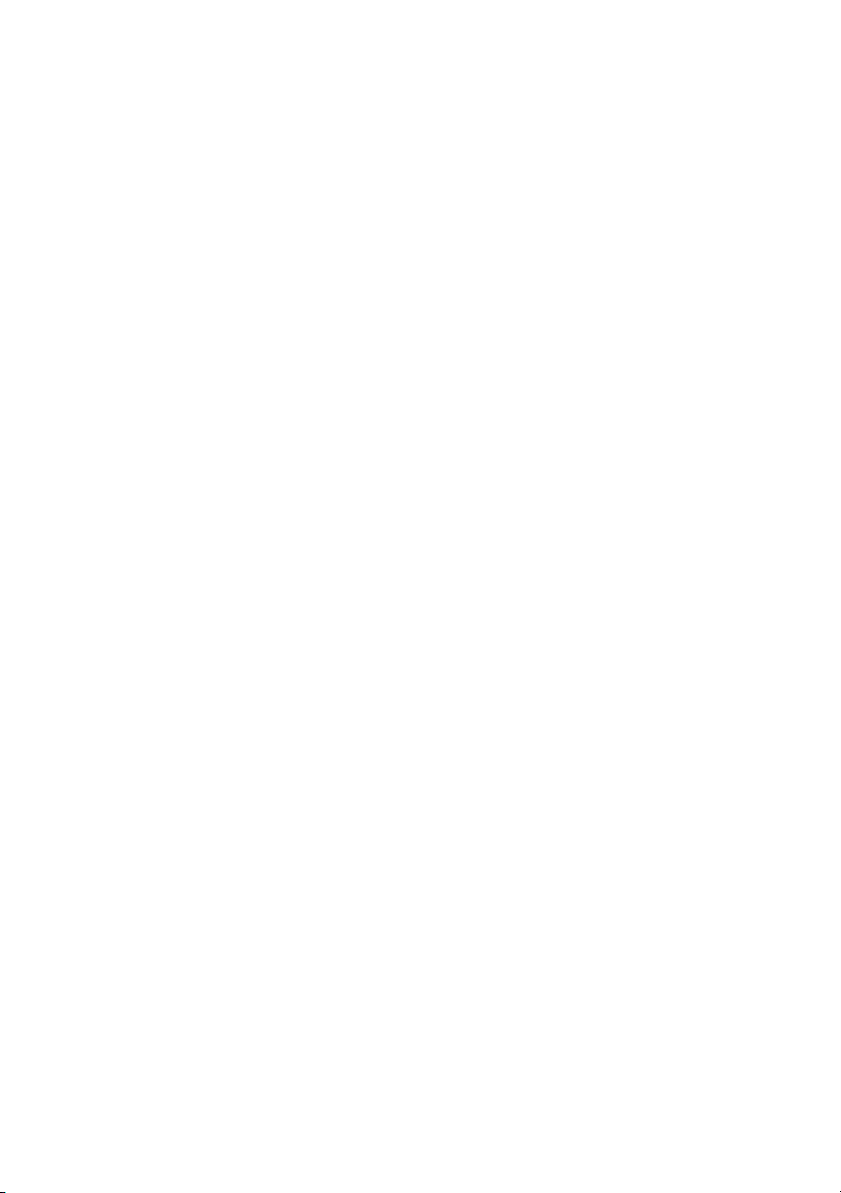
Dell™ PowerEdge™
R210 Systems
Getting Started
With Your System
Regulatory Model E10S
Regulatory Type E10S001
www.dell.com | support.dell.com
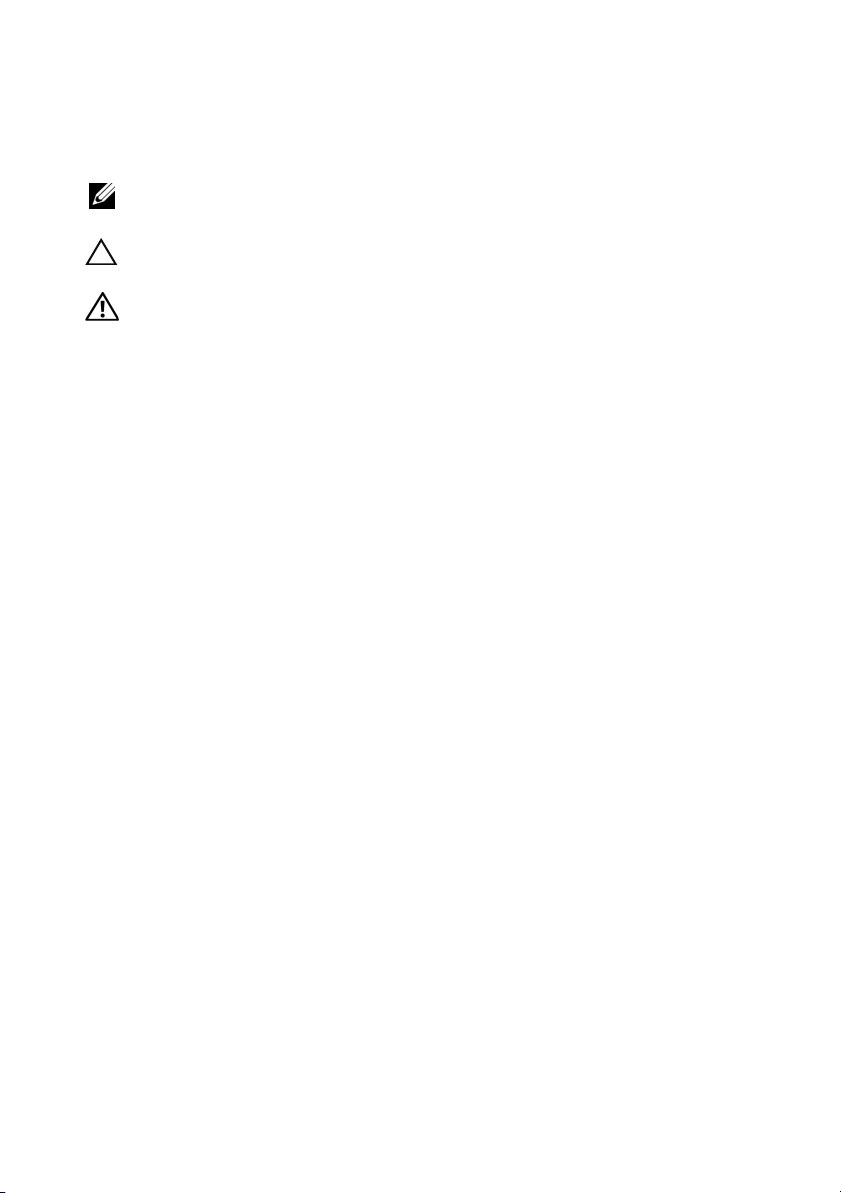
Notes, Cautions, and Warnings
NOTE: A NOTE indicates important information that helps you make better use of
your computer.
CAUTION: A CAUTION indicates potential damage to hardware or loss of data
if instructions are not followed.
WARNING: A WARNING indicates a potential for property damage, personal
injury, or death.
____________________
Information in this document is subject to change without notice.
© 2009 Dell Inc. All rights reserved.
Reproduction of these materials in any manner whatsoever without the written permission of Dell Inc.
is strictly forbidden.
Trademarks used in this text: Dell, the DELL logo, and PowerEdge are trademarks of Dell Inc.;
Intel and Xeon are registered trademarks of Intel Corporation in the U.S. and other countries;
Microsoft, Hyper-V, Windows, and Windows Server are either trademarks or registered trademarks
of Microsoft Corporation in the United States and/or other countries; Red Hat and Red Hat Enterprise
Linux are registered trademarks of Red Hat, Inc. in the United States and other countries; SUSE is a
registered trademark of Novell, Inc. in the United States and other countries.
Other trademarks and trade names may be used in this document to refer to either the entities claiming
the marks and names or their products. Dell Inc. disclaims any proprietary interest in trademarks and
trade names other than its own.
Regulatory Model E10S
Regulatory Type E10S001
June 2009 P/N U499M Rev. A01
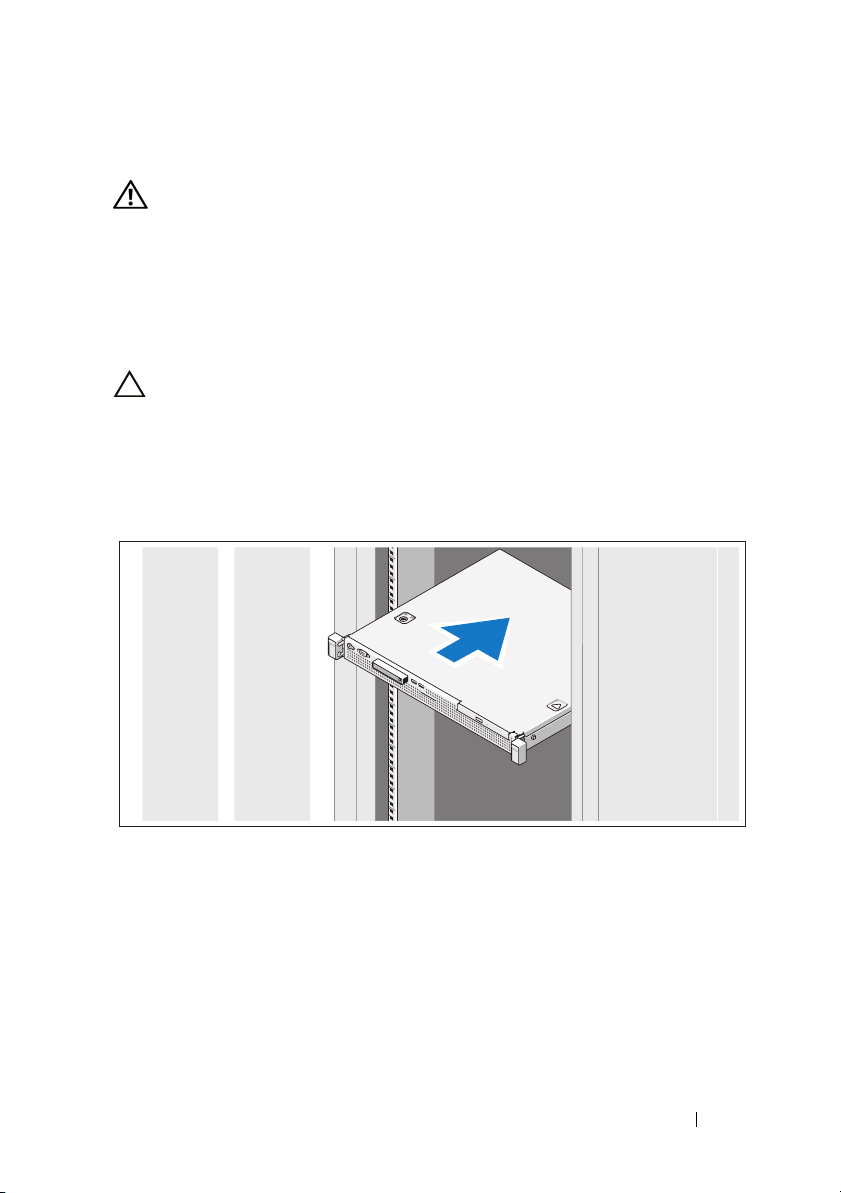
Installation and Configuration
WARNING: Before performing the following procedure, review the safety
instructions that came with the system.
Unpacking the System
Unpack your system and identify each item.
Installing the Rails and System in a Rack
CAUTION: If installed in a closed or multi-unit rack assembly, the operating
ambient temperature of the rack environment may be greater than room ambient.
Therefore, consideration should be given to installing the equipment in an
environment compatible with the maximum ambient temperature (Tma) specified
by the manufacturer. For more information, see "Technical Specifications" on
page 8.
Assemble the rails and install the system in the rack following the safety
instructions and the rack installation instructions provided with your system.
Getting Started With Your System 3
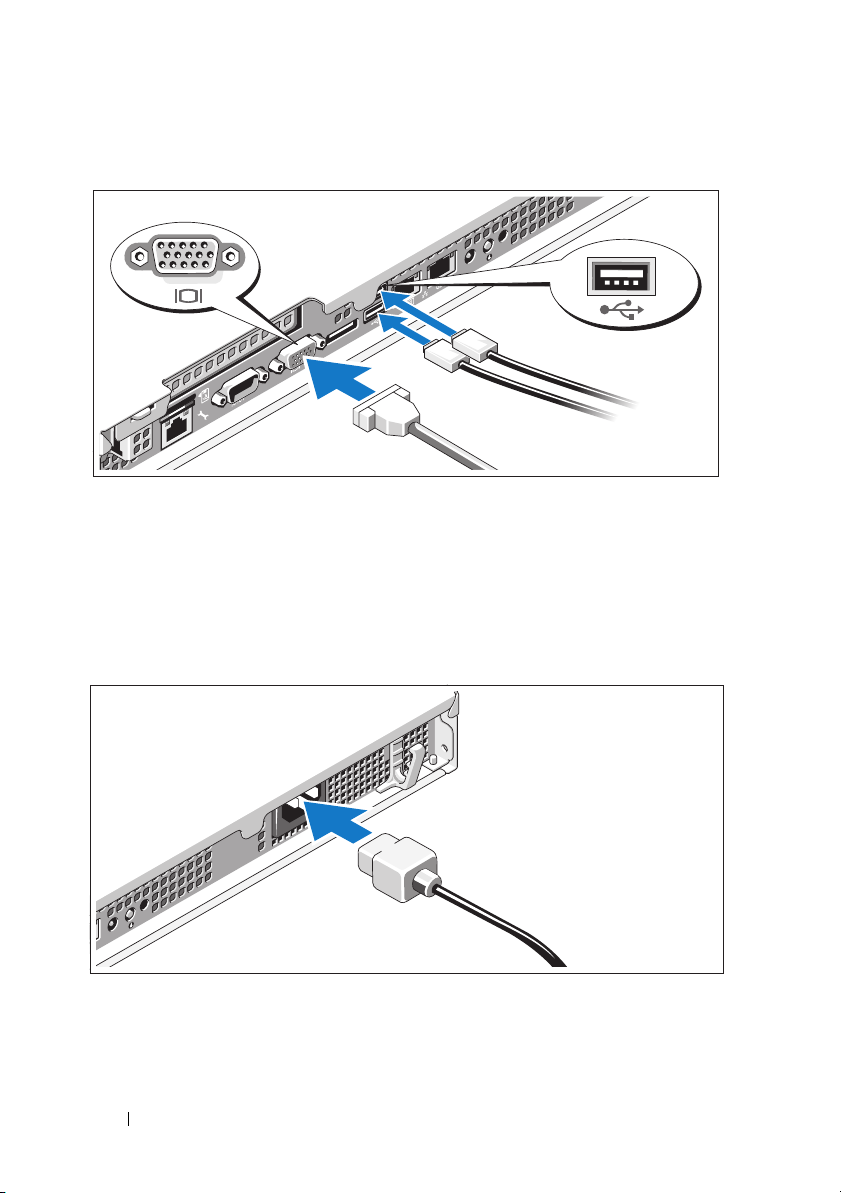
Optional – Connecting the Keyboard, Mouse, and Monitor
Connect the keyboard, mouse, and monitor (optional).
The connectors on the back of your system have icons indicating which cable
to plug into each connector. Be sure to tighten the screws (if any) on the
monitor's cable connector.
Connecting the Power Cable
Connect the system’s power cable to the system and, if a monitor is used,
connect the monitor’s power cable to the monitor.
4 Getting Started With Your System
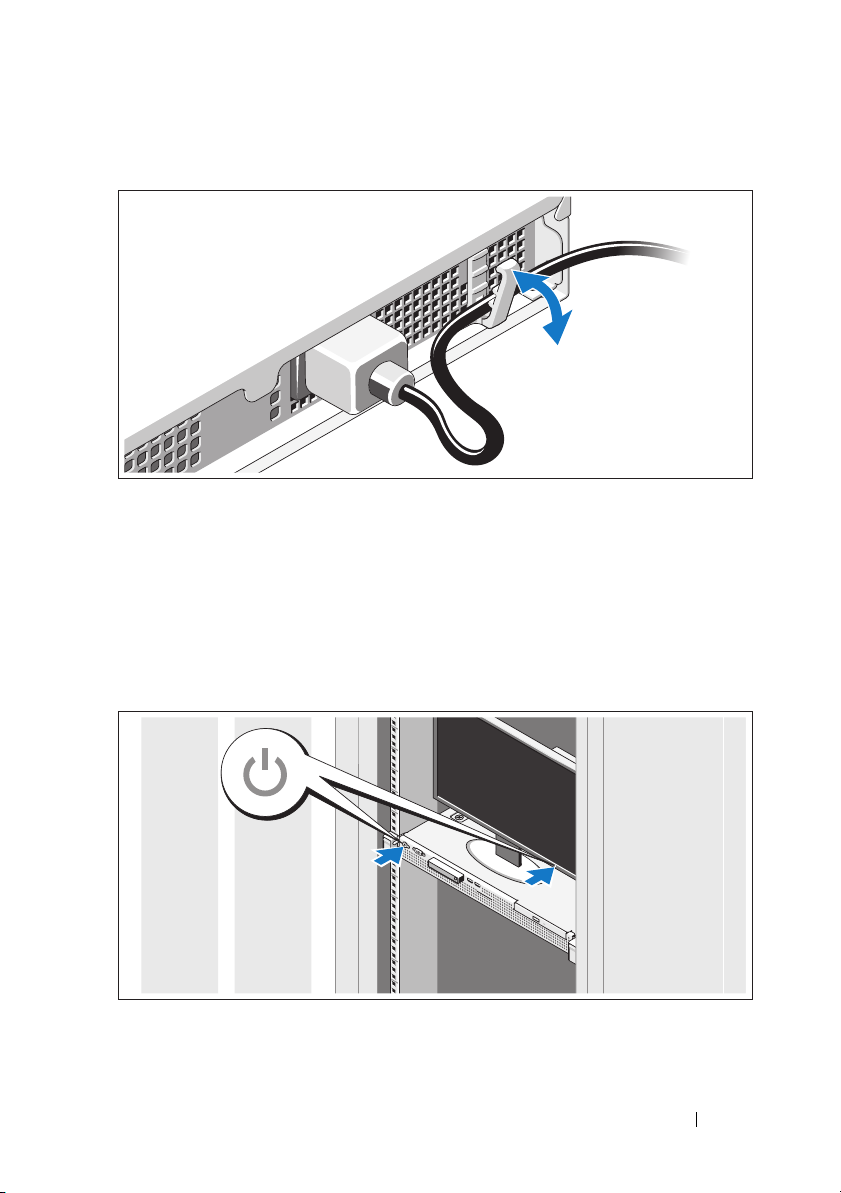
Securing the Power Cable
Bend the system power cable as shown in the illustration and secure the cable
in the retention clip.
Plug the other end of the power cable into a grounded electrical outlet or
a separate power source such as an uninterrupted power supply (UPS) or
a power distribution unit (PDU).
Turning On the System
Press the power button on the system and the monitor. The power indicators
should light.
Getting Started With Your System 5
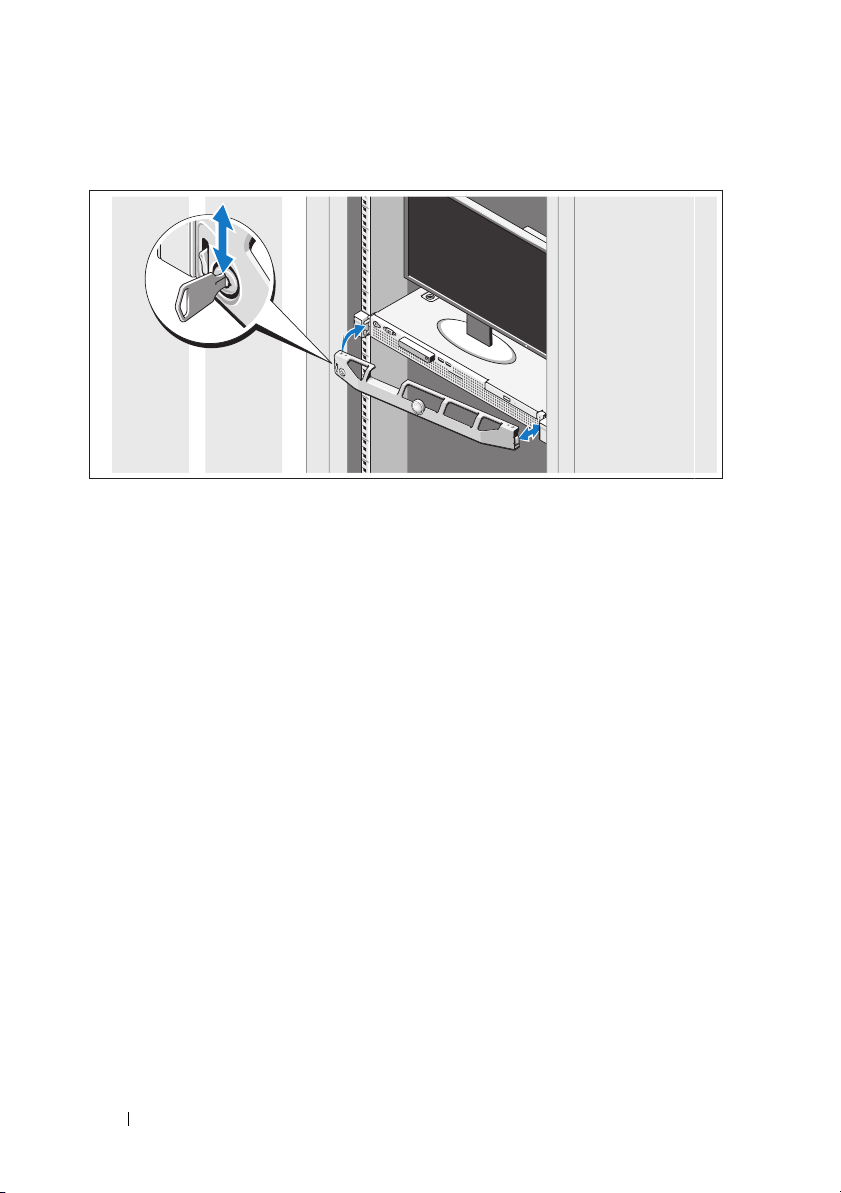
Installing the Optional Bezel
Install the bezel (optional).
Complete the Operating System Setup
If you purchased a preinstalled operating system, see the operating system
documentation that ships with your system. To install an operating system for
the first time, see the installation and configuration documentation for your
operating system. Be sure the operating system is installed before installing
hardware or software not purchased with the system.
Supported Operating Systems
• Microsoft® Windows Server® 2008 R2 (x64) Web, Standard, Foundation,
and Enterprise Editions
• Microsoft Windows Server 2008 SP2 (x86) Web, Standard,
and Enterprise Editions
• Microsoft Windows Server 2008 SP2 (x64) Web, Standard,
and Enterprise Editions
• Microsoft Windows Server 2008 x32-bit (x86) Web, Standard,
and Enterprise Editions
• Microsoft Windows Server 2008 (x64) Web, Standard, Foundation,
and Enterprise Editions
6 Getting Started With Your System
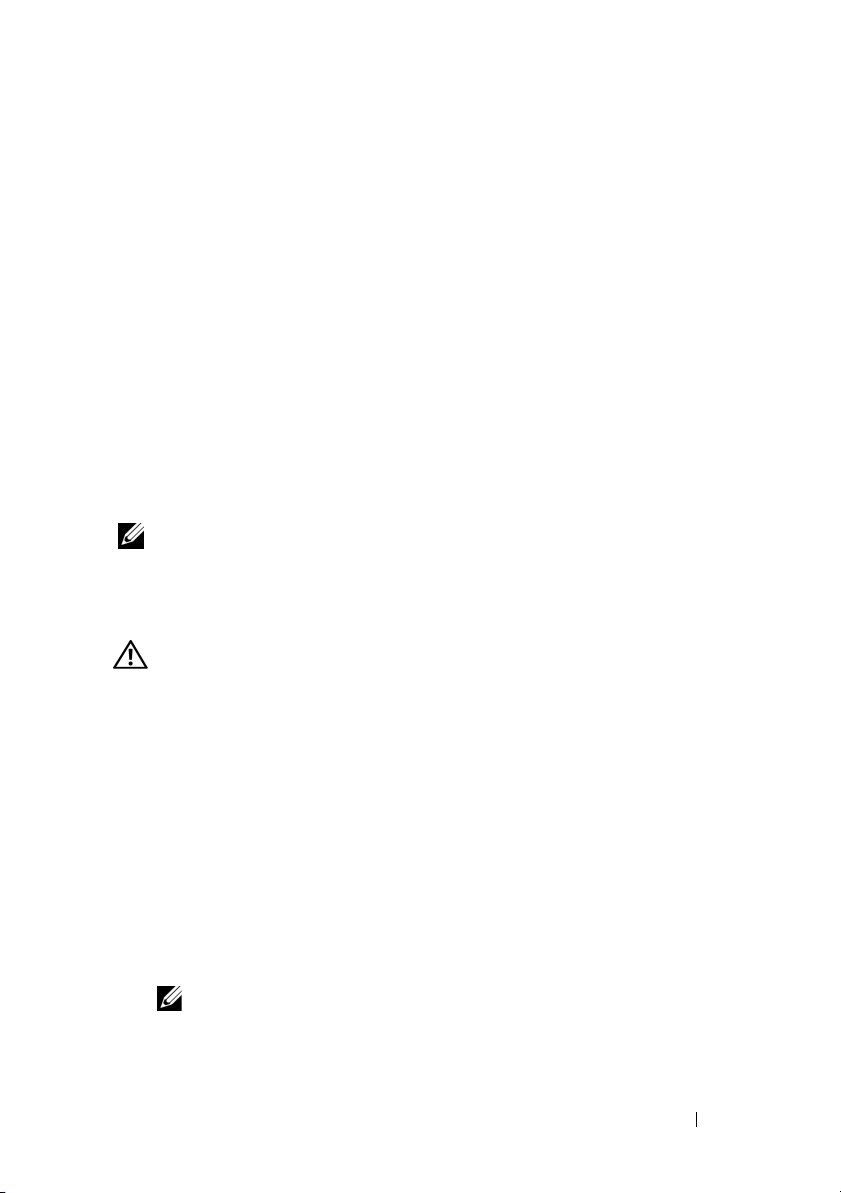
• Microsoft Windows Small Business Server 2008 (x64) Standard and
Premium Editions
• Microsoft Windows
®
Essential Business Server (x64) Standard and
Premium Editions
• Microsoft Windows Server 2003 R2 32-bit (x86) Standard and
Enterprise Editions
• Microsoft Windows Server 2003 R2 (x64) Standard and
Enterprise Editions
• Microsoft Windows Server
®
2008 Hyper-V™
• Microsoft Hyper-V Server 2008
®
•Red Hat
Enterprise Linux® 5.3 (x86_64)
• Red Hat Enterprise Linux 5.3 (x86)
®
•SUSE
NOTE: For the latest information on supported operating systems,
see www.dell.com.
Linux Enterprise Server 11 (x86_64)
Other Information You May Need
WARNING: See the safety and regulatory information that shipped with
your system. Warranty information may be included within this document or
as a separate document.
• The rack documentation included with your rack solution describes how
to install your system into a rack.
• The
• Any media that ships with your system that provides documentation and
Hardware Owner’s Manual
provides information about system
features and describes how to troubleshoot the system and install or
replace system components. This document is available online at
support.dell.com/manuals
.
tools for configuring and managing your system, including those pertaining
to the operating system, system management software, system updates,
and system components that you purchased with your system.
NOTE: Always check for updates on support.dell.com/manuals and read the
updates first because they often supersede information in other documents.
Getting Started With Your System 7
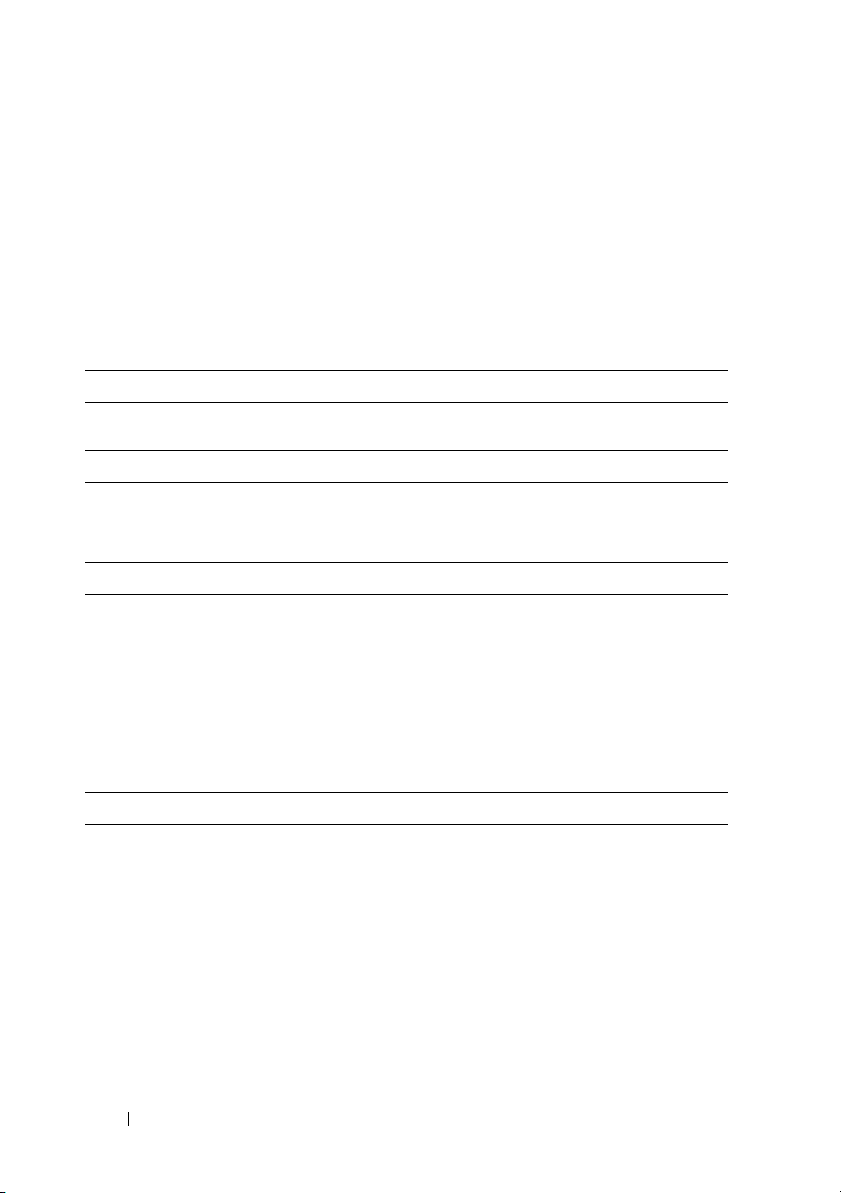
Obtaining Technical Assistance
If you do not understand a procedure in this guide or if the system does not
perform as expected, see your Hardware Owner’s Manual. Dell™ offers
comprehensive hardware training and certification. See www.dell.com/training
for more information. This service may not be offered in all locations.
Technical Specifications
Processor
Processor type Intel
Expansion Bus
Bus type PCI Express Generation 2
Expansion slots One full-height, half-length x16 link
Memory
Architecture 1066 and 1333 MHz DDR3 unbuffered
Memory module sockets Four 240-pin
Memory module capacities 1 GB, 2 GB, or 4GB
Minimum RAM 1 GB
Maximum RAM 16 GB
®
Xeon® processor 3400 series
Error Correcting Code (ECC) DIMMs
Drives
Hard drives Up to two 3.5-inch cabled SAS or
SATA internal drives
or
Up to two 2.5-inch cabled SAS, SATA, or
SSD internal drives
Optical drive One optional internal slimline
SATA DVD-ROM or DVD+/-RW drive
NOTE: DVD devices are data only
Optional external USB DVD-ROM
8 Getting Started With Your System
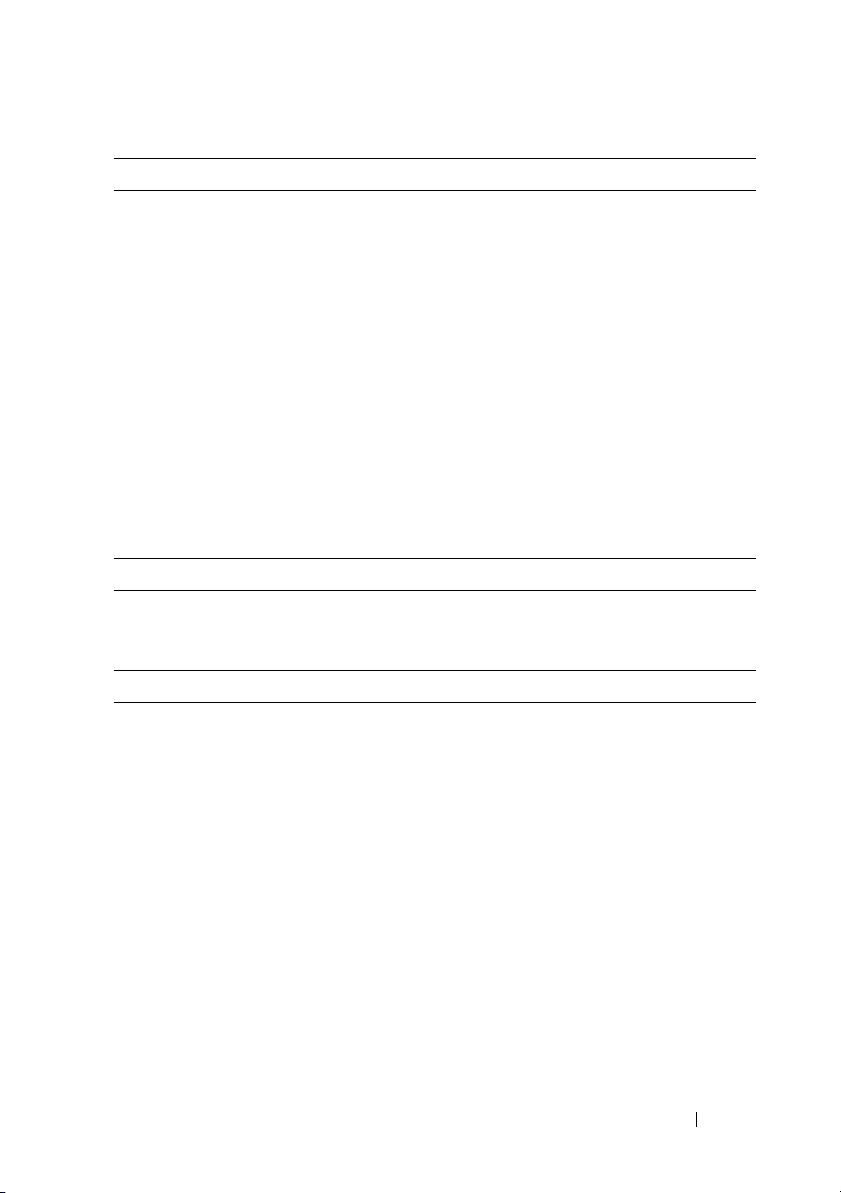
Connectors
Back
NIC
Serial
USB
Video
eSATA
Front
Video
USB
Internal
USB
Video
Video type Matrox G200, integrated in Winbond WPCM450
Video memory 8 MB
Power
AC power supply (per power supply)
Wattage
Vo lt ag e
Heat dissipation
Maximum inrush current
Batteries
System battery
Two RJ-45 (for integrated 1-GB NICs)
9-pin, DTE, 16550-compatible
Two 4-pin, USB 2.0-compliant
15-pin VGA
One 7-pin connector
15-pin VGA
Two 4-pin, USB 2.0-compliant
Two 4-pin, USB 2.0-compliant
250 W
100-240 VAC, 50/60 Hz, 4-2 A
1039 BTU/hr maximum
Under typical line conditions and over the entire
system ambient operating range, the inrush
current may reach 25 A
CR 2032 3.0-V lithium ion coin cell
Getting Started With Your System 9
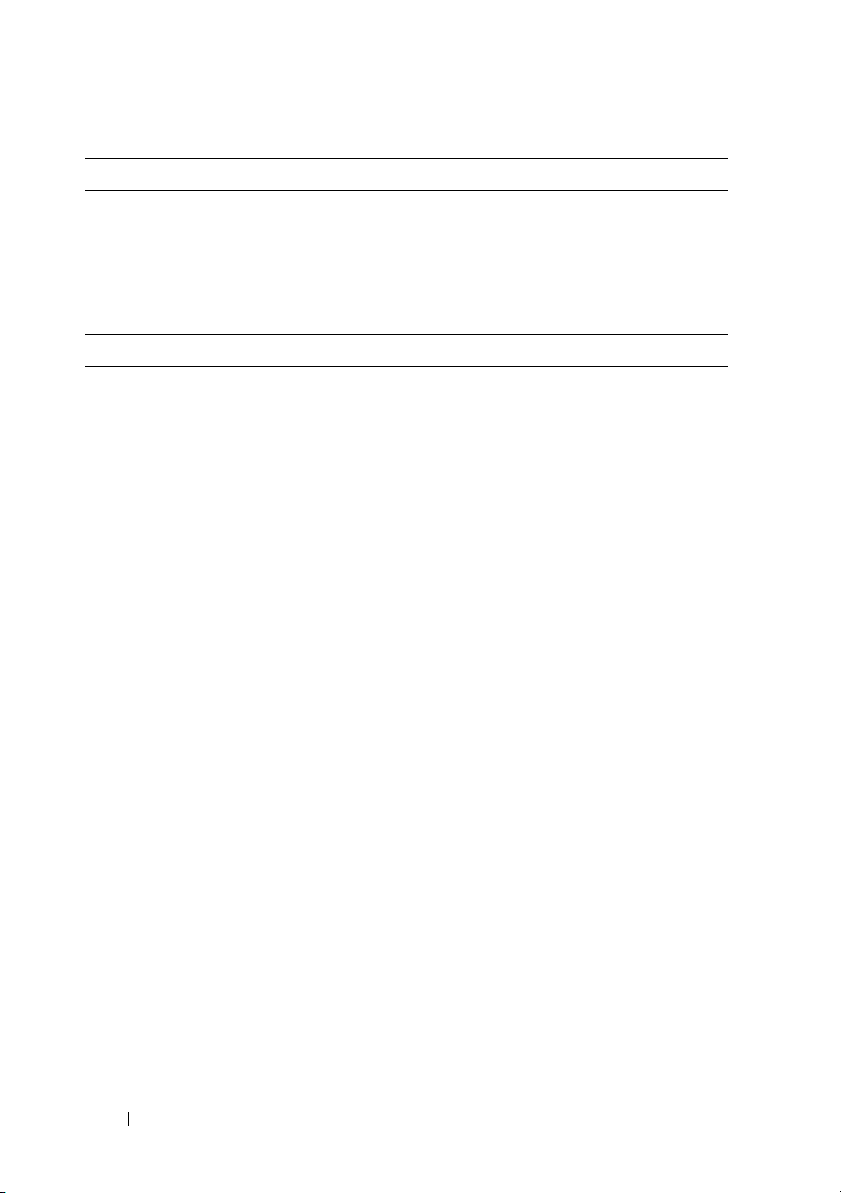
Physical
Height 4.24 cm (1.67 in)
Width 43.4 cm (17.09 in)
Depth 39.37 cm (15.5 in)
Weight (maximum configuration) 8.058 kg (17.77 lb)
Environmental
NOTE: For additional information about environmental measurements for specific
system configurations, see www.dell.com/environmental_datasheets.
Temperature
Operating
10° to 35°C (50° to 95°F) with a maximum
temperature gradation of 10°C per hour
NOTE: For altitudes above 2950 feet, the maximum
operating temperature is derated 1ºF/550 ft.
Storage
Relative humidity
Operating
Storage
Maximum vibration
Operating
Storage
–40° to 65°C (–40° to 149°F) with a maximum
temperature gradation of 20°C per hour
20% to 80% (noncondensing) with a maximum
humidity gradation of 10% per hour
5% to 95% (noncondensing)
0.26 Grms at 5–350 Hz for 15 min
1.54 Grms at 10–250 Hz for 15 min
10 Getting Started With Your System
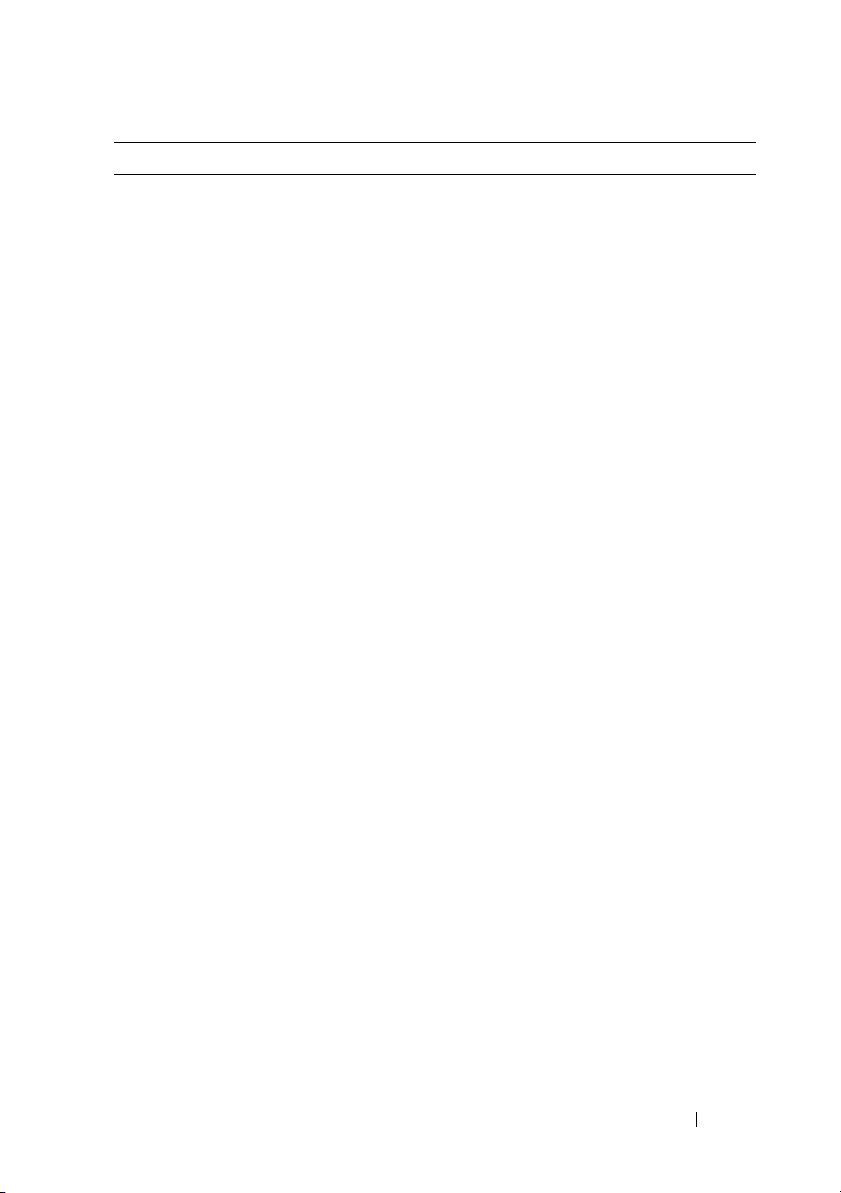
Environmental (continued)
Maximum shock
Operating
Storage
Altitude
Operating
Storage
Airborne Contaminant Level
Class
One shock pulse in the positive z axis (one pulse
on each side of the system) of 31 G for 2.6 ms in
the operational orientation
Six consecutively executed shock pulses in
the positive and negative x, y, and z axes
(one pulse on each side of the system) of 71 G
for up to 2 ms
Six consecutively executed shock pulses in
the positive and negative x, y, and z axes
(one pulse on each side of the system) of 32 G
faired square wave pulse with velocity change at
270 inches/second (686 centimeters/second)
–16 to 3048 m (–50 to 10,000 ft)
NOTE: For altitudes above 2950 feet, the maximum
operating temperature is derated 1ºF/550 ft.
–16 to 10,600 m (–50 to 35,000 ft)
G2 or lower as defined by ISA-S71.04-1985
Getting Started With Your System 11
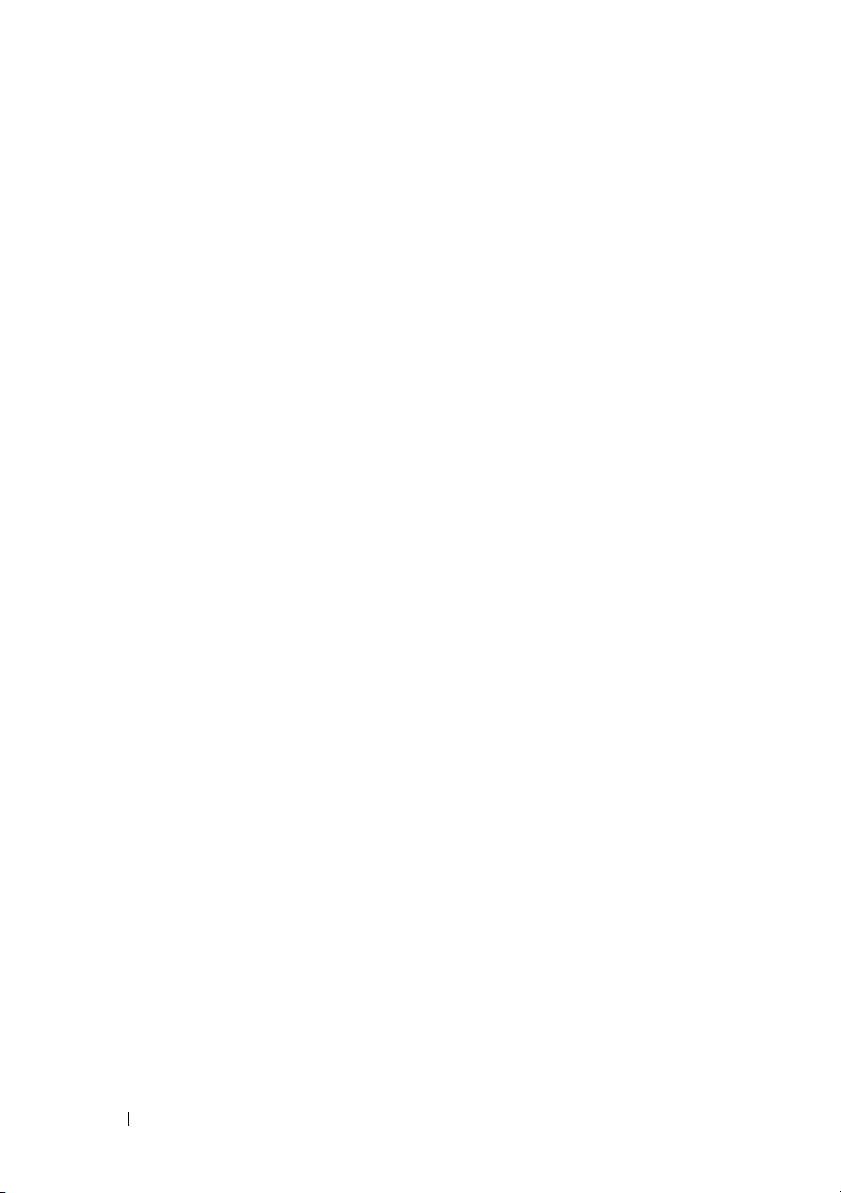
12 Getting Started With Your System
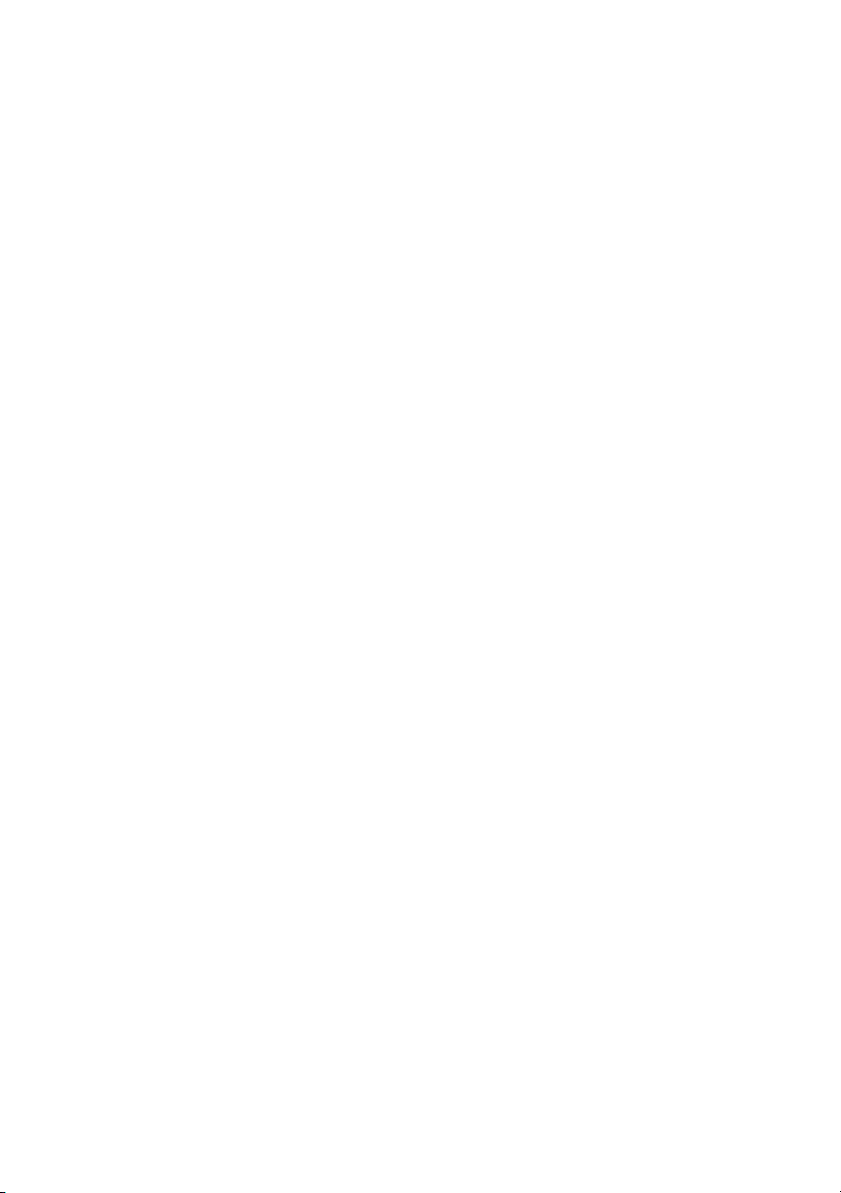
Systèmes Dell™
PowerEdge™ R210
Guide de mise en route
Modèle de régulation E10S
Type de régulation E10S001
www.dell.com | support.dell.com
