Dell E10J, E09J User Manual
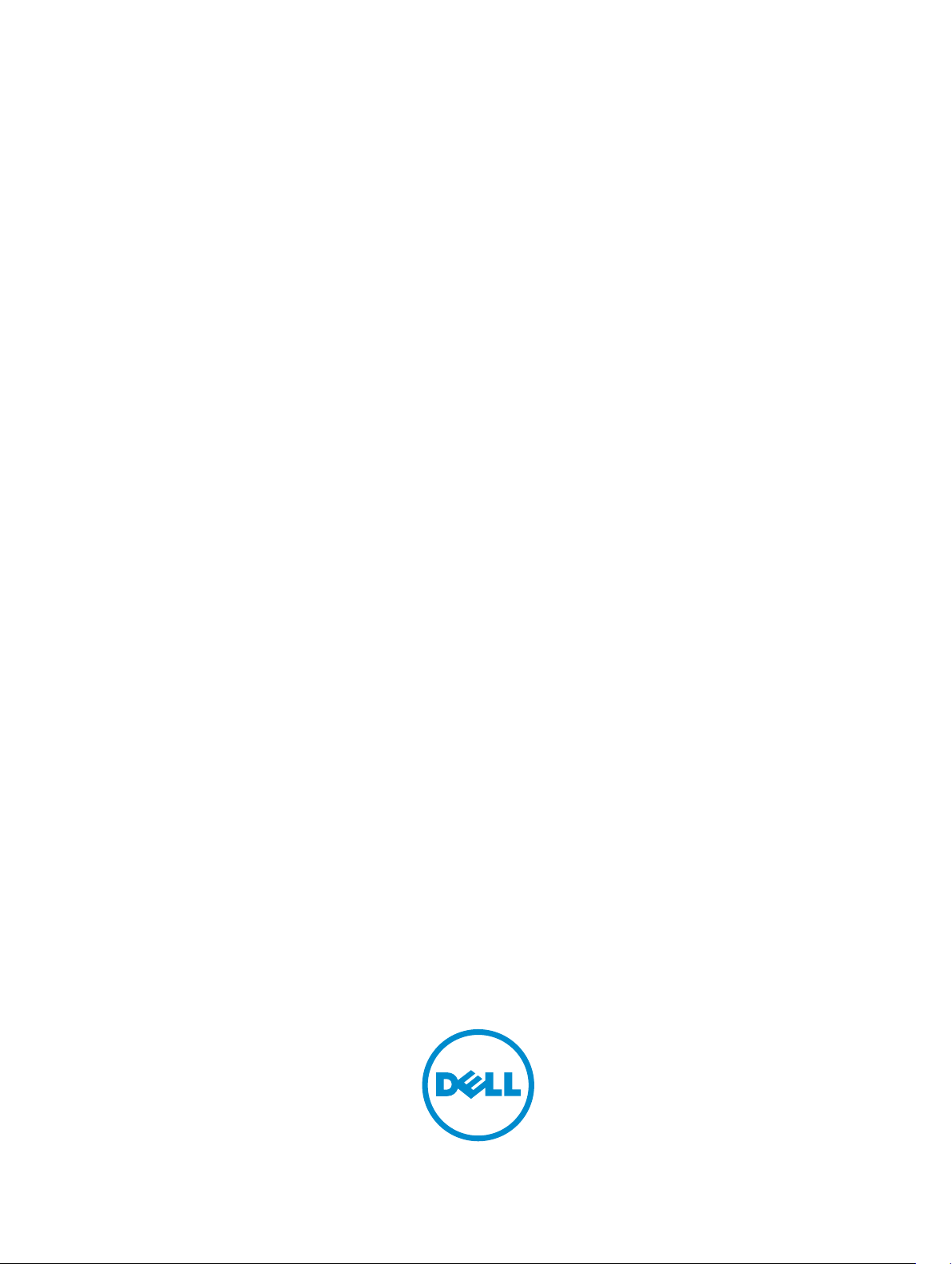
Dell Storage Center
SCv2000 and SCv2020 Storage System
Owner’s Manual
Regulatory Model: E09J, E10J
Regulatory Type: E09J001, E10J001
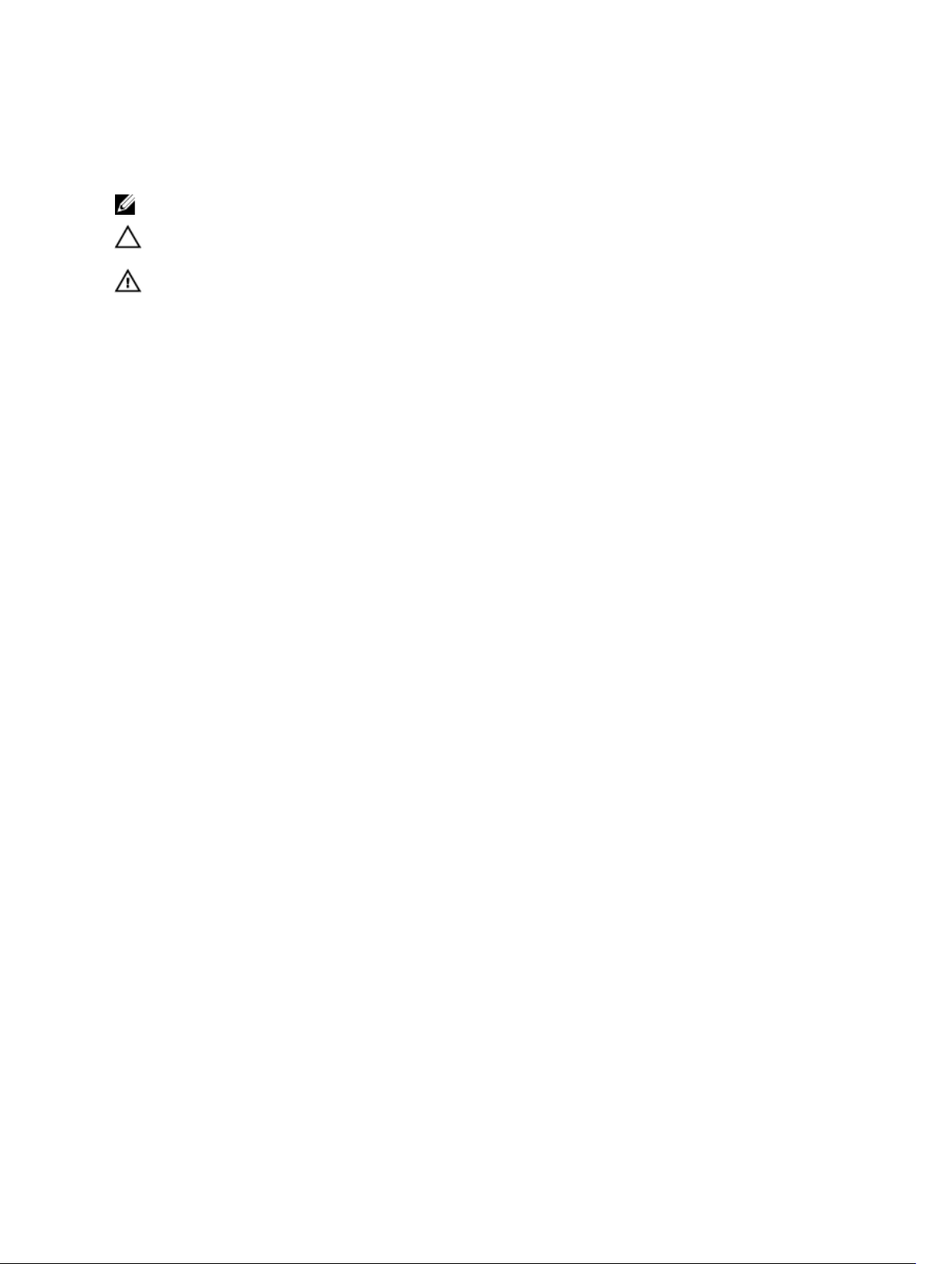
Notes, Cautions, and Warnings
NOTE: A NOTE indicates important information that helps you make better use of your computer.
CAUTION: A CAUTION indicates either potential damage to hardware or loss of data and tells you
how to avoid the problem.
WARNING: A WARNING indicates a potential for property damage, personal injury, or death.
Copyright © 2015 Dell Inc. All rights reserved. This product is protected by U.S. and international copyright and
intellectual property laws. Dell
™
and the Dell logo are trademarks of Dell Inc. in the United States and/or other
jurisdictions. All other marks and names mentioned herein may be trademarks of their respective companies.
2015 - 04
Rev. A00
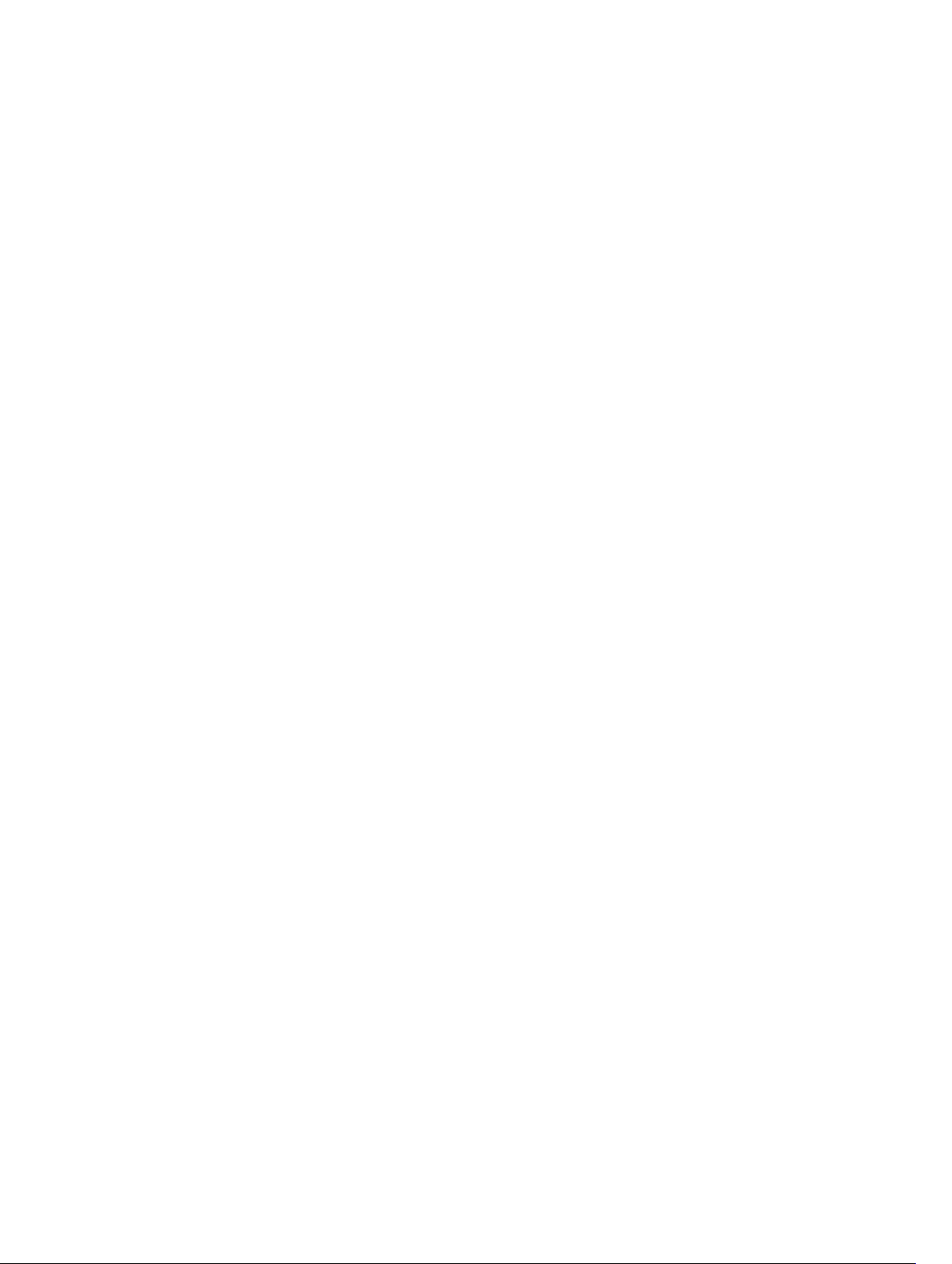
Contents
About this Guide.......................................................................................................5
Revision History..................................................................................................................................... 5
Audience................................................................................................................................................ 5
Contacting Dell......................................................................................................................................5
Related Publications..............................................................................................................................5
1 About the SCv2000/SCv2020 Storage System................................................7
SCv2000/SCv2020 Monitoring and Diagnostics................................................................................. 7
SCv2000/SCv2020 Storage System Hardware.................................................................................... 7
SCv2000/SCv2020 Storage System Front Panel Features and Indicators....................................7
SCv2000/SCv2020 Back-Panel Features and Indicators.............................................................. 9
SCv2000/SCv2020 Storage Controller Features and Indicators ................................................10
SCv2000/SCv2020 Drives.............................................................................................................15
2 Replacing SCv2000/SCv2020 Components..................................................17
Safety Precautions............................................................................................................................... 17
Installation Safety Precautions...................................................................................................... 17
Electrical Safety Precautions.........................................................................................................18
Electrostatic Discharge Precautions.............................................................................................18
General Safety Precautions........................................................................................................... 18
Pre-Replacement Procedures............................................................................................................ 19
Sending Diagnostic Data Using Dell SupportAssist......................................................................19
Shutting Down a Storage Controller............................................................................................ 19
Shutting Down the Storage System..............................................................................................19
Replacing the Front Bezel...................................................................................................................20
Replacing Power Supply/Cooling Fan Modules................................................................................ 20
Identifying the Failed Power Supply.............................................................................................20
Identifying the Failed Cooling Fan................................................................................................22
Replacing a Power Supply/Cooling Fan Module......................................................................... 23
Replacing Hard Drives.........................................................................................................................25
SCv2000/SCv2020 Storage System Drive Numbering................................................................25
Identifying the Failed Hard Drive.................................................................................................. 25
Replacing a Hard Drive..................................................................................................................27
Replacing the Storage Controller Battery.......................................................................................... 29
Replacing a Storage Controller.......................................................................................................... 29
Identify the Failed Storage Controller.......................................................................................... 30
Replace a Single Storage Controller............................................................................................. 31
3
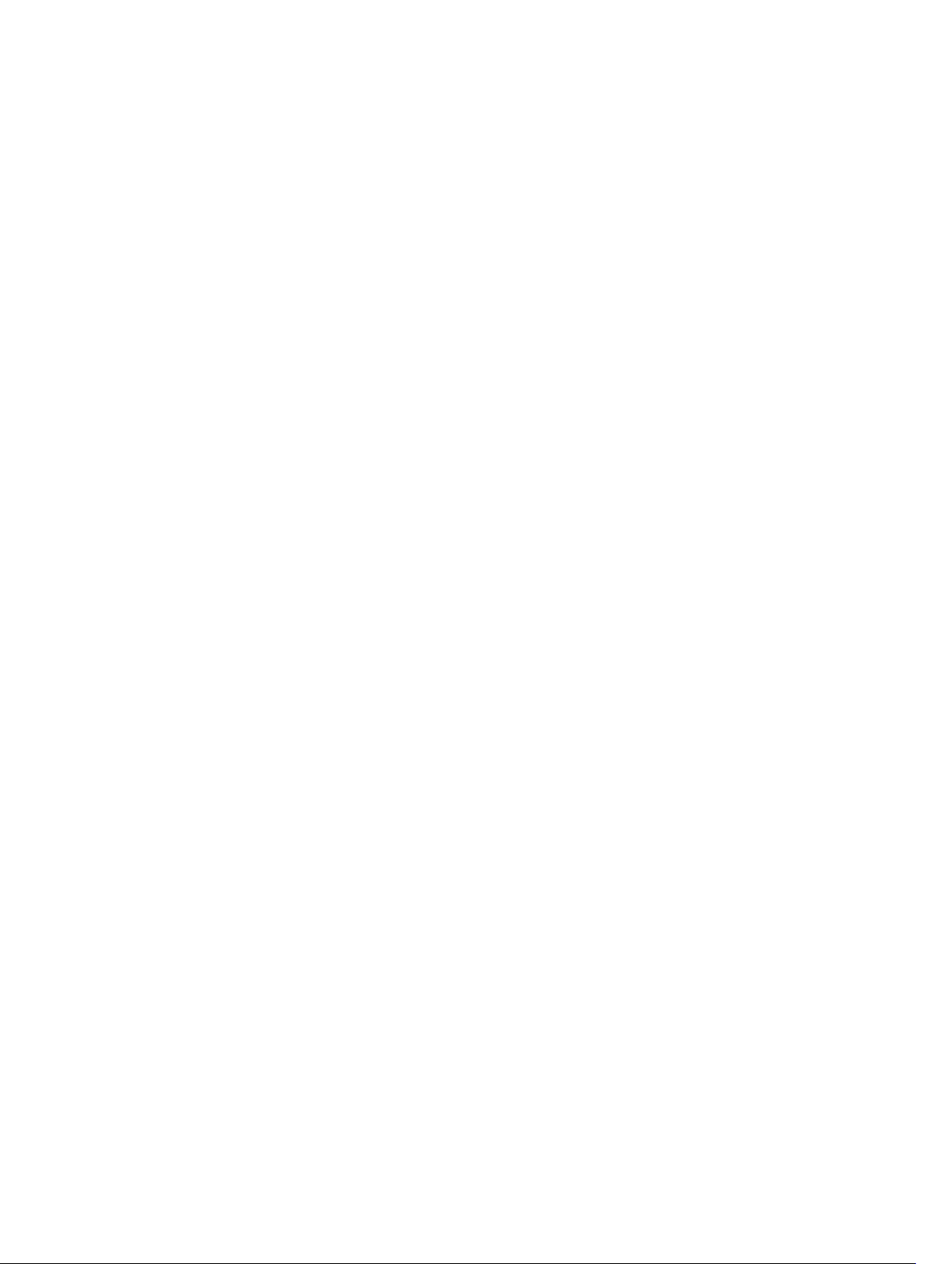
Replace Both Storage Controllers in Succession........................................................................ 33
Replace Both Storage Controllers Simultaneously......................................................................35
Replacing Rack Rails............................................................................................................................35
Post-Replacement Procedures.......................................................................................................... 36
Start up the Storage System..........................................................................................................36
Sending Diagnostic Data Using Dell SupportAssist......................................................................36
3 Troubleshooting SCv2000/SCv2020 Components..................................... 37
Troubleshooting Power Supply/Cooling Fan Modules......................................................................37
Troubleshooting Hard Drives..............................................................................................................37
Troubleshooting Storage Controllers................................................................................................ 38
4 SCv2000/SCv2020 Technical Specifications................................................39
Technical Specifications..................................................................................................................... 39
4
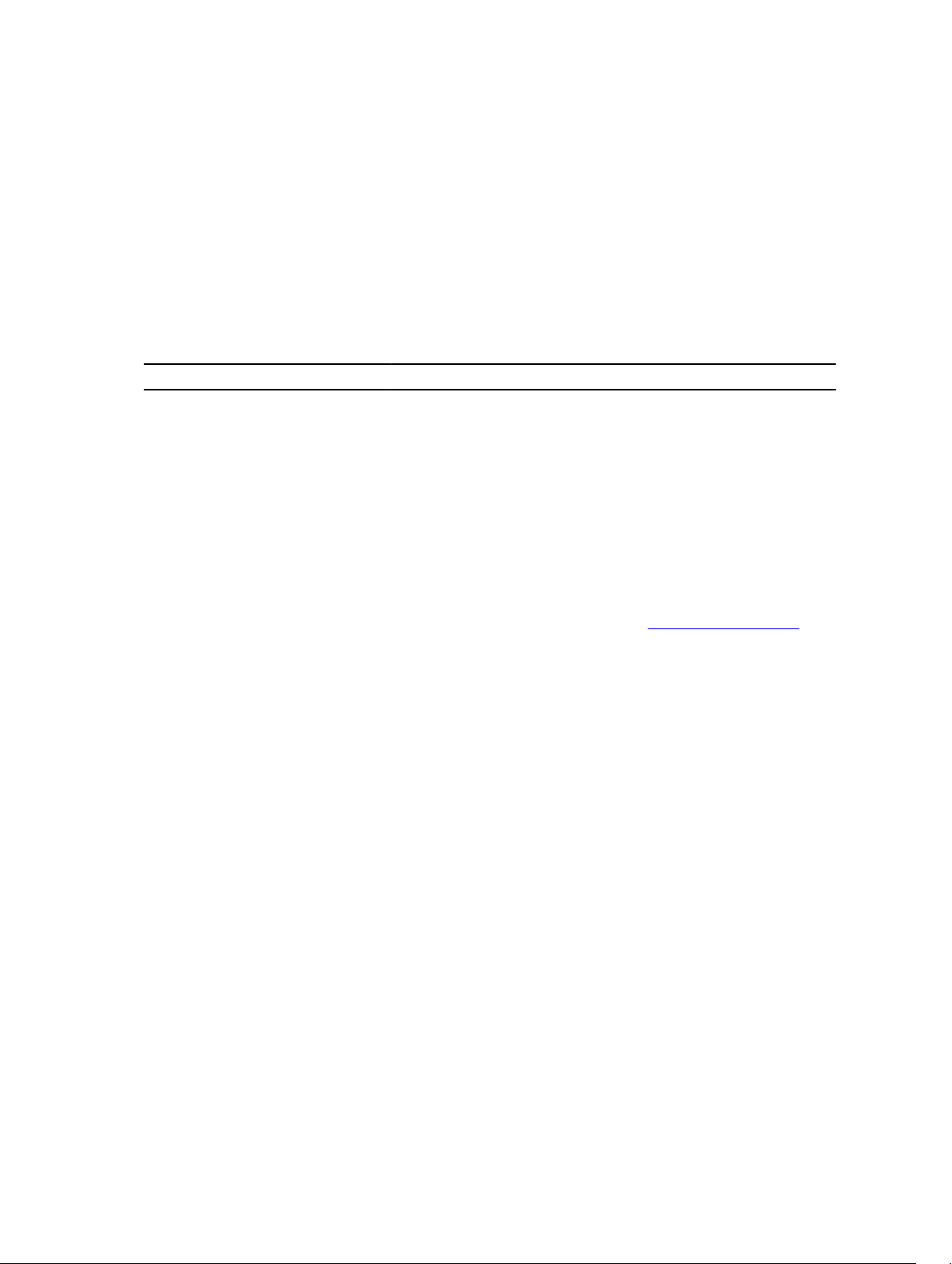
Preface
About this Guide
This guide describes how to perform service and maintenance on an SCv2000/SCv2020 storage system.
Revision History
Document Number: 3CC1P
Revision Date Description
A00 April 2015 Initial release
Audience
The information provided in this Owner’s Manual is intended for use by Dell end users.
Contacting Dell
Dell provides several online and telephone-based support and service options. Availability varies by
country and product, and some services may not be available in your area.
To contact Dell for sales, technical support, or customer service issues go to www.dell.com/support.
• For customized support, enter your system Service Tag on the support page and click Submit.
• For general support, browse the product list on the support page and select your product.
Related Publications
The following documentation is available for the SCv2000/SCv2020 storage system.
• Dell Storage Center SCv2000 and SCv2020 Storage System Getting Started Guide
Provides information about an SCv2000/SCv2020 storage system, such as installation instructions
and technical specifications.
• Dell Storage Center SCv2000 and SCv2020 Storage System Deployment Guide
Provides information about an SCv2000/SCv2020 storage system, such as hardware features and
deployment instructions.
• Dell Storage Center Release Notes
Contains information about new features and known and resolved issues for the Storage Center
software.
• Dell Storage Center SCv2000 Series Virtual Media Update Instructions
Describes how to install Storage Center software on an SCv2000/SCv2020 storage system using
virtual media. Installing Storage Center software using the Storage Center Virtual Media option is
intended for use only by sites that cannot update Storage Center using standard methods.
• Dell Storage Center Software Update Guide
5
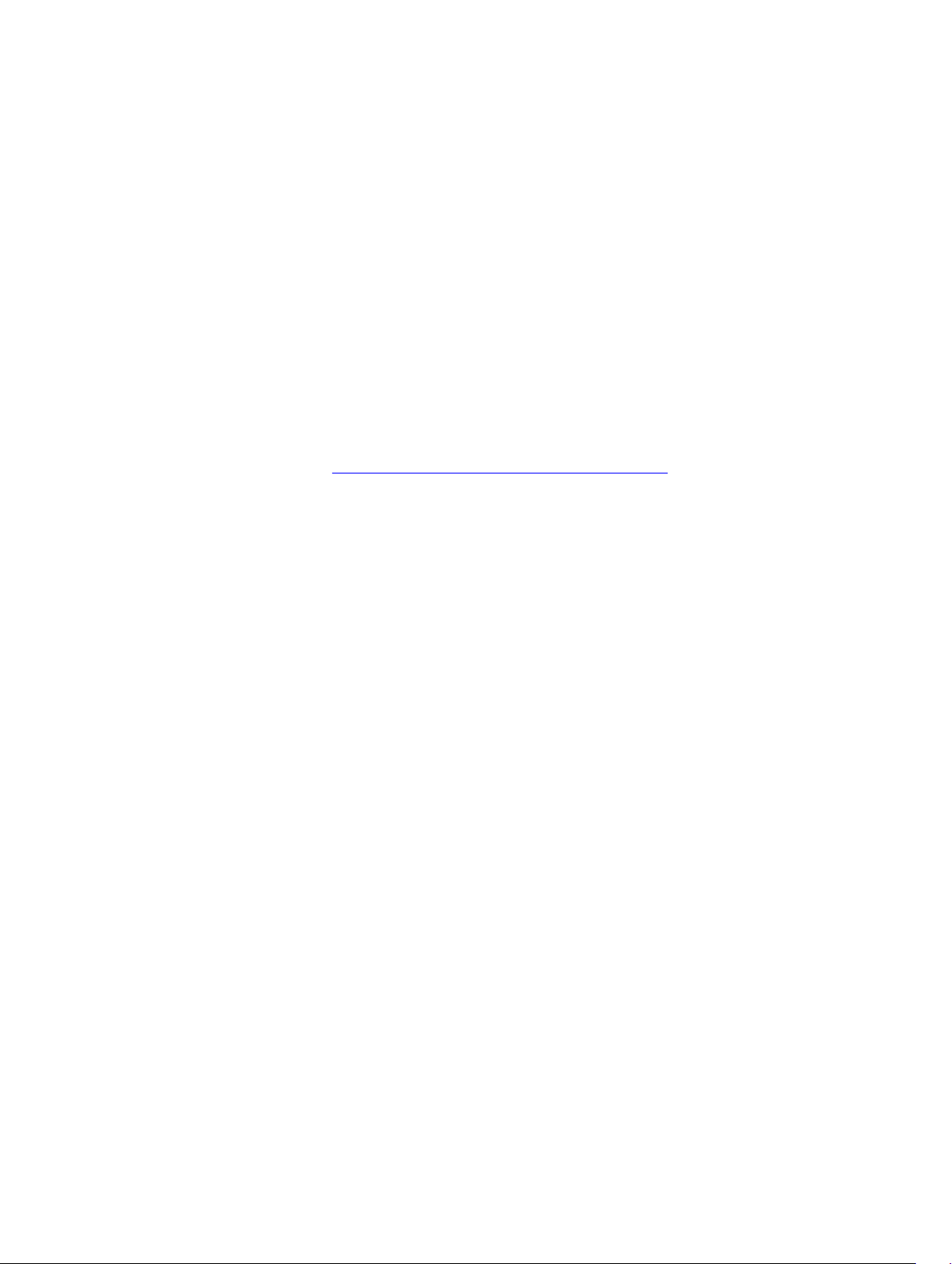
Describes how to upgrade Storage Center software from an earlier version to the current version.
• Dell Storage Center Command Utility Reference Guide
Provides instructions for using the Storage Center Command Utility. The Command Utility provides a
command-line interface (CLI) to enable management of Storage Center functionality on Windows,
Linux, Solaris, and AIX platforms.
• Dell Storage Center Command Set for Windows PowerShell
Provides instructions for getting started with Windows PowerShell cmdlets and scripting objects that
interact with the Storage Center via the PowerShell interactive shell, scripts, and PowerShell hosting
applications. Help for individual cmdlets is available online.
• Dell Storage Client Administrator’s Guide
Provides information about the Dell Storage Client and how it can be used to manage a Storage
Center.
• Dell Enterprise Manager Administrator’s Guide
Contains in-depth feature configuration and usage information
• Dell TechCenter
Provides technical white papers, best practice guides, and frequently asked questions about Dell
Storage products. Go to: http://en.community.dell.com/techcenter/storage/.
6
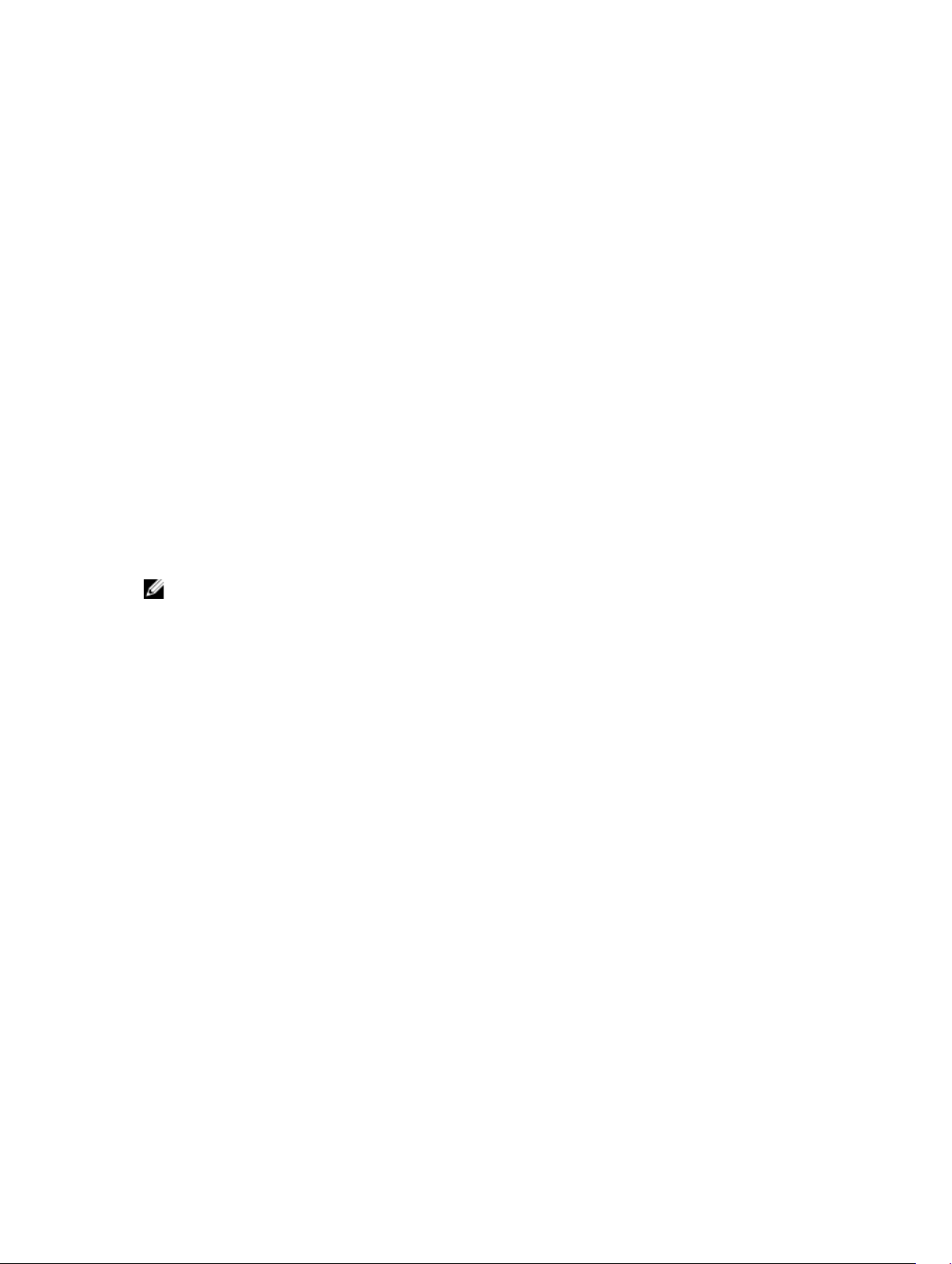
1
About the SCv2000/SCv2020 Storage
System
The SCv2000/SCv2020 storage system provides the central processing capabilities for the Storage
Center Operating System (OS) and management of RAID storage.
The SCv2000/SCv2020 storage system holds the physical disks that provide storage for the Storage
Center. If additional storage is needed, the SCv2000/SCv2020 also supports SC100/SC120 expansion
enclosures.
SCv2000/SCv2020 Monitoring and Diagnostics
The Storage Center Operating System (OS) generates alert messages for temperature, fan, disk, power,
and
storage controller conditions. Use the Dell Storage Client to view these alerts.
The SCv2000/SCv2020 also has LED indicators that identify possible problems with the storage system.
NOTE: Dell OpenManage Server Administrator does not support the SCv2000/SCv2020.
SCv2000/SCv2020 Storage System Hardware
The SCv2000/SCv2020 is a 2U storage system that supports up to 24 2.5–inch hot-swappable SAS hard
drives installed vertically side-by-side.
The SCv2000/SCv2020 ships with two power/supply cooling fan modules and up to two redundant
storage controllers. The storage controller contains multiple I/O ports that provide communication with
front-end servers and back-end storage.
SCv2000/SCv2020 Storage System Front Panel Features and Indicators
The front panel of the SCv2000/SCv2020 contains power and status indicators, a system identification
button, and a seven-segment display.
In addition, the hard drives are installed and removed through the front of the storage system chassis.
About the SCv2000/SCv2020 Storage System
7
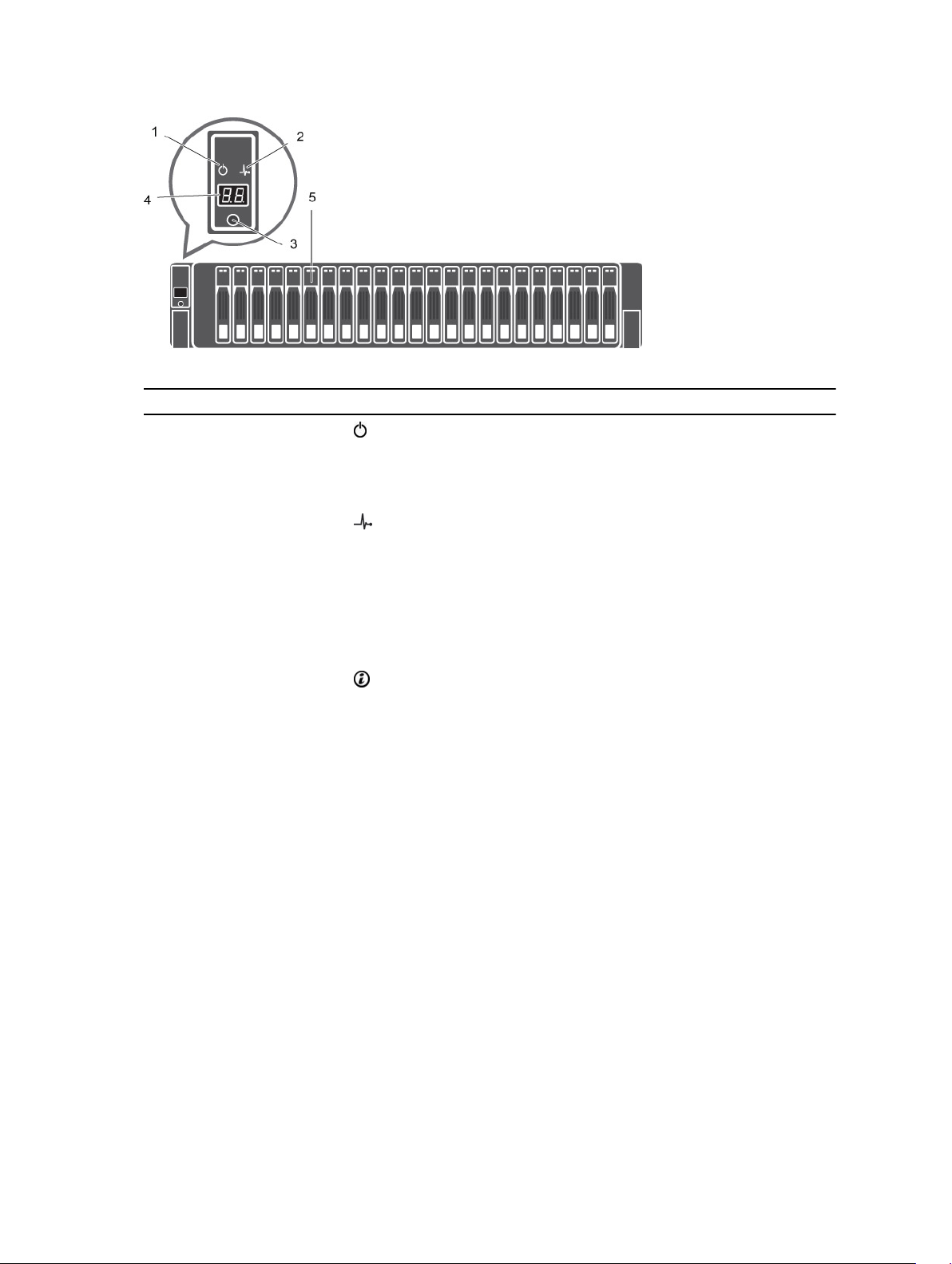
Figure 1. SCv2000 Front Panel View
Item Name Icon Description
1 Power indicator Lights when the storage system power is on.
• Off: No power
• On steady green: At least one power supply is providing
power to the storage system
2 Status indicator Lights when at least one power supply is supplying power to
the storage system.
• Off: No power
• On steady blue: Power is on and firmware is running
• Blinking blue:Storage system is busy booting or updating
• On steady amber: Hardware detected fault
• Blinking amber: Software detected fault
3 Identification
button
Lights when the storage system identification is enabled.
• Off: Normal status
• Blinking blue: Storage system identification enabled
4 Unit ID display — Displays the storage system identification number (01).
5 Hard drives — Up to 12 3.5–inch or 24 2.5–inch SAS hard drives
8
About the SCv2000/SCv2020 Storage System
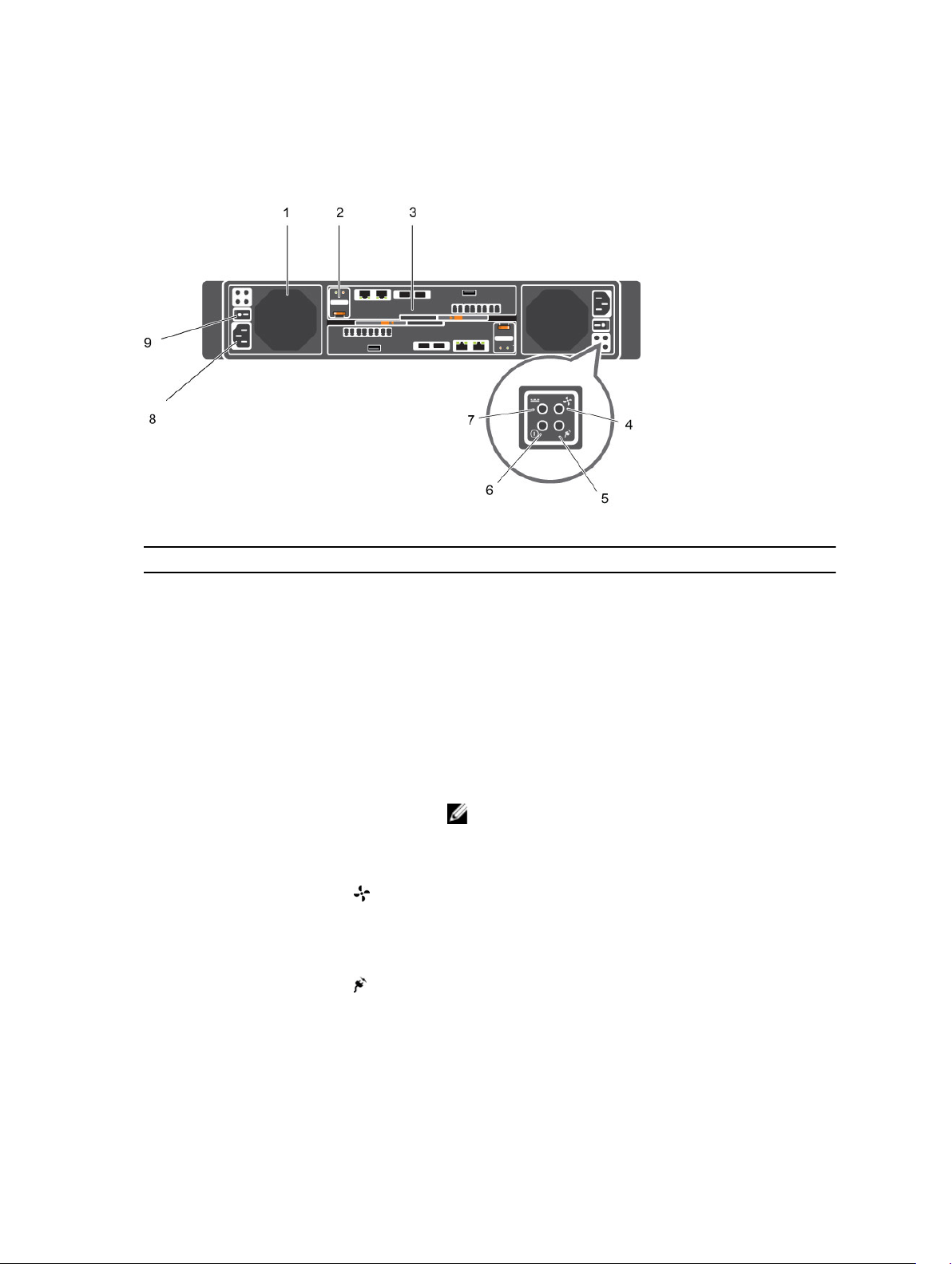
SCv2000/SCv2020 Back-Panel Features and Indicators
The back panel of the SCv2000/SCv2020 shows the storage controller indicators and power supply
indicators.
Figure 2. SCv2000/SCv2020 Back Panel View
Item Name Icon Description
1 Power supply/
cooling fan module
(PSU) (2)
— Contains a 580 W power supply and fans that provide cooling
for the storage system.
2 Battery backup unit
(BBU) (2)
— Allows the storage controller to shut down gracefully when a
loss of AC power is detected.
3 Storage controller
(1 or 2)
— Each storage controller module contains:
• Back-end ports: Two 6 Gbps SAS ports
• Front-end ports: Fibre Channel ports, iSCSI ports, or SAS
ports
• MGMT port: Embedded Ethernet/iSCSI port, which is
typically used for system management
NOTE: The MGMT port can share iSCSI traffic if the
Flex Port license is installed.
• REPL port: Embedded iSCSI port, which is typically used
for replication to another Storage Center
4 Cooling fan fault
indicator (2)
• Off: Normal operation
• Steady amber: Fan fault or there is a problem
communicating with the PSU
• Blinking amber: PSU is in programming mode
5 AC power fault
indicator (2)
• Off: Normal operation
• Steady Amber: A PSU has been removed or there is a
problem communicating with the PSU
• Blinking amber: PSU is in programming mode
About the SCv2000/SCv2020 Storage System
9
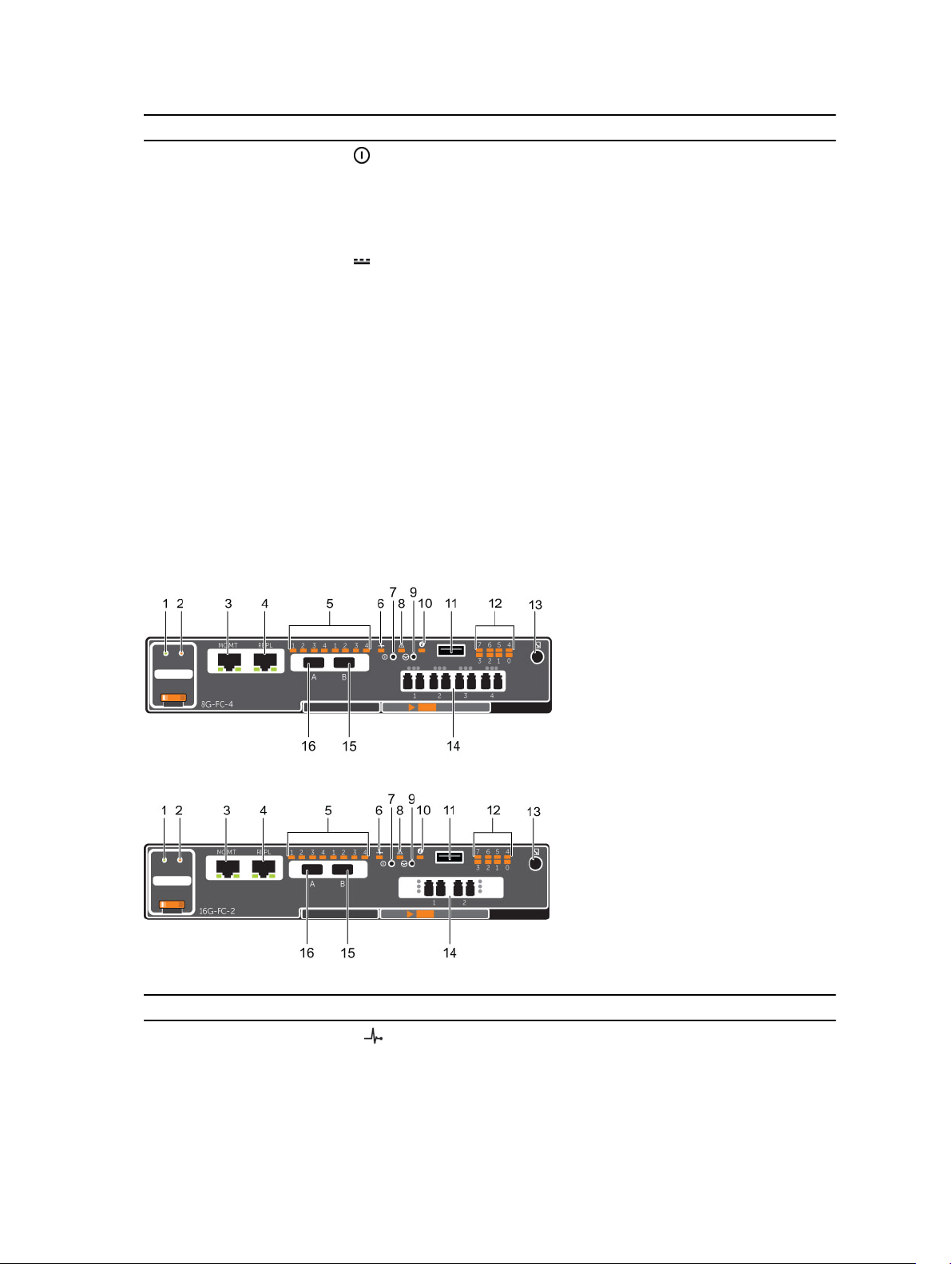
Item Name Icon Description
6 AC power status
indicator (2)
• Off: AC power is off, or the power is on but the module is
not in a controller, or it may indicate a hardware fault
• Steady green: AC power is on
• Blinking green: AC power is on and the PSU is in standby
mode
7 DC power fault
indicator (2)
• Off: Normal operation
• Steady amber: A PSU has been removed, or there is a DC
or other hardware fault, or there is a problem
communicating with the PSU
• Blinking amber: PSU is in programming mode
8 Power socket (2) — Accepts a standard computer power cord.
9 Power switch (2) — Controls power for the storage system. There is one switch for
each power supply/cooling fan module.
SCv2000/SCv2020 Storage Controller Features and Indicators
The SCv2000/SCv2020 includes up to two storage controllers in two interface slots.
The storage controllers support Fibre Channel, iSCSI, or SAS front-end ports.
SCv2000/SCv2020 Storage Controller with Fibre Channel Front-End Ports
Features and indictors on a storage controller with Fibre Channel front-end ports.
Figure 3. Storage Controller with Four 8 Gb Fibre Channel Front-End Ports
Figure 4. Storage Controller with Two 16 Gb Fibre Channel Front-End Ports
Item Control/Feature Icon Description
1 Battery status indicator
• Blinking green (on 0.5 sec. / off 1.5 sec.): Battery heartbeat
• Fast blinking green (on 0.5 sec. / off 0.5 sec.): Battery is
charging
10
About the SCv2000/SCv2020 Storage System
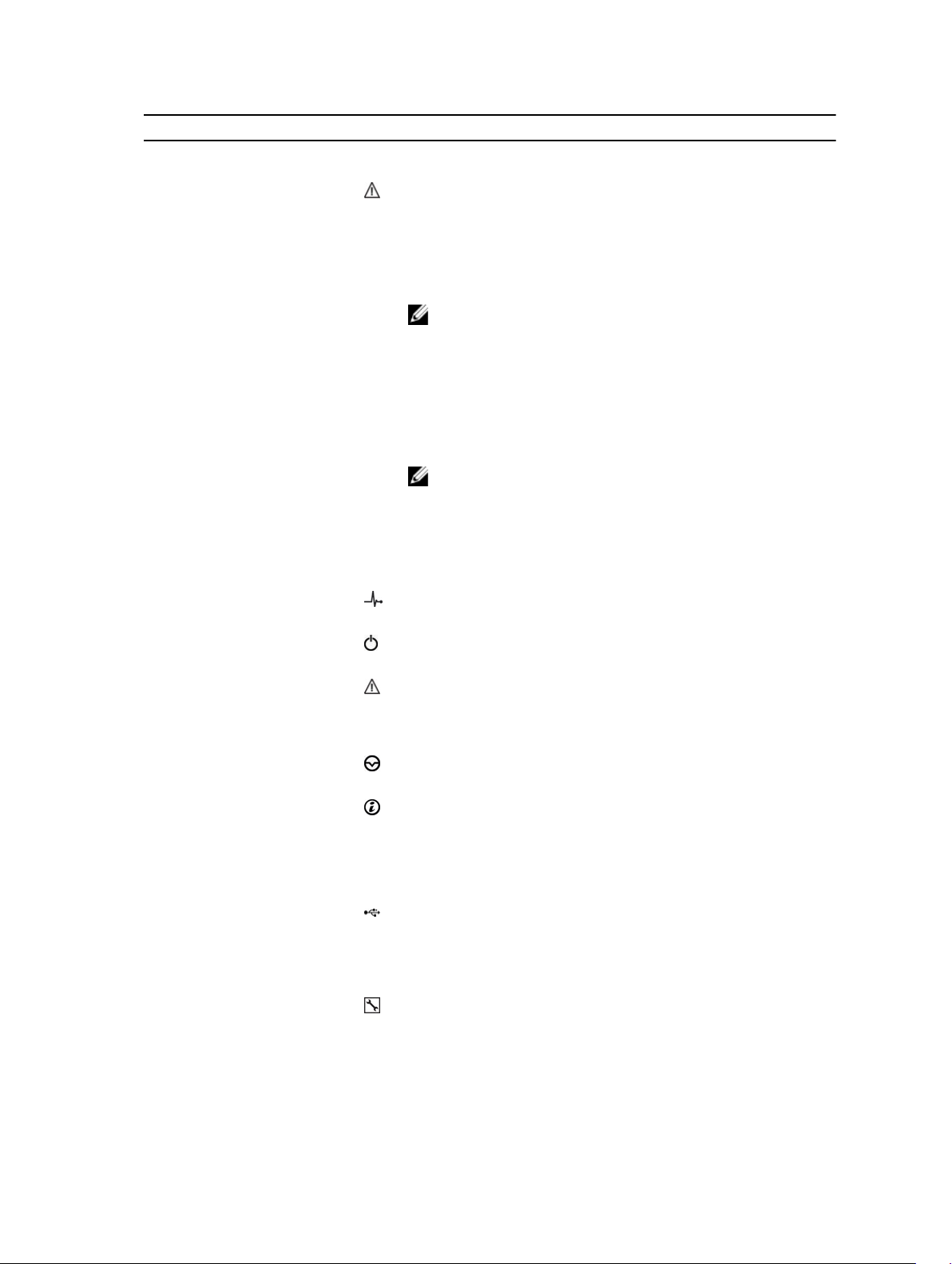
Item Control/Feature Icon Description
• Steady green: Battery is ready
2 Battery fault indicator
• Off: No faults
• Blinking amber: Correctable fault detected
• Steady amber: Uncorrectable fault detected; replace battery
3 MGMT port — 10 Mbps, 100 Mbps, or 1 Gbps Ethernet/iSCSI port used for
storage system management and access to the BMC
NOTE: To use the MGMT port as an iSCSI port for
replication to another Storage Center, a Flex Port license
and replication license are required. To use the MGMT port
as a front-end connection to host servers, a Flex Port
license is required.
4 REPL port — 10 Mbps, 100 Mbps, or 1 Gbps Ethernet/iSCSI port used for
replication to another Storage Center (requires a replication
license)
NOTE: To use the RELP port as a front-end connection to
host servers, a Flex Port license is required.
5 SAS activity indicators —
• Off: Port is off
• Steady green: Port is on, but without activity
• Blinking green: Port is on and there is activity
6 Storage controller
module status
On: Storage controller completed POST
7 Recessed power off
button
Powers down the storage controller if held for more than five
seconds
8 Storage controller
module fault
• Off: No faults
• Steady amber: Firmware has detected an error
• Blinking amber:Storage controller is performing POST
9 Recessed reset button Reboots the storage controller forcing it to restart at the POST
process
10 Identification LED
• Off: Identification disabled
• Blinking blue (for 15 sec.): Identification is enabled
• Blinking blue (continuously): Storage controller shut down
to the Advanced Configuration and Power Interface (ACPI)
S5 state
11 USB port
Not for customer use on SCv2000/SCv2020 Storage Systems.
12 Diagnostic LEDs (8) —
• Green LEDs 0–3: Low byte hex POST code
• Green LEDs 4–7: High byte hex POST code
13 Serial port (3.5 mm mini
jack)
Not for customer use.
About the SCv2000/SCv2020 Storage System
11
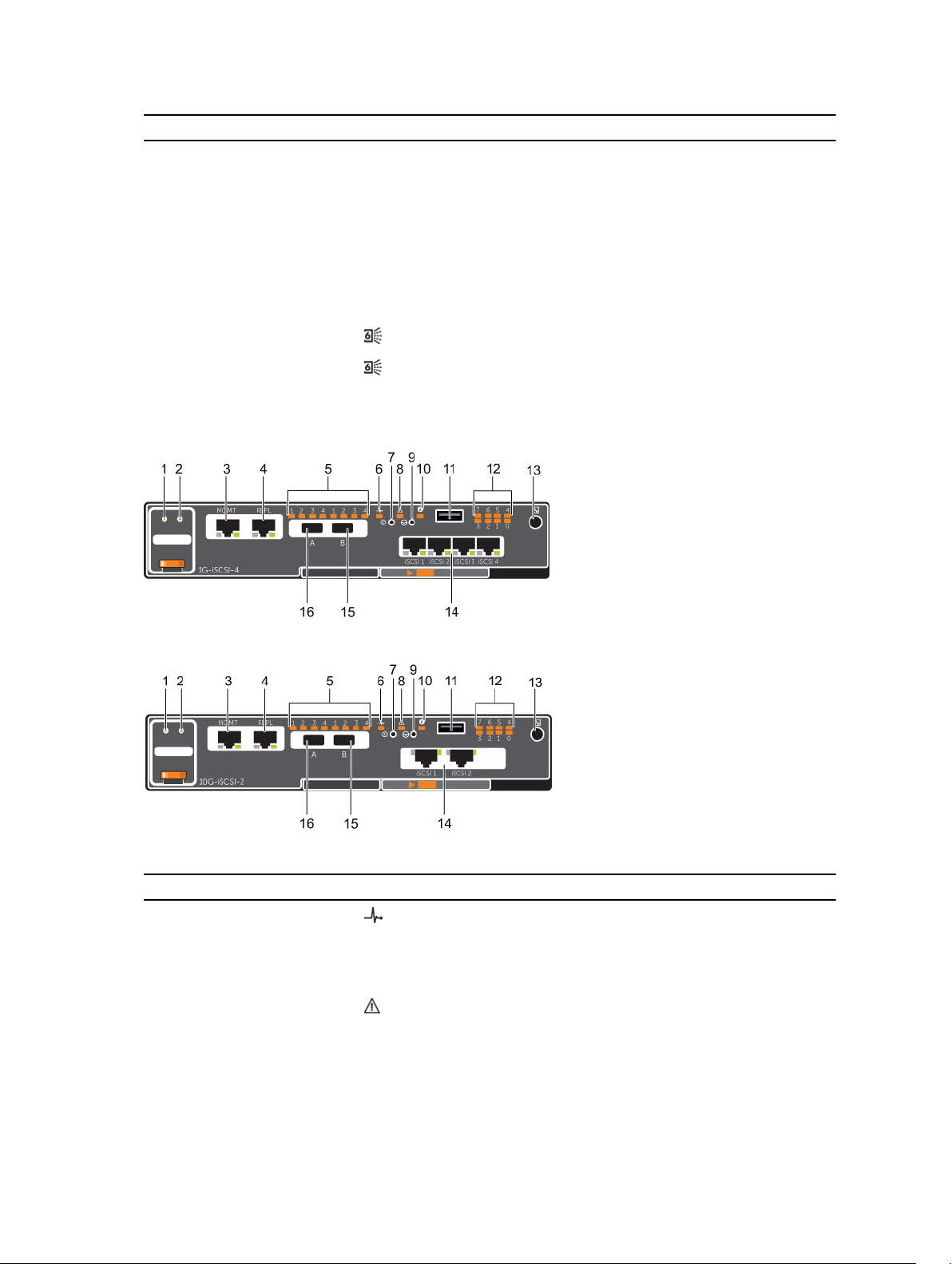
Item Control/Feature Icon Description
14 Four or two Fibre
Channel ports with three
LEDs per port
—
• All off: No power
• All on: Booting up
• Blinking amber: 2 Gbps activity
• Blinking green: 4 Gbps activity
• Blinking yellow: 8 Gbps activity
• Blinking amber and yellow: Beacon
• All blinking (simultaneous): Firmware initialized
• All blinking (alternating): Firmware fault
15 Mini-SAS port B Back-end expansion port B
16 Mini-SAS port A Back-end expansion port A
SCv2000/SCv2020 Storage Controller with iSCSI Front-End Ports
Features and indictors on a storage controller with iSCSI front-end ports.
Figure 5. SCv2000/SCv2020 Storage Controller with Four 1 GbE iSCSI Front-End Ports
Figure 6. SCv2000/SCv2020 Storage Controller with Two 10 GbE iSCSI Front-End Ports
Item Control/Feature Icon Description
1 Battery status indicator
• Blinking green (on 0.5 sec. / off 1.5 sec.): Battery heartbeat
• Fast blinking green (on 0.5 sec. / off 0.5 sec.): Battery is
charging
• Steady green: Battery is ready
2 Battery fault indicator
• Off: No faults
• Blinking amber: Correctable fault detected
• Steady amber: Uncorrectable fault detected; replace battery
12
About the SCv2000/SCv2020 Storage System
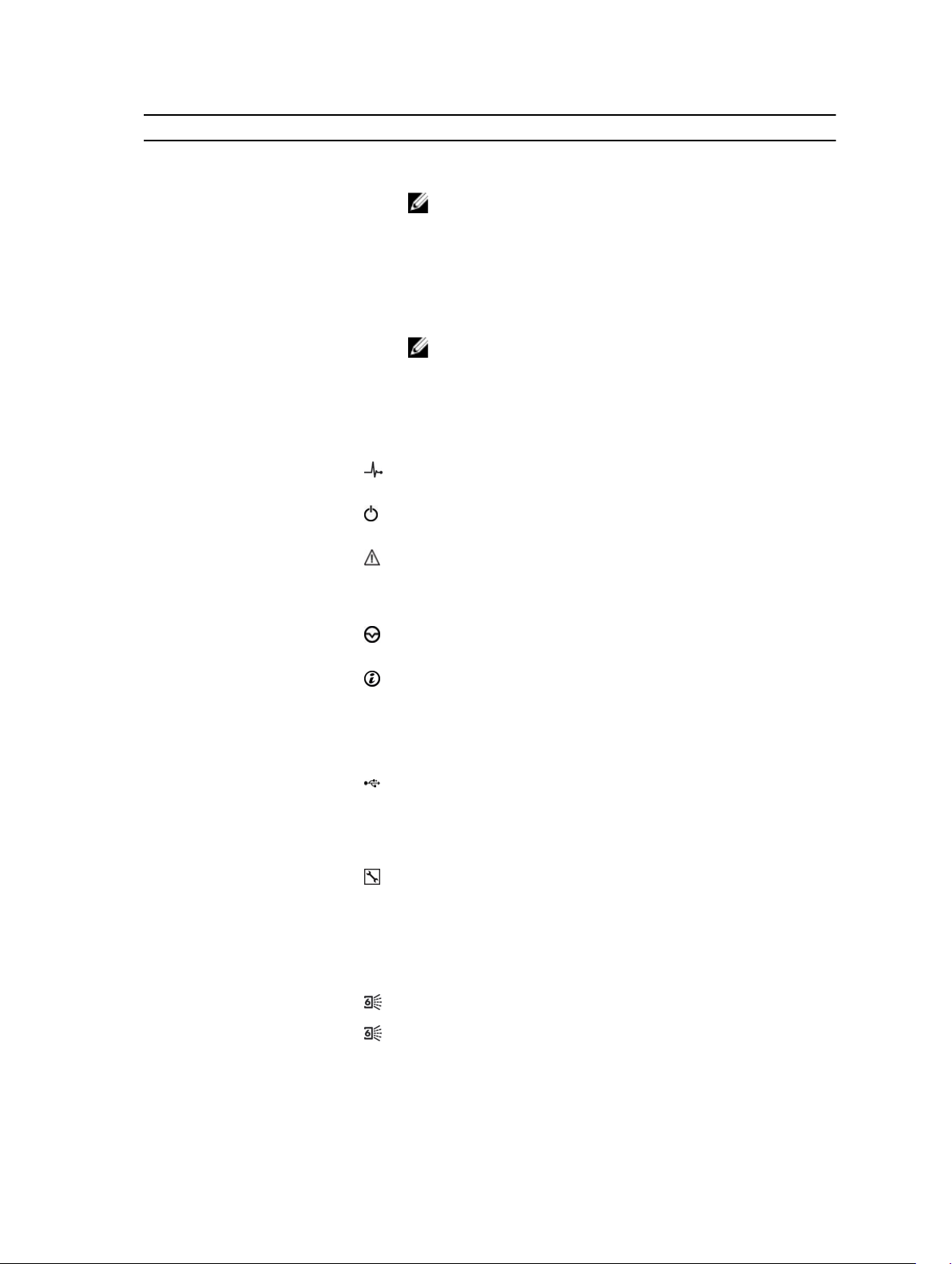
Item Control/Feature Icon Description
3 MGMT port — 10 Mbps, 100 Mbps, or 1 Gbps Ethernet port used for storage
system management and access to the BMC
NOTE: To use the MGMT port as an iSCSI port for
replication to another Storage Center, a Flex Port license
and replication license are required. To use the MGMT port
as a front-end connection to host servers, a Flex Port
license is required.
4 REPL port — 10 Mbps, 100 Mbps, or 1 Gbps Ethernet/iSCSI port used for
replication to another Storage Center
NOTE: To use the RELP port as a front-end connection to
host servers, a Flex Port license is required.
5 SAS activity indicators —
• Off: Port is off
• Steady green: Port is on, but without activity
• Blinking green: Port is on and there is activity
6 Storage controller
module status
On: Storage controller completed POST
7 Recessed power off
button
Powers down the storage controller if held for more than five
seconds
8 Storage controller
module fault
• Off: No faults
• Steady amber: Firmware has detected an error
• Blinking amber:Storage controller is performing POST
9 Recessed reset button Reboots the storage controller forcing it to restart at the POST
process
10 Identification LED
• Off: Identification disabled
• Blinking blue (for 15 sec.): Identification is enabled
• Blinking blue (continuously): Storage controller shut down
to the Advanced Configuration and Power Interface (ACPI)
S5 state
11 USB port
Not for customer use on SCv2000/SCv2020 Storage Systems.
12 Diagnostic LEDs (8) —
• Green LEDs 0–3: Low byte hex POST code
• Green LEDs 4–7: High byte hex POST code
13 Serial port (3.5 mm mini
jack)
Not for customer use.
14 Four or two iSCSI ports
with two LEDs per port
—
• Off: No power
• Steady Amber: Link
• Blinking Green: Activity
15 Mini-SAS port B Back-end expansion port B
16 Mini-SAS port A Back-end expansion port A
About the SCv2000/SCv2020 Storage System
13
