Page 1
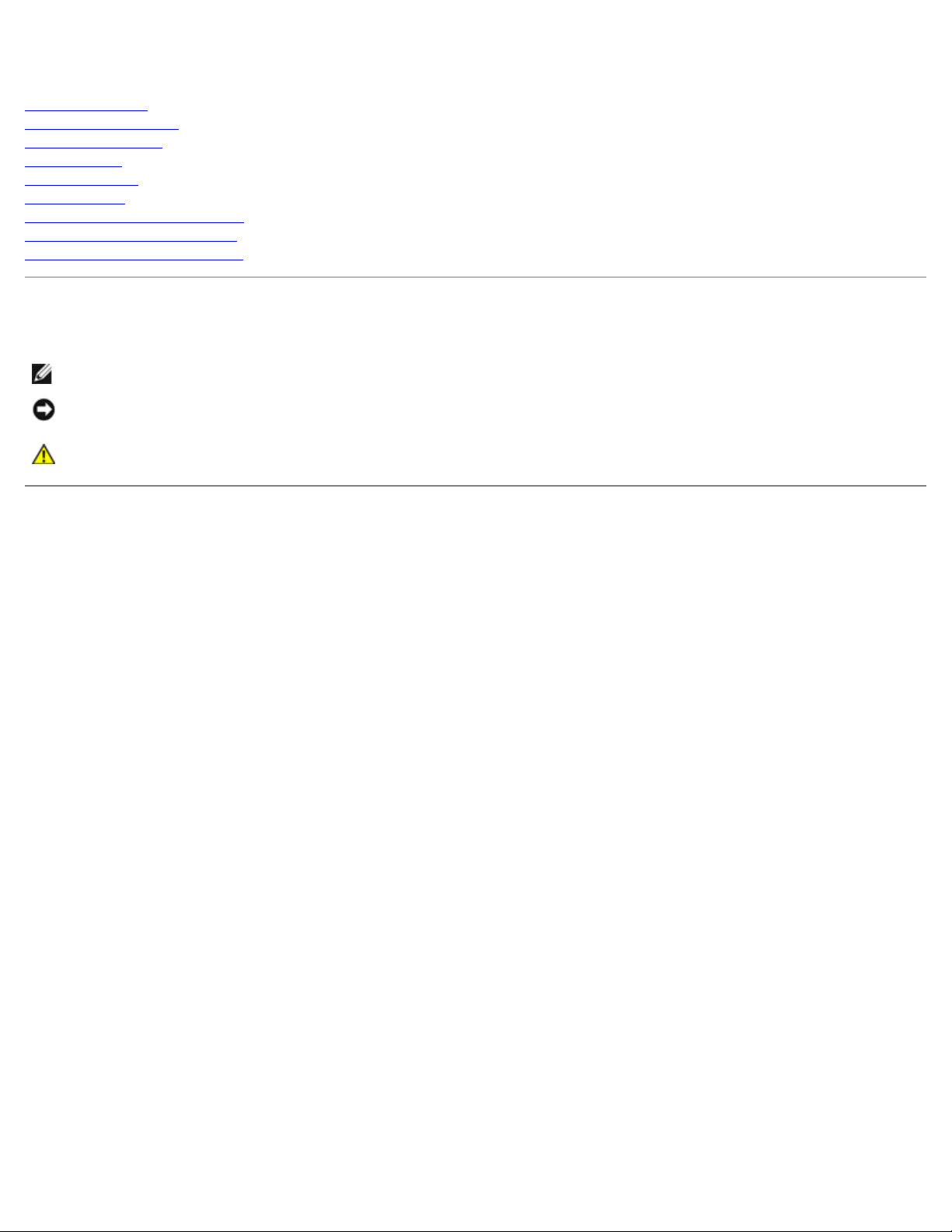
Dell Dimension 9200C Service Manual
Dell™ Dimension™ 9200C Service Manual
Before You Begin
About Your Computer
Technical Overview
Specifications
Troubleshooting
System Setup
Removing the Computer Cover
Removing and Installing Parts
Replacing the Computer Cover
Notes, Notices, and Cautions
NOTE: A NOTE indicates important information that helps you make better use of your computer.
NOTICE: A NOTICE indicates either potential damage to hardware or loss of data and tells you how to avoid the
problem.
CAUTION: A CAUTION indicates a potential for property damage, personal injury, or death.
Information in this document is subject to change without notice.
© 2006 Dell Inc. All rights reserved.
Reproduction in any manner whatsoever without the written permission of Dell Inc. is strictly forbidden.
Trademarks used in this text: Dell, the DELL logo, and Dimension are trademarks of Dell Inc.; Intel, Pentium, Intel SpeedStep, and Celeron are
registered trademarks of Intel Corporation; Microsoft and Windows are registered trademarks of Microsoft Corporation.
Other trademarks and trade names may be used in this document to refer to either the entities claiming the marks and names or their products.
Dell Inc. disclaims any proprietary interest in trademarks and trade names other than its own.
August 2006 Rev. A00
file:///T|/htdocs/systems/dim9200C/en/SM_EN/index.htm[10/31/2012 8:07:07 AM]
Page 2
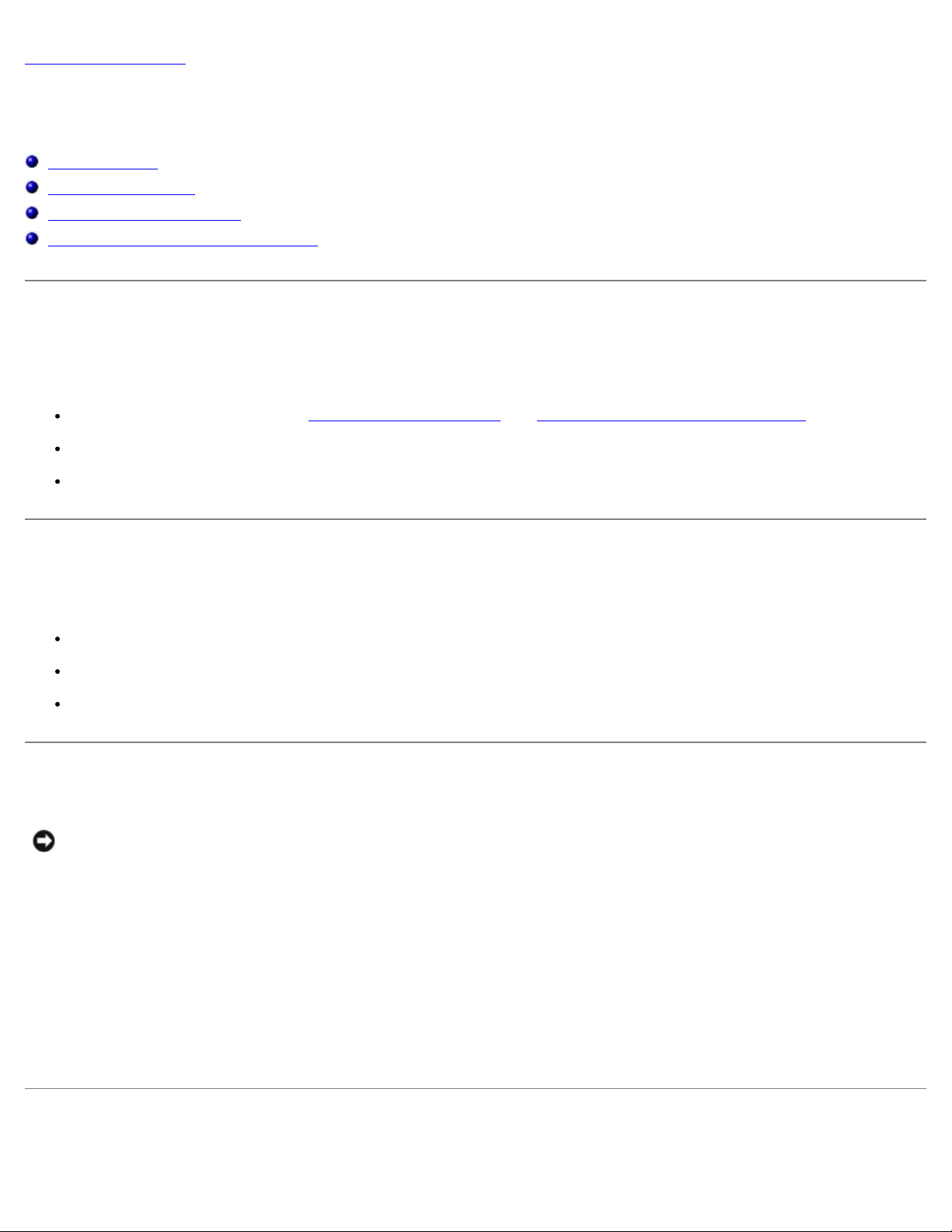
Before You Begin: Dell Dimension 9200C Service Manual
Back to Contents Page
Before You Begin
Dell™ Dimension™ 9200C Service Manual
Getting Started
Recommended Tools
Turning Off Your Computer
Before Working Inside Your Computer
Getting Started
This manual provides procedures for removing and replacing the components in your computer. Unless otherwise noted, each
procedure assumes that the following conditions exist:
You have performed the steps in Turning Off Your Computer and Before Working Inside Your Computer.
You have read the safety information in your Dell™ Product Information Guide.
A component can be replaced by performing the removal procedure in reverse order.
Recommended Tools
The procedures in this document may require the following tools:
Small flat-blade screwdriver
Phillips #0, #1, or #2 screwdriver
Flash BIOS update program (download from support.dell.com)
Turning Off Your Computer
NOTICE: To avoid losing data, save and close any open files and exit any open programs before you turn off your
computer.
1. Shut down the operating system:
a. Save and close any open files, exit any open programs, click the Start button, and then click Shutdown.
b. In the Shut Down Windows window, select Shut Down.
The computer turns off after the operating system shutdown process finishes.
2. Ensure that the computer and any attached devices are turned off. If your computer and attached devices did not
automatically turn off when you shut down your operating system, press and hold the power button for 4 seconds.
Before Working Inside Your Computer
file:///T|/htdocs/systems/dim9200C/en/SM_EN/before.htm[10/31/2012 8:07:09 AM]
Page 3
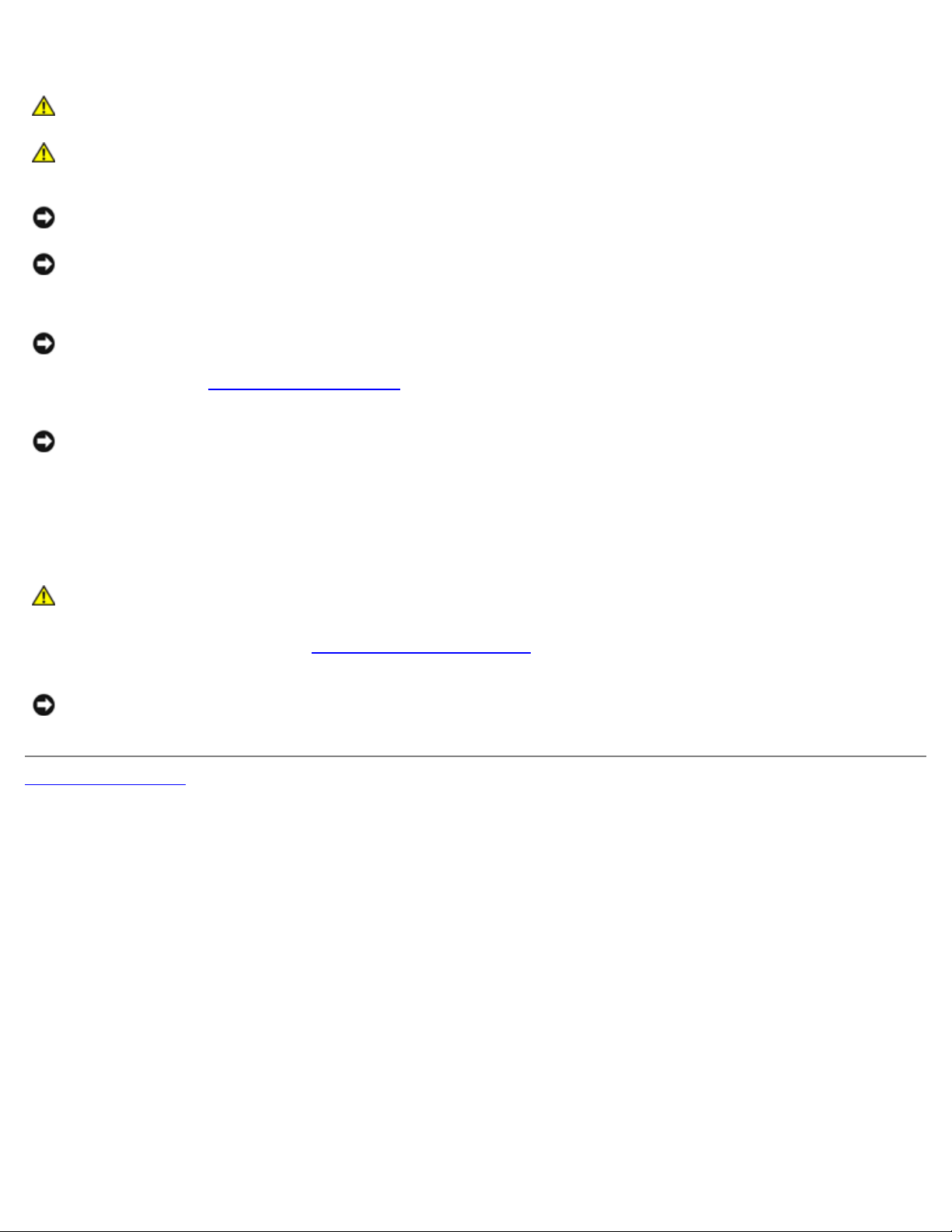
Before You Begin: Dell Dimension 9200C Service Manual
Use the following safety guidelines to help protect your computer from potential damage and to help ensure your own
personal safety.
CAUTION: Before you begin any of the procedures in this section, follow the safety instructions in the
Product Information Guide.
CAUTION: Handle components and cards with care. Do not touch the components or contacts on a card.
Hold a card by its edges or by its metal mounting bracket. Hold a component such as a processor by its
edges, not by its pins.
NOTICE: Only a certified service technician should perform repairs on your computer. Damage due to servicing that is
not authorized by Dell is not covered by your warranty.
NOTICE: When you disconnect a cable, pull on its connector or on its strain-relief loop, not on the cable itself. Some
cables have a connector with locking tabs; if you are disconnecting this type of cable, press in on the locking tabs
before you disconnect the cable. As you pull connectors apart, keep them evenly aligned to avoid bending any
connector pins. Also, before you connect a cable, ensure that both connectors are correctly oriented and aligned.
NOTICE: To avoid damaging the computer, perform the following steps before you begin working inside the computer.
1. Follow the steps in Turning Off Your Computer
NOTICE: To disconnect a network cable, first unplug the cable from your computer and then unplug it from the
network port or device.
2. Disconnect any telephone or network cables from the computer.
3. Disconnect your computer and all attached devices from their electrical outlets, and then press the power button to
ground the system board.
.
CAUTION: To guard against electrical shock, always unplug your computer from the electrical outlet before
opening the cover.
4. Remove the computer cover (see Removing the Computer Cover
NOTICE: Before touching anything inside your computer, ground yourself by touching an unpainted metal surface,
such as the metal at the back of the computer. While you work, periodically touch an unpainted metal surface to
dissipate any static electricity that could harm internal components.
Back to Contents Page
).
file:///T|/htdocs/systems/dim9200C/en/SM_EN/before.htm[10/31/2012 8:07:09 AM]
Page 4
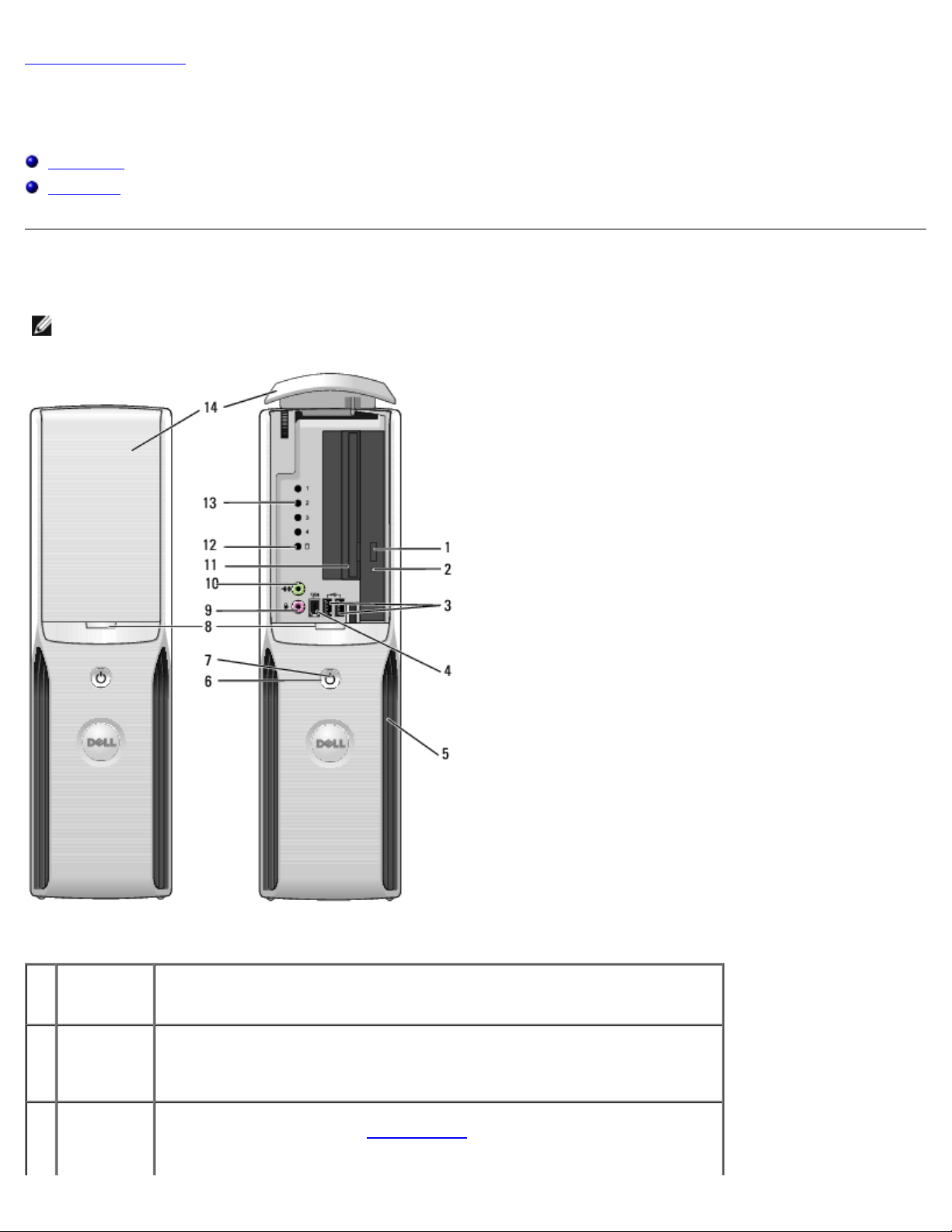
About Your Computer: Dell Dimension 9200C Service Manual
Back to Contents Page
About Your Computer
Dell™ Dimension™ 9200C Service Manual
Front View
Back View
Front View
NOTE: The front panel door does not close when you are using certain Flash Media, IEEE 1394, USB, or headphone
connectors.
--
1 CD/DVD
drive eject
button
2 CD/DVD
drive
activity
light
3 USB 2.0
connectors
(2)
file:///T|/htdocs/systems/dim9200C/en/SM_EN/about.htm[10/31/2012 8:07:13 AM]
Press this button to eject a CD/DVD from the drive.
The drive activity light is on when the computer reads data from the CD or
DVD drive.
Use the front USB connectors for devices that you connect occasionally, such
as joysticks or cameras (see System Setup
to a USB device).
for more information on booting
Page 5
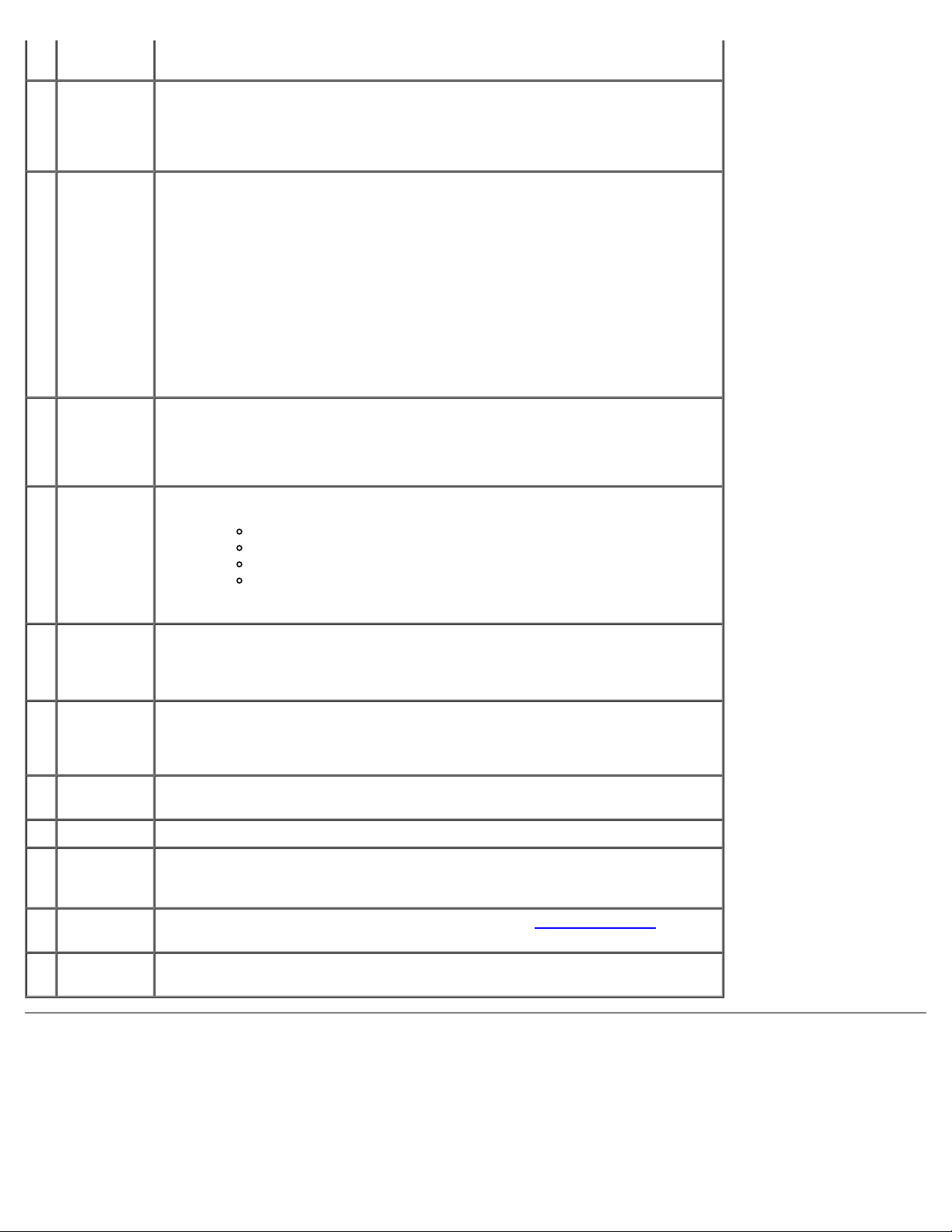
About Your Computer: Dell Dimension 9200C Service Manual
It is recommended that you use the back USB connectors for devices that
typically remain connected, such as printers and keyboards.
4 IEEE 1394
connector
5 vents For adequate cooling, do not block any of the vents.
6 power
button
7 power light The power light illuminates and indicates different power states:
Attach high-speed serial multimedia devices, such as digital video cameras.
It is recommended that you use the back IEEE 1394 connector for devices
that typically remain connected, such as external hard drives and other
storage devices.
NOTICE: Ensure that there is a minimum of two inches of space between all
vents and any object near the vents.
NOTICE: Do not lift or carry the computer by the vents to avoid damage to
the computer.
NOTICE: Keep the vent area clean and dust free to ensure that the computer
is adequately ventilated. Use only a dry cloth to clean the vent area to avoid
water damage to the computer.
Press this button to turn on the computer.
NOTICE: To avoid losing data, do not use the power button to turn off the
computer. Instead, perform an operating system shutdown.
No light — The computer is turned off.
Steady green — The computer is in a normal operating state.
Blinking green — The computer is in a power-saving state.
Blinking or solid amber — See Power Problems in your computer
Owner's Manual.
8 front panel
door
release
button
9 microphone
connector
10 headphone
connector
11 FlexBay Use the Flexbay for an optional floppy drive or Media Card Reader.
12 hard drive
activity
light
13 diagnostic
lights
14 front panel
door
Press this button to access the front panel connectors.
Use the pink microphone connector to attach a personal computer
microphone for voice or musical input into a sound or telephony program.
On computers with a sound card, use the microphone connector on the card.
Use the green headphone connector to attach headphones and most kinds of
speakers.
The hard drive activity light is on when the computer reads data from, or
writes data to the hard drive. The light might also be on when a device such
as a CD player is operating.
For an explanation of the diagnostic light codes, see Diagnostic Lights
This panel covers the CD/DVD drive, the Media Card Reader, and the optional
floppy drive.
Back View
.
file:///T|/htdocs/systems/dim9200C/en/SM_EN/about.htm[10/31/2012 8:07:13 AM]
Page 6
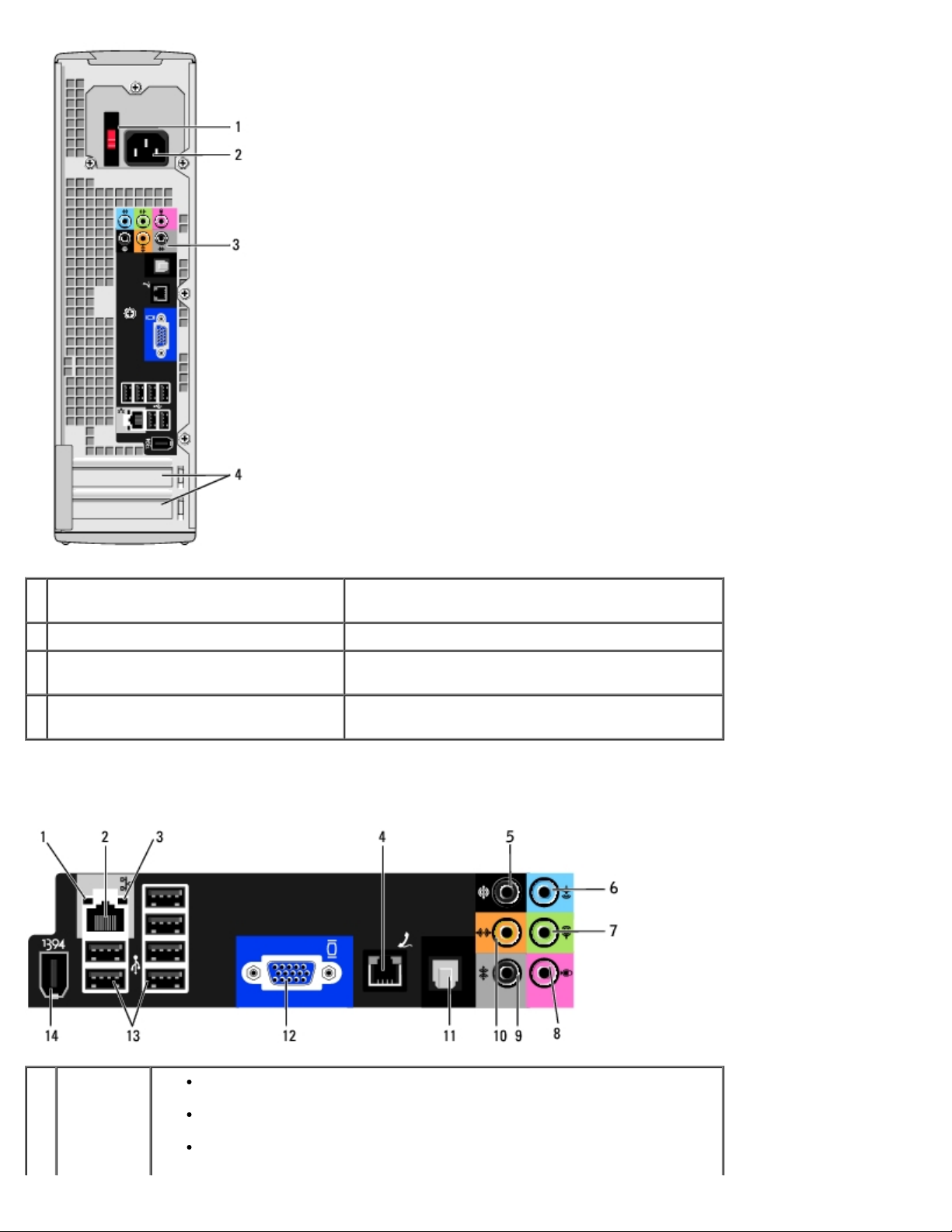
About Your Computer: Dell Dimension 9200C Service Manual
1 voltage selection switch (may not be
available on all computers)
2 power connector Insert the power cable.
3 back panel connectors Plug IEEE 1394, USB and other devices into the
4 card slots Access connectors for any installed PCI Express
See the safety instructions in the Product
Information Guide for more information.
appropriate connector.
cards.
Back Panel Connectors
1 link
integrity
light
file:///T|/htdocs/systems/dim9200C/en/SM_EN/about.htm[10/31/2012 8:07:13 AM]
Green — A good connection exists between a 10-Mbps network and the
computer.
Orange — A good connection exists between a 100-Mbps network and
the computer.
Off — The computer is not detecting a physical connection to the
network.
Page 7
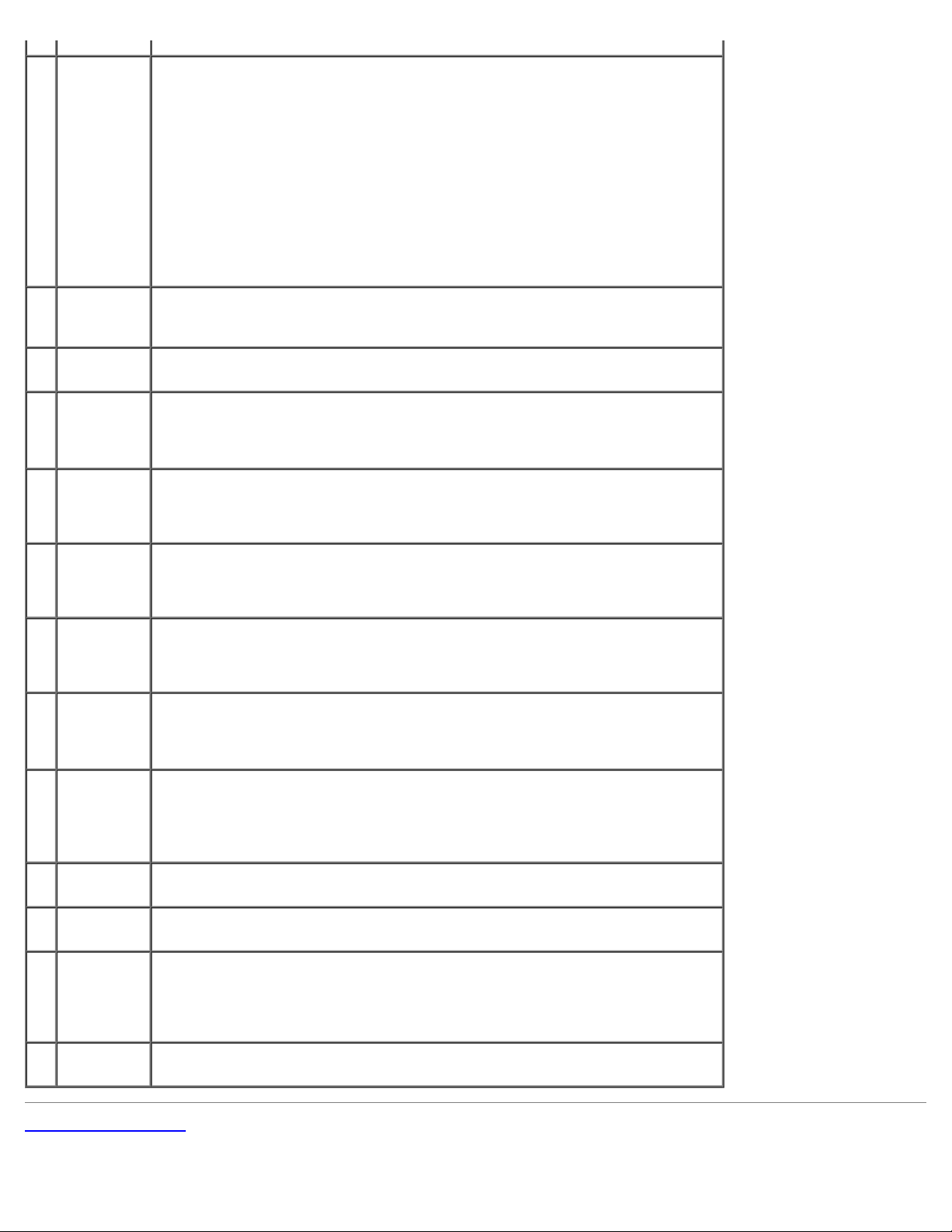
About Your Computer: Dell Dimension 9200C Service Manual
2 network
adapter
connector
3 network
activity
light
4 modem
connector
5 rear
surround
sound
connector
6 line-in
connector
To attach your computer to a network or broadband device, connect one end
of a network cable to either a network jack or your network or broadband
device. Connect the other end of the network cable to the network adapter
connector on the back panel of your computer. A click indicates that the
network cable has been securely attached.
NOTE: Do not plug a telephone cable into the network connector.
On computers with a network connector card, use the connector on the card.
It is recommended that you use Category 5 wiring and connectors for your
network. If you must use Category 3 wiring, force the network speed to 10
Mbps to ensure reliable operation.
Flashes a yellow light when the computer is transmitting or receiving network
data. A high volume of network traffic may make this light appear to be in a
steady "on" state.
Use the modem connector to connect your computer to the Internet.
Use the black surround sound connector to attach multichannel-capable
speakers.
Use the blue line-in connector to attach a record/playback device such as a
cassette player, CD player, or VCR.
On computers with a sound card, use the connector on the card.
7 line-out
connector
8 microphone Use the pink connector to attach a personal computer microphone for voice or
9 side
surround
sound
connector
10 center/LFE
connector
11 S/PDIF
connector
12 VGA
connector
13 USB 2.0
connectors
(6)
Use the green line-out connector to attach headphones and most speakers
with integrated amplifiers.
On computers with a sound card, use the connector on the card.
musical input into a sound or telephony program.
On computers with a sound card, use the microphone connector on the card.
Use the grey surround sound connector to attach multichannel-capable
speakers.
The LFE (Low Frequency Effects) Audio channel, found in digital surround
sound audio schemes, carries only low frequency information of 80 Hz and
below. The LFE channel drives a subwoofer to provide extremely low bass
extension. Systems not using subwoofers can shunt the LFE information to
the main speakers in the surround sound setup.
This connector is used to transmit digital audio without going through an
analog audio conversion process.
If your monitor has a VGA connector, plug it into the VGA connector on the
computer.
Use the back USB connectors for devices that typically remain connected,
such as printers and keyboards.
It is recommended that you use the front USB connectors for devices that you
connect occasionally, such as joysticks or cameras.
14 IEEE 1394
connector
Back to Contents Page
file:///T|/htdocs/systems/dim9200C/en/SM_EN/about.htm[10/31/2012 8:07:13 AM]
Attach high-speed serial multimedia devices, such as digital video cameras.
Page 8
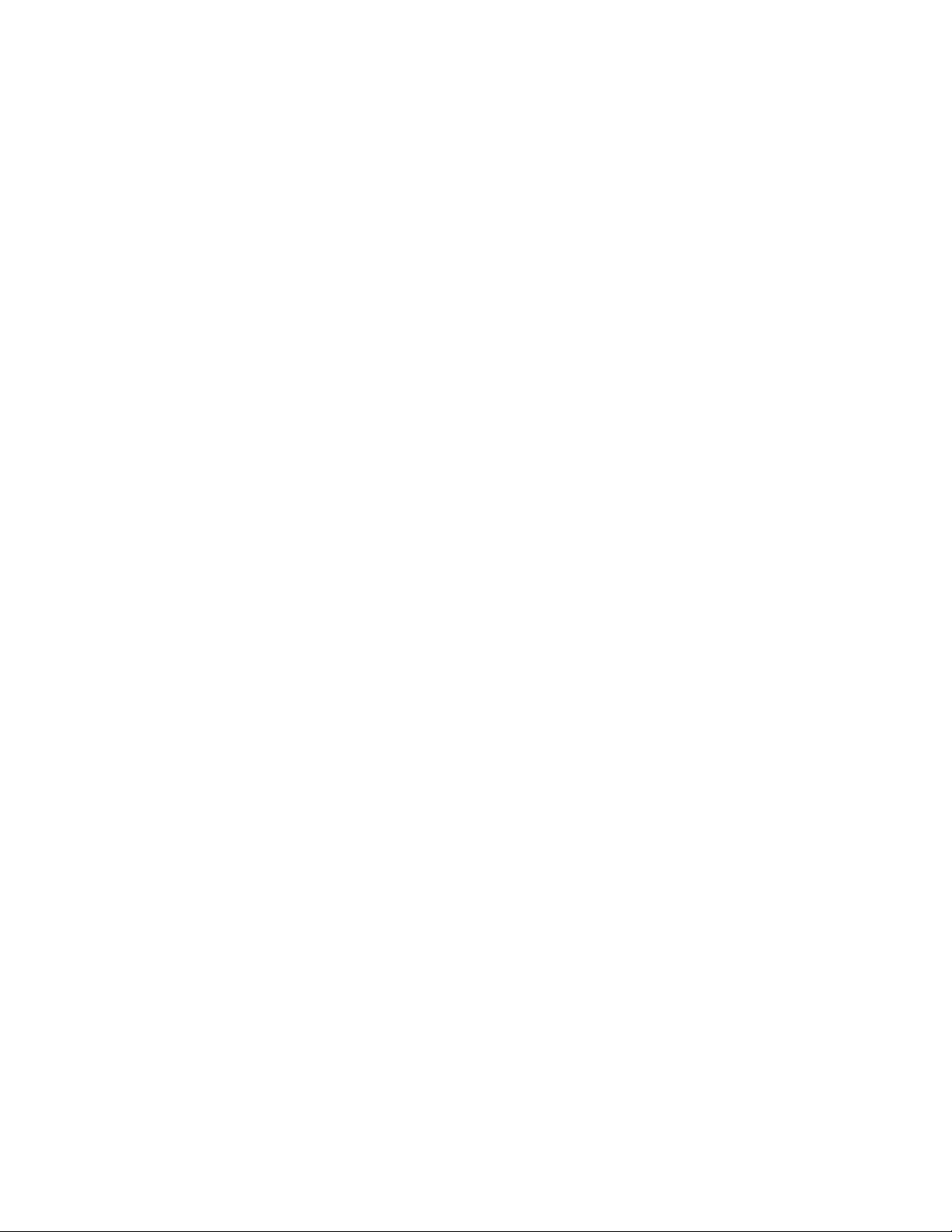
About Your Computer: Dell Dimension 9200C Service Manual
file:///T|/htdocs/systems/dim9200C/en/SM_EN/about.htm[10/31/2012 8:07:13 AM]
Page 9
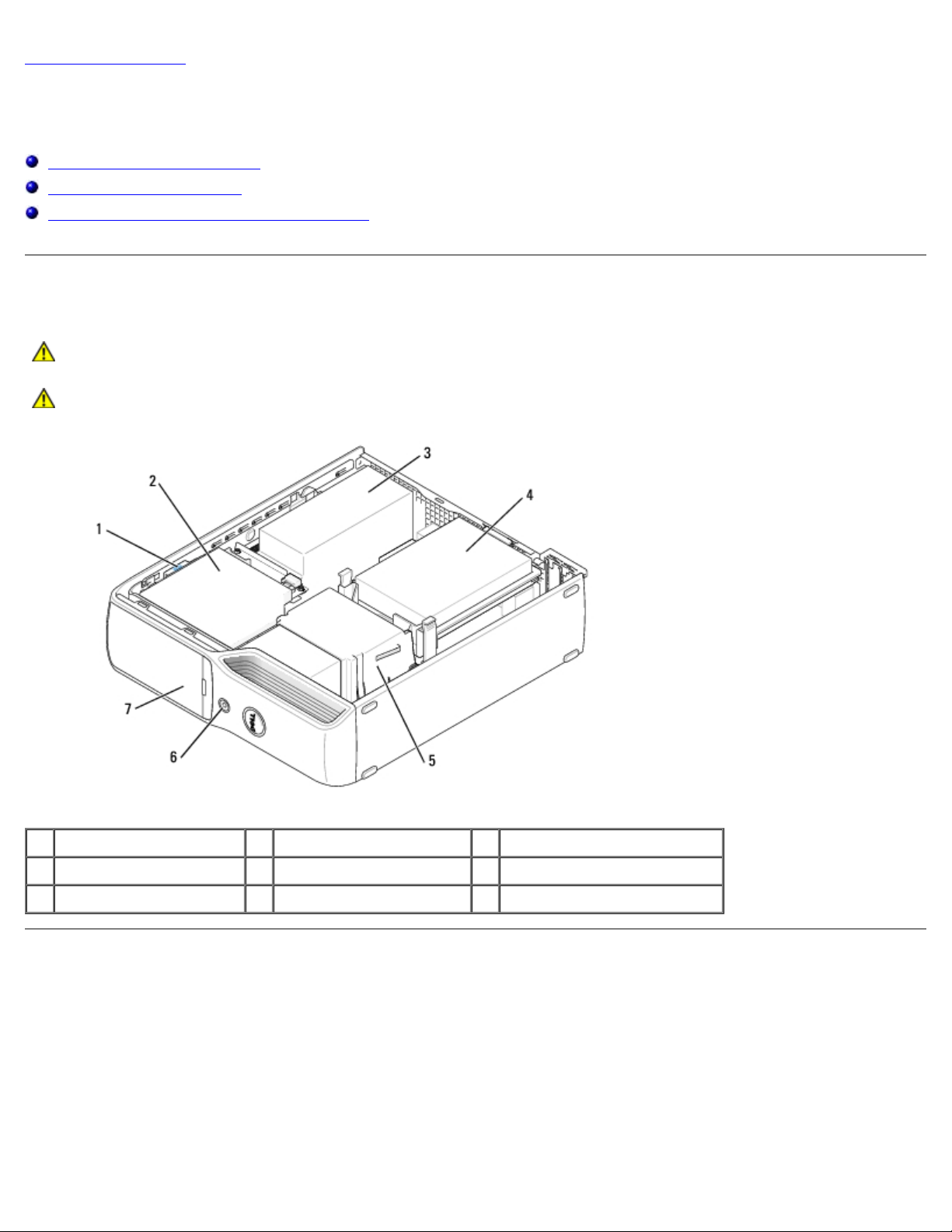
Technical Overview: Dell Dimension 9200C Service Manual
Back to Contents Page
Technical Overview
Dell™ Dimension™ 9200C Service Manual
Inside View of Your Computer
System Board Components
Power Supply DC Connector Pin Assignments
Inside View of Your Computer
CAUTION: Before you begin any of the procedures in this section, follow the safety instructions in the
Product Information Guide.
CAUTION: To guard against electrical shock, always unplug your computer from the electrical outlet before
opening the cover.
1 drive release latch 2 CD/DVD drive 3 power supply and fan
4 hard drive 5 heat sink assembly 6 power button
7 front panel door
System Board Components
file:///T|/htdocs/systems/dim9200C/en/SM_EN/techov.htm[10/31/2012 8:07:20 AM]
Page 10
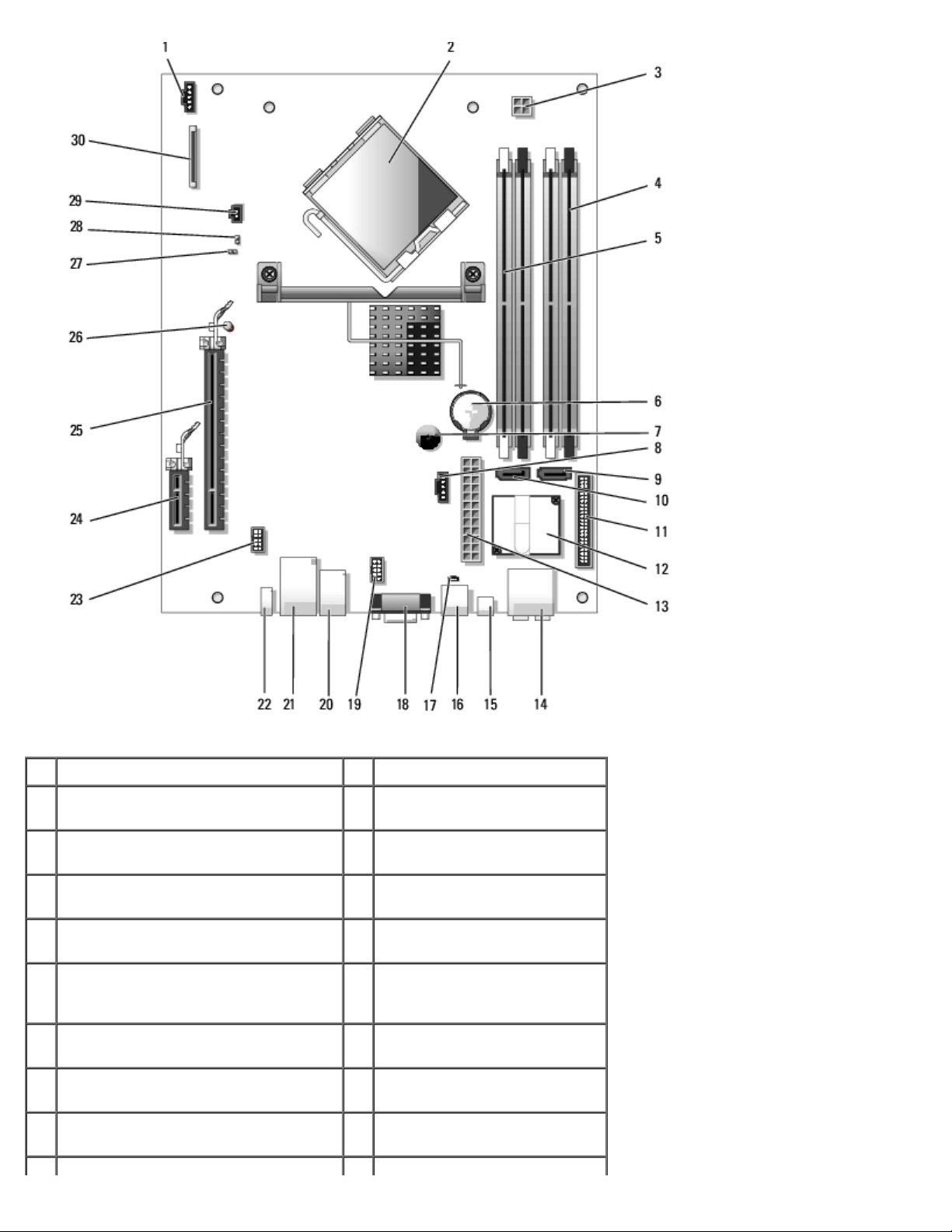
Technical Overview: Dell Dimension 9200C Service Manual
1 processor fan connector (CPUFAN) 16 modem connector (RJ11)
2 processor connector (CPU) 17 RJ11 internal connector
(RJ11INT)
3 processor power connector
(POWER12V)
4 memory module connectors (2, 4) 19 Media Card Reader connector
5 memory module connectors (1, 3) 20 USB connectors (4)
6 battery socket (BATTERY) 21 network connector (NIC) and
7 internal speaker (SPKR) 22 back panel IEEE 1394
8 hard drive fan connector (HDDFAN) 23 IEEE 1394 connector
9 hard drive connector (SATA0) 24 PCI Express x1 connector
file:///T|/htdocs/systems/dim9200C/en/SM_EN/techov.htm[10/31/2012 8:07:20 AM]
18 video connector (VGA)
(USBINT)
(USB_BACK)
USB connectors (2)
(NIC_USB1)
connector (BACK1394)
(INT1394)
(SLOT2)
Page 11
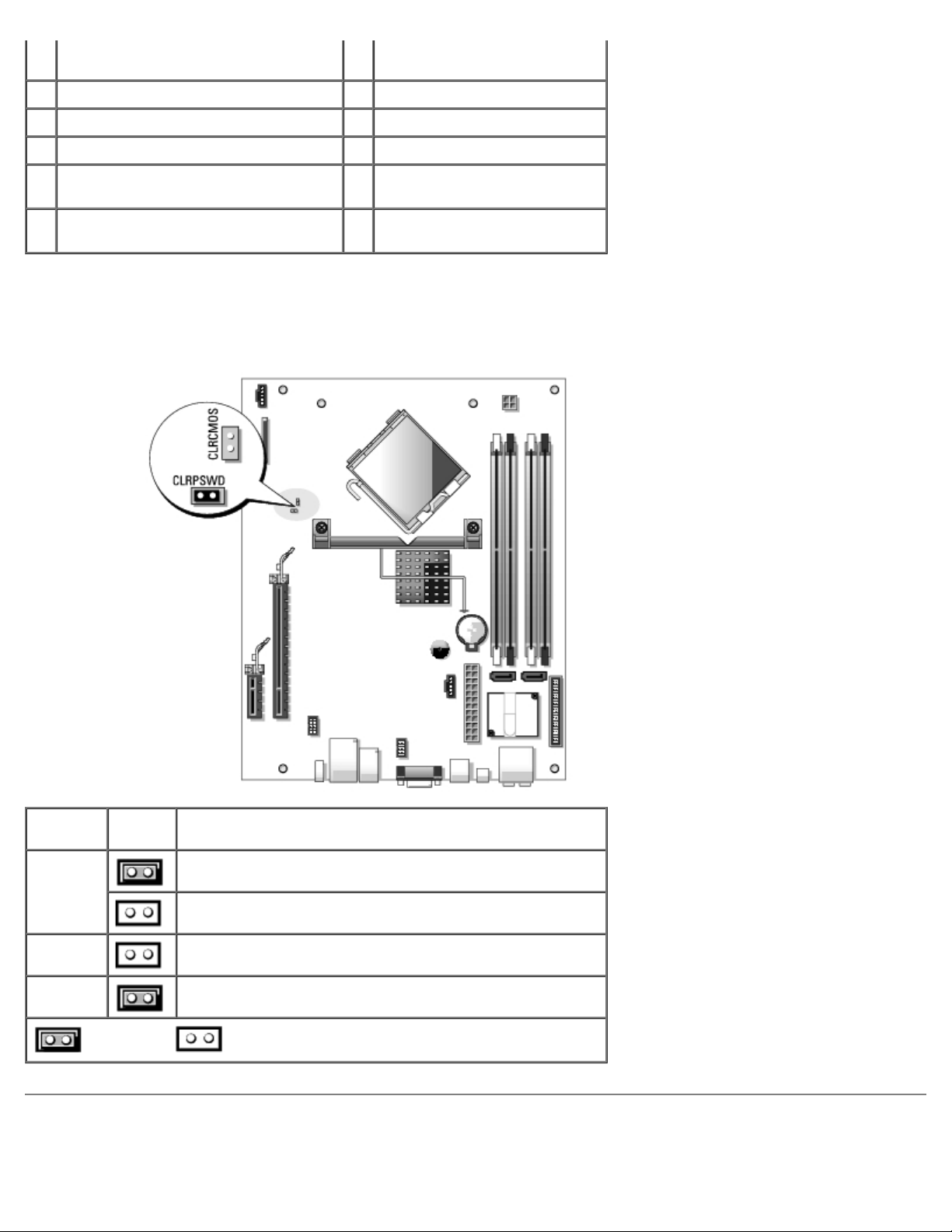
Technical Overview: Dell Dimension 9200C Service Manual
10 CD/DVD connector (SATA1) 25 PCI Express x16 connector
(SLOT1)
11 front panel connector (FRONT PANEL) 26 standby LED (STBYLED)
12 modem 27 password jumper (CLRPSWD)
13 power connector (POWER) 28 RTC reset jumper (CLRCMOS)
14 line-in, line-out, microphone, and
center/LFE connectors (AUDIOBACK1)
15 S/PDIF audio connector (SPDIF) 30 floppy drive connector
29 temperature connector (THRM)
(FLOPPY)
Jumper Settings
Jumper locations are shown below.
Jumper Setting Description
CLRPSWD Password features are enabled (default setting).
Password features are disabled.
CLRCMOS The real-time clock has not been reset.
The real-time clock is being reset (jumpered temporarily).
jumpered unjumpered
-
Power Supply DC Connector Pin Assignments
file:///T|/htdocs/systems/dim9200C/en/SM_EN/techov.htm[10/31/2012 8:07:20 AM]
Page 12
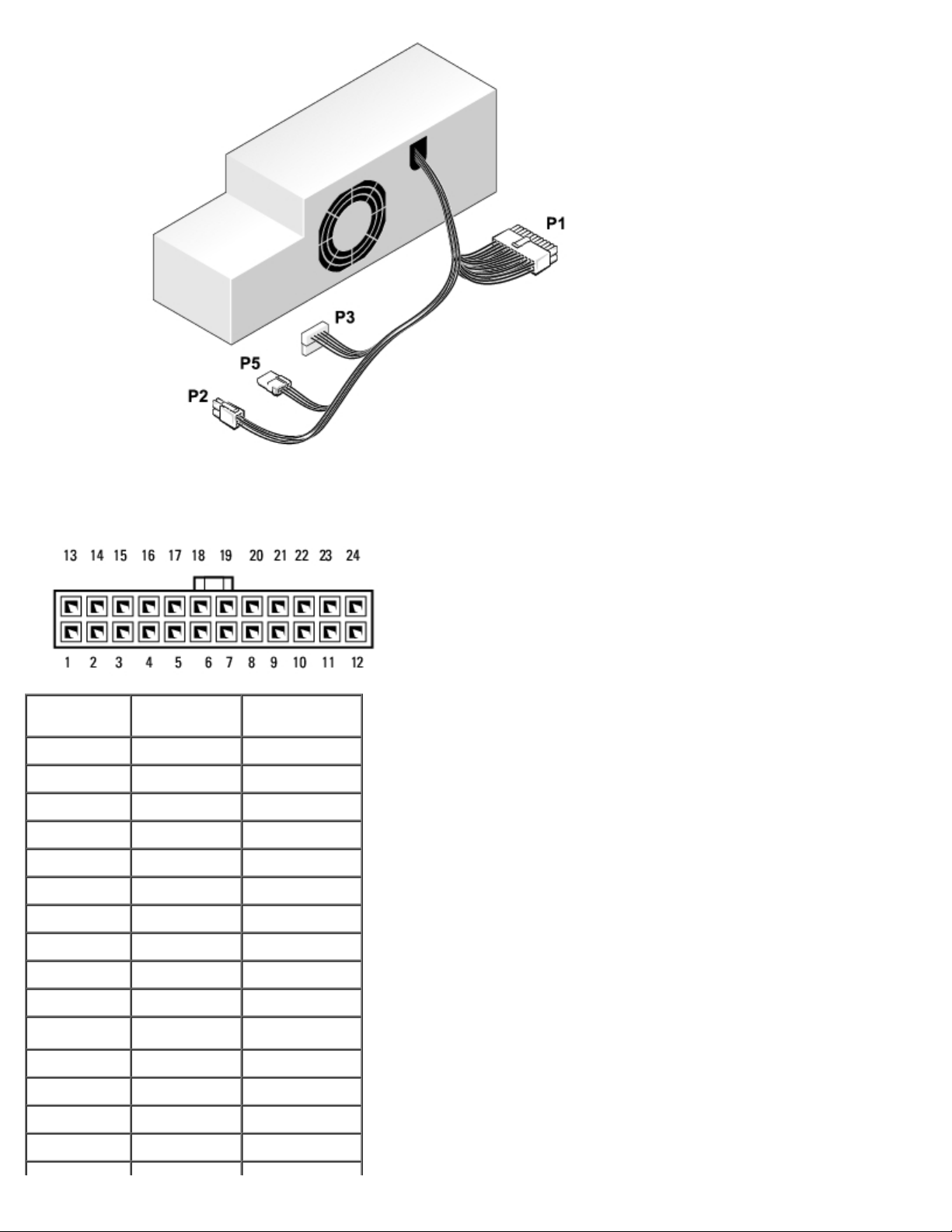
Technical Overview: Dell Dimension 9200C Service Manual
DC Power Connector P1
Pin Number Signal Name 18-AWG Wire
1 +3.3 VDC Orange
2 +3.3 VDC Orange
3 COM Black
4 +5 VDC Red
5 COM Black
6 +5 VDC Red
7 COM Black
8 POK* Gray
9 +5 VFP Purple
10 +12 VDC Yellow
11
12 +3.3 VDC Orange
13 +3.3 VDC/SE Orange
14 -12 VDC Blue
15 COM Black
file:///T|/htdocs/systems/dim9200C/en/SM_EN/techov.htm[10/31/2012 8:07:20 AM]
+12 VDC
*
Yellow
Page 13
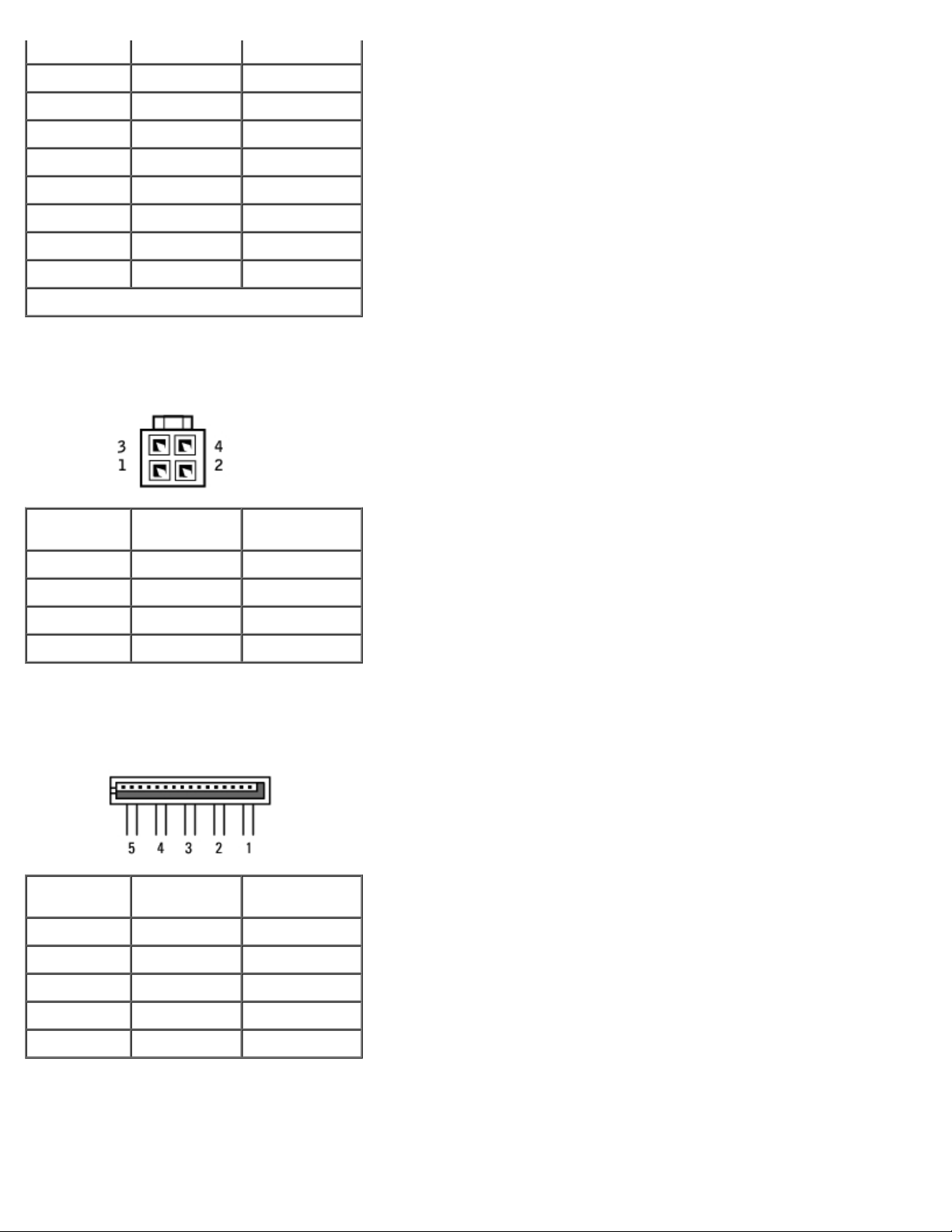
Technical Overview: Dell Dimension 9200C Service Manual
16 PS_ON* Green
17 COM Black
18 COM Black
19 COM Black
20 N.C. N.C.
21 +5 VDC Red
22 +5 VDC Red
23 +5 VDC Red
24 COM Black
*Uses 22 AWG wire instead of 18 AWG.
DC Power Connector P2
Pin Number Signal Name 18-AWG Wire
1 COM Black
2 COM Black
3 +12 VDC Yellow
4 +12 VDC Yellow
DC Power Connector P3
Pin Number Signal Name 18-AWG Wire
1 +3.3 VDC Orange
2 COM Black
3 +5 VDC Red
4 COM Black
5 +12 VDC Yellow
DC Power Connector P5
file:///T|/htdocs/systems/dim9200C/en/SM_EN/techov.htm[10/31/2012 8:07:20 AM]
Page 14
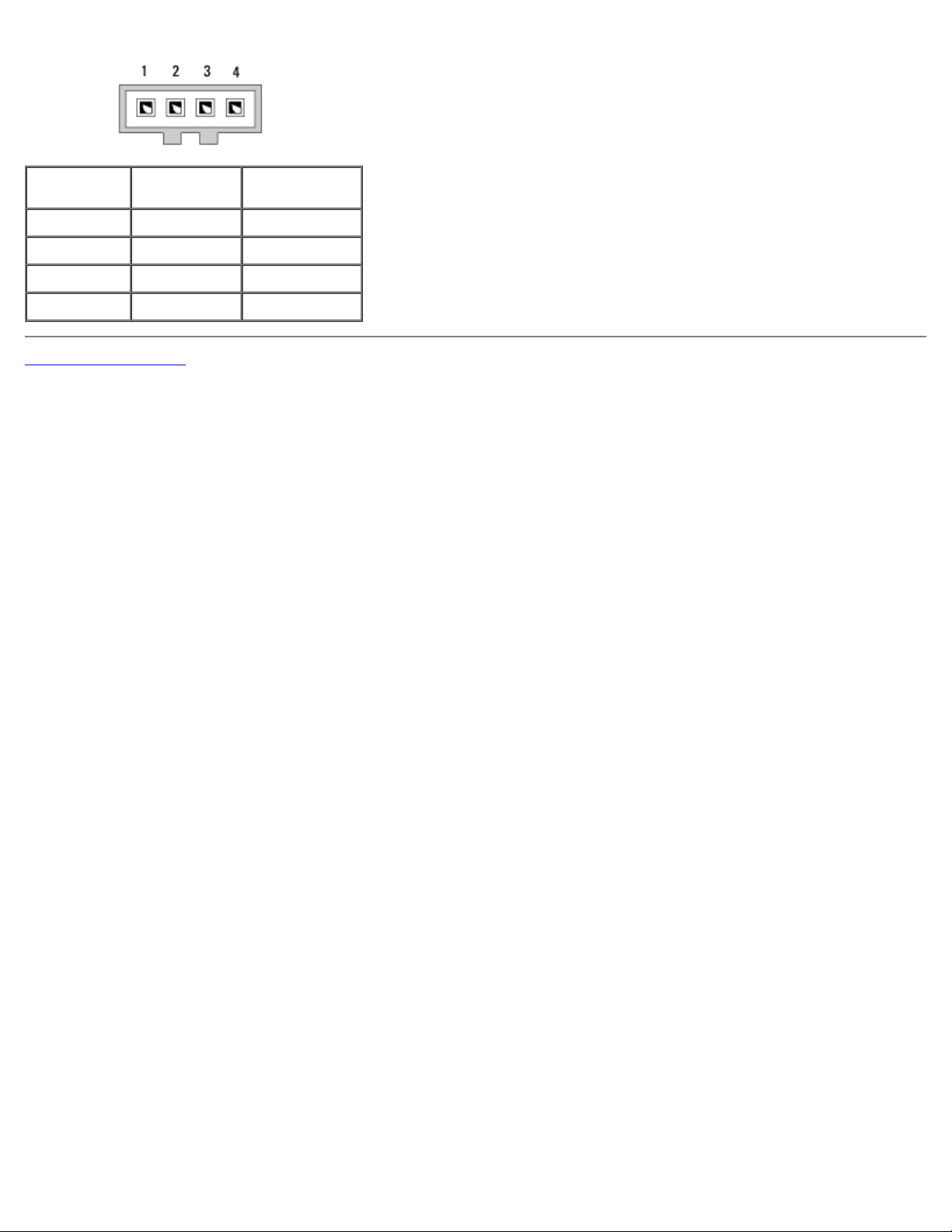
Technical Overview: Dell Dimension 9200C Service Manual
Pin Number Signal Name 18-AWG Wire
1 COM Black
2 +5 VDC Red
3 KEY N/A
4 +3.3 VDC Orange
Back to Contents Page
file:///T|/htdocs/systems/dim9200C/en/SM_EN/techov.htm[10/31/2012 8:07:20 AM]
Page 15
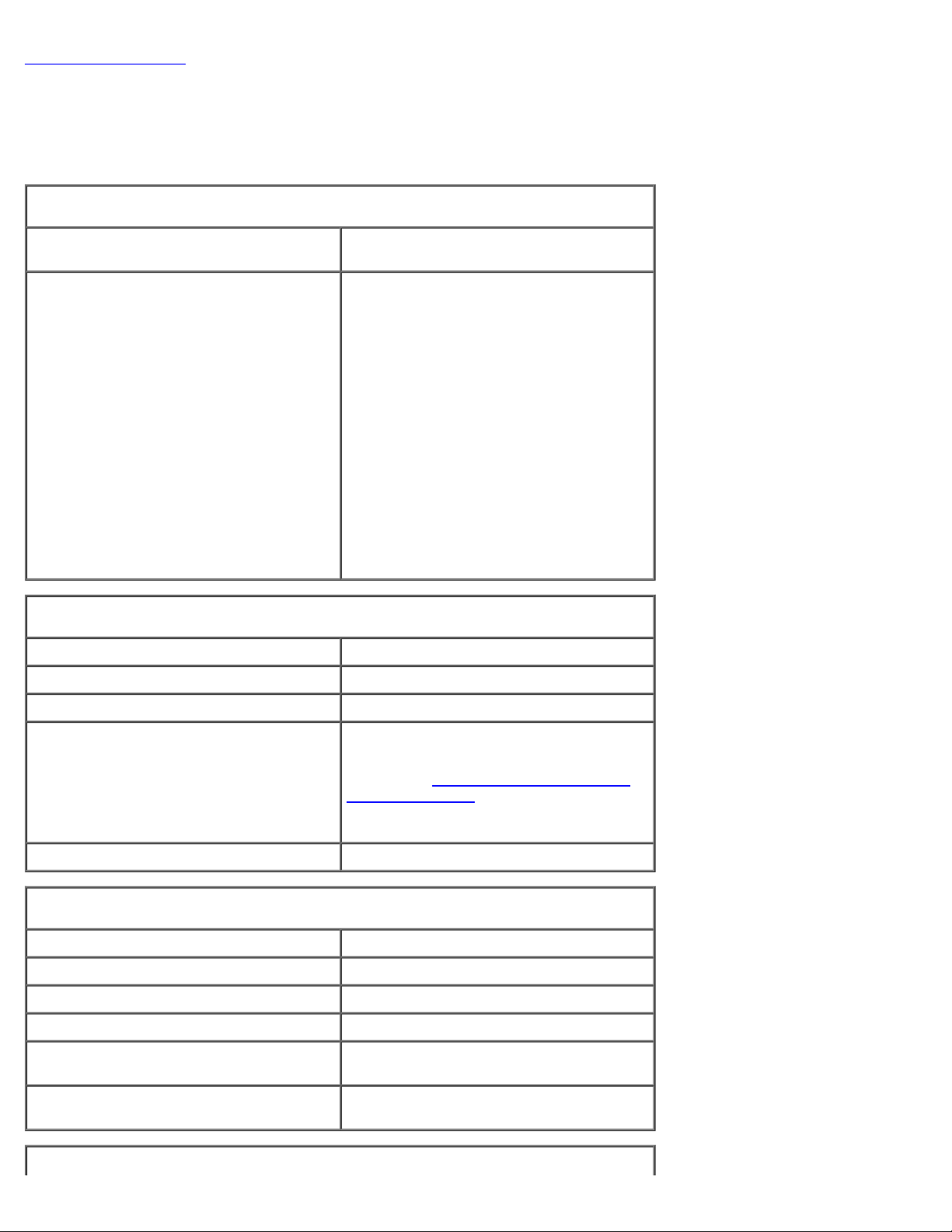
Specifications: Dell Dimension 9200C Service Manual
Back to Contents Page
Specifications
Dell™ Dimension™ 9200C Service Manual
Processor
Processor types Intel® Pentium® 4, Pentium® D,
Celeron® D, Intel Core™ processor
Level 2 (L2) cache 1 MB for Pentium 4 5XX processors (with
Hyper Threading)
2 MB for Pentium 4 6XX processors (with
Hyper Threading)
2 x 2 MB for Pentium D 9XX processors
(with dual core)
2 x 1 MB for Pentium D 8XX processors
(with dual core)
256K for Celeron D 3XX processors
2 MB for Intel Core E6400 processors and
earlier
4 MB for Intel Core E6600 processors and
later
Memory
Type 533-, 667-, and 800-MHz DDR2
Memory connectors four
Memory capacities 256 MB, 512 MB, 1 GB, or 2 GB
Maximum memory 4 GB
NOTE: See Addressing Memory With 4-
GB Configurations to verify the amount of
memory available to the operating
system.
BIOS address F0000h
Computer Information
Chipset Intel G965 Express
DMA channels eight
Interrupt levels 24
BIOS chip (NVRAM) 4 Mb
NIC Integrated network interface capable of
10/100-Mbps communication
System clock 533-, 800- or 1066-MHz data rate
(depending on your processor)
file:///T|/htdocs/systems/dim9200C/en/SM_EN/specs.htm[10/31/2012 8:07:23 AM]
Page 16
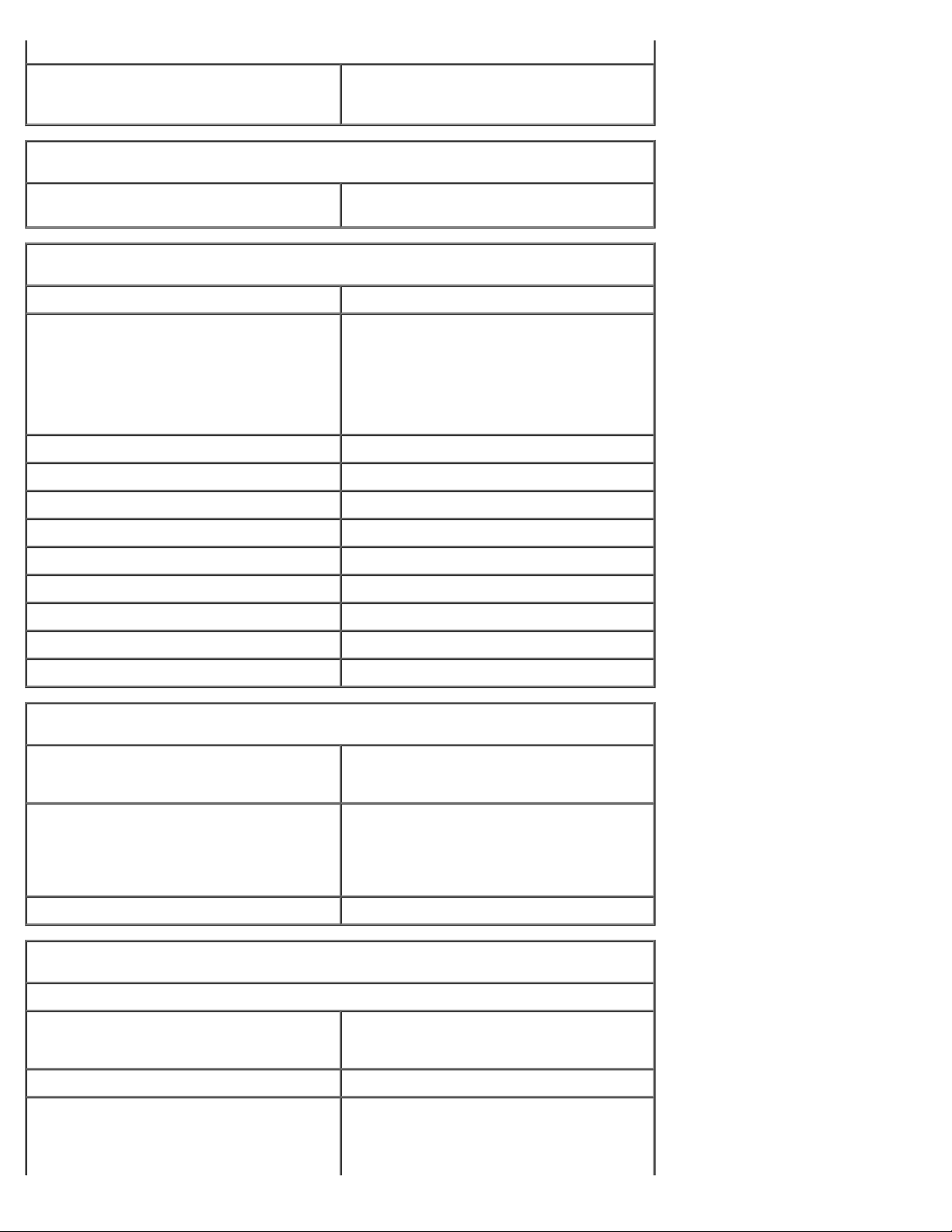
Specifications: Dell Dimension 9200C Service Manual
Video
Type integrated Intel Graphics Media
Audio
Type Internal 7.1 channel Intel High Definition
Expansion Bus
Bus type PCI Express x1 and x16
Bus speed PCI Express:
PCI Express:
Accelerator X3000 or PCI Express x16
graphics expansion slot
Audio (Sigmatel STAC9227)
x1 slot bidirectional speed: 500
MB/sec
x16 slot bidirectional speed: 8
GB/sec
connector one x1
connector size 36 pins
connector data width (maximum) one PCI Express lane
PCI Express:
connector one x16
connector size 164 pins
connector data width (maximum) 16 PCI Express lanes
Drives
Externally accessible one slimline 3.5-inch media bay
one slimline 5.25-inch drive bay
Available devices Serial ATA drive, USB memory devices,
floppy drive, CD drive, DVD drive,
DVD+RW drive, DVD/CD-RW combo
drive, DVD+/-RW drive, and Media Card
Reader
Internally accessible one bay for 1-inch high hard drive
Connectors
External connectors:
IEEE 1394 one 6-pin powered back panel connector
one 6-pin powered front panel connector
Video 15-hole D-SUB connector
USB 10-pin header for optional Media Card
Reader (3.5 inch bay device) and two
front panel and six back panel USB 2.0–
compliant connectors
file:///T|/htdocs/systems/dim9200C/en/SM_EN/specs.htm[10/31/2012 8:07:23 AM]
Page 17
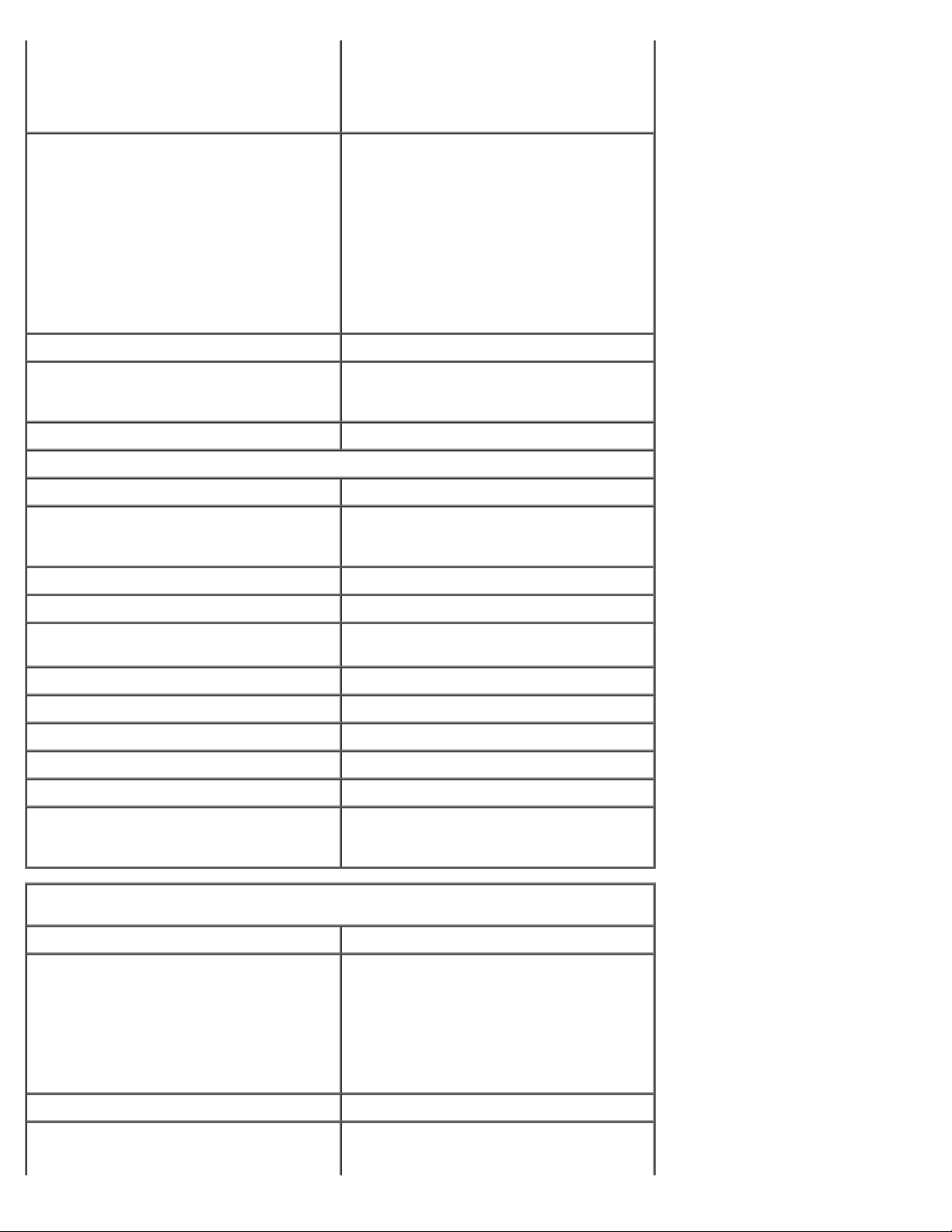
Specifications: Dell Dimension 9200C Service Manual
computer.
Audio six back panel connectors for line-in, line-
Network adapter RJ45 connector
Modem RJ11 (MDC 1.5) connector and internally
Temperature Sensor one 2-pin connector
System board connectors:
NOTE: The 10-pin header connector used
for the optional Media Card Reader is
populated with only nine pins for keying
purposes.
out/headphone, rear surround sound,
microphone, side surround sound, and
center/Low Frequency Effects (LFE)
channel
back panel S/PDIF connector
front panel miniature headphone
connector for line-out
front panel microphone connector
accessible 3-pin header that connects the
modem to RJ11
Serial ATA two 7-pin connectors
Fan two 5-pin connectors (one for the CPU fan
and one for the optional hard drive fan
connector.)
PCI Express x1 36-pin connector
PCI Express x16 164-pin connector
USB 10-pin header for optional Media Card
Reader (3.5-inch bay device)
MDC one 12-pin connector
Floppy connector one 26-pin connector
Front panel one 40-pin header
Power one 2 x 12 connector
Processor power one 2 x 2 connector
IEEE 1394 one 2 x 5 header — always connected by
cable to the front panel; supports front
panel IEEE 1394 port
Controls and Lights
Power control push button
Power light green light — Blinking green in sleep
state; solid green for power-on state.
amber light — Blinking amber indicates a
problem with an installed device; solid
amber indicates an internal power
problem (see "Power Problems" in your
computer Owner's Manual).
Hard drive access light green
Link integrity light (on integrated network
adapter)
file:///T|/htdocs/systems/dim9200C/en/SM_EN/specs.htm[10/31/2012 8:07:23 AM]
green light — A good connection exists
between a 10-Mbps network and the
Page 18
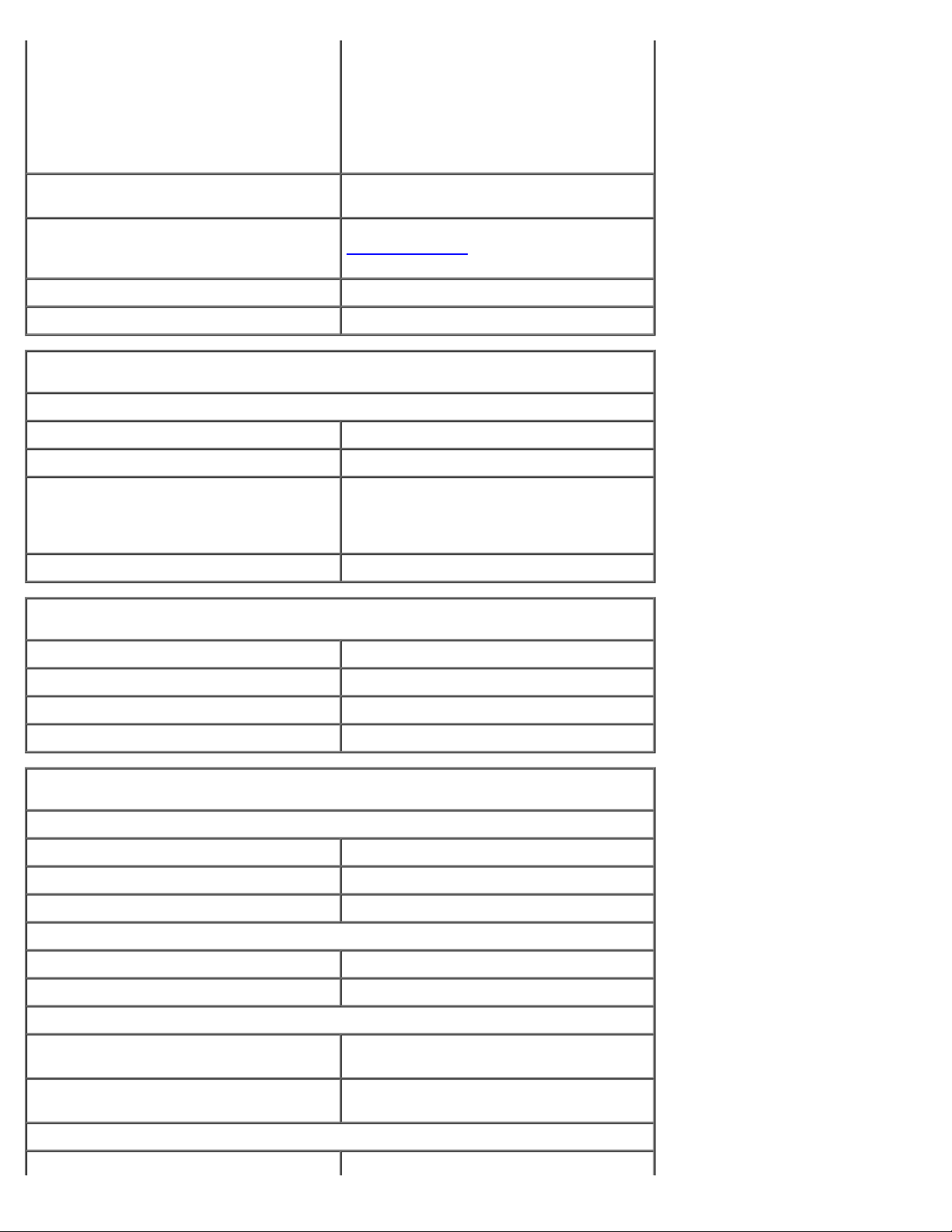
Specifications: Dell Dimension 9200C Service Manual
orange light — A good connection exists
between a 100-Mbps network and the
computer.
off (no light) — The computer is not
detecting a physical connection to the
network.
Activity light (on integrated network
adapter)
Diagnostic lights four lights on the front panel (see
Standby power light STBYLED on the system board
Activity light (optional Media Card Reader) green blinking light
Power
DC power supply:
Wattage 275 W
Heat dissipation 935 BTU/hr
Voltage (see the safety instructions
in the Product Information Guide
for important voltage setting
information)
Backup battery 3-V CR2032 lithium coin cell
Physical
yellow blinking light
Diagnostic Lights
diagnostic light codes)
manual selection power supplies — 90 to
135 V at 50/60 Hz; 180 to 265 V at 50/60
Hz
for an explanation of the
Height 31.8 cm (12.5 inches)
Width 9.4 cm (3.7 inches)
Depth 36.8 cm (14.5 inches)
Weight 6.89 kg (15.2 lb)
Environmental
Temperature:
Operating 10° to 35°C (50° to 95°F)
Storage –40° to 65°C (–40° to 149°F)
Relative humidity 20% to 80% (noncondensing)
Maximum vibration:
Operating 0.25 G at 3 to 200 Hz at 0.5 octave/min
Storage 0.5 G at 3 to 200 Hz at 1 octave/min
Maximum shock:
Operating bottom half-sine pulse with a change in
velocity of 50.8 cm/sec (20 in/sec)
Storage 27-G faired square wave with a velocity
change of 508 cm/sec (200 in/sec)
Altitude:
Operating –15.2 to 3048 m (–50 to 10,000 ft)
file:///T|/htdocs/systems/dim9200C/en/SM_EN/specs.htm[10/31/2012 8:07:23 AM]
Page 19
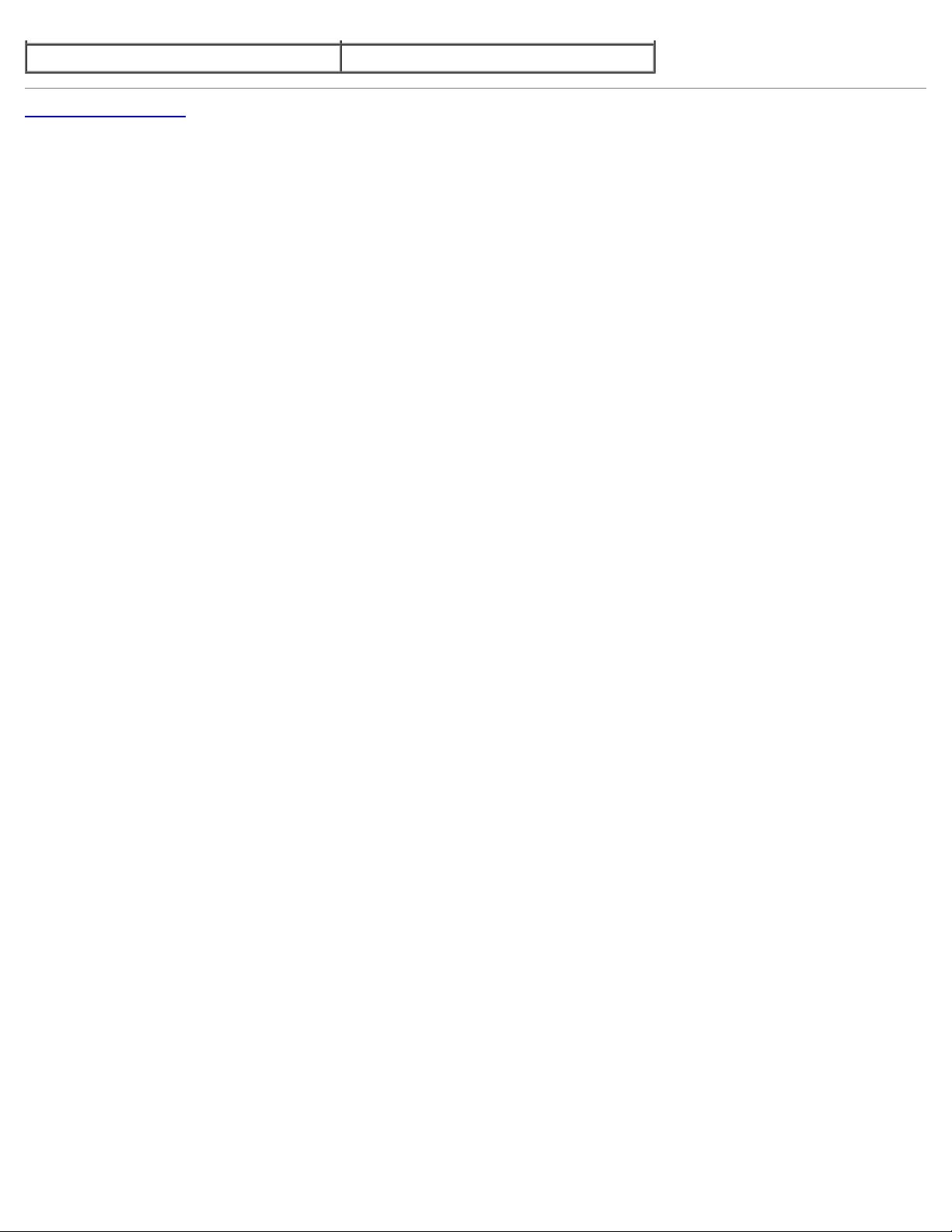
Specifications: Dell Dimension 9200C Service Manual
Storage –15.2 to 10,668 m (–50 to 35,000 ft)
Back to Contents Page
file:///T|/htdocs/systems/dim9200C/en/SM_EN/specs.htm[10/31/2012 8:07:23 AM]
Page 20
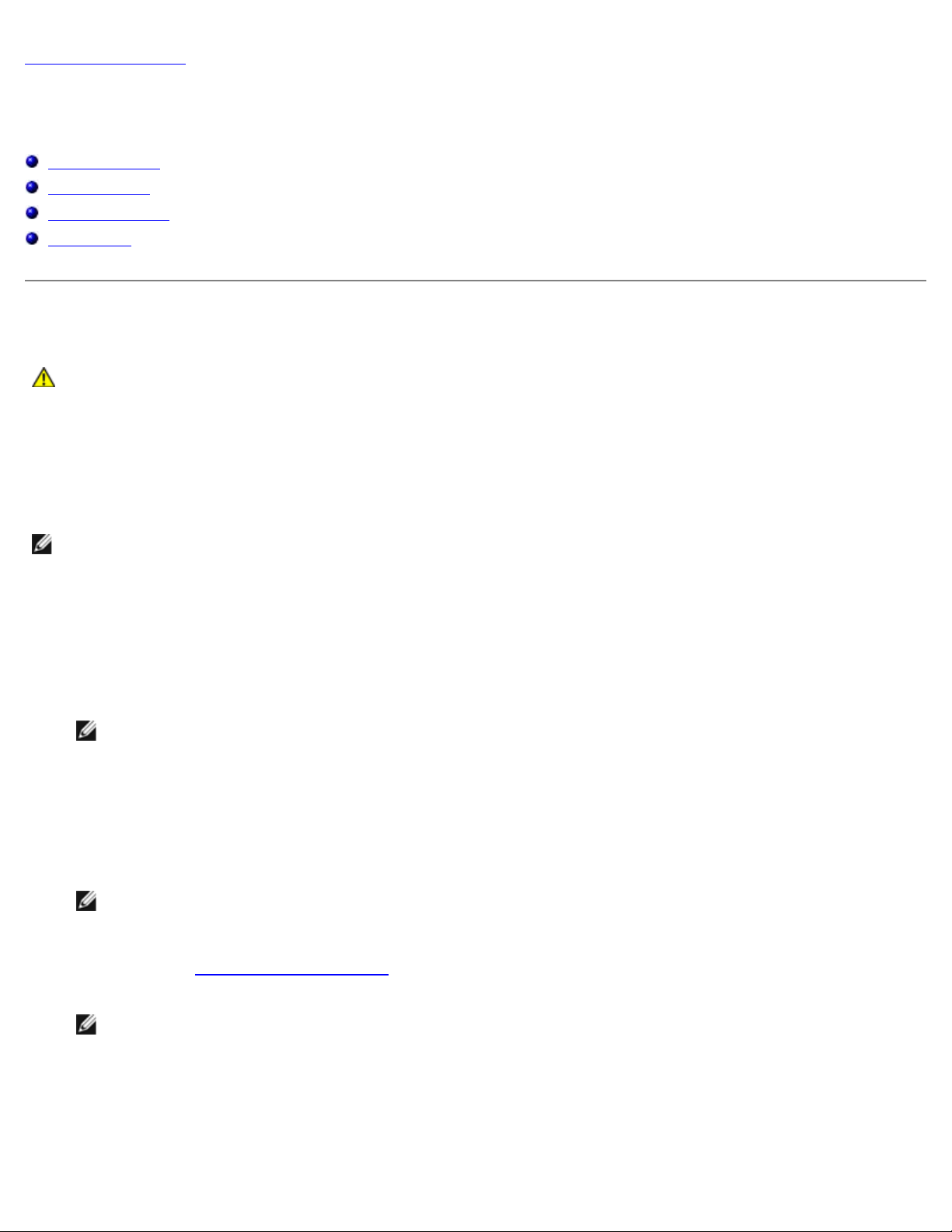
Troubleshooting: Dell Dimension 9200C Service Manual
Back to Contents Page
Troubleshooting
Dell™ Dimension™ 9200C Service Manual
Dell Diagnostics
System Lights
Diagnostic Lights
Beep Codes
Dell Diagnostics
CAUTION: Before you begin any of the procedures in this section, follow the safety instructions located in
the Product Information Guide.
When to Use the Dell Diagnostics
If you experience a problem with your computer, perform the checks in this section and run the Dell Diagnostics before you
contact Dell for technical assistance.
NOTE: The Dell Diagnostics only operate on Dell computers.
Starting the Dell Diagnostics
1. Turn on (or restart) your computer.
2. When the DELL logo appears, press <F12> immediately.
NOTE: Keyboard failure may result when a key is held down for extended periods of time. To avoid possible
keyboard failure, press and release <F12> in even intervals to open the Boot Device Menu.
If you wait too long and the operating system logo appears, continue to wait until you see the Microsoft® Windows®
desktop, then shut down your computer and try again.
3. At the Boot Device Menu, use the up- and down-arrow keys or press the appropriate number on the keyboard to
highlight Boot to Utility Partition, and then press <Enter>.
NOTE: The Quickboot feature changes the boot sequence for the current boot only. Upon restart, the computer
boots according to the boot sequence specified in system setup.
4. At the Dell Diagnostics Main Menu, left-click with the mouse, or press <Tab> and then <Enter>, to select the test you
want to run (see Dell Diagnostics Main Menu
NOTE: Write down any error codes and problem descriptions exactly as they appear and follow the instructions
on the screen.
5. After all tests have completed, close the test window to return to the Dell Diagnostics Main Menu.
6. Close the Main Menu window to exit the Dell Diagnostics and restart the computer.
file:///T|/htdocs/systems/dim9200C/en/SM_EN/tshoot.htm[10/31/2012 8:07:27 AM]
).
Page 21
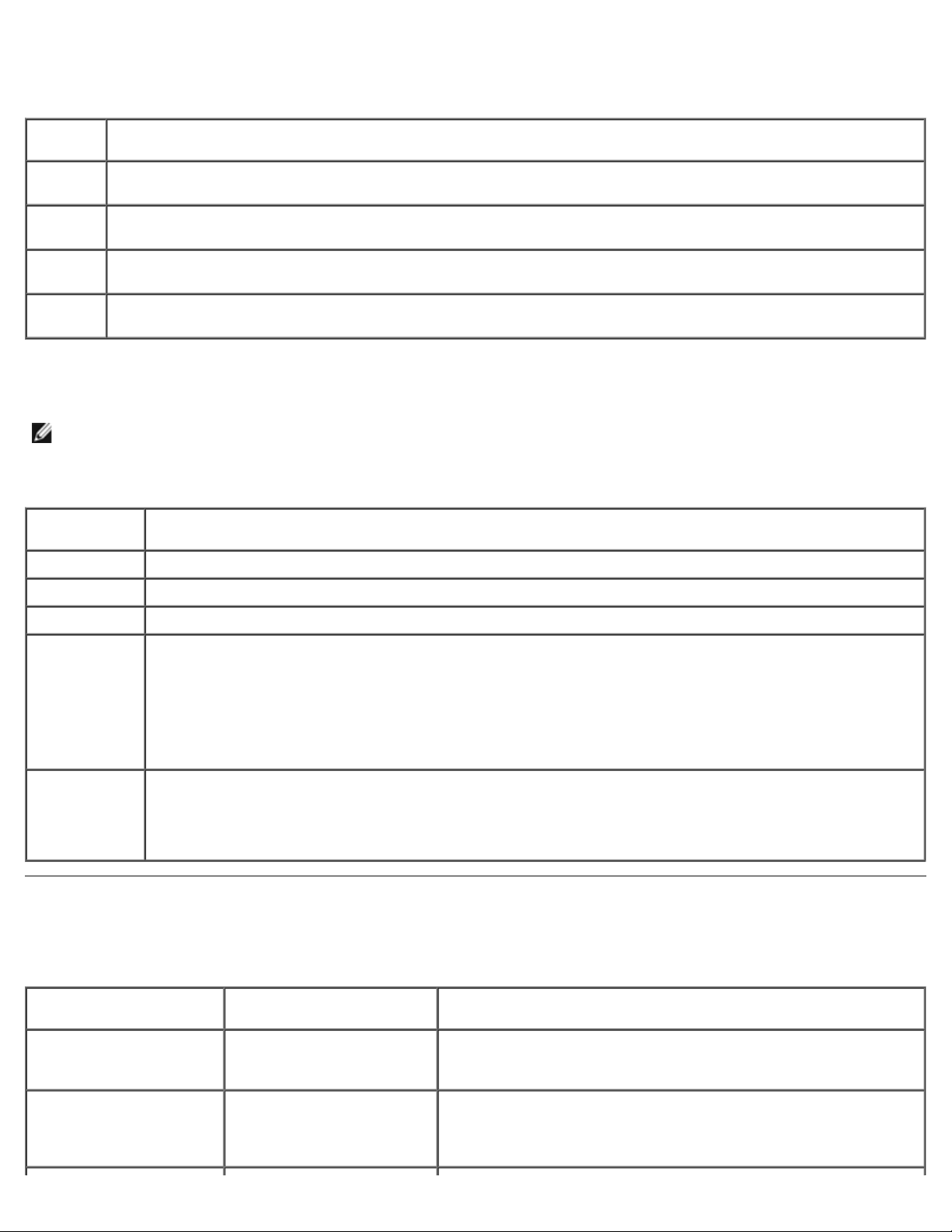
Troubleshooting: Dell Dimension 9200C Service Manual
Dell Diagnostics Main Menu
The following tests can be run from the Dell Diagnostics Main Menu:
Option Function
Express
Test
Extended
Test
Custom
Test
Symptom
Tree
For any problem encountered during a test, a message appears with an error code and a description of the problem. Write
down the error code and problem description exactly as it appears and follow the instructions on the screen. If you cannot
resolve the problem, see "Contacting Dell" in your Owner's Manual for instructions on obtaining technical assistance.
NOTE: The Service Tag for your computer is located at the top of each test screen. When contacting Dell support, have
your Service Tag ready.
The following tabs provide additional information for tests run from the Custom Test or Symptom Tree option:
Tab Function
Results Displays the results of the test and any error conditions encountered.
Errors Displays error conditions encountered, error codes, and the problem description.
Help Describes the test and any requirements for running the test.
Performs a quick test of system devices. The test typically takes 10 to 20 minutes and requires no interaction on
your part. Run Express Test first to increase the possibility of tracing the problem quickly.
Performs a thorough check of system devices. The test typically takes an hour or more and peridocially requires
your input to answer specific questions.
Tests a specific device in the system and can be used to customize the tests you want to run.
Lists a number of common symptoms and allows you to select a test based on the symptom of the problem you
are having.
Configuration
(Custom
Test
only)
Parameters
(Custom
Test
only)
Displays the hardware configuration for the selected device.
The Dell Diagnostics obtains configuration information for all devices from system setup, memory, and
various internal tests, and it displays the information in the device list in the left pane of the screen.
NOTE: The device list may not display the names of all the components installed on your computer or all
devices attached to your computer.
Allows you to customize the test, if applicable, by changing the test settings.
System Lights
Your power button light and hard drive activity light may indicate a computer problem.
Power Light Problem Description Suggested Resolution
Solid green Power is on and the
computer is operating
normally.
No corrective action is required.
Blinking green The computer is in a sleep
state (Microsoft®
Windows® 2000 and
Windows XP).
file:///T|/htdocs/systems/dim9200C/en/SM_EN/tshoot.htm[10/31/2012 8:07:27 AM]
Press the power button, move the mouse, or press a key on the
keyboard to wake the computer and resume normal operation.
Page 22

Troubleshooting: Dell Dimension 9200C Service Manual
Blinks green several
A configuration error exists. Check the diagnostic lights to see if the specific problem is
detected, but a
Removing Memory), then reinstall one module (see Installing Memory) and
times, and then turns off
Solid amber The power supply is
Blinking amber The power supply is
Solid green and a beep
code during POST
Solid green power light,
no beep code, and no
video during POST
Solid green power light
and no beep code, but
the computer locks up
during POST
working properly, but the
system board is not
completing power up.
operating outside of its
normal range.
A problem was detected
while the BIOS was
executing.
The monitor or the graphics
card may be faulty or
incorrectly installed.
An integrated system board
device may be faulty.
identified.
Check the diagnostic lights and determine if the specific problem
is identified.
If the computer does not boot, contact Dell for technical
assistance (see "Contacting Dell" in your computer Owner's
Manual).
Check the diagnostic lights and determine if the specific problem
is identified.
See "Power Problems" in your computer Owner's Manual.
See Beep Codes
Check the diagnostic lights and determine if the specific problem
is identified.
Check the diagnostic lights and determine if the specific problem
is identified.
See "Video and Power Problems" in your computer Owner's
Manual.
Check the diagnostic lights and determine if the specific problem
is identified. If the problem is not identified, contact Dell for
technical assistance (see "Contacting Dell" in your computer
Owner's Manual).
for instructions on diagnosing the beep code.
Hard Drive
Activity
Light
Solid green The hard drive activity light is on when the computer reads data from, or writes data to the
Problem Description Suggested
Resolution
No corrective
hard drive. The light might also be on when a device such as a CD player is operating.
action is
required.
Diagnostic Lights
CAUTION: Before you begin any of the procedures in this section, follow the safety instructions located in
the Product Information Guide.
To help you troubleshoot a problem, your computer has four lights labeled 1, 2, 3, and 4 on the front panel (see Front View
When the computer starts normally, the lights flash before turning off. If the computer malfunctions, the sequence of the
lights identify the problem.
NOTE: After the computer completes POST, all four lights turn off before booting to the operating system.
Light Pattern Problem
Description
The computer is in a
normal off condition
or a possible preBIOS failure has
occurred.
Suggested Resolution
Plug the computer into a working electrical outlet (see "Power Problems" in
your Owner's Manual).
If the problem persists, contact Dell (see "Contacting Dell" in your Owner's
Manual).
).
A possible processor
failure has occurred.
Memory modules are
file:///T|/htdocs/systems/dim9200C/en/SM_EN/tshoot.htm[10/31/2012 8:07:27 AM]
Contact Dell (see "Contacting Dell" in your Owner's Manual).
If two or more memory modules are installed, remove the modules (see
Page 23

Troubleshooting: Dell Dimension 9200C Service Manual
memory failure has
occurred.
A possible graphics
card failure has
occurred.
A possible floppy
drive or hard drive
failure has occurred.
A possible USB
failure has occurred.
No memory modules
are detected.
restart the computer. If the computer starts normally, continue to install
additional memory modules (one at a time) until you have identified a
faulty module or reinstalled all modules without error.
If available, install properly working memory of the same type into your
computer (see Installing Memory
If the problem persists, contact Dell (see "Contacting Dell" in your Owner's
Manual).
Reseat any installed graphics cards (see Cards).
If available, install a working graphics card into your computer.
If the problem persists or the computer has integrated graphics, contact
Dell (see "Contacting Dell" in your Owner's Manual).
Reseat all power and data cables.
Reinstall all USB devices and check all cable connections.
If two or more memory modules are installed, remove the modules (see
Removing Memory
restart the computer. If the computer starts normally, continue to install
additional memory modules (one at a time) until you have identified a
faulty module or reinstalled all modules without error.
If available, install properly working memory of the same type into your
computer (see Installing Memory
If the problem persists, contact Dell (see "Contacting Dell" in your Owner's
Manual).
), then reinstall one module (see Installing Memory) and
).
).
Memory modules are
detected, but a
memory
configuration or
compatibility error
has occurred.
A possible expansion
card failure has
occurred.
Another failure has
occurred.
Ensure that no special requirements for memory module/connector
placement exist (see Memory
Ensure that the memory you are using is supported by your computer (see
Memory
If the problem persists, contact Dell (see "Contacting Dell" in your Owner's
Manual).
1. Determine if a conflict exists by removing an expansion card (not a
graphics card) and restarting the computer (see Cards
2. If the problem persists, reinstall the card that you removed, then remove a
different card and restart the computer.
3. Repeat this process for each expansion card installed. If the computer
starts normally, troubleshoot the last card removed from the computer for
resource conflicts (see "Resolving Software and Hardware Incompatibilities"
in your Owner's Manual).
4. If the problem persists, contact Dell (see "Contacting Dell" in your Owner's
Manual).
Ensure that all hard drive and CD/DVD drive cables are properly connected
to the system board (see System Board Components
If there is an error message on your screen identifying a problem with a
device (such as the floppy drive or hard drive), check the device to make
sure it is functioning properly.
If the operating system is attempting to boot from a device (such as the
floppy drive or hard drive), check system setup (see System Setup
make sure the boot sequence is correct for the devices installed on your
computer.
If the problem persists, contact Dell (see "Contacting Dell" in your Owner's
Manual).
).
).
).
).
) to
file:///T|/htdocs/systems/dim9200C/en/SM_EN/tshoot.htm[10/31/2012 8:07:27 AM]
Page 24

Troubleshooting: Dell Dimension 9200C Service Manual
Beep Codes
Your computer may emit a series of beeps during start-up if the monitor cannot display errors or problems. This series of
beeps, called a beep code, identifies a problem. For example, beep code 1-3-1 (one possible beep code) consists of one beep,
a burst of three beeps, and then one beep. This beep code tells you that the computer encountered a memory problem.
Code Cause
1-1-2 Microprocessor register failure
1-1-3 NVRAM read/write failure
1-1-4 ROM BIOS checksum failure
1-2-1 Programmable interval timer failure
1-2-2 DMA initialization failure
1-2-3 DMA page register read/write failure
1-3 Video Memory Test failure
1-3-1 through 2-4-4 Memory not being properly identified or used
3-1-1 Slave DMA register failure
3-1-2 Master DMA register failure
3-1-3 Master interrupt mask register failure
3-1-4 Slave interrupt mask register failure
3-2-2 Interrupt vector loading failure
3-2-4 Keyboard Controller Test failure
3-3-1 NVRAM power loss
3-3-2 Invalid NVRAM configuration
3-3-4 Video Memory Test failure
3-4-1 Screen initialization failure
3-4-2 Screen retrace failure
3-4-3 Search for video ROM failure
4-2-1 No timer tick
4-2-2 Shutdown failure
4-2-3 Gate A20 failure
4-2-4 Unexpected interrupt in protected mode
4-3-1 Memory failure above address 0FFFFh
4-3-3 Timer-chip counter 2 failure
4-3-4 Time-of-day clock stopped
4-4-1 Serial or parallel port test failure
4-4-2 Failure to decompress code to shadowed memory
4-4-3 Math coprocessor test failure
4-4-4 Cache test failure
Back to Contents Page
file:///T|/htdocs/systems/dim9200C/en/SM_EN/tshoot.htm[10/31/2012 8:07:27 AM]
Page 25

System Setup: Dell Dimension 9200C Service Manual
Back to Contents Page
System Setup
Dell™ Dimension™ 9200C Service Manual
Overview
Entering System Setup
System Setup Options
Boot Sequence
Clearing Forgotten Passwords
Clearing CMOS Settings
Flashing the BIOS
Overview
Use system setup as follows:
To change the system configuration information after you add, change, or remove any hardware in your computer
To set or change a user-selectable option such as the user password
To read the current amount of memory or set the type of hard drive installed
Before you use system setup, it is recommended that you write down the system setup screen information for future
reference.
NOTICE: Unless you are an expert computer user, do not change the settings for this program. Certain changes can
make your computer work incorrectly.
Entering System Setup
1. Turn on (or restart) your computer.
2. When the blue DELL™ logo appears, press <F2> immediately.
NOTE: Keyboard failure may result when a key on the keyboard is held down for extended periods of time. To avoid
possible keyboard failure, press and release <F2> in even intervals until the system setup screen appears.
If you wait too long and the operating system logo appears, continue to wait until you see the Microsoft® Windows®
desktop, then shut down your computer and try again.
System Setup Screens
The system setup screen displays current or changeable configuration information for your computer. Information on the
screen is divided into three areas: the options list, active options field, and key functions.
Option Field — This field contains
information about each option. In this field
you can view your current settings and make
changes to your settings.
Use the right- and left-arrow keys to
file:///T|/htdocs/systems/dim9200C/en/SM_EN/syssetup.htm[10/31/2012 8:07:30 AM]
Page 26

System Setup: Dell Dimension 9200C Service Manual
highlight an option. Press <Enter> to make
(On
that selection active.
Options List — This field appears on the left side of the system setup
window. The field is a scrollable list containing features that define the
configuration of your computer, including installed hardware, power
conservation, and security features.
Scroll up and down the list with the up- and down-arrow keys. As an option
is highlighted, the Option Field displays more information about that
option and the option's current and available settings.
Press <Enter> to expand or contract each of the main option fields.
Key Functions — This field appears below
the Option Field and lists keys and their
functions within the active system setup field.
System Setup Options
NOTE: Depending on your computer, BIOS version, and installed devices, the items listed in this section may not
appear, or may not appear exactly as listed.
System
System
Info
CPU Info
Memory
Info
Date/Time
Boot
Sequence
Drives
Diskette
Drive
(Internal
default)
Lists system information such as the computer name, the BIOS version number and date, system tags, and
other system-specific information.
NOTE: The system name listed in the BIOS may not appear exactly as the name that appears on the computer
or in the computer's documentation.
Identifies whether the computer's processor supports Hyper-Threading and lists the processor bus speed,
processor ID, clock speed, and L2 cache.
Indicates the amount of installed memory, memory speed, channel mode (dual or single), and type of memory.
Displays current date and time settings.
The computer attempts to boot from the sequence of devices specified in this list.
NOTE: If you insert a boot device and restart the computer, the device appears in the system setup menu. To
boot from a USB memory device, select the USB device and move it so that it becomes the first device in the
list.
Enables or disables floppy drives, and sets the read permission for the internal floppy drive.
Off — Disables all floppy drives.
USB — Enables the USB floppy drive.
Internal — Enables the internal floppy drive.
Read Only — Enables the internal drive controller and allows the internal floppy drive read-only
permission.
NOTE: Operating systems with USB support will recognize USB floppy drives regardless of this setting.
Drive 0
file:///T|/htdocs/systems/dim9200C/en/SM_EN/syssetup.htm[10/31/2012 8:07:30 AM]
Enables or disables a SATA device (such as a hard drive). On (the default setting) enables the interface so
that the device can be used.
Page 27

System Setup: Dell Dimension 9200C Service Manual
default)
HDD
Bypass — Your computer does not test or change the current acoustics mode setting.
Displays the controller type (SATA), the port number the drive is using, the drive ID number, capacity and
link speed, and whether the drive is controlled by the BIOS.
Drive 1
(On
default)
SATA
Operation
(ATA
default)
Onboard Devices
Integrated
NIC
(On
default)
Integrated
Audio
(On
default)
Card
Reader
1394
Controller
Enables or disables an ATA device (such as a CD or DVD drive). On (the default setting) enables the
interface so that the device can be used.
Displays the controller type (ATA), the port number the drive is using, the drive ID number, capacity and
link speed, and whether the drive is controlled by the BIOS.
Defines the SATA modes. You can set the SATA controller to AHCI or ATA mode.
Enables or disables the integrated NIC controller. Settings are On, Off, or On w/PXE. When the On w/PXE
setting is active (available only for setting up a future boot process), the computer prompts you to press
<Ctrl><Alt><b>. Pressing this key combination causes a menu to display that allows you to select a method
for booting from a network server. If a boot routine is not available from the network server, the computer
attempts to boot from the next device in the boot sequence list.
Enables or disables the onboard audio controller.
Enables or disables the optional Media Card Reader.
Enables or disables IEEE 1394 connections.
(On
default)
USB for
FlexBay
(On
default)
Video
Primary
Video
(Auto
default)
Video
Memory
Size
(8 MB
default)
Performance
HyperThreading
(On
default)
Multiple
CPU Core
SpeedStep
(On
default)
Enables or disables internal USB for FlexBay.
NOTE: This USB option appears only if a FlexBay device is installed.
Set to On (default) so that USB devices will be detected and supported in the operating system. The No Boot
option enables a USB controller, but it does not recognize a USB storage device.
Specifies which video controller is primary when two video controllers are present on the computer. Auto
enables the add-in video controller. Onboard enables the integrated video controller.
Configures the system memory allocation reserved for the integrated video controller. Settings are 1MB and
8MB.
Determines whether the physical processor appears as one or two logical processors. The performance of some
applications improves with additional logical processors installed. If your computer's processor supports HyperThreading, this option appears in the Options List.
This setting specifies whether more than one CPU core is enabled. The performance of some applications may
improve with an additional core enabled. Defaults to On (second core enabled).
Allows the BIOS to modify the processor fan and speed based on processor temperature readings.
NOTE: Intel SpeedStep® is not supported by all processors; therefore, this option will appear only when a
supported processor is installed.
file:///T|/htdocs/systems/dim9200C/en/SM_EN/syssetup.htm[10/31/2012 8:07:30 AM]
Page 28

System Setup: Dell Dimension 9200C Service Manual
Acoustic
SERR DMI
Controls the SERR DMI message mechanism.
Mode
(Bypass
default)
Security
Admin
Password
(Not Set
default)
System
Password
(Not Set
default)
Password
Changes
(Unlocked
default)
Quiet (default) — The hard drive operates at its most quiet setting.
Suggested — The hard drive operates at the level suggested by the drive manufacturer.
Performance — The hard drive operates at its maximum speed.
NOTE: Switching to performance mode may increase the amount of noise generated by the hard drive, and the
drive may not see an increase in data transfer rates.
NOTE: Changing the acoustics setting does not alter your hard drive image.
Displays the current status of your System Setup program's password security feature and allows you to
verify and assign a new admin password.
Displays the current status of the system's password security feature and allows a new system password to
be assigned and verified.
Determines the interaction between the System password and the Admin password.
Locked — Prevents a user without a valid Admin password from being able to modify the System
password.
Unlocked — Allows a user without a valid Admin password to modify the System password.
Execute
Disable
(On default)
Power Management
AC
Recovery
(Off
default)
Auto
Power
On
(Off
default)
Auto
Power
Time
Enables or disables Execute Disable memory protection technology.
Determines how the system responds when AC power is re-applied after a power loss.
Sets the computer to automatically turn on.
NOTE: This feature does not work if you turn off your computer using a power strip or surge protector.
Sets time to automatically turn on the computer.
Time is kept in a 24-hour format (hours:minutes). Change the start-up time by pressing the right- or left-arrow
key to increase or decrease the numbers, or type numbers in both the date and time fields.
Off — The system remains off when power is re-applied. You must press the front panel power button
before the system turns on.
On — The system turns on when power is re-applied.
Last — The system returns to the last power state the system was in just before it was turned off.
Off — Disables the Auto Power On feature.
Everyday — Turns the computer on every day at the time set in Auto Power Time.
Weekdays — Turns the computer on every day from Monday through Friday at the time set in Auto
Power Time.
This feature does not work if you turn off your computer using a power strip or surge protector.
Suspend
Mode
(S3
default)
Quick
Resume
Maintenance
file:///T|/htdocs/systems/dim9200C/en/SM_EN/syssetup.htm[10/31/2012 8:07:30 AM]
The options are S1, a suspend state where the computer is running in a low-power mode, and S3, a standby
state where the power is reduced or turned off for most components, but system memory remains active.
Enables or disables the Intel® Quick Resume Technology mode for providing rapid response to power button
presses.
Page 29

System Setup: Dell Dimension 9200C Service Manual
Message
(On
default)
Load
Defaults
Event Log
POST Behavior
Fastboot
(On default)
Numlock Key
(On default)
POST Hotkeys
(Setup & Boot
Menu default)
NOTE: Some graphics cards require that the SERR DMI message mechanism be disabled.
Restores System Setup options to their factory defaults.
Allows you to view the Event Log. Entries are marked R for Read and U for Unread. Mark All Entries Read
puts an R to the left of all entries. Clear Log clears the Event Log.
When enabled, this feature reduces computer startup time by bypassing some compatibility steps.
Off — Does not skip any steps during computer startup.
On — Starts the system more quickly.
Determines the functionality of the numeric keys on the right side of your keyboard.
Off — Commands the right keypad keys to function as arrows.
On — Commands the right keypad keys to function as numbers.
Determines whether the startup screen displays a message stating the keystroke sequence that is
required to enter the System Setup program or the Quickboot feature.
Setup & Boot Menu — Displays both messages
(F2=Setup and F12=Boot Menu).
Setup — Displays the setup message only (F2=Setup).
Boot Menu — Displays the Quickboot message only (F12=Boot Menu).
None — Displays no message.
Keyboard Errors
(Report
default)
When set to Report and an error is detected during POST, the BIOS will display the error message and
prompt you to press <F1> to continue or press <F2> to enter System Setup.
When set to Do Not Report (disabled) and an error is detected during POST, the BIOS will display the
error message and continue booting the system.
Boot Sequence
This feature allows you to change the boot sequence for devices.
NOTICE: If you modify any boot sequence settings, save the new settings to avoid losing the changes.
Option Settings
NOTE: The computer attempts to boot from all bootable devices listed in the boot sequence. If no bootable device is
detected the computer displays the error message No bootable devices. Press the <F1> key to retry the boot or
press the <F2> key to enter the setup utility.
Onboard or USB Floppy Drive — The computer attempts to boot from the floppy drive. If there is no floppy disk in
the drive, or there is no floppy drive installed, the computer attempts to boot from the next bootable device in the
sequence.
NOTE: If there is a non-bootable floppy disk in the drive, the computer generates an error message. Follow the
on-screen instructions to retry the boot.
Onboard SATA Hard Drive — The computer attempts to boot from the primary hard drive. If there is no operating
system on the drive, the computer attempts to boot from the next bootable device in the sequence.
Onboard or USB CD-ROM Drive — The computer attempts to boot from the CD-ROM drive. If there is no CD in the
file:///T|/htdocs/systems/dim9200C/en/SM_EN/syssetup.htm[10/31/2012 8:07:30 AM]
Page 30

System Setup: Dell Dimension 9200C Service Manual
drive, or if the CD in the drive is non-bootable, the computer attempts to boot from the next bootable device in the
sequence.
Onboard Network Controller — The computer attempts to boot from the network. If no network is detected, the
computer attempts to boot from the next bootable device in the sequence
NOTE: To boot from a network the onboard network controller must be set to On w/PXE.
USB Device — Insert the memory device into a USB port and restart the computer. When F12 = Boot Menu appears in
the upper-right corner of the screen, press the <F12> key. The BIOS detects the device and adds the USB flash option
to the boot menu.
NOTE: To boot from a USB device, the device must be bootable. To verify that your device is bootable, check the
device documentation.
Changing the Boot Sequence for the Current Boot
You can use this feature, for example, to restart your computer to a USB device such as a floppy drive, memory key, or CDRW drive.
NOTE: If you are booting to a USB floppy drive, you must first set the floppy drive to OFF in system setup (see System
Setup Options).
1. If you are booting to a USB device, connect the USB device to a USB connector (see About Your Computer
2. Turn on (or restart) your computer.
3. When the DELL logo appears, press <F12> immediately.
NOTE: Keyboard failure may result when a key on the keyboard is held down for extended periods of time. To
avoid possible keyboard failure, press and release <F12> in even intervals until the Boot Device Menu appears.
If you wait too long and the operating system logo appears, continue to wait until you see the Microsoft Windows
desktop, then shut down your computer and try again.
4. At the Boot Device Menu, use the up- and down-arrow keys or press the appropriate number on the keyboard to
highlight the device that is to be used for the current boot only, and then press <Enter>.
For example, if you are booting to a USB memory key, highlight USB Flash Device and press <Enter>.
NOTE: To boot to a USB device, the device must be bootable. To make sure your device is bootable, check the device
documentation.
Changing the Boot Sequence for Future Boots
1. Enter system setup (see Entering System Setup).
).
2. Press the arrow keys to highlight the Boot Sequence menu option and press <Enter> to access the menu.
NOTE: Write down your current boot sequence in case you want to restore it.
3. Press the up- and down-arrow keys to move through the list of devices.
4. Press the spacebar to enable or disable a device (enabled devices have a check mark).
5. Press the <u> key or the <d> key to move a selected device up or down the list.
file:///T|/htdocs/systems/dim9200C/en/SM_EN/syssetup.htm[10/31/2012 8:07:30 AM]
Page 31

System Setup: Dell Dimension 9200C Service Manual
Clearing Forgotten Passwords
CAUTION: Before you begin any of the procedures in this section, follow the safety instructions in the
Product Information Guide.
NOTICE: This process erases both the system and administrator passwords.
1. Follow the procedures in Before You Begin
2. Locate the 2-pin password jumper (CLRPSWD) on the system board, and remove the jumper to clear the password
(see System Board Components).
3. Replace the computer cover (see Replacing the Computer Cover
4. Connect your computer and monitor to electrical outlets, and then turn them on.
5. After the Microsoft® Windows® desktop appears on your computer, shut down the computer (see Turning Off Your
Computer).
6. Turn off the monitor and disconnect it from the electrical outlet.
7. Disconnect the computer power cable from the electrical outlet, and press the power button to ground the system
board.
8. Remove the computer cover (see Removing the Computer Cover
9. Locate the 2-pin password jumper (CLRPSWD) on the system board (see System Board Components
jumper to re-enable the password feature.
10. Replace the computer cover (see Replacing the Computer Cover).
NOTICE: To connect a network cable, first plug the cable into the network wall jack and then plug it into the computer.
.
).
).
) and attach the
11. Connect your computer and devices to electrical outlets, and then turn them on.
NOTE: In system setup (see System Setup), both system and administrator password options appear as Not Set. The
password feature is enabled but a password is not assigned.
12. Assign a new system and/or administrator password, as needed.
Clearing CMOS Settings
CAUTION: Before you begin any of the procedures in this section, follow the safety instructions in the
Product Information Guide.
NOTE: This procedure does not clear or reset system and setup passwords.
1. Follow the procedures in Before You Begin
2. Locate the 2-pin password (CLRPSWD) and CMOS (CLRCMOS) jumpers on the system board (see System Board
Components).
3. Remove the password jumper plug, then place the plug on the CLRCMOS jumper pins and wait approximately 5
seconds.
.
file:///T|/htdocs/systems/dim9200C/en/SM_EN/syssetup.htm[10/31/2012 8:07:30 AM]
Page 32

System Setup: Dell Dimension 9200C Service Manual
NOTICE: The password jumper plug must be reinstalled on the password jumper pins in order to enable the password
feature.
4. Remove the jumper plug from the CLRCMOS jumper pins and place it back on the password jumper pins.
5. Replace the computer cover (see Replacing the Computer Cover).
NOTICE: To connect a network cable, first plug the cable into the network wall jack and then plug it into the computer.
6. Connect your computer and devices to electrical outlets, and then turn them on.
Flashing the BIOS
The BIOS may require flashing when an update is available or when replacing the system board.
1. Turn on the computer.
2. Locate the BIOS update file for your computer at support.dell.com.
3. Click Download Now to download the file.
4. If the Export Compliance Disclaimer window appears, click Yes, I Accept this Agreement.
The File Download window appears.
5. Click Save this program to disk, and then click OK.
The Save In window appears.
6. Click the down arrow to view the Save In menu, select Desktop, and then click Save.
The file downloads to your desktop.
7. Click Close when the Download Complete window appears.
The file icon appears on your desktop and is titled the same as the download BIOS update file.
8. Double-click the file icon on the desktop and follow the on-screen instructions.
Back to Contents Page
file:///T|/htdocs/systems/dim9200C/en/SM_EN/syssetup.htm[10/31/2012 8:07:30 AM]
Page 33

Removing the Computer Cover: Dell Dimension 9200C Service Manual
Back to Contents Page
Removing the Computer Cover
Dell™ Dimension™ 9200C Service Manual
CAUTION: Before you begin any of the procedures in this section, follow the safety instructions in the
Product Information Guide.
CAUTION: To guard against electrical shock, always unplug your computer from the electrical outlet before
opening the cover.
NOTICE: Before touching anything inside your computer, ground yourself by touching an unpainted metal surface,
such as the metal at the back of the computer. While you work, periodically touch an unpainted metal surface to
dissipate any static electricity that could harm internal components.
1. Follow the procedures in Before You Begin
NOTICE: Ensure that sufficient space exists to support the removed cover—at least 30 cm (1 ft) of desktop space.
NOTICE: Ensure that you are working on a level, protected surface to avoid scratching either the computer or the
surface on which it is resting.
2. Lay your computer on its side with the computer cover facing up.
3. Pull back the cover release latch on the top panel.
.
1 computer cover 2 cover release latch 3 security cable slot
4. Locate the three hinge tabs on the bottom edge of the computer.
file:///T|/htdocs/systems/dim9200C/en/SM_EN/cvrop.htm[10/31/2012 8:07:32 AM]
Page 34

Removing the Computer Cover: Dell Dimension 9200C Service Manual
5. Grip the sides of the computer cover and pivot the cover up, using the bottom hinges as leverage points.
6. Lift the cover away and set it aside in a secure location.
Back to Contents Page
file:///T|/htdocs/systems/dim9200C/en/SM_EN/cvrop.htm[10/31/2012 8:07:32 AM]
Page 35

Removing and Installing Parts: Dell Dimension 9200C Service Manual
at the speed of the slowest module installed.
Back to Contents Page
Removing and Installing Parts
Dell™ Dimension™ 9200C Service Manual
Memory
Cards
Hard Drive
CD/DVD Drive
Floppy Drive (Optional)
Media Card Reader (Optional)
Heat Sink Assembly
Fan Assembly
Processor
Modem
Power Supply
System Board
Front I/O Panel
Battery
Front Panel
Memory
You can increase your computer memory by installing memory modules on the system board.
Your computer supports unbuffered, non-ECC, DDR2 memory.
NOTE: Buffered memory is not supported on this computer.
DDR2 Memory Overview
DDR2 memory modules should be installed in pairs of matched memory size, speed, and technology. If the DDR2 memory
modules are not installed in matched pairs, the computer will continue to operate, but with a slight reduction in performance.
See the label on the module to determine the module capacity.
NOTE: Always install DDR2 memory modules in the order indicated on the system board.
The recommended memory configurations are:
A pair of matched memory modules installed in DIMM connectors 1 and 2 (white securing clips)
or
A pair of matched memory modules installed in DIMM connectors 1 and 2 and another matched pair installed in DIMM
connectors 3 and 4 (black securing clips)
NOTICE: Do not install ECC memory modules.
If you install mixed pairs of DDR2 800-MHz (PC2-6400) and DDR2 533-MHz (PC2-4300) memory, the modules function
file:///T|/htdocs/systems/dim9200C/en/SM_EN/parts.htm[10/31/2012 8:07:53 AM]
Page 36

Removing and Installing Parts: Dell Dimension 9200C Service Manual
Be sure to install a single memory module in DIMM connector 1, the connector closest to the processor, before you
install modules in the other connectors.
1 matched pair of memory modules in DIMM connectors 1 and 2 (white securing clips)
2 matched pair of memory modules in DIMM connectors 3 and 4 (black securing clips)
NOTICE: If you remove your original memory modules from the computer during a memory upgrade, keep them
separate from any new modules that you may have, even if you purchased the new modules from Dell. If possible, do
not pair an original memory module with a new memory module. Otherwise, your computer may not start properly.
You should install your original memory modules in pairs either in DIMM connectors 1 and 2 or DIMM connectors 3 and
4.
NOTE: Memory purchased from Dell is covered under your computer warranty.
Addressing Memory With 4-GB Configurations
Your computer supports a maximum of 4 GB of memory when you use two 2-GB DIMMs. Current operating systems, such as
Microsoft® Windows® XP, can use a maximum of 4 GB of address space; however, the amount of memory available to the
operating system is less than 4 GB. Certain components within the computer require address space in the 4-GB range. Any
address space reserved for these components cannot be used by computer memory.
Installing Memory
CAUTION: Before you begin any of the procedures in this section, follow the safety instructions in the
Product Information Guide.
NOTICE: To prevent static damage to components inside your computer, discharge static electricity from your body
before you touch any of your computer's electronic components. You can do so by touching an unpainted metal surface
on the computer chassis.
1. Follow the procedures in Before You Begin
2. Press out the securing clip at each end of the memory module connector.
file:///T|/htdocs/systems/dim9200C/en/SM_EN/parts.htm[10/31/2012 8:07:53 AM]
.
Page 37

Removing and Installing Parts: Dell Dimension 9200C Service Manual
1 memory connector closest to processor 2 securing clips (2) 3 connector
3. Align the notch on the bottom of the module with the crossbar in the connector.
1 notch 2 crossbar 3 memory module
4 cutouts (2)
NOTICE: To avoid damage to the memory module, press the module straight down into the connector while you apply
equal force to each end of the module.
4. Insert the module into the connector until the module snaps into position.
If you insert the module correctly, the securing clips snap into the cutouts at each end of the module.
5. Replace the computer cover (see Replacing the Computer Cover).
NOTICE: To connect a network cable, first plug the cable into the network port or device and then plug it into the
computer.
file:///T|/htdocs/systems/dim9200C/en/SM_EN/parts.htm[10/31/2012 8:07:53 AM]
Page 38

Removing and Installing Parts: Dell Dimension 9200C Service Manual
6. Connect your computer and devices to electrical outlets, and then turn them on.
7. When a message appears stating that memory size has changed, press <F1> to continue.
8. Log on to your computer.
9. Right-click the My Computer icon, then click Properties.
10. Click the General tab.
11. To verify that the memory is installed correctly, check the amount of memory (RAM) listed.
Removing Memory
CAUTION: Before you begin any of the procedures in this section, follow the safety instructions in the
Product Information Guide.
NOTICE: To prevent static damage to components inside your computer, discharge static electricity from your body
before you touch any of your computer's electronic components. You can do so by touching an unpainted metal surface
on the computer chassis.
1. Follow the procedures in Before You Begin
2. Press out the securing clip at each end of the memory module connector.
3. Grasp the module and pull up.
If the module is difficult to remove, ease the module back and forth to remove it from the connector.
.
Cards
CAUTION: Before you begin any of the procedures in this section, follow the safety instructions in the
Product Information Guide.
NOTICE: To prevent static damage to components inside your computer, discharge static electricity from your body
before you touch any of your computer's electronic components. You can do so by touching an unpainted metal surface
on the computer chassis.
Your Dell™ computer provides the following slots for PCI Express cards:
One PCI Express x16 card slot
One PCI Express x1 card slot
NOTE: The slots for the PCI Express x16 and PCI Express x1 cards are half-height slots.
file:///T|/htdocs/systems/dim9200C/en/SM_EN/parts.htm[10/31/2012 8:07:53 AM]
Page 39

Removing and Installing Parts: Dell Dimension 9200C Service Manual
1 PCI Express x16 card 2 PCI Express x1 card 3 PCI Express x1 card slot
4 PCI Express x16 card slot
If you are installing or replacing a PCI Express card, follow the procedures in the next section. If you are removing but not
replacing a card, see Removing a PCI Express Card
If you are replacing a card, remove the current driver for the card from the operating system.
.
Installing a PCI Express Card
1. Follow the procedures in Before You Begin.
2. Gently push the release tab on the card retention door from the inside to pivot the door open. Because the door is
attached, it will remain in the open position.
1 retention arm tab 2 PCI Express card 3 edge connector
4 card connector 5 securing tab 6 securing slot
file:///T|/htdocs/systems/dim9200C/en/SM_EN/parts.htm[10/31/2012 8:07:53 AM]
Page 40

Removing and Installing Parts: Dell Dimension 9200C Service Manual
3. If you are installing a new card, remove the filler bracket to create a card-slot opening, then continue with step 5.
4. If you are replacing a card that is already installed in the computer, grasp the card by its top corners, and ease it out
of its connector.
If necessary, disconnect any cables connected to the card.
5. Prepare the card for installation.
See the documentation that came with the card for information on configuring the card, making internal connections, or
otherwise customizing it for your computer.
CAUTION: Some network adapters automatically start the computer when they are connected to a
network. To guard against electrical shock, be sure to unplug your computer from its electrical outlet
before installing any cards.
6. If you are installing the card into the x16 card connector, position the card so the securing slot is aligned with the
securing tab, and then gently pull the securing tab.
7. Place the card in the connector and press down firmly. Ensure that the card is fully seated in the slot.
1 card not fully seated 2 bracket within slot 3 bracket caught outside of slot
4 card fully seated
8. Before you close the card retention door, ensure that:
The tops of all cards and filler brackets are flush with the alignment bar.
The notch in the top of the card or filler bracket fits around the alignment guide.
9. Close the card retention door by snapping it into place to secure the cards.
file:///T|/htdocs/systems/dim9200C/en/SM_EN/parts.htm[10/31/2012 8:07:53 AM]
Page 41

Removing and Installing Parts: Dell Dimension 9200C Service Manual
1 retention arm 2 PCI Express card 3 edge connector
4 card connector
NOTICE: Do not route card cables over or behind the cards. Cables routed over the cards can prevent the computer
cover from closing properly or cause damage to the equipment.
10. Connect any cables that should be attached to the card.
See the documentation that came with the card for information about the card cable connections.
NOTICE: To connect a network cable, first plug the cable into the network port or device and then plug it into the
computer.
11. Replace the computer cover (see Replacing the Computer Cover
12. Connect the computer and devices to electrical outlets, and then turn them on.
13. Install any drivers required for the card as described in the card documentation.
).
Removing a PCI Express Card
1. Follow the procedures in Before You Begin.
2. Gently push the release tab on the card retention door from the inside to pivot the door open. Because the door is
attached, it will remain in the open position.
3. Gently pull back the securing tab, grasp the card by its top corners, and then ease it out of its connector.
If necessary, disconnect any cables connected to the card.
4. If you are removing the card permanently, install a filler bracket in the empty card-slot opening.
file:///T|/htdocs/systems/dim9200C/en/SM_EN/parts.htm[10/31/2012 8:07:53 AM]
Page 42

Removing and Installing Parts: Dell Dimension 9200C Service Manual
If you need a filler bracket, contact Dell.
1 tabs (2) 2 hard drive
NOTE: Installing filler brackets over empty card-slot openings is necessary to maintain FCC certification of the
5. Before you close the card retention door, ensure that:
6. Close the card retention door by snapping it into place to secure the cards.
computer. Filler brackets also keep dust and dirt out of your computer.
The tops of all cards and filler brackets are flush with the alignment bar.
The notch in the top of the card or filler bracket fits around the alignment guide.
7. Replace the computer cover (see Replacing the Computer Cover
8. Connect the computer and devices to electrical outlets, and then turn them on.
9. Uninstall the driver for that card.
).
Hard Drive
CAUTION: Before you begin any of the procedures in this section, follow the safety instructions in the
Product Information Guide.
CAUTION: To guard against electrical shock, always unplug your computer from the electrical outlet before
removing the cover.
NOTICE: To avoid damage to the drive, do not set it on a hard surface. Instead, set the drive on a surface, such as a
foam pad, that will sufficiently cushion it.
NOTICE: If you are replacing a hard drive that contains data you want to keep, back up your files before you begin
this procedure.
Removing a Hard Drive
1. Follow the procedures in Before You Begin.
2. Press in on the blue tabs on each side of the drive, then slide the drive up and out of the computer.
file:///T|/htdocs/systems/dim9200C/en/SM_EN/parts.htm[10/31/2012 8:07:53 AM]
Page 43

Removing and Installing Parts: Dell Dimension 9200C Service Manual
NOTICE: Do not pull the drive out of the computer by the drive cables. Doing so may cause damage to the cables and
cable connectors.
3. Lift the drive out of the computer and disconnect the power and hard-drive cables from the drive.
1 power cable 2 hard drive cable or serial ATA data cable
Installing a Hard Drive
1. Follow the procedures in Before You Begin.
2. Remove the old hard drive, as needed (see Removing a Hard Drive
3. Unpack the hard drive, and prepare it for installation.
4. Check the documentation for the drive to verify that it is configured for your computer.
NOTE: If your replacement hard drive does not have the plastic guide bracket attached, remove the bracket from the
old drive by unsnapping it from the drive. Snap the bracket onto the new drive.
).
file:///T|/htdocs/systems/dim9200C/en/SM_EN/parts.htm[10/31/2012 8:07:53 AM]
Page 44

Removing and Installing Parts: Dell Dimension 9200C Service Manual
1 tabs (2) 2 drive 3 drive screw holes
4 drive bracket
5. Connect the power cable and hard drive or SATA cable to the drive.
1 power cable 2 hard drive plastic latch 3 hard drive cable or serial ATA data cable
4 open bay
6. Check all connectors to be certain that they are properly cabled and firmly seated.
7. Gently slide the drive into the open bay until the hard drive plastic latch attaches to the hard drive holder on the
chassis.
1 tabs (2) 2 hard drive 3 hard drive holder on the chassis
4 hard drive plastic latch
8. Align the drive screw holes with the screws projecting upwards on the heat sink holder.
file:///T|/htdocs/systems/dim9200C/en/SM_EN/parts.htm[10/31/2012 8:07:53 AM]
Page 45

Removing and Installing Parts: Dell Dimension 9200C Service Manual
9. Firmly press on the blue tab on each side of the drive until you hear a click.
10. Replace the computer cover (see Replacing the Computer Cover
NOTICE: To connect a network cable, first plug the cable into the network wall jack and then plug it into the computer.
11. Connect your computer and devices to electrical outlets, and then turn them on.
See the documentation that came with the drive for instructions on installing any software required for drive operation.
).
CD/DVD Drive
CAUTION: Before you begin any of the procedures in this section, follow the safety instructions in the
Product Information Guide.
CAUTION: To guard against electrical shock, always unplug your computer from the electrical outlet before
opening the cover.
Removing a CD/DVD Drive
1. Follow the procedures in Before You Begin.
NOTICE: Do not pull the drive out of the computer by the drive cables. Doing so may cause damage to the cables and
cable connectors.
2. Pull up on the drive release latch and slide the drive towards the back of the computer.
3. Carefully, lift the drive away from the computer.
1 drive release latch 2 CD/DVD drive
4. Disconnect the data cable from the CD/DVD connector on the system board (see System Board Components
5. Disconnect the power cable and data cable from the back of the drive.
file:///T|/htdocs/systems/dim9200C/en/SM_EN/parts.htm[10/31/2012 8:07:53 AM]
).
Page 46

Removing and Installing Parts: Dell Dimension 9200C Service Manual
1 data cable 2 power cable 3 CD/DVD connector
4 CD/DVD drive 5 CD/DVD drive bracket
6. Set the drive aside in a secure location.
Installing a CD/DVD Drive
1. Follow the procedures in Before You Begin.
2. Unpack the drive and prepare it for installation.
Check the documentation that accompanied the drive to verify that the drive is configured for your computer.
3. Connect the power and data cables to the drive.
file:///T|/htdocs/systems/dim9200C/en/SM_EN/parts.htm[10/31/2012 8:07:53 AM]
Page 47

Removing and Installing Parts: Dell Dimension 9200C Service Manual
1 data cable 2 power cable 3 CD/DVD connector
4. Connect the data cable to the CD/DVD connector on the system board.
5. Gently position the drive until it clicks into place.
1 CD/DVD drive 2 CD/DVD drive bracket
6. Check all cable connections, and fold cables out of the way to provide airflow for the fan and cooling vents.
7. Replace the computer cover (see Replacing the Computer Cover).
8. Connect your computer and devices to electrical outlets, and then turn them on.
9. See the documentation that came with the drive for instructions on installing any software required for drive operation.
10. Enter System Setup (see Entering System Setup
), and then select the appropriate Drive option.
Floppy Drive (Optional)
CAUTION: Before you begin any of the procedures in this section, follow the safety instructions in the
Product Information Guide.
CAUTION: To guard against electrical shock, always unplug your computer from the electrical outlet before
removing the cover.
Removing a Floppy Drive
1. Follow the procedures in Before You Begin.
2. Remove the CD/DVD drive, if installed (see Removing a CD/DVD Drive
3. Pull up on the drive release latch and slide the floppy drive towards the back of the computer.
4. Carefully, lift the drive away from the computer.
file:///T|/htdocs/systems/dim9200C/en/SM_EN/parts.htm[10/31/2012 8:07:53 AM]
).
Page 48

Removing and Installing Parts: Dell Dimension 9200C Service Manual
1 drive release latch 2 floppy drive
5. Disconnect the floppy drive interface cable from the system board (see System Board Components
NOTE: The interface cable is held in place by the metal drive bracket and does not need to be removed from the
drive.
).
1 cable release tab 2 interface cable edge connector 3 interface cable
Installing a Floppy Drive
NOTE: If the replacement or new floppy drive does not have the shoulder screws, use the screws in the drive panel
insert.
file:///T|/htdocs/systems/dim9200C/en/SM_EN/parts.htm[10/31/2012 8:07:53 AM]
Page 49

Removing and Installing Parts: Dell Dimension 9200C Service Manual
1. Follow the procedures in Before You Begin.
2. Remove the CD/DVD drive, if installed (see Removing a CD/DVD Drive).
3. Gently slide the floppy drive into place until you hear a click or feel the drive securely installed.
4. Attach the interface cable to the system board (see System Board Components).
1 cable release tab 2 interface cable edge connector 3 interface cable
5. Check all cable connections, and fold cables out of the way to avoid blocking the fan and cooling vents.
6. Replace the CD/DVD drive (see Installing a CD/DVD Drive).
file:///T|/htdocs/systems/dim9200C/en/SM_EN/parts.htm[10/31/2012 8:07:53 AM]
Page 50

Removing and Installing Parts: Dell Dimension 9200C Service Manual
7. Replace the computer cover (see Replacing the Computer Cover).
NOTICE: To connect a network cable, first plug the cable in to the network port or device, and then plug it in to the
computer.
8. Connect your computer and devices to electrical outlets, and then turn them on.
See the documentation that came with the drive for instructions on installing any software required for drive operation.
9. Enter System Setup (see Entering System Setup
), and then select the appropriate Drive option.
Media Card Reader
For information about using the Media Card Reader, see your Owner's Manual.
CAUTION: Before you begin any of the procedures in this section, follow the safety instructions in the
Product Information Guide.
NOTICE: To prevent static damage to components inside your computer, discharge static electricity from your body
before you touch any of your computer's electronic components. You can do so by touching an unpainted metal surface
on the computer chassis.
Removing a Media Card Reader
1. Follow the procedures in Before You Begin.
2. Remove the CD/DVD drive, if installed (see Removing a CD/DVD Drive
3. Remove the hard drive (see Removing a Hard Drive
4. Disconnect the interface cable from the back of the Media Card Reader and from the Media Card Reader connector on
the system board (see System Board Components).
).
).
1 interface cable 2 Media Card Reader connector
5. Pull up on the drive release latch and slide the Media Card Reader towards the back of the computer, then lift to
remove the drive from the computer.
file:///T|/htdocs/systems/dim9200C/en/SM_EN/parts.htm[10/31/2012 8:07:53 AM]
Page 51

Removing and Installing Parts: Dell Dimension 9200C Service Manual
1 drive release latch 2 Media Card Reader
Installing a Media Card Reader
1. Follow the procedures in Before You Begin.
NOTE: If necessary, remove the Media Card Reader screws.
2. Remove the Media Card Reader from its packaging and ensure that all the screws are included.
1 drive 2 drive bracket 3 screws (4)
3. Slide the drive into place until you feel a click or feel the drive securely installed.
file:///T|/htdocs/systems/dim9200C/en/SM_EN/parts.htm[10/31/2012 8:07:53 AM]
Page 52

Removing and Installing Parts: Dell Dimension 9200C Service Manual
4. Connect the interface cable to the back of the Media Card Reader and to the Media Card Reader connector on the
system board (see System Board Components
1 interface cable
).
5. Replace the hard drive (see Installing a Hard Drive
6. Replace the CD/DVD drive (see Installing a CD/DVD Drive
7. Replace the computer cover (see Replacing the Computer Cover
NOTICE: To connect a network cable, first plug the cable in to the network port or device, and then plug it in to the
computer.
8. Connect your computer and devices to electrical outlets, and then turn them on.
See the documentation that came with the Media Card Reader for instructions on installing any software required for its
file:///T|/htdocs/systems/dim9200C/en/SM_EN/parts.htm[10/31/2012 8:07:53 AM]
).
).
).
Page 53

Removing and Installing Parts: Dell Dimension 9200C Service Manual
operation.
9. Enter system setup (see Entering System Setup) and select the appropriate Drive option.
Heat Sink Assembly
CAUTION: Before you begin any of the procedures in this section, follow the safety instructions in the
Product Information Guide.
Removing the Heat Sink Assembly
1. Follow the procedures in Before You Begin.
2. Remove the CD/DVD drive, if installed (see Removing a CD/DVD Drive
1 heat sink assembly
).
CAUTION: The heat sink assembly can get very hot during normal operation. Be sure that the assembly has
had sufficient time to cool before you touch it.
3. Remove the two screws from either side of the heat sink assembly.
NOTICE: After you remove the heat sink assembly, lay the assembly on its side. Do not set the heat sink assembly
upright or touch the thermal interface to avoid damage to the thermal interface material on the underside.
4. Pivot the assembly towards the back of the computer and lift to remove.
Installing the Heat Sink Assembly
1. Place the heat sink assembly back onto the heat sink assembly bracket.
2. Rotate the heat sink assembly down towards the computer base and tighten the two captive screws.
file:///T|/htdocs/systems/dim9200C/en/SM_EN/parts.htm[10/31/2012 8:07:53 AM]
Page 54

Removing and Installing Parts: Dell Dimension 9200C Service Manual
NOTICE: Ensure that the heat sink is correctly seated and secure.
3. Replace the CD/DVD drive (see Installing a CD/DVD Drive
4. Replace the computer cover (see Replacing the Computer Cover
).
).
Fan Assembly
CAUTION: Before you begin any of the procedures in this section, follow the safety instructions in the
Product Information Guide.
Removing the Fan Assembly
1. Follow the procedures in Before You Begin.
2. Remove the CD/DVD drive, if installed (see Removing a CD/DVD Drive
CAUTION: The heat sink assembly can get very hot during normal operation. Be sure that the assembly has
had sufficient time to cool before you touch it.
3. Remove the heat sink assembly (see Removing the Heat Sink Assembly
).
).
4. Disconnect the fan power cable from the CPUFAN connector on the system board (see System Board Components
1 fan assembly 2 fan cable connector 3 fan release lever
).
4 fan tabs (2)
5. Press the fan release lever, then slide the fan towards the back of the computer to release the two fan tabs from the
keyhole slots in the chassis.
6. Carefully, remove the fan from the computer.
file:///T|/htdocs/systems/dim9200C/en/SM_EN/parts.htm[10/31/2012 8:07:53 AM]
Page 55

Removing and Installing Parts: Dell Dimension 9200C Service Manual
Installing the Fan Assembly
When reinstalling the fan, ensure that you do not pinch any wires that run near the fan.
NOTICE: Ensure that the two fan tabs are fully inserted into the keyhole slots in the chassis so that the fan can slide
back fully into position. Ensure that the fan release lever is seated into its slot in the chassis.
Follow the procedures in Removing the Fan Assembly
in reverse order.
Processor
Removing the Processor
CAUTION: Do not perform the following steps unless you are familiar with hardware removal and
replacement. Performing these steps incorrectly could damage your system board. For technical
assistance, see "Contacting Dell" in your Owner's Manual.
CAUTION: Before you begin any of the procedures in this section, follow the safety instructions in the
Product Information Guide.
1. Follow the procedures in Before You Begin
CAUTION: To guard against electrical shock, always unplug your computer from the electrical outlet before
opening the cover.
CAUTION: The heat sink assembly can get very hot during normal operation. Be sure that the assembly has
had sufficient time to cool before you touch it.
.
NOTICE: Before touching anything inside your computer, ground yourself by touching an unpainted metal surface,
such as the metal at the back of the computer. While you work, periodically touch an unpainted metal surface to
dissipate any static electricity that could harm internal components.
2. Remove the hard drive (see Removing a Hard Drive
NOTICE: If you are installing a processor upgrade kit from Dell, discard the original heat sink. If you are not installing
a processor upgrade kit from Dell, reuse the original heat sink when you install your new processor.
3. Remove the heat sink assembly (see Removing the Heat Sink Assembly
4. Place your finger upon the hook end of the release lever, then push down and out to release it from the tab that
secures it.
).
).
file:///T|/htdocs/systems/dim9200C/en/SM_EN/parts.htm[10/31/2012 8:07:53 AM]
Page 56

Removing and Installing Parts: Dell Dimension 9200C Service Manual
1 processor cover 2 processor 3 processor socket
4 release lever
5. Open the processor cover, and then carefully remove the processor from the socket.
Leave the release lever extended in the release position so that the socket is ready for the new processor.
Installing the Processor
NOTICE: To prevent static damage to components inside your computer, discharge static electricity from your body
before you touch any of your computer's electronic components. You can do so by touching an unpainted metal surface
on the computer chassis.
NOTICE: When replacing the processor, do not touch any of the pins inside the socket or allow any objects to fall on
the pins in the socket.
1. Unpack the new processor, being careful not to touch the underside of the processor.
NOTICE: You must position the processor correctly in the socket to avoid permanent damage to the processor and the
computer. Ensure that the notches on the processor are aligned with the notches on the socket.
2. If the release lever on the socket is not fully extended, move it to that position.
3. Orient the front and rear alignment notches on the processor with the front and rear alignment notches on the socket.
4. Align the pin-1 corners of the processor and socket.
file:///T|/htdocs/systems/dim9200C/en/SM_EN/parts.htm[10/31/2012 8:07:53 AM]
Page 57

Removing and Installing Parts: Dell Dimension 9200C Service Manual
1 processor cover 2 securing tab 3 processor
4 processor socket 5 center cover latch 6 release lever
7 alignment notches (2) 8 socket and processor pin-1 indicator
NOTICE: Socket pins are delicate. To avoid damage, ensure that the processor is aligned properly with the socket, and
do not use excessive force when you install the processor.
5. Gently place the processor in the socket and check to ensure that the processor is positioned correctly.
6. When the processor is fully seated in the socket, close the processor cover.
Ensure that the securing tab on the processor cover is positioned underneath the center cover latch on the socket.
7. Pivot the socket release lever back toward the socket and snap it into place beneath the securing tab.
NOTICE: When you install the heat sink assembly, do not touch the thermal interface to prevent damage to the
thermal interface material on the interface.
NOTICE: If you are not installing a processor upgrade kit from Dell, reuse the original heat sink assembly when you
replace the processor. If you installed a processor replacement kit from Dell, return the original heat sink assembly
and processor to Dell in the same package in which your replacement kit was received.
8. Replace the heat sink assembly (see Installing the Heat Sink Assembly
).
9. Replace the hard drive (see Installing a Hard Drive
10. Replace the computer cover (see Replacing the Computer Cover
NOTICE: To connect a network cable, first plug the cable into the network port or device and then plug it into the
computer.
11. Connect your computer and devices to electrical outlets, and then turn them on.
file:///T|/htdocs/systems/dim9200C/en/SM_EN/parts.htm[10/31/2012 8:07:53 AM]
).
).
Page 58

Removing and Installing Parts: Dell Dimension 9200C Service Manual
Modem
CAUTION: Before you begin any of the procedures in this section, follow the safety instructions in the
Product Information Guide.
NOTICE: Before you remove or install the modem, make sure to disconnect all telephone and network cables from
your computer.
NOTICE: To prevent static damage to components inside your computer, discharge static electricity from your body
before you touch any of your computer's electronic components. You can do so by touching an unpainted metal surface
on the computer chassis.
Replacing the Modem
1. Follow the procedures in Before You Begin.
2. Remove the hard drive (see Removing a Hard Drive
NOTE: For easier access to the modem, it may be necessary to remove the power cable from the power connector
(POWER) on the system board (see System Board Components
3. Remove the existing modem:
a. Remove the modem cable from the RJ11 internal connector.
b. Use a small Phillips screwdriver to remove the two screws securing the modem to the system board, and then
set the screws aside.
).
).
c. Pull straight up on the attached pull-tab to lift the modem out of its connector on the system board.
d. Remove the modem cable from the modem.
1 pull tab 2 modem
cable
4 RJ11 internal connector 5 modem 6 T-shaped connector attached to the
file:///T|/htdocs/systems/dim9200C/en/SM_EN/parts.htm[10/31/2012 8:07:53 AM]
3 screws (2)
Page 59

Removing and Installing Parts: Dell Dimension 9200C Service Manual
(RJ11INT) modem cable
4. Install the new modem:
5. Connect the power cable to the power connector (POWER) on the system board (see System Board Components).
a. Connect the T-shaped connector of the modem cable to the modem.
b. Align the modem with the screw holes and press the modem into its connector on the system board (see System
Board Components).
NOTICE: The connectors are keyed to ensure correct insertion. If you feel resistance, check the connectors for proper
orientation, then try again.
c. Replace and tighten the two screws to secure the modem to the system board.
d. Replace the other end of the modem cable to the RJ11 internal connector.
6. Replace the hard drive (see Installing a Hard Drive
7. Replace the computer cover (see Replacing the Computer Cover
).
).
Power Supply
Removing the Power Supply
CAUTION: Before you begin any of the procedures in this section, follow the safety instructions in the
Product Information Guide.
1. Follow the procedures in Before You Begin
CAUTION: To guard against electrical shock, always unplug your computer from the electrical outlet before
opening the cover.
NOTICE: Before touching anything inside your computer, ground yourself by touching an unpainted metal surface,
such as the metal at the back of the computer. While you work, periodically touch an unpainted metal surface to
dissipate any static electricity that could harm internal components.
.
2. Disconnect the AC power cable from the power supply connector.
3. Disconnect all DC power cables from the system board and drives.
4. Remove the three power supply screws.
file:///T|/htdocs/systems/dim9200C/en/SM_EN/parts.htm[10/31/2012 8:07:53 AM]
Page 60

Removing and Installing Parts: Dell Dimension 9200C Service Manual
1 power supply screws (3)
5. Slide the power supply approximately 1 inch toward the front of the computer.
6. Carefully lift the power supply out of the computer.
Replacing the Power Supply
1. Lower the power supply into the computer and slide the power supply toward the back of the computer.
2. Replace the three power supply screws.
3. Reconnect all DC power cables.
4. Replace the computer cover (see Replacing the Computer Cover
5. Connect the AC power cable to the power supply connector.
NOTICE: To connect a network cable, first plug the cable into the network port or device, and then plug it into the
computer.
6. Connect your computer and devices to electrical outlets, and then turn them on.
).
System Board
Removing the System Board
file:///T|/htdocs/systems/dim9200C/en/SM_EN/parts.htm[10/31/2012 8:07:53 AM]
Page 61

Removing and Installing Parts: Dell Dimension 9200C Service Manual
CAUTION: Before you begin any of the procedures in this section, follow the safety instructions in the
Product Information Guide.
NOTICE: Before touching anything inside your computer, ground yourself by touching an unpainted metal surface,
such as the metal at the back of the computer. While you work, periodically touch an unpainted metal surface to
dissipate any static electricity that could harm internal components.
1. Follow the procedures in Before You Begin
2. Remove any components that restrict access to the system board.
3. Remove the heat sink assembly and processor.
4. Disconnect all cables from the system board.
5. Before you remove the existing system board, visually compare the replacement system board to the existing board to
ensure that you have the correct part.
6. Remove the six screws that secure the system board to the bottom of the computer.
7. Slide the system board assembly toward the front of the computer, and then carefully lift the system board up and out
of the computer.
.
1 screws (6)
8. Place the system board assembly that you just removed next to the replacement system board to ensure that it is
identical.
NOTE: Some components and connectors on the replacement system board may be in different locations from
corresponding connectors on the existing system board.
Replacing the System Board
1. Gently align the system board into the chassis and slide it toward the back of the computer.
2. Replace the six screws to secure the system board to the computer.
file:///T|/htdocs/systems/dim9200C/en/SM_EN/parts.htm[10/31/2012 8:07:53 AM]
Page 62

Removing and Installing Parts: Dell Dimension 9200C Service Manual
NOTE: Some components and connectors on the replacement system board may be in different locations from
corresponding connectors on the existing system board.
3. Transfer components from the existing system board to the replacement system board:
a. Remove the memory modules and install them on the replacement system board (see Memory).
CAUTION: The heat sink assembly and processor package can get hot. To avoid burns, ensure that the
assembly and package have had sufficient time to cool before you touch them.
b. Remove the heat sink assembly (see Removing the Heat Sink Assembly
the Processor) from the existing system board and transfer them to the replacement system board.
c. Remove the modem from the existing system board and transfer it to the replacement system board (see
Modem).
4. Replace any components and cables that you removed from the original system board.
5. Reconnect all cables to their connectors at the back of the computer.
6. Replace the computer cover (see Replacing the Computer Cover
NOTICE: To connect a network cable, first plug the cable into the network port or device and then plug it into the
computer.
7. Connect your computer and devices to electrical outlets, and then turn them on.
NOTE: If the new system board requires the BIOS to be updated, refer to Flashing the BIOS.
8. Set the jumpers on the replacement system board so that they are identical to the ones on the existing system board
(see Jumper Settings
).
).
) and processor package (see Removing
Front I/O Panel
CAUTION: Before you begin any of the procedures in this section, follow the safety instructions in the
Product Information Guide.
CAUTION: To guard against electrical shock, always unplug your computer from the electrical outlet before
opening the cover.
Removing the Front I/O Panel
1. Follow the procedures in Before You Begin.
2. Remove the heat sink (see Removing the Heat Sink Assembly
3. Remove the fan assembly (see Removing the Fan Assembly
4. Remove any additional components that restrict access to the I/O panel.
5. Remove the screw that secures the front I/O panel to the computer.
6. Pivot the I/O panel toward the back of the computer, and then carefully lift it up and out of the computer.
7. Disconnect any cables that are attached to the front I/O panel.
).
).
file:///T|/htdocs/systems/dim9200C/en/SM_EN/parts.htm[10/31/2012 8:07:53 AM]
Page 63

Removing and Installing Parts: Dell Dimension 9200C Service Manual
1 screw 2 front I/O panel
8. Remove the Diagnostic LED card.
a. Remove the cable connected to the card.
b. Press the Diagnostic LED card case release lever and slide the case towards the bottom of the chassis to release
the card case from the chassis.
c. Gently remove the LED card case from the computer.
Installing the I/O Panel
CAUTION: When reinstalling the fan, ensure that you do not pinch the wires that run between the system
board and the fan.
Follow the procedures in Removing the Front I/O Panel
To replace the Diagnostic LED card:
1. Orient the five LED card case tabs with the slots in the chassis.
NOTE: Ensure that the card release lever is on top.
in reverse order.
2. Press the case so that the tabs fix firmly into the slots in the chassis.
3. Press the LED card case release lever and slide the case towards the top of the chassis until you hear a click and the
case locks in position.
4. Replace the cable connected to the card.
file:///T|/htdocs/systems/dim9200C/en/SM_EN/parts.htm[10/31/2012 8:07:53 AM]
Page 64

Removing and Installing Parts: Dell Dimension 9200C Service Manual
Battery
CAUTION: Before you begin any of the procedures in this section, follow the safety instructions in the
Product Information Guide.
NOTICE: To prevent static damage to components inside your computer, discharge static electricity from your body
before you touch any of your computer's electronic components. You can do so by touching an unpainted metal surface
on the computer chassis.
A coin-cell battery maintains computer configuration, date, and time information. The battery can last several years. If you
have to repeatedly reset time and date information after turning on the computer, replace the battery.
CAUTION: A new battery can explode if it is incorrectly installed. Replace the battery only with the same
or equivalent type recommended by the manufacturer. Discard used batteries according to the
manufacturer instructions.
Replacing the Battery
1. Enter the system setup program (see Entering System Setup) and record the values for all the screens so that you can
restore the correct settings after installing the new battery.
2. Follow the procedures in Before You Begin.
3. Remove the hard drive (see Removing a Hard Drive
4. Locate the battery socket (see System Board Components
).
).
NOTICE: If you pry the battery out of its socket with a blunt object, be careful not to touch the system board with the
object. Ensure that the object is inserted between the battery and the socket before you attempt to pry out the
battery. Otherwise, you may damage the system board by prying off the socket or by breaking circuit traces on the
system board.
5. Remove the battery by carefully prying it out of its socket with your fingers or with a blunt, nonconducting object, such
as a plastic screwdriver.
6. Insert the new battery into the socket with the side labeled "+" facing up, and then snap the battery into place.
1 battery release lever 2 battery positive side 3 securing tabs (2)
7. Replace the hard drive (see Installing a Hard Drive
8. Replace the computer cover (see Replacing the Computer Cover
NOTICE: To connect a network cable, first plug the cable into the network port or device and then plug it into the
computer.
file:///T|/htdocs/systems/dim9200C/en/SM_EN/parts.htm[10/31/2012 8:07:53 AM]
).
).
Page 65

Removing and Installing Parts: Dell Dimension 9200C Service Manual
9. Connect your computer and devices to electrical outlets, and then turn them on.
10. Enter system setup (see Entering System Setup) and restore the settings you recorded in step 1.
11. Properly dispose of the old battery.
See the Product Information Guide for battery disposal information.
Front Panel
1. Follow the procedures in Before You Begin.
2. Remove the CD/DVD drive (see Removing a CD/DVD Drive
3. Remove the optional Media Card Reader (see Removing a Media Card Reader
4. Remove the optional floppy drive (see Removing a Floppy Drive
5. Use a screwdriver to press in against the locking tab that secures the computer base until it releases the surrounding
metal.
6. Slide the base towards the rear of the computer, then pull it towards you to remove it.
).
).
).
1 front panel door release button
7. Open the front panel door by pressing its release button.
8. Grasp the panel that surrounds the door release button where it meets the front panel and pull it towards you to
remove it.
9. Unscrew the two screws located beneath the release button panel.
10. Unscrew the screw that secures the top of the front panel from the inside of the computer chassis.
11. Unscrew the two screws that attach the front panel to the base of the computer.
file:///T|/htdocs/systems/dim9200C/en/SM_EN/parts.htm[10/31/2012 8:07:53 AM]
Page 66

Removing and Installing Parts: Dell Dimension 9200C Service Manual
1 top 2 release button panel 3 front panel
12. Grasp the edge of the front panel lying against your work surface, then carefully pry it out and away from the chassis.
1 release tabs 2 top
13. Lift up on the front panel to release the top two tabs that attach it to the computer chassis.
14. Pull up on the lower tab to release it from the computer chassis and lift the front panel from the computer.
Back to Contents Page
file:///T|/htdocs/systems/dim9200C/en/SM_EN/parts.htm[10/31/2012 8:07:53 AM]
Page 67

Replacing the Computer Cover: Dell Dimension 9200C Service Manual
Back to Contents Page
Replacing the Computer Cover
Dell™ Dimension™ 9200C Service Manual
CAUTION: Before you begin any of the procedures in this section, follow the safety instructions in the
Product Information Guide.
1. Ensure that all cables are connected and folded out of the way.
Gently pull the power cables toward you so that they do not get caught underneath the drives.
2. Ensure that no tools or extra parts are left inside the computer.
3. Install the cover:
a. Align the bottom of the cover with the tabs located along the bottom of edge of the computer.
b. Using the tabs as leverage, rotate the cover downward.
c. Press down on the right side of the cover until it closes.
d. Press down on the left side of the cover until it closes.
e. Ensure that both sides of the cover are locked before moving the computer to the upright position.
NOTICE: To connect a network cable, first plug the cable into the network port or device, and then plug it into the
computer.
4. Connect your computer and devices to electrical outlets, and then turn them on.
Back to Contents Page
file:///T|/htdocs/systems/dim9200C/en/SM_EN/cvrcls.htm[10/31/2012 8:07:58 AM]
