Page 1
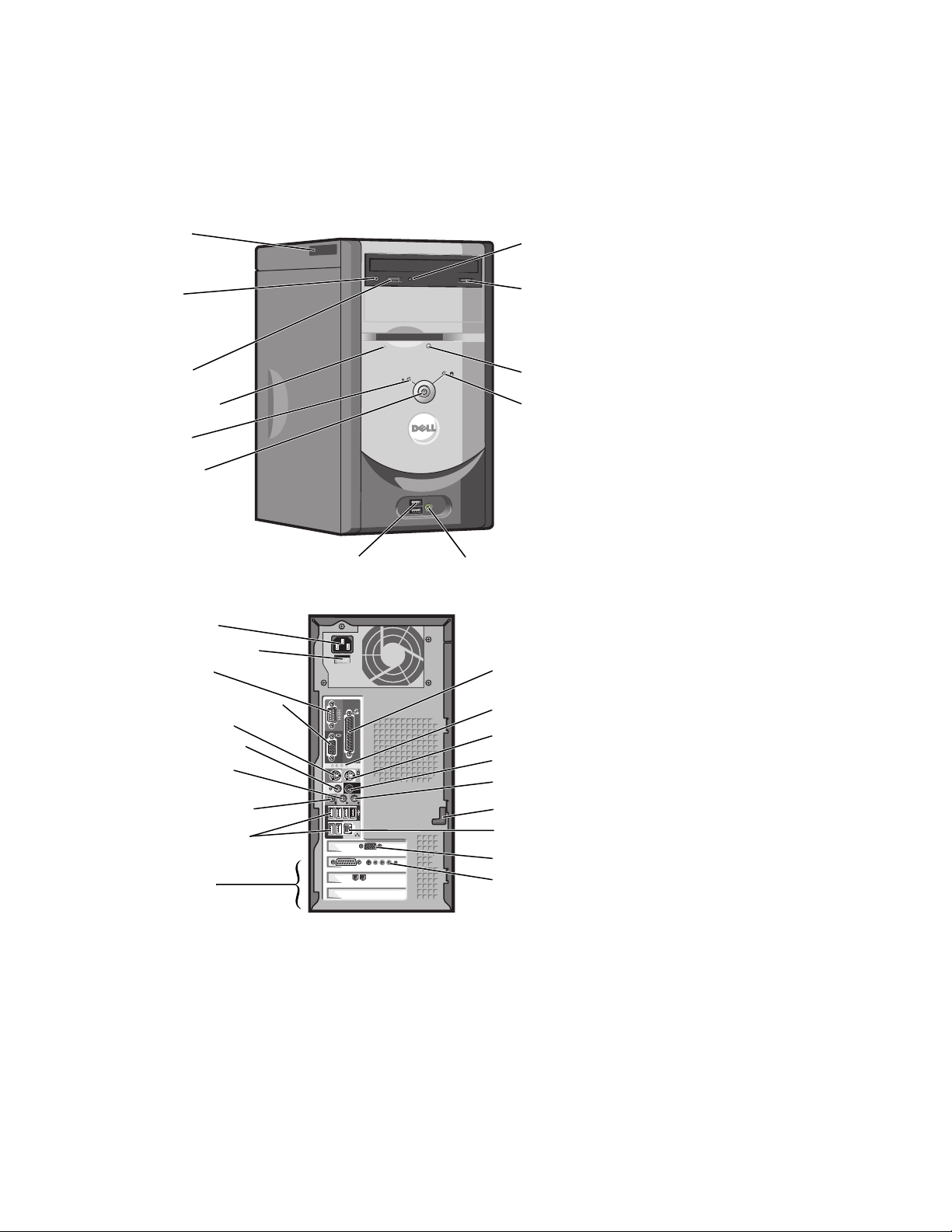
Dell™ Dimension™ 4600 Series
Service Tag
CD or DVD
headphone
connector
CD or DVD
volume
control dial
floppy drive light*
power light
power button
USB 2.0 connectors (2) headphone connector
power connector
voltage selection switch
serial connector
CD or DVD drive
activity light
CD or DVD eject button
floppy drive eject button*
hard-drive activity light
*On computers with an optional floppy drive.
parallel connector
integrated video connector**
keyboard connector
center/LFE connector*
line-out connector*
microphone connector*
USB 2.0 connectors (6)
PCI card slots (3)
*On computers with integrated sound.
**On computers with integrated video.
***On computers with a video card.
Model DMC, MTC2
www.dell.com | support.dell.com
diagnostic lights (4)
mouse connector
surround connector*
line-in connector*
cover latch
network adapter connector
video connector***
optional sound card connector
(see the setup diagram)
Page 2
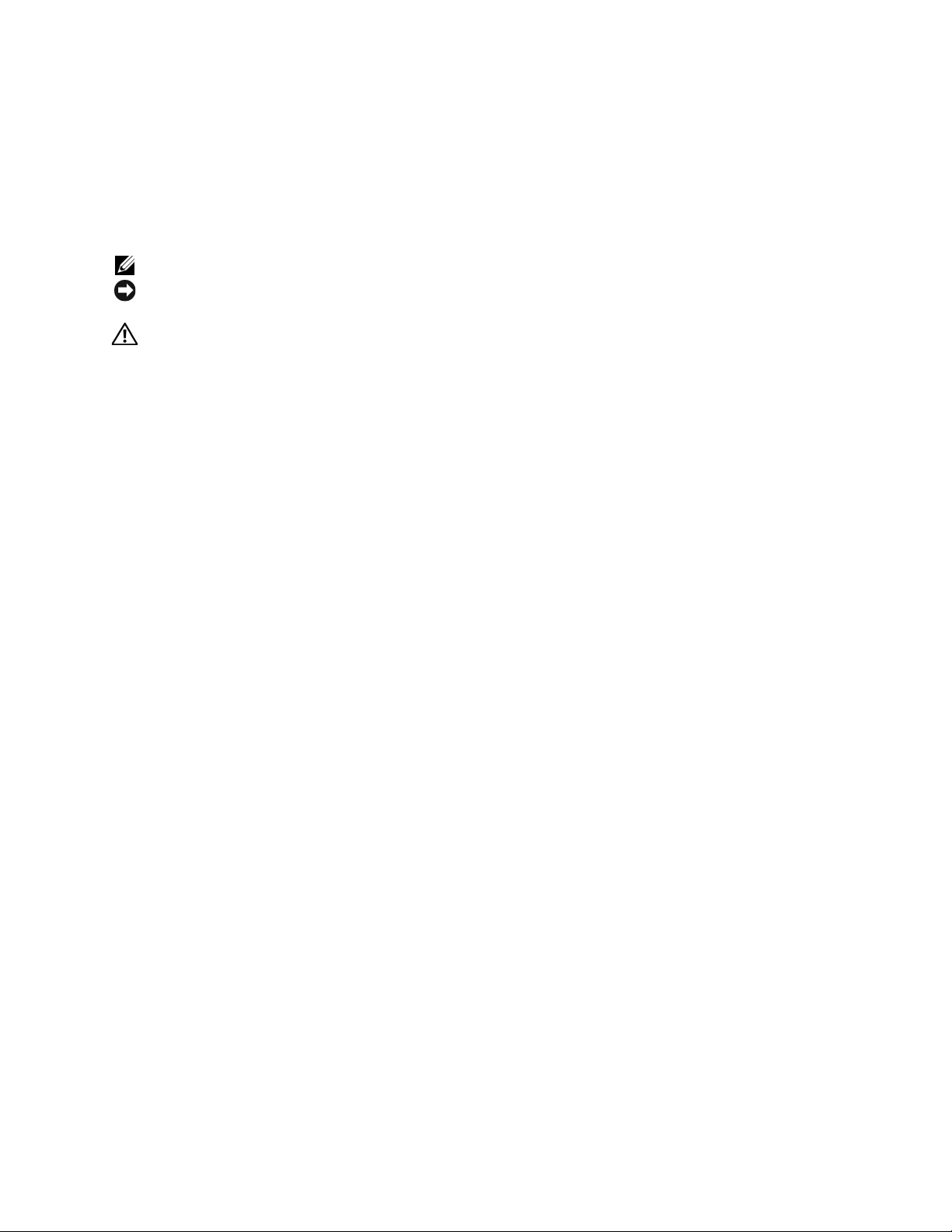
Notes, Notices, and Cautions
NOTE: A NOTE indicates important information that helps you make better use of your computer.
NOTICE: A NOTICE indicates either potential damage to hardware or loss of data and tells you how to avoid the
problem.
CAUTION: A CAUTION indicates a potential for property damage, personal injury, or death.
Abbreviations and Acronyms
For a complete list of abbreviations and acronyms, see the
If you purchased a Dell™ n Series computer, any references in this document to Microsoft
Tell Me How
help file. To access help files, see page 21.
®
Windows®
operating systems are not applicable.
____________________
Information in this document is subject to change without notice.
© 2003–2004 Dell Inc. All rights reserved.
Reproduction in any manner whatsoever without the written permission of Dell Inc. is strictly forbidden.
Trademarks used in this text: Dell, the DELL logo, DellNet, Inspiron, Dell Precision, Dimension, OptiPlex, PowerVault, Pow er Ap p, PowerEdge,
PowerConnect, Axim, and Latitude are trademarks of Dell Inc.; Intel, Pentium, and Celeron are registered trademarks of Intel Corporation;
Microsoft and Windows are registered trademarks of Microsoft Corporation; EMC is a registered trademark of EMC Corporation.
Other trademarks and trade names may be used in this document to refer to either the entities claiming the marks and names or their products.
Dell Inc. disclaims any proprietary interest in trademarks and trade names other than its own.
Model DMC, MTC2
July 2004 P/N G7279 Rev. A00
Page 3
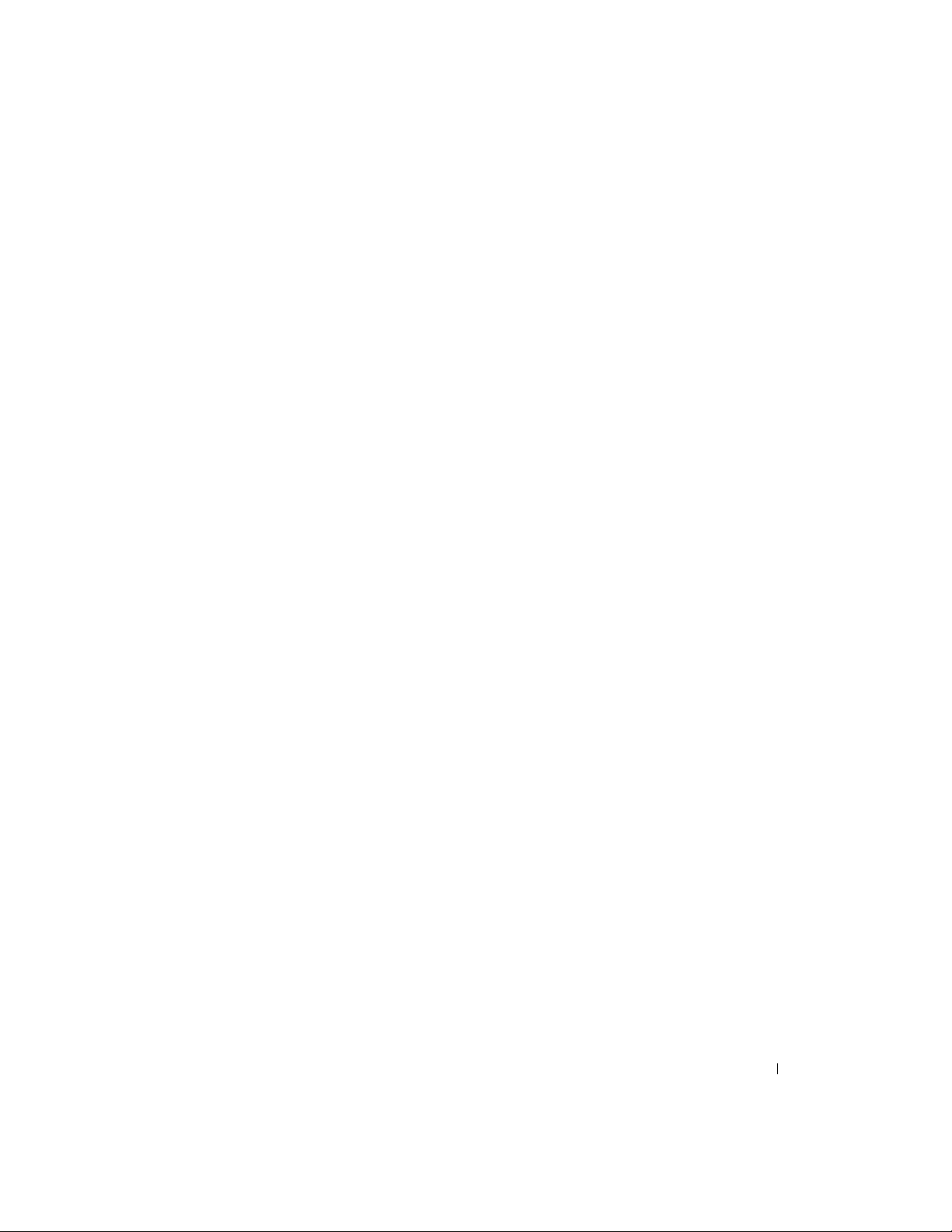
Contents
Safety Instructions. . . . . . . . . . . . . . . . . . . . . . . . . . . . . 7
Finding Information for Your Computer
. . . . . . . . . . . . . . . . . . . 9
1 Setting Up and Using Your Computer
Setting Up a Printer . . . . . . . . . . . . . . . . . . . . . . . . . . . . 11
Printer Cable
Connecting a Parallel Printer
Connecting a USB Printer
Setting Up a Home and Office Network
Connecting to a Network Adapter
Network Setup Wizard
Connecting to the Internet
Setting Up Your Internet Connection
Copying CDs and DVDs
How to Copy a CD or DVD
Using Blank CD-Rs and CD-RWs
Helpful Tips
Hyper-Threading
Booting to a USB Device
. . . . . . . . . . . . . . . . . . . . . . . . . . . . . 11
. . . . . . . . . . . . . . . . . . . . . 11
. . . . . . . . . . . . . . . . . . . . . . . 12
. . . . . . . . . . . . . . . . . . . 13
. . . . . . . . . . . . . . . . . . . 13
. . . . . . . . . . . . . . . . . . . . . . . . 14
. . . . . . . . . . . . . . . . . . . . . . . . . 14
. . . . . . . . . . . . . . . . . . 15
. . . . . . . . . . . . . . . . . . . . . . . . . . . 16
. . . . . . . . . . . . . . . . . . . . . . . 16
. . . . . . . . . . . . . . . . . . . . 16
. . . . . . . . . . . . . . . . . . . . . . . . . . . . . . 17
. . . . . . . . . . . . . . . . . . . . . . . . . . . . . . 17
. . . . . . . . . . . . . . . . . . . . . . . . . . 18
Turning Off Your Computer
. . . . . . . . . . . . . . . . . . . . . . . . . 18
2 Solving Problems
Finding Solutions . . . . . . . . . . . . . . . . . . . . . . . . . . . . . 19
Finding Help Information
Battery Problems
Drive Problems
. . . . . . . . . . . . . . . . . . . . . . . . . . . . . . 21
Floppy drive problems
CD drive problems
. . . . . . . . . . . . . . . . . . . . . . . . . . 21
. . . . . . . . . . . . . . . . . . . . . . . . . . . . . 21
. . . . . . . . . . . . . . . . . . . . . . . . . 21
. . . . . . . . . . . . . . . . . . . . . . . . . . . 22
Contents 3
Page 4
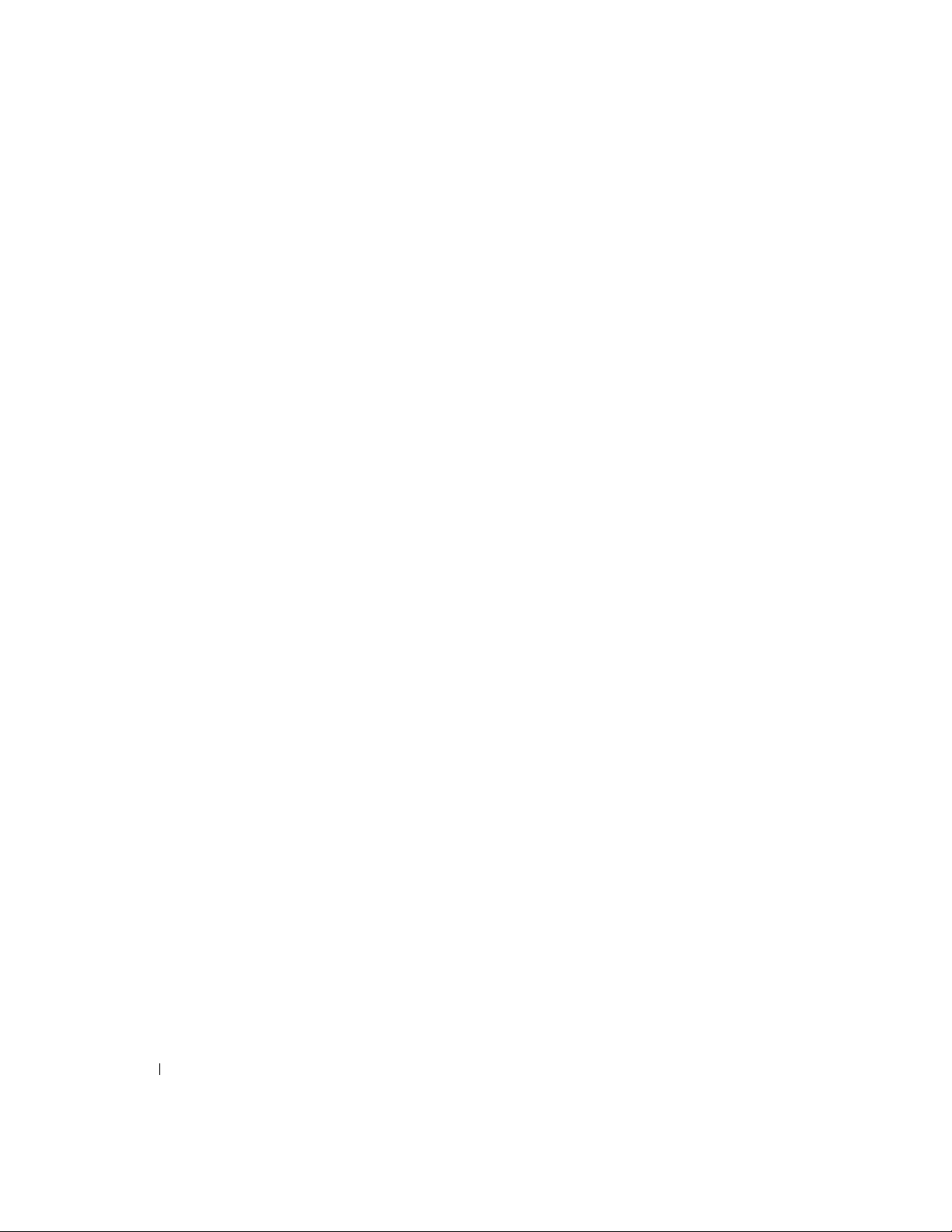
Problems writing to a CD-RW drive. . . . . . . . . . . . . . . . . . . 23
DVD drive problems
Hard drive problems
. . . . . . . . . . . . . . . . . . . . . . . . . . 23
. . . . . . . . . . . . . . . . . . . . . . . . . . 24
E-Mail, Modem, and Internet Problems
Error Messages
General Problems
The computer stops responding
A program stops responding
A program crashes repeatedly
. . . . . . . . . . . . . . . . . . . . . . . . . . . . . . 25
. . . . . . . . . . . . . . . . . . . . . . . . . . . . . 26
. . . . . . . . . . . . . . . . . . . . 26
. . . . . . . . . . . . . . . . . . . . . . 27
. . . . . . . . . . . . . . . . . . . . . 27
A program is designed for an earlier Microsoft
operating system
A solid blue screen appears
Other software problems
Other technical problems
General hardware problems
IEEE 1394 Device Problems
Keyboard Problems
Mouse Problems
Network Problems
Power Problems
Printer Problems
Scanner Problems
. . . . . . . . . . . . . . . . . . . . . . . . . . . 27
. . . . . . . . . . . . . . . . . . . . . . 27
. . . . . . . . . . . . . . . . . . . . . . . 27
. . . . . . . . . . . . . . . . . . . . . . . 28
. . . . . . . . . . . . . . . . . . . . . . 28
. . . . . . . . . . . . . . . . . . . . . . . . . 29
. . . . . . . . . . . . . . . . . . . . . . . . . . . . 30
. . . . . . . . . . . . . . . . . . . . . . . . . . . . . . 30
. . . . . . . . . . . . . . . . . . . . . . . . . . . . . 31
. . . . . . . . . . . . . . . . . . . . . . . . . . . . . . 32
. . . . . . . . . . . . . . . . . . . . . . . . . . . . . . 33
. . . . . . . . . . . . . . . . . . . . . . . . . . . . . 34
. . . . . . . . . . . . . . . . . . . 24
®
Windows®
4 Contents
Sound and Speaker Problems
No sound from speakers
No sound from headphones
Video and Monitor Problems
If the screen is blank
. . . . . . . . . . . . . . . . . . . . . . . . . 36
If the screen is difficult to read
. . . . . . . . . . . . . . . . . . . . . . . 35
. . . . . . . . . . . . . . . . . . . . . . . . 35
. . . . . . . . . . . . . . . . . . . . . . 36
. . . . . . . . . . . . . . . . . . . . . . . . 36
. . . . . . . . . . . . . . . . . . . . . 37
Page 5
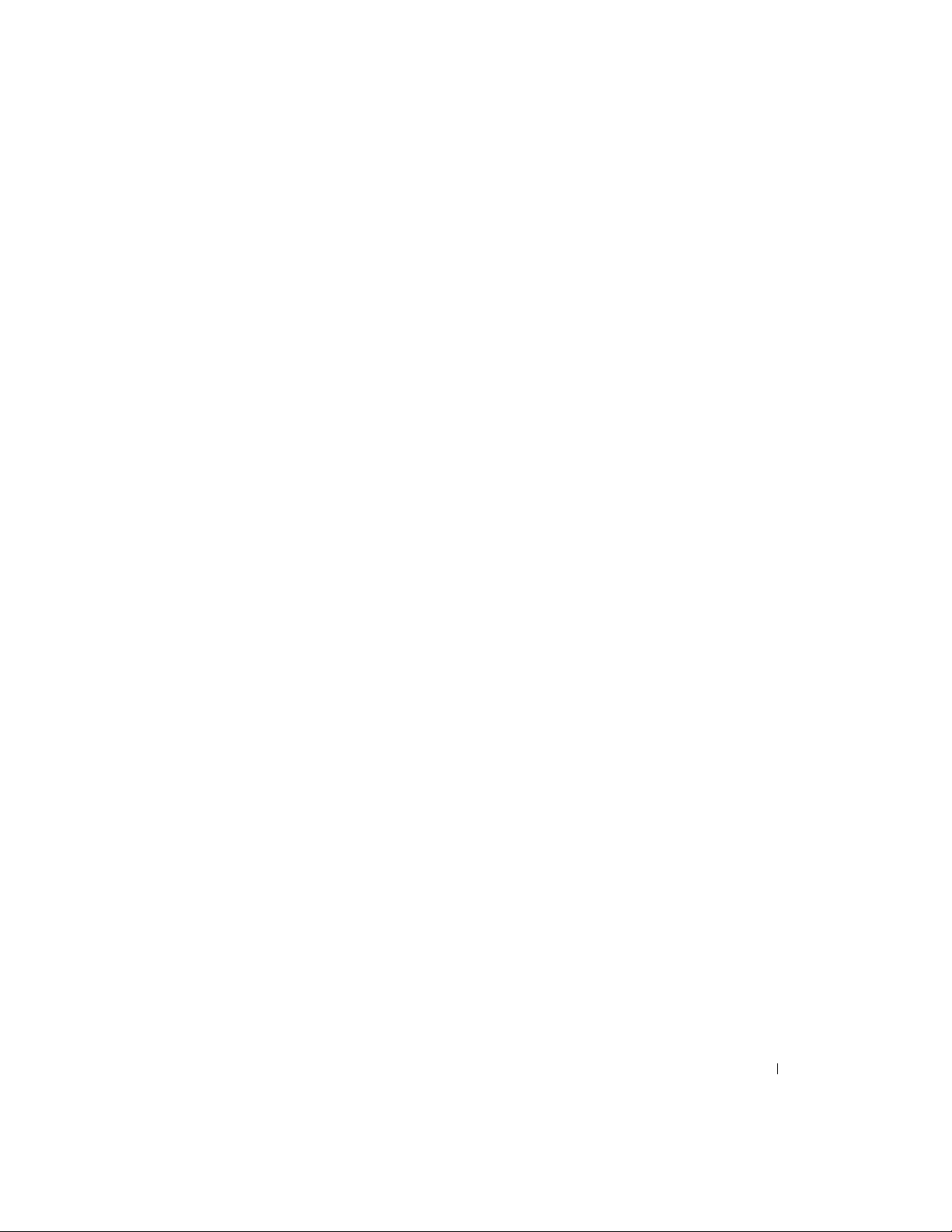
3 Advanced Troubleshooting
Diagnostic Lights . . . . . . . . . . . . . . . . . . . . . . . . . . . . . 39
Dell Diagnostics
Starting the Dell Diagnostics
Dell Diagnostics Main Menu
Drivers
. . . . . . . . . . . . . . . . . . . . . . . . . . . . . . . . . . 45
What Is a Driver?
Identifying Drivers
Reinstalling Drivers
Restoring Your Operating System
Using Microsoft
Using Dell PC Restore by Symantec
Resolving Software and Hardware Incompatibilities
. . . . . . . . . . . . . . . . . . . . . . . . . . . . . . 43
. . . . . . . . . . . . . . . . . . . . . . 43
. . . . . . . . . . . . . . . . . . . . . . 44
. . . . . . . . . . . . . . . . . . . . . . . . . . . 45
. . . . . . . . . . . . . . . . . . . . . . . . . . . 45
. . . . . . . . . . . . . . . . . . . . . . . . . . 45
. . . . . . . . . . . . . . . . . . . . . . 46
Windows XP System Restore . . . . . . . . . . . . . 47
. . . . . . . . . . . . . . . . . . 48
. . . . . . . . . . . . 49
4 Adding Parts
Front and Back View of the Computer. . . . . . . . . . . . . . . . . . . . 51
Front View
Back View
Removing the Computer Cover
Looking Inside Your Computer
System Board
. . . . . . . . . . . . . . . . . . . . . . . . . . . . . . 51
. . . . . . . . . . . . . . . . . . . . . . . . . . . . . . 53
. . . . . . . . . . . . . . . . . . . . . . . 55
. . . . . . . . . . . . . . . . . . . . . . . 57
. . . . . . . . . . . . . . . . . . . . . . . . . . . . . 58
Adding Cards
Adding or Replacing the AGP Card
Removing an AGP Card
Installing an AGP Card
. . . . . . . . . . . . . . . . . . . . . . . . . . . . . . . 59
. . . . . . . . . . . . . . . . . . . . . 61
. . . . . . . . . . . . . . . . . . . . . . . . 62
. . . . . . . . . . . . . . . . . . . . . . . . 62
Adding or Replacing a Second Hard Drive
Adding a Floppy Drive
Adding a Second CD or DVD Drive
. . . . . . . . . . . . . . . . . . . . . . . . . . . 66
. . . . . . . . . . . . . . . . . . . . . 70
. . . . . . . . . . . . . . . . . 63
Contents 5
Page 6
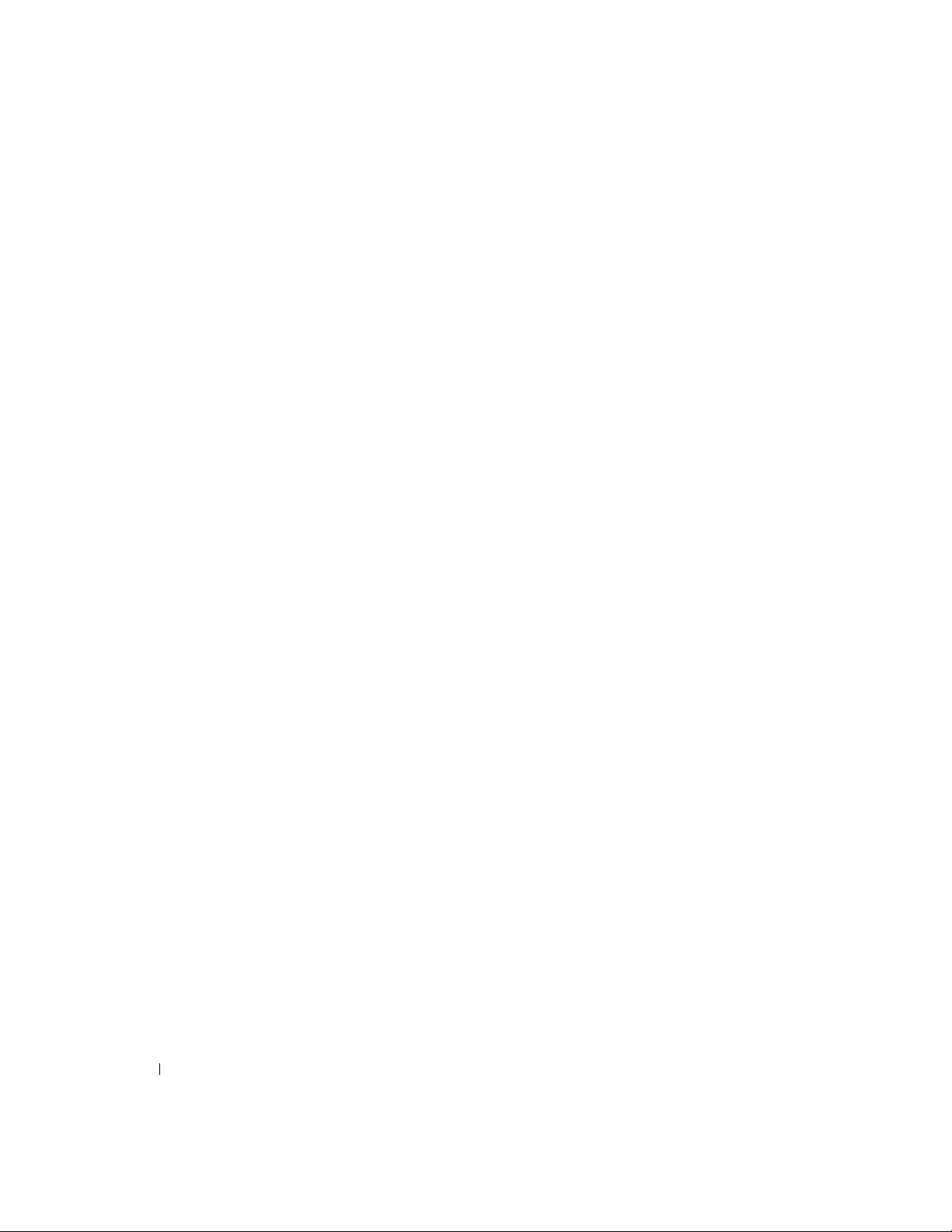
Adding Memory . . . . . . . . . . . . . . . . . . . . . . . . . . . . . . 75
DDR Memory Overview
Memory Installation Guidelines
Installing Memory
. . . . . . . . . . . . . . . . . . . . . . . . 75
. . . . . . . . . . . . . . . . . . . . 75
. . . . . . . . . . . . . . . . . . . . . . . . . . . 76
Replacing the Computer Cover
. . . . . . . . . . . . . . . . . . . . . . . 78
5 Appendix
Specifications . . . . . . . . . . . . . . . . . . . . . . . . . . . . . . . 79
System Setup
Overview
Viewing Settings
Boot Sequence
Clearing Forgotten Passwords
Replacing the Battery
Dell Technical Support Policy (U.S. Only)
Definition of "Dell-Installed" Software and Peripherals
Definition of "Third-Party" Software and Peripherals
FCC Notices (U.S. Only)
Class A
Class B
FCC Identification Information
Contacting Dell
. . . . . . . . . . . . . . . . . . . . . . . . . . . . . . . 82
. . . . . . . . . . . . . . . . . . . . . . . . . . . . . . . 82
. . . . . . . . . . . . . . . . . . . . . . . . . . . 83
. . . . . . . . . . . . . . . . . . . . . . . . . . . . 84
. . . . . . . . . . . . . . . . . . . . . . . 85
. . . . . . . . . . . . . . . . . . . . . . . . . . . 86
. . . . . . . . . . . . . . . . . . 88
. . . . . . . . . 88
. . . . . . . . . . 88
. . . . . . . . . . . . . . . . . . . . . . . . . . 88
. . . . . . . . . . . . . . . . . . . . . . . . . . . . . . . . 89
. . . . . . . . . . . . . . . . . . . . . . . . . . . . . . . . 89
. . . . . . . . . . . . . . . . . . . . . 90
. . . . . . . . . . . . . . . . . . . . . . . . . . . . . . 90
Index . . . . . . . . . . . . . . . . . . . . . . . . . . . . . . . . . . . 107
6 Contents
Page 7
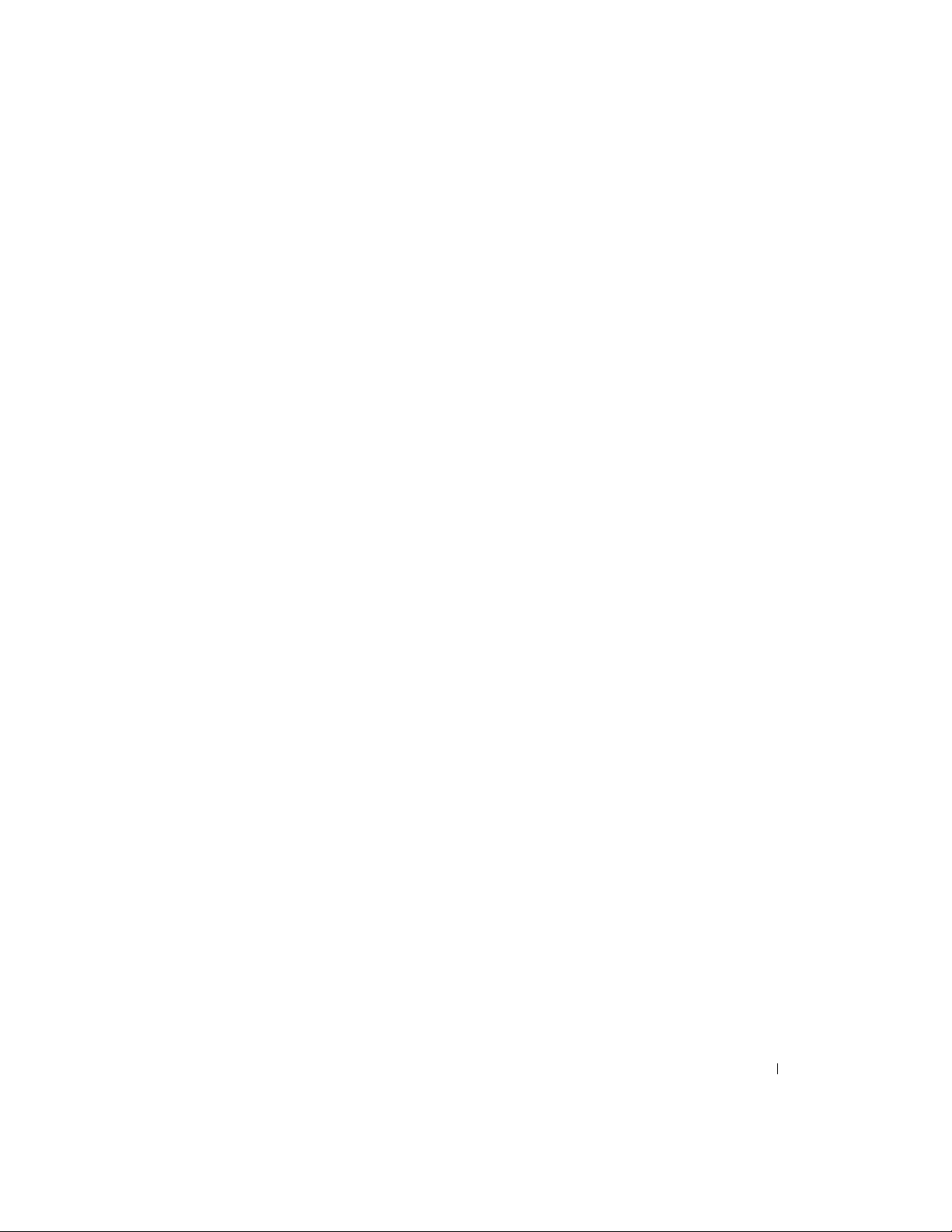
Safety Instructions
See your
Product Information Guide
for safety instructions.
Safety Instructions 7
Page 8
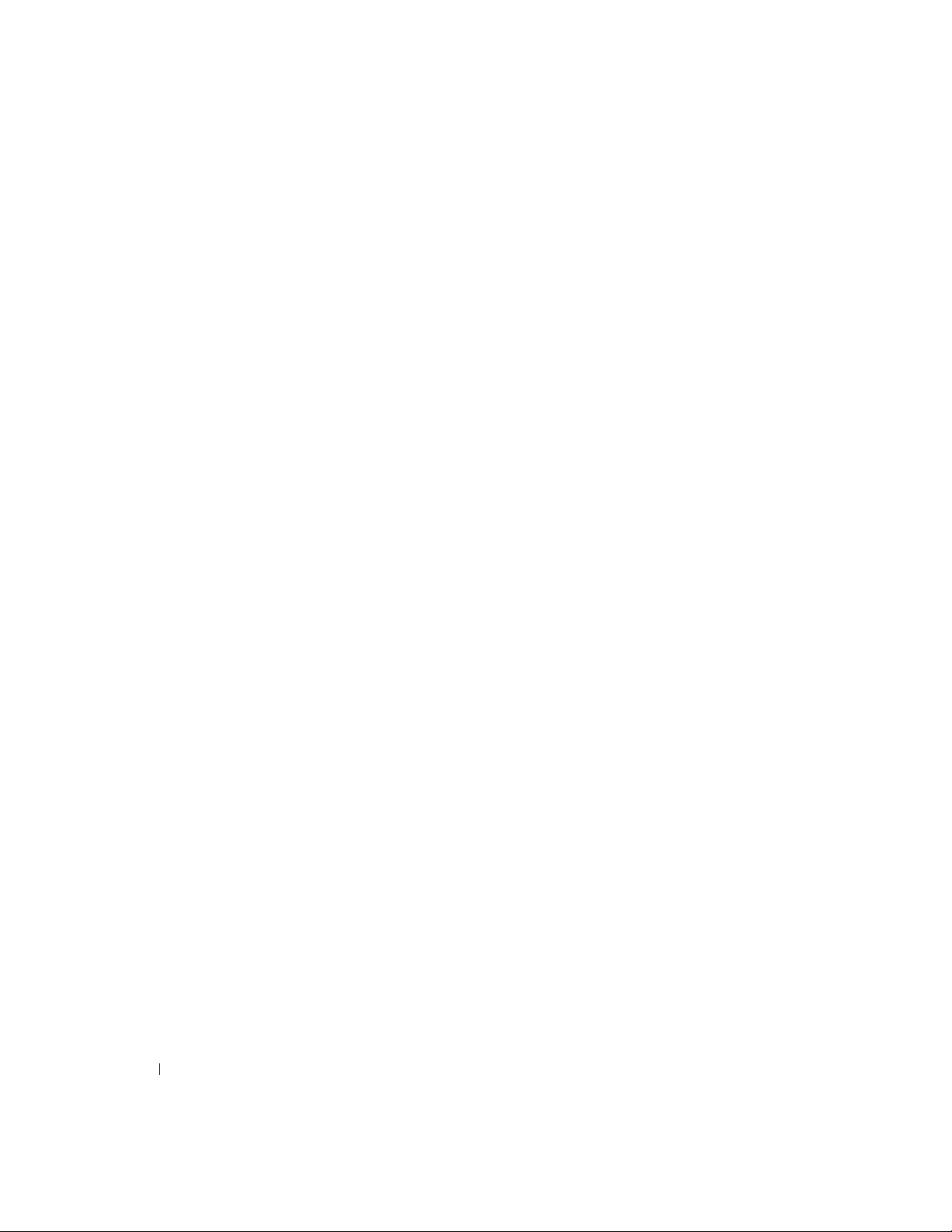
www.dell.com | support.dell.com
8 Safety Instructions
Page 9
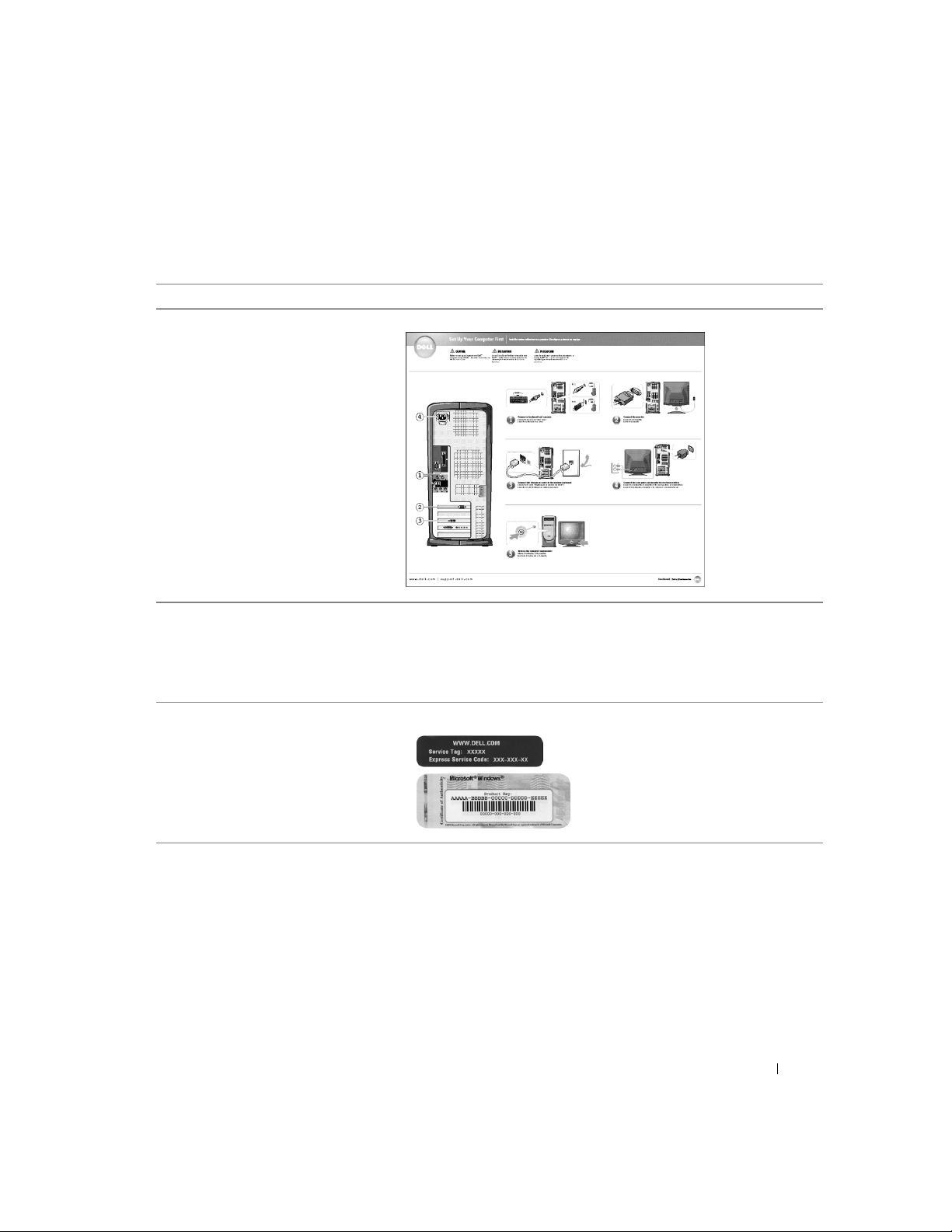
Finding Information for Your Computer
What are you looking for? Find It Here
• How to set up my computer
Setup Diagram
• Tips on using the Microsoft®
Windows
• How to clean my computer
• How to use my mouse and
keyboard
• Express Service Code and Service Tag
• Microsoft Windows License Label
®
operating system
Tell Me How Help File
1
Click the
2
Click
3
Click
Express Service Code and Product Key Label
Start
button and click
User and system guides
Tell Me How
.
Help and Support
and click
These labels are located on your
computer.
User’s guides
.
.
Finding Information for Your Computer 9
Page 10
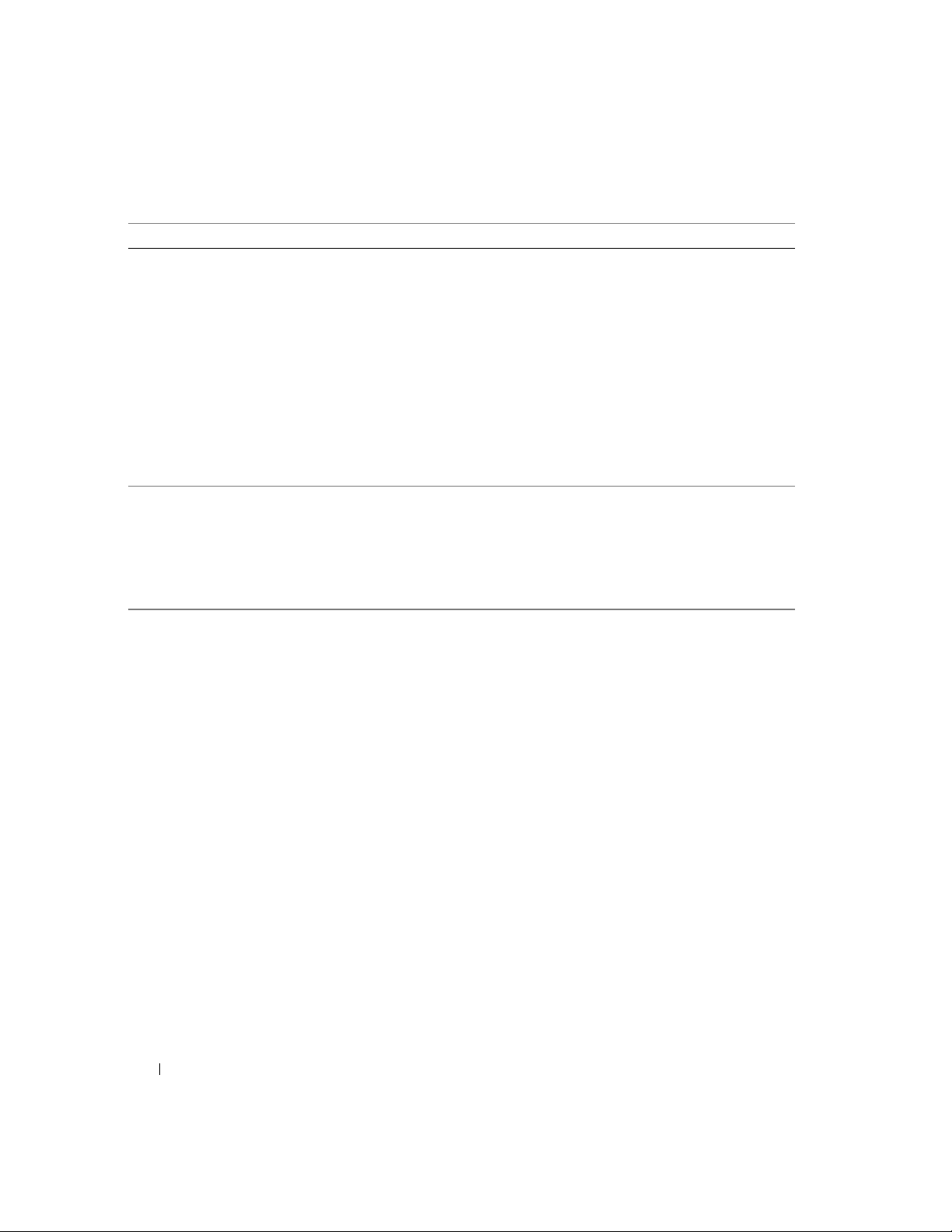
What are you looking for? Find It Here
• Latest drivers for my computer
• Answers to technical service and
support questions
• Online discussions with other users and
technical support
• Documentation for my computer
www.dell.com | support.dell.com
• How to use Windows XP
• Documentation for my computer
• Documentation for devices
(such as a modem)
Dell Support Website — support.dell.com
The Dell Support website provides several online tools, including:
• Solutions — Troubleshooting hints and tips, articles from technicians,
and online courses
• Community Forum — Online discussion with other Dell customers
• Upgrades — Upgrade information for components, such as memory,
the hard drive, and the operating system
• Customer Care — Contact information, order status, warranty, and
repair information
• Downloads — Drivers, patches, and software updates
• Reference — Computer documentation, product specifications, and
white papers
Windows XP Help and Support Center
1
Click the
2
Type a word or phrase that describes your problem and click the arrow
Start
button and click
Help and Support
.
icon.
3
Click the topic that describes your problem.
4
Follow the instructions on the screen.
10 Finding Information for Your Computer
Page 11
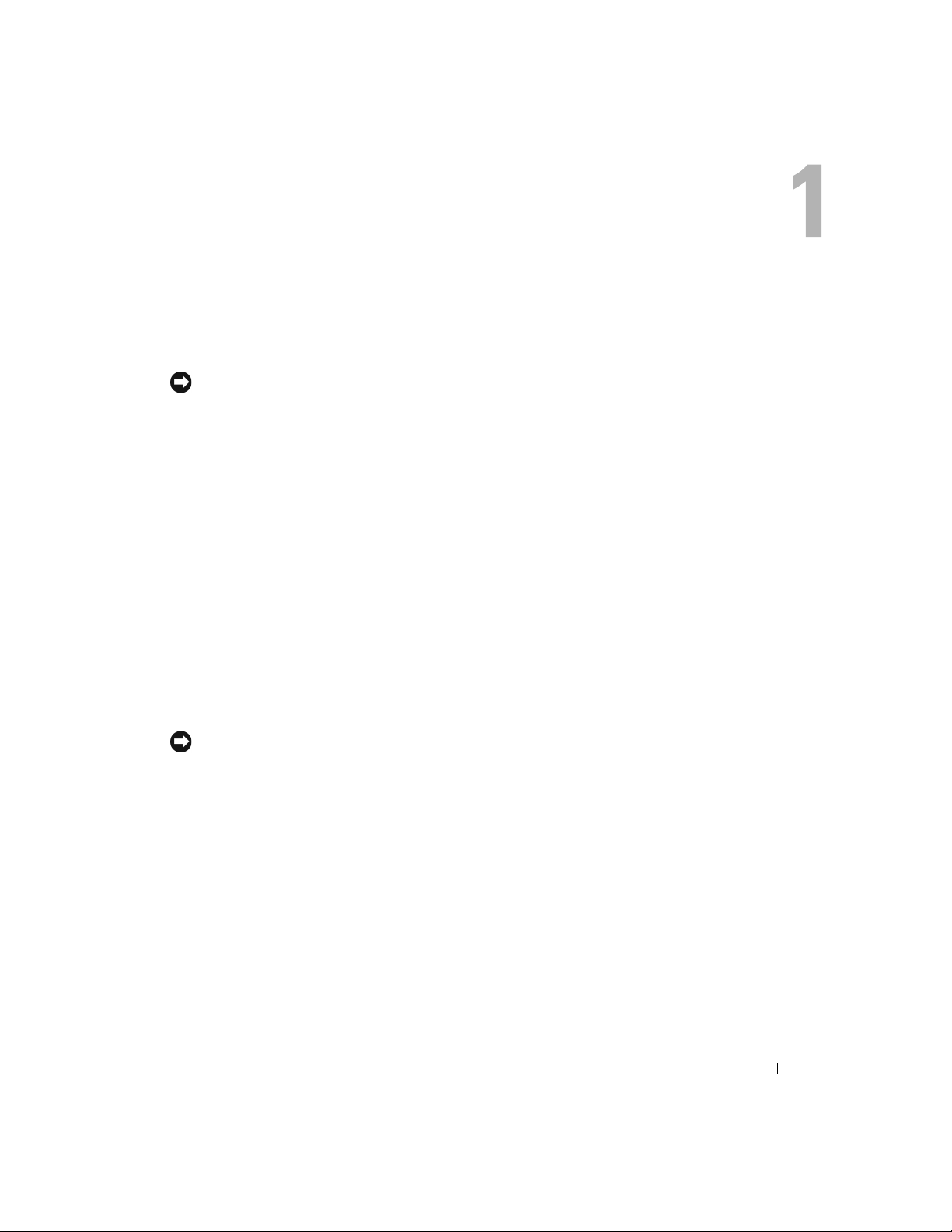
Setting Up and Using Your Computer
Setting Up a Printer
NOTICE: Complete the operating system setup before you connect a printer to the computer.
See the documentation that came with the printer for setup information, including how to:
• Obtain and install updated drivers.
• Connect the printer to the computer.
• Load paper and install the toner or ink cartridge.
• Contact the printer manufacturer for technical assistance.
Printer Cable
Your printer connects to your computer with either a USB cable or a parallel cable. Your printer may
not come with a printer cable, so if you purchase a cable separately, ensure that it is compatible
with your printer. If you purchased a printer cable at the same time you purchased your computer,
the cable may arrive in the computer box.
Connecting a Parallel Printer
1
Complete the operating system setup, if you have not already done so.
2
Shut down the computer through the
NOTICE: For best results, use a 3-m (10-ft) or shorter parallel cable.
Attach the parallel printer cable to the parallel connector on the computer and tighten the
3
two screws. Attach the cable to the connector on the printer and snap the two clips into the
two notches.
Start
menu (see page 18).
Setting Up and Using Your Computer 11
Page 12
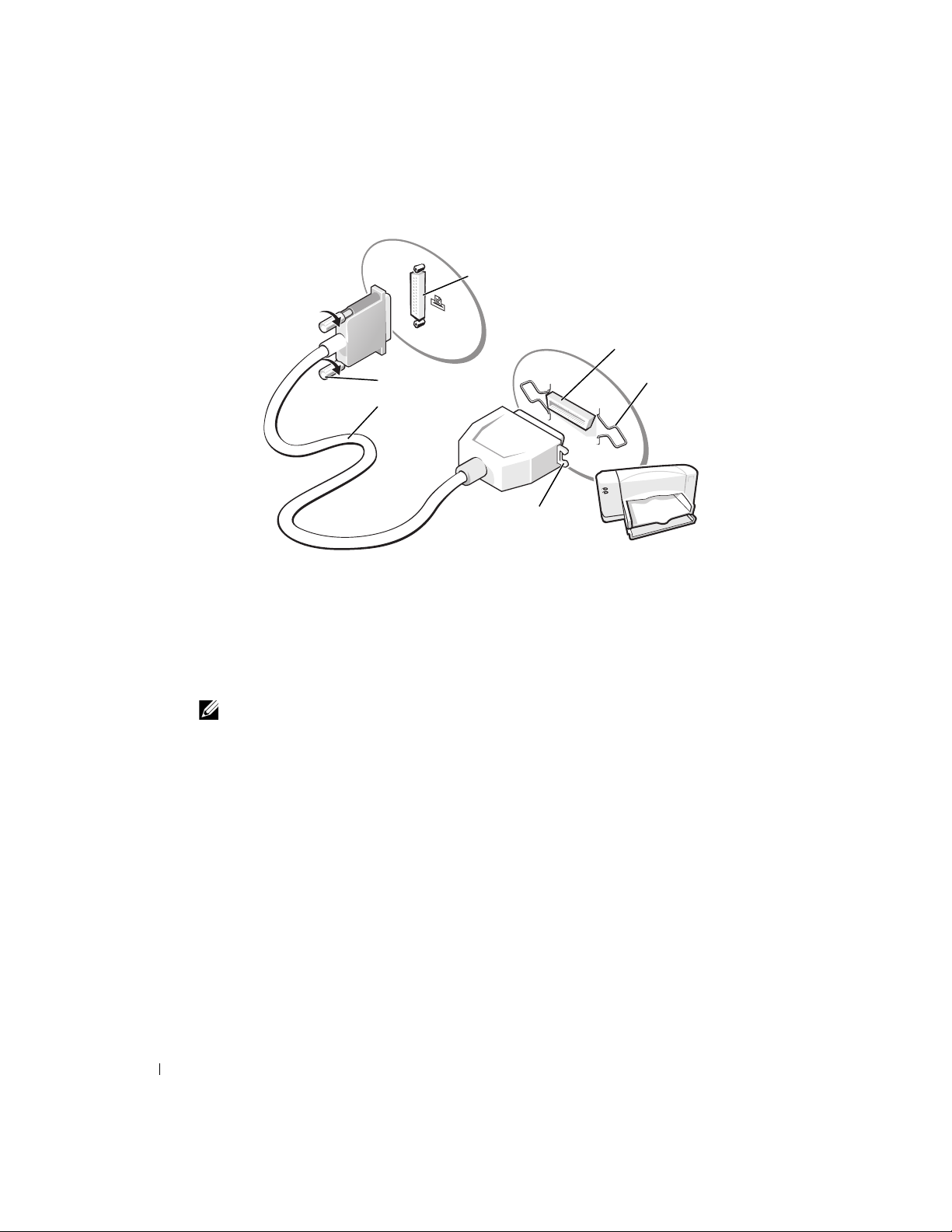
parallel connector on computer
connector on printer
www.dell.com | support.dell.com
4
Turn on the printer and then turn on the computer. If the
window appears, click
5
Install the printer driver if necessary. See the documentation that came with your printer.
Connecting a USB Printer
NOTE: You can connect USB devices while the computer is turned on.
Complete the operating system setup if you have not already done so.
1
2
Install the printer driver if necessary. See the documentation that came with your printer.
3
Attach the USB printer cable to the USB connectors on the computer and the printer. The
USB connectors fit only one way.
screws (2)
parallel printer
cable
Cancel
.
notches (2)
clips (2)
Add New Hardware Wizard
12 Setting Up and Using Your Computer
Page 13
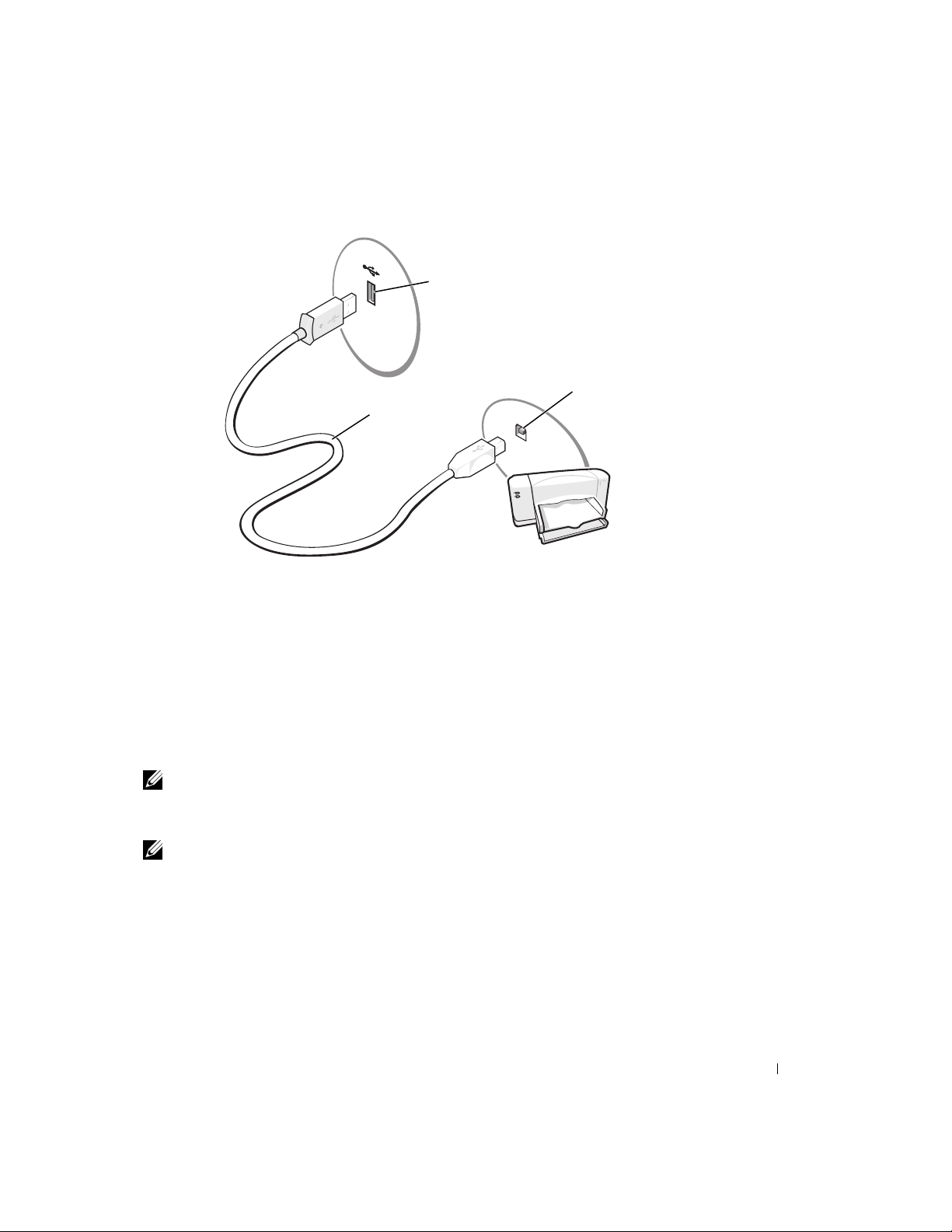
USB connector on
computer
USB connector
USB printer
cable
on printer
Setting Up a Home and Office Network
Connecting to a Network Adapter
Before you connect your computer to a network, the computer must have a network adapter
installed and a network cable connected to it.
To connect a network cable:
1
Connect the network cable to the network adapter connector on the back of your computer.
NOTE: Insert the cable until it clicks into place, and then gently pull it to ensure that it is secure.
Connect the other end of the network cable to a network connection device, such as a
2
network wall jack.
NOTE: Do not use a network cable with a telephone wall jack.
Setting Up and Using Your Computer 13
Page 14
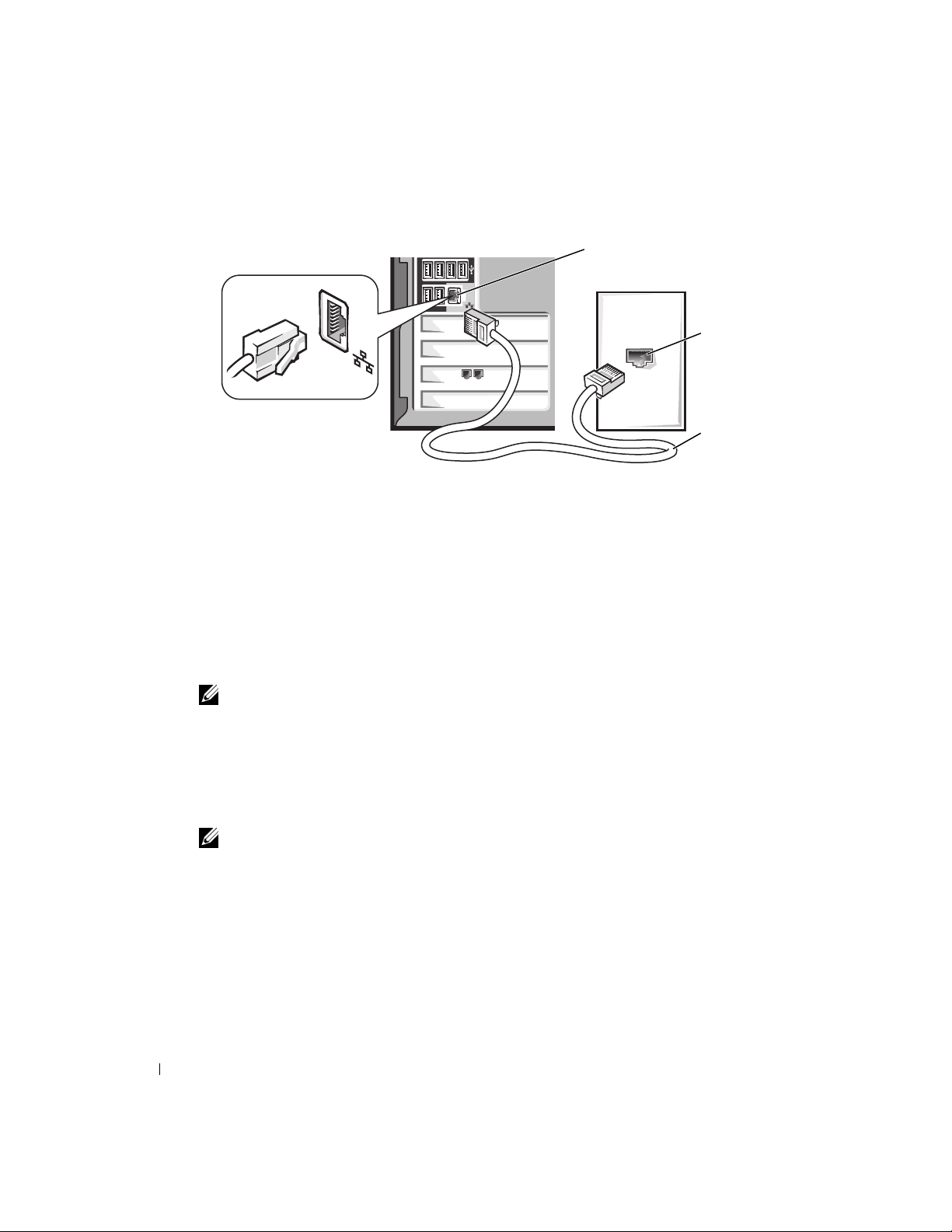
www.dell.com | support.dell.com
Network Setup Wizard
The Microsoft® Windows® XP operating system provides a Network Setup Wizard to guide you
through the process of sharing files, printers, or an Internet connection between computers in a
home or small office.
1
Click the
Network Setup Wizard
click
2
On the welcome screen, click
3
Click
Checklist for creating a network
NOTE: Selecting the connection method This computer connects directly to the Internet enables the
integrated firewall provided with Windows XP.
4
Complete the checklist and required preparations, and return to the Network Setup Wizard.
5
Follow the instructions on the screen.
Start
button, point to
network adapter
connector on computer
All Programs→ Accessories→ Communications
.
Next
.
.
network
wall jack
network cable
, and then
Connecting to the Internet
NOTE: ISPs and ISP offerings vary by country.
To connect to the Internet, you need a modem or network connection and an Internet service
provider (ISP), such as AOL or MSN. Your ISP will offer one or more of the following Internet
connection options:
• Dial-up connections that provide Internet access through a phone line. Dial-up connections
are considerably slower than DSL and cable modem connections.
• DSL connections that provide high-speed Internet access through your existing phone line.
With a DSL connection, you can access the Internet and use your phone on the same line
simultaneously.
14 Setting Up and Using Your Computer
Page 15
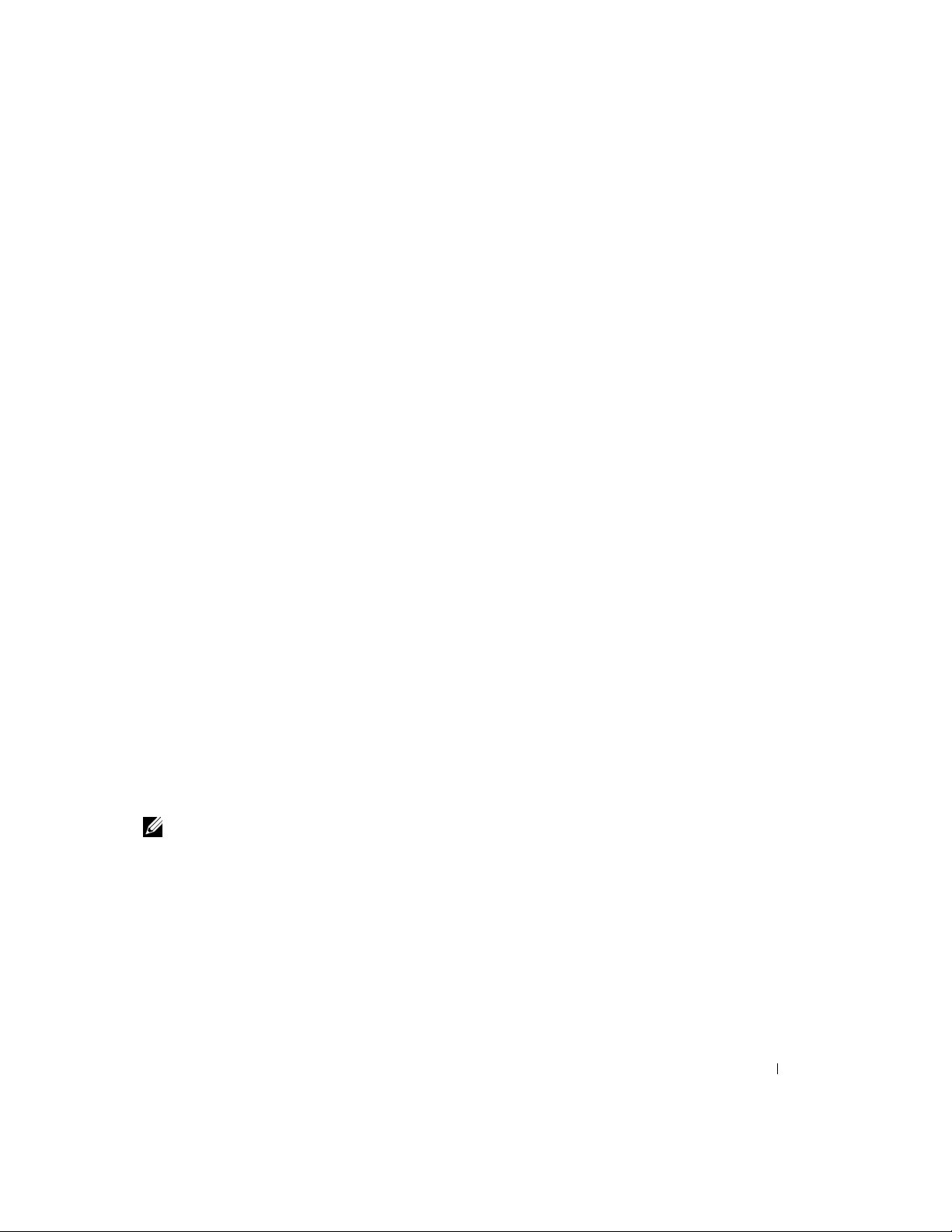
• Cable modem connections that provide high-speed Internet access through your local cable
TV line.
If you are using a dial-up connection, connect a telephone line to the modem connector on your
computer and to the telephone wall jack before you set up your Internet connection. If you are
using a DSL or cable modem connection, contact your ISP for setup instructions.
Setting Up Your Internet Connection
To set up an AOL or MSN connection:
1
Save and close any open files, and exit any open programs.
2
Double-click the
3
Follow the instructions on the screen to complete the setup.
If you do not have an
Internet connection with a different ISP:
1
Save and close any open files, and exit any open programs.
2
Click the
The
3
Click
4
In the next window, click the appropriate option:
Start
New Connection Wizard
Connect to the Internet
• If you do not have an ISP and want to select one, click
service providers (ISPs)
• If you have already obtained setup information from your ISP but you did not receive a
setup CD, click
• If you have a CD, click
5
Click
Next
If you selected
instructions on the screen to complete the setup.
MSN Explorer
MSN Explorer
button and click
or
AOL
or
AOL
Internet Explorer
appears.
.
.
Set up my connection manually
Use the CD I got from an ISP
.
Set up my connection manually
icon on the Windows® desktop.
icon on your desktop or if you want to set up an
.
Choose from a list of Internet
.
.
, continue to step 6. Otherwise, follow the
NOTE: If you do not know which type of connection to select, contact your ISP.
Click the appropriate option under
6
click
Next
.
7
Use the setup information provided by your ISP to complete the setup.
How do you want to connect to the Internet?
, and then
If you cannot connect to the Internet but have successfully connected in the past, the ISP might
have a service outage. Contact your ISP to check the service status, or try connecting again later.
Setting Up and Using Your Computer 15
Page 16
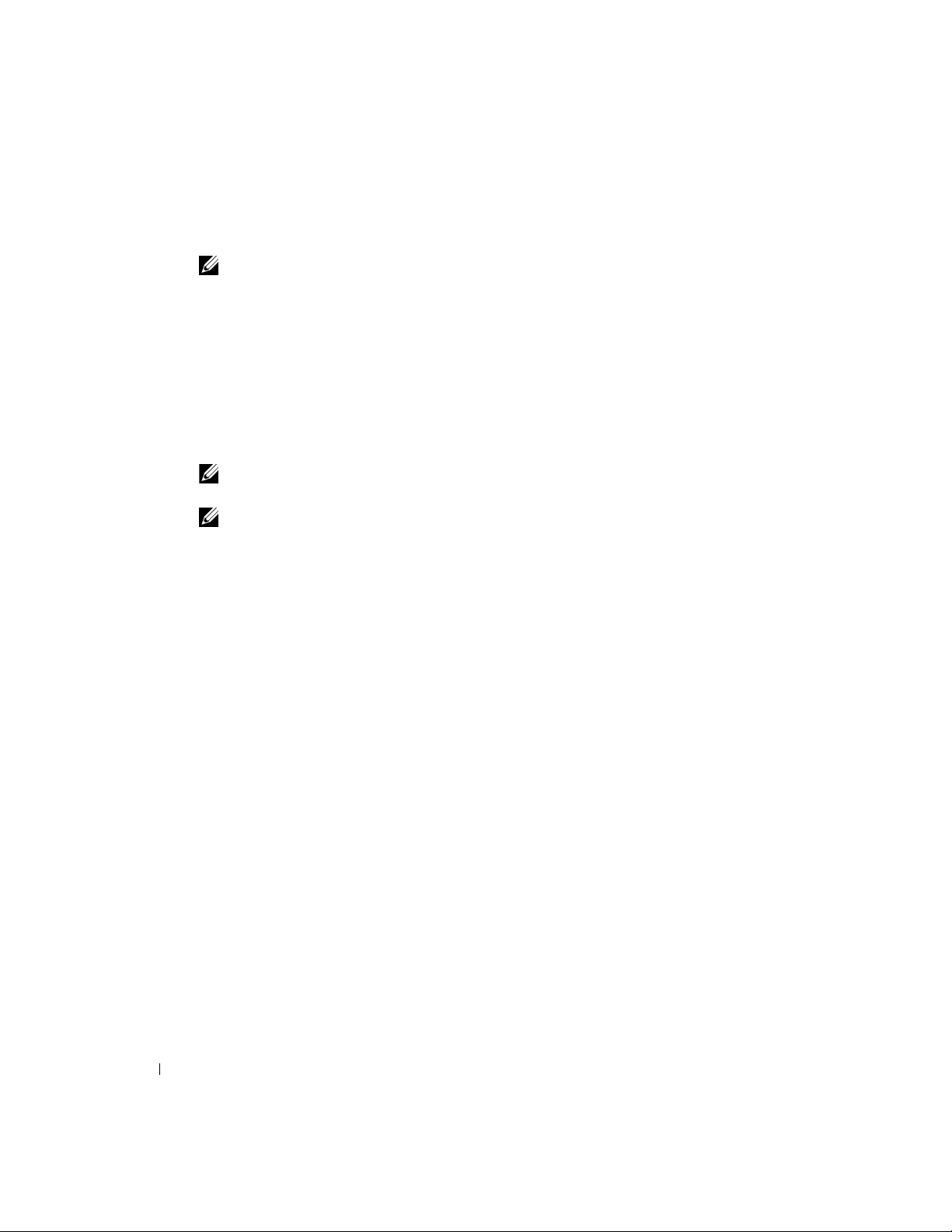
Copying CDs and DVDs
NOTE: Ensure that you follow all copyright laws when you create CDs.
This section applies only to computers that have a CD-R, CD-RW, DVD+RW, DVD+R, or
DVD/CD-RW combo drive.
The following instructions show how to make an exact copy of a CD or DVD. You can also use
Sonic RecordNow for other purposes, including creating CDs from audio files on your computer
and creating MP3 CDs. For instructions, see the Sonic RecordNow documentation that came with
your computer. Open Sonic RecordNow, click the question mark icon in the upper-right corner of
the window, and click
RecordNow Help
or
RecordNow Tutorial
.
www.dell.com | support.dell.com
How to Copy a CD or DVD
NOTE: If you have a DVD/CD-RW combo drive and you experience recording problems, check for
available software patches at the Sonic support website at support.sonic.com.
NOTE: Most commercial DVDs have copyright protection and cannot be copied using Sonic
RecordNow.
Click the
1
2
Click either the audio tab or the data tab, depending on the kind of CD you are planning to
copy.
3
Click
Exact Copy
4
To copy the CD or DVD:
•
If you have one CD or DVD drive
computer reads your source CD or DVD and copies it to a temporary folder on your
computer hard drive.
When prompted, insert a blank CD or DVD into the CD or DVD drive and click
•
If you have two CD or DVD drives
source CD or DVD and click
the blank CD or DVD.
Once you have finished copying the source CD or DVD, the CD or DVD that you have
created automatically ejects.
Using Blank CD-Rs and CD-RWs
Your CD-RW drive can write to two different types of recording media—CD-Rs and CD-RWs. Use
blank CD-Rs to record music or permanently store data files. After creating a CD-R, you cannot
write to that CD-R again without changing your method of recording (see the Sonic
documentation for more information). Use blank CD-RWs to write to CDs or to erase, rewrite, or
update data on CDs.
Start
button, point to
.
All Programs→
Sonic→ RecordNow!→ RecordNow!.
, ensure that the settings are correct and click
, select the drive into which you have inserted your
Copy
. The computer copies the data on the CD or DVD to
Copy
OK
. The
.
16 Setting Up and Using Your Computer
Page 17
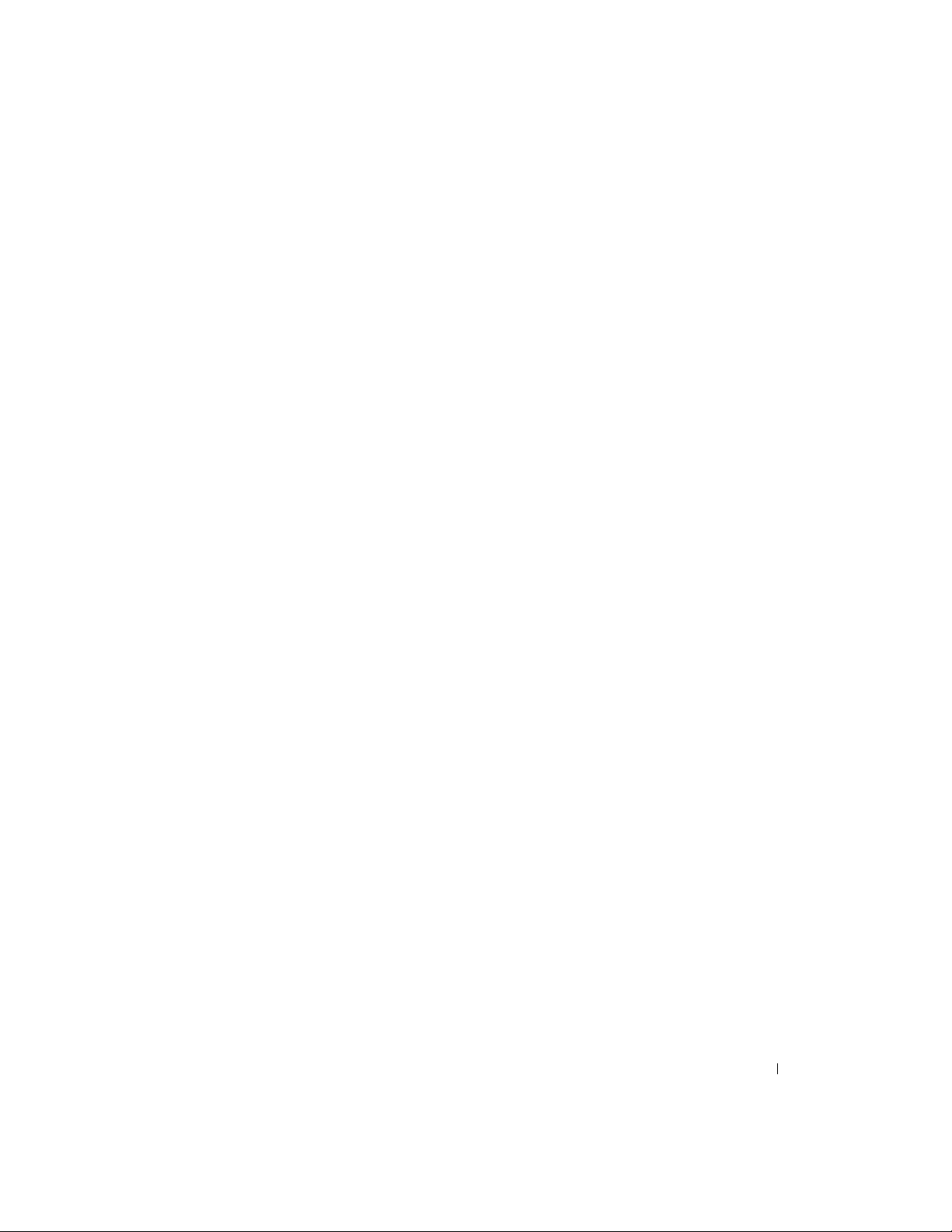
Helpful Tips
• Use Microsoft® Windows® Explorer to drag and drop files to a CD-R or CD-RW only after
you start Sonic RecordNow and open a RecordNow project.
• You must use CD-Rs to burn music CDs that you want to play in regular stereos.
CD-RWs do not play in most home or car stereos.
• You cannot create audio DVDs with Sonic RecordNow.
• Music MP3 files can be played only on MP3 players or on computers that have MP3 software
installed.
• Do not burn a blank CD-R or CD-RW to its maximum capacity; for example, do not copy a
650-MB file to a 650-MB blank CD. The CD-RW drive needs 1 or 2 MB of the blank CD to
finalize the recording.
• Use a blank CD-RW to practice CD recording until you are familiar with CD recording
techniques. If you make a mistake, you can erase the data on the CD-RW and try again. You
can also use blank CD-RWs to test music file projects before you record the project
permanently to a blank CD-R.
• See the Sonic support website at
support.sonic.com
for additional information.
Hyper-Threading
Hyper-Threading is an Intel® technology that can enhance overall computer performance by
allowing one physical microprocessor to function as two logical microprocessors, capable of
performing certain tasks simultaneously. It is recommended that you use the Microsoft
Windows
®
XP operating system because Windows XP is optimized to take advantage of HyperThreading technology. While many programs can benefit from Hyper-Threading, some programs
have not been optimized for Hyper-Threading and may require an update from the software
manufacturer. Contact the software manufacturer for updates and information about using HyperThreading with your software.
To determine if your computer is using Hyper-Threading technology:
1
Click the
2
Click
3
In the
Start
button, right-click
Hardware
and click
Device Manager
My Computer
Device Manager
, and then click
.
Properties
window, click the plus (+) sign next to the processor type. If Hyper-
Threading is enabled, the processor is listed twice.
You can enable or disable Hyper-Threading through system setup. For more information on HyperThreading, search the Knowledge Base on the Dell Support website at
support.dell.com
®
.
.
Setting Up and Using Your Computer 17
Page 18

Booting to a USB Device
NOTE: To boot to a USB device, the device must be bootable. To make sure your device is bootable,
check the device documentation.
To restart your computer to a USB device such as a floppy drive, memory key, or CD-RW drive:
1
Connect the USB device to a USB connector..
2
Shut down (see page 18) and restart the computer.
3
Turn on the computer. When the DELL™ logo appears, press <F12> immediately.
If you wait too long and the Microsoft
see the Windows desktop. Then shut down your computer through the
www.dell.com | support.dell.com
again.
NOTE: This procedure changes the boot sequence for one time only. On the next start-up, the computer
boots according to the devices specified in system setup.
When the boot device list appears, highlight
4
The computer restarts to the connected USB device.
Turning Off Your Computer
NOTICE: To avoid losing data, turn off your computer by performing a Microsoft® Windows® operating
system shutdown, as described next, rather than by pressing the power button.
Save and close any open files, exit any open programs, click the
1
Turn Off Computer
2
In the
Turn off computer
The computer turns off after the shutdown process finishes.
.
window, click
®
Windows® logo appears, continue to wait until you
Start
menu and try
USB Flash Device
Tur n of f
.
and press <Enter>.
Start
button, and then click
18 Setting Up and Using Your Computer
Page 19
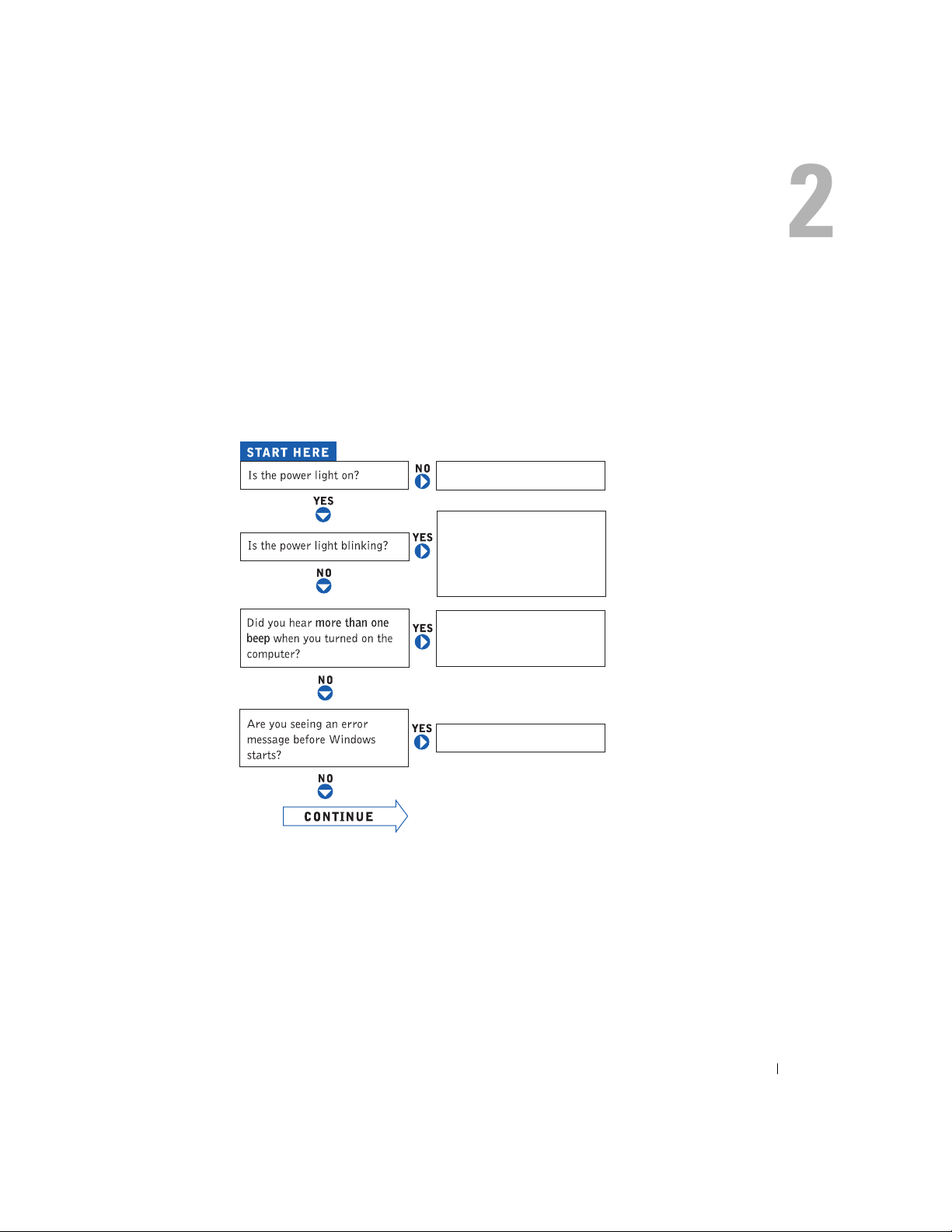
Solving Problems
Finding Solutions
Sometimes it’s difficult to figure out where to go for answers. Use this chart to help you quickly
find the answers to your questions.
See page 32.
Press a key or move the
mouse. See the Tell Me How
help file for information on
standby mode. For more
information, see page 32.
Get technical assistance from
Dell. See page 88.
See page 25.
Solving Problems 19
Page 20
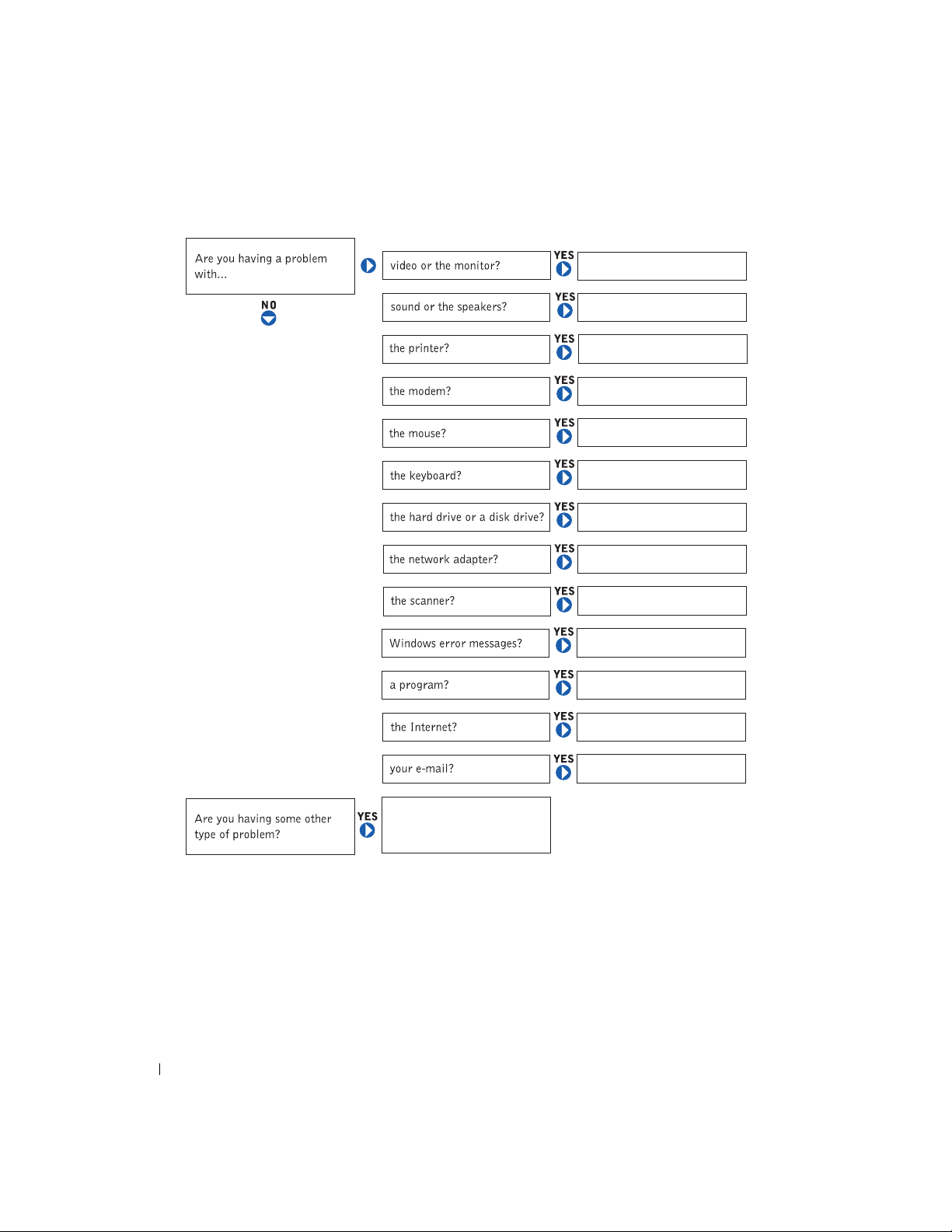
www.dell.com | support.dell.com
See page 36.
See page 35.
See page 33.
See page 24.
See page 30.
See page 30.
See page 21.
See page 31.
See page 34.
See page 25.
See page 26.
20 Solving Problems
See page 24.
See page 24.
See page 26.
Page 21
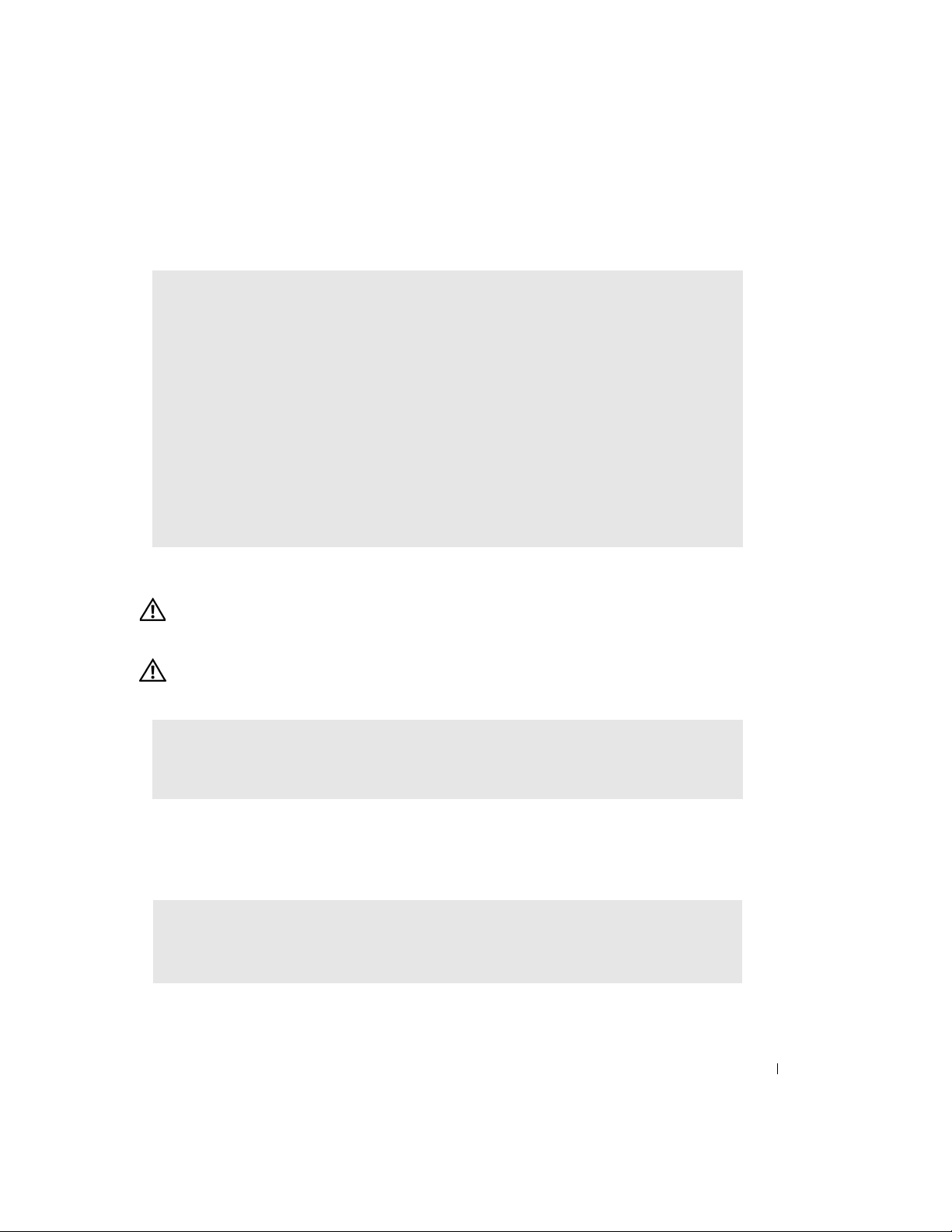
Finding Help Information
TO ACCESS THE TELL ME HOW HELP FILE —
1
Click the
2
Click
3
Click
TO ACCESS WINDOWS HELP —
1
Click the
2
Type a word or phrase that describes your problem and click the arrow icon.
3
Click the topic that describes your problem.
4
Follow the instructions shown on the screen.
TO LOCATE ADDITIONAL INFORMATION FOR YOUR COMPUTER — See page 9.
Start
button and click
User and system guides
Tell Me How
Start
.
button and click
Help and Support
and click
User’s guides
Help and Support
.
.
.
Battery Problems
CAUTION: There is a danger of a new battery exploding if it is incorrectly installed. Replace the
battery only with the same or equivalent type recommended by the manufacturer. Discard used
batteries according to the manufacturer's instructions.
CAUTION: Before you begin any of the procedures in this section, follow the safety instructions
located in the Product Information Guide.
REPLACE THE BATTERY — If you have to repeatedly reset time and date information after turning on
the computer, or if an incorrect time or date displays during start-up, replace the battery (see
page 86). If the battery still does not work properly, contact Dell (see page 90).
Drive Problems
Floppy drive problems
ENSURE THAT WINDOWS® RECOGNIZES THE DRIVE — Click the Start button and click My Computer. If
the floppy drive is not listed, perform a full scan with your antivirus software to check for and
remove viruses. Viruses can sometimes prevent Windows from recognizing the drive.
Solving Problems 21
Page 22
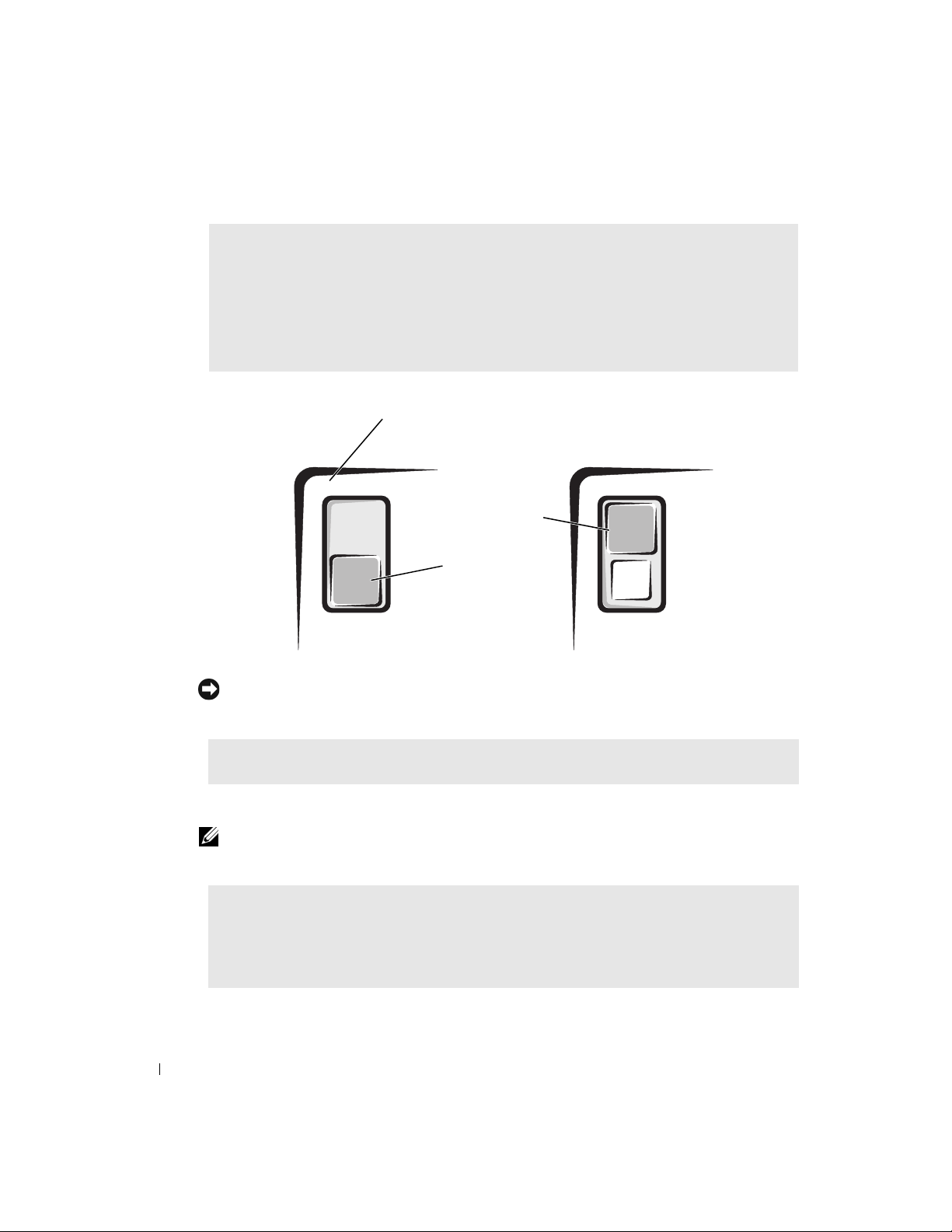
TEST THE DRIVE —
• Insert another disk to eliminate the possibility that the original floppy disk is defective.
• Insert a bootable floppy disk and reboot the computer.
ENSURE THAT THE DISK IS NOT FULL OR WRITE-PROTECTED — Ensure that the disk has available space and
that it is not write-protected (locked). See the following figure.
www.dell.com | support.dell.com
NOTICE: Do not attempt to clean drive heads with a swab. You may accidentally misalign the heads,
which can render the drive inoperable.
back of floppy disk
write-protected
not writeprotected
CLEAN THE DRIVE — Use a commercially available cleaning kit.
CD drive problems
NOTE: High-speed CD drive vibration is normal and may cause noise, which does not indicate a defect in
the drive or the CD.
ADJUST THE WINDOWS VOLUME CONTROL — Click the speaker icon in the lower-right corner of your
screen.
• Ensure that the volume is turned up by clicking the slidebar and dragging it up.
• Ensure that the sound is not muted by clicking any boxes that are checked.
22 Solving Problems
Page 23
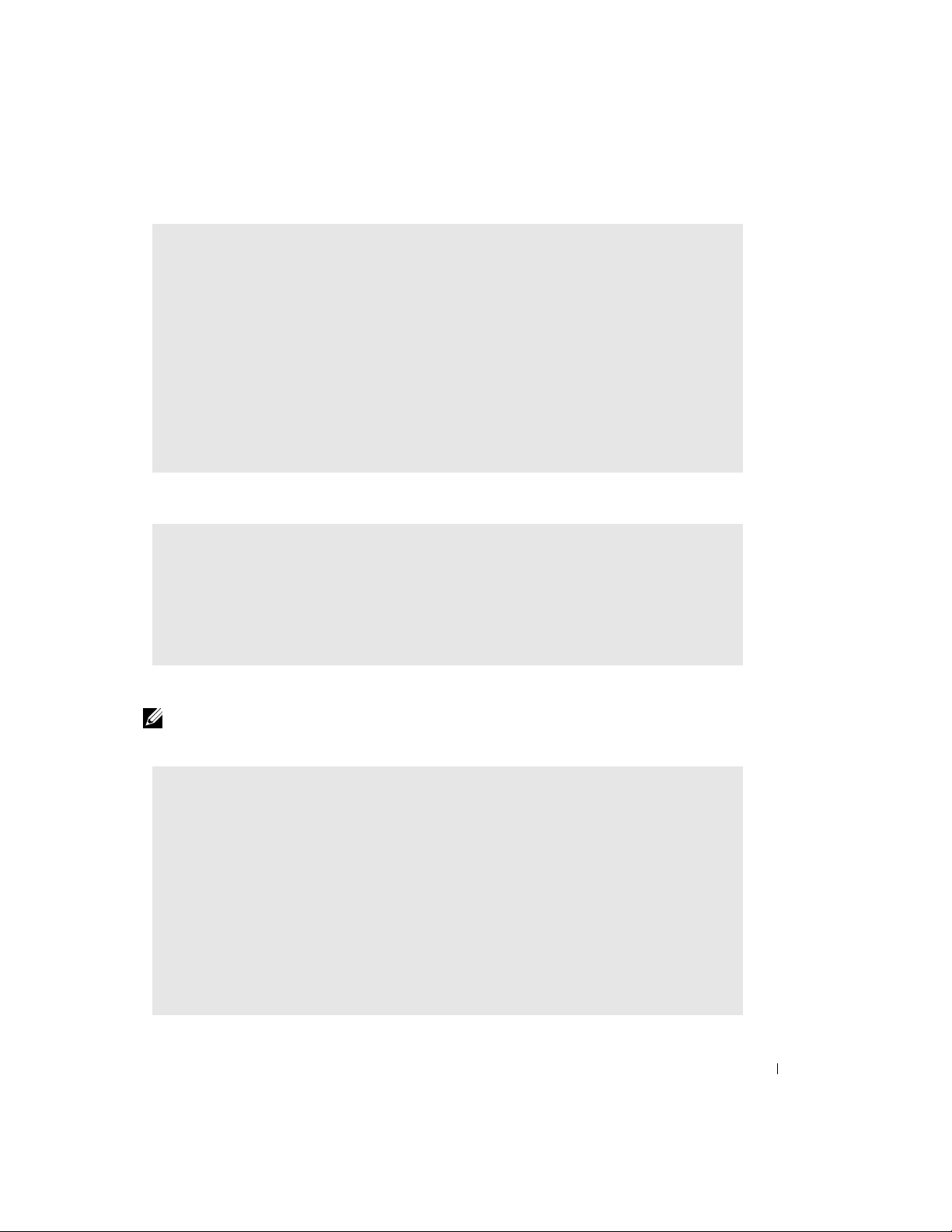
TEST THE DRIVE WITH ANOTHER CD — Insert another CD to eliminate the possibility that the original
CD is defective.
CHECK THE SPEAKERS AND SUBWOOFER — See "Sound and Speaker Problems" on page 35.
ENSURE THAT WINDOWS RECOGNIZES THE DRIVE — Click the Start button and click My Computer. If the
CD drive is not listed, perform a full scan with your antivirus software to check for and remove
viruses. Viruses can sometimes prevent Windows from recognizing the drive.
CLEAN THE DISC — See the Tell Me How help file for instructions on cleaning your CDs. To access
help files, see page 21.
Problems writing to a CD-RW drive
CLOSE OTHER PROGRAMS — The CD-RW drive must receive a steady stream of data when writing. If
the stream is interrupted, an error occurs. Try closing all programs before writing to the CD-RW.
TURN OFF STANDBY MODE IN WINDOWS BEFORE WRITING TO A CD-RW DISC — For information on power
conservation modes, see the Tell Me How help file or search for the keyword standby in Windows
Help. To access help files, see page 21.
DVD drive problems
NOTE: Because of different regions worldwide and different disc formats, not all DVD titles work in all
DVD drives.
TEST THE DRIVE WITH ANOTHER DVD — Insert another DVD to eliminate the possibility that the original
DVD is defective.
ENSURE THAT WINDOWS RECOGNIZES THE DRIVE — Click the Start button and click My Computer. If the
DVD drive is not listed, perform a full scan with your antivirus software to check for and remove
viruses. Viruses can sometimes prevent Windows from recognizing the drive.
CLEAN THE DISC — See the Tell Me How help file for instructions on cleaning your DVDs. To access
help files, see page 21.
CHECK FOR INTERRUPT REQUEST CONFLICTS — See page 49.
Solving Problems 23
Page 24
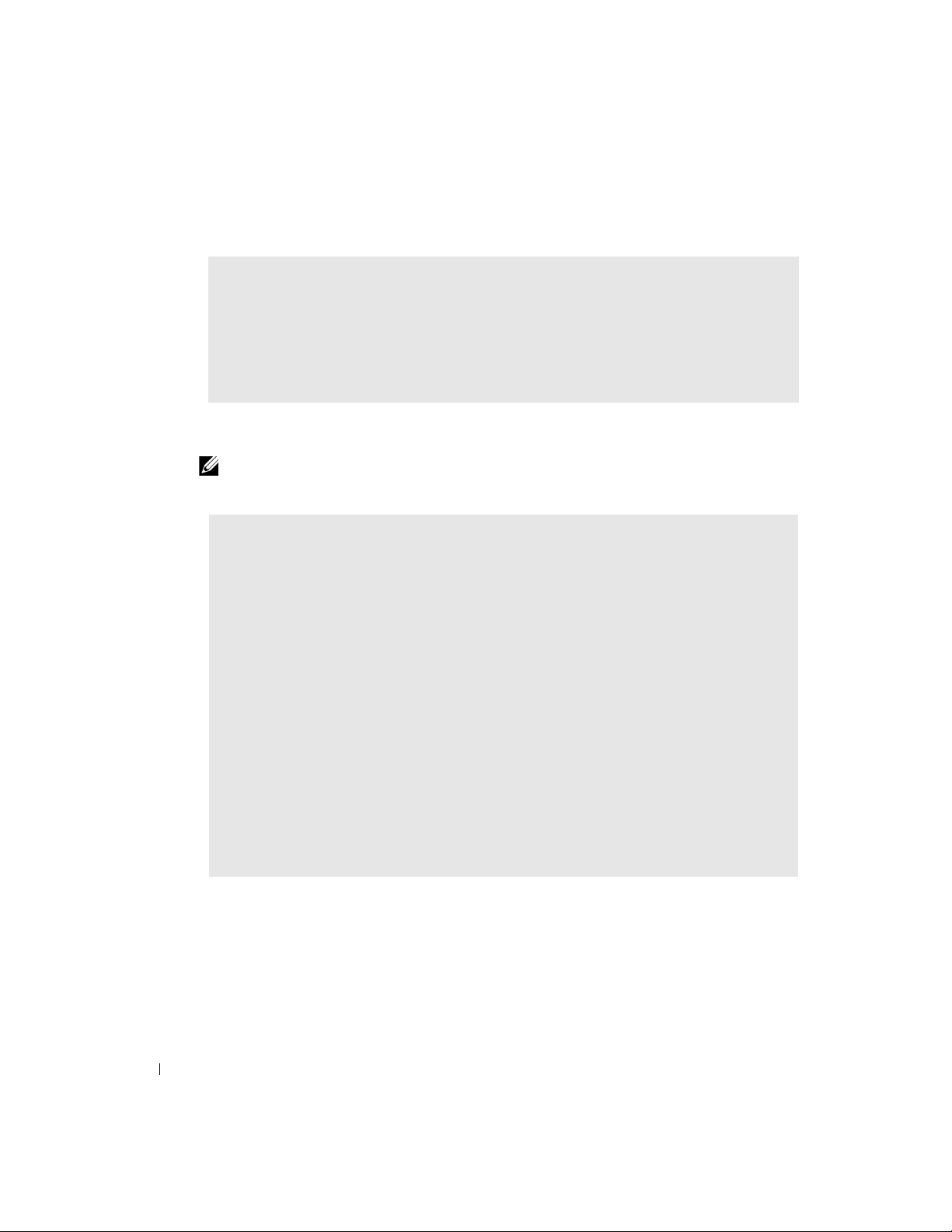
Hard drive problems
RUN CHECK DISK —
1
Click the
2
Right-click the drive letter (local disk) that you want to scan for errors, and then click
3
Click the
4
Under
5
Click
Start
button and click
Tools
tab.
Error-checking
Start.
, click
My Computer
Check Now
.
.
Properties
.
www.dell.com | support.dell.com
E-Mail, Modem, and Internet Problems
NOTE: Connect the modem to an analog telephone jack only. The modem does not operate while it is
connected to a digital telephone network.
CHECK THE TELEPHONE LINE CONNECTION — Verify that the telephone line is connected to the jack on the
modem. (The jack has either a green label or a connector-shaped icon next to it.) Ensure that you
hear a click when you insert the telephone line connector into the modem.
CHECK THE TELEPHONE JACK — Disconnect the telephone line from the modem and connect it to a
telephone. Listen for a dial tone.
CONNECT THE MODEM DIRECTLY TO THE TELEPHONE WALL JACK — If you have other telephone devices
sharing the line, such as an answering machine, fax machine, surge protector, or line splitter, then
bypass them and use the telephone to connect the modem directly to the telephone wall jack.
USE A DIFFERENT TELEPHONE LINE — If you are using a line that is 3 m (10 ft) or more in length, try a
shorter one.
RUN THE MODEM HELPER DIAGNOSTICS — Click the Start button, point to All Programs, and then click
Modem Helper. Follow the instructions on the screen to identify and resolve modem problems.
(Modem Helper is not available on all computers.)
24 Solving Problems
Page 25
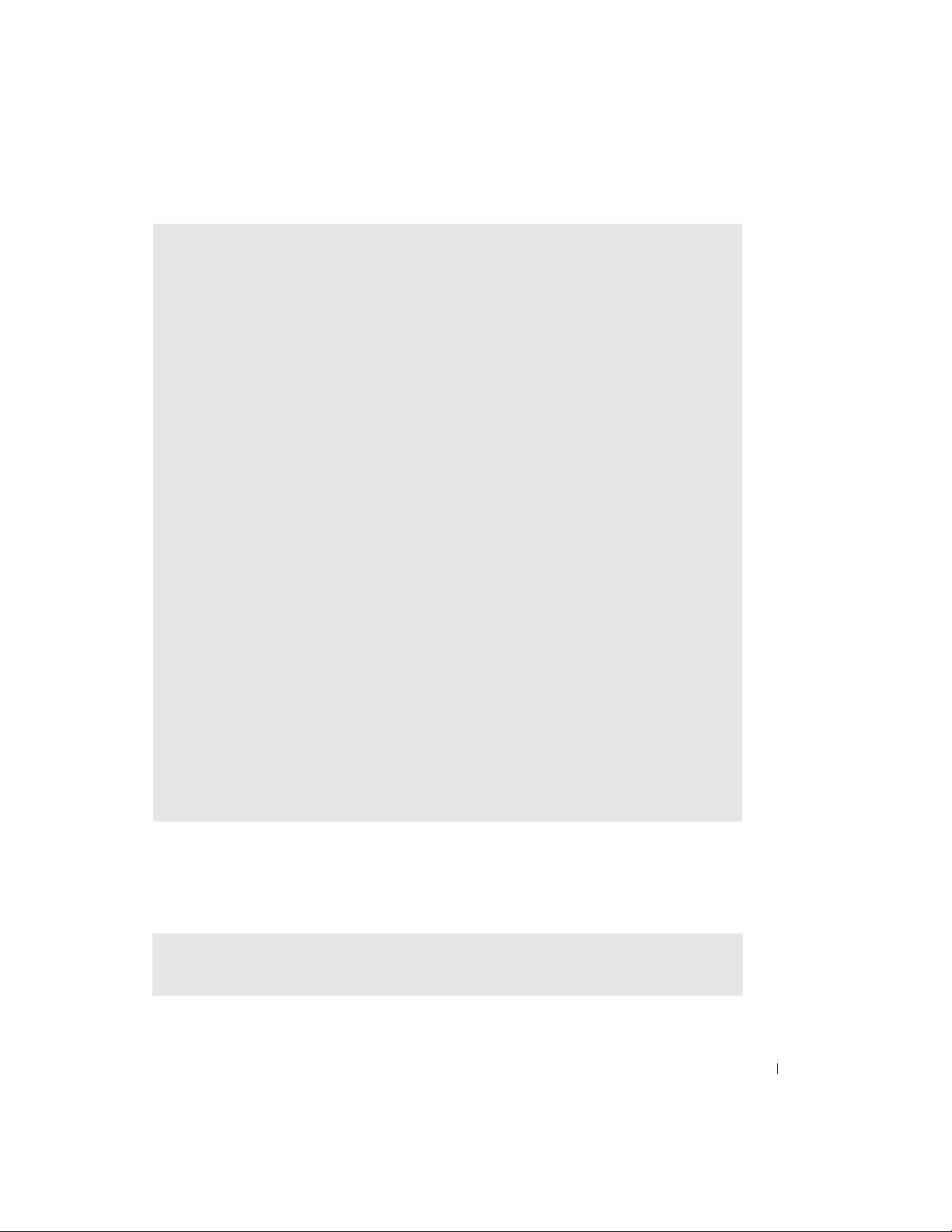
VERIFY THAT THE MODEM IS COMMUNICATING WITH WINDOWS® —
1
Click the
2
Click
3
Click
4
Click the
5
Click the COM port for your modem.
6
Click
Start
button and click
Control Panel
Printers and Other Hardware
Phone and Modem Options
Modems
Properties
tab.
, click the
Diagnostics
.
.
.
tab, and then click
Query Modem
to verify that the modem
is communicating with Windows.
If all commands receive responses, the modem is operating properly.
TURN OFF CALL WAITING (CATCH-PHONE) — See your telephone directory for instructions on deactivating
this feature. Then adjust the dial-up networking connection properties.
1
Click the
2
Click
3
Click your connection type to highlight it.
4
Click the
5
Click the
6
Select the disable code from the drop-down menu (for example, *70).
7
Click
Start
button and click
Control Panel.
Printers and Other Hardware
Dialing Rules
tab and click
To Disable Call Waiting
Apply
and click OK.
, and then click
Edit
.
Phone and Modem Options.
box to place a checkmark in it.
ENSURE THAT YOU ARE CONNECTED TO THE INTERNET — With the Outlook Express e-mail program open,
click File. If Work Offline has a checkmark next to it, click the checkmark to remove it and
connect to the Internet.
ENSURE THAT YOU HAVE SUBSCRIBED TO AN INTERNET SERVICE PROVIDER — Contact an Internet service
provider to subscribe.
CONTACT YOUR INTERNET SERVICE PROVIDER — Contact your Internet service provider for assistance.
Error Messages
If the message is not listed, see the documentation for the operating system or the program that
was running when the message appeared.
A FILENAME CANNOT CONTAIN ANY OF THE FOLLOWING CHARACTERS: \ / : * ? “ < > | — Do not use these
characters in filenames.
Solving Problems 25
Page 26
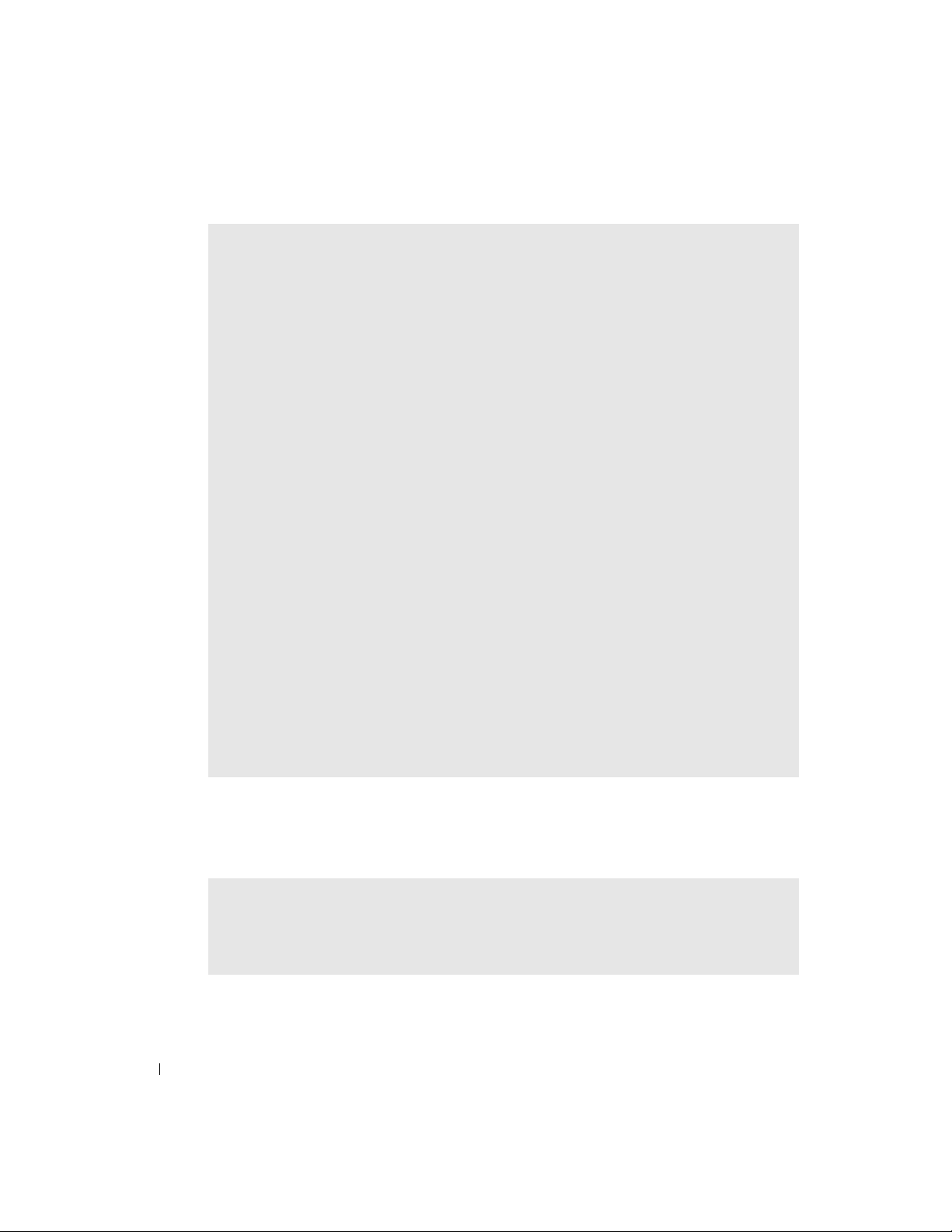
A REQUIRED .DLL FILE WAS NOT FOUND — The program that you are trying to open is missing an
essential file. To remove and then reinstall the program:
1
Click the
2
Click
Add or Remove Programs
3
Select the program you want to remove.
4
Click the
5
See the program documentation for installation instructions.
INSERT BOOTABLE MEDIA — The operating system is trying to boot to a nonbootable floppy disk or CD.
Insert a bootable floppy disk or CD.
www.dell.com | support.dell.com
NON-SYSTEM DISK ERROR — A floppy disk is in the floppy drive. Remove the floppy disk and restart the
computer.
NOT ENOUGH MEMORY OR RESOURCES. CLOSE SOME PROGRAMS AND TRY AGAIN — You have too many
programs open. Close all windows and open the program that you want to use. In some cases, you
might have to restart your computer to restore computer resources. If so, run the program that you
want to use first.
OPERATING SYSTEM NOT FOUND — Contact Dell (see page 90).
THE FILE BEING COPIED IS TOO LARGE FOR THE DESTINATION DRIVE — The file that you are trying to copy is
too large to fit on the disk. Try copying the file to a blank disk or using a larger-capacity disk.
Start
button and click
Change or Remove Program
Control Panel
.
.
icon.
x:\ IS NOT ACCESSIBLE. THE DEVICE IS NOT READY — The floppy drive cannot read the disk. Insert a floppy
disk into the drive and try again.
General Problems
The computer stops responding
TURN THE COMPUTER OFF — If your computer locks up and you are unable to get a response by pressing
a key on your keyboard or moving your mouse, press and hold the power button for at least 8 to
10 seconds until the computer turns off. Then press the power button again to turn on the
computer. You might lose data if you are unable to perform an operating system shutdown.
26 Solving Problems
Page 27
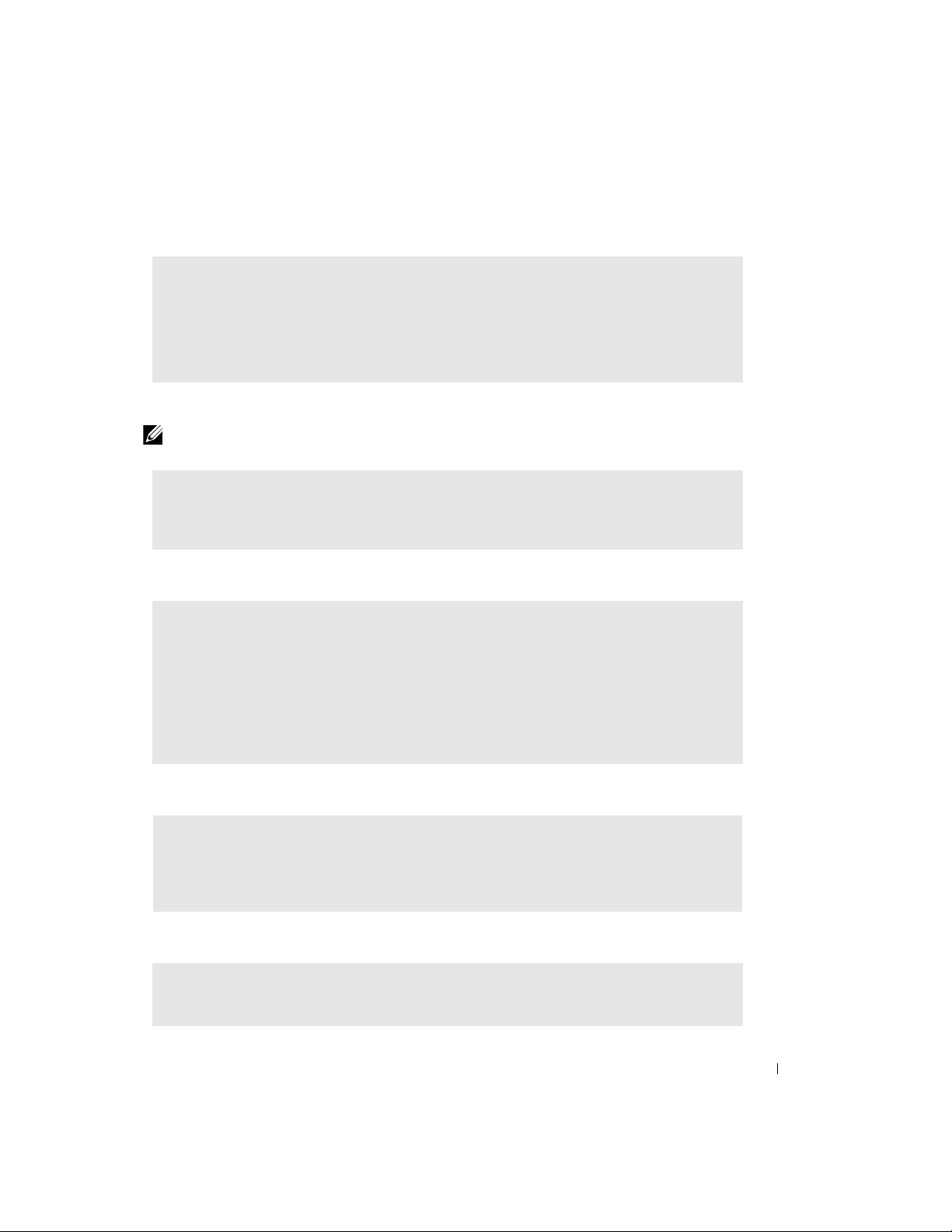
A program stops responding
END THE PROGRAM —
1
Press <Ctrl><Shift><Esc> simultaneously.
2
Click
Applications
3
Click the program that is no longer responding.
4
Click
End Task
.
.
A program crashes repeatedly
NOTE: Software usually includes installation instructions in its documentation or on a floppy disk or CD.
CHECK THE SOFTWARE DOCUMENTATION — Many software manufacturers maintain websites with
information that may help you solve the problem. Ensure that you properly installed and
configured the program. If necessary, uninstall and then reinstall the program.
A program is designed for an earlier Microsoft® Windows® operating system
RUN THE PROGRAM COMPATIBILITY WIZARD —
Windows XP provides a Program Compatibility Wizard that configures a program so it runs in an
environment similar to non-Windows XP operating system environments.
1
Click the
Wizard
2
In the welcome screen, click
3
Follow the instructions on the screen.
Start
button, point to
.
All Programs→ Accessories
Next
.
, and then click
Program Compatibility
A solid blue screen appears
TURN THE COMPUTER OFF — If the computer does not respond to a keystroke or a proper shutdown,
press the power button for at least 8 to 10 seconds until the computer turns off. Press the power
button again to restart the computer. The chkdsk program automatically runs during the start-up
process. Follow the instructions on the screen.
Other software problems
CHECK THE SOFTWARE DOCUMENTATION OR CONTACT THE SOFTWARE
MANUFACTURER FOR TROUBLESHOOTING INFORMATION
Solving Problems 27
Page 28
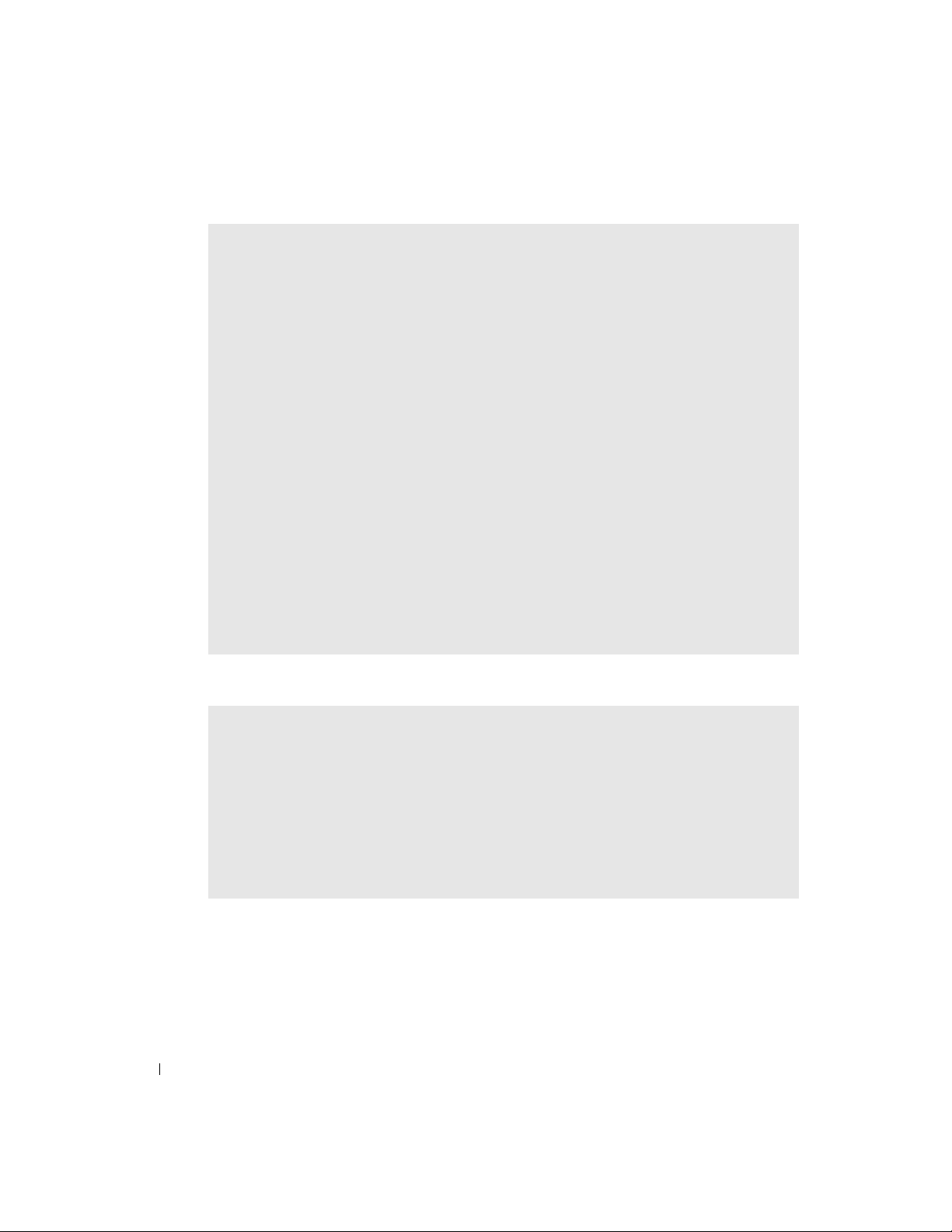
BACK UP YOUR FILES IMMEDIATELY — If your computer has a CD-RW drive or a zip drive installed, see
the drive’s documentation for instructions.
ENSURE THAT YOU HAVE NOT MADE AN ERROR WHILE ENTERING DATA — See the program documentation to
ensure that the values or characters you are entering are valid.
CHECK FOR VIRUSES — Use a virus-scanning program to check the hard drive, floppy disks, or CDs.
RESTART THE COMPUTER — Save and close any open files, exit any open programs, and then shut down
your computer through the Start menu instead of by pressing the power button. Otherwise, you
www.dell.com | support.dell.com
may lose data.
CHECK FOR COMPATIBILITY —
• Ensure that the program is compatible with the operating system installed on your computer and
that your computer meets the minimum hardware requirements needed to run the software. See
the software documentation for information.
• If necessary, uninstall and then reinstall the program.
ENSURE THAT YOU PROPERLY INSTALLED AND CONFIGURED THE PROGRAM — See the software documentation
for information. If necessary, uninstall and then reinstall the program.
Other technical problems
GO TO THE DELL SUPPORT WEBSITE — Go to support.dell.com for help with general usage, installation,
and troubleshooting questions.The support website offers several different tools to help you, such
as Dell Forum—a chat room where you can communicate with other Dell customers about their
computers and gain access to technical support through e-mail. See "Dell Technical Support Policy
(U.S. Only)" on page 88 for a description of the hardware and software support provided by Dell.
CALL DELL — If you cannot solve your problem using the Dell Support website or e-mail service, call
Dell for technical assistance (see page 90). See "Dell Technical Support Policy (U.S. Only)" on
page 88 for a description of the hardware and software support provided by Dell.
General hardware problems
If your computer exhibits one or more of the following symptoms, a device conflict may exist:
• Your computer locks up, particularly while using a specific device.
• A recently added device does not work.
• A sound card emits noise or demonstrates other problems.
28 Solving Problems
Page 29
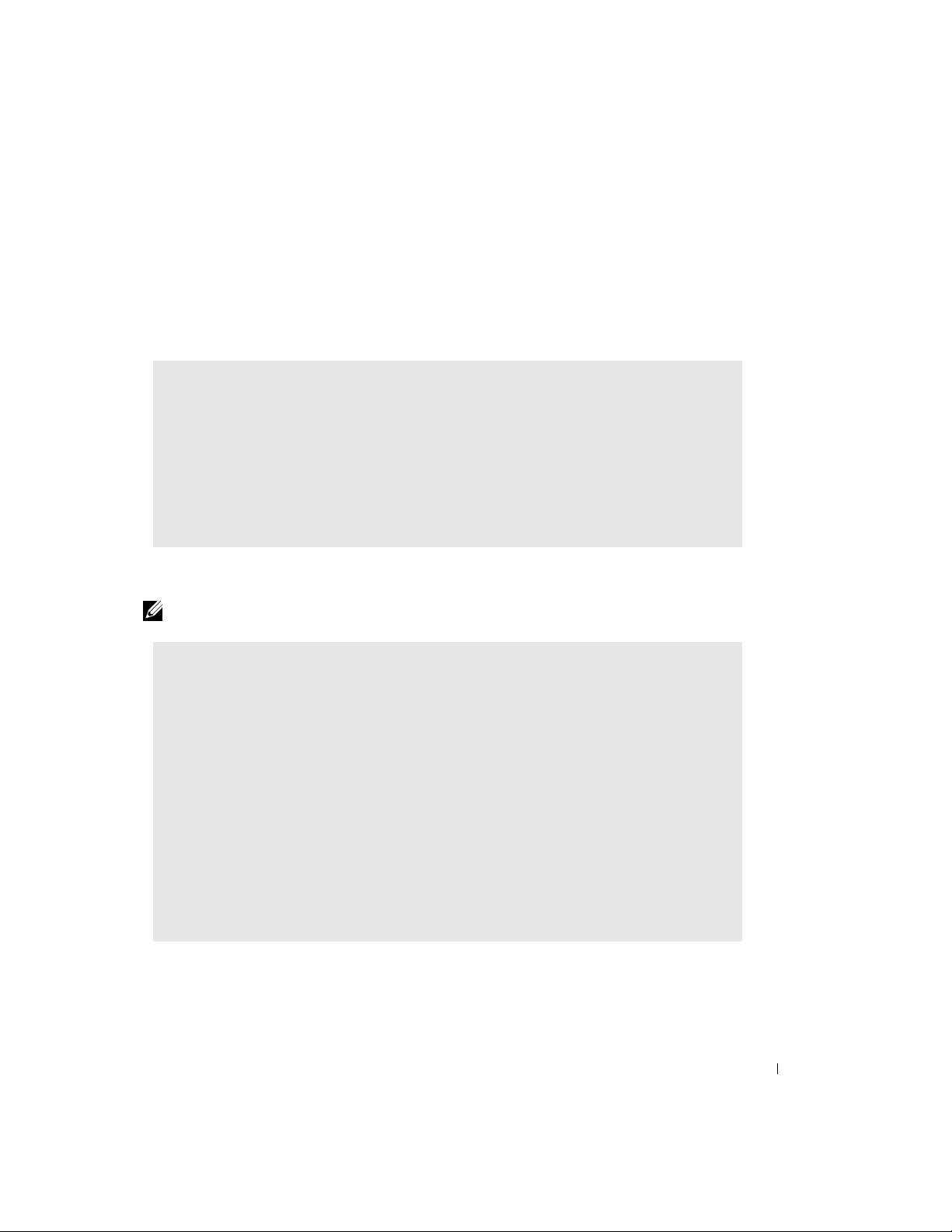
• Unintelligible characters print from the printer.
• The mouse pointer does not move or "stutters" when it moves.
• Messages appear stating that the computer is not operating at maximum performance.
• Errors occur and programs crash for no apparent reason.
• Nothing displays on the monitor.
REMOVE ANY RECENTLY ADDED HARDWARE TO SEE IF IT RESOLVES THE CONFLICT — If removing the hardware
resolves the conflict, see the hardware documentation for configuration and troubleshooting
instructions. If the problem persists, contact the hardware manufacturer for technical assistance.
CHECK YOUR OPERATING SYSTEM DOCUMENTATION FOR ADDITIONAL
TROUBLESHOOTING INFORMATION
CHECK FOR INTERRUPT REQUEST CONFLICTS — See page 49.
IEEE 1394 Device Problems
NOTE: Check Windows Explorer to see if your device is listed as a drive.
CHECK THE IEEE 1394 DEVICE — Ensure that the IEEE 1394 device is properly inserted into the
connector.
ENSURE THAT THE IEEE 1394 DEVICE IS RECOGNIZED BY WINDOWS® —
1
Click the
2
Click
3
Click
If your IEEE 1394 device is listed, Windows recognizes the device.
IF YOU HAVE PROBLEMS WITH A DELL-PROVIDED IEEE 1394 DEVICE — Contact Dell (see page 90).
IF YOU HAVE PROBLEMS WITH AN IEEE 1394 DEVICE NOT PROVIDED BY DELL — Contact the IEEE 1394 device
manufacturer.
Start
button.
Control Panel
Printers and Other Hardware
.
.
Solving Problems 29
Page 30
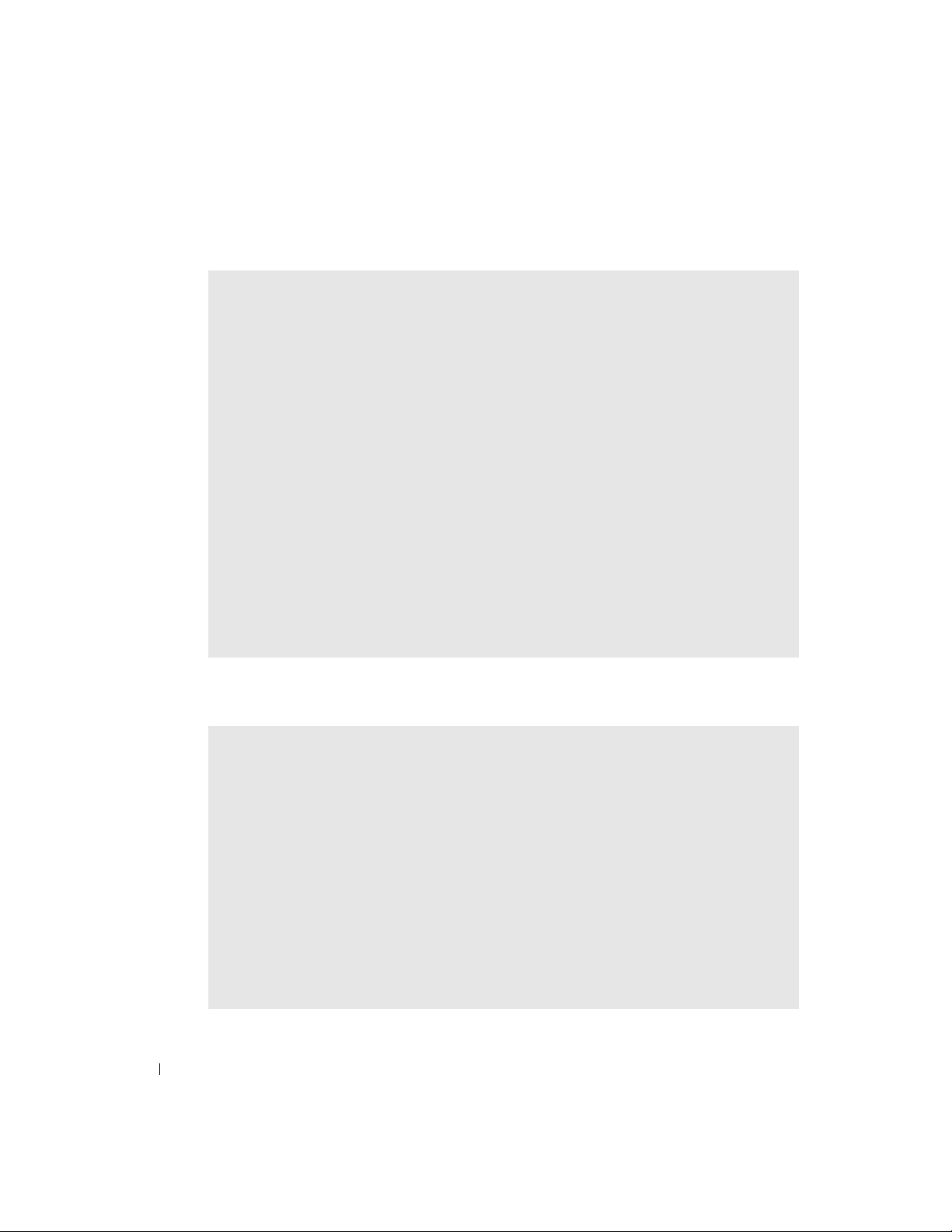
Keyboard Problems
RESTART THE COMPUTER —
• If the mouse is functioning, shut down the computer through the
the computer shuts down, press the power button to restart the computer.
• If the computer does not respond to a keystroke or the mouse, press the power button for at least 8
to 10 seconds until the computer turns off. Press the power button again to restart the computer.
CHECK THE KEYBOARD CABLE —
• Ensure that the keyboard cable is firmly connected to the computer.
www.dell.com | support.dell.com
• Shut down the computer (see page 13), reconnect the keyboard cable as shown on the setup
diagram for your computer, and then restart the computer.
• Check the cable connector for bent or broken pins and for damaged or frayed cables. Straighten
bent pins.
• Remove keyboard extension cables and connect the keyboard directly to the computer.
TEST THE KEYBOARD — Connect a properly working keyboard to the computer, and try using the
keyboard. If the new keyboard works, the original keyboard is faulty.
CHECK FOR INTERRUPT REQUEST CONFLICTS — See page 49.
Start
menu (see page 13). After
Mouse Problems
RESTART THE COMPUTER —
1
Simultaneously press <Ctrl><Esc> to display the
2
Ty p e u, press the keyboard arrow keys to highlight
<Enter>.
3
After the computer turns off, press the power button to restart the computer.
IF YOU CONNECTED THE MOUSE BEFORE TURNING ON THE COMPUTER, RECONNECT THE MOUSE CABLE —
1
Simultaneously press <Ctrl><Esc> to display the
2
Ty p e u, press the keyboard arrow keys to highlight
<Enter>.
3
After the computer turns off, reconnect the mouse cable as shown on the setup diagram for your
computer.
4
Start the computer.
30 Solving Problems
Start
menu.
Shut down
Start
menu.
Shut down
or
or
Tur n O ff
Tur n O ff
, and then press
, and then press
Page 31

IF YOU CONNECTED THE MOUSE AFTER TURNING ON THE COMPUTER, REMOVE THE POWER CABLE, AND THEN
RECONNECT THE MOUSE CABLE — If the mouse is connected after the power is turned on, the mouse
appears to be nonfunctional. To make the mouse function properly:
1
While your computer is on, remove the power cable from the back of the computer.
2
Connect the mouse to the computer.
3
Reconnect the power cable.
4
Turn on your computer.
Pressing the power button does not clear the computer’s settings and does not restore mouse
functionality.
CHECK THE MOUSE CABLE —
• Check the cable connector for bent or broken pins and for damaged or frayed cables. Straighten
bent pins.
• Ensure that the cable is firmly connected to the computer.
TEST THE MOUSE — Connect a properly working mouse to the computer, and try using the mouse. If
the new mouse works, the original mouse was faulty.
CHECK THE MOUSE SETTINGS —
1
Click the
2
Click
3
Try adjusting the settings.
Start
Mouse
button, click
.
Control Panel
, and then click
Printers and Other Hardware
.
REINSTALL THE MOUSE DRIVER — See page 45.
CHECK FOR INTERRUPT REQUEST CONFLICTS — See page 49.
Network Problems
CHECK THE NETWORK CABLE CONNECTOR — Ensure that the network cable is connected as shown on
page 14.
CHECK THE NETWORK LIGHTS ON THE BACK OF THE COMPUTER — No light indicates that no network
communication exists. Replace the network cable.
Solving Problems 31
Page 32

network integrity/
speed light
RESTART THE COMPUTER AND TRY TO LOG ON TO THE NETWORK AGAIN
CHECK YOUR NETWORK SETTINGS — Contact your network administrator or the person who set up your
network to verify that your network settings are correct and that the network is functioning.
activity light
www.dell.com | support.dell.com
CHECK FOR INTERRUPT REQUEST CONFLICTS — See page 49.
Power Problems
CAUTION: Before you begin any of the procedures in this section, follow the safety instructions
located in the Product Information Guide.
ADJUST THE POWER PROPERTIES — Your computer may be in standby or hibernate mode. For
information on power conservation modes, see the Tell Me How help file, or search for the keyword
standby or hibernate in Windows
IF THE POWER LIGHT IS BLINKING GREEN — The computer is in standby mode. Press a key on the keyboard
or move the mouse to resume normal operation.
IF THE POWER LIGHT IS OFF — The computer is either turned off or is not receiving power.
• Reseat the power cable into both the power connector on the back of the computer and the
electrical outlet.
• If the computer is plugged into a power strip, ensure that the power strip is plugged into an
electrical outlet and that the power strip is turned on.
• Ensure that the electrical outlet is working by testing it with another device, such as a lamp.
• Bypass power protection devices, power strips, and power extension cables to verify that the
computer turns on.
• Ensure that the main power cable is securely connected to the system board.
• Ensure that the front panel cable is securely connected to the system board.
• If the problem persists, contact Dell (see page 90).
®
Help. To access help files, see page 21.
32 Solving Problems
Page 33

IF THE POWER LIGHT IS STEADY AMBER — The computer is receiving electrical power, but an internal
power problem might exist.
• Ensure that the microprocessor power cable is securely connected to the system board.
• Remove and then reinstall the memory modules.
• Remove and then reinstall any cards.
• If the problem persists, contact Dell (see page 90).
IF THE POWER LIGHT IS BLINKING AMBER — A device might be malfunctioning or incorrectly installed.
• Ensure that the main power cable is securely connected to the system board.
• If the problem persists, contact Dell (see page 90).
ELIMINATE INTERFERENCE — Electrical appliances on the same circuit or operating near the computer
can cause interference. Other causes of interference are:
• Power extension cables
• Keyboard and mouse extension cables
• Too many devices on a power strip
• Multiple power strips connected to the same electrical outlet
Printer Problems
NOTE: If you need technical assistance for your printer, call the printer’s manufacturer. See the printer
documentation for the correct phone number.
CHECK THE PRINTER DOCUMENTATION — See the printer documentation for setup and troubleshooting
information.
ENSURE THAT THE PRINTER IS TURNED ON — See the printer documentation for power button
information.
VERIFY THE PRINTER CABLE CONNECTIONS —
• See the printer documentation for cable connection information.
• Ensure that the printer cables are securely connected to the printer and the computer (see
page 11).
TEST THE ELECTRICAL OUTLET — Ensure that the electrical outlet is working by testing it with another
device, such as a lamp.
Solving Problems 33
Page 34

VERIFY THAT THE PRINTER IS RECOGNIZED BY WINDOWS® —
1
Click the
2
Click
3
Click
4
Click
Start
button.
Control Panel
Printers and Other Hardware
.
.
View installed printers or fax printers
.
If the printer is listed, right-click the printer icon.
5
Click
Properties,
following port(s):
following port(s):
and then select the
setting is
setting is
LPT1 (Printer Port)
USB
.
Ports
tab. For a parallel printer, ensure that the
. For a USB printer, ensure that the
Print to the
Print to the
www.dell.com | support.dell.com
REINSTALL THE PRINTER DRIVER — See the printer documentation for instructions.
Scanner Problems
NOTE: Dell does not cover the scanner’s warranty. If you need technical assistance for your scanner,
call the scanner’s manufacturer. See the scanner documentation for the correct phone number.
CHECK THE SCANNER DOCUMENTATION — See the scanner documentation for setup and troubleshooting
information.
UNLOCK THE SCANNER — Ensure that your scanner is unlocked if it has a locking tab or button.
RESTART THE COMPUTER AND TRY THE SCANNER AGAIN
CHECK THE CABLE CONNECTIONS —
• If your scanner has a power cable, ensure that the power cable is firmly connected to a working
electrical outlet and that the scanner is turned on.
• Ensure that the scanner cable is firmly connected to the computer and to the scanner.
VERIFY THAT THE SCANNER IS RECOGNIZED BY MICROSOFT® WINDOWS® —
1
Click the
2
Click
Printers and Other Hardware
3
Click
Scanners and Cameras
If your scanner is listed, Windows recognizes the scanner.
Start
button and click
Control Panel
.
.
.
REINSTALL THE SCANNER DRIVER — See the scanner documentation for instructions.
34 Solving Problems
Page 35

Sound and Speaker Problems
No sound from speakers
NOTE: The volume control in some MP3 players overrides the Windows® volume setting. If you have
been listening to MP3 songs, ensure that you did not turn the player volume down or off.
CHECK THE SPEAKER CABLE CONNECTIONS — Ensure that the speakers are connected as shown on the
setup diagram supplied with the speakers. If you purchased a sound card, ensure that the speakers
are connected to the card.
ENSURE THAT THE SUBWOOFER AND THE SPEAKERS ARE TURNED ON — See the setup diagram supplied with
the speakers. If your speakers have volume controls, adjust the volume, bass, or treble to eliminate
distortion.
ADJUST THE WINDOWS VOLUME CONTROL — Click or double-click the speaker icon in the lower-right
corner of your screen. Ensure that the volume is turned up and that the sound is not muted.
DISCONNECT HEADPHONES FROM THE HEADPHONE CONNECTOR — Sound from the speakers is automatically
disabled when headphones are connected to the computer’s front-panel headphone connector.
TEST THE ELECTRICAL OUTLET — Ensure that the electrical outlet is working by testing it with another
device, such as a lamp.
ENABLE DIGITAL MODE — Your speakers do not work if the CD drive is operating in analog mode. To
enable digital mode:
1
Click the
2
Click
3
Click the
4
Double-click the name of your CD drive.
5
Click the
6
Check the
ELIMINATE POSSIBLE INTERFERENCE — Turn off nearby fans, fluorescent lights, or halogen lamps to
check for interference.
RUN THE SPEAKER DIAGNOSTICS — Some speaker systems have self- diagnostics. See the speaker
documentation for diagnostics instructions.
Start
button, click
Sounds and Audio Devices
Hardware
Properties
Enable digital CD audio for this CD-ROM device
tab.
tab.
Control Pane l
.
, and then click
Sounds, Speech, and Audio Devices
box.
Solving Problems 35
.
Page 36

REINSTALL THE AUDIO (SOUND) DRIVER — See page 45.
CHECK FOR INTERRUPT REQUEST CONFLICTS — See page 49.
No sound from headphones
CHECK THE HEADPHONE CABLE CONNECTION — Ensure that the headphone cable is securely inserted into
the headphone connector (see page 49).
www.dell.com | support.dell.com
DISABLE DIGITAL MODE — Your CD or DVD drive headphones do not work if the CD or DVD drive is
operating in digital mode. To disable digital mode:
1
Click the
2
Click
Sounds and Audio Devices
3
Click the
4
Double-click the name of your CD drive.
5
Click the
6
Uncheck the
ADJUST THE WINDOWS VOLUME CONTROL — Click or double-click the speaker icon in the lower-right
corner of your screen. Ensure that the volume is turned up and that the sound is not muted.
Video and Monitor Problems
If the screen is blank
NOTE: See the monitor documentation for troubleshooting procedures.
CHECK THE MONITOR POWER LIGHT — If the power light is off, firmly press the button to ensure that the
monitor is turned on. If the power light is lit or blinking, the monitor has power. If the power light
is blinking, press a key on the keyboard or move the mouse.
Start
button, click
Hardware
Properties
tab.
tab.
Enable digital CD audio for this CD-ROM device
Control Panel
.
, and then click
Sounds, Speech, and Audio Devices
box.
.
CHECK THE MONITOR CABLE CONNECTION — Check the connector for bent or broken pins. (It is normal
for monitor cable connectors to have missing pins.)Ensure that the video cable is connected as
shown on the setup diagram for your computer.
TEST THE ELECTRICAL OUTLET — Ensure that the electrical outlet is working by testing it with another
device, such as a lamp.
36 Solving Problems
Page 37

SWAP THE POWER CABLES — Swap the computer and monitor power cables to determine if the power
cable is defective.
TEST THE VIDEO EXTENSION CABLE (IF USED) — If you are using a video extension cable and removing the
cable solves the problem, the cable is defective.
TEST ANOTHER MONITOR — If another monitor is available, connect it to the computer.
CHECK THE DIAGNOSTIC LIGHTS — See page 44.
If the screen is difficult to read
CHECK THE MONITOR SETTINGS — See the monitor documentation for instructions on adjusting the
contrast and brightness, demagnetizing (degaussing) the monitor, and running the monitor
self-test.
MOVE THE SUBWOOFER AWAY FROM THE MONITOR — If your speaker system includes a subwoofer, ensure
that the subwoofer is at least 60 cm (2 ft) away from the monitor.
MOVE THE MONITOR AWAY FROM EXTERNAL POWER SOURCES — Fans, fluorescent lights, halogen lamps, and
other electrical devices can cause the screen image to appear "shaky." Turn off nearby devices to
check for interference.
ROTATE THE MONITOR TO FACE A DIFFERENT DIRECTION — Eliminate sunlight glare, which can cause poor
picture quality.
ADJUST THE WINDOWS® DISPLAY SETTINGS —
1
Click the
2
Click
3
Click
4
Try different settings for
Start
button and click
Appearance and Themes
Display
and click the
Settings
Screen resolution
Control Panel
.
tab.
.
and
Color quality.
RESTORE THE RECOMMENDED SETTINGS — Restore the original resolution and refresh rate settings. See
the Tell Me How help file for instructions. To access help files, see page 21.
Solving Problems 37
Page 38

www.dell.com | support.dell.com
38 Solving Problems
Page 39

Advanced Troubleshooting
Diagnostic Lights
To help you troubleshoot a problem, your computer is equipped with four lights on the back panel
labeled "A," "B," "C," and "D" (see page 39). These lights can be yellow or green. When the
computer starts normally, the lights flash. After the computer starts, the lights remain green. If the
computer malfunctions, the color and sequence of the lights identify the problem.
CAUTION: Before you begin any of the procedures in this section, follow the safety instructions
located in the Product Information Guide.
Light Pattern Problem Description Suggested Resolution
The computer is in a normal off
condition or a possible pre-BIOS
failure has occurred.
A B C D
= yellow
= green
= off
Verify that the computer is plugged
into a working electrical outlet and
that you have pressed the power
button.
Advanced Troubleshooting 39
Page 40

Light Pattern Problem Description Suggested Resolution
A B C D
www.dell.com | support.dell.com
A B C D
Memory modules are detected, but a
memory failure has occurred.
A possible expansion card failure has
occurred.
• If you have one memory module
installed, reinstall it (see page 75)
and restart the computer.
• If you have two or more memory
modules installed, remove the
modules, reinstall one module
see page 75), and then restart the
computer. If the computer starts
normally, reinstall an additional
module. Continue until you have
identified a faulty module or
reinstalled all modules without
error.
• If available, install properly
working memory of the same
type into your computer (see
page 75).
• If the problem persists, contact
Dell (see page 90).
1
Determine if a conflict exists by
removing a card (not the video
card) (see page 62) and then
restarting the computer.
2
If the problem persists, reinstall
the card that you removed,
remove a different card, and then
restart the computer.
3
Repeat this process for each card.
If the computer starts normally,
troubleshoot the last card
removed from the computer for
resource conflicts (see "Resolving
Software and Hardware
Incompatibilities" on page 49).
4
If the problem persists, contact
Dell (see page 90).
= yellow
= green
= off
40 Advanced Troubleshooting
Page 41

Light Pattern Problem Description Suggested Resolution
A possible video card failure has
occurred.
A B C D
A possible floppy or hard drive failure
has occurred.
• If the computer has a video card,
remove the card and reinstall it
(see page 62), and restart the
computer.
• If the problem still exists, install
a video card that you know works
and restart the computer.
• If the problem persists or the
computer has integrated video,
contact Dell (see page 90).
Reseat all power and data cables
and restart the computer.
A B C D
A possible USB failure has occurred. Reinstall all USB devices, check
cable connections, and then restart
the computer.
A B C D
A B C D
= yellow
= green
= off
No memory modules are detected.
• Reinstall all memory modules
(see page 75) and restart the
computer.
• To eliminate the possibility of a
faulty memory connector, remove
all memory modules (see
page 75), reinstall one memory
module (if the computer
supports a single module), and
then restart the computer. If the
computer starts normally, move
the memory module to a
different connector and restart
the computer. Continue until
you have identified a faulty
connector or reinstalled all
modules without error.
Advanced Troubleshooting 41
Page 42

Light Pattern Problem Description Suggested Resolution
A B C D
www.dell.com | support.dell.com
A B C D
A B C D
Memory modules are detected, but a
memory configuration or
compatibility error exists.
A possible expansion card failure has
occurred.
Other failure has occurred.
• Ensure that there are no special
memory module/memory
connector placement
requirements (see page 75).
• Verify that the memory modules
that you are installing are
compatible with your computer
(see page 75).
• If the problem persists, contact
Dell (see page 90).
1
Determine if a conflict exists by
removing a card and then
restarting the computer.
2
If the problem persists, reinstall
the cards that you removed,
remove a different card, and then
restart the computer.
3
Repeat this process for each card.
If the computer starts normally,
troubleshoot the last card
removed from the computer for
resource conflicts (see "Resolving
Software and Hardware
Incompatibilities" on page 49).
4
If the problem persists, contact
Dell (see page 90).
• Ensure that the cables are
properly connected from the hard
drive, CD drive, and DVD drive
to the system board (see
page 70).
• If the problem persists, contact
Dell (see page 90).
= yellow
= green
= off
42 Advanced Troubleshooting
Page 43

Light Pattern Problem Description Suggested Resolution
The computer is in a normal operating
condition after POST.
None.
A B C D
= yellow
= green
= off
Dell Diagnostics
If you experience a problem with your computer, perform the checks in "Solving Problems" (see
page 19) and run the Dell Diagnostics before you contact Dell for technical assistance. Running
the Dell Diagnostics may help you resolve the problem without contacting Dell. If you do contact
Dell, the test results can provide important information for Dell's service and support personnel.
The Dell Diagnostics allows you to:
• Perform express, extended, or custom tests on one or all devices
• Select tests based on a symptom of the problem you are having
• Choose how many times a test is run
• Display test results
• Suspend testing if an error is detected
• Access online help information that describes the tests and devices
• Receive status messages that tell you whether tests completed successfully
• Receive error messages if problems are detected
Starting the Dell Diagnostics
NOTICE: Only use the Dell Diagnostics to test your Dell™ computer. Using this program with other
computers can result in error messages.
1
Shut down and restart the computer.
2
When the DELL™ logo appears, press <F12> immediately.
3
If you wait too long and the Microsoft® Windows® logo appears, continue to wait until you
see the Windows desktop. Then shut down your computer through the
again.
4
When the boot device list appears, highlight
5
When the Dell Diagnostics Main Menu appears, select the test you want to run (see page 44).
Boot to Utility Partition and press <Enter>.
Start
menu and try
Advanced Troubleshooting 43
Page 44

Dell Diagnostics Main Menu
1
After the Dell Diagnostics loads and the
option you want.
NOTE: The Service Tag for your computer is located at the top of each test screen.
Option Function
Express
Te st
Extended
www.dell.com | support.dell.com
Te st
Custom
Te st
Symptom
Tr ee
2
If a problem is encountered during a test, a message displaying the error code and a
description of the problem appear. Write down the error code and problem description and
follow the instructions on the screen.
If you cannot resolve the error condition, contact Dell (see page 90).
3
If you run a test from the
described in the following table for more information.
Main Menu
Performs a quick test of devices. This test typically takes 10 to 20 minutes and
requires no interaction on your part. Run Express Test first to increase the
possibility of tracing the problem quickly.
Performs a thorough check of devices. This test typically takes an hour or more and
requires you to answer questions periodically.
Tests a specific device. You can customize the tests you want to run.
Lists the most common symptoms encountered and allows you to select a test
based on the symptom of the problem you are having.
Custom Test
or
Symptom Tree
screen appears, click the button for the
option, click the applicable tab
Tab Function
Results Displays the results of the test and any error conditions encountered.
Errors Displays error conditions encountered, error codes, and problem description.
Help Describes the test and may indicate requirements for running the test.
Configuration Displays your hardware configuration for the selected device.
Parameters Allows you to customize the test by changing the test settings.
4
Close the test screen to return to the
restart the computer, close the
44 Advanced Troubleshooting
The Dell Diagnostics obtains your configuration information for all devices from
system setup, memory, and various internal tests and displays it in the device list
in the left pane of the screen. The device list may not display the names of all the
components installed on your computer or all devices attached to your computer.
Main Menu
Main Menu
screen. To exit the Dell Diagnostics and
screen.
Page 45

Drivers
What Is a Driver?
A driver is a program that controls a device such as a printer, mouse, or keyboard. All devices require
a driver program.
A driver acts like a translator between the device and any other programs that use the device. Each
device has its own set of specialized commands that only its driver recognizes.
Dell ships your computer to you with required drivers already installed—no further installation or
configuration is needed.
Many drivers, such as the keyboard driver, come with your Microsoft
system. You may need to install drivers if you:
• Upgrade your operating system.
• Reinstall your operating system.
• Connect or install a new device.
Identifying Drivers
If you experience a problem with any device, identify whether the driver is the source of your
problem and, if necessary, update the driver.
Windows XP
1
Click the
2
Under
3
Click
4
In the
5
Click
6
Scroll down the list to see if any device has an exclamation point (a yellow circle with a [!]) on
the device icon.
If an exclamation point is next to the device name, you may need to reinstall the driver or
install a new driver (see page 45).
Start
button and click
Pick a Category
System
.
System Properties
Device Manager
Control Panel
, click
Performance and Maintenance
window, click the
Hardware
.
.
tab.
®
Windows® operating
.
Reinstalling Drivers
NOTICE: The Dell Support website at support.dell.com provides approved drivers for Dell™ computers.
If you install drivers obtained from other sources, your computer might not work correctly.
Advanced Troubleshooting 45
Page 46

Using Windows XP Device Driver Rollback
If a problem occurs on your computer after you install or update a driver, use Windows XP Device
Driver Rollback to replace the driver with the previously installed version.
1
Click the
2
Under
Pick a Category
3
Click
System
4
In the
System Properties
5
Click
Device Manager
6
Right-click the device for which the new driver was installed and click
7
www.dell.com | support.dell.com
Click the
8
Click
Roll Back Driver
If Device Driver Rollback does not resolve the problem, then use System Restore to return your
computer to the operating state that existed before you installed the new driver.
Manually Reinstalling Drivers
1
After copying the required driver files to your hard drive, click the
My Computer
2
Click
Properties
3
Click the
4
Double-click the type of device for which you are installing the driver.
5
Double-click the name of the device for which you are installing the driver.
6
Click the
7
Click
Install from a list or specific location (Advanced)
8
Click
Browse
9
When the name of the appropriate driver appears, click
10
Click
Finish
Start
button and click
, click
Control Panel
.
Performance and Maintenance
.
.
window, click the
Hardware
tab.
.
Drivers
Properties
tab.
.
.
Start
button and right-click
..
.
Hardware
Driver
tab and click
tab and click
Device Manager
Update Driver
.
.
and click
Next
.
and browse to the location to which you previously extracted the driver files.
Next
.
and restart your computer.
Restoring Your Operating System
You can restore your operating system in the following ways:
• Microsoft Windows XP System Restore returns your computer to an earlier operating state
without affecting data files.
• Dell PC Restore by Symantec restores your hard drive to the operating state it was in when
you purchased the computer. Dell PC Restore permanently deletes all data on the hard drive
and removes any applications installed after you received the computer.
46 Advanced Troubleshooting
Page 47

Using Microsoft Windows XP System Restore
The Microsoft Windows XP operating system provides System Restore to allow you to return your
computer to an earlier operating state (without affecting data files) if changes to the hardware,
software, or other system settings have left the computer in an undesirable operating state. See the
Windows Help and Support Center for information on using System Restore. To access help, see
page 10.
NOTICE: Make regular backups of your data files. System Restore does not monitor your data files or
recover them.
NOTE: The procedures in this document were written for the Windows default view, so they may not
work if you set your Dell™ computer to the Windows Classic view.
Creating a Restore Point
1
Click the
2
Click
3
Follow the instructions on the screen.
Restoring the Computer to an Earlier Operating State
If problems occur after you install a device driver, use Device Driver Rollback (see page 47) to
resolve the problem. If that is unsuccessful, then use System Restore.
NOTICE: Before you restore the computer to an earlier operating state, save and close any open files
and exit any open programs. Do not alter, open, or delete any files or programs until the system
restoration is complete.
Click the
1
System Restore
2
Ensure that
3
Click a calendar date to which you want to restore your computer.
The
points. All calendar dates with available restore points appear in boldface type.
Start
button and click
System Restore
Start
.
button, point to
.
Restore my computer to an earlier time
Select a Restore Point
Help and Support
All Programs→
.
Accessories→
System Tools
is selected and click
, and then click
Next
.
screen provides a calendar that allows you to see and select restore
4
Select a restore point and click
Next
.
If a calendar date has only one restore point, then that restore point is automatically selected.
If two or more restore points are available, click the restore point that you prefer.
5
Click
Next
.
Restoration Complete
The
screen appears after System Restore finishes collecting data and
then the computer restarts.
6
After the computer restarts, click OK.
To change the restore point, you can either repeat the steps using a different restore point, or you
can undo the restoration.
Advanced Troubleshooting 47
Page 48

Undoing the Last System Restore
NOTICE: Before you undo the last system restore, save and close all open files and exit any open
programs. Do not alter, open, or delete any files or programs until the system restoration is complete.
Click the
1
System Restore
2
Click
Undo my last restoration
Using Dell PC Restore by Symantec
Use Dell PC Restore by Symantec only as the last method to restore your operating system. PC
Restore restores your hard drive to the operating state it was in when you purchased the computer.
www.dell.com | support.dell.com
Any programs or files added since you received your computer
permanently deleted from the hard drive. Data files include documents, spreadsheets, e-mail
messages, digital photos, music files, and so on. If possible, back up all data before using PC
Restore.
NOTICE: Using PC Restore permanently deletes all data on the hard drive and removes any applications
or drivers installed after you received your computer. If possible, back up the data before using PC
Restore.
To use PC Restore:
1
Turn on the computer.
During the boot process, a blue bar with
2
Immediately upon seeing the blue bar, press <Ctrl><F11>.
If you do not press <Ctrl><F11> in time, let the computer finish restarting, and then
restart the computer again.
Start
button, point to
.
All Programs→ Accessories→ System Tools
and click
Next
.
www.dell.com
—
including data files—are
appears at the top of the screen.
, and then click
NOTICE: If you do not want to proceed with PC Restore, click Reboot in the following step.
On the next screen that appears, click
3
4
On the next screen, click
The restore process takes approximately 6–10 minutes to complete.
5
When prompted, click
NOTE: Do not manually shut down the computer. Click Finish and let the computer completely reboot.
When prompted, click
6
The computer restarts. Because the computer is restored to its original operating state, the
screens that appear, such as the End User License Agreement, are the same ones that
appeared the first time the computer was turned on.
48 Advanced Troubleshooting
Restore
Confirm
Finish
Yes
.
.
to reboot the computer.
.
Page 49

7
Click
Next
.
The
System Restore
8
After the computer restarts, click OK.
Enabling System Restore
screen appears and the computer restarts.
If you reinstall Windows XP with less than 200 MB of free hard-disk space available, System
Restore is automatically disabled. To see if System Restore is enabled:
1
Click the
2
Click
3
Click
4
Click the
5
Ensure that
Start
button and click
Control Pane l
Performance and Maintenance
System
.
System Restore
tab.
Turn off System Restore
.
.
is unchecked.
Resolving Software and Hardware Incompatibilities
Windows XP IRQ conflicts occur if a device either is not detected during the operating system
setup or is detected but incorrectly configured.
To check for conflicts on a computer running Windows XP:
1
Click the
2
Click
3
Click the
4
In the
Conflicts are indicated by a yellow exclamation point (
X
if the device has been disabled.
Start
button and click
Control Panel
Performance and Maintenance
Hardware
Device Manager
tab and click
Device Manager
list, check for conflicts with the other devices.
and click
.
System
.
.
!
) beside the conflicting device or a red
5
Double-click any conflict to display the
If an IRQ conflict exists, the
Device
Properties
window.
status area in the
Properties
window reports the cards or
devices that share the device's IRQ.
6
Resolve conflicts by reconfiguring the devices or removing the devices from the
Manager
.
To use the Windows XP Hardware Troubleshooter:
1
Click the
2
Ty p e
3
Click
4
In the
computer
Start
button and click
hardware troubleshooter
Hardware Troubleshooter
Hardware Troubleshooter
, and click
Next
Help and Support
in the
list, click
.
.
in the
Search
field and click the arrow to start the search.
Search Results
list.
I need to resolve a hardware conflict on my
Device
Advanced Troubleshooting 49
Page 50

www.dell.com | support.dell.com
50 Advanced Troubleshooting
Page 51

Adding Parts
Front and Back View of the Computer
Front View
12
11
10
9*
8
7
6 5
*On computers with an optional floppy drive.
1
2
3*
4
Adding Parts 51
Page 52

1 CD or DVD drive
activity light
2 CD or DVD eject button Press to eject your CD from the CD or DVD drive.
3 floppy-drive eject button Press to eject a disk from the floppy drive.
4 hard-drive activity light The hard-drive light is on when the computer reads data from or writes data to the
5 headphone connector Use the headphone connector to attach headphones and most speakers for
www.dell.com | support.dell.com
6 USB 2.0 connectors (2) Use the front USB connectors for devices that you connect occasionally, such as
7 power button Press to turn on the computer.
8 power light The power light illuminates and blinks or remains solid to indicate different states.
9 floppy-drive activity
light
10 CD or DVD volume
control dial
11 CD or DVD headphone
connector
12 Service Tag The tag is used to identify your computer when you access the Dell Support
The drive activity light is on when the computer reads data from the CD or DVD
drive.
(On computers with an optional floppy drive.)
hard drive. The light might also be on when a device such as your CD player is
operating.
listening to all sounds in your computer, including your CD player and system
sounds such as beeps.
joysticks or cameras.
It is recommended that you use the back USB connectors for devices that typically
remain connected, such as printers and keyboards.
NOTICE: To avoid losing data, do not use the power button to turn off the
computer. Instead, perform an operating system shutdown.
For more information, see page 32.
The floppy-drive light is on when the computer reads data from or writes data to
the floppy drive. Wait until this light turns off before you remove the floppy disk
from the drive.
(On computers with an optional floppy drive.)
Move the dial to adjust the volume of your CD or DVD disc.
Use the headphone connector to attach headphones to the CD or DVD drive.
Your headphones will not work if the drive is operating in digital mode. To disable
digital mode, see "No sound from headphones" on page 36.
website or call technical support.
52 Adding Parts
Page 53

Back View
19
18
17
16**
1
15
14
13*
12*
11
10
*On computers with integrated sound.
**On computers with integrated video.
***On computers with a video card.
1 parallel connector Connect a parallel device, such as a printer, to the parallel connector. If you have a USB
printer, plug it into a USB connector.
2 diagnostic lights (4) Use the lights to help you troubleshoot a computer problem based on the diagnostic
code. For more information, see "Diagnostic lights" on page 39.
3 mouse connector Plug a standard mouse into the green mouse connector. Turn off the computer and any
attached devices before you connect a mouse to the computer. If you have a USB
mouse, plug it into a USB connector.
4 surround connector Use the black surround connector (available on computers with integrated sound) to
attach multichannel-capable speakers.
(On computers with a sound card, use the connector on the card.)
5 line-in connector Use the blue line-in connector (available on computers with integrated sound) to
attach a record/playback device such as a cassette player, CD player, or VCR.
(On computers with a sound card, use the connector on the card.)
6 cover latch Releases the cover from the computer.
2
3
4*
5*
6
7
8***
9
Adding Parts 53
Page 54

7 network adapter
connector
To attach your computer to a network or modem, connect one end of a network cable
to either a network jack or your network device. Connect the other end of the network
cable to the network adapter connector on the back panel of your computer. A click
indicates that the network cable has been securely attached.
On computers with a network connector card, use the connector on the card.
It is recommended that you use Category 5 wiring and connectors for your network. If
you must use Category 3 wiring, force the network speed to 10 Mbps to ensure reliable
operation.
www.dell.com | support.dell.com
8 video connector Plug the cable from your monitor into the blue connector.
(On computers with a video card.)
9 optional sound card
connector
10 card slots (3) Access connectors for any installed PCI cards.
11 USB 2.0 connectors (6) Use the back USB connectors for devices that typically remain connected, such as
12 microphone connector Use the pink microphone connector (available on computers with integrated sound) to
13 line-out connector Use the green line-out connector (available on computers with integrated sound) to
14 center/LFE connector Use the yellow center/Low-Frequency Effects (LFE) connector (available on computers
15 keyboard connector If you have a standard keyboard, plug it into the purple keyboard connector. If you have
If you purchased the optional sound card, plug your sound equipment (speakers,
microphone, and so on) into the appropriate sound card connectors.
printers and keyboards.
It is recommended that you use the front USB connectors for devices that you connect
occasionally, such as joysticks or cameras.
attach a personal computer microphone for voice or musical input into a sound or
telephony program.
(On computers with a sound card, the microphone connector is on the card.)
attach headphones and most speakers with integrated amplifiers.
(On computers with a sound card, use the connector on the card.)
with integrated sound) to attach your subwoofer.
(On computers with a sound card, use the connector on the card.)
a USB keyboard, plug it into a USB connector.
network jack modem jack
54 Adding Parts
Page 55

16 integrated video
connector
17 serial connector Connect a serial device, such as a handheld device, to the serial port.
18 voltage selection switch
(may not be available on
all computers)
19 power connector Insert the power cable.
If this connector has a protective cap over it, then your computer has the optional video
card installed. If this connector does not have a protective cap over it, plug the cable
from your monitor into the blue connector.
(On computers with integrated video.)
For more information, see the safety instructions located in the Project Information
Guide.
Removing the Computer Cover
CAUTION: Before you begin any of the procedures in this section, follow the safety instructions
located in the Product Information Guide.
Shut down the computer through the
1
2
Ensure that your computer and attached devices are turned off. If your computer and
attached devices did not automatically turn off when you shut down your computer, turn
them off now.
NOTICE: To disconnect a network cable, first unplug the cable from your computer and then unplug it
from the network wall jack.
Disconnect any telephone or telecommunication lines from the computer.
3
4
Disconnect your computer and all attached devices from their electrical outlets, and then
press the power button to ground the system board.
Start
menu (see page 18).
CAUTION: To guard against electrical shock, always unplug your computer from the electrical outlet
before opening the cover.
Lay your computer on its side with the computer cover facing up.
5
6
If your computer cover has a cover latch, slide and hold the cover latch.
7
Grip the indents on the computer cover, and slide the computer cover toward the back of the
computer.
Adding Parts 55
Page 56

www.dell.com | support.dell.com
8
Place the computer cover on a level surface.
computer cover
cover latch
back of computer
56 Adding Parts
Page 57

Looking Inside Your Computer
CAUTION: Before you begin any of the procedures in this section, follow the safety instructions
located in the Product Information Guide.
CAUTION: To guard against electrical shock, always unplug your computer from the electrical outlet
before opening the computer cover.
CD or DVD drive
floppy drive
hard drive
power supply
system board
Adding Parts 57
Page 58

System Board
floppy drive
main power
connector
(J3J1)
memory module
connectors (DDR2,
DDR4)
memory module
www.dell.com | support.dell.com
connectors
(DDR1, DDR3)
fan connector
(J1F1)
microprocessor
connector (J2E1)
microprocessor
power connector
(J5B1)
connector
(J4J1)
hard drive
connector
(J6J2)
back of computer
CD drive
connector
(J6J1)
control panel
connector
(J7J2)
TAD connector (J6B1)
password jumper
(CLR PSSWRD)
serial ATA
connectors (2)
(J8G2 and J8G1)
front-panel I/O
connector (J9G1)
AGP connector (J6C1)
battery socket
(XBT9E1)
front panel audio
connector (J9C2)
CD audio
connector (J9C1)
PCI card slots (3)
(PCI1, PCI2, PCI3)
58 Adding Parts
Page 59

Adding Cards
CAUTION: Before you begin any of the procedures in this section, follow the safety instructions
located in the Product Information Guide.
1
Shut down the computer through the
2
Ensure that your computer and attached devices are turned off. If your computer and
attached devices did not automatically turn off when you shut down your computer, turn
them off now.
NOTICE: To disconnect a network cable, first unplug the cable from your computer and then unplug it
from the network wall jack.
Disconnect any telephone or telecommunication lines from the computer.
3
4
Disconnect your computer and all attached devices from their electrical outlets, and then
press the power button to ground the system board.
CAUTION: To guard against electrical shock, always unplug your computer from the electrical outlet
before opening the cover.
Remove the computer cover (see page 55).
5
6
Lay the computer on its side so that the system board is on the bottom of the inside of the
computer.
7
Unscrew and remove the filler bracket for the card slot you want to use.
Start
menu (see page 18).
securing screw
filler bracket
CAUTION: Some network adapters automatically start the computer when they are connected to a
network. To guard against electrical shock, be sure to unplug your computer from its electrical outlet
before installing any cards.
Align the cutout on the bottom of the card with the crossbar in the system board connector.
8
Gently rock the card into the connector until it is fully seated.
Adding Parts 59
Page 60

card
card cutout
card connector
on system board
www.dell.com | support.dell.com
Ensure that the card is fully seated and that its bracket is within the card slot.
not fully seated card
fully seated card
crossbar
bracket
within slot
bracket caught
outside of slot
9
Secure the filler bracket onto the end of the card with the screw you removed in step 7.
60 Adding Parts
Page 61

10
Connect any cables that should be attached to the card.
See the documentation for the card for information about the card’s cable connections.
NOTICE: Do not route card cables over or behind the cards. Cables routed over the cards can cause
damage to the equipment.
Replace the computer cover (see page 78).
11
NOTICE: To connect a network cable, first plug the cable into the network wall jack and then plug it into
the computer.
Connect your computer and devices to electrical outlets, and turn them on.
12
13
Install any drivers required for the card as described in the card documentation.
Adding or Replacing the AGP Card
CAUTION: Before you begin any of the procedures in this section, follow the safety instructions
located in the Product Information Guide.
Your Dell™ computer provides a connector for an AGP card.
1
Shut down the computer through the
2
Ensure that your computer and attached devices are turned off. If your computer and
attached devices did not automatically turn off when you shut down your computer, turn
them off now.
NOTICE: To disconnect a network cable, first unplug the cable from your computer and then unplug it
from the network wall jack.
Disconnect any telephone or telecommunication lines from the computer.
3
4
Disconnect your computer and all attached devices from their electrical outlets, and then
press the power button to ground the system board.
Start
menu (see page 18).
CAUTION: To guard against electrical shock, always unplug your computer from the electrical outlet
before opening the cover.
Remove the computer cover (see page 55).
5
6
Lay the computer on its side so that the system board is on the bottom of the inside of the
computer.
Adding Parts 61
Page 62

Removing an AGP Card
1
Press the card lever toward the PCI connector.
2
Pull the card up and out of the card clip.
www.dell.com | support.dell.com
Installing an AGP Card
1
To add or replace the card, press the card lever toward the PCI connector and gently press the
card into the AGP connector until it clicks into place.
notch
lever
tab
card clip
AGP connector
back of computer
PCI connector
2
Release the card lever, ensuring that the tab fits into the notch on the front end of the card.
3
Secure the card with the securing screw.
62 Adding Parts
AGP card
card clip
lever
card clip
slot connector
Page 63

securing screw
filler bracket
4
If your computer did not previously have an AGP card installed, move the monitor cable to
the VGA connector on the new card.
5
Replace the computer cover (see page 78).
NOTICE: To connect a network cable, first plug the cable into the network wall jack and then plug it into
the computer.
Connect your computer and devices to electrical outlets, and turn them on.
6
Adding or Replacing a Second Hard Drive
CAUTION: Before you begin any of the procedures in this section, follow the safety instructions
located in the Product Information Guide.
CAUTION: To avoid damage to the drive, do not set it on a hard surface. Instead, set the drive on a soft
surface, such as a foam pad, that will sufficiently cushion it.
Shut down the computer through the
1
2
Ensure that your computer and attached devices are turned off. If your computer and
Start
menu (see page 18).
attached devices did not automatically turn off when you shut down your computer, turn
them off now.
NOTICE: To disconnect a network cable, first unplug the cable from your computer and then unplug it
from the network wall jack.
Disconnect any telephone or telecommunication lines from the computer.
3
4
Disconnect your computer and all attached devices from their electrical outlets, and then
press the power button to ground the system board.
CAUTION: To guard against electrical shock, always unplug your computer from the electrical outlet
before opening the cover.
Adding Parts 63
Page 64

5
Remove the computer cover.
NOTICE: Before touching anything inside your computer, ground yourself by touching an unpainted
metal surface, such as the metal at the back of the computer. While you work, periodically touch an
unpainted metal surface to dissipate any static electricity that could harm internal components.
Remove the existing hard drive.
6
7
Remove the additional hard drive bracket from the computer:
a
Remove the bracket-securing screws for the additional drive.
b
Remove the bracket for the additional drive from the computer.
8
If you are replacing the additional hard drive, remove the drive from the bracket:
a
www.dell.com | support.dell.com
Remove the hard drive-securing screws.
b
Remove the hard drive from the bracket.
empty drive bracket for
second hard drive
existing hard drive
NOTICE: Ground yourself by touching an unpainted metal surface on the back of the computer.
NOTICE: When you unpack the drive, do not set it on a hard surface, which may damage the drive.
Instead, set the drive on a soft surface, such as a foam pad, that will sufficiently cushion it.
64 Adding Parts
bracket-securing
screw
hard drive-securing
screws (3)
drive bracket
bracket-securing
screw
Page 65

9
Unpack the additional hard drive.
10
Check the jumper setting on the back of the second drive.
Ensure that the jumper setting on the new device is set for "cable select" (see the
documentation that came with the drive for information).
11
Install the additional hard drive:
a
Insert hard-drive securing screws.
b
Place the two bracket tabs into the drive slots inside the computer’s front panel.
c
Swing the bracket forward so that it is flush with the computer’s front panel.
d
Replace the bracket-securing screws.
second hard drive
drive slots (2)
bracket tabs (2)
front computer frame
bracket-securing
screw
drive bracket
bracket-securing
screw
12
Reinstall the existing hard drive into the computer.
CAUTION: Match the colored strip on the cable with pin 1 on the drive (pin 1 is marked as "1").
Connect the power and data cables to the back of the drives.
13
Adding Parts 65
Page 66

14
Replace the computer cover.
NOTICE: To connect a network cable, first plug the cable into the network wall jack and then plug it into
the computer.
Connect your computer and devices to electrical outlets, and turn them on.
15
See the documentation that came with the drive for instructions on installing any software
required for drive operation.
Adding a Floppy Drive
CAUTION: Before you begin any of the procedures in this section, follow the safety instructions
www.dell.com | support.dell.com
located in the Product Information Guide.
Shut down the computer through the
1
2
Ensure that your computer and attached devices are turned off. If your computer and
attached devices did not automatically turn off when you shut down your computer, turn
them off now.
NOTICE: To disconnect a network cable, first unplug the cable from your computer and then unplug it
from the network wall jack.
3
Disconnect any telephone or telecommunication lines from the computer.
4
Disconnect your computer and all attached devices from their electrical outlets, and then
press the power button to ground the system board.
CAUTION: To guard against electrical shock, always unplug your computer from the electrical outlet
before opening the cover.
5
Remove the computer cover (see page 55).
6
Release and remove the front panel:
a
Push the release lever to release the top tab.
b
Reach inside the computer and push the bottom tab towards you to release it (the middle
tab releases automatically).
c
Rotate the front panel to separate it from the side hinges.
Start
menu (see page 18).
66 Adding Parts
Page 67

side hinges (3)
7
Press in the two insert tabs, and then push out the front-panel insert.
front panel
top tab
release lever
middle tab
bottom tab
Adding Parts 67
Page 68

www.dell.com | support.dell.com
tabs (2)
insert
8
Connect the floppy-drive power cable to the back of the drive.
CAUTION: Match the colored strip on the cable with pin 1 on the drive (pin 1 is marked as "1").
68 Adding Parts
top bracket screw
drive bracket
floppy drive
Page 69

9
Connect the data cable to the back of the drive and to the floppy drive connector on the
system board (see page 58).
10
Position the top of the floppy drive bracket so that it is completely flush with the bottom of
the upper drive bay, and then slide the floppy drive bracket forward into position.
NOTE: The top of the floppy drive bracket has two slots that fit into two clips on the bottom of the upper
drive bay. When the floppy drive bracket is properly mounted, it remains in place without support.
Secure the floppy drive bracket with the top bracket screw that came with your drive.
11
12
Reattach the front panel to the side hinges, and then rotate it until it snaps onto the front of
the computer.
side hinges (3)
front panel
13
Check all cable connections, and fold cables out of the way to provide airflow for the fan and
cooling vents.
14
Replace the computer cover (see page 78).
NOTICE: To connect a network cable, first plug the cable into the network wall jack and then plug it into
the computer.
Adding Parts 69
Page 70

15
Connect your computer and devices to electrical outlets, and turn them on.
16
After you turn on your computer, press <F2> when you are prompted to enter setup mode.
17
Highlight
18
Use the left and right arrows to change
1.44MB
19
Press <Enter>.
20
Highlight
21
Make sure that the
arrows to set it to
22
www.dell.com | support.dell.com
Press <Enter>.
23
Press <Esc>.
24
Press <Enter> to save changes and exit.
The computer restarts.
See the documentation that came with the drive for instructions on installing any software
required for drive operation.
Adding a Second CD or DVD Drive
CAUTION: Before you begin any of the procedures in this section, follow the safety instructions
located in the Product Information Guide.
Shut down the computer through the
1
Drive Configuration
and press <Enter>.
Diskette Drive A
.
Integrated Devices (LegacySelect Options)
Diskette Interface
Auto
.
entry is set to
Start
menu (see page 18).
from
Not Installed
to
3.5 inch,
and press <Enter>.
Auto
. If necessary, use the left and right
NOTE: Drives sold by Dell come with their own operating software and documentation. After you install a
drive, see the documentation that came with the drive for instructions on installing and using the drive
software.
Ensure that your computer and attached devices are turned off. If your computer and
2
attached devices did not automatically turn off when you shut down your computer, turn
them off now.
NOTICE: To disconnect a network cable, first unplug the cable from your computer and then unplug it
from the network wall jack.
Disconnect any telephone or telecommunication lines from the computer.
3
4
Disconnect your computer and all attached devices from their electrical outlets, and then
press the power button to ground the system board.
CAUTION: To guard against electrical shock, always unplug your computer from the electrical outlet
before opening the cover.
Remove the computer cover (see page 55).
5
70 Adding Parts
Page 71

6
Release and remove the front panel:
a
Push the release lever to release the top tab.
b
Reach inside the computer and push the bottom tab towards you to release it (the middle
tab releases automatically).
c
Rotate the front panel to separate it from the side hinges.
side hinges (3)
front panel
top tab
release lever
middle tab
bottom tab
Adding Parts 71
Page 72

7
Pull the two front-panel tabs towards you, and then push out the front-panel insert.
www.dell.com | support.dell.com
8
Ensure that the jumper setting on the new drive is set for "cable select" (see the
documentation that came with the drive for information).
9
Remove two extra alignment screws, shown in the illustration on page 72, from the front of
the computer and insert them into the drive.
insert
tabs (2)
NOTE: Some computers come with only two extra alignment screws; others come with four. You only
need two alignment screws for this procedure.
Gently slide the drive into place.
10
72 Adding Parts
drive
alignment screws (2)
Page 73

drive
securing
screw
extra alignment
screws (2 or 4)
alignment screws (2)
11
Once the drive is in place, apply pressure to ensure that the drive is fully seated.
12
Use the securing screw that came with the drive to attach the drive to the computer.
NOTICE: Match the colored strip on the cable with pin 1 on the drive (pin 1 is marked as "1").
Connect the power cable to the system board.
13
14
Locate the data cable from the CD or DVD drive in the upper drive bay and connect its
middle data connector to the new drive.
15
Check all cable connections, and then fold the cables out of the way to provide airflow for the
fan and cooling vents.
16
Reattach the front panel to the side hinges, and then rotate it until it snaps onto the front of
the computer.
Adding Parts 73
Page 74

www.dell.com | support.dell.com
side hinges (3)
front panel
17
Replace the computer cover (see page 78).
NOTICE: To connect a network cable, first plug the cable into the network wall jack and then plug it into
the computer.
Connect your computer and devices to electrical outlets, and then turn them on.
18
See the documentation that came with the drive for instructions on installing any software
required for drive operation.
74 Adding Parts
Page 75

Adding Memory
You can increase your computer memory by installing memory modules on the system board.
NOTE: DDR 333 memory operates at 320 MHz when used with an 800-MHz front-side bus.
DDR Memory Overview
DDR memory modules should be installed in
purchased your computer with 128 MB of memory installed and you want to add another 128 MB
of memory, you should install it in the appropriate connector. If the DDR memory modules are not
installed in matched pairs, the computer will continue to operate, but with a slight reduction in
performance.
NOTE: Always install DDR memory modules in the order indicated on the system board.
The recommended memory configurations are:
• Install a pair of matched memory modules in connectors DIMM1 and DIMM2.
or
• Install a pair of matched memory modules in connectors DIMM1 and DIMM2 and another
matched pair in connectors DIMM3 and DIMM4.
• Do not install ECC memory modules.
• If you install mixed pairs PC2700 (DDR 333-MHz) and PC3200 (DDR 400-MHz) memory,
the modules function at the slowest speed installed.
• Be sure to install a single memory module in DIMM 1 or the connector closest to the
processor before you install modules in the other connectors.
pairs of matched memory size
. This means that if you
Memory Installation Guidelines
matched pair of memory modules
in connectors DIMM1 and DIMM2
matched pair of memory modules
in connectors DIMM3 and DIMM4
Adding Parts 75
Page 76

NOTICE: If you remove your original memory modules from the computer during a memory upgrade,
keep them separate from any new modules that you may have, even if you purchased the new modules
from Dell. You should install your original memory modules in pairs either in connectors DIMM1 and
DIMM2 or connectors DIMM3 and DIMM4. If possible, do not pair an original memory module with a new
memory module. Otherwise, your computer may not function at optimal performance.
NOTE: Memory purchased from Dell is covered under your computer warranty.
Installing Memory
CAUTION: Before you begin any of the procedures in this section, follow the safety instructions
located in the Product Information Guide.
1
Shut down the computer through the
www.dell.com | support.dell.com
2
Ensure that your computer and attached devices are turned off. If your computer and
attached devices did not automatically turn off when you shut down your computer, turn
them off now.
NOTICE: To disconnect a network cable, first unplug the cable from your computer and then unplug it
from the network wall jack.
Disconnect any telephone or telecommunication lines from the computer.
3
4
Disconnect your computer and all attached devices from their electrical outlets, and then
press the power button to ground the system board.
CAUTION: To guard against electrical shock, always unplug your computer from the electrical outlet
before opening the cover.
Remove the computer cover (see page 55).
5
6
Lay the computer on its side so that the system board is on the bottom of the inside of the
computer.
Start
menu (see page 18).
NOTE: For easier access to the memory modules, remove the AGP card (see page 62) first.
If necessary, remove a memory module:
7
a
b
8
To insert a module, press out the securing clip at each end of the memory module connector.
76 Adding Parts
Press out the securing clip at each end of the memory module connector.
Grasp the module and pull up.
If the module is difficult to remove, gently ease the module back and forth to remove it
from the connector.
Page 77

memory connector closest
to microprocessor
securing clips (2)
connector
9
Align the notch on the bottom of the module with the crossbar in the connector.
notch
memory module
cutouts (2)
crossbar
NOTICE: To avoid breaking the memory module, do not press near the middle of the module.
Insert the module straight down into the connector, ensuring that it fits into the vertical
10
guides at each end of the connector. Press firmly on the ends of the module until it snaps into
place.
If you insert the module correctly, the securing clips snap into the cutouts at each end of the
module.
Adding Parts 77
Page 78

11
Replace the computer cover (see page 78).
www.dell.com | support.dell.com
NOTICE: To connect a network cable, first plug the cable into the network wall jack and then plug it into
the computer.
12
Connect your computer and devices to electrical outlets, and then turn them on.
13
Click the
14
Click the
15
To verify that the memory is installed correctly, check the amount of memory (RAM) listed.
Replacing the Computer Cover
1
Ensure that all cables are connected, and fold cables out of the way.
2
Ensure that no tools or extra parts are left inside the computer.
3
Place the cover on the computer.
4
Slide the cover towards the front of the computer until it fits completely into place.
NOTICE: To connect a network cable, first plug the cable into the network wall jack and then plug it into
the computer.
Connect your computer and devices to electrical outlets, and turn them on.
5
Start
button, right-click
General
tab.
My Computer
, and then click
Properties
.
78 Adding Parts
Page 79

Appendix
Specifications
Microprocessor
Microprocessor type Intel
Level 1 (L1) cache 8 KB first-level
Level 2 (L2) cache 512-KB or 1-MB pipelined-burst, eight-way set associative,
System Information
System chip set Intel 865PE or 865G
DMA channels eight
Interrupt levels 24 APIC mode
System BIOS chip 4 Mb (512 KB)
System clock 533- or 800-MHz data rate
Expansion Bus
Bus types PCI
Bus speed PCI: 33 MHz
PCI connectors three
PCI connector size 120 pins
PCI connector data width
(maximum)
AGP AGP 1X, 4X, 8X
®
Pentium® 4
write-back SRAM
32 bits
Appendix 79
Page 80

Memory
Architecture Dual Channel DDR SDRAM
Memory connectors Four
Memory capacities 128-, 256-, 512-MB or 1-GB
Minimum memory 128-MB DDR SDRAM
Maximum memory 4 GB
www.dell.com | support.dell.com
Memory type PC2700 (333-MHz) or PC3200 (400-MHz) DDR SDRAM
Drives
Externally accessible two 5.25-inch bays
Internally accessible Two bays for 1-inch–high IDE hard drives
Ports and Connectors
Externally accessible:
Serial
Parallel
Video
Keyboard
Mouse
USB
Network
Audio
Headphone
NOTE: Between 32 and 64 MB of system memory may be
allocated to support graphics, depending on system memory size
and other factors.
(non-ECC)
one 3.5-inch bay
9-pin connector; 16550C-compatible
25-hole connector (bidirectional)
15-hole connector
6-pin mini-DIN connector
6-pin mini-DIN connector
two front-panel and six back-panel USB 2.0–compliant
connectors
RJ-45 connector
Five back miniature connectors for line-in, line-out,
microphone, surround and center/Low-Frequency Effects
(LFE) channel
one front miniature connector for line-out
80 Appendix
Page 81

Ports and Connectors (continued)
Internally accessible:
Primary IDE channel
Secondary IDE channel
Floppy drive
Serial ATA
40-pin connector on PCI local bus
40-pin connector on PCI local bus
34-pin connector
two 7-pin connectors
Video
Type Integrated Intel Extreme Graphics controller
Audio
Audio controller ADI 1980
Network
Network controller Integrated Intel
®
PRO 10/100 Ethernet
Controls and Lights
Power control push button
Front-panel power light solid green for power-on state; blinking green for standby state
Hard-drive access light green
Diagnostic code lights four bicolor (amber and green) located on back panel
Power
DC power supply:
Wattage
Heat dissipation
Voltage
250 W
853 BTU (fully-loaded computer without monitor)
100 to 120 V at 60 Hz; 200 to 240 V at 50 Hz
(see the safety instruction located in
Product Information Guide
the
for
important voltage setting
information)
Backup battery 3-V CR2032 coin cell
Physical
Height x Width x Depth 36.8 x 18.4 x 42.6 cm
(14.5 x 7.25 x 16.75 inches)
Weight 10.4 kg (23 lb)
Appendix 81
Page 82

Environmental
Temperature:
Operating
Storage
Relative humidity 20% to 80% (noncondensing)
Maximum vibration:
www.dell.com | support.dell.com
Operating
Storage
Maximum shock:
Nonoperating (half-sine pulse)
Nonoperating (faired-square
wave)
Altitude:
Operating
Storage
10° to 35°C (50° to 95°F)
NOTE: At 35°C (95°F), the maximum operating altitude is
914 m (3000 ft).
–40° to 65°C (–40° to 149°F)
0.25 G at 3 to 200 Hz
2.20 Grms at 10 to 500 Hz
105 G, 2 ms
32 G with a velocity change of 596.9 cm/sec (235
inches/sec)
–15.2 to 3048 m (–50 to 10,000 ft)
NOTE: At 35°C (95°F), the maximum operating altitude is
914 m (3000 ft).
–15.2 to 10,670 m (–50 to 35,000 ft)
System Setup
Overview
Use system setup as follows:
• To change the system configuration information after you add, change, or remove any
• To set or change a user-selectable option such as the user password
• To read the current amount of memory or set the type of hard drive installed
Before you use system setup, you must know the kind of floppy drive(s) and hard drive(s) installed
in your computer. It is recommended that you write down the system setup screen information for
future reference.
82 Appendix
hardware in your computer
NOTICE: Unless you are an expert computer user, do not change the settings for this program. Certain
changes can make your computer work incorrectly.
Page 83

Viewing Settings
1
Turn on (or restart) your computer.
2
When the blue DELL™ logo appears, press <F2> immediately.
If you wait too long and the operating system logo appears, continue to wait until you see the
Microsoft
System Setup Screens
System setup screens display the current configuration information for your computer. Information
on the screen is divided into five areas:
• Title — The box at the top of all screens that lists the computer name.
• Computer data — Two boxes below the title box that display your computer processor, L2
cache, Service Tag, and the version number of the BIOS.
• Options — A scrollable box listing options that define the configuration of your computer,
including installed hardware, power conservation, and security features.
Fields to the right of the option titles contain settings or values. When <
the right of an option title, press <Enter> to access a pop-up menu of additional options.
• Help — A feature that gives you information on the option that is selected (highlighted)
when you press <F1>.
• Key functions — A line of boxes across the bottom of all screens that lists keys and their
functions within system setup.
®
Windows® desktop. Then shut down your computer (see page 18) and try again.
Enter
> appears to
Keys Action
<Tab> or down arrow Moves to the next field.
<Shift>, <Tab> or
up arrow
back arrow or forward
arrow
<Page Down> or
<Page Up>
<Enter> Enters the selected field's pop-up options menu.
spacebar, <=> or <->In the selected field's pop-up options menu, cycles
<Alt> <x> Exits system setup without restarting the computer
<Alt> <b> Exits system setup and restarts the computer,
Moves to the previous field.
Cycles through the options in a field. In many fields,
you can also type the appropriate value.
Scrolls through help information.
through the options in a field.
and returns the computer to the boot routine.
implementing any changes you have made.
Appendix 83
Page 84

Keys Action
<Alt> <d> Resets the selected option to the default setting.
<Alt> <f> Restores all system settings to the default
Boot Sequence
This feature allows you to change the boot sequence for devices.
Option Settings
•
Normal —
www.dell.com | support.dell.com
the sequence of devices specified in system setup.
•
Diskette Drive —
the drive is not bootable, or if no floppy disk is in the drive, the computer generates an error
message.
•
Hard Drive
system is on the drive, the computer generates an error message.
•
CD Drive
if the CD has no operating system, the computer generates an error message.
•
PXE —
user to press <Ctrl><Alt><b>. Pressing this key combination causes a menu to display
that allows you to select a method for booting from a network server. If a boot routine is not
available from the network server, the system attempts to boot from the next device in the
boot sequence list.
•
USB Flash Device —
When
F12 = Boot Menu
BIOS detects the device and adds the USB flash option to the boot menu.
configuration.
(Available only for the current boot process) The computer attempts to boot from
The computer attempts to boot from the floppy drive. If the floppy disk in
— The computer attempts to boot from the primary hard drive. If no operating
— The computer attempts to boot from the CD drive. If no CD is in the drive, or
(Available only for the future boot process) As the computer boots, it prompts the
Insert the memory device into a USB port and restart the computer.
appears in the upper-right corner of the screen, press <F12>. The
Changing Boot Sequence for the Current Boot
You can use this feature, for example, to restart your computer to a USB device such as a floppy
drive, memory key, or CD-RW drive.
1
2
84 Appendix
NOTE: To boot to a USB device, the device must be bootable. To make sure your device is bootable,
check the device documentation.
Turn on (or restart) your computer.
When
F2 = Setup, F12 = Boot Menu
appears in the upper-right corner of the screen,
press <F12>.
If you wait too long and the operating system logo appears, continue to wait until you see the
Microsoft Windows desktop. Then shut down your computer (see page 18)and try again.
Page 85

The
Boot Device Menu
appears, listing all available boot devices. Each device has a number
next to it.
3
At the bottom of the menu, enter the number of the device that is to be used for the current
boot only.
Changing Boot Sequence for Future Boots
1
Enter system setup (see page 82).
2
Use the arrow keys to highlight the
Boot Sequence
menu option and press <Enter> to access
the pop-up menu.
NOTE: Write down your current boot sequence in case you want to restore it.
Press the up- and down-arrow keys to move through the list of devices.
3
4
Press the spacebar to enable or disable a device (enabled devices have a checkmark).
5
Press plus (+) or minus (–) to move a selected device up or down the list.
Clearing Forgotten Passwords
CAUTION: Before you begin any of the procedures in this section, follow the safety instructions
located in the Product Information Guide.
CAUTION: To guard against electrical shock, always unplug your computer from the electrical outlet
before opening the cover.
1
Shut down the computer through the
Start
menu (see page 18).
NOTICE: To disconnect a network cable, first unplug the cable from your computer and then unplug it
from the network wall jack.
Turn off any attached devices and disconnect them from their electrical outlets.
2
3
Disconnect the computer power cable from the wall outlet, and then press the power button
to ground the system board.
4
Remove the computer cover (see page 55).
5
Locate the 3-pin password jumper (see page 58) on the system board, and then attach the
jumper to both pins.
When you receive your computer, the jumper is attached to only one pin.
6
Replace the computer cover (see page 78).
NOTICE: To connect a network cable, first plug the cable into the network wall jack and then plug it into
the computer.
Connect your computer and devices to electrical outlets, and then turn them on.
7
8
If you are prompted to press <F1> to continue, press <F1>.
Appendix 85
Page 86

9
After the Microsoft Windows desktop appears on your computer, shut down the computer
through the
NOTICE: To disconnect a network cable, first unplug the cable from your computer and then unplug it
from the network wall jack.
Turn off any attached devices and disconnect them from their electrical outlets.
10
11
Disconnect the computer power cable from the wall outlet, and then press the power button
to ground the system board.
12
Remove the computer cover (see page 78).
13
Remove the password jumper.
Attach the jumper to only one pin so that you do not lose it.
www.dell.com | support.dell.com
14
Replace the computer cover (see page 78).
NOTICE: To connect a network cable, first plug the cable into the network wall jack and then plug it into
the computer.
Connect your computer and devices to electrical outlets, and turn them on.
15
16
If you are prompted to press <F1> to continue, press <F1>.
Replacing the Battery
CAUTION: Before you begin any of the procedures in this section, follow the safety instructions
located in the Product Information Guide.
CAUTION: To guard against electrical shock, always unplug your computer from the electrical outlet
before opening the cover.
A coin-cell battery maintains computer configuration, date, and time information. The battery can
last several years.
If you have to repeatedly reset time and date information after turning on the computer, replace
the battery.
Start
menu (see page 18).
1
2
3
4
86 Appendix
CAUTION: A new battery can explode if it is incorrectly installed. Replace the
3-V CR2032 battery only with the same or equivalent type recommended by the manufacturer. Discard
used batteries according to the manufacturer’s instructions.
Record all the screens in system setup (see page 82) so that you can restore the correct
settings when your perform step 11.
Shut down the computer through the
NOTICE: To disconnect a network cable, first unplug the cable from your computer and then unplug it
from the network wall jack.
Start
menu (see page 18).
Turn off any attached devices and disconnect them from their electrical outlets.
Disconnect the computer power cable from the wall outlet, and then press the power button
to ground the system board.
Page 87

5
Remove the computer cover (see page 78).
6
Locate the battery socket (see page 82).
NOTICE: If you pry the battery out of its socket with a blunt object, be careful not to touch the system
board with the object. Ensure that the object is inserted between the battery and the socket before you
attempt to pry out the battery. Otherwise, you may damage the system board by prying off the socket or
by breaking circuit traces on the system board.
battery
battery socket
7
Remove the battery by carefully prying it out of its socket with your fingers or with a blunt,
nonconducting object such as a plastic screwdriver.
8
Insert the new battery into the socket with the side labeled "+" facing up, and snap the
battery into place.
9
Replace the computer cover (see page 78).
NOTICE: To connect a network cable, first plug the cable into the network wall jack and then plug it into
the computer.
10
Connect your computer and devices to electrical outlets, and turn them on.
11
Enter system setup (see page 82) and restore the settings you recorded in step 1.
12
Properly dispose of the old battery. See the
Product Information Guide
for battery disposal
information.
Appendix 87
Page 88

Dell Technical Support Policy (U.S. Only)
Technician-assisted technical support requires the cooperation and participation of the customer
in the troubleshooting process and provides for restoration of the operating system, software
programs, and hardware drivers to the original default configuration as shipped from Dell, as well as
the verification of appropriate functionality of the computer and all Dell-installed hardware. In
addition to this technician-assisted technical support, online technical support is available at
support.dell.com
Dell provides limited technical support for the computer and any "Dell-installed" software and
peripherals
manufacturer, including those purchased and/or installed through Dell Software and Peripherals,
www.dell.com | support.dell.com
Readyware, and Custom Factory Integration
Definition of "Dell-Installed" Software and Peripherals
Dell-installed software includes the operating system and some of the software program that is
installed on the computer during the manufacturing process (Microsoft Office, Norton Antivirus,
and so on).
Dell-installed peripherals include any internal expansion cards, or Dell-branded module bay or PC
Card accessories. In addition, any Dell-branded monitors, keyboards, mice, speakers, microphones
for telephonic modems, docking stations/port replicators, networking products, and all associated
cabling are included.
1
. Support for third-party software and peripherals is provided by the original
1
Repair services are provided pursuant to the terms and conditions of your limited warranty and any optional
support service contract purchased with the computer.
2
All Dell-standard components included in a Custom Factory Integration (CFI) project are covered by the standard Dell limited warranty for your computer. However, Dell also extends a parts replacement program to
cover all nonstandard, third-party hardware components integrated through CFI for the duration of the computer’s service contract.
. Additional technical support options may be available for purchase.
2
.
Definition of "Third-Party" Software and Peripherals
Third-party software and peripherals include any peripheral, accessory, or software program sold by
Dell not under the Dell brand (printers, scanners, cameras, games, and so on). Support for all thirdparty software and peripherals is provided by the original manufacturer of the product.
FCC Notices (U.S. Only)
Most Dell computer systems are classified by the Federal Communications Commission (FCC) as
Class B digital devices. To determine which classification applies to your computer system,
examine all FCC registration labels located on the bottom, side, or back panel of your computer, on
card-mounting brackets, and on the cards themselves. If any one of the labels carries a Class A
rating, your entire system is considered to be a Class A digital device. If
Class B rating as distinguished by either an FCC ID number or the FCC logo, ( ), your system is
considered to be a Class B digital device.
88 Appendix
all
labels carry an FCC
Page 89

Once you have determined your system’s FCC classification, read the appropriate FCC notice.
Note that FCC regulations provide that changes or modifications not expressly approved by Dell
could void your authority to operate this equipment.
This device complies with Part 15 of the FCC Rules. Operation is subject to the following two
conditions:
This device may not cause harmful interference.
This device must accept any interference received, including interference that may cause undesired
operation.
Class A
This equipment has been tested and found to comply with the limits for a Class A digital device
pursuant to Part 15 of the FCC Rules. These limits are designed to provide reasonable protection
against harmful interference when the equipment is operated in a commercial environment. This
equipment generates, uses, and can radiate radio frequency energy and, if not installed and used in
accordance with the manufacturer’s instruction manual, may cause harmful interference with radio
communications. Operation of this equipment in a residential area is likely to cause harmful
interference, in which case you will be required to correct the interference at your own expense.
Class B
This equipment has been tested and found to comply with the limits for a Class B digital device
pursuant to Part 15 of the FCC Rules. These limits are designed to provide reasonable protection
against harmful interference in a residential installation. This equipment generates, uses, and can
radiate radio frequency energy and, if not installed and used in accordance with the manufacturer’s
instruction manual, may cause interference with radio communications. However, there is no
guarantee that interference will not occur in a particular installation. If this equipment does cause
harmful interference to radio or television reception, which can be determined by turning the
equipment off and on, you are encouraged to try to correct the interference by one or more of the
following measures:
• Reorient or relocate the receiving antenna.
• Increase the separation between the equipment and the receiver.
• Connect the equipment into an outlet on a circuit different from that to which the receiver is
connected.
• Consult the dealer or an experienced radio/television technician for help.
Appendix 89
Page 90

FCC Identification Information
The following information is provided on the device or devices covered in this document in
compliance with FCC regulations:
• Model numbers: DMC, MTC2
Company name:
Dell Inc.
One Dell Way
Round Rock, Texas 78682 USA
512-338-4400
www.dell.com | support.dell.com
Contacting Dell
To contact Dell electronically, you can access the following websites:
• www.dell.com
•
support.dell.com
•
premiersupport.dell.com
medium/large business customers, including Premier, Platinum, and Gold customers)
For specific web addresses for your country, find the appropriate country section in the table below.
NOTE: Toll-free numbers are for use within the country for which they are listed.
When you need to contact Dell, use the electronic addresses, telephone numbers, and codes
provided in the following table. If you need assistance in determining which codes to use, contact a
local or an international operator.
Country (City)
International Access Code
Country Code
City Code
Anguilla General Support
Antigua and Barbuda General Support
(technical support)
(technical support for educational, government, healthcare, and
Department Name or Service Area,
Website and E-Mail Address
Local Numbers, and
Toll-Free Numbers
toll-free: 800-335-0031
1-800-805-5924
Area Codes,
90 Appendix
Page 91

Country (City)
International Access Code
Country Code
City Code
Argentina (Buenos Aires)
International Access Code: 00
Country Code: 54
City Code: 11
Aruba General Support
Australia (Sydney)
International Access Code: 0011
Country Code: 61
City Code: 2
Austria (Vienna)
International Access Code: 900
Country Code: 43
City Code: 1
Bahamas General Support
Website: www.dell.com.ar
E-mail: us_latin_services@dell.com
E-mail for desktop and portable computers:
la-techsupport@dell.com
E-mail for servers and EMC:
la_enterprise@dell.com
Customer Care
Tech Support
Tech Support Services
Sales
E-mail (Australia): au_tech_support@dell.com
E-mail (New Zealand): nz_tech_support@dell.com
Home and Small Business
Government and Business
Preferred Accounts Division (PAD)
For servers and storage
For desktop and portable computers
Customer Care
Corporate Sales
Transaction Sales
Fax
Website: support.euro.dell.com
E-mail: tech_support_central_europe@dell.com
Home/Small Business Sales
Home/Small Business Fax
Home/Small Business Customer Care
Preferred Accounts/Corporate Customer Care
Home/Small Business Technical Support
Preferred Accounts/Corporate Technical Support
Switchboard
Department Name or Service Area,
Website and E-Mail Address
Area Codes,
Local Numbers, and
Toll-Free Numbers
toll-free: 0-800-444-0730
toll-free: 0-800-444-0733
toll-free: 0-800-444-0724
0-810-444-3355
toll-free: 800-1578
1-300-65-55-33
toll-free: 1-800-633-559
toll-free: 1-800-060-889
toll-free: 1-800-505-095
toll-free: 1-800-733-314
toll-free: 1-800-819-339
toll-free: 1-800-808-385
toll-free: 1-800-808-312
toll-free: 1-800-818-341
0820 240 530 00
0820 240 530 49
0820 240 530 14
0820 240 530 16
0820 240 530 14
0660 8779
0820 240 530 00
toll-free: 1-866-278-6818
Appendix 91
Page 92

Country (City)
International Access Code
Country Code
City Code
Barbados General Support
Belgium (Brussels)
International Access Code: 00
Country Code: 32
City Code: 2
www.dell.com | support.dell.com
Bermuda General Support
Bolivia General Support
Brazil
International Access Code: 00
Country Code: 55
City Code: 51
British Virgin Islands General Support
Brunei
Country Code: 673
Canada (North York, Ontario)
International Access Code: 011
Cayman Islands General Support
Website: support.euro.dell.com
E-mail for French Speaking Customers:
support.euro.dell.com/be/fr/emaildell/
Technical Support
Technical Support Fax
Customer Care
Corporate Sales
Fax
Switchboard
Website: www.dell.com/br
Customer Support, Technical Support
Technical Support Fax
Customer Care Fax
Sales
Customer Technical Support (Penang, Malaysia)
Customer Service (Penang, Malaysia)
Transaction Sales (Penang, Malaysia)
Online Order Status: www.dell.ca/ostatus
AutoTech (automated technical support)
Customer Care (Home Sales/Small Business)
Customer Care (med./large business, government)
Technical Support (Home Sales/Small Business)
Technical Support (med./large bus., government)
Sales (Home Sales/Small Business)
Sales (med./large bus., government)
Spare Parts Sales & Extended Service Sales
Department Name or Service Area,
Website and E-Mail Address
Area Codes,
Local Numbers, and
Toll-Free Numbers
1-800-534-3066
02 481 92 88
02 481 92 95
02 713 15 .65
02 481 91 00
02 481 92 99
02 481 91 00
1-800-342-0671
toll-free: 800-10-0238
0800 90 3355
51 481 5470
51 481 5480
0800 90 3390
toll-free: 1-866-278-6820
604 633 4966
604 633 4949
604 633 4955
toll-free: 1-800-247-9362
toll-free: 1-800-847-4096
toll-free: 1-800-326-9463
toll-free: 1-800-847-4096
toll-free: 1-800-387-5757
toll-free: 1-800-387-5752
toll-free: 1-800-387-5755
1 866 440 3355
1-800-805-7541
92 Appendix
Page 93

Country (City)
International Access Code
Country Code
City Code
Chile (Santiago)
Country Code: 56
City Code: 2
China (Xiamen)
Country Code: 86
City Code: 592
Department Name or Service Area,
Website and E-Mail Address
Sales, Customer Support, and Technical Support
Technical Support website: support.dell.com.cn
Technical Support E-mail: cn_support@dell.com
Technical Support Fax
Technical Support (Dimension™ and Inspiron™)
Technical Support (OptiPlex™, Latitude™, and
Dell Precision™)
Technical Support (servers and storage)
Technical Support (projectors, PDAs, printers,
switches, routers, and so on)
Area Codes,
Local Numbers, and
Toll-Free Numbers
toll-free: 1230-020-4823
818 1350
toll-free: 800 858 2969
toll-free: 800 858 0950
toll-free: 800 858 0960
toll-free: 800 858 2920
Customer Advocacy
Customer Advocacy Fax
Home and Small Business
Preferred Accounts Division
Large Corporate Accounts GCP
Large Corporate Accounts Key Accounts
Large Corporate Accounts North
Large Corporate Accounts North Government and
Education
Large Corporate Accounts East
Large Corporate Accounts East Government and
Education
Large Corporate Accounts Queue Team
Large Corporate Accounts South
Large Corporate Accounts West
Large Corporate Accounts Spare Parts
Colombia General Support
Costa Rica General Support
toll-free: 800 858 2060
592 818 1308
toll-free: 800 858 2222
toll-free: 800 858 2557
toll-free: 800 858 2055
toll-free: 800 858 2628
toll-free: 800 858 2999
toll-free: 800 858 2955
toll-free: 800 858 2020
toll-free: 800 858 2669
toll-free: 800 858 2572
toll-free: 800 858 2355
toll-free: 800 858 2811
toll-free: 800 858 2621
980-9-15-3978
0800-012-0435
Appendix 93
Page 94

Country (City)
International Access Code
Country Code
City Code
Czech Republic (Prague)
International Access Code: 00
Country Code: 420
City Code: 2
www.dell.com | support.dell.com
Denmark (Copenhagen)
International Access Code: 00
Country Code: 45
Dominica General Support
Dominican Republic General Support
Ecuador General Support
El Salvador General Support
Website: support.euro.dell.com
E-mail: czech_dell@dell.com
Technical Support
Technical Support Fax
Customer Care
Customer Care Fax
Switchboard
Website: support.euro.dell.com
E-mail Support (portable computers):
den_nbk_support@dell.com
E-mail Support (desktop computers):
den_support@dell.com
E-mail Support (servers):
Nordic_server_support@dell.com
Technical Support
Customer Care (Relational)
Home/Small Business Customer Care
Switchboard (Relational)
Switchboard Fax (Relational)
Switchboard (Home/Small Business)
Switchboard Fax (Home/Small Business)
Department Name or Service Area,
Website and E-Mail Address
Area Codes,
Local Numbers, and
Toll-Free Numbers
02 2186 27 27
02 2186 27 28
02 2186 27 11
02 2186 27 14
02 2186 27 11
7023 0182
7023 0184
3287 5505
3287 1200
3287 1201
3287 5000
3287 5001
toll-free: 1-866-278-6821
1-800-148-0530
toll-free: 999-119
01-899-753-0777
94 Appendix
Page 95

Country (City)
International Access Code
Country Code
City Code
Finland (Helsinki)
International Access Code: 990
Country Code: 358
City Code: 9
France (Paris) (Montpellier)
International Access Code: 00
Country Code: 33
City Codes: (1) (4)
Department Name or Service Area,
Website and E-Mail Address
Website: support.euro.dell.com
E-mail: fin_support@dell.com
E-mail Support (servers):
Nordic_support@dell.com
Technical Support
Technical Support Fax
Relational Customer Care
Home/Small Business Customer Care
Fax
Switchboard
Website: support.euro.dell.com
E-mail: support.euro.dell.com/fr/fr/emaildell/
Home and Small Business
Technical Support
Customer Care
Switchboard
Switchboard (calls from outside of France)
Sales
Fax
Fax (calls from outside of France)
Corporate
Technical Support
Customer Care
Switchboard
Sales
Fax
Area Codes,
Local Numbers, and
Toll-Free Numbers
09 253 313 60
09 253 313 81
09 253 313 38
09 693 791 94
09 253 313 99
09 253 313 00
0825 387 270
0825 823 833
0825 004 700
04 99 75 40 00
0825 004 700
0825 004 701
04 99 75 40 01
0825 004 719
0825 338 339
01 55 94 71 00
01 55 94 71 00
01 55 94 71 01
Appendix 95
Page 96

Country (City)
International Access Code
Country Code
City Code
Germany (Langen)
International Access Code: 00
Country Code: 49
City Code: 6103
www.dell.com | support.dell.com
Greece
International Access Code: 00
Country Code: 30
Grenada General Support
Guatemala General Support
Guyana General Support
Website: support.euro.dell.com
E-mail: tech_support_central_europe@dell.com
Technical Support
Home/Small Business Customer Care
Global Segment Customer Care
Preferred Accounts Customer Care
Large Accounts Customer Care
Public Accounts Customer Care
Switchboard
Website: support.euro.dell.com
E-mail: support.euro.dell.com/gr/en/emaildell/
Technical Support
Gold Service Technical Support
Switchboard
Gold Service Switchboard
Sales
Fax
Department Name or Service Area,
Website and E-Mail Address
Area Codes,
Local Numbers, and
Toll-Free Numbers
06103 766-7200
0180-5-224400
06103 766-9570
06103 766-9420
06103 766-9560
06103 766-9555
06103 766-7000
00800-44 14 95 18
00800-44 14 00 83
2108129810
2108129811
2108129800
2108129812
toll-free: 1-866-540-3355
1-800-999-0136
toll-free: 1-877-270-4609
96 Appendix
Page 97

Country (City)
International Access Code
Country Code
City Code
Hong Kong
International Access Code: 001
Country Code: 852
India Technical Support
Ireland (Cherrywood)
International Access Code: 16
Country Code: 353
City Code: 1
Website: support.ap.dell.com
E-mail: apsupport@dell.com
Technical Support (Dimension™ and Inspiron™)
Technical Support (OptiPlex™, Latitude™, and
Dell Precision™)
Technical Support (PowerApp™, PowerEdge™,
PowerConnect™, and PowerVault™)
Gold Queue EEC Hotline
Customer Advocacy
Large Corporate Accounts
Global Customer Programs
Medium Business Division
Home and Small Business Division
Sales
Website: support.euro.dell.com
E-mail: dell_direct_support@dell.com
Technical Support
U.K. Technical Support (dial within U.K. only)
Home User Customer Care
Small Business Customer Care
U.K. Customer Care (dial within U.K. only)
Corporate Customer Care
Corporate Customer Care (dial within U.K. only)
Ireland Sales
U.K. Sales (dial within U.K. only)
Fax/Sales Fax
Switchboard
Department Name or Service Area,
Website and E-Mail Address
Area Codes,
Local Numbers, and
Toll-Free Numbers
2969 3188
2969 3191
2969 3196
2969 3187
3416 0910
3416 0907
3416 0908
3416 0912
2969 3155
1600 33 8045
1600 33 8044
1850 543 543
0870 908 0800
01 204 4014
01 204 4014
0870 906 0010
1850 200 982
0870 907 4499
01 204 4444
0870 907 4000
01 204 0103
01 204 4444
Appendix 97
Page 98

Country (City)
International Access Code
Country Code
City Code
Italy (Milan)
International Access Code: 00
Country Code: 39
City Code: 02
www.dell.com | support.dell.com
Jamaica General Support (dial from within Jamaica only)
Website: support.euro.dell.com
E-mail: support.euro.dell.com/it/it/emaildell/
Home and Small Business
Technical Support
Customer Care
Fax
Switchboard
Corporate
Technical Support
Customer Care
Fax
Switchboard
Department Name or Service Area,
Website and E-Mail Address
Area Codes,
Local Numbers, and
Toll-Free Numbers
02 577 826 90
02 696 821 14
02 696 821 13
02 696 821 12
02 577 826 90
02 577 825 55
02 575 035 30
02 577 821
1-800-682-3639
98 Appendix
Page 99

Country (City)
International Access Code
Country Code
City Code
Japan (Kawasaki)
International Access Code: 001
Country Code: 81
City Code: 44
Korea (Seoul)
International Access Code: 001
Country Code: 82
City Code: 2
Department Name or Service Area,
Website and E-Mail Address
Website: support.jp.dell.com
Technical Support (servers)
Technical Support outside of Japan (servers)
Technical Support (Dimension™ and Inspiron™)
Technical Support outside of Japan (Dimension and
Inspiron)
Technical Support (Dell Precision™, OptiPlex™,
and Latitude™)
Technical Support outside of Japan (Dell Precision,
OptiPlex, and Latitude)
Technical Support (PDAs, projectors, printers,
routers)
Technical Support outside of Japan (PDAs,
projectors, printers, routers)
Faxbox Service
24-Hour Automated Order Service
Customer Care
Business Sales Division (up to 400 employees)
Preferred Accounts Division Sales (over 400
employees)
Large Corporate Accounts Sales (over 3500
employees)
Public Sales (government agencies, educational
institutions, and medical institutions)
Global Segment Japan
Individual User
Switchboard
Technical Support
Sales
Customer Service (Seoul, Korea)
Customer Service (Penang, Malaysia)
Fax
Switchboard
Area Codes,
Local Numbers, and
Toll-Free Numbers
toll-free: 0120-198-498
81-44-556-4162
toll-free: 0120-198-226
81-44-520-1435
toll-free:0120-198-433
81-44-556-3894
toll-free: 0120-981-690
81-44-556-3468
044-556-3490
044-556-3801
044-556-4240
044-556-1465
044-556-3433
044-556-3430
044-556-1469
044-556-3469
044-556-1760
044-556-4300
toll-free: 080-200-3800
toll-free: 080-200-3600
toll-free: 080-200-3800
604 633 4949
2194-6202
2194-6000
Appendix 99
Page 100

Country (City)
International Access Code
Country Code
City Code
Latin America Customer Technical Support (Austin, Texas,
U.S.A.)
Customer Service (Austin, Texas, U.S.A.)
Fax (Technical Support and Customer Service)
(Austin, Texas, U.S.A.)
Sales (Austin, Texas, U.S.A.)
www.dell.com | support.dell.com
Luxembourg
International Access Code: 00
Country Code: 352
Macao
Country Code: 853
Malaysia (Penang)
International Access Code: 00
Country Code: 60
City Code: 4
SalesFax (Austin, Texas, U.S.A.)
Website: support.euro.dell.com
E-mail: tech_be@dell.com
Technical Support (Brussels, Belgium)
Home/Small Business Sales (Brussels, Belgium)
Corporate Sales (Brussels, Belgium)
Customer Care (Brussels, Belgium)
Fax (Brussels, Belgium)
Switchboard (Brussels, Belgium)
Technical Support
Customer Service (Penang, Malaysia)
Transaction Sales
Technical Support (Dell Precision, OptiPlex, and
Latitude)
Technical Support (Dimension and Inspiron)
Technical Support (PowerEdge and PowerVault)
Customer Service
Transaction Sales
Corporate Sales
Department Name or Service Area,
Website and E-Mail Address
Area Codes,
Local Numbers, and
Toll-Free Numbers
512 728-4093
512 728-3619
512 728-3883
512 728-4397
512 728-4600
or 512 728-3772
3420808075
toll-free: 080016884
02 481 91 00
02 481 91 19
02 481 92 99
02 481 91 00
toll-free: 0800 582
604 633 4949
toll-free: 0800 581
toll-free: 1 800 88 0193
toll-free: 1 800 88 1306
toll-free: 1800 88 1386
04 633 4949
toll-free: 1 800 888 202
toll-free: 1 800 888 213
100 Appendix
