Dell AW5520QF User Manual
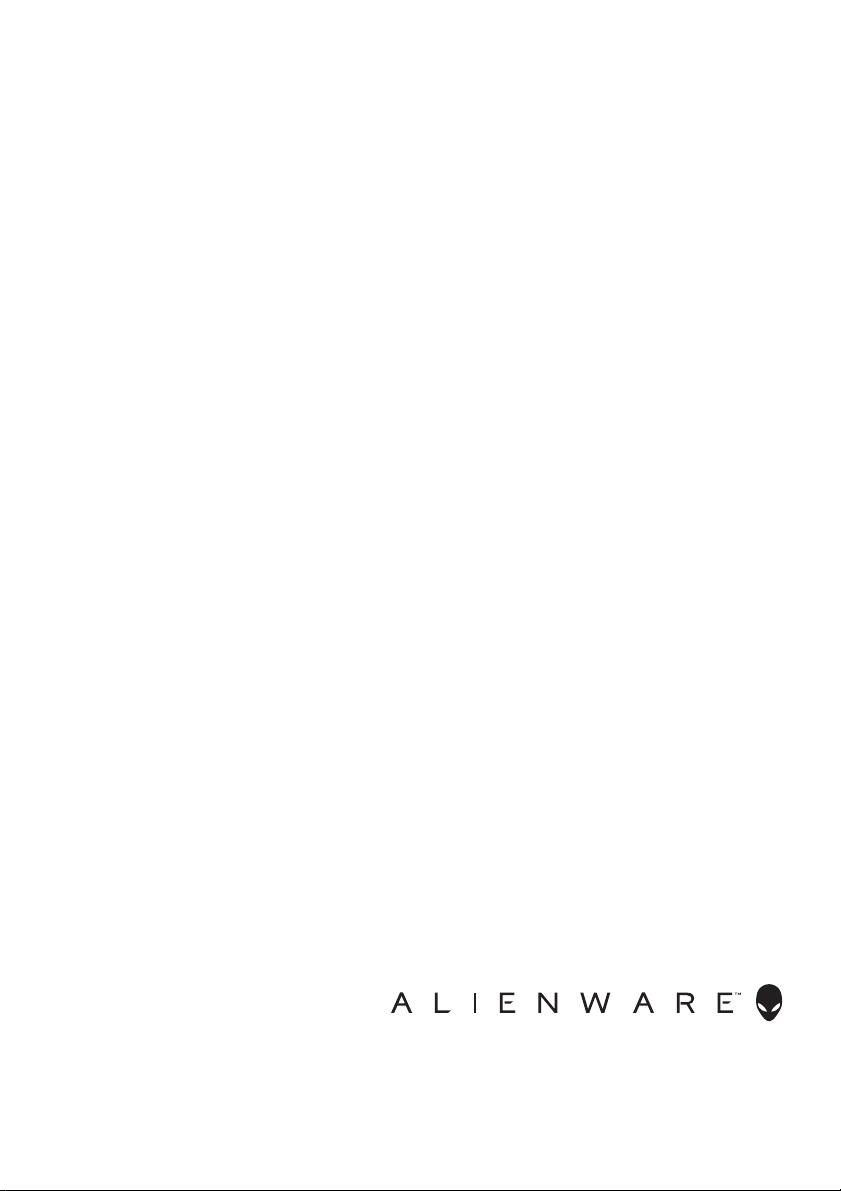
Alienware AW5520QF Monitor
User’s Guide
Model: AW5520QF
Regulatory model: AW5520QFb
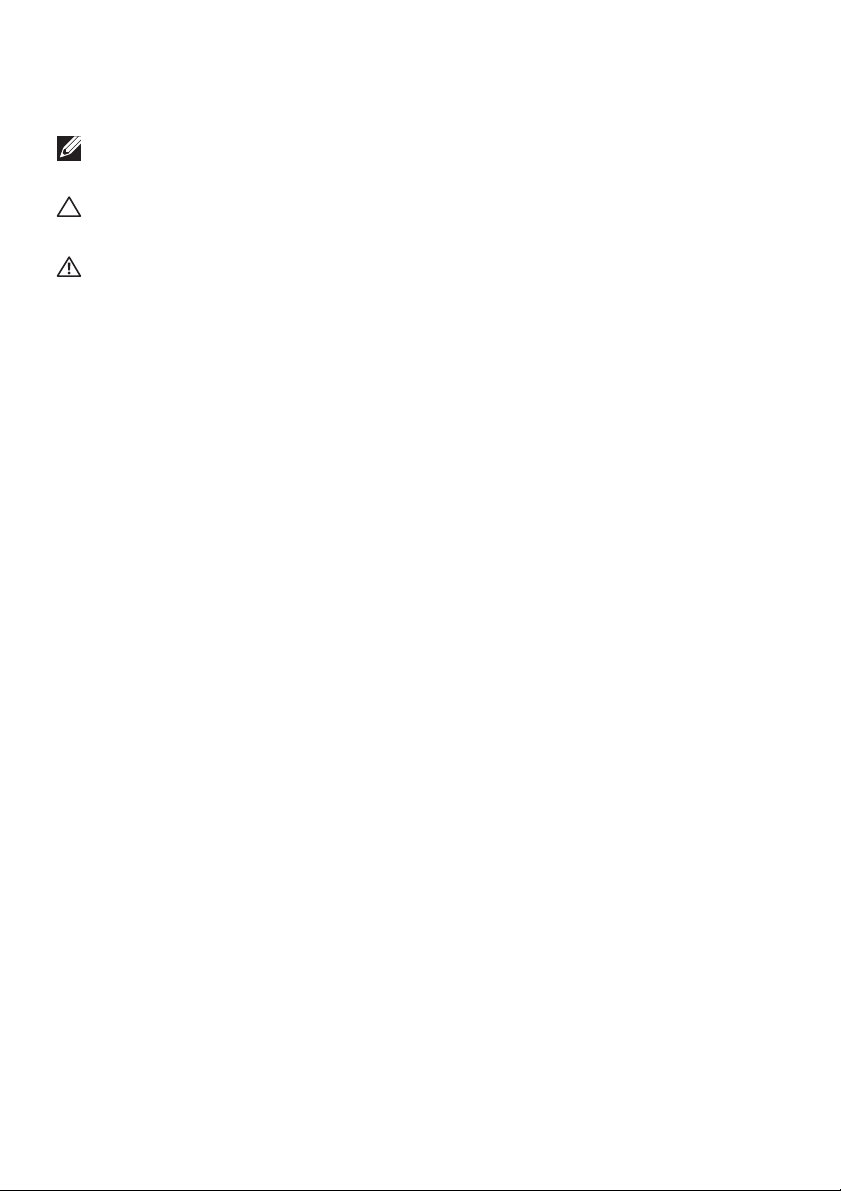
Notes, cautions, and warnings
NOTE: A NOTE indicates important information that helps you make
better use of your product.
CAUTION: A CAUTION indicates potential damage to hardware or loss
of data if instructions are not followed.
WARNING: A WARNING indicates a potential for property damage,
personal injury, or death.
© 2019-2020 Dell Inc. or its subsidiaries. All rights reserved. Dell, EMC, and other trademarks are
trademarks of Dell Inc. or its subsidiaries. Other trademarks may be trademarks of their respective
owners
2020 - 12
Rev. A01
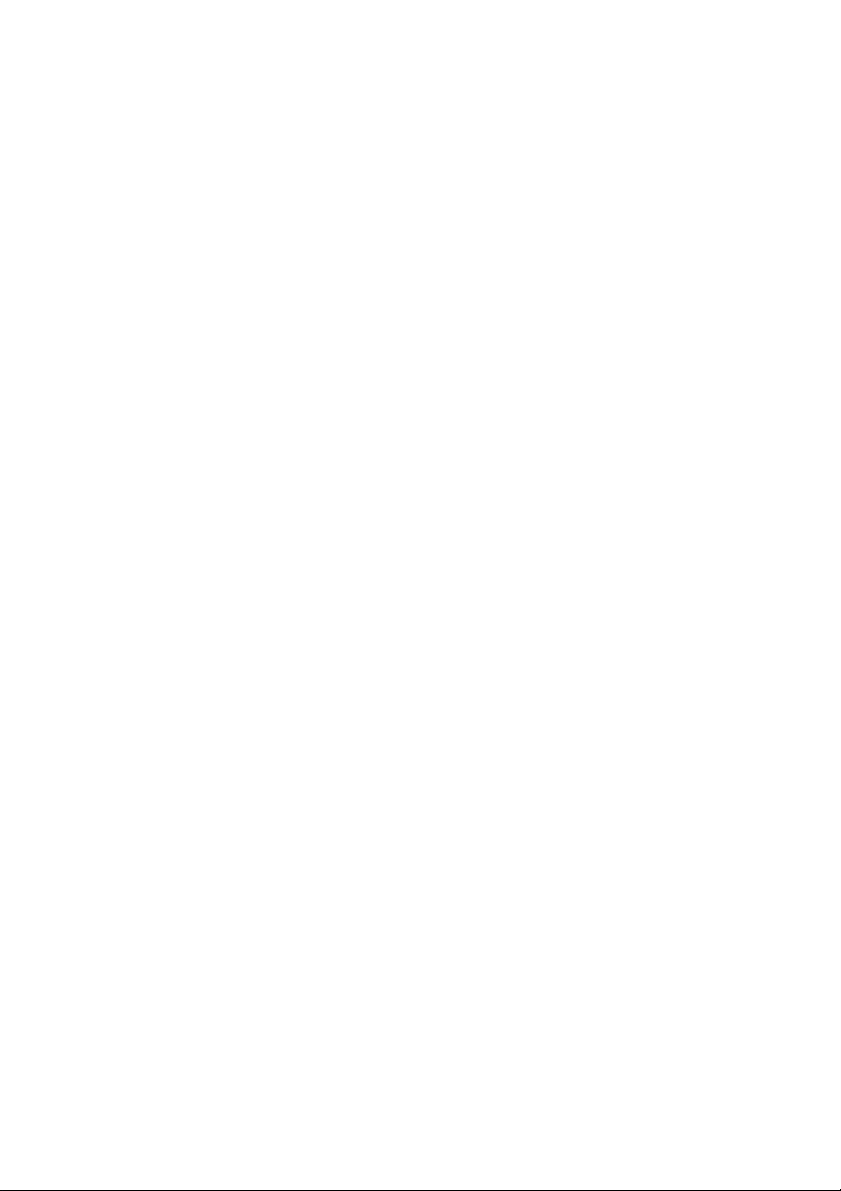
Contents
About your monitor . . . . . . . . . . . . . . . . . . . . . . . . . . . . . 6
Package contents . . . . . . . . . . . . . . . . . . . . . . . . . . . . . . . . . . . . 6
Product features . . . . . . . . . . . . . . . . . . . . . . . . . . . . . . . . . . . . . 8
Identifying parts and controls . . . . . . . . . . . . . . . . . . . . . . . . . . 9
Front view . . . . . . . . . . . . . . . . . . . . . . . . . . . . . . . . . . . . . . . . . . . . . . . . . .9
Top view . . . . . . . . . . . . . . . . . . . . . . . . . . . . . . . . . . . . . . . . . . . . . . . . . . .10
Back view. . . . . . . . . . . . . . . . . . . . . . . . . . . . . . . . . . . . . . . . . . . . . . . . . . 11
Bottom view. . . . . . . . . . . . . . . . . . . . . . . . . . . . . . . . . . . . . . . . . . . . . . . .12
Side view . . . . . . . . . . . . . . . . . . . . . . . . . . . . . . . . . . . . . . . . . . . . . . . . . .13
Monitor specifications . . . . . . . . . . . . . . . . . . . . . . . . . . . . . . . 14
Resolution specifications . . . . . . . . . . . . . . . . . . . . . . . . . . . . . 15
Supported video modes . . . . . . . . . . . . . . . . . . . . . . . . . . . . . . . . . . . . . .15
Preset display modes . . . . . . . . . . . . . . . . . . . . . . . . . . . . . . . . . . . . . . . .16
Electrical specifications . . . . . . . . . . . . . . . . . . . . . . . . . . . . . . . . . . . . . .18
Speaker Specifications. . . . . . . . . . . . . . . . . . . . . . . . . . . . . . . . . . . . . . .19
Physical characteristics . . . . . . . . . . . . . . . . . . . . . . . . . . . . . . . . . . . . . .19
Environmental characteristics . . . . . . . . . . . . . . . . . . . . . . . . . . . . . . . . 20
Pin assignments . . . . . . . . . . . . . . . . . . . . . . . . . . . . . . . . . . . . . . . . . . . .21
Plug and Play capability. . . . . . . . . . . . . . . . . . . . . . . . . . . . . . 22
Universal Serial Bus (USB) interface . . . . . . . . . . . . . . . . . . . 23
USB upstream connector . . . . . . . . . . . . . . . . . . . . . . . . . . . . . . . . . . . . 23
USB downstream connector . . . . . . . . . . . . . . . . . . . . . . . . . . . . . . . . . 24
USB ports. . . . . . . . . . . . . . . . . . . . . . . . . . . . . . . . . . . . . . . . . . . . . . . . . 24
OLED monitor quality and pixel policy . . . . . . . . . . . . . . . . .24
Maintenance guidelines . . . . . . . . . . . . . . . . . . . . . . . . . . . . . . 25
Cleaning your monitor . . . . . . . . . . . . . . . . . . . . . . . . . . . . . . . . . . . . . . 25
|3
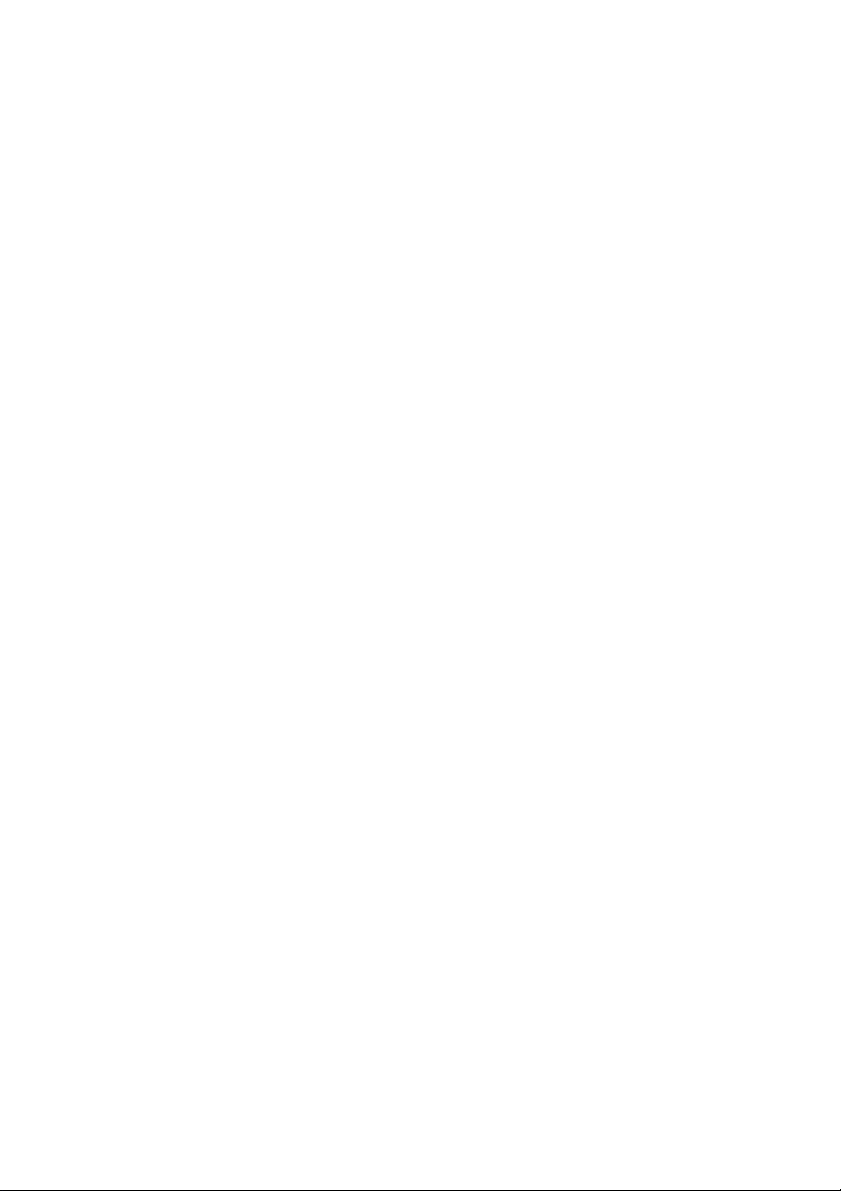
Setting up the monitor. . . . . . . . . . . . . . . . . . . . . . . . . .26
Attaching the stand. . . . . . . . . . . . . . . . . . . . . . . . . . . . . . . . . 26
Attaching the VESA adapter . . . . . . . . . . . . . . . . . . . . . . . . . .34
Connecting the computer. . . . . . . . . . . . . . . . . . . . . . . . . . . . 36
Remote control. . . . . . . . . . . . . . . . . . . . . . . . . . . . . . . . . . . . . .37
Inserting the batteries into the remote control . . . . . . . . . . 38
Handling the remote control . . . . . . . . . . . . . . . . . . . . . . . . . 39
Operating range of the remote control . . . . . . . . . . . . . . . . 39
Operating the monitor. . . . . . . . . . . . . . . . . . . . . . . . . .40
Power on the monitor . . . . . . . . . . . . . . . . . . . . . . . . . . . . . . . 40
Using the front-panel controls. . . . . . . . . . . . . . . . . . . . . . . . 40
Front-panel button . . . . . . . . . . . . . . . . . . . . . . . . . . . . . . . . . . . . . . . . . 41
Using the On-Screen Display (OSD) menu . . . . . . . . . . . . . 42
Accessing the menu system . . . . . . . . . . . . . . . . . . . . . . . . . . . . . . . . . .42
OSD warning message . . . . . . . . . . . . . . . . . . . . . . . . . . . . . . . . . . . . . .57
Setting the maximum resolution . . . . . . . . . . . . . . . . . . . . . . 62
Requirements to view or playback HDR content . . . . . . . . 62
Using AlienFX application. . . . . . . . . . . . . . . . . . . . . . . 64
Prerequisites . . . . . . . . . . . . . . . . . . . . . . . . . . . . . . . . . . . . . . 64
Installing AWCC through Windows update . . . . . . . . . . . . 64
Installing AWCC from the Dell Support website . . . . . . . . 64
Navigating the AlienFX window . . . . . . . . . . . . . . . . . . . . . . 65
Creating a theme . . . . . . . . . . . . . . . . . . . . . . . . . . . . . . . . . . . 67
Setting lighting effects . . . . . . . . . . . . . . . . . . . . . . . . . . . . . . 68
Troubleshooting . . . . . . . . . . . . . . . . . . . . . . . . . . . . . . . 71
Self-test. . . . . . . . . . . . . . . . . . . . . . . . . . . . . . . . . . . . . . . . . . . .71
Built-in diagnostics . . . . . . . . . . . . . . . . . . . . . . . . . . . . . . . . . 72
Common problems. . . . . . . . . . . . . . . . . . . . . . . . . . . . . . . . . . .73
Product specific problems . . . . . . . . . . . . . . . . . . . . . . . . . . . 75
4|
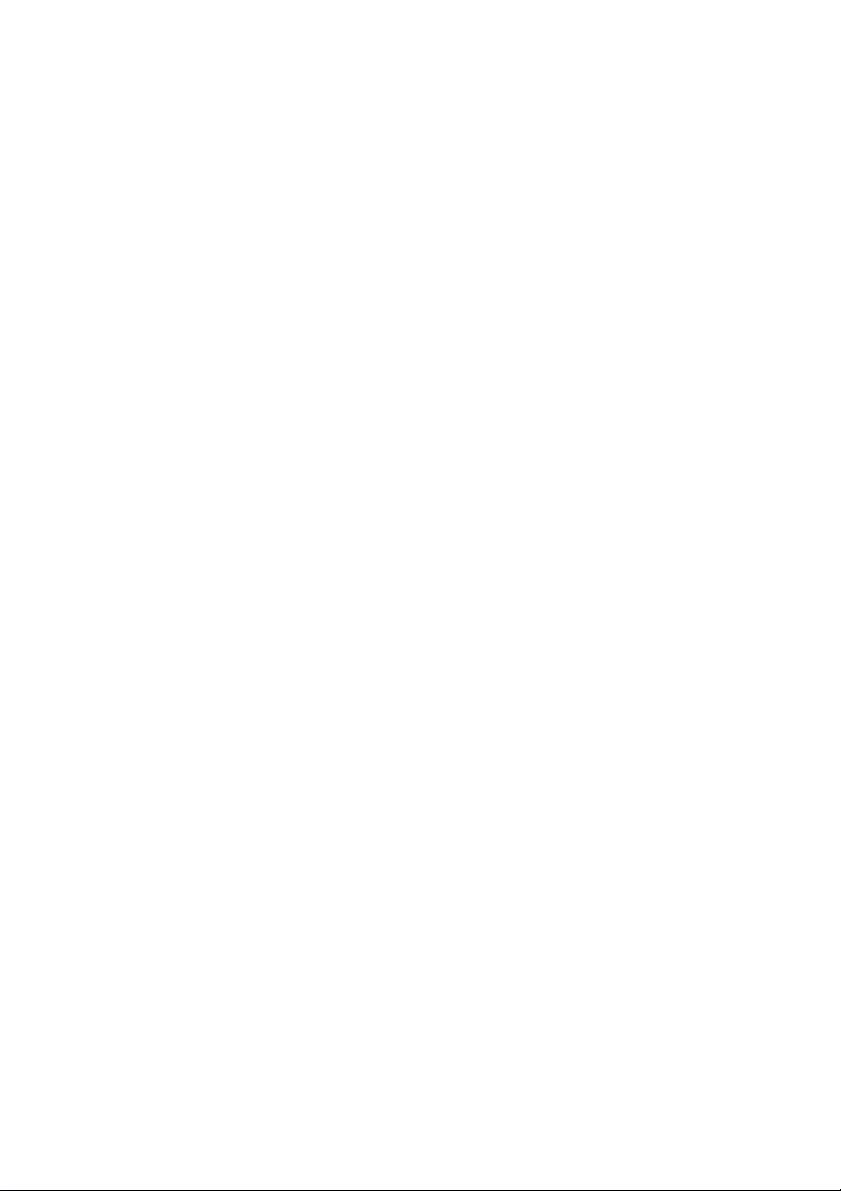
Universal Serial Bus (USB) specific problems. . . . . . . . . . . . 76
Appendix . . . . . . . . . . . . . . . . . . . . . . . . . . . . . . . . . . . . .77
FCC notices (U.S. only) and other regulatory
information. . . . . . . . . . . . . . . . . . . . . . . . . . . . . . . . . . . . . . . . .77
Contact Dell. . . . . . . . . . . . . . . . . . . . . . . . . . . . . . . . . . . . . . . .77
EU product database for energy label and product
information sheet . . . . . . . . . . . . . . . . . . . . . . . . . . . . . . . . . . .77
|5
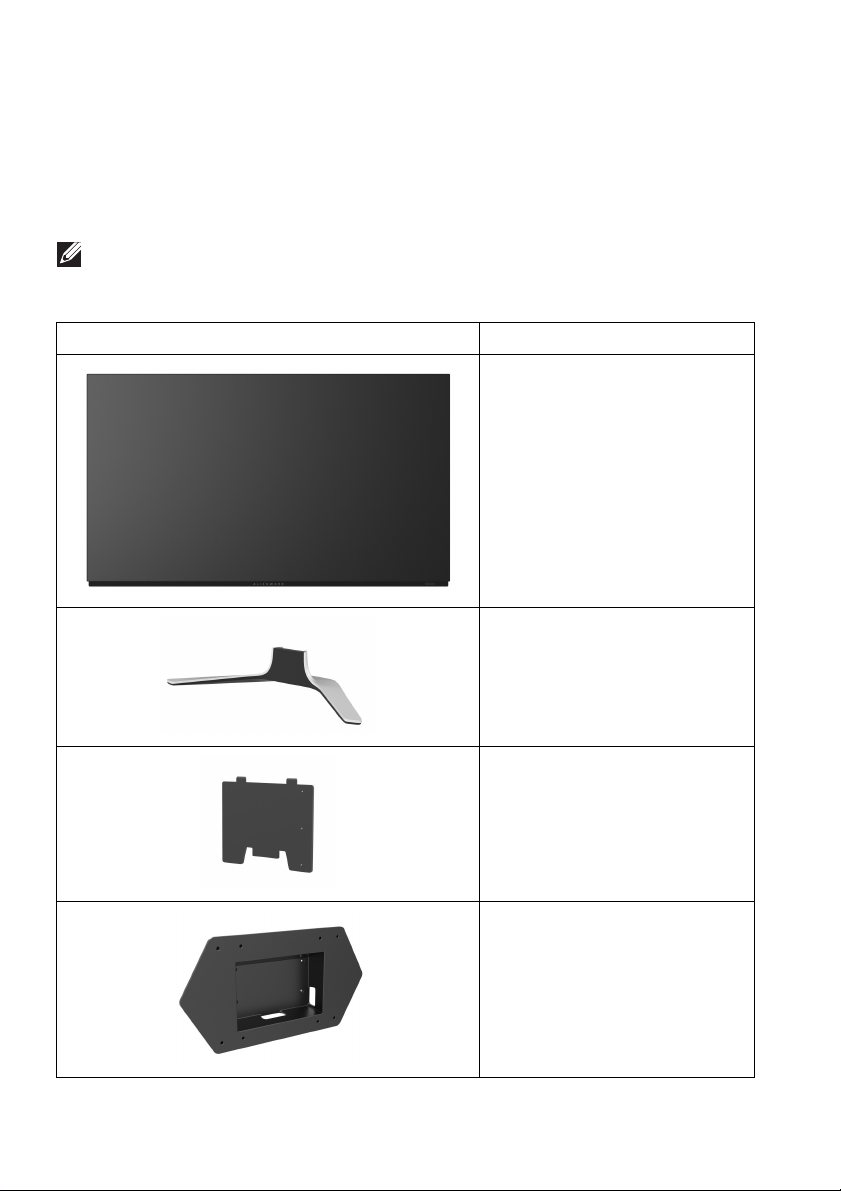
About your monitor
Package contents
Your monitor ships with the components shown below. If any component is
missing, contact Dell technical support. For more information see Contact Dell.
NOTE: Some components may be optional and may not ship with your
monitor. Some features or media may not be available in certain countries.
Component image Component description
Monitor
Stand
6 | About your monitor
Mounting bracket for stand
VESA adapter
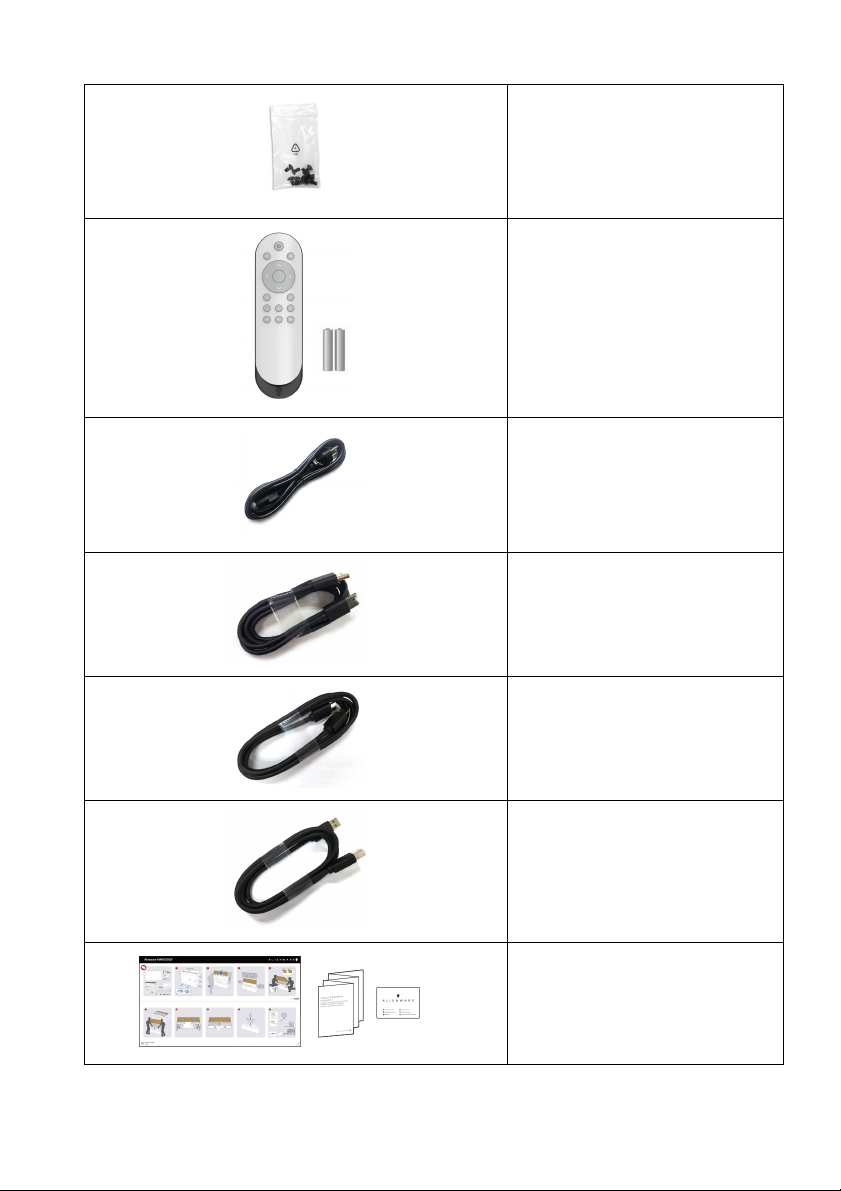
Screw (M4) x 10
(4 for locking stand base on
racket or assembling the
b
VESA adapter; 6 for
assembling the stand)
Remote control and batteries
(AAA x 2)
Power cable (varies by
country)
DisplayPort cable (DisplayPort
to DisplayPort)
HDMI cable
USB 3.0 upstream cable
(enables the USB ports on the
monitor)
•Quick Setup Guide
• Safety, Environmental, and
Regulatory I
• Alienware Welcome Letter
About your monitor | 7
nformation
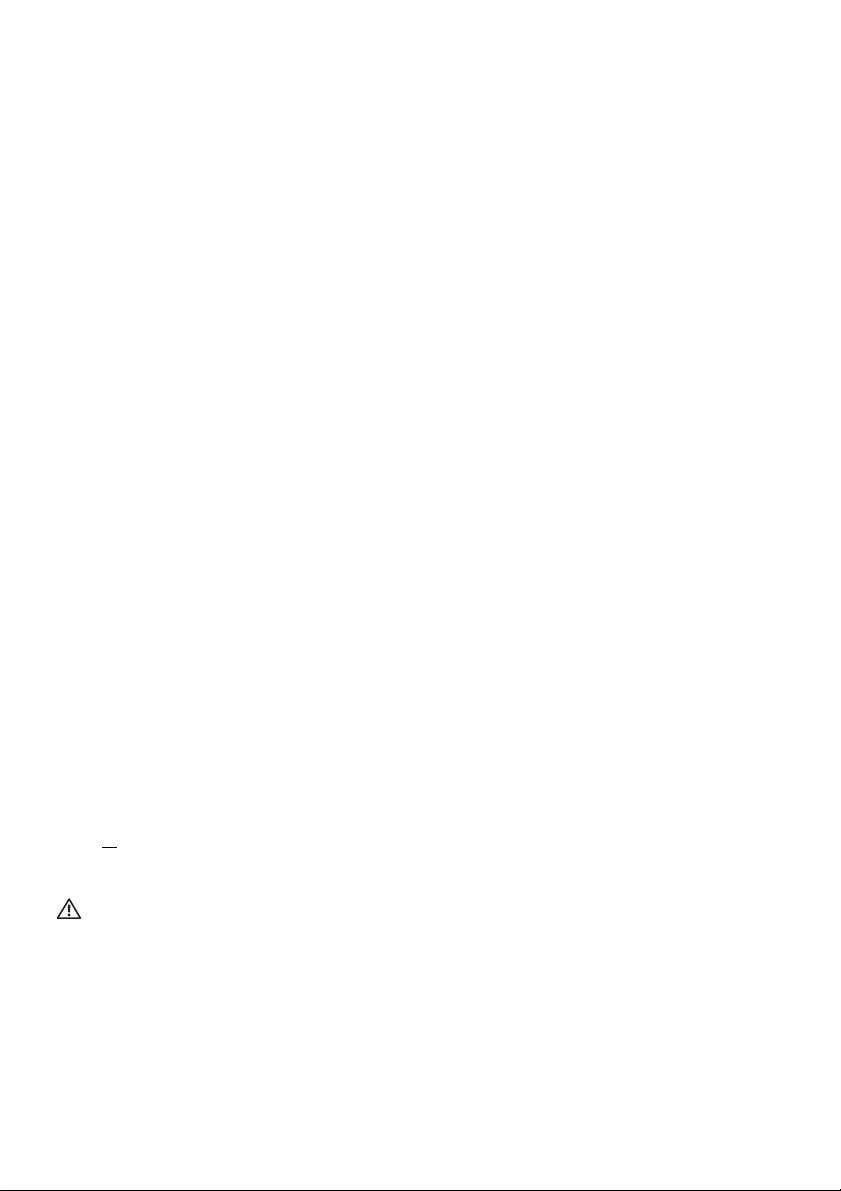
Product features
The Alienware AW5520QF monitor has an Active Matrix Organic Light
Emitting Diode (AMOLED) that uses Oxide Thin Film Transistor as switching
components. The monitor features include:
• 138.78 cm (54.6 inch) viewable area (measured diagonally).
Resolution: Up to 3840 x 2160 through DisplayPort and HDMI, with fullscreen support or lower resolutions, supporting an extremely high refresh
rate of 120 Hz with DisplayPort and 60 Hz with HDMI.
• AMD FreeSync™ Premium Technology minimizes graphic distortions like
screen tearing and stuttering for smoother, fluid gameplay.
• Supports a extremely high refresh rate of 120 Hz and a rapid response time
of 0.5 ms.
• Color gamut of 98.5% DCI-P3.
• Removable stand and Video Electronics Standards Association (VESA™)
mounting holes (200 mm x 200 mm & 300 mm x 200 mm) via VESA
adapter for flexible mounting solutions.
• Digital connectivity via 1 DisplayPort and 3 HDMI ports.
• Equipped with 1 USB upstream port and 4 USB downstream ports.
• Plug and play capability if supported by your system.
• On-Screen Display (OSD) adjustments for ease of setup and screen
optimization.
• AW5520QF offers a couple of preset modes, including FPS (First-Person
Shooter), MOBA/RTS (Multiplayer Online Battle Arena/Real-Time
Strategy), RPG (Role-Playing Game), SPORTS (racing games), and three
customizable game modes for user's own preference. In addition, key
enhanced gaming features such as Timer, Frame Rate, and Display
Alignment are provided to help improve gamer's performance and provide
best-in game advantage.
• < 0.3 W in Standby Mode.
• Optimize eye comfort with a flicker-free screen.
WARNING: The possible long-term effects of blue light emission from
the monitor may cause damage to the eyes, including eye fatigue, digital
eye strain, and so on. ComfortView feature is designed to reduce the
amount of blue light emitted from the monitor to optimize eye comfort.
8 | About your monitor
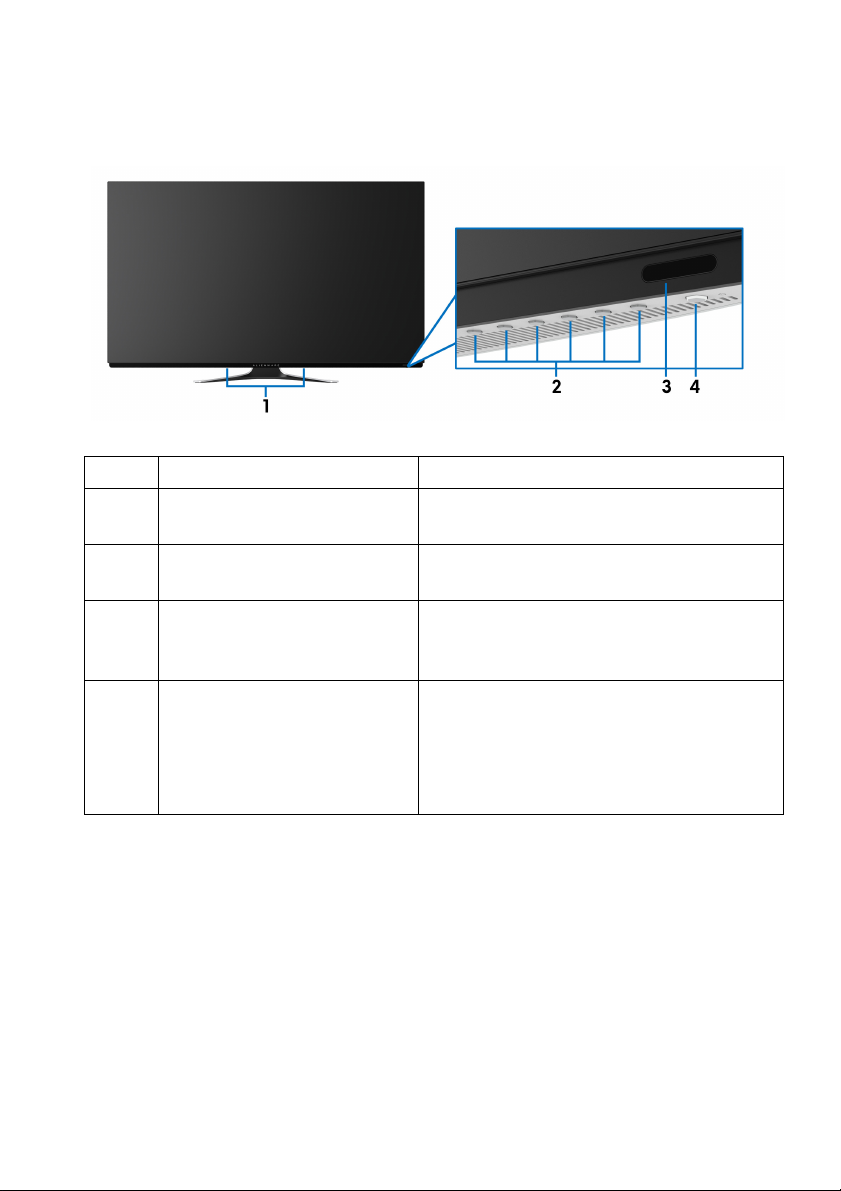
Identifying parts and controls
Front view
Label Description Use
1 Built-in speakers Allows you to hear the audio content
pla
yed from them.
2 Function buttons For more information, see Operating the
monitor.
3 IR lens To receive the infrared light signals sent
fr
om the remote control (shipped with
your monitor).
4 Power On/Off button (with
LED indicat
or)
To turn the monitor on or off.
Solid blue light indicates that the monitor
is turned
Blinking white light indicates that the
monitor is in Standby Mode.
on and functioning normally.
About your monitor | 9
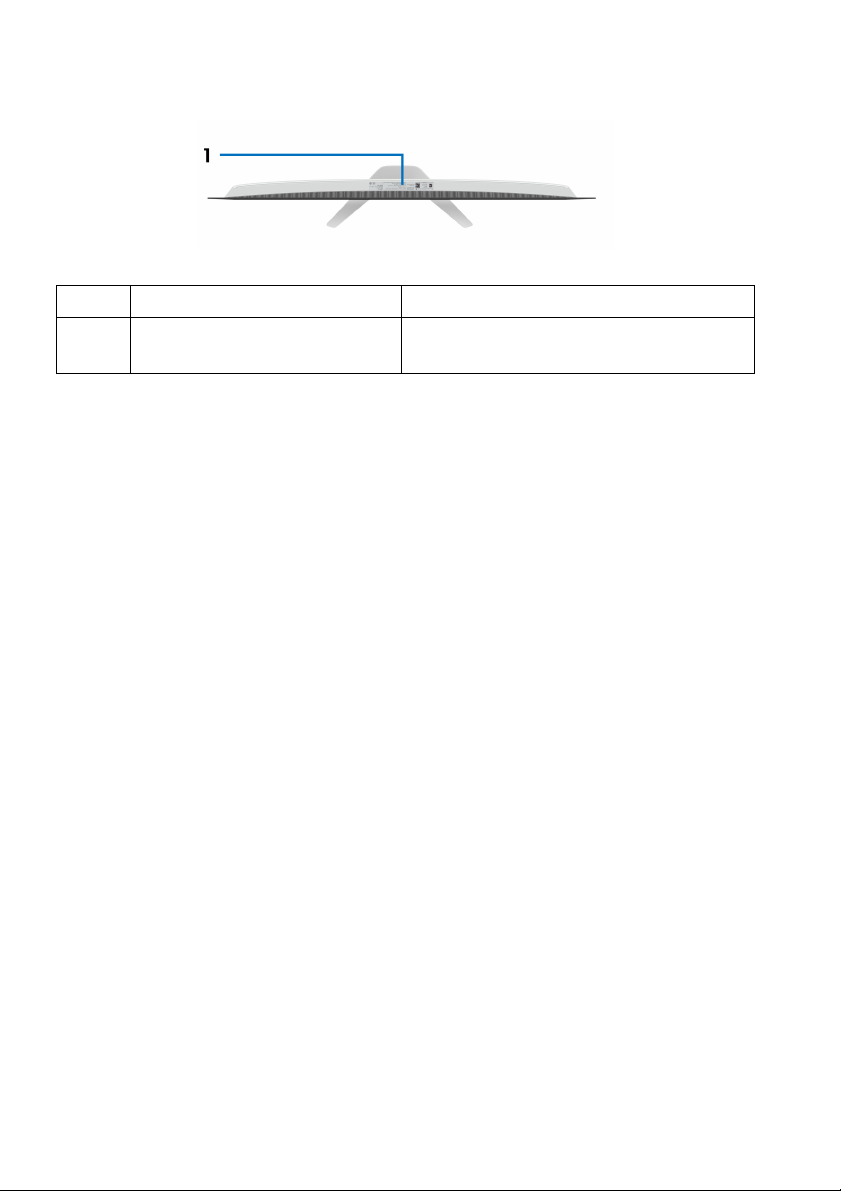
Top view
Label Description Use
1 Barcode, serial number, and
Ser
vice Tag label
Refer to this label if you need to
contact Dell for technical support.
10 | About your monitor
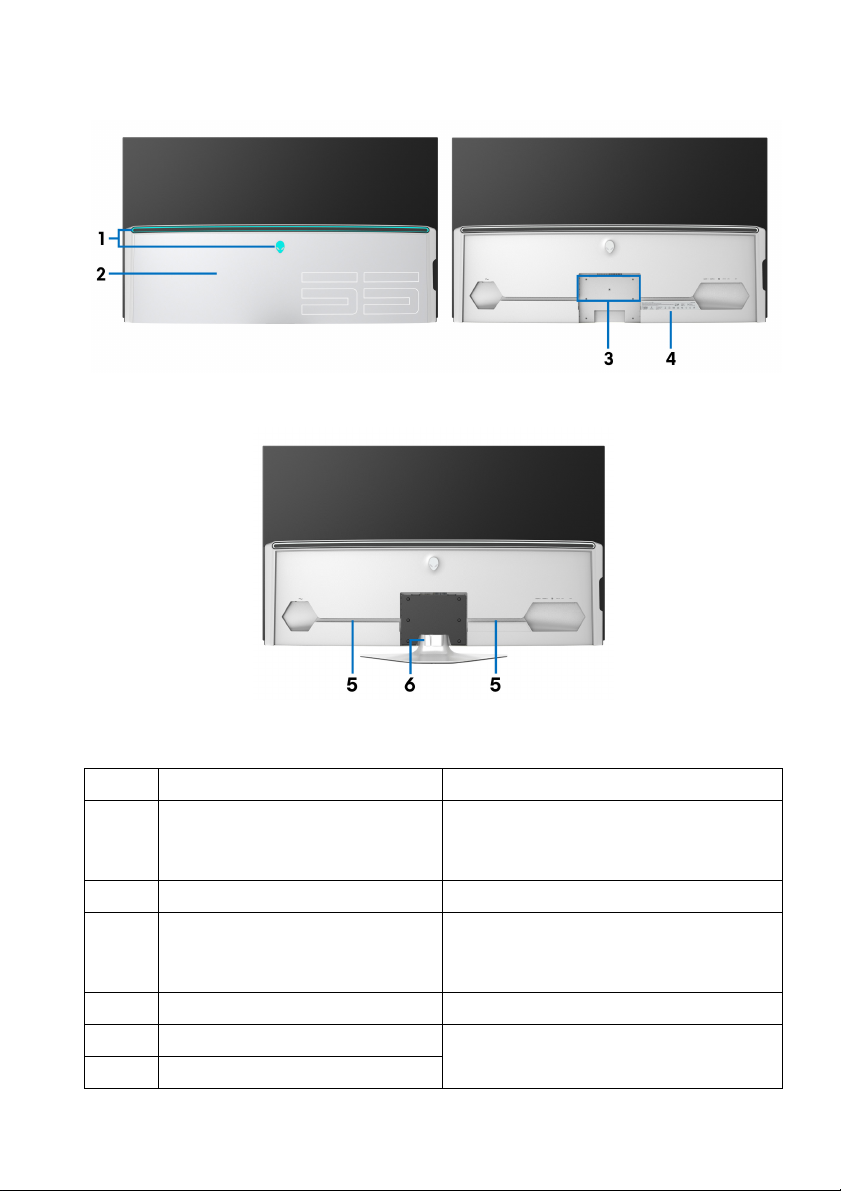
Back view
Back view with I/O cover Back view without I/O cover
Back view with monitor stand
Label Description Use
1 AlienFX LED lights The Alienware logo and the LED
s
tripe may light on. To change the
settings, see AlienFX Lighting.
2 I/O cover Protects the I/O ports.
3 Stand and VESA adapter
mounting holes
4 Regulatory label Lists the regulatory approvals.
5 Cable-management channels To organize the cables neatly.
6 Cable-management clip
For stand or VESA adapter (200 mm
x 20
0 m & 300 mm x 200 mm)
mounting.
About your monitor | 11
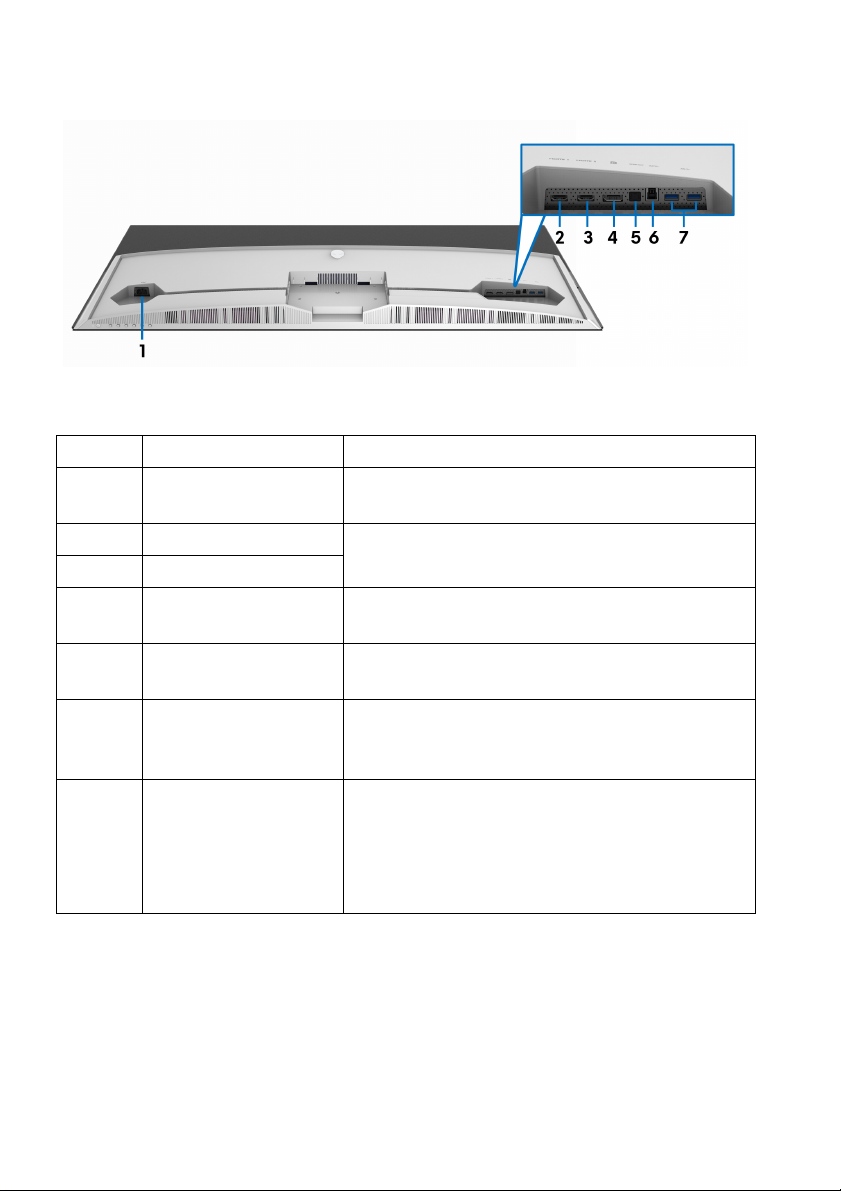
Bottom view
Bottom view without monitor stand
Label Description Use
1 Power connector Connect the power cable (shipped with your
monitor
2 HDMI port (HDMI 1) Connect your computer with the HDMI cable
3 HDMI port (HDMI 2)
4 DisplayPort Connect your computer with the DisplayPort
5 SPDIF Out port Connect your S/PDIF device with the S/PDIF
6 USB upstream port Connect the USB cable (s
7 USB downstream
ports (2)
(s
cabl
c
monitor) to this port and your computer to
enable the USB ports on your monitor.
Connect your USB device.
NOTE: To use
the USB cable (shipped with your monitor) to
the USB upstream port on the monitor and to
your computer.
).
hipped with your monitor).
e (shipped with your monitor).
able (sold separately).
hipped with your
these ports, you must connect
12 | About your monitor
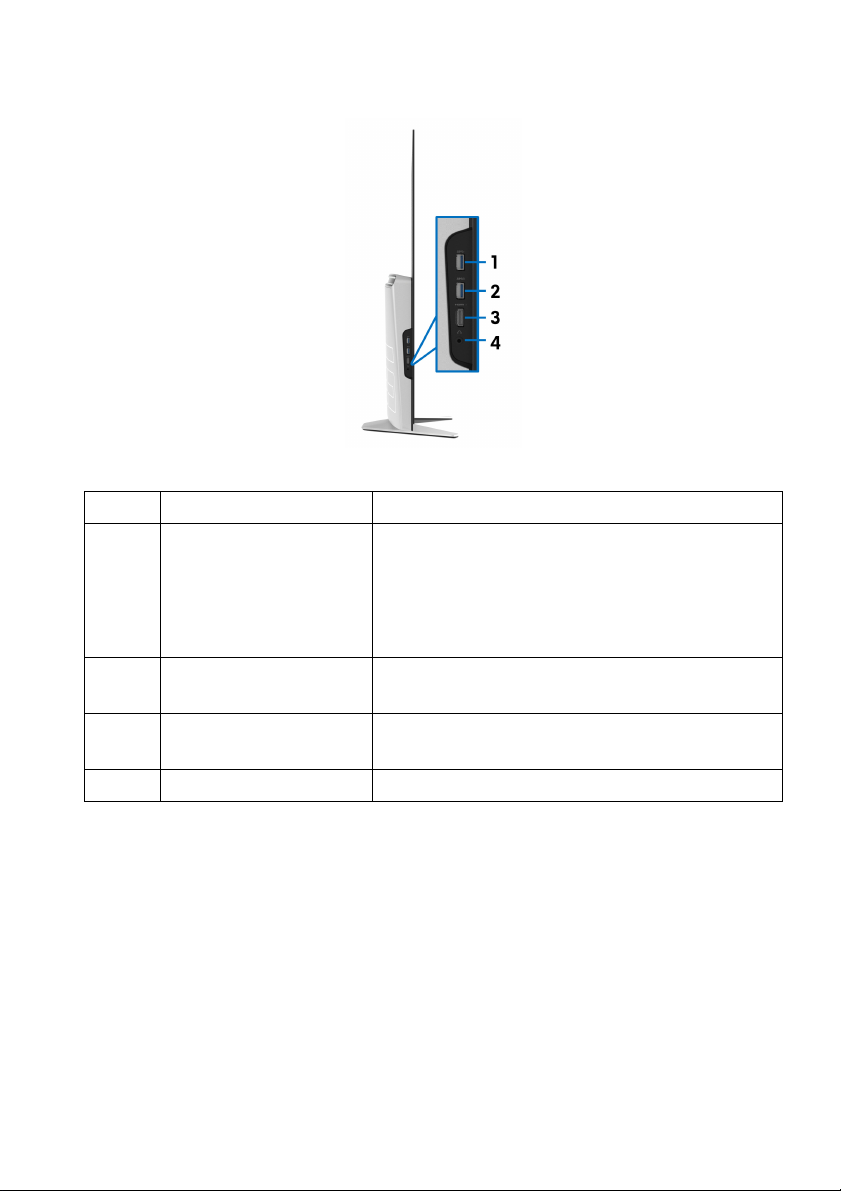
Side view
Label Description Use
1 USB downstream port Connect your USB device.*
NOTE: To
USB cable (shipped with your monitor) to the
USB upstream port on the monitor and to your
computer.
2 USB downstream port
with Power
3 HDMI port (HDMI 3) Connect your computer wi
4 Headphone port Connect a headphone or speakers.
Charging
Connect to charge your device.
(shipped with your monitor).
use this port, you must connect the
th the HDMI cable
* To avoid signal interference, when a wireless
to a USB downstream port, it is not recommended to connect any other USB
devices to the adjacent port.
USB device has been connected
About your monitor | 13
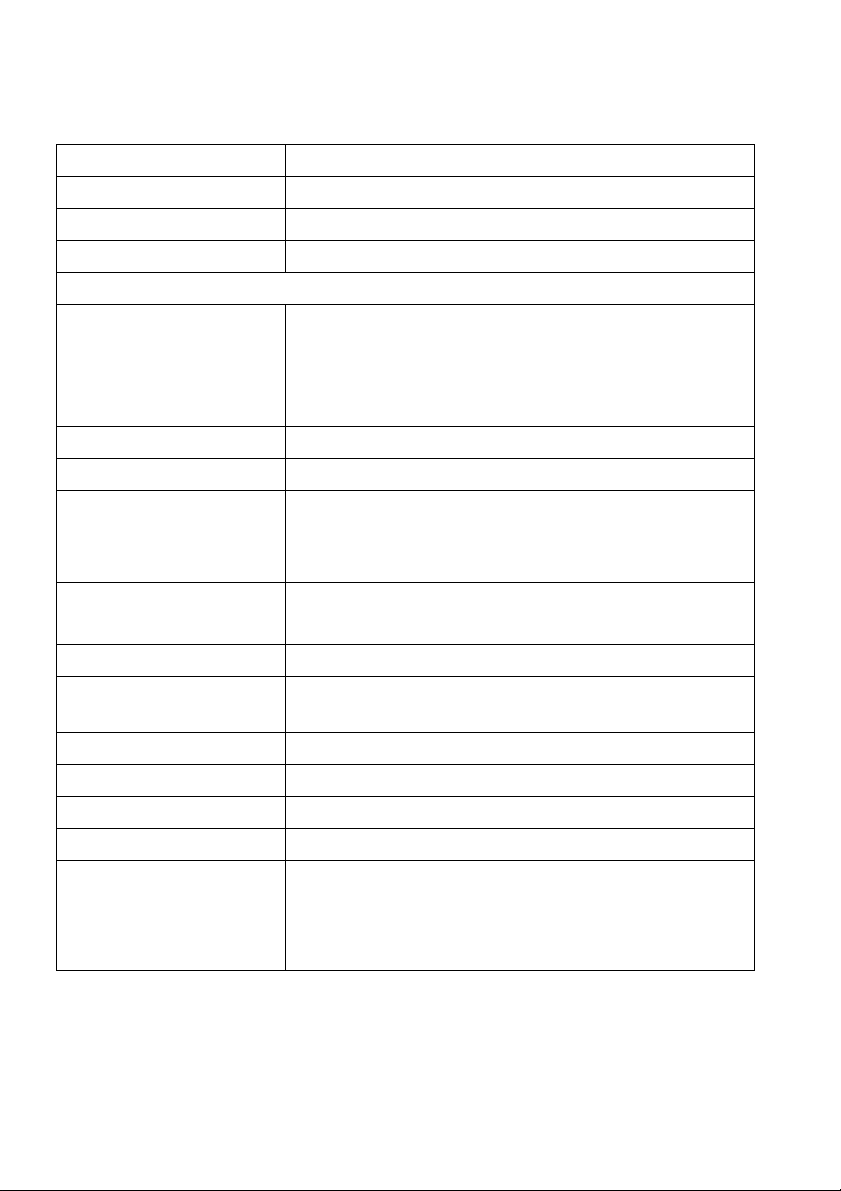
Monitor specifications
Model AW5520QF
Screen type Color Active Matrix
Panel technology OLED
Aspect ratio 16:9
Viewable image
Diagonal
Width (active area)
Height (active area)
Total area
Pixel pitch 0.315 mm x 0.315 mm
Pixel per inch (PPI) 81
Viewing angle
Vertical
Horizontal
Luminance output • 130 cd/m² (typical)
Contrast ratio 130000:1 (typical)
Faceplate coating Hard coating (2H), anti-reflection treatment of the
Backlight N/A
Response time 0.5 ms gray-to-gray
Color depth 1.07 billion colors
Color gamut 98.5% DCI-P3
Built-in devices • USB 3.0 Super-Speed hub (with 1 USB 3.0
1387.8 mm (54.6 in.)
1209.6 mm (47.62 in.)
680.4 mm (26.79 in.)
823011.8 mm2 (1275.67 in2)
120° (typical)
120° (typical)
• 400 cd/m² (maximum)
front polarizer
upstream port)
• 4 x USB 3.0 downstream port (including 1 port
which supports power-charging)
14 | About your monitor
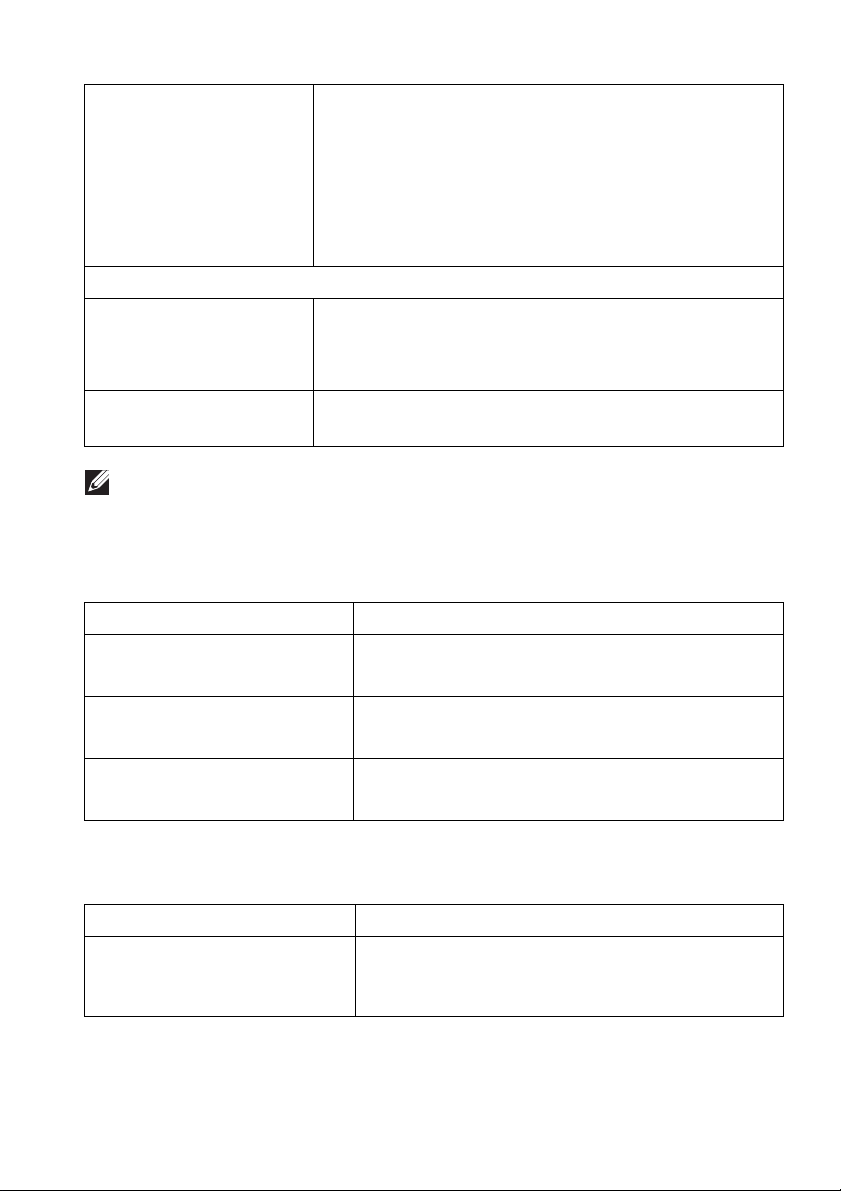
Connectivity • 1 x DisplayPort version 1.4 (bottom)
• 3 x HDMI port version 2.0 (bottom: 2; side: 1)
• 1 x USB 3.0 upstream port (bottom)
• 4 x USB 3.0 downstream port (bottom: 2; side: 2)
• 1 x headphone port (side)
• 1 x S/PDIF Out port (bottom)
Border width (edge of monitor to active area)
Top
Left/Right
Bottom
Dell Display Manager
(D
DM) Compatibility
NOTE: Do not mount or use this monitor in portrait (vertical) orientation
or inverse (180°) la
8.0 mm
8.2 mm/8.2 mm
11.9 mm
Easy Arrange and other key features
ndscape mount as it may damage the monitor.
Resolution specifications
Model AW5520QF
Horizontal scan range • DisplayPort: 27 to 269 kHz (automatic)
• HDMI: 27 to 143 kHz (automatic)
Vertical scan range • DisplayPort 1.4: 40 to 120 Hz (aut
• HDMI 2.0: 40 to 120 Hz (automatic)
Maximum preset resolution •DisplayPort: 3840
• HDMI: 3840 x 2160 @ 60 Hz
x 2160 @ 120 Hz
omatic)
Supported video modes
Model AW5520QF
Video display capabilities
(HDMI &
playback)
DisplayPort
480i, 480p, 576i, 576p, 720p, 1080i, 1080p,
QHD, UHD
About your monitor | 15
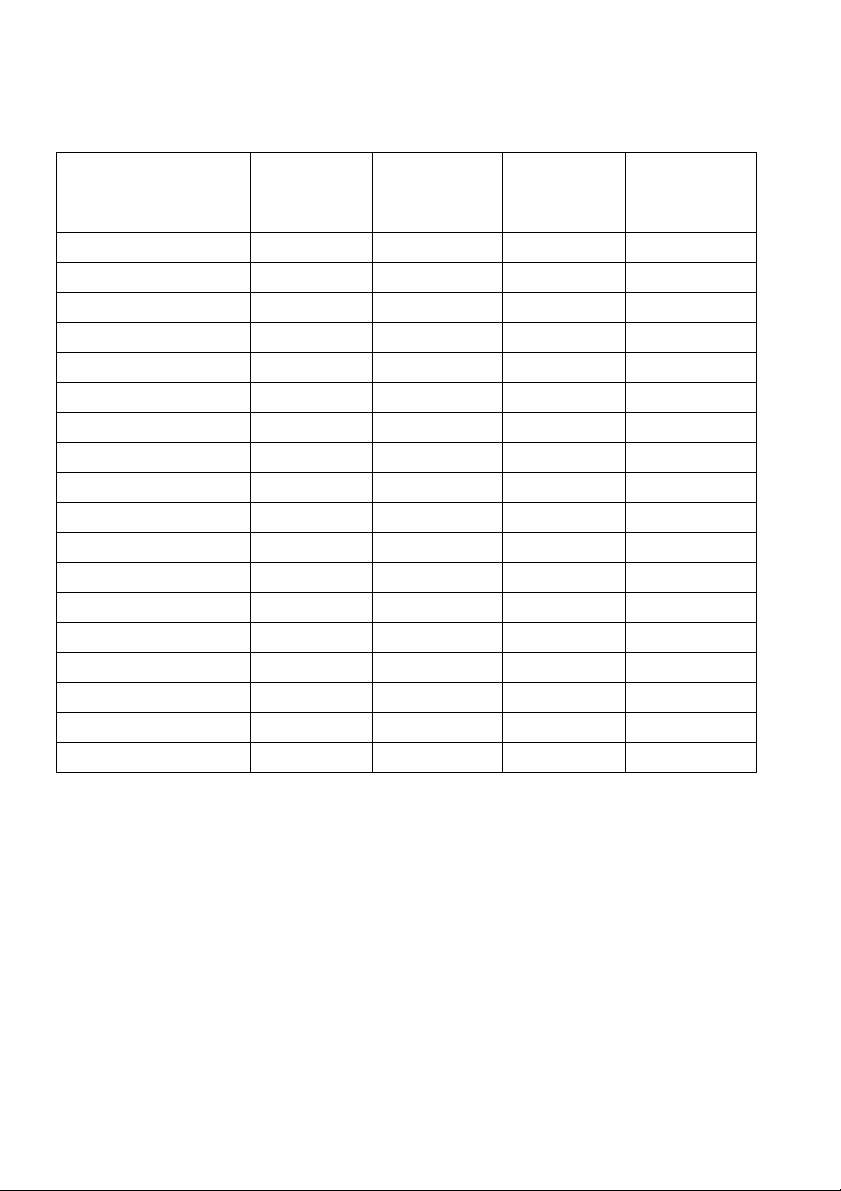
Preset display modes
HDMI display modes
Display mode Horizontal
frequency
(kH
z)
VESA, 640 x 400 31.5 70.1 25.2 +/VESA, 640 x 480 31.5 59.9 25.2 -/VESA, 640 x 480 37.5 75.0 31.5 -/VESA, 720 x 400 31.5 70.1 28.3 -/+
VESA, 800 x 600 37.9 60.3 40.0 +/+
VESA, 800 x 600 46.9 75.0 49.5 +/+
VESA, 1024 x 768 48.4 60.0 65.0 -/VESA, 1024 x 768 60.0 75.0 78.8 +/+
VESA, 1152 x 864 67.5 75.0 108.0 +/+
VESA, 1280 x 800-R 49.3 59.9 71.0 +/+
VESA, 1280 x 1024 64.0 60.0 108.0 +/+
VESA, 1280 x 1024 80.0 75.0 135.0 +/+
VESA, 1600 x 1200 75.0 60.0 162.0 +/+
VESA, 1920 x 1080 67.5 60.0 148.5 +/+
VESA, 1920 x 1080 137.3 120.0 285.5 +/-
VESA, 2048 x 1280-R 78.9 59.9 174.3 +/+
VESA, 2560 x 1440 88.8 60.0 241.5 +/VESA, 3840 x 2160 135.0 60.0 594.0 +/-
Vertical
frequency
(Hz)
Pixel clock
(MHz)
Sync polarity
(Horizontal/
Vertical)
16 | About your monitor
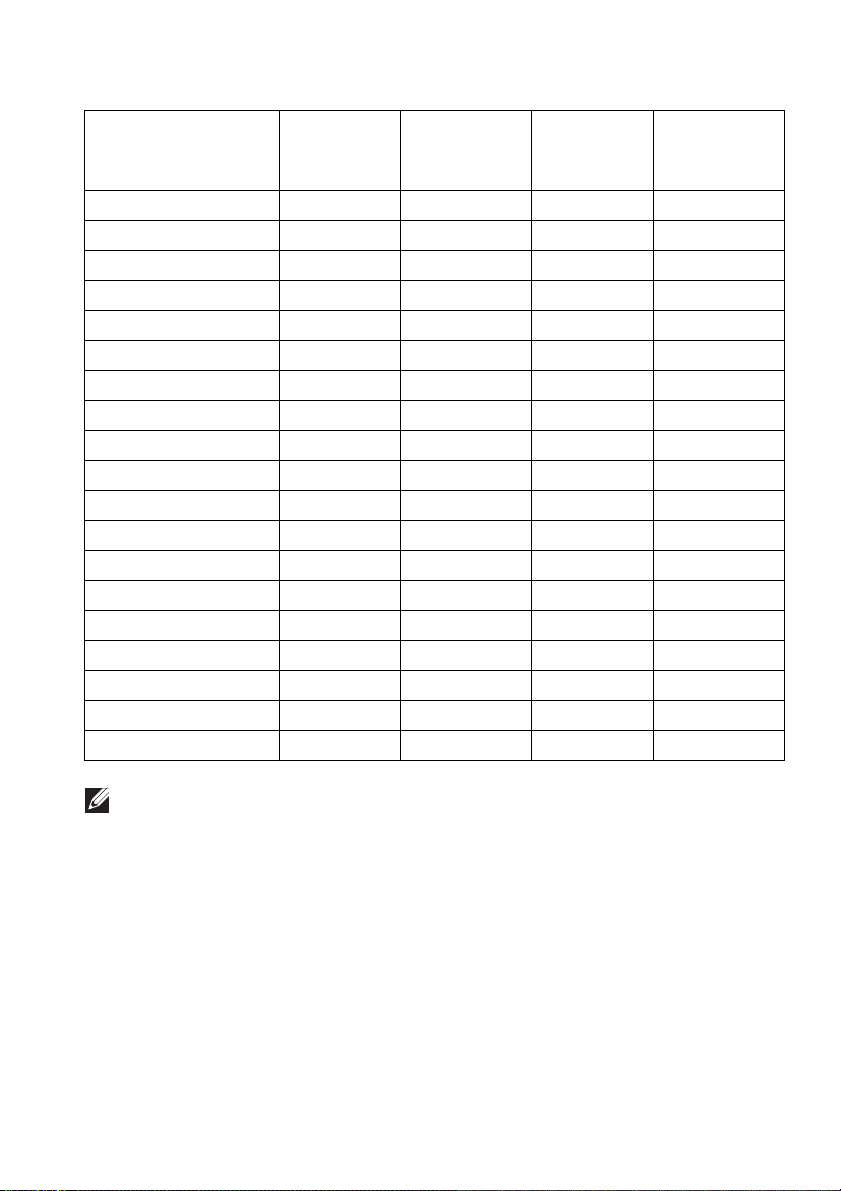
DP display modes
Display mode Horizontal
frequency
(kHz)
VESA, 640 x 400 31.5 70.1 25.2 +/VESA, 640 x 480 31.5 59.9 25.2 -/VESA, 640 x 480 37.5 75.0 31.5 -/VESA, 720 x 400 31.5 70.1 28.3 -/+
VESA, 800 x 600 37.9 60.3 40.0 +/+
VESA, 800 x 600 46.9 75.0 49.5 +/+
VESA, 1024 x 768 48.4 60.0 65.0 -/VESA, 1024 x 768 60.0 75.0 78.8 +/+
VESA, 1152 x 864 67.5 75.0 108.0 +/+
VESA, 1280 x 800-R 49.3 59.9 71.0 +/+
VESA, 1280 x 1024 64.0 60.0 108.0 +/+
VESA, 1280 x 1024 80.0 75.0 135.0 +/+
VESA, 1600 x 1200 75.0 60.0 162.0 +/+
VESA, 1920 x 1080 67.5 60.0 148.5 +/+
VESA, 1920 x 1080 137.3 120.0 285.5 +/-
VESA, 2048 x 1280-R 78.9 59.9 174.3 +/+
VESA, 2560 x 1440 88.8 60.0 241.5 +/VESA, 3840 x 2160 133.3 60.0 533.3 +/VESA, 3840 x 2160 266.6 120.0 1066.5 +/-
Vertical
frequency
(Hz)
Pixel clock
(MHz)
Sync polarity
(Horizontal/
Vertical)
NOTE: This monitor supports AMD FreeSync™ Premium Technology.
About your monitor | 17
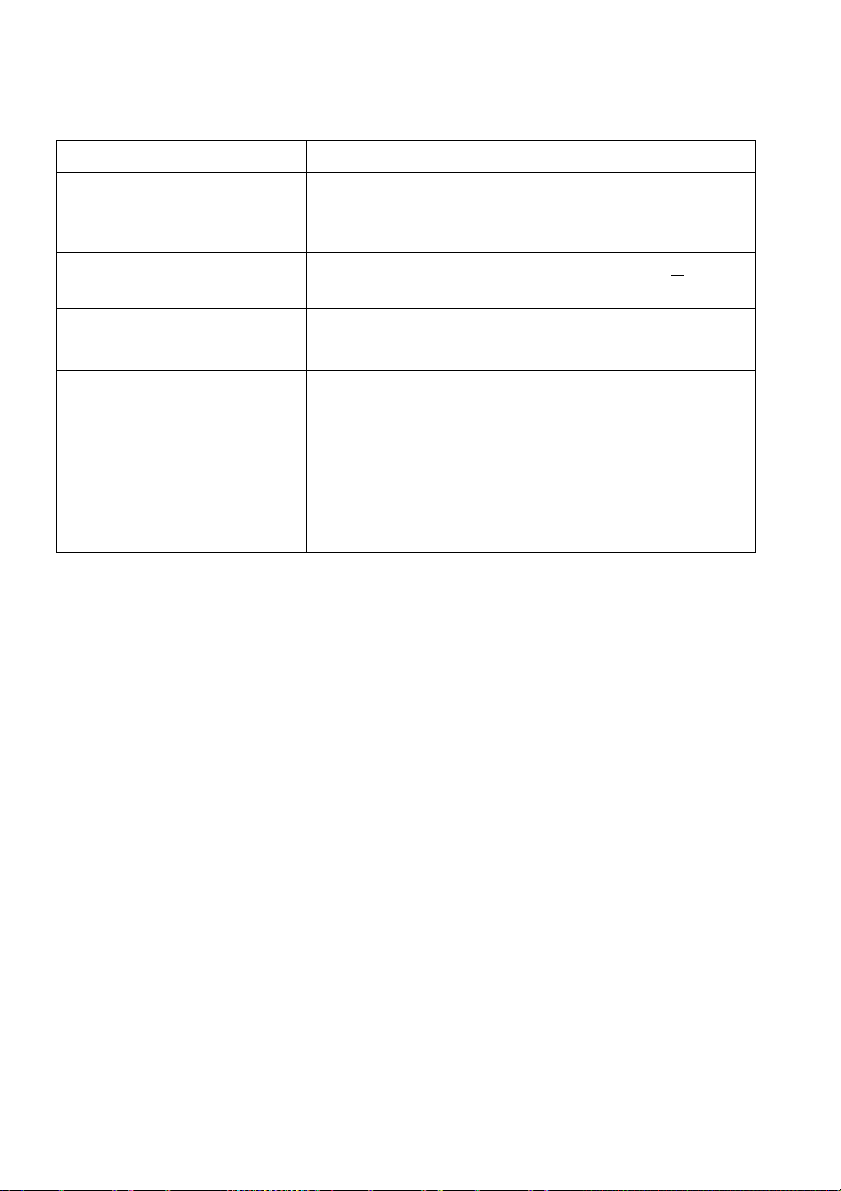
Electrical specifications
Model AW5520QF
Video input signals HDMI 2.0*, DisplayPort 1.4, 60
0 mV for each
differential line, 100 ohm input impedance per
differential pair
AC input voltage/
frequency/cu
rrent
100 VAC to 240 VAC / 50 Hz or 60 Hz + 3 Hz /
4.5 A (typical)
Inrush current •120 V: 50 A (max.) at 0°C (cold start)
• 220 V: 100 A (max.) at 0°C (cold start)
Power consumption • 0.3 W (Off mode)
• 0.3 W (Standby Mode)
• 82.5 W (On mode)
•390 W (Max.)
•84.75 W (Pon)
•262.12 kWh (TEC)
1
1
1
2
3
3
* Does not support the HDMI 2.0 optional specification, including Consumer
Electronics Control (CEC), HDMI Ethernet Channel (HEC), Audio Return
Channel (ARC), standard for 3D format and resolutions, and standard for 4K
digital cinema resolution.
1
As defined in EU 2019/2021 and EU 2019/2013.
2
Max brightness and contrast setting with maximum power loading on all USB
ports.
3
Pon: Power consumption of On Mode measured with reference to Energy Star
test method.
TEC: Total energy consumption in kWh measured with reference to Energy
Star test method.
This document is informational only and reflects laboratory performance. Your
product may perform differently, depending on the software, components and
peripherals you ordered and shall have no obligation to update such
information.
Accordingly, the customer should not rely upon this information in making
decisions about electrical tolerances or otherwise. No warranty as to accuracy
or completeness is expressed or implied.
18 | About your monitor
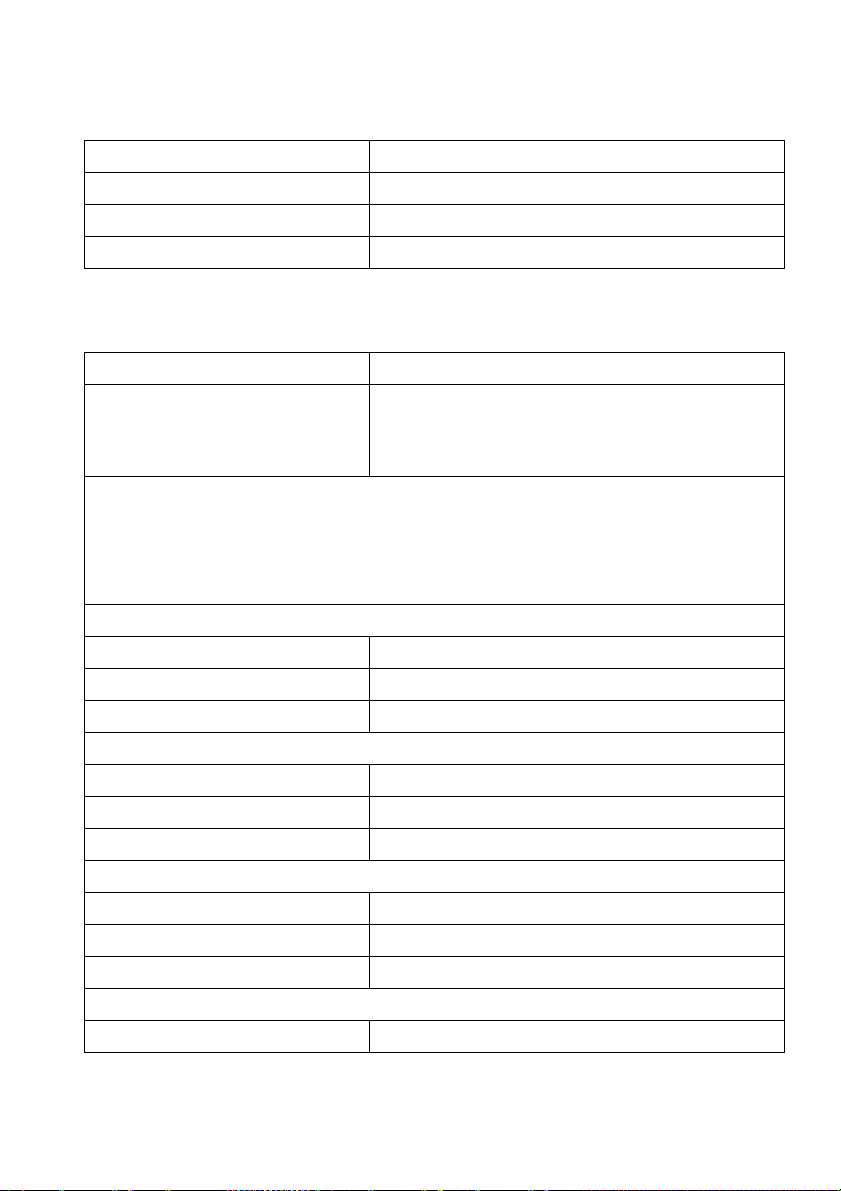
Speaker Specifications
Model AW5520QF
Speaker rated power
Frequency response
Impedance
Physical characteristics
Model AW5520QF
Signal cable type • Digital: HDMI, 19 pins
NOTE: D
are shipped with your monitor. As Dell does not have control over the different
cable suppliers in the market, the type of material, connector and process used
to manufacture these cables, Dell does not guarantee video performance on
cables that are not shipped with your Dell monitor.
Dimensions (with stand)
Height 770.6 mm (30.34 in.)
Width 1225.9 mm (48.26 in.)
Depth 263.9 mm (10.39 in.)
Dimensions (without stand)
Height 717.2 mm (28.24 in.)
Width 1225.9 mm (48.26 in.)
Depth 80.3 mm (3.16 in.)
Stand dimensions
Height 246.7 mm (9.71 in.)
Width 546.2 mm (21.50 in.)
Depth 263.9 mm (10.39 in.)
Weight
Weight with packaging 41.3 kg (90.96 lb)
ell monitors are designed to work optimally with the video cables that
2 x 14 W
180 Hz - 20 kHz
8 ohm
• Digital: DisplayPort, 20 pins
• Universal Serial Bus: USB, 9 pins
About your monitor | 19
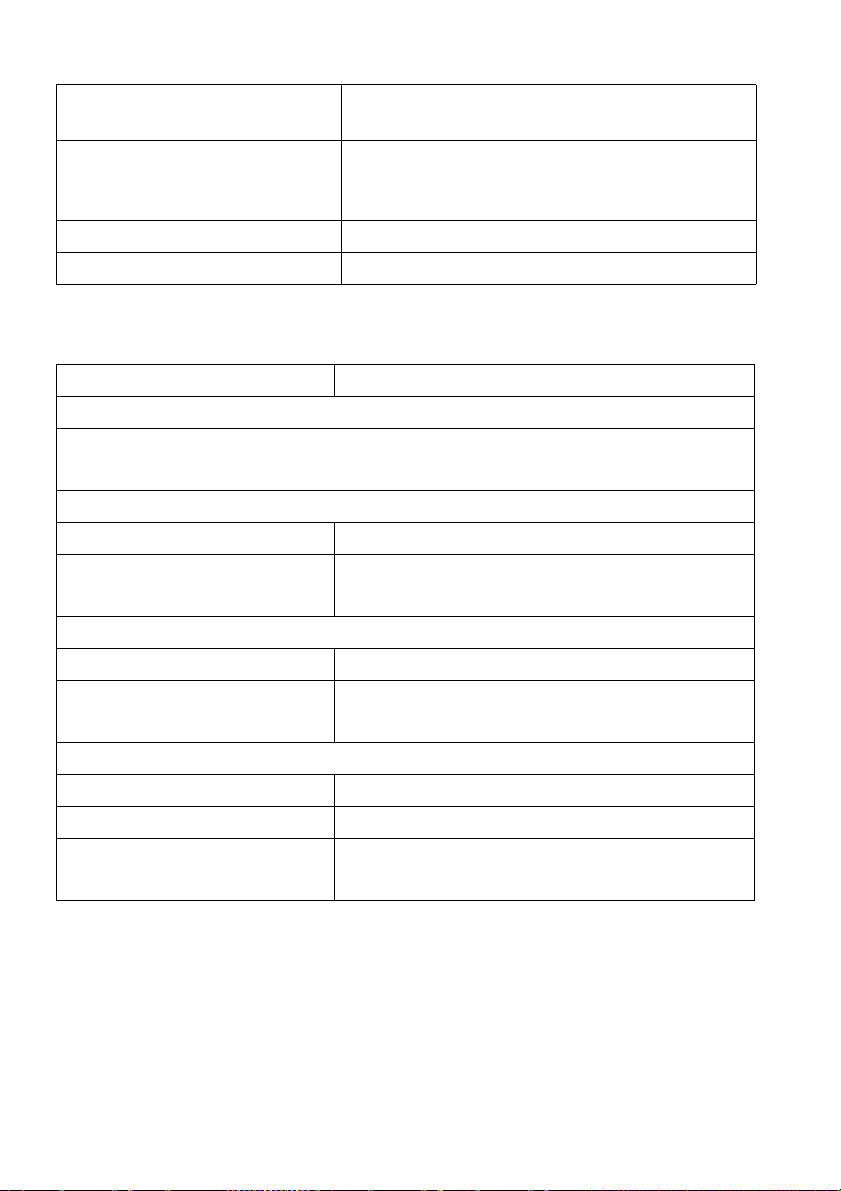
Weight with stand assembly,
c
ables, and remote control
Weight without stand assembly
(For
wall mount or VESA mount
considerations - no cables)
Weight of stand assembly 1.9 kg (4.23 lb)
Front frame gloss 4-7 GU (only front chin)
Environmental characteristics
Model AW5520QF
Compliant stand
• Arsenic-free glass and mercury-free for the panel only
• BFR/PVC free Monitor (excluding external cables)
Temperature
Operating 0°C to 40°C (32°F to 104°F)
Non-operating • Storage: -20°C to 60°C (-4°F to 140°F)
Humidity
Operating 10% to 80% (non-condensing)
Non-operating • Storage: 5% to 90% (non-condensing)
Altitude
Operating 5,000 m (16,404 ft) (maximum)
Non-operating 12,192 m (40,000 ft) (maximum)
Thermal dissipation
ards
26.1 kg (57.54 lb)
25.5 kg (59.13 lb)
• Shipping: -20°C to 60°C (-4°F to 140°F)
• Shipping: 5% to 90% (non-condensing)
• 1331 BTU/hour (maximum)
•341 BTU/hour (typical)
20 | About your monitor
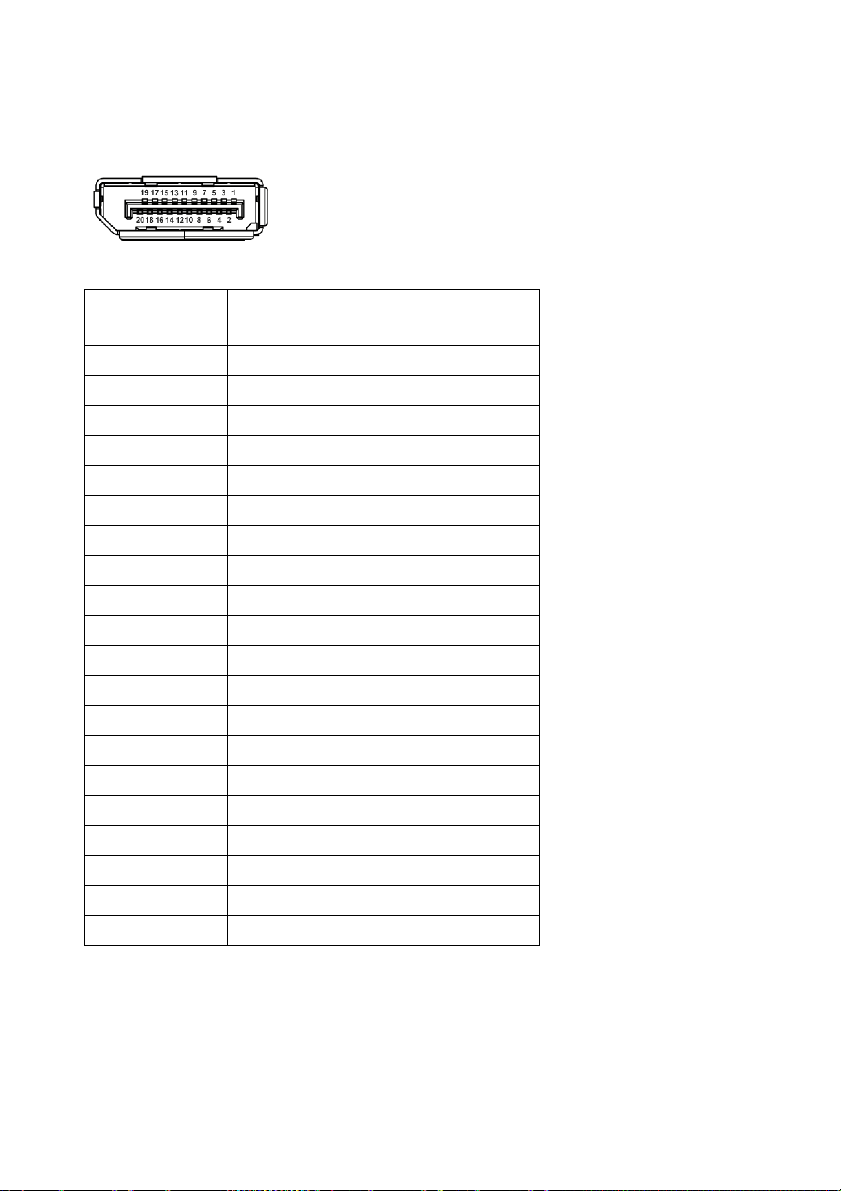
Pin assignments
DisplayPort connector
Pin number 20-pin side of the connected
signal cable
1 ML3 (n)
2 GND
3 ML3 (p)
4 ML2 (n)
5 GND
6 ML2 (p)
7 ML1 (n)
8 GND
9 ML1 (p)
10 ML0 (n)
11 GND
12 ML0 (p)
13 GND
14 GND
15 AUX (p)
16 GND
17 AUX (n)
18 Hot Plug Detect
19 Re-PWR
20 +3.3 V DP_PWR
About your monitor | 21
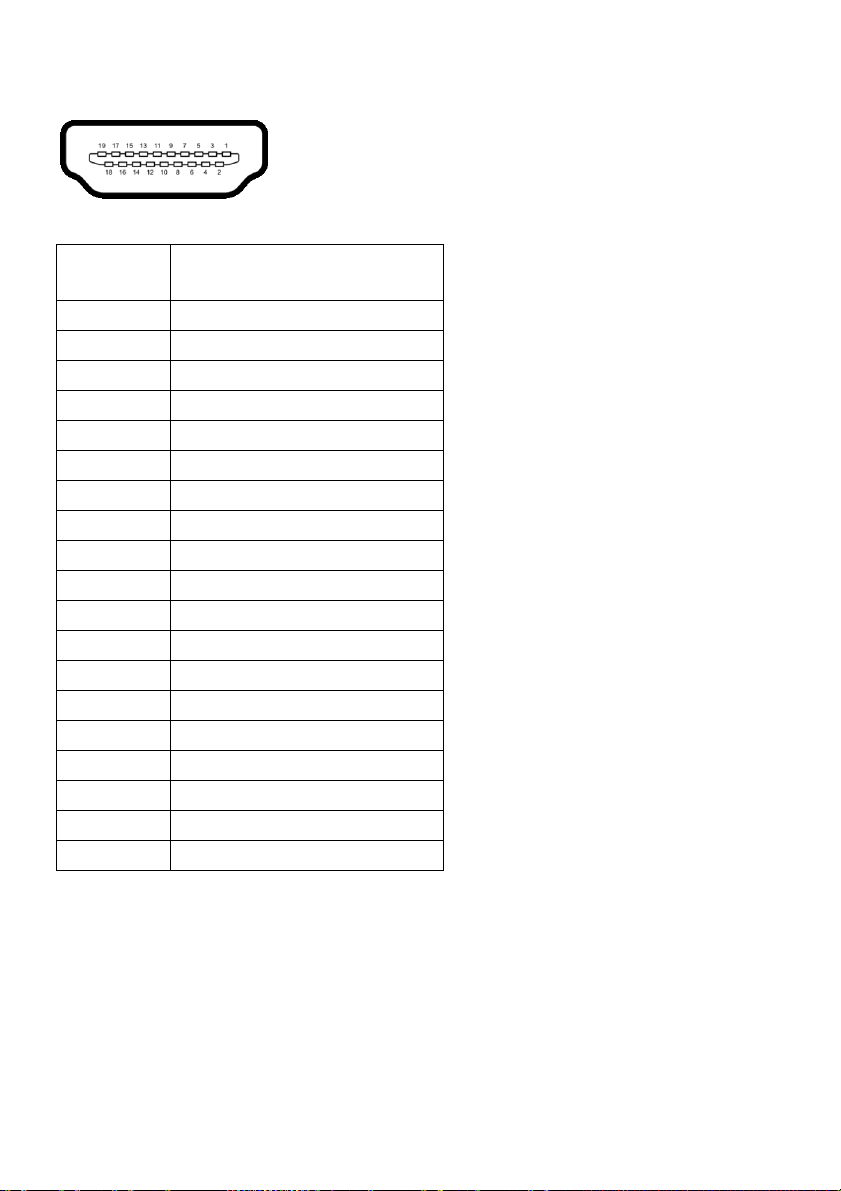
HDMI connector
Pin number 19-pin side of the connected
signal cable
1 TMDS DATA 2+
2 TMDS DATA 2 SHIELD
3 TMDS DATA 24 TMDS DATA 1+
5 TMDS DATA 1 SHIELD
6 TMDS DATA 17 TMDS DATA 0+
8 TMDS DATA 0 SHIELD
9 TMDS DATA 0-
10 TMDS CLOCK+
11 TMDS CLOCK SHIELD
12 TMDS CLOCK13 CEC
14 Reserved (N.C. on device)
15 DDC CLOCK (SCL)
16 DDC DATA (SDA)
17 DDC/CEC Ground
18 +5V POWER
19 HOT PLUG DETECT
Plug and Play capability
You can connect the monitor to any Plug and Play-compatible system. The
monitor automatically provides the computer system with its Extended Display
Identification Data (EDID) using Display Data Channel (DDC) protocols so that
the system can configure itself and optimize the monitor settings. Most monitor
installations are automatic; you can select different settings if desired. For more
information about changing the monitor settings, see Operating the monitor.
22 | About your monitor
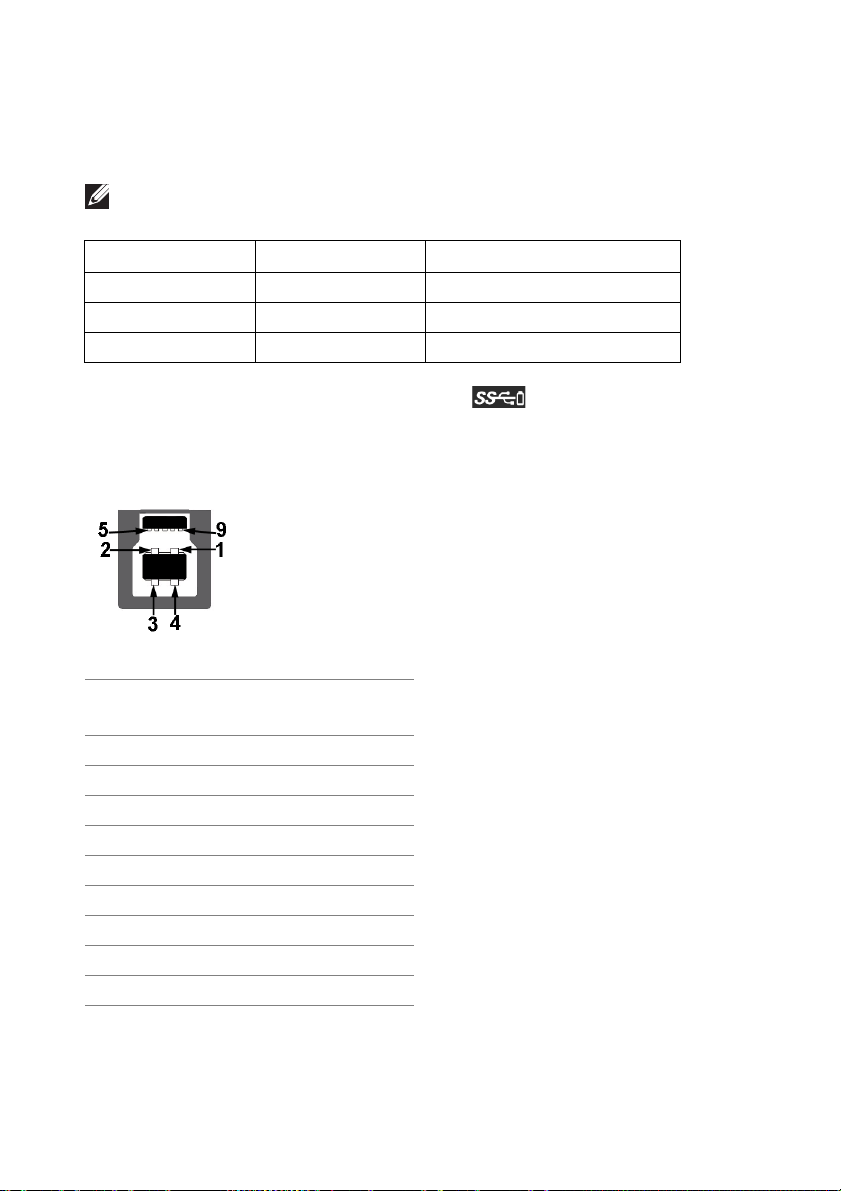
Universal Serial Bus (USB) interface
This section gives you information about the USB ports that are available on the
monitor.
NOTE: This monitor is Super-Speed USB 3.0 compatible.
Transfer speed Data rate Power consumption*
Super-Speed 5 Gbps 4.5 W (Max, each port)
High speed 480 Mbps 4.5 W (Max, each port)
Full speed 12 Mbps 4.5 W (Max, each port)
* Up to 2 A on USB downstream port (with battery icon) with battery
charging version-compliant devices or normal USB devices.
USB upstream connector
Pin number 9-pin side of the
connector
1 VCC
2 D3 D+
4 GND
5 SSTX6 SSTX+
7 GND
8 SSRX9 SSRX+
About your monitor | 23
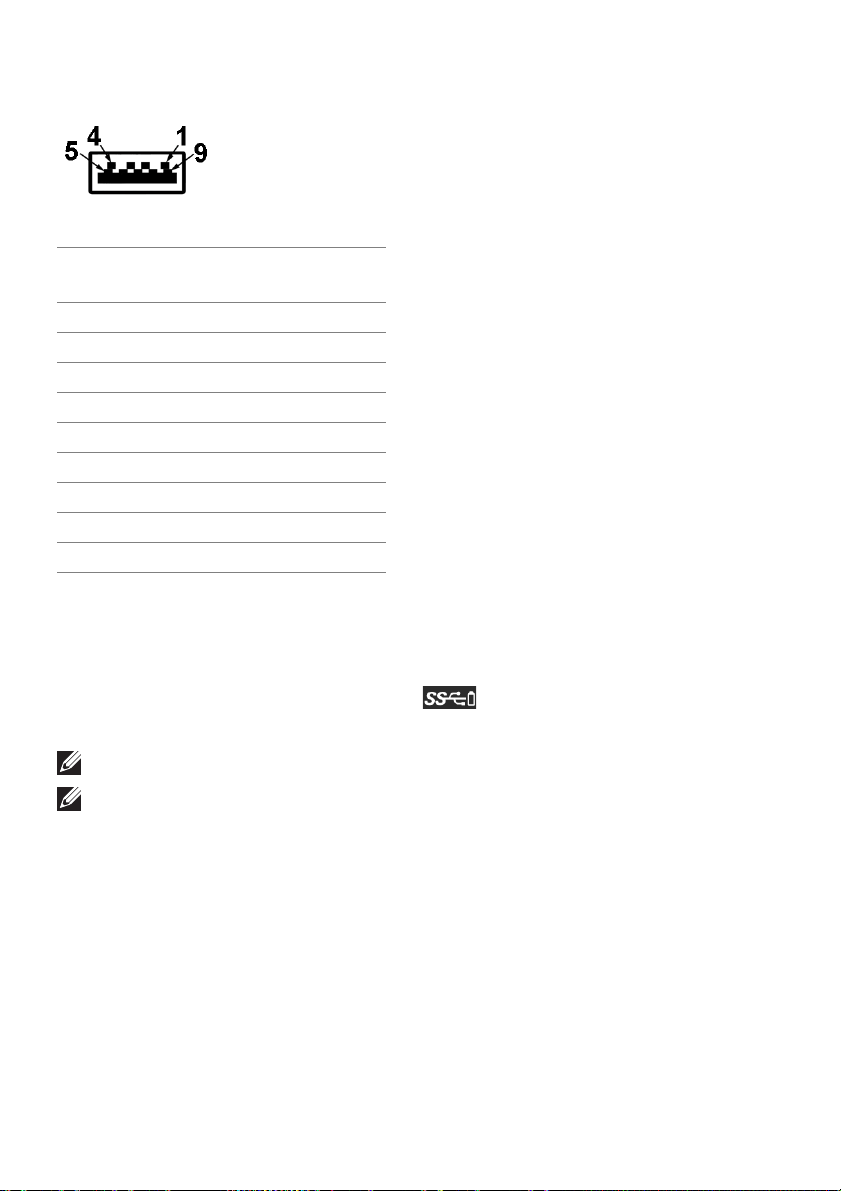
USB downstream connector
Pin number 9-pin side of the
connector
1 VCC
2 D3 D+
4 GND
5 SSRX6 SSRX+
7 GND
8 SSTX9 SSTX+
USB ports
•1 x upstream - bottom
• 4 x downstream - bottom (2) and side (2)
Power charging port - the port with icon; supports up to 2 A fast-
charg
ing capability if the device is BC1.2 compatible.
NOTE: USB 3.0 functionality requires a
USB 3.0-capable computer.
NOTE: The USB ports on the monitor work only when the monitor is
turned on or in Standby mode. If you turn off the monitor and then turn it
on, the attached peripherals may take a few seconds to resume normal
functionality.
OLED monitor quality and pixel policy
During the OLED monitor manufacturing process, it is not uncommon for one or
more pixels to become fixed in an unchanging state, which are hard to see and
do not affect the display quality or usability. For more information on OLED
Monitor Quality and Pixel Policy, see www.dell.com/support/monitors.
24 | About your monitor
