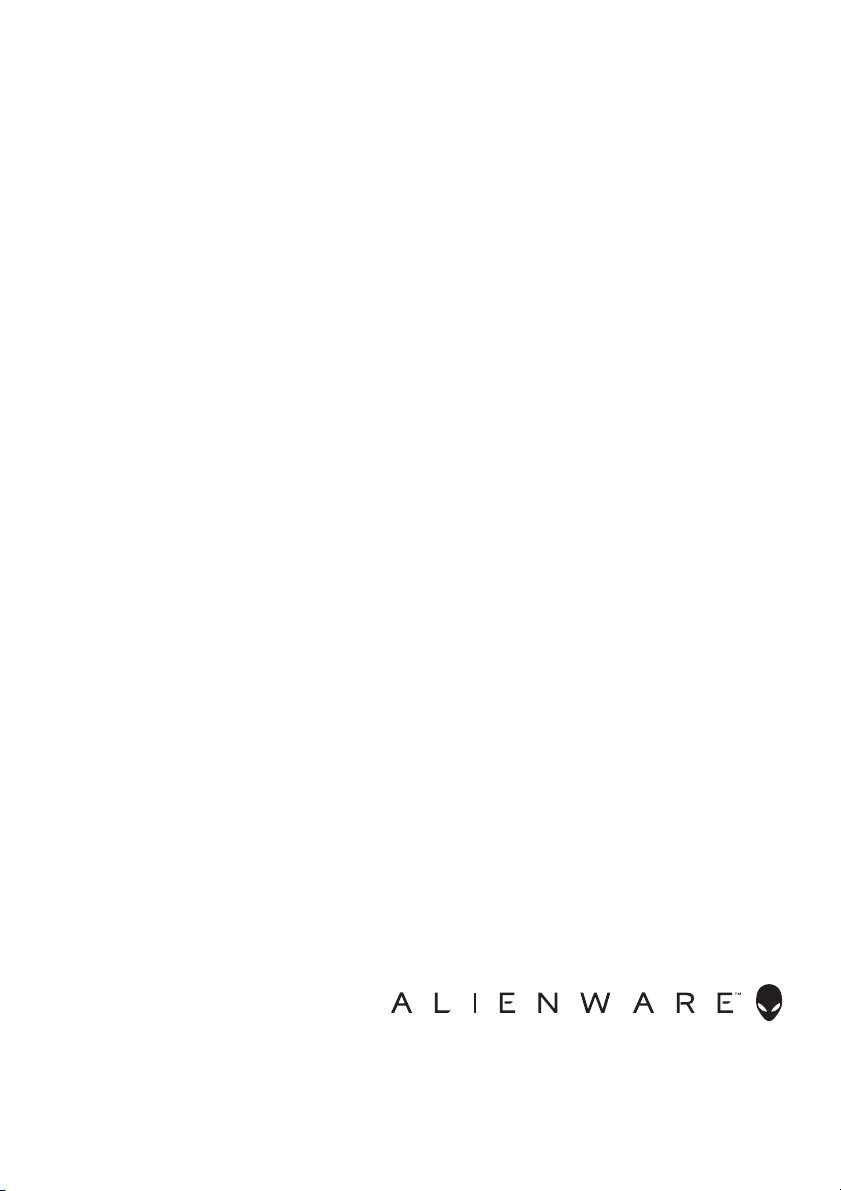
Alienware
AW3418DW/AW3418HW Monitor
User’s Guide
Model: AW3418DW/AW3418HW
Regulatory model: AW3418DWb/AW3418HWb
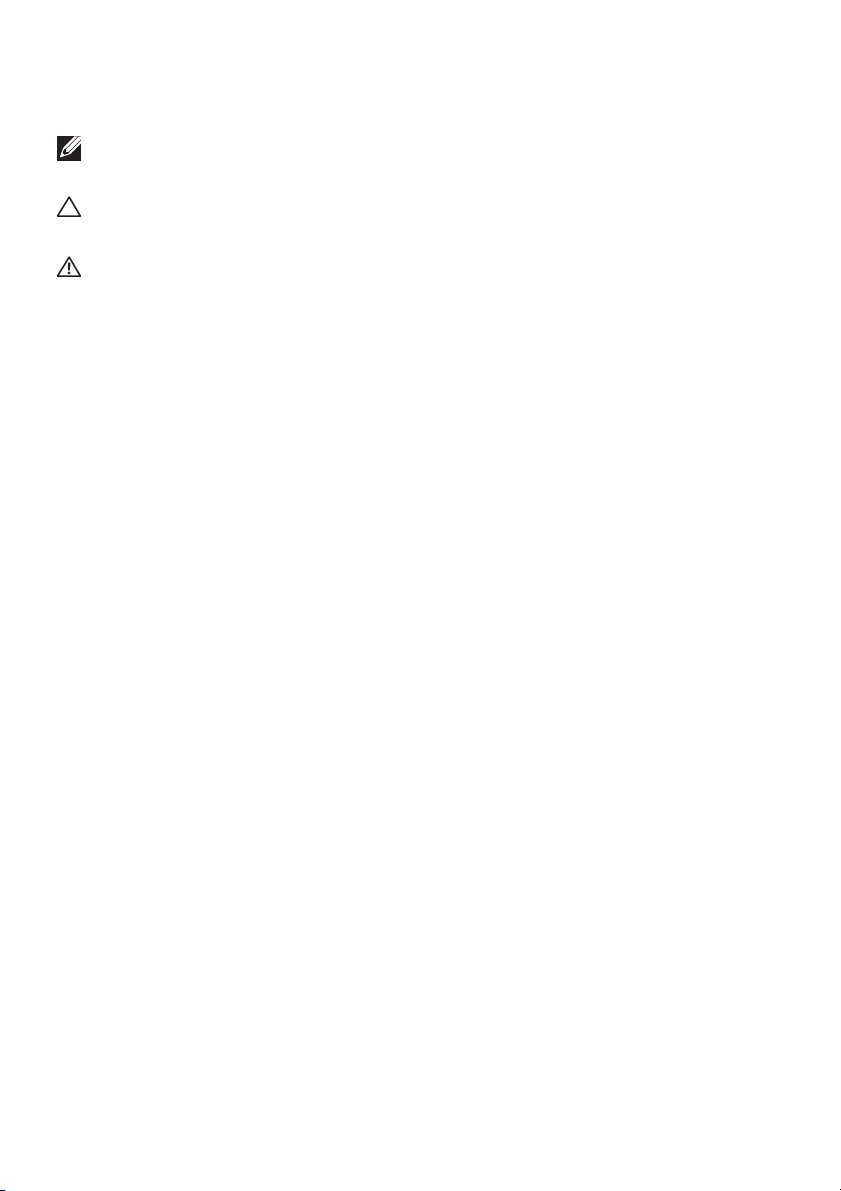
Notes, cautions, and warnings
NOTE: A NOTE indicates important information that helps you make
better use of your computer.
CAUTION: A CAUTION indicates potential damage to hardware or loss
of data if instructions are not followed.
WARNING: A WARNING indicates a potential for property damage,
personal injury, or death.
Copyright © 2017-2018 Dell Inc. All rights reserved. This product is protected by U.S. and
international copyright and intellectual property laws. Dell™ and the Dell logo are trademarks of Dell
Inc. in the United States and/or other jurisdictions. All other marks and names mentioned herein may
be trademarks of their respective companies.
2018 - 11
Rev. A02
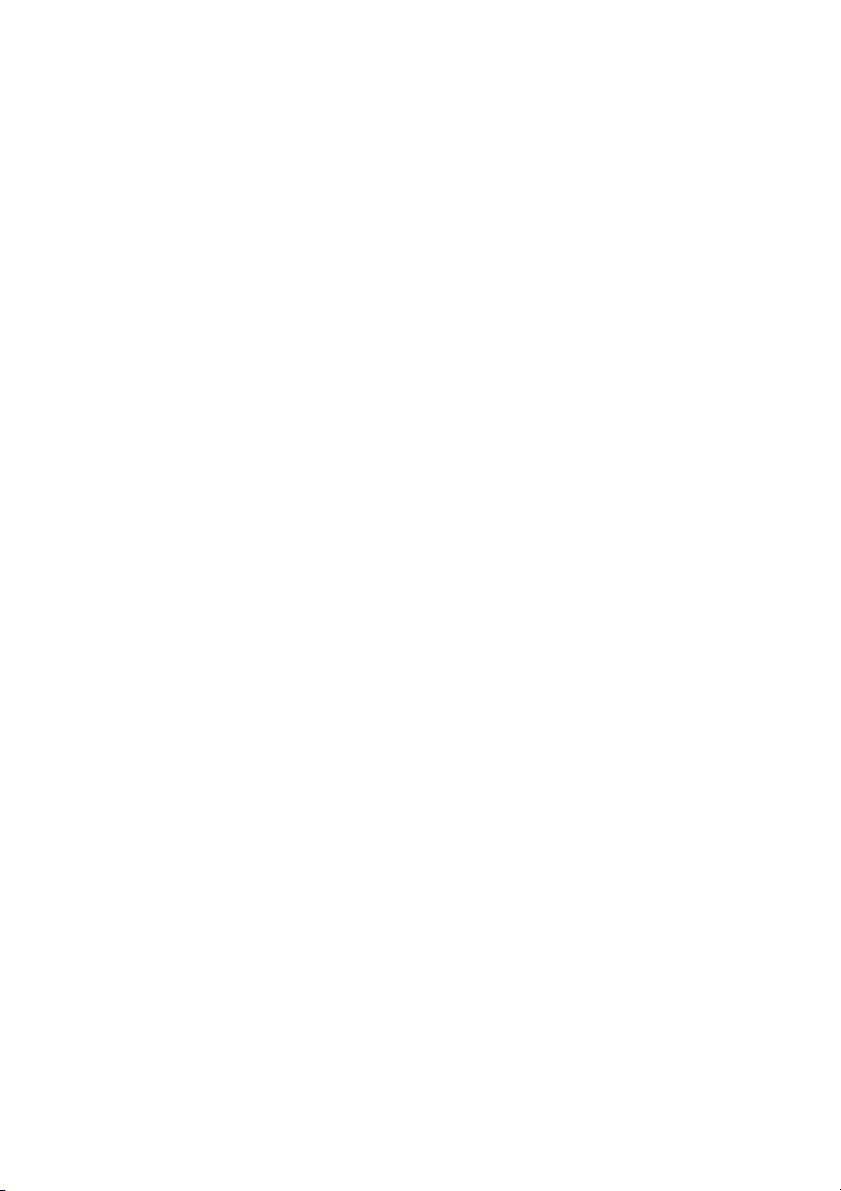
Contents
About your monitor . . . . . . . . . . . . . . . . . . . . . . . . . . . . . 6
Package contents . . . . . . . . . . . . . . . . . . . . . . . . . . . . . . . . . . . . 6
Product features . . . . . . . . . . . . . . . . . . . . . . . . . . . . . . . . . . . . . 8
Identifying parts and controls . . . . . . . . . . . . . . . . . . . . . . . . . . 9
Front view . . . . . . . . . . . . . . . . . . . . . . . . . . . . . . . . . . . . . . . . . . . . . . . . . .9
Back view. . . . . . . . . . . . . . . . . . . . . . . . . . . . . . . . . . . . . . . . . . . . . . . . . .10
Rear and bottom view . . . . . . . . . . . . . . . . . . . . . . . . . . . . . . . . . . . . . . . 11
Monitor specifications . . . . . . . . . . . . . . . . . . . . . . . . . . . . . . . 13
Flat panel specifications. . . . . . . . . . . . . . . . . . . . . . . . . . . . . . . . . . . . . .13
Resolution specifications . . . . . . . . . . . . . . . . . . . . . . . . . . . . . . . . . . . . .14
Supported video modes . . . . . . . . . . . . . . . . . . . . . . . . . . . . . . . . . . . . . .14
Preset display modes . . . . . . . . . . . . . . . . . . . . . . . . . . . . . . . . . . . . . . . .15
Electrical specifications . . . . . . . . . . . . . . . . . . . . . . . . . . . . . . . . . . . . . .17
Physical characteristics . . . . . . . . . . . . . . . . . . . . . . . . . . . . . . . . . . . . . .18
Environmental characteristics . . . . . . . . . . . . . . . . . . . . . . . . . . . . . . . . .19
Power management modes . . . . . . . . . . . . . . . . . . . . . . . . . . . . . . . . . . .19
Pin assignments . . . . . . . . . . . . . . . . . . . . . . . . . . . . . . . . . . . . . . . . . . . .21
Plug and Play capability. . . . . . . . . . . . . . . . . . . . . . . . . . . . . . 22
Universal Serial Bus (USB) interface . . . . . . . . . . . . . . . . . . . 23
USB upstream connector . . . . . . . . . . . . . . . . . . . . . . . . . . . . . . . . . . . . 23
USB downstream connector . . . . . . . . . . . . . . . . . . . . . . . . . . . . . . . . . 24
USB ports. . . . . . . . . . . . . . . . . . . . . . . . . . . . . . . . . . . . . . . . . . . . . . . . . 24
LCD monitor quality and pixel policy. . . . . . . . . . . . . . . . . . . 25
Maintenance guidelines . . . . . . . . . . . . . . . . . . . . . . . . . . . . . . 25
Cleaning your monitor . . . . . . . . . . . . . . . . . . . . . . . . . . . . . . . . . . . . . . 25
Setting up the monitor. . . . . . . . . . . . . . . . . . . . . . . . . .26
Attaching the stand . . . . . . . . . . . . . . . . . . . . . . . . . . . . . . . . .26
|3
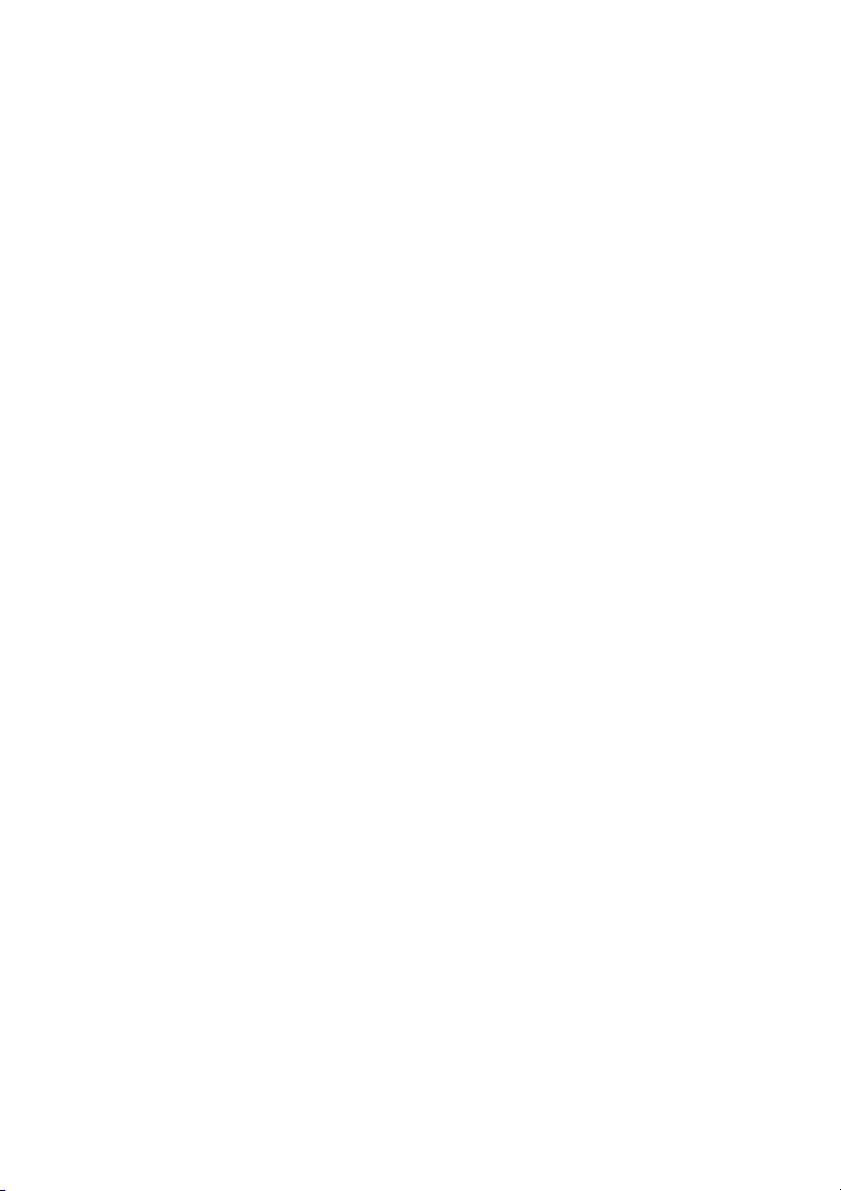
Connecting the computer. . . . . . . . . . . . . . . . . . . . . . . . . . . . 30
Removing the monitor stand . . . . . . . . . . . . . . . . . . . . . . . . . .31
VESA wall mounting (optional). . . . . . . . . . . . . . . . . . . . . . . .33
Operating the monitor. . . . . . . . . . . . . . . . . . . . . . . . . . 34
Power on the monitor . . . . . . . . . . . . . . . . . . . . . . . . . . . . . . . .34
Using the front-panel controls. . . . . . . . . . . . . . . . . . . . . . . . .34
Front-panel button . . . . . . . . . . . . . . . . . . . . . . . . . . . . . . . . . . . . . . . . .35
Using the On-Screen Display (OSD) menu . . . . . . . . . . . . . 36
Accessing the menu system . . . . . . . . . . . . . . . . . . . . . . . . . . . . . . . . . .36
OSD warning message . . . . . . . . . . . . . . . . . . . . . . . . . . . . . . . . . . . . . .49
Setting the maximum resolution . . . . . . . . . . . . . . . . . . . . . . 49
Using the tilt, swivel, and vertical extension . . . . . . . . . . . . 50
Tilt, swivel . . . . . . . . . . . . . . . . . . . . . . . . . . . . . . . . . . . . . . . . . . . . . . . . .50
Vertical extension . . . . . . . . . . . . . . . . . . . . . . . . . . . . . . . . . . . . . . . . . . 51
Using AlienwareFX application . . . . . . . . . . . . . . . . . .52
Prerequisites . . . . . . . . . . . . . . . . . . . . . . . . . . . . . . . . . . . . . . 52
Navigating the AlienFX application . . . . . . . . . . . . . . . . . . . 53
Setting Lighting Effects . . . . . . . . . . . . . . . . . . . . . . . . . . . . . 54
Basic Color . . . . . . . . . . . . . . . . . . . . . . . . . . . . . . . . . . . . . . . . . . . . . . . .54
Animation Preset . . . . . . . . . . . . . . . . . . . . . . . . . . . . . . . . . . . . . . . . . . .55
Customizing the preset colors . . . . . . . . . . . . . . . . . . . . . . . . 56
Creating a set of preset colors . . . . . . . . . . . . . . . . . . . . . . . . . . . . . . . .57
Changing a preset color . . . . . . . . . . . . . . . . . . . . . . . . . . . . . . . . . . . . .58
Deleting a preset color . . . . . . . . . . . . . . . . . . . . . . . . . . . . . . . . . . . . . .59
Deleting a set of preset colors . . . . . . . . . . . . . . . . . . . . . . . . . . . . . . . .60
Troubleshooting . . . . . . . . . . . . . . . . . . . . . . . . . . . . . . . 61
Self-test. . . . . . . . . . . . . . . . . . . . . . . . . . . . . . . . . . . . . . . . . . . .61
Built-in diagnostics . . . . . . . . . . . . . . . . . . . . . . . . . . . . . . . . . 62
Common problems. . . . . . . . . . . . . . . . . . . . . . . . . . . . . . . . . . 63
Product specific problems . . . . . . . . . . . . . . . . . . . . . . . . . . . 65
4|
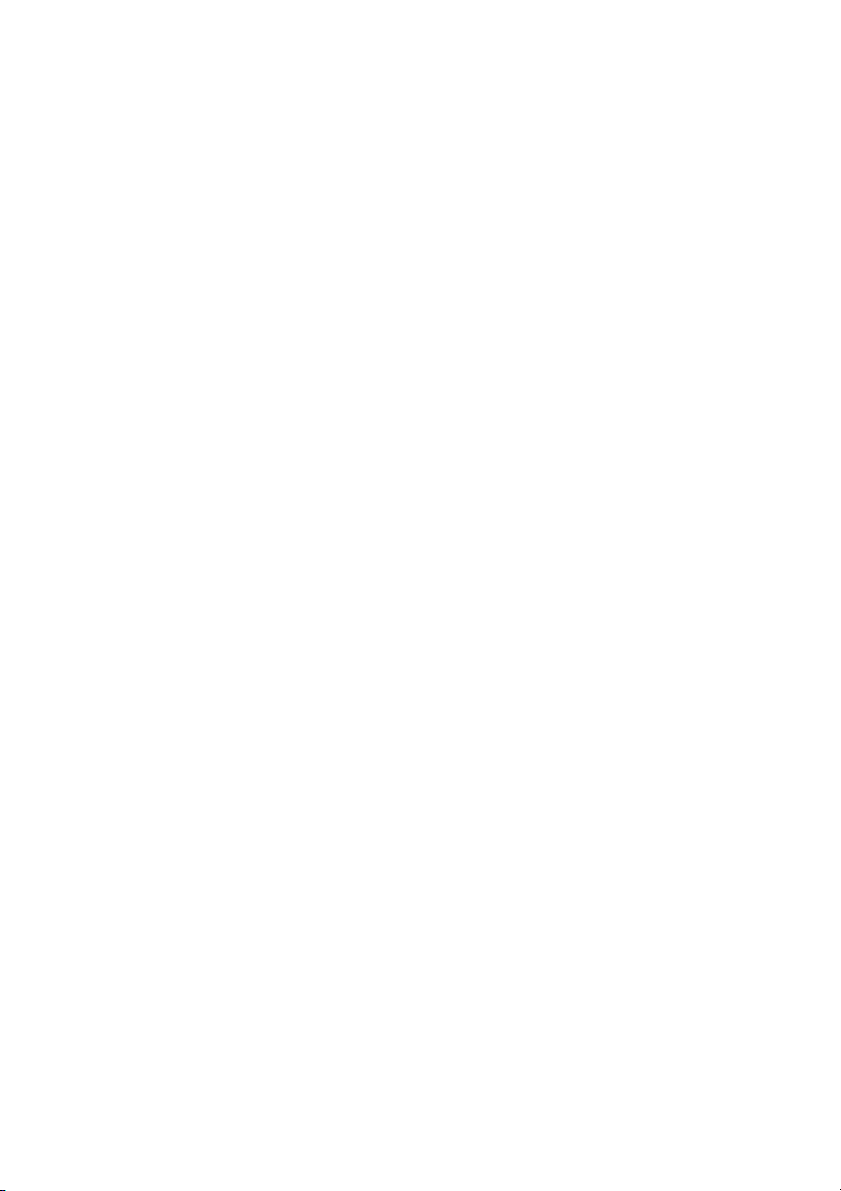
Universal Serial Bus (USB) specific problems. . . . . . . . . . . .66
Appendix . . . . . . . . . . . . . . . . . . . . . . . . . . . . . . . . . . . . .67
FCC notices (U.S. only) and other regulatory
information. . . . . . . . . . . . . . . . . . . . . . . . . . . . . . . . . . . . . . . . .67
Contact Dell. . . . . . . . . . . . . . . . . . . . . . . . . . . . . . . . . . . . . . . .67
|5
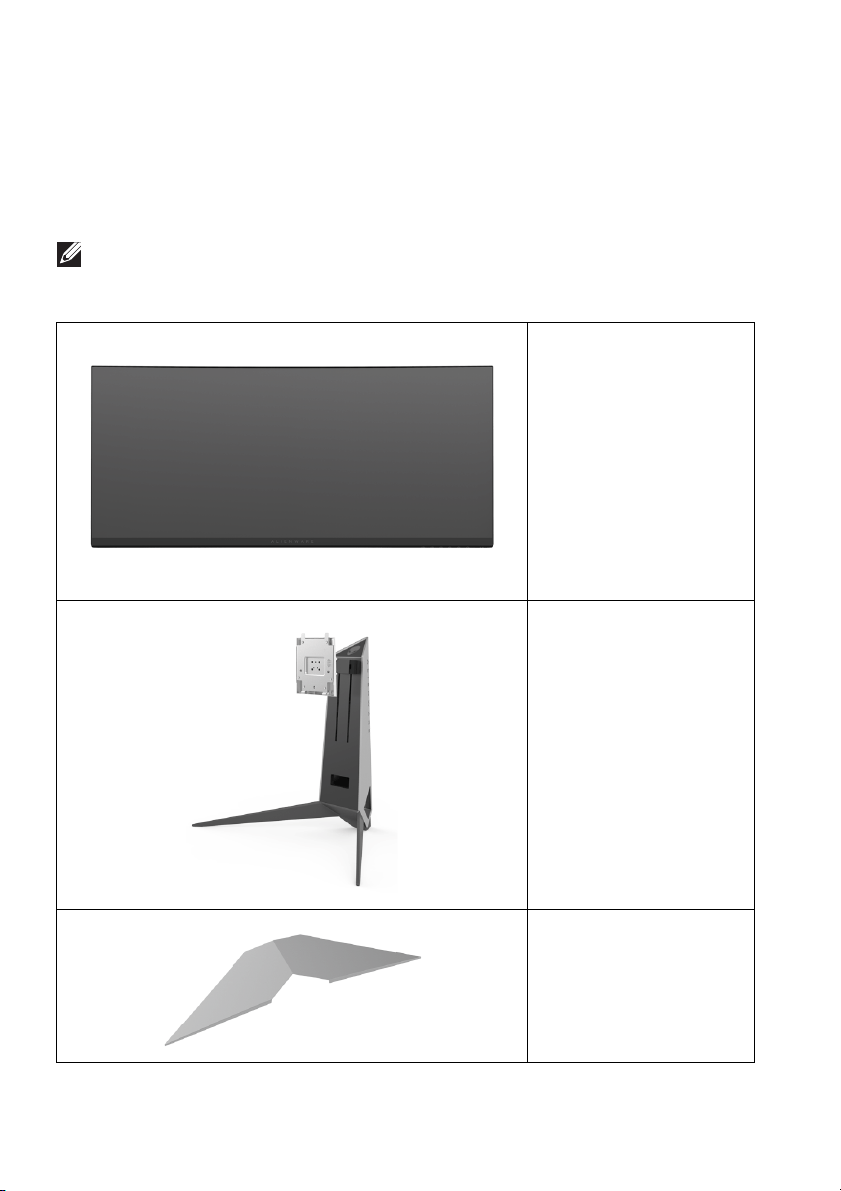
About your monitor
Package contents
Your monitor ships with the components shown below. If any component is
missing, contact Dell technical support. For more information see Contact Dell.
NOTE: Some items may be optional and may not ship with your monitor.
Some features or media may not be available in certain countries.
Monitor
Stand riser
6 | About your monitor
I/O cover
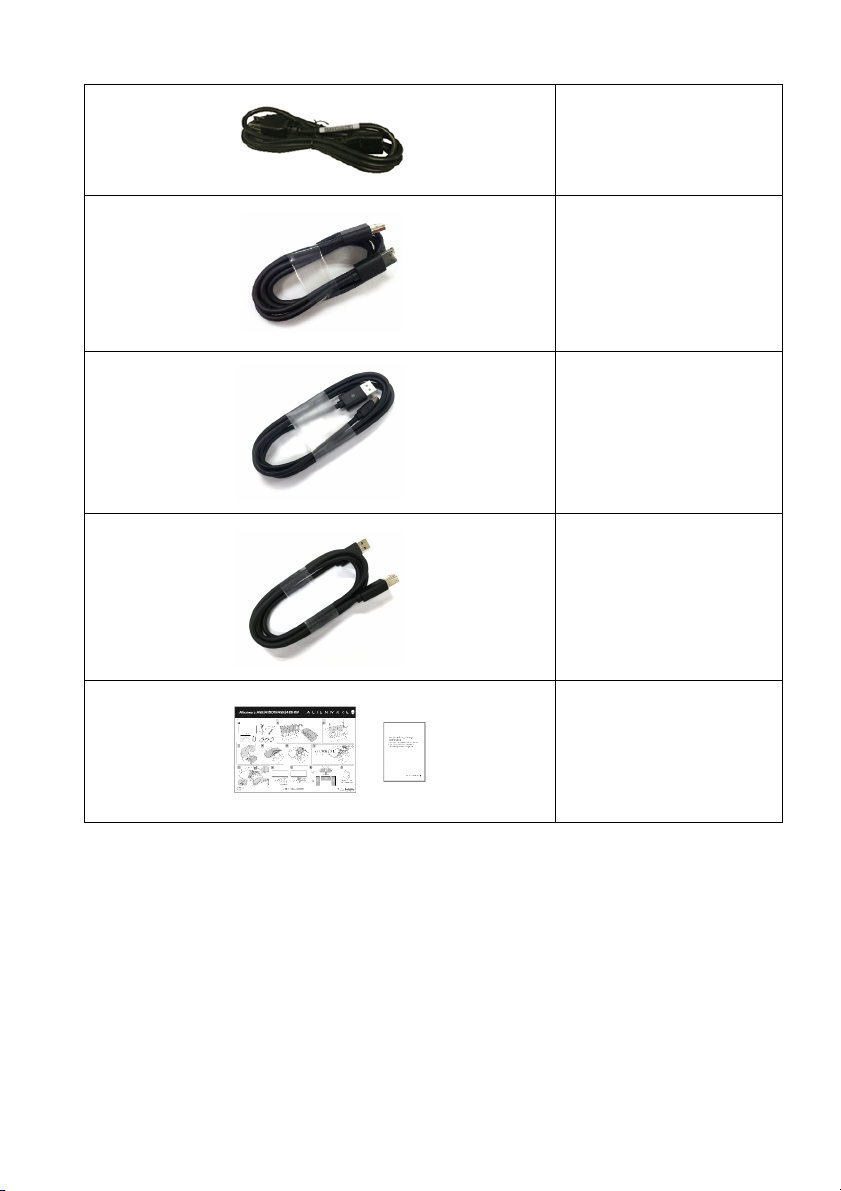
Power cable (varies by
country)
DisplayPort cable
Mini-DisplayPort to
DisplayPort cable
USB 3.0 upstream cable
(Enables the USB ports
on the monitor)
•Quick Setup Guide
• Safety, Environmental,
and R
egulatory
Information
About your monitor | 7
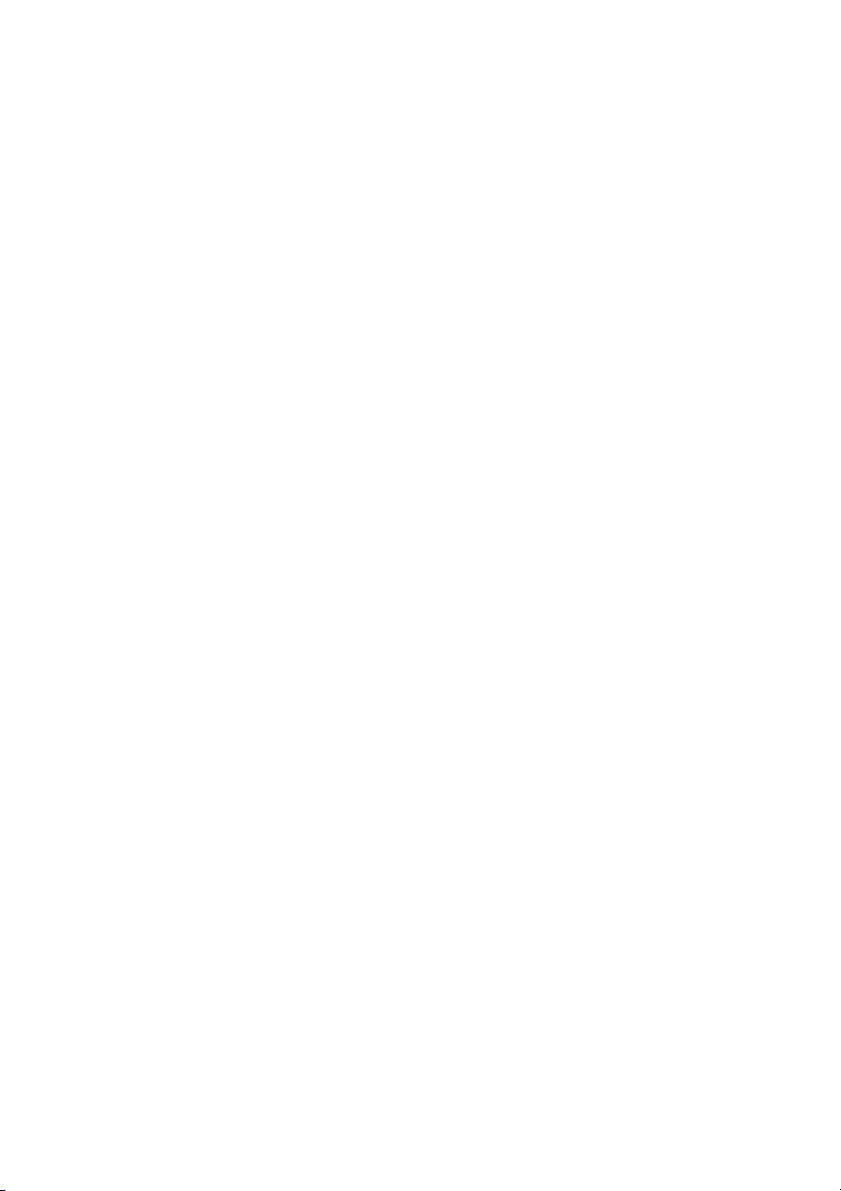
Product features
The Alienware AW3418DW/AW3418HW monitor has an active matrix, ThinFilm Transistor (TFT), Liquid Crystal Display (LCD) and LED backlight. The
monitor features include:
• AW3418DW: 86.72 cm (34.14 inch) viewable area (measured
diagonally). Resolution: Up to 3440 x 1440 through DisplayPort and
HDMI, with full-screen support or lower resolutions, supporting an
extremely high refresh rate of 100 Hz (120 Hz with overclock).
• AW3418HW: 86.70 cm (34.13 inch) viewable area (measured diagonally).
Resolution: Up to 2560 x 1080 through DisplayPort and HDMI, with fullscreen support or lower resolutions, supporting an extremely high refresh
rate of 144 Hz (160 Hz with overclock).
• Nvidia G-Sync-enabled monitor with a rapid response time of 4 ms.
• Color gamut of 99% sRGB.
• Tilt, swivel, and height adjustment capabilities.
• Removable stand and Video Electronics Standards Association (VESA™)
100 mm mounting holes for flexible mounting solutions.
• Digital connectivity with DisplayPort and HDMI.
• Equipped with one USB upstream port and four USB downstream ports.
• Plug and play capability if supported by your system.
• On-Screen Display (OSD) adjustments for ease of set-up and screen
optimization.
• AW3418DW and AW3418HW offer six preset modes including FPS (FirstPerson Shooter), RTS (Real-Time Strategy), RPG (Role-Playing Game) and
three customizable game modes for user's own preference.
In addition, key enhanced gaming features such as Timer, Frame Rate and
Display Alignment are provided to help improve gamer's performance and
provide best-in game advantage.
• 0.5 W standby power when in sleep mode.
• Optimize eye comfort with a flicker-free screen.
WARNING: The possible long-term effects of blue light emission from
the monitor may cause damage to the eyes, including eye fatigue, digital
eye strain, and so on. ComfortView feature is designed to reduce the
amount of blue light emitted from the monitor to optimize eye comfort.
8 | About your monitor
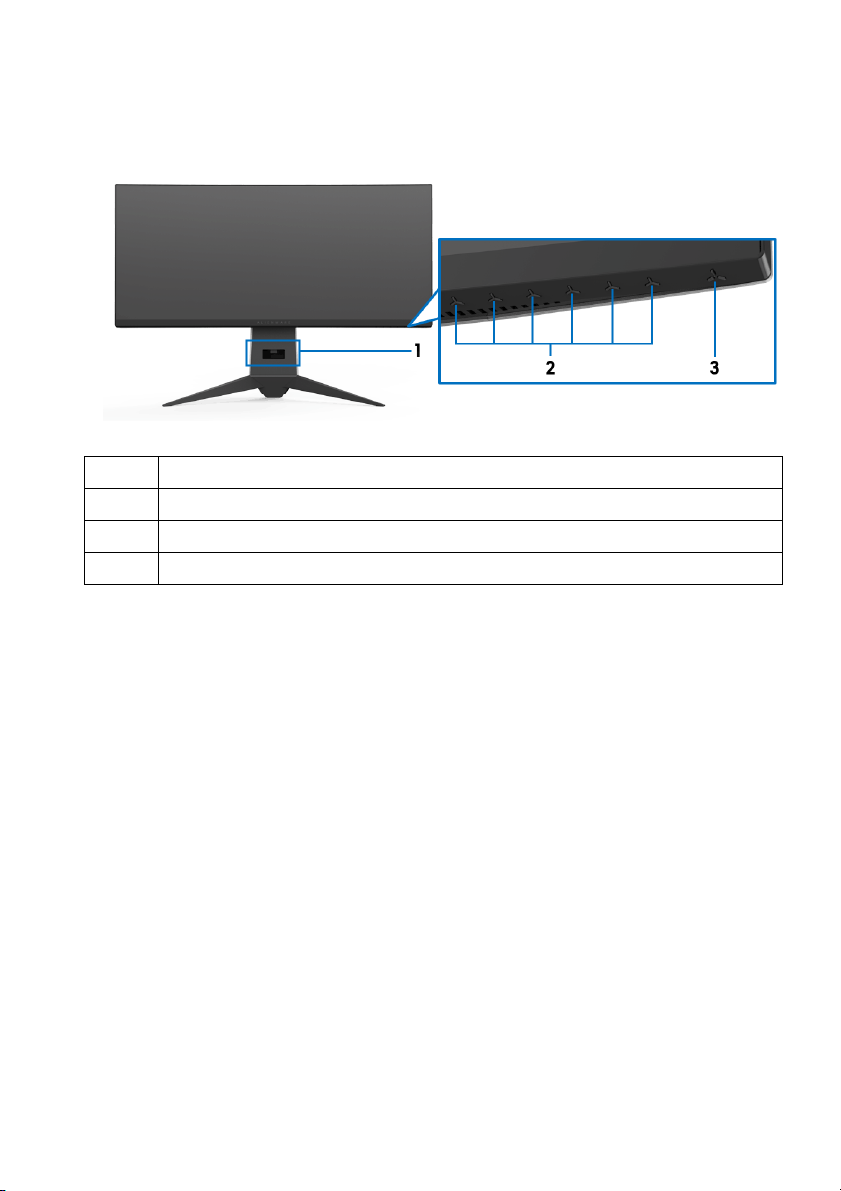
Identifying parts and controls
Front view
Label Description
1 Cable-management slot (on the front side of the
2 Function buttons (For m
3 Power On/Off button (with LED indicator)
ore information, see Operating the monitor)
stand)
About your monitor | 9
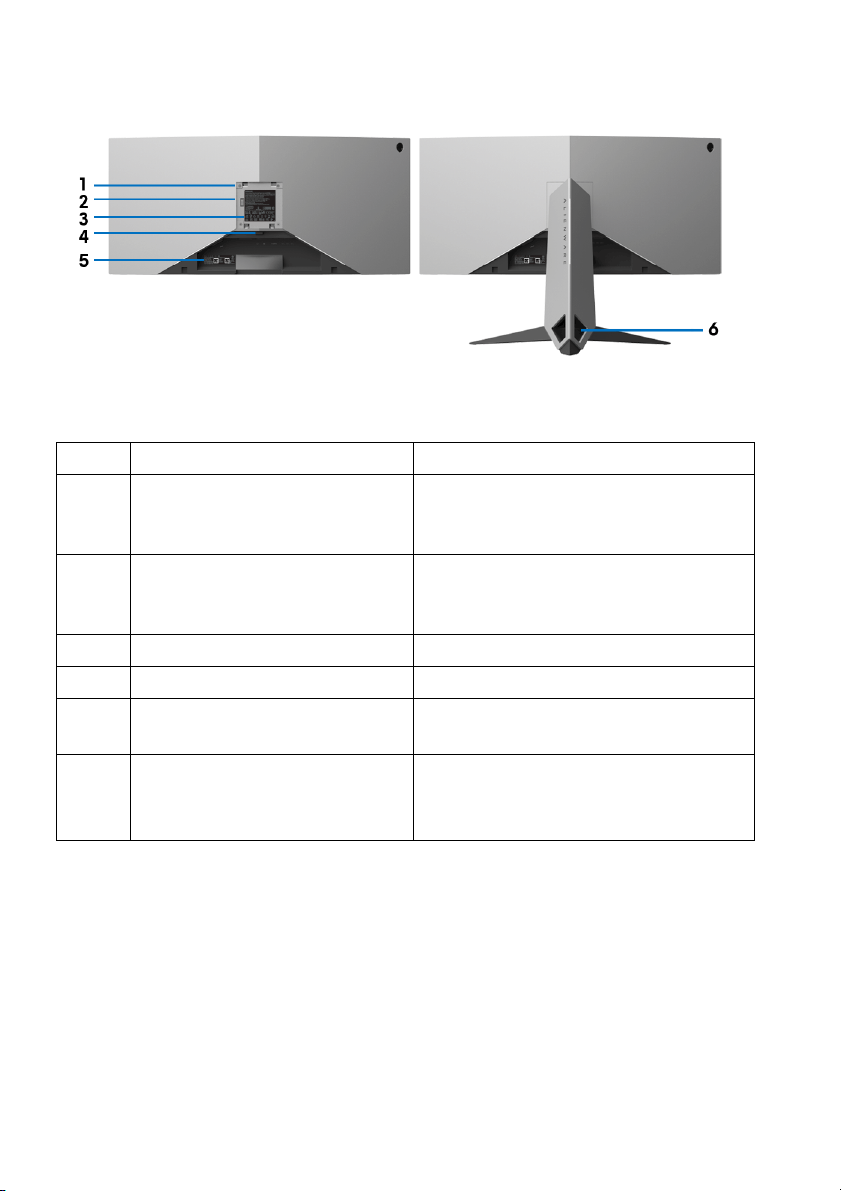
Back view
Back view with monitor stand
Label Description Use
1 VESA mounting holes (100 mm
x
100 mm - behind attached
VESA Cover)
2 Lighting dock When the stand riser is attached to the
3 Regulatory label Lists the regulatory approvals.
4 Stand release button Releases stand from the monitor.
5 Barcode serial number label Refer to this label if you need to
6 Cable-management slots
(on the left and right sides of
the
stand)
Wall mount monitor using VESAcompatible wall mount kit (100 mm x
100 mm).
m
onitor, the dock supplies power to
the light on the stand.
contact
Use to organize cables by inserting
th
Dell for technical support.
em through the slots.
10 | About your monitor
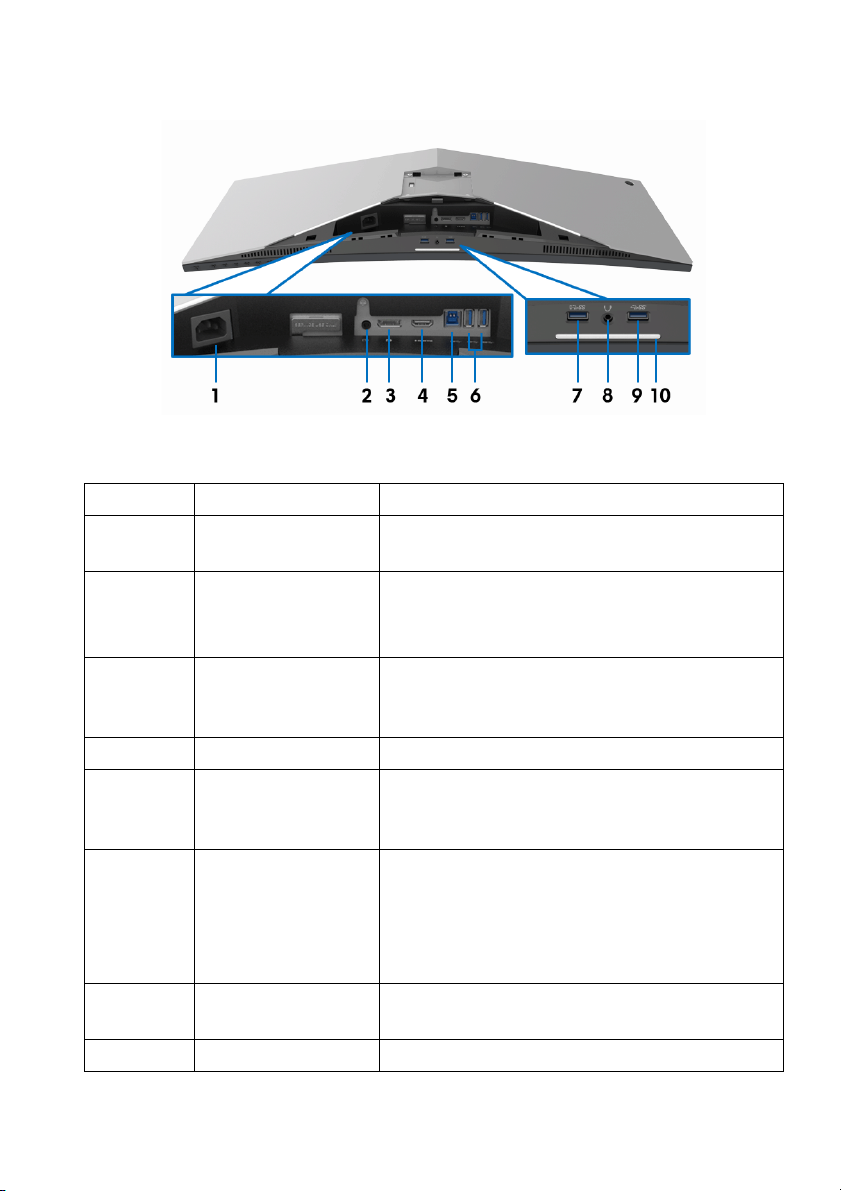
Rear and bottom view
Rear and bottom view without monitor stand
Label Description Use
1 Power connector Connect the power cable (shipped with your
moni
tor).
2 Line-out port Connect your speakers.
NOTE: T
headphones.
3 DisplayPort Connect your computer with DisplayPort-
Di
cable (shipped with your monitor).
4 HDMI port Connect your computer with HDMI cable.
5 USB upstream port Connect the USB cable (shipped with your
monitor) to
enable the USB ports on your monitor.
6, 9 USB 3.0 ports (3) Connect your USB device.
NOTE: To use these ports,
the USB cable (shipped with your monitor) to
the USB-upstream port on the monitor and to
your computer.
7 USB port with
Power Charging
8 Headphone port Connect a headphone or speakers.
Connect to charge your USB device.
his port does not support
splayPort or Mini-DisplayPort-DisplayPort
this port and your computer to
you must connect
About your monitor | 11
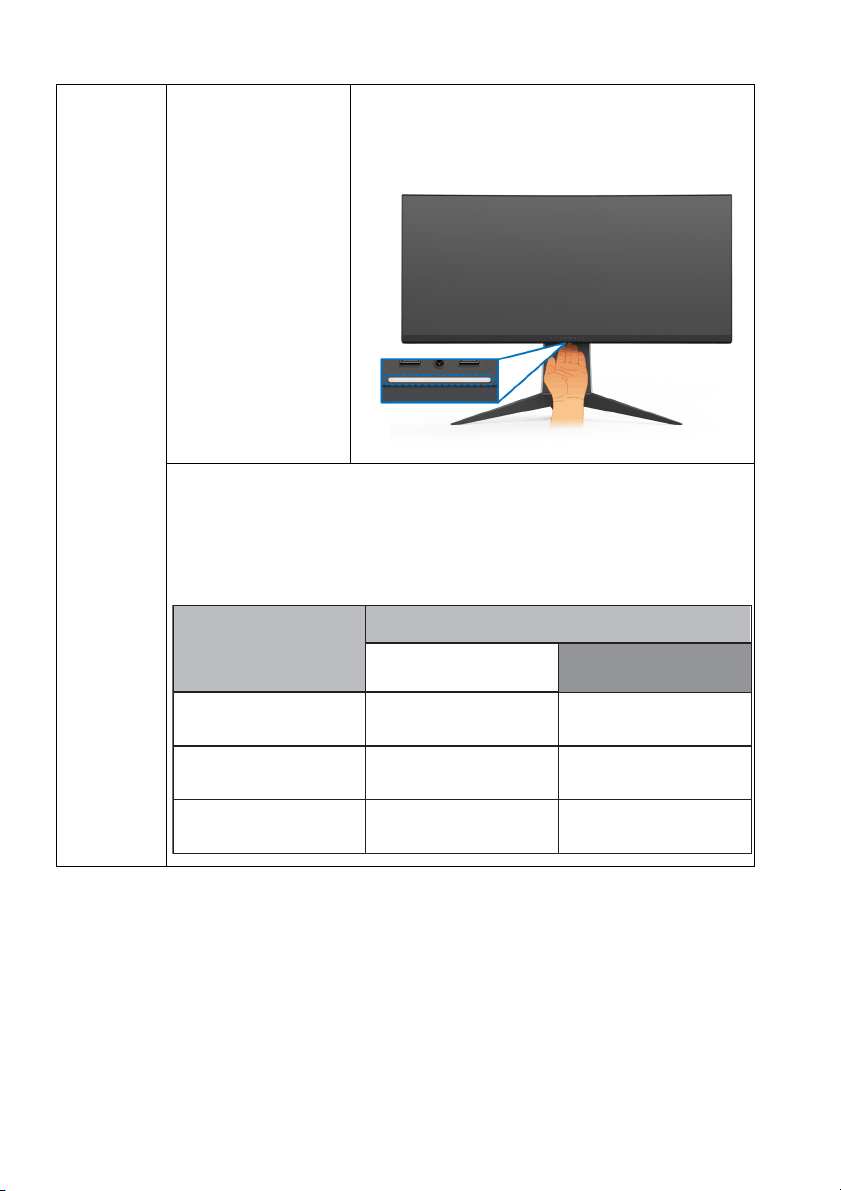
10 Downlights When the monitor is completely set up, tap
Monitor State
On
No Signal
Standby
Downlights Status
When Spectrum is Off
When Spectrum is On
Enabled
Disabled
Enabled
Disabled
Enabled
Disabled
touch sensor to turn the downlights on or
the
off.
NOTE: The factory setting is on, the downlights are active if the
power cable is connected. To change the default settings, see
AlienFX Lighting.
NOTE: Whe
n the Spectrum function is On, the downlights are
turned off.
12 | About your monitor
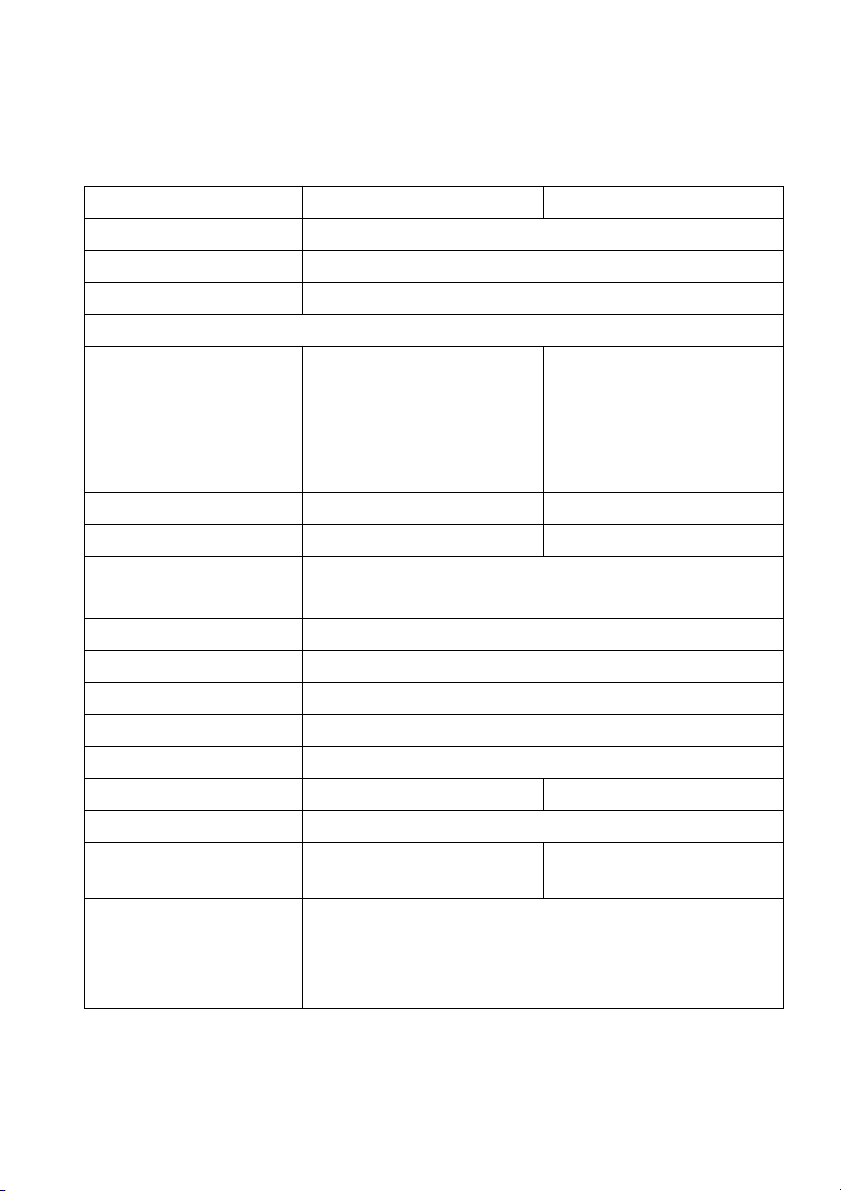
Monitor specifications
Flat panel specifications
Model AW3418DW AW3418HW
Screen type Active matrix - TFT LCD
Panel technology In-Plane Switching Type
Aspect ratio 21:9
Viewable image
Diagonal
Width (active area)
Height (active area)
Total area
Pixel pitch 0.2325 mm x 0.2325 mm 0.31 mm x 0.31 mm
Pixel per inch (PPI) 109 81.9
Viewing angle 178° (vertical) typical
Luminance output 300 cd/m² (typical)
Contrast ratio 1000 to 1 (typical)
Faceplate coating Anti-Glare with 3H hardness
Backlight LED edgelight system
Response time 4 ms gray-to-gray
Curvature 1900R (typical) 3800R (typical)
Color depth 16.77 million colors
Color gamut sRGB 99%, CIE1931 (73%)
Built-in devices • USB 3.0 super-speed hub (with one USB 3.0
867.2 mm (34.14 inches)
799.80 mm (31.49 inches)
334.80 mm (13.18 inches)
267773.04 mm2 (415.01
2
inch
)
867.0 mm (34.13 inches)
799.80 mm (31.49 inches)
334.80 mm (13.18 inches)
267771.43 mm2 (415.01
2
inch
)
178° (horizontal) typical
sRGB 99%, CIE1931
and CIE 1976 (82%)
(74%) and CIE 1976 (81%)
upstream port)
• Four USB 3.0 downstream ports (including one port
which supports power-charging)
About your monitor | 13
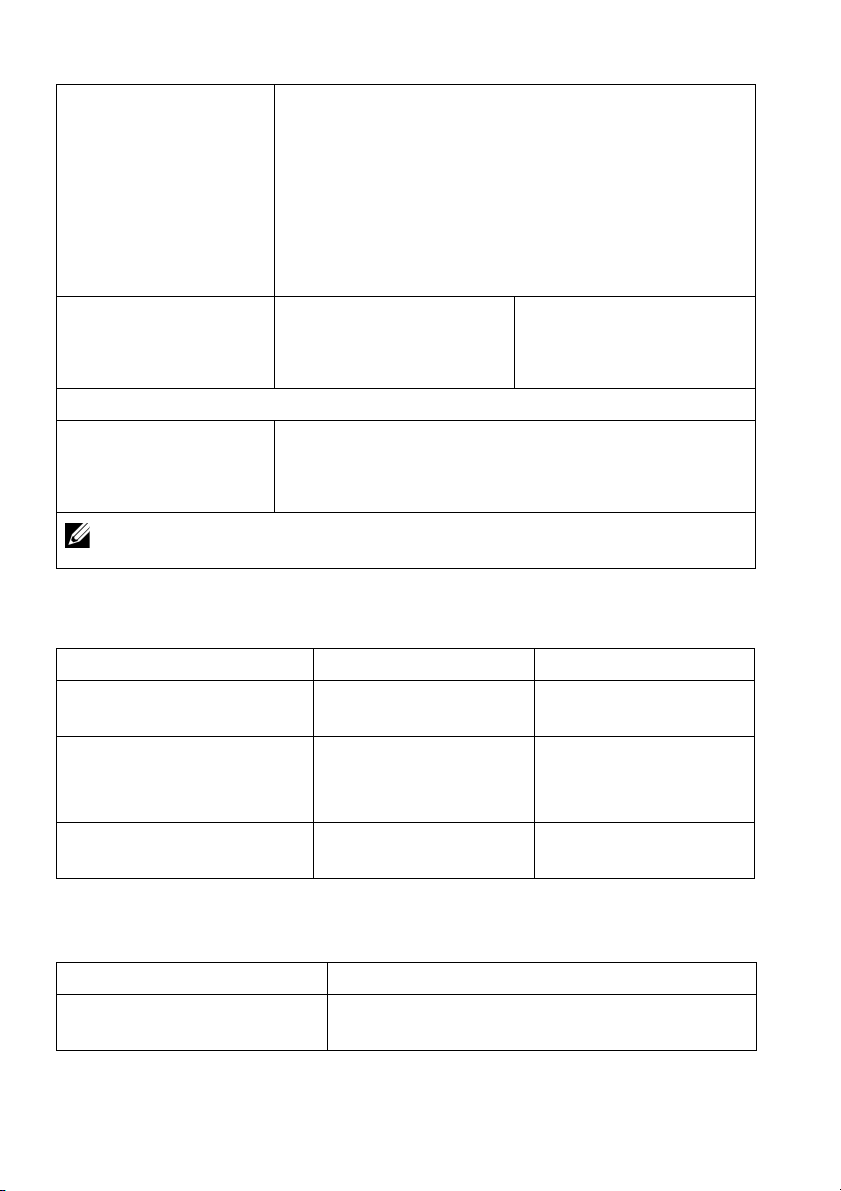
Ports and connectors • One DisplayPort version 1.2
• One HDMI port version 1.4
• One USB 3.0 Upstream port (rear)
• Two USB 3.0 Downstream ports (rear)
• Two USB 3.0 Downstream ports (bottom)
• One Headphone port (bottom)
• One Audio line-out port (rear)
Border width (edge of
monitor
Adjustability
Height adjustable stand
Tilt
Swivel
Resolution specifications
Model AW3418DW AW3418HW
Horizontal scan range 73 kHz to 151 kHz
Vertical scan range 30 Hz to 100 Hz
Maximum preset resolution 3440 x 1440 at 120 Hz
to active area)
NOTE: Do not mount or use this monitor in portrait (vertical) orientation
or inverse (180°) landscape mount as it may damage the monitor.
10.45 mm (Top)
9.77 mm (Left/Right)
18.43 mm (Bottom)
0 to 130 mm
-5° to 25°
-20° to 20°
(a
utomatic)
(a
utomatic)
120 Hz (with overclock)
(with overclock)
7.9 mm (Top)
7.02 mm (Left/Right)
25.58 mm (Bottom)
66 kHz to 166 kHz
(automatic)
30 Hz to 144 Hz
(automatic)
160 Hz (with overclock)
2560 x 1080 at 160 Hz
(wi
th overclock)
Supported video modes
Model AW3418DW/AW3418HW
Video display capabilities
(
HDMI & DP playback)
14 | About your monitor
480p, 576p, 720p, 1080p, FHD
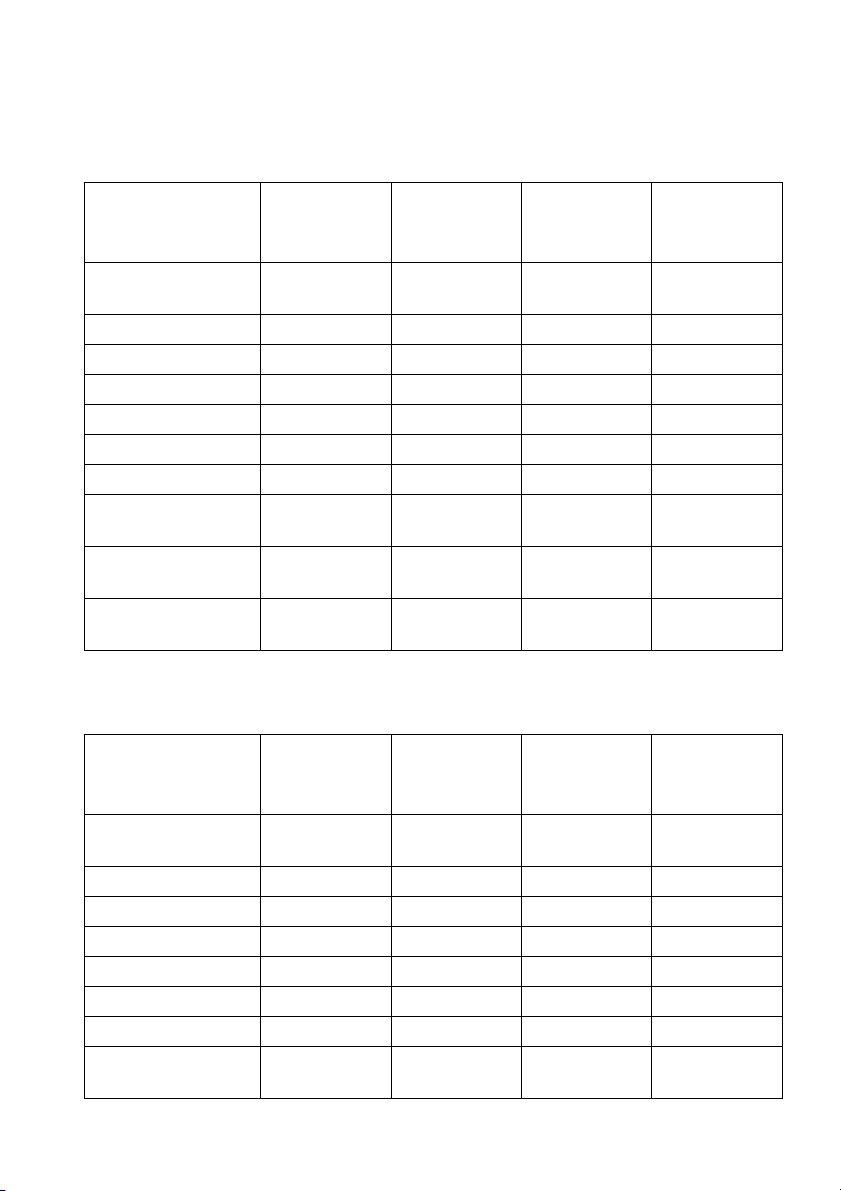
Preset display modes
HDMI display modes (AW3418DW)
Display mode Horizontal
frequency
(kH
z)
IBM VGA, 640 x
480p
VESA, 720 x 480p 29.83 60 26.25 +/VESA, 720 x 576p 29.55 50 26 +/VESA, 800 x 600p 37.88 60 40 +/+
VESA, 1024 x 768p 48.36 60 65 -/HDTV, 1280 x 720p 37.5 50 74.25 +/+
HDTV, 1280 x 720p 45 60 74.25 +/+
HDTV, 1920 x
80p
10
HDTV, 1920 x
80p
10
3440 x 1440 @
50
Hz
31.5 60 25.2 -/-
56.25 50 148.5 -/+
67.5 60 148.5 +/+
73.7 50 265.25 +/-
Vertical
frequency
(Hz)
Pixel clock
(MHz)
Sync polarity
(Horizontal/
Vertical)
HDMI display modes (AW3418HW)
Display mode Horizontal
frequency
z)
(kH
IBM VGA, 640 x
480p
VESA, 720 x 480p 29.83 60 26.25 +/VESA, 720 x 576p 29.55 50 26 +/VESA, 800 x 600p 37.88 60 40 +/+
VESA, 1024 x 768p 48.36 60 65 -/HDTV, 1280 x 720p 37.5 50 74.25 +/+
HDTV, 1280 x 720p 45 60 74.25 +/+
HDTV, 1920 x
80p
10
31.5 60 25.2 -/-
56.25 50 148.5 -/+
Vertical
frequency
(Hz)
Pixel clock
(MHz)
Sync polarity
(Horizontal/
Vertical)
About your monitor | 15

HDTV, 1920 x
1080p
2560 x 1080 @
60Hz
67.5 60 148.5 +/+
66.64 60 181.25 +/-
DP display modes (AW3418DW)
Display mode Horizontal
freque
ncy
(kHz)
VESA, 640 x 480 31.5 60 25.2 -/-
VESA, 800 x 600 37.88 60 40 +/+
VESA, 1024 x 768 48.36 60 65 -/3440 x 1440@60Hz 88.8 60 319.75 +/3440 x 1440@50Hz 73.7 50 265.25 +/-
3440 x 1440@85Hz 127.4 85 458.5 +/-
3440 x
@100Hz
1440
3440 x
14
40@105Hz
3440 x
@110Hz
1440
3440 x
40@115Hz
14
3440 x
1440
@120Hz
151 100 531.52 +/-
159 105 559.57 +/-
166.9 110 587.38 +/-
172.5 115 607.2 +/+
180 120 633.6 +/+
Vertical
frequency
(Hz)
Pixel clock
(MHz)
Sync polarity
(Horizontal/
Vertical)
DP display modes (AW3418HW)
Display mode Horizontal
frequency
(kHz)
VESA, 640 x 480 31.5 60 25.2 -/VESA, 800 x 600 37.88 60 40 +/+
VESA, 1024 x 768 48.36 60 65 -/2560 x 1080@60Hz 66.6 60 181.25 +/2560 x 1080@85Hz 95.5 85 259.75 +/-
Vertical
frequency
(Hz)
Pixel clock
(MHz)
Sync polarity
(Horizontal/
Vertical)
16 | About your monitor
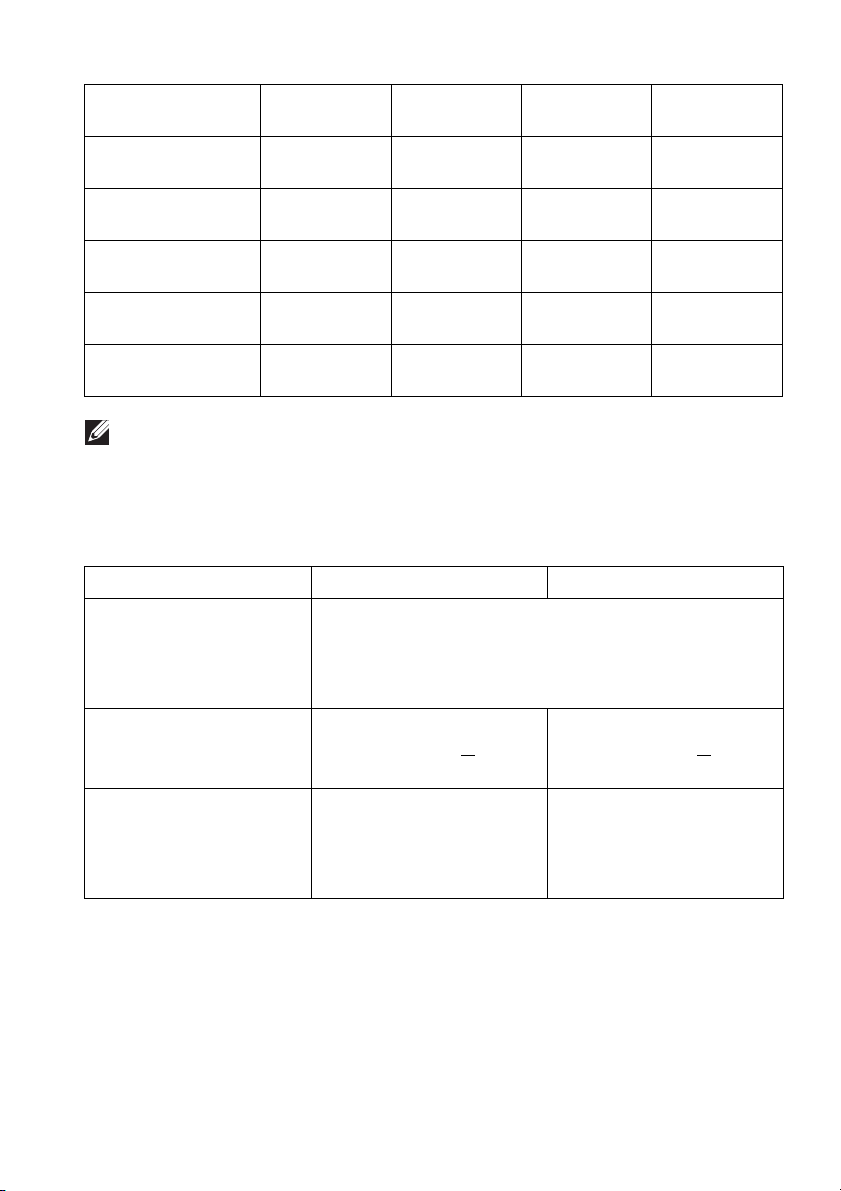
2560 x
1080@100Hz
2560 x
080@120Hz
1
2560 x
1080
@144Hz
2560 x
80@150Hz
10
2560 x
0@155Hz
108
2560 x
1080
@160Hz
113.2 100 308 +/-
137.2 120 373.25 +/-
166.5 144 453 +/-
174.1 150 473.5 +/-
180.2 155 490.25 +/-
186.5 160 507.25 +/-
NOTE: This monitor supports NVIDIA G-Sync
graphic cards that support NVIDIA
G-SYNC feature, go to
. For information about the
www.geforce.com.
Electrical specifications
Model AW3418DW AW3418HW
Video input signals • HDMI 1.4, 600 mV for each differ
ential line, 100
ohm input impedance per differential pair
• DisplayPort 1.2, 600 mV for
each differential line,
100 ohm input impedance per differential pair
AC input voltage/
frequency/current
Inrush current • 120 V: 30 A (Max.) at
100 VAC to 240 VAC /
50 Hz or 60 Hz
+ 3 Hz /
1.8 A (typical)
0 °C (cold start)
• 220 V: 60 A (Max.) at
0 °C (cold start)
100 VAC to 240 VAC /
50 Hz or 60 Hz + 3 Hz /
1.5 A (typical)
• 120 V: 30 A (Max.) at
0 °C (cold start)
• 220 V: 60 A (Max.) at
0 °C (cold start)
About your monitor | 17
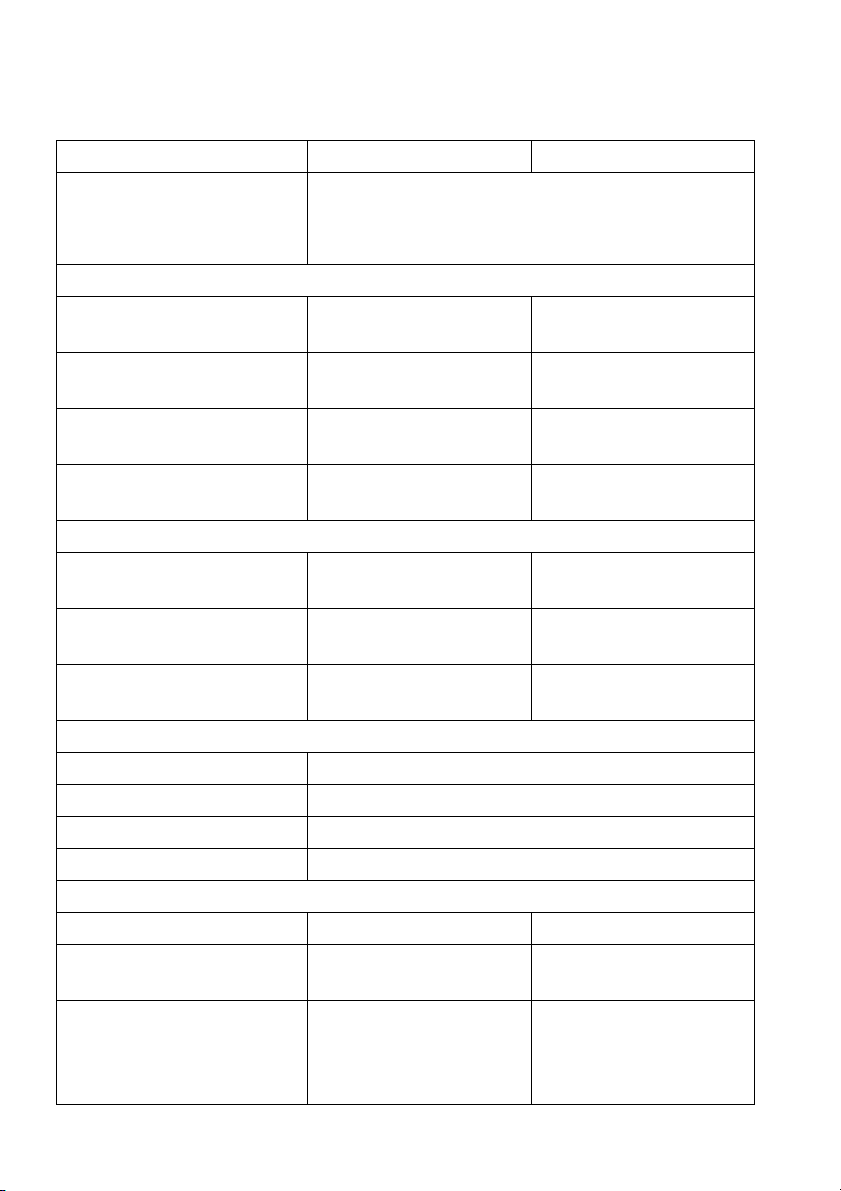
Physical characteristics
Model AW3418DW AW3418HW
Signal cable type
Dimensions (with stand)
Height (extended) 560.89 mm
Height (compressed) 442.44 mm
Width 813.45 mm
Depth 319.09 mm
Dimensions (without stand)
Height 363.68 mm
Width 813.45 mm
Depth 121.37 mm
Stand dimensions
Height (extended) 448.95 mm (17.68 inches)
Height (compressed) 442.44 mm (17.42 inches)
Width 559.40 mm (22.02 inches)
Depth 319.09 mm (12.56 inches)
Weight
Weight with packaging 19.28 kg (42.49 lb) 18.89 kg (41.64 lb)
Weight with stand assembly
and cables
Weight without stand
assembly (For wall mount or
VESA mount considerations
- no cables)
• Digital: HDMI, 19 pins (cable not included)
• Digital: DisplayPort, 20 pins
• Universal Serial Bus: USB, 9 pins
563.15 mm
(22.08 inches)
(17.42 inches)
(32.03 inches)
(12.56 inches)
(14.32 inches)
(32.03 inches)
(4.78 inches)
12.24 kg (26.98 lb) 11.81 kg (26.03 lb)
7.27 kg (16.02 lb) 6.91 kg (15.23 lb)
(22.17 inches)
442.44 mm
(17.42 inches)
813.83 mm
(32.04 inches)
319.09 mm
(12.56 inches)
368.28 mm
(14.50 inches)
813.83 mm
(32.04 inches)
95.15 mm
(3.74 inches)
18 | About your monitor

Weight of stand assembly 4.59 kg (10.12 lb) 4.52 kg (9.96 lb)
Front frame gloss Black Frame - 20 gloss unit (max.)
Environmental characteristics
Model AW3418DW AW3418HW
Complian
• Arsenic-free glass and Mercury-free for the panel only
Temperature
Operating 0 °C to 40 °C (32 °F to 104 °F)
Non-operating •Storage: -20 °C to 60 °C (-4 °F to 140 °F)
Humidity
Operating 10% to 80% (non-condensing)
Non-operating • Storage: 5% to 90% (non-condensing)
Altitude
Operating 5,000 m (16,404 ft) (maximum)
Non-operating 12,192 m (40,000 ft) (maximum)
Thermal
dissip
t standards
ation
•Shipping: -20 °C to 60 °C (-4 °F to 140 °F)
• Shipping: 5% to 90% (non-condensing)
•375.3 BTU/hour (maximum)
• 204.7 BTU/hour (typical)
• 324.1 BTU/hour (maximum)
• 170.6 BTU/hour (typical)
Power management modes
If you have VESA's DPM™ compliance display c
computer, the monitor can automatically reduce its power consumption when
not in use. This is referred to as Power save mode*. If the computer detects input
from the keyboard, mouse, or other input devices, the monitor automatically
resumes to function. The following table shows the power consumption and
signaling of this automatic power saving feature.
ard or software installed on your
About your monitor | 19
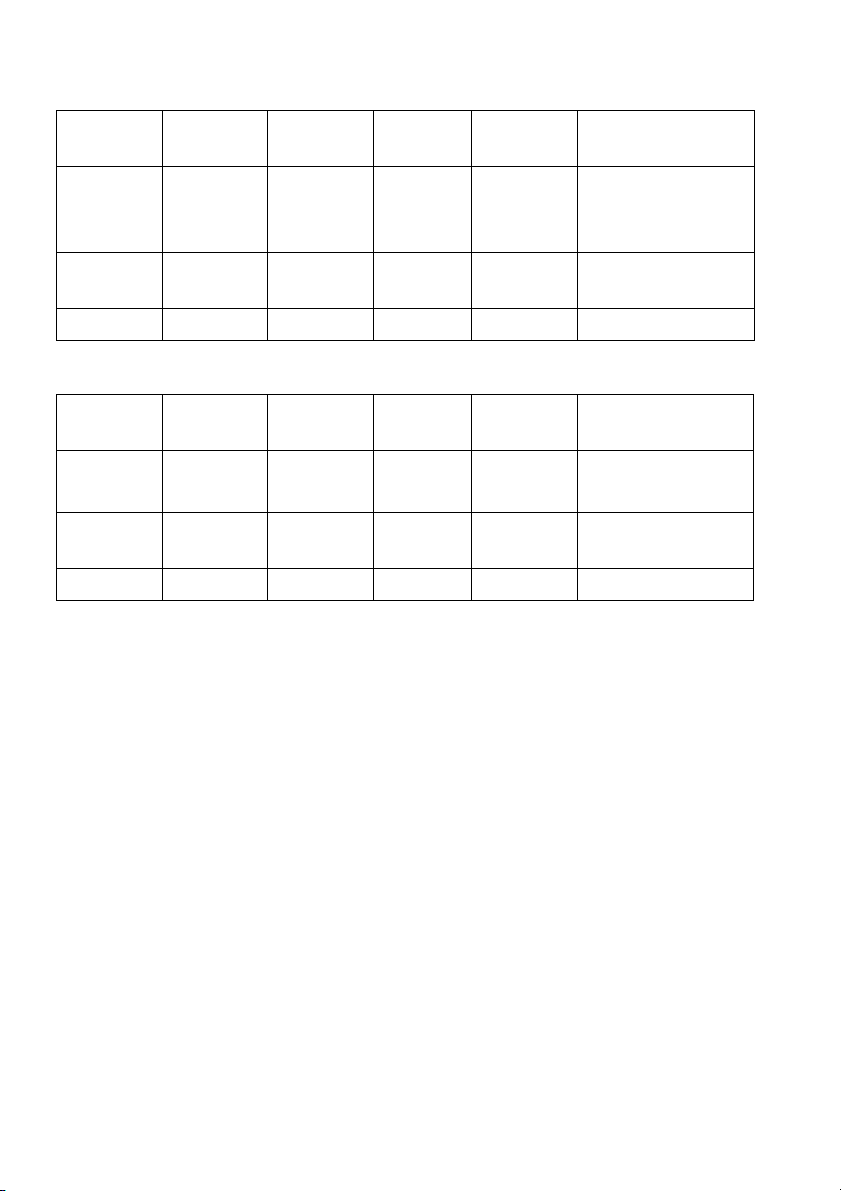
AW3418DW
VESA
modes
Normal
op
eration
Active-off
mode
Switch off - - - Off Less than 0.3 W
AW3418HW
VESA
modes
Normal
op
eration
Active-off
mode
Switch off - - - Off Less than 0.3 W
* Zero power consumption in OFF mode can only be
the main cable from the monitor.
** Maximum power consumption with max
Horizontal
sync
Active Active Active Blue 110 W
Inactive Inactive Blanked White
Horizontal
sync
Active Active Active Blue 95 W (maximum)**
Inactive Inactive Blanked White
Vertical
sync
Vertical
sync
Video Power
indicator
(maximum)**
60 W (typical)
Less than 0.5 W
(bli
nking)
Video Power
indi
cator
50 W (typical)
Less than 0.5 W
(bli
nking)
achieved by disconnecting
luminance, and USB active.
Power
consumption
Power
consumption
20 | About your monitor
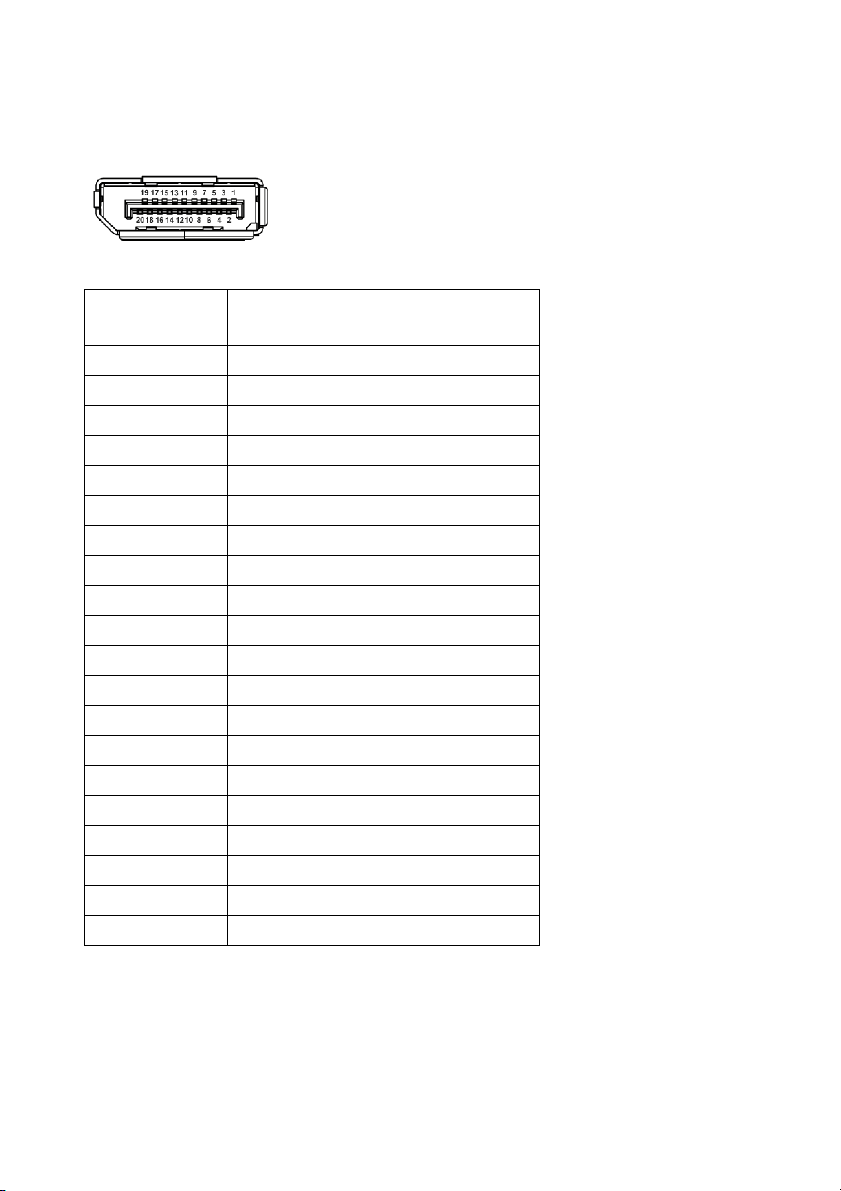
Pin assignments
DisplayPort connector
Pin number 20-pin side of the connected
signal cable
1 ML0(p)
2 GND
3 ML0(n)
4 ML1(p)
5 GND
6 ML1(n)
7 ML2(p)
8 GND
9 ML2(n)
10 ML3(p)
11 GND
12 ML3(n)
13 GND
14 GND
15 AUX(p)
16 GND
17 AUX(n)
18 GND
19 Re-PWR
20 +3.3 V DP_PWR
About your monitor | 21
