Page 1
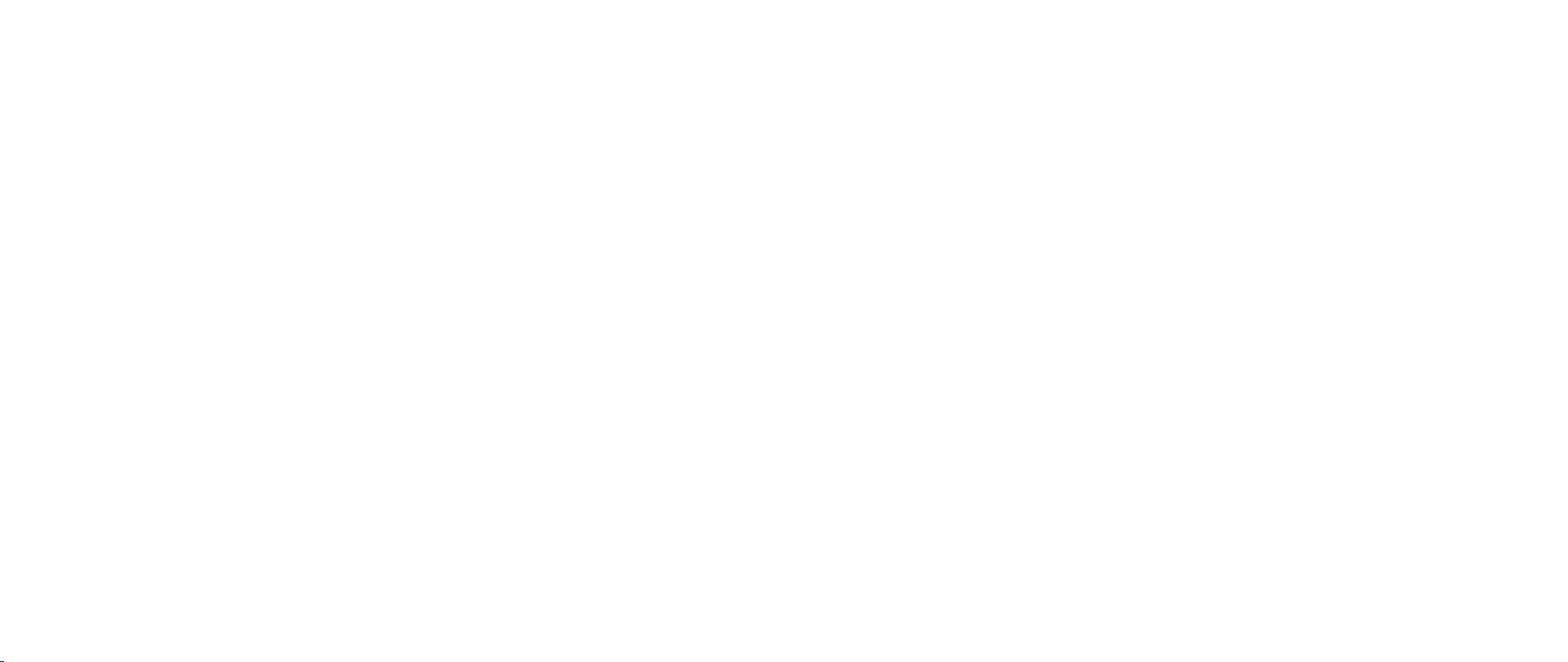
ALIENWARE® DESKTOP MANUAL
01
/
01
Page 2
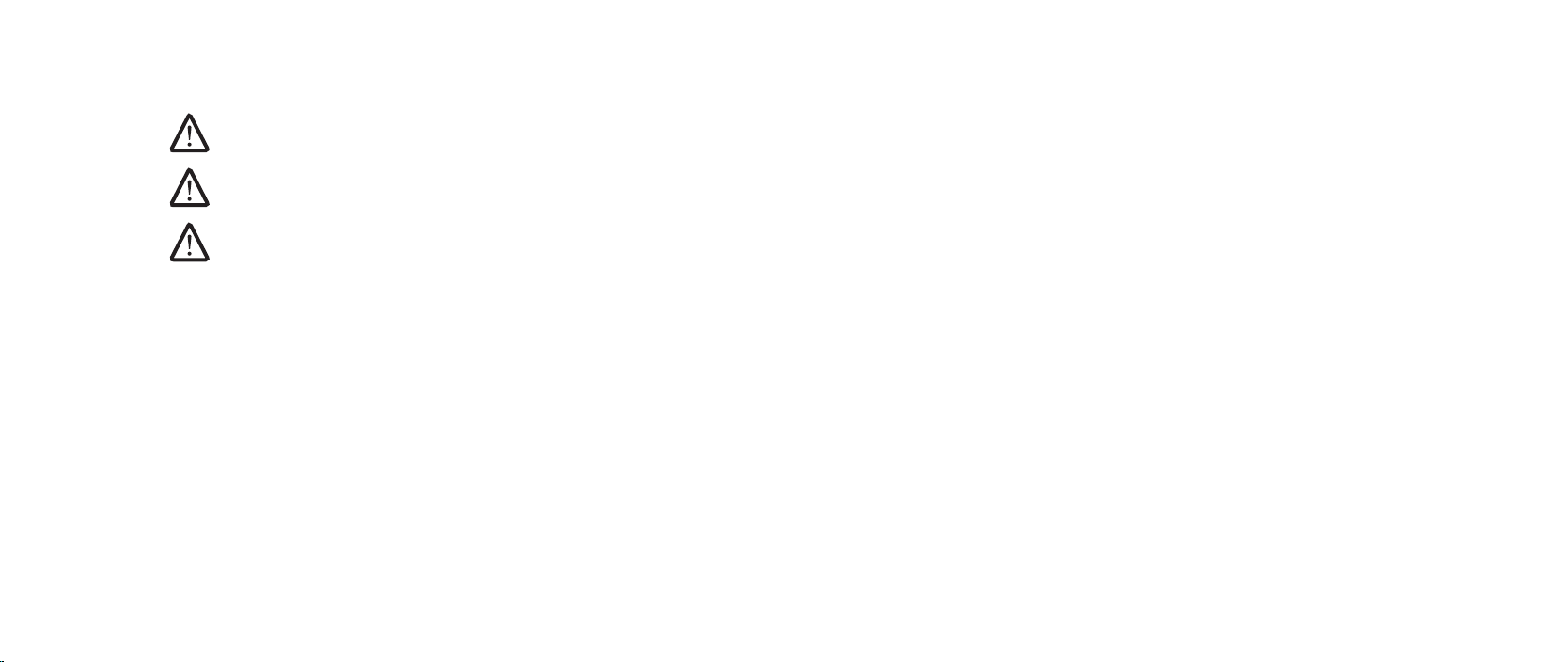
Notes, Cautions, and Warnings
NOTE: A NOTE indicates important information that helps you make better
use of your computer.
CAUTION: A CAUTION indicates either potential damage to hardware or
loss of data and tells you how to avoid the problem.
WARNING: A WARNING indicates a potential for property damage,
personal injury, or death.
e contents herein are subject to change without notice.
© 2009 Dell Inc. All rights reserved.
Reproduction of these materials in any manner whatsoever without the prior
written permission of Dell Inc. is strictly prohibited.
Trademarks used in this manual: Alienware, AlienRespawn, AlienFX, and the
AlienHead logo are trademarks or registered trademarks of Alienware Corporation.
Dell is a trademark of Dell Inc. Microsoft, Windows, Windows Vista, and Windows
Vista start button logo are either trademarks or registered trademarks of Microsoft
Corporation in the United States and/or other countries. Intel and SpeedStep are
registered trademarks and Core is a trademark of Intel Corporation in the U.S.
and other countries. Blu-ray Disc is a trademark of the Blu-ray Disc Association.
Bluetooth is a trademark owned by Bluetooth SIG, Inc. and is used by Dell Inc.
under license.
Other trademarks and trade names may be used in this manual see either the
entities claiming the marks and names or their products. Dell Inc. disclaims any
proprietary interest in trademarks and trade names other than its own.
Model: D0IX Type: D0IX001 P/N: K830R Rev:A00 August 2009
02
/
02
Page 3
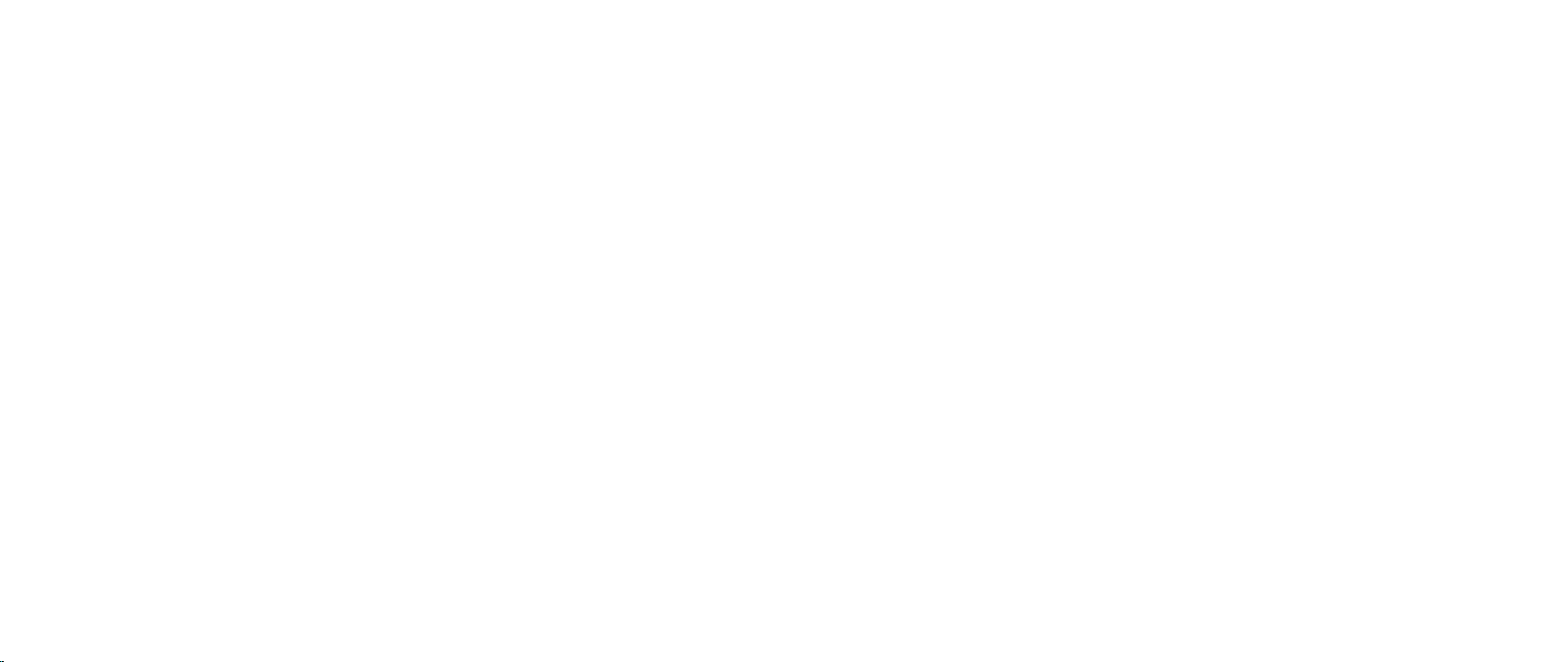
CONTENTS
INTRODUCTION ........................................................ 5
CHAPTER 1: SETTING UP YOUR DESKTOP ................................ 6
Before Setting Up Your Desktop ................................... 7
Connect the Display ...............................................8
Connect the Keyboard and Mouse..................................9
Connect the Network Cable (Optional)..............................9
Connect the Power Cable .........................................10
Press the Power Button ..........................................10
Set Up Microsoft Windows.........................................11
Connect to the Internet (Optional) .................................11
CHAPTER 2: GETTING TO KNOW YOUR DESKTOP .........................13
Front View Features ..............................................14
Back View Features............................................... 15
Top View Features.................................................17
CHAPTER 3: CONNECTING DEVICES......................................19
Connecting Printers .............................................. 21
Connecting USB Devices..........................................22
Connecting IEEE 1394 (FireWire) Devices ..........................22
CHAPTER 4: USING YOUR DESKTOP ....................................23
Alienware Command Center ......................................24
Working With RAID ...............................................24
Optimizing Performance .........................................27
Conguring the BIOS .............................................28
CHAPTER 5: INSTALLING ADDITIONAL OR REPLACEMENT
COMPONENTS ..................................................35
Before You Begin.................................................36
Opening and Closing the Side Panel ...............................38
Inside View of Your Computer .....................................39
Removing and Replacing Memory Module(s).......................40
Removing and Replacing Hard Drive(s) . . . . . . . . . . . . . . . . . . . . . . . . . . . . 42
Removing and Replacing Expansion Card(s) .......................44
CHAPTER 6: TROUBLESHOOTING ......................................46
Basic Hints and Tips..............................................47
Backup and General Maintenance.................................47
Software Diagnostic Tools ........................................48
Answers to Common Problems ...................................50
03
/
03
Page 4
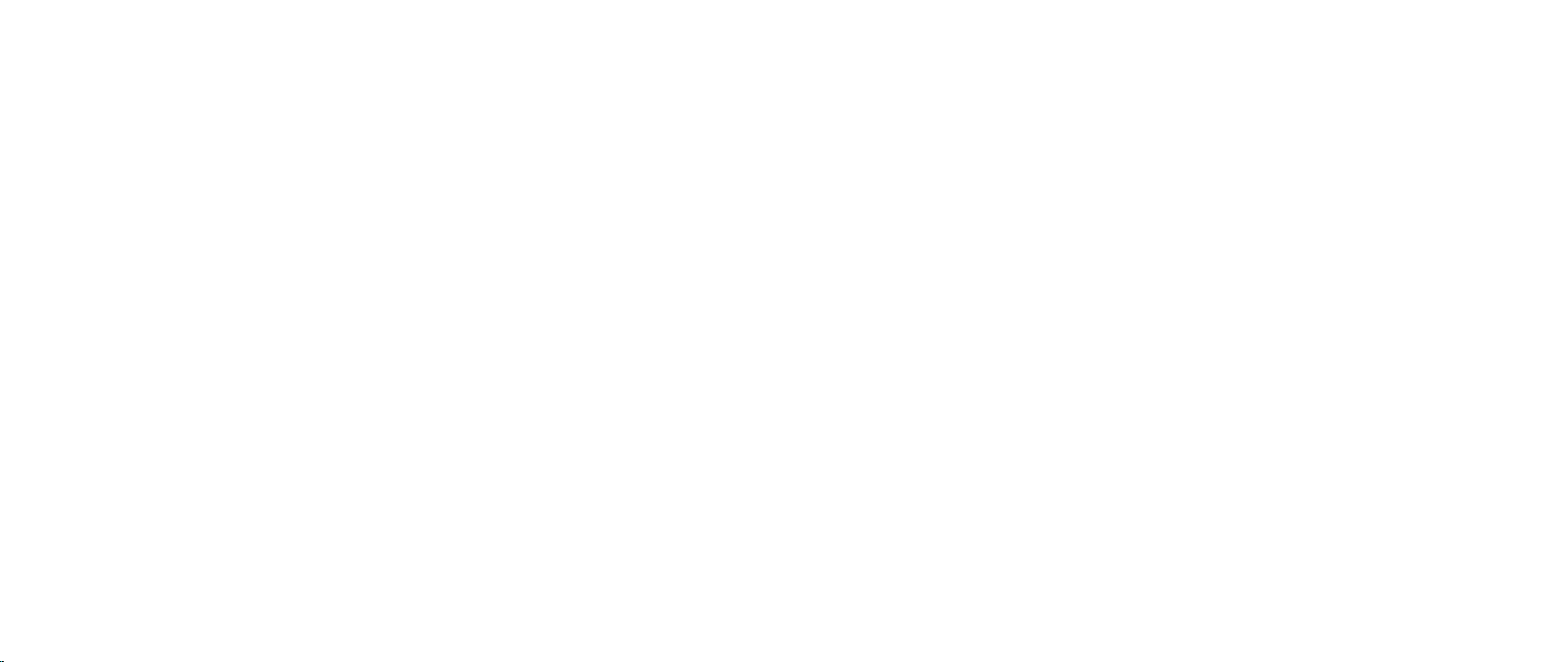
CHAPTER 7: SYSTEM RECOVERY .......................................58
AlienRespawn v2.0...............................................59
Recovery Options ................................................60
Password Protection ............................................. 61
AlienRespawn v2.0 Disc ..........................................62
Dell DataSafe Local Backup .......................................62
CHAPTER 8: BASIC SPECIFICATIONS....................................64
APPENDIX A: GENERAL AND ELECTRICAL SAFETY PRECAUTIONS.........68
APPENDIX B: CONTACTING ALIENWARE ................................70
APPENDIX C: IMPORTANT INFORMATION ................................71
NVIDIA GeForce GTX 295 Graphics Cards............................71
04
/
04
Page 5
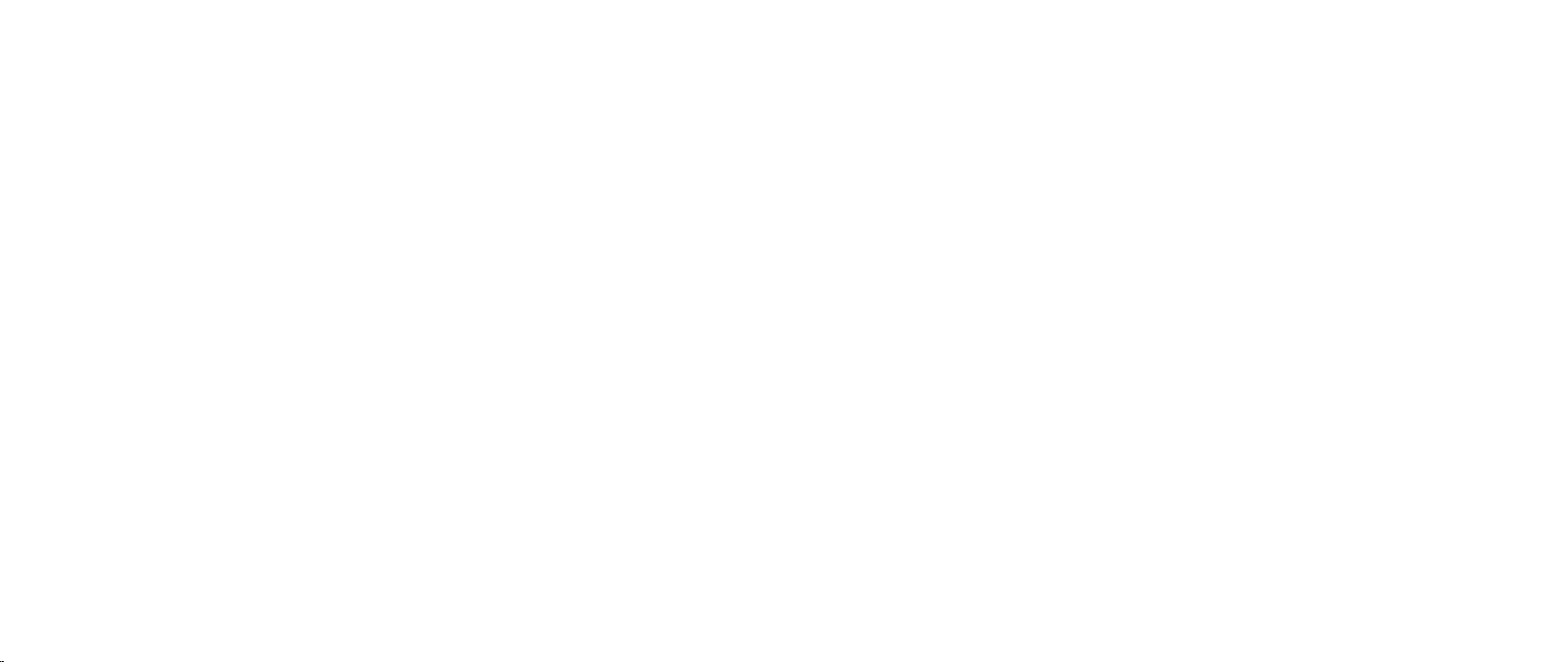
INTRODUCTION
INTRODUCTION
INTRODUCTION
Dear Valued Alienware Customer,
Welcome to the Alienware family. We are thrilled to include you among the
growing number of savvy high-performance computer users.
e Alienware technicians who have crafted your computer have made certain
that your high-performance computer is properly optimized and performs to its
fullest potential. We build computers with a single unwavering purpose: Build
It As If It Were Your Own. e technicians will not rest until your new computer
meets or exceeds our very demanding criteria!
We have tested your computer extensively in order to ensure that you enjoy
the highest levels of performance. In addition to a standard burn-in period,
your computer has been evaluated using real-world tools such as synthetic
performance benchmarks.
We invite you to share your experience with your new high-performance computer
with us, so do not hesitate to either e-mail or call Alienware with any questions
or concerns. e entire sta shares your enthusiasm for new technology and we
hope that you enjoy using your new computer as much as Alienware enjoyed
building it for you.
Sincerely,
Alienware Sta
05
/
05
Page 6
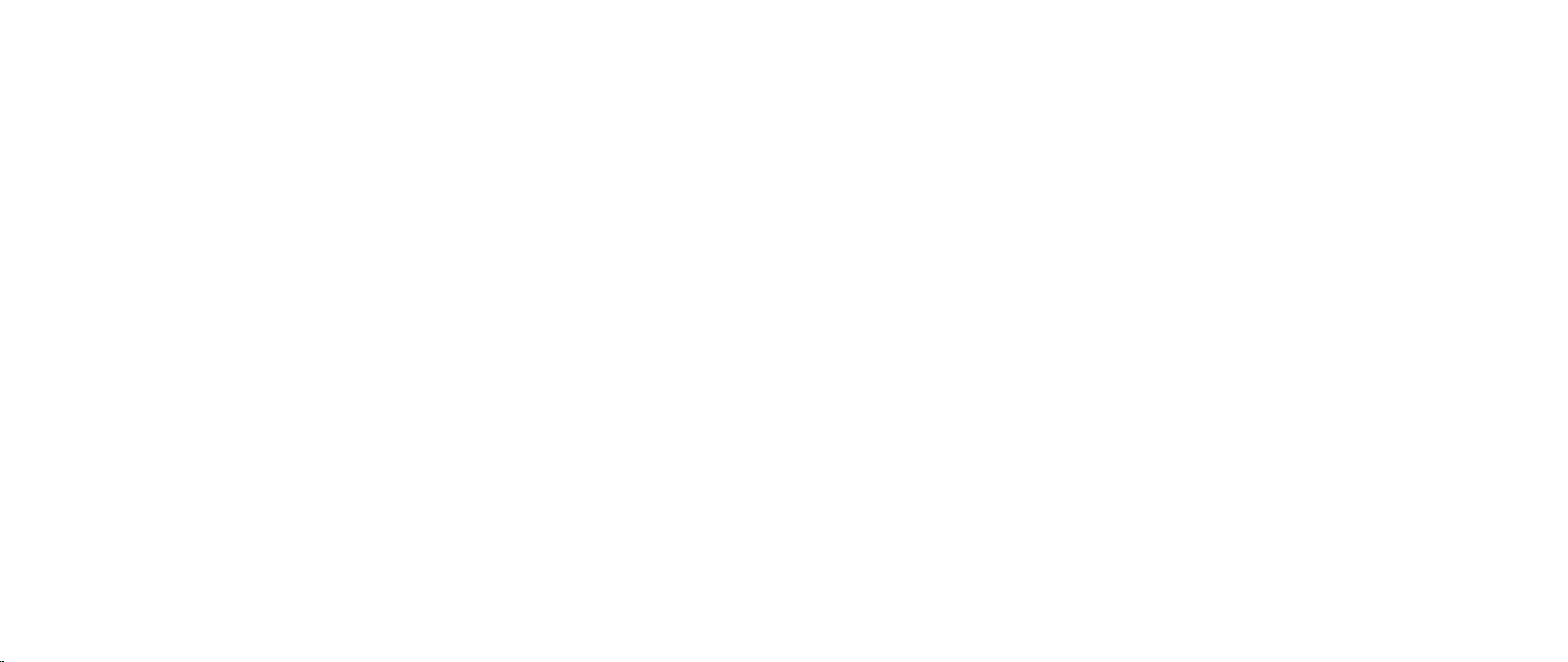
CHAPTER 1: SETTING UP YOUR DESKTOP
CHAPTER 1: SETTING UP YOUR DESKTOP
CHAPTER 1: SETTING UP YOUR DESKTOP
06
/
06
Page 7
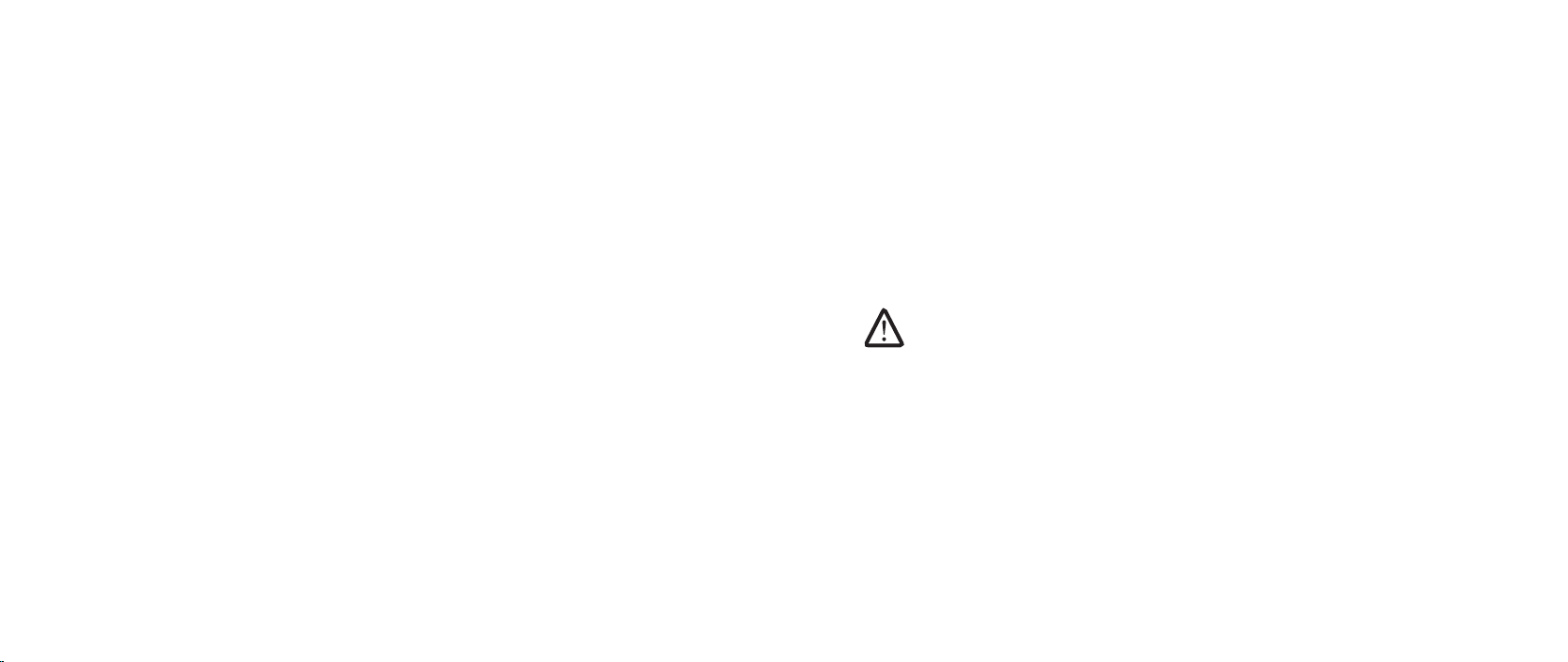
CHAPTER 1: SETTING UP YOUR DESKTOP
Before Setting Up Your Desktop
Congratulations on the purchase of your Alienware® Area-51!
Read all safety and setup instructions before connecting your new desktop. Begin
by carefully opening the box and removing all components that were shipped to
you. Before setting up your desktop or components, be sure to inspect all items
for any physical damage that may have occurred during shipment.
See the included invoice to verify that all items ordered are present. Report any
missing components to customer service within 5 days of receiving the shipment.
Anything reported missing after the rst 5 days of receiving a shipment will not
be honored. Some of the most common items to check for include:
Computer•
Microsoft•
Keyboard (if ordered)•
Mouse (if ordered)•
Multimedia speakers and sub-woofer (if ordered)•
Joystick controllers (if ordered)•
You may also need a small athead and/or a Phillips head screwdriver for
connecting peripheral cables to the desktop.
®
CD-key located at the back of the desktop
Product Documentation and Media
e documentation that ships with your Alienware® desktop is designed to
provide answers to many of the questions that may arise as you explore your
new desktop’s capabilities. See the documentation for technical information or
general use as required to answer questions in the future, or aid you in nding
answers and solutions. e media included with your desktop is referenced in
some sections of the documentation and may be needed to complete certain
tasks. As always, our technical support sta is available to assist you.
Placing Your Desktop
WARNING: Do not place the desktop near or over a radiator or heating
vent. If all or parts of your desktop are placed in a cabinet, ensure that
adequate ventilation is provided. Do not place the desktop in a humid
location or in any area where the desktop may be exposed to rain or
water. Be careful not to spill liquid of any kind on or into the desktop.
When placing your desktop, ensure that:
It is placed on a surface that is both level and stable. •
e power and other cable connectors are not jammed between the desktop •
and a wall – or any other object.
Nothing obstructs airow in front of, behind, or below the desktop.•
e desktop has enough room so that optical drives and other external •
storage drives can be easily accessed.
07
/
07
Page 8
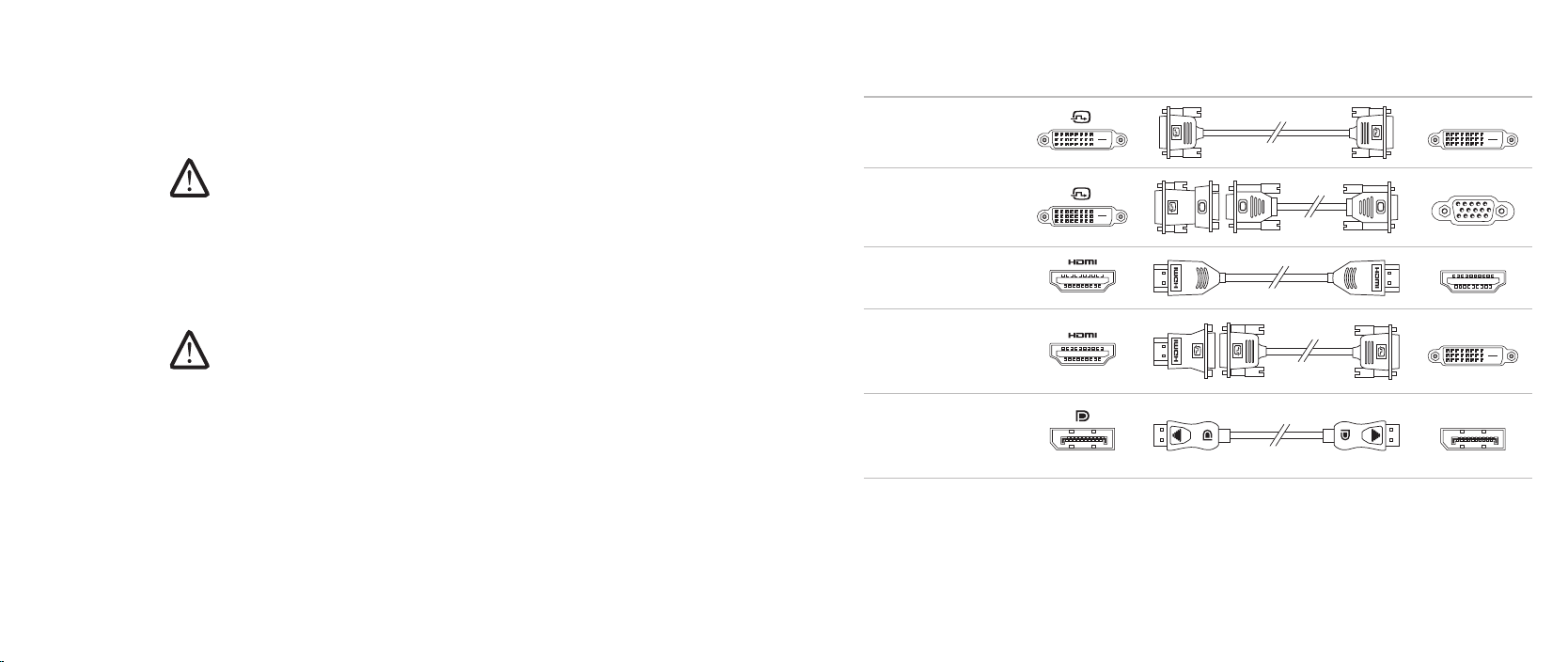
CHAPTER 1: SETTING UP YOUR DESKTOP
Connect the Display
Connect the display using the connector available on the graphics card on your
computer.
NOTE: A DVI, HDMI, or DisplayPort connector may be available on the
graphics card you purchased.
You can purchase the DVI-to-VGA adapter, HDMI-to-DVI adapter, and additional
HDMI or DVI cables on the Dell website at www.dell.com.
Use the appropriate cable based on the connectors available on your computer
and display.
NOTE: When connecting to a single display, connect the display to ONLY
ONE of the connectors on your computer.
Connection Type Computer Cable Display
DVI-to-DVI
(DVI cable)
DVI-to-VGA
(DVI-to-VGA
adapter + VGA
cable)
HDMI-to-HDMI
(HDMI cable)
HDMI-to-DVI
(HDMI-to-DVI
adapter + DVI
cable)
DisplayPortto-DisplayPort
(DisplayPort
cable)
08
/
08
Page 9

CHAPTER 1: SETTING UP YOUR DESKTOP
Connect the Network Cable (Optional)Connect the Keyboard and Mouse
09
/
09
Page 10
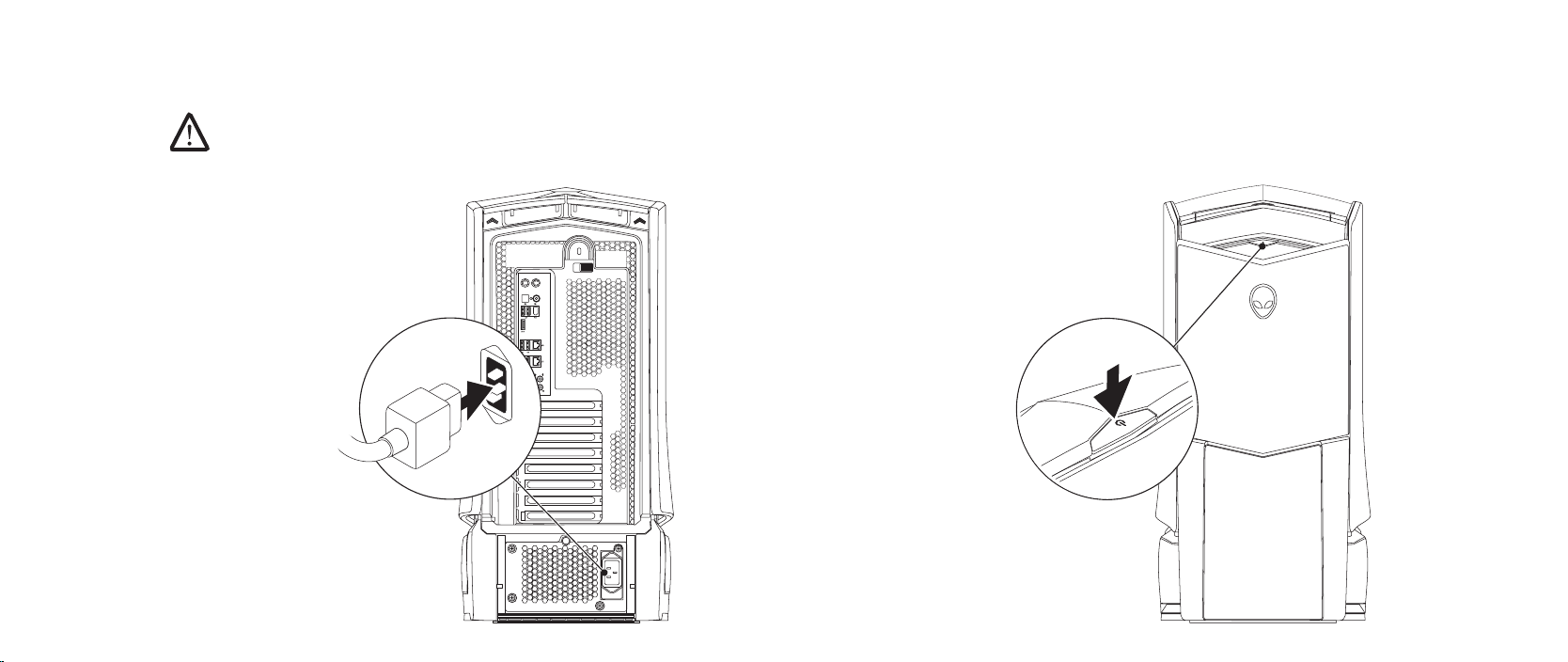
CHAPTER 1: SETTING UP YOUR DESKTOP
Connect the Power Cable
WARNING: e power connectors and power strips vary among
countries. Using an incompatible cable or improperly connecting the
cable to a power strip or electrical outlet may cause re or equipment
damage.
Press the Power Button
Press the power button on the top of the computer.
010
/
010
Page 11
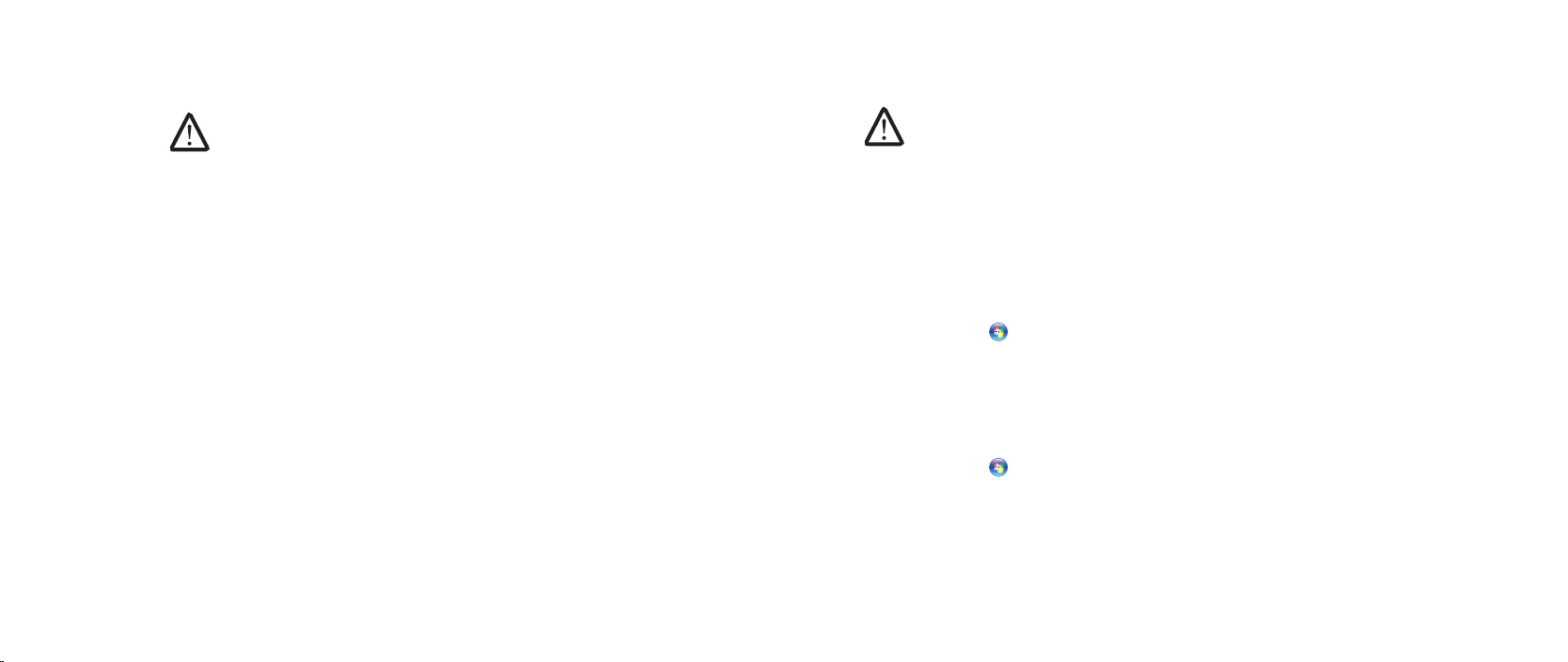
CHAPTER 1: SETTING UP YOUR DESKTOP
Set Up Microsoft Windows
CAUTION: Do not interrupt the operating system’s setup process. Doing
so may render your desktop unusable.
Your computer is precongured with the operating system settings that you
selected while ordering your computer. To congure the remaining settings,
follow the instructions on the screen.
Connect to the Internet (Optional)
Setting Up a Wired Connection
If you are using a dial-up connection, connect the telephone line to the •
optional external USB modem and to the telephone wall jack before you set
up your Internet connection.
If you are using a DSL or cable/satellite modem connection, contact your ISP •
or cellular telephone service for setup instructions.
To complete setting up your wired Internet connection, follow the instructions in
“Setting Up Your Internet Connection” on page 12.
Setting Up a Wireless Connection
NOTE: To set up your wireless router, see the documentation that shipped
with your router.
Before you can use your wireless Internet connection, you need to connect to your
wireless router.
To set up your connection to a wireless router:
Windows Vista
®
Ensure that wireless is enabled on your computer.1.
Save and close any open les, and exit any open programs.2.
Click 3. Start → Connect To.
Follow the instructions on the screen to complete the setup.4.
Windows® 7
Ensure that wireless is enabled on your computer.1.
Save and close any open les, and exit any open programs.2.
Click 3. Start → Control Panel→ Network and Internet→ Network and
Sharing Center→ Connect to a network.
Follow the instructions on the screen to complete the setup.4.
011
/
011
Page 12
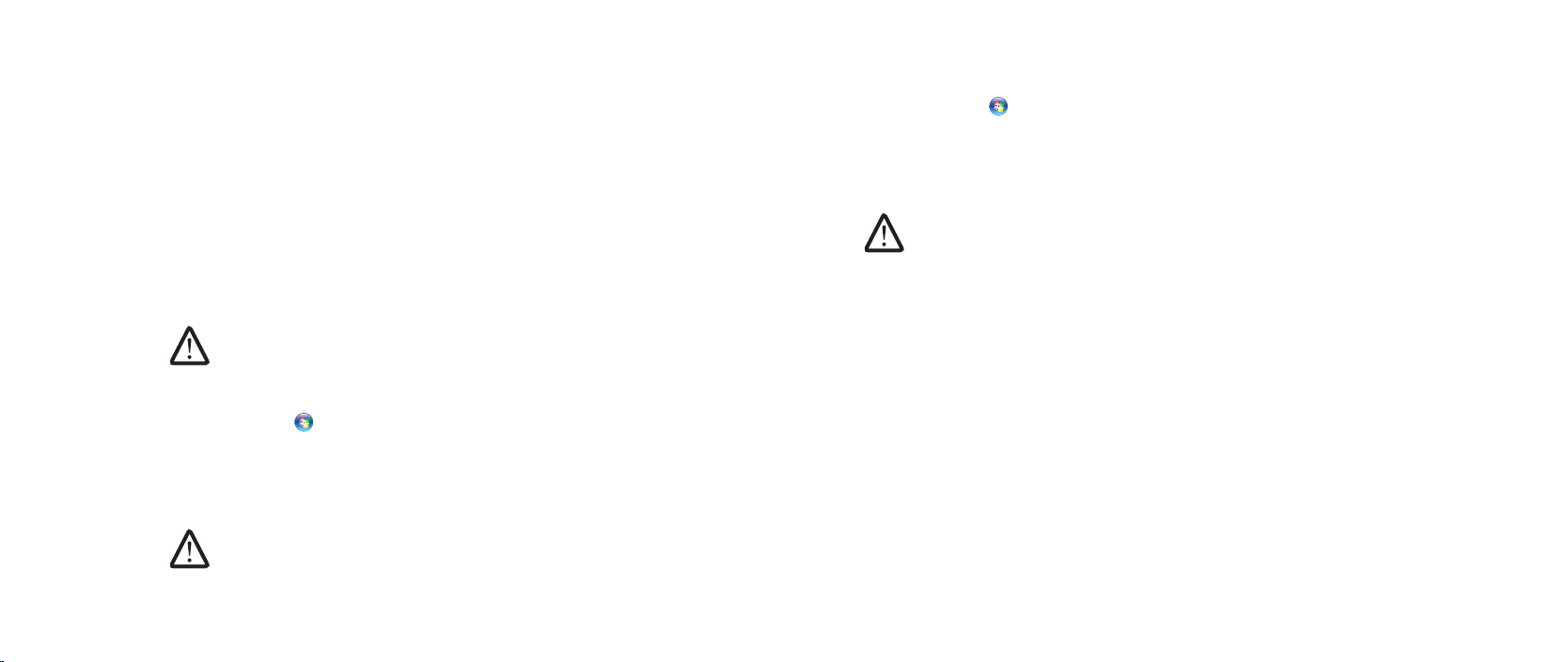
CHAPTER 1: SETTING UP YOUR DESKTOP
Setting Up Your Internet Connection
ISPs and ISP oerings vary by country. Contact your ISP for oerings available in
your country.
If you cannot connect to the Internet but have successfully connected in the past,
the Internet Service Provider (ISP) might have a service outage. Contact your ISP
to check the service status, or try connecting again later.
Have your ISP information ready. If you do not have an ISP, the Connect to the
Internet wizard can help you get one.
Windows Vista
®
NOTE: e following instructions are applicable to the Windows default
view, so they may not apply if you set your computer to the Windows
classic view.
Save and close any open les, and exit any open programs.1.
Click 2. Start → Control Panel.
Click 3. Network and Internet→ Network and Sharing Center→ Set up a
connection or Network→ Connect to the Internet.
e Connect to the Internet window appears.
NOTE: If you do not know which type of connection to select, click Help me
choose or contact your ISP.
Follow the instructions on the screen and use the setup information provided by
your ISP to complete the setup.
Windows® 7
Click 1. Start → Control Panel.
Click 2. Network and Internet→ Network and Sharing Center→ Set up a
connection or Network→ Connect to the Internet.
e Connect to the Internet window appears.
NOTE: If you do not know which type of connection to select, click Help me
choose or contact your ISP.
Follow the instructions on the screen and use the setup information provided by
your ISP to complete the setup.
012
/
012
Page 13
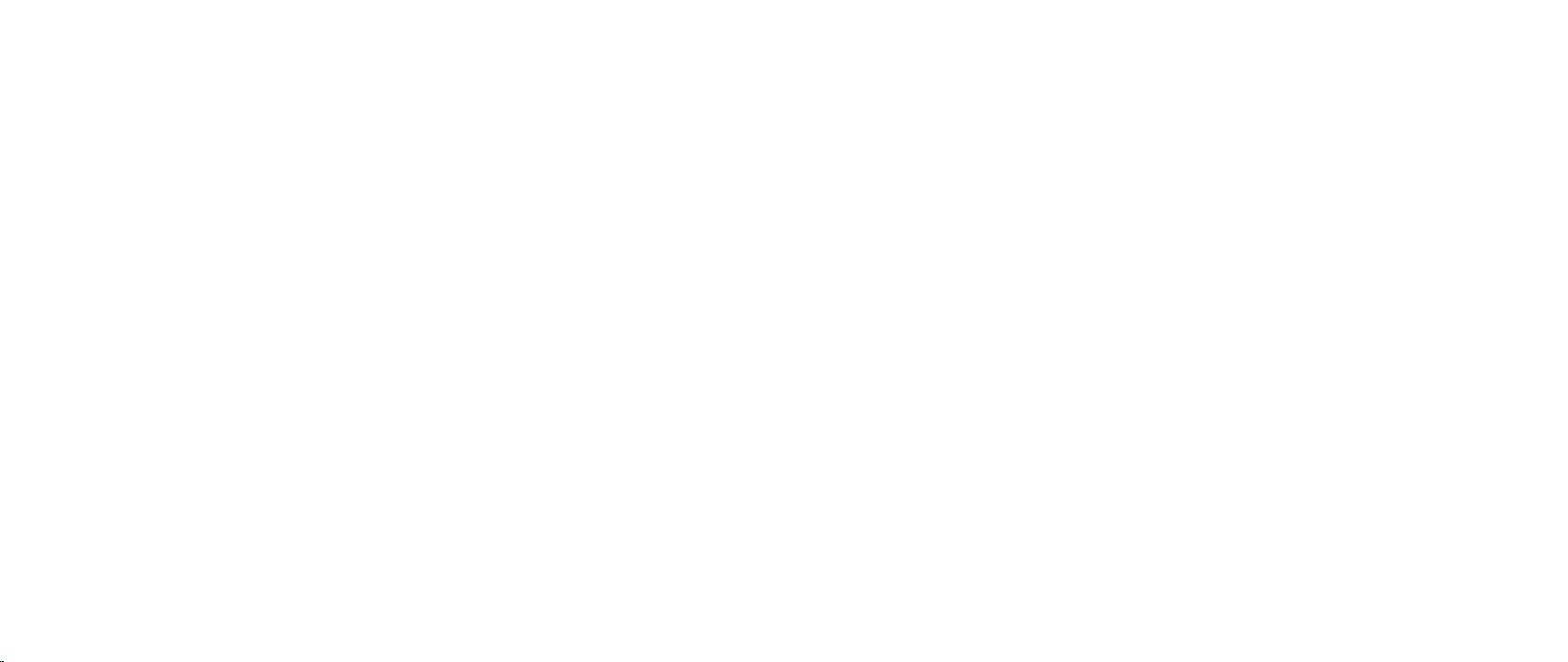
CHAPTER 2: GETTING TO KNOW YOUR DESKTOP
CHAPTER 2: GETTING TO KNOW YOUR DESKTOP
CHAPTER 2: GETTING TO KNOW
YOUR DESKTOP
is chapter provides information about your new desktop to familiarize you with
its various features, and to get you up and running quickly.
013
/
013
Page 14
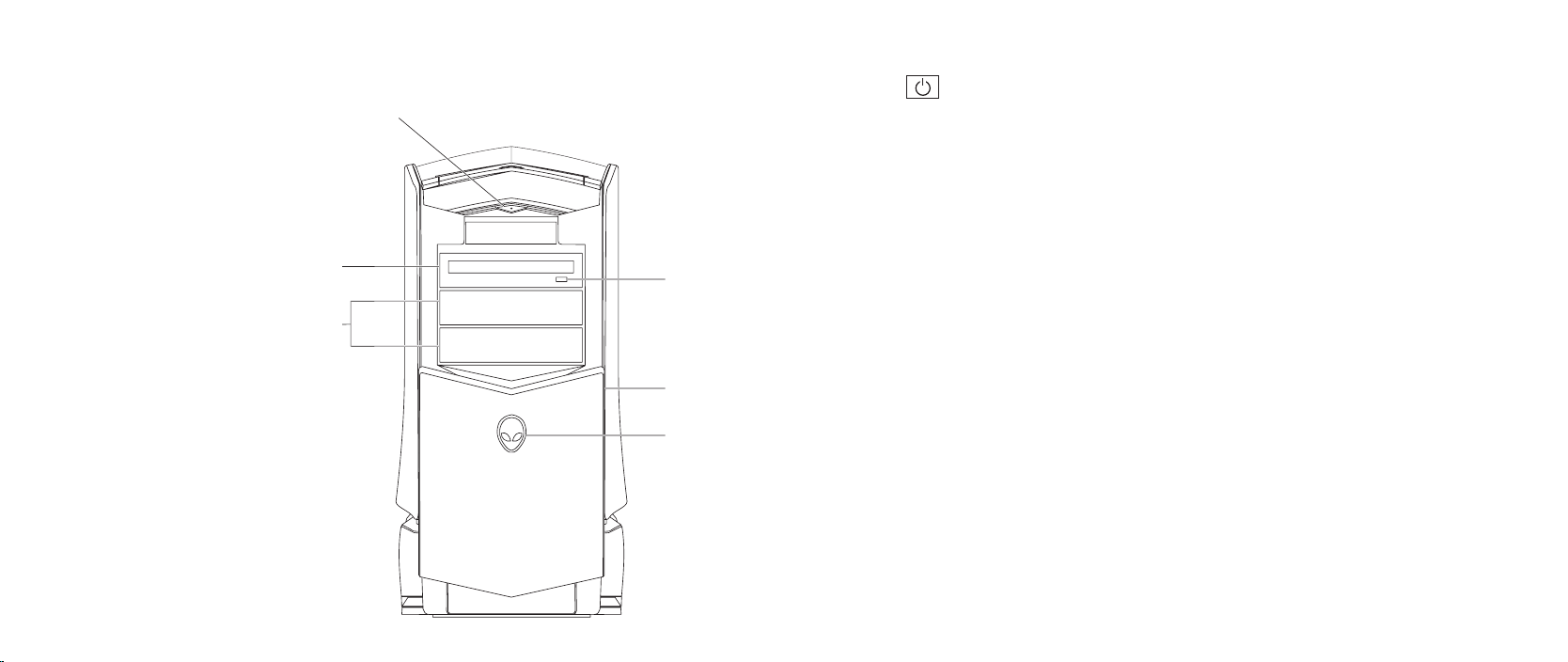
CHAPTER 2: GETTING TO KNOW YOUR DESKTOP
3
2
1
6
4
5
Front View Features
1
Power button — Turns the computer on or o when pressed. is
button illuminates indicating that the computer is turned on. e color of
the button rim indicates the power status.
O • — the computer is either turned o, in hibernate mode, or is not
receiving power.
Solid white • — the computer is on.
Blinking white • — the computer is in standby mode.
2 Optical drive — Plays or records CDs, DVDs, and Blu-ray discs.
3 Optical drive bays (2) — Supports additional optical drive(s) (optional).
4 Alienhead
Area-51 Standard• — Press the Alienhead and then manually lower or
close the drive panel.
Area-51 ALX• — Press the Alienhead to lower or close the drive panel
using the motorized door.
When the computer is turned o, push the drive panel down to lower it.
5 Drive panel — Covers the optical drive(s) or optical drive bays.
6 Optical drive eject button — Ejects the optical drive tray.
014
/
014
Page 15
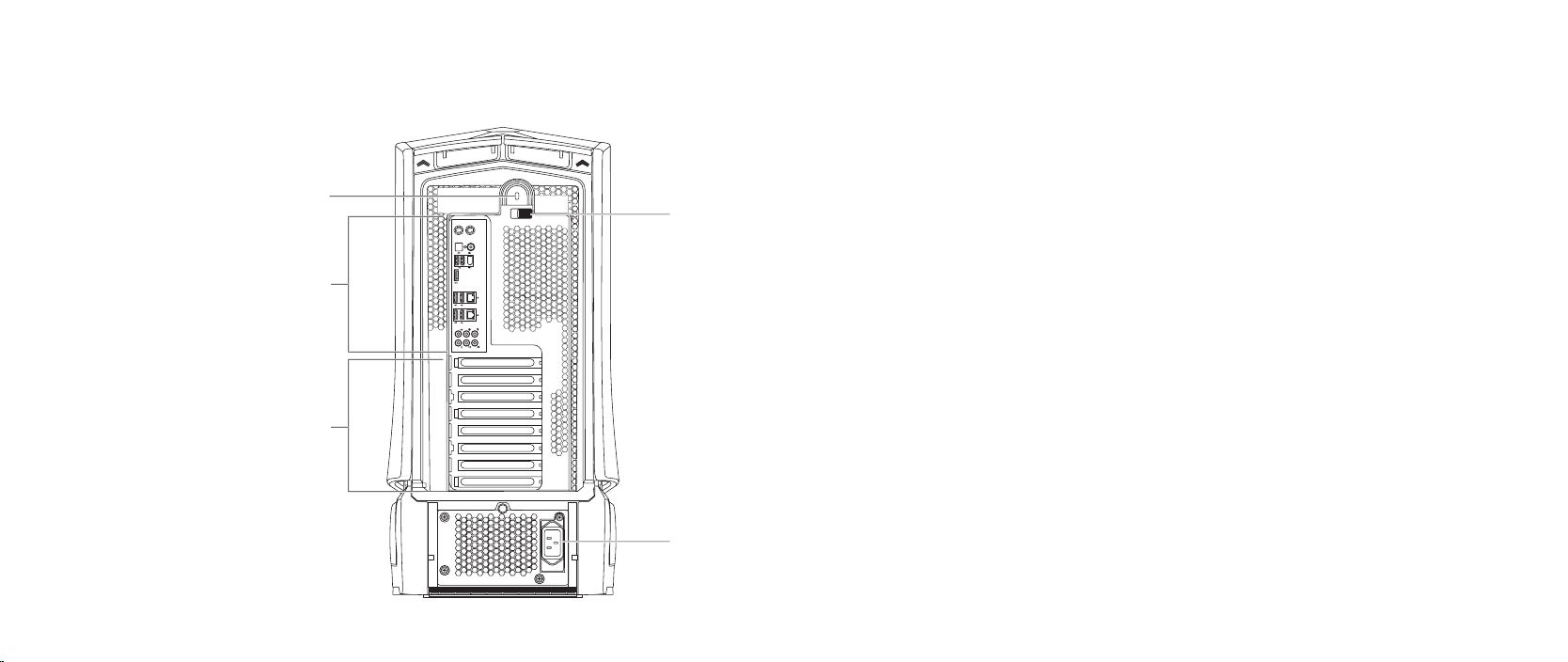
CHAPTER 2: GETTING TO KNOW YOUR DESKTOP
1
4
2
3
5
Back View Features
1 Security lock slot — Attaches a commercially available security cable to
the computer.
NOTE: Before you buy a security cable, ensure that it works with the
security lock slot on your computer.
2 Back panel connectors — Connects USB, audio, and other devices into the
appropriate connectors.
For more information, see “Back Panel Connectors” on page 16.
3 Expansion card slots — Access connectors for any installed PCI and
PCI express cards.
4 Power connector — Connects to the power cable.
5 Latch — Closes or opens the security lock slot and locks or unlocks the
release panel. Slide the latch to the left to access the security lock slot and
to lock the release panel.
For information on the side panel, see “Opening and Closing the Side
Panel” on page 38.
015
/
015
Page 16
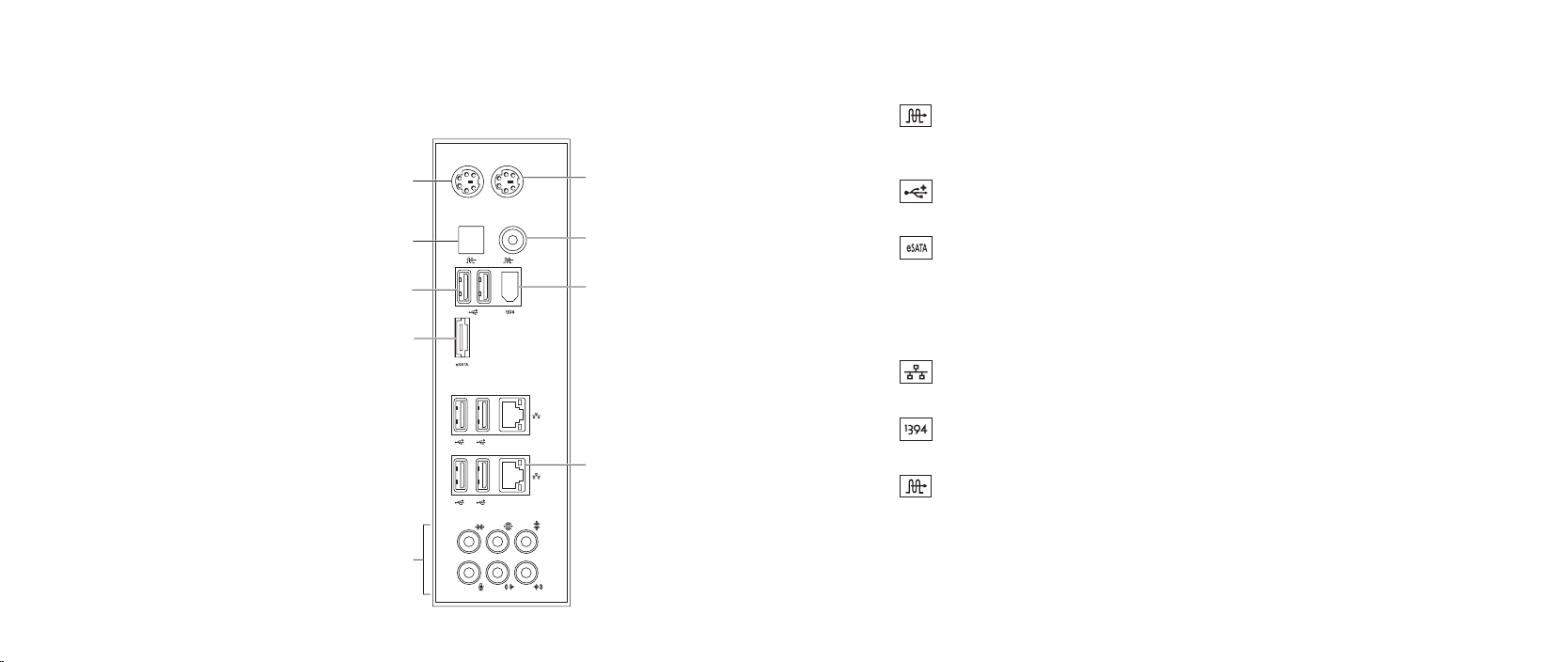
CHAPTER 2: GETTING TO KNOW YOUR DESKTOP
9
8
6
4
3
1
5
2
7
Back Panel Connectors
1 PS/2 Keyboard connector — Connects to a standard PS/2 keyboard.
2
Optical S/PDIF connector — Connects to ampliers, speakers, or TVs
for digital audio output through optical digital cables. is format carries
an audio signal without going through an analog audio conversion process.
3
USB 2.0 connectors (6) — Connects to USB devices, such as a mouse,
keyboard, printer, external drive, or MP3 player.
4
eSATA connector — Connects to eSATA compatible storage devices
such as external hard drives or optical drives.
5 Audio connectors — Connects to speakers, microphone, and headphones.
NOTE: For information on audio connectors, see “Connecting External
Speakers” on page 20.
6
Network connectors (2) — Connects your computer to a network or
broadband device.
7
IEEE 1394 connector — Connects to high-speed serial multimedia
devices such as digital video cameras.
8
Coaxial S/PDIF connector — Connects to ampliers, speakers, or TVs
for digital audio output through coaxial digital cables. is format carries
an audio signal without going through an analog audio conversion process.
9 PS/2 Mouse connector — Connects to a standard PS/2 mouse.
016
/
016
Page 17
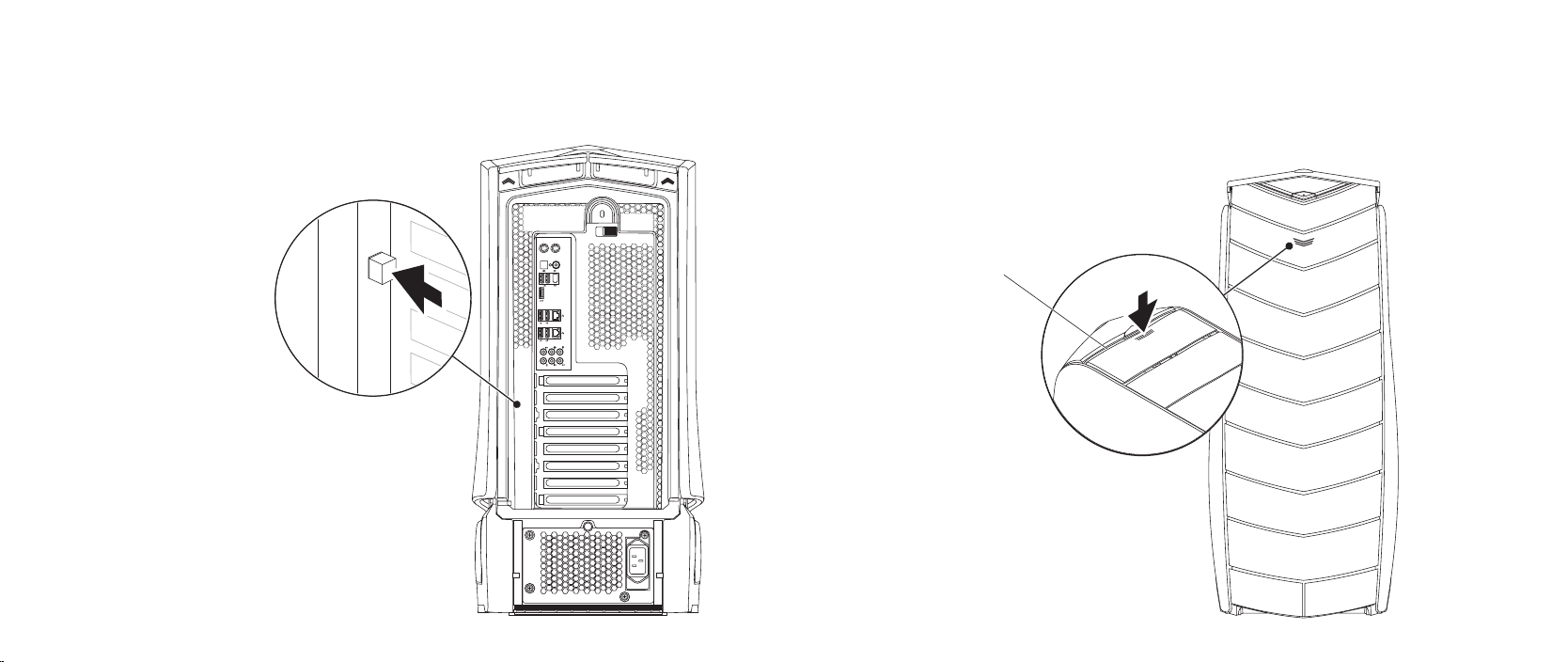
CHAPTER 2: GETTING TO KNOW YOUR DESKTOP
1
Back Light Button
Press the back light button to turn on the light to view the back panel
connectors. is light automatically turns o after a few seconds.
Top View Features
Accessing the Top Panel Connectors
Press the top panel downwards to access the top panel connectors.
1 Top panel
017
/
017
Page 18
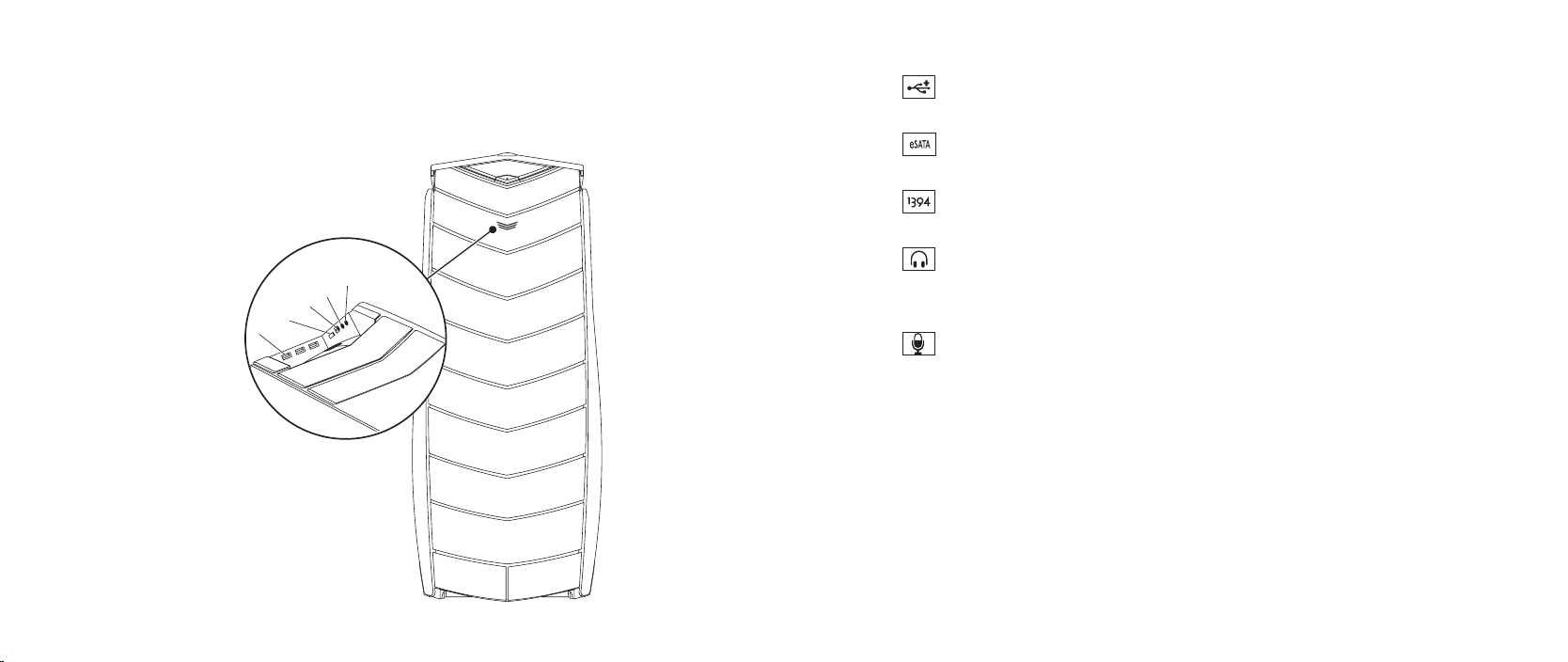
CHAPTER 2: GETTING TO KNOW YOUR DESKTOP
1
2
3
4
5
Top Panel Connectors
1
USB 2.0 connectors (3) — Connects to USB devices, such as a mouse,
keyboard, printer, external drive, or MP3 player.
2
eSATA connector — Connects to eSATA compatible storage devices
such as external hard drives or optical drives.
3
IEEE 1394 — Connects to high speed serial multimedia devices such as
digital video cameras.
4
Headphone connector — Connects to headphones.
NOTE: To connect to a powered speaker or sound system, use the audio out
connector or one of the S/PDIF connectors on the back of your computer.
5
Microphone connector — Connects to a microphone for voice or audio
input into a sound or telephony program.
018
/
018
Page 19
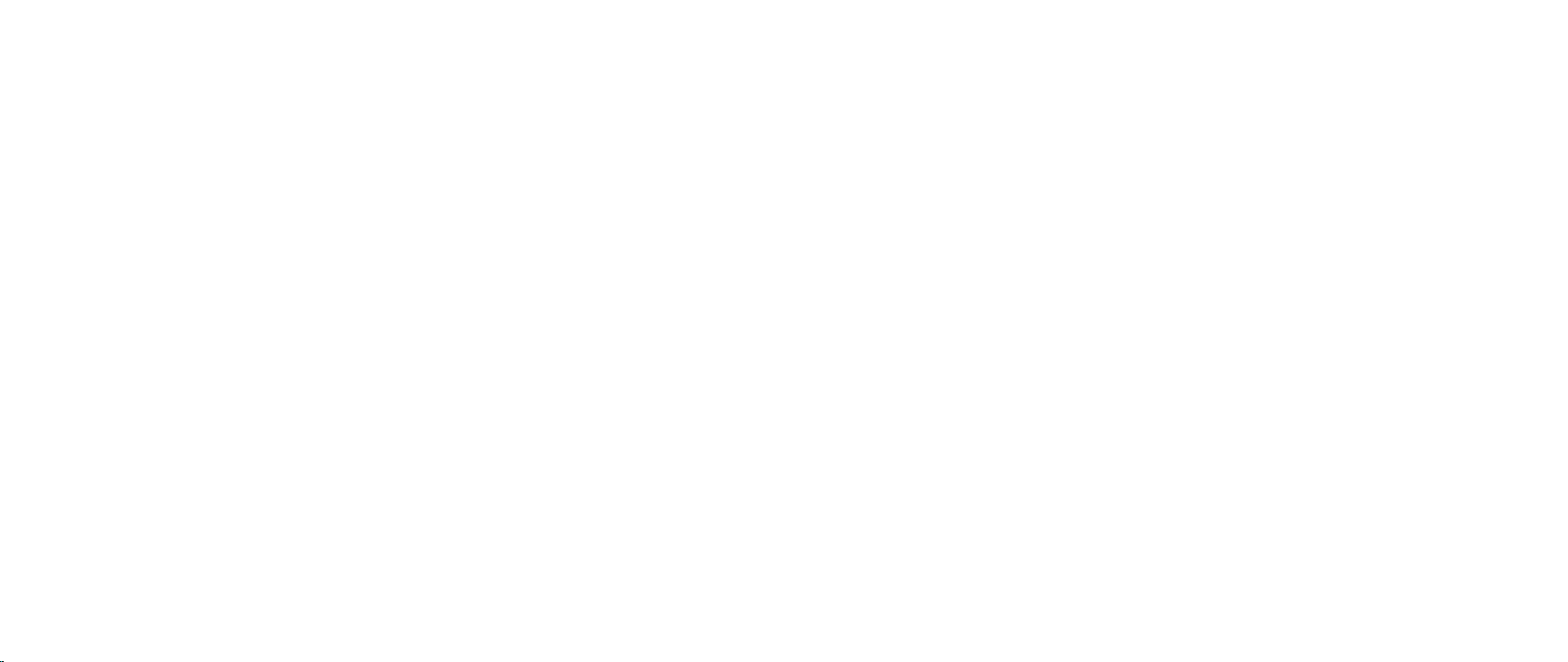
CHAPTER 3: CONNECTING DEVICES
CHAPTER 3: CONNECTING DEVICES
CHAPTER 3: CONNECTING DEVICES
is chapter provides information about connecting optional devices to your
desktop to enhance your audio, video, and digital experience.
019
/
019
Page 20
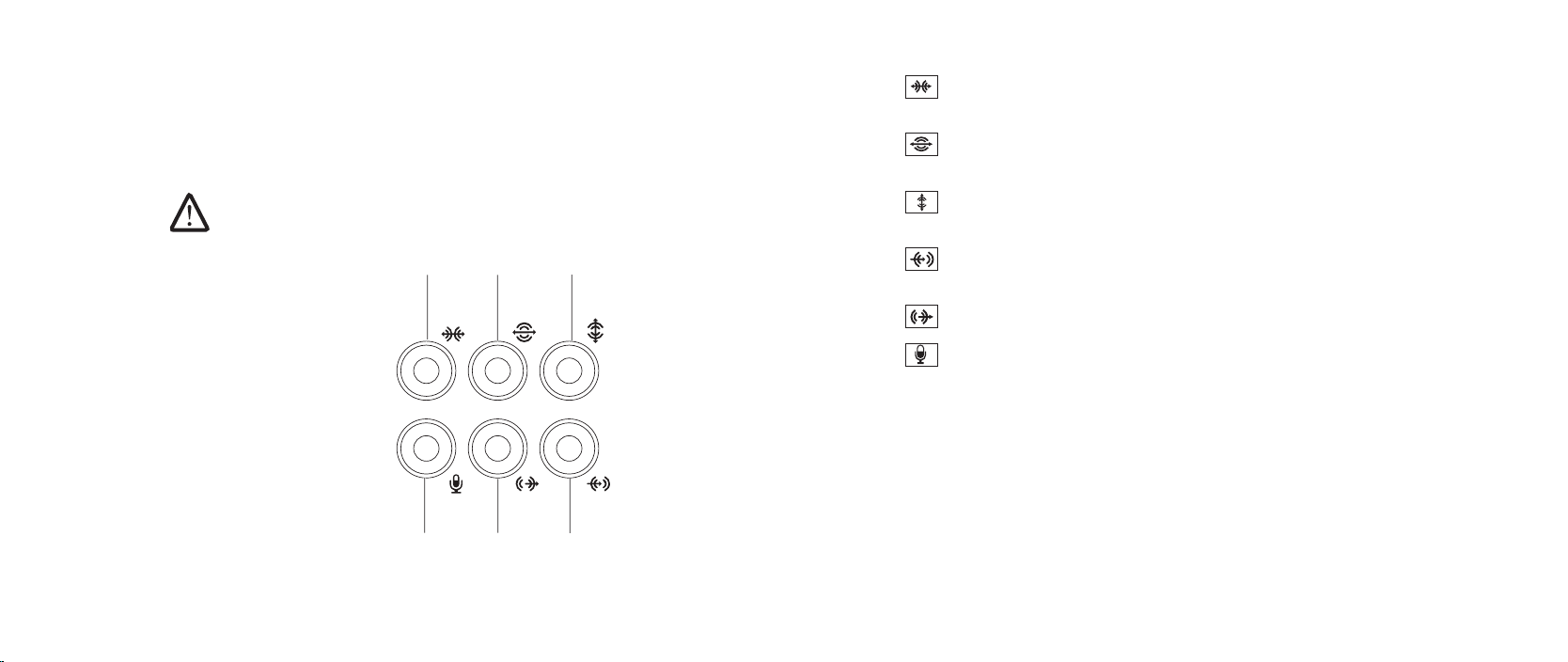
CHAPTER 3: CONNECTING DEVICES
1
2
3
5
6
4
Connecting External Speakers
Your Alienware desktop has ve integrated audio out connectors and one audio
in connector. e audio out connectors deliver quality sound and support 7.1
surround audio. You can connect the audio input connector from a home stereo
or speaker system for a heightened gaming and media experience.
NOTE: On computers with a sound card, use the connector on the card.
1
Side L/R surround connector — Connects to side L/R surround
speakers.
2
Rear L/R surround connector — Connects to rear L/R surround
speakers.
3
Center/subwoofer connector — Connects to a center speaker or
subwoofer.
4
Line-in connector — Connects to recording or playback devices such
as a microphone, cassette player, CD player, or VCR.
5
6
Front L/R line-out connector — Connects to front L/R speakers.
Microphone connector — Connects to a microphone for voice or audio
input into a sound or telephony program.
020
/
020
Page 21
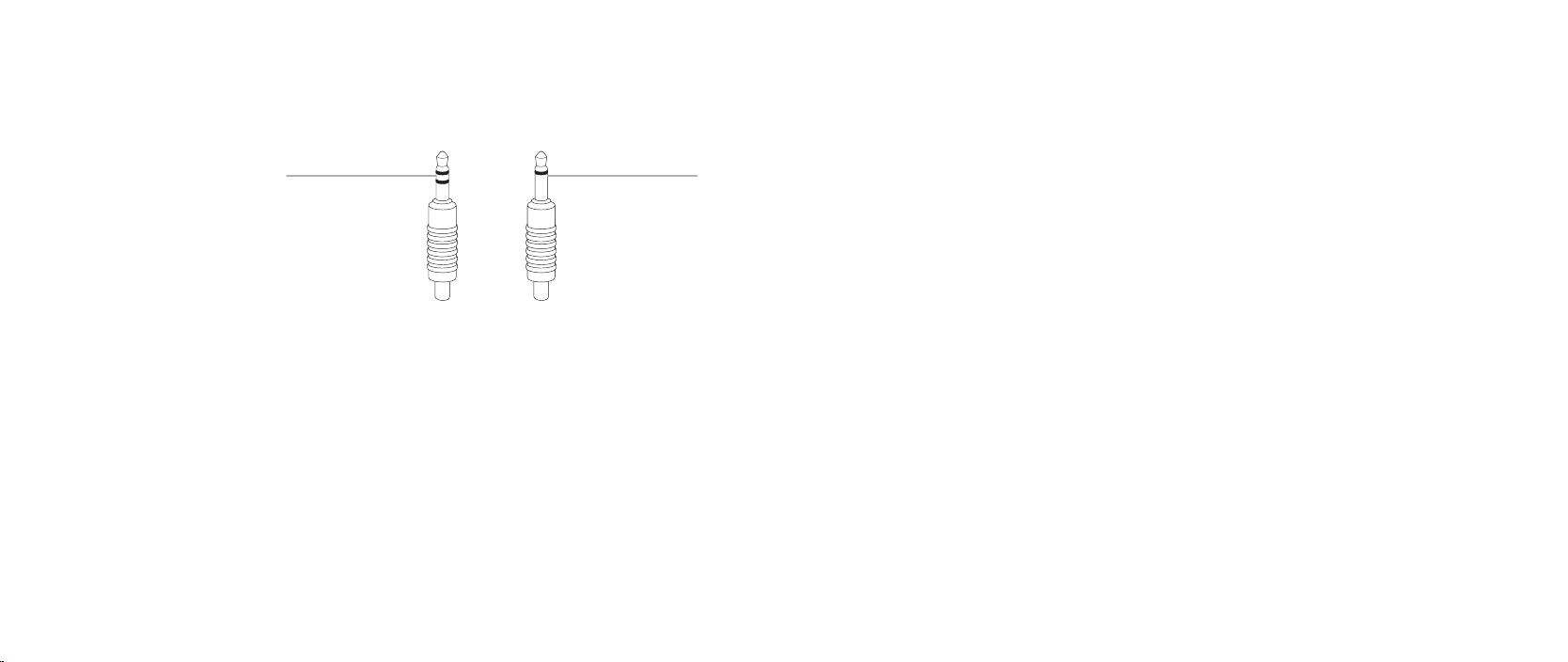
CHAPTER 3: CONNECTING DEVICES
Two types of audio connectors:
1 2
1 Stereo jack — Your headphone jack should have this type of connector.
2 Mono jack — Your microphone jack should have this type of connector.
Connecting Printers
Connecting a Plug and Play Printer
If your printer supports plug and play, your operating system will detect it and
attempt to install the printer automatically. In some cases, Windows may require
a driver for the printer. is driver is located on the software CD that is included
with the printer.
Connect the printer’s USB cable to an available USB connector, on your 1.
desktop.
Connect the printer’s power cable to a grounded, three-prong power-strip, 2.
uninterruptible power supply, or electrical outlet.
Turn on the printer and Microsoft Windows automatically detects and 3.
installs the appropriate driver.
021
/
021
Page 22
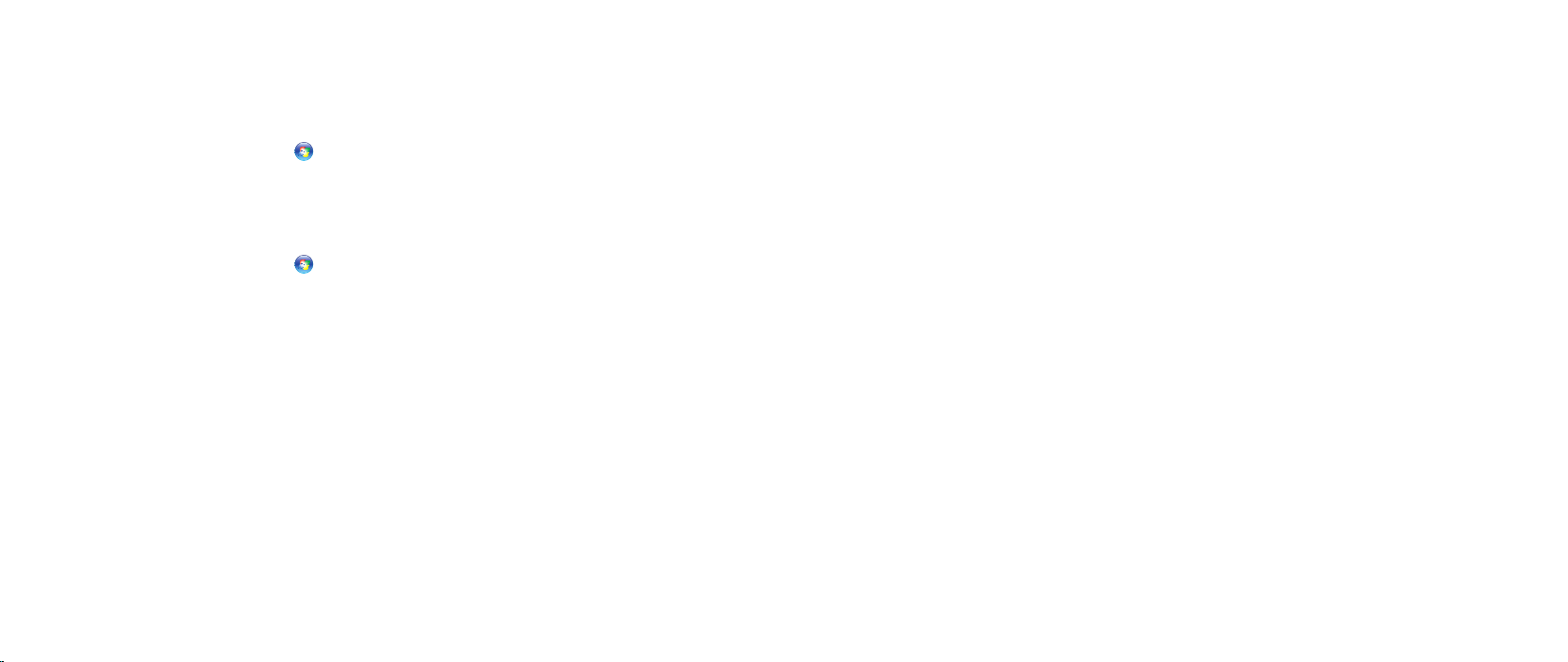
CHAPTER 3: CONNECTING DEVICES
Connecting a Non Plug and Play Printer
Windows Vista
Click 1. Start → Control Panel.
Click 2. Hardware and Sound→ Add a printer.
Follow the instructions on the screen. 3.
Windows® 7
Click 1. Start → Control Panel.
Click 2. Hardware and Sound→ Devices and Printers→ Add a printer.
Follow the instructions on the screen. 3.
For further information, see the documentation that shipped with your printer.
®
Connecting USB Devices
Connect USB devices into an available USB connector on your desktop. Microsoft
Windows will detect the device and attempt to install the appropriate driver
automatically. In some cases, Windows may require a driver. is driver is located
on the software CD that is included with the device.
If your keyboard or mouse has a USB connector, connect it to an available USB
connector on the desktop.
Connecting IEEE 1394 (FireWire) Devices
Connect the IEEE 1394 device into the IEEE 1394 connector on your desktop. Your
operating system will detect the device and attempt to install the appropriate
driver automatically. In some cases, Windows may require a driver. is driver is
located on the software CD that is included with the device.
For further information, see the documentation that shipped with your device.
022
/
022
Page 23

CHAPTER 4: USING YOUR DESKTOP
CHAPTER 4: USING YOUR DESKTOP
CHAPTER 4: USING YOUR DESKTOP
023
/
023
Page 24

CHAPTER 4: USING YOUR DESKTOP
Alienware Command Center
e Alienware® Command Center gives you access to Alienware’s exclusive
software and is a continuously upgradable control panel. As Alienware releases
new programs, they download directly into the Command Center allowing you to
build a library of system management, optimization, and customization tools.
To access the Command Center, click Start → All Programs→ Alienware→
Command Center→ Command Center.
AlienFX
AlienFX lets you customize the lighting behavior on your computer. You can
assign lighting behaviors to events like receiving new e-mail, computer going
into standby mode, and opening a new application.
AlienFusion
AlienFusion gives you access to your Alienware computer’s power management
controls to help increase energy efciency.
ermal Controls
ermal Controls lets you control the thermal and venting capabilities of your
computer by changing the fan speed and behavior of the vents present on the
top of your computer.
Working With RAID
A redundant array of independent disks (RAID) is a disk storage conguration
that increases performance or data redundancy. ere are four basic RAID levels
discussed in this section.
RAID level 0 is recommended for higher performance (faster throughput). •
RAID level 1 is recommended for users who need a high level of data •
integrity.
RAID level 5 is recommended for higher performance and fault tolerance.•
RAID level 10 is recommended for higher performance and data integrity.•
NOTE: RAID requires multiple hard drives. e number of hard drives
required varies depending on the RAID conguration.
024
/
024
Page 25

CHAPTER 4: USING YOUR DESKTOP
RAID 0
Disk 0 Disk 1
RAID 1
Disk 0 Disk 1
RAID Level 0
CAUTION: RAID level 0 provides no redundancy. erefore, a failure
of one drive results in the loss of all data. Perform regular backups to
protect your data.
RAID level 0 uses data striping to provide a high data access rate. Data striping
writes consecutive segments, or stripes, of data sequentially across the physical
drive(s) to create a large virtual drive. is allows one of the drives to read data
while the other drive is searching for and reading the next block.
RAID 0 uses the full storage capacities of both drives. For example, two 2 GB hard
drives combine to provide 4 GB of hard drive space on which to store data.
NOTE: In a RAID 0 conguration, the size of the conguration is equal to
the size of the smallest drive multiplied by the number of drives in the
conguration.
RAID Level 1
RAID level 1 uses data mirroring to enhance data integrity. When data is written
to the primary drive, the data is also duplicated, or mirrored, on the secondary
drive in the conguration. RAID 1 sacrices high data-access rates for data
redundancy.
If a drive failure occurs, read and write operations are directed to the remaining
drive. A replacement drive can then be rebuilt using the data from the remaining
drive.
NOTE: In a RAID 1 conguration, the size of the conguration is equal to
the size of the smallest drive in the conguration.
025
/
025
Page 26

CHAPTER 4: USING YOUR DESKTOP
RAID Level 5
RAID level 5 uses data parity. RAID level 5 stripes both data and parity information
across three or more drives. It provides data striping at the byte level and also
stripe error correction information (rotating parity array). is results in excellent
performance and good fault tolerance.
If a drive failure occurs, subsequent read and write operations are directed to the
other surviving drives. A replacement drive can then be rebuilt using the data
from the surviving drives. Since data is duplicated on the primary and additional
drives, four 120-GB drives collectively have a maximum of 360-GB on which to
store data.
RAID Level 10
RAID 10, a combination of RAID 1 and RAID 0, uses disk striping across mirrored
disks. It provides high data throughput and complete data redundancy. RAID 10
can support up to eight spans, and up to 32 physical disks per span.
026
/
026
Page 27

Optimizing Performance
CHAPTER 4: USING YOUR DESKTOP
Your computer has been congured to operate optimally across a wide range
of applications. Depending on the conguration you purchased, the computer
may have been overclocked at the factory to achieve maximum performance in
resource intensive applications including gaming and multimedia development.
CAUTION: Technical support veries the full functionality of the
computer at the factory congured settings. Alienware does not
provide technical support for any hardware or software issues arising
from operating the computer beyond the factory congured settings.
System Setup Based Performance Tuning
CAUTION: It is not recommended to operate the processor or other
system components beyond the preset settings in the BIOS. Doing so
may cause system instability, reduced component operating life, or
permanent component damage.
For computers with the Intel® Core™i7 Extreme Edition processor, the BIOS has
preset overclocking levels that allow you to easily overclock your computer.
e following options are available in the Frequency/Voltage Control page of
the System Setup:
Level 1 OC Setting•
Level 2 OC Setting•
Level 3 OC Setting•
For more information, see “Conguring the BIOS” on page 28.
Software Based Performance Tuning
Your computer may be preinstalled with utilities like the Intel Extreme Tuning
Utility, that allow you to optimize your computer’s performance.
For more information on the options available, see the help le of the utility.
027
/
027
Page 28

Conguring the BIOS
CHAPTER 4: USING YOUR DESKTOP
System Setup
e System Setup options allow you to:
Change the system conguration information after you add, change, or •
remove any hardware in your desktop.
Set or change a user-selectable option.•
View the installed amount of memory or set the type of hard drive installed.•
Before you use System Setup, it is recommended that you write down the current
System Setup information for future reference.
CAUTION: Do not change the settings in System Setup unless you are
an expert computer user. Certain changes can cause your computer to
work incorrectly.
Entering System Setup
Turn on (or restart) your desktop.1.
While the desktop is booting, press <F2> immediately before the operating 2.
system logo appears to access the BIOS Setup Utility.
NOTE: If an error occurs during POST (Power On Self Test), press <F2>
when the prompt appears to enter the BIOS Setup Utility.
NOTE If you wait too long and the operating system logo appears, continue
to wait until you see the Microsoft® Windows® desktop, then shut down
your desktop and try again.
NOTE: Keyboard failure may result when a key on the keyboard is held
down for extended periods of time. To avoid possible keyboard failure,
press and release <F2> in even intervals until the System Setup screen
appears.
System Setup Screens
e BIOS Setup Utility window displays current or changeable conguration
information for your desktop.
Key functions appear at the bottom of the BIOS Setup Utility window and lists
keys and their functions within the active eld.
028
/
028
Page 29

CHAPTER 4: USING YOUR DESKTOP
System Setup Options
NOTE: e items listed in this section may or may not appear exactly as
listed depending on your computer model and installed devices.
NOTE: For the updated system setup information, see the Service Manual
at support.dell.com/manuals.
System Information
Product Name
BIOS Version
Input Service
Tag
Service Tag
Asset Tag
Displays the product name.
Displays the BIOS version, number, and date
information.
Allows you to input the service tag.
Displays the service tag of the computer.
Displays the asset tag of the computer.
System Information
Memory
Installed
Memory
Available
Memory
Technology
Memory Speed
CPU ID/uCode ID
CPU Speed
Current QPI
Speed
Cache L2
Cache L3
Displays the amount of memory installed in your
computer.
Displays the amount of memory available in your
computer.
Displays the type of memory technology used.
Displays the memory speed.
Displays the processor ID.
Displays the processor speed.
Displays the QPI speed.
Displays the processor L2 cache size.
Displays the processor L3 cache size.
029
/
029
Page 30

CHAPTER 4: USING YOUR DESKTOP
Standard CMOS Features
System Time
Displays the current time.
(hh:mm:ss)
System Date
Displays the current date.
(mm:dd:yy)
SATA 1
SATA 2
SATA 3
SATA 4
SATA 5
SATA 6
SATA 7
SATA 8
IDE Master
Displays the SATA 1 drive integrated in your computer.
Displays the SATA 2 drive integrated in your computer.
Displays the SATA 3 drive integrated in your computer.
Displays the SATA 4 drive integrated in your computer.
Displays the SATA 5 drive integrated in your computer.
Displays the SATA 6 drive integrated in your computer.
Displays the SATA 7 drive integrated in your computer.
Displays the SATA 8 drive integrated in your computer.
Displays the IDE master drive integrated in your
computer.
IDE Slave
Displays the IDE slave drive integrated in your
computer.
Wait For ‘F1’
If Error
If enabled, the computer displays errors detected
during POST. Press <F1> to continue.
Advanced BIOS Features
Bootup Num-Lock
ACPI APIC support
OptionRom Display
Screen
CD/DVD Drives
Boot Conguration Features
1st Boot Device
2nd Boot Device
Hard Disk Drives
CD/DVD Drives
Select power-on state for num-lock.
Include ACPI APIC table pointer to RSDT
pointer list.
Set display mode for Raid Option Rom screen.
(Hide; Display)
Sets the CD/DVD drive boot priority.
Displays the rst boot device.
Displays the second boot device.
Sets the hard drive boot priority. e items
displayed are dynamically updated according
to the hard drives detected.
Sets the CD/DVD drive boot priority.
030
/
030
Page 31

CHAPTER 4: USING YOUR DESKTOP
CPU Conguration
XD Bit Capability
Intel® Speedstep™ tech
Intel® C State Tech
Integrated Devices
USB Functions
HD Audio Controller
Onboard IEEE1394 Controller
Enable XD Bit Capability to allow the
processor to distinguish between the
bits of code that can be executed and
the ones that cannot be executed.
If enabled, the processor clock
speed and core voltage are adjusted
dynamically based on the processor
load.
If enabled, C State: Processor idle is
set to C2/C3/C4.
Allows you to enable or disable the
integrated USB controller.
Allows you to enable or disable the
integrated audio controller.
Allows you to enable or disable the
onboard IEEE1394 controller.
Integrated Devices
LAN1 BCM5784 Device
LAN1 Option ROM
LAN2 BCM5784 Device
LAN2 Option ROM
JMicron 363 ATA Controller
SiL3132 E-Sata Device
Congure SATA#1-6 as
AHCI CD/DVD Boot Time out
Allows you to enable or disable the
onboard LAN1 controller.
Allows you to enable or disable the
network controller’s boot option.
Allows you to enable or disable the
onboard LAN2 controller.
Allows you to enable or disable the
network controller’s boot option.
Allows you to enable or disable the
onboard ATA controller.
Allows you to enable and disable the
e-SATA controller.
Allows you to congure the integrated
hard drive controller to AHCI or RAID.
Allows you to set the wait time for
SATA or CD/DVD in AHCI mode.
031
/
031
Page 32

CHAPTER 4: USING YOUR DESKTOP
Power Management Setup
Suspend Mode
AC Recovery
Remote Wakeup
Auto Power On
Frequency/Voltage Control
CPU Speed
Memory Speed
Current QPI Speed
QPI Frequency
Memory Ratio
Sets the energy-saving mode of the
ACPI function.
Sets what action the computer takes
when power is restored.
Sets the system to wake up from an
onboard LAN, PCIE-X1 LAN card, or a
PCI LAN card.
Allows the computer to start up at a
certain time.
Displays the current processor speed.
Displays the current memory speed.
Displays current QPI Speed.
Allows you to change the QPI
frequency.
Allows you to change the memory
ratio.
Frequency/Voltage Control
CPU Core (Non-Turbo) Ratio
Advance DRAM Conguration
Overclock Conguration
Overvoltage Conguration
Load Level 1 OC Setting
Load Level 2 OC Setting
Load Level 3 OC Setting
Displays the ratio between the
processor core clock and the FSB
frequency.
Allows you to access the Advance
DRAM Conguration submenu
Allows you to access the Overclock
Conguration submenu
Allows you to access the Overvoltage
Conguration submenu
Allows you to restore the Level 1
overclocking settings that were
shipped from the factory. Only
displayed with an XE processor.
Allows you to restore the Level 2
overclocking settings that were
shipped from the factory. Only
displayed with an XE processor.
Allows you to restore the Level 3
overclocking settings that were
shipped from the factory. Only
displayed with an XE processor.
032
/
032
Page 33

CHAPTER 4: USING YOUR DESKTOP
Advance DRAM Conguration Submenu
Memory-Z
Advanced Memory Settings
tCL
tRCD
tRP
tRAS
tRFC
tWR
tWTR
tRRD
Opens submenu to display the SPD
conguration for each memory
module.
Allows you to toggle to Manual mode
and set all of the timing parameters.
Displays the Column Address Strobe
Latency (editable in Manual Mode).
Displays timing of RAS to CAS delay
(editable in Manual Mode).
Displays timing of RAS Precharge
(editable in Manual Mode).
Displays timing of Row Address Strobe
(editable in Manual Mode).
Displays timing of Refresh to Archive/
Refresh cycle time (editable in Manual
Mode).
Displays timing of Write Recover
(editable in Manual Mode).
Displays Write to Read Delay (editable
in Manual Mode).
Displays RAS to RAS delay (editable in
Manual Mode).
Advance DRAM Conguration Submenu
tRTP
1T/2T Timing
Overclock Conguration Submenu
Adjust CPU BClk (MHz)
Spread Spectrum
Adjust PCI Frequency (MHz)
Adjust PCI-E Frequency (MHz)
Intel® Turbo Mode tech
[1-4] Core CPU Turbo Ratio
Limit
Turbo Mode TDC Limit
Override
Turbo Mode TDP Limit
Override
Displays Read to Precharge Command
Delay (editable in Manual Mode).
Displays the Command Rate (editable
in Manual Mode).
Allows you to adjust BClk of processor.
Enable/Disable Spread Spectrum
Modulation.
Allows you to adjust PCI Frequency.
Allows you to adjust PCI-E Frequency.
If enabled, allows processor to run at
faster frequencies than marked.
Limit ratio for cores 1-4.
Allows you to program the current
thresholds for the processor while in
turbo mode.
Allows you to program the power
thresholds for the processor while in
turbo mode.
033
/
033
Page 34

Overvoltage Conguration Submenu
CPU Temperature Sensor
VCore
Dynamic CPU VCore Offset
DDR3 Memory Voltage
IOH Voltage
QPI and Uncore Voltage
BIOS Security Features
Change Supervisor Password
Change User Password
Exit
Exit Options
Displays the processor temperature in
Celsius and Fahrenheit.
Displays processor Core voltage.
Processor Core Voltage Oset.
Adjust the DDR3 Memory Voltage.
Adjust the IOH Voltage.
Adjust QPI and Uncore Voltage.
Allows you to set or change the
supervisor password.
Allows you to set or change the user
password. You cannot use the user
password to make change to the BIOS
settings.
Provides options to Save Changes and
Exit, Discard Changes and Exit, and
Load Optimal Defaults.
CHAPTER 4: USING YOUR DESKTOP
034
/
034
Page 35

CHAPTER 5: INSTALLING ADDITIONAL OR REPLACEMENT COMPONENTS
CHAPTER 5: INSTALLING ADDITIONAL
OR REPLACEMENT COMPONENTS
CHAPTER 5: INSTALLING ADDITIONAL
OR REPLACEMENT COMPONENTS
is chapter provides guidelines and instructions for increasing the processing
power and storage space by upgrading equipment. You can purchase components
for your desktop at www.dell.com or www.alienware.com.
NOTE: See the Service Manual at support.dell.com/manuals for
installation instructions of all serviceable components. Parts purchased
from Dell and Alienware ship with specic replacement instructions.
035
/
035
Page 36

CHAPTER 5: INSTALLING ADDITIONAL OR REPLACEMENT COMPONENTS
Before You Begin
is section provides procedures for removing and installing the components in
your desktop. Unless otherwise noted, each procedure assumes that the following
conditions exist:
You have performed the steps in “Turning O Your Desktop” and “Before •
Working Inside Your Desktop” in this section.
You have read the safety information that shipped with your desktop.•
A component can be replaced or—if purchased separately—installed by •
performing the removal procedure in reverse order.
Turning O Your Desktop
CAUTION: To avoid losing data, save and close all open les and exit all
open programs before you turn o your desktop.
Save and close all open les and exit all open programs. 1.
Click 2. Start → Shut Down.
e desktop turns o after the operating system shutdown process nishes.
Ensure that the desktop and any attached devices are turned o. If your 3.
desktop and attached devices do not automatically turn o when you shut
down your operating system, press and hold the power button for at least
8 to 10 seconds until the desktop turns o.
036
/
036
Page 37

CHAPTER 5: INSTALLING ADDITIONAL OR REPLACEMENT COMPONENTS
Before Working Inside Your Desktop
Use the following safety guidelines to help protect your desktop from potential
damage and to help to ensure your own personal safety.
WARNING: Before working inside your desktop, read the safety
information in the “SAFETY, ENVIRONMENTAL, AND REGULATORY
INFORMATION“ that shipped with your computer. For additional safety
best practices information, see the Regulatory Compliance Homepage at
www.dell.com/regulatory_compliance.
CAUTION: Handle components and cards with care. Do not touch the
components or contacts on a card. Hold a card by its edges. Hold a
component such as a processor by its edges, not by its pins.
CAUTION: Only a certied service technician should perform repairs on
your desktop. Damage due to servicing that is not authorized by Dell is
not covered by your warranty.
CAUTION: To avoid electrostatic discharge, ground yourself by using a
wrist grounding strap or by periodically touching an unpainted metal
surface (such as a connector on the back of the computer).
CAUTION: When you disconnect a cable, pull on its connector or on
its pull-tab, not on the cable itself. Some cables have connectors with
locking tabs; if you are disconnecting this type of cable, press in on the
locking tabs before you disconnect the cable. As you pull connectors
apart, keep them evenly aligned to avoid bending any connector pins.
Also, before you connect a cable, ensure that both connectors
are correctly oriented and aligned.
To avoid damaging the desktop, perform the following steps before you begin
working inside the desktop.
Ensure that the work surface is at and clean to prevent the desktop cover 1.
from being scratched.
Turn o your desktop (for more information, see “Turning O Your Desktop” 2.
on page 36).
CAUTION: To disconnect a network cable, rst unplug the cable from
your desktop and then unplug the cable from the network device.
Disconnect all telephone or network cables from the desktop. 3.
Disconnect your desktop and all attached devices from their electrical 4.
outlets.
Press the power button to ground the system board.5.
037
/
037
Page 38

Opening and Closing the Side Panel
1
2
CAUTION: Before opening the side panel, disconnect the power cable
from your desktop.
Follow the instructions in “Before You Begin” on page 1. 36.
NOTE: Ensure that any attached security cable is removed before
attempting to lift the release panel.
Lift the release panel to open the side panel.2.
NOTE: eater lighting turns on automatically when the side panel is
removed. eater lighting is powered by internal batteries.
CHAPTER 5: INSTALLING ADDITIONAL OR REPLACEMENT COMPONENTS
NOTE: To open the side panel on the right side, lift the release panel on the
right side.
To close the side panel, push the side panel against the side of the computer until
it locks into place.
1 release panel 2 side panel
038
/
038
Page 39

Inside View of Your Computer
1
2
1 memory module connectors (3) 2 expansion card slots (6)
CHAPTER 5: INSTALLING ADDITIONAL OR REPLACEMENT COMPONENTS
039
/
039
Page 40

CHAPTER 5: INSTALLING ADDITIONAL OR REPLACEMENT COMPONENTS
1
2
3
5
4
Removing and Replacing Memory Module(s)
Follow the instructions in “Before You Begin” on page 1. 36.
Open the side panel (see “Opening and Closing the Side Panel“ on page 2. 38).
Locate the memory module connectors on the system board (see “Inside 3.
View of Your Computer“ on page 39).
CAUTION: e memory module(s) may become very hot during normal
operation. Allow the memory module(s) to cool before touching them.
NOTE: For better access to memory module(s), remove the graphics card
if the card is full length.
Spread apart the securing clips at both ends of the memory module 4.
connector.
Lift the memory module o the memory module connector. If the memory 5.
module is difcult to remove, gently ease the memory module back and
forth to remove it from the memory module connector.
To replace memory module(s):
Align the notch on the bottom of the memory module with the tab on the 1.
memory module connector.
1 memory module connector 4 securing clips (2)
2 tab 5 memory module
3 notch
040
/
040
Page 41

CHAPTER 5: INSTALLING ADDITIONAL OR REPLACEMENT COMPONENTS
CAUTION: To avoid damage to the memory module, press the memory
module straight down into the memory module connector while you
apply equal force to each end of the memory module.
Insert the memory module into the memory module connector until the 2.
memory module snaps into position.
NOTE: If the memory module is not installed properly, the computer may
not boot.
If you insert the memory module correctly, the securing clips snap into the 3.
cutouts at each end of the memory module.
Close the side panel (see “Opening and Closing the Side Panel“ on page 4. 38).
Connect the power cable, and all the external peripherals to the computer.5.
Turn on the computer.6.
As the computer boots, it detects the additional memory and automatically
updates the system conguration information. To conrm the amount of memory
installed in the computer:
Windows Vista
®
Click Start → Control Panel→ System and Maintenance.
Windows® 7
Click Start → Control Panel→ System and Security→ System.
041
/
041
Page 42
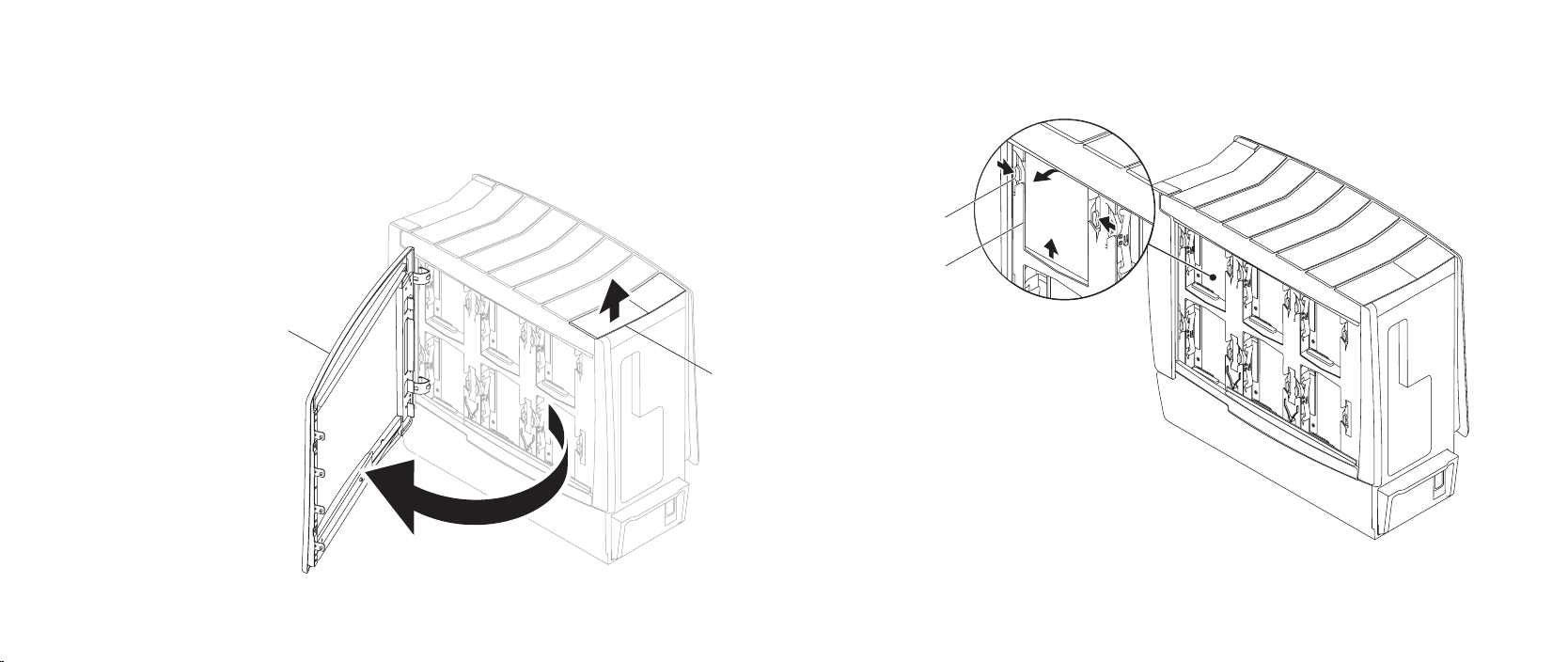
CHAPTER 5: INSTALLING ADDITIONAL OR REPLACEMENT COMPONENTS
1
2
2
1
Removing and Replacing Hard Drive(s)
Press the two release tabs together and slide the hard drive towards the top 3.
and out of the computer.
Follow the instructions in “Before You Begin” on page 1. 36.
Lift the release panel to open the side panel on the right side. 2.
1 release tabs (2) 2 hard drive
1 side panel 2 release panel
042
/
042
Page 43

To replace a hard drive:
See the documentation that shipped with your new hard drive to verify that 1.
it is congured for your computer.
Slide the new hard drive into the hard drive bay and press it down until the 2.
hard drive snaps into place.
Close the side panel on the right side.3.
Reconnect the power cable, and all the external peripherals to the computer.4.
Turn on the computer.5.
CHAPTER 5: INSTALLING ADDITIONAL OR REPLACEMENT COMPONENTS
043
/
043
Page 44

Removing and Replacing Expansion Card(s)
1
3
2
Follow the instructions in “Before You Begin” on page 1. 36.
Open the side panel (see “Opening and Closing the Side Panel“ on page 2. 38).
Press the shroud button to release the shroud and then rotate the shroud 3.
away from the computer.
Locate the expansion card on the system board (see “Inside View of Your 4.
Computer“ on page 39).
Disconnect any cables connected to the card (if applicable).5.
Remove the card. 6.
For a PCI or PCI Express x1 card, grasp the card by its top corners, and ease it
out of its connector.
For a PCI Express x16 card, push the retention mechanism on the card
connector as you grasp the card by its top corners, and then ease the card
out of the connector.
CHAPTER 5: INSTALLING ADDITIONAL OR REPLACEMENT COMPONENTS
1 expansion card 3 shroud
2 shroud button
044
/
044
Page 45

CHAPTER 5: INSTALLING ADDITIONAL OR REPLACEMENT COMPONENTS
2
3
1
Align the card with the connector on the system board.3.
Place the card in the connector and press down rmly. Ensure that the card 4.
is rmly seated in the connector.
If you are installing the PCI Express card into the x16 card connector, gently
push the retention mechanism and place the card in the connector.
1 PCI Express x16 card 3 PCI Express x16 connector
2 retention mechanism
NOTE: If you are not replacing a card, install a ller bracket
in the empty card-slot opening.
Connect any cables that should be attached to the card (if applicable).5.
To replace a card:
Remove the ller bracket to create a card-slot opening (if applicable). 1.
For information on conguring, customizing, and making internal 2.
connections on the card, see the documentation that shipped with the card.
Push the shroud to snap it into place.6.
Close the side panel (see “Opening and Closing the Side Panel“ on page 7. 38).
Connect the computer and devices to electrical outlets, and then turn 8.
them on.
045
/
045
Page 46

CHAPTER 6: TROUBLESHOOTING
CHAPTER 6: TROUBLESHOOTING
CHAPTER 6: TROUBLESHOOTING
046
/
046
Page 47

CHAPTER 6: TROUBLESHOOTING
Basic Hints and Tips
Computer does not turn on: Is your computer securely connected to a •
working electrical outlet? If connected to a power strip, ensure that the strip
is actually working.
Connections: Check all the cables to make sure that there are no loose •
connections anywhere.
Power Savings: Make sure that your computer is not in hibernate or standby •
mode by pressing the power button for less than 4 seconds. e power
status light will fade from blue to black while in standby mode; in hibernate
mode it will be o.
Backup and General Maintenance
Always backup your important data on a regular basis and keep copies of •
your operating system and software safe. Do not forget to note the serial
numbers if you are storing them outside of their original cases - for example
in a CD wallet.
Run maintenance programs as often as you can. You may schedule these •
programs to run at times when you are not using your computer. You can
use those provided with your operating system, or buy more powerful,
dedicated programs to do so.
Write down your passwords and keep them safe (away from your computer). •
is is especially important if you choose to password-protect your
computer’s BIOS and operating system.
Document vital settings such as network, dialup, mail and Internet settings.•
When troubleshooting your computer, remember the following safety guidelines:
Before touching any of the computer’s internal components, touch an •
unpainted portion of the chassis. Doing so will safely discharge any static
electricity, which could damage your computer.
Turn o your computer and any connected peripherals. •
Disconnect any peripherals from your computer. •
ings to check before troubleshooting
Ensure that the power cable is properly connected to your computer and a •
power outlet. Make sure that the power outlet is working.
Make sure the UPS or power strip is turned on (if applicable). •
If your peripheral devices (such as keyboard, mouse, printer, and so on) are •
not working, ensure that all connections are secure.
If any computer components were added or removed before the problem •
began, check to see if you performed the removal and installation procedure
properly.
If an error message appears on the screen, write down the exact error •
message prior to calling Alienware Technical Support to aid in diagnosing
and resolving your issue.
If an error occurs in a specic program, see the program’s documentation. •
047
/
047
Page 48

CHAPTER 6: TROUBLESHOOTING
Software Diagnostic Tools
Pre-Boot System Assessment (PSA)
e computer runs the Pre-boot System Assessment (PSA), a series of initial tests
for the system board, keyboard, display, memory, hard drive, and so on.
To invoke PSA:
Restart the computer.1.
Press <F12> to access the 2. Boot Menu.
Select 3. Diagnostics and press <Enter>.
During the assessment, answer any questions that appear on the screen.4.
If a component fails the test, the computer stops and beeps. To stop the •
assessment and restart the computer, press <n>; to continue to the
next test, press <y>; to retest the component that failed, press <r>.
If you receive error code(s) during the Pre-boot System Assessment, •
write down the error code(s) and contact Alienware (for details, see
“CONTACTING ALIENWARE“ on page 70).
If the Pre-boot System Assessment completes successfully, the following
message will appear on your screen.
“Do you want to run the remaining memory tests? This will
take about 30 minutes or more. Do you want to continue?
(Recommended).”
Press <y> to continue if you are experiencing memory issue, otherwise 5.
press <n> to nish PSA testing. e following message will appear on the
screen.
“Pre-boot System Assessment complete.” No Diagnostic Utility
Partition identied. Select OK to reboot your computer.”
Press <o> to reboot your computer.6.
048
/
048
Page 49

CHAPTER 6: TROUBLESHOOTING
Alienware® Diagnostics
If you experience a problem with your Alienware desktop, run the Alienware
Diagnostics. It is recommended that you print these procedures before you
begin.
NOTE: Back up all data before initiating a system recovery. Backup
functionality is included in AlienRespawn™ v2.0, but as a precaution it
would be better to backup critical les onto an external media before
initiating recovery.
NOTE: e Support CD/DVD contains drivers for your computer. You can
also download the latest drivers and software for your computer from
support.dell.com.
Review your desktop’s conguration information, and ensure that the device that
you want to test appears in the system setup program and is active. Start the
Alienware Diagnostics from the Support CD/DVD.
Starting Alienware Diagnostics From the Support CD/DVD
Insert the 1. Support CD/DVD.
Shut down and restart the desktop. 2.
When the Alienware logo appears, press <F12> immediately.
NOTE: If you wait too long and the operating system logo appears, continue
to wait until you see the Microsoft® Windows® desktop; then, shut down
your computer and try again.
NOTE: e next steps change the boot sequence for one time only. On the
next start-up, the computer boots according to the devices specied in
the system setup program.
When the boot device list appears, highlight 3. CD/DVD/CD-RW and
press <Enter>.
Select 4. Boot from CD-ROM from the menu that appears and press <Enter>.
Select 5. Alienware Diagnostics from the numbered list. If multiple versions
are listed, select the version appropriate for your computer.
When the Alienware Diagnostics 6. Main Menu appears, select the test you
want to run.
NOTE: Write down any error codes and problem descriptions exactly as
they appear and follow the instructions on the screen.
After all tests have completed, close the test window to return to the 7.
Alienware Diagnostics Main Menu.
Remove your 8. Support CD/DVD, then close the Main Menu window to exit the
Alienware Diagnostics and restart the computer.
049
/
049
Page 50

CHAPTER 6: TROUBLESHOOTING
Answers to Common Problems
CD-ROM, DVD-ROM, CD-R/W, DVD±R/W, or
Blu-ray Disc™ Drive
e computer does not recognize the disc or drive
Check to see if the disc is properly inserted into the drive with the label •
facing up.
Try another disc. •
Shut down and restart the computer. •
Clean the disc. •
Restart the computer and enter the BIOS setup utility by pressing <F2> as •
the computer restarts.
Check the BIOS to ensure that the SATA controllers are enabled. Check the •
drive conguration to make sure it is properly congured; see any
documentation that may be included with your drive.
WARNING: Before working inside your desktop, read the safety
information in the “SAFETY, ENVIRONMENTAL, AND REGULATORY
INFORMATION“ that shipped with your computer. For additional safety
best practices information, see the Regulatory Compliance Homepage at
www.dell.com/regulatory_compliance.
Shut down your computer, disconnect the power cable, and open your •
computer. Make sure that the cables are properly connected to the drive and
the SATA connector on your system board or controller card (see the Service
Manual).
An audio CD does not produce sound
Check to see if the audio CD is properly placed on the drive with the label •
facing up.
Check the volume controls to ensure they are turned up. •
Make sure that the mute control is not enabled. •
Check the speaker cables to ensure they are properly connected to the audio •
connectors.
Clean the CD.•
If the computer has two CD drives, try the audio CD in the other drive. •
Shut down and restart your computer. •
Reinstall the audio device drivers. •
A DVD or Blu-ray Disc does not play
Shut down and restart your computer. •
Clean the disc. •
Reinstall the provided DVD or Blu-ray Disc playback software. •
Try another disc. Some discs may have conict with the drive if the encoding •
on the DVD or Blu-ray disc does not match the encoding recognized by
the drive.
050
/
050
Page 51

CHAPTER 6: TROUBLESHOOTING
Computer
e computer fails the POST:
e computer POST (Power On Self Test) ensures that all hardware is working
properly before starting the remainder of the boot process. If the computer
passes the POST, the computer will continue to start normally. However, if the
computer fails the POST, the computer will emit a series of beeps during startup if the monitor cannot display errors or problems. e following repetitive beep
codes help you troubleshoot problems with your computer. For assistance, contact
Alienware (for details, see “CONTACTING ALIENWARE“ on page 70).
NOTE: To replace parts, see the
support.dell.com/manuals.
Beep code Possible problem
One Possible motherboard failure - BIOS ROM checksum failure
Two No RAM detected
NOTE: If you installed or replaced the memory module, ensure
that the memory module is seated properly.
ree Possible motherboard failure - chipset error
Four RAM read/write failure
Five Real Time Clock failure
Six Video card failure
Service Manual
at
e computer stops responding or a solid blue screen appears
WARNING: You might lose data if you are unable to perform an operating
system shutdown.
If you are unable to get a response by pressing a key on your keyboard or moving
your mouse, press and hold the power button for at least 6 seconds until the
computer turns o, then restart your computer.
A program stops responding or crashes repeatedly
End the program:
Press <Ctrl><Shift><Esc> simultaneously. 1.
Click the 2. Applications tab and select the program that is no longer
responding.
Click 3. End Task.
Check the software documentation.
If necessary, uninstall and then reinstall the program.
051
/
051
Page 52

CHAPTER 6: TROUBLESHOOTING
A program is designed for an earlier version of Microsoft® Windows®
Run the Program Compatibility Wizard:
e Program Compatibility Wizard congures a program so that it runs in an
environment similar to non-Windows operating system environment.
Windows Vista
®
Click 1. Start → Control Panel→ Programs→ Use an older program with this
version of Windows.
In the welcome screen, click 2. Next.
Follow the instructions on the screen.
Windows® 7
Click 1. Start → Control Panel→ Programs→ Programs and Features→ Use
an older program with this version of Windows.
In the welcome screen, click 2. Next.
Follow the instructions on the screen.
Other software problems
Back up your les immediately
Use a virus-scanning program to check the hard drive, or CDs
Save and close any open les or programs and shut down your computer
through the Start menu.
Scan the computer for spyware:
If you are experiencing slow computer performance, you frequently receive
pop-up advertisements, or you are having problems connecting to the Internet,
your computer might be infected with spyware. Use an anti-virus program that
includes anti-spyware protection (your program may require an upgrade) to scan
the computer and remove spyware.
Check the software documentation or contact the software manufacturer for
troubleshooting information:
Ensure that the program is compatible with the operating system installed •
on your computer.
Ensure that your computer meets the minimum hardware requirements •
needed to run the software. For more information see the software
documentation.
Ensure that the program is installed and congured properly.•
Verify that the device drivers do not conict with the program.•
If necessary, uninstall and then reinstall the program.•
Run the PSA Diagnostics:
If all the tests run successfully, the error condition is related to a software
problem.
052
/
052
Page 53

CHAPTER 6: TROUBLESHOOTING
Hard Drive Problems
Allow the computer to cool before turning it on
A hot hard drive may prevent the operating system from starting. Try allowing
the computer to return to room temperature before turning it on.
Run Check Disk:
Windows Vista® or Windows® 7
Click 1. Start → Computer.
Right-click 2. Local Disk C:
Click 3. Properties→ Tools→ Check Now.
If the User Account Control window appears, click Continue.
Follow the instructions on the screen.4.
Internet
Cannot browse the Internet or the Unable to locate host error
message appears
Check if you are connected to the Internet. •
Check if the web address typed into the address bar is correct. Try a dierent •
web address, or URL.
If the error message still appears, disconnect from the Internet Service •
Provider (ISP) and close the browser. Reconnect and open the browser.
If the problem persists, your ISP may be experiencing technical difculties. •
Internet connection is slow
Internet performance can be aected by the following factors:
e condition of the telephone or network cables being used. •
e condition of the network equipment at your ISP. •
e graphics or multimedia on Web pages. •
Multiple browsers, downloads, or programs open on your computer.•
053
/
053
Page 54

CHAPTER 6: TROUBLESHOOTING
Keyboard
e keyboard is not responding
Clean the keyboard by using an aerosol can of compressed air with a proper
extension to remove dust and lint trapped under the keys.
A keyboard character is repeating
Ensure that there is nothing resting on any of the keys. •
Check that no key on the keyboard is stuck. Press each key to loosen any •
keys that may be stuck and then restart your computer.
Spills on the keyboard
If liquid of any kind is spilled on the keyboard, turn o the computer. Clean the
keyboard using the appropriate cleaning materials and turn it over to drain the
keyboard. Once the keyboard has dried, turn on the computer. If the keyboard
does not work, it needs to be replaced.
Keyboards damaged due to spills are not covered under limited warranty.
Memory
Memory errors detected on start up
Check memory modules for correct seating and orientation. Reseat the •
memory modules if applicable. For more information, see “Removing and
Replacing Memory” on page 40.
Computers using a dual-channel memory conguration require that •
memory modules be installed in pairs. If you require assistance, contact
Alienware Technical Support (for more information, see “CONTACTING
ALIENWARE“ on page 70).
054
/
054
Page 55

CHAPTER 6: TROUBLESHOOTING
Display
If the display is blank
e computer may be in a power saving mode:
Press a key on the keyboard or press the power button to resume normal
operation.
Test the electrical outlet:
Ensure that the electrical outlet is working by testing it with another device, such
as a lamp.
If the display is difcult to read
Adjust the Windows display settings:
Windows Vista
Click 1. Start → Control Panel→ Hardware and Software→
Personalization→ Display Settings.
Adjust 2. Resolution and Colors settings, as needed.
Windows® 7
Click 1. Start → Control Panel→ Appearance and Personalization→ Display.
Adjust 2. Resolution and Calibrate color, as needed.
®
Mouse
e mouse is not working
Check if the mouse cable is properly connected to the USB connector on •
your computer.
Check if the mouse cable is damaged. If the mouse cable is damaged, the •
mouse will have to be replaced.
Restart your computer. •
Try a mouse that you know works in the same connector, to ensure that the •
USB connector is working.
Reinstall the device driver.•
055
/
055
Page 56
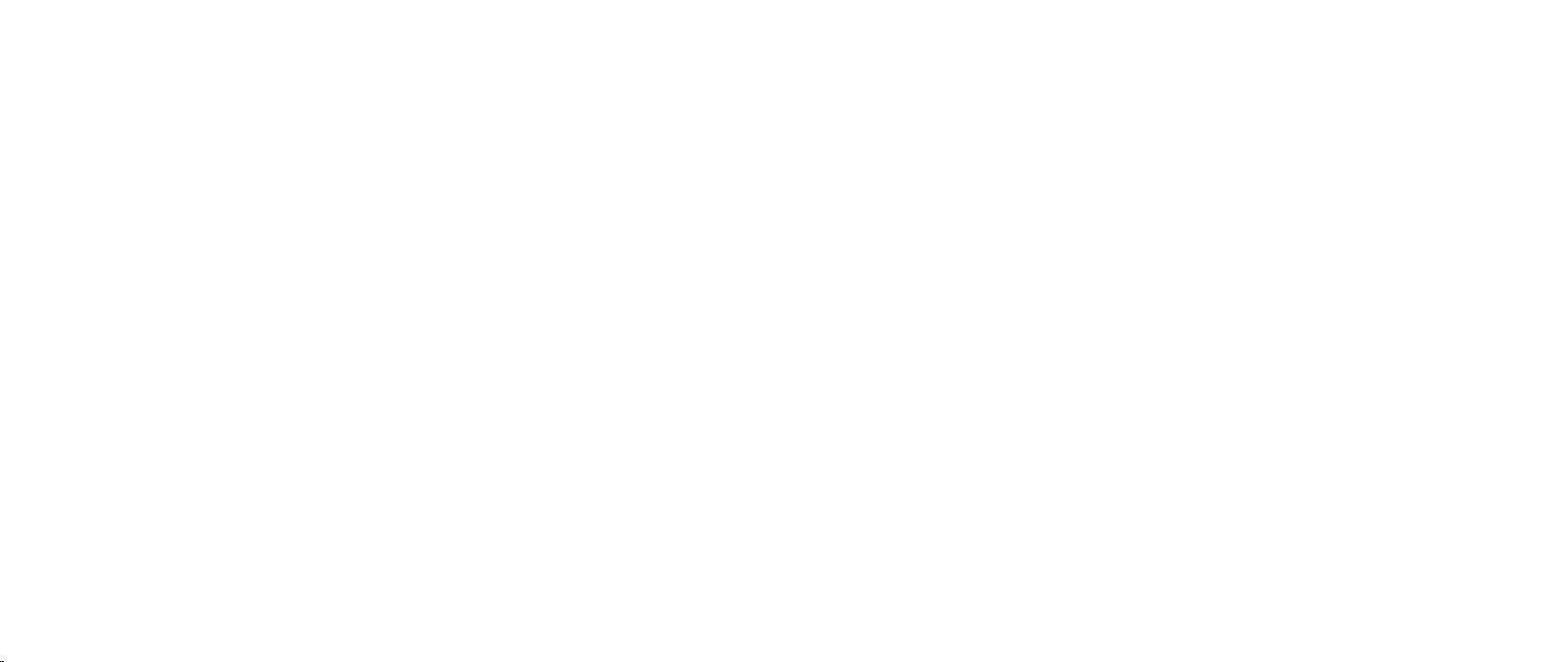
CHAPTER 6: TROUBLESHOOTING
Power
When you press the power button, the computer does not turn on
If the computer is connected to a surge protector or UPS, make sure that •
the surge protector or UPS is securely connected to an electrical outlet, is
switched on and is working correctly.
Ensure that the electrical outlet is working properly by testing another •
device such as a radio or lamp that you know works. If the electrical outlet
is not working, contact an electrician or your power company for further
assistance.
Ensure all devices on the computer are properly connected to your computer •
and that the computer is properly connected to the surge protector or UPS.
For further assistance, contact Alienware support (for more information, see
“CONTACTING ALIENWARE“ on page 70).
Printer
e printer does not turn on
Ensure that the power cable is properly connected to an electrical outlet. •
Check if the electrical outlet is working properly by testing it with another •
device such as a radio or lamp that you know works. If the electrical outlet
is not working, contact an electrician or your power company for further
assistance.
e printer does not print
Check if the power cable is properly connected and the printer is properly •
connected to the computer. Make sure that the printer is turned on.
Check if the printer cable is damaged. If the printer cable is damaged, a •
replacement may be required.
Check if the printer is online. If the printer is ofine, press the online or •
ofine button to switch it to online.
If the printer is not the default printer, make sure that it is selected in the •
printer setup.
Reinstall the printer driver.•
056
/
056
Page 57

CHAPTER 6: TROUBLESHOOTING
Game Controllers
e computer does not recognize the game controller
Check if the cable connecting the game controller to the computer is not •
damaged and that it is properly connected.
Reinstall the device driver for the game controller.•
Speakers
ere is no sound from the speakers
Ensure that subwoofer and the speakers are turned on:
See the documentation that shipped with your speakers. If your speakers have
volume controls, adjust the volume, bass, or treble to eliminate distortion.
Adjust the Windows volume control:
Click or double-click the speaker icon in the lower-right corner of your screen.
Ensure that the volume is turned up and that the sound is not muted.
Disconnect headphones from the headphone connector:
Sound from the speakers is automatically disabled when headphones are
connected to the headphone connector.
Test the power outlet:
Ensure that the power outlet is working by testing it with another device, such as
a lamp.
Reinstall the audio driver
Run PSA Diagnostics
NOTE: e volume control in some players overrides the Windows volume
setting. Ensure that you did not turn the player volume down or o.
057
/
057
Page 58

CHAPTER 7: SYSTEM RECOVERY
CHAPTER 7: SYSTEM RECOVERY
CHAPTER 7: SYSTEM RECOVERY
Your computer ships with the following media:
Recovery CD or DVD• — Contains operating system installation media.
Support CD or DVD• — Contains drivers for your computer. You can also
download the latest drivers and software for your computer from support.
dell.com.
Optional • AlienRespawn v2.0 disc (if ordered) — Contains the AlienRespawn
recovery image.
NOTE: Your computer ships with either AlienRespawn v2.0 or Dell DataSafe
Local.
058
/
058
Page 59

CHAPTER 7: SYSTEM RECOVERY
AlienRespawn v2.0
NOTE: Back up all data before initiating a system recovery. Backup
functionality is included in AlienRespawn™ v2.0, but as a precaution it
is recommended to backup critical les onto an external media before
initiating recovery.
AlienRespawn™ v2.0 is a recovery solution which is capable of resolving many
software-related problems, including operating system conguration errors,
driver installation errors, system le corruption, spyware or virus infection (when
used in conjunction with antivirus software), and more.
Unlike other restoration methods, AlienRespawn v2.0 oers the ability to return
your computer to its factory default settings without permanently losing your
saved data.
If AlienRespawn v2.0 is unable to resolve your problem, contact Alienware
Technical Support (for more information, see “CONTACTING ALIENWARE“ on
page 70).
Using AlienRespawn v2.0
Remove any CD or DVD media from your optical drive. 1.
Turn on or restart your computer. 2.
NOTE: When your computer boots, it displays a prompt on the screen
for ve seconds prior to loading Windows. Press <F10>when the prompt
appears.
Your computer now boots into the AlienRespawn v2.0 environment. If this 3.
is the rst time you are running AlienRespawn v2.0, you must accept the
license agreement before proceeding.
059
/
059
Page 60

CHAPTER 7: SYSTEM RECOVERY
Recovery Options
NOTE: Back up all data before initiating a system recovery. Backup
functionality is included in AlienRespawn v2.0, but as a precaution it is
recommended to backup critical les onto an external media before
initiating recovery.
AlienRespawn v2.0 oers three methods for system recovery. Each option oers
a unique combination of restoration and data-backup features. e details of
each method are described below.
Microsoft System Restore
is option provides access to Microsoft System Restore points stored on your
computer without having to enter Windows itself. For more information on
System Restore, see “Help and Support” within Windows.
is option is best for driver or operating system le corruption. It allows recovery
through System Restore even if Windows cannot be accessed and resolves many
operating system-related problems without altering user-created les.
System Restore points stored on your hard drive must be intact. If these les or
the hard drive itself have been damaged, System Restore may not be accessible.
Although System Restore resolves many operating system problems, it is
possible for signicant problems, such as certain types of virus or spyware
infections, to persist after recovery.
Advanced Recovery
is method completely reformats your hard drive and return your computer to
its original factory conguration resolving all software or conguration issues.
is option is best for most software related issues.
A backup of your entire current hard drive will be created in C:\BACKUP, from
which data les may be copied to permanent locations. Once you have retrieved
all desired les, this directory may be safely deleted.
In cases of virus or spyware infection, it is advisable to thoroughly scan and clean
C:\BACKUP prior to copying les out of it; for this reason, it is recommended that
you install and run your preferred third-party antivirus or antispyware utilities
prior to retrieving your data.
If viruses or spyware were present prior to running AlienRespawn v2.0, there is a
chance of re-infection from backup les if these are not successfully cleaned.
Factory System Recovery
is option is for last-resort system recovery.
is method completely reformats your hard drive and returns your computer
to its conguration as shipped. is is a complete system recovery – the entire
conguration is restored to its factory default state, resolving all software and
conguration issues. Viruses or spyware will be eliminated. However, it is advised
that you scan all external storage media to prevent re-infection.
No data backup will be performed. All saved data will be lost.
060
/
060
Page 61

CHAPTER 7: SYSTEM RECOVERY
Password Protection
Since AlienRespawn v2.0 has the ability to reformat your hard drive and can be
accessed without entering Windows, the password-protection functionality has
been included for your security.
is feature is disabled by default, but can be enabled through the Respawn
Settings application, described below.
CAUTION: If you forget your password, you will not be able to access
AlienRespawn v2.0, except by booting to the optional AlienRespawn v2.0
disc as described in “To Use the AlienRespawn v2.0 Disc” on page 62.
Alienware Technical Support will not be able to recover your password.
If you choose to enable password protection, you do so at your own risk.
To Enable or Change Password Settings
Start1. → All Programs→ AlienRespawn v2.0.
Click on the icon labeled 2. Respawn Settings.
e 3. Respawn Settings application will launch.
If you are enabling password protection for the rst time, enter the •
default password, “alienware” (case-sensitive), in the appropriate eld,
then click Submit.
If you have already dened a password, enter your current password in •
the appropriate eld, then click Submit.
To change your password, enter the new password in both elds in the 4.
Change Password section, then click Apply.
To enable or disable password protection, select the check box labeled 5.
Enable Respawn Password Protection, then click Apply.
When password protection is enabled, you will be prompted to enter 6.
the password after pressing <F10> to run AlienRespawn v2.0. For more
information, see “Using AlienRespawn v2.0” on page 59.
061
/
061
Page 62

CHAPTER 7: SYSTEM RECOVERY
AlienRespawn v2.0 Disc
If you ordered the optional AlienRespawn v2.0 disc, you will receive it along with
your computer. is disc will allow you to re-deploy AlienRespawn v2.0 to a new
hard drive in the event of a hard drive failure.
To Use the AlienRespawn v2.0 Disc
NOTE: e Alienware recovery system is set up to boot from your CDROM drive, verify (see “Boot Conguration Features” on page 30) that your
computer is set to boot from the optical drive.
Insert the AlienRespawn v2.0 disc into your optical drive (main drive). 1.
Turn on or restart your computer.2.
Your computer will automatically boot into AlienRespawn v2.0 environment.3.
If no recovery partition is detected on your computer, AlienRespawn •
v2.0 will proceed directly to the Complete Recovery option, restoring
your system to its factory-shipped state.
If an existing AlienRespawn v2.0 recovery partition is detected, you will •
be prompted to choose to run the recovery process from either the hard
drive or from the disc. Running from the hard drive is recommended;
however, if this fails, running from the disc may resolve the problem.
Dell DataSafe Local Backup
Dell DataSafe Local Backup is a backup and recovery application that can restore
your computer if you lose data due to a virus attack, accidentally delete critical
les or folders, or if the hard drive crashes.
is application allows you to:
Restore les and folders•
Restore your hard drive to the operating state it was in when you purchased •
your computer, without erasing the existing personal les and data
To schedule backups:
Double-click the Dell DataSafe Local Backup icon 1. on the taskbar.
Choose 2. Full System Backup to create and schedule automatic backup of all
the data in your computer.
062
/
062
Page 63
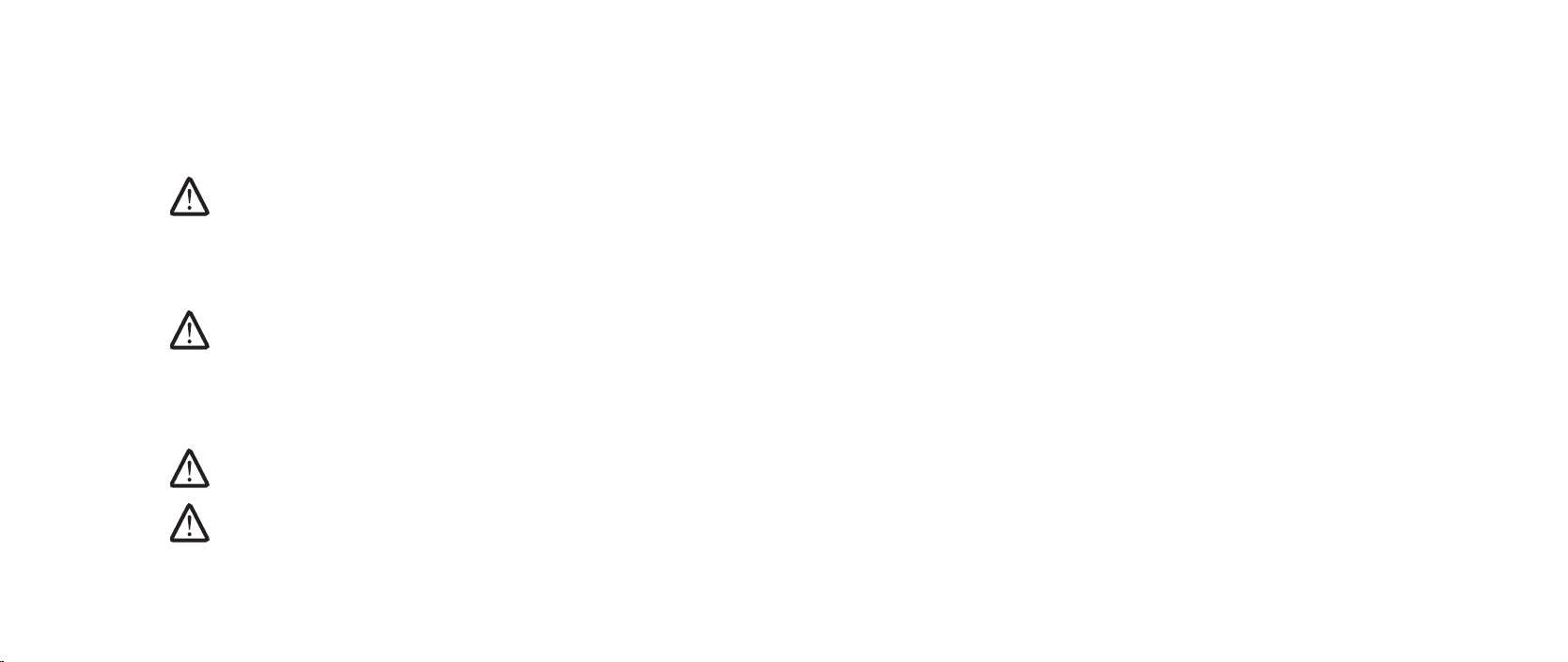
To restore data:
Turn o your computer.1.
Disconnect all the devices connected to the computer (such as USB drive, 2.
printer, etc.) and remove any recently added internal hardware.
NOTE: Do not disconnect the monitor, keyboard, mouse, and the power
cable.
Turn on your computer.3.
When the Alienware logo appears, press <F8> several times to access the 4.
Advanced Boot Options window.
NOTE: If you wait too long and the operating system logo appears, continue
to wait until you see the Microsoft® Windows® desktop; then, shut down
your computer and try again.
Select 5. Repair Your Computer.
Select 6. Dell Factory Image Recovery and DataSafe Options and follow the
instructions on the screen.
NOTE: e restoration process might take an hour or more depending on
the size of the data to be restored.
NOTE: For more information on Dell DataSafe Local Backup, see knowledge
base article 353560 at support.dell.com.
CHAPTER 7: SYSTEM RECOVERY
063
/
063
Page 64

CHAPTER 8: BASIC SPECIFICATIONS
CHAPTER 8: BASIC SPECIFICATIONS
CHAPTER 8: BASIC SPECIFICATIONS
is chapter provides the basic specications of your desktop. For
more detailed specications, see the Comprehensive Specications at
support.dell.com/manuals.
064
/
064
Page 65

CHAPTER 8: BASIC SPECIFICATIONS
Computer Model
Alienware Area-51
Dimensions
Width 249 mm (9.8 inches)
Depth 635 mm (25 inches)
Height 557.6 mm (22 inches) (with top vents closed)
595.5 mm (23.4 inches) (with top vents open)
15.4 mm (0.6 inches) (added height with the rear
foot deployed)
Weight (starting at) 31.7 kg (70 lb)
NOTE: e weight of your desktop will vary
depending on the conguration and the
manufacturing variability.
Processor and System Chipset
Processor Intel® Core™ i7
System chipset Intel X58 Express
Memory
Connectors three internally-accessible DDR3 DIMM sockets
Capacities 2 GB and 4 GB
Memory types DDR3 and DDR3-XMP
Minimum 6 GB
Maximum 12 GB
Back Panel Connectors
IEEE 1394 one 6-pin serial connector
Network adapter two 10/100/1000 Mbps RJ45 connectors
USB six 4-pin USB 2.0-compliant connectors
eSATA one 4-pin eSATA connector
S/PDIF one optical and one coaxial output connector
PS/2 two 6-pin PS/2 connectors
Audio 7.1 channel line output, stereo microphone and
stereo line input connectors
Expansion slots eight full-height expansion slot openings to six
physical expansion slot connectors on the system
board
065
/
065
Page 66

CHAPTER 8: BASIC SPECIFICATIONS
Top Panel Connectors
IEEE 1394 one 6-pin serial connector
USB three 4-pin USB 2.0-compliant connectors
Audio stereo headphone and microphone connectors
eSATA one 4-pin eSATA connector
Communications
Network adapter 10/100/1000 Mbps Ethernet LAN on system
board
Wireless (optional) WiFi/Bluetooth wireless technology
Drives
Externally accessible three 5.25-inch drive bays for Blu-ray Disc™
combo, Blu-ray Disc writer, DVD+/-RW, or DVD
combo
one 3.5-inch drive bay for media card reader
Internally accessible six 3.5-inch drive bays for SATA-II hard drives
Expansion Bus
PCI:
Connector one
Connector size 124-pin connector
PCI Express x1:
Connectors two
Connector size 36-pin connectors
PCI Express x16:
Connectors two
Connector size 164 pins connectors
Lanes 16
PCI Express x16:
Connector one
Connector size 164 pins connector
Lanes 4
066
/
066
Page 67

CHAPTER 8: BASIC SPECIFICATIONS
Power
Voltage 100-240 V AC, 50-60 Hz
NOTE: For information on voltage settings,
see the safety information that shipped with
your computer.
Computer Environment
Temperature ranges:
Operating 10°C to 35°C (50°F to 95°F)
Storage –10°C to 45°C (14°F to 113°F)
Relative humidity (maximum) 20% to 80% (noncondensing)
Maximum vibration (using a random-vibration spectrum that simulates user
environment):
Operating 0.25 GRMS
Non-Operating 2.2 GRMS
Computer Environment
Maximum shock (measured with hard drive in head-parked position and a
2-ms half-sine pulse):
Operating 40G for 2 ms with a change in velocity of
20 in/s (51 cm/s)
Non- Operating 50G for 26 ms with a change in velocity of
320 in/s (813 cm/s)
Altitude (maximum):
Operating –15.2 to 3048 m
(–50 to 10,000 ft)
Storage –15.2 to 10,668 m
(–50 to 35,000 ft)
Airborne contaminant level G2 or lower as dened by
ISA-S71.04-1985
067
/
067
Page 68

APPENDIX A: GENERAL AND ELECTRICAL
SAFETY PRECAUTIONS
APPENDIX A: G ENERAL AND ELECTRICAL SAFETY PRECAUTIONS
Computer Setup
Read all instructions marked on the product and in the documentation •
before operating your computer.
Retain all safety and operating instructions.•
Never use this product near water or a heat source.•
Only set-up the computer on a stable work surface.•
Only operate the computer using the power source type indicated on the •
rating label.
Never block or cover any openings or fans in the computer case. ese are •
required for ventilation.
Never insert objects of any kind into the ventilation openings.•
Make sure that your computer is properly grounded when in use.•
Do not attempt to connect your computer into an outlet that is not properly •
grounded.
If an extension cable is used with your computer, ensure that the total •
ampere rating on the computer does not exceed the maximum rating on the
extension cable.
Computer Use
Route the power cable and all cables away from where people might walk or •
trip over them. Do not allow anything to rest on the power cable.
Do not spill anything on or into your computer. •
To avoid electrical shock, always disconnect all power, modem and any other •
cables from the electrical outlets before handling the computer.
Electrostatic Discharge (ESD) Warning
Electrostatic Discharge (ESD) can cause damage to internal system components
if precautions are not taken. ESD is caused by static electricity and the damage
caused is usually permanent.
068
/
068
Page 69

APPENDIX A: G ENERAL AND ELECTRICAL SAFETY PRECAUTIONS
Computer technicians wear a special wrist-strap that grounds them to the
computer’s case to prevent ESD damage. You can reduce the chances of ESD
damage by doing the following:
Turn o your computer’s power and wait several minutes before starting to •
work.
Ground yourself by touching the case of the computer. •
Touch only those items which must be replaced. •
Avoid walking around while replacing items inside the case, especially if you •
are on a carpet or during low temperature and low humidity.
If you have to remove peripheral cards for any reason, place them on the •
portion of the computer’s case that was removed. Do not touch the edge
connectors at the bottom of the card that mate to the system board.
General Safety Precautions
Mechanical Shock: Your computer should never be subjected to severe •
mechanical shocks. Careless handling of your desktop may cause damage.
Mechanical Shock is not covered by the warranty.
Electrical Shock: If you do not open up your system unit, there is nothing to •
worry about. Your computer protects itself against most irregularities in the
power source.
When Should You Contact Alienware?
e, power cable or connector is damaged. •
Your computer has had liquid spilled into it. •
Your computer was dropped or the case was damaged. •
Normal operation of the computer does not occur when the operating •
instructions are followed.
Replacement Components or Accessories
It is only advised to use replacement parts or accessories recommended by •
Alienware.
Retain all boxes that were originally shipped to you in case you need to •
return any merchandise.
069
/
069
Page 70

APPENDIX B: CONTACTING ALIENWARE
APPENDIX B: CONTACTING ALIENWARE
NOTE: If you do not have an active Internet connection, you can nd
contact information on your purchase invoice, packing slip, bill, or Dell
product catalog.
Dell provides several online and telephone-based support and service options.
Because availability varies by country and product, some services may not be
available in your area.
To contact Dell for sales, technical support, or customer service issues:
Visit 1. www.dell.com/contactdell.
Select your country or region.2.
Select the appropriate service or support link based on your need.3.
Choose the method of contacting Dell that is convenient for you.4.
Websites
You can learn about Alienware products and services on the following websites:
www.dell.com•
www.dell.com/ap• (Asian/Pacic countries only)
www.dell.com/jp• (Japan only)
www.euro.dell.com• (Europe only)
www.dell.com/la• (Latin American and Caribbean countries)
www.dell.ca• (Canada only)
You can access Alienware Support through the following websites:
support.dell.com•
support.jp.dell.com• (Japan only)
support.euro.dell.com• (Europe only)
support.la.dell.com• (Argentina, Brazil, Chile, Mexico)
070
/
070
Page 71

APPENDIX C: IMPORTANT INFORMATION
NVIDIA GeForce GTX 295 Graphics Cards
When you utilize dual NVIDIA GeForce GTX 295 graphics cards in a Quad SLI •
conguration, HDMI output is not supported.
NOTE: NVIDIA GeForce GTX 295 graphics card’s HDMI output is limited to
single-card congurations only.
When Quad SLI is enabled on a GeForce GTX 295 graphics card, the video •
quality can be optimized using the Dual Link DVI.
When you utilize a single GeForce GTX 295 graphics card with HDMI output •
and not DVI or VGA, no image is displayed for about 30 seconds until
Windows loads the display driver.
For more information about the functionality of the NVIDIA GeForce GTX295
graphics card, see the NVIDIA website at http://nvidia.custhelp.com/cgi-bin/
nvidia.cfg/php/enduser/std_adp.php?p_faqid=2354.
APPENDIX C: IMPORTANT INFORMATION
071
/
071
Page 72

0K830RA00
Printed in China.
Printed on recycled paper.
