Page 1
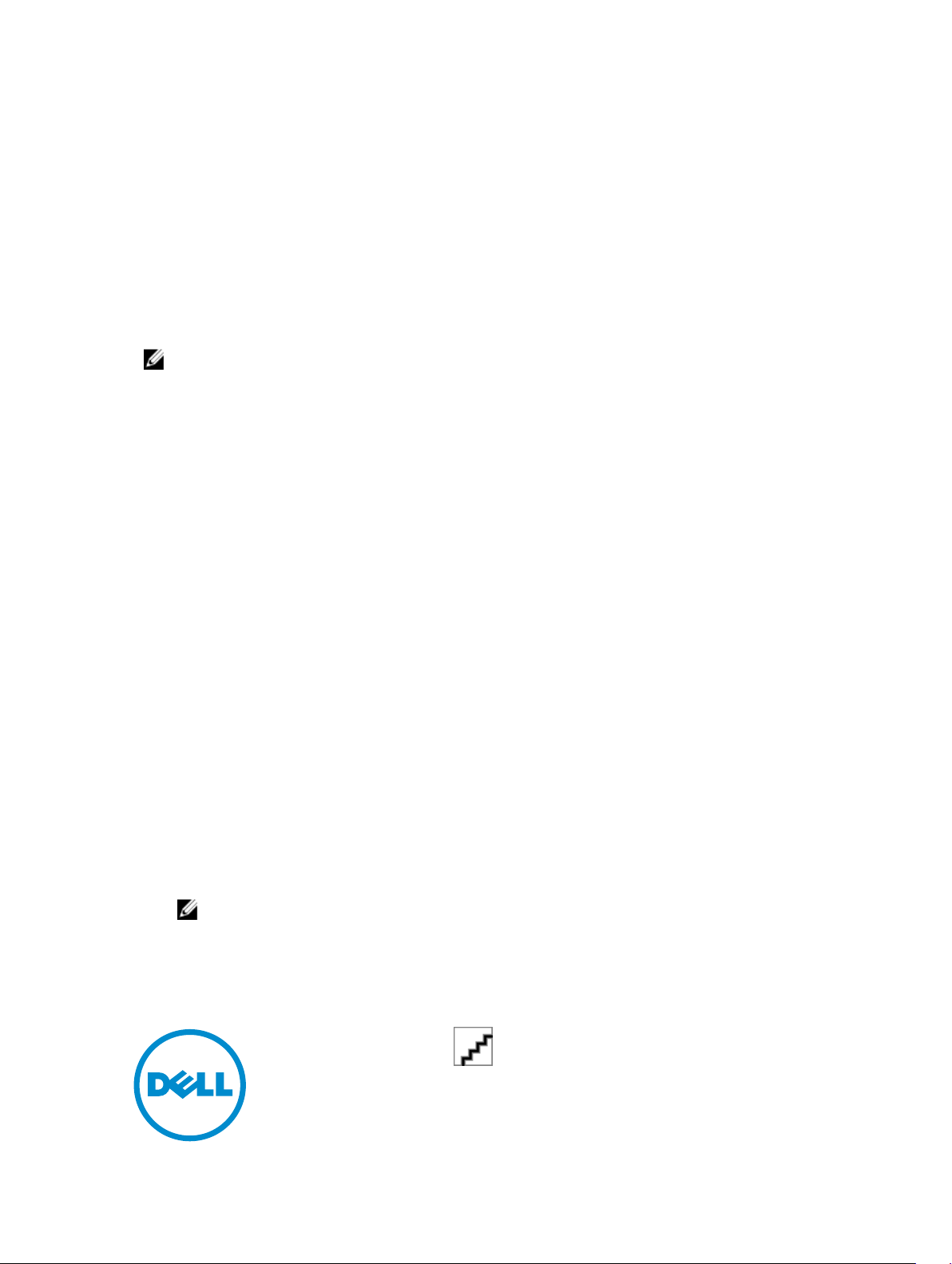
Dell Precision Tower 5810/7810/7910 and Rack
7910
Teradici PCoIP Card Host Dual/Quad Setup Guide
Setting up a PCoIP Card Host Dual/Quad
This section provides a quick overview of the host driver installation process on Dell Precision Tower
5810/7810/7910 and Rack 7910. For more details, see the Teradici Support site.
Install the PCoIP host driver software from dell.com/support.
NOTE: You cannot upgrade the PCoIP host driver software while a VMware View-brokered PCoIP
session is active between a host workstation or host PC and VMware View client. Doing this will
disable your mouse and keyboard when driver software is removed.
To upgrade the PCoIP host driver sofware in this type of deployment, either:
• Connect to the host from a zero client
OR
• Upgrade the software while connected to the host through another desktop-remote protocol such as
Remote Desktop Protocol (RDP) or Virtual Network Console (VNC).
To install the PCoIP Host Driver Software on a Host PC:
1. Download the PCoIP host driver software from the Teradici Support site.
2. Log in to the administrative web interface for the host card.
3. From the Configuration > Host Driver Functionmenu, enable the Host Driverfunction.
4. Restart the host PC.
5. Install the PCoIP host software package appropriate to the operating system installed on the host PC.
You can start the install process by double-clicking the installer:
• - 32 bit: PCoipHostSoftware_x86-v3.3.20.msi (or later)
• - 64 bit: PCoipHostSoftware_x64-v3.3.20.msi (or later)
The welcome screen appears.
6. Click Next.
7. Accept the terms and conditions, and click Next.
8. Make sure the install location is correct, and click Next.
9. Click Install.
NOTE: For Windows 7, when the driver is installed, a Windows Security dialog may appear.
Click Install to continue with the installation. To keep this dialog from appearing in the future,
select Always trust software from Teradici Corporation.
10. If prompted, restart the operating system, otherwise skip this step.
11. When restarted, the host driver software installation process continues when the OS boots up. Click
Install to continue.
2014- 09
Page 2
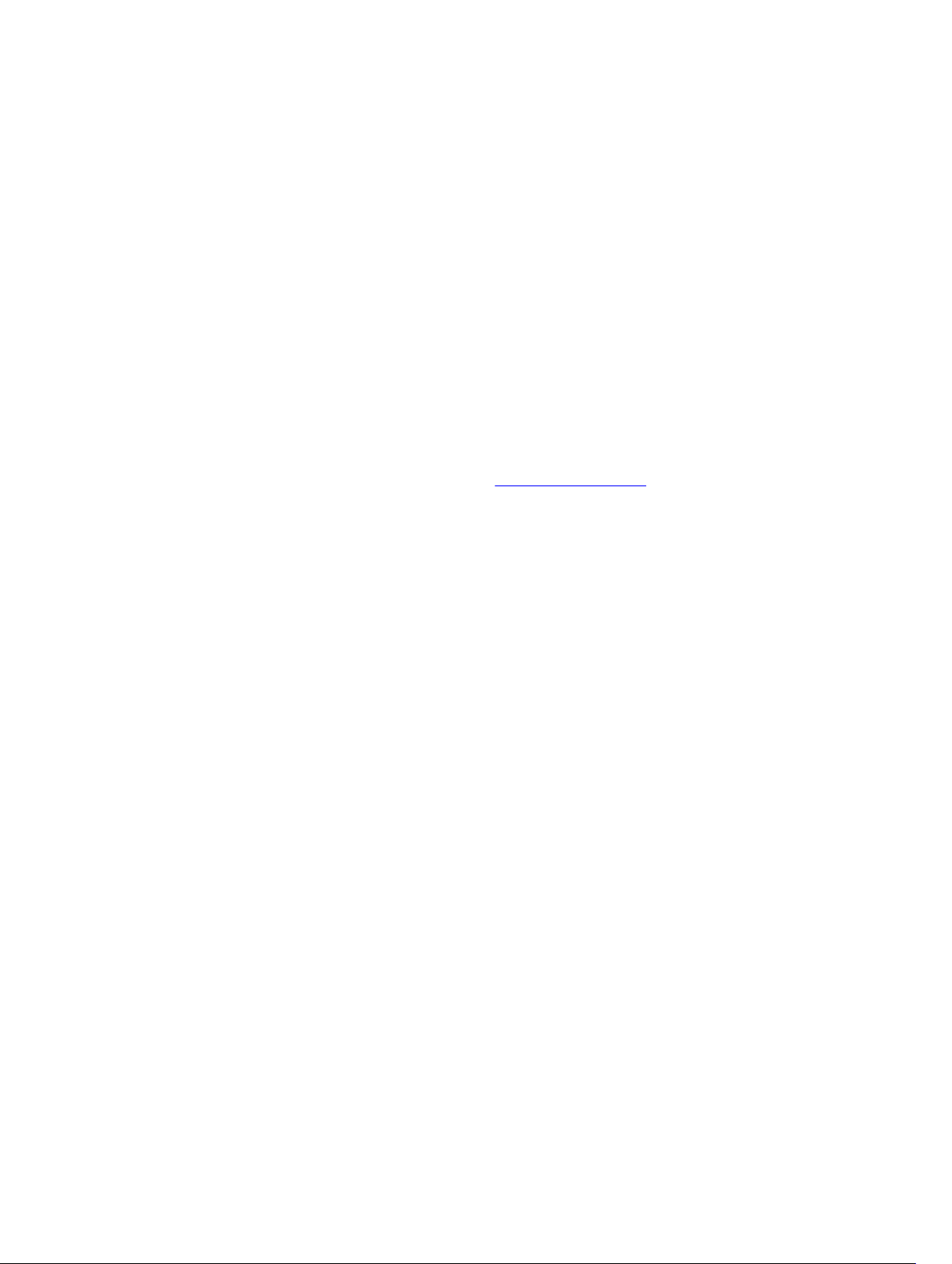
12. Click Finish to complete installation.
Finding More Information and Resources
See the safety and regulatory documents that shipped with your computer and the regulatory
compliance website at www.dell.com/regulatory_compliance for more information on:
• Safety best practices
• Regulatory certification
• Ergonomics
See www.dell.com for additional information on:
• Warranty
• Terms and Conditions (U.S. only)
• End User License Agreement
Additional information on your product is available at www.dell.com/support.
Copyright © 2014 Dell Inc. All rights reserved. This product is protected by U.S. and international copyright and
intellectual property laws. Dell™ and the Dell logo are trademarks of Dell Inc. in the United States and/or other
jurisdictions. All other marks and names mentioned herein may be trademarks of their respective companies.
2
