Dell 7791 User Manual
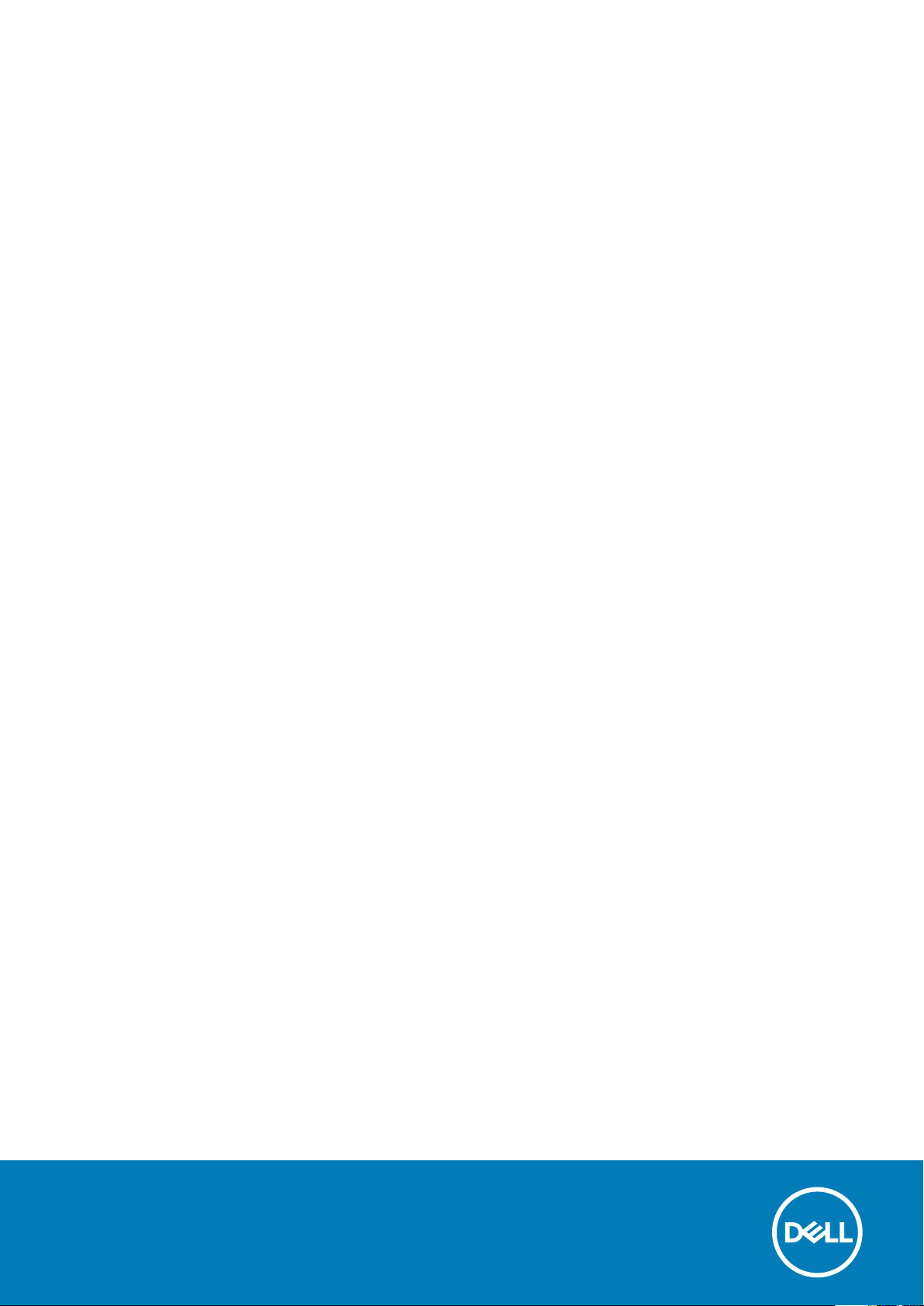
Inspiron 7791 2n1
Setup and Specifications
Regulatory Model: P42E
Regulatory Type: P42E001
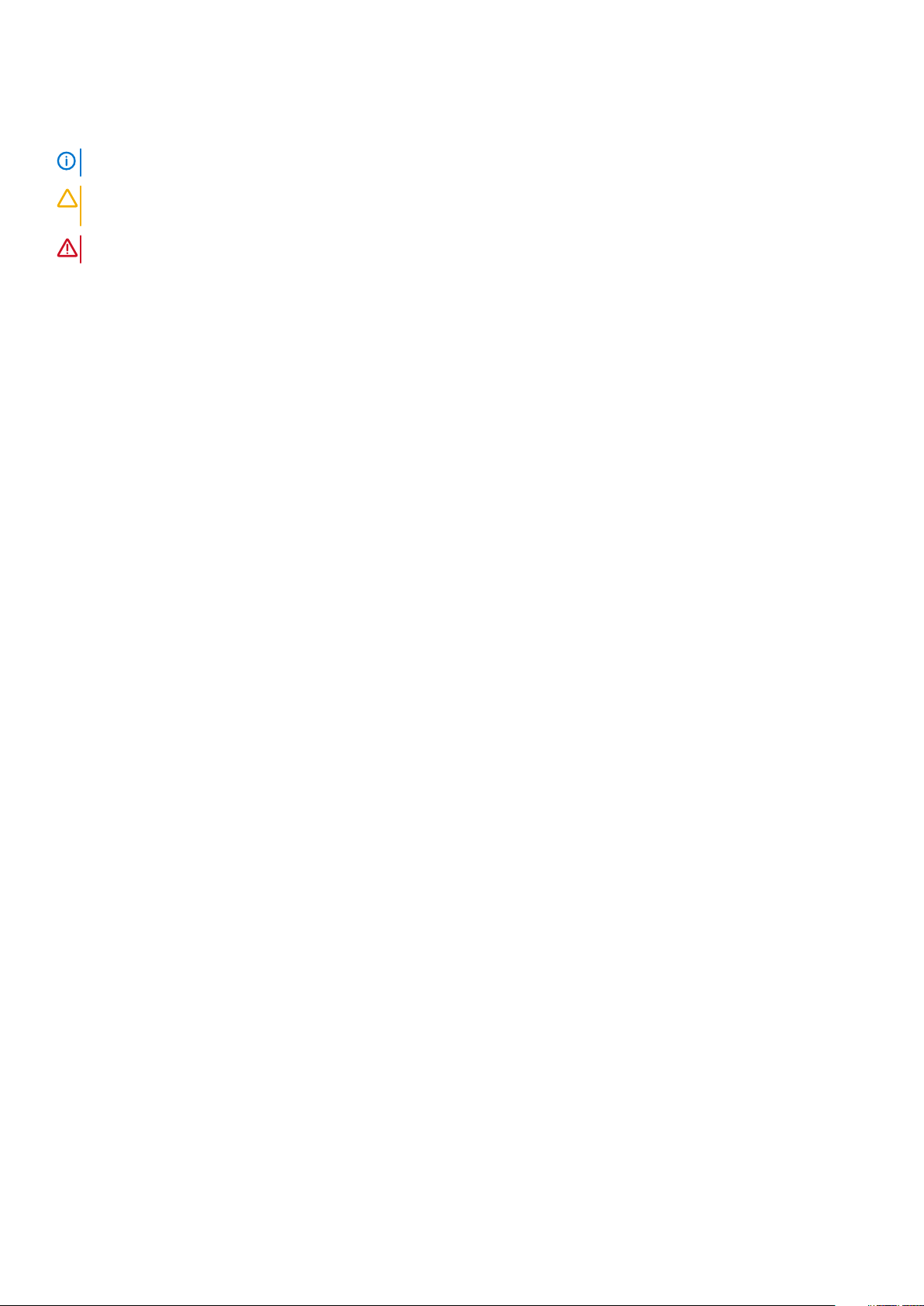
Notes, cautions, and warnings
NOTE: A NOTE indicates important information that helps you make better use of your product.
CAUTION: A CAUTION indicates either potential damage to hardware or loss of data and tells you how to avoid the
problem.
WARNING: A WARNING indicates a potential for property damage, personal injury, or death.
© 2019 Dell Inc. or its subsidiaries. All rights reserved. Dell, EMC, and other trademarks are trademarks of Dell Inc. or its subsidiaries.
Other trademarks may be trademarks of their respective owners.
2019 - 07
Rev. A00
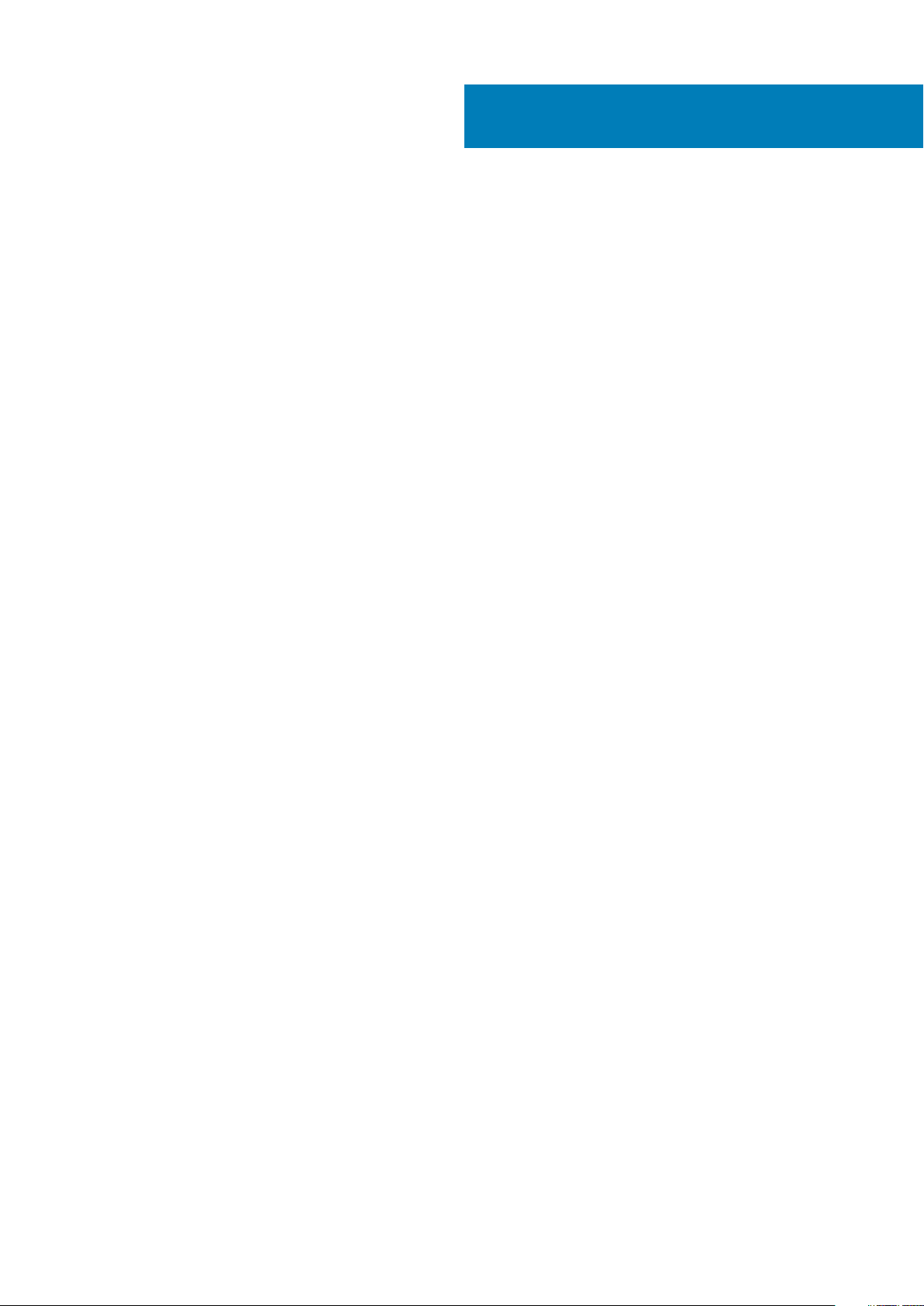
Contents
1 Set up your Inspiron 7791 2n1.........................................................................................................4
2 Views of Inspiron 7791 2n1.............................................................................................................6
Right........................................................................................................................................................................................ 6
Left.......................................................................................................................................................................................... 6
Base......................................................................................................................................................................................... 7
Display..................................................................................................................................................................................... 7
Bottom.................................................................................................................................................................................... 8
Modes..................................................................................................................................................................................... 8
3 Specifications of Inspiron 7791 2n1............................................................................................... 10
Dimensions and weight........................................................................................................................................................10
Processors............................................................................................................................................................................ 10
Chipset.................................................................................................................................................................................. 10
Operating system..................................................................................................................................................................11
Memory.................................................................................................................................................................................. 11
Ports and connectors........................................................................................................................................................... 11
Communications...................................................................................................................................................................12
Audio...................................................................................................................................................................................... 12
Storage.................................................................................................................................................................................. 13
Intel Optane memory (optional)......................................................................................................................................... 13
Media-card reader................................................................................................................................................................14
Keyboard............................................................................................................................................................................... 14
Camera.................................................................................................................................................................................. 14
Touchpad.............................................................................................................................................................................. 15
Touchpad gestures........................................................................................................................................................ 15
Power adapter......................................................................................................................................................................15
Battery...................................................................................................................................................................................15
Display....................................................................................................................................................................................16
Fingerprint reader.................................................................................................................................................................17
Video...................................................................................................................................................................................... 17
Computer environment........................................................................................................................................................17
4 Keyboard shortcuts.....................................................................................................................19
5 Getting help and contacting Dell.................................................................................................. 21
Contents 3
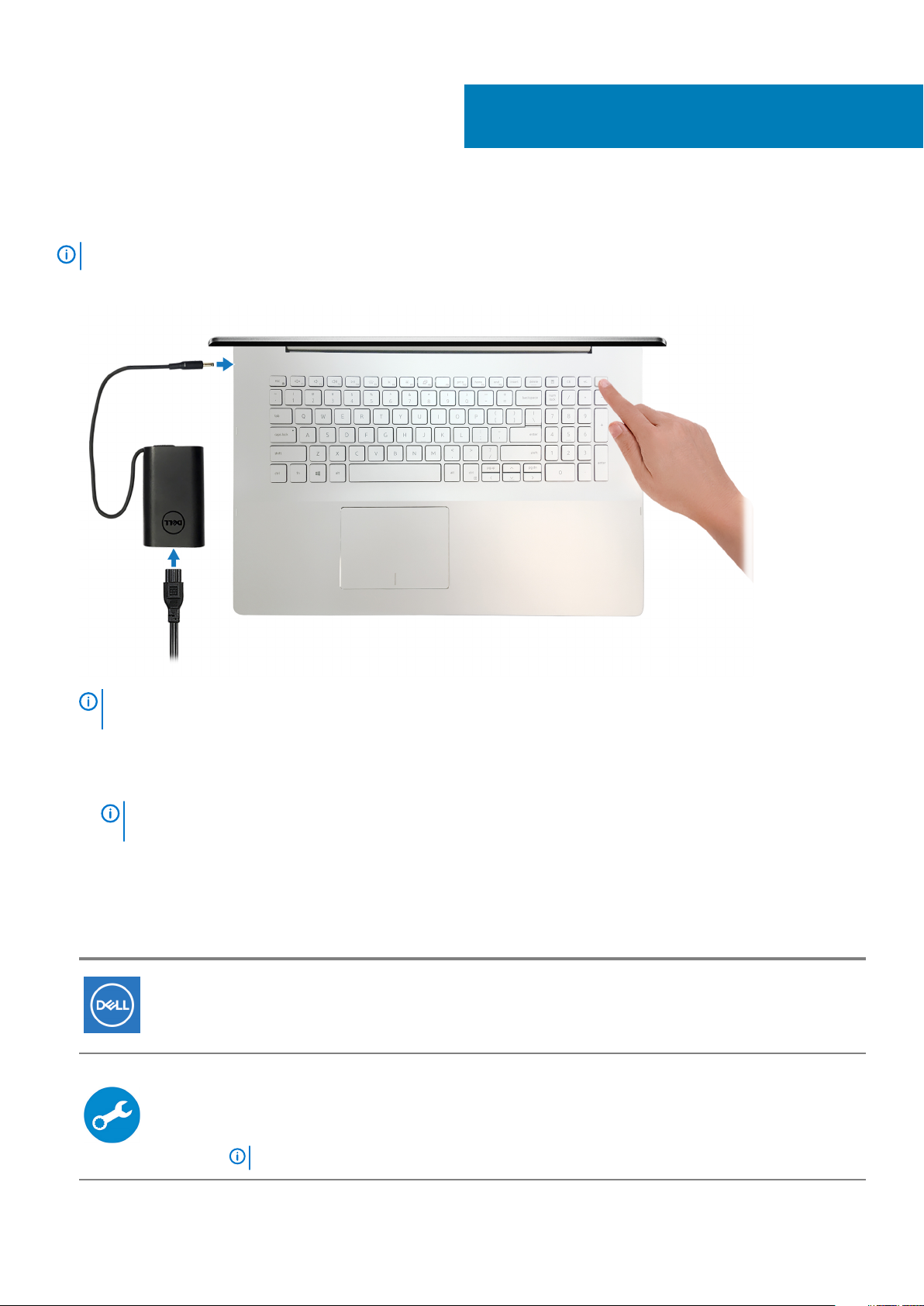
Set up your Inspiron 7791 2n1
NOTE: The images in this document may differ from your computer depending on the configuration you ordered.
1. Connect the power adapter and press the power button.
1
NOTE: To conserve battery power, the computer might enter power saving mode (sleep state). Connect the power
adapter and press the power button to turn on the computer.
2. Finish Windows setup.
Follow the on-screen instructions to complete the setup. When setting up, Dell recommends that you:
• Connect to a network for Windows updates.
NOTE:
prompted.
• If connected to the internet, sign-in with or create a Microsoft account. If not connected to the internet, create an offline account.
• On the Support and Protection screen, enter your contact details.
3. Locate and use Dell apps from the Windows Start menu—Recommended
Table 1. Locate Dell apps
Resources Description
If connecting to a secured wireless network, enter the password for the wireless network access when
My Dell
Centralized location for key Dell applications, help articles, and other important information about your
computer. It also notifies you about the warranty status, recommended accessories, and software updates
if available.
SupportAssist
Pro-actively checks the health of your computer’s hardware and software. The SupportAssist OS Recovery
tool troubleshoots issues with the operating system. For more information, see the SupportAssist
documentation at
www.dell.com/support.
NOTE: In SupportAssist, click the warranty expiry date to renew or upgrade your warranty.
4 Set up your Inspiron 7791 2n1
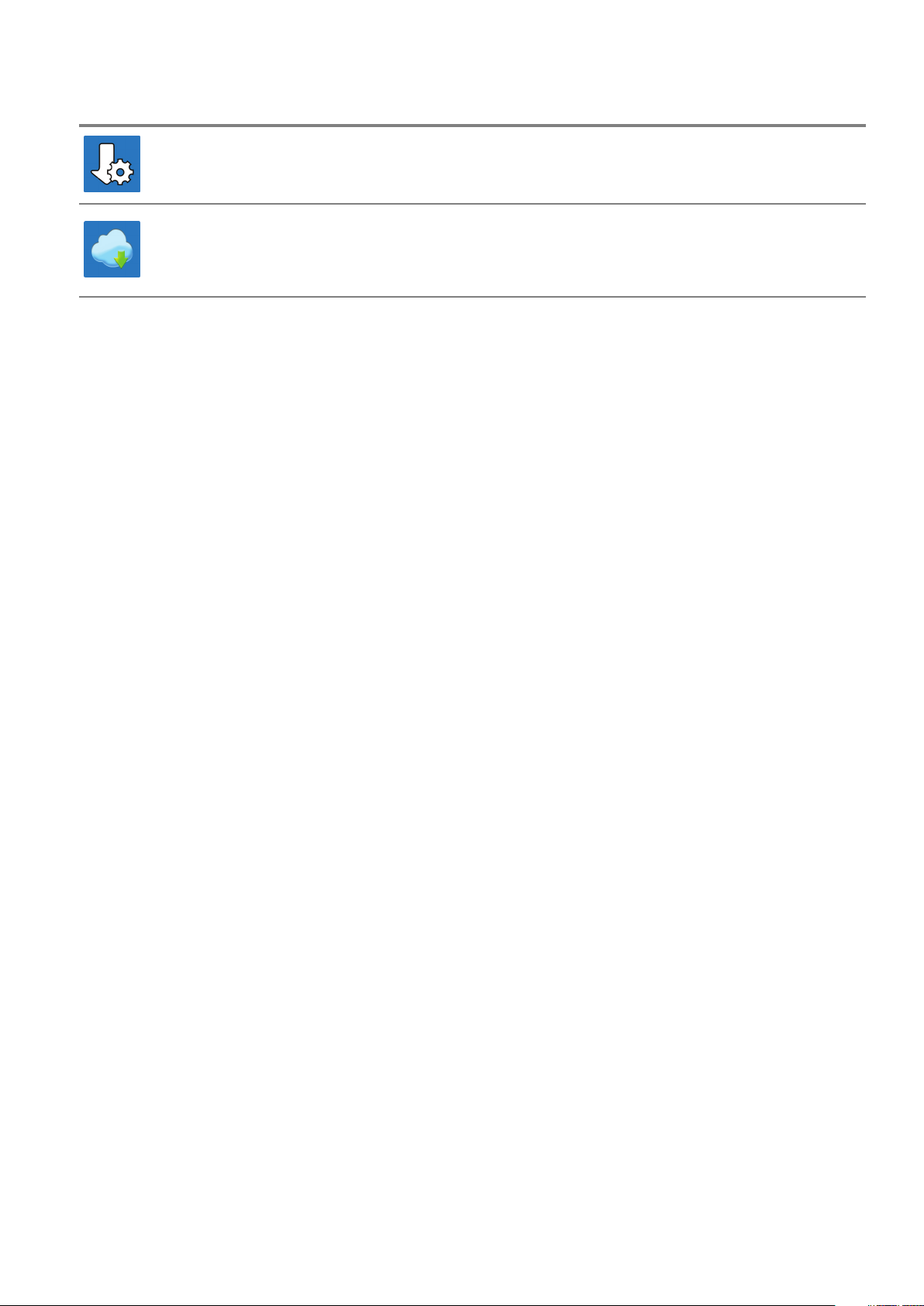
Resources Description
Dell Update
Updates your computer with critical fixes and latest device drivers as they become available. For more
information about using Dell Update, see the knowledge base article SLN305843 at www.dell.com/support.
Dell Digital Delivery
Download software applications, which are purchased but not pre-installed on your computer. For more
information about using Dell Digital Delivery, see the knowledge base article 153764 at www.dell.com/
support.
Set up your Inspiron 7791 2n1 5
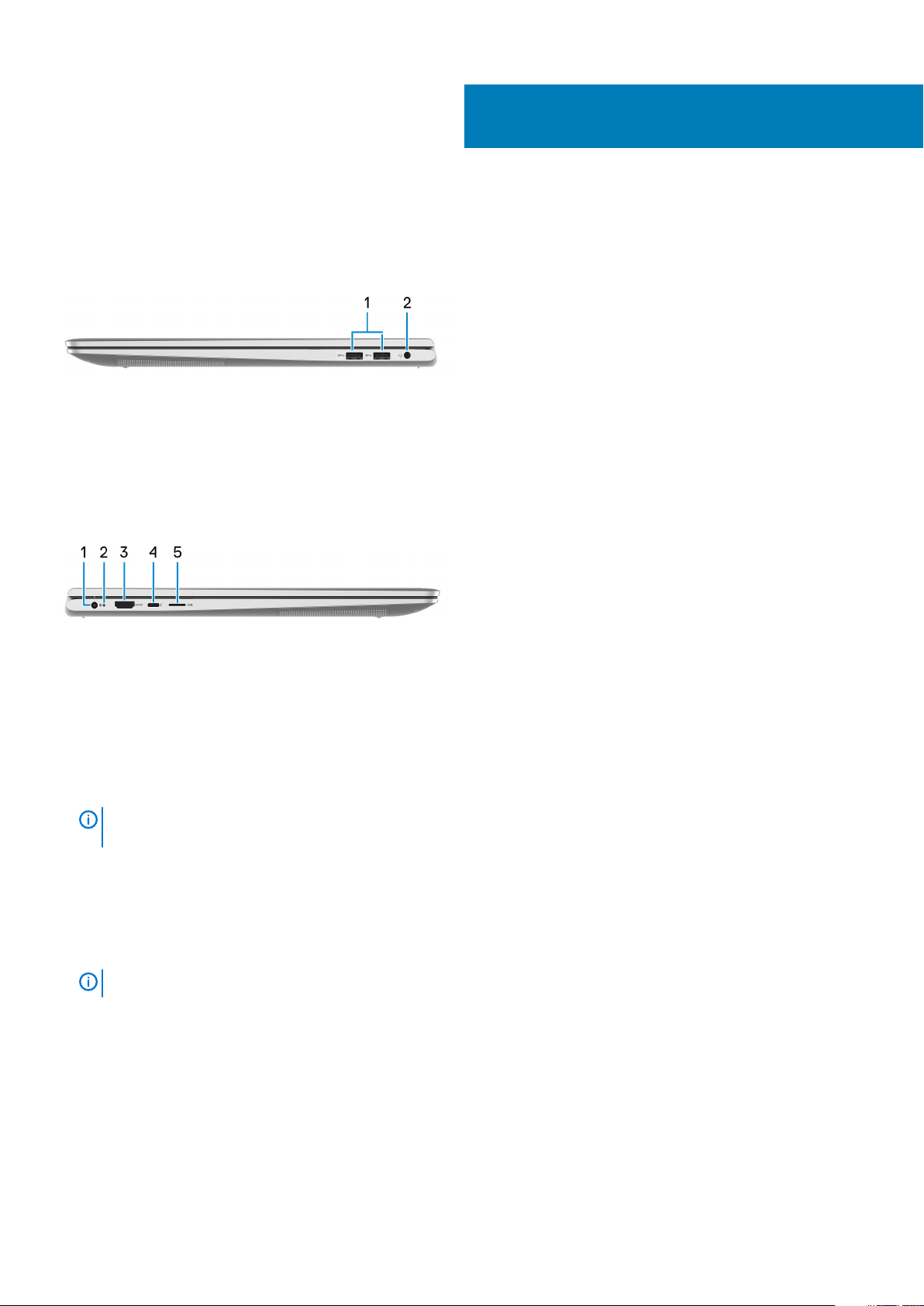
Views of Inspiron 7791 2n1
Right
1. USB 3.1 Gen 1 ports (2)
Connect peripherals such as external storage devices and printers. Provides data transfer speeds up to 5 Gbps.
2. Headset port
Connect headphones or a headset (headphone and microphone combo).
Left
2
1. Power-adapter port
Connect a power adapter to provide power to your computer.
2. Power and battery-status light
Indicates the power state and battery state of the computer.
Solid white—Power adapter is connected and the battery is charging.
Solid amber—Battery charge is low or critical.
Off—Battery is fully charged.
NOTE:
information, see the
3. HDMI port
Connect to a TV or another HDMI-in enabled device. Provides video and audio output.
4. Thunderbolt 3 (USB Type-C) port with Power Delivery
Supports USB 3.1 Gen 2, DisplayPort 1.4, Thunderbolt 3 and also enables you to connect to an external display using a display adapter.
Provides data transfer rates up to 10 Gbps for USB 3.1 Gen 2 and up to 40 Gbps for Thunderbolt 3. Supports Power Delivery that
enables two-way power supply between devices. Provides up to 5 V power output that enables faster charging.
NOTE:
5. microSD-card slot
Reads from and writes to the microSD-card, supporting micro Secure Digital (mSD).
On certain computer models, the power and battery-status light is also used for system diagnostics. For more
Troubleshooting
A USB Type-C to DisplayPort adapter (sold separately) is required to connect a DisplayPort device.
section in your computer’s
Service Manual
.
6 Views of Inspiron 7791 2n1
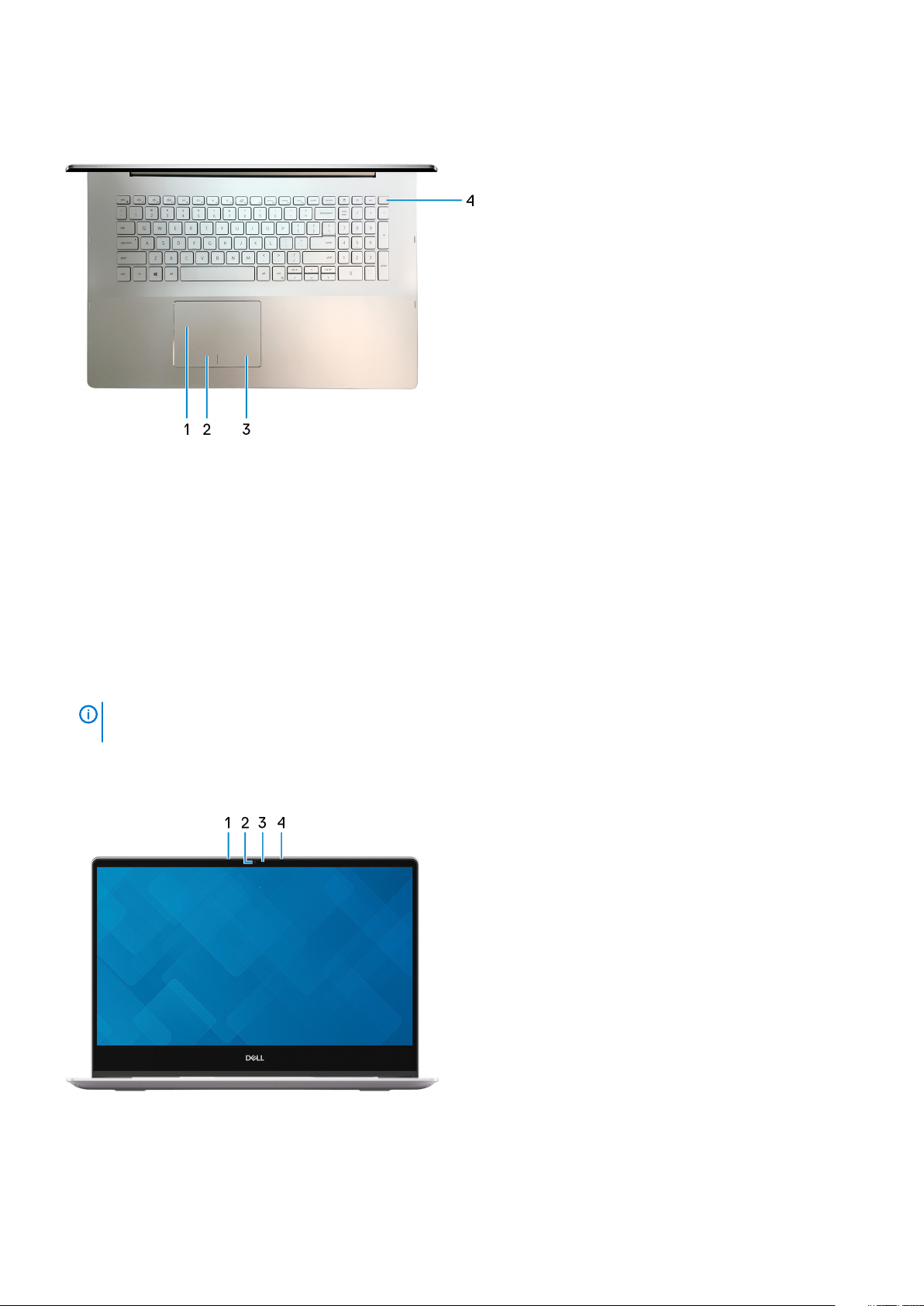
Base
1. Touchpad
Move your finger on the touchpad to move the mouse pointer. Tap to left-click and two finger tap to right-click.
2. Left-click area
Press to left-click.
3. Right-click area
Press to right-click.
4. Power button with fingerprint reader
Press to turn on the computer if it is turned off, in sleep state, or in hibernate state.
When the computer is turned on, press the power button to put the computer into sleep state; press and hold the power button for 10
seconds to force shut-down the computer.
Place your finger on the power button to log-in with the fingerprint reader.
NOTE:
www.dell.com/support/manuals.
You can customize power-button behavior in Windows. For more information, see
Display
1. Left microphone
Provides digital sound input for audio recording and voice calls.
2. Camera
Me and My Dell
at
Views of Inspiron 7791 2n1
7
