Page 1

Dell Advanced Projector 7760
User’s Guide
Page 2
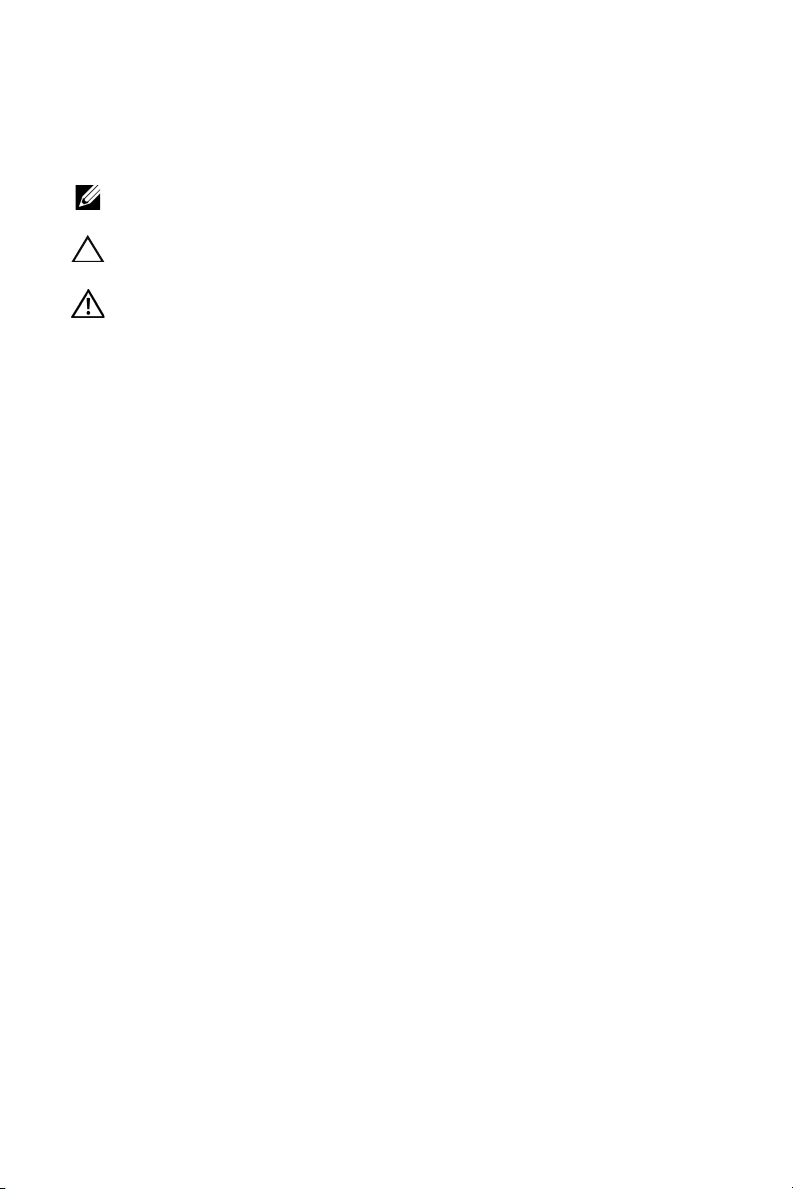
Notes, Cautions, and Warnings
NOTE: A NOTE indicates important information that helps you make
better use of your projector
CAUTION: A CAUTION indicates potential damage to hardware or
loss of data if instructions are not followed.
WARNING: A WARNING indicates a potential for property damage,
personal injury, or death.
____________________
Information in this document is subject to change without notice.
© 2016 Dell Inc. All rights reserved.
Reproduction of these materials in any manner whatsoever without the written
permission of Dell Inc. is strictly forbidden.
Trademarks used in this text: Dell and the DELL logo are trademarks of Dell Inc.; DLP
and DLP logo are trademarks of T
Windows are either trademarks or registered trademarks of Microsoft Corporation in
the United States and/or other countries.
Other trademarks and trade names may be used in this document to refer to either
the entities claiming the marks and names or their products. Dell Inc. disclaims any
proprietary interest in trademarks and trade names other than its own.
Model: Dell Advanced Projector 7760
September 2016 Rev. A00
EXAS INSTRUMENTS INCORPORATED; Microsoft and
Page 3

Contents
1 About Your Dell Projector . . . . . . . . . . . . . . . . . 4
Projector Box Contents . . . . . . . . . . . . . . . . . . . . 4
Projector Top and Bottom View
Projector Connections
Remote Control
. . . . . . . . . . . . . . . . . . . . . 6
. . . . . . . . . . . . . . . . . . . . . . . . . 9
2 Adjusting Projector Image. . . . . . . . . . . . . . . . 13
Adjusting Projected Zoom. . . . . . . . . . . . . . . . . . 13
Adjusting Projector Focus and Zoom
Adjusting Projector Position
Adjusting Image Corners
Adjusting Image Size
. . . . . . . . . . . . . . . . . . . 17
. . . . . . . . . . . . . . . . . . . . . 18
3 Connecting Wireless Display Adapter . . . . . . 21
Installing Wireless Display Adapter . . . . . . . . . . . . 21
Setting up the Wireless Display Adapter
Setting up the Optional Dell WR517 Wireless Receiver
Using LAN Display
. . . . . . . . . . . . . . . . . . . . . . . 26
. . . . . . . . . . . . . . . 5
. . . . . . . . . . 14
. . . . . . . . . . . . . . . . 15
. . . . . . . . . 23
24
4 Troubleshooting. . . . . . . . . . . . . . . . . . . . . . . . 34
Troubleshooting Tips . . . . . . . . . . . . . . . . . . . . . 34
Guiding Signals
. . . . . . . . . . . . . . . . . . . . . . . . . 38
5 Maintenance . . . . . . . . . . . . . . . . . . . . . . . . . . . 39
Replacing Remote Control Batteries . . . . . . . . . . . 39
6 Specifications . . . . . . . . . . . . . . . . . . . . . . . . . . 41
7 Additional Information . . . . . . . . . . . . . . . . . 44
8 Contacting Dell
. . . . . . . . . . . . . . . . . . . . . . . . 45
Contents | 3
Page 4

About Your Dell Projector
Wireless
VGA
Freeze
Blank
Screen
Video
Mode
Info
HDMI
AAA
AAA
1
Your projector comes with all the items shown below. Ensure that you have
all the items, and contact Dell if anything is missing.
Projector Box Contents
Package Contents
Power cable VGA cable (VGA to VGA)
Remote control AAA Batteries (2)
CD, User’s Guide, and Documentation
Informacion Importante
Documentation
™
Dell
Projector 7760
0V9NG5A00
C
o
n
te
n
t
s
:
•
U
s
e
r
's
G
u
i
de
.
d
e
v
r
e
s
e
r
s
t
h
g
i
r
l
l
A
P/N V9NG5
.
c
Rev. A00
n
I
l
l
P/N 36.76J01G001
e
D
6
1
September 2016
0
2
©
Mad
e
in
C
h
ina
4 About Your Dell Projector
Page 5
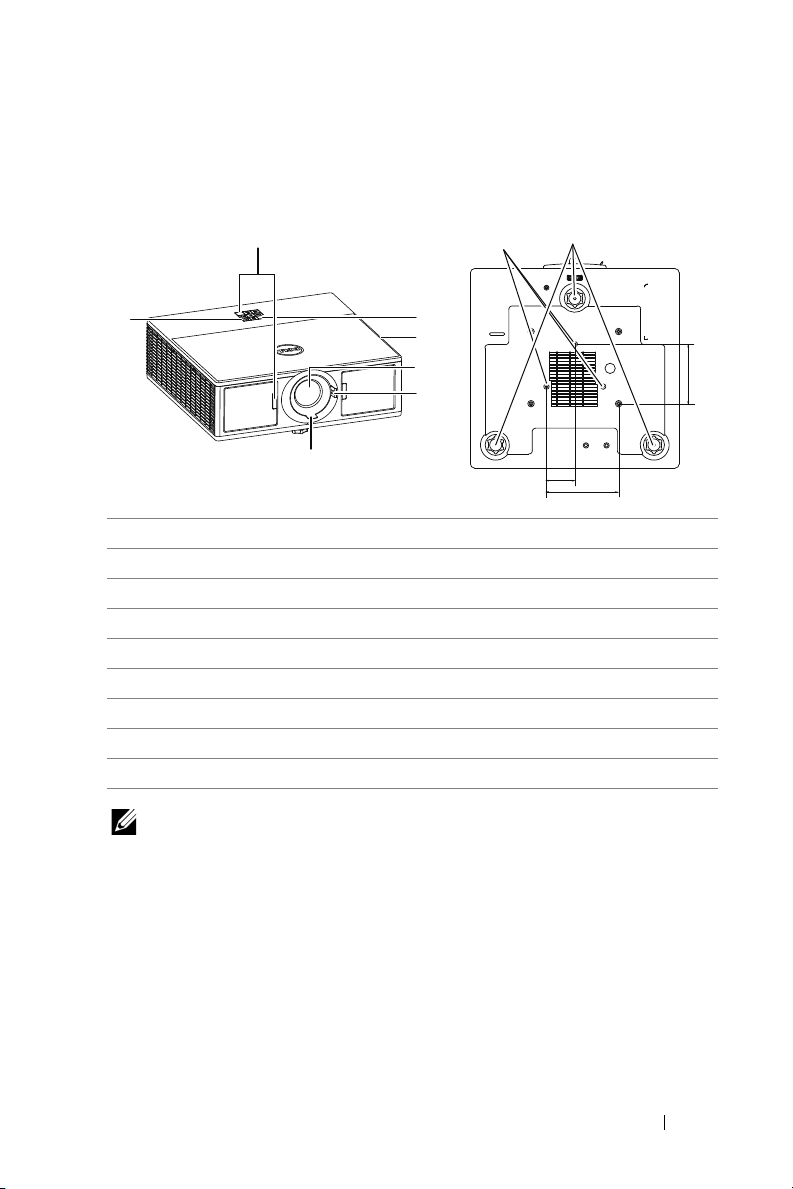
Projector Top and Bottom View
Top View Bottom View
1
3
7
1IR receivers
2 Status indicators
3 Power button
4 20W (2 x 10W) speakers
5 Lens
6 Zoom ring
7Focus ring
8 Mounting holes for ceiling mount
9 Tilt adjustment wheel
8
9
2
4
5
82.30
6
55.00
110.00
NOTE: Ceiling mount screw hole M3 x 6.5 mm depth.
Recommended torque < 15 kgf-cm.
About Your Dell Projector 5
Page 6

Projector Connections
1 2 3 4 5 6 7 8
14 13 9101112
1 RJ45 connector 8 Microphone connector
2 + 5V/1.8A DC out connector 9 Audio output connector
3 Mini USB (mini type B)
connector for firmware upgrade
4 HDMI 2 connector 11 RS232 connector
5 HDMI 1 connector 12 + 12V DC out connector
6 VGA input connector 13 Security cable slot
7 Audio input connector 14 Power cord connector
CAUTION: Before you begin any of the procedures in this section,
follow the Safety Instructions as described on page 7.
10 VGA output (monitor loop
through) connector
6 About Your Dell Projector
Page 7
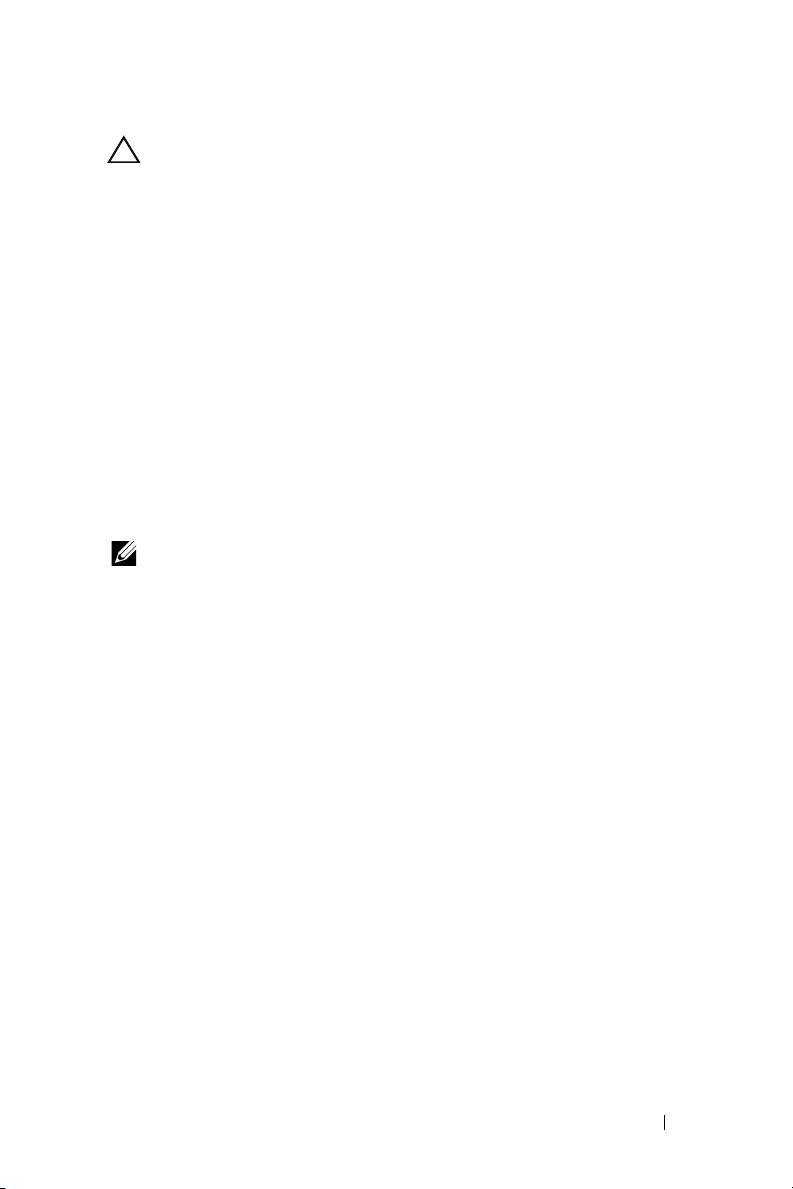
CAUTION: Safety Instructions
1
Do not use the projector near appliances that generate a lot of heat.
2
Do not use the projector in areas where there is an excessive amount of
dust. The dust may cause the system to fail and the projector will
automatically shutdown.
3
Ensure that the projector is mounted in a well-ventilated area.
4
Do not block the ventilation slots and openings on the projector.
5
Ensure the projector operates between ambient temperatures (5 °C to 40
°C).
6
Do not try to touch the ventilation outlet as it can become very hot after
the projector has been turned on or immediately after it is turned off.
7
Do not look into the lens while the projector is on as it may cause injury to
your eyes.
8
Do not place any objects near or in front of the projector or cover its lens
while the projector is on as the heat may cause the object to melt or burn.
9
Do not use alcohol to wipe the lens.
NOTE:
•
Do not attempt to ceiling mount the projector by yourself. It should be
installed by a qualified technician.
•
Recommended Projector Ceiling Mount Kit (P/N: C3505). For more
information, see the Dell Support website at
•
For more information, see the Safety Information that shipped with
dell.com/support
.
your projector.
•
The 7760 projector can only be used indoors.
About Your Dell Projector 7
Page 8
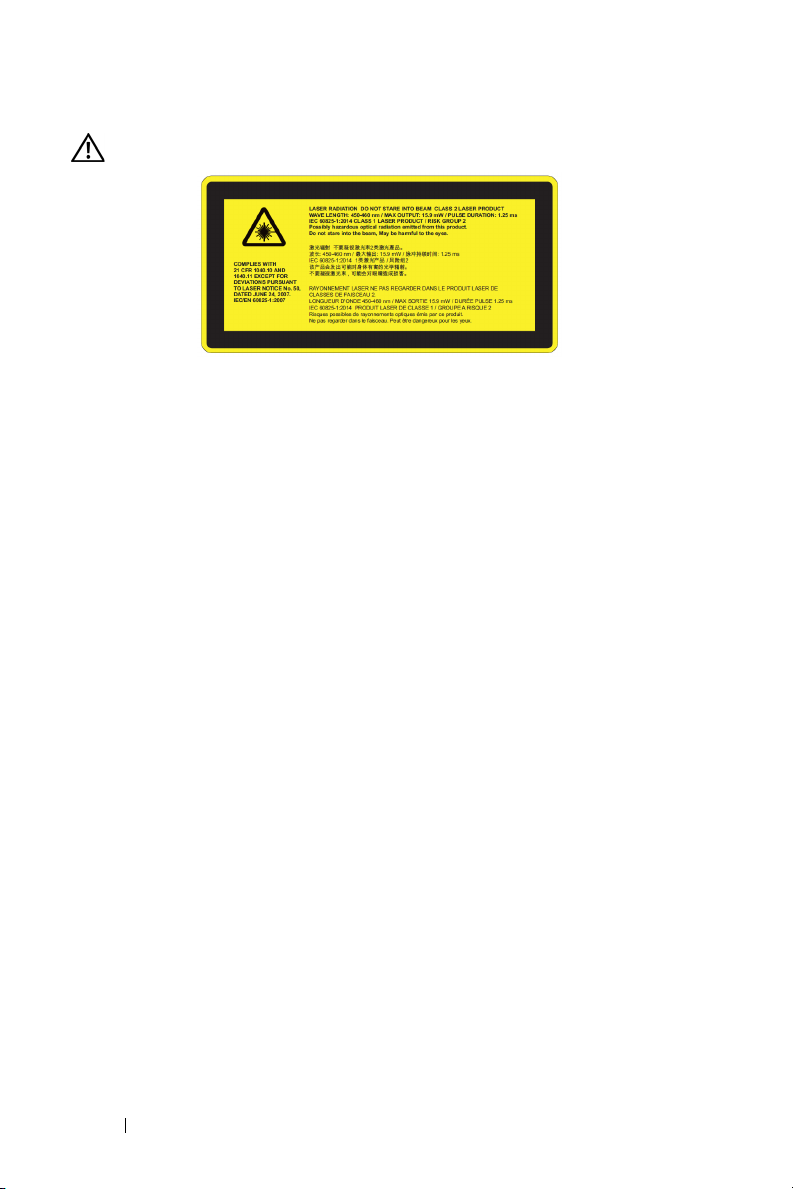
WARNING: Laser Safety Notice
•
This projector is a Class 2 laser device that conforms with IEC 608251:2007 and CFR 1040.10 and 1040.11.
•
Class 2 Laser product - Do not stare into the laser beam.
•
This product contains Class-4 laser module. Do not attempt to
dismantle the product.
•
Any operation or adjustment not specifically instructed by the user's
guide creates the risk of hazardous laser radiation exposure.
•
Do not stare into beam when the projector is on. The bright light may
result in permanent eye damage.
•
Without following the control, adjustment or operation procedure
may cause damage by the exposure of laser radiation.
•
Adequate instructions for assembly, operation, and maintenance,
including clear warnings concerning precautions to avoid possible
exposure to laser and collateral radiation in excess of the accessible
emission limits in Class 2.
8 About Your Dell Projector
Page 9
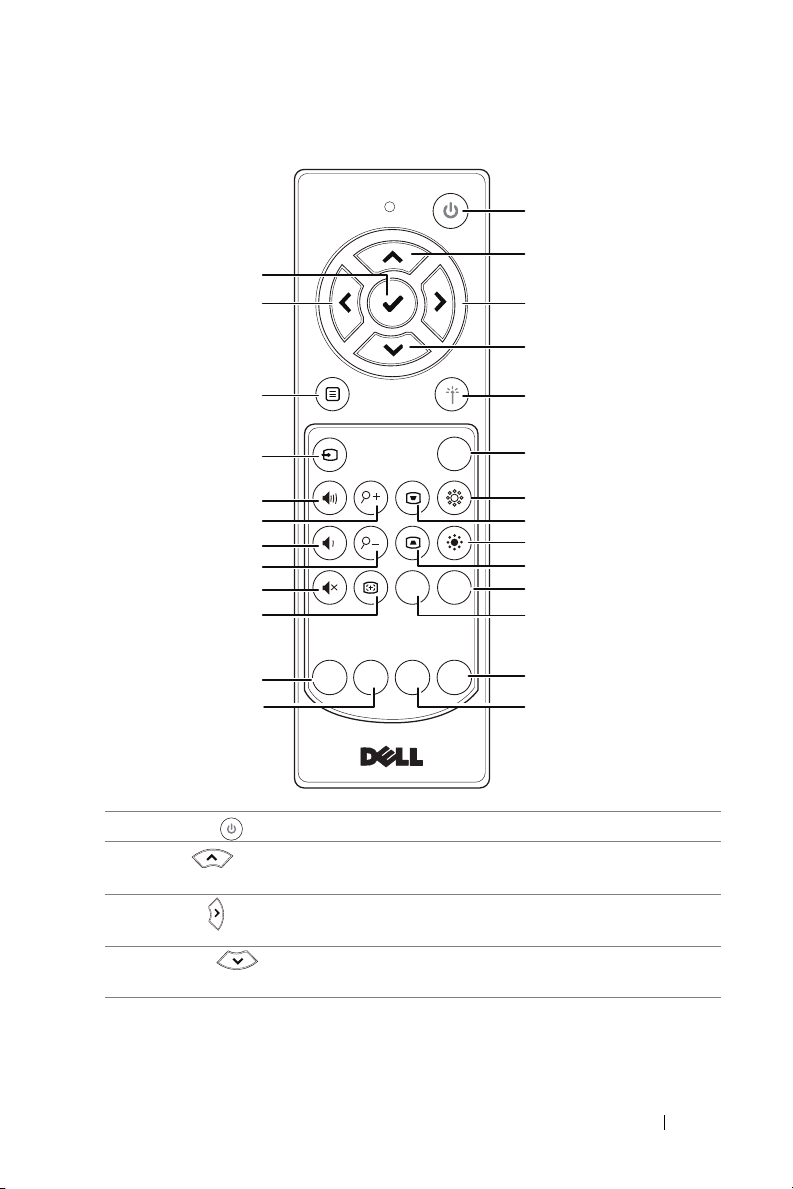
Remote Control
1
15
2
316
4
17
18
19
20
21
22
23
24
25
26
Wireless
Freeze
Blank
Info
Screen
Video
HDMI
VGA
Mode
5
6
7
8
9
10
11
12
13
14
1 Power Turns the projector on or off.
2 Up Press to navigate through the On-Screen
Display (OSD) Menu items.
3 Right Press to navigate through the On-Screen
Display (OSD) Menu items.
4 Down Press to navigate through the On-Screen
Display (OSD) Menu items.
About Your Dell Projector 9
Page 10

5 Laser Point the remote control at the screen, press
and hold the laser button to activate the laser
light.
WARNING: Do not look at the laser
when it is active. Avoid pointing the
laser at your eyes.
6 Freeze Press to pause the screen image, then press
"Freeze" again to resume normal projection.
7 Brightness + Press to increase the brightness.
8 Keystone adjustment +Press to adjust image distortion caused by
tilting the projector (+/-30 degrees).
9 Brightness - Press to decrease the brightness.
10 Keystone adjustment -Press to adjust image distortion caused by
tilting the projector (+/-30 degrees).
11 Blank screen Press to hide/unhide the image.
12 Info Press to display the projector information.
13 Video mode The projector has preset configurations that
are optimized for displaying data
(presentation slides) or video (movies, games,
etc.).
Press the Video Mode button to toggle
between Presentation mode, Bright mode,
Movie mode, sRGB, or Custom mode.
Pressing the Video Mode button once will
show the current display mode. Pressing the
Video Mode button again will switch
between modes.
14 HDMI Press to choose HDMI 1 or HDMI 2 source.
15 Enter Press to confirm the selection.
16 Left Press to navigate through the On-Screen
Display (OSD) Menu items.
17 Menu Press to activate the OSD.
18 Source Press to switch between sources: VGA, HDMI
1, HDMI 2, Wireless Display, and LAN Display.
19 Volume up Press to increase the volume.
10 About Your Dell Projector
Page 11

20 Zoom + Press to increase the image.
21 Volume down Press to decrease the volume.
22 Zoom - Press to decrease the image.
23 Mute Press to mute or un-mute the projector
speaker.
24 Auto Adjust Press to auto adjust the displayed image.
25 Wireless Press to choose Wireless Display source.
26 VGA Press to choose VGA source.
About Your Dell Projector 11
Page 12

Remote Control Operating Range
Operating range
Angle ±30°
Distance 7 m/22.97 feet
Angle
Distanc
e
Angle
Distance
Wireless
VGA
Freeze
Blank
Screen
Video
Mode
Info
HDMI
Wireless
VGA
Freeze
Blank
Screen
Video
Mode
Info
HDMI
NOTE: Actual operating range may slightly differ from the diagram.
Weak batteries will also prevent the remote control from properly
operating the projector.
12 About Your Dell Projector
Page 13
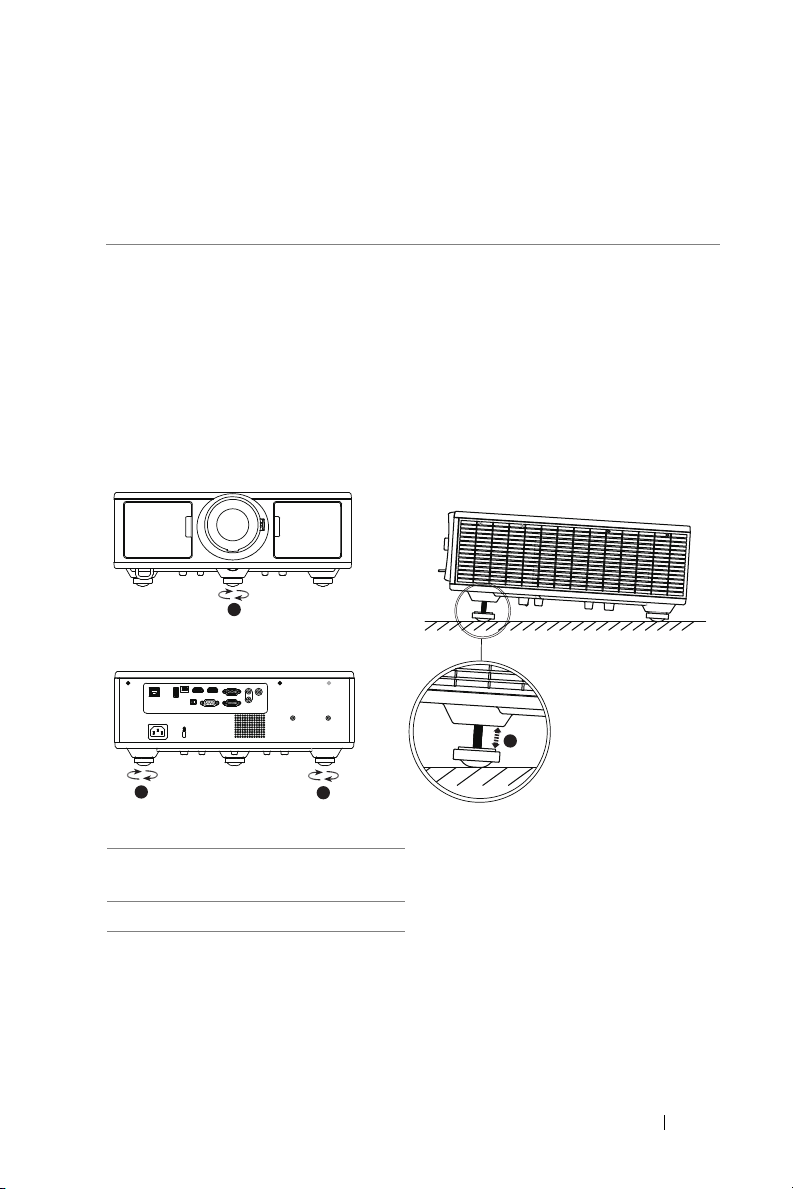
Adjusting Projector Image
2
Adjusting Projected Zoom
Raising the Projector Height
1
Raise the projector to the desired display angle, and use the front tilt
adjustment wheel to fine-tune the display angle.
Lowering the Projector Height
1
Lower the projector, and use the front tilt adjustment wheel to fine-tune
the display angle.
1
1
2
1 Front tilt adjustment wheel
(Angle of tilt: 0 to 3.6 degrees)
2 Tilt adjustment wheel
2
Adjusting Projector Image 13
Page 14
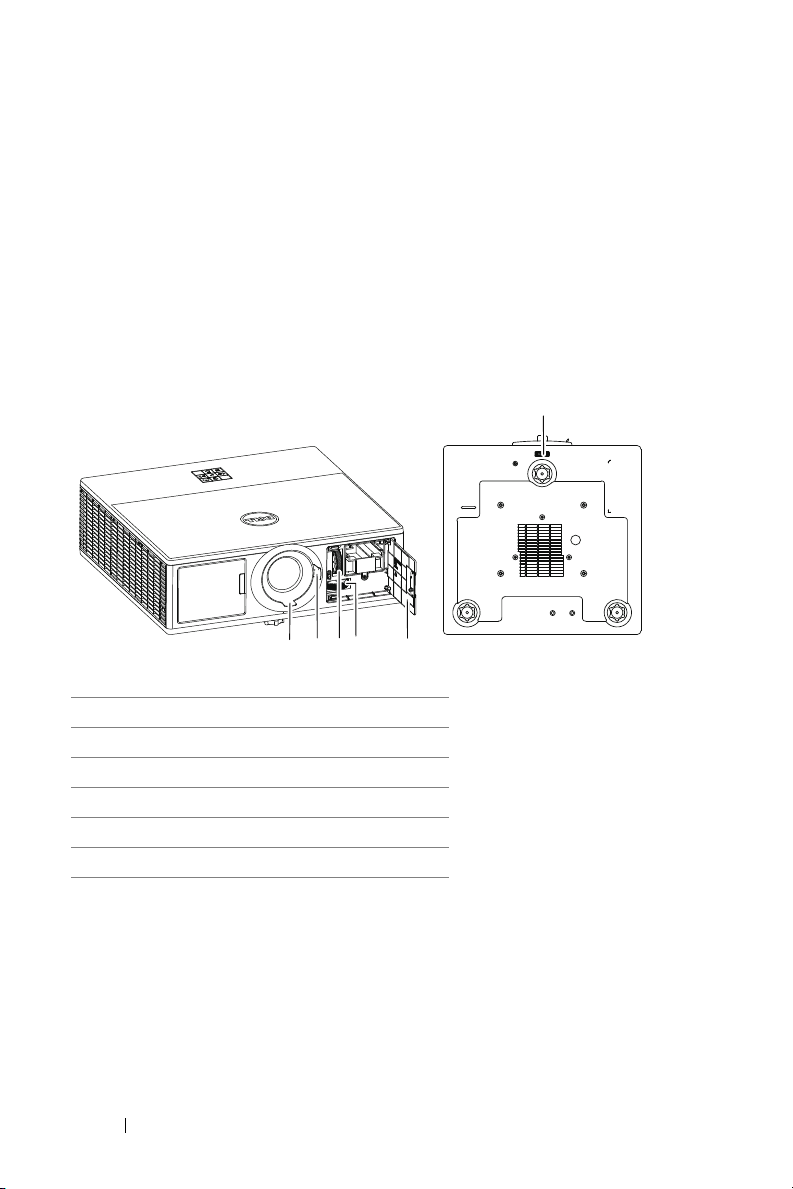
Adjusting Projector Focus and Zoom
1
Open the front side door of the projector.
2
Unlock the lens shift lock, before you adjust the lens shift.
3
Turn the vertical/horizontal lens shift knob to shift the lens.
4
After adjusting the lens shift, lock the lens shift lock.
5
Pull the zoom ring adjustment up and down to zoom in and out.
6
Rotate the focus ring until the image is clear. The projector focuses at
distances ranging between 4.27 ft to 26.25 ft (1.3 m to 8.0 m).
7
Close the front side door of the projector.
6
2 3 4 5
1
1Focus ring
2 Zoom ring
3 Vertical lens shift knob
4 Horizontal lens shift knob
5 Front side door
6 Lens shift lock
14 Adjusting Projector Image
Page 15
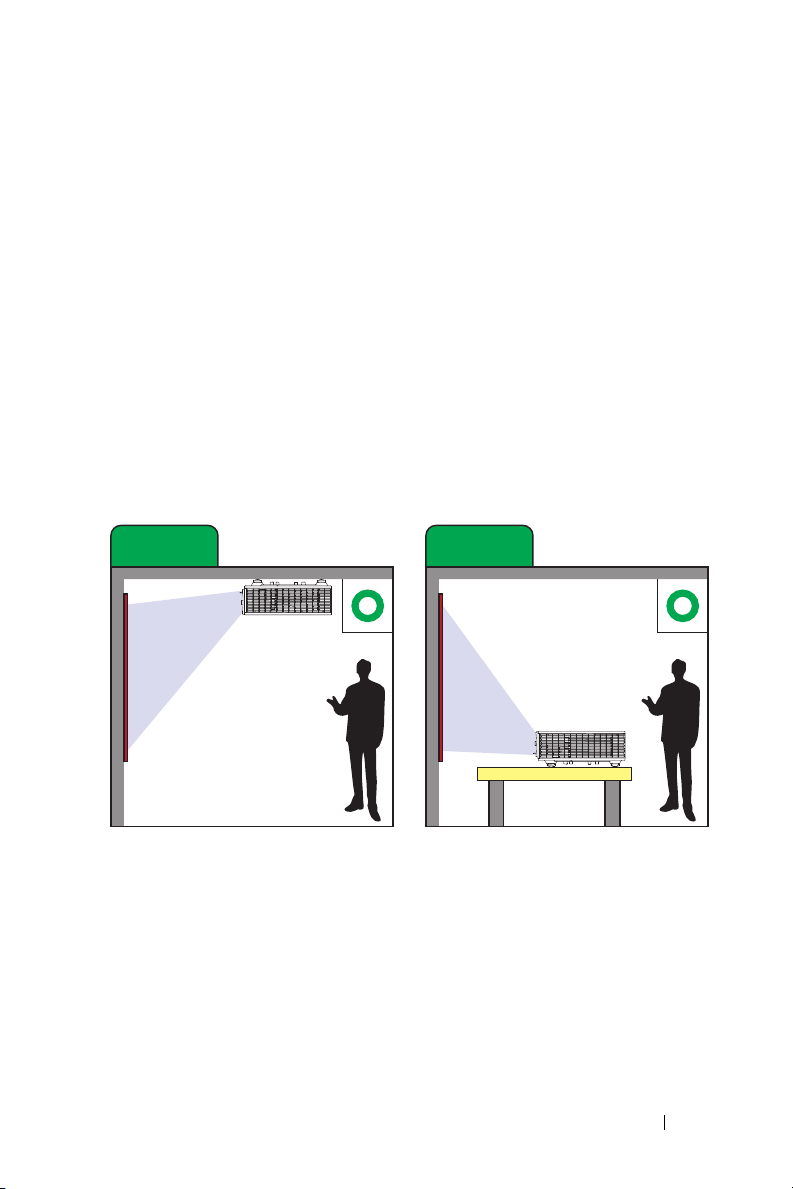
Adjusting Projector Position
Case A Case B
Ceiling Mount Projection
Table Top Projection
When you select a position for the projector, consider the size and shape of
your screen, the location of your power outlets, and the distance between
the projector and the rest of your equipment. Follow these general
guidelines:
•
Position the projector on a flat surface at a right angle to the screen. The
projector (with the standard lens) must be at least 3.28 feet (1 m) from the
projection screen.
•
Position the projector to the required distance from the screen. The
distance from the lens of the projector to the screen, the zoom setting,
and the video format determine the size of the projected image.
•
Lens throw ratio: 1.2 ~ 2.13
•
360 degree free orientation operation
You can set up or install the 7760 in the following ways:
Adjusting Projector Image 15
Page 16

Case C
Case D
Upward Projection
Downward Projection
Case E
Case F
Portrait Right Projection
Portrait Left Projection
16 Adjusting Projector Image
Page 17
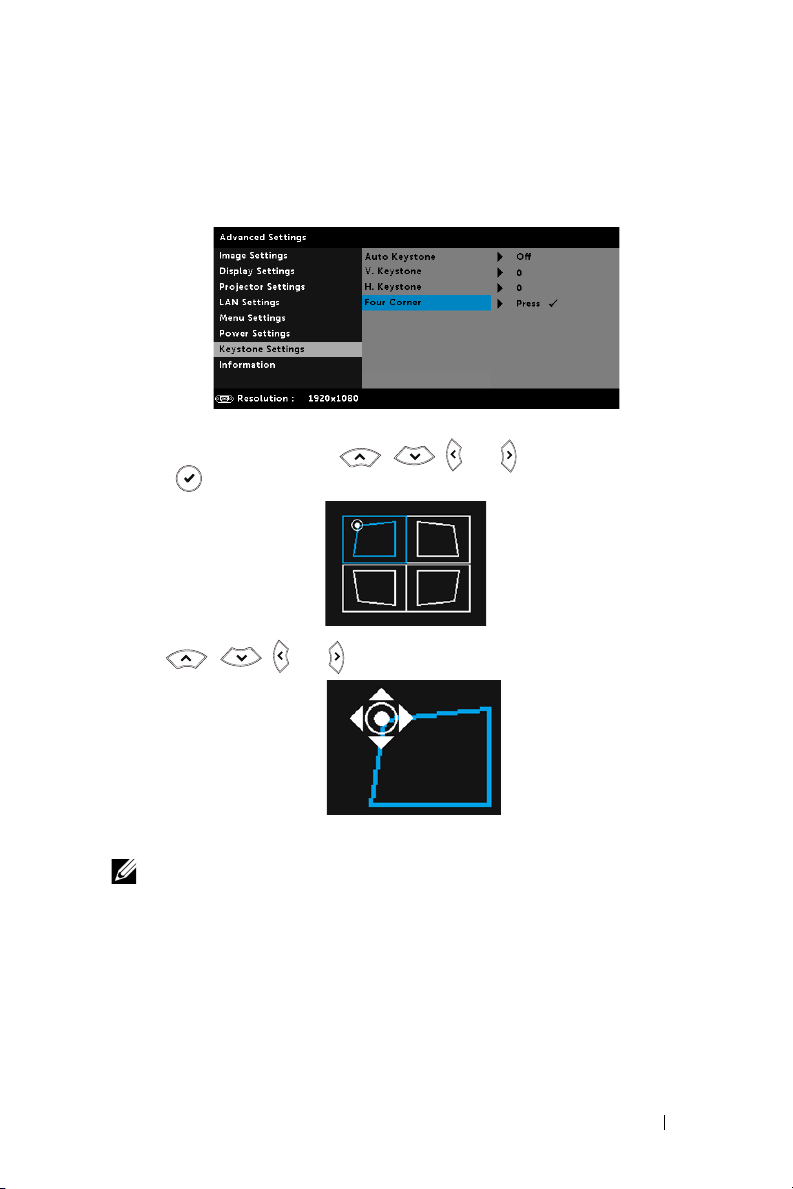
Adjusting Image Corners
You can use the four corner setting to adjust the shape and size of an image
that is unevenly rectangular on all sides.
1
Advanced Settings -> Keystone Settings -> Four Corner
2
At four corner screen, use
press to confirm.
3
Use
, ,
and to adjust the image shape as necessary.
, ,
and to select one corner and
4
When you are finished, press "Menu" button to exit.
NOTE: The function is unavailable when H./V. Keystone is adjusted.
Adjusting Projector Image 17
Page 18

Adjusting Image Size
Projector to screen distance
221"
(561.34 cm)
177"
(449.58 cm)
300.3"(762.76 cm)
240"(609.6 cm)
180"(457.2 cm)
26.25' (8 m)
21.85' (6.66 m)
17.45' (5.32 m)
18 Adjusting Projector Image
133"
(337.82 cm)
13.06' (3.98 m)
88"
(223.52 cm)
44"
(111.76 cm)
8.66' (2.64 m)
40.47"
(102.79 cm)
4.27' (1.3 m)
120"(304.8 cm)
60"(152.4 cm)
55"(139.7 cm)
Page 19
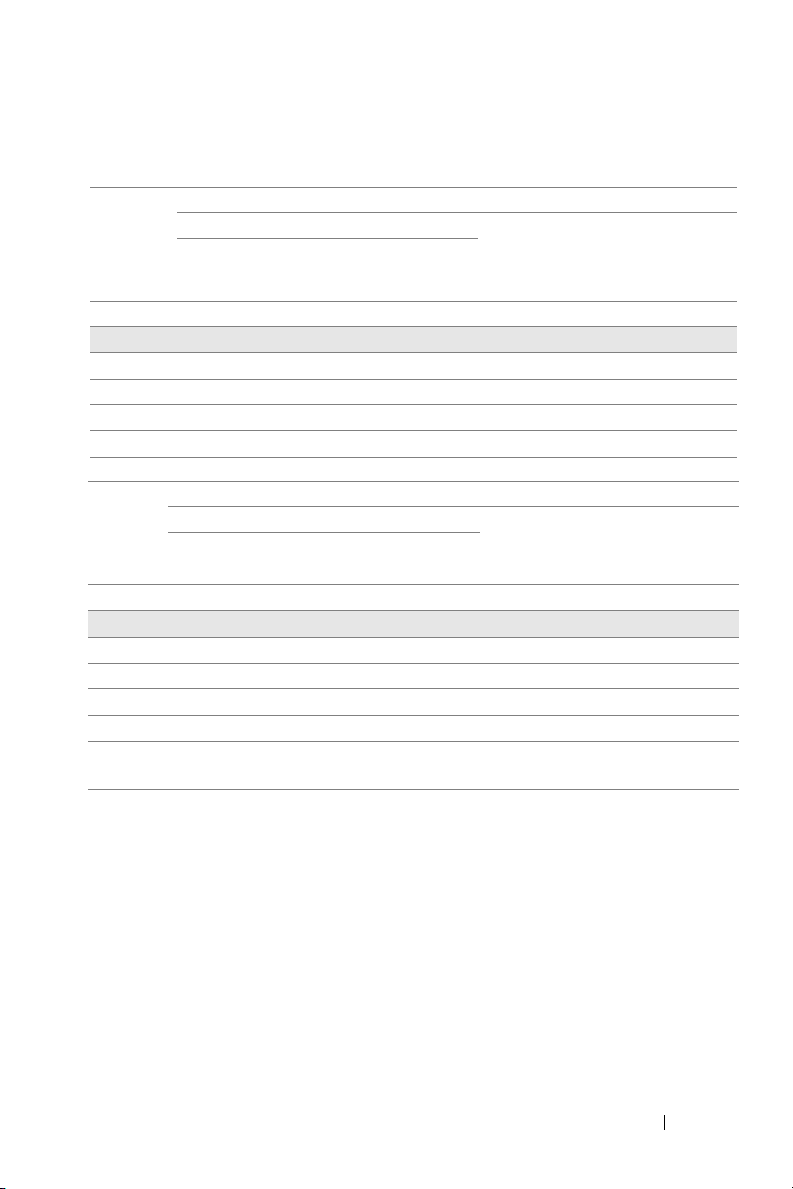
Adjusting Image Shape
Projection
Distance
(m)
[A]
1.3 27.2"/69.09 cm 61 34 36 2
2.64 56"/142.24 cm 124 70 73 3
3.98 84"/213.36 cm 187 105 110 5
5.32 113"/287.02 cm 250 140 148 8
6.66 141"/358.14 cm 313 176 185 9
8 169"/429.26 cm 376 211 222 11
Projection
Distance
(m)
[A]
1.3 49"/124.46 cm 108 61 64 3
2.64 99"/251.46 cm 220 124 130 6
3.98 150"/381 cm 332 187 196 9
5.32 200"/508 cm 443 249 262 13
6.66 251"/637.54 cm 555 312 328 16
8 301.1"/764.79 cm 667 375 394 19
* This graph is for user reference only.
* Offset Ratio: 105%~130%
Diagonal
(inch/cm)
[B]
Diagonal (inch/cm)
[B]
Image size
Width (cm)
[W]
Image size
Width (cm)
[W]
Min Zoom
Height (cm)
[H]
Max Zoom
Height (cm)
[H]
Projector base to
top of image (cm)
[C]
Projector base to
top of image (cm)
[C]
Projector base to
bottom of image
Projector base to
bottom of image
(cm)
[D]
(cm)
[D]
Adjusting Projector Image 19
Page 20
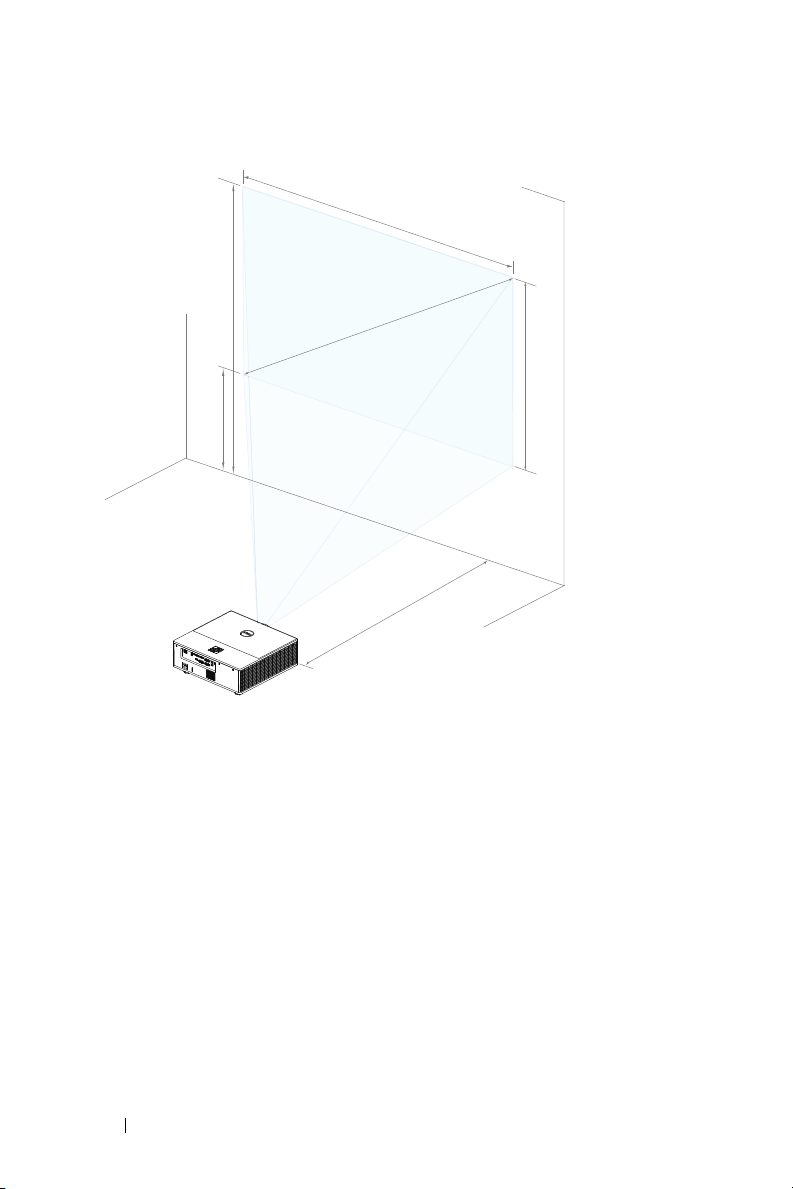
Height [C]
I
m
a
g
e
D
i
a
g
o
n
a
l
[
B
]
P
r
o
j
e
c
t
o
r
D
i
s
t
a
n
c
e
[
A
]
[D]
Image Height [H]
I
m
a
g
e
W
i
d
t
h
[W
]
20 Adjusting Projector Image
Page 21
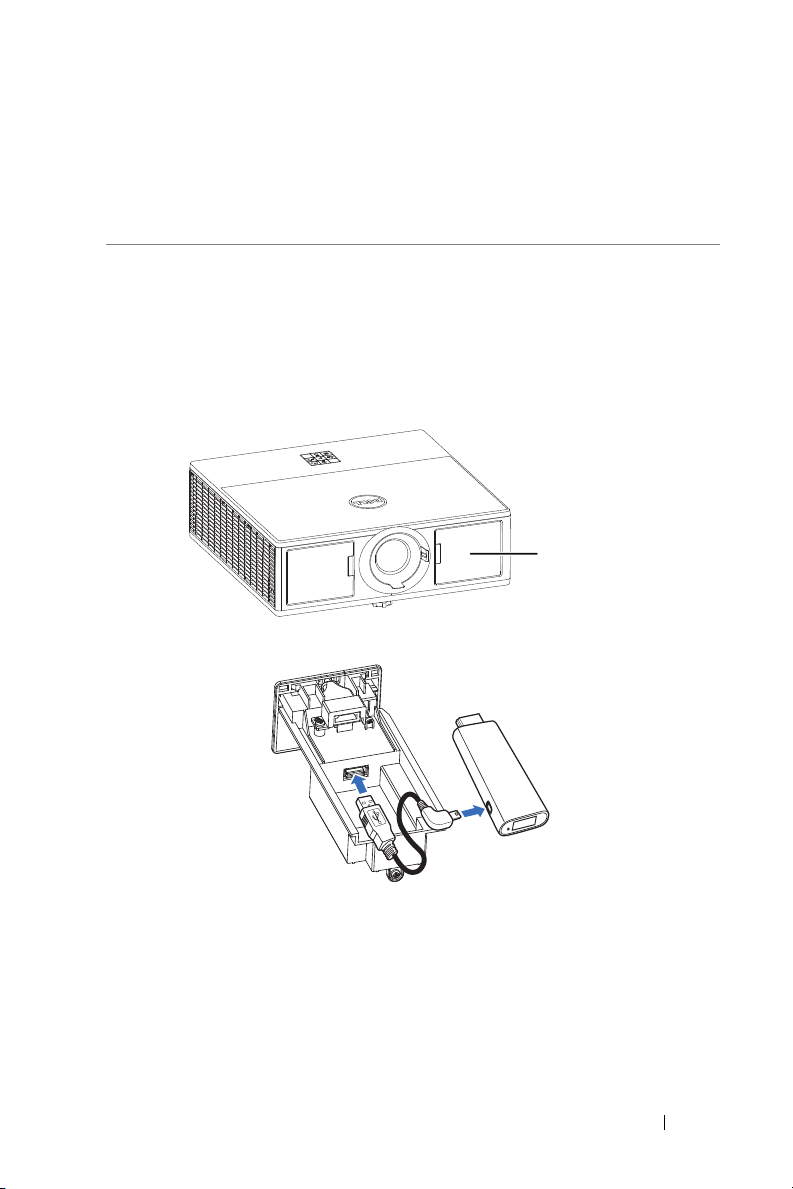
Connecting Wireless Display
Front side
door
3
Installing Wireless Display Adapter
Your projector comes with a secured internal compartment for wireless
display adapter. The wireless display adapter is not shipped with your 7760
projector. The internal compartment has a HDMI and USB power port.
The installation steps are as below:
1
Open the front side door, making sure projector is already powered off.
2
Attach the power USB cable to the wireless display adapter.
Adapter
Connecting Wireless Display Adapter 21
Page 22

3
Attach the wireless display adapter.
4
Replace the top cover and tighten the screw.
22 Connecting Wireless Display Adapter
Page 23
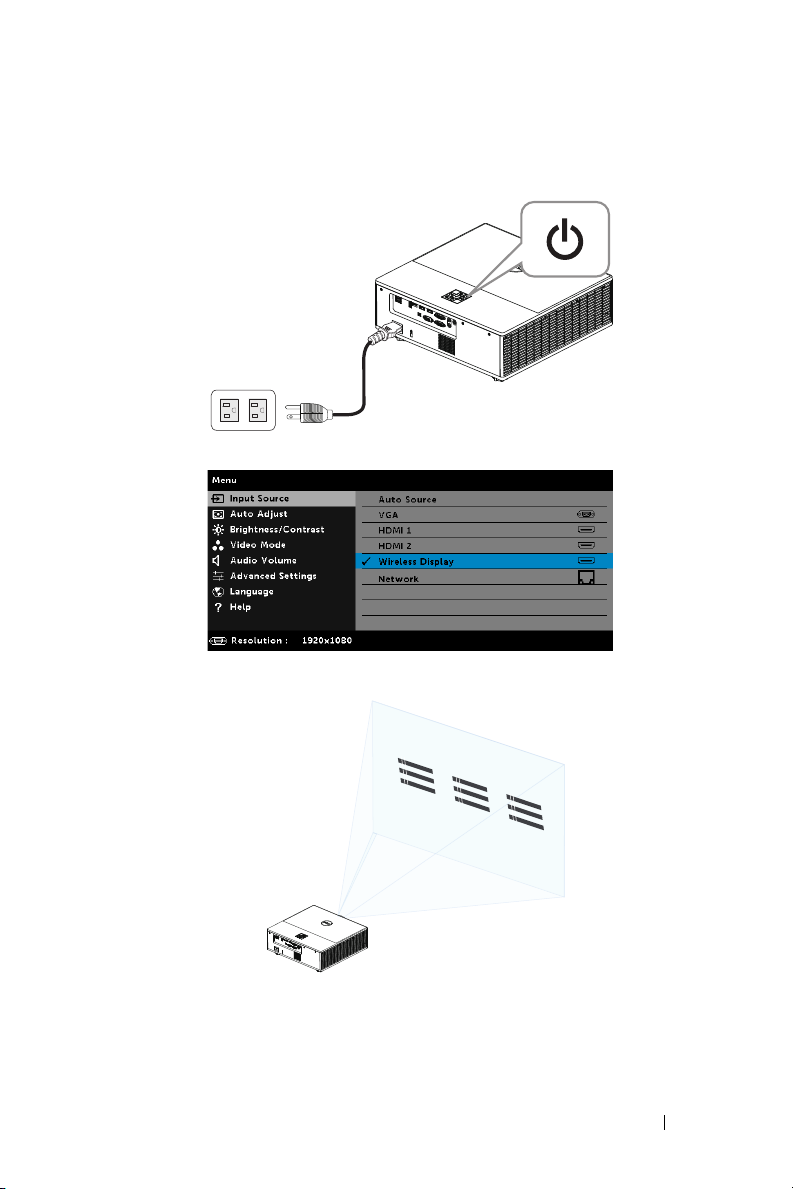
Setting up the Wireless Display Adapter
123
1
Power on the projector.
2
Switch to "
3
Follow the on-screen instructions to proceed with wireless projection.
Wireless Display
" source.
Connecting Wireless Display Adapter 23
Page 24

Setting up the Optional Dell WR517 Wireless Receiver
Dell WR517 wireless receiver enables your Windows laptop computer,
Android smartphone or tablet with Miracast capability to display the screen
image to Dell 7760 using a Wi-Fi Direct interface.
The Dell WR517 wireless receiver features include:
•
Wireless connectivity via IEEE 802.11 ac (Wi-Fi), bluetooth and Screencast.
•
The connectivity makes it simple and easy to connect with legacy and new
systems.
•
Dell Wireless Monitor drivers/app to support additional/enhanced HID
sharing features will be included for Windows 10, Windows 8.x and
Windows 7.
The Dell wireless module is not shipped with your 7760 projector. You can
purchase it on the Dell website at www.dell.com.
Connecting your Dell WR517 wireless receiver with Dell 7760 projector:
1
Use a Philips crosshead screwdriver to fasten the two screws (shipped with
the receiver) to the mounting rack on the rear of your projector.
2
Align the mounting holes of the Dell WR517 wireless receiver with the two
screws that were secured on the rear side of the projector, and then push
the receiver downward until it is locked it into place.
3
Connect the micro USB cable (supplied with the receiver) from the Dell
WR517 wireless receiver to the USB port on the projector to get power.
4
Connect the HDMI cable (supplied with the receiver) from the Dell WR517
wireless receiver to the projector.
5
Connect your USB cable from the Dell WR517 wireless receiver to your
USB keyboard and mouse.
6
Turn On the projector and the Dell WR517 wireless receiver will be
activated at the same time.
24 Connecting Wireless Display Adapter
Page 25

Setting up the wireless receiver with a display. Steps 1 & 2.
3
4
5
1
2
Setting up the wireless receiver with a display. Steps 3, 4 & 5.
Connecting Wireless Display Adapter 25
Page 26

Using LAN Display
NOTE: LAN display setting steps are the same for Windows and Mac
operating system.
Enable LAN on Projector
1
Connect the power cable and press the power button.
2
Press the
Menu
button on your projector control panel or remote control.
NOTE: Use , , , and buttons to navigate and to
select.
26 Connecting Wireless Display Adapter
Page 27

3
Ensure DHCP optional is
menu.
4
Access the
Input Source
Off
from LAN settings of Advanced Settings
menu, and then select
Network
source.
LAN Guide Screen
The
shown below appears:
Connecting Wireless Display Adapter 27
Page 28

Install the Dell Network Projection on Your Computer
5
Connect the LAN cable to the projector and the computer.
NOTE: You can also connect the LAN cable to the projector and the
computer via a hub. Follow these steps to settings:
a
DHCP optional change to On. Steps: Advanced Settings -> LAN
Settings -> DHCP -> On.
This IP address is generated via the DHCP, it is not the same.
b
Input Source change to
Network
source. Steps: Input Source ->
Network (same Step 4).
c
Open the Internet browser on your computer, and enter the
192.168.100.10
d
Go to
Step 8
(as on-screen) in the browser's address bar.
.
28 Connecting Wireless Display Adapter
Page 29

6
Open and enter the Internet Protocol (TCP/IP) on your computer, please
enter IP address and Subnet mark, then click OK.
7
Open the Internet browser on your computer, and enter the
(default) in the browser's address bar. You will be directed to the
Web Management
8
The 7760 Web Management page opens. For first-time use, click
Download
.
page.
10.0.50.100
Dell 7760
Connecting Wireless Display Adapter 29
Page 30
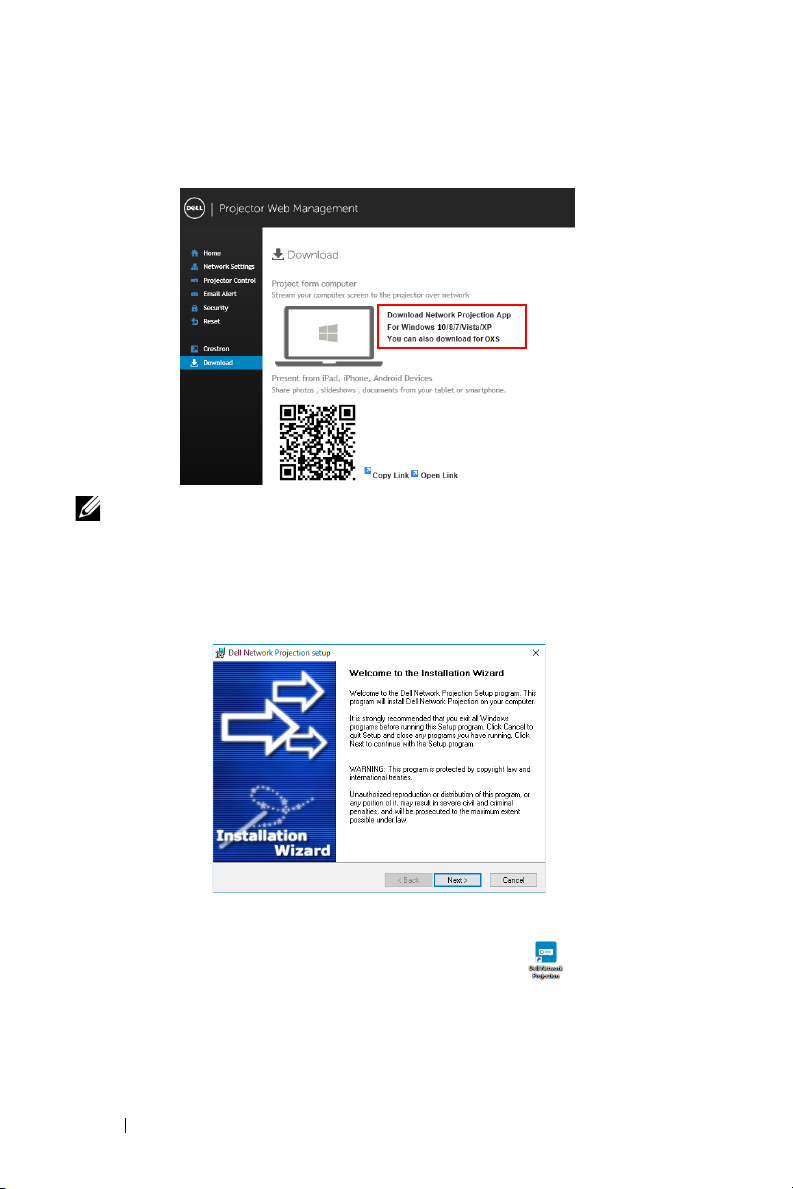
9
At
Download
Download Network Projection App
page, select the appropriate operating system, and click
and install it on your computer.
NOTE: If you are unable to install the application because of
inadequate rights on the computer, please contact your network
administrator.
10
Click
Run
to proceed with the one-time installation of the software.
11
The installation software will launch. Follow the on-screen instructions to
complete setup.
Launch the Dell Network Projection App
Once the installation is completed, you can double-click icon on the
desktop to start the application.
30 Connecting Wireless Display Adapter
Page 31

The
Dell Network Projection Screen
12
At
Dell Network Projection
Dell_42FE21E1 (random code).
shown below appears:
screen, click
Find a Projector
.
, and then select
Connecting Wireless Display Adapter 31
Page 32

13
Click
Mirror Off
option to start the Dell 7760 network projection.
32 Connecting Wireless Display Adapter
Page 33

Understanding the Buttons
Item Description
Control Toolbar
Mirror Off/On
Click to toggle network projection On/Off
and screen extension.
Quality Click to toggle High/Low quality.
Audio Click to toggle audio On/Off.
Conference
Preference Click to activate the fast connection settings.
Click to activate the conference control
settings.
Connecting Wireless Display Adapter 33
Page 34

Troubleshooting
Fn
F8
CRT/LCD
4
Troubleshooting Tips
If you experience problems with your projector, see the following
troubleshooting tips. If the problem persists, contact Dell.
Problem Possible Solution
•
No image appears on the
screen
Ensure that you have chosen the correct
input source on the INPUT SOURCE
menu.
•
Ensure the external graphics port is
enabled. If you are using a Dell laptop
computer, press (Fn+F8). For
other computers, see your respective
documentation. If images are not
displayed properly, please upgrade the
video driver of your computer. For Dell
computers, see www.dell.com/support.
•
Ensure that all the cables are securely
connected. See "Adjusting Projector
Image" on page 13.
•
Ensure that the pins of the connectors
are not bent or broken.
•
Use the Test Pattern in the Projector
Settings of the Advanced Settings menu.
Ensure that the colors of the test pattern
are correct.
34 Troubleshooting
Page 35

Problem (continued) Possible Solution (continued)
Partial, scrolling, or
incorrectly displayed image
1
Press the Auto Adjust button on the
remote control.
2
If you are using a Dell laptop computer,
set the resolution of the computer to
1080p (1920 x 1080):
a
Right-click the unused portion of your
Microsoft
Properties
®
Windows® desktop, click
, and then select
tab.
b
Verify that the setting is 1920 x 1080
pixels for the external monitor port.
c
Press (Fn+F8).
If you experience difficulty in changing
resolutions, or if your monitor freezes,
restart all the equipment and the
projector.
If you are not using a Dell laptop
computer, see your documentation. If
images are not displayed properly, please
upgrade the video driver of your
computer. For a Dell computer, see
www.dell.com/support.
The screen does not
display your presentation
Image is unstable or
flickering
If you are using a portable computer,
press (Fn+F8).
Adjust the tracking in the OSD Display
Settings of the Advanced Settings menu
(in PC Mode only).
Image has vertical
flickering bar
Adjust the frequency in the OSD Display
Settings of the Advanced Settings menu
(in PC Mode only).
Settings
Troubleshooting 35
Page 36

Problem (continued) Possible Solution (continued)
Image color is incorrect
•
If the display receives the wrong signal
output from the graphics card, please set
the signal type to
Settings
•
Use
Settings
of the
Test Pattern
of the
in the OSD
Advanced Settings
in the
Projector
Advanced Settings
Image
tab.
RGB
menu. Ensure that the colors of the test
pattern are correct.
Image is out of focus 1
Adjust the focus ring on the projector
lens.
2
Ensure that the projection screen is
within the required distance from the
projector (4.27 ft [1.3 m] ~ 26.25 ft [8 m]).
The image is stretched
when displaying a 16:9
DVD
The projector automatically detects the
input signal format. It will maintain the
aspect ratio of the projected image
according to the input signal format with
an Original setting.
If the image is still stretched, adjust the
aspect ratio in the Display Settings of the
Advanced Settings menu in the OSD.
Image is reversed Select Projector Settings of the
Advanced Settings from the OSD and
adjust the projector mode.
TEMP light is solid amber The projector has overheated. The display
automatically shuts down. Turn the
display on again after the projector cools
down. If the problem persists, contact
Dell.
TEMP light is blinking
amber
If the projector fan fails, the projector will
automatically shut down. Try to clear the
projector mode by pressing and holding
the Power button for 10 seconds. Please
wait for about 5 minutes and try to power
up again. If the problem persists, contact
Dell.
36 Troubleshooting
Page 37

Problem (continued) Possible Solution (continued)
The remote control is not
operating smoothly or
works only within a limited
range
LAN control support
The battery may be low. If so, replace with
two new AAA batteries.
•
Web Control functions were verified on
IE9, IE10, and IE11. The other version
may have compatibility problem.
•
The Compatibility View setting should be
disabled. Otherwise the web control
page may have icon or content display
abnormal issue.
Troubleshooting 37
Page 38
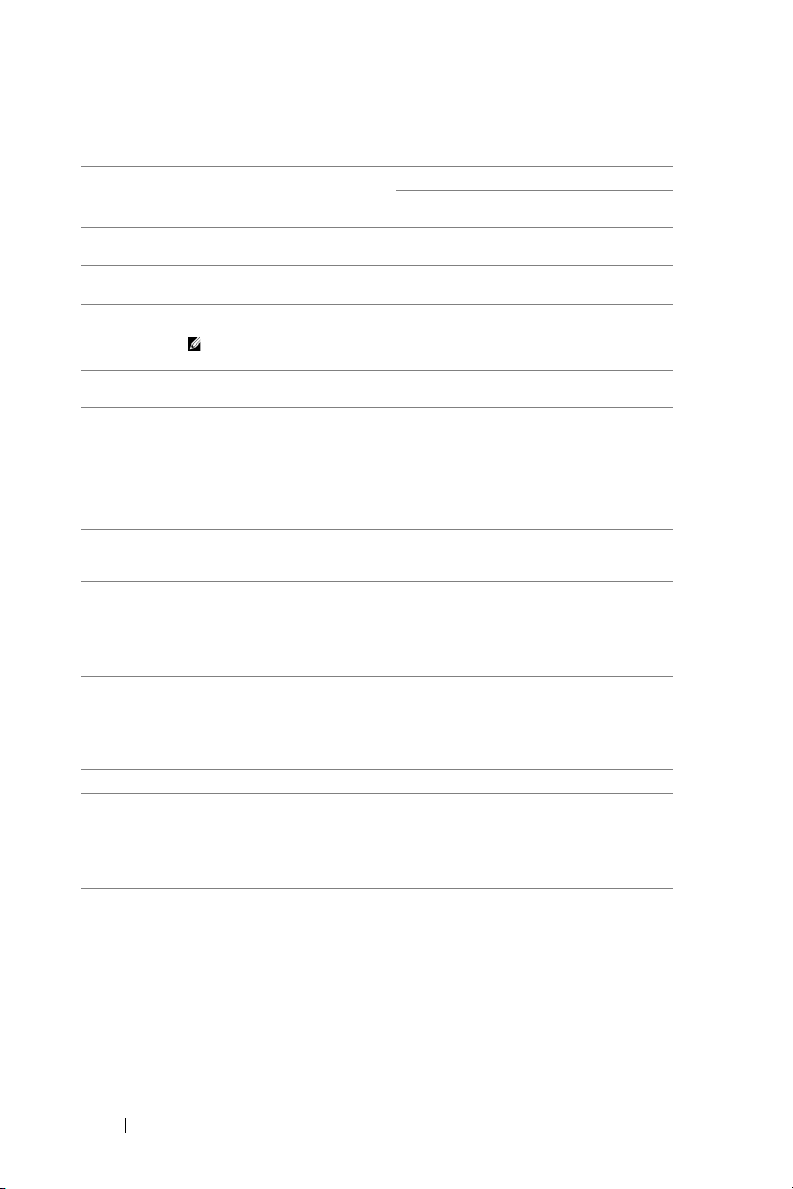
Guiding Signals
Projector
Status
Standby
mode
Warming up
mode
LD on Projector in Normal mode, ready to
Cooling
mode
Projector
overheated
Fan
breakdown
LD driver
overheated
Color Wheel
breakdown
LD failure LD is defective. OFF OFF AMBER
Fault - DC
supply (+12V)
Projector in Standby mode. Ready to
power on.
Projector takes some time to warm
up and power on.
display an image.
accessed.
Projector is cooling to shutdown.
Air vents might be blocked or
ambient temperature may be above
40°C. The projector automatically
shuts down. Ensure that the air vents
are not blocked and that the ambient
temperature is within operational
range. If the problem persists,
contact Dell.
One of the fans has failed. The
projector automatically shuts down.
If the problem persists, contact Dell.
Air vents might be blocked or the LD
driver has overheated. The projector
will automatically shut down. Turn
the display on again after the
projector cools down. If the problem
persists, contact Dell.
Color wheel cannot start. The
projector has failed and the projector
automatically shuts down. Unplug
the power cord after three minutes
and then turn on the projector. If this
problem persists, contact Dell.
Power supply has been interrupted.
The projector automatically shuts
down. Unplug the power cord after
three minutes and then turn on the
projector. If this problem persists,
contact Dell.
Description
Note: The OSD menu is not
Control Buttons Indicator
Power
White Flashing OFF OFF
White OFF OFF
White OFF OFF
White OFF OFF
OFF AMBER OFF
OFF
AMBER AMBER OFF
White
AMBER Flashing AMBER AMBER
TEMP
(Amber)
AMBER
Flashing
AMBER
Flashing
LAMP
(Amber)
OFF
AMBER
Flashing
38 Troubleshooting
Page 39

Maintenance
1
AAA
AAA
2
5
Replacing Remote Control Batteries
NOTE: Remove the batteries from the remote control when not in
use.
1
Press the tab to lift the battery compartment cover.
2
Check the polarity (+/-) marking on the batteries.
3
Insert the batteries and align their polarity correctly
according to the marking in the battery compartment.
NOTE: Avoid mixing different types of batteries
or using new and old batteries together.
3
AAA
Maintenance 39
AAA
Page 40

4
Slip the battery cover back.
4
40 Maintenance
Page 41
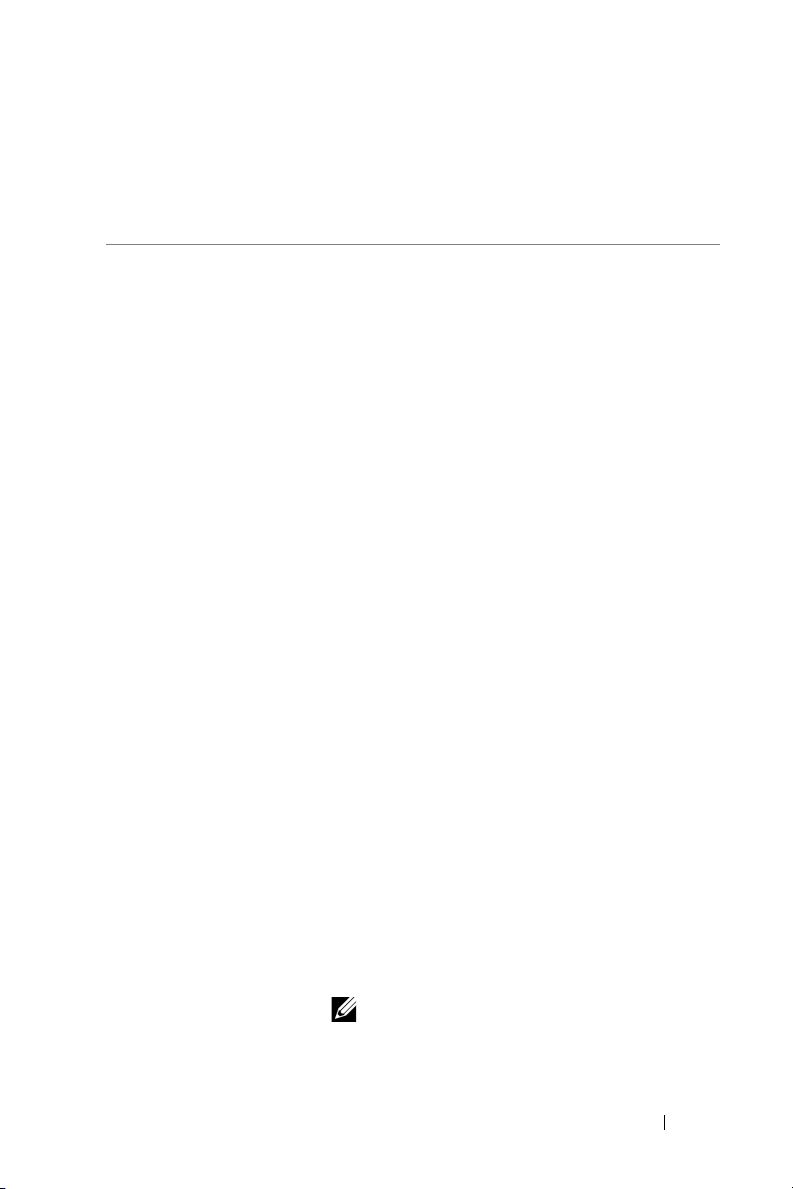
Specifications
6
Light Valve 0.65" 1080p S600HB DMD, DarkChip3™
Brightness 5400 ANSI Lumens (Max.)
Contrast Ratio 1800:1 Typical (Full On/Full Off)
100000:1 High Contrast Ratio
Uniformity 85% Typical (Japan Standard - JBMA)
Number of Pixels 1920 x 1080 (1080p)
Aspect Ratio 16:9
Displayable Color 1.07 billion colors
Color Wheel Speed 2 X for Normal
1 X for 3D Display
Projection Lens F-Stop: F/2.5~3.39
Focal length, f=17.63~31.36 mm
1.78X manual Zoom Lens
Throw ratio =1.2~2.13 wide and tele
Offset ratio: 105%~130%
Projection Screen Size 27.2 ~ 301.1 inches (diagonal)
Projection Distance 4.27 ~ 26.25 ft (1.3 ~ 8 m)
Video Compatibility Component Video input via VGA: 1080i (50/60
Hz), 720p (50/60 Hz), 576i/p, 480i/p
HDMI input: 1080p, 720p, 576i/p, 480i/p
Power Supply Universal AC 100-240 V 50-60 Hz with PFC
input
Power Consumption Normal mode: 455 W ± 15% @ 110 Vac
Eco mode: 280 W ± 15% @ 110 Vac
Standby mode: < 0.5 W
Network standby: < 3 W
NOTE: By default, the projector is set to
enter power saving mode after 20
minutes of no activity.
Specifications 41
Page 42
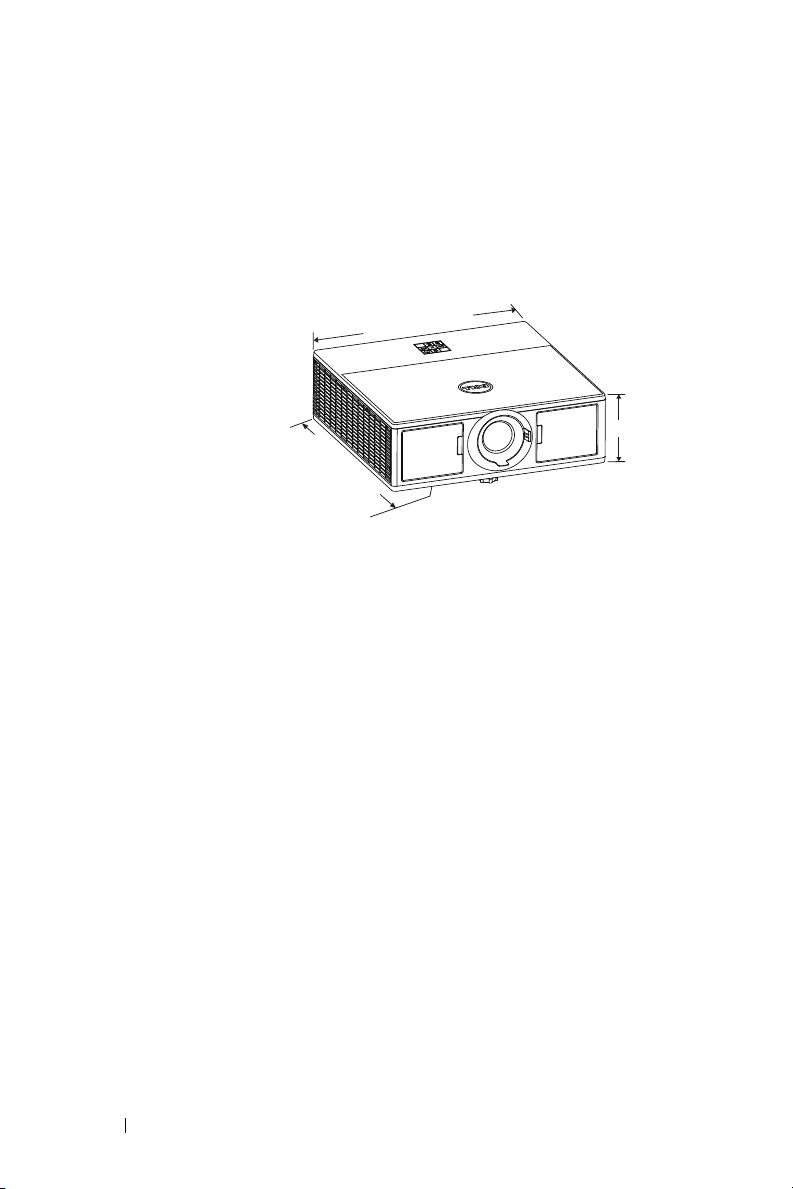
Audio 2 speakers x 10 watt RMS
5.08"(129 mm)
15.94"(405 mm)
15.24"(387 mm)
Noise Level Normal mode: 36 dB(A)
Eco mode: 32 dB(A)
Projector Weight < 24.47 lbs (11.1 Kg)
Dimensions (W x D x H) 15.94 x 15.24 x 5.08 inches (405 x 387 x 129
mm)
Environmental Operating temperature: 5 °C - 40 °C (41 °F-
104 °F)
Humidity: 80% maximum
St
orage temperature: 0 °C to 60 °C (32 °F to
140 °F)
Humidity: 90% maximum
Shipping temperature: -20 °C to 60 °C
(-4 °F to 140 °F)
Humidity: 90% maximum
I/O Connectors Power: One AC power socket (3-pin - C14
inlet)
VGA input: One 15-pin D-sub connector (Blue),
VGA In, for analog RGB/Component input
signals.
VGA output: One 15-pin D-sub connector
(Black) for VGA-A loop through.
HDMI input: Three HDMI connectors (one in
the internal compartment) for supporting HDMI
1.4a. specification HDCP compliant.
Analog Audio input: One 3.5 mm stereo mini
phone jack (Blue).
Variable audio output: One 3.5 mm stereo mini
phone jack (Green).
42 Specifications
Page 43
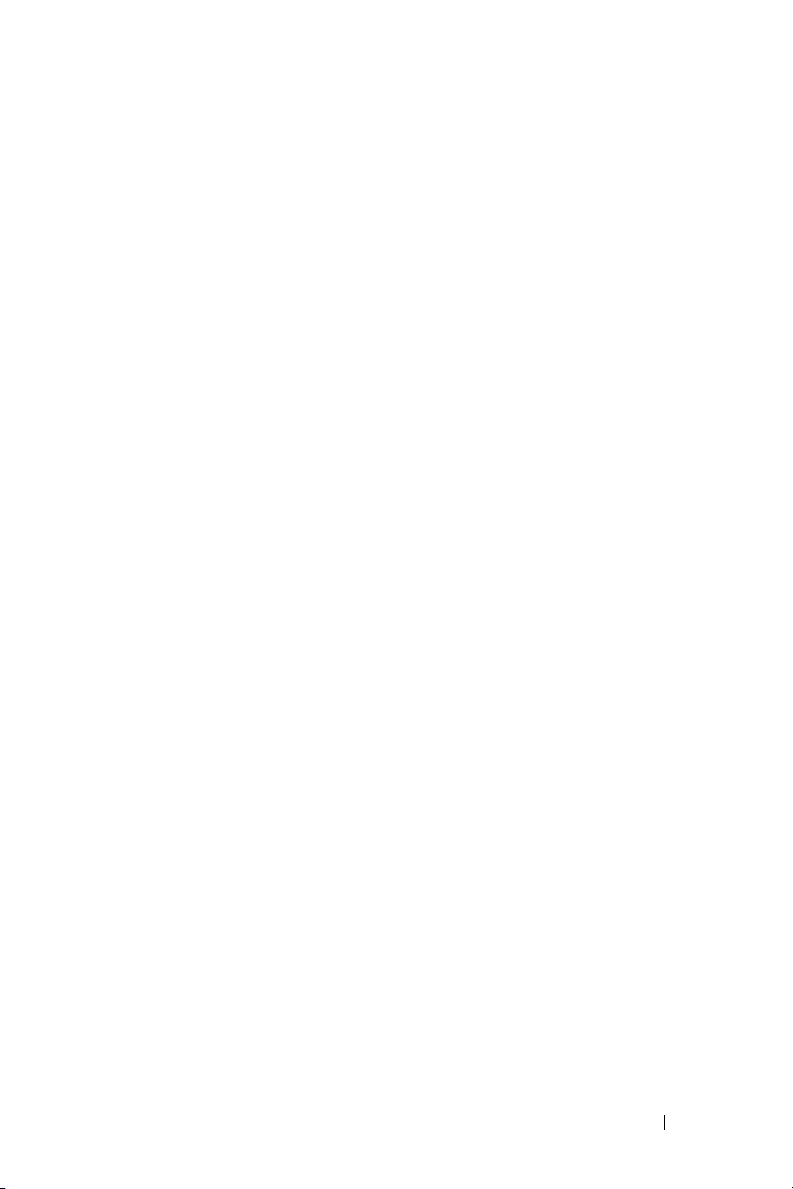
Microphone input: One 3.5 mm stereo mini
phone jack (Pink).
USB (type B) port: One mini USB slave for
firmware upgrade.
5V/1.8A output: Two USB type A 5V DC / 1.8 A
outputs (one in internal compartment) for
supporting wireless display dongle.
RS232 port: One 9-pin D-sub for RS232
communication.
RJ-45 port: One RJ-45 connector for build-in
for network control and LAN display.
12 V output: One 12V DC / 200 mA max. relay
output for driver automatic screen.
Light Source Up to 20,000 hours in Normal mode
Specifications 43
Page 44

Additional Information
7
For additional information on how to use your projector, please see the
Dell Projectors User Guide at www.dell.com/support/manuals.
44 Additional Information
Page 45

Contacting Dell
8
For customers in the United States, call 800-WWW-DELL (800-999-3355).
NOTE: If you do not have an active Internet connection, you can find
contact information on your purchase invoice, packing slip, bill, or
Dell product catalog.
Dell provides several online and telephone-based support and service
options. Availability varies by country and product, and some services may
not be available in your area. To contact Dell for sales, technical support, or
customer service issues:
1
Visit go to www.dell.com/contactDell.
2
Select your region on the interactive map.
3
Select a Segment for Contact.
4
Select the appropriate service or support link based on your
need.
Contacting Dell 45
Page 46

Index
A
Adjusting Projector Focus 14
Adjusting the Projected Image
Adjusting the Projector
Height
lower the projector
Adjusting the Projector Zoom
and Focus
Focus ring
Front side door
Horizontal lens shift knob
Lens shift lock
Vertical lens shift knob
Zoom ring
13
Front tilt adjustment
wheel
13
Tilt adjustment wheel
13
14
14
14
14
14
14
C
Connecting the Projector
To Computer
Connection Ports
+ 12V DC out connector
+ 5V/1.8A DC out connector
6
Audio input connector
Audio output connector
HDMI 1 connector
HDMI 2 connector
21
6
6
6
6
6
Microphone connector
Mini USB (mini type B)
connector for firmware
upgrade
Power cord connector
RJ45 connector
RS232 connector
Security cable slot
VGA input connector
VGA output (monitor loop
through) connector
Contact Dell
6
6
6
6
6
4
D
Dell
contacting
44, 45
M
Main Unit 5
20W (2 x 10W) speakers
Focus ring
IR receivers
Lens
Mounting holes for ceiling
mount
Power button
Status indicators
Tilt adjustment wheel
Zoom ring
5
5
5
5
5
5
5
6
6
6
5
5
46 Index
Page 47

P
T
phone numbers 45
R
Remote Control 9
Replacing
39
S
Specifications
Aspect Ratio
Audio
42
Brightness
Color Wheel Speed
Contrast Ratio
Dimensions
Displayable Color
Environmental
I/O Connectors
Light Valve
Noise Level
Number of Pixels
Power Consumption
Power Supply
Projection Distance
Projection Lens
Projection Screen Size
Projector Weight
Uniformity
Video Compatibility
support
contacting Dell
41
41
41
42
42
42
41
42
41
41
41
44, 45
telephone numbers 45
41
41
41
41
41
41
42
41
Index 47
