Page 1
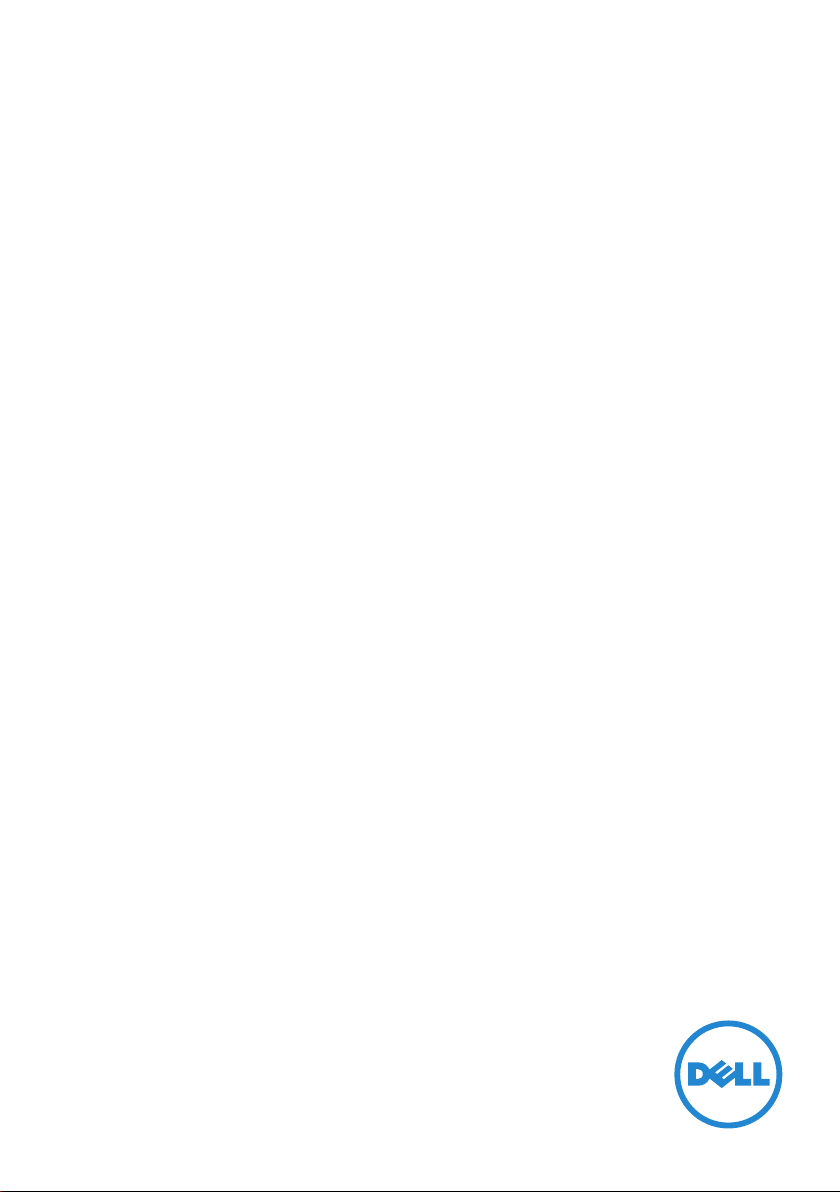
Dell KM636
Wireless Keyboard and Mouse
User’s Guide
Page 2
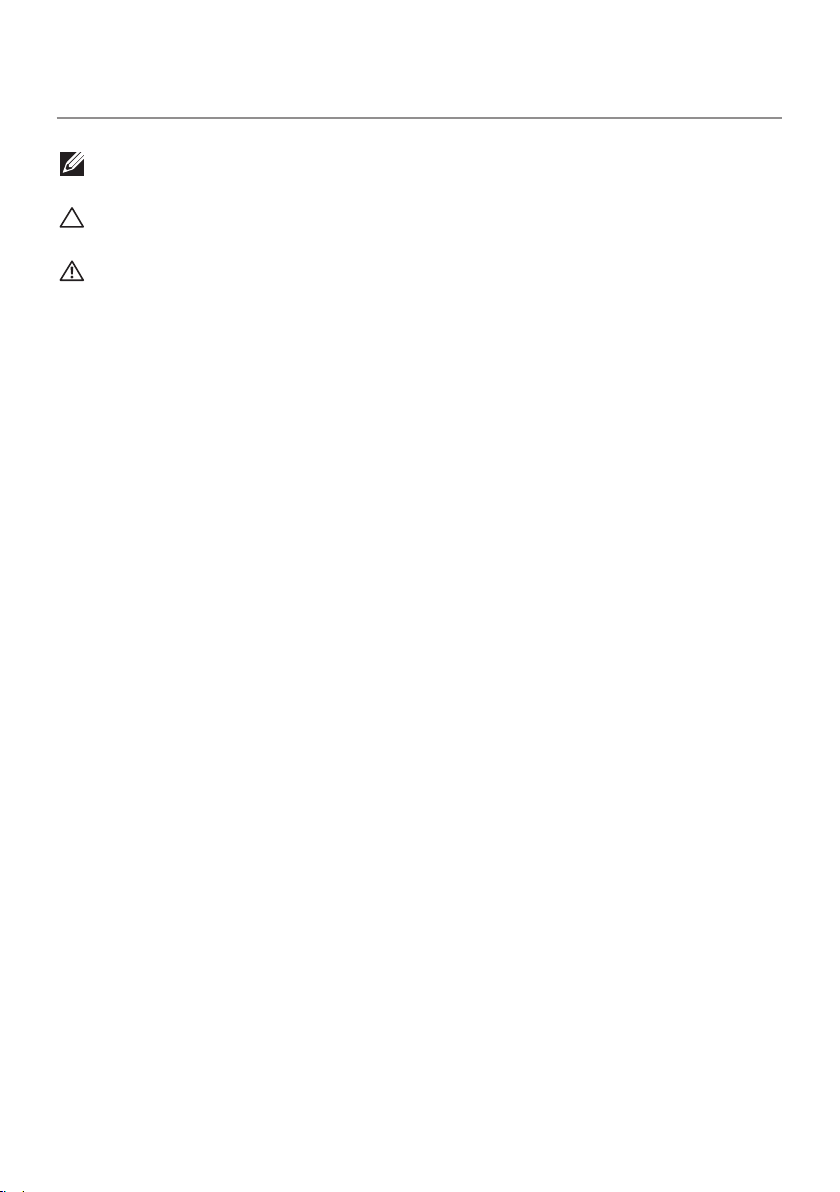
Notes, Cautions, and Warnings
NOTE: A NOTE indicates important information that helps you make better
use of your computer.
CAUTION: A CAUTION indicates potential damage to hardware or loss of
data if instructions are not followed.
WARNING: A WARNING indicates a potential for property damage,
personal injury, or death.
Restrictions and Disclaimers
The information contained in this document, including all instructions, cautions, and regulatory
approvals and certifications, is provided by the supplier and has not been independently verified
or tested by Dell. Dell cannot be responsible for damage caused as a result of either following or
failing to follow these instructions.
All statements or claims regarding the properties, capabilities, speeds or qualifications of the part
referenced in this document are made by the supplier and not by Dell. Dell specifically disclaims
knowledge of the accuracy, completeness or substantiation for any such statements. All questions
or comments relating to such statements or claims should be directed to the supplier.
Export Regulations
Customer acknowledges that these Products, which may include technology and software, are
subject to the customs and export control laws and regulations of the United States (“U.S.”) and
may also be subject to the customs and export laws and regulations of the country in which
the Products are manufactured and/or received. Customer agrees to abide by those laws and
regulations. Further, under U.S. law, the Products may not be sold, leased or otherwise transferred
to restricted end-users or to restricted countries. In addition, the Products may not be sold, leased
or otherwise transferred to, or utilized by an end-user engaged in activities related to weapons
of mass destruction, including without limitation, activities related to the design, development,
production or use of nuclear weapons, materials, or facilities, missiles or the support of missile
projects, and chemical or biological weapons.
Information in this document is subject to change without notice.© 2016 Dell Inc. All rights
reserved.Reproduction of these materials in any manner whatsoever without the written permission
of Dell Inc. is strictly forbidden. Trademarks used in this text : Dell™ and the DELL logo are
trademarks of Dell Inc.; Microsoft® and the Windows start button logo are either trademarks or
registered trademarks of Microsoft Corporation in the United States and/or other countries.
Other trademarks and trade names may be used in this document to refer to either the entities
claiming the marks and names or their products. Dell Inc. disclaims any proprietary interest in
trademarks and trade names other than its own.
2016 – 06 Rev. A01
Page 3
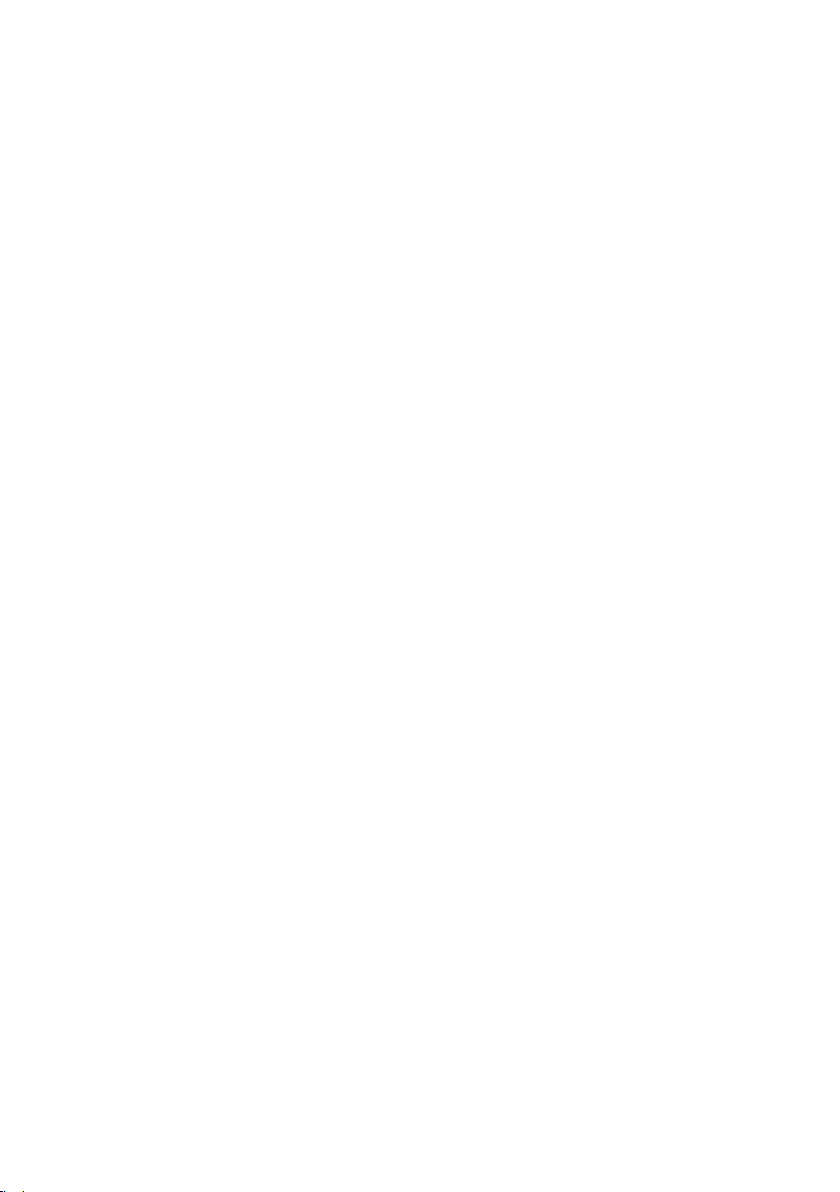
Contents
Package Contents .................................5
Setup . . . . . . . . . . . . . . . . . . . . . . . . . . . . . . . . . 5
System Requirements . . . . . . . . . . . . . . . . . . . . . . . 5
Contents of the Box . . . . . . . . . . . . . . . . . . . . . . . . 5
Identifying Parts and Controls (Keyboard Features)...6
Top View . . . . . . . . . . . . . . . . . . . . . . . . . . . . . . . 6
Side View . . . . . . . . . . . . . . . . . . . . . . . . . . . . . . . 7
Bottom View . . . . . . . . . . . . . . . . . . . . . . . . . . . . 7
Identifying Parts and Controls (Mouse Features) .....8
Top View . . . . . . . . . . . . . . . . . . . . . . . . . . . . . . . 8
Bottom View . . . . . . . . . . . . . . . . . . . . . . . . . . . . . 9
Setting Up Your Wireless Keyboard and Mouse ......10
Dell Universal Receiver Feature for Windows........11
Dell Universal Receiver Control Panel . . . . . . . . . . . . .11
Installing Dell Universal Receiver Control Panel . . . . . . .11
Using Dell Universal Receiver Control Panel. . . . . . . . . .11
Increasing the Battery Life of Your Mouse ..........12
Troubleshooting .................................13
Common Symptoms . . . . . . . . . . . . . . . . . . . . . . . .13
Keyboard Specifications ..........................14
General . . . . . . . . . . . . . . . . . . . . . . . . . . . . . . . 14
Electrical . . . . . . . . . . . . . . . . . . . . . . . . . . . . . . 14
Physical Characteristics . . . . . . . . . . . . . . . . . . . . . 14
│ 3
Page 4
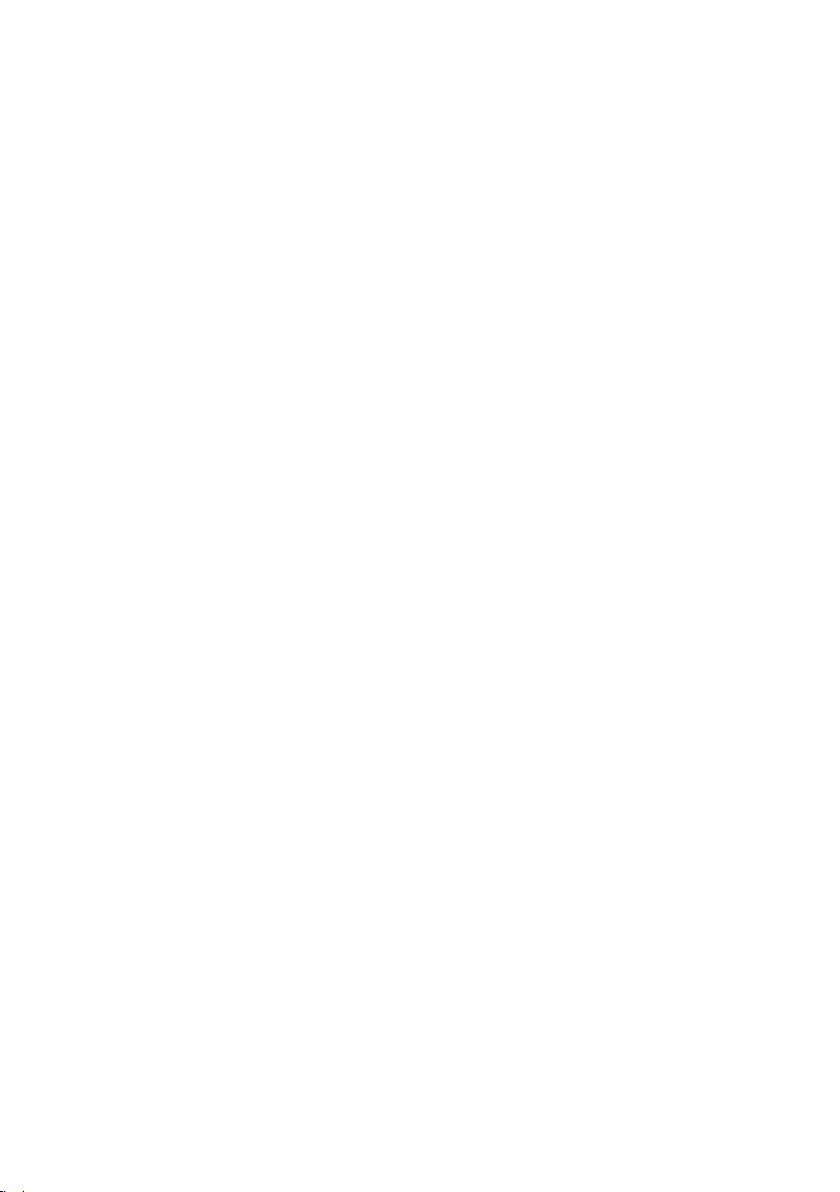
Environmental. . . . . . . . . . . . . . . . . . . . . . . . . . . 14
2.4 GHz Wireless . . . . . . . . . . . . . . . . . . . . . . . . . 14
Mouse Specifications .............................15
General . . . . . . . . . . . . . . . . . . . . . . . . . . . . . . . .15
Electrical . . . . . . . . . . . . . . . . . . . . . . . . . . . . . . .15
Physical Characteristics . . . . . . . . . . . . . . . . . . . . . .15
Environmental. . . . . . . . . . . . . . . . . . . . . . . . . . . .15
2.4 GHz Wireless . . . . . . . . . . . . . . . . . . . . . . . . . .15
Statutory Information.............................16
Warranty . . . . . . . . . . . . . . . . . . . . . . . . . . . . . . 16
Limited Warranty and Return Policies . . . . . . . . . . . . . . . . . . 16
For U.S. customers: . . . . . . . . . . . . . . . . . . . . . . . . . . . . . 16
For European, Middle Eastern and African customers: . . . . . . . . 16
For non-U.S. customers: . . . . . . . . . . . . . . . . . . . . . . . . . . 16
Certifications ....................................17
Microsoft WHQL Logo . . . . . . . . . . . . . . . . . . . . . . .17
4 │
Page 5
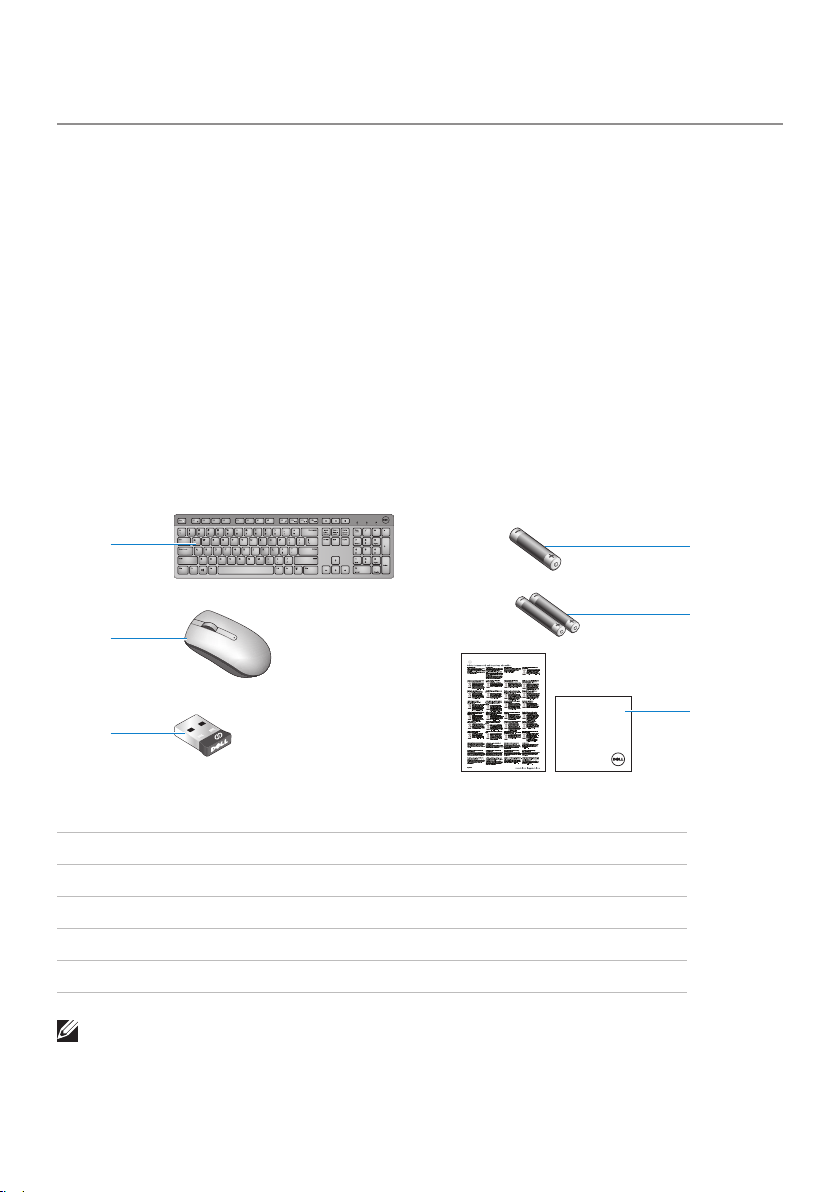
Package Contents
Dell KM636
Wireless Keyboard and Mouse
Quick Start Guide
Setup
System Requirements
• USB port (for the USB receiver)
• Microsoft Windows 10/8.1/8/7/XP/Vista/Server 2003/Server 2008/Server
2012, Linux 6.x, Ubuntu, Neokylin, Free DOS, Chrome and Android
Contents of the Box
1
A
A
AA A
AAA
4
5
2
6
3
1 Wireless Keyboard
2 Wireless Mouse
3 USB Receiver
4 AA-type battery for the Mouse
5 AAA-type batteries for the Keyboard (2)
6 Documents
NOTE: The documents that shipped with the keyboard and mouse may vary
based on your region.
Package Contents │ 5
Page 6

Identifying Parts and Controls (Keyboard Features)
Top View
1 2 3 4 75 86 9
10
11
12
1
2
3
4
5
6
Toggle Fn-key lock
Sleep
Search
Play previous track/chapter
Play/Pause
Play next track/chapter
7
8
9
10
11
12
Mute
Decrease volume
Increase volume
Print Screen
Scroll Lock
Pause Break
Locking/Unlocking the Function Keys
The function keys provide convenient, secondary functions. These functions
are marked in blue on the function keys and are listed in the table above.
When the keyboard is powered up, all keys are in their primary functions. To
activate the blue function keys, you should hold down the Fn key and press the
desired function key.
The secondary functions for keys F1, F9, F10, F11 and F12 can be locked. You
can lock the function keys by holding down the Fn key and by pressing the
Esc key. When the function keys are locked, you can activate each function by
pressing the key without holding down Fn.
NOTE: When the function keys are locked, their primary functions are
disabled. To unlock the function keys, hold down the Fn key and press the
Esc key. This returns all keys to their primary functions.
6 │ Identifying Parts and Controls (Keyboard Features)
Page 7

Side View
1 2
1 Power button – Slide to switch on or o the keyboard.
2 Battery status light – Indicates the status of the batteries installed in
your keyboard.
• Solid white – Appears for about 15 seconds after the
batteries are installed then turns off.
• Blinking amber – Battery level is low. Replace the
batteries.
Bottom View
1
2
1 Battery compartment – The battery compartment holds two AAA
batteries to power the keyboard.
2 Palm rest attachment slots – Attach the Dell keyboard
palm rest PR216 to the keyboard by inserting the two latches on
the palm rest into these two slots.
Identifying Parts and Controls (Keyboard Features) │ 7
Page 8

Identifying Parts and Controls (Mouse Features)
Top View
1
2
1 Left button 3 Right button
2 Middle / Scroll button 4 Battery status light
NOTE: Blinking amber indicates that the battery level is low. Replace the
battery.
3
4
8 │ Identifying Parts and Controls (Mouse Features)
Page 9

Bottom View
1
2
1 Optical sensor 2 Power button
Identifying Parts and Controls (Mouse Features) │ 9
Page 10

Setting Up Your Wireless Keyboard and
1
2
12345
Mouse
1. Install the two AAA batteries in your keyboard.
2. Install the AA battery in your mouse.
3. Connect the USB receiver to the
computer.
4. Turn on your keyboard and mouse.
If your keyboard or mouse is not working, see the Troubleshooting section.
10 │ Setting Up Your Wireless Keyboard and Mouse
Page 11

Dell Universal Receiver Feature for Windows
Dell Universal Receiver
The Dell Universal Receiver allows up to six Dell Universal compatible wireless
devices to be added to the receiver.
Dell Universal Receiver Control Panel
You can add Dell Universal compatible wireless devices to the receiver using
Dell Universal Receiver Control Panel.
Installing Dell Universal Receiver Control Panel
To install Dell Universal Control Panel:
1. Turn on the computer.
2. Open the web browser and navigate to www.dell.com/support.
3. Type in the Search bar “dell universal receiver”. Then click Search.
4. Download and install the Dell Universal Receiver software in your system.
Using Dell Universal Receiver Control Panel
The receiver and mouse shipped with your system are paired at the factory. Use
the Dell Universal Receiver Control Panel to view the connection status of your
wireless mouse or pair the mouse with another receiver.
Follow the instructions on the screen to add a device or to remove pairing.
Dell Universal Receiver Feature for Windows │ 11
Page 12

Increasing the Battery Life of Your Mouse
The mouse has three operating modes built in to conserve battery power:
1. Sleep mode: When the mouse has been inactive for 5 seconds.
To wake the mouse: Move or click.
2. Deep sleep mode: When the mouse has been inactive for 5 minutes.
To wake the mouse: Move or click.
3. Cut-o mode: When the mouse has been carried around or left facing
upwards for 5 minutes or when the mouse has been inactive for 4 hours.
To wake the mouse: Switch the power button o and then on again.
12 │ Increasing the Battery Life of Your Mouse
Page 13

Troubleshooting
Common Symptoms
The following table contains information about common issues you might
encounter and the possible solutions.
Common
Symptoms
Unable to use the
keyboard
What You
Experience
No response
when operating
your keyboard
Possible Solutions
1. Check if the batteries are
inserted in the correct
orientation.
• Batteries + and - ends should
follow those indicated on the
battery compartment label.
2. Check if the keyboard’s power
switch is set to On.
3. Remove and reinstall the
batteries. The power status light
turns on (solid white) for about
15 seconds and turns o.
4. Remove and reconnect the USB
receiver on your computer.
5. Connect the USB receiver
into another USB port on your
computer.
6. Restart your computer.
Troubleshooting │ 13
Page 14

Keyboard Specifications
General
Model Number WK636
Connection Type 2.4 GHz wireless technology
Supported Operating Systems Microsoft Windows 10/8/7/XP/Vista/Server
2003/Server 2008/Server 2012
Linux 6.x, Ubuntu, Neokylin, Free DOS,
Chrome and Android
Key Mechanism Plunger
Electrical
Operating Voltage 2.05V to 3.2V
Battery Required AAA Alkaline (2)
Physical Characteristics
Height 25.5mm (± 0.5mm)
Length 442.0mm (± 0.7mm)
Width 127.5mm (± 0.5mm)
Weight 425g, without batteries
Environmental
Operating Temperature 0°C to 40°C
Storage Temperature -40°C to 65°C
Operating Humidity 90% maximum Relative Humidity, non
condensing.
Storage Humidity 95% maximum Relative Humidity, non
condensing
2.4 GHz Wireless
Radio Transmission Bi-directional communication (Transceiver)
Range Up to 10 meters
14 │ Keyboard Specifications
Page 15

Mouse Specifications
General
Model Number WM116
Connection Type 2.4 GHz wireless technology
Supported Operating Systems Microsoft Windows 10/8/7/XP/Vista/Server
2003/Server 2008/Server 2012
Linux 6.x, Ubuntu, Neokylin, Free DOS,
Chrome and Android
Electrical
Operating Voltage 0.95 V to 1.8 V
Battery Required One AA Alkaline
Physical Characteristics
Height 36.0mm( ± 0.3 mm)
Width 61.0mm(± 0.3 mm)
Length 113.6mm( ± 0.5 mm)
Weight 65g, without battery
Environmental
Operating Temperature 0°C to 40°C
Storage Temperature -40°C to 65°C
Operating Humidity 90% maximum Relative Humidity, non
condensing.
Storage Humidity 95% maximum Relative Humidity, non
condensing
2.4 GHz Wireless
Radio Transmission Bi-directional communication (Transceiver)
Range Up to 10 meters
Mouse Specifications │ 15
Page 16

Statutory Information
Warranty
Limited Warranty and Return Policies
Dell-branded products carry a 1-year limited hardware warranty. If purchased
together with Dell system, it will follow the system warranty.
For U.S. customers:
This purchase and your use of this product are subject to Dell’s end user
agreement, which you can find at www.dell.com/terms. This document
contains a binding arbitration clause.
For European, Middle Eastern and African customers:
Dell-branded products that are sold and used are subject to applicable national
consumer legal rights, the terms of any retailer sale agreement that you have
entered into (which will apply between you and the retailer) and Dell’s end user
contract terms.
Dell may also provide an additional hardware warranty – full details of
the Dell end user contract and warranty terms can be found by going to
www.dell.com, selecting your country from the list at the bottom of the “home”
page and then clicking the “terms and conditions” link for the end user terms or
the “support” link for the warranty terms.
For non-U.S. customers:
Dell-branded products that are sold and used are subject to applicable national
consumer legal rights, the terms of any retailer sale agreement that you have
entered into (which will apply between you and the retailer) and Dell’s warranty
terms. Dell may also provide an additional hardware warranty – full details of
Dell’s warranty terms can be found by going to
www.dell.com, selecting your country from the list at the bottom of the
“home” page and then clicking the “terms and conditions” link or the “support”
link for the warranty terms.
16 │ Statutory Information
Page 17

Certifications
Microsoft WHQL Logo
The Dell KM636 Wireless Keyboard and Mouse have passed WHQL logo testing
by Microsoft Windows Hardware Quality Labs.
WHQL Logo is a certification scheme operated by Microsoft Windows Hardware
Quality Labs. In this case it ensures that hardware is compatible with Microsoft
Operating Systems. The keyboard and mouse are qualified through the use of
WHQL test kits and have been included in the Microsoft Hardware Compatibility
List.
Certifications │ 17
