Dell 580-18381 Getting Started Guide
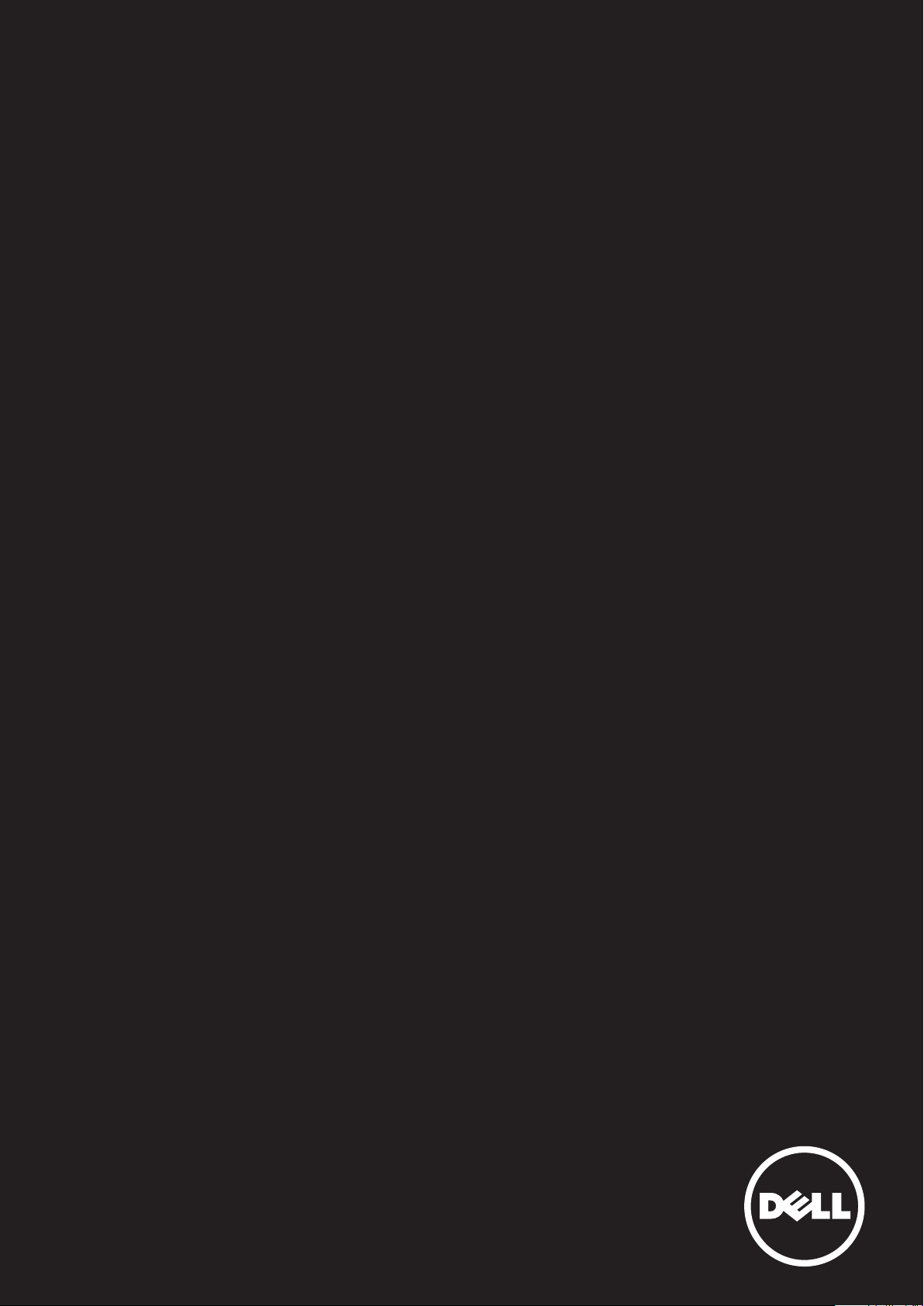
DellTM KM714 Wireless Keyboard and Mouse
Owner's Manual
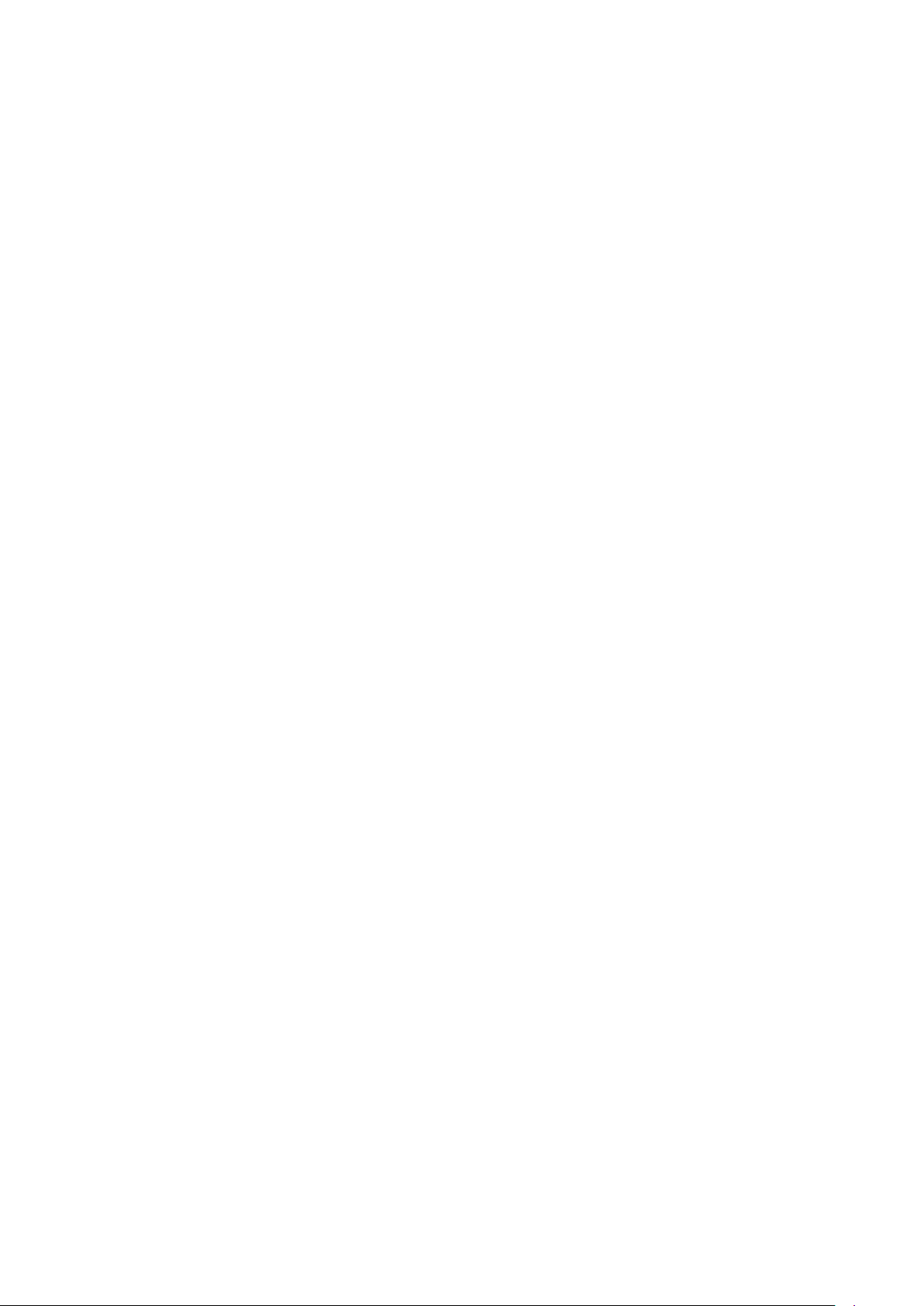
Information in this document is subject to change without notice.
© 2015 Dell Inc. All rights reserved.
Reproduction of these materials in any manner whatsoever without the written
permission of Dell Inc. is strictly forbidden. Trademarks used in this text :
Dell™ and the DELL logo are trademarks of Dell Inc.; Microsoft® and the Windows
start button logo are either trademarks or registered trademarks of Microsoft
Corporation in the United States and/or other countries.
Other trademarks and trade names may be used in this document to refer to either
the entities claiming the marks and names or their products. Dell Inc. disclaims any
proprietary interest in trademarks and trade names other than its own.
2015 - 03 Rev. A01
Restrictions and Disclaimers
The information contained in this document, including all instructions, cautions, and
regulatory approvals and certifications, is provided by the supplier and has not been
independently verified or tested by Dell. Dell cannot be responsible for damage caused
as a result of either following or failing to follow these instructions.
All statements or claims regarding the properties, capabilities, speeds or qualifications
of the part referenced in this document are made by the supplier and not by Dell. Dell
specifically disclaims knowledge of the accuracy, completeness or substantiation for
any such statements. All questions or comments relating to such statements or claims
should be directed to the supplier.
Export Regulations
Customer acknowledges that these Products, which may include technology and
software, are subject to the customs and export control laws and regulations of the
United States (“U.S.”) and may also be subject to the customs and export laws and
regulations of the country in which the Products are manufactured and/or received.
Customer agrees to abide by those laws and regulations. Further, under U.S. law, the
Products may not be sold, leased or otherwise transferred to restricted end-users or
to restricted countries. In addition, the Products may not be sold, leased or otherwise
transferred to, or utilized by an end-user engaged in activities related to weapons
of mass destruction, including without limitation, activities related to the design,
development, production or use of nuclear weapons, materials, or facilities, missiles or
the support of missile projects, and chemical or biological weapons.
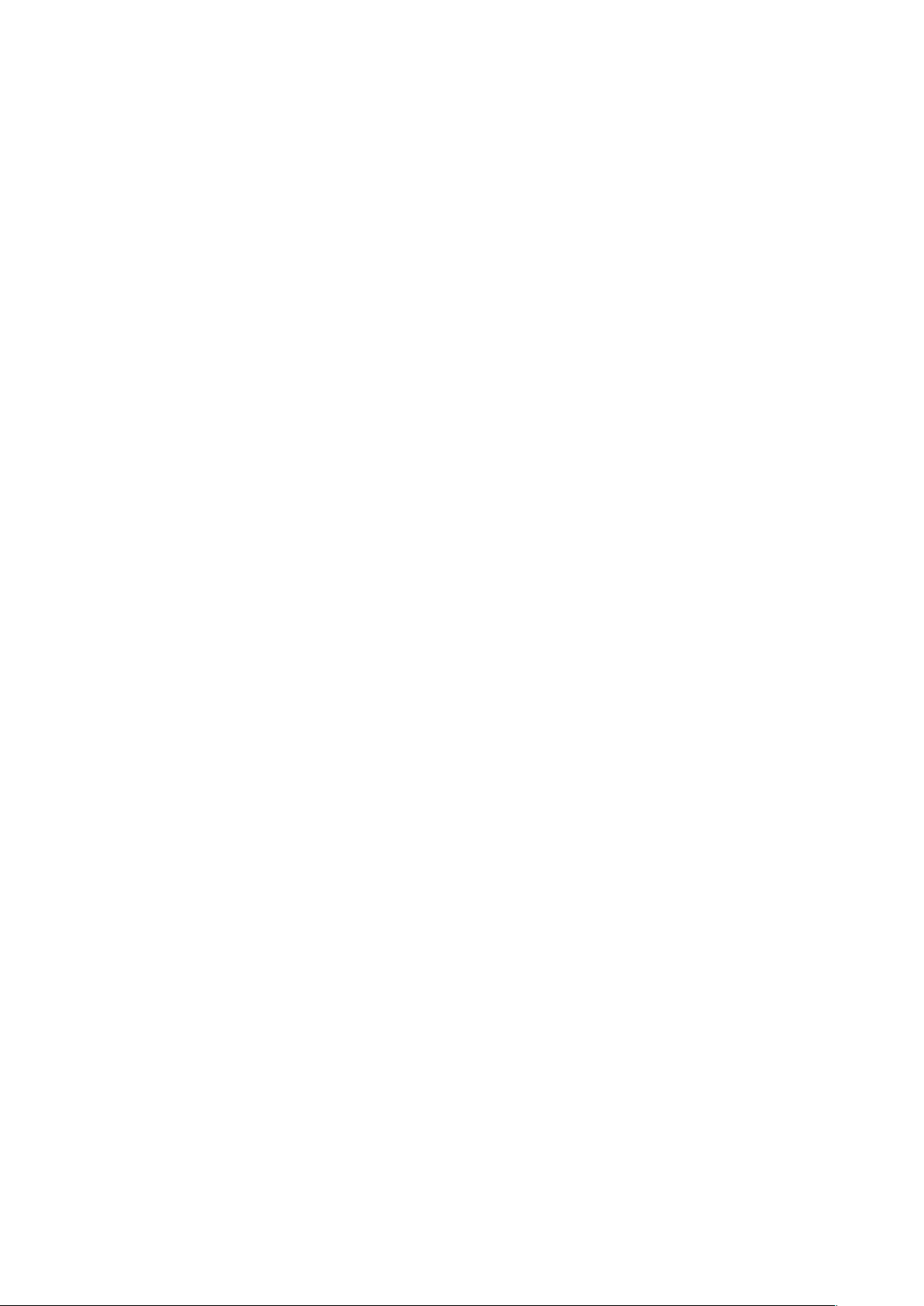
Contents
etup
S
Keyboard
Features
Troubleshooting
Specifications
Mouse
Features
Troubleshooting
Specifications
Statutory Information
Warranty
Certifications

Back to Contents Page
Setup
System Requirements
One USB port (for the USB receiver)
Microsoft Windows 7/8/10/RT
Contents of the Box
One wireless keyboard
One wireless mouse
One USB receiver
Two AA batteries for the mouse
Two AAA batteries for the keyboard
Product documentation
NOTE: The USB receiver may be pre-installed on your computer.
NOTE: The documents that shipped with the keyboard and mouse
may vary based on your region.
NOTE: If the Caps Lock indicator does not appear on the screen or
eject shortcut key does not function, download the software from
www.dell.com/support/KM714
4
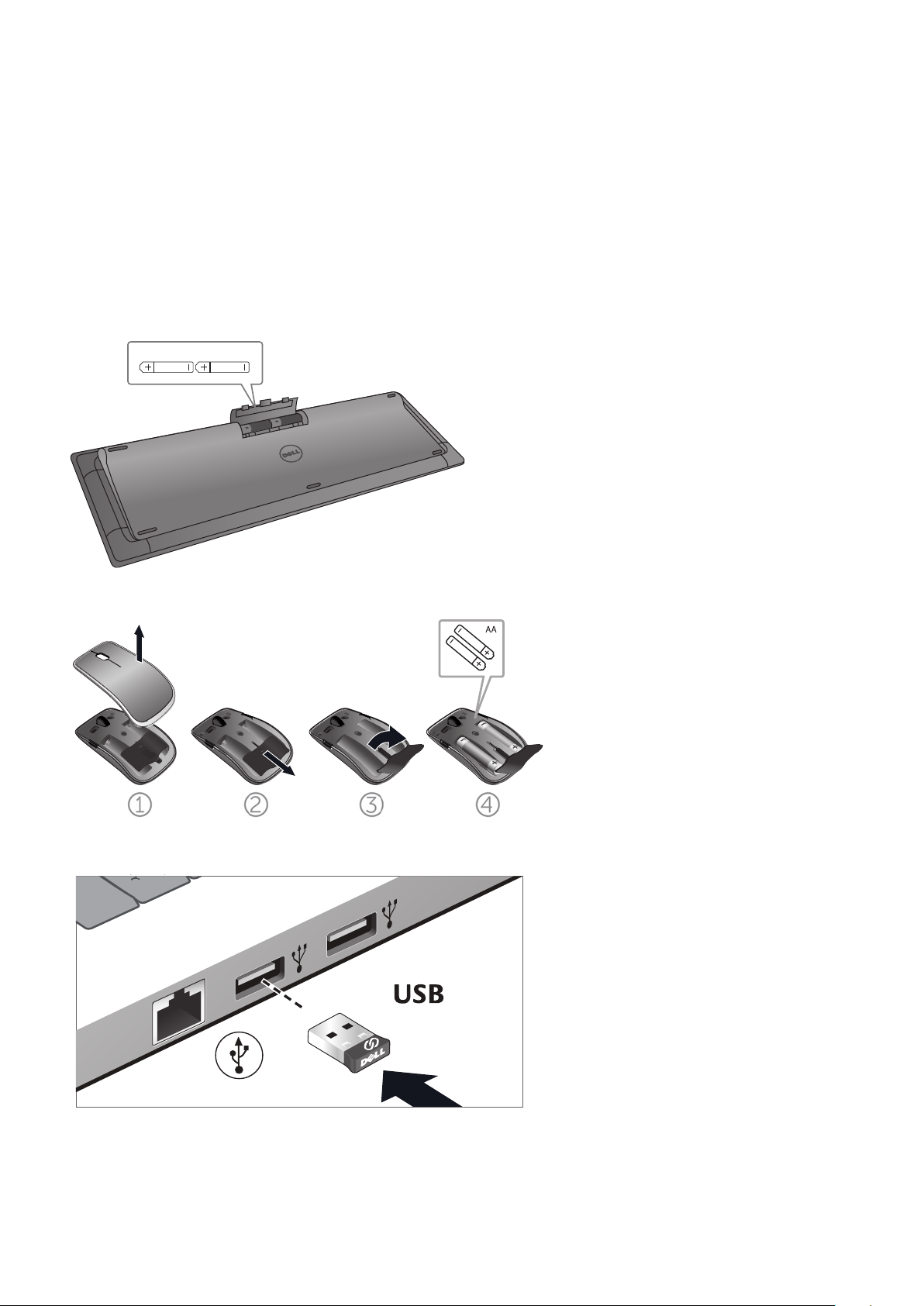
Back to Contents Page
Setting Up Your Dell KM714 Wireless Keyboard and Mouse
1. Install the two AAA batteries in your keyboard.
AAA
2. Install the two AA batteries in your mouse.
3. Connect the USB receiver to the computer.
If your keyboard or mouse is not working, see the
Troubleshooting section.
5
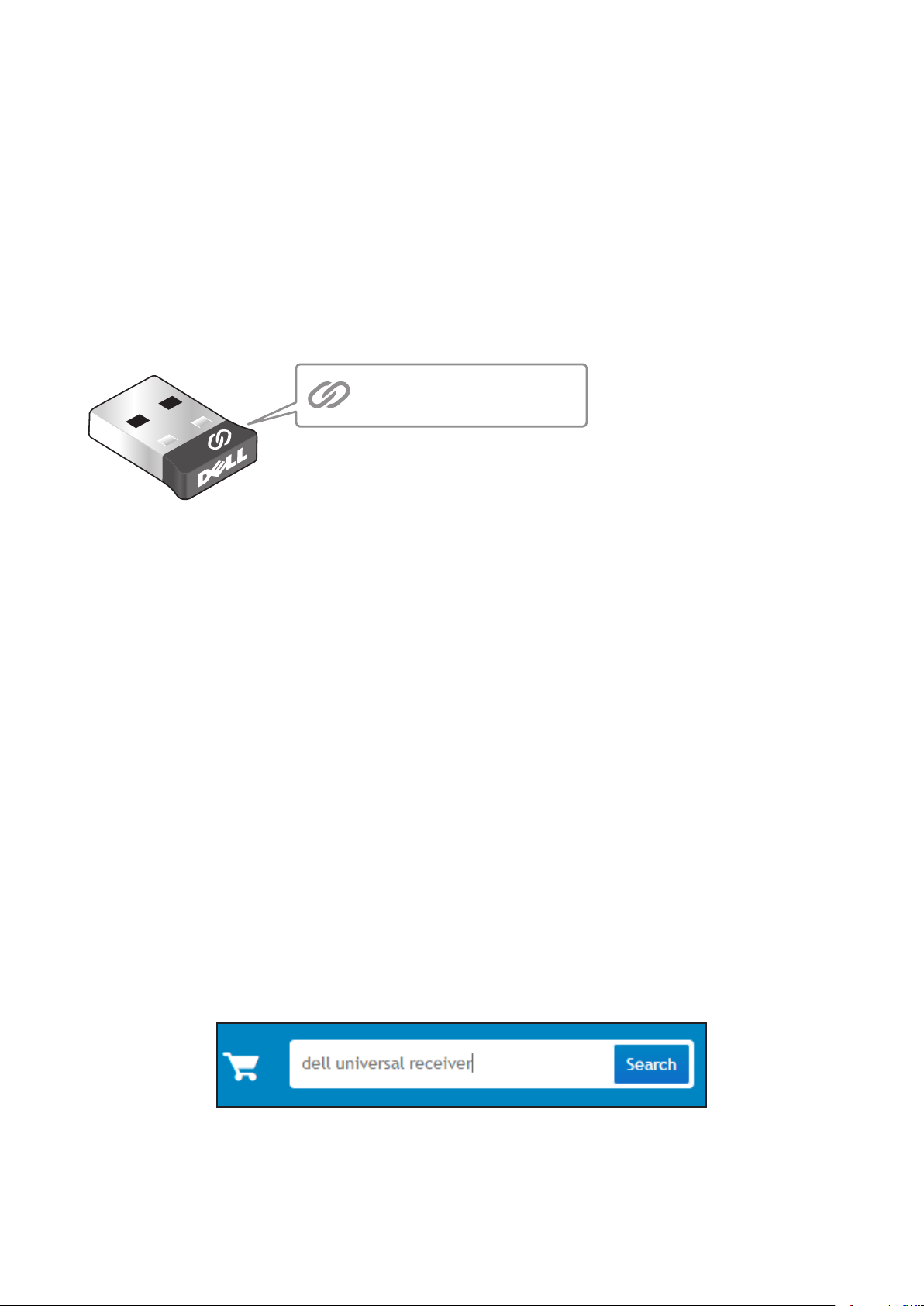
Back to Contents Page
Dell Universal Receiver Feature for Windows
Dell Universal Receiver
The Dell Universal Receiver allows up to six Dell Universal compatible
wireless devices to be added to the receiver.
Dell Universal Receiver Control Panel
You can add Dell Universal compatible wireless devices to the receiver
using Dell Universal Receiver Control Panel.
Installing Dell Universal Receiver Control Panel
To install Dell Universal Control Panel:
1. Turn on the computer.
2. Open the web browser and navigate to www.dell.com/support.
3. Type in the Search bar “dell universal receiver”. Then click Search.
4. Download and install the Dell Universal Receiver software in your
system.
6
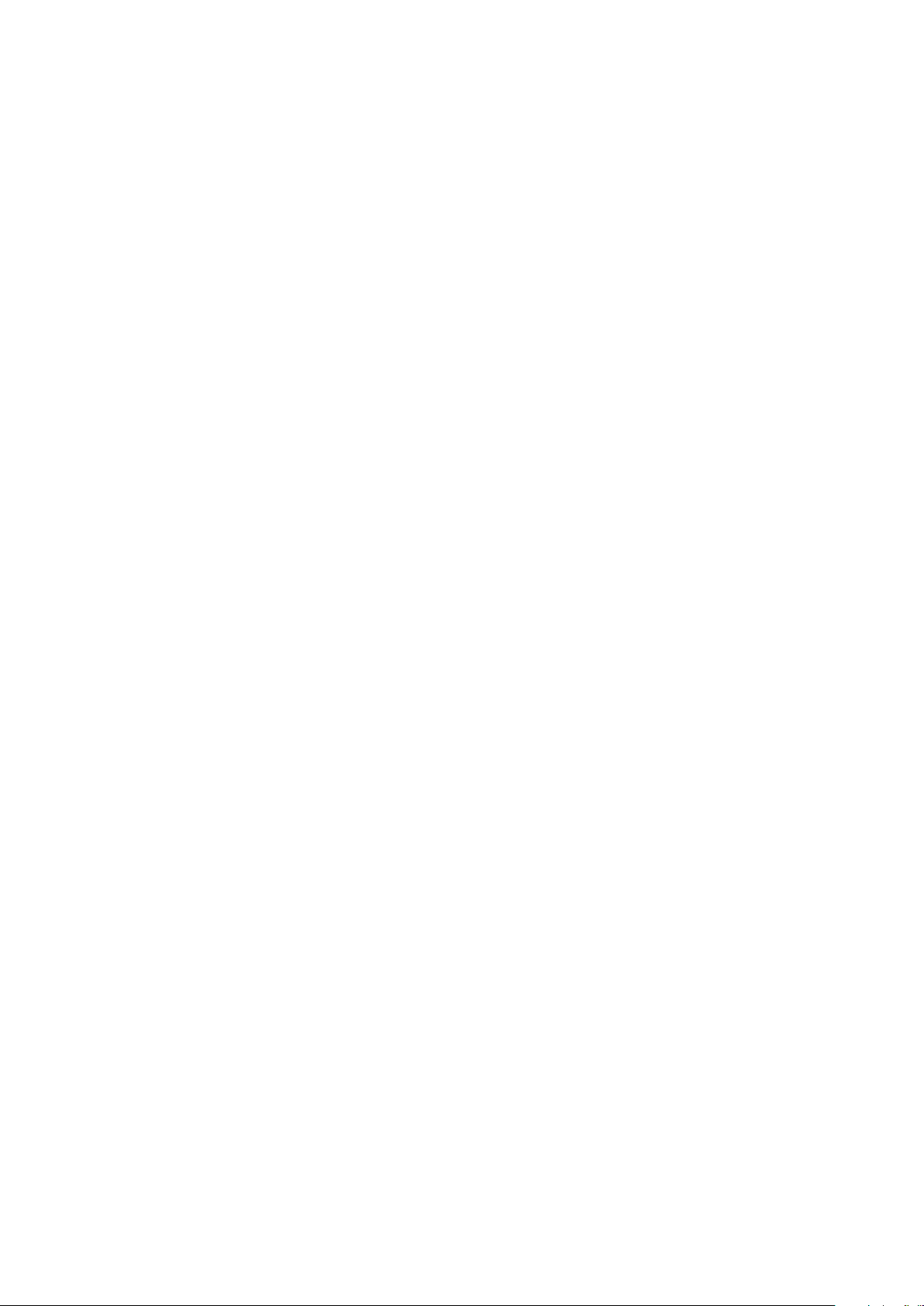
Back to Contents Page
Using Dell Universal Receiver Control Panel
The receiver and mouse shipped with your system are paired at the
factory. Use the Dell Universal Receiver Control Panel to view the
connection status of your wireless mouse or pair the mouse with
another receiver.
Follow the instructions on the screen to add a device or to remove
pairing.
7
