Page 1
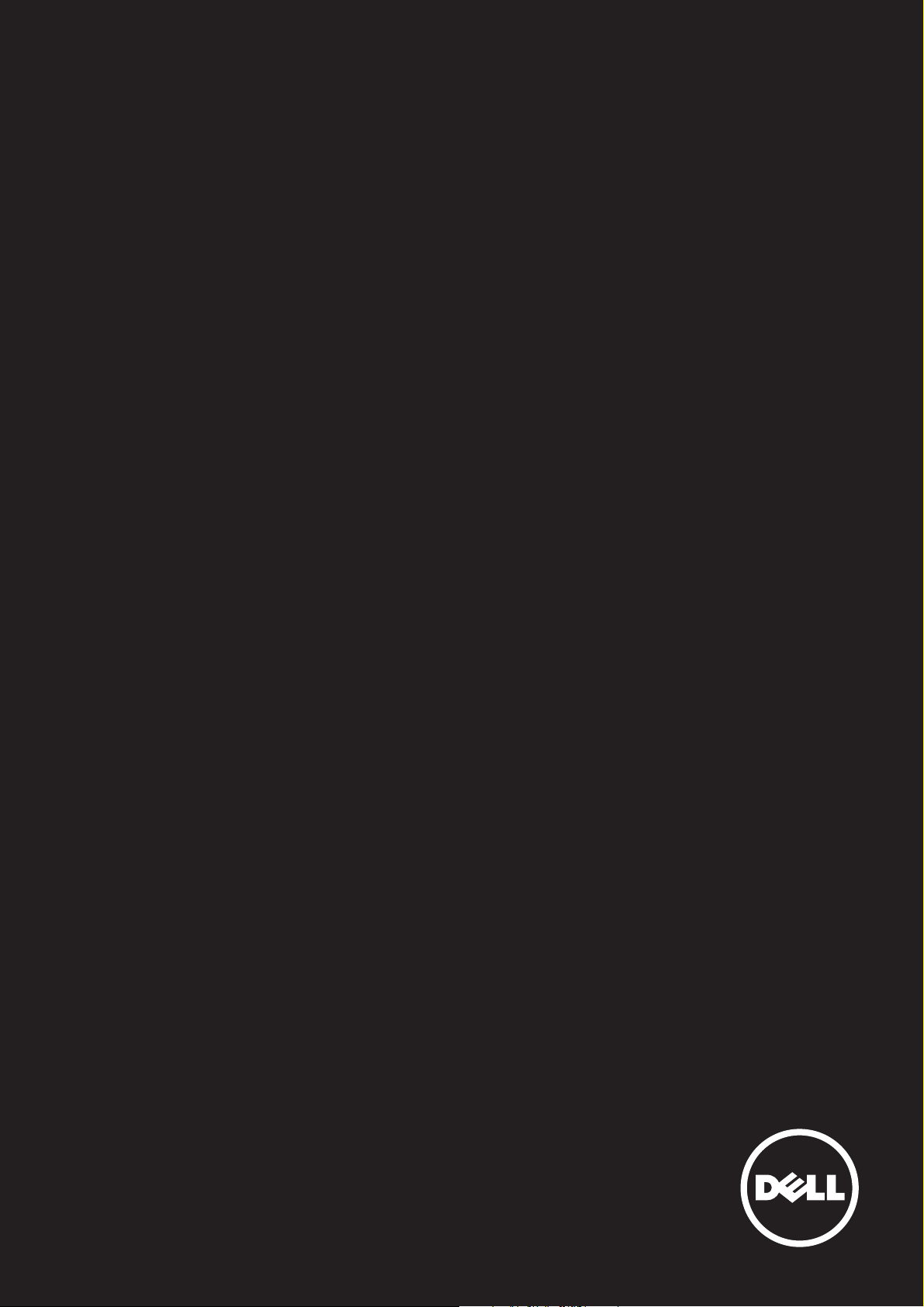
Dell™ KB813 Smart Card Keyboard
User Guide
Page 2
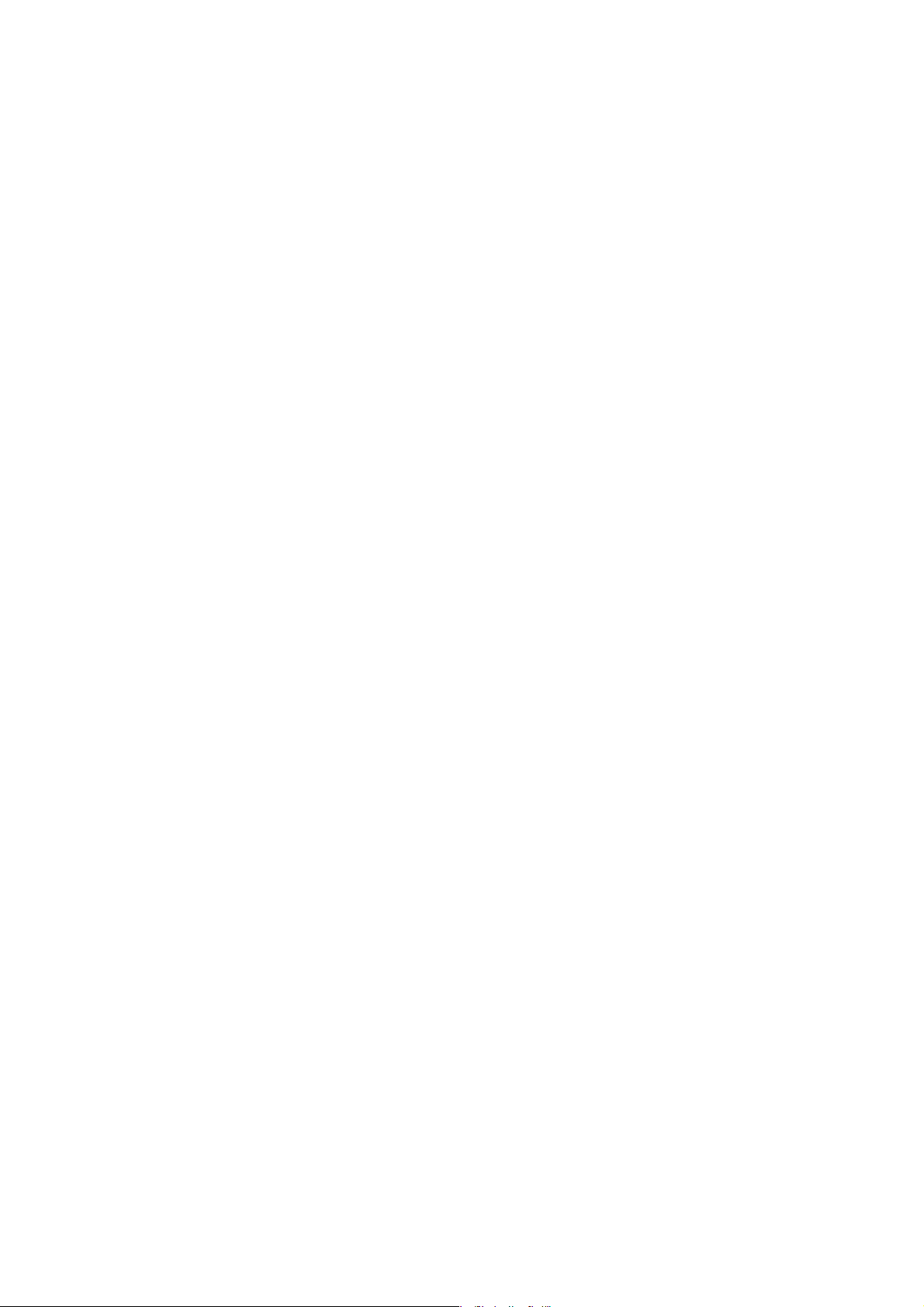
Content
Introduction
Setup
Using the Keyboard
Troubleshooting
Specifications
Regulatory
Certifications
Information in this document is subject to change without notice.
© 2012 - 2015 Dell Inc. All rights reserved.
Reproduction of these materials in any manner whatsoever without the written permission of Dell Inc. is strictly forbidden. Trademarks used in this text: Dell
and the DELL logo are trademarks of Dell Inc. Microsoft®, Windows®, and Windows Vista® are either trademarks or registered trademarks of Microsoft
Corporation in the United States and / or other countries.
Other trademarks and trade names may be used in this document to refer to either the entities claiming the marks and names or their products. Dell Inc.
disclaims any proprietary interest in trademarks and trade names other than its own. October 2015 Rev.A01
Page 3

Introduction
Page 4
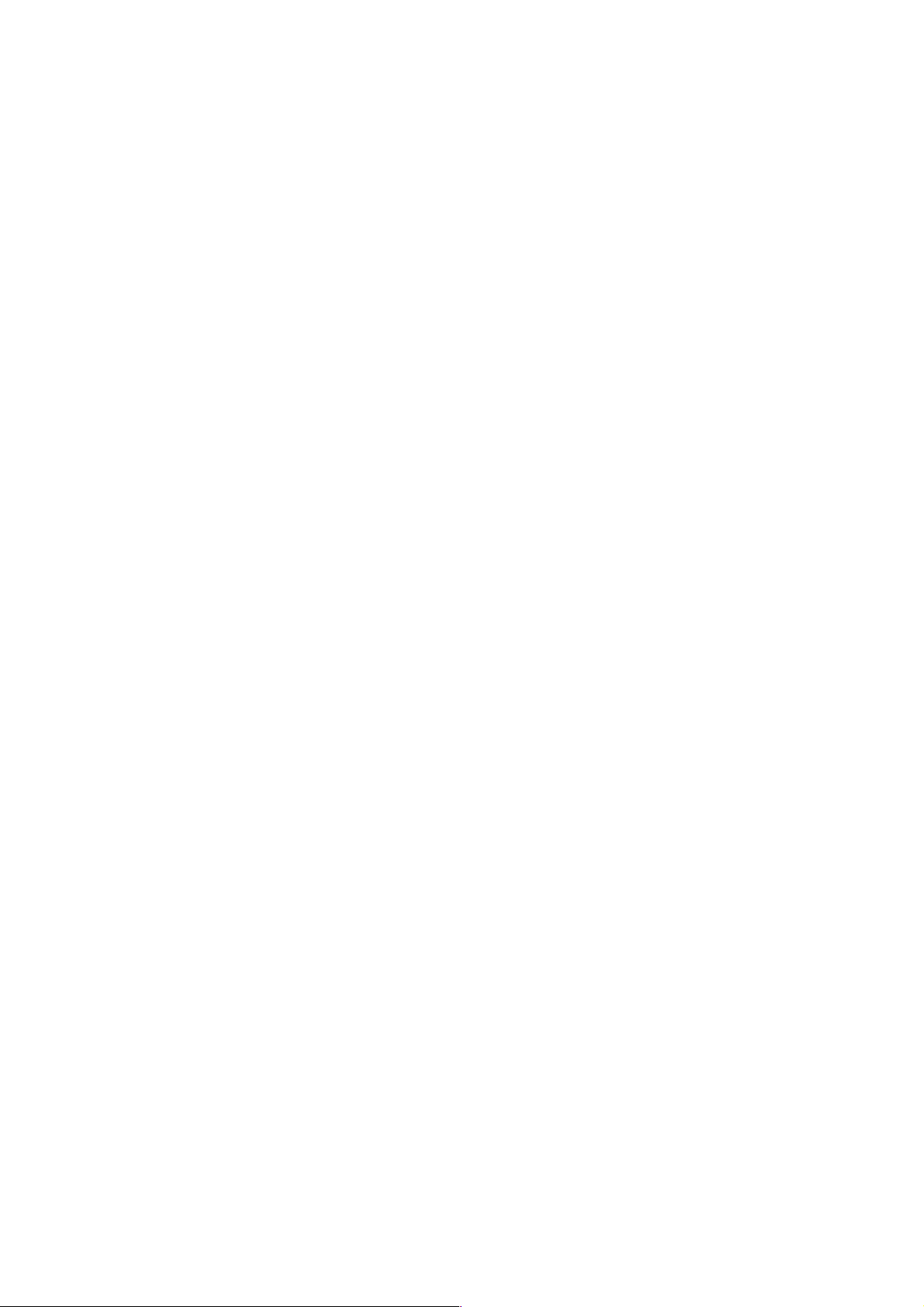
Back to Contents Page
Overview
Congratulations on the purchase of your new Dell Smart
Card Keyboard.
This user's guide has been developed to provide information that
will assist you in the setup and operation of your new smart card
keyboard.
The Dell Smart Card Keyboard can be used on PC systems
running Windows 2000, Windows XP (32/64 bit), Windows Vista
(32/64 bit), Windows 7 (32/64 bit), Windows 8 (32/64bit),
Windows 10 (32/64bit), Windows Server 2003, Windows Server
2008, Windows Server 2008 R2, Windows Server 2012, ,Linux
Ubuntu, OpenSuse and RedHat.
This product can be used for banking transactions, identification
systems, secure web applications, and secure logon. This smart
card interface can be used with all microprocessor smart cards.
For more details see Features.
Overview | System Requirement | Features
Page 5
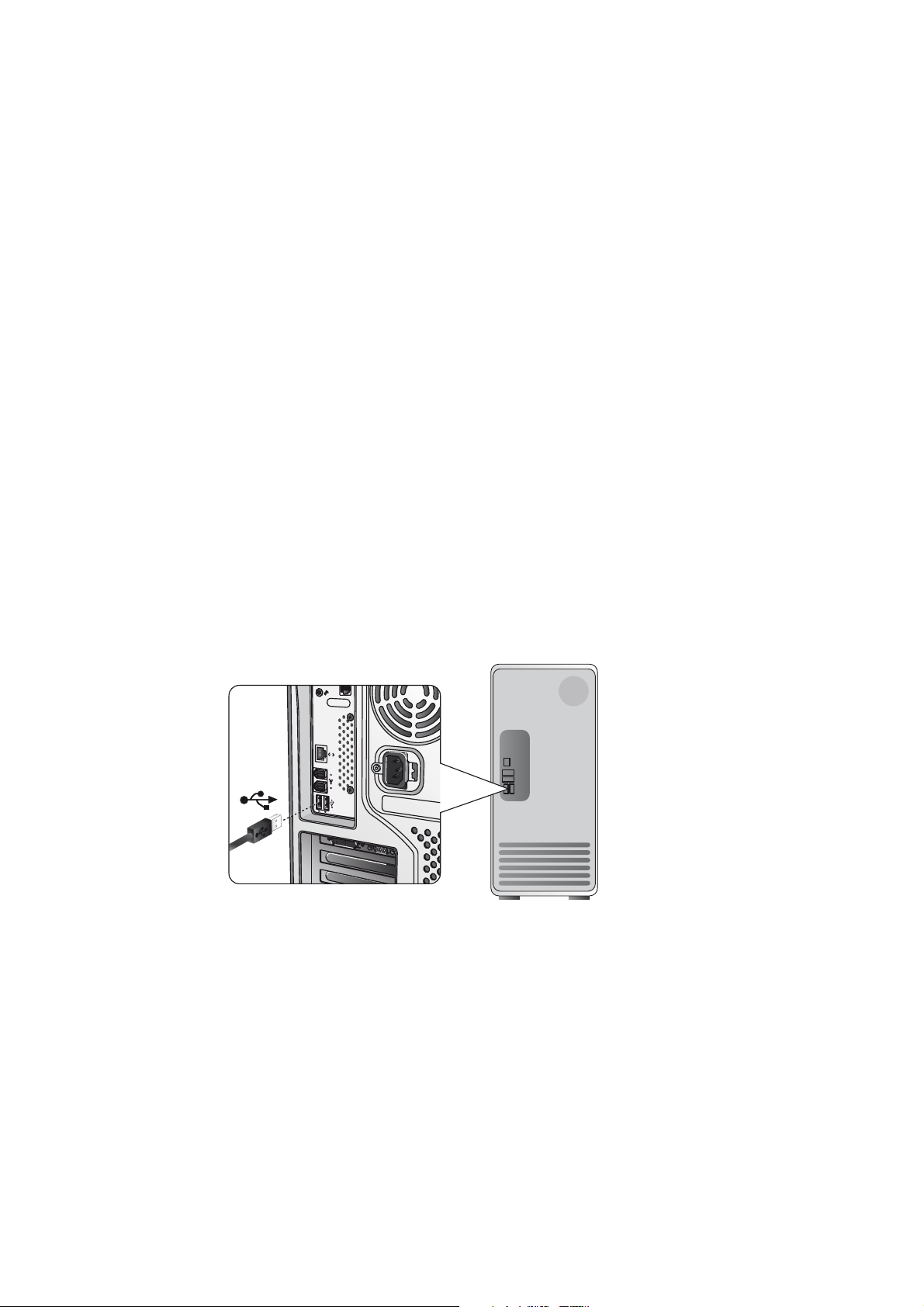
Back to Contents Page
Setup
NOTE: The drivers are already factory installed
if the keyboard is purchased with computer. This section is
included in case you have to re-load your operating system.
Install the Keyboard
Connect the Keyboard to any USB port on the computer.
The USB port shown in the diagram is at the rear of the
computer. USB ports may also be located at the front.
Follow the instructions in Install the driver section.
Overview | System Requirement | Features
Page 6
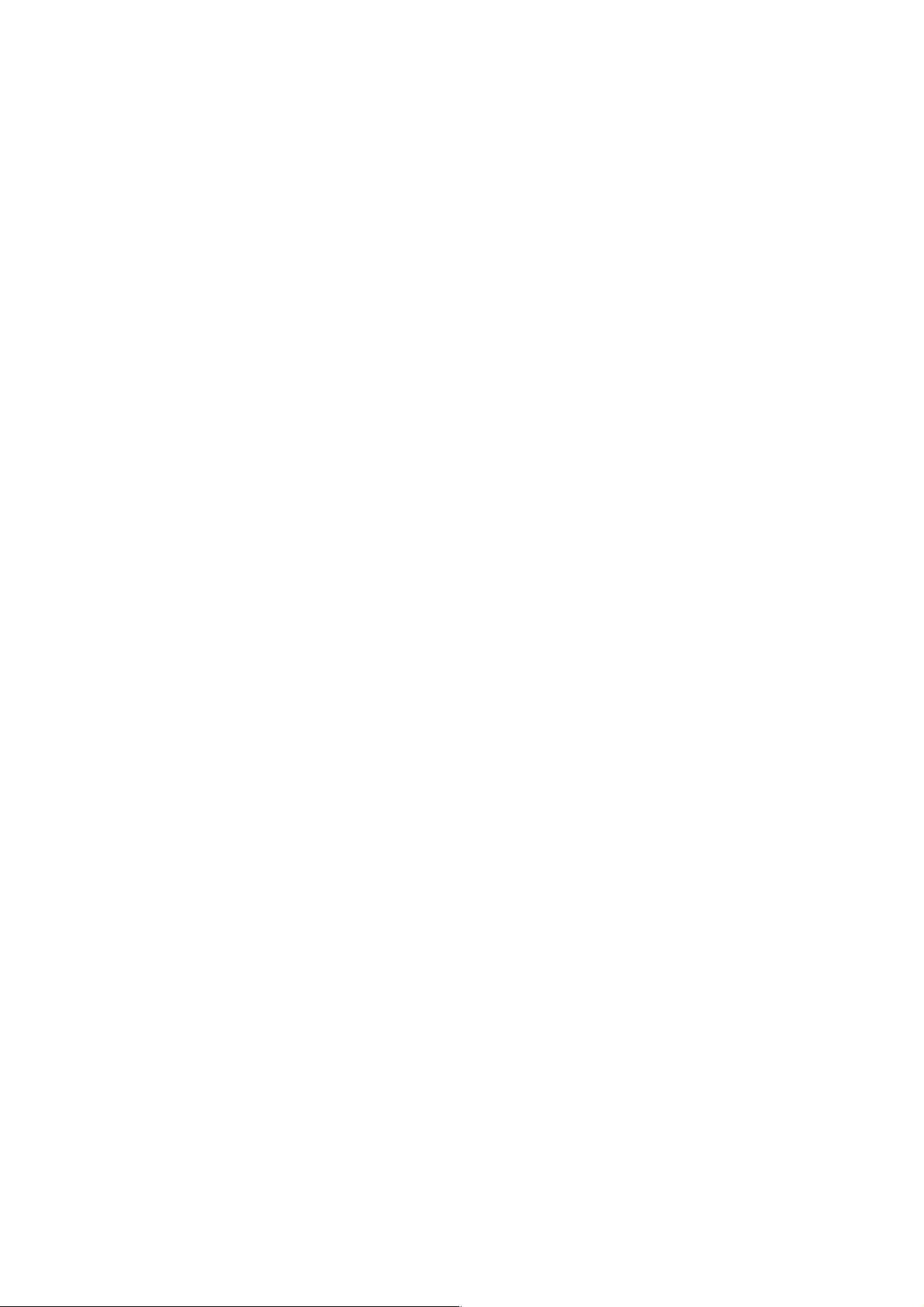
Back to Contents Page
System Requirements
In order to properly install and operate your Dell Smart Card
Keyboard, the following system requirements are necessary:
• Windows 2000, Windows XP (32/64 bit), Windows Vista
(32/64 bit), Windows 7 (32/64 bit), Windows 8 (32/64 bit),
Windows 10 (32/64 bit), Windows Server 2003, Windows
Server 2008, Windows Server 2008 R2, Windows Server 2012,
Linux Ubuntu, OpenSuse, and RedHat.
• The Smart Card Keyboard Driver CD
• One free USB port
Features
• Reads from and writes to all ISO7816-1/2/3/4 microprocessor
smart cards (T=0, T=1) up to 826Kbds (TA1=17) @4.8Mhz
depending on smart card
• Supports 3 V, 5 V, and 1.8 V cards
• Powers off automatically when the card is removed
• Smart Card secure PIN entry
• PC/SC 2.0 driver up to Windows 10
Overview | System Requirement | Features
Page 7
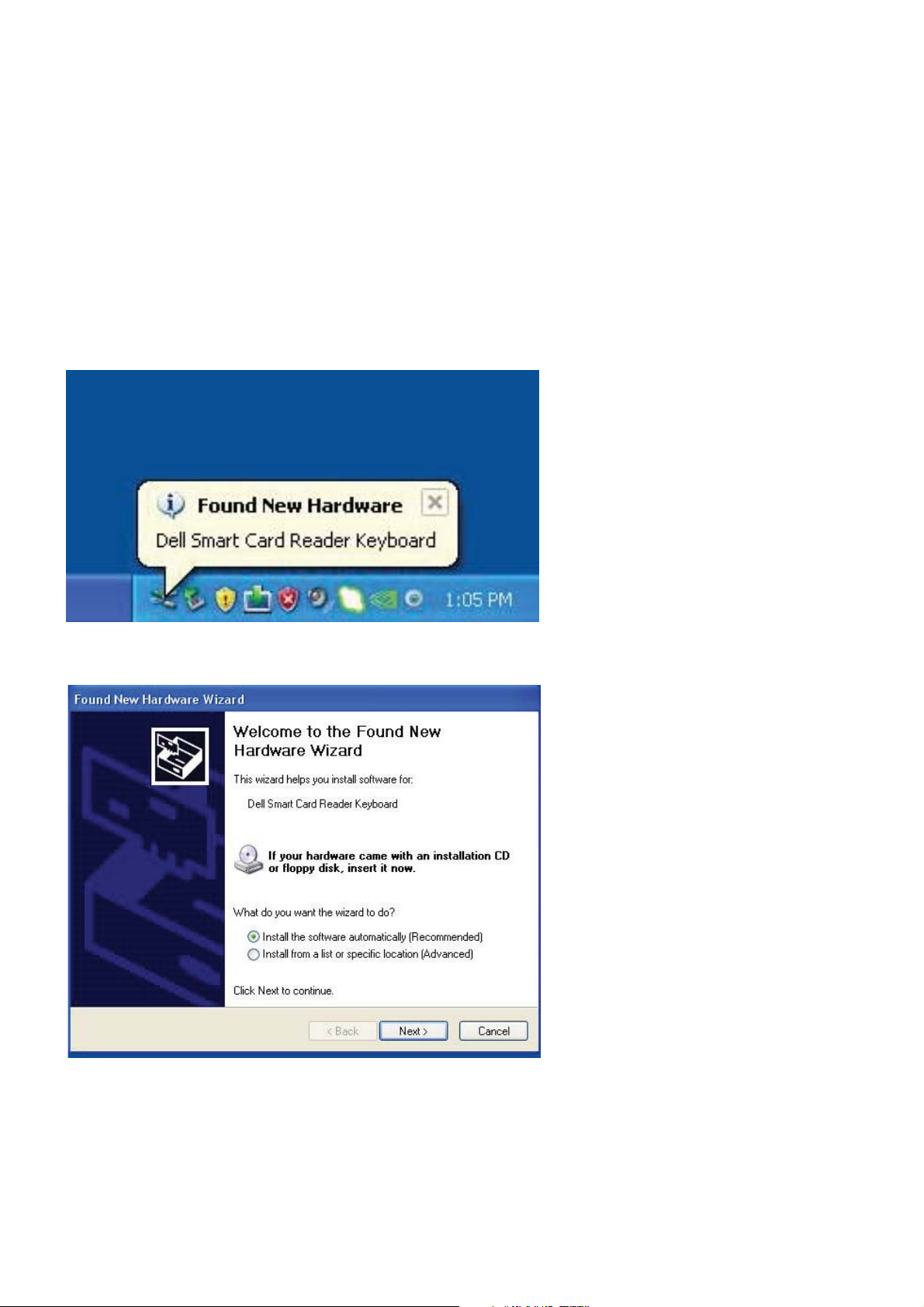
Back to Contents Page
Install the Windows XP driver
1. When the Dell Smart Card Keyboard is plugged into a
USB port, the following window will appear:
2. Then the following window will appear:
Install the Keyboard | Install the Windows XP driver | Install the Vista driver
Install the Windows 7 driver | Install the Windows 8 driver
Install the Windows 10 driver
Update the Windows XP driver | Update the Vista driver
Update the Windows 7 driver | Update the Windows 8 driver
Update the Windows 10 driver
Page 8
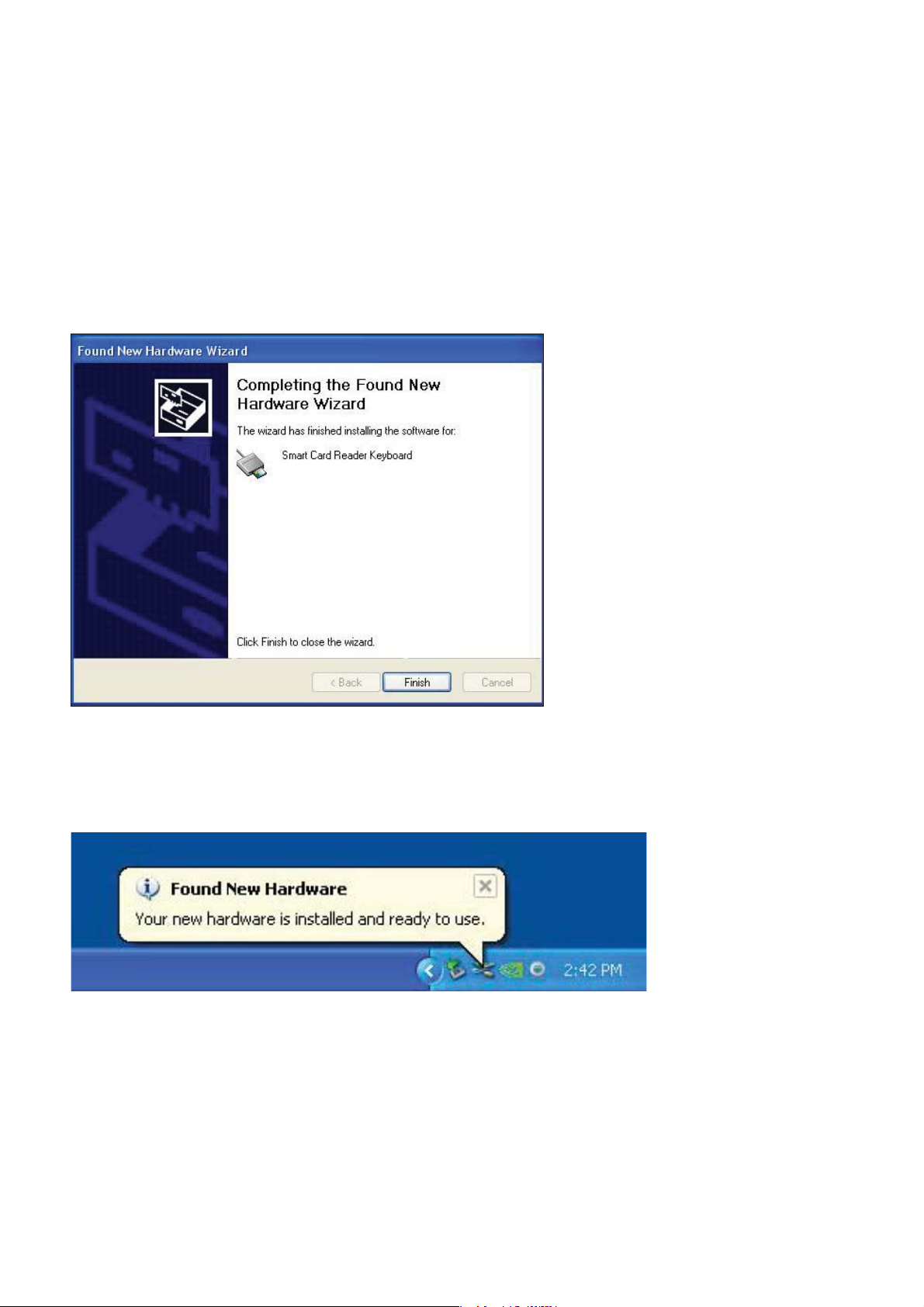
Back to Contents Page
3. The installation wizard will install the driver. After a successful
installation, the system will prompt you with the following message:
4. Select Finish. Your Smartcard Keyboard is now ready for use.
Install the Keyboard | Install the Windows XP driver | Install the Vista driver
Install the Windows 7 driver | Install the Windows 8 driver
Install the Windows 10 driver
Update the Windows XP driver | Update the Vista driver
Update the Windows 7 driver | Update the Windows 8 driver
Update the Windows 10 driver
Page 9
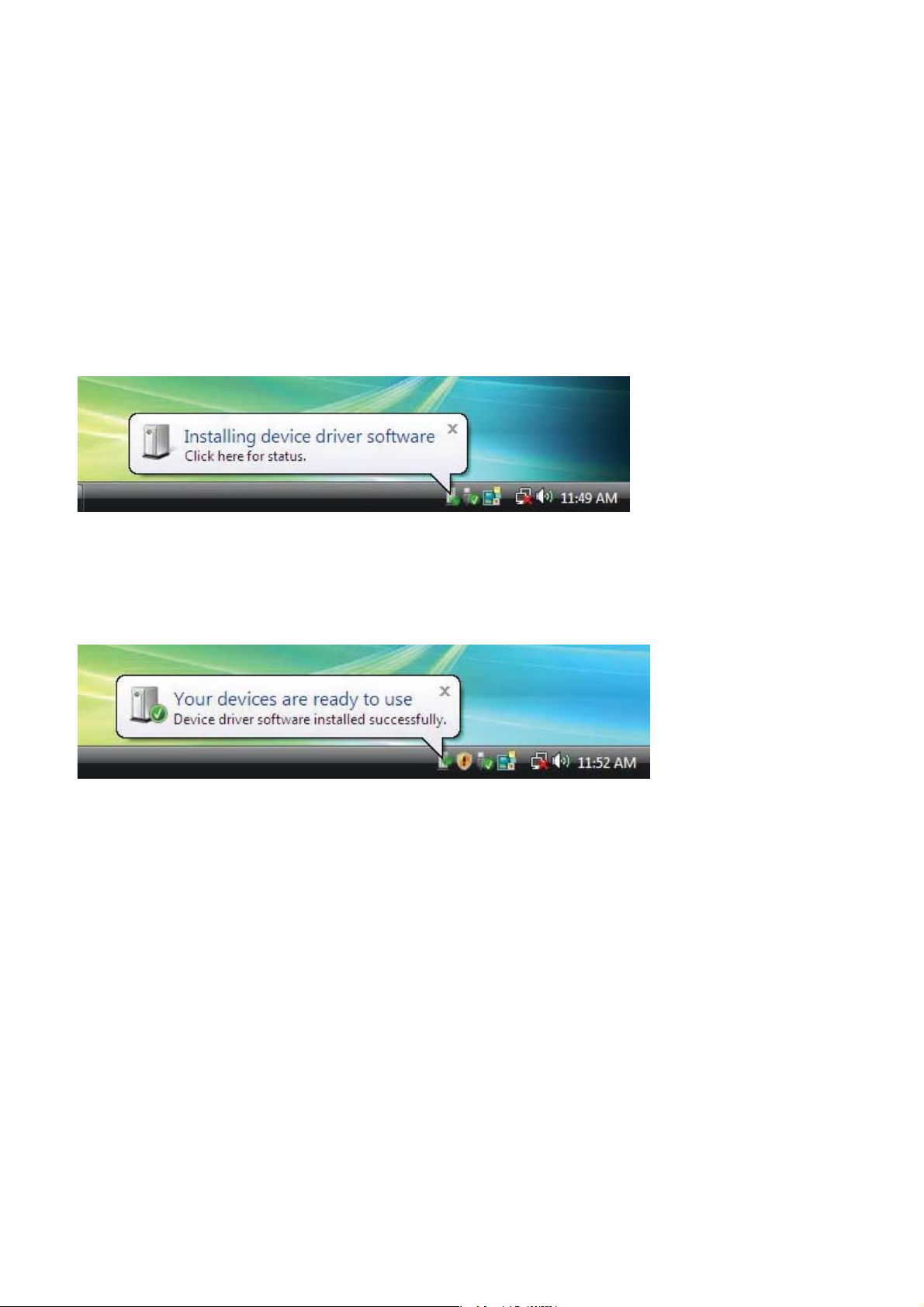
Back to Contents Page
Install the Vista driver
1. When the Dell Smart Card Keyboard is plugged into a
USB port, the following window will appear:
2. Wizard will install driver. After a successful installation,
the system will prompt you with the following message:
Install the Keyboard | Install the Windows XP driver | Install the Vista driver
Install the Windows 7 driver | Install the Windows 8 driver
Install the Windows 10 driver
Update the Windows XP driver | Update the Vista driver
Update the Windows 7 driver | Update the Windows 8 driver
Update the Windows 10 driver
Page 10
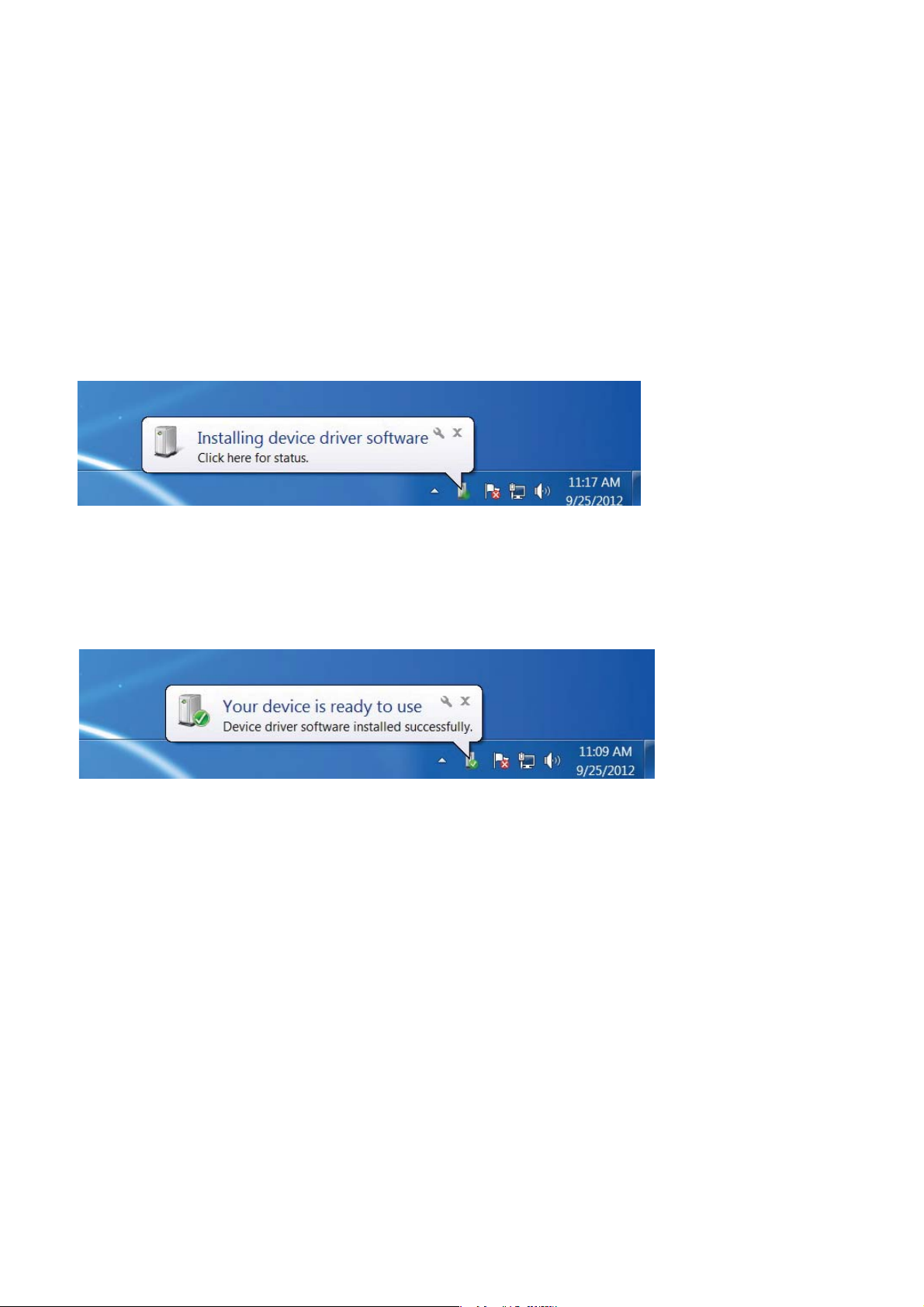
Back to Contents Page
Install the Windows 7 driver
1. When the Dell Smart Card Keyboard is plugged into a
USB port the following window will appear:
2. The installation Wizard will install driver. After a successful
installation, the system will prompt you with the following message:
Install the Keyboard | Install the Windows XP driver | Install the Vista driver
Install the Windows 7 driver | Install the Windows 8 driver
Install the Windows 10 driver
Update the Windows XP driver | Update the Vista driver
Update the Windows 7 driver | Update the Windows 8 driver
Update the Windows 10 driver
Page 11
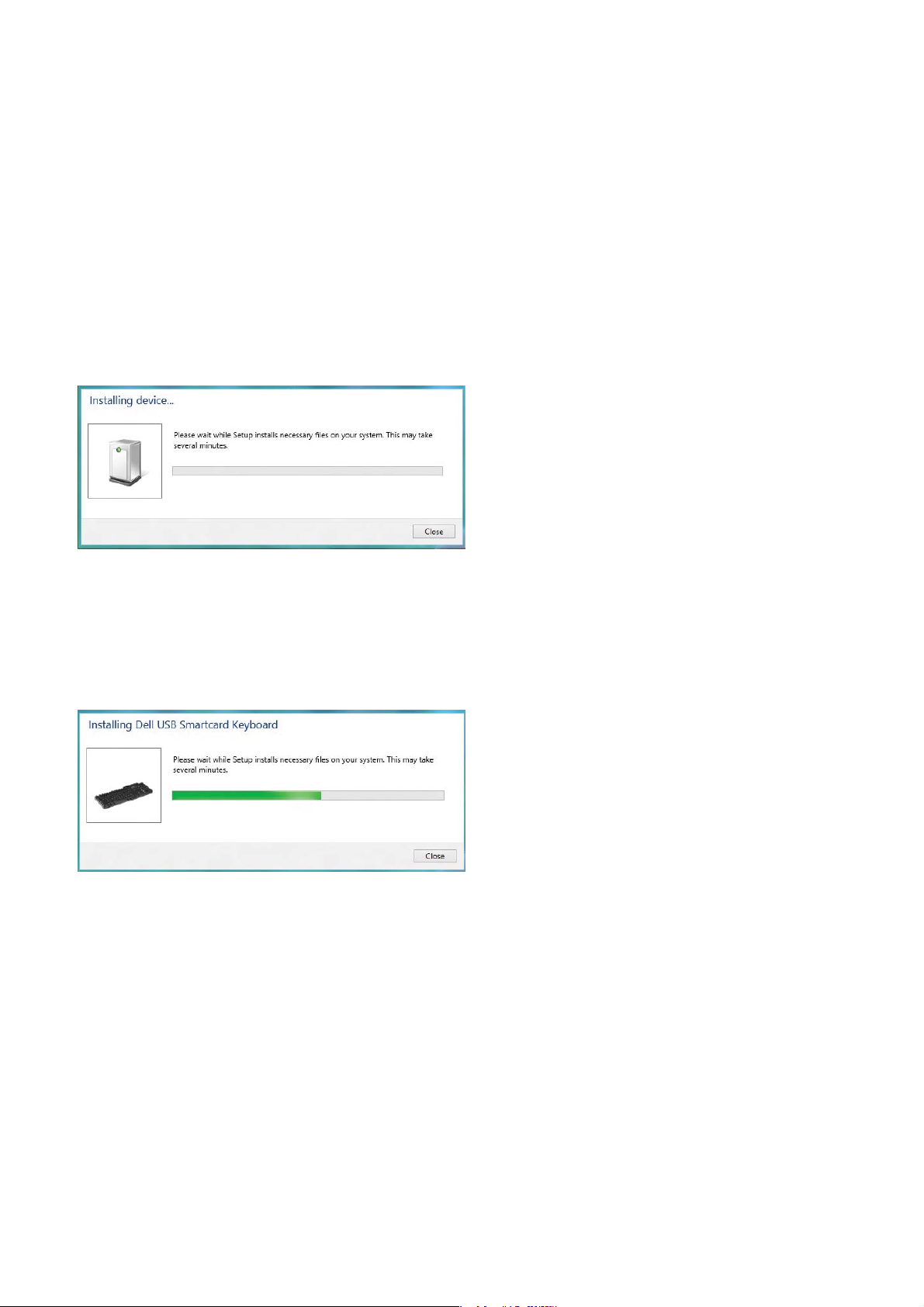
Back to Contents Page
Install the Windows 8 driver
1. When the Dell Smart Card Keyboard is plugged into a
USB port, the following window will appear:
2. The installation Wizard will install driver. During installation,
the system will prompt you with the following window:
3. When installation is completed, your device is ready to use.
Install the Keyboard | Install the Windows XP driver | Install the Vista driver
Install the Windows 7 driver | Install the Windows 8 driver
Install the Windows 10 driver
Update the Windows XP driver | Update the Vista driver
Update the Windows 7 driver | Update the Windows 8 driver
Update the Windows 10 driver
Page 12
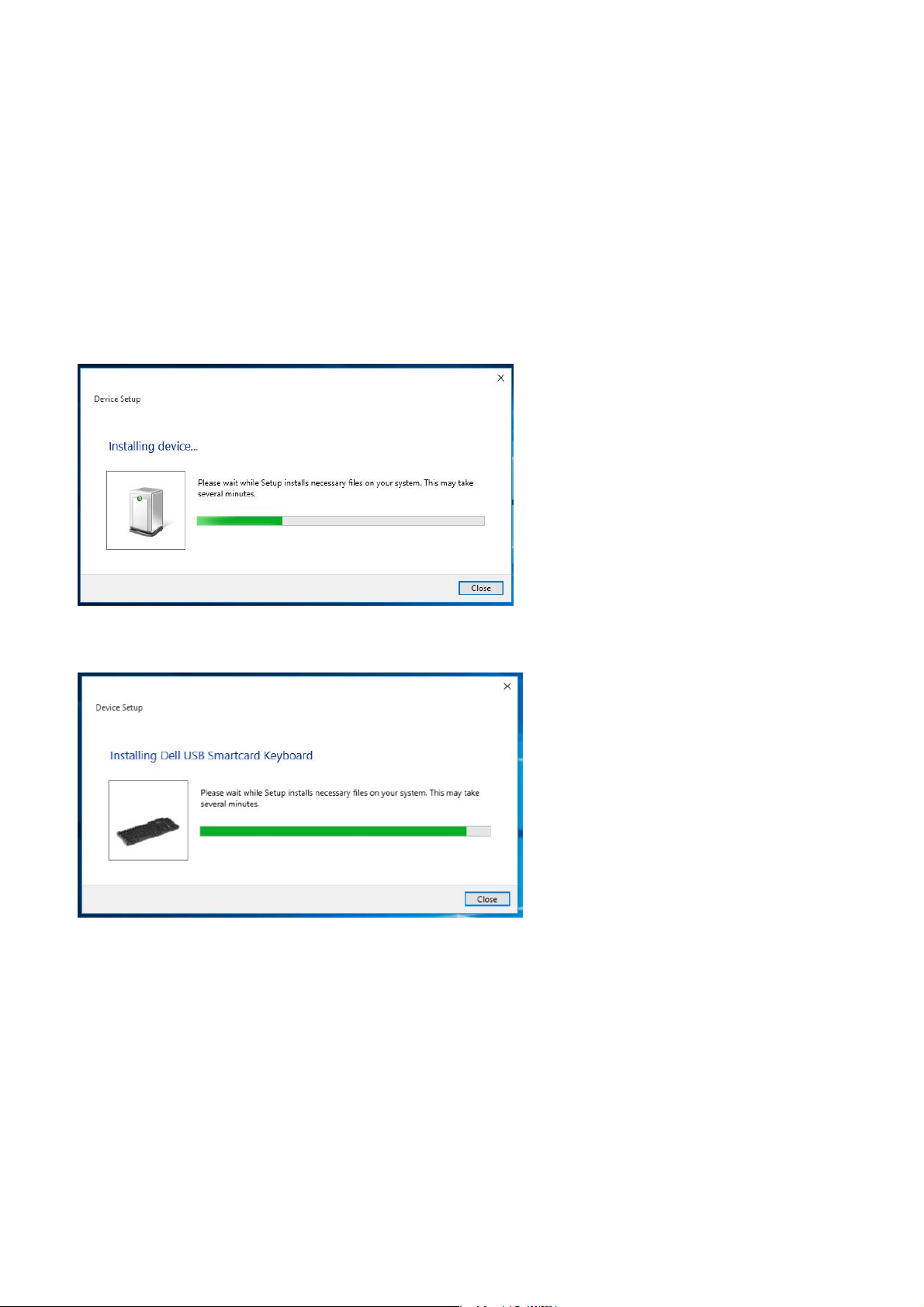
Back to Contents Page
Install the Windows 10 driver
1. When the Dell Smart Card Keyboard is plugged into a
USB port, the following window will appear:
2. The installation Wizard will install driver. During installation,
the system will prompt you with the following window:
Install the Keyboard | Install the Windows XP driver | Install the Vista driver
Install the Windows 7 driver | Install the Windows 8 driver
Install the Windows 10 driver
Update the Windows XP driver | Update the Vista driver
Update the Windows 7 driver | Update the Windows 8 driver
Update the Windows 10 driver
Page 13
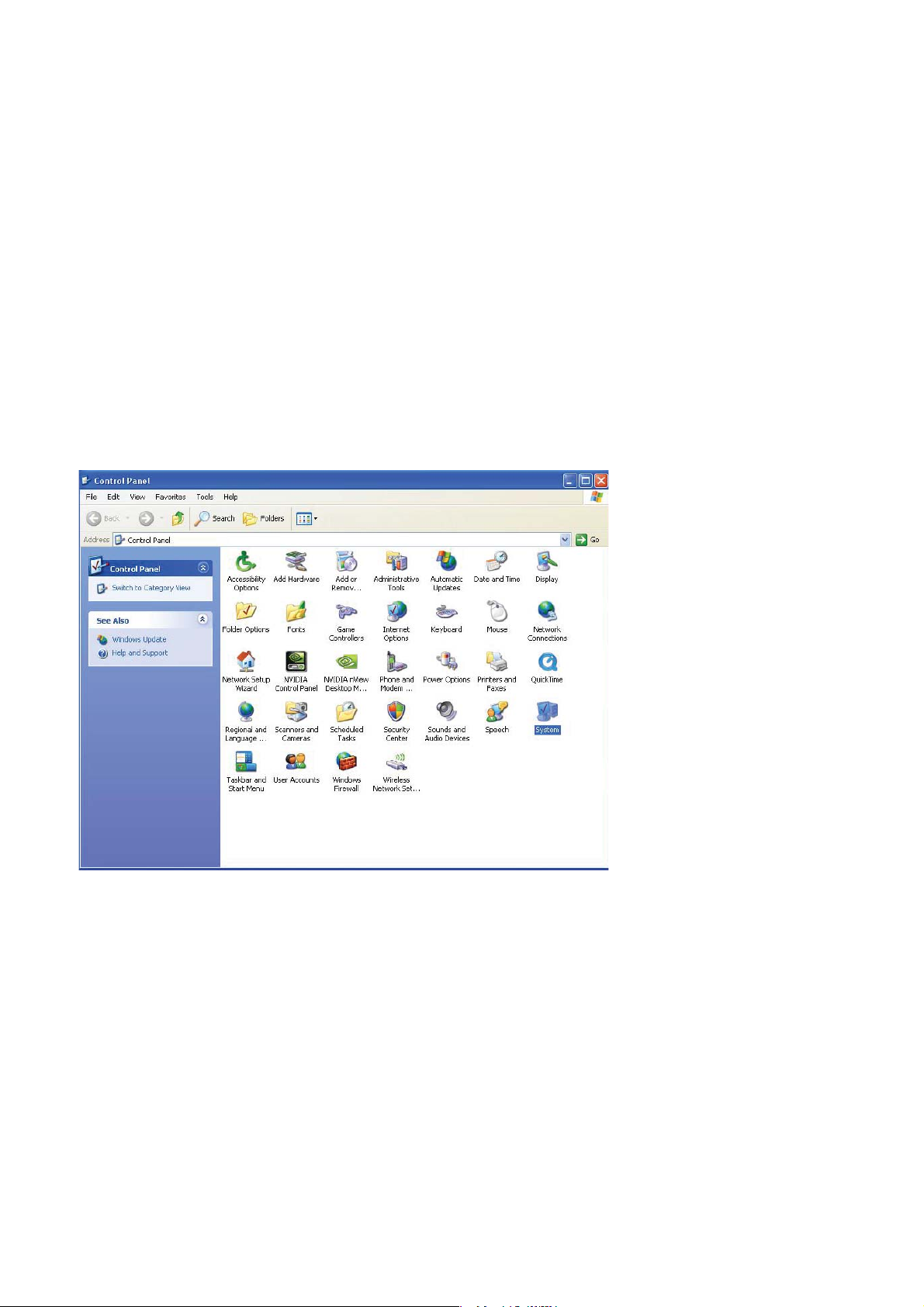
Back to Contents Page
Update the Windows XP driver
1. With the Smart Card reader connected, the old driver
that is built in inside the operating system will be installed
automatically.
2. From the Start Menu, open the Control Panel.
Install the Keyboard | Install the Windows XP driver | Install the Vista driver
Install the Windows 7 driver | Install the Windows 8 driver
Install the Windows 10 driver
Update the Windows XP driver | Update the Vista driver
Update the Windows 7 driver | Update the Windows 8 driver
Update the Windows 10 driver
Page 14
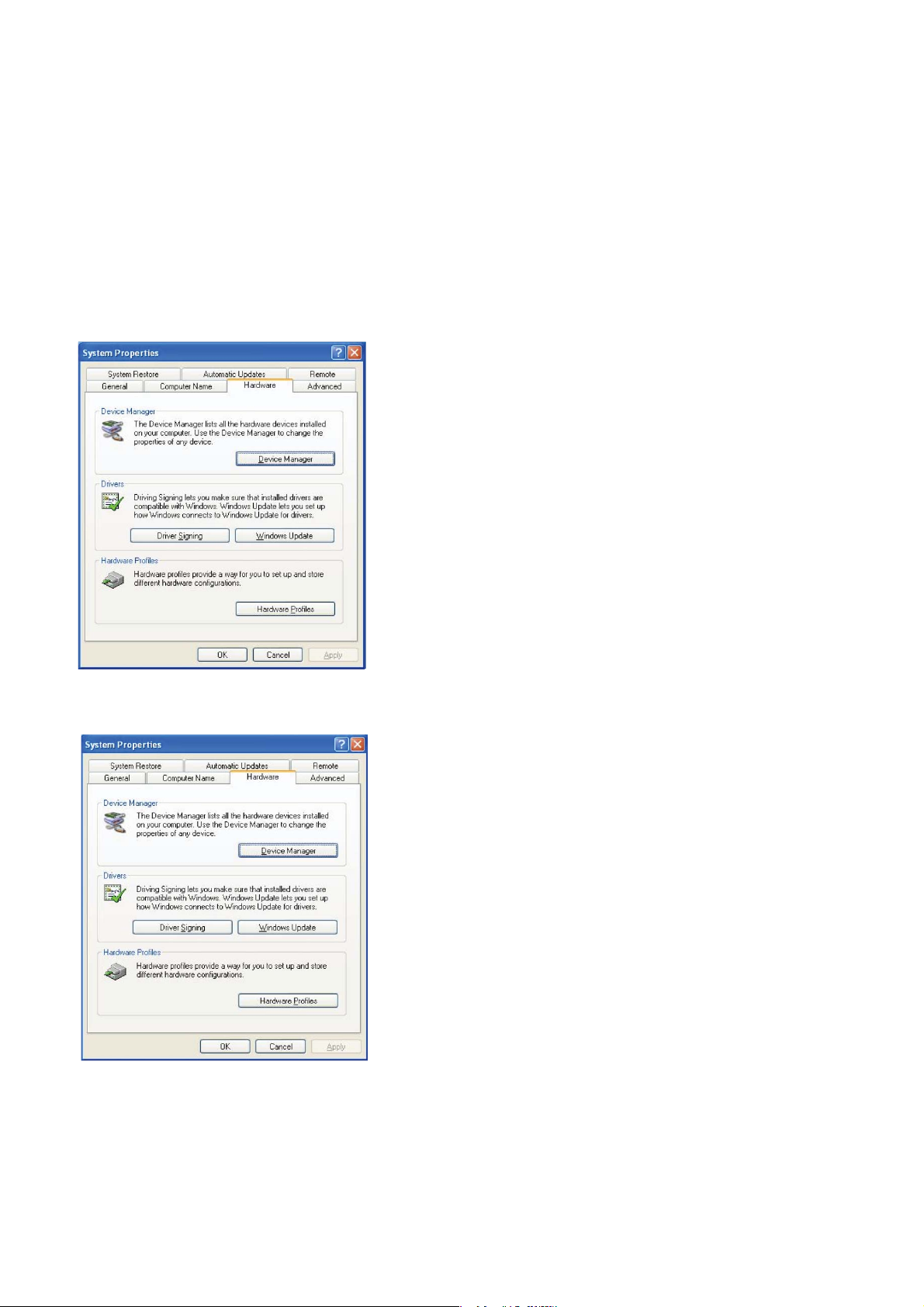
Back to Contents Page
Update the Windows XP driver
3. Double click System. The following window will be shown:
4. Select Hardware. The following screen displays:
Install the Keyboard | Install the Windows XP driver | Install the Vista driver
Install the Windows 7 driver | Install the Windows 8 driver
Install the Windows 10 driver
Update the Windows XP driver | Update the Vista driver
Update the Windows 7 driver | Update the Windows 8 driver
Update the Windows 10 driver
Page 15
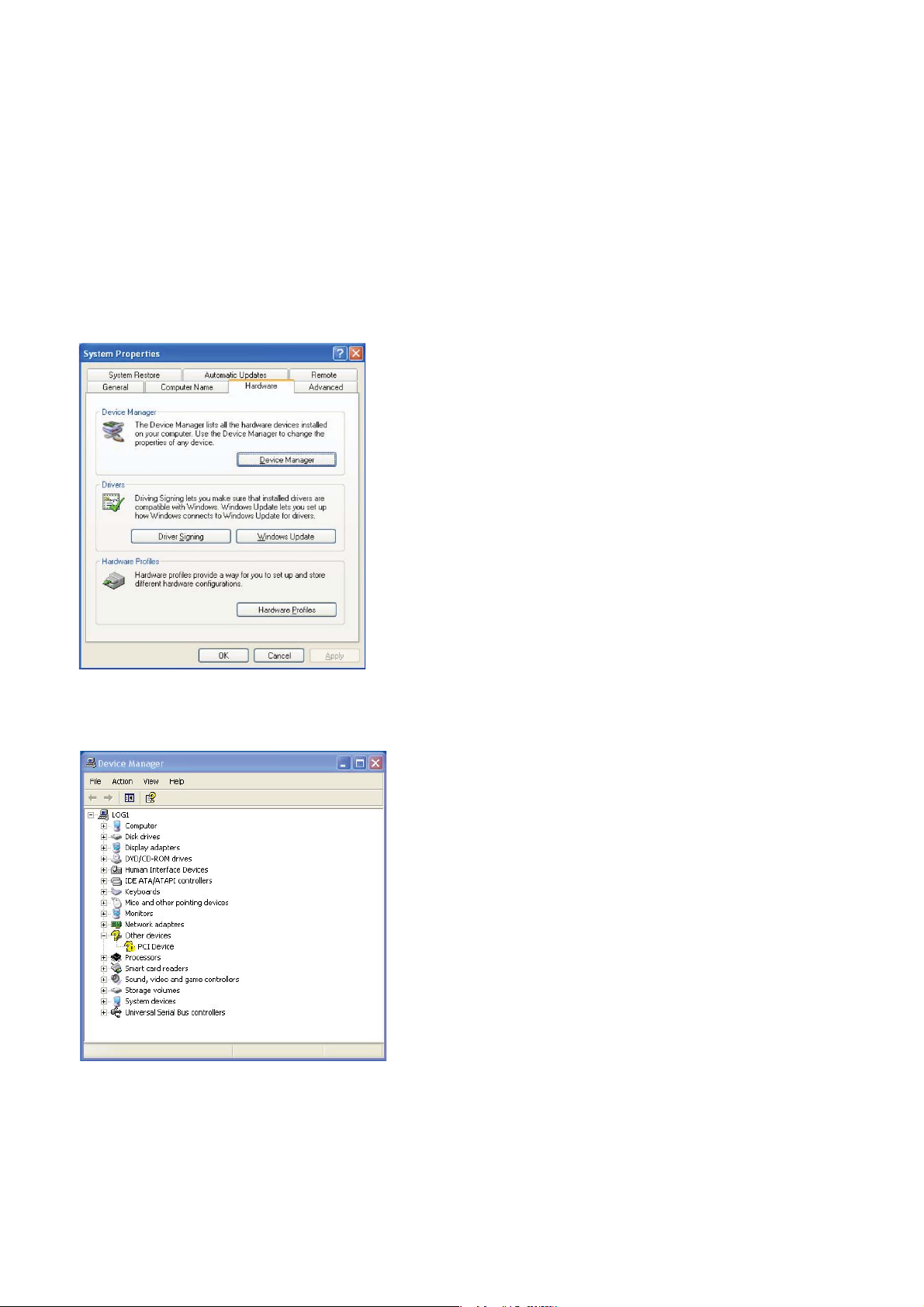
Back to Contents Page
Update the Windows XP driver
5. Select Device Manager.
6. The following screen will be shown.
Select Smart card readers.
Install the Keyboard | Install the Windows XP driver | Install the Vista driver
Install the Windows 7 driver | Install the Windows 8 driver
Install the Windows 10 driver
Update the Windows XP driver | Update the Vista driver
Update the Windows 7 driver | Update the Windows 8 driver
Update the Windows 10 driver
Page 16
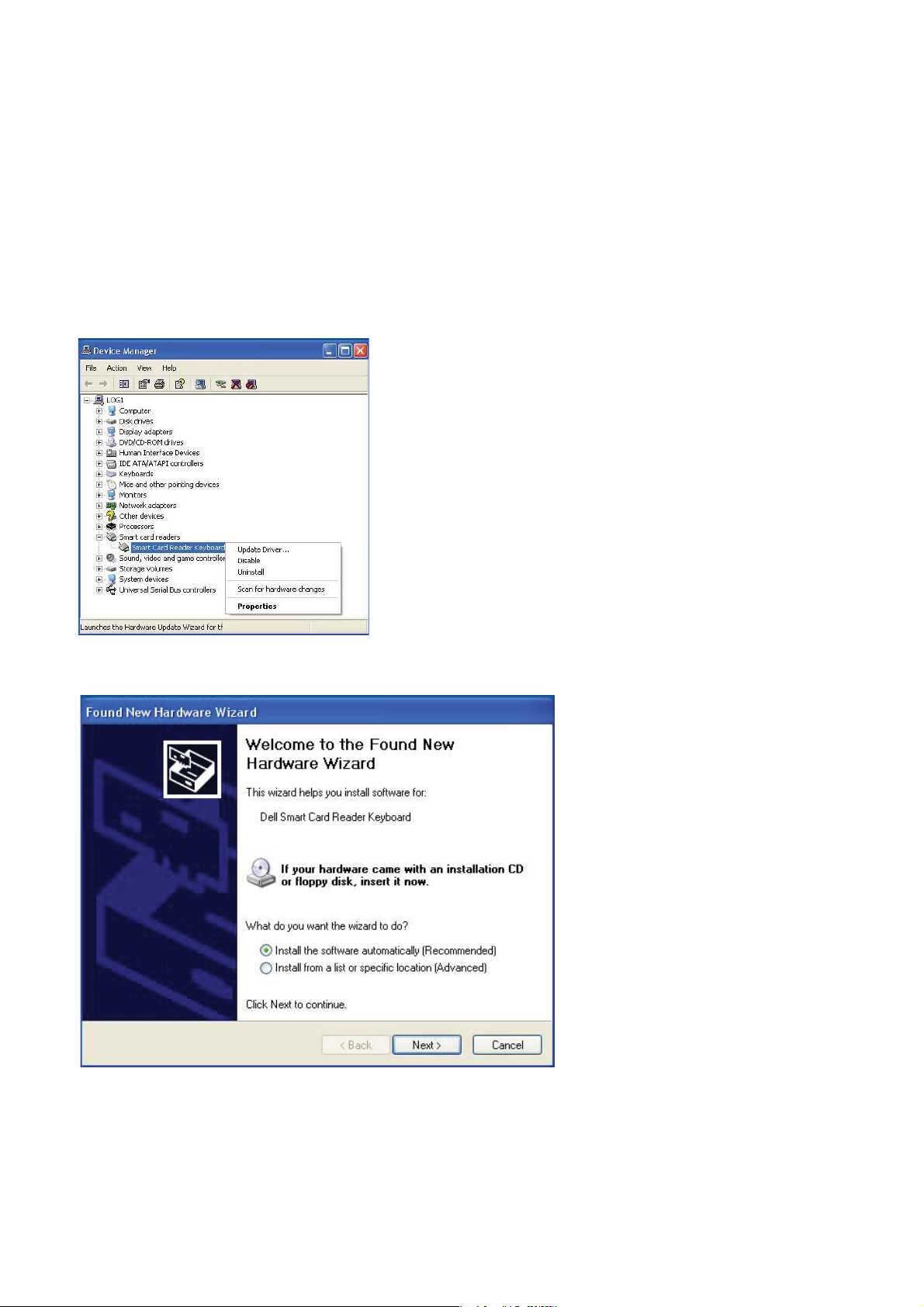
Back to Contents Page
Update the Windows XP driver
7. Right click on Smart Card Reader Keyboard.
The display shows as follows:
8. Select Update Driver. Then, the following window will appear:
Install the Keyboard | Install the Windows XP driver | Install the Vista driver
Install the Windows 7 driver | Install the Windows 8 driver
Install the Windows 10 driver
Update the Windows XP driver | Update the Vista driver
Update the Windows 7 driver | Update the Windows 8 driver
Update the Windows 10 driver
Page 17

Back to Contents Page
Update the Windows XP driver
9. Select Next. The wizard will install the driver. After a
successful installation, the system will prompt you with the
following message:
10 ce is ready to use. y.Select Finish. Your devic
10 .Select Finish. Your device is ready to use.
Install the Keyboard | Install the Windows XP driver | Install the Vista driver
Install the Windows 7 driver | Install the Windows 8 driver
Install the Windows 10 driver
Update the Windows XP driver | Update the Vista driver
Update the Windows 7 driver | Update the Windows 8 driver
Update the Windows 10 driver
Page 18

Back to Contents Page
Update the Windows Vista driver
1. With the Smart Card reader connected, the old driver that
is built in inside the operating system will be installed
automatically.
2. From the Start Menu, open the Control Panel:
Install the Keyboard | Install the Windows XP driver | Install the Vista driver
Install the Windows 7 driver | Install the Windows 8 driver
Install the Windows 10 driver
Update the Windows XP driver | Update the Vista driver
Update the Windows 7 driver | Update the Windows 8 driver
Update the Windows 10 driver
Page 19

Back to Contents Page
Update the Windows Vista driver
3. Select System and Maintenance.
4. Select Device Manager. Then, the operating system will pop up
the Windows needs your permission to continue
dialog box.
Click Continue to install.
Install the Keyboard | Install the Windows XP driver | Install the Vista driver
Install the Windows 7 driver | Install the Windows 8 driver
Install the Windows 10 driver
Update the Windows XP driver | Update the Vista driver
Update the Windows 7 driver | Update the Windows 8 driver
Update the Windows 10 driver
Page 20

Back to Contents Page
Update the Windows Vista driver
5. Select Smart Card readers.
6. Right click on USB
6. Right click on USB
TThe display shows as he display shows as
Install the Keyboard | Install the Windows XP driver | Install the Vista driver
Smart Card reader.
Smar
follows:
follow
Install the Windows 7 driver | Install the Windows 8 driver
Install the Windows 10 driver
Update the Windows XP driver | Update the Vista driver
Update the Windows 7 driver | Update the Windows 8 driver
Update the Windows 10 driver
Page 21

Back to Contents Page
Update the Windows Vista driver
7. Select Update Driver Software.
8. Select Browse my computer for driver software.
9. Insert the drivers CD into the CD/DVD drive, browse to
Drivers folder, select Windows, and click
Drivers folder, select Windows, and click Next.
Install the Keyboard | Install the Windows XP driver | Install the Vista driver
Install the Windows 7 driver | Install the Windows 8 driver
Install the Windows 10 driver
Update the Windows XP driver | Update the Vista driver
Update the Windows 7 driver | Update the Windows 8 driver
Update the Windows 10 driver
Page 22

Back to Contents Page
Update the Windows Vista driver
10. The installation wizard will install driver. After a successful
installation, the system will prompt you with the following message:
Install the Keyboard | Install the Windows XP driver | Install the Vista driver
Install the Windows 7 driver | Install the Windows 8 driver
Install the Windows 10 driver
Update the Windows XP driver | Update the Vista driver
Update the Windows 7 driver | Update the Windows 8 driver
Update the Windows 10 driver
Page 23

Back to Contents Page
Update the Windows 7 driver
1. With the Smart Card reader connected, the old driver that is
built in inside the operating system will be installed automatically.
2. From the Start Menu, open the Control Panel.
3. Double click System and Security. The following window
will be shown:
Install the Keyboard | Install the Windows XP driver | Install the Vista driver
Install the Windows 7 driver | Install the Windows 8 driver
Install the Windows 10 driver
Update the Windows XP driver | Update the Vista driver
Update the Windows 7 driver | Update the Windows 8 driver
Update the Windows 10 driver
Page 24

Back to Contents Page
Update the Windows 7 driver
4. Select Device Manager under System. The following
screen displays:
5. Select
Smart card readers. The following screen
will be shown:
Install the Keyboard | Install the Windows XP driver | Install the Vista driver
Install the Windows 7 driver | Install the Windows 8 driver
Install the Windows 10 driver
Update the Windows XP driver | Update the Vista driver
Update the Windows 7 driver | Update the Windows 8 driver
Update the Windows 10 driver
Page 25

Back to Contents Page
Update the Windows 7 driver
6. Click on your right button of the device. The display
shows as follows:
7. Select Update Driver. Then, the following window
will appear:
will appear:
Install the Keyboard | Install the Windows XP driver | Install the Vista driver
Install the Windows 7 driver | Install the Windows 8 driver
Install the Windows 10 driver
Update the Windows XP driver | Update the Vista driver
Update the Windows 7 driver | Update the Windows 8 driver
Update the Windows 10 driver
Page 26

Back to Contents Page
Update the Windows 7 driver
8. Insert the drivers CD into the CD/DVD drive, browse to
the Drivers folder, select Windows, and click Next.
9. Select Next. The installation wizard will install the driver.
After a successful installation, the system will prompt you
with the following message, and the device is ready to use.
Install the Keyboard | Install the Windows XP driver | Install the Vista driver
Install the Windows 7 driver | Install the Windows 8 driver
Install the Windows 10 driver
gg,
Update the Windows XP driver | Update the Vista driver
Update the Windows 7 driver | Update the Windows 8 driver
Update the Windows 10 driver
Page 27

ouble clic
g
Back to Contents Page
Update the Windows 8 driver
1. With the Smart Card reader connected, the old driver that is
built in inside the operating system will be installed automatically.
2. Open the Control Panel.
. D
3. Double click System. The following window will be shown:
Install the Keyboard | Install the Windows XP driver | Install the Vista driver
Install the Windows 7 driver | Install the Windows 8 driver
Install the Windows 10 driver
Update the Windows XP driver | Update the Vista driver
Update the Windows 7 driver | Update the Windows 8 driver
k
stem.The followin
Update the Windows 10 driver
Page 28

Back to Contents Page
Update the Windows 8 driver
4. Select Device Manager under System. The following
screen displays:
Install the Keyboard | Install the Windows XP driver | Install the Vista driver
Install the Windows 7 driver | Install the Windows 8 driver
Install the Windows 10 driver
Update the Windows XP driver | Update the Vista driver
Update the Windows 7 driver | Update the Windows 8 driver
Update the Windows 10 driver
Page 29

Back to Contents Page
Update the Windows 8 driver
5. Select Smart card readers and right click on
the device. The device shows as follows:
the device. The device shows as follows:
6. Select Update Driver, then the following window will appear:
Install the Keyboard | Install the Windows XP driver | Install the Vista driver
Install the Windows 7 driver | Install the Windows 8 driver
Install the Windows 10 driver
Update the Windows XP driver | Update the Vista driver
Update the Windows 7 driver | Update the Windows 8 driver
Update the Windows 10 driver
Page 30

a
p
u
Back to Contents Page
Update the Windows 8 driver
7. Insert the drivers CD into the CD/DVD drive, browse to the Drivers
folder, select Windows, and click Next.
. The installation wizard will inst
8. The installation wizard will install the driver. After a successful
nstallation, the system will prom
installation, the system will prompt you with the following message
nd your device is now ready to
and your device is now ready to use.
Install the Keyboard | Install the Windows XP driver | Install the Vista driver
Install the Windows 7 driver | Install the Windows 8 driver
Install the Windows 10 driver
Update the Windows XP driver | Update the Vista driver
Update the Windows 7 driver | Update the Windows 8 driver
Update the Windows 10 driver
Page 31

Back to Contents Page
Update the Windows 10 driver
1. With the Smart Card reader connected, the old driver that is
built in inside the operating system will be installed automatically.
2. Open the Control Panel.
33.. DoublDouble click e click SySystem.stem. The following The following window will be shown:
Install the Keyboard | Install the Windows XP driver | Install the Vista driver
Install the Windows 7 driver | Install the Windows 8 driver
Install the Windows 10 driver
Update the Windows XP driver | Update the Vista driver
Update the Windows 7 driver | Update the Windows 8 driver
Update the Windows 10 driver
Page 32

Back to Contents Page
Update the Windows 10 driver
4. Select Device Manager under System. The following
screen displays:
Install the Keyboard | Install the Windows XP driver | Install the Vista driver
Install the Windows 7 driver | Install the Windows 8 driver
Install the Windows 10 driver
Update the Windows XP driver | Update the Vista driver
Update the Windows 7 driver | Update the Windows 8 driver
Update the Windows 10 driver
Page 33

Back to Contents Page
Update the Windows 10 driver
5. Select Smart card readers and right click on
the device. The device shows
the device. The device shows as follows:
as follows:
6. Select Update Driver, then the following window will appear:
Install the Keyboard | Install the Windows XP driver | Install the Vista driver
Install the Windows 7 driver | Install the Windows 8 driver
Install the Windows 10 driver
Update the Windows XP driver | Update the Vista driver
Update the Windows 7 driver | Update the Windows 8 driver
Update the Windows 10 driver
Page 34

Back to Contents Page
Update the Windows 10 driver
7. Insert the drivers CD into the CD/DVD drive, browse to the Drivers
folder, select Windows, and click Next.
8. The installation Wizard will install the driver. After a successful
installation, the system will prompt you with the following message and
your device is now ready to use.
Install the Keyboard | Install the Windows XP driver | Install the Vista driver
Install the Windows 7 driver | Install the Windows 8 driver
Install the Windows 10 driver
Update the Windows XP driver | Update the Vista driver
Update the Windows 7 driver | Update the Windows 8 driver
Update the Windows 10 driver
Page 35

Back to Contents Page
Using the Smart Card Keyboard
Box Contents
The Smart Card Keyboard includes the following items:
Open the package and remove the contents to begin the installation.
Box Contents | Connect Keyboard | Attach Palm Rest
Inserting a Smart Card | LED indicator | The Windows Keys
Page 36

Back to Contents Page
Connect Keyboard
• Connect the keyboard to any USB port on the computer.
• The USB port shown in the diagram is at the rear of
the computer. USB ports may also be located at the front.
Box Contents | Connect Keyboard | Attach Palm Rest
Inserting a Smart Card | LED indicator | The Windows Keys
Page 37

Back to Contents Page
Attach Palm Rest
• As an option, you may attach the Palm Rest to the keyboard
as shown.
(picture need to be replaced with Cardinal one)
Box Contents | Connect Keyboard | Attach Palm Rest
Inserting a Smart Card | LED indicator | The Windows Keys
Page 38

Back to Contents Page
Inserting a Smart Card
To insert a smart card in the Dell Smart Card keyboard, the side
of the smart card with the metallic part (contacts) must face you.
In the case of a credit card, your name must face you.
If the Dell Smart Card Keyboard is installed properly (see section
Setup) and the smart card is inserted correctly, the smart card
indicator LED should turn blue (see section LED Indicator for
details about smart card indicator).
Box Contents | Connect Keyboard | Attach Palm Rest
Inserting a Smart Card | LED indicator | The Windows Keys
Page 39

Back to Contents Page
LED indicator
On the Dell Smart Card Keyboard, there are four LED indicators:
• Three standard keyboard LEDs: Num Lock, Caps Lock,
and Scroll Lock.
• One additional LED (2 colors) to indicate the smart card
interface status as below:
LED status Description
OFF Smart Card is OFF or absent
Blue ON Smart Card is present and powered on
Blue Flashing Smart Card is used
Amber ON Secure PIN Entry procedure : this is the safe
moment to enter your PIN code
Box Contents | Connect Keyboard | Attach Palm Rest
Inserting a Smart Card | LED indicator | The Windows Keys
Page 40

Back to Contents Page
The Windows Keys and Applications Keys
There are three specific keys on the keyboard for more
convenient use, as described below. The two Windows logo
keys located on the keyboard could be used in combination
with other keys.
Key Combinations Function
One Application key The same shortcut menu as right-clicking
the desktop while pressing this key
Windows
Windows key + E Windows Explorer
Windows key + F Find Document
Windows key + M Minimize All
Windows key + R Display Run Dialog Box
Windows key + F1 Display Help Menu
Windows key + TAB Activate Next Taskbar Button
Windows key + Ctrl + F Find Computer
Windows key + Shift + M Undo Minimize All
Windows key + Pause/Break Perform a System Function
key Start
Menu
Box Contents | Connect Keyboard | Attach Palm Rest
Inserting a Smart Card | LED indicator | The Windows Keys
Page 41

Back to Contents Page
Diagnostic and Troubleshooting
Diagnostics
NOTE 1: The diagnostic program needs to be installed
on your system from the CD.
NOTE 2: Run this diagnostic software if you are having
issues using smart cards with your application. It will be able
to determine if the smart card software and hardware are
loaded and functioning properly.
Install the Diagnostic Program
1. To install the diagnostic program in the CD-ROM.
Click DIAGNOSTICS folder, and select the desired language.
Then, launch the SmartDiag.msi under the desired
language folder.
2. Click "Next."
Diagnostics | Troubleshooting
Page 42

Back to Contents Page
Diagnostic and Troubleshooting
3. Click Next.
4. Read the agreement and then click Install.
Diagnostics | Troubleshooting
Page 43

Back to Contents Page
Diagnostic and Troubleshooting
5. Then installation starts.
6. Installation completed.
Diagnostics | Troubleshooting
Page 44

Back to Contents Page
Diagnostic and Troubleshooting
7. Click Finish.
Run SmartDiag 2.4
1. Execute the diagnostic software SmartDiag.
Diagnostics | Troubleshooting
Page 45

Back to Contents Page
Diagnostic and Troubleshooting
2. Click Start.
3. If no smart card is present, the above screen will appear.
Insert a smart card and click Next.
Diagnostics | Troubleshooting
Page 46

Back to Contents Page
Diagnostic and Troubleshooting
If the smart card reader and smart card have Passed, this
means the software and hardware are both working properly.
Failed means the smart card driver or the hardware is not
present or is not installed correctly. If this occurs, go to
www.dell.com/support to resolve this problem.
Smart Card Present: (when is
selected from the screen above)
The above screen shows that the smart card is inserted and
the system is able to read the smart card.
Diagnostics | Troubleshooting
Page 47

Back to Contents Page
Diagnostic and Troubleshooting
Smart Card Removed
When the smart card is removed, the above screen will appear.
Diagnostics | Troubleshooting
Page 48

Back to Contents Page
Diagnostic and Troubleshooting
Troubleshooting
My smart card is not detected.
A. The driver may not be installed or you may not be using the correct driver.
Reinstall the driver (see Reinstall the Driver).
B. The reader could be contaminated. Extract and reinsert the smart card
several times to dislodge any contaminants such as dust or foreign objects.
C. The smart card chip is damaged. Obtain a new smart card.
My smart card is detected, but does not work.
A. The smart card is not inserted correctly. The smart card must be inserted
chip-end rst. See diagram (section Inserting a smart card)
B. The smart card contacts may be dirty and need to be cleaned. To clean the
smart card contacts use a dry tissue.
C. The smart card chip is damaged. Obtain a new smart card.
I can see the Dell Smart Card Keyboard in Windows device manager,
but I cannot communicate with the smart card.
If this occurs, it is possible that the Microsoft Smart Card Resource Manager did
not start. Type net start scardsvr.exe in the run dialog box. Once the Smart
Card Resource Manager has been successfully started, the smart cards should
be accessible. On the next boot, the resource manager should auto start.
The Dell Smart Card Keyboard LED goes solid green for a few seconds
when I insert a smart card and then goes o again.
This is normal Operating System behavior. Please refer to Usage
section of the User's Guide regarding LED indicators.
The Dell Smart Card Keyboard is not functioning under
Windows NT4.0.
Windows NT4.0 does not support USB interfaces (see System Requirements).
Diagnostics | Troubleshooting
Page 49

Back to Contents Page
Specifications
General
Manufacturer
Model number
Connection type
Supported operating systems
Liteon
KB813t
USB
Microsoft Windows 2000, Microsoft
Windows XP, Windows Vista, Windows 7,
Windows 8, Windows 10, Microsoft
Windows Server 2003, Windows Server
2008, Microsoft Server 2012, Linux Ubuntu,
OpenSuse and RedHat
Keyboard interface
Keyswitch feeling
Rollover
Electrical
Power requirements
Power consumption
Switch actuation force
Physical
Height
Width
Depth
Weight
Cable length
Environmental
Operating temperature
Storage temperature
Operating humidity Storage
humidity
USB
Rubber dome tactile feedback
Pseudo 6-key rollover capability
4.75 to 5.25 Vdc (through PC USB port)
100mA max.
59 g ± 12g
40 mm
446.5 mm
151.5 mm
670 g
1.8 m
-10 oC ~ 50 oC
-40 oC ~ 65 oC
0 ~ 90% RH, non condensing
0 ~ 90% RH, non condensing
Reliability
Card Reader Insertion Life
100K times
Page 50

Back to Contents Page
Regulatory
Regulatory Model : KB813t
Regulatory Notices
For additional regulatory information, see the Regulatory Compliance
home page on www.dell.com at the following location: www.dell.com/
regulatory_compliance
Page 51

Back to Contents Page
Certifications
Microsoft WHQL Logo
The Dell Smart Card Keyboard/Reader has passed WHQL logo testing by
Microsoft Windows Hardware Quality Labs.
WHQL Logo is a certication provided by Microsoft Windows Hardware
Quality Labs. This logo ensures that the hardware and accompanying software
for the Dell Smart Card Keyboard are compatible with Microsoft
Operating Systems.
EMV Level 1 Compliance
The Dell Smart card Keyboard is EMV Level 1 compliant.
EMV certication ensures security for customer card payments by
reducing fraudulent transactions on counterfeited or lost/stolen cards.
USB IF Compliance
The Dell Smart Card Keyboard is compliant with USB Logo Testing
Requirements.
The compliance testing ensures the quality of products and compatibility
with other USB peripherals.
FIPS 201 Certification
The Dell Smart Card Keyboard is FIPS201 compliant.
FIPS 201 is a United States Federal Government standard that species
Personal Identity Verication (PIV) requirements for Federal employees and
contractors. The certication makes the product meet the standard.
