Dell 57XX-Sprint Owner's Manual
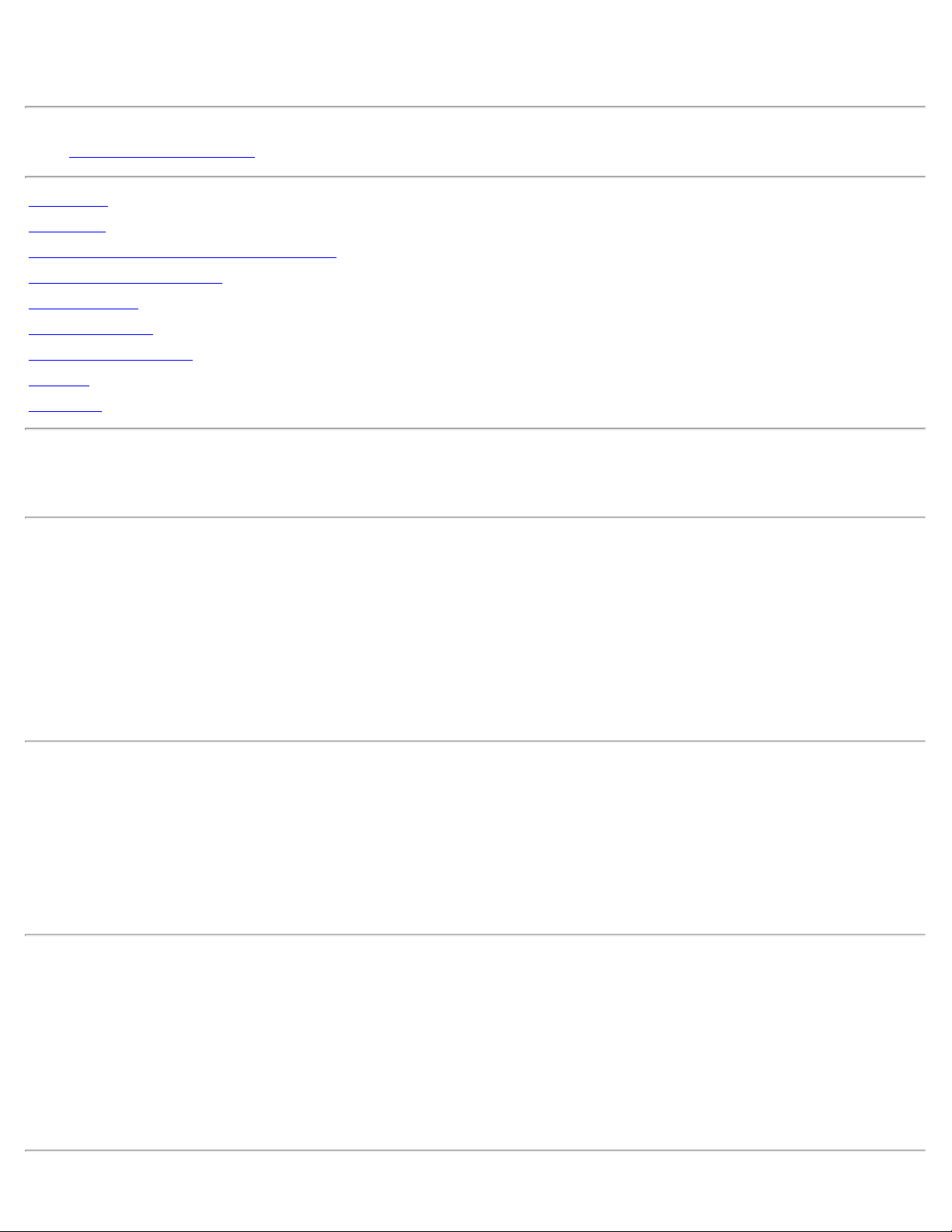
DellTM Mobile Broadband Card Utility User's Guide
The information below is provided by the supplier of the referenced software without independent verification by Dell and is subject
restrictions and disclaimers noted below.
to the
Introduction
Quick Start
Using the Dell Mobile Broadband Card Utility
Frequently Asked Questions
Troubleshooting
Safety Information
Technical Specifications
Glossary
Regulatory
Information in this document is subject to change without notice.
© 2007 Dell Inc. All rights reserved.
Trademarks and Service Marks
Microsoft® and Windows® are either registered trademarks or trademarks of Microsoft® Corporation in the United States and/or
other countries.
Dell and the DELL logo are trademarks of Dell Inc.
The names of actual companies and products mentioned in this help file may be the trademarks of their respective owners.
Other trademarks and trade names may be used in this document to refer to either the entities claiming the marks and names or
their products. Dell Inc. disclaims any proprietary interest in trademarks and trade names other than its own.
Restrictions and Disclaimers
The information contained in this document, including all instructions, cautions, and regulatory approvals and certifications, is
provided by the supplier and has not been independently verified or tested by Dell. Dell cannot be responsible for damage caused
as a result of either following or failing to follow these instructions.
All statements or claims regarding the properties, capabilities, speeds or qualifications of the part referenced in this document are
made by the supplier and not by Dell. Dell specifically disclaims knowledge of the accuracy, completeness or substantiation for any
such statements. All questions or comments relating to such statements or claims should be directed to the supplier.
Export Regulations
Customer acknowledges that these Products, which may include technology and software, are subject to the customs and export
control laws and regulations of the United States ("U.S.") and may also be subject to the customs and export laws and regulations
of the country in which the Products are manufactured and/or received. Customer agrees to abide by those laws and regulations.
Further, under U.S. law, the Products may not be sold, leased or otherwise transferred to restricted end -users or to restricted
countries. In addition, the Products may not be sold, leased or otherwise transferred to, or utilized by an end - user engaged in
activities related to weapons of mass destruction, including without limitation, activities related to the design, development,
production or use of nuclear weapons, materials, or facilities, missiles or the support of missile projects, and chemical or biological
weapons.
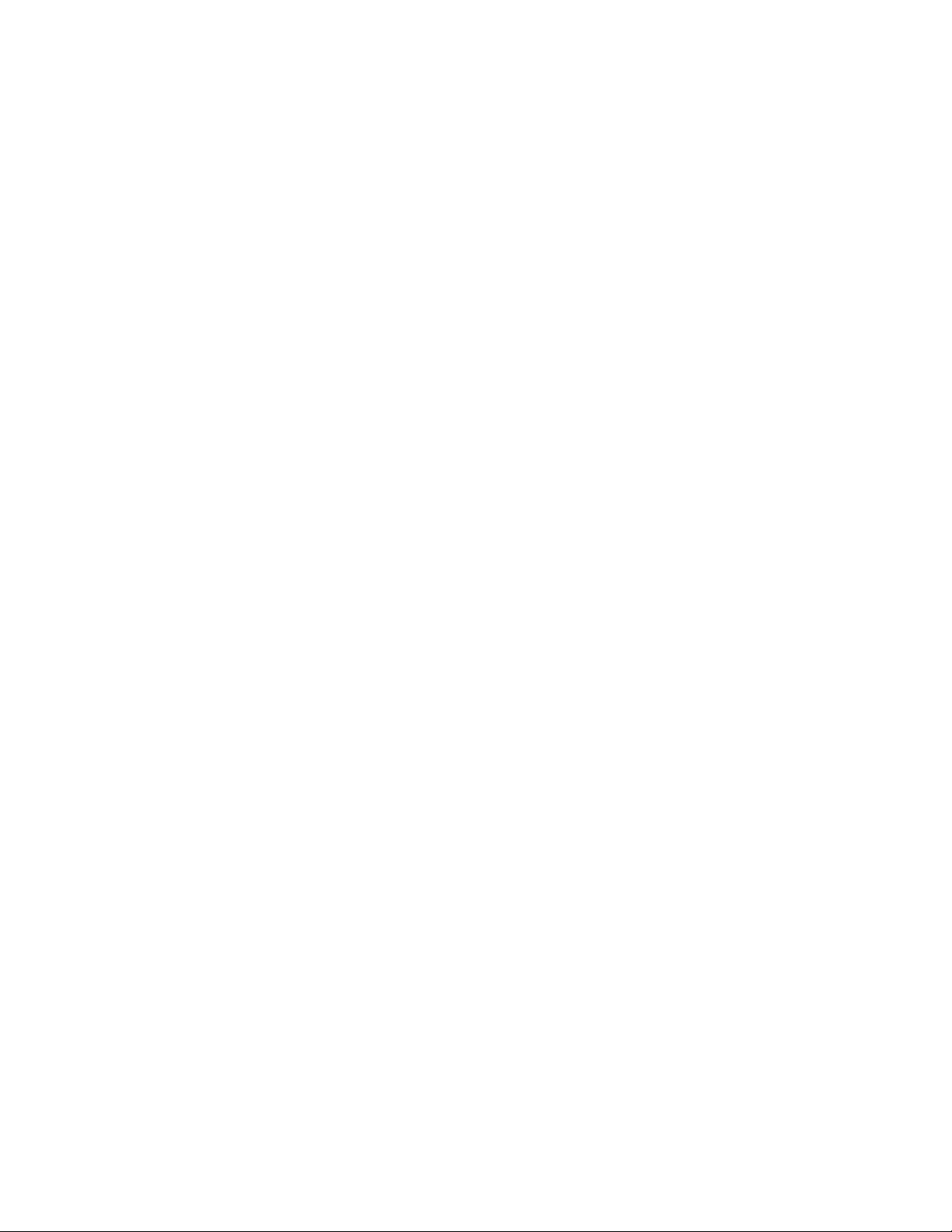
Release date: March 2007
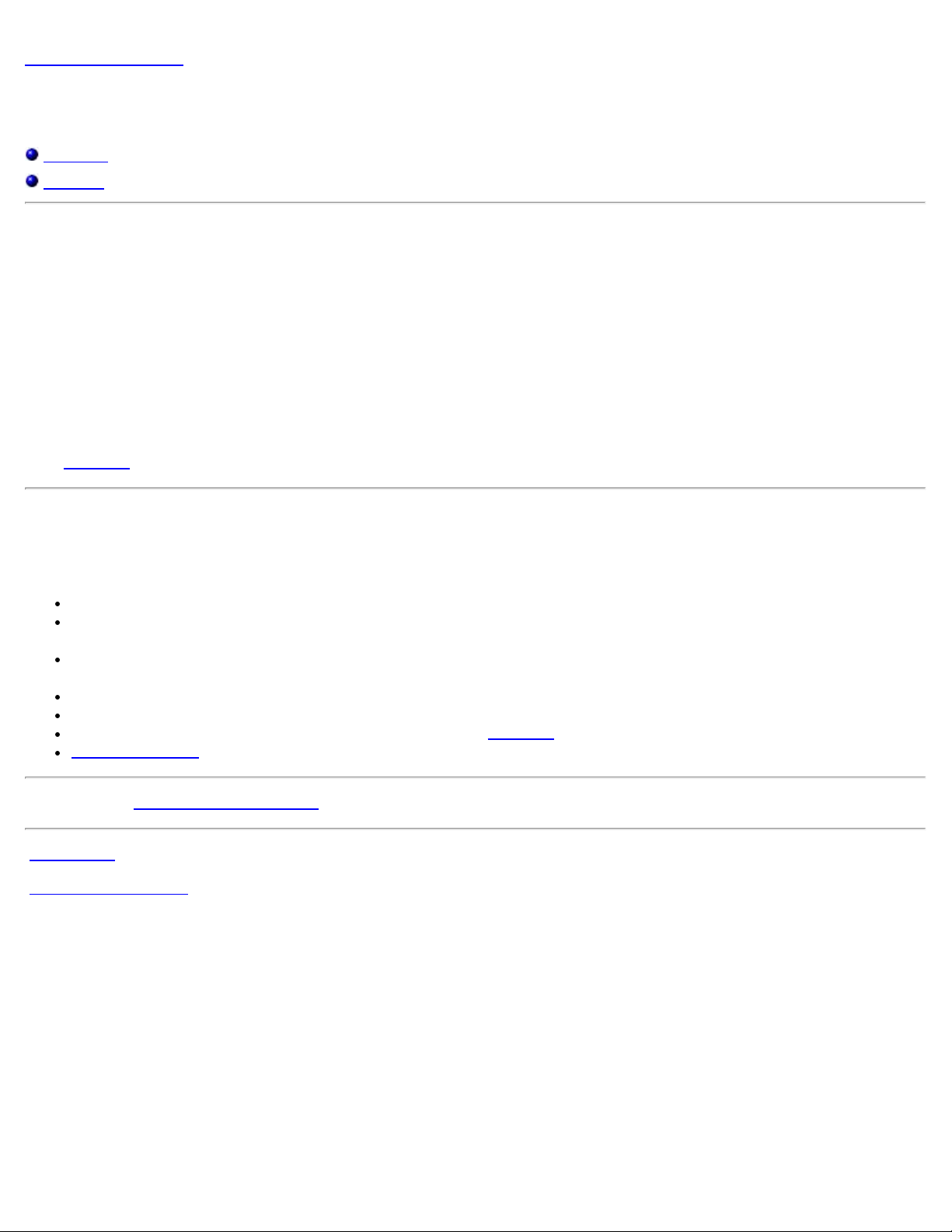
Back to Contents Page
Introduction: DellTM Mobile Broadband Card Utility User's Guide
Overview
Features
Overview
Congratulations on purchasing a Dell notebook with mobile broadband connectivity.
Mobile broadband provides high -speed connectivity via public carrier cellular networks. The Dell Mobile Broadband Card Utility is a
family of broadband connectivity applications that give you the freedom to quickly download complex files and large email
attachments, as well as access your mission -critical data and applications when and where you need them the most - from
anywhere within your service carrier's coverage area.
Mobile broadband gives you the power to stay productive, responsive, and connected while on the go, right from your Dell
notebook. In order to take advantage of the benefits that mobile broadband can offer, you must first activate service on your mobile
broadband card on your chosen cellular provider's network. Dell makes it easy to activate service—if you haven't yet activated your
click here for more information and instructions on how to get started.
card,
Features
The Dell Mobile Broadband Card Utility includes the following features:
Create and configure your mobile broadband connection profile
Log number of connections, connection duration, and amount of data sent and received (Note that usage data is for
informational purposes only and cannot be used to verify usage data with your service provider)
SMS (Short Message Service) text messaging – send and receive short text messages to and from mobile phones (Check
with your service provider for inclusion of this feature in your service plan)
Email capability – send and receive email and attachments using your preferred email client
Mobile Broadband Card Diagnostics
GPS capability – to determine if your system supports GPS, click here.
Advanced features
Please read all restrictions and disclaimers.
Top of Page
Back to Contents Page
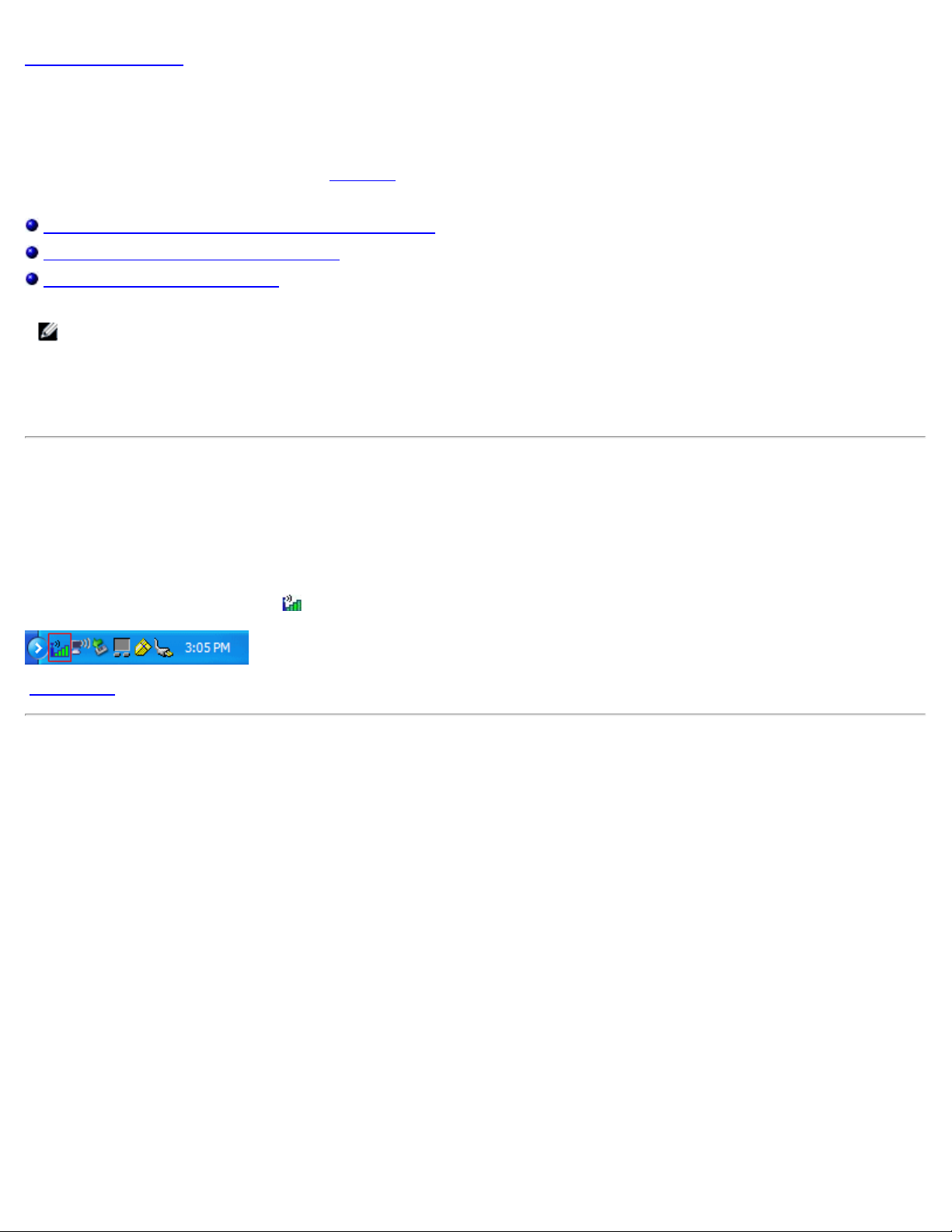
Back to Contents Page
Quick Start: DellTM Mobile Broadband Card Utility User's Guide
If the Dell Mobile Broadband Card Utility software was not pre- installed by Dell (generally the case if the Dell Mobile Broadband
5720 Card was purchased separately), then
software.
Step 1: Launching the Dell Mobile Broadband Card Utility
Step 2: Activating the Dell Broadband Card
Step 3: Connecting to the Network
NOTE: Your Dell Mobile Broadband Card is pre-configured by Dell and ready to connect once the steps below are
completed.
That's it! Once setup is completed, you can connect to the Internet immediately.
Step 1: Launching the Dell Mobile Broadband Card Utility
click here for instructions on how to install the Dell Mobile Broadband Card Utility
The Dell Mobile Broadband Card Utility can be launched from the Windows Start menu or the Windows system tray by following
the directions below.
From the Windows Start menu, select All Programs > Dell Wireless > Dell Mobile Broadband.
From the Windows system tray, click
Top of Page
in the system tray as shown below:
Step 2: Activating the Dell Mobile Broadband Card
Before you can connect to the network with your Dell Mobile Broadband Card, you must have an activated card. You can do this
by following the steps below or by calling Dell's toll -free activation service at 1-800 -228- 6303.
1. Launch the Dell Mobile Broadband Card Utility.
2. If the Dell Mobile Broadband Card is not activated, the following Activation screen will appear within 2 minutes. To open the
Activation screen immediately, select Activation from the File menu.
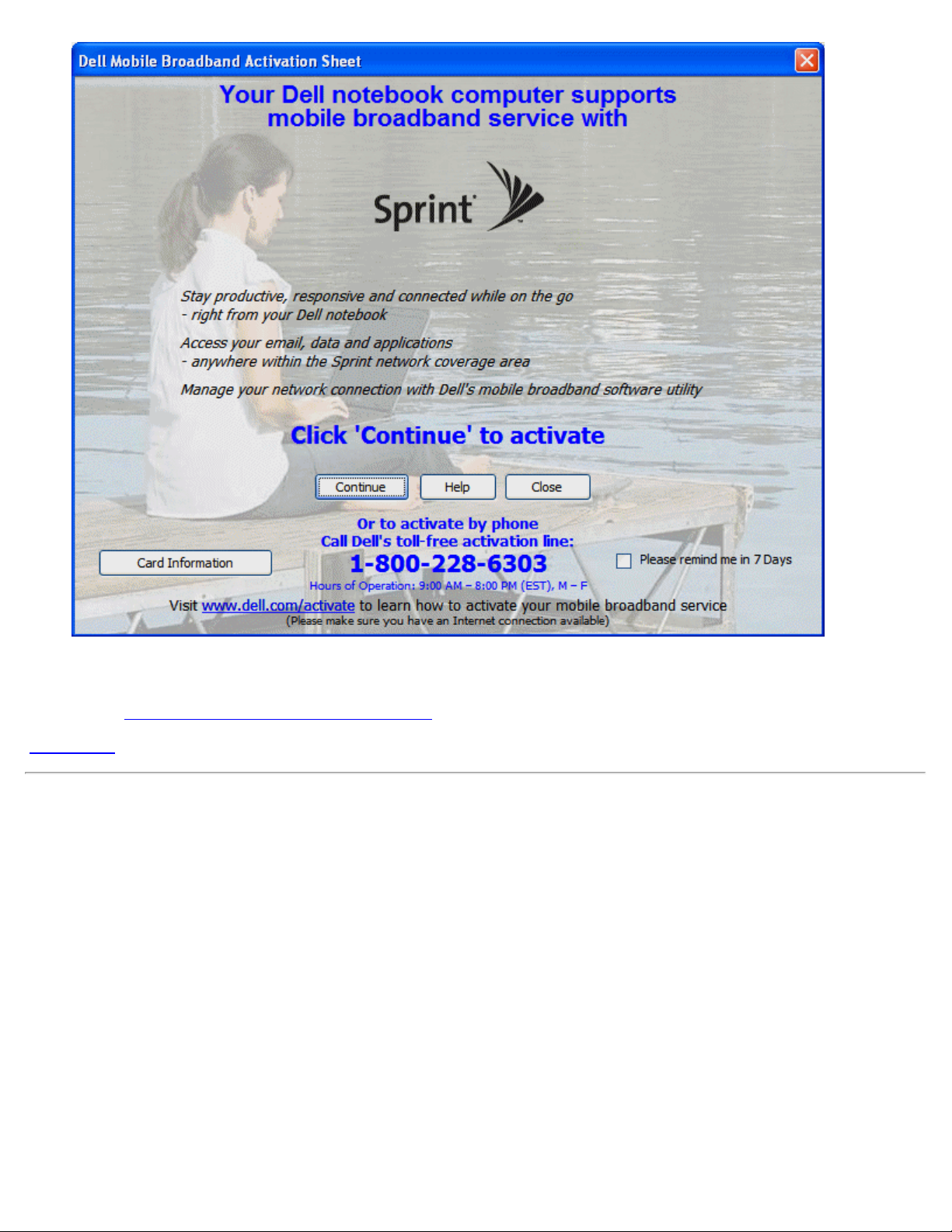
3. Click Continue and follow the onscreen instructions.
You are now ready to access the Mobile Broadband network with your mobile broadband card. For more information, follow the
instructions in
Top of Page
Using the Dell Mobile Broadband Card Utility.
Step 3: Connecting to the Network
Connecting to the Internet is as simple as clicking the Connect button as seen below.
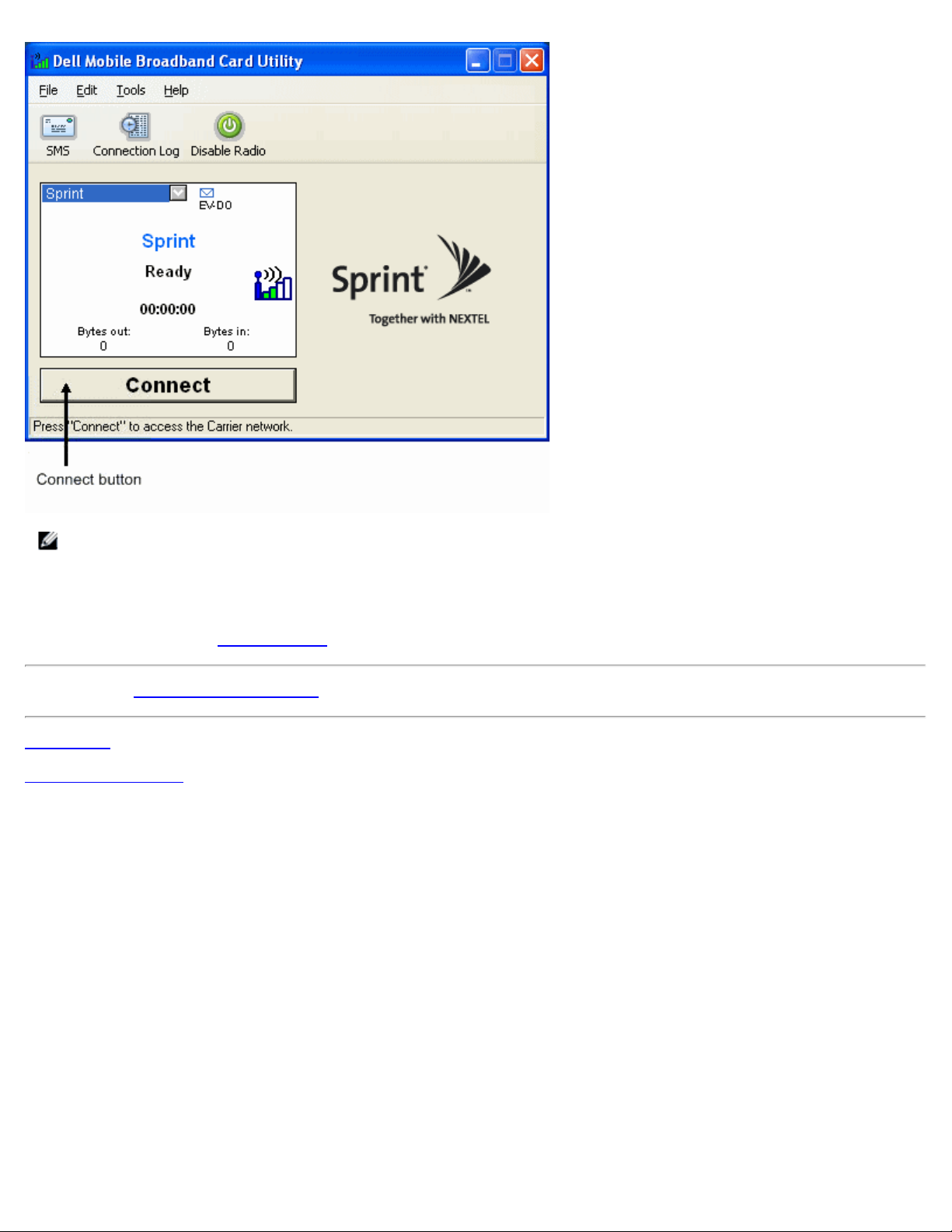
NOTE: Check with your service provider to ensure you are in a coverage area before connecting.
Once connected, the Connect button changes to Disconnect. Click the button to end your connection.
If your connection fails, see
Please read all
Top of Page
Back to Contents Page
restrictions and disclaimers.
Troubleshooting.
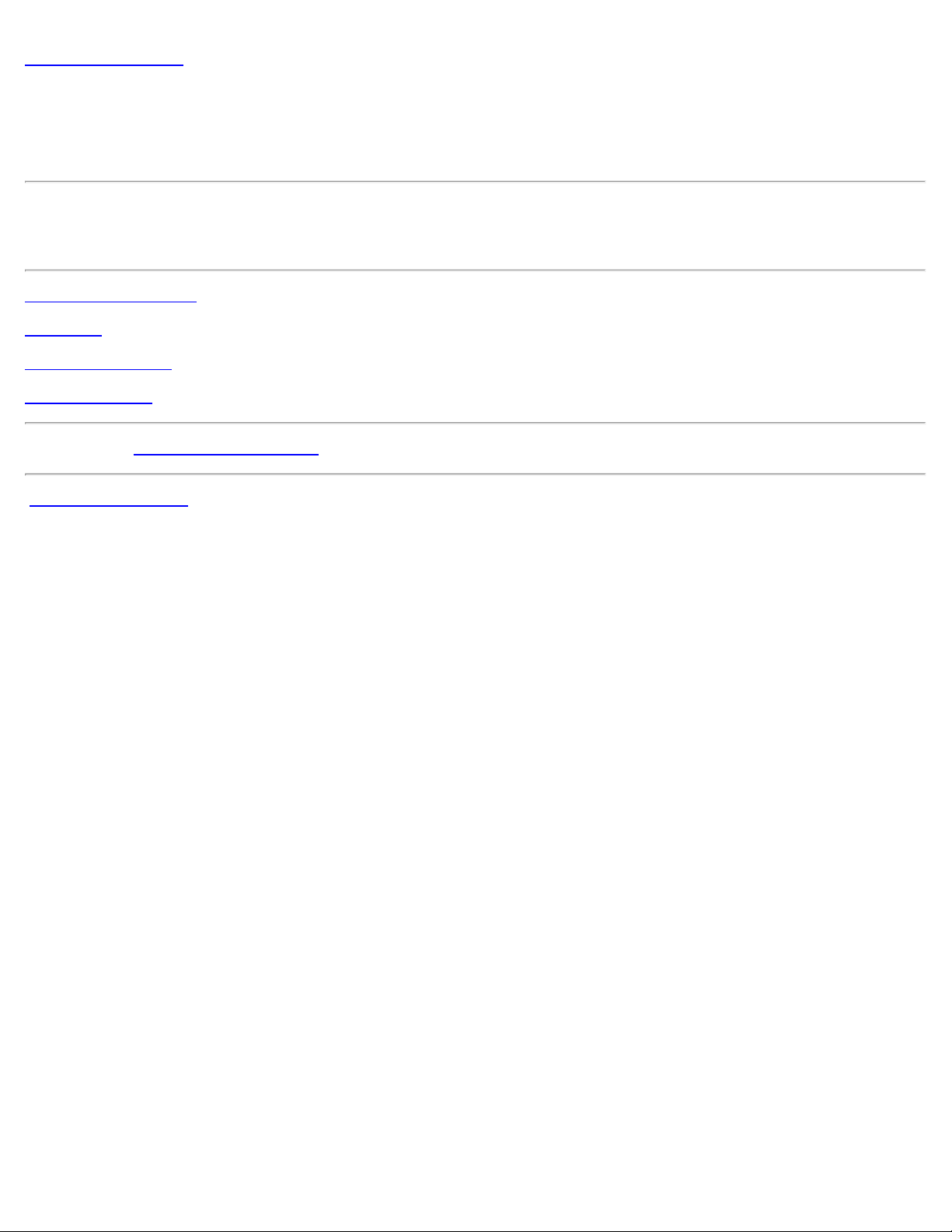
Back to Contents Page
Using the DellTM Mobile Broadband Card Utility: Dell Mobile
Broadband Card Utility User's Guide
The Dell Mobile Broadband Card Utility and your mobile broadband card allow you to easily connect to the wireless Internet from
your notebook computer. It provides easy -to- use applications for creating connection profiles, sending and receiving SMS
messages, and diagnosing connection problems.
Getting Around the Utility
Connecting
SMS Text Messaging
Advanced Settings
Please read all restrictions and disclaimers.
Back to Contents Page
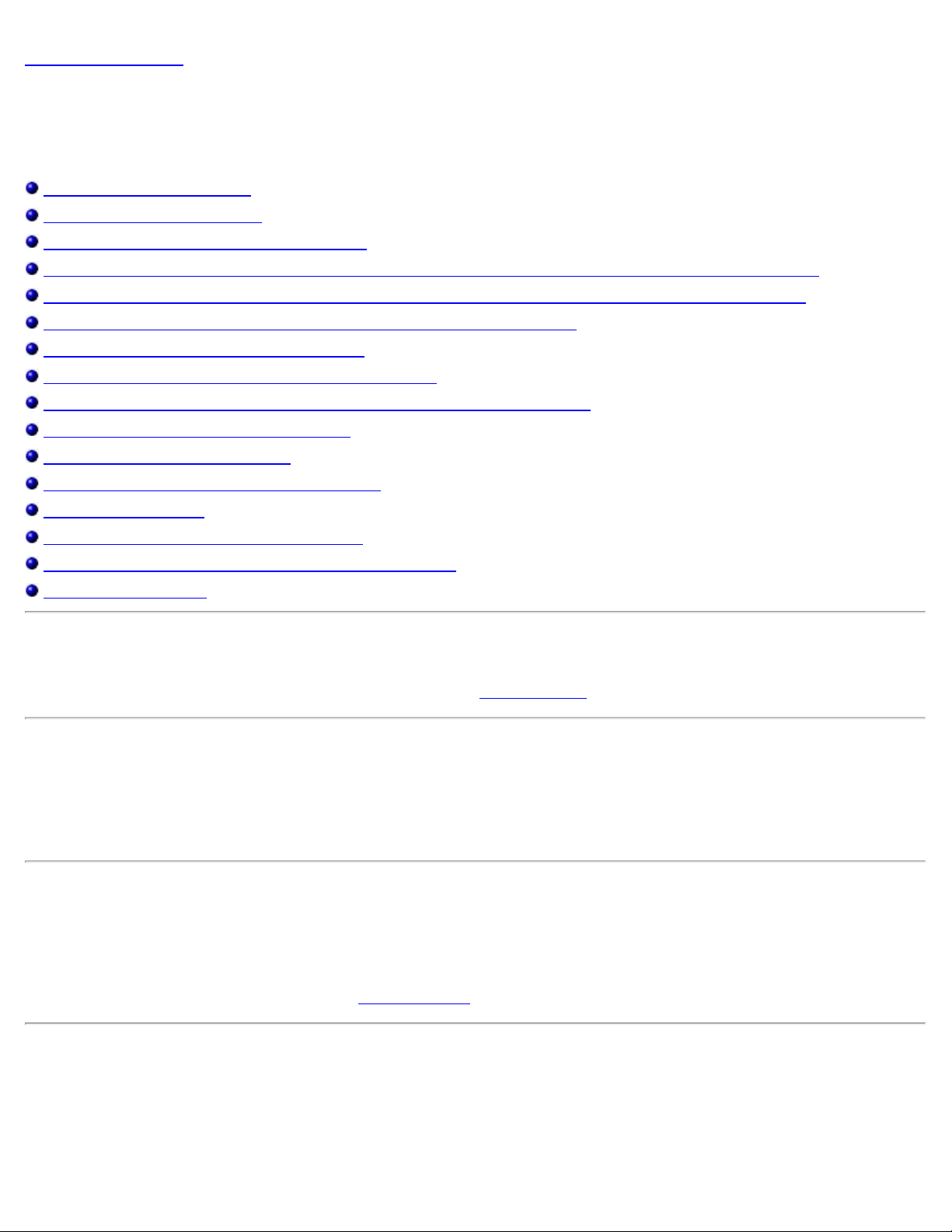
Back to Contents Page
Frequently Asked Questions: DellTM Mobile Broadband Card Utility
User's Guide
Where can I use this product ?
How can I tell if I have service ?
I cannot connect to the Internet. What do I do ?
Why does my mobile phone indicate that I have coverage in an area while my data device indicates no network ?
Why are the signal strength bars on my phone and computer different when they are sitting next to each other?
I have an indication of good signal strength but I am unable to connect. Why?
How can I check the quality of my connection?
How do I find out what version of the software I'm using ?
How do I find out what version of firmware my mobile broadband card is using?
Where can I get the drivers for this product ?
How do I perform a self -diagnostic?
How do I determine if my system supports GPS ?
How do I enable GPS ?
How do I connect my GPS mapping software?
How do I find the COM port for my GPS mapping software?
How do I disable GPS?
Question: Where can I use this product?
Answer: Anywhere there is CDMA EVDO or 1xRTT service. Go to www.sprint.com for a coverage map.
Question: How can I tell if I have service?
Answer: The signal strength status bar icon will indicate if there is coverage. The service indicators will indicate the service
available. If there is no service the status display will display “No Service”. You must have an active subscription plan from your
service provider and must have activated the service.
Question: I cannot connect to the Internet. What do I do?
Answer: Check that you have correctly installed the Dell Mobile Broadband Card Utility software located on the CD that came with
the product. You must have an active subscription plan from your service provider and must have activated the service. If your
software is correctly installed and you have an activated service, perform a self -diagnostic to determine the problem. For detailed
instructions on performing a self- diagnostic, see
Self-Diagnostics.
Question: Why does my mobile phone indicate that I have coverage in an area while
my data device indicates no network?
Answer: You are probably in an area not covered by data coverage. Your mobile phone is a voice device and most voice carriers
have roaming agreements that provide a large coverage area. This may not be the case for your data service. Check for data
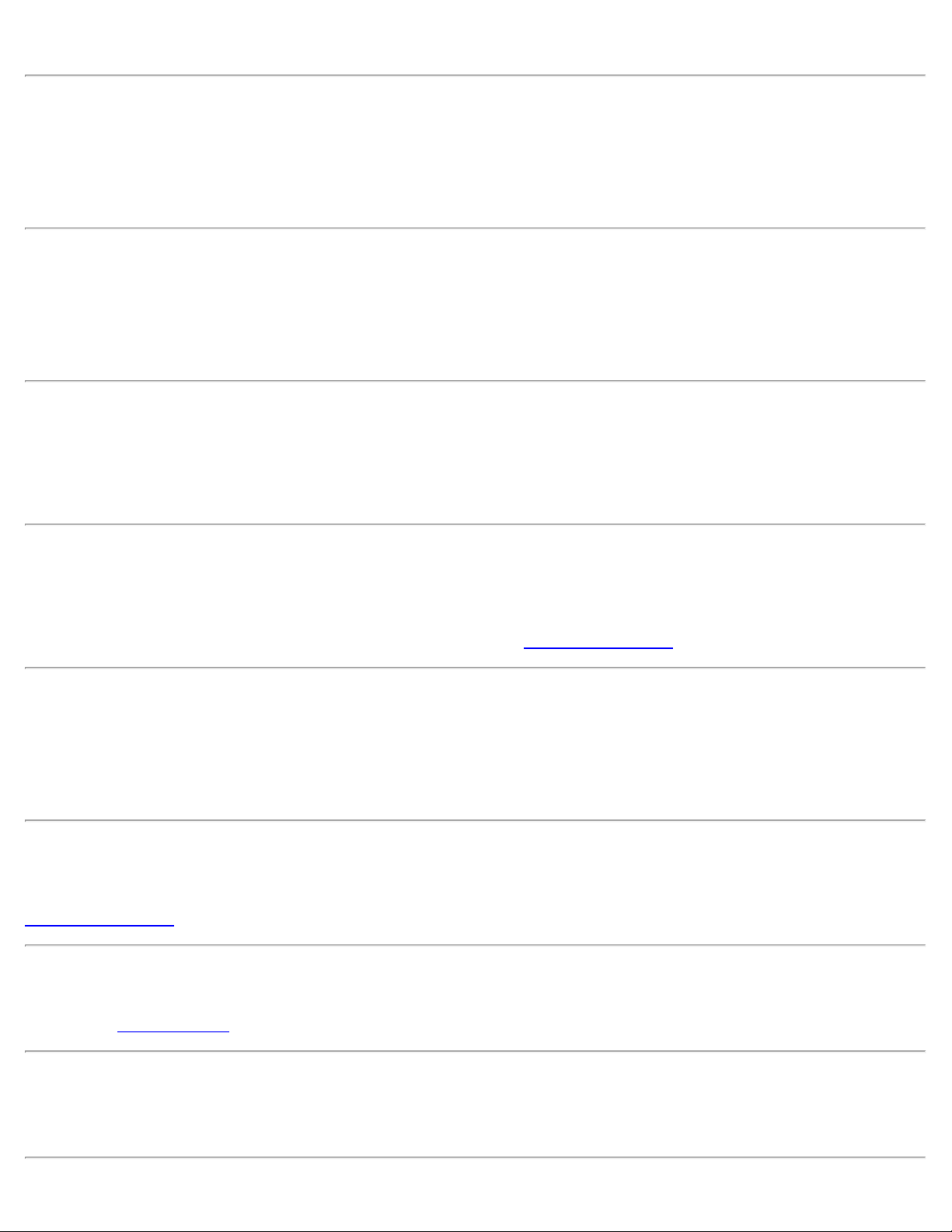
coverage with your service provider at http://www.sprint.com.
Question: Why are the signal strength bars on my phone and computer different
when they are sitting next to each other?
Answer: Data coverage areas and phone coverage areas do not always coincide. You are probably in an area with weaker data
coverage than cellphone coverage. Check for data coverage with your service provider.
Question: I have an indication of good signal strength but I am unable to connect.
Why?
Answer: The Signal Strength bar displays the strength of the cellular signal. In order to attach to the network, you also need to
have subscribed to the service. Check with your service provider to ensure your service is activated.
Question: How can I check the quality of my connection?
Answer: The Signal Strength bar, located on the Main Window, indicates the quality of the signal. If two or more bars are shaded,
the signal strength is good. If fewer than two bars are shaded, the signal strength is weak, and it may be difficult to establish and
maintain a network connection. Contact your service provider about coverage for weak signals.
Question: How do I find out what version of the software I'm using?
Answer: Software includes the Dell Mobile Broadband Card Utility and corresponding drivers. New versions of software will bundle
this utility and drivers together. In the main window click on Help and select About. The software version, release date, and
copyright information will be displayed. New versions can be obtained at
http://support.dell.com.
Question: How do I find out what version of firmware my mobile broadband card is
using?
Answer: Firmware is software that runs internally on the Dell Mobile Broadband Card. In the Main window, click on File and select
Properties. The firmware version will be displayed.
Question: Where can I get the drivers for this product?
Answer: The drivers are integrated into the Dell Mobile Broadband Card Utility software. For updated drivers, go to
http://support.dell.com.
Question: How can I perform a self-diagnostic?
Answer: See Self-Diagnostics for instructions on performing a self-diagnostic.
Question: How do I determine if my system supports GPS?
Answer: The Dell Mobile Broadband Card Utility determines whether your system supports GPS during installation.
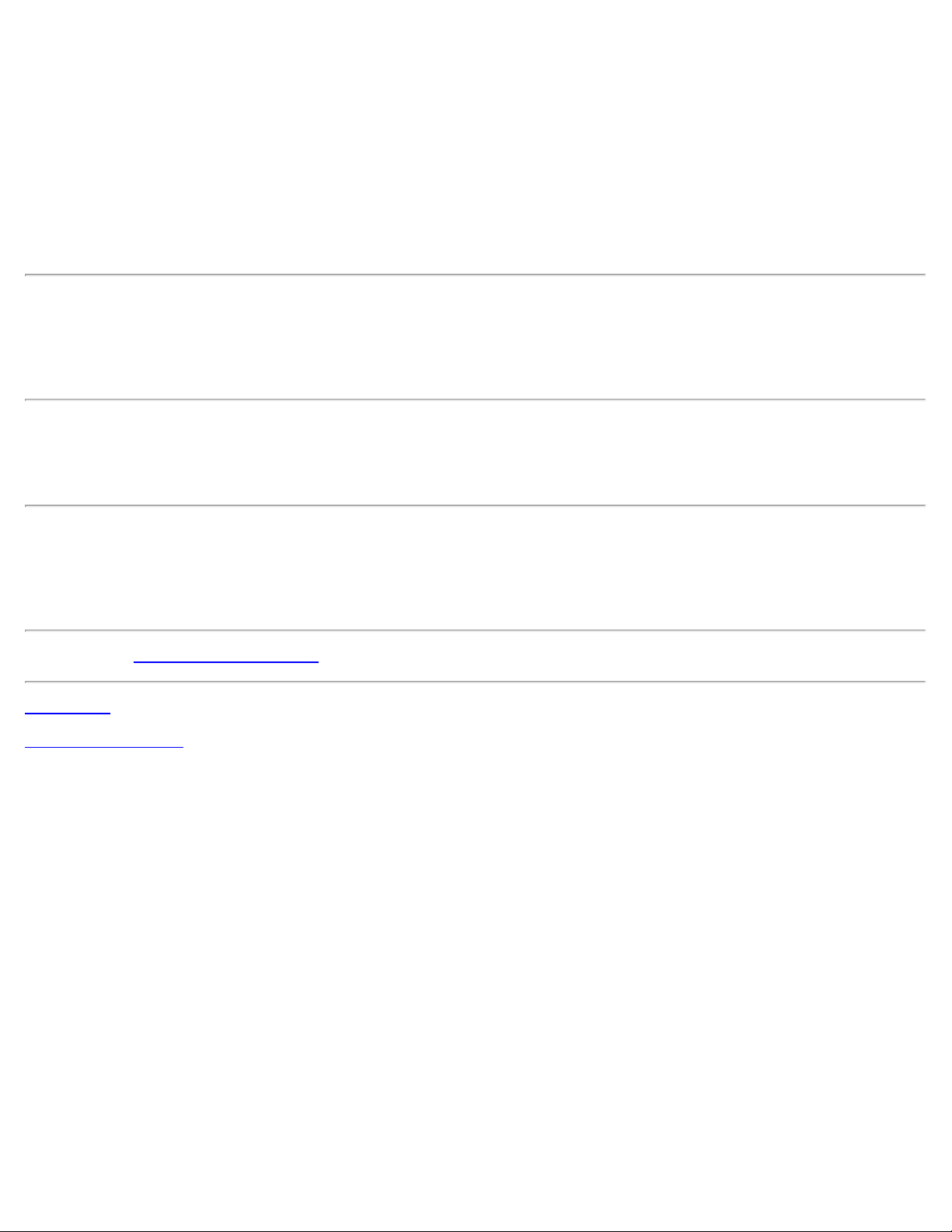
Question: How do I enable GPS?
Answer: Do the following:
1. In the Main window, select GPS Status from the Tools menu, or click the GPS Status button in the tool bar.
2. In the GPS Status window, click Start GPS.
If the GPS position cannot be obtained within 5 minutes, a warning message appears: “Unable to obtain a GPS fix. Please
make sure you have a clear view of the sky. Would you like to stop GPS ?” Make sure the system has a clear view of the
sky and click Continue Searching, or click Stop.
3. Once location information appears in the GPS window, open the mapping software and configure the correct COM port. The
GPS COM port can be found in the GPS Status window.
Question: How do I connect my GPS mapping software?
Answer: Enable GPS. In your GPS mapping program, connect to the COM port shown in the GPS Status window as described in
the answer to the next question. Follow the directions in your GPS mapping program documentation.
Question: How do I find the COM port for my GPS mapping software?
Answer: In the GPS Status window, the GPS Port value displays the COM port that your GPS mapping software should use.
Question: How do I disable GPS?
Answer: In the Dell Broadband Card Utility main window, select GPS Status from the Tools menu or click on the GPS Status
button in the tool bar. In the GPS Status window, click Exit.
Please read all
Top of Page
Back to Contents Page
restrictions and disclaimers.
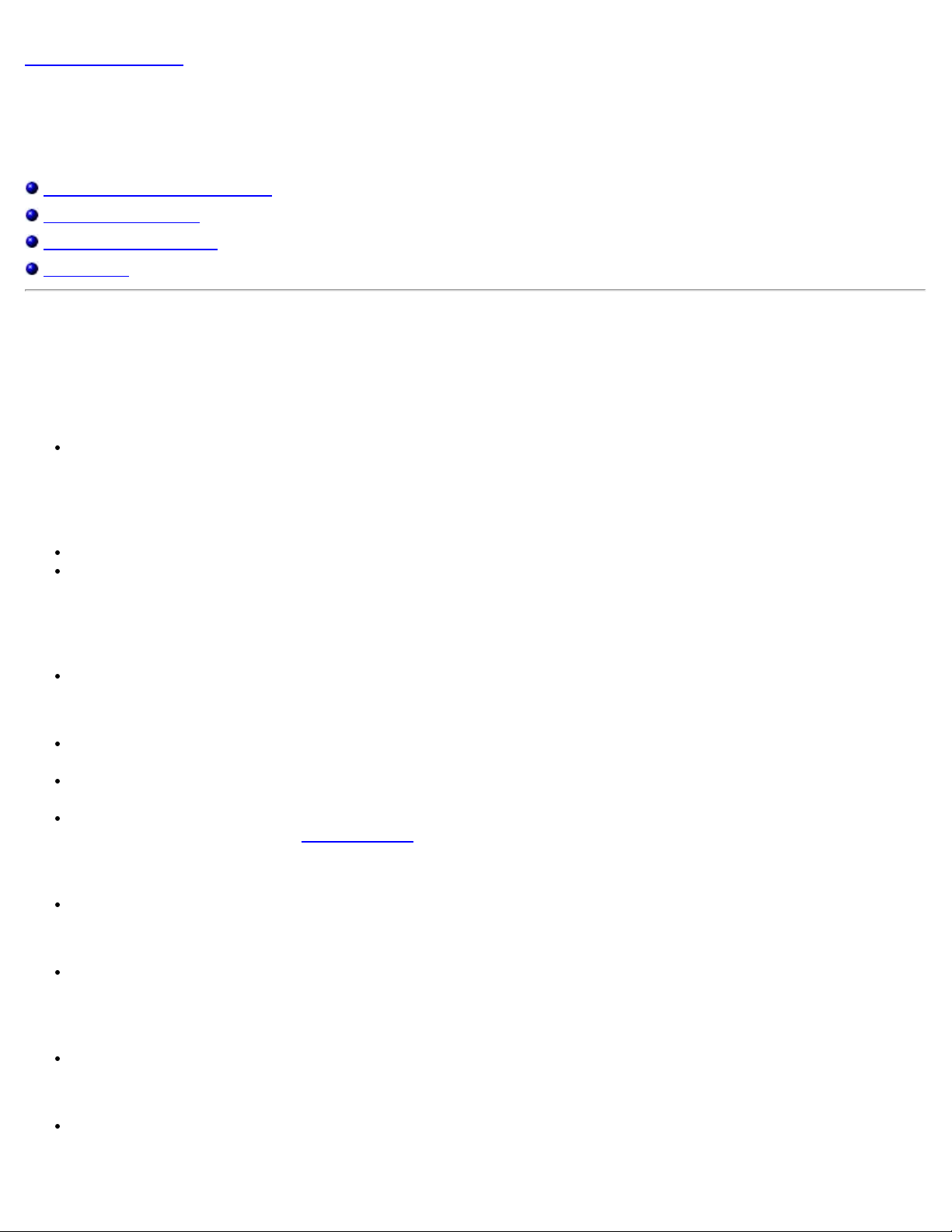
Back to Contents Page
Troubleshooting: DellTM Mobile Broadband Card Utility User's
Guide
Common Problems and Solutions
About Self -Diagnostics
Running Self -Diagnostics
Getting Help
Common Problems and Solutions
The following are some common problems and solutions.
I cannot install the software
You may not have administrator privileges.
1. Talk to your system administrator if applicable.
2. Log onto your computer as an administrator, or create a user account with administrator privileges.
I don't have service
Check that you have an active subscription plan from your service provider and that the service has been activated.
You may be in an area not covered by data coverage. Your mobile phone is a voice device and most voice carriers have
roaming agreements that provide a large coverage area. This may not be the case for your data service. Please check for
data coverage with your service provider.
Dell Mobile Broadband Card Utility status is "No Card Detected"
Make sure that no other software programs are open that may be using the Dell Mobile Broadband Card.
I cannot connect to the Internet
Your software may be incorrectly installed. Check that you have correctly installed the Dell Mobile Broadband Card Utility
software located on the CD that came with the product.
You may not have an active subscription plan. Check that you have an active subscription plan from your service provider
and have activated the service.
You may be experiencing a service issue. Perform a self- diagnostic to determine the problem. For detailed instructions on
performing a self -diagnostic, see
I cannot access my Dell Mobile Broadband Card using other software
Ensure the Dell Mobile Broadband Card Utility has exited by selecting Exit from the File menu.
I have an indication of good signal strength but I am unable to connect
Self-Diagnostics.
You may not have an active subscription plan. Check that you have an active subscription plan from your service provider.
When I run the Dell Mobile Broadband Card Utility software, the window "Searching for Network" is continuously
displayed.
You may be out of your service coverage area. Check for good signal strength or contact your service provider.
I cannot browse the Web
You may not have an IP address. If you are certain that the user name, password, and APN are correct, check to see if you
are getting an IP address:
1. From the Start menu, select Run. In the Run window, type "Command" in the Open box and click OK.
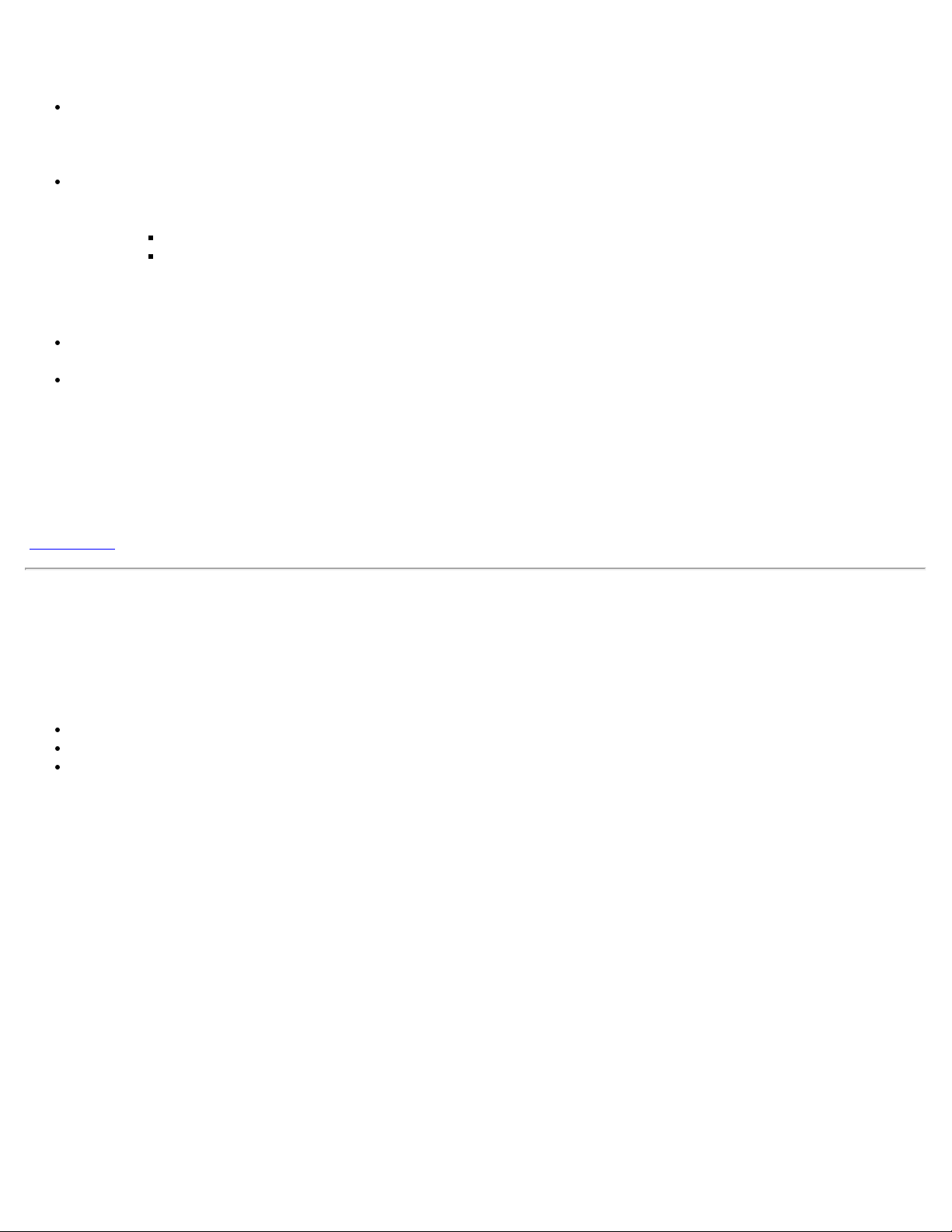
2. In the Command window, type "cd\" and press the Enter key to navigate to the root directory.
3. Type "ipconfig" and press the Enter key. Your IP address should appear on the screen. If not, contact your service
provider.
Your server settings may be incorrect.
1. In Internet Explorer, select Internet Options > Connections from the Tools menu.
2. In Dial Up and Virtual Private Network Setting double-click on 3G Connection.
3. Check the appropriate boxes if you are using a proxy server.
You may be experiencing DNS server problems
1. From the Start menu, select Run. In the Run window, type "Command" in the Open box and click OK.
2. At the c: prompt, type "PING www.dell.com".
Response: Unknown host www.dell.com. This usually indicates a faulty DNS. Call your service provider.
Response: Pinging www.dell.com with 32 bytes of data. This indicates the DNS is working properly even if you
do not receive a reply.
No information appears in the status window when I have GPS enabled
The system must be outside or have a reasonably clear view of the sky. Try moving your notebook computer outside or
near a window.
GPS may not be enabled. To enable GPS:
1. In the Main window, select GPS Status from the Tools menu, or click the GPS Status button in the tool bar.
2. In the GPS Status window, click Start GPS.
If the GPS position cannot be obtained within 5 minutes, a warning message appears: “Unable to obtain a GPS fix.
Please make sure you have a clear view of the sky. Would you like to stop GPS? ” Make sure the system has a clear
view of the sky and click Continue Searching, or click Stop.
3. Once location information appears in the GPS window, open the mapping software and configure the correct COM
port. The GPS COM port can be found in the GPS Status window.
Top of Page
About Self-Diagnostics
Self- Diagnostics allows you to diagnose problems with the mobile broadband card. Some of the problems such as bad driver
installation, poor network coverage, and unprovisioned Dell Mobile Broadband Card can be detected. Self-Diagnostics performs the
following tests:
Software Test verifies that your drivers are installed correctly.
Hardware Test verifies the full functionality of the mobile broadband card.
Network Test verifies that the network is online available.
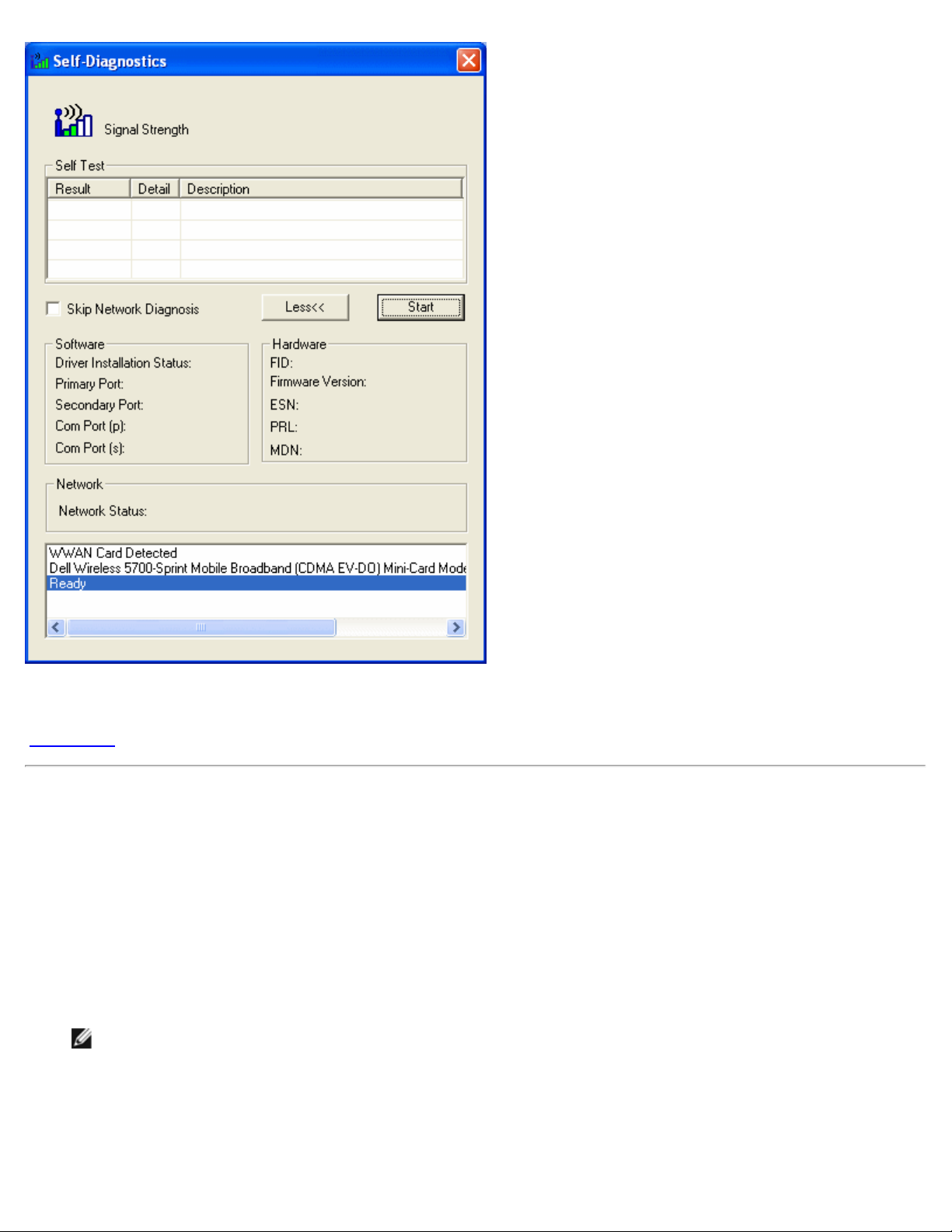
Self- Diagnostics allows you to test your software, hardware, and the network. If you are having difficulty, run this program to help
you isolate the problem.
Top of Page
Running Self-Diagnostics
To perform the self -diagnostics:
1. From the Help menu, select Self-Diagnostics. The Self-Diagnostics window appears.
2. Click More... to expand the window and view more options.
3. If you want to test the mobile broadband card without checking the network, select the Skip Network Diagnostics check
box.
4. Click Start to begin the test.
As the test proceeds, the results for each test category are displayed in the Self Test box. If you chose to test the network,
detailed network status information is displayed in the Network box at the bottom of the window. If the signal strength
changes during the test, a dialog box appears asking if you want to retest.
Note: Signal strength may change the outcome of the test if your problem was caused by a weak signal.
5. Click OK to rerun the test.
If a test category passed, "Passed" appears in green text in the Result column. If a test fails, "Fails" appears in red. Details
of each test category—Software, Hardware, and Network—are displayed in the window.
6. To stop the test, click Stop.
7. When you have finished testing, close the window.
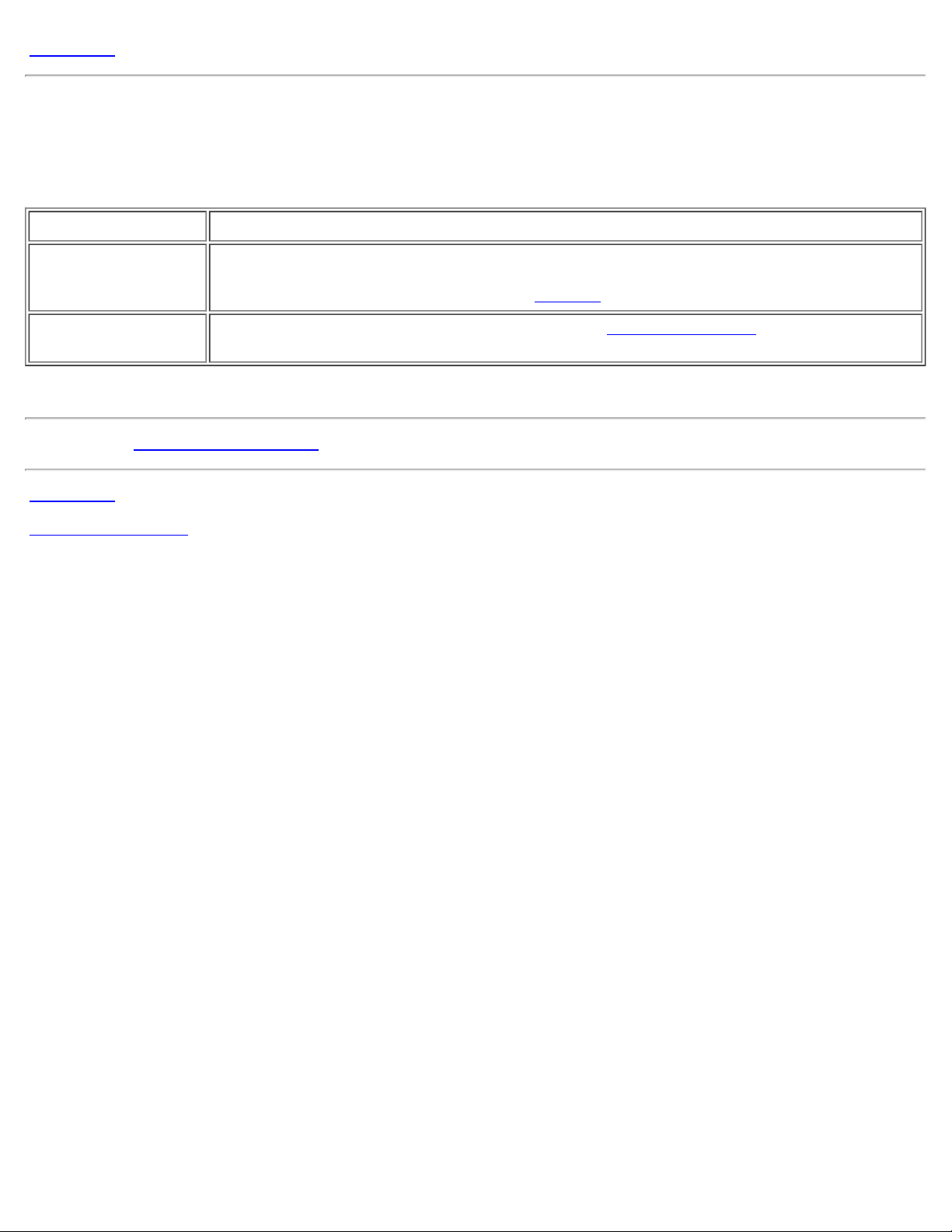
Top of Page
Getting Help
If the troubleshooting procedures in this document do not resolve the problem, please contact your carrier or visit Dell Technical
Support as follows:
Activation Call Dell's toll -free activation service at 1 -800- 228 - 6303.
Connection Support For billing and account support for your mobile broadband service, please contact Sprint at 1 -800-
827- 1180. You may be asked to provide some information on your mobile broadband card. For
instructions on how to access this information,
click here.
Software/Hardware
Support
Please read all
Top of Page
Back to Contents Page
restrictions and disclaimers.
For Dell Mobile Broadband Card or Utility support, check
and information. In addition, Dell Technical Support can be contacted at 1-800 -624- 9896.
http://support.dell.com for the latest updates
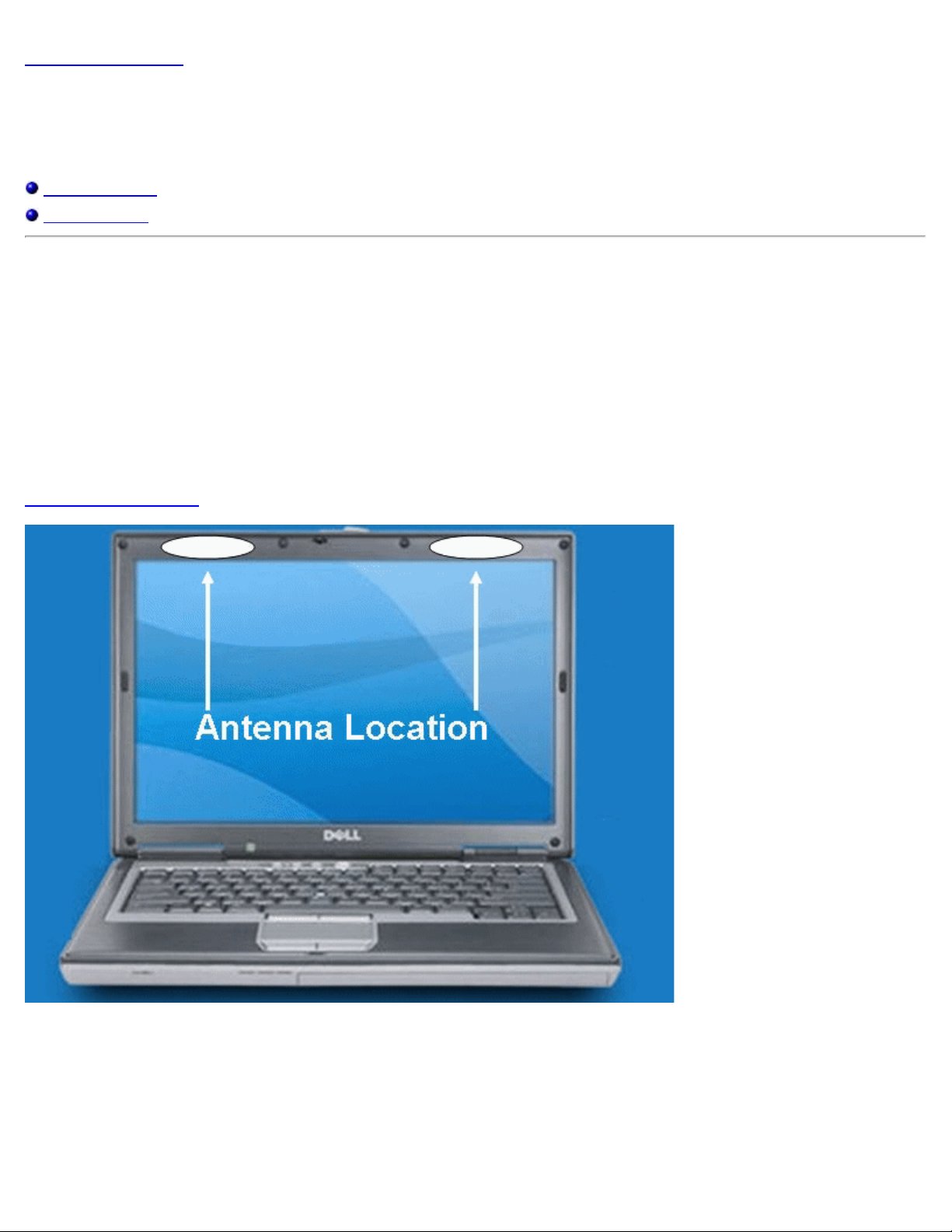
Back to Contents Page
Safety Information: DellTM Mobile Broadband Card Utility User's
Guide
SAR Information
Safety Hazards
SAR Information
FCC Radiation Exposure Statement
The radiated output power of the Dell Wireless Mobile Broadband device is far below the FCC radio frequency exposure limits.
Nevertheless, the Dell Wireless Mobile Broadband devices should be used in such a manner that the potential for human contact
during normal operation is minimized. To avoid the possibility of exceeding the FCC radio frequency exposure limits, you should
keep a distance of at least 20 cm between you (or any other person in the vicinity) and the antenna that is built into the notebook.
This device has been evaluated for and shown compliant with the FCC RF exposure limits under mobile exposure conditions
(antennas are at least 20 cm from a person's body) when installed in Dell regular notebooks. This device when installed in Dell
tablet notebooks has also been evaluated for and shown compliant with the FCC RF exposure limits under portable exposure
conditions (antennas are within 20 cm of a person's body). Details of the authorized configurations can be found at
http://www.fcc.gov/oet/ea/ by entering the FCC ID number on the device.
CONSUMER INFORMATION ABOUT RADIO FREQUENCY EMISSIONS
Your wireless solution, which contains a radio transmitter and receiver, emits radio frequency energy during use. The following
consumer information addresses commonly asked questions about the health effects of wireless devices.
Are Wireless Devices Safe ?
Scientific research on the subject of wireless devices and radio frequency ("RF") energy has been conducted worldwide for many
years, and continues. In the United States, the Food and Drug Administration ("FDA") and the Federal Communications
Commission ("FCC") set policies and procedures for wireless devices. The FDA and the FCC have created a joint website, "Cell
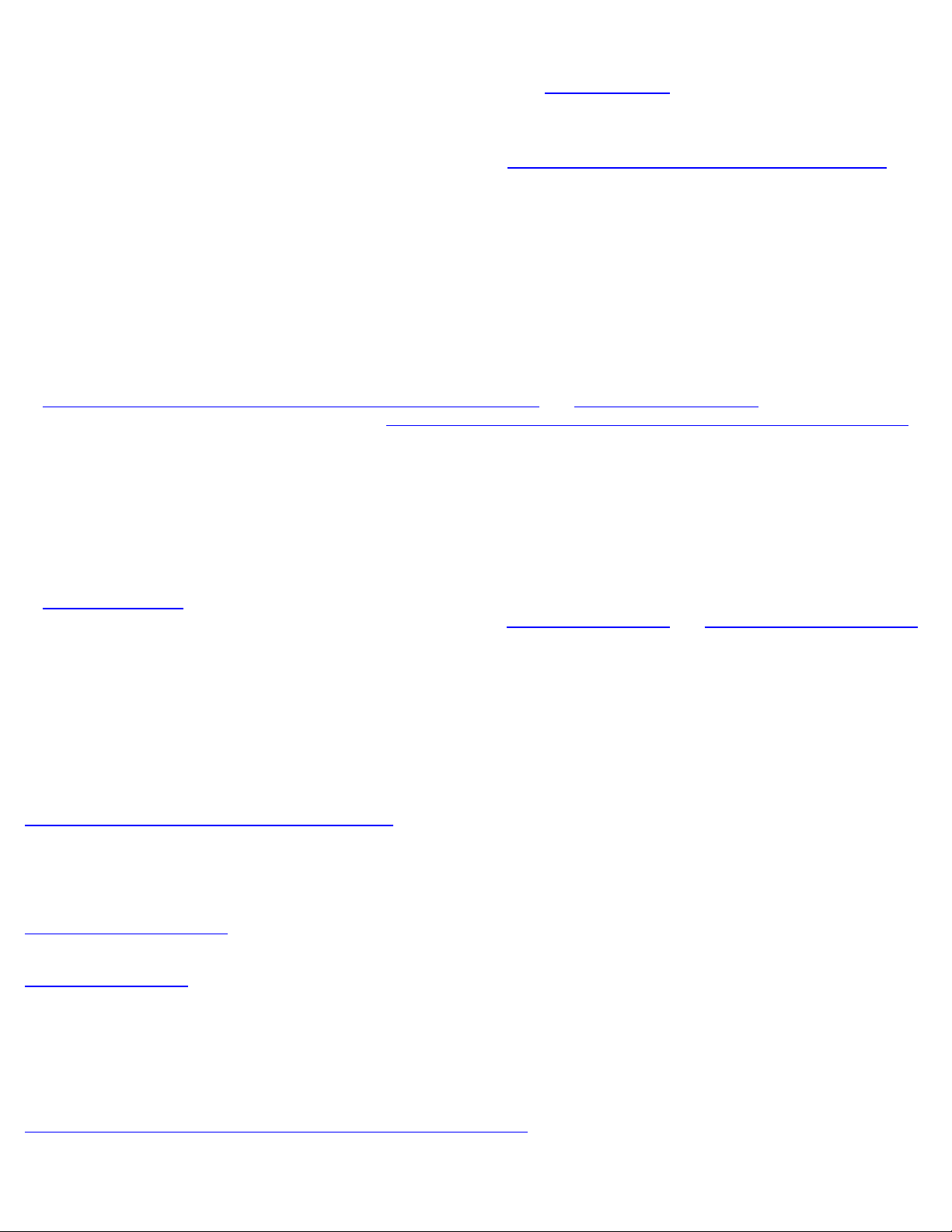
Phone Facts - Consumer Information on Wireless Devices," which states that "[t]he available scientific evidence does not show that
any health problems are associated with using wireless devices," while noting that "[t]here is no proof, however, that wireless
devices are absolutely safe." You can access the joint FDA/FCC website at
free at (888) 463- 6332 or (888) INFO -FDA. In June 2000, the FDA entered into a cooperative research and development
agreement through which additional scientific research will be conducted. The FCC issued its own website publication stating that
"[t]here is no scientific evidence that proves that wireless device usage can lead to cancer or a variety of other problems, including
headaches, dizziness or memory loss." This publication is available at
through the FCC at (888) 225- 5322 or (888) CALL-FCC.
What Does "SAR" Mean?
In 1996, the FCC, working with the FDA, the U.S. Environmental Protection Agency, and other agencies, established RF exposure
safety guidelines for wireless devices in the United States. Before a wireless device is available for sale to the public, it must be
tested by the manufacturer and certified to the FCC that it does not exceed limits established by the FCC. One of these limits is
expressed as a Specific Absorption Rate, or "SAR". SAR is a measure of the rate of absorption of RF energy in the body. Tests for
SAR are conducted with the device transmitting at its highest power level in all tested frequency bands. Since 1996, the FCC has
required that the SAR of handheld wireless devices not exceed 1.6 watts per kilogram, averaged over one gram of tissue. Although
the SAR is determined at the highest power level, the actual SAR value of a wireless device while operating can be less than the
reported SAR value. This is because the SAR value may vary from call to call, depending on factors such as proximity to a cell site
and the proximity of the device to the body while in use. For more information about SARs, see the FCC's OET Bulletins 56 and 65
http://www.fcc.gov/Bureaus/Engineering_Technology/Documents/bulletins and http://www.fcc.gov/oet/fccid, or visit the Cellular
at
Telecommunications Industry Association website at
You may also wish to contact the manufacturer of your device.
Do Wireless Devices Pose Any Special Risks to Children?
The FDA/FCC website states that "[t]he scientific evidence does not show a danger to users of wireless communication devices
including children." The FDA/FCC website further states that "[s]ome groups sponsored by other national governments have
advised that children be discouraged from using wireless devices at all. For example, the government in the United Kingdom ["UK"]
distributed leaflets containing such a recommendation in December 2000. [The UK] noted that no evidence exists that using a
wireless device causes brain tumors or other ill effects. [The UK's] recommendation to limit wireless device use by children was
strictly precautionary; it was not based on scientific evidence that any health hazard exists." A copy of the UK's leaflet is available
http://www.dh.gov.uk (search "mobile"), or you can write to: NRPB, Chilton, Didcot, Oxon OX11 0RQ, United Kingdom. Copies of
at
UK's annual reports on mobile devices and RF are available online at
(search "mobile"). Parents who wish to reduce their children's RF exposure may choose to restrict their children's wireless device
use.
http://www.ctia.org/wireless_consumers/health_and_safety/index.cfm/AID/152.
http://www.fda.gov. You can also contact the FDA toll -
http://www.fcc.gov/cgb/consumerfacts/mobilephone.html or
http://www.iegmp.org.uk and http://www.hpa.org.uk/radiation/
Where Can I Obtain Further Information ?
For further information, see the following additional resources (websites current as of January 2005)
U.S. Food and Drug Administration
FDA Consumer magazine
November-December 2000
Telephone: (888) INFO- FDA
http://www.fda.gov/fdac/features/2000/600_phone.html
U.S. Federal Communications Commission
445 12th St. S.W.
Washington, D.C. 20554
Telephone: (888) 225 -5322
http://www.fcc.gov/oet/rfsafety
Independent Expert Group on Mobile Devices
http://www.iegmp.org.uk
Royal Society of Canada
Expert Panel on Potential Health Risks of Radiofrequency Fields from Wireless Telecommunications Devices
283 Sparks Street
Ottawa, Ontario K1R 7X9
Canada
Telephone: (613) 991 -6990
http://www.rsc.ca/index.php?page=expert_panels_rf〈_id=1&page_id=120
World Health Organization
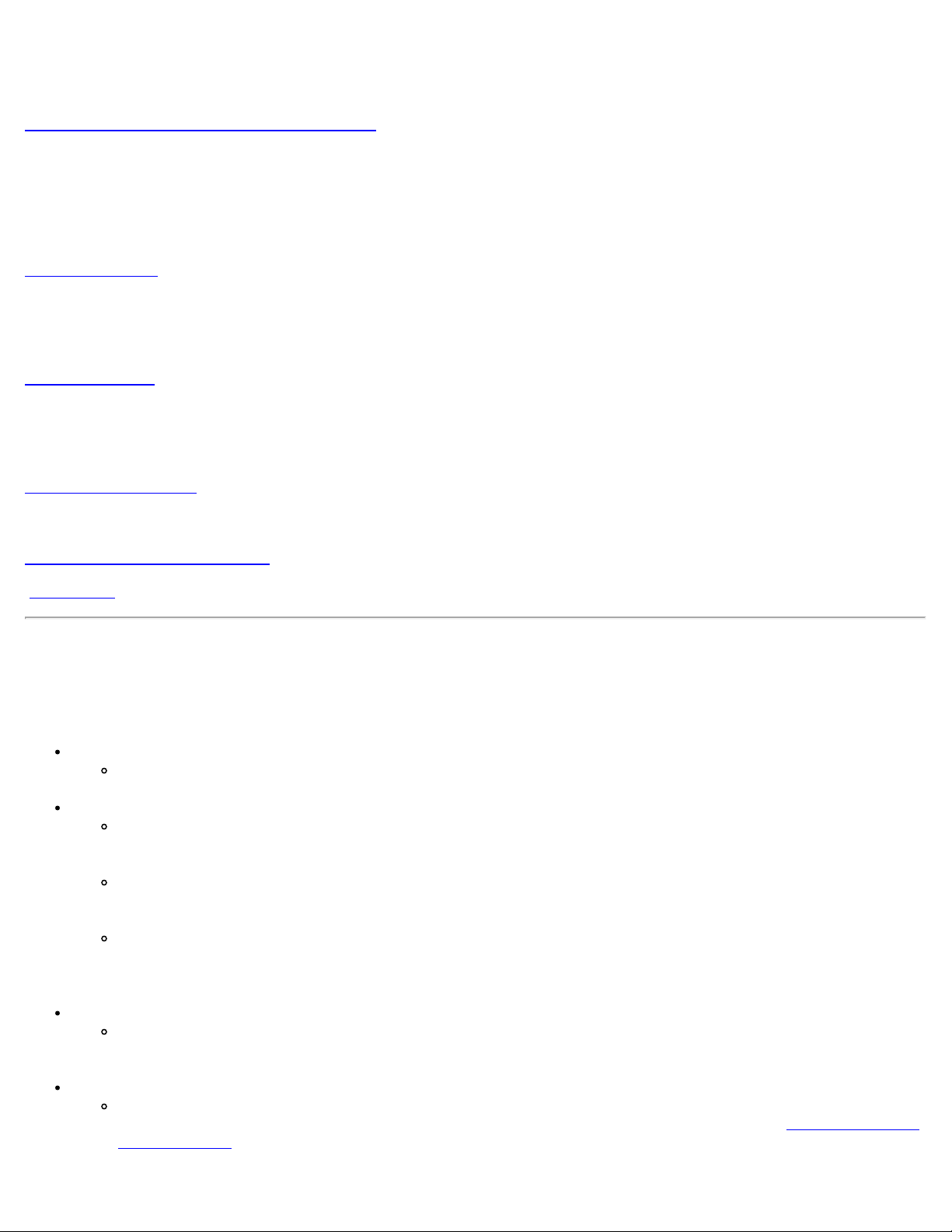
Avenue Appia 20
1211 Geneva 27
Switzerland
Telephone: 011 41 22 791 21 11
http://www.who.int/mediacentre/factsheets/fs193/en/
International Commission on Non-Ionizing Radiation Protection
c/o Bundesamt fur Strahlenschutz
Ingolstaedter Landstr.1
85764 Oberschleissheim
Germany
Telephone: 011 49 1888 333 2156
http://www.icnirp.de
American National Standards Institute
1819 L Street, N.W., 6th Floor
Washington, D.C. 20036
(202) 293 - 8020
http://www.ansi.org
National Council on Radiation Protection and Measurements
7910 Woodmont Avenue, Suite 800
Bethesda, MD 20814- 3095
Telephone: (301) 657 -2652
http://www.ncrponline.org
Engineering in Medicine and Biology Society, Committee on Man and Radiation (COMAR), of the Institute of Electrical and
Electronics Engineers
http://ewh.ieee.org/soc/embs/comar/
Top of Page
Safety Hazards
Do not operate the mobile broadband card in an environment that may be susceptible to radio interference resulting in danger
specifically;
Areas where prohibited by the law
Follow any special rules and regulations and obey all signs and notices. Always turn off the mobile broadband card
and power down the card when instructed to do so, or when you suspect that it may cause interference or danger.
Where explosive atmospheres may be present
Do not operate your mobile broadband card in any area where a potentially explosive atmosphere may exist. Sparks
in such areas could cause an explosion or fire resulting in bodily injury or even death. Be aware and comply with all
signs and instructions.
Users are advised not to operate the mobile broadband card while at a refueling point or service station. Users are
reminded to observe restrictions on the use of radio equipment in fuel depots (fuel storage and distribution areas),
chemical plants or where blasting operations are in progress.
Areas with a potentially explosive atmosphere are often but not always clearly marked. Potential locations can include
gas stations, below deck on boats, chemical transfer or storage facilities, vehicles using liquefied petroleum gas (such
as propane or butane), areas where the air contains chemicals or particles, such as grain, dust or metal powders, and
any other area where you would normally be advised to turn off your vehicle engine.
Near Medical and life support equipment
Do not operate your mobile broadband card in any area where medical equipment, life support equipment, or near
any equipment that may be susceptible to any form of radio interference. In such areas, the mobile broadband card
must be turned off. The mobile broadband card may transmit signals that could interfere with this equipment.
On an aircraft, either on the ground or airborne
In addition to FAA requirements, many airline regulations state that you must suspend wireless operations before
boarding an airplane. Please ensure that the mobile broadband card is turned off as described in
Broadband Card before boarding aircraft in order to comply with these regulations. The mobile broadband card can
transmit signals that could interfere with various onboard systems and controls.
Disable Dell Mobile
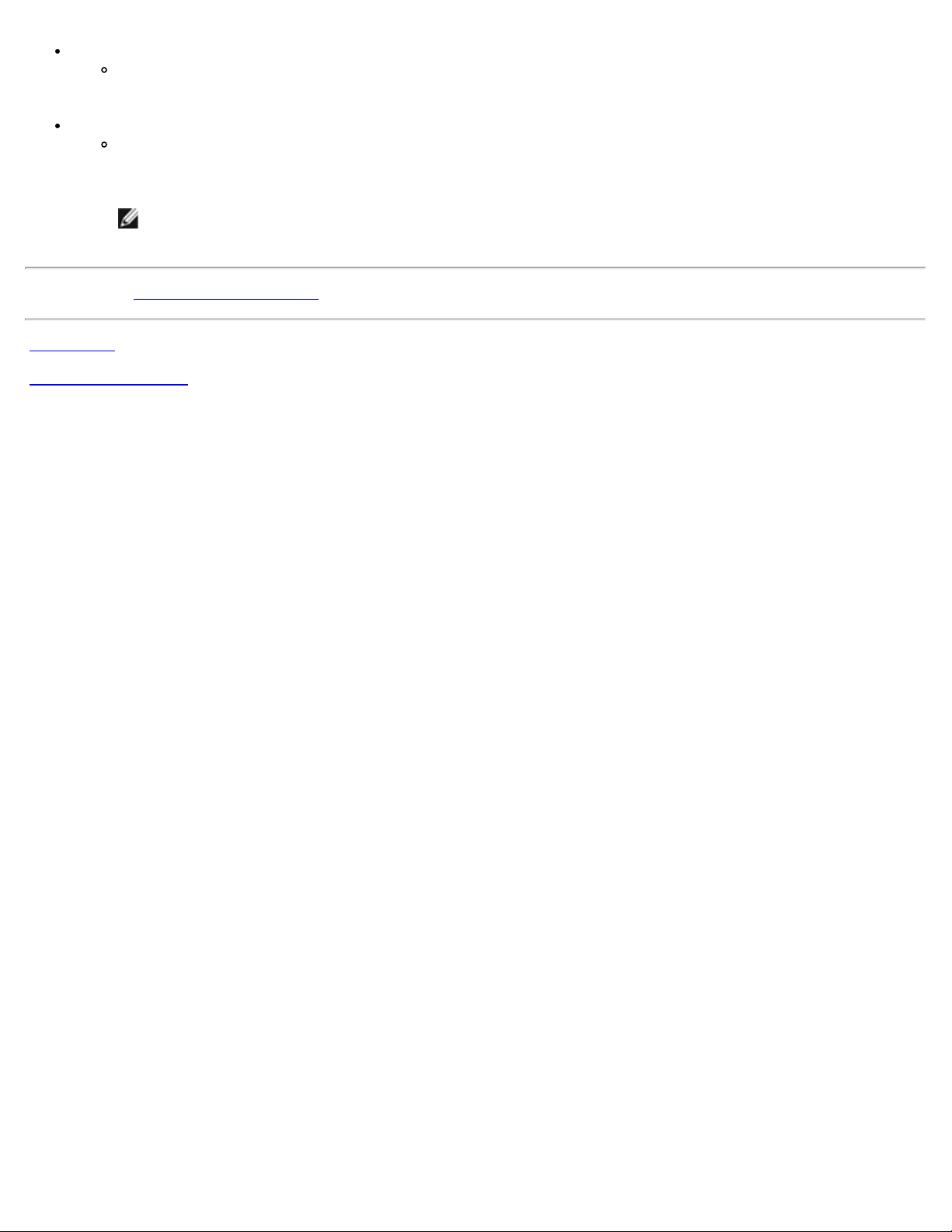
While operating a vehicle
The driver or operator of any vehicle should not operate a wireless data device while in control of a vehicle. Doing so
will detract from the driver or operator's control and operation of that vehicle. In some countries, operating such
communications devices while in control of a vehicle is an offence.
Electrostatic Discharge (ESD)
Electrical and electronic devices are sensitive to electrostatic discharge (ESD). Software will attempt to re-initialize a
connection should a substantial electrostatic discharge cause the device to reset. If the software is not operational
after an ESD occurrence, then restart the modem software application.
NOTE: The Dell Mobile Broadband Card does not support hot swap. Please ensure the system is powered
down prior to removing the device.
Please read all
Top of Page
Back to Contents Page
restrictions and disclaimers.
