Page 1
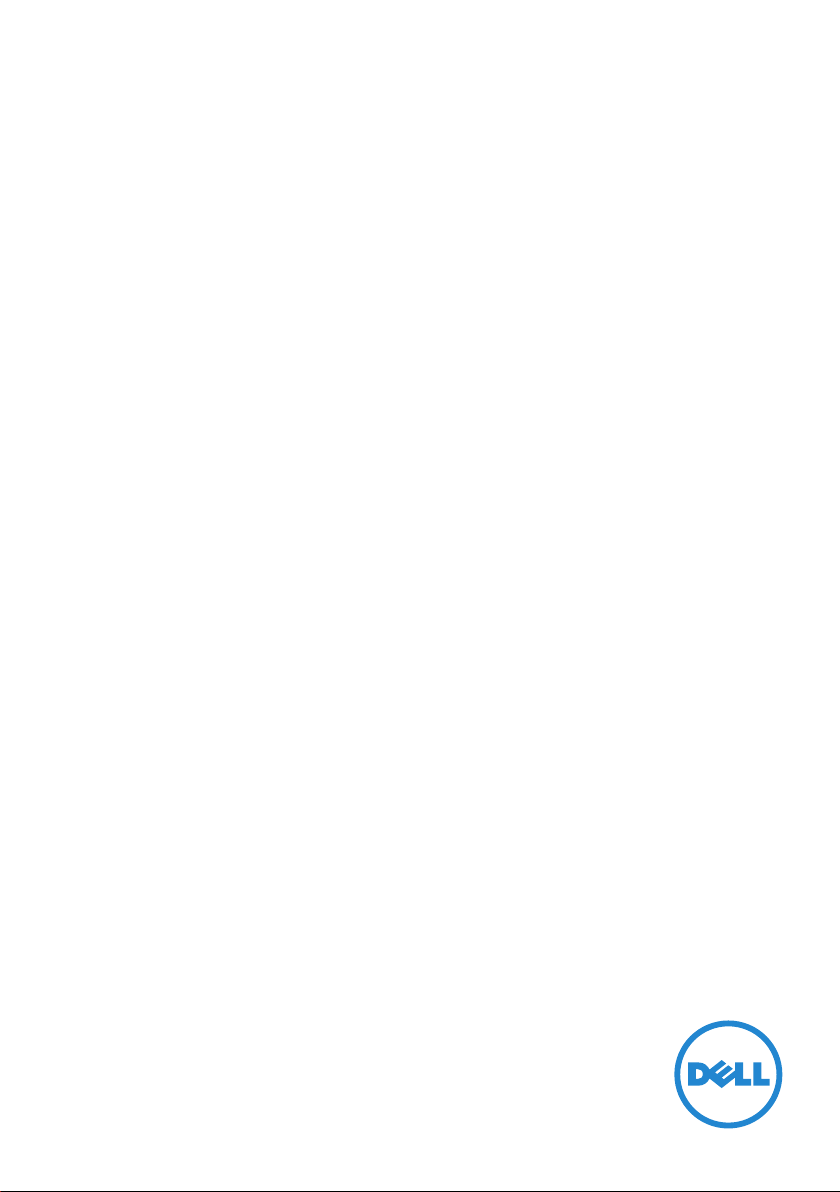
Dell Bluetooth Mouse
WM615
User’s Guide
Regulatory model: WM615
Page 2
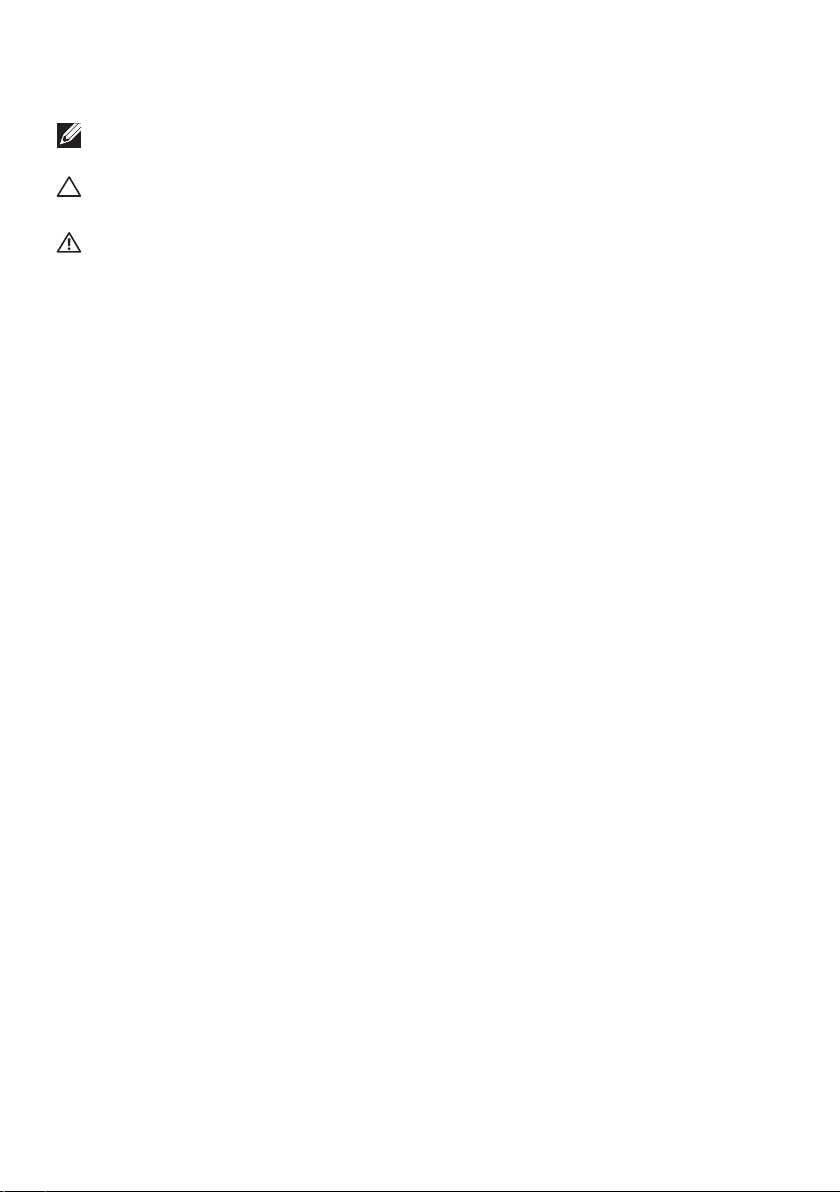
Notes, Cautions, and Warnings
NOTE: A NOTE indicates important information that helps you make
better use of your Dell Bluetooth mouse.
CAUTION: A CAUTION indicates potential damage to hardware or loss
of data if instructions are not followed.
WARNING: A WARNING indicates a potential for property damage,
personal injury, or death.
Restrictions and Disclaimers
The information contained in this document, including all instructions, cautions, and regulatory
approvals and certifications, is provided by the supplier and has not been independently verified
or tested by Dell. Dell cannot be responsible for damage caused as a result of either following
or failing to follow these instructions.
All statements or claims regarding the properties, capabilities, speeds or qualifications of the
part referenced in this document are made by the supplier and not by Dell. Dell specifically
disclaims knowledge of the accuracy, completeness or substantiation for any such statements.
All questions or comments relating to such statements or claims should be directed to the
supplier.
Export Regulations
Customer acknowledges that these products, which may include technology and software,
are subject to the customs and export control laws and regulations of the United States (“U.S.”)
and may also be subject to the customs and export laws and regulations of the country in
which the products are manufactured and/or received. Customer agrees to abide by those
laws and regulations. Further, under U.S. law, the products may not be sold, leased or otherwise
transferred to restricted end-users or to restricted countries. In addition, the products may
not be sold, leased or otherwise transferred to, or utilized by an end-user engaged in activities
related to weapons of mass destruction, including without limitation, activities related to the
Dell - Critical Handling - Confidential 3 design, development, production or use of nuclear
weapons, materials, or facilities, missiles or the support of missile projects, and chemical or
biological weapons.
Copyright © 2015 Dell Inc. All rights reserved. This product is protected by U.S. and
international copyright and intellectual property laws.
Dell™ and the Dell logo are trademarks of Dell Inc. in the United States and/or other
jurisdictions. All other marks and names mentioned herein may be trademarks of their
respective companies.
2015 – 07 Rev. A02
Page 3
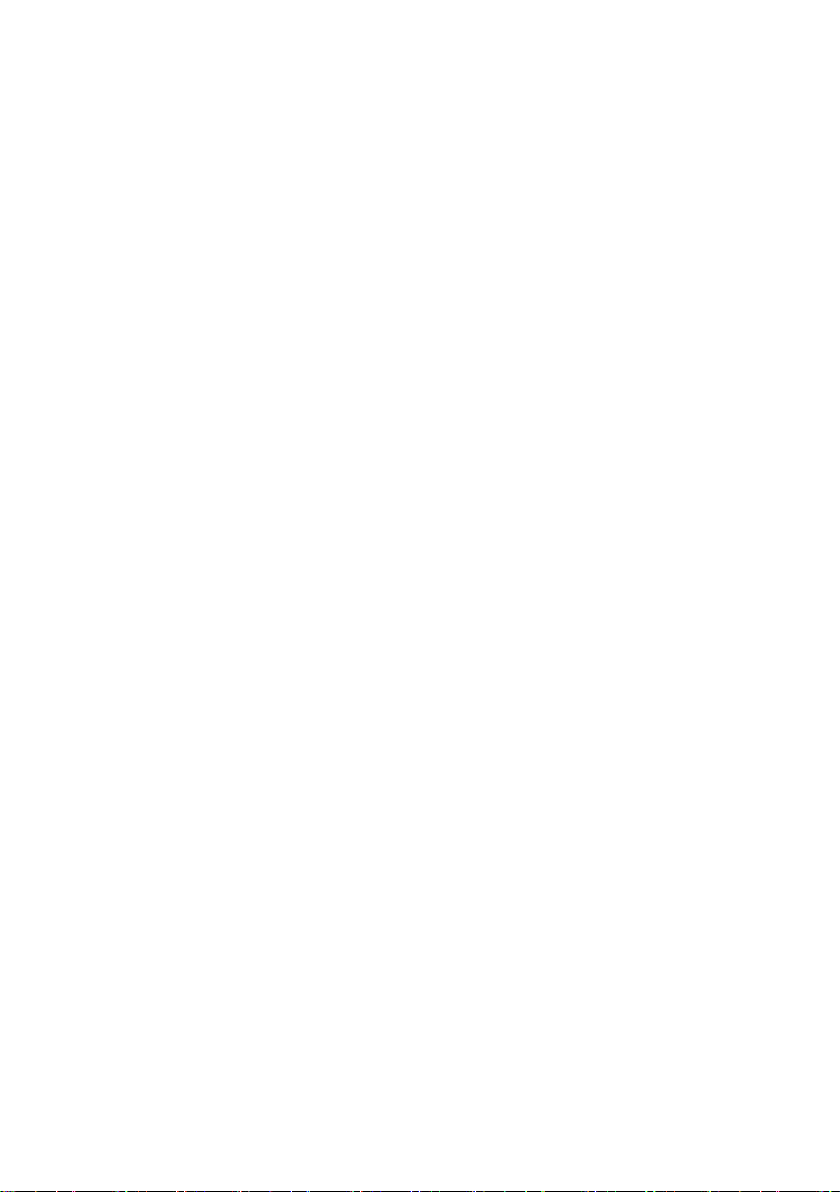
Contents
About Your Bluetooth Mouse .....................5
Product Features . . . . . . . . . . . . . . . . . . . . . . . . . 5
Package Contents ...............................6
Identifying Parts and Controls ....................7
Top View . . . . . . . . . . . . . . . . . . . . . . . . . . . . . . 7
Bottom View . . . . . . . . . . . . . . . . . . . . . . . . . . . . 8
Setting Up Your Bluetooth Mouse.................9
Pairing multiple computers with your Bluetooth
mouse.........................................16
Shortcut Gestures ..............................18
Scroll . . . . . . . . . . . . . . . . . . . . . . . . . . . . . . . 18
Trigger a Directional Panel . . . . . . . . . . . . . . . . . . 18
Increasing the Battery Life of Your Mouse ........19
Troubleshooting ...............................20
Common Symptoms . . . . . . . . . . . . . . . . . . . . . . 20
Frequently Asked Questions . . . . . . . . . . . . . . . . . 26
Specifications ..................................29
General . . . . . . . . . . . . . . . . . . . . . . . . . . . . . . 29
Electrical . . . . . . . . . . . . . . . . . . . . . . . . . . . . . 29
Physical Characteristics . . . . . . . . . . . . . . . . . . . . 29
Environmental. . . . . . . . . . . . . . . . . . . . . . . . . . 29
Bluetooth 4.0 . . . . . . . . . . . . . . . . . . . . . . . . . . 29
│ 3
Page 4
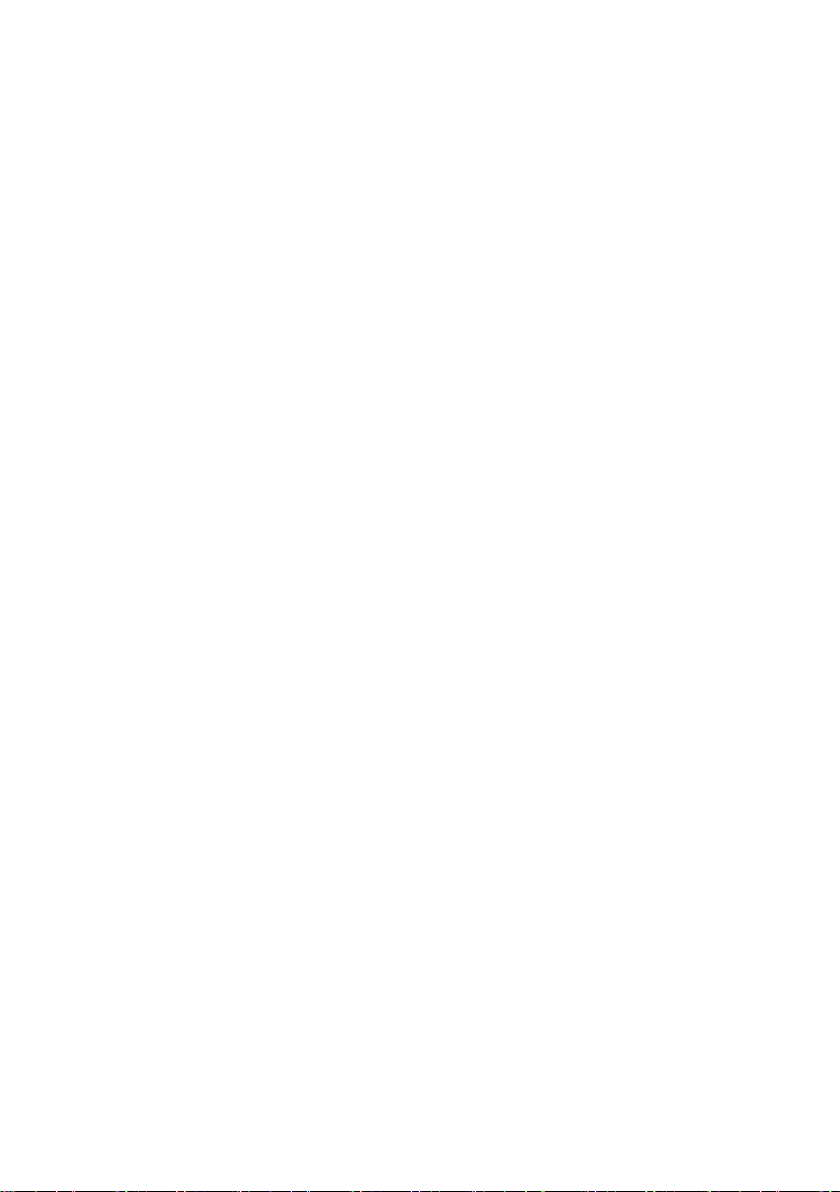
Statutory Information...........................30
Warranty . . . . . . . . . . . . . . . . . . . . . . . . . . . . . 30
Limited Warranty and Return Policies . . . . . . . . . . . . . . . . . 30
For U.S. customers: . . . . . . . . . . . . . . . . . . . . . . . . . . . . 30
For European, Middle Eastern and African customers: . . . . . . . 30
For non-U.S. customers: . . . . . . . . . . . . . . . . . . . . . . . . . 30
4 │
Page 5
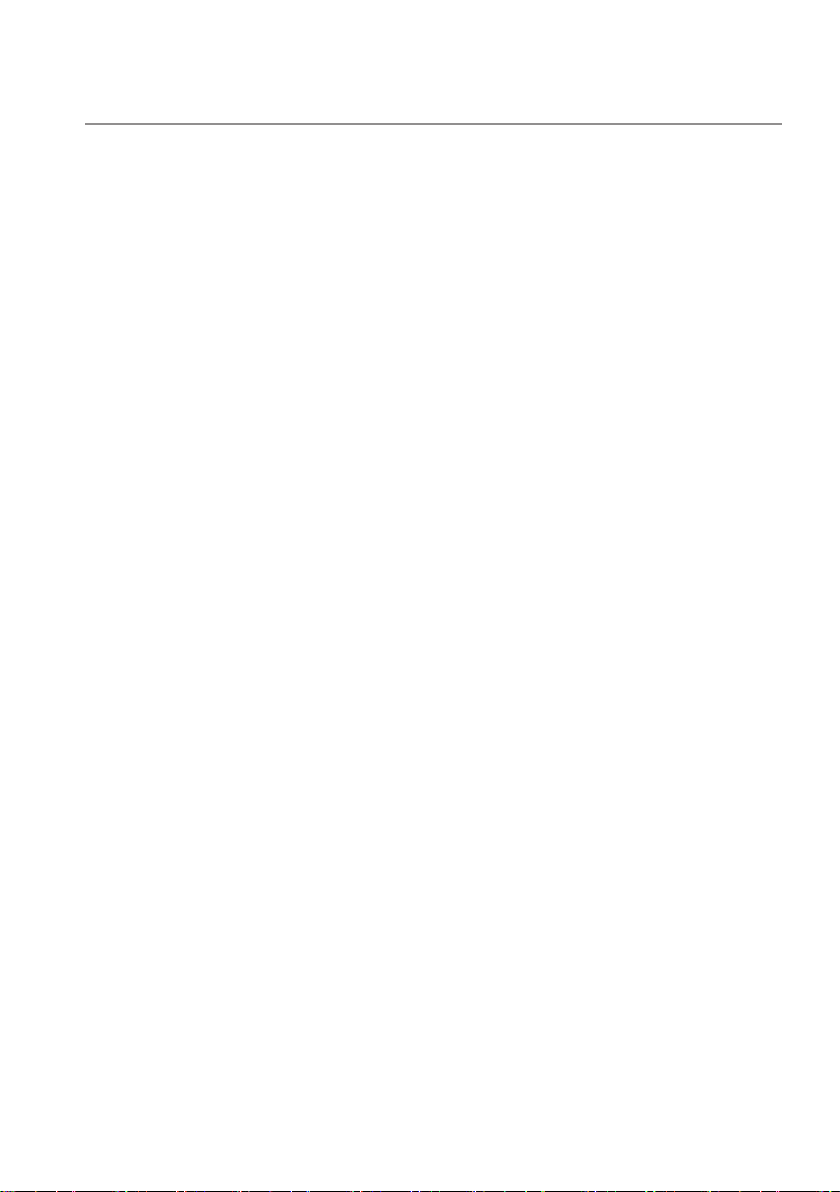
About Your Bluetooth Mouse
Product Features
The features of the Dell Bluetooth Mouse WM615 include:
Easy and Fast Setup
Easy to set up through Bluetooth 4.0, allowing you to simply pair with your
computer and get started right away, with no software required.
Ergonomic Design
Designed for comfort to allow users to work or play for longer periods
without the usual stress on the wrists or hands.
Compatibility
Compatible with most Windows 7/8/8.1/10 platform portable devices with
Bluetooth 4.0 support.
Built-in Feature to Enhance Battery Life
Has a special operating mode built in to conserve battery power. If the
mouse is inactive for 5 minutes it will go in to Sleep Mode. Move the mouse
or click the left or right button to wake the mouse.
About Your Bluetooth Mouse │ 5
Page 6
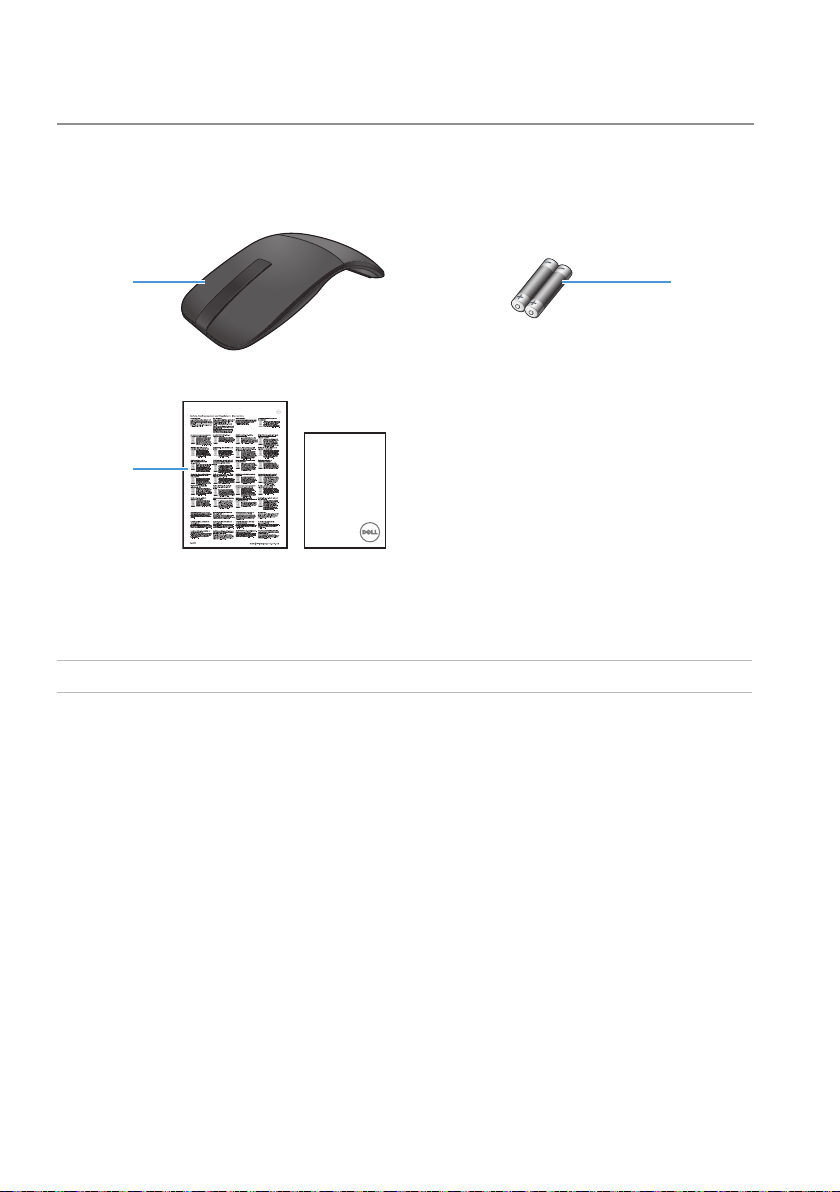
Package Contents
Your Bluetooth mouse is shipped with the components shown below.
1
Dell Bluetooth Mouse
WM615
2
Quick Start Guide
1 Bluetooth mouse 3 AAA-type batteries (2)
2 Documents
3
6 │ Package Contents
Page 7
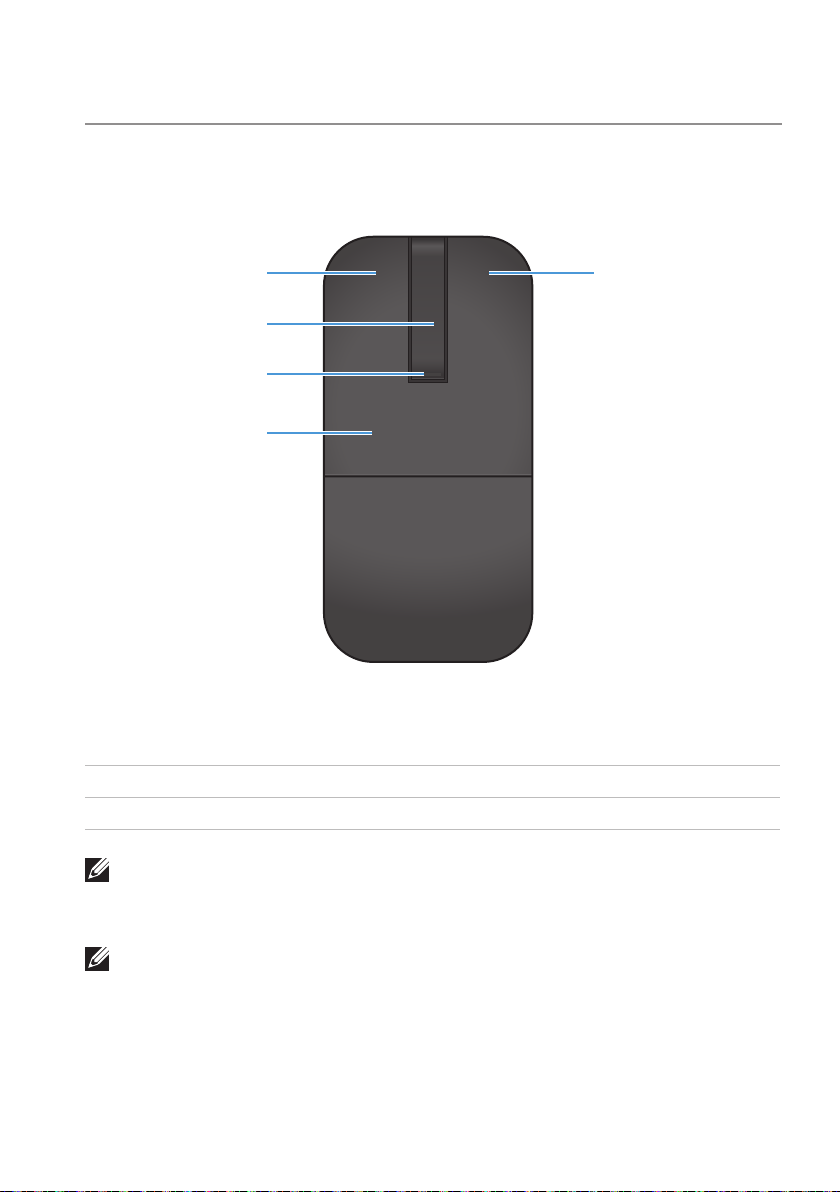
Identifying Parts and Controls
Top View
1 5
2
3
4
1 Left button 4 Key plate
2 Scroll touch-strip 5 Right button
3 Power / Battery LED (white / amber)
NOTE: When the Power/Battery LED lights white for 3 seconds, this
indicates the mouse is in ON mode or has recovered from a deep-sleep
mode.
NOTE: When the Power/Battery LED blinks amber for 30 seconds, this
indicates the low battery status.
Identifying Parts and Controls │ 7
Page 8
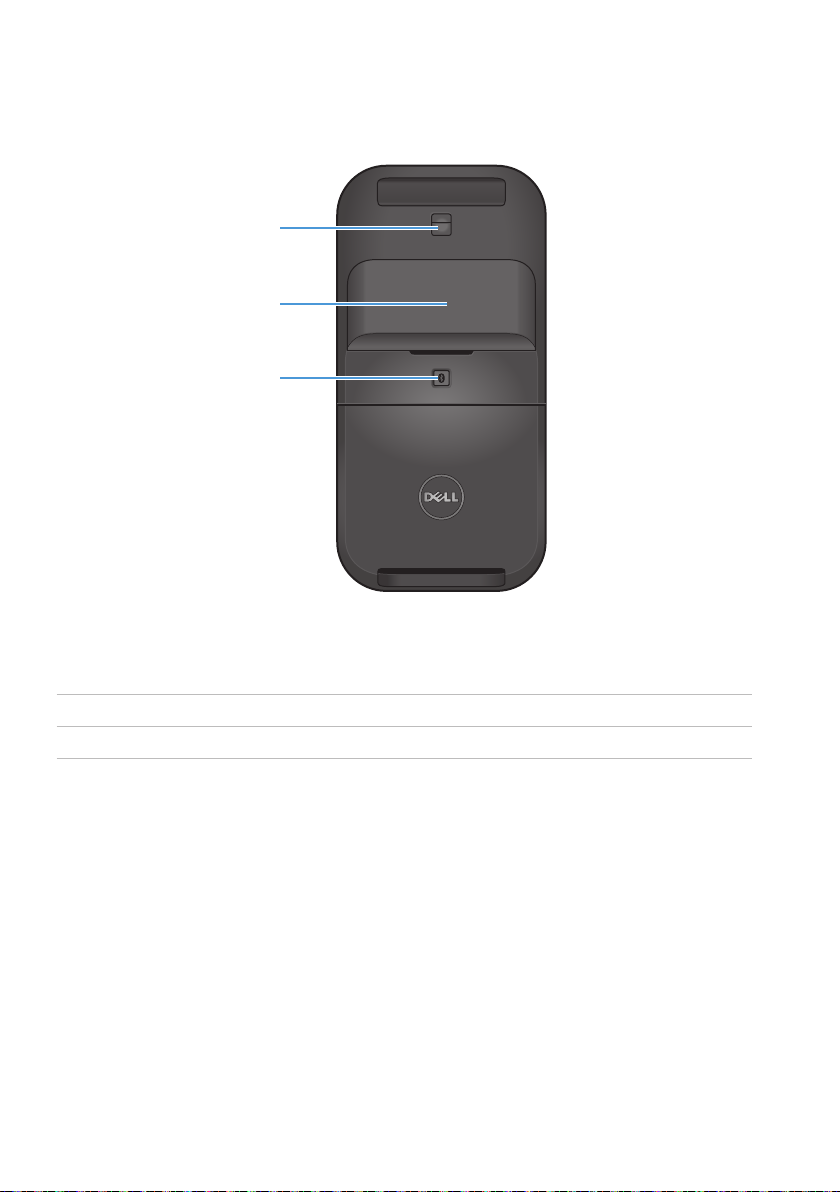
Bottom View
1
2
3
1 IR sensor
2 Battery compartment cover (magnetic)
3 Bluetooth pairing button
8 │ Identifying Parts and Controls
Page 9
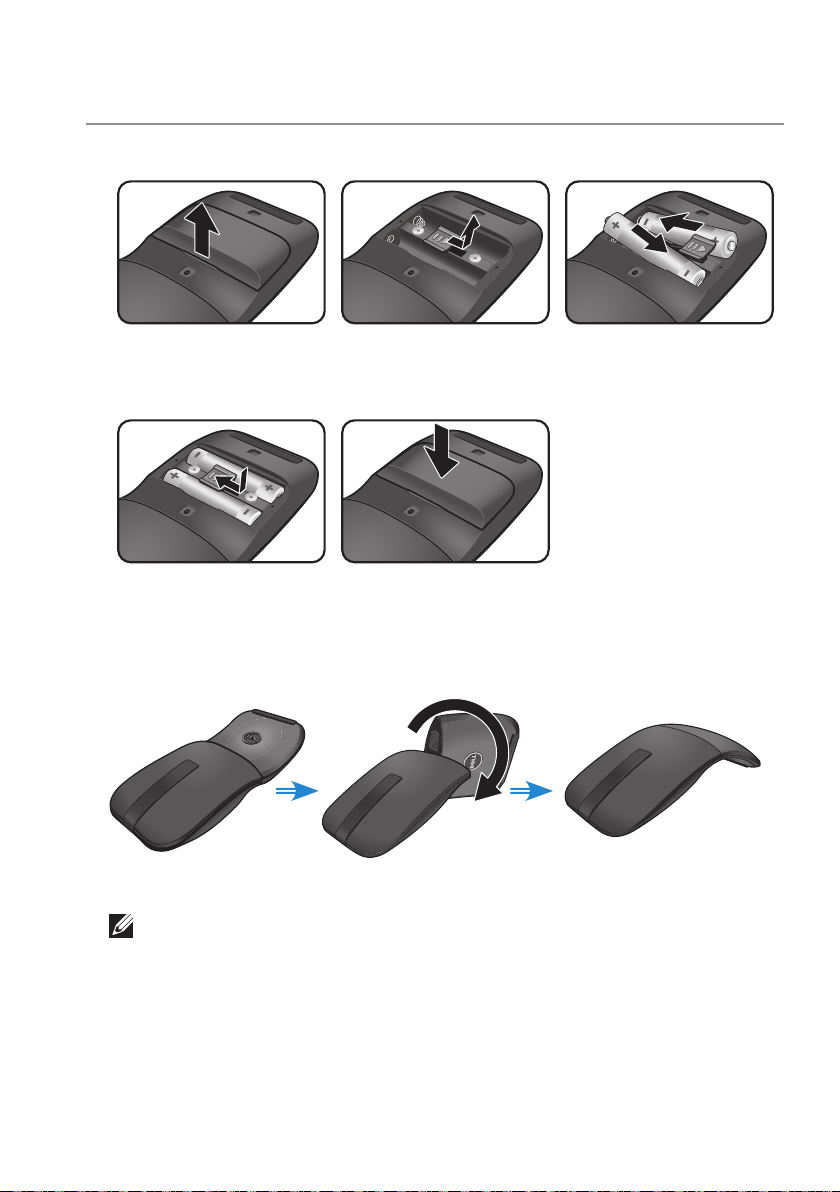
Setting Up Your Bluetooth Mouse
1. Install the two AAA batteries in your mouse.
a) Remove the battery
cover.
d) Lock the battery
compartment latch.
2. Rotate the rear key plate clockwise to turn on the mouse.
Off Changing On
NOTE: The power LED turns white for 3 seconds when the mouse is
on.
b) Unlock the battery
compartment latch.
f) Replace the battery
cover.
c) Install the batteries
into the battery
compartment.
Setting Up Your Bluetooth Mouse │ 9
Page 10

3. Pair the mouse with your Bluetooth enabled computer.
3s
NOTE: Make sure the distance between your computer and mouse
is within the Bluetooth reception range.
Windows 7
a) Press the Bluetooth pairing button for 3 seconds.
b) Double-click the Bluetooth icon ( ) on the system tray and select
Add a Device.
10 │ Setting Up Your Bluetooth Mouse
Page 11

c) The detected devices appear on the screen. Click Dell WM615
Mouse and click Next to continue.
d) Click Close to complete the pairing.
Setting Up Your Bluetooth Mouse │ 11
Page 12

Windows 8
3s
a) Press the Bluetooth pairing button for 3 seconds.
b) On the charms sidebar, click Settings > Change PC Settings >
PC and devices > Bluetooth.
c) Click the name of the mouse.
d) Click Pair to complete the Bluetooth pairing in your computer.
NOTE: Bluetooth pairing LED blinks white within 2 minutes,
indicating the Bluetooth pairing is initiated.
12 │ Setting Up Your Bluetooth Mouse
Page 13
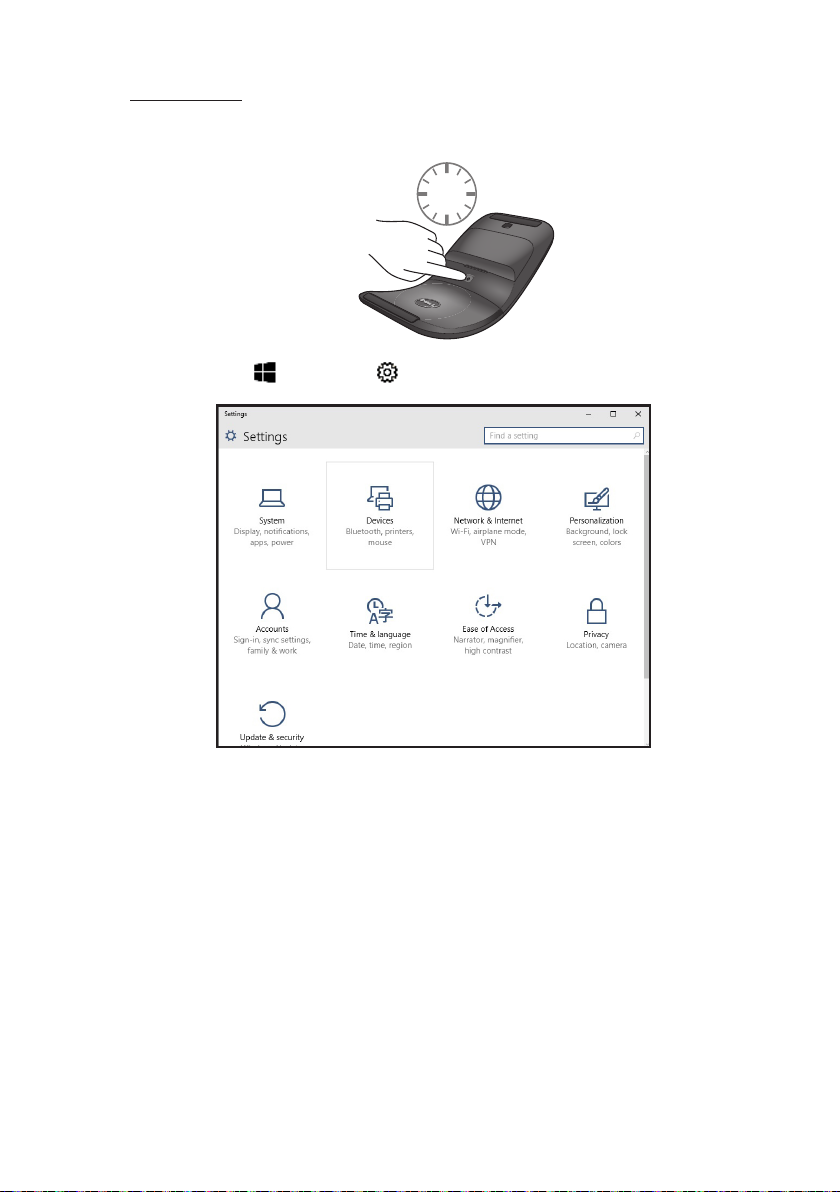
Windows 10
3s
a) Press the Bluetooth pairing button for 3 seconds.
b) Click Start > Settings > Devices.
Setting Up Your Bluetooth Mouse │ 13
Page 14

c) Click Bluetooth.
d) Under Manage Bluetooth devices, make sure the Bluetooth is
turned on.
A list of nearby Bluetooth devices is displayed on the screen.
e) Select the Bluetooth radio for the Dell WM615 mouse.
e) Click Pair to complete the Bluetooth pairing in your computer.
14 │ Setting Up Your Bluetooth Mouse
Page 15

NOTE: Bluetooth pairing LED blinks white within 2 minutes,
indicating the Bluetooth pairing is initiated.
If you are unable to pair or use the mouse, see the Troubleshooting section.
Setting Up Your Bluetooth Mouse │ 15
Page 16

Pairing multiple computers with your Bluetooth mouse
Pair the mouse with a Bluetooth enabled computer (Identity A)
1. Press the Bluetooth button on the mouse for 3 seconds. The Bluetooth
pairing LED blinks white for 1-2 minutes, indicating that the mouse is in
Bluetooth broadcast mode.
2. The detected devices appear on the screen. Click Dell WM615 Mouse
and tap Pair to complete the Bluetooth pairing in your device. This is
the first pairing (Identity A).
Reconnect the mouse with a paired computer (Identity A)
1. Press the Bluetooth button on the mouse for 3 seconds. The Bluetooth
pairing LED blinks white for 1-2 minutes, indicating that the mouse is in
Bluetooth broadcast mode.
2. The Bluetooth mouse will connect to the computer and stop
broadcasting.
Pair the mouse with second Bluetooth enabled computer (Identity B)
1. Turn o the computer (Identity A) paired with your mouse.
2. Press the Bluetooth button on the mouse for 3 seconds. The Bluetooth
pairing LED blinks white for 1-2 minutes, indicating that the mouse is in
Bluetooth broadcast mode.
3. The detected devices appear on the screen of your second computer.
Click Dell WM615 Mouse and tap Pair to complete the Bluetooth
pairing in your device. This is the second pairing (Identity B). Your
Bluetooth mouse could save a maximum of two pairings.
Pair the mouse with third Bluetooth enabled computer (Identity C)
1. Turn o the first (Identity A) and second (Identity B) computer paired
with your mouse.
2. Press the Bluetooth button on the mouse for 3 seconds. The Bluetooth
pairing LED blinks white for 1-2 minutes, indicating that the mouse is in
Bluetooth broadcast mode.
3. The detected devices appear on the screen of your third computer.
Click Dell WM615 Mouse and tap Pair to complete the Bluetooth
pairing in your device. This is the third pairing (Identity C).
Your Bluetooth mouse could save a maximum of two pairings. If you
make a third pairing, the oldest pairing (Identity 1) will be automatically
deleted.
16 │ Pairing multiple computers with your Bluetooth mouse
Page 17

Switching between paired computers (Identity A and Identity B)
1. Turn o the computer (Identity A) first paired with your mouse. The
mouse will reconnect to your second computer (Identity B).
2. Turn o your second computer (Identity B). The mouse will reconnect
to your first computer (Identity A).
Pairing multiple computers with your Bluetooth mouse │ 17
Page 18

Shortcut Gestures
10:12
2x
10:12
Scroll
Slide your finger up or down to scroll the
page.
Trigger a Directional Panel
Double-tap on the scroll touch-strip to
trigger a directional panel for moving
direction.
18 │ Shortcut Gestures
Page 19

Increasing the Battery Life of Your Mouse
The mouse has a special operating mode built in to conserve battery power:
Sleep mode: When the mouse has been inactive for 5 minutes.
To wake the mouse: Move the mouse or click the left or right button.
Increasing the Battery Life of Your Mouse │ 19
Page 20

Troubleshooting
Common Symptoms
The following table contains information about common issues you might
encounter and the possible solutions.
Common
Symptoms
Unable to use the
mouse
What You
Experience
No lighted Power
LED ( white ) on
scroll touch-strip
when mouse is
rotated to on
position
Possible Solutions
1. Check if the batteries are
inserted in the correct
orientation.
• Batteries “+” and “-“ ends
should follow those
indicated on the battery
compartment label.
2. Check the battery level.
• If the mouse uses a
rechargeable battery, make
sure the batteries are fully
charged.
• If the mouse uses
replaceable batteries,
replace them with new
batteries.
3. Turn the mouse o then on.
• Rotate the mouse to off
position, then rotate the
mouse to on position.
• Check that the power LED
(white) on scroll touchstrip blinks once.
20 │ Troubleshooting
Page 21

Common
Symptoms
Mouse pointer
does not move
What You
Experience
The mouse
pointer freezes
Possible Solutions
1. Check the battery level.
• If the mouse uses a
rechargeable battery, make
sure the batteries are fully
charged.
• If the mouse uses
replaceable batteries,
replace them with new
batteries.
2. Turn the mouse o then on.
• Rotate the mouse to off
position, then rotate the
mouse to on position.
• Check that the power LED
(white) on scroll touchstrip blinks once.
3. On your computer, turn the
Bluetooth o and on.
4. Restart your computer.
5. Check for interference
that may aect Bluetooth
connectivity (e.g nearby Wifi,
USB 3.0 Devices).
• Check for any wireless
devices that are in
close proximity such
as wireless networking
devices (Bluetooth printer,
USB 3.0 dongle, etc),
wireless pointing devices,
and microwave ovens.
• Move away from these
devices.
Troubleshooting │ 21
Page 22

Common
Symptoms
Left/right buttons
don’t work
What You
Experience
No response
when the left
or right mouse
button is pressed
Possible Solutions
1. Check the battery level.
• If the mouse uses a
rechargeable battery, make
sure the batteries are fully
charged.
• If the mouse uses
replaceable batteries,
replace them with new
batteries.
2. Turn the mouse o then on.
• Rotate the mouse to off
position, then rotate the
mouse to on position.
• Check that the power LED
(white) on scroll touchstrip blinks once
3. On your computer, turn the
Bluetooth o and on.
4. Restart your computer.
5. Check for interference
that may aect Bluetooth
connectivity (e.g nearby Wifi,
USB 3.0 Devices).
• Check for any wireless
devices that are in
close proximity such
as wireless networking
devices (Bluetooth printer,
USB 3.0 dongle, etc),
wireless pointing devices,
and microwave ovens.
• Move away from these
devices.
22 │ Troubleshooting
Page 23

Common
Symptoms
Bluetooth pairing
button doesn’t
work
What You
Experience
No blinking white
LED on the touch
scroll-strip when
the Bluetooth
pairing button
is pressed for 3
seconds
Possible Solutions
1. Check if the batteries are
inserted in the correct
orientation.
• Batteries “+” and “-“ ends
should follow those
indicated on the battery
compartment label.
2. Check the battery level.
• If the mouse uses a
rechargeable battery, make
sure the batteries are fully
charged.
• If the mouse uses
replaceable batteries,
replace them with new
batteries.
3. Turn the mouse o then on.
• Rotate the mouse to off
position, then rotate the
mouse to on position.
4. The power LED (White) on
the scroll touch strip should
blink once.
Troubleshooting │ 23
Page 24

Common
Symptoms
Unable to pair the
mouse with the
computer
What You
Experience
Bluetooth pairing
error message is
received while
pairing the
mouse with the
computer
Possible Solutions
1. Check the battery level.
• If the mouse uses a
rechargeable battery, make
sure the batteries are fully
charged.
• If the mouse uses
replaceable batteries,
replace them with new
batteries.
2. Turn the mouse o then on.
• Rotate the mouse to off
position, then rotate the
mouse to on position.
3. On your computer, turn the
Bluetooth o and on.
4. Restart your computer.
5. Check if you have the latest
Bluetooth driver installed on
your computer.
• Go to http://www.dell.
com/support and update
the correct Bluetooth
driver.
6. Check for interference
that may aect Bluetooth
connectivity (e.g nearby Wifi,
USB 3.0 Devices).
• Check for any wireless
devices that are in
close proximity such
as wireless networking
devices (Bluetooth printer,
USB 3.0 dongle, etc),
wireless pointing devices,
and microwave ovens.
• Move away from these
devices.
24 │ Troubleshooting
Page 25

Common
Symptoms
Bluetooth
connection is lost
What You
Experience
Previously paired
mouse no longer
works on the
computer
Possible Solutions
7. Check if your computer
is included in the list of
select Dell computers
compatible with the mouse.
See www.dell.com/support
for more information.
1. Check the battery level.
• If the mouse uses a
rechargeable battery, make
sure the batteries are fully
charged.
• If the mouse uses
replaceable batteries,
replace them with new
batteries.
2. Turn the mouse o then on.
• Rotate the mouse to off
position, then rotate the
mouse to on position.
3. On your computer, turn the
Bluetooth o and on.
4. Restart your computer.
5. Check for interference
that may aect Bluetooth
connectivity (e.g nearby Wifi,
USB 3.0 Devices).
• Check for any wireless
devices that are in
close proximity such
as wireless networking
devices (Bluetooth printer,
USB 3.0 dongle, etc),
wireless pointing devices,
and microwave ovens.
• Move away from these
devices.
6. Refer to chapter Pairing
multiple computers with
your Bluetooth mouse for
more information.
Troubleshooting │ 25
Page 26

Frequently Asked Questions
Question 1:
My Bluetooth mouse doesn’t connect to my computer after being idle. How
do I reconnect my mouse?
Answer:
Windows 7 and Windows 8 have a known issue with selective power
management of attached devices which could make your mouse appear
locked. Reboot the system or turn your Bluetooth radio o and back on to
reconnect your mouse.
If the Bluetooth radio on your computer is set to Allow the computer to
turn o this device to save power, this could also cause your mouse to not
reconnect after being idle. To solve this, disable the Allow the computer to
turn o this device to save power option in the Bluetooth radio properties of
your computer.
• For Windows 7:
1. Click the Start button and type Device Manager.
2. Click on Device Manager in the Results window.
3. In Device Manager, expand Bluetooth Radios.
4. Right click on the Bluetooth radio device and select Properties.
5. On the Advanced tab, the Manufacturer Id will be 15 if your radio
is Broadcom-based. On the Power Management tab, uncheck the
option Allow the computer to turn o this device to save power.
6. Click OK.
26 │ Troubleshooting
Page 27
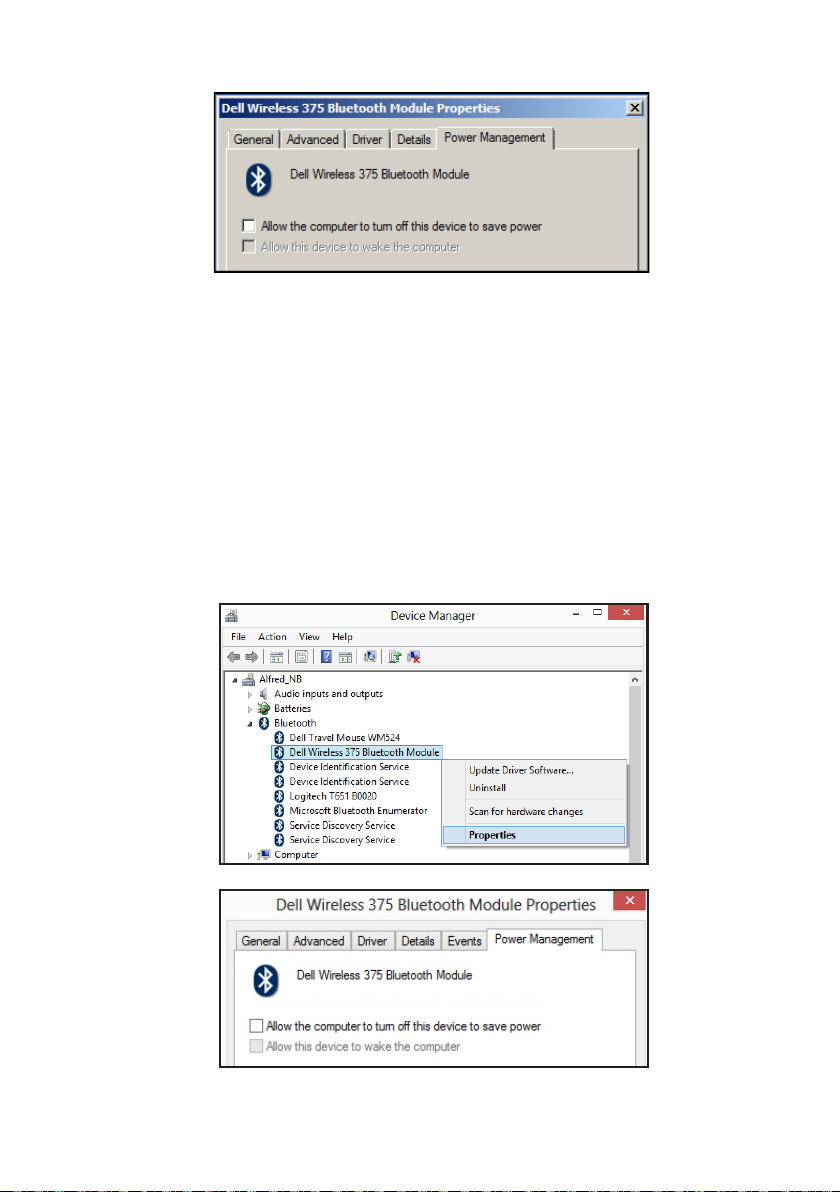
• For Windows 8:
1. Select Search and type Device Manager.
2. Select Settings.
3 In Device Manager, expand Bluetooth and select the Bluetooth
radio for the Dell WM615 mouse.
4. In Device Manager, expand Bluetooth and select the Bluetooth
radio for the Dell WM615 mouse.
5. Right click on the Bluetooth radio and select Properties.
6. On the Power Management tab, uncheck the option Allow the
computer to turn o this device to save power.
7. Click OK.
Troubleshooting │ 27
Page 28

• For Windows 10:
1. Type Device Manager in Search the web and Windows field
(next to the Start button) and press Enter.
2. In Device Manager, expand Bluetooth and select the Bluetooth
radio for the Dell WM615 mouse.
3. Right click on the Bluetooth radio and select Properties
4. On the Power Management tab, uncheck the option Allow the
computer to turn o this device to save power.
5. Click OK.
Question 2:
Why is my Bluetooth mouse slow when reconnecting to my computer,
when compared to my mouse using a USB 2.0 Nano dongle?
Answer:
A wireless mouse using a USB2.0 Nano dongle utilizes a dedicated 2.4G
connection between the computer and mouse, making the reconnection
almost instantaneous.
Using a Bluetooth connection, the Dell WM615 Bluetooth mouse shares the
same 2.4G bandwidth with the Wireless subsystem of the computer making
reconnection slower in comparison to a wireless mouse using a 2.0 USB
Nano dongle. During this reconnection process, mouse cursor movement
could be seen as erratic until the reconnection link is fully established.
28 │ Troubleshooting
Page 29

Specifications
General
Model number WM615
Connection type Bluetooth 4.0
System requirement Windows Operating System 7/8/8.1/10
Windows 7 support Compatible with select Dell computers.
See http://www.dell.com/support.
Electrical
Operating voltage 3 V
Battery life Approximately 6 months
Battery type AAA Alkaline
Physical Characteristics
Weight (with batteries) 76 g (0.17 lb)
Weight (without batteries) 52 g (0.11 lb)
ON mode
Length: 116.5 mm (4.59 in)
Width: 57.4 mm (2.26 in)
Height: 29.6 mm (1.17 in)
OFF mode
Length: 124.5 mm (4.90 in)
Width: 57.4 mm (2.26 in)
Height: 21.1 mm (0.83 in)
Environmental
Temperature
Operating: 0°C to 50°C (32°F to 122°F)
Storage: –40°C to 65°C (–40°F to 149°F)
Humidity 90% maximum relative humidity;
non-condensing
Bluetooth 4.0
Radio transmission The baseband transmit data is GFSK
Modulated in the 2.4 GHz ISM band
Range Up to 10 m radio range.
No performance degradation up to
maximum radio range (10 m).
Specifications │ 29
Page 30

Statutory Information
Warranty
Limited Warranty and Return Policies
Dell-branded products carry a 1-year limited hardware warranty.
For U.S. customers:
This purchase and your use of this product are subject to Dell’s end
user agreement, which you can find at http://www.dell.com/terms. This
document contains a binding arbitration clause.
For European, Middle Eastern and African customers:
Dell-branded products that are sold and used are subject to applicable
national consumer legal rights, the terms of any retailer sale agreement that
you have entered into (which will apply between you and the retailer) and
Dell’s end user contract terms.
Dell may also provide an additional hardware warranty – full details of the
Dell end user contract and warranty terms can be found by going to
http://www.dell.com, selecting your country from the list at the bottom of
the “home” page and then clicking the “terms and conditions” link for the
end user terms or the “support” link for the warranty terms.
For non-U.S. customers:
Dell-branded products that are sold and used are subject to applicable
national consumer legal rights, the terms of any retailer sale agreement that
you have entered into (which will apply between you and the retailer) and
Dell’s warranty terms. Dell may also provide an additional hardware warranty
– full details of Dell’s warranty terms can be found by going to
http://www.dell.com, selecting your country from the list at the bottom of
the “home” page and then clicking the “terms and conditions” link or the
“support” link for the warranty terms.
30 │ Statutory Information
