Dell 5600R Installation Manual
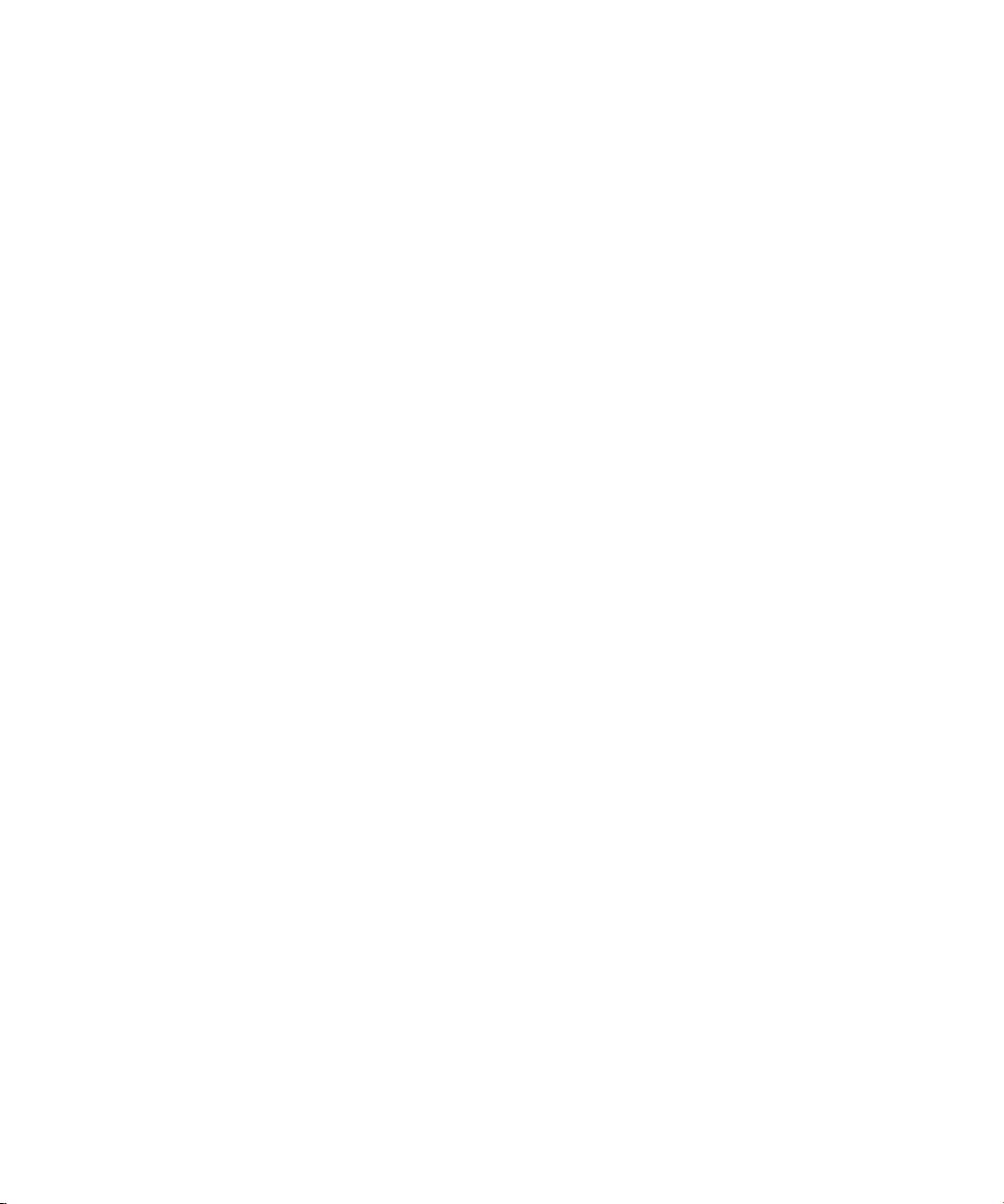
Windows Server 2008 Hyper-V,
®
t
Hyper-V Server 2008, and
Windows Server
t
®
2008 Server Core
Installation Notes
Installing Dell UPS Management Software
t
on a Hypervisor-Based Server Environment
w w w . d e l l . c o m | s u p p o r t . d e l l . c o m
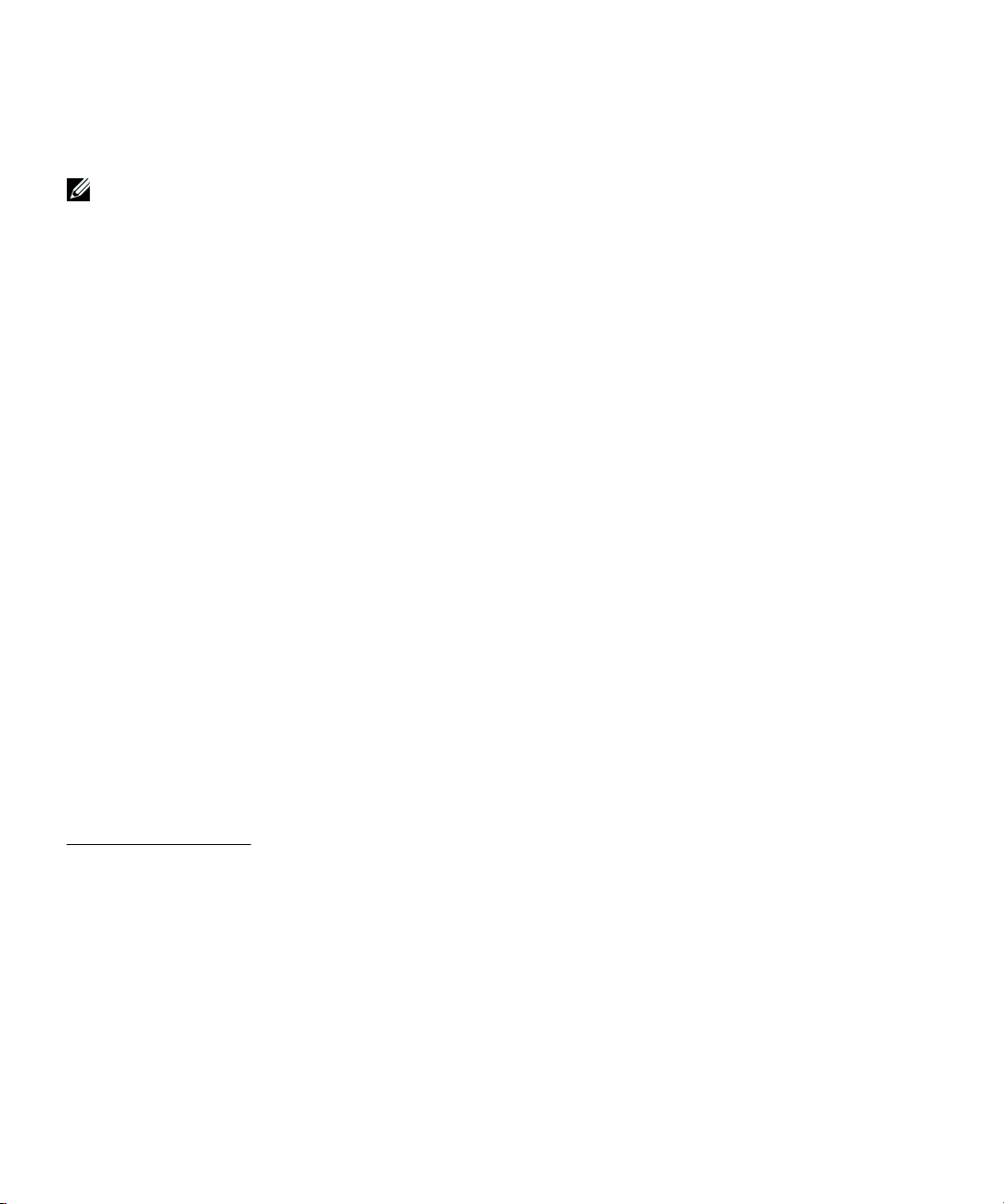
Notes
NOTE: A NOTE indicates important information that helps you make better use of your software.
Information in this document is subject to change without notice.
E 2009–2010 Dell Inc. All rights reserved.
Reproduction in any manner whatsoever without the written permission of Dell Inc. is strictly forbidden.
Trademarks used in this text: Dell and the DELL logo are trademarks of Dell Inc.; Hyper−V is a trademark, and Microsoft, Windows, and
Windows Server are registered trademarks of Microsoft Corporation.
Other trademarks and trade names may be used in this document to refer to either the entities claiming the marks and names or their
products. Dell Inc. disclaims any proprietary interest in trademarks and trade names other than its own.
April 2010 • 164201967 1
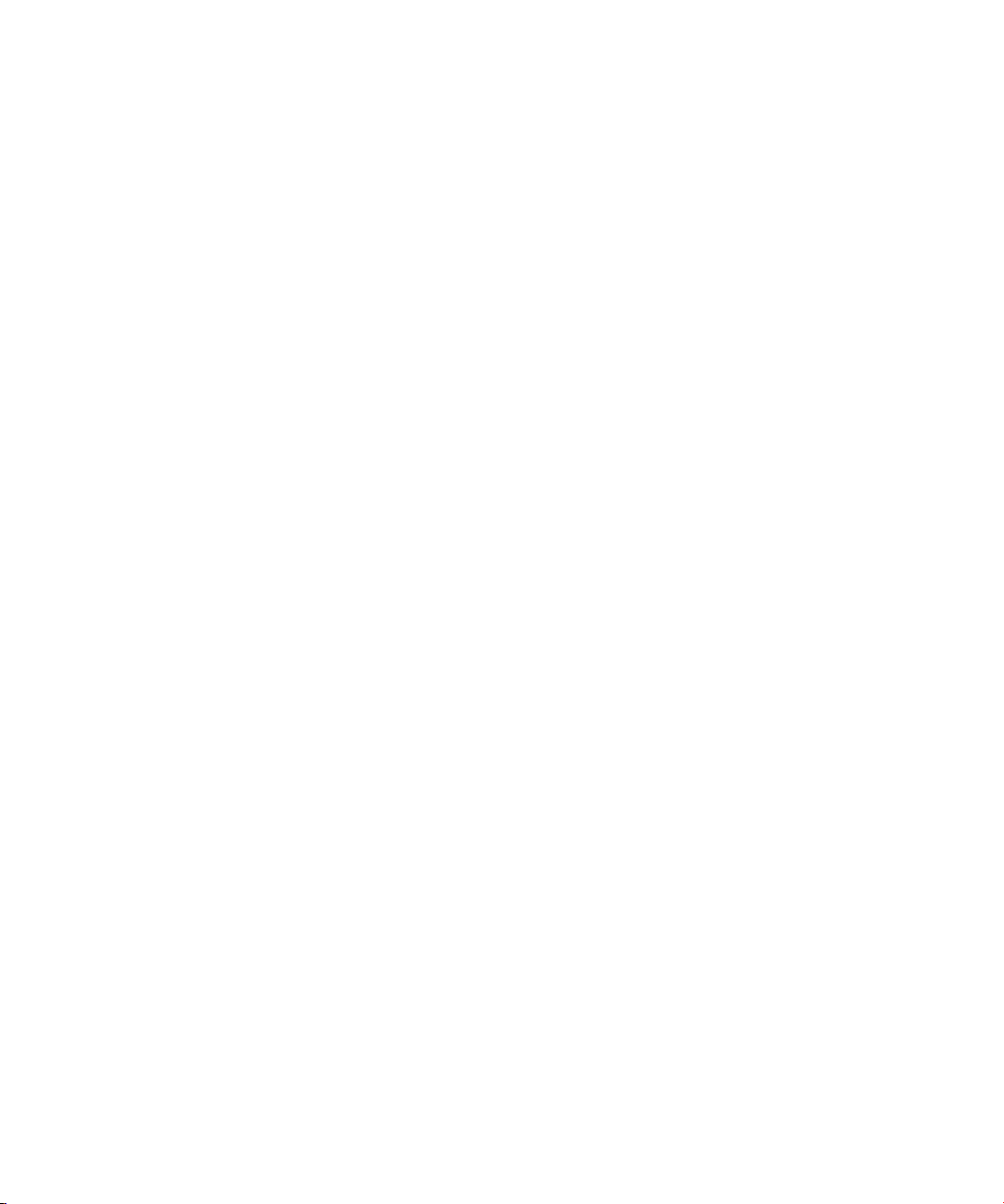
Table of Contents
1 Introduction
2 Software Installation on Windows Server 2008 with Hyper-V
Installing the Software 5. . . . . . . . . . . . . . . . . . . . . . . . . . . . . . . . . . . . . . . . . . . .
Configuring UPS Shutdown 6. . . . . . . . . . . . . . . . . . . . . . . . . . . . . . . . . . . . . . . .
Configuring Guest Operating System Shutdown on the Client-Side 7. . . . . . . . . .
3 Software Installation on Hyper-V Server 2008
Installing the Software 9. . . . . . . . . . . . . . . . . . . . . . . . . . . . . . . . . . . . . . . . . . . .
Configuring UPS Shutdown on a Local Agent 14. . . . . . . . . . . . . . . . . . . . . . . . . .
Configuring UPS Shutdown from a Remote Machine 15. . . . . . . . . . . . . . . . . . . . .
Uninstalling the Software 16. . . . . . . . . . . . . . . . . . . . . . . . . . . . . . . . . . . . . . . . . .
Configuring Guest Operating System Shutdown on the Client-Side 18. . . . . . . . . .
4 Software Installation on Windows Server 2008 Server Core
Preparing Server Core for Software Installation 20. . . . . . . . . . . . . . . . . . . . . . . .
Installing the Software 22. . . . . . . . . . . . . . . . . . . . . . . . . . . . . . . . . . . . . . . . . . . .
Configuring UPS Shutdown on a Local Agent 25. . . . . . . . . . . . . . . . . . . . . . . . . .
Configuring the UPS from a Remote Machine 26. . . . . . . . . . . . . . . . . . . . . . . . . .
Uninstalling the Software 27. . . . . . . . . . . . . . . . . . . . . . . . . . . . . . . . . . . . . . . . . .
Table of Contents
|
3
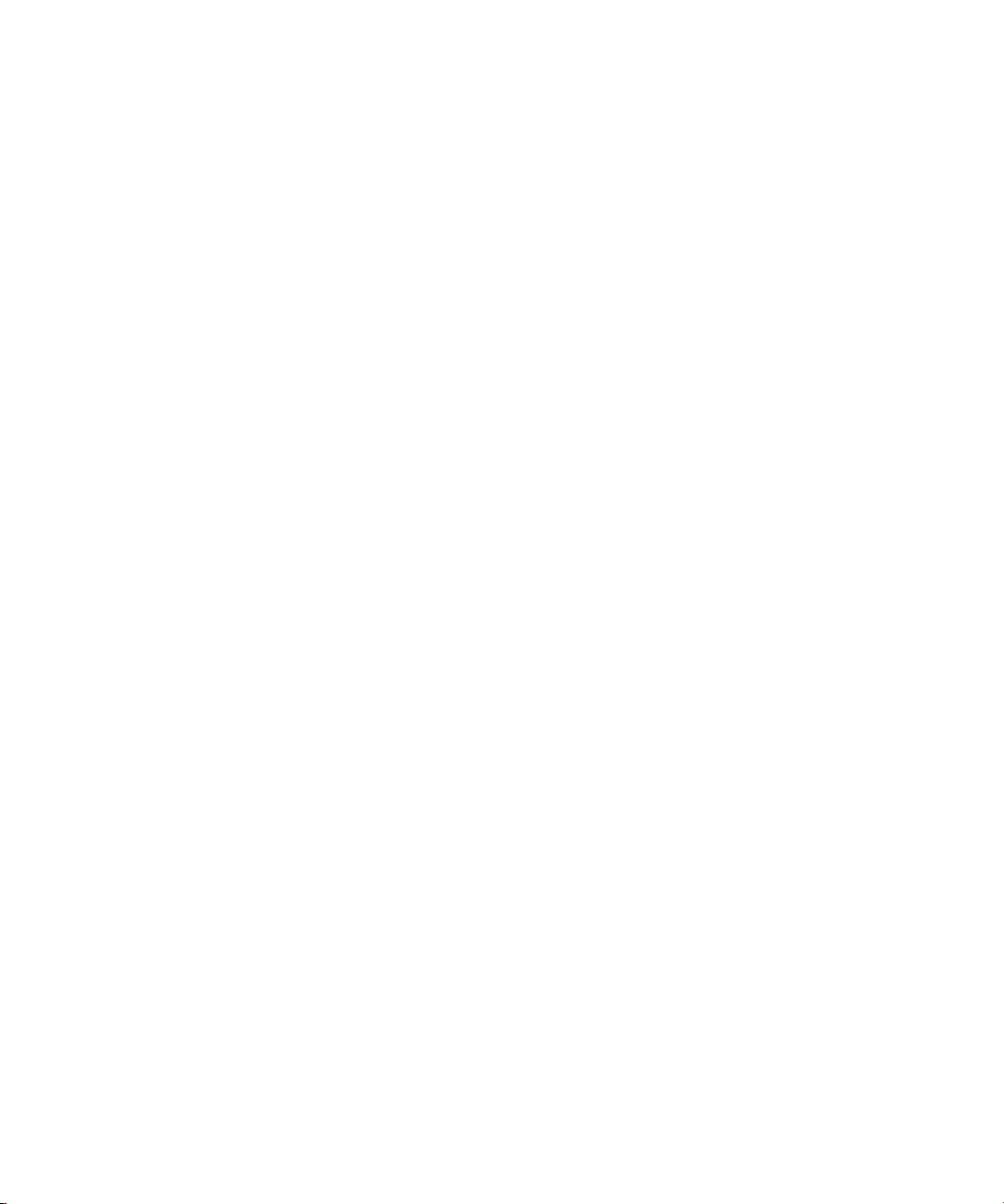
Introduction
These installation notes provide instructions for installing Dellt UPS Management Software on the
following hypervisor-based server environments:
S Microsoft
S Microsoft Windows Server 2008 (includes HyperV)
S Microsoft HyperV Server 2008
S Microsoft HyperV Server 2008 R2
S Microsoft Windows Server 2008 Server Core
S Microsoft Windows Server 2008 R2 Server Core
®
Windows® Server 2008 Standard x64 Edition (includes HyperVt)
1
|
4
Introduction
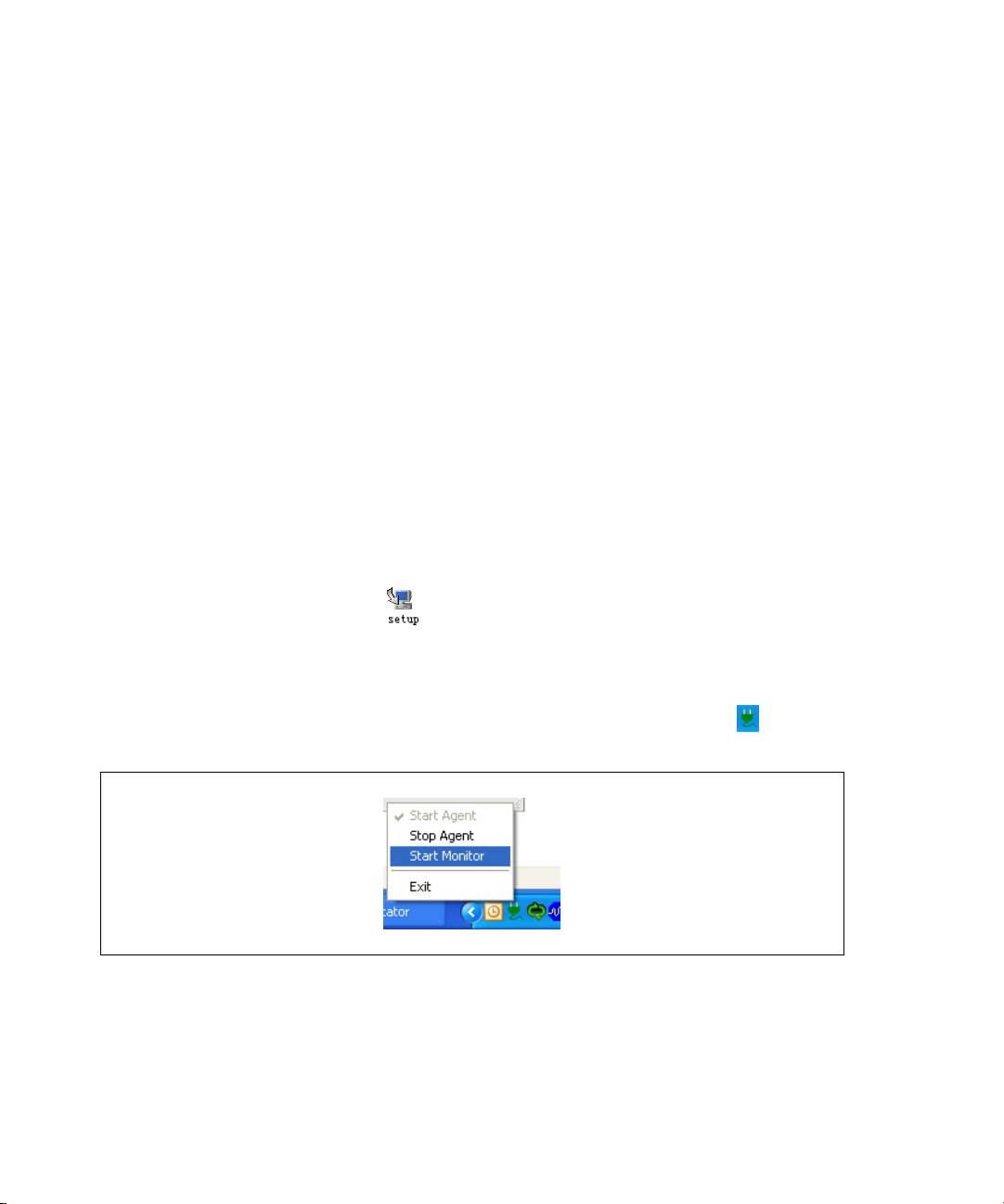
2
Software Installation on Windows Server 2008 with Hyper-V
This chapter provides the procedures for installing the Dell UPS Management Software on a computer
that is running Microsoft Windows Server 2008 with Hyper-V.
This chapter also includes instructions for starting the Dell UPS Management Software and modifying
settings in the Windows Server 2008 Hyper-V environment.
Installing the Software
To install and start the software on Hyper-V:
1 Download the software from the Dell Web site (support.dell.com) or from the CD (F618R A04 or
higher) provided with the UPS.
2 Locate the setup.exe installation file on your machine.
3 Double-click the setup.exe icon to start the installation program.
4 Refer to the installation and configuration manual for the Dell UPS Management Software, which
provides instructions to complete the installation in a graphical user interface (GUI) environment.
5 Start the Monitor. Right click the Dell UPS Management Software Tray Icon and select Start
Monitor (see Figure 1). The Dell UPS Management Software user interface window opens.
Figure 1. Start Monitor
|
Software Installation on Windows Server 2008 with Hyper-V
5
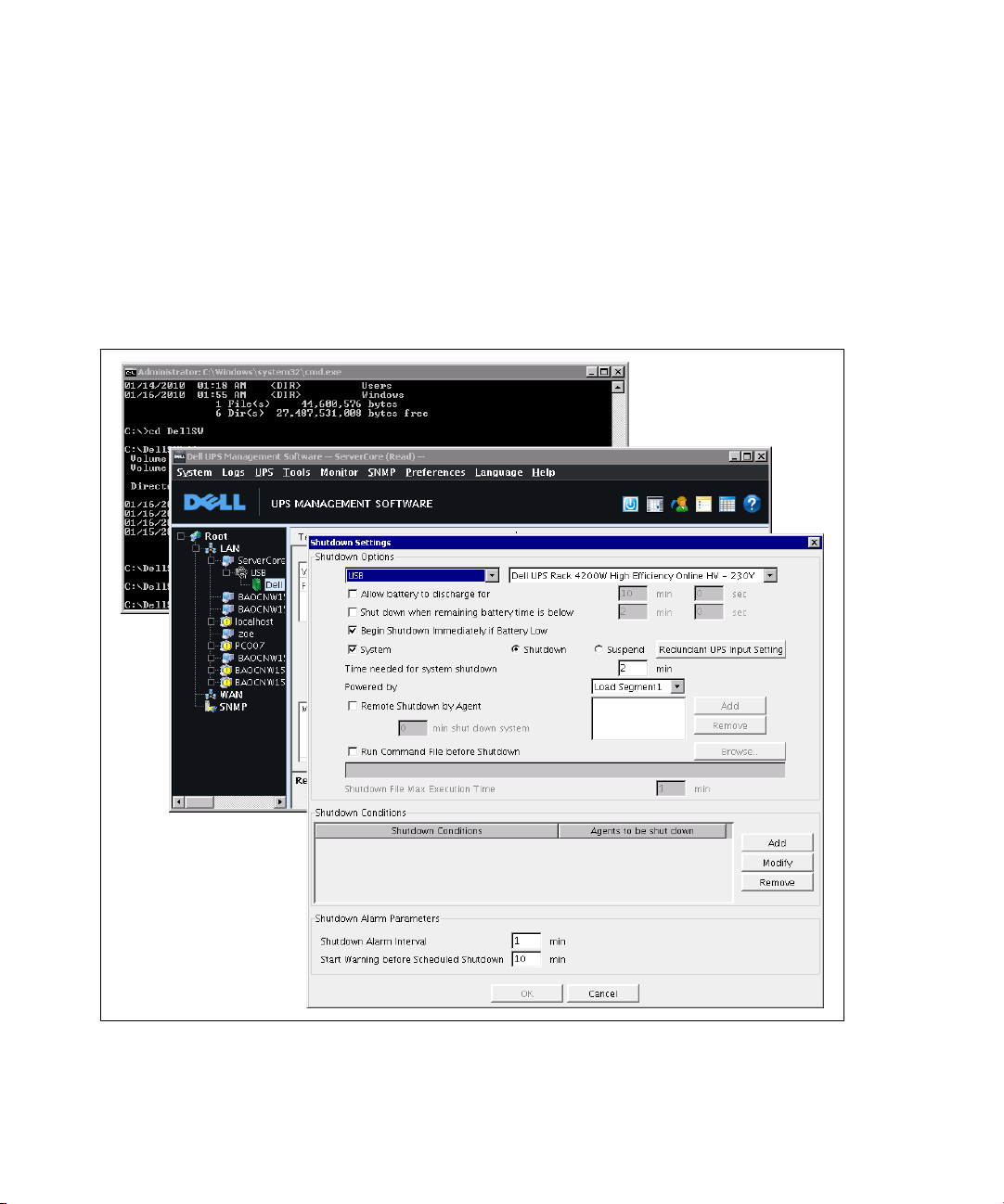
Configuring UPS Shutdown
To select the UPS and set the shutdown parameters:
1 Select Auto Search UPS from the System menu to search for the UPS.
2 Select the desired UPS from the list of available UPSs.
3 Select Shutdown Parameters from the UPS menu to view or change the shutdown settings
(see Figure 2).
Figure 2. Shutdown Settings Window
|
6
Software Installation on Windows Server 2008 with Hyper-V
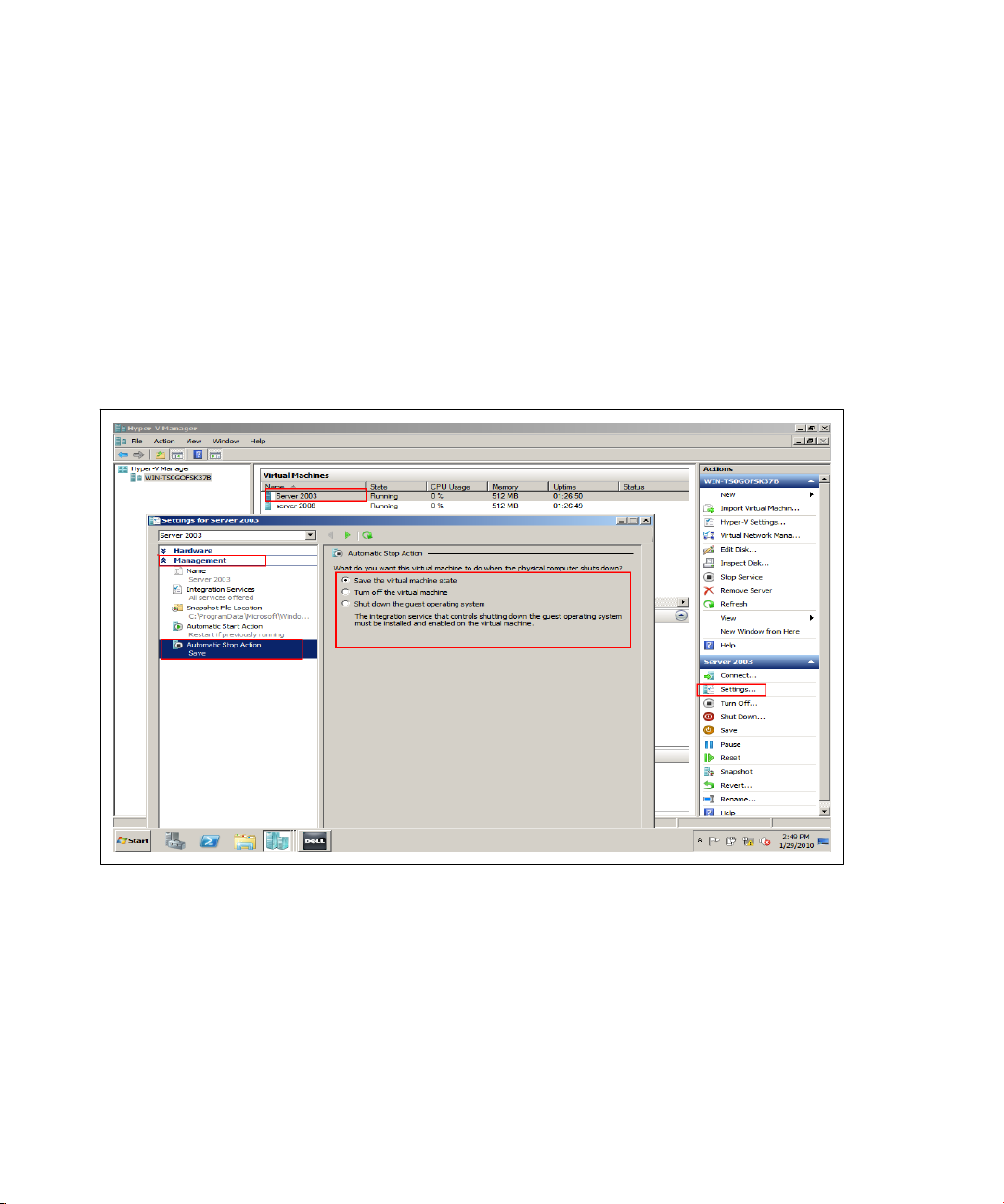
Configuring Guest Operating System Shutdown on the Client-Side
To configure the guest operating system shutdown:
1 Start the HyperV Manager.
2 Select one of the guest operating systems from the Virtual Machines list. Figure 3 shows an
example with Windows Server 2003 and Windows Server 2008 installed as guest operating
systems.
3 Select Setting from the Actions pane on the right.
The server settings window opens.
Figure 3. Server Settings Window
4 Select Automatic Stop Action Save from the Management list to display shutdown options
(see Figure 3).
Software Installation on Windows Server 2008 with Hyper-V
|
7
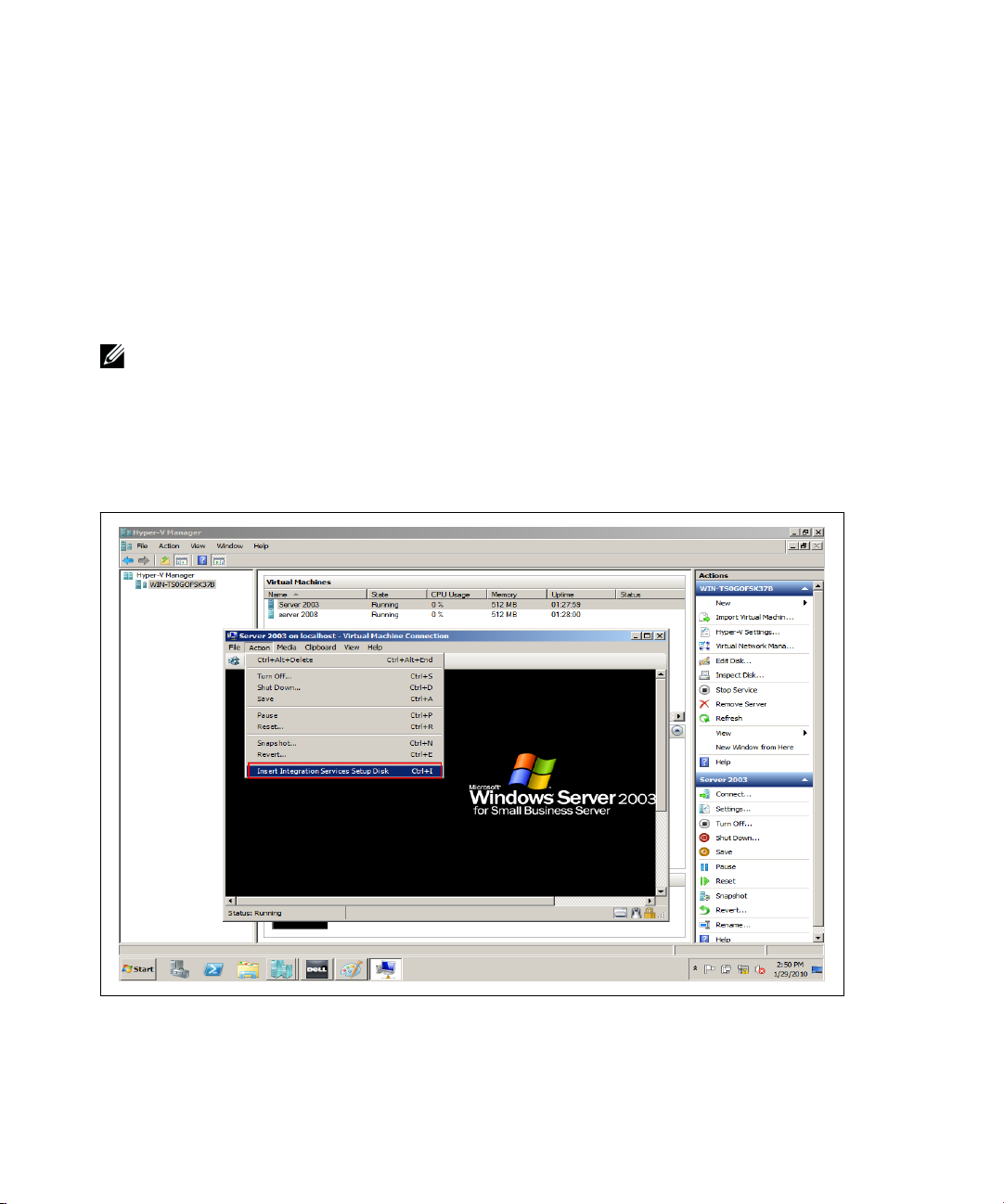
Select one of three ways to protect the guest operating system from an uncontrolled host machine
shutdown:
S Save the virtual machine state. Select this option to retain the guest operating system state
before the host computer shuts down.
S Turn off the virtual machine. Select this option to immediately turn off the virtual machine.
S Shut down the guest operating system. Select this option to shut down the guest operating
system safely before host host machine shuts down.
NOTE:
The option, Shut down the guest operating system, requires that Integration Services be installed and
enabled on the virtual machine. Integration Services controls the guest operating system shut down.
To install Integration Services:
1 Select Insert Integration Services Setup Disk from the Action menu.
2 Click Next to complete the installation.
Figure 4. Installing Integration Services
|
8
Software Installation on Windows Server 2008 with Hyper-V
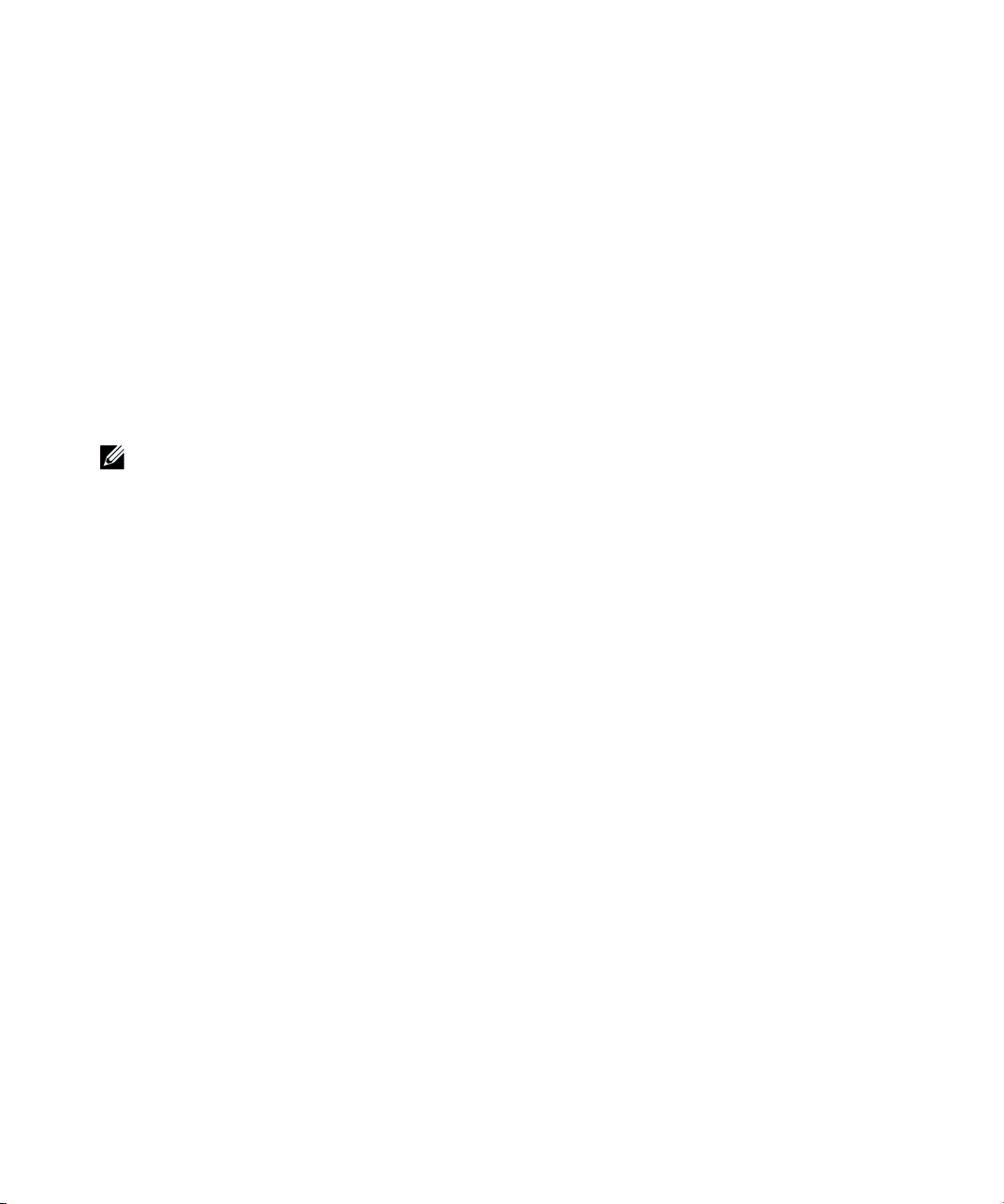
3
Software Installation on Hyper-V Server 2008
This chapter provides the procedures for installing the Dell UPS Management Software on a computer
that is running Microsoft Hyper-V Server 2008.
Instructions are also provided for starting the software and modifying settings in the Hyper-V Server
2008 environment.
Installing the Software
To install the software on the Hyper-V Server:
NOTE:
You can start the installation from the CD (F618R A04 or higher) provided with the UPS, or you can
download the software from the Dell Web site (support.dell.com).
1 To install the software from the CD, continue to Step 2. To install the software from the Console
window proceed to Step 5.
2 Run setup.exe from the CD drive: \Windows directory.
The installation interface window opens (see Figure 5).
3 Click next to complete the installation.
4 Proceed to Step 7.
Software Installation on Hyper-V Server 2008
|
9
