Page 1
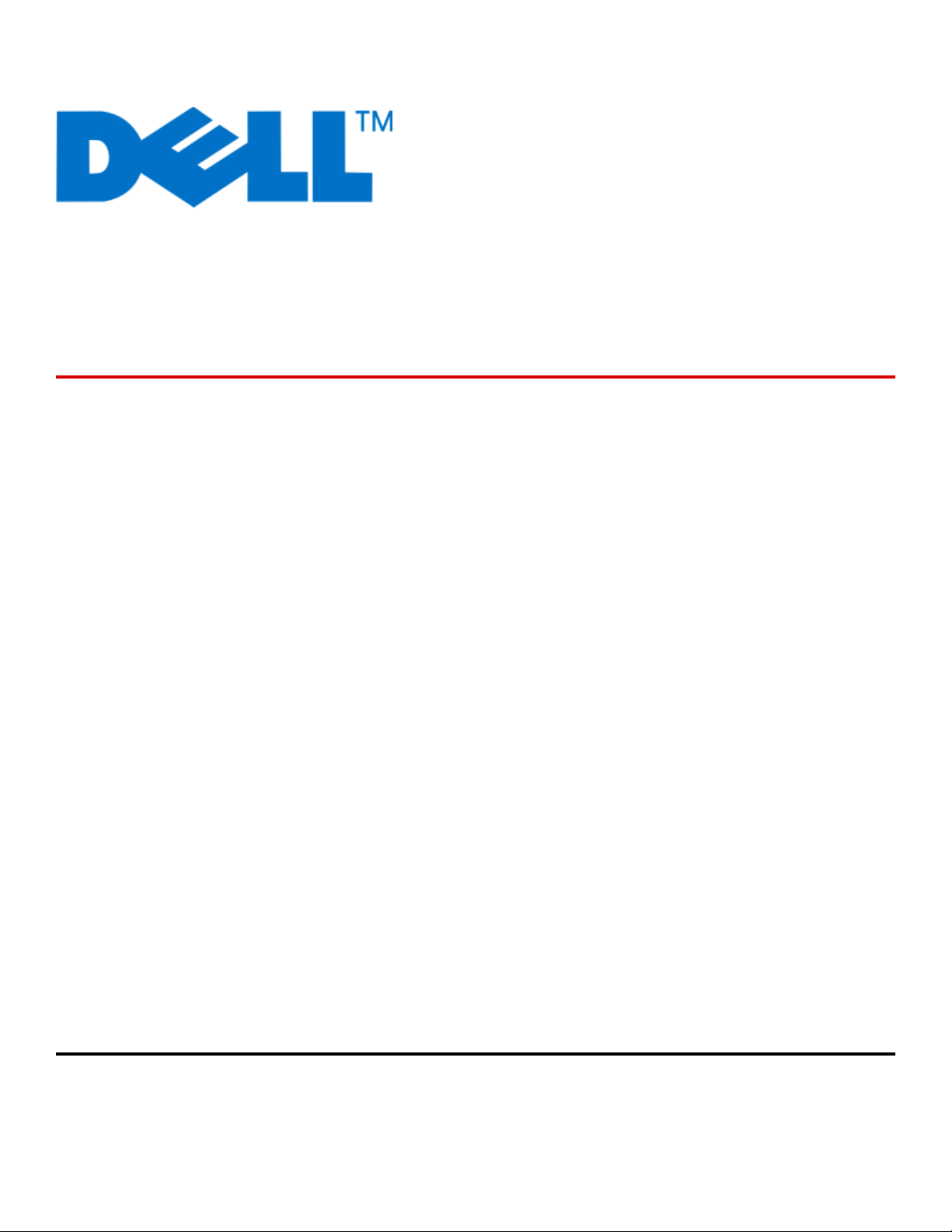
Dell 5230n/dn and 5350dn Laser
Printers
User's Guide
November 2009 www.dell.com | support.dell.com
Trademarks
Information in this document is subject to change without notice.
Reproduction of this material in any manner whatsoever without the written permission of Dell Inc. is strictly forbidden. Trademarks used in this text: Dell and the
DELL logo are trademarks of Dell Inc.; Microsof t and Windows are registered trademarks of Microsoft Corporation. Other trademarks and trade names may be used
in this document to refer to the entities claiming the marks and names of their products. Dell Inc. disclaims any proprietary interest in trademarks and trade names
other than its own.
Page 2
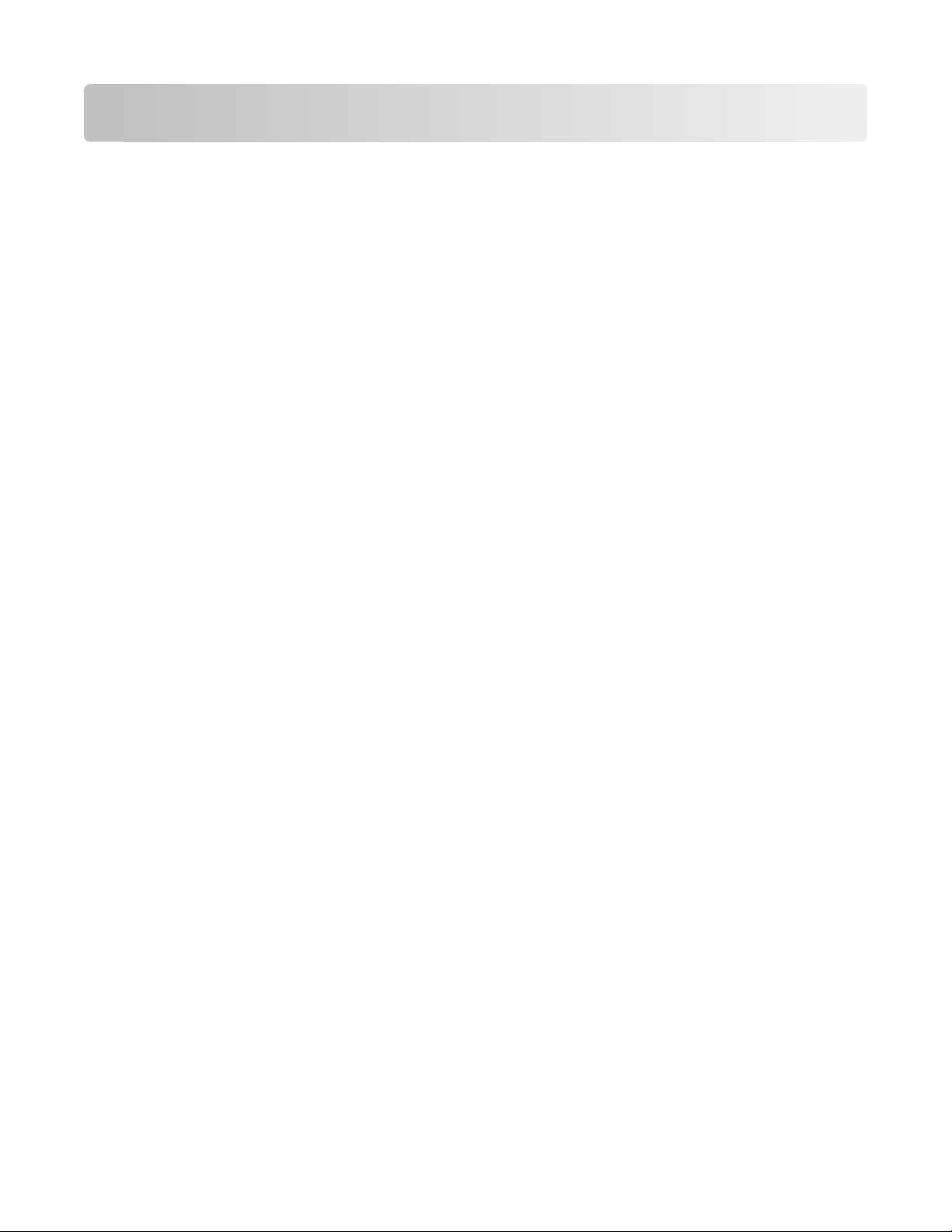
Contents
Safety information...........................................................................11
Learning about the printer.............................................................13
Finding information about the printer........................................................................................................................13
Printer configurations........................................................................................................................................................14
Selecting a location for the printer...............................................................................................................................16
Understanding the printer control panel...................................................................................................................17
Additional printer setup..................................................................19
Installing internal options................................................................................................................................................19
Available internal options............................................................................................................................................................ 19
Accessing the system board to install internal options .................................................................................................... 19
Installing a memory card ............................................................................................................................................................. 21
Installing a flash memory or firmware card........................................................................................................................... 22
Installing an Internal Solutions Port......................................................................................................................................... 25
Installing a printer hard disk ....................................................................................................................................................... 31
Installing hardware options.............................................................................................................................................35
Order of installation ....................................................................................................................................................................... 35
Installing paper drawers............................................................................................................................................................... 35
Attaching cables..................................................................................................................................................................36
Verifying printer setup.......................................................................................................................................................37
Printing a menu settings page................................................................................................................................................... 37
Printing a network setup page .................................................................................................................................................. 38
Setting up the printer software......................................................................................................................................38
Installing printer software ........................................................................................................................................................... 38
Updating available options in the printer driver................................................................................................................. 39
Setting up wireless printing.............................................................................................................................................40
Information you will need to set up the printer on a wireless network...................................................................... 40
Installing the printer on a wireless network (Windows) ................................................................................................... 40
Installing the printer on a wireless network (Macintosh)................................................................................................. 42
Installing the printer on a wired network...................................................................................................................45
Changing port settings after installing a new network Internal Solutions Port...........................................48
Setting up serial printing..................................................................................................................................................50
Loading paper and specialty media.............................................52
Setting the paper size and type.....................................................................................................................................52
Setting the printer to detect the paper size loaded in a tray...............................................................................52
Contents
2
Page 3

Configuring Universal paper settings..........................................................................................................................53
Loading the standard or optional 250-sheet or 550-sheet tray..........................................................................54
Loading the 2000-sheet tray...........................................................................................................................................57
Loading the multipurpose feeder.................................................................................................................................60
Loading the envelope feeder..........................................................................................................................................63
Linking and unlinking trays.............................................................................................................................................64
Linking trays...................................................................................................................................................................................... 64
Unlinking trays ................................................................................................................................................................................. 64
Linking exit bins .............................................................................................................................................................................. 65
Assigning a Custom Type <x> name....................................................................................................................................... 65
Changing a Custom Type <x> name ....................................................................................................................................... 66
Paper and specialty media guidelines.........................................67
Paper guidelines..................................................................................................................................................................67
Paper characteristics...................................................................................................................................................................... 67
Unacceptable paper ...................................................................................................................................................................... 68
Selecting paper................................................................................................................................................................................ 68
Selecting preprinted forms and letterhead........................................................................................................................... 68
Using recycled paper and other office papers ..................................................................................................................... 69
Storing paper.................................................................................................................................................................................... 69
Supported paper sizes, types, and weights...............................................................................................................70
Paper sizes supported by the printer ...................................................................................................................................... 70
Paper types and weights supported by the printer ........................................................................................................... 72
Software overview..........................................................................73
Status Monitor Center........................................................................................................................................................73
Driver Profiler........................................................................................................................................................................73
Dell Printer Alert Utility......................................................................................................................................................73
Dell Toner Management System...................................................................................................................................74
Printing Status Window................................................................................................................................................................ 74
Dell Printer Supplies Reorder Application ............................................................................................................................. 74
Printing...............................................................................................76
Printing a document..........................................................................................................................................................76
Printing on specialty media.............................................................................................................................................76
Tips on using letterhead............................................................................................................................................................... 76
Tips on using transparencies ...................................................................................................................................................... 77
Tips on using envelopes............................................................................................................................................................... 77
Tips on using labels........................................................................................................................................................................ 78
Tips on using card stock ............................................................................................................................................................... 78
Printing confidential and other held jobs...................................................................................................................78
Contents
3
Page 4
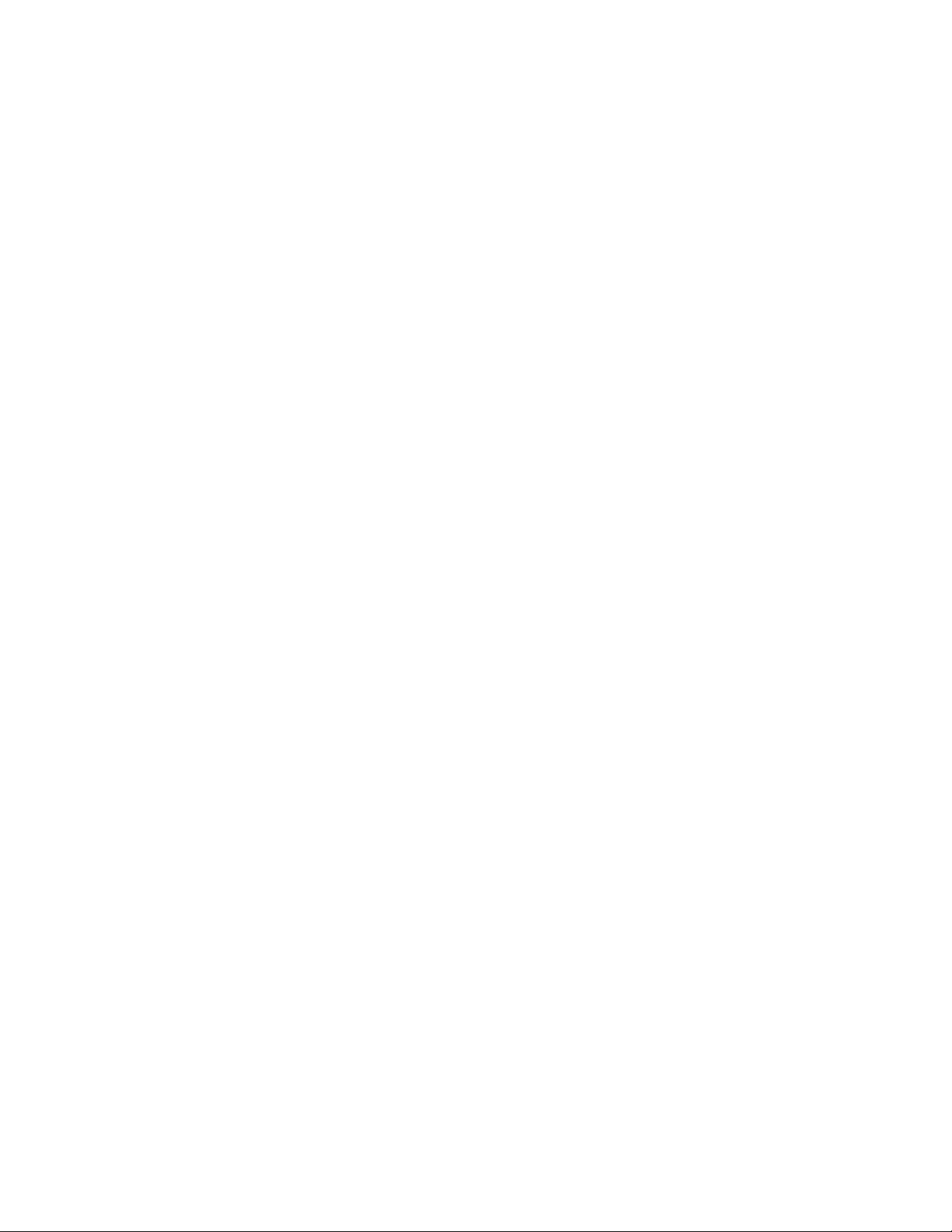
Holding jobs in the printer .......................................................................................................................................................... 78
Printing confidential and other held jobs.............................................................................................................................. 79
Printing from a flash drive................................................................................................................................................81
Printing information pages..............................................................................................................................................82
Printing a font sample list ............................................................................................................................................................ 82
Printing a directory list.................................................................................................................................................................. 82
Printing the print quality test pages ........................................................................................................................................ 82
Canceling a print job..........................................................................................................................................................83
Canceling a print job from the printer control panel ........................................................................................................ 83
Canceling a print job from the computer .............................................................................................................................. 83
Understanding printer menus.......................................................85
Menus list................................................................................................................................................................................85
Paper menu...........................................................................................................................................................................86
Default Source menu..................................................................................................................................................................... 86
Paper Size/Type menu .................................................................................................................................................................. 86
Configure MP menu....................................................................................................................................................................... 89
Envelope Enhance .......................................................................................................................................................................... 90
Substitute Size menu..................................................................................................................................................................... 90
Paper Texture menu ...................................................................................................................................................................... 90
Paper Weight menu....................................................................................................................................................................... 92
Paper Loading menu ..................................................................................................................................................................... 94
Custom Types menu...................................................................................................................................................................... 95
Universal Setup menu................................................................................................................................................................... 95
Bin Setup menu ............................................................................................................................................................................... 96
Reports menu........................................................................................................................................................................97
Network/Ports menu..........................................................................................................................................................98
Active NIC menu.............................................................................................................................................................................. 98
Standard Network or Network <x> menus ........................................................................................................................... 99
Reports menu (under the Network/Ports menu) ..............................................................................................................100
Network Card menu.....................................................................................................................................................................100
TCP/IP menu ...................................................................................................................................................................................101
IPv6 menu........................................................................................................................................................................................102
Wireless menu................................................................................................................................................................................103
AppleTalk menu ............................................................................................................................................................................103
NetWare menu...............................................................................................................................................................................104
USB menu ........................................................................................................................................................................................104
Parallel menu..................................................................................................................................................................................106
Serial <x> menu ............................................................................................................................................................................107
SMTP Setup menu ........................................................................................................................................................................110
Security menu....................................................................................................................................................................111
Miscellaneous menu....................................................................................................................................................................111
Confidential Print menu .............................................................................................................................................................111
Contents
4
Page 5

Security Audit Log menu ...........................................................................................................................................................112
Set Date/Time menu....................................................................................................................................................................112
Settings menu....................................................................................................................................................................113
General Settings menu ...............................................................................................................................................................113
Setup menu ....................................................................................................................................................................................117
Finishing menu..............................................................................................................................................................................118
Quality menu..................................................................................................................................................................................120
Utilities menu .................................................................................................................................................................................121
XPS menu.........................................................................................................................................................................................122
PDF menu ........................................................................................................................................................................................122
PostScript menu ............................................................................................................................................................................122
PCL Emul menu .............................................................................................................................................................................123
PPDS menu......................................................................................................................................................................................125
HTML menu.....................................................................................................................................................................................127
Image menu....................................................................................................................................................................................128
Help menu...........................................................................................................................................................................128
Maintaining the printer.................................................................129
Cleaning the exterior of the printer............................................................................................................................129
Storing supplies.................................................................................................................................................................129
Conserving supplies.........................................................................................................................................................129
Checking the status of supplies...................................................................................................................................130
Checking the status of supplies from the printer control panel..................................................................................130
Checking the status of supplies from a network computer ..........................................................................................130
Ordering supplies..............................................................................................................................................................130
Printer attached to a network ..................................................................................................................................................130
Printer attached locally to a computer .................................................................................................................................130
Replacing supplies............................................................................................................................................................131
Replacing the toner cartridge ..................................................................................................................................................131
Replacing the photoconductor kit .........................................................................................................................................132
Recycling Dell products..................................................................................................................................................135
Moving the printer............................................................................................................................................................135
Before moving the printer .........................................................................................................................................................135
Moving the printer to another location................................................................................................................................135
Shipping the printer ....................................................................................................................................................................136
Administrative support.................................................................137
Using the Embedded Web Server...............................................................................................................................137
Checking the device status............................................................................................................................................137
Setting up e-mail alerts...................................................................................................................................................137
Viewing reports..................................................................................................................................................................138
Contents
5
Page 6
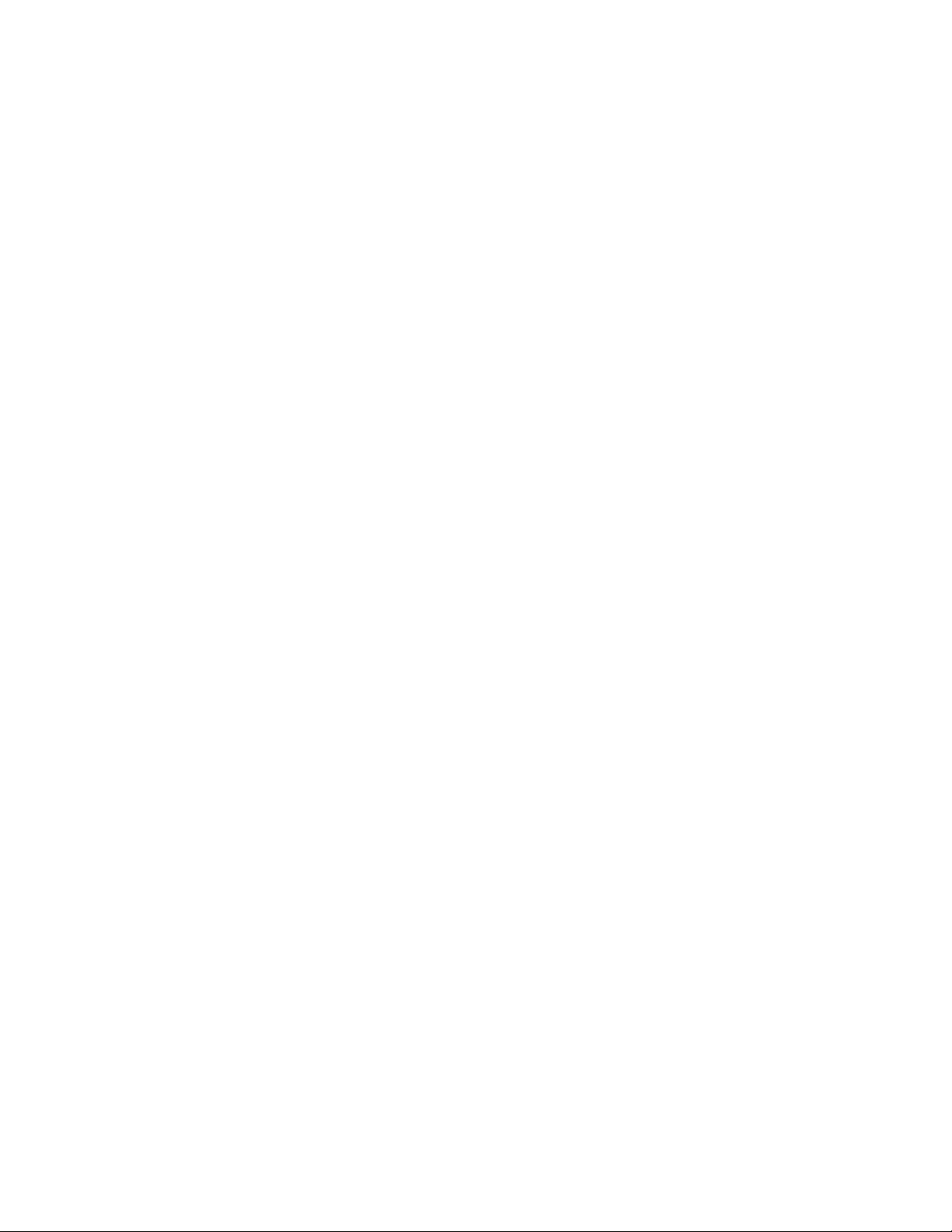
Adjusting Power Saver....................................................................................................................................................138
Restoring the factory default settings.......................................................................................................................139
Clearing jams...................................................................................140
Avoiding jams.....................................................................................................................................................................140
Understanding jam numbers and locations...........................................................................................................141
200 paper jam.....................................................................................................................................................................141
201 paper jam.....................................................................................................................................................................142
202 and 203 paper jams.................................................................................................................................................143
230 paper jam.....................................................................................................................................................................144
231–239 paper jams (optional external duplex unit)...........................................................................................146
241–245 paper jams.........................................................................................................................................................148
250 paper jam.....................................................................................................................................................................148
260 paper jam.....................................................................................................................................................................149
271–279 paper jams.........................................................................................................................................................150
280 paper jams...................................................................................................................................................................150
281 paper jam.....................................................................................................................................................................151
282 paper jam.....................................................................................................................................................................151
283 staple jam....................................................................................................................................................................152
Troubleshooting.............................................................................154
Solving basic problems...................................................................................................................................................154
Solving basic printer problems................................................................................................................................................154
Embedded Web Server does not open.................................................................................................................................154
Understanding printer messages................................................................................................................................155
Change <input src> to <Custom Type Name>..................................................................................................................155
Change <input src> to <Custom String> ............................................................................................................................155
Change <input src> to <size>..................................................................................................................................................155
Change <input src> to <type> <size>..................................................................................................................................156
Check duplex connection ..........................................................................................................................................................156
Check tray <x> connection .......................................................................................................................................................157
Close door <x>...............................................................................................................................................................................157
Close door or insert cartridge...................................................................................................................................................157
Close finisher side door ..............................................................................................................................................................157
Close finisher top cover ..............................................................................................................................................................157
Disk Corrupted ...............................................................................................................................................................................157
Insert tray <x> ................................................................................................................................................................................157
Install output bin <x> or cancel print job............................................................................................................................158
Install duplex unit or cancel print job....................................................................................................................................158
Install envelope feeder or cancel print job..........................................................................................................................158
Contents
6
Page 7
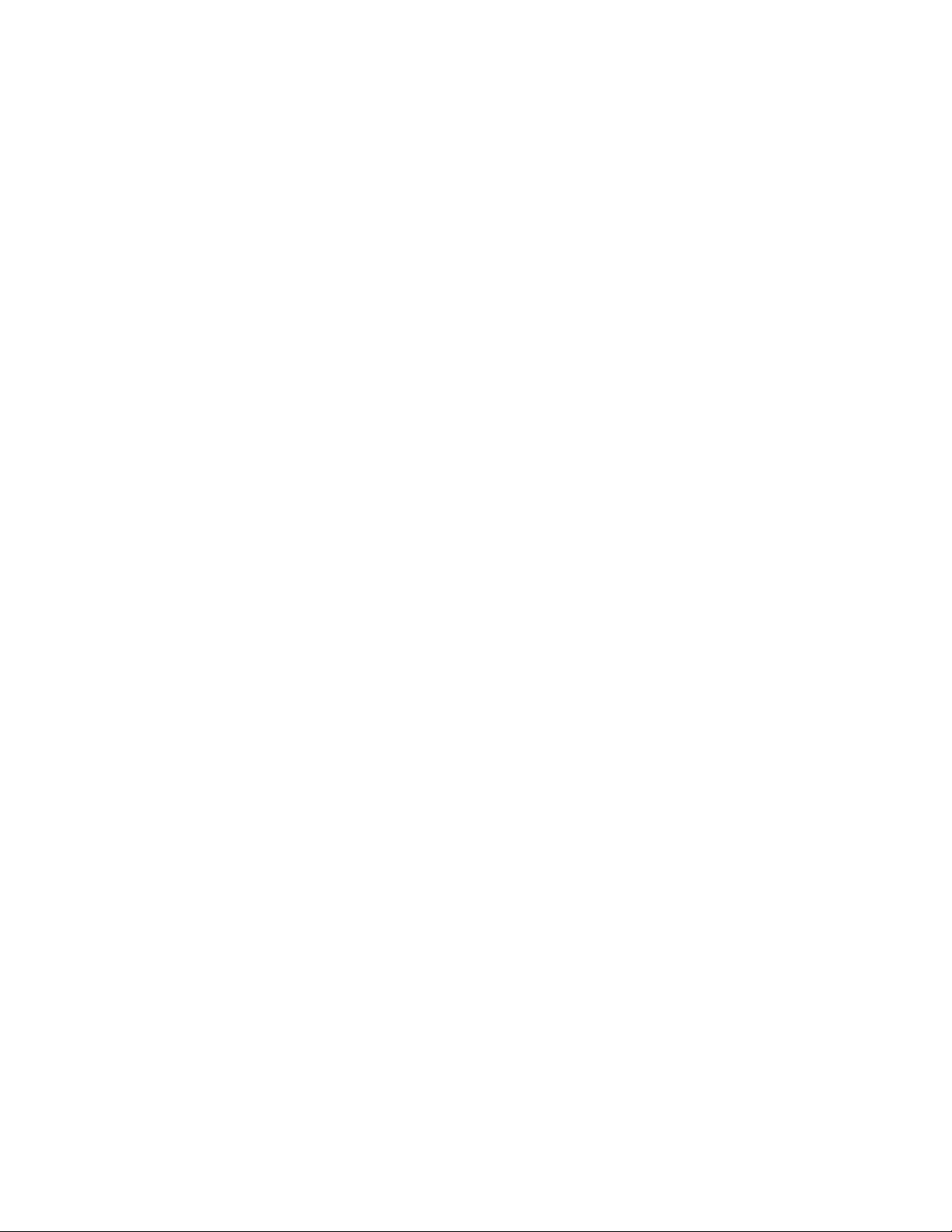
Install Tray <x> or Cancel Print Job........................................................................................................................................158
Install MICR Cartridge..................................................................................................................................................................159
Load <input src> with <Custom Type Name>...................................................................................................................159
Load <input src> with <Custom String> .............................................................................................................................159
Load <input src> with <size>...................................................................................................................................................159
Load <input src> with <type> <size>...................................................................................................................................159
Load Manual Feeder with <Custom Type Name>............................................................................................................159
Load Manual Feeder with <Custom String>.......................................................................................................................159
Load Manual Feeder with <size>............................................................................................................................................160
Load Manual Feeder with <type> <size> ............................................................................................................................160
Load staples ....................................................................................................................................................................................160
Reattach bin <x>...........................................................................................................................................................................160
Reattach bin <x> – <y> ..............................................................................................................................................................161
Reattach envelope feeder..........................................................................................................................................................161
Remove paper from standard output bin............................................................................................................................162
Remove paper from bin <x>.....................................................................................................................................................162
Remove paper from all bins......................................................................................................................................................162
Remove paper from <linked set bin name> .......................................................................................................................162
Unsupported disk .........................................................................................................................................................................162
30.yy Invalid refill, change cartridge ......................................................................................................................................162
31.yy Replace defective or missing cartridge .....................................................................................................................162
32.yy Cartridge part number unsupported by device.....................................................................................................163
34 Short paper ...............................................................................................................................................................................163
35 Insufficient memory to support Resource Save feature ...........................................................................................163
37 Insufficient memory to collate job ...................................................................................................................................163
37 Insufficient memory for Flash Memory Defragment operation.............................................................................163
37 Insufficient memory, some held jobs were deleted...................................................................................................164
38 Memory full...............................................................................................................................................................................164
39 Complex page, some data may not have printed.......................................................................................................164
50 PPDS font error ........................................................................................................................................................................164
52 Not enough free space in flash memory for resources .............................................................................................164
53 Unformatted flash detected ...............................................................................................................................................165
54 Standard network software error......................................................................................................................................165
55 Unsupported option in slot <x>........................................................................................................................................165
56 Standard USB port disabled................................................................................................................................................165
56 Standard parallel port disabled .........................................................................................................................................165
58 Too many disks installed ......................................................................................................................................................165
58 Too many flash options installed ......................................................................................................................................166
58 Too Many Trays Attached ....................................................................................................................................................166
59 Incompatible Duplex.............................................................................................................................................................166
59 Incompatible envelope feeder...........................................................................................................................................166
59 Incompatible output bin <x>.............................................................................................................................................166
59 Incompatible tray <x> ..........................................................................................................................................................167
61 Defective disk...........................................................................................................................................................................167
80 Routine maintenance needed ...........................................................................................................................................167
Contents
7
Page 8
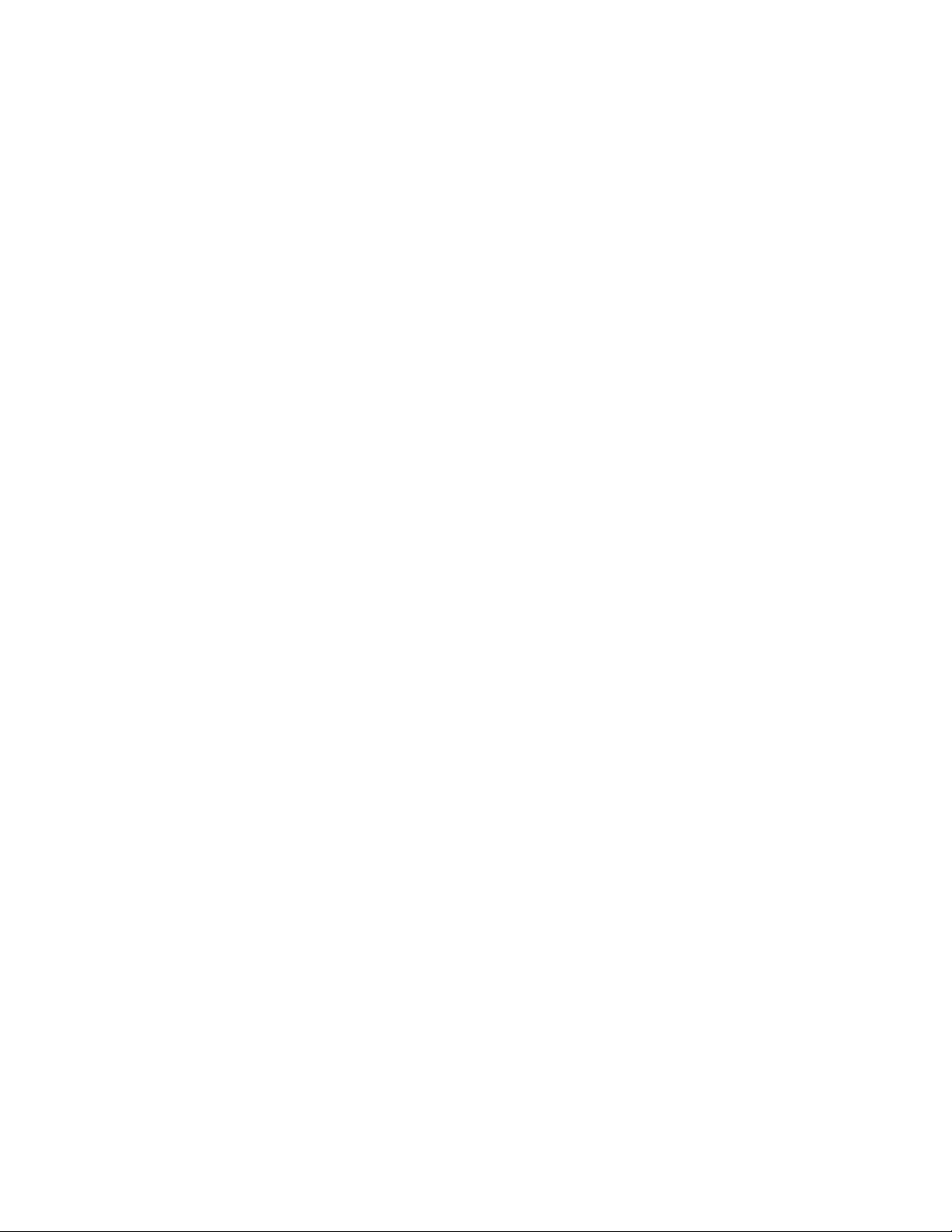
84 PC Kit life warning...................................................................................................................................................................167
84 Replace PC Kit...........................................................................................................................................................................167
88 Cartridge low............................................................................................................................................................................167
88.yy Replace cartridge ..............................................................................................................................................................167
1565 Emulation error, load emulation option....................................................................................................................168
Solving printing problems.............................................................................................................................................168
Multiple-language PDFs do not print....................................................................................................................................168
Printer control panel display is blank or displays only diamonds...............................................................................168
Jobs do not print...........................................................................................................................................................................168
Confidential and other held jobs do not print ...................................................................................................................169
Job takes longer than expected to print ..............................................................................................................................169
Job prints from the wrong tray or on the wrong paper .................................................................................................170
Incorrect characters print...........................................................................................................................................................170
Tray linking does not work........................................................................................................................................................170
Large jobs do not collate ...........................................................................................................................................................170
Unexpected page breaks occur...............................................................................................................................................171
Solving option problems................................................................................................................................................171
Option does not operate correctly or quits after it is installed ....................................................................................171
Paper trays.......................................................................................................................................................................................172
Solving 2,000-sheet drawer problems ..................................................................................................................................172
Envelope feeder ............................................................................................................................................................................173
Memory card ..................................................................................................................................................................................173
Flash memory card.......................................................................................................................................................................173
Hard disk with adapter................................................................................................................................................................173
Internal Solutions Port ................................................................................................................................................................173
Solving paper feed problems.......................................................................................................................................174
Paper frequently jams .................................................................................................................................................................174
Paper jam message remains after jam is cleared ..............................................................................................................174
Page that jammed does not reprint after you clear the jam.........................................................................................174
Solving print quality problems....................................................................................................................................175
Isolating print quality problems..............................................................................................................................................175
Blank pages .....................................................................................................................................................................................175
Clipped images ..............................................................................................................................................................................176
Ghost images..................................................................................................................................................................................176
Gray background ..........................................................................................................................................................................176
Incorrect margins ..........................................................................................................................................................................177
Paper curl.........................................................................................................................................................................................177
Print irregularities .........................................................................................................................................................................178
Repeating defects.........................................................................................................................................................................178
Skewed print...................................................................................................................................................................................179
Solid black or white streaks appear on transparencies or paper.................................................................................179
Print is too dark..............................................................................................................................................................................180
Print is too light .............................................................................................................................................................................181
Solid color pages...........................................................................................................................................................................182
Contents
8
Page 9
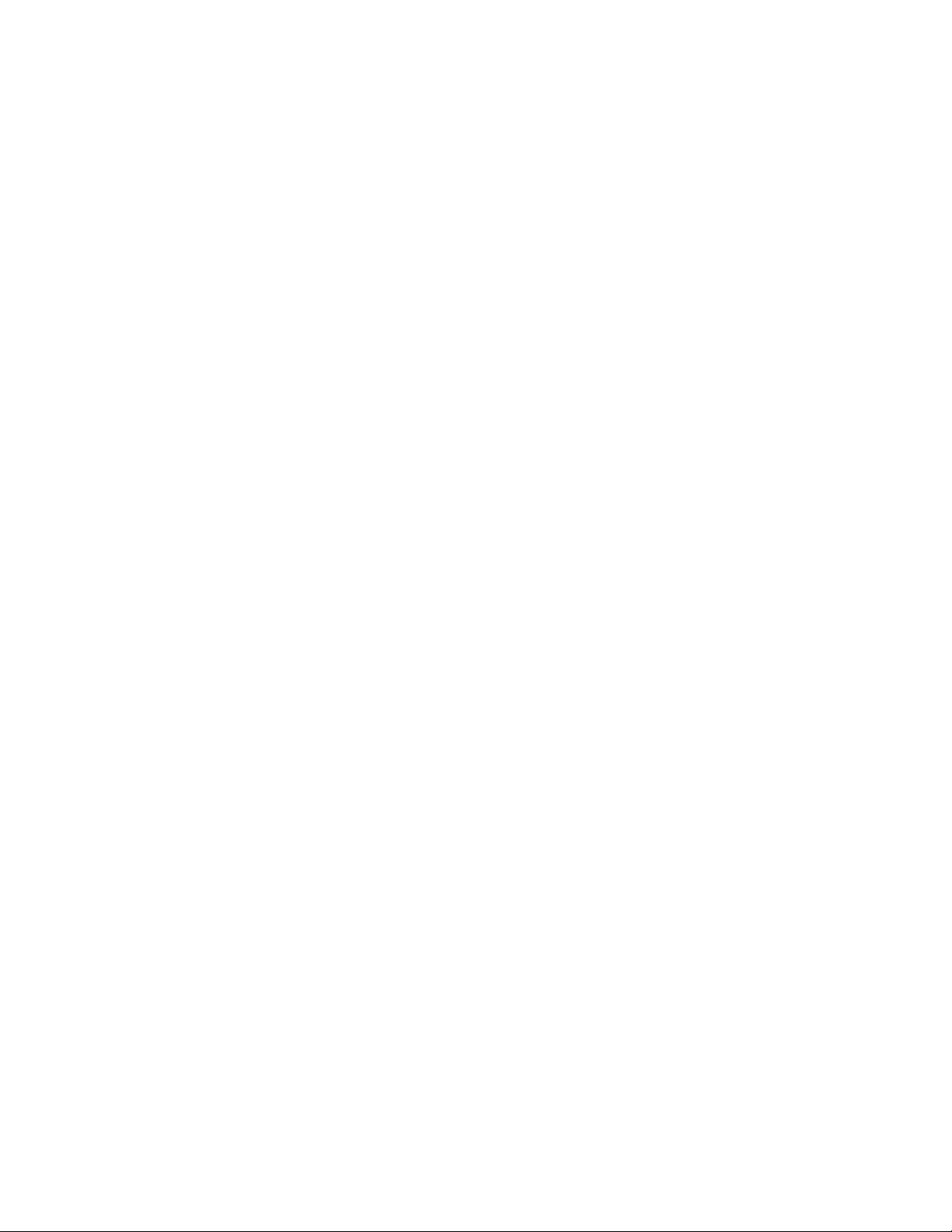
Streaked vertical lines .................................................................................................................................................................182
Streaked horizontal lines............................................................................................................................................................183
Toner fog or background shading appears on the page ...............................................................................................183
Toner rubs off.................................................................................................................................................................................184
Toner specks...................................................................................................................................................................................184
Transparency print quality is poor..........................................................................................................................................185
Uneven print density ...................................................................................................................................................................185
Contacting Technical Support......................................................................................................................................185
Appendix..........................................................................................186
Index.................................................................................................188
Contents
9 10
Page 10
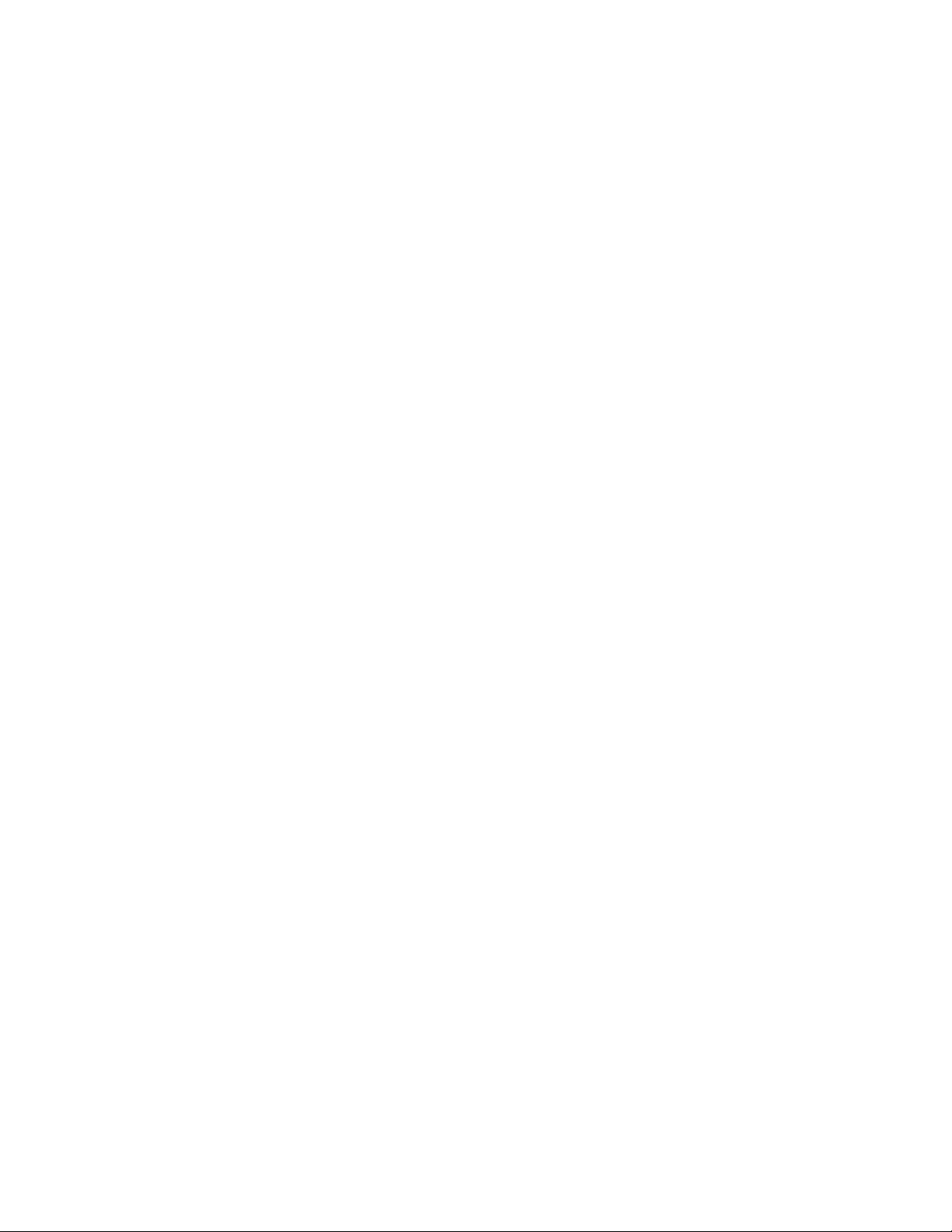
Page 11
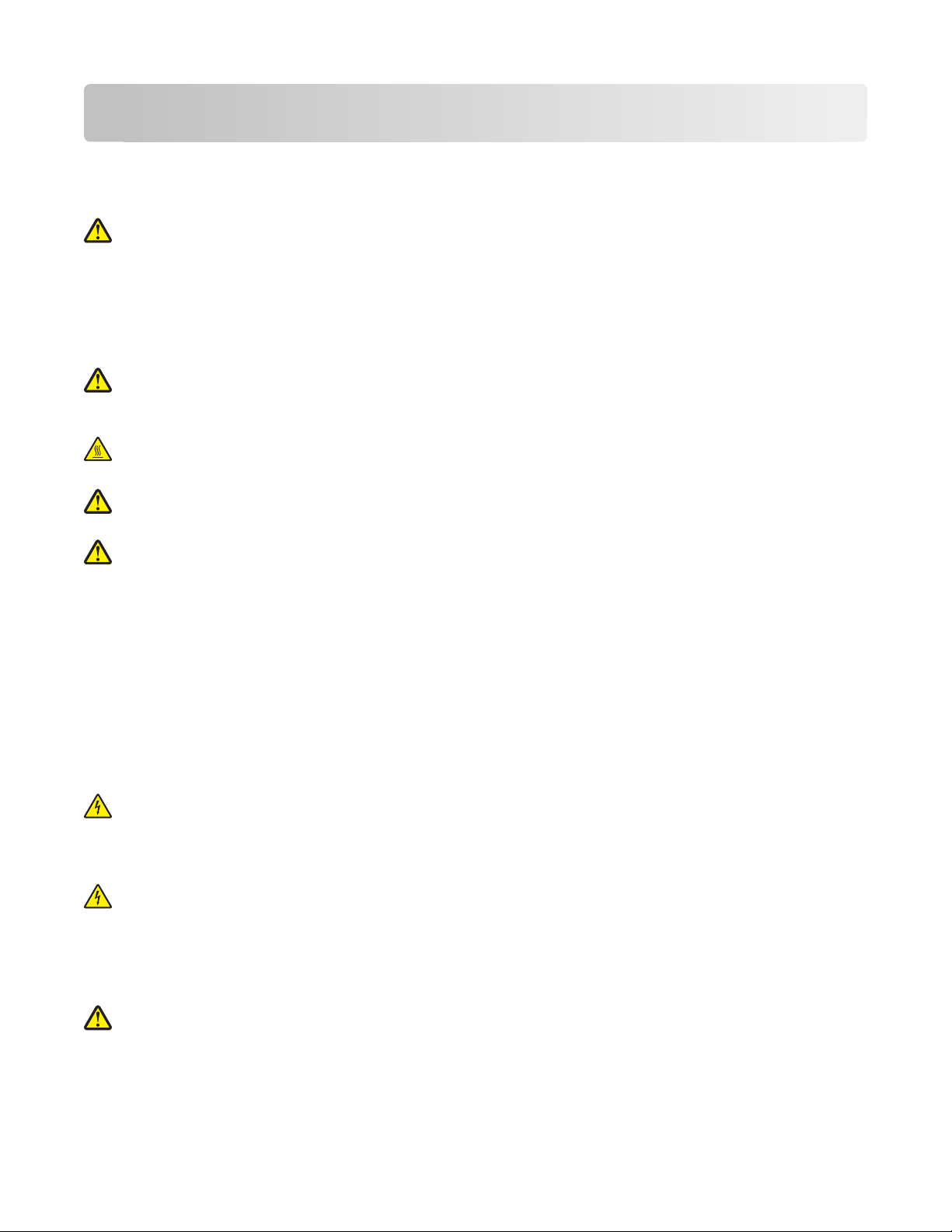
Safety information
Connect the power cord to a properly grounded electrical outlet that is near the product and easily accessible.
Do not place or use this product near water or wet locations.
CAUTION—POTENTIAL INJURY: This product uses a laser. Use of controls or adjustments or performance of
procedures other than those specified herein may result in hazardous radiation exposure.
This produ ct uses a printing pr ocess that heats th e print media, and th e heat may cause the med ia to release emissions .
You must understand the section in your operating instru ctions that discusses t he guidelines for selecting print media
to avoid the possibility of harmful emissions.
Use care when you replace a lithium battery.
CAUTION—POTENTIAL INJURY: There is a danger of explosion if a lithium battery is incorrectly replaced.
Replace it only with the same or an equivalent type of lithium battery. Do not recharge, disassemble, or incinerate
a lithium battery. Discard used batteries according to the manufacturer's instructions and local regulations.
CAUTION—HOT SURFACE: The inside of the printer might be hot. To reduce the risk of injury from a hot
component, allow the surface to cool before touching.
CAUTION—POTENTIAL INJURY: The printer weight is greater than 18 kg (40 lb) and requires two or more
trained personnel to move it safely.
CAUTION—POTENTIAL INJURY: Before moving the printer, follow these guidelines to avoid personal injury
or printer damage:
• Turn the printer off using the power switch, and then unplug the power cord from the wall outlet.
• Disconnect all cords and cables from the printer before moving it.
• Lift the printer off of the optional drawer and set it aside instead of trying to lift the drawer and printer at the
same time.
Note: Use the handholds located on both sides of the printer to lift it off the optional drawer.
Use only the power cord provided with this product or the manufacturer's authorized replacement.
Use only the telecommunications (RJ-11) cord provided with this product or a 26 AWG or larger replacement when
connecting this product to the public switched telephone network.
CAUTION—SHOCK HAZARD: If you are accessing the system board or installing optional hardware or memory
devices sometime after setting up the printer, then turn the printer off, and unplug the power cord from the
wall outlet before continuing. If you have any other devices attached to the printer, then turn them off as well,
and unplug any cables going into the printer.
CAUTION—SHOCK HAZARD: Make sure that all external connections (such as Ethernet and telephone system
connections) are properly installed in their marked plug-in ports.
This product is designed, tested, and approved to meet strict global safety standards with the use of specific
manufacturer's components. The safety features of some parts may not always be obvious. The manufacturer is not
responsible for the use of other replacement parts.
CAUTION—POTENTIAL INJURY: Do not twist, bind, crush, or place heavy objects on the power cord. Do not
subject the power cord to abrasion or stress. Do not pinch the power cord between objects such as furniture
and walls. If the power cord is misused, a risk of fire or electrical shock results. Inspect the power cord regularly
for signs of misuse. Remove the power cord from the electrical outlet before inspecting it.
Safety information
11
Page 12

Refer service or repairs, other than those described in the user documentation, to a professional service person.
CAUTION—SHOCK H AZARD: To avoid the risk of el ectric shock when cleani ng the exterior of the printer, unplug
the power cord from the wall outlet and disconnect all cables from the printer before proceeding.
Safety information
12
Page 13
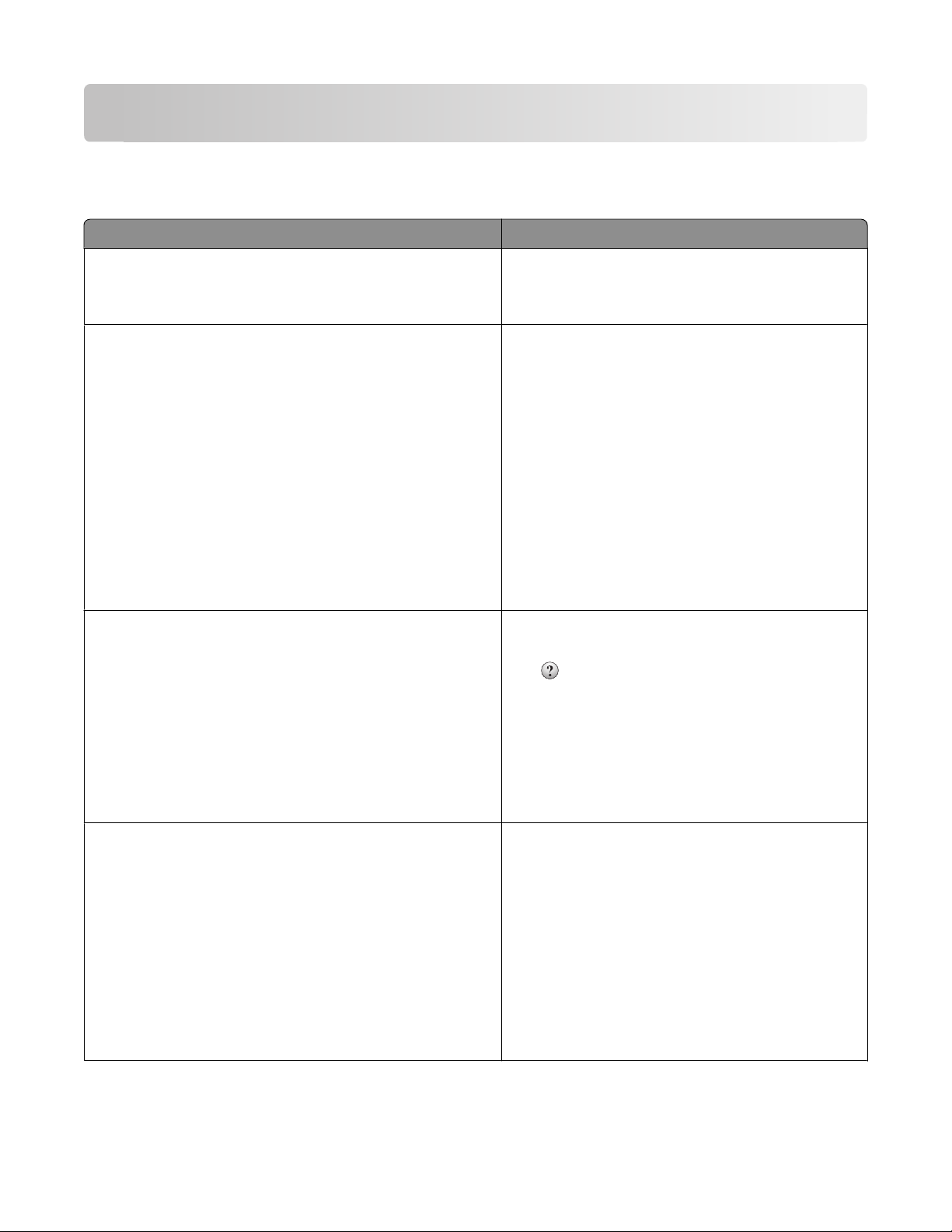
Learning about the printer
Finding information about the printer
What are you looking for? Find it here
Initial setup instructions:
• Connecting the printer
Setup documentation—The setup documentation
came with the printer.
• Installing the printer software
Additional setup and instructions for using the printer:
• Selecting and storing paper and specialty media
• Loading paper
• Performing printing depending on your printer model
• Configuring printer settings
User's Guide—The User's Guide is available on the
Software and Documentation CD.
Quick Reference—The Quick Reference i s a vailab le on th e
Soft ware an d Docum entat ion CD under “View Additional
Documentation.”
For updates, check our Web site at support.dell.com.
• Viewing and printing documents and photos
• Setting up and using printer software
• Setting up and configuring the printer on a network,
depending on your printer model
• Caring for and maintaining the printer
• Troubleshooting and solving problems
• Convenient reference sheet to keep near the printer
Help using the printer software Windows or Mac Help—Open a printer software
program or application, and then click Help.
Click to view context-sensitive information.
Notes:
The latest supplemental information, updates, and technical
support:
• Documentation
• Driver downloads
• Product upgrades
• Service call and repair information
• Order status
• Live chat support
• E-mail support
• Telephone support
Learning about the printer
13
• The Help installs automatically with the printer
software.
• The printer software is located in the printer
Program folder or on the desktop, depending on
your operating system.
Dell Support Web site—support.dell.com
Support telephone numbers and hours of operation for
your region or country can be found on the Support Web
site.
Have the f ollowing information ready when you contact
support so that they may serve you faster:
• Service Tag
• Express Service Code
Note: The Service Tag and Express Service Code appear
on labels located on your printer.
Page 14
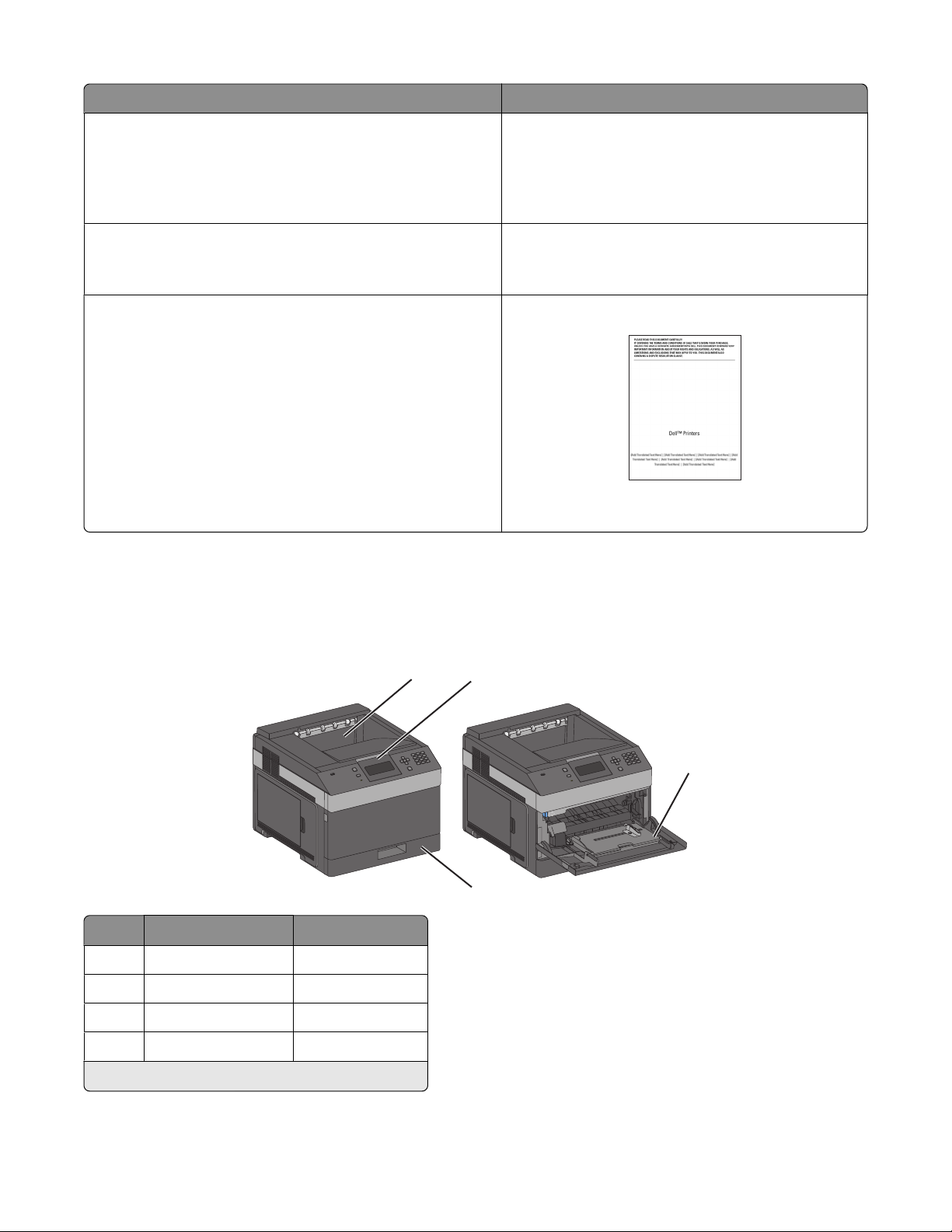
What are you looking for? Find it here
• Software and Drivers—Certified drivers for my printer and
installers for Dell printer software
• Readme files—Last-minute technical changes, or advanced
technical reference material for experienced users or
technicians
• Supplies and accessories for my printer
• Replacement cartridges
• Safety information for preparing to operate my printer
• Regulatory information
• Warranty information
Software and Documentation CD
Dell Printer Supplies Web site–dell.com/supplies
You can purchase printer supplies online, by telephone,
or in select retail stores.
Product Information Guide
Product Information Guide
Note: The Product Information Guide may not be
available in your country or region.
Printer configurations
Basic model
Feature
Standard exit bin 350 sheets
1
Printer control panel Not applicable
2
Multipurpose feeder 100 sheets
3
Paper Capacity
1
1
2
3
4
Standard tray (Tray 1) 250 or 550 sheets
4
1
Based on 75 g/m2 (20 lb.) paper.
Learning about the printer
14
Page 15
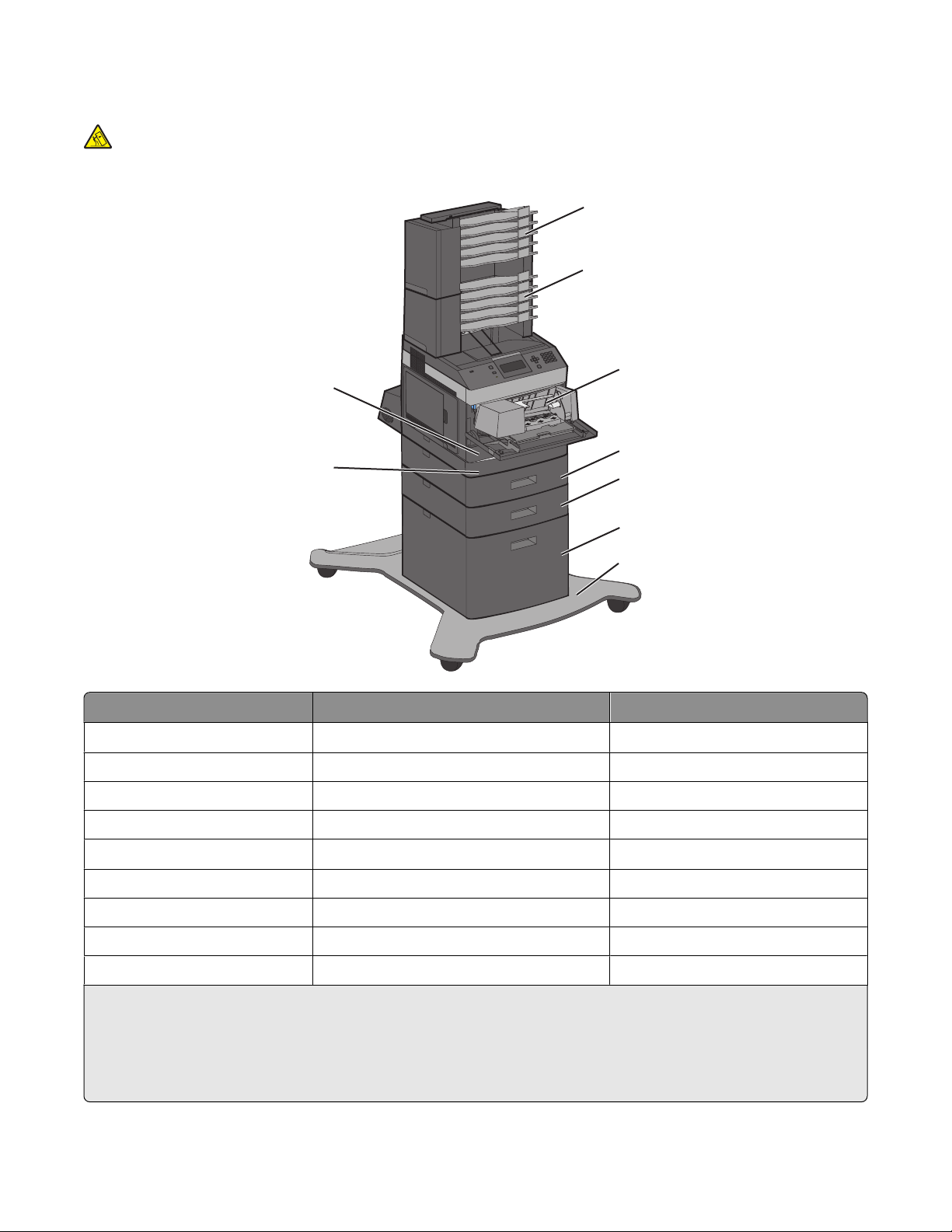
Fully configured model
CAUTION—TIPPING HAZARD: Floor-mounted configurations require additional furniture for stability. You
must use either a printer stand or printer base if you are using a high-capacity input tray, a duplex unit and an
input option, or more than one input option.
1
2
3
4
6
5
7
8
9
Feature/Option
1
5-bin mailbox
2
Paper Capacity
500 sheets
1
2 5-bin mailbox 500 sheets
3
4
5
Envelope feeder 85 envelopes
Standard tray (Tray 1) 250 or 550 sheets
Duplex unit
3
Not applicable
6 Optional tray (Tray 2) 550 sheets
7
8
9
1
Based on 75 g/m2 (20 lb.) paper.
2
The printer supports up to three output expander units, two 5-bin mailboxes, one high capacity output expander (not
Optional tray (Tray 3) 550 sheets
Optional 2000-sheet tray (Tray 4) 2000 sheets
Caster base Not applicable
depicted), or one stapler unit (not depicted).
3
Optional duplex unit available for basic model with a 250-sheet standard tray. Models with a 550-sheet standard tray
may have an internal duplex unit.
Learning about the printer
15
Page 16
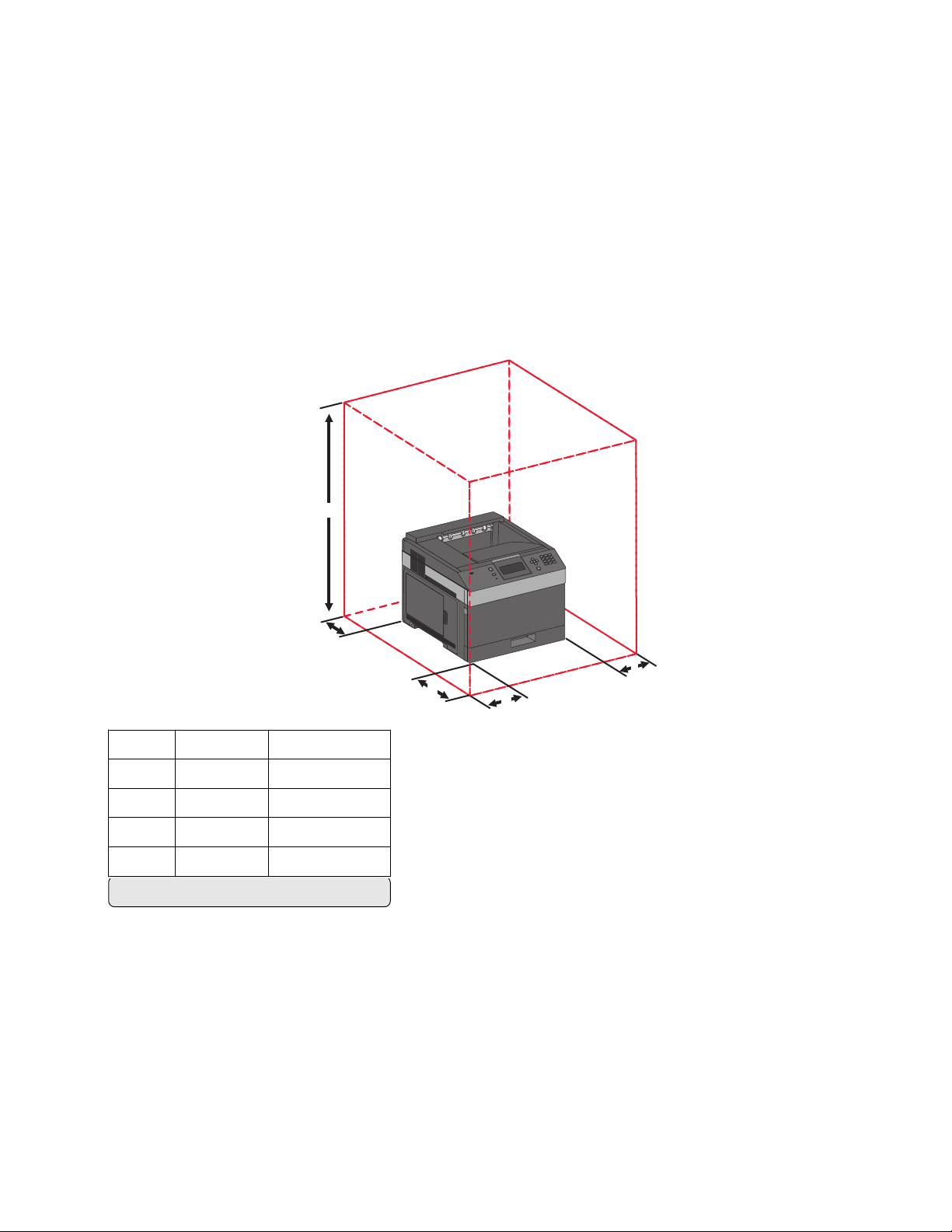
Selecting a location for the printer
When selecting a location for the printer, leave enough room to open trays, covers, and doors. If you plan to install
any options, leave enough room for them also. It is important to:
• Make sure airflow in the room meets the latest revision of the ASHRAE 62 standard.
• Provide a flat, sturdy, and stable surface.
• Keep the printer:
– Away from the direct airflow of air conditioners, heaters, or ventilators
– Free from direct sunlight, humidity extremes, or temperature fluctuations
– Clean, dry, and free of dust
• Allow the following recommended amount of space around the printer for proper ventilation:
5
4
1 Right Side 31 cm (12 in.)
2 Left Side 31 cm (12 in.)
3 Front 51 cm (20 in.)
4 Rear 31 cm (12 in.)
5 Top
1
Allows for addition of all output options.
1
137 cm (54 in.)
1
3
2
Learning about the printer
16
Page 17
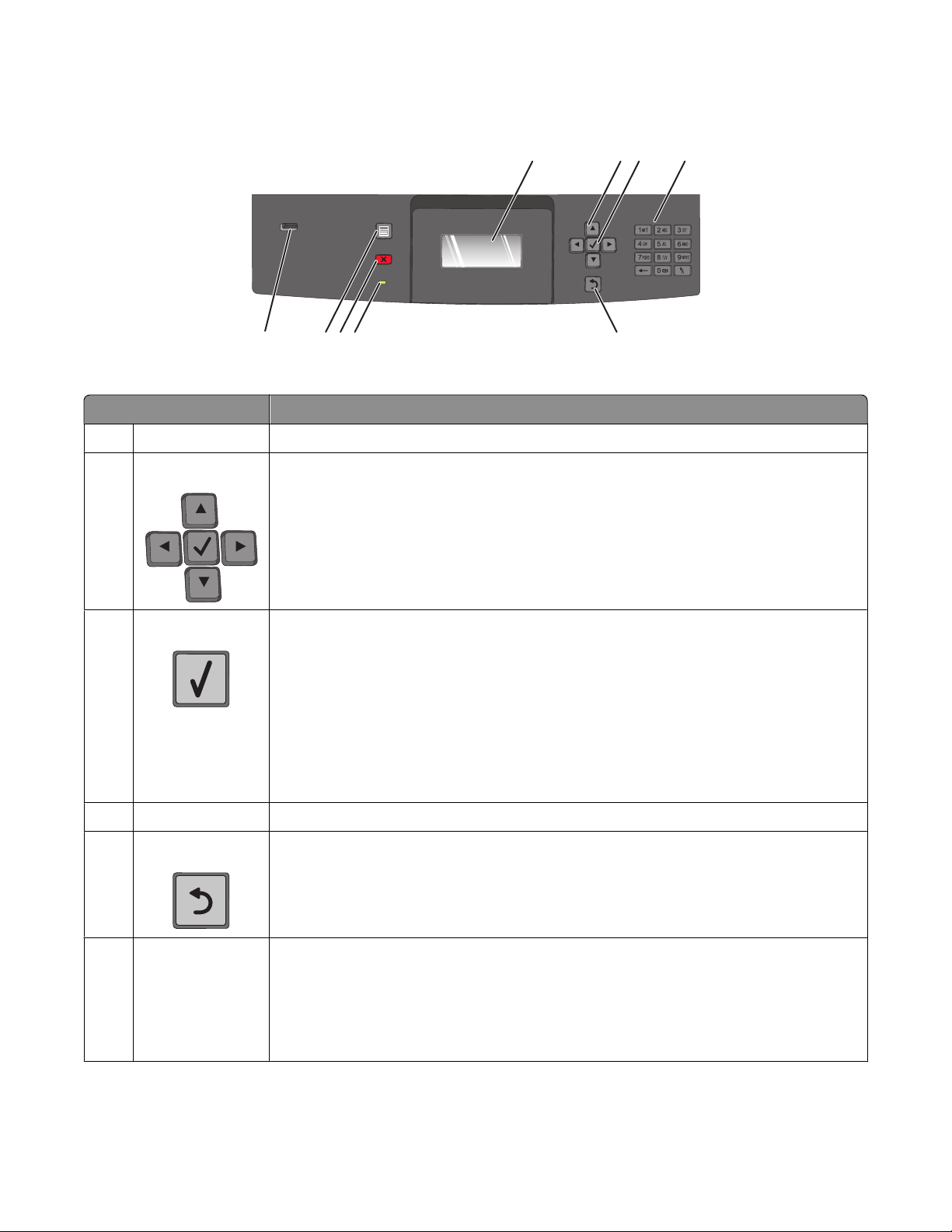
Understanding the printer control panel
123
89
7
Item Description
1 Display Shows messages and pictures that communicate the status of the printer
Navigation buttons Press the up or down arrow buttons to scroll through menus or menu items, or to increase
2
or decrease a value when entering numbers.
Press the left or right arrow buttons to scroll through menu settings (also called values or
options), or to scroll through text that rolls to another screen.
56
4
3 Select
• Opens a menu item and displays the available values or settings. The current setting is
indicated by an asterisk (*).
• Saves a displayed menu item as the new user default setting.
Notes:
• When a new setting is saved as the user default setting, it remains in effect until a new
setting is saved or until factory defaults are restored.
• Settings chosen from a software program can also change or override the user default
settings selected from the printer control panel.
Keypad Enter numbers or symbols on the display.
4
Back Returns the display to the previous screen
5
Indicator light Indicates the printer status:
6
• Off—The power is off.
• Blinking green—The printer is warming up, processing data, or printing.
• Solid green—The printer is on, but idle.
• Solid red—Operator intervention is needed.
Learning about the printer
17
Page 18
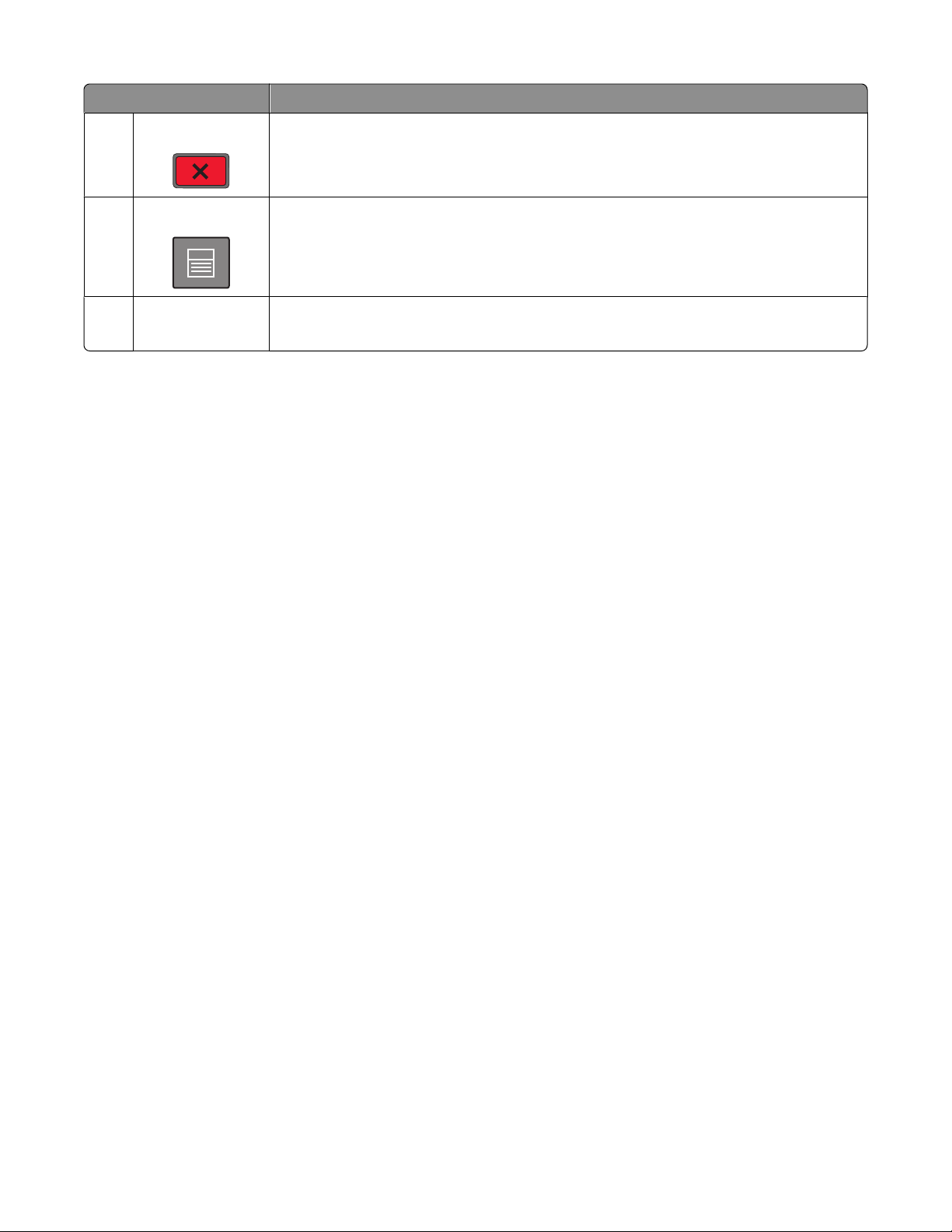
Item Description
Stop Stops all printer activity
7
A list of options is offered once Stopped appears on the display.
8 Menu Opens the menu index
Note: The menus are available only when the printer is in the Ready state.
USB port Insert a flash drive into the front of the printer to print saved files.
9
Note: Only the front USB port supports flash drives.
Learning about the printer
18
Page 19
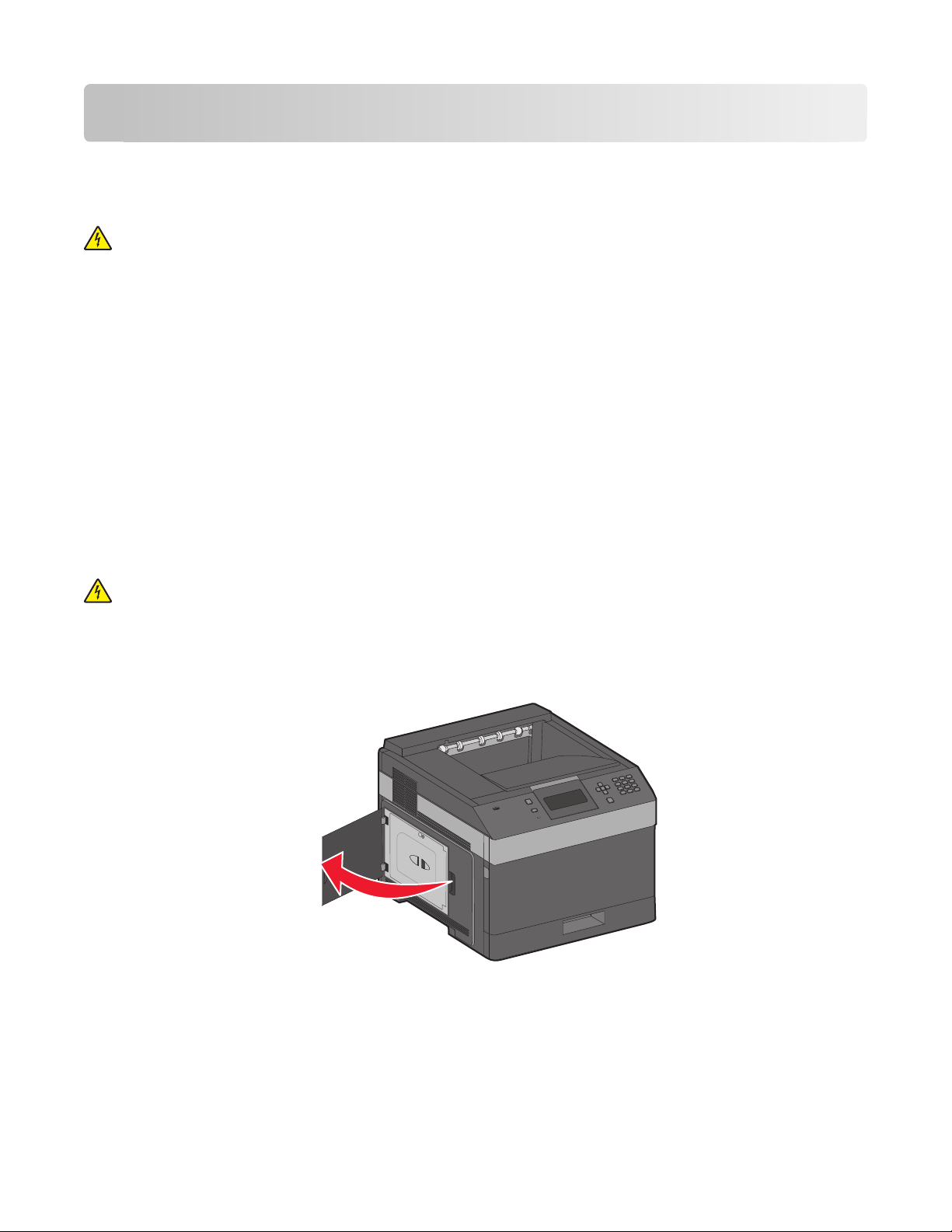
Additional printer setup
Installing internal options
CAUTION—SHOCK HAZARD: If you are accessing the system board or installing optional hardware or memory
devices sometime after setting up the printer, then turn the printer off, and unplug the power cord from the
wall outlet before continuing. If you have any other devices attached to the printer, then turn them off as well,
and unplug any cables going into the printer.
Available internal options
• Memory cards
• Firmware cards
• Printer hard disk
• Internal Solutions Ports (ISP)
All of these options may not be available. For more information, contact the place where you purchased the printer.
Accessing the system board to install internal options
Note: This task requires a flathead screwdriver.
CAUTION—SHOCK HAZARD: If you are accessing the system board or installing optional hardware or memory
devices sometime after setting up the printer, then turn the printer off, and unplug the power cord from the
wall outlet before continuing. If you have any other devices attached to the printer, then turn them off as well,
and unplug any cables going into the printer.
1 Open the system board door.
Additional printer setup
19
Page 20
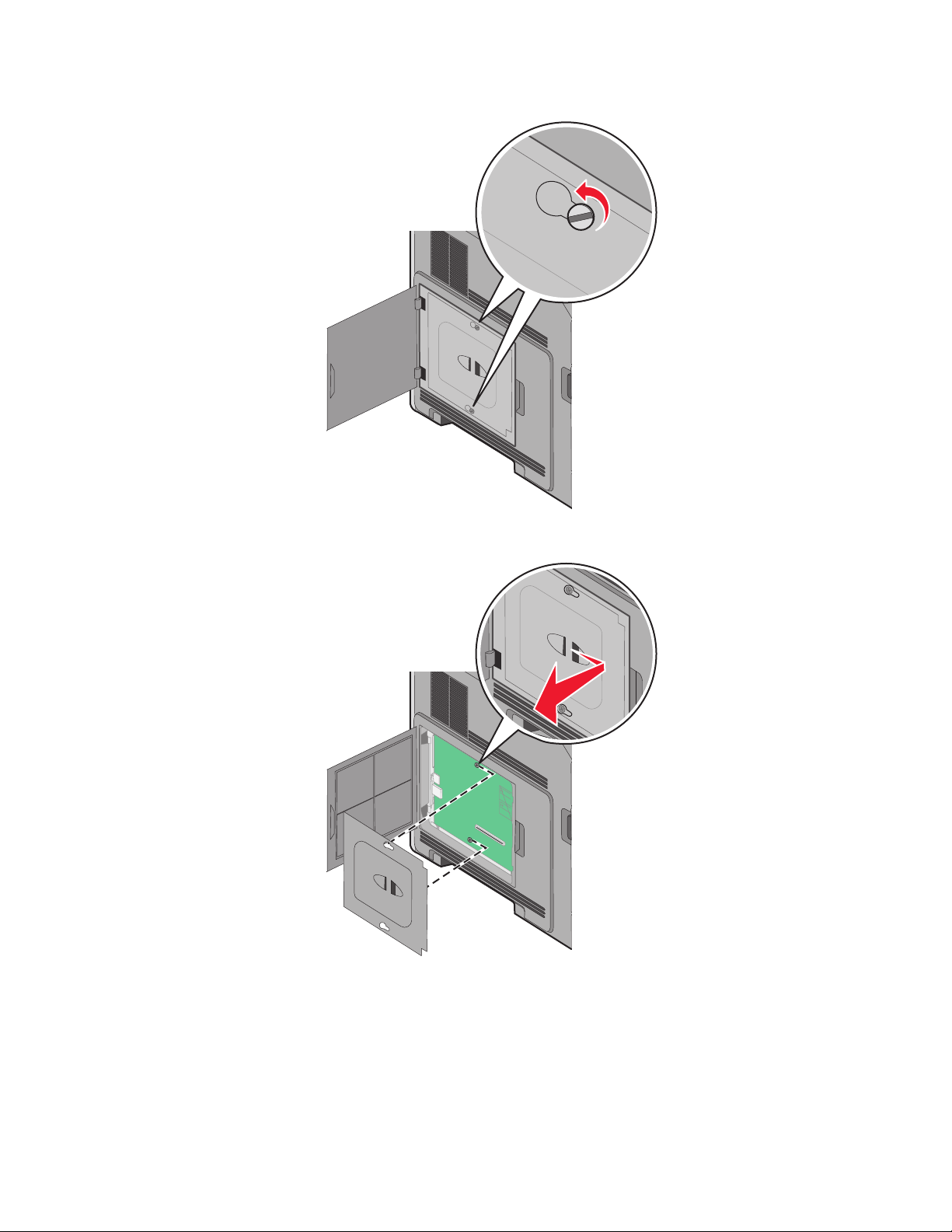
2 Loosen the screws on the system board cover.
3 Remove the system board cover.
4 Use the illustration below to locate the appropriate connector.
Warning—Potential Damage: System board electronic components are easily damaged by static electricity.
Touch something metal on the printer before touching any system board electronic components or connectors.
Additional printer setup
20
Page 21
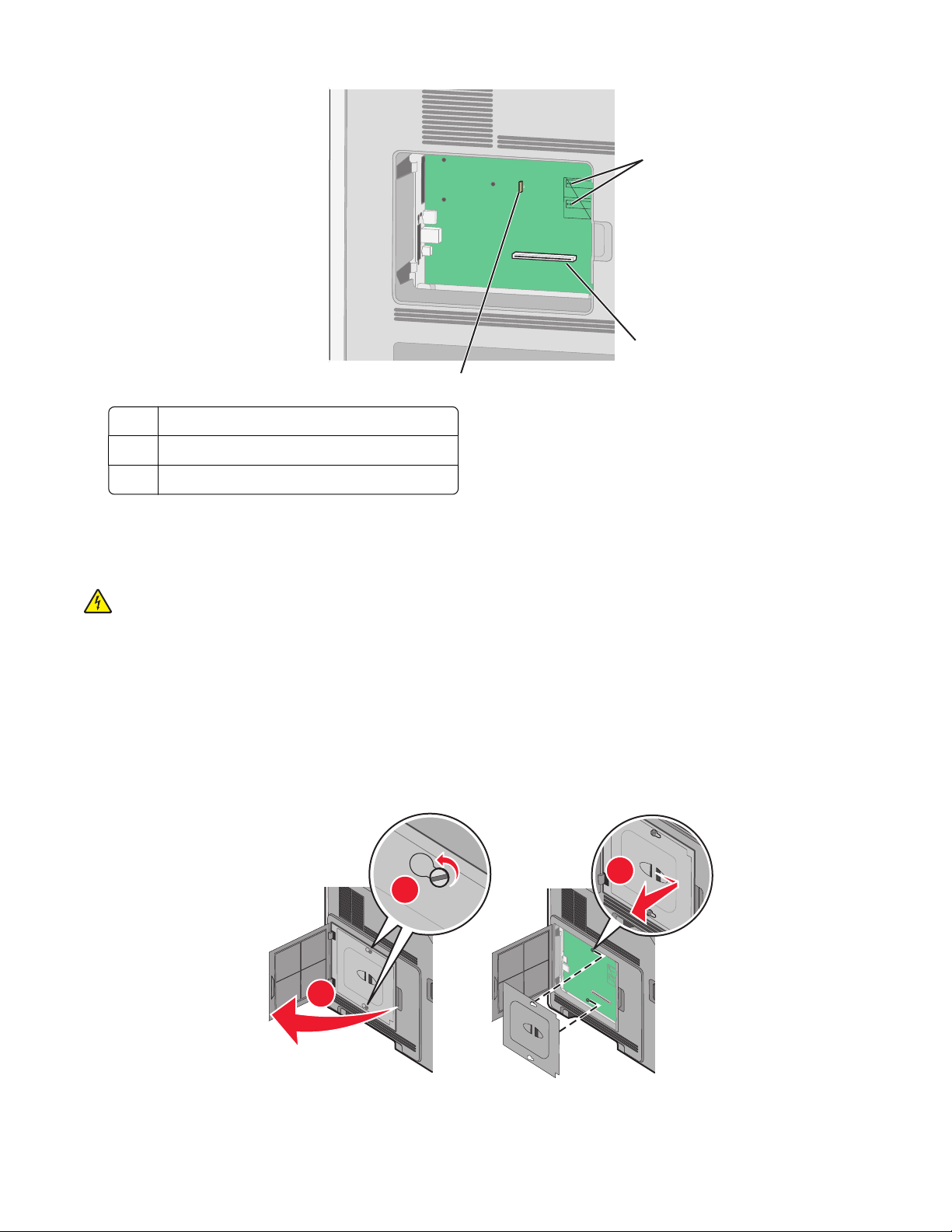
1
2
3
1 Firmware and flash memory card connectors
2 Memory card connector
3 Printer hard disk connector
Installing a memory card
Note: This task requires a flathead screwdriver.
CAUTION—SHOCK HAZARD: If you are accessing the system board or installing optional hardware or memory
devices sometime after setting up the printer, then turn the printer off, and unplug the power cord from the
wall outlet before continuing. If you have any other devices attached to the printer, then turn them off as well,
and unplug any cables going into the printer.
Warning—Potential Damage: System board electronic components are easily damaged by static electricity. Touch
something metal on the printer before touching any system board electronic components or connectors.
An optional memory card can be purchased separately and attached to the system board. To install the memory
card:
1 Access the system board.
3
2
1
Additional printer setup
21
Page 22
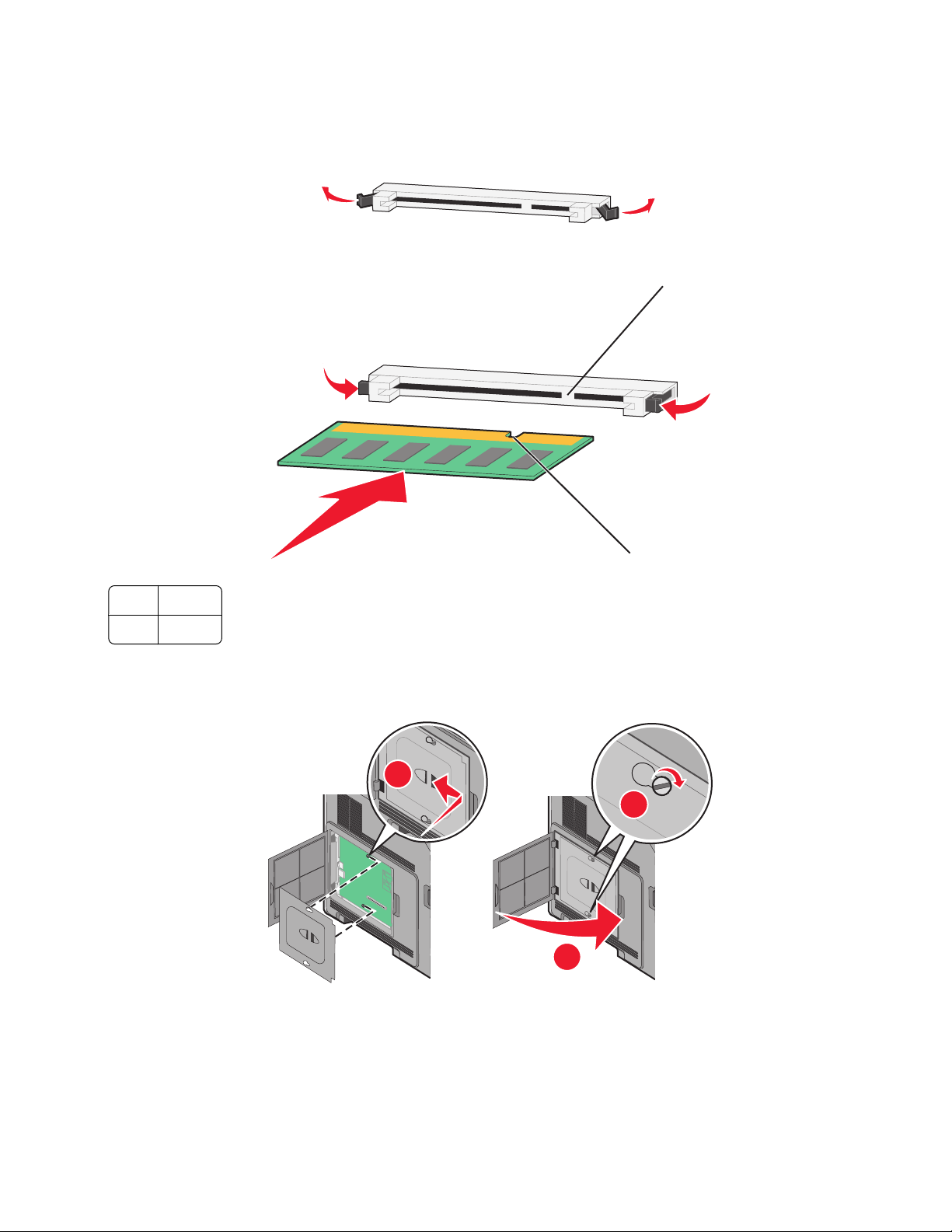
2 Unpack the memory card.
Note: Avoid touching the connection points along the edge of the card.
3 Open the memory card connector latches.
4 Align the notches on the memory card with the ridges on the connector.
2
1 Notches
2 Ridges
5 Push the memory card straight into the connector until it snaps into place.
6 Replace the system board cover and close the system board door.
1
3
1
2
Installing a flash memory or firmware card
Note: This task requires a flathead screwdriver.
Additional printer setup
22
Page 23
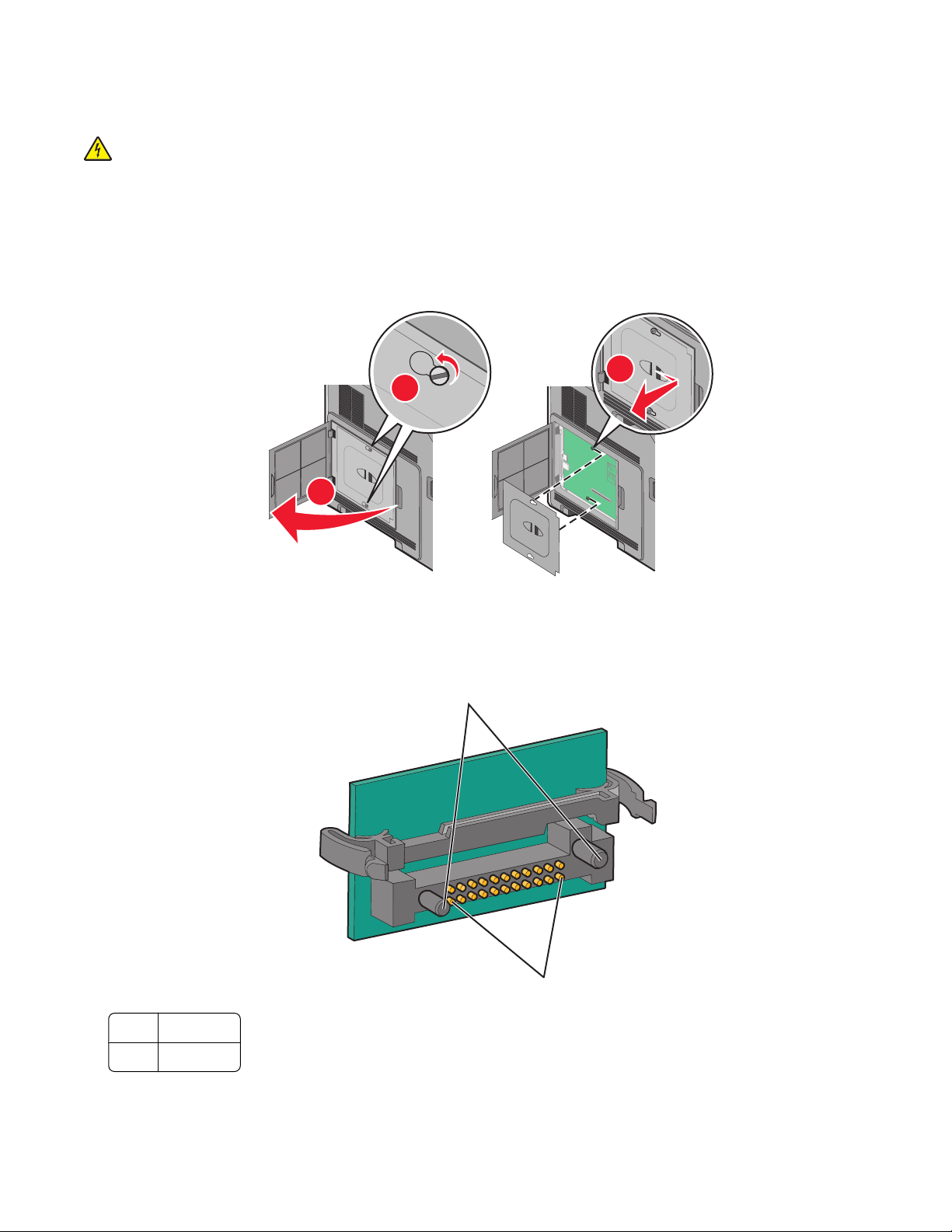
The system board has two connections for an optional flash memory or firmware card. Only one of each may be
installed, but the connectors are interchangeable.
CAUTION—SHOCK HAZARD: If you are accessing the system board or installing optional hardware or memory
devices sometime after setting up the printer, then turn the printer off, and unplug the power cord from the
wall outlet before continuing. If you have any other devices attached to the printer, then turn them off as well,
and unplug any cables going into the printer.
Warning—Potential Damage: System board electronic components are easily damaged by static electricity. Touch
something metal on the printer before touching any system board electronic components or connectors.
1 Access the system board.
3
2
1
2 Unpack the card.
Note: Avoid touching any electrical components on the card.
3 Holding the card by its sides, align the plastic pins on the card with the holes on the system board.
1
2
1 Plastic pins
2 Metal pins
Additional printer setup
23
Page 24
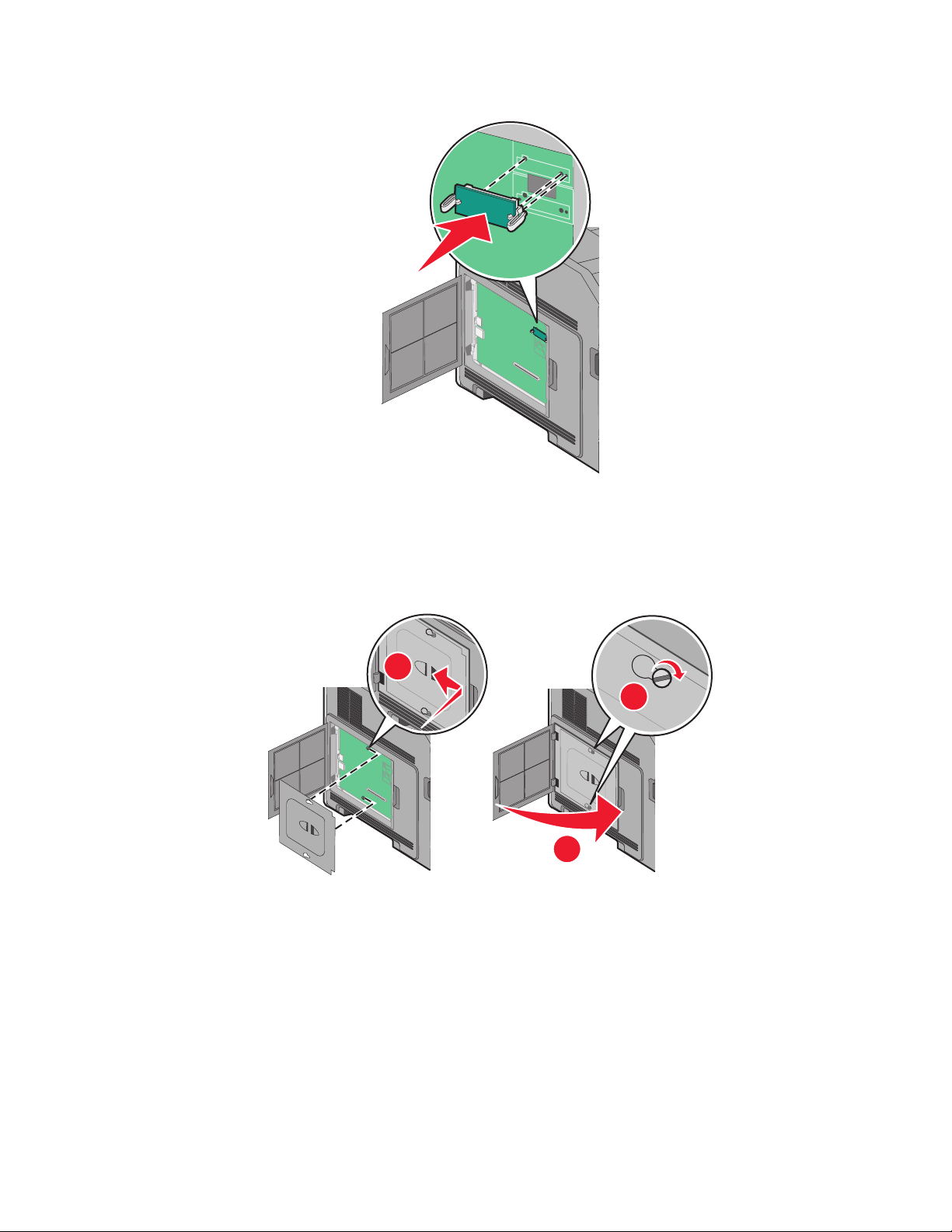
4 Push the card firmly into place.
Notes:
• The entire length of the connector on the card must touch and be flush against the system board.
• Be careful not to damage the connectors.
5 Replace the system board cover and close the system board door.
1
2
3
Additional printer setup
24
Page 25
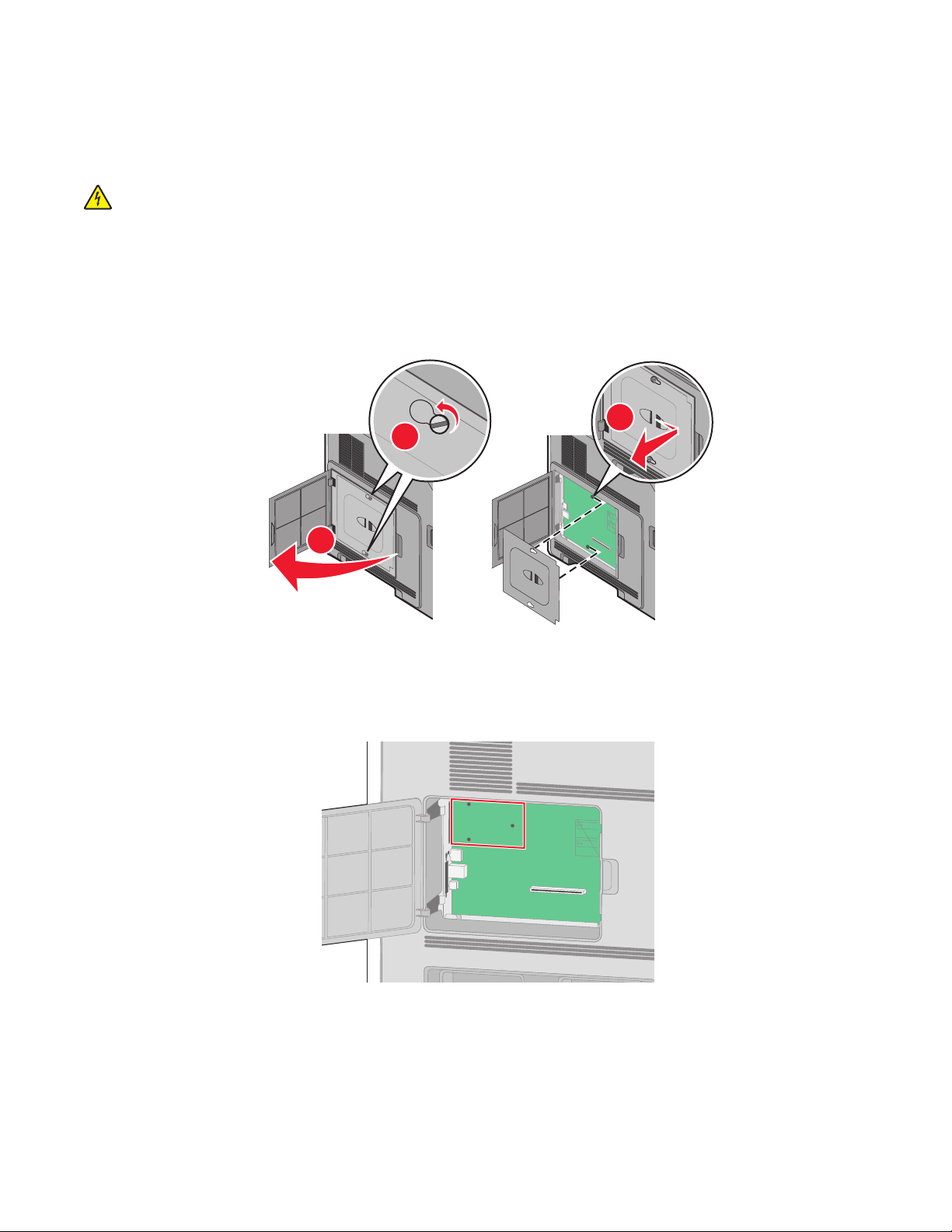
Installing an Internal Solutions Port
The system bo ard supports one optional Internal Solutions Port (ISP). Insta ll an ISP for additional connectivit y options.
Note: This task requires a flathead screwdriver.
CAUTION—SHOCK HAZARD: If you are accessing the system board or installing optional hardware or memory
devices sometime after setting up the printer, then turn the printer off, and unplug the power cord from the
wall outlet before continuing. If you have any other devices attached to the printer, then turn them off as well,
and unplug any cables going into the printer.
Warning—Potential Damage: System board electronic components are easily damaged by static electricity. Touch
something metal on the printer before touching any system board electronic components or connectors.
1 Access the system board.
3
2
1
2 Unpack the ISP and plastic tee.
Note: Avoid touching the components on the card.
3 Locate the appropriate connector on the system board.
Note: If an optional printer hard disk is currently installed, then the printer hard disk must first be removed. To
remove the hard disk:
Additional printer setup
25
Page 26
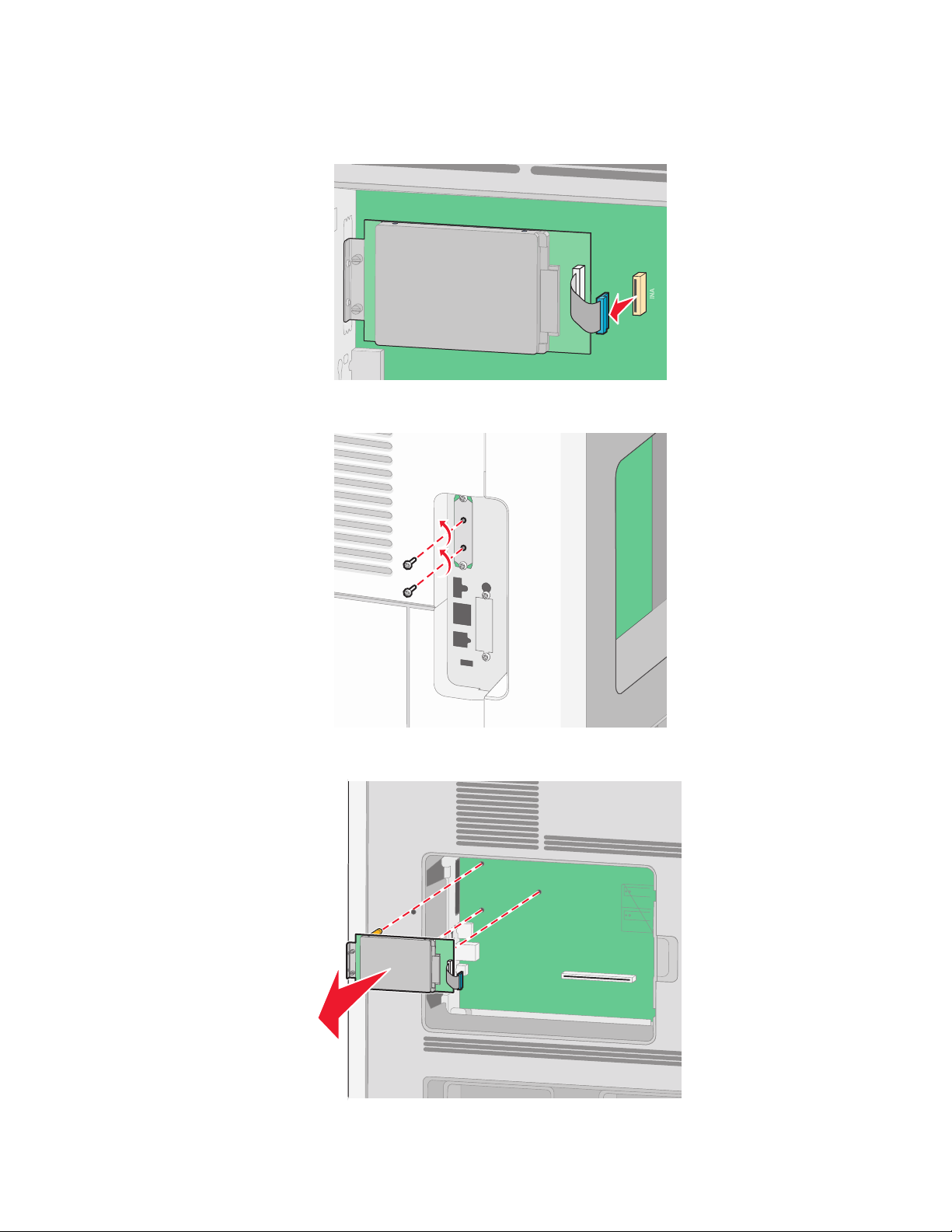
a Unplug the printer hard disk interface cable from the system board, leaving the cable attached to the printer
hard disk. To unplug the cable, squeeze the paddle at the plug of the interface cable to disengage the latch
before pulling the cable out.
b Remove the screws holding the printer hard disk in place.
c Remove the printer hard disk by pulling it upward to unseat the standoffs.
Additional printer setup
26
Page 27
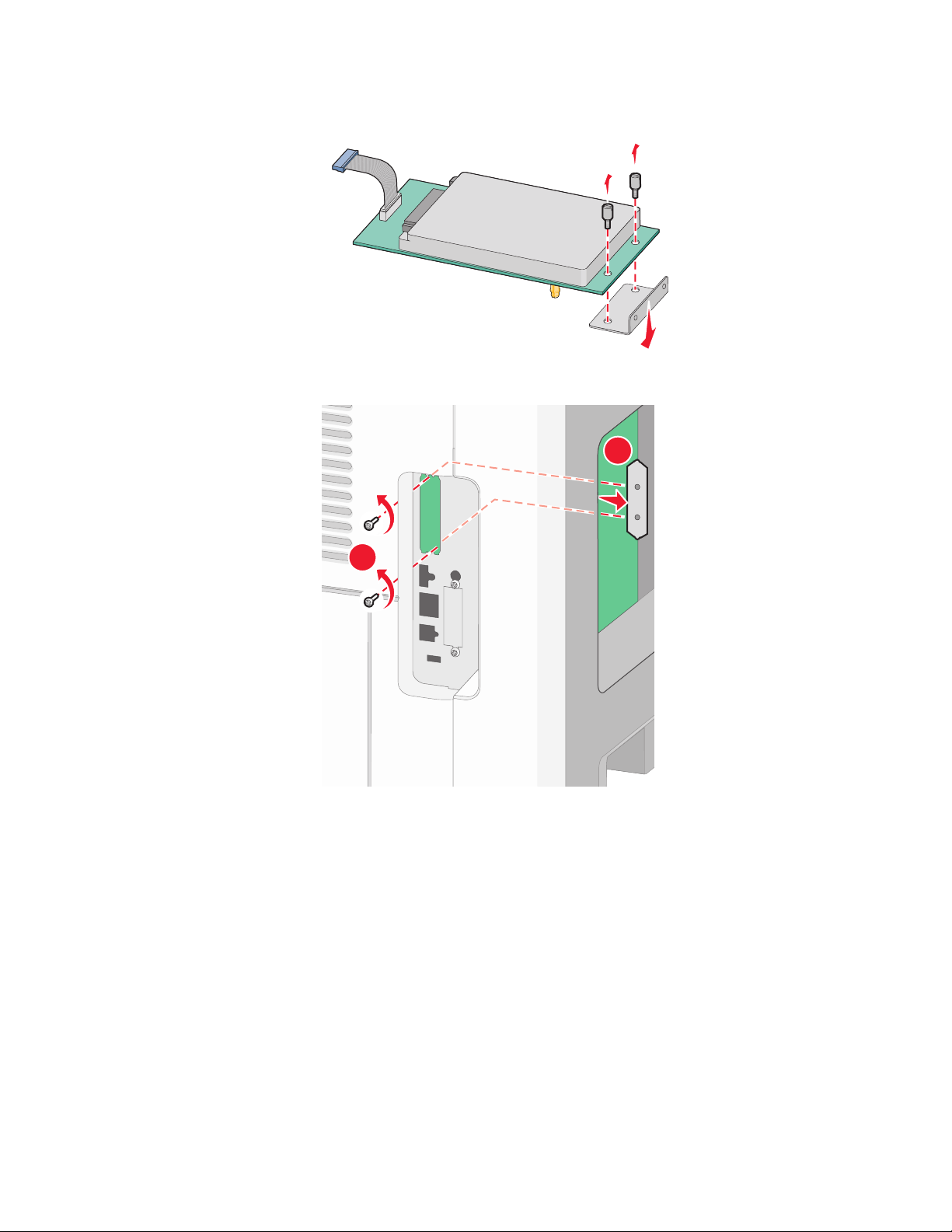
d Remove the thumbscrews that attach the printer hard disk mounting bracket to the printer hard disk, and
then remove the bracket. Set the printer hard disk aside.
4 Remove the metal cover from the ISP opening.
2
1
Additional printer setup
27
Page 28
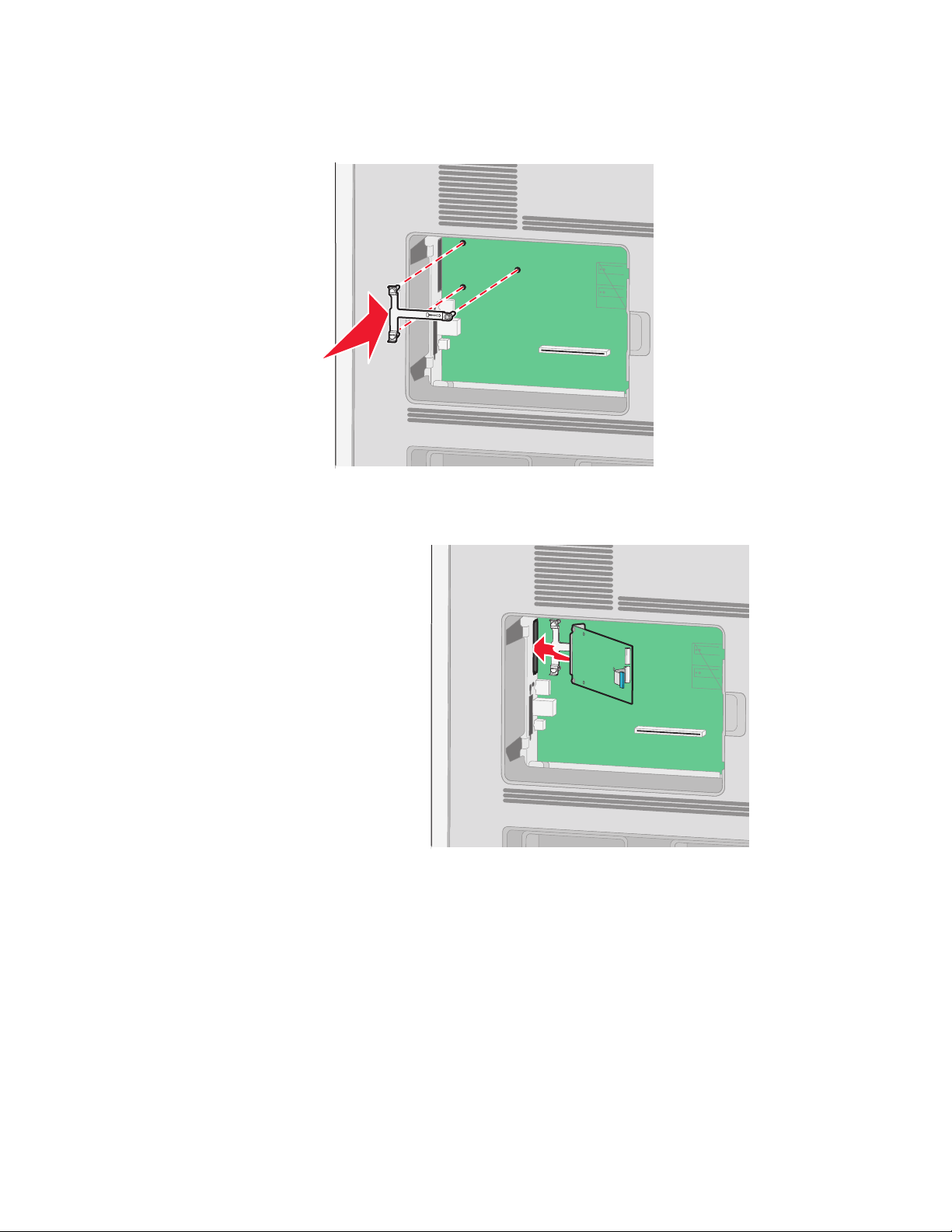
5 Align the posts of the plastic tee to the holes in the system board, and then press downward until the tee snaps
into place. Be sure each post of the tee has latched completely, and that the tee is seated firmly onto the system
board.
6 Install the ISP onto the plastic tee. Angle the ISP over the plastic tee, and then approach the plastic tee so that
any overhanging connectors will pass through the ISP opening in the system board cage.
Additional printer setup
28
Page 29
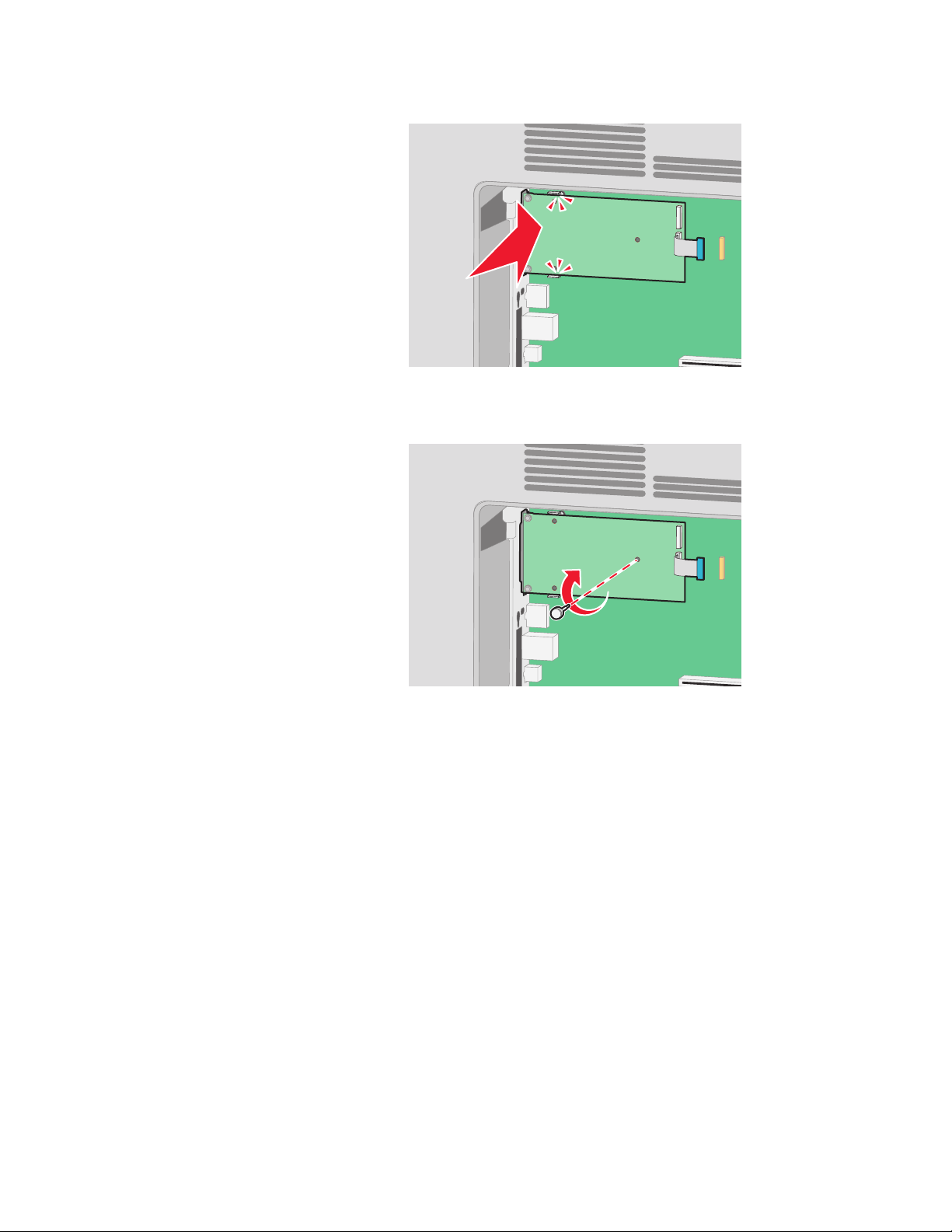
7 Lower the ISP toward the plastic tee until the ISP is seated between the guides of the plastic tee.
8 Insert the long thumbscrew and turn it clockwise enough to hold the ISP in place, but do not tighten the
thumbscrew at this time.
Additional printer setup
29
Page 30
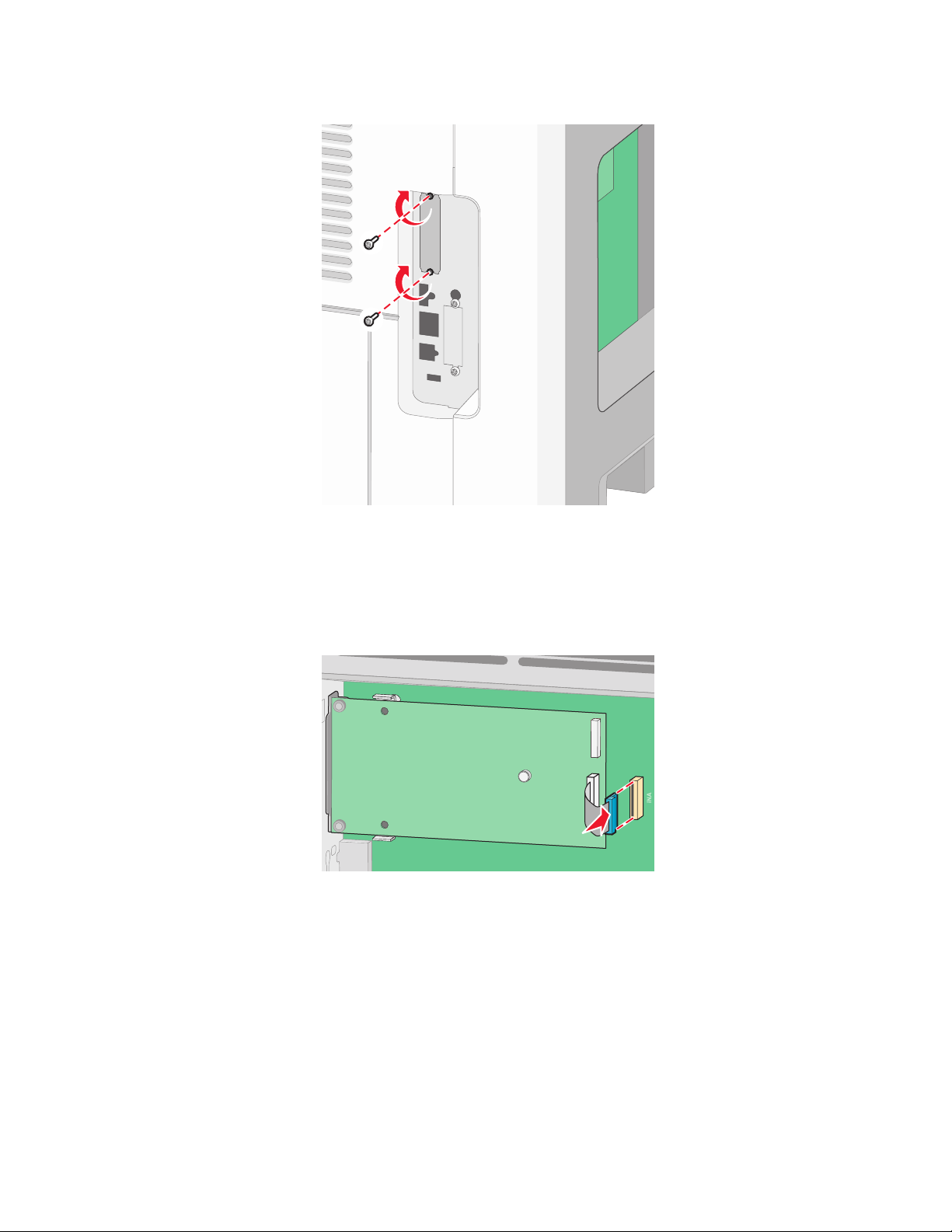
9 Attach the two provided screws to secure the ISP mounting bracket to the system board cage.
10 Tighten the long thumbscrew.
Note: Do not overtighten the thumbscrew.
11 Insert the plug of the ISP interface cable into the receptacle of the system board.
Note: The plugs and receptacles are color coded.
12 If a printer hard disk was previously installed, then attach the printer hard disk to the ISP. For more information,
see “Installing a printer hard disk” on page 31.
Additional printer setup
30
Page 31

13 Replace the system board cover and close the system board door.
1
2
3
Installing a printer hard disk
Note: This task requires a flathead screwdriver.
CAUTION—SHOCK HAZARD: If you are accessing the system board or installing optional hardware or memory
devices sometime after setting up the printer, then turn the printer off, and unplug the power cord from the
wall outlet before continuing. If you have any other devices attached to the printer, then turn them off as well,
and unplug any cables going into the printer.
Warning—Potential Damage: System board electronic components are easily damaged by static electricity. Touch
something metal on the printer before touching any system board electronic components or connectors.
1 Access the system board.
3
2
1
2 Unpack the printer hard disk.
Note: Avoid touching the components on the hard disk.
Additional printer setup
31
Page 32

3 Locate the appropriate connector on the system board.
Note: If an optional ISP is currently installed, then the printer hard disk must be installed onto the ISP.
To install a printer hard disk onto the ISP:
a Using a flathead screwdriver to loosen the screws, remove the thumbscrews that attach the printer hard disk
mounting bracket to the printer hard disk, and then remove the bracket.
b Align the standoffs of the printer hard disk with the holes in the ISP, and then press downward on the printer
hard disk until the standoffs have seated into place.
Additional printer setup
32
Page 33

c Insert the plug of the printer hard disk interface cable into the receptacle of the ISP.
Note: The plugs and receptacles are color coded.
To install a printer hard disk directly onto the system board:
a Align the standoffs of the printer hard disk with the holes in the system board, and then press downward on
the printer hard disk until the standoffs have seated into place.
Additional printer setup
33
Page 34

b Attach the two provided screws to secure the printer hard disk mounting bracket.
c Insert the plug of the printer hard disk interface cable into the receptacle of the system board.
Note: The plugs and receptacles are color coded.
4 Replace the system board cover and close the system board door.
1
Additional printer setup
34
2
3
Page 35

Installing hardware options
Order of installation
CAUTION—TIPPING HAZARD: Floor-mounted configurations require additional furniture for stability. You
must use either a printer stand or printer base if you are using a high-capacity input tray, a duplex unit and an
input option, or more than one input option.
Install the printer and any options you have purchased in the following order:
CAUTION—SHOCK HAZARD: If you are accessing the system board or installing optional hardware or memory
devices sometime after setting up the printer, then turn the printer off, and unplug the power cord from the
wall outlet before continuing. If you have any other devices attached to the printer, then turn them off as well,
and unplug any cables going into the printer.
• Printer stand or caster base
• 2000-sheet drawer
• 550-sheet drawer
• Duplex unit
• Printer
CAUTION—POTENTIAL INJURY: The printer weight is greater than 23.4 kg and requires two or more trained
personnel to move it safely.
For more information on installing a printer stand, caster base, or 2000-sheet drawer, see the setup documentation
that came with the option.
Installing paper drawers
The printer supports up to four optional drawers. A drawer consists of a tray and a support unit. All drawers are
installed the same way.
CAUTION—SHOCK HAZARD: If you are accessing the system board or installing optional hardware or memory
devices sometime after setting up the printer, then turn the printer off, and unplug the power cord from the
wall outlet before continuing. If you have any other devices attached to the printer, then turn them off as well,
and unplug any cables going into the printer.
1 Unpack the drawer, and then remove any packing material.
2 Place the drawer in the location chosen for the printer.
Note: If you have multiple options to install, then see the section about the recommended order of installation.
The 2000-sheet drawer must be the bottom drawer.
3 Align the printer with the drawer, and then lower the printer into place.
CAUTION—POTENTIAL INJURY: The printer weight is greater than 18 kg (40 lb) and requires two or more
trained personnel to move it safely.
Additional printer setup
35
Page 36

Removing an optional drawer
Warning—Potential Damage: Lifting the printer from a drawer without pushing in the safety latches could damage
the latches.
To remove an optional drawer, push in the safety latches on both sides of the drawer until they click and stay recessed,
and then lift the printer.
Attaching cables
CAUTION—POTENTIAL INJURY: Do not set up this product or make any electrical or cabling connections, such
as the power cord or telephone, during a lightning storm.
Connect the printer to the computer using a USB cable or Ethernet cable.
Be sure to match the following:
• The USB symbol on the cable with the USB symbol on the printer
• The appropriate Ethernet cable to the Ethernet port
Additional printer setup
36
Page 37

1
USB port
1
Warning—Potential Dama ge: Do not touch the USB cable, any network adapter, or the printer in the area shown
while actively printing. A loss of data or a malfunction can occur.
Ethernet port
2
2
Verifying printer setup
• Print a menu settings page to verify that all printer options are installed correctly. A list of installed options appears
toward the bottom of the page. If an option you installed is not listed, then it is not installed correctly. Remove
the option, and install it again.
• Print a network setup page to verify that your printer is correctly connected to the network. This page also provides
important information that aids network printing configuration.
Printing a menu settings page
Print a menu settings page to review the current menu settings and to verify if the printer options are installed
correctly.
Note: If you have not made any menu item settings changes yet, then the menu settings page lists all the factory
default settings. Once you select and save other settings from the menus, they replace the factory default settings
as user default settings. A user default setting remains in effect until you access the menu again, choose another value,
and save it. To restore the factory default settings, see “Restoring the factory default settings” on page 139.
1 Make sure the printer is on and Ready appears.
2 From the printer control panel, press .
Additional printer setup
37
Page 38

3 Press the up or down arrow button until Reports appears, and then press .
4 Press the up or down arrow button until Menu Settings Page appears, and then press .
After the menu settings page prints, the printer returns to the Ready state.
Printing a network setup page
If the printer is attached to a network, then print a network setup page to verify the network connection. This page
also provides important information that aids network printing configuration.
1 Make sure the printer is on and Ready appears.
2 From the printer control panel, press .
3 Press the up or down arrow button until Reports appears, and then press .
4 Press the up or down arrow button until Network Setup Page appears, and then press .
Note: If an optional internal print server is installed, Print Network <x> Setup Page appears.
5 Check the first section on the network setup page, and confirm that Status is “Connected.”
If Status is “Not Connected,” the LAN drop may not be active, or the network cable may be malfunctioning. Consult
a system support person for a solution, and then print another network setup page.
Setting up the printer software
Installing printer software
A printer driver is software that lets the computer communicate with the printer. The printer software is typically
installed during the initial printer setup. If you need to install the software after setup, follow these instructions:
For Windows users
1 Close all open software programs.
2 Insert the Software and Documentation CD.
3 From the main installation dialog, click Install Printer and Software.
4 Follow the instructions on the screen.
For Macintosh users
1 Close all open software applications.
2 Insert the Software and Documentation CD.
3 From the Finder desktop, double-click the printer CD icon that automatically appears.
4 Double-click the Install Printer and Software icon.
5 Follow the instructions on the screen.
Additional printer setup
38
Page 39

Using the World Wide Web
Updated printer software may be available on the Dell Support Web site at support.dell.com.
Updating available options in the printer driver
Once the printer software and any options are installed, it may be necessary to manually add the options in the printer
driver to make them available for print jobs.
For Windows users
1 Click , or click Start and then click Run.
2 In the Start Search or Run box, type control printers.
3 Press Enter, or click OK.
The printer folder opens.
4 Select the printer.
5 Right-click the printer, and then select Properties.
6 Click the Install Options tab.
7 Under Available Options, add any installed hardware options.
8 Click Apply.
For Macintosh users
In Mac OS X version 10.5 or later
1
From the Apple menu, choose System Preferences.
2 Click Print & Fax.
3 Select the printer, and then click Options & Supplies.
4 Click Driver, and then add any installed hardware options.
5 Click OK.
In Mac OS X version 10.4 and earlier
1
From the Finder desktop, choose Go > Applications.
2 Double-click Utilities, and then double-click Print Center or Printer Setup Utility.
3 Select the printer, and then from the Printers menu, choose Show Info.
4 From the pop-up menu, choose Installable Options.
5 Add any installed hardware options, and then click Apply Changes.
Additional printer setup
39
Page 40

Setting up wireless printing
Information you will need to set up the printer on a wireless network
Note: Do not connect the installation or network cables until prompted to do so by the setup software.
• SSID—The SSID is also referred to as the network name.
• Wireless Mode (or Network Mode)—The mode will be either infrastructure or ad hoc.
• Channel (for ad hoc networks)—The channel defaults to auto for infrastructure networks.
Some ad hoc networks will also require the auto setting. Check with your system support person if you are not
sure which channel to select.
• Security Method—There are three basic options for Security Method:
– WEP key
If your network uses more than one WEP key, enter up to four in the provided spaces. Select the key currently
in use on the network by selecting the Default WEP Transmit Key.
or
– WPA or WPA2 passphrase
WPA includes encryption as an additional layer of security. The choices are AES or TKIP. Encryption must be
set for the same type on the router and on the printer, or the printer will not be able to communicate on the
network.
– No security
If your wireless network does not use any type of security, then you will not have any security information.
Note: Using an unsecured wireless network is not recommended.
If you are installing the printer on an 802.1X network using the Advanced method, then you may need the following:
• Authentication type
• Inner authentication type
• 802.1X username and password
• Certificates
Note: For more information on configuring 802.1X security, see the Networking Guide on the Software and
Documentation CD.
Installing the printer on a wireless network (Windows)
Before you install the printer on a wireless network, make sure that:
• An optional wireless card is installed in your printer.
• Your wireless network is set up and working properly.
• The computer you are using is connected to the same wireless network where you want to set up the printer.
Additional printer setup
40
Page 41

1 Connect the power cabl e to the printer and then to a properly grounded electrical outlet, and then turn the printer
on.
Make sure the printer and computer are fully on and ready.
Do not connect the USB cable until instructed to do so on the screen.
2 Insert the Software and Documentation CD.
3 Click Install Printer and Software.
4 Click Agree to accept the terms of the License Agreement.
5 Select Suggested and then click Next.
6 Click Wireless Network Attach.
Additional printer setup
41
Page 42

7 Remove the label covering the USB port on the back of the printer.
8 Temporarily connect a USB cable between the computer on the wireless network and the printer.
Note: After the printer is configured, the software will instruct you to disconnect the temporary USB cable so
you can print wirelessly.
9 Follow the on-screen instructions to complete the software installation.
Note: Basic is the recommended path to choose. Choose Advanced only if you want to customize your
installation.
10 To allow other computers on the wireless network to use the wireless printer, follow steps 2 through 6 for each
computer.
Installing the printer on a wireless network (Macintosh)
Before you install the printer on a wireless network, make sure that:
• An optional wireless card is installed in your printer.
• Your wireless network is set up and working properly.
• The computer you are using is connected to the same wireless network where you want to set up the printer.
Additional printer setup
42
Page 43

Prepare to configure the printer
1 Locate the printer MAC address on the sheet that shipped with the printer. Write the last six digits of the MAC
address in the space provided below:
MAC address: ___ ___ ___ ___ ___ ___
2 Connect the power cable to the printer and then to a properly grounded electrical outlet, and then turn the power
on.
1
2
2
Enter the printer information
1 Access the AirPort options.
In Mac OS X version 10.5 or later
a
From the Apple menu, choose System Preferences.
b Click Network.
c Click AirPort.
In Mac OS X version 10.4 and earlier
a
From the Finder desktop, choose Go > Applications.
b From the Applications folder, double-click Internet Connect.
c From the toolbar, click AirPort.
2 From the Network pop-up menu, select print server xxxxxx, where the x’s are the last six digits of the MAC
address located on the MAC address sheet.
3 Open the Safari browser.
4 From the Bookmarks drop-down menu, select Show.
5 Under Collections, select Bonjour or Rendezvous, and then double-click the printer name.
Note: The application is referred to as Rendezvous in Mac OS X version 10.3, but is now called Bonjour by Apple
Computer.
6 From the main page of the Embedded Web Server, navigate to the page where the wireless settings information
is stored.
Additional printer setup
43
Page 44

Configure the printer for wireless access
1 Type the name of your network (SSID) in the appropriate field.
2 Select Infrastructure as your Network Mode if you are using a wireless router.
3 Select the type of security you use to protect your wireless network.
4 Enter the security information necessary for the printer to join your wireless network.
5 Click Submit.
6 Open the AirPort application on your computer:
In Mac OS X version 10.5 or later
a
From the Apple menu, choose System Preferences.
b Click Network.
c Click AirPort.
In Mac OS X version 10.4 and earlier
a
From the Finder desktop, click Go > Applications.
b From the Applications folder, double-click Internet Connect.
c From the toolbar, click AirPort.
7 From the Network pop-up menu, select your wireless network.
Configure your computer to use the printer wirelessly
To print to a network printer, each Macintosh user must install a custom PostScript Printer Description (PPD) file and
create a printer in the Print Center or Printer Setup Utility.
1 Install a PPD file on the computer:
a Insert the Software and Documentation CD in the CD or DVD drive.
b Double-click the installer package for the printer.
c From the Welcome screen, click Continue.
d Click Continue again after viewing the Readme file.
e Click Continue after viewing the license agreement, and then click Agree to accept the terms of the
agreement.
f Select a Destination, and then click Continue.
g From the Easy Install screen, click Install.
h Type the user password, and then click OK.
All necessary software is installed on the computer.
i Click Restart when installation is complete.
2 Add the printer:
a For IP printing:
In Mac OS X version 10.5 or later
1
From the Apple menu, choose System Preferences.
2 Click Print & Fax.
Additional printer setup
44
Page 45

3 Click +.
4 Click IP.
5 Type in the IP address of your printer in the Address field.
6 Click Add.
In Mac OS X version 10.4 and earlier
1
From the Finder desktop, choose Go > Applications.
2 Double-click the Utilities folder.
3 Locate and double-click Printer Setup Utility or Print Center.
4 From the Printer List, choose Add.
5 Click IP.
6 Type in the IP address of your printer in the Address field.
7 Click Add.
b For AppleTalk printing:
In Mac OS X version 10.5
1
From the Apple menu, choose System Preferences.
2 Click Print & Fax.
3 Click +.
4 Click AppleTalk.
5 Select the printer from the list.
6 Click Add.
In Mac OS X version 10.4
1
From the Finder desktop, choose Go > Applications.
2 Double-click the Utilities folder.
3 Locate and double-click Print Center or Printer Setup Utility.
4 From the Printer List, choose Add.
5 Choose the Default Browser tab.
6 Click More Printers.
7 From the first pop-up menu, choose AppleTalk.
8 From the second pop-up menu, select Local AppleTalk zone.
9 Select the printer from the list.
10 Click Add.
Installing the printer on a wired network
Use the following instructions to install the printer on a wired network. These instructions apply to Ethernet
connection.
Before you install the printer on a wired network, make sure that:
• You have completed the initial setup of the printer.
• The printer is connected to your network with the appropriate type of cable.
Additional printer setup
45
Page 46

For Windows users
1 Insert the Software and Documentation CD.
Wait for the Welcome screen to appear.
If the CD does not launch after a minute, then do the following:
a Click , or click Start and then click Run.
b In the Start Search or Run box, type D:\setup.exe, where D is the letter of your CD or DVD drive.
2 Click Install Printer and Software.
3 Click Agree to agree to the License Agreement.
4 Select Suggested, and then click Next.
Note: To configure the printer using a static IP address, using IPv6, or to configure printers using scripts, select
Custom and follow the on-screen instructions.
5 Select Wired Network Attach, and then click Next.
6 Select the printer manufacturer from the list.
7 Select the printer model from the list, and then click Next.
8 Select the printer from the list of printers discovered on the network, and then click Finish.
Note: If your configured printer does not appear in the list of discovered printers, click Add Port and follow the
on-screen instructions.
9 Follow the on-screen instructions to complete the installation.
For Macintosh users
1 Allow the network DHCP server to assign an IP address to the printer.
2 Print the network setup page from the printer. For information on printing a network setup page, see “Printing
a network setup page” on page 38.
3 Locate the printer IP address in the TCP/IP section of the network setup page. You will need the IP address if you
are configuring access for computers on a different subnet than the printer.
4 Install the drivers and add the printer.
a Install a PPD file on the computer:
1 Insert the Software and Documentation CD in the CD or DVD drive.
2 Double-click the installer package for the printer.
3 From the Welcome screen, click Continue.
4 Click Continue again after viewing the Readme file.
5 Click Continue after viewing the license agreement, and then click Agree to accept the terms of the
agreement.
6 Select a Destination, and then click Continue.
7 From the Easy Install screen, click Install.
8 Type the user password, and then click OK.
All the necessary software is installed on the computer.
9 Click Restart when installation is complete.
Additional printer setup
46
Page 47

b Add the printer:
• For IP printing:
In Mac OS X version 10.5 or later
1 From the Apple menu, choose System Preferences.
2 Click Print & Fax.
3 Click +.
4 Click IP.
5 Type in the IP address of your printer in the Address field.
6 Click Add.
In Mac OS X version 10.4 and earlier
1 From the Finder desktop, choose Go > Applications.
2 Double-click Utilities.
3 Double-click Printer Setup Utility or Print Center.
4 From the Printer List, click Add.
5 Click IP.
6 Type in the IP address of your printer in the Address field.
7 Click Add.
• For AppleTalk printing:
In Mac OS X version 10.5
1 From the Apple menu, choose System Preferences.
2 Click Print & Fax.
3 Click +.
4 Click AppleTalk.
5 Select the printer from the list.
6 Click Add.
In Mac OS X version 10.4 and earlier
1 From the Finder desktop, choose Go > Applications.
2 Double-click Utilities.
3 Double-click Print Center or Printer Setup Utility.
4 From the Printer List, click Add.
5 Choose the Default Browser tab.
6 Click More Printers.
7 From the first pop-up menu, choose AppleTalk.
8 From the second pop-up menu, select Local AppleTalk zone.
9 Select the printer from the list.
10 Click Add.
Note: If the printer doesn't appear in the list, you may need to add it using the IP address. Contact your
system support person for assistance.
Additional printer setup
47
Page 48

Changing port settings after installing a new network Internal Solutions Port
When a new network Internal Solutions Port (ISP) is installed in the printer, the printer is assigned a new IP address.
The printer configurations on computers that access the printer must be updated with this new IP address in order
to print to it over the network.
Notes:
• If the printer has a static IP address that will stay the same, then you do not need to make any changes to the
computer configurations.
• If the computers are configured to print to the printer by a network name that will stay the same, instead of by
IP address, then you do not need to make any changes to the computer configurations.
• If you are adding a wireless ISP to a printer previously configured for a wired connection, then make sure the
wired network is disconnected when you configure the printer to operate wirelessly. If the wired connection
remains connected, then the wireless configuration will complete, but the wireless ISP will not be active. In the
event that the printer was configured for a wireless ISP while still attached to a wired connection, disconnect
the wired connection, turn the printer off, and then turn the printer back on again. This will enable the wireless
ISP.
• Only one network connection at a time is active. If you want to switch the connection type between wired and
wireless, you must first turn the printer off, connect the cable (to switch to a wired connection) or disconnect
the cable (to switch to a wireless connection), and then turn the printer back on again.
For Windows users
1 Print a network setup page and make a note of the new IP address.
2 Click , or click Start and then click Run.
3 In the Start Search or Run box, type control printers.
4 Press Enter, or click OK.
The printer folder opens.
5 Locate the printer that has changed.
Note: If there is more than one copy of the printer, then update all of them with the new IP address.
6 Right-click the printer.
7 Click Properties.
8 Click the Ports tab.
9 Locate the port in the list, and then select it.
10 Click Configure Port.
11 Type the new IP address in the “Printer Name or IP Address” field. You can find the new IP address on the network
setup page you printed in step 1.
12 Click OK, and then click Close.
Additional printer setup
48
Page 49

For Macintosh users
1 Print a network setup page and make a note of the new IP address.
2 Locate the printer IP address in the TCP/IP section of the network setup page. You will need the IP address if you
are configuring access for computers on a different subnet than the printer.
3 Add the printer:
• For IP printing:
In Mac OS X version 10.5 or later
a From the Apple menu, choose System Preferences.
b Click Print & Fax.
c Click +.
d Click IP.
e Type in the IP address of your printer in the Address field.
f Click Add.
In Mac OS X version 10.4 and earlier
a From the Go menu, choose Applications.
b Double-click Utilities.
c Double-click Printer Setup Utility or Print Center.
d From the Printer List, click Add.
e Click IP.
f Type in the IP address of your printer in the Address field.
g Click Add.
• For AppleTalk printing:
In Mac OS X version 10.5
a From the Apple menu, choose System Preferences.
b Click Print & Fax.
c Click +.
d Click AppleTalk.
e Select the printer from the list.
f Click Add.
In Mac OS X version 10.4 and earlier
a From the Go menu, choose Applications.
b Double-click Utilities.
c Double-click Print Center or Printer Setup Utility.
d From the Printer List, click Add.
e Choose the Default Browser tab.
f Click More Printers.
g From the first pop-up menu, choose AppleTalk.
h From the second pop-up menu, select Local AppleTalk zone.
Additional printer setup
49
Page 50

i Select the printer from the list.
j Click Add.
Setting up serial printing
In serial printing, data is transferred one bit at a time. Although serial printing is usually slower than parallel printing,
it is the preferred option when there is a great deal of distance between the printer and computer or when an interface
with a better transfer rate is not available.
After installing the serial port or communication (COM) port, you will need to configure the printer and the computer
so they can communicate. Make sure you have connected the serial cable to the COM port on your printer.
1 Set the parameters in the printer:
a From the printer control panel, navigate to the menu with port settings.
b Locate the submenu with serial port settings.
c Make any necessary changes to the serial settings.
d Save the new settings.
e Print a menu settings page.
2 Install the printer driver:
a Insert the Software and Documentation CD. It launches automatically.
If the CD does not launch automatically, then do the following:
1 Click , or click Start and then click Run.
2 In the Start Search or Run box, type D:\setup.exe, where D is the letter of your CD or DVD drive.
b Click Install Printer and Software.
c Click Agree to accept the Printer Software License Agreement.
d Click Custom.
e Make sure Select Components is selected, and then click Next.
f Select the printer model from the menu, and then click Add Printer.
g Click the + beside the printer model under Select Components.
h Make sure the correct COM port is available under Select Components. This is the port where the serial cable
attaches to the computer (example: COM1).
i Make sure the box next to the selected printer model is checked.
j Select any other optional software you want to install, and then click Next.
k Click Finish to complete the printer software installation.
3 Set the COM port parameters:
After the printer driver is installed, you must set the serial parameters in the COM port assigned to the printer
driver.
The serial parameters in the COM port must match the serial parameters you set in the printer.
a Open the Device Manager.
1 Click , or click Start and then click Run.
2 In the Start Search or Run box, type devmgmt.msc.
Additional printer setup
50
Page 51

3 Press Enter, or click OK.
The Device Manager opens.
b Click + to expand the list of available ports.
c Select the communications port where you attached the serial cable to your computer (example: COM1).
d Click Properties.
e On the Port Settings tab, set the serial parameters to the same serial parameters in the printer.
Look for the printer settings under the serial heading on the Menu Settings page you printed earlier.
f Click OK, and then close all the windows.
g Print a test page to verify printer installation. When a test page prints successfully, printer setup is complete.
Additional printer setup
51
Page 52

Loading paper and specialty media
This section explains how to load the 250-, 550-, and 2000-sheet trays, and the multipurpose feeder. It also includes
information about paper orientation, setting the Paper Size and Paper Type, and linking and unlinking trays.
Setting the paper size and type
1 Make sure that the printer is on and Ready appears.
2 From the printer control panel, press .
3 Press the up or down arrow button until Paper Menu appears, and then press .
4 Press the up or down arrow button until Paper Size/Type appears, and then press .
5 Press the up or down arrow button until the correct tray appears, and then press .
6 Press the up or down arrow button until appears next to the correct size, and then press .
7 Press the up or down arrow button until appears next to the correct paper type, and then press .
Submitting Selection appears. The printer returns to the Paper Size/Type menu.
8 Press three times to return to the Ready state.
Setting the printer to detect the paper size loaded in a tray
Size sensing disables or enables auto-size sensing on trays. Size sensing also lets the printer detect the difference
between similar paper sizes that it otherwise cannot.
The printer trays cannot distinguish the paper size when both A5 and Statement sizes or B5 and Executive sizes are
loaded in the printer trays. From the Size Sensing menu, specify which size you want the printer to detect.
Note: The multipurpose feeder does not use auto-size sensing and can support both A5- and Statement-size or B5and Executive-size print jobs. The Size Sensing setting does not affect the multipurpose feeder settings.
1 Turn the printer off.
2 Press and hold and the right arrow button while turning the printer on.
3 Release the buttons when the screen with the clock animation appears.
The printer performs a power-on sequence, and then Config Menu appears.
4 Press the up or down arrow button until Size Sensing appears, and then press .
A screen listing the Size Sensing settings appears.
5 Press to select the desired Tray Sensing setting.
Submitting Selection appears, followed by the Size Sensing menu.
Loading paper and specialty media
52
Page 53

6 Press once, and then press the left or right arrow button until Exit Config Menu appears.
7 Press .
The printer performs its power-on sequence, and then Ready appears.
Configuring Universal paper settings
The Universal Paper Size is a user-defined setting that lets you print on paper sizes that are not preset in the printer
menus. Set the Paper Size for the specified tray to Universal when the size you want is not available from the Paper
Size menu. Then, specify all of the following Universal size settings for your paper:
• Units of measure (millimeters or inches)
• Portrait Width
• Portrait Height
• Feed Direction
Note: The smallest supported Universal size is 98.4 x 89 mm (3.9 x 3.5 in.); the largest is 297 x 431.8 mm (11.7 x 17 in.).
Specify a unit of measurement
1 Make sure the printer is on and Ready appears.
2 From the printer control panel, press .
3 Press the up or down arrow button until Paper Menu appears, and then press .
4 Press the up or down arrow button until Universal Setup appears, and then press .
5 Press the up or down arrow button until Units of Measure appears, and then press .
6 Press the up or down arrow button until appears next to the correct unit of measure, and then press .
Submitting Selection appears, followed by the Universal Setup menu.
Specify the paper height and width
Defining a specific height and width measurement for the Universal paper size (in the portrait orientation) allows
the printer to support the size, including support for standard features such as duplex printing and printing multiple
pages on one sheet.
1 From the Universal Setup menu, press the up or down arrow button until Portrait Width appears, and
then press
2 Press the up or down arrow button to change the paper width setting, and then press .
Submitting Selection appears, followed by the Universal Setup menu.
3 Press the up or down arrow button until Portrait Height appears, and then press .
.
4 Press the up or down arrow button to change the paper height setting, and then press .
Submitting Selection appears, followed by the Universal Setup menu.
Loading paper and specialty media
53
Page 54

Loading the standard or optional 250-sheet or 550-sheet tray
Although the 250-sheet tray and the 550-sheet tray are different in appearance, they require the same process for
loading paper. Use these instructions to load paper in either tray:
1 Pull the tray out.
Note: Do not remove trays while a job prints or while Busy appears on the display. Doing so may cause a jam.
2 Squeeze the width guide tab inward as shown, and move the width guide to the correct position for the paper
size being loaded.
1
2
Loading paper and specialty media
54
Page 55

3 Unlock the length guide, squeeze the le ngth guide tab inward as s hown, and slide the guide t o the correct position
for the paper size being loaded.
1
2
3
Notes:
• Use the size indicators on the bottom of the tray to help position the guides.
• For standard paper sizes, lock the length guide.
4 Flex the sheets back and forth to loosen them, and then fan them. Do not fold or crease the paper. Straighten the
edges on a level surface.
5 Load the paper stack:
• Print side facedown for single-sided printing
• Print side faceup for duplex printing
Note: Paper must be loaded differently in the trays if an optional Staple Finisher is installed.
Without an optional Staple Finisher With an optional Staple Finisher
L
E
T
T
E
R
H
E
A
D
Single-sided printing
HEAD
LETTER
Single-sided printing
Loading paper and specialty media
55
Page 56

Without an optional Staple Finisher With an optional Staple Finisher
D
A
E
H
R
E
T
T
E
L
LETTERHEAD
Duplex (two-sided) printing
Duplex (two-sided) printing
Note: Notice the maximum fill line on the side of the tray which indicates the maximum height for loading paper.
Do not overload the tray.
6 If necessary, adjust the paper guides to lightly touch the sides of the stack, and lock the length guide for the paper
sizes indicated on the tray.
7 Insert the tray.
8 If a different type of paper was loaded than the type previously loaded in the tray, then change the Paper Type
setting for the tray from the printer control panel.
Loading paper and specialty media
56
Page 57

Loading the 2000-sheet tray
1 Pull the tray out.
2 Pull up and slide the width guide to the correct position for the paper size being loaded.
3 Unlock the length guide.
Loading paper and specialty media
57
Page 58

4 Push the length guide release latch to raise the length guide, slide the guide to the correct position for the paper
size being loaded, and then lock the guide.
5 Flex the sheets back and forth to loosen them, and then fan them. Do not fold or crease the paper. Straighten the
edges on a level surface.
6 Load the paper stack:
• Print side facedown for single-sided printing
• Print side faceup for duplex printing
Note: Paper must be loaded differently in the trays if an optional Staple Finisher is installed.
Loading paper and specialty media
58
Page 59

Without an optional Staple Finisher With an optional Staple Finisher
LETTERHEAD
LETTERHEAD
Single-sided printing
T
T
E
L
LETTERHEAD
D
A
E
H
R
E
LETTERHEAD
Single-sided printing
Duplex (two-sided) printing
Duplex (two-sided) printing
Note: Notice the maximum fill line on the side of the tray which indicates the maximum height for loading paper.
Do not overload the tray.
Loading paper and specialty media
59
Page 60

7 Insert the tray.
Loading the multipurpose feeder
1 Press the release latch, and then pull down the multipurpose feeder door.
1
Loading paper and specialty media
60
2
Page 61

2 Pull out the extension until it is fully extended.
3 Squeeze and slide the width guide to the far right.
4 Flex the sheets of paper or specialty media back and forth to loosen them, and then fan them. Do not fold or
crease them. Straighten the edges on a level surface.
Paper
Envelopes
Transparencies*
* Avoid touching the print side of transparencies. Be careful not to scratch them.
Loading paper and specialty media
61
Page 62

5 Load the paper or specialty media. Slide the stack gently into the multipurpose feeder until it comes to a stop.
Without an optional Staple Finisher With an optional Staple Finisher
LETTERHEAD
Single-sided printing
D
A
E
H
R
E
T
T
E
L
Duplex (two-sided) printing
Notes:
• Do not exceed the maximum stack height by forcing paper under the stack height limiter.
• Do not load or close the printer while a job is printing.
• Load only one size and type of media at a time.
• Load envelopes with the flap side down and to the left as shown on the tray.
Single-sided printing
Duplex (two-sided) printing
H
E
A
D
LETTERHEAD
LETTER
Warning—Potential Damage: Never use envelopes with stamps, clasps, snaps, windows, coated linings, or
self-stick adhesives. These envelopes may severely damage the printer.
6 Adjust the width guide to lightly touch the edge of the paper stack. Make sure the paper fits loosely in the
multipurpose feeder, lies flat, and is not bent or wrinkled.
7 From the printer control panel, set the Paper Size and Paper Type.
Loading paper and specialty media
62
Page 63

Loading the envelope feeder
1 Adjust the envelope support for the length of envelope you are loading:
• Short envelopes—Fully close the envelope support.
• Medium-length envelopes—Extend the envelope support to the middle position.
• Long envelopes—Fully open the envelope support.
2 Lift the envelope weight back toward the printer.
3 Slide the width guide to the right.
4 Prepare the envelopes for loading.
Flex the envelopes back and forth to loosen them, and then fan them. Do not fold or crease the paper. Straighten
the edges on a level surface.
Loading paper and specialty media
63
Page 64

5 Load the stack of envelopes flap side down.
Warning—Potential Damage: Never use envelopes with stamps, clasps, snaps, windows, coated linings, or
self-stick adhesives. These envelopes may severely damage the printer.
Note: Do not exceed the maximum stack height by forcing paper under the stack height limiter.
6 Adjust the width guide to lightly touch the edge of the paper stack.
7 Lower the envelope weight to touch the paper stack.
8 From the printer control panel, set the Paper Size and Paper Type.
Linking and unlinking trays
Linking trays
Tray linking is useful for large print jobs or multiple copies. When one linked tray is empty, paper feeds from the next
linked tray. When the Paper Size and Paper Type settings are the same for any trays, the trays are automatically linked.
The printer automatically senses the Paper Size setting according to the position of the paper guides in each tray
except the multipurpose feeder. The printer can sense A4, A5, JIS B5, Letter, Legal, Executive, and Universal paper
sizes. The multipurpose feeder and trays using other paper sizes can be linked manually using the Paper Size menu
available from the Paper Size/Type menu.
Note: To link the multipurpose feeder, Configure MP must be set to Cassette in the Paper menu in order for MP Feeder
Size to appear as a menu item.
The Paper Type setting must be set for all trays from the Paper Type menu available from the Paper Size/Type menu.
Unlinking trays
Unlinked trays have settings that are not the same as the settings of any other tray.
Loading paper and specialty media
64
Page 65

To unlink a tray, change the following tray settings so that they do not match the settings of any other tray:
• Paper Type (for example: Plain Paper, Letterhead, Custom Type <x>)
Paper Type names describe the paper characteristics. If the name that best describes your paper is used by linked
tr ays , ass ign a dif fer ent Pape r Typ e na me to the t ray , su ch as C ust om T ype < x>, or de fin e your own c ust om n ame.
• Paper Size (for example: letter, A4, statement)
Load a different paper size to change the Paper Size setting for a tray automatically. Paper Size settings for the
multipurpose feeder are not automatic; they must be set manually from the Paper Size menu.
Warning—Potential Damage: Do not assign a Paper Type name that does not accurately describe the type of paper
loaded in the tray. The temperature of the fuser varies according to the specified Paper Type. Paper may not be
properly processed if an inaccurate Paper Type is selected.
Linking exit bins
The standard exit bin holds up to 350 sheets of 64–216 g/m2 (17–58 l b) p aper . If you n eed a ddi tional out put cap aci ty,
you can purchase other optional exit bins.
Note: Not all exit bins support every paper size and type.
Linking exit bins lets you create a single output source so the printer can automatically switch output to the next
available exit bin.
1 Make sure the printer is on and Ready appears.
2 From the printer control panel, press .
3 Press the up or down arrow button until Paper Menu appears, and then press .
4 Press the up or down arrow button until Bin Setup appears, and then press .
5 Press the up or down arrow button until the correct tray appears, and then press .
6 Press the up or down arrow button until Configure Bins appears, and then press .
7 Press the up or down arrow button until Link appears, and then press .
Assigning a Custom Type <x> name
Assign a Custom Type <x> name to a tray to link or unlink it. Associate the same Custom Type <x> name to each tray
that you want to link. Only trays with the same custom names assigned will link.
1 Make sure the printer is on and Ready appears.
2 From the printer control panel, press .
3 Press .
The Paper Menu appears.
4 Press .
The Paper Size/Type menu appears.
5 Press the down arrow button once.
appears next to the name of the tray.
Loading paper and specialty media
65
Page 66

6 Press .
The Paper Size menu appears.
7 Press again.
The Paper Type menu appears.
8 Press the left or right arrow button until Custom Type <x> or another custom name appears, and then
press
Submitting selection appears, followed by Paper Menu.
.
9 Verify that the correct Paper Type is associated with the custom name.
Note: Plain Paper is the factory default Paper Type associated with all Custom Type <x> names and user-defined
custom names.
a From the Paper menu, press the up or down arrow button until Custom Types appears, and then press
.
b Press the up or down arrow button until appears next to the custom paper type name, and then press
.
c Press the up or down arrow button until appears next to the Paper Type setting you want, and then press
.
Submitting selection appears.
Changing a Custom Type <x> name
If the printer is on a network, you can use the Embedded Web Server to define a name other than Custom Type <x>
for each of the custom paper types that are loaded. When a Custom Type <x> name is changed, the menus display
the new name instead of Custom Type <x>.
To change a Custom Type <x> name:
1 Type the printer IP address into the address field of your Web browser.
Note: If you do not know the IP address of the printer, print a network setup page and locate the address in the
TCP/IP section.
2 Click Settings.
3 Click Paper Menu.
4 Click Custom Name.
5 Type a name for the paper type in a Custom Name <x> box.
Note: This custom name will replace a custom type <x> name under the Custom Types and Paper Size and Type
menus.
6 Click Submit.
7 Click Custom Types.
Custom Types appears, followed by your custom name.
8 Select a Paper Type setting from the pick list next to your custom name.
9 Click Submit.
Loading paper and specialty media
66
Page 67

Paper and specialty media guidelines
Paper guidelines
Paper characteristics
The following paper characteristics affect print quality and reliability. Consider these characteristics when evaluating
new paper stock.
Weight
The printer can automatically feed paper weights from 60–176 g/m2 (16–47 lb bond) grain long. Paper lighter than
60 g/m
bond) grain long paper. For paper smaller than 182 x 257 mm (7.2 x 10.1 in.), we recommend 90 g/m
paper.
Curl
Curl is the tendency for paper to curl at its edges. Excessive curl can cause paper feeding problems. Curl can occur
after the paper passes through the printer, where it is exposed to high temperatures. Storing paper unwrapped in
hot, humid, cold, or dry conditions, even in the trays, can contribute to paper curling prior to printing and can cause
feeding problems.
2
(16 lb) might not be stiff enough to feed properly, causing jams. For best performance, use 75 g/m2 (20 lb
2
(24 lb) or heavier
Smoothness
Paper smoothness directly affects print quality. If paper is too rough, then toner cannot fuse to it properly. If paper
is too smooth, th en it can cause paper feeding or print qual ity issues. Always use paper between 100 and 300 Sheffield
points; smoothness between 150 and 250 Sheffield points produces the best print quality.
Moisture content
The amount of moisture in paper affects both print quality and the ability of the printer to feed the paper correctly.
Leave paper in its original wrapper until it is time to use it. This limits the exposure of paper to moisture changes that
can degrade its performance.
Condition paper before printing by storing it in its original wrapper in the same environment as the printer for 24 to
48 hours before printing. Extend the time several days if the storage or transportation environment is very different
from the printer environment. Thick paper may also require a longer conditioning period.
Grain direction
Grain refers to the alignment of the paper fibers in a sheet of paper. Grain is either grain long, running the length of
the paper, or grain short, running the width of the paper.
2
For 60–176 g/m
short is recommended.
(16–47 lb bond) paper, grain long paper is recommended. For paper heavier than 176 g/m2, grain
Paper and specialty media guidelines
67
Page 68

Fiber content
Most high-quality xerographic paper is made from 100% chemically treated pulped wood. This content provides the
paper with a high degree of stability resulting in fewer paper feeding problems and better print quality. Paper
containing fibers such as cotton can negatively affect paper handling.
For detailed information on paper with recycled fiber content, see “Using recycled paper and other office papers” on
page 69.
Unacceptable paper
The following paper types are not recommended for use with the printer:
• Chemically treated papers used to make copies without carbon paper, also known as carbonless papers,
carbonless copy paper (CCP), or no carbon required (NCR) paper
• Preprinted papers with chemicals that may contaminate the printer
• Preprinted papers that can be affected by the temperature in the printer fuser
• Preprinted papers that require a registration (the precise print location on the page) greater than ±2.3 mm
(±0.9 in.), such as optical character recognition (OCR) forms
In some cases, registration can be adjusted with a software application to successfully print on these forms.
• Coated papers (erasable bond), synthetic papers, thermal papers
• Rough-edged, rough or heavily textured surface papers, or curled papers
• Recycled papers that fail EN12281:2002 (European)
• Paper weighing less than 60 g/m
• Multiple-part forms or documents
2
(16 lb)
Selecting paper
Using appropriate paper prevents jams and helps ensure trouble-free printing.
To help avoid jams and poor print quality:
• Always use new, undamaged paper.
• Before loading paper, know the recommended print side of the paper. This information is usually indicated on
the paper package.
• Do not use paper that has been cut or trimmed by hand.
• Do not mix paper sizes, types, or weights in the same source; mixing results in jams.
• Do not use coated papers unless they are specifically designed for electrophotographic printing.
Selecting preprinted forms and letterhead
Use these guidelines when selecting preprinted forms and letterhead:
• Use grain long for 60–90 g/m
• Use only forms and letterhead printed using an offset lithographic or engraved printing process.
• Avoid papers with rough or heavily textured surfaces.
Use papers printed with heat-resistant inks designed for use in xerographic copiers. The ink must be able to withstand
temperatures up to 230°C (446°F) without melting or releasing hazardous emissions. Use inks that are not affected
by the resin in toner. Inks that are oxidation-set or oil-based generally meet these requirements; latex inks might not.
When in doubt, contact the paper supplier.
2
(16–24 lb) paper.
Paper and specialty media guidelines
68
Page 69

Preprinted papers such as letterhead must be able to withstand temperatures up to 230°C (446°F) without melting
or releasing hazardous emissions.
Using recycled paper and other office papers
• Low moisture content (4–5%)
• Suitable smoothness (100–200 Sheffield units, or 140–350 Bendtsen units, European)
Note: So m e m u c h s mo o t h e r p ap e r s ( s u ch a s p r e m iu m 2 4 l b l a se r p a p e r s, 5 0 – 9 0 S he f f i e l d u n i t s ) a n d m u c h r o ug h e r
papers (such as premium cotton papers, 200–300 Sheffield units) have been engineered to work very well in
laser printers, despite surface texture. Before using these types of paper, consult your paper supplier.
• Suitable sheet-to-sheet coefficient of friction (0.4–0.6)
• Sufficient bending resistance in the direction of feed
Recycled paper, paper of lower weight (<60 g/m
that is cut grain-short for portrait (or short-edge) fed printers may have lower bending resistance than is required for
reliable paper feeding. Before using these types of paper for laser (electrophotographic) printing, consult your paper
supplier. Remember that these are general guidelines only and that paper meeting these guidelines may still cause
paper feeding problems in any laser printer (for example, if the paper curls excessively under normal printing
conditions).
2
[16 lb bond]) and/or lower caliper (<3.8 mils [0.1 mm]), and paper
Storing paper
Use these paper storage guidelines to help avoid jams and uneven print quality:
• For best results, store paper where the temperature is 21°C (70°F) and the relative humidity is 40%. Most label
manufacturers recommend printing in a temperature range of 18 to 24°C (65 to 75°F) with relative humidity
between 40 and 60%.
• Store paper in cartons when possible, on a pallet or shelf, rather than on the floor.
• Store individual packages on a flat surface.
• Do not store anything on top of individual paper packages.
Paper and specialty media guidelines
69
Page 70

Supported paper sizes, types, and weights
The followi ng tables provide inform ation on standard and optional paper sources and the types of paper th ey support.
Note: For an unlisted paper size, select the closest larger listed size.
Paper sizes supported by the printer
Paper size Dimensions 250- or 550-
sheet trays
(standard or
Optional
2000- sheet
tray
Multipurpose
feeder
Duplex unit Envelope
feeder
optional)
A4 210 x 297 mm
X
(8.3 x 11.7 in.)
A5
148 x 210 mm
X X X
(5.8 x 8.3 in.)
A6
1,2
105 x 148 mm
X X X
(4.1 x 5.8 in.)
JIS B5
182 x 257 mm
X X X
(7.2 x 10.1 in.)
Letter
216 x 279 mm
X
(8.5 x 11 in.)
Legal 216 x 356 mm
X
(8.5 x 14 in.)
Executive
184 x 267 mm
X X
(7.3 x 10.5 in.)
Oficio
1
216 x 340 mm
X X
(8.5 x 13.4 in.)
Folio
1
216 x 330 mm
X X
(8.5 x 13 in.)
Statement
1
140 x 216 mm
X X X
(5.5 x 8.5 in.)
1
This size appears in the Paper Size menu only when the paper source does not support size sensing or when size sensing
is turned off.
2
Only the standard exit bin supports this size.
3
This size setting formats the page for 216 x 356 mm (8.5 x 14 in.) unless the size is specified by the software application.
4
To support duplexing, the Universal width must be between 210 mm (8.267 in.) and 215.9 mm (8.5 in.); Universal length
must be between 279.4 mm (11 in.) and 355.6 mm (14 in.).
Paper and specialty media guidelines
70
Page 71

Paper size Dimensions 250- or 550-
sheet trays
(standard or
optional)
Universal
3,4
138 x 210 mm
(5.5 x 8.3 in.) up
to 216 x 356 mm
(8.5 x 14 in.)
Optional
2000- sheet
tray
Multipurpose
feeder
Duplex unit Envelope
X X X
feeder
70 x 127 mm
(2.8 x 5 in.) up to
216 x 356 mm
(8.5 x 14 in.)
148 x 182 mm
(5.8 x 7.7 in.) up
to 216 x 356 mm
(8.5 x 14 in.)
7 3/4 Envelope
(Monarch)
9 Envelope
98 x 191 mm
(3.9 x 7.5 in.)
98 x 225 mm
(3.9 x 8.9 in.)
10 Envelope
105 x 241 mm
(4.1 x 9.5 in.)
DL Envelope
110 x 220 mm
(4.3 x 8.7 in.)
C5 Envelope 162 x 229 mm
(6.4 x 9.1 in.)
B5 Envelope
176 x 250 mm
(6.9 x 9.8 in.)
X X X X
X X
X X X
X X X
X X X
X X X
X X X
X X X
Other Envelope
98 x 162 mm
X X X
(3.9 x 6.4 in.) to
176 x 250 mm
(6.9 x 9.8 in.)
1
This size appears in the Paper Size menu only when the paper source does not support size sensing or when size sensing
is turned off.
2
Only the standard exit bin supports this size.
3
This size setting formats the page for 216 x 356 mm (8.5 x 14 in.) unless the size is specified by the software application.
4
To support duplexing, the Universal width must be between 210 mm (8.267 in.) and 215.9 mm (8.5 in.); Universal length
must be between 279.4 mm (11 in.) and 355.6 mm (14 in.).
Note: An optional 250-sheet Universally Adjustable Tray is available for sizes smaller than A5, such as index cards.
Paper and specialty media guidelines
71
Page 72

Paper types and weights supported by the printer
The printer engine supports 60–176 g/m2 (16–47 lb) paper weights. The duplex unit supports 63–170 g/m2 (17–45 lb)
paper weights.
Paper type 250- or 550-sheet
trays (standard or
optional)
Paper
Optional
2000-sheet tray
Multipurpose feeder Duplex unit
• Plain
• Bond
• Colored
• Custom
• Letterhead
• Light
• Heavy
• Preprinted
• Rough/Cotton
1
• Recycled
Card stock X
Envelopes X X X
Labels
• Paper
1
• Vinyl
Transparencies X
1
This option is not supported by the duplex unit.
Paper and specialty media guidelines
72
Page 73

Software overview
Use the Software and Documentation CD that came with your printer to install a combination of software applications,
depending on your operating system.
Note: If you purchased your printer and computer separately, you must use the Software and Documentation CD to
install these software applications.
®
Note: These software applications are not available with Macintosh
Status Monitor Center
Note: For the local Status Monitor Center to work properly, bidirectional communication support must be in place
so the printer and computer can communicate. The Status Monitor Center works when the printer is connected to
a network or to a computer locally through a USB cable.
Use the Status Monitor Center to manage multiple Status Monitors.
• Double-click a printer name to open its Status Monitor, or select Run to open a Status Monitor for a particular
printer.
• Select Update to change the appearance of the list of printers.
.
Driver Profiler
Use the Driver Profiler to create driver profiles that contain custom driver settings. A driver profile can contain a group
of saved printer driver settings and other data for such things as:
• Print orientation and N-Up (document settings)
• Installation status of an output tray (printer options)
• User-defined paper sizes (custom papers)
• Simple text and watermarks
• Overlay references
• Font references
• Form associations
Dell Printer Alert Utility
Note: This application is not available with Windows 2000 or earlier.
The Dell Printer Alert Utility informs you when there are errors requiring your intervention on your printer. When
there is an err or, a bubble appears telling y ou what the error is, and points you t o the appropri ate recovery in formation.
Note: For the Dell Printer Alert Utility to work properly, bidirectional communication support must be in place so the
printer and computer can communicate. An exception is added to the Windows Firewall to allow this communication.
If you opted to install the Dell Printer Alert Utility with your printer software, the utility automatically launches when
the software installation is completed. The utility is active if you see
Software overview
in the System Tray.
73
Page 74

To disable the Dell Printer Alert Utility:
1 From the System Tray, right click the icon.
2 Select Exit.
To re-enable the Dell Printer Alert Utility:
1 In Windows Vista or later:
a Click Programs.
b Click Dell Printers.
c Click Dell 5230n/dn or 5350dn Laser Printer.
In Windows XP:
Click Start Programs or All Programs Dell Printers Dell 5230n/dn or 5350dn Laser Printer.
2 Click Printer Alert Utility.
Dell Toner Management System
Printing Status Window
Note: For the Printing Status Window to work properly, bidirectional communication support must be in place so
the printer and computer can communicate. An exception is added to the Windows
communication.
The Printing Status window displays the status of the printer (Printer Ready, Printer Offline, and Error-Check Printer)
and the name of the job when you send a job to print.
The Printing Status window also displays the level of toner so you can:
®
Firewall to allow this
• Monitor the toner level for your printer.
• Click Order Supplies to order replacement toner cartridges.
Dell Printer Supplies Reorder Application
The Order Supplies dialog box can be launched from the Printing Status window, the Programs window, or the
desktop icon.
You can order toner by phone or from the Web.
• If ordering online, launch the Dell Printer Supplies Reorder Application:
1 In Windows Vista or later:
a Click Programs.
b Click Dell Printers.
c Click Dell 5230n/dn or 5350dn Laser Printer.
In Windows XP and 2000:
Click Start Programs or All Programs Dell Printers Dell 5230n/dn or 5350dn Laser Printer.
2 Click Dell Printer Supplies Reorder Application.
The Order Supplies dialog box opens.
Software overview
74
Page 75

3 If Multiple Printers Found launches, select the printer you are ordering the supplies for.
4 Follow the instructions on the screen.
• If ordering from the Web, click the link under the Order Online heading.
• If ordering by phone, call the number that appears under the Order by Phone heading.
Software overview
75
Page 76

Printing
This chapter covers printing, printer reports, and job cancelation. Selection and handling of paper and specialty
media can affect how reliably documents print. For more information, see “Avoiding jams” on page 140 and “Storing
paper” on page 69.
Printing a document
1 Load paper into a tray or feeder.
2 From the printer control panel Paper menu, set the Paper Type and Paper Size to match the loaded paper.
3 Do one of the following:
For Windows users
a With a document open, click File Print.
b Click Properties, Preferences, Options, or Setup, and then adjust the settings as needed.
Note: To print on a specific size or type of paper, adjust the paper size or type settings to match the loaded
paper, or select the appropriate tray or feeder.
c Click OK, and then click Print.
For Macintosh users
a Customize the settings as needed in the Page Setup dialog:
1 With a document open, choose File > Page Setup.
2 Choose a paper size or create a custom size to match the loaded paper.
3 Click OK.
b Customize the settings as needed in the Print dialog:
1 With a document open, choose File > Print.
If necessary, click the disclosure triangle to see more options.
2 From the Print dialog and pop-up menus, adjust the settings as needed.
Note: To print on a specific paper type, adjust the paper type setting to match the loaded paper, or
select the appropriate tray or feeder.
3 Click Print.
Printing on specialty media
Tips on using letterhead
• Use letterhead designed specifically for laser printers.
• Print samples on the letterhead being considered for use before buying large quantities.
• Before loading letterhead, fan the stack to prevent sheets from sticking together.
Printing
76
Page 77

• Page orientation is important when printing on letterhead. For information on how to load letterhead, see:
– “Loading the standard or optional 250-sheet or 550-sheet tray” on page 54
– “Loading the 2000-sheet tray” on page 57
– “Loading the multipurpose feeder” on page 60
Tips on using transparencies
Print samples on the transparencies being considered for use before buying large quantities.
When printing on transparencies:
• Feed transparencies from a 250-sheet tray, a 550-sheet tray, or the multipurpose feeder.
• Use transparencies designed specifically for laser printers. Check with the manufacturer or vendor to ensure
transparencies are able to withstand temperatures up to 230°C (446°F) without melting, discoloring, offsetting,
or releasing hazardous emissions.
• Use transparencies that are 138–146 g/m
2
(37–39 lb. bond) in weight.
• To prevent print quality problems, avoid getting fingerprints on the transparencies.
• Before loading transparencies, fan the stack to prevent sheets from sticking together.
Tips on using envelopes
Print samples on the envelopes being considered for use before buying large quantities.
When printing on envelopes:
• Feed envelopes from the multipurpose feeder or the optional envelope feeder.
• Set the Paper Type to Envelope, and select the envelope size.
• Use envelopes designed specifically for laser printers. Check with the manufacturer or vendor to ensure the
envelopes can withstand temperatures up to 230°C (446°F) without sealing, wrinkling, curling excessively, or
releasing hazardous emissions.
• For the best performance, use envelopes made from 90 g/m
weight for envelopes as long as the cotton content is 25% or less. All-cotton envelopes must not exceed
90 g/m
2
(24 lb bond) weight.
2
(24 lb bond) paper. Use up to 105 g/m2 (28 lb bond)
• Use only new envelopes.
• To optimize performance and minimize jams, do not use envelopes that:
– Have excessive curl or twist
– Are stuck together or damaged in any way
– Have windows, holes, perforations, cutouts, or embossing
– Have metal clasps, string ties, or folding bars
– Have an interlocking design
– Have postage stamps attached
– Have any exposed adhesive when the flap is in the sealed or closed position
– Have bent corners
– Have rough, cockle, or laid finishes
• Adjust the width guide to fit the width of the envelopes.
Note: A combination of high humidity (over 60%) and the high printing temperature may wrinkle or seal envelopes.
Printing
77
Page 78

Tips on using labels
Note: This printer is intended for occasional paper label printing only.
• Do not load labels together with paper or transparencies in the same source; mixing media can cause feeding
problems.
• From the Paper menu, set the Paper Type to Labels.
• Do not use labels with slick backing material.
• Use labels that can withstand temperatures of 230°C (446°F) without sealing, excessive curling, wrinkling, or
releasing hazardous emissions.
• Use full label sheets. Partial sheets may cause labels to peel off during printing, resulting in a jam. Partial sheets
also contaminate the printer and the cartridge with adhesive, and could void the printer and cartridge warranties.
• Do not use labels with exposed adhesive.
• Do not print within 1 mm (0.04 in.) of the edge of the label, of the perforations, or between die-cuts of the label.
• Be sure adhesive backing does not reach to the sheet edge. Zone coating of the adhesive at least 1 mm (0.04 in.)
away from edges is recommended. Adhesive material contaminates the printer and could void the warranty.
• If zone coating of the adhesive is not possible, remove a 1.6 mm (0.06 in.) strip on the leading and driver edge,
and use a non-oozing adhesive.
• Portrait orientation works best, especially when printing bar codes.
Tips on using card stock
C a rd s t o c k i s h ea v y , s i n gl e - p l y sp e c i a l t y m e d i a . M an y o f i t s v a r i a b l e ch a r a c t e ri s t i c s , s u c h a s m oi s t u r e co n t e n t , t h i c k n e ss ,
and texture, can significantly impact print quality. Print samples on the card stock being considered for use before
buying large quantities.
When printing on card stock:
• Feed card stock from a 250-sheet tray, a 550-sheet tray, or the multipurpose feeder.
• Make sure the Paper Type is Card Stock.
• Select the appropriate Paper Texture setting.
• Be aware that preprinting, perforation, and creasing may significantly affect the print quality and cause jams or
other paper handling problems.
• Check with the manufacturer or vendor to ensure the card stock can withstand temperatures up to 230°C (446°F)
without releasing hazardous emissions.
• Do not use preprinted card stock manufactured with chemicals that may contaminate the printer. Preprinting
introduces semi-liquid and volatile components into the printer.
• Use grain short card stock when possible.
Printing confidential and other held jobs
Holding jobs in the printer
When sending a job to the printer, you can specify that you want the printer to hold the job in memory until you
start the job from the printer control panel. All print jobs that can be initiated by the user at the printer are called
held jobs.
Note: Confidential, Verify, Reserve, and Repeat print jobs may be deleted if the printer requires extra memory to
process additional held jobs.
Printing
78
Page 79

Job type Description
Confidential When you send a Confidential print job to the printer, you must create a PIN from
the computer. The PIN must be four digits using the numbers 0–9. The job is held
in printer memory until you enter the PIN from the printer control panel and
choose to print or delete the job.
Verify When you send a Verify print job, the printer prints one copy and holds the
remaining copies in printer memory. Verify lets you examine the first copy to see
if it is satisfactory before printing the remaining copies. Once all copies are
printed, the job is automatically deleted from printer memory.
Reserve When you send a Reserve print job, the printer does not print the job immed iately.
It stores the job in memory so you can print the job later. The job is held in memory
until you delete it from the Held Jobs menu.
Repeat When you send a Repeat print job, the printer prints all requested copies of the
job and stores the job in memory so you can print additional copies later. You
can print additional copies as long as the job remains stored in memory.
Printing confidential and other held jobs
Confidential and Verify print jobs are automatically deleted from memory after they print. Repeat and Reserve jobs
continue to be held in the printer until you choose to delete them.
For Windows Users
1 With a document open, click File Print.
2 Click Properties, Preferences, Options, or Setup.
3 Click Other Options, and then click Print and Hold.
4 Select your job type (Confidential, Reserve, Repeat, Verify, profiles, forms from a kiosk, bookmarks, or a parked
job), and then assign a user name. For a confidential job, also enter a four-digit PIN.
5 Click OK or Print, and then go to the printer to release the job.
6 From the printer control panel, press the down arrow button until Held jobs appears, and then press .
7 Press the down arrow button until appears next to your user name, and then press .
8 Press the down arrow button until appears next to the job type or job name, and then press .
If you selected a job name, proceed to step 11 on page 80.
9 After selecting your job type, use the keypad to enter your PIN.
If you enter an invalid PIN, the Invalid PIN screen appears.
• To re-enter the PIN, make sure Try again appears, and then press .
• To cancel the PIN, press the down arrow button until Cancel appears, and then press .
Printing
79
Page 80

10 Press the down arrow button until appears next to the job you want to print, and then press .
11 Press the down arrow button until appears next to the number of copies you want to print, and then press
.
Note: Use the keypad to enter a number if necessary.
For Macintosh users
1 With a document open, choose File > Print.
If necessary, click the disclosure triangle to see more options.
2 From the print options pop-up menu, choose Job Routing.
3 Choose your job type (Confidential, Reserve, Repeat, Verify, profiles, forms from a kiosk, bookmarks, or a parked
job), and then assign a user name. For a confidential job, also enter a four-digit PIN.
4 Click Print, and then go to the printer to release the job.
5 From the printer control panel, press the down arrow button until Held jobs appears, and then press .
6 Press the down arrow button until appears next to your user name, and then press .
7 Press the down arrow button until appears next to your job, and then press .
8 For confidential jobs, use the numeric keypad to enter your PIN.
If you enter an invalid PIN, the Invalid PIN screen appears.
• To re-enter the PIN, make sure Try again appears, and then press .
• To cancel the PIN, press the down arrow button until Cancel appears, and then press .
9 Press the down arrow button until appears next to the job you want to print, and then press .
Printing
80
Page 81

Printing from a flash drive
A USB port is located on the printer control panel. Insert a flash drive to print supported file types. Supported file
types include: .pdf, .gif, .jpeg, .jpg, .bmp, .png, .tiff, .tif, .pcx, .xps, and .dcx.
Notes:
• High-speed flash drives must support the full-speed USB standard. Flash drives supporting only USB low-speed
capabilities are not supported.
• Flash drives must support the FAT (File Allocation Tables) system. Flash drives formatted with NTFS (New
Technology File System) or any other file system are not supported.
• Before printing an encrypted .pdf file, enter the file password from the printer control panel.
• You cannot print files for which you do not have printing permissions.
1 Make sure the printer is on and Ready appears.
2 Insert a flash drive into the front USB port.
Notes:
• If you insert the flash drive when the printer requires attention, such as when a jam has occurred, then the
printer ignores it.
• If you insert the flash drive while the printer is printing other jobs, then Printer Busy appears. After the
other jobs are processed, you may need to view the held jobs list to print documents from the flash drive.
3 Press the up or down arrow button until appears next to the document you want to print, and then press
.
Note: Folders found on the flash drive appear as folders. File names are appended by the extension type (for
example, .jpg).
4 Press to print one copy, or enter the number of copies using the keypad, and then press to initiate the print
job.
Note: Do not remove the flash drive from the printer until the document has finished printing.
If you leave the flash drive in the printer after leaving the initial USB menu screen, you can still print .pdf files from
the flash drive as held jobs.
Printing
81
Page 82

Printing information pages
Printing a font sample list
To print samples of the fonts currently available for your printer:
1 Make sure the printer is on and Ready appears.
2 From the printer control panel, press .
3 Press the up or down arrow button until Reports appears, and then press .
4 Press the up or down arrow button until Print Fonts appears, and then press .
5 Press the up or down arrow button until appears next to PCL Fonts, PostScript Fonts, or PPDS
Fonts, and then press
After the font sample list prints, Ready appears.
Printing a directory list
A directory list shows the resources stored in flash memory or on the hard disk.
1 Make sure the printer is on and Ready appears.
.
2 From the printer control panel, press .
3 Press the up or down arrow button until Reports appears, and then press .
4 Press the up or down arrow button until Print Directory appears, and then press .
After the directory list prints, the printer returns to the Ready state.
Printing the print quality test pages
Print the print quality test pages to isolate print quality problems.
1 Turn the printer off.
2 Hold down and the right arrow button while turning the printer on.
3 Release the buttons when the clock appears, and wait for CONFIG MENU to appear.
4 Press the up or down arrow button until Prt Quality Pgs appears, and then press .
The print quality test pages print.
5 Press the up or down arrow button until Exit Config Menu appears, and then press .
Resetting the Printer appears briefly, followed by a clock, and then Ready appears.
Printing
82
Page 83

Canceling a print job
Canceling a print job from the printer control panel
If the job is formatting or already printing, and Cancel a job appears on the first line of the display:
1 Press the up or down arrow button until Cancel appears.
A list of jobs appears.
2 Press the up or down arrow button until appears next to the job you want to cancel, and then press .
Note: Once a print job is sent, to easily cancel a job, press
arrow button until
Cancel a job appears, and then press .
. The Stopped screen appears. Press the up or down
Canceling a print job from the computer
To cancel a print job, do one of the following:
For Windows users
1 Click , or click Start and then click Run.
2 In the Start Search or Run box, type control printers.
3 Press Enter, or click OK.
The printer folder opens.
4 Double-click the printer icon.
5 Select the job to cancel.
6 From the keyboard, press Delete.
From the Windows taskbar:
When you send a job to print, a small printer icon appears in the right corner of the taskbar.
1 Double-click the printer icon.
A list of print jobs appears in the printer window.
2 Select a job to cancel.
3 From the keyboard, press Delete.
For Macintosh users
In Mac OS X version 10.5 or later:
1 From the Apple menu, choose System Preferences.
2 Click Print & Fax, and then double-click the printer icon.
3 From the printer window, select the job to cancel.
4 From the icon bar at the top of the window, click the Delete icon.
Printing
83
Page 84

In Mac OS X version 10.4 and earlier:
1 From the Go menu, choose Applications.
2 Double-click Utilities, and then double-click Print Center or Printer Setup Utility.
3 Double-click the printer icon.
4 From the printer window, select the job to cancel.
5 From the icon bar at the top of the window, click the Delete icon.
Printing
84
Page 85

Understanding printer menus
Menus list
Paper Menu Reports Network/Ports
Default Source
Paper Size/Type
Configure MP
Envelope Enhance
Substitute Size
Paper Texture
Paper Weight
Paper Loading
Custom Types
Universal Setup
Bin Setup
Security Settings Help
Miscellaneous Security Settings
Confidential Print
Security Audit Log
Set Date/Time
1
Only appears if Envelope Feeder is supported and installed.
2
Depending on the printer setup, this menu item appears as Network Setup Page or Network <x> Setup Page.
3
Only appears if there is an installed or mounted flash device.
4
Depending on the printer setup, this menu item appears as Standard Network or Network <x>.
1
Menu Settings Page
Device Statistics
Network Setup Page
Profiles List
NetWare Setup Page
Print Fonts
Print Directory
Asset Report
3
General Settings
Setup Menu
Finishing Menu
Quality Menu
Utilities Menu
XPS Menu
PDF Menu
PostScript Menu
PCL Emul Menu
PPDS Menu
HTML Menu
Image Menu
Flash Drive Menu
Active NIC
Standard Network
2
Standard USB Menu
Parallel Menu
Serial <x>
SMTP Setup
Print All
Print Quality
Printing Guide
Media Guide
Print Defects
Menu Map
Information Guide
Connection Guide
Moving Guide
Supplies Guide
4
Understanding printer menus
85
Page 86

Paper menu
Default Source menu
Menu item Description
Default Source
Tray <x>
MP Feeder
Envelope Feeder
Manual Paper
Manual Env
Sets a default paper source for all print jobs
Notes:
• Tray 1 (standard tray) is the factory default setting.
• Only an installed paper source will appear as a menu setting.
• A paper source selected by a print job will override the Default Source
setting for the duration of the print job.
• If the same size and type of paper are in two trays and the Paper Size and
Paper Type settings match, then the trays are automatically linked. When
one tray is empty, the job prints using the linked tray.
• From the Paper menu, Configure MP must be set to Cassette in order for
MP Feeder to appear as a menu setting.
Paper Size/Type menu
Menu item Description
Tray <x> Size
A4
A5
A6
JIS B5
Letter
Legal
Executive
Oficio
Folio
Statement
Universal
1
Appears only if Tray Size Sensing is turned off.
Note: Only installed trays, drawers, and feeders are listed in this menu.
1
1
1
Specifies the paper size loaded in each tray
Notes:
• A4 is the international factory default setting. Letter is the US factory
default setting.
• For trays with automatic size sensing, only the size detected by the
hardware appears.
• Use this menu item to configure automatic tray linking. If the same size
and type of paper are in two trays and the Paper Size and Paper Type
settings match, then the trays are automatically linked. When one tray
is empty, the job prints using the linked tray.
• Automatic size sensing is not supported for Oficio, Folio, or Statement
paper sizes.
• The 2000-sheet tray supports A4, Letter, and Legal paper sizes.
Understanding printer menus
86
Page 87

Menu item Description
Tray <x> Type
Plain
Transparency
Bond
Letterhead
Preprinted
Colored Paper
Light Paper
Heavy Paper
Rough/Cotton
Recycled
Custom Type <x>
MP Feeder Size
A4
A5
A6
JIS B5
Letter
Legal
Executive
Oficio
Folio
Statement
Universal
7 3/4 Envelope
9 Envelope
10 Envelope
DL Envelope
C5 Envelope
B5 Envelope
Other Envelope
1
Appears only if Tray Size Sensing is turned off.
Note: Only installed trays, drawers, and feeders are listed in this menu.
Specifies the type of paper loaded in each tray
Notes:
• Plain Paper is the factory default setting for Tray 1. Custom Type <x> is
the factory default setting for all other trays.
• If available, a user-defined name will appear instead of Custom Type <x>.
• Use this menu item to configure automatic tray linking. If the same size
and type of paper are in two trays and the Paper Size and Paper Type
settings match, then the trays are automatically linked. When one tray
is empty, the job prints using the linked tray.
Specifies the paper size loaded in the multipurpose feeder
Notes:
• From the Paper menu, Configure MP must be set to Cassette in order for
MP Feeder Size to appear as a menu item.
• A4 is the international factory default setting. Letter is the US factory
default setting.
• The multipurpose feeder does not automatically sense paper size. The
paper size value must be set.
Understanding printer menus
87
Page 88

Menu item Description
MP Feeder Type
Plain
Card Stock
Transparency
Bond
Envelope
Rough Envelope
Letterhead
Preprinted
Colored Paper
Light Paper
Heavy Paper
Rough/Cotton
Recycled
Custom Type <x>
Envelope Feeder Size
7 3/4 Envelope
9 Envelope
10 Envelope
DL Envelope
C5 Envelope
B5 Envelope
Other Envelope
Specifies the type of paper loaded in the multipurpose feeder
Notes:
• From the Paper menu, Configure MP must be set to Cassette in order for
MP Feeder Type to appear as a menu item.
• Plain Paper is the factory default setting.
Specifies the envelope size loaded in the envelope feeder
Note: DL Envelope is the international factory default setting. 10 Envelope is
the US factory default setting.
Envelope Feeder Type
Envelope
Rough Envelope
Custom Type <x>
Specifies the type of envelope loaded in the envelope feeder
Notes:
• Envelope is the factory default setting.
• The Custom Type setting can be used to store up to six types of
envelopes.
Manual Paper Size
A4
A5
A6
JIS B5
Letter
Legal
Executive
Oficio
Folio
Statement
Universal
1
Appears only if Tray Size Sensing is turned off.
Note: Only installed trays, drawers, and feeders are listed in this menu.
Specifies the size of the paper being manually loaded
Note: A4 is the international factory default setting. Letter is the US factory
default setting.
Understanding printer menus
88
Page 89

Menu item Description
Manual Paper Type
Plain
Card Stock
Transparency
Bond
Letterhead
Preprinted
Colored Paper
Light Paper
Heavy Paper
Rough/Cotton
Recycled
Custom Type <x>
Manual Envelope Size
7 3/4 Envelope
9 Envelope
10 Envelope
DL Envelope
C5 Envelope
B5 Envelope
Other Envelope
Specifies the type of paper being manually loaded
Note: Plain Paper is the factory default setting.
Specifies the size of the envelope being manually loaded
Note: DL Envelope is the international factory default setting. 10 Envelope is
the US factory default setting.
Manual Envelope Type
Envelope
Rough Envelope
Custom Type <x>
1
Appears only if Tray Size Sensing is turned off.
Note: Only installed trays, drawers, and feeders are listed in this menu.
Specifies the type of envelope being manually loaded
Note: Envelope is the factory default setting.
Configure MP menu
Menu item Description
Configure MP
Cassette
Manual
Determines when the printer selects paper from the multipurpose feeder
Notes:
• Cassette is the factory default setting.
• The Cassette setting configures the multipurpose feeder as an automatic
paper source.
• When Manual is selected, the multipurpose feeder can be used only for
manual feed print jobs.
Understanding printer menus
89
Page 90

Envelope Enhance
The envelope conditioner significantly reduces the wrinkling of some envelopes.
Menu item Description
Envelope Enhance
Off
1 (Least)
2
3
4
5
6 (Most)
Enables or disables the envelope conditioner
Notes:
• The factory default setting is 5.
• If noise reduction is more important than wrinkle reduction, then decrease
the setting.
Substitute Size menu
Menu item Description
Substitute Size
Off
Statement/A5
Letter/A4
All Listed
Substitutes a specified paper size if the requested paper size is not available
Notes:
• All Listed is the factory default setting. All available substitutions are
allowed.
• The Off setting indicates no size substitutions are allowed.
• Setting a substitution lets the job print without a Change Paper message
appearing.
Paper Texture menu
Menu item Description
Plain Texture
Smooth
Normal
Rough
Card Stock Texture
Smooth
Normal
Rough
Transparency Texture
Smooth
Normal
Rough
Specifies the relative texture of the paper loaded in a specific tray
Note: Normal is the factory default setting.
Specifies the relative texture of the card stock loaded in a specific tray
Notes:
• Normal is the factory default setting.
• Settings appear only if card stock is supported.
Specifies the relative texture of the transparencies loaded in a specific tray
Note: Normal is the factory default setting.
Understanding printer menus
90
Page 91

Menu item Description
Recycled Texture
Smooth
Normal
Rough
Labels Texture
Smooth
Normal
Rough
Vinyl Labels Texture
Smooth
Normal
Rough
Bond Texture
Smooth
Normal
Rough
Envelope Texture
Smooth
Normal
Rough
Specifies the relative texture of the recycled paper loaded in a specific tray
Note: Normal is the factory default setting.
Specifies the relative texture of the labels loaded in a specific tray
Note: Normal is the factory default setting.
Specifies the relative texture of the vinyl labels loaded in a specific tray
Note: Normal is the factory default setting.
Specifies the relative texture of the paper loaded in a specific tray
Note: Rough is the factory default setting.
Specifies the relative texture of the envelopes loaded in a specific tray
Note: Normal is the factory default setting.
Rough Envelope Texture
Smooth
Normal
Rough
Letterhead Texture
Smooth
Normal
Rough
Preprinted Texture
Smooth
Normal
Rough
Colored Texture
Smooth
Normal
Rough
Light Texture
Smooth
Normal
Rough
Specifies the relative texture of the rough envelopes loaded in a specific tray
Note: Rough is the factory default setting.
Specifies the relative texture of the paper loaded in a specific tray
Note: Normal is the factory default setting.
Specifies the relative texture of the paper loaded in a specific tray
Note: Normal is the factory default setting.
Specifies the relative texture of the paper loaded in a specific tray
Note: Normal is the factory default setting.
Specifies the relative texture of the paper loaded in a specific tray
Note: Normal is the factory default setting.
Understanding printer menus
91
Page 92

Menu item Description
Heavy Texture
Smooth
Normal
Rough
Rough Texture
Smooth
Normal
Rough
Custom <x> Texture
Smooth
Normal
Rough
Specifies the relative texture of the paper loaded in a specific tray
Note: Normal is the factory default setting.
Specifies the relative texture of the paper loaded in a specific tray
Note: Rough is the factory default setting.
Specifies the relative texture of the custom paper loaded in a specific tray
Note: Normal is the factory default setting.
Paper Weight menu
Menu item Description
Plain Weight
Light
Normal
Heavy
Specifies the relative weight of the paper loaded in a specific tray
Note: Normal is the factory default setting.
Card Stock Weight
Light
Normal
Heavy
Transparency Weight
Light
Normal
Heavy
Recycled Weight
Light
Normal
Heavy
Labels Weight
Light
Normal
Heavy
Vinyl Labels Weight
Light
Normal
Heavy
Specifies the relative weight of the card stock loaded in a specific tray
Note: Normal is the factory default setting.
Specifies the relative weight of the paper loaded in a specific tray
Note: Normal is the factory default setting.
Specifies the relative weight of the recycled paper loaded in a specific tray
Note: Normal is the factory default setting.
Specifies the relative weight of the labels loaded in a specific tray
Note: Normal is the factory default setting.
Specifies the relative weight of the vinyl labels loaded in a specific tray
Note: Normal is the factory default setting.
Understanding printer menus
92
Page 93

Menu item Description
Bond Weight
Light
Normal
Heavy
Envelope Weight
Light
Normal
Heavy
Rough Envelope Weight
Light
Normal
Heavy
Letterhead Weight
Light
Normal
Heavy
Preprinted Weight
Light
Normal
Heavy
Specifies the relative weight of the paper loaded in a specific tray
Note: Normal is the factory default setting.
Specifies the relative weight of the envelopes loaded in a specific tray
Note: Normal is the factory default setting.
Specifies the relative weight of the rough envelopes loaded in a specific tray
Note: Normal is the factory default setting.
Specifies the relative weight of the paper loaded in a specific tray
Note: Normal is the factory default setting.
Specifies the relative weight of the paper loaded in a specific tray
Note: Normal is the factory default setting.
Colored Weight
Light
Normal
Heavy
Light Weight
Light
Heavy Weight
Heavy
Rough Weight
Light
Normal
Heavy
Custom <x>
Light
Normal
Heavy
Specifies the relative weight of the paper loaded in a specific tray
Note: Normal is the factory default setting.
Specifies the relative weight of the paper loaded in a specific tray
Specifies the relative weight of the paper loaded in a specific tray
Specifies the relative weight of the paper loaded in a specific tray
Note: Normal is the factory default setting.
Specifies the relative weight of the custom paper type loaded in a specific tray
Notes:
• Normal is the factory default setting.
• Settings appear only if the custom type is supported.
Understanding printer menus
93
Page 94

Paper Loading menu
Menu item Description
Recycled Loading
Duplex
Off
Card Stock Loading
Duplex
Off
Labels Loading
Duplex
Off
Vinyl Labels Loading
Duplex
Off
Bond Loading
Duplex
Off
Letterhead Loading
Duplex
Off
Preprinted Loading
Duplex
Off
Determines whether 2-sided printing occurs for all jobs that specify
Recycled as the paper type
Note: Off is the factory default setting.
Determines whether 2-sided printing occurs for all jobs that specify
Card Stock as the paper type
Note: Off is the factory default setting.
Determines whether 2-sided printing occurs for all jobs that specify
Labels as the paper type
Note: Off is the factory default setting.
Determines whether 2-sided printing occurs for all jobs that specify
Vinyl Labels as the paper type
Note: Off is the factory default setting.
Determines whether 2-sided printing occurs for all jobs that specify
Bond as the paper type
Note: Off is the factory default setting.
Determines whether 2-sided printing occurs for all jobs that specify
Letterhead as the paper type
Note: Off is the factory default setting.
Determines whether 2-sided printing occurs for all jobs that specify
Preprinted as the paper type
Note: Off is the factory default setting.
Colored Loading
Duplex
Off
Light Loading
Duplex
Off
Heavy Loading
Duplex
Off
Notes:
Determines whether 2-sided printing occurs for all jobs that specify
Colored as the paper type
Note: Off is the factory default setting.
Determines whether 2-sided printing occurs for all jobs that specify
Light as the paper type
Note: Off is the factory default setting.
Determines whether 2-sided printing occurs for all jobs that specify
Heavy as the paper type
Note: Off is the factory default setting.
• Duplex sets the printer default to 2-sided printing for every print job unless 1-sided printing is selected from Print
Properties in Windows or the Print dialog in Macintosh.
• If Duplex is selected, then all print jobs are sent through the duplex unit, including 1-sided jobs.
Understanding printer menus
94
Page 95

Menu item Description
Custom <x> Loading
Duplex
Off
Determines whether 2-sided printing occurs for all jobs that specify
Custom <x> as the paper type
Notes:
• Off is the factory default setting.
• Custom <x> Loading is available only if the custom type is
supported.
Notes:
• Duplex sets the printer default to 2-sided printing for every print job unless 1-sided printing is selected from Print
Properties in Windows or the Print dialog in Macintosh.
• If Duplex is selected, then all print jobs are sent through the duplex unit, including 1-sided jobs.
Custom Types menu
Menu item Description
Custom Type <x>
Paper
Card Stock
Transparency
Rough/Cotton
Labels
Vinyl Labels
Envelope
Associates a paper or specialty media type with a factory default Custom
Type <x> name or a user-defined Custom Name created from the
Embedded Web Server or MarkVision
Notes:
TM
Professional
• Paper is the factory default setting.
• The custom media type must be supported by the selected tray or
multipurpose feeder in order to print from that source.
Recycled
Paper
Card Stock
Transparency
Rough/Cotton
Labels
Vinyl Labels
Envelope
Specifies a paper type when the Recycled setting is selected in other menus
Notes:
• Paper is the factory default setting.
• The custom media type must be supported by the selected tray or
multipurpose feeder in order to print from that source.
Universal Setup menu
These menu items are used to specify the height, width, and feed direction of the Universal Paper Size. The Universal
Paper Size is a user-defined paper size sett ing. It is listed with t he other paper siz e setting s and incl udes sim ilar options ,
such as support for duplex printing and printing multiple pages on one sheet.
Menu item Description
Units of Measure
Inches
Millimeters
Identifies the units of measure
Notes:
• Inches is the US factory default setting.
• Millimeters is the international factory default setting.
Understanding printer menus
95
Page 96

Menu item Description
Portrait Width
3–14 inches
76–360 mm
Portrait Height
3–14 inches
76–360 mm
Feed Direction
Short Edge
Long Edge
Sets the portrait width
Notes:
• If the width exceeds the maximum, the printer uses the maximum
width allowed.
• 8.5 inches is the US factory default setting. Inches can be increased
in 0.01-inch increments.
• 216 mm is the international factory default setting. Millimeters can
be increased in 1-mm increments.
Sets the portrait height
Notes:
• If the height exceeds the maximum, the printer uses the maximum
height allowed.
• 14 inches is the US factory default setting. Inches can be increased in
0.01-inch increments.
• 356 mm is the international factory default setting. Millimeters can
be increased in 1-mm increments.
Specifies the feed direction if the paper can be loaded in either direction
Notes:
• Short Edge is the factory default setting.
• Long Edge appears only if the longest edge is shorter than the
maximum width supported in the tray.
Bin Setup menu
Menu Item Description
Output Bin
Standard Bin
Bin <x>
Configure Bins
Mailbox
Link
Mail Overflow
Link Optional
Type Assignment
Specifies the default output bin
Note: Standard Bin is the factory default setting.
Specifies configuration options for output bins
Notes:
• Mailbox is the factory default setting.
• Bins assigned the same name are automatically linked
unless Link Optional is selected.
• The Mailbox setting treats each bin as a separate
mailbox.
• The Link setting links together all available output
bins.
• The Link Optional setting links together all available
output bins except the standard bin and only appears
when at least two optional bins are installed.
• The Type Assignment setting assigns each paper type
to an output bin or linked bin set.
Understanding printer menus
96
Page 97

Menu Item Description
Overflow Bin
Mailbox
Link
Mail Overflow
Link Optional
Type Assignment
Assign Type/Bin
Plain Paper Bin
Card Stock Bin
Transparency Bin
Recycled Bin
Labels Bin
Vinyl Labels Bin
Bond Bin
Envelope Bin
Rough Envelope Bin
Letterhead Bin
Preprinted Bin
Colored Bin
Light Paper Bin
Heavy Paper Bin
Rough/Cotton Bin
Custom <x> Bin
Specifies an alternate output bin when a designated bin
is full
Note: Standard Bin is the factory default setting.
Selects an output bin for each supported paper type
Available selections for each type are:
Disabled
Standard Bin
Bin <x>
Note: Standard Bin is the factory default setting.
Reports menu
Menu item Description
Menu Settings Page
Device Statistics Prints a report containing printer statistics such as supply information and
Network Setup Page Prints a report containing information about the network printer settings, such
Prints a report containing information about paper loaded into trays, installed
memory, the total page count, alarms, timeouts, the printer control panel
language, the TCP/IP address, the status of supplies, the status of the network
connection, and other information
details about printed pages
as the TCP/IP address information
Note: This menu item appears only for network printers or printers connected
to print servers.
Understanding printer menus
97
Page 98

Menu item Description
Network <x> Setup Page
Prints a report containing information about the network printer settings, such
as the TCP/IP address information
Notes:
• This menu item is available when more than one network option is installed.
• This menu item appears only for network printers or printers connected to
print servers.
Profiles List Prints a list of profiles stored in the printer
NetWare Setup Page
Print Fonts
PCL Fonts
PostScript Fonts
PPDS
Print Directory Prints a list of all the resources stored on an optional flash memory card or printer
Prints a report containing NetWare-specific information about the network
settings
Note: This menu item appears only for printers with an internal print server
installed.
Prints a report in English of all the fonts available for the printer language
currently set in the printer
Note: A separate list is available for PCL and PostScript emulations. Each
emulator report contains print samples and information about the language's
available fonts.
hard disk
Notes:
• Job Buffer Size must be set to 100%.
• The optional flash memory or printer hard disk must be installed correctly
and working properly.
Asset Report
Prints a report containing asset information including the printer serial number
and model name. The report contains text and UPC bar codes that can be
scanned into an asset database.
Network/Ports menu
Active NIC menu
Menu item Description
Active NIC
Auto
<list of available network cards>
Notes:
• Auto is the factory default setting.
• This menu item appears only if an optional network card is installed.
Understanding printer menus
98
Page 99

Standard Network or Network <x> menus
Menu item Description
PCL SmartSwitch
On
Off
PS SmartSwitch
On
Off
NPA Mode
Off
Auto
Sets the printer to automatically switch to PCL emulation when a print job requires
it, regardless of the default printer language
Notes:
• On is the factory default setting.
• When the Off setting is used, the printer does not examine incoming data.
• When the Off setting is used, the printer uses PostScript emulation if PS
SmartSwitch is set to On. It uses the default printer language specified in the
Setup menu if PS SmartSwitch is set to Off.
Sets the printer to automatically switch to PS emulation when a print job requires
it, regardless of the default printer language
Notes:
• On is the factory default setting.
• When the Off setting is used, the printer does not examine incoming data.
• When the Off setting is u sed, the printer uses PCL emulation if PCL SmartSwitch
is set to On. It uses the default printer language specified in the Setup menu
if PCL SmartSwitch is set to Off.
Sets the printer to perform the special processing required for bidirectional
communication following the conventions defined by the NPA protocol
Notes:
Network Buffer
Auto
3K to <maximum size allowed>
Mac Binary PS
On
Off
Auto
• Auto is the factory default setting.
• Changing this setting from the printer control panel and then exiting the
menus causes the printer to restart. The menu selection is updated.
Sets the size of the network input buffer
Notes:
• Auto is the factory default setting.
• The value can be changed in 1K increments.
• The maximum size allowed depends on the amount of memory in the printer,
the size of the other link buffers, and whether Resource Save is set to On or
Off.
• To increase the maximum size range for the Network Buffer, disable or reduce
the size of the parallel and USB buffers.
• Changing this setting from the printer control panel and then exiting the
menus causes the printer to restart. The menu selection is updated.
Sets the printer to process Macintosh binary PostScript print jobs
Notes:
• Auto is the factory default setting.
• The Off setting filters print jobs using the standard protocol.
• The On setting processes raw binary PostScript print jobs.
Understanding printer menus
99
Page 100

Menu item Description
Std Network Setup
Reports
Network Card
TCP/IP
IPv6
Wireless
AppleTalk
NetWare
Net <x> Setup
Reports
Network Card
TCP/IP
IPv6
Wireless
Apple Talk
NetWare
For descriptions and settings of the network setup menus, see the following:
• “Reports menu (under the Network/Ports menu)” on page 100
• “Network Card menu” on page 100
• “TCP/IP menu” on page 101
• “IPv6 menu” on page 102
• “Wireless menu” on page 103
• “AppleTalk menu” on page 103
• “NetWare menu” on page 104
Note: The Wireless menu appears only when the printer is connected to a wireless
network.
Reports menu (under the Network/Ports menu)
The Reports menu item is available from the Network/Ports menu:
Network/Ports Standard Network or Network <x> Std Network Setup or Net <x> Setup Reports
Menu item Description
Print Setup Page
Print NetWare Setup Page
Prints a report containing information about the current network setup
Notes:
• The Setup Page contains information about the network printer settings, such as
the TCP/IP address.
• The NetWare Setup Page menu item appears only on models that support NetWare
and shows information about NetWare settings.
Network Card menu
This menu is available from the Network/Ports menu:
Network/Ports Standard Network or Network <x> Std Network Setup or Net <x> Setup Network Card
Menu item Description
View Card Status
Connected
Disconnected
View Card Speed
Network Address
UAA
LAA
Lets you view the connection status of the Network Card
Lets you view the speed of a currently active network card
Lets you view the network addresses
Understanding printer menus
100
