Page 1
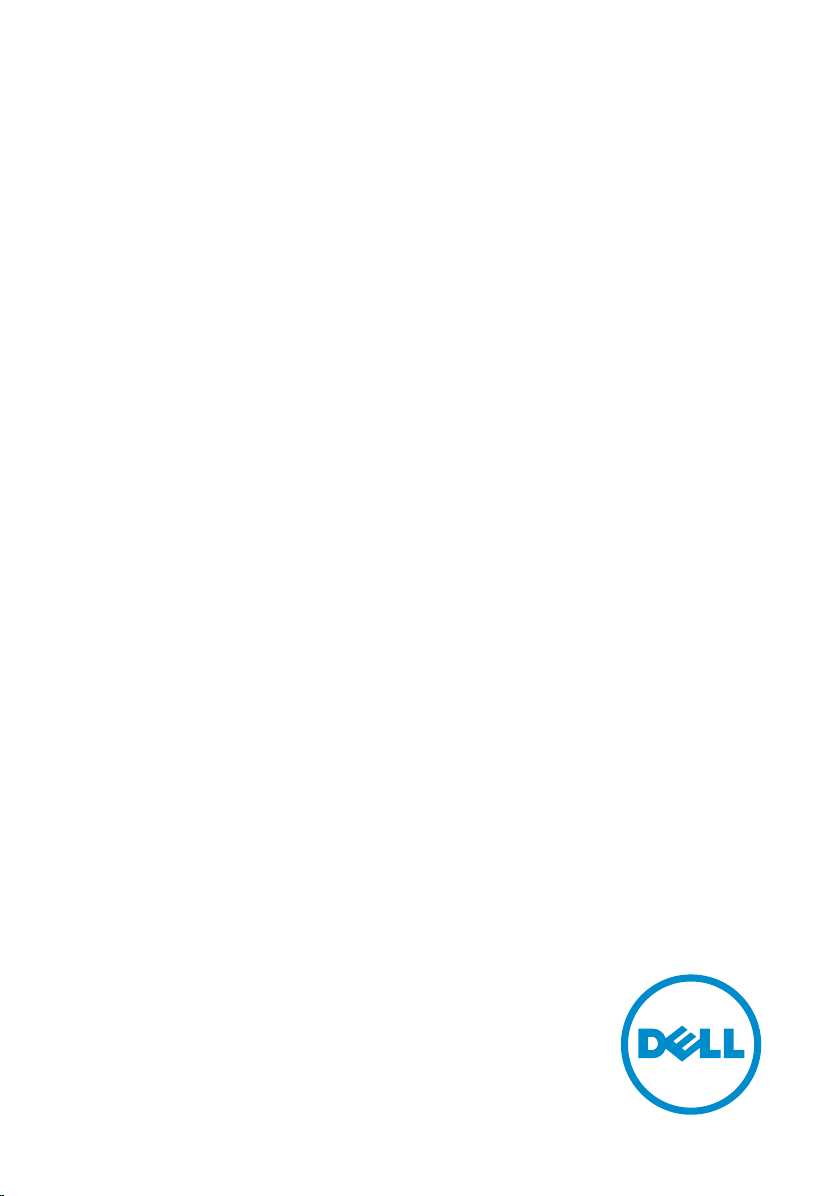
Inspiron 14
5000 Series
Owner's Manual
Computer Model: Inspiron 5447
Regulatory Model: P49G
Regulatory Type: P49G001
Page 2
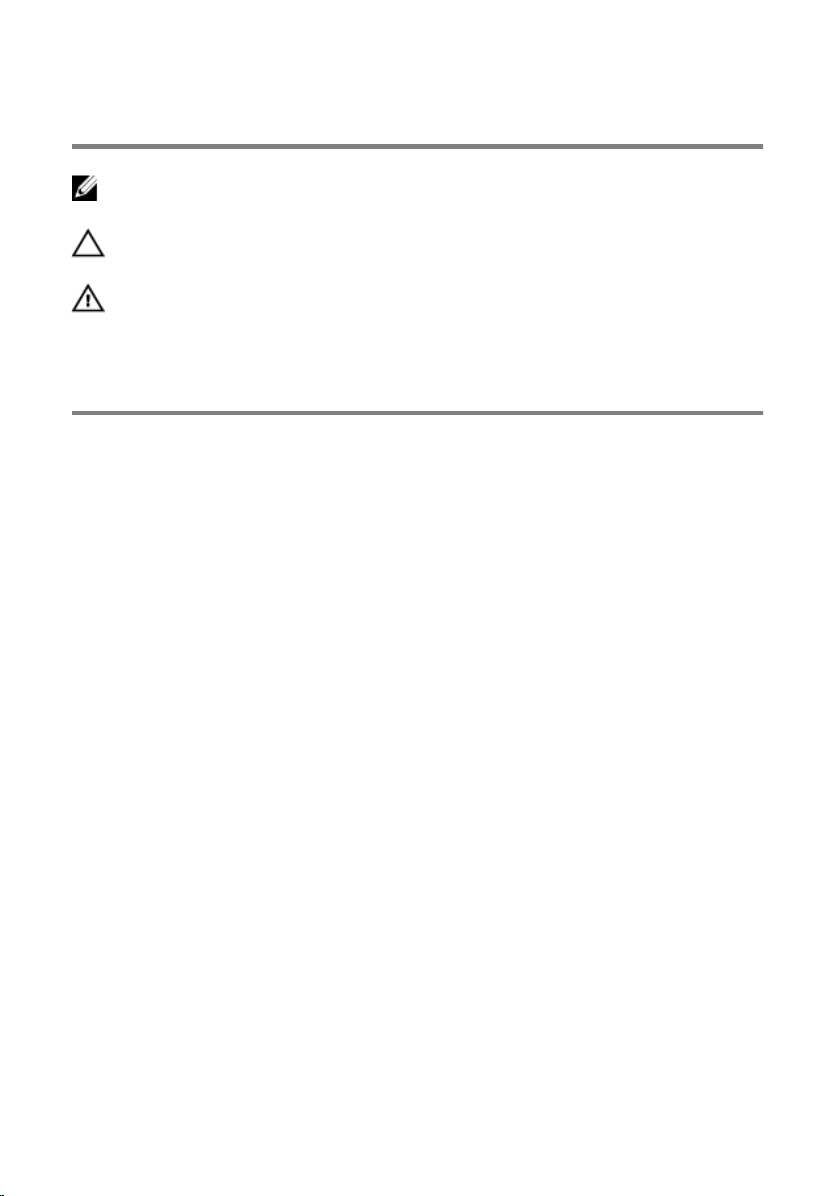
Notes, Cautions, and Warnings
NOTE: A NOTE indicates important information that helps you make better
use of your computer.
CAUTION: A CAUTION indicates either potential damage to hardware or loss
of data and tells you how to avoid the problem.
WARNING: A WARNING indicates a potential for property damage, personal
injury, or death.
Copyright © 2014 Dell Inc. All rights reserved. This product is protected by U.S. and
international copyright and intellectual property laws. Dell™ and the Dell logo are trademarks
of Dell Inc. in the United States and/or other jurisdictions. All other marks and names
mentioned herein may be trademarks of their respective companies.
2014 - 06
Rev. A01
Page 3
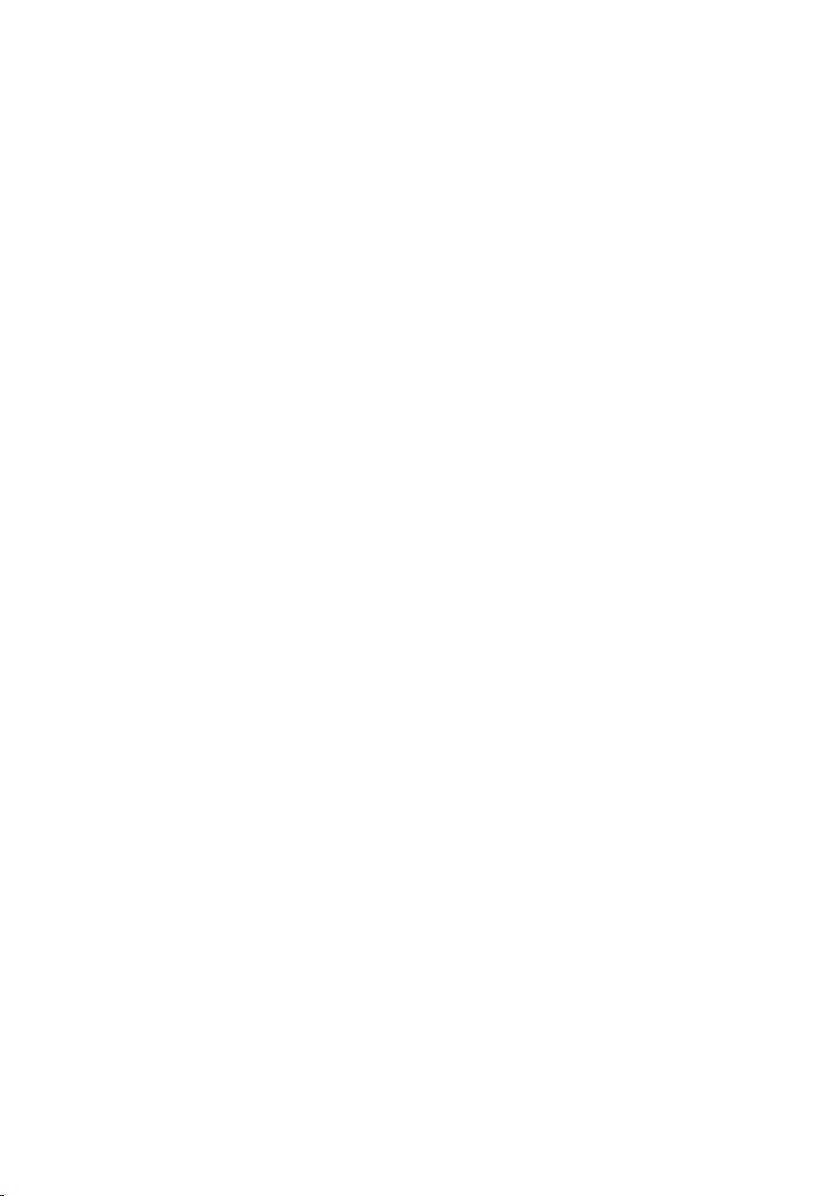
Contents
Before Working Inside Your Computer...................................8
Before You Begin .............................................................................................. 8
Safety Instructions............................................................................................. 8
Recommended Tools........................................................................................ 9
After Working Inside Your Computer.................................... 11
Removing the Base Cover........................................................12
Procedure.........................................................................................................12
Replacing the Base Cover........................................................ 13
Procedure.........................................................................................................13
Removing the Battery...............................................................14
Prerequisites.....................................................................................................14
Procedure.........................................................................................................14
Replacing the Battery................................................................15
Procedure.........................................................................................................15
Post-requisites................................................................................................. 15
Removing the Hard Drive.........................................................16
Prerequisites.....................................................................................................16
Procedure.........................................................................................................16
Replacing the Hard Drive......................................................... 19
Procedure.........................................................................................................19
Post-requisites................................................................................................. 19
Page 4
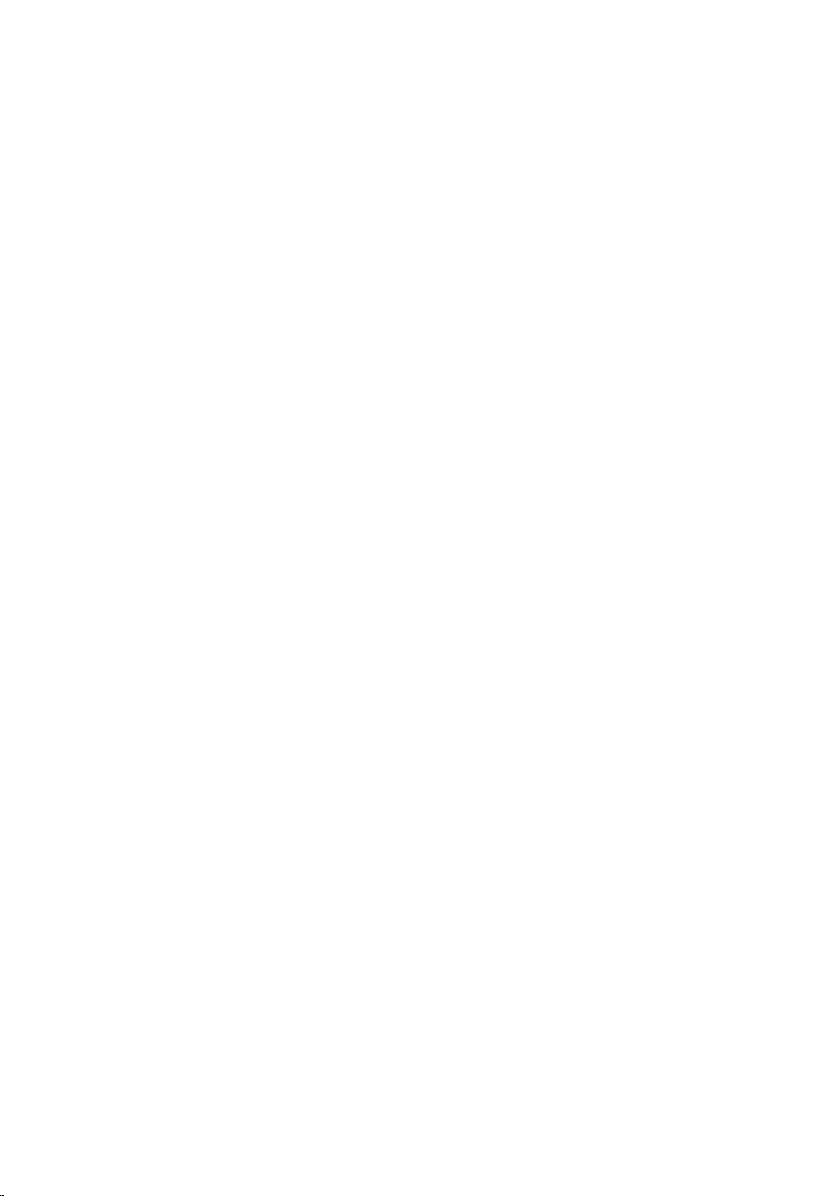
Removing the Wireless Card...................................................20
Prerequisites.................................................................................................... 20
Procedure........................................................................................................ 20
Replacing the Wireless Card................................................... 22
Procedure.........................................................................................................22
Post-requisites................................................................................................. 22
Removing the Memory Module(s).......................................... 23
Prerequisites.....................................................................................................23
Procedure.........................................................................................................23
Replacing the Memory Module(s).......................................... 25
Procedure.........................................................................................................25
Post-requisites.................................................................................................26
Removing the Fan......................................................................27
Prerequisites.....................................................................................................27
Procedure.........................................................................................................27
Replacing the Fan......................................................................30
Procedure........................................................................................................ 30
Post-requisites.................................................................................................30
Removing the Keyboard...........................................................31
Prerequisites..................................................................................................... 31
Procedure.........................................................................................................31
Replacing the Keyboard...........................................................34
Procedure........................................................................................................ 34
Post-requisites.................................................................................................34
Folding the Keyboard Cables.......................................................................... 34
Page 5
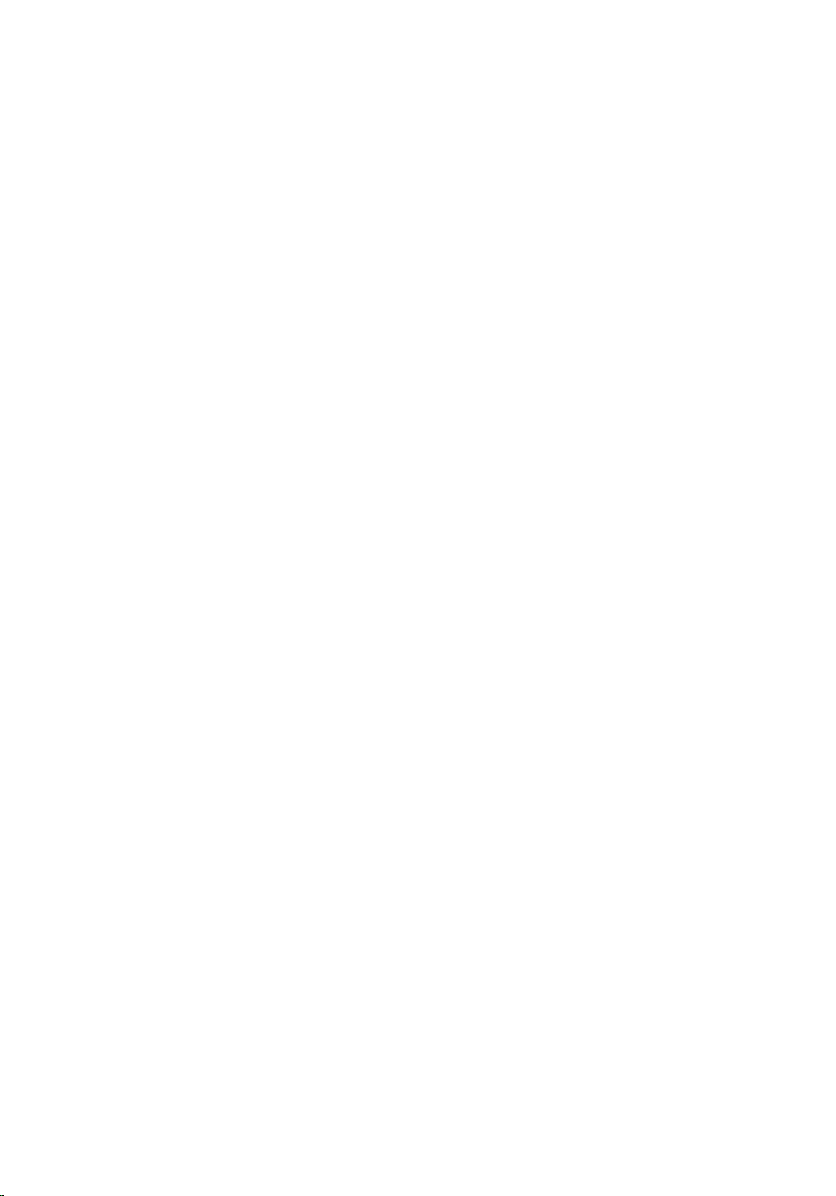
Removing the Base Frame....................................................... 38
Prerequisites.....................................................................................................38
Procedure........................................................................................................ 39
Replacing the Base Frame....................................................... 42
Procedure........................................................................................................ 42
Post-requisites.................................................................................................42
Removing the Heat Sink...........................................................43
Prerequisites.....................................................................................................43
Procedure........................................................................................................ 43
Replacing the Heat Sink...........................................................45
Procedure........................................................................................................ 45
Post-requisites.................................................................................................45
Removing the Coin-Cell Battery............................................ 46
Prerequisites.................................................................................................... 46
Procedure........................................................................................................ 46
Replacing the Coin-Cell Battery............................................ 48
Procedure........................................................................................................ 48
Post-requisites.................................................................................................48
Removing the Speakers............................................................49
Prerequisites.................................................................................................... 49
Procedure........................................................................................................ 49
Replacing the Speakers............................................................ 51
Procedure.........................................................................................................51
Post-requisites................................................................................................. 51
Page 6
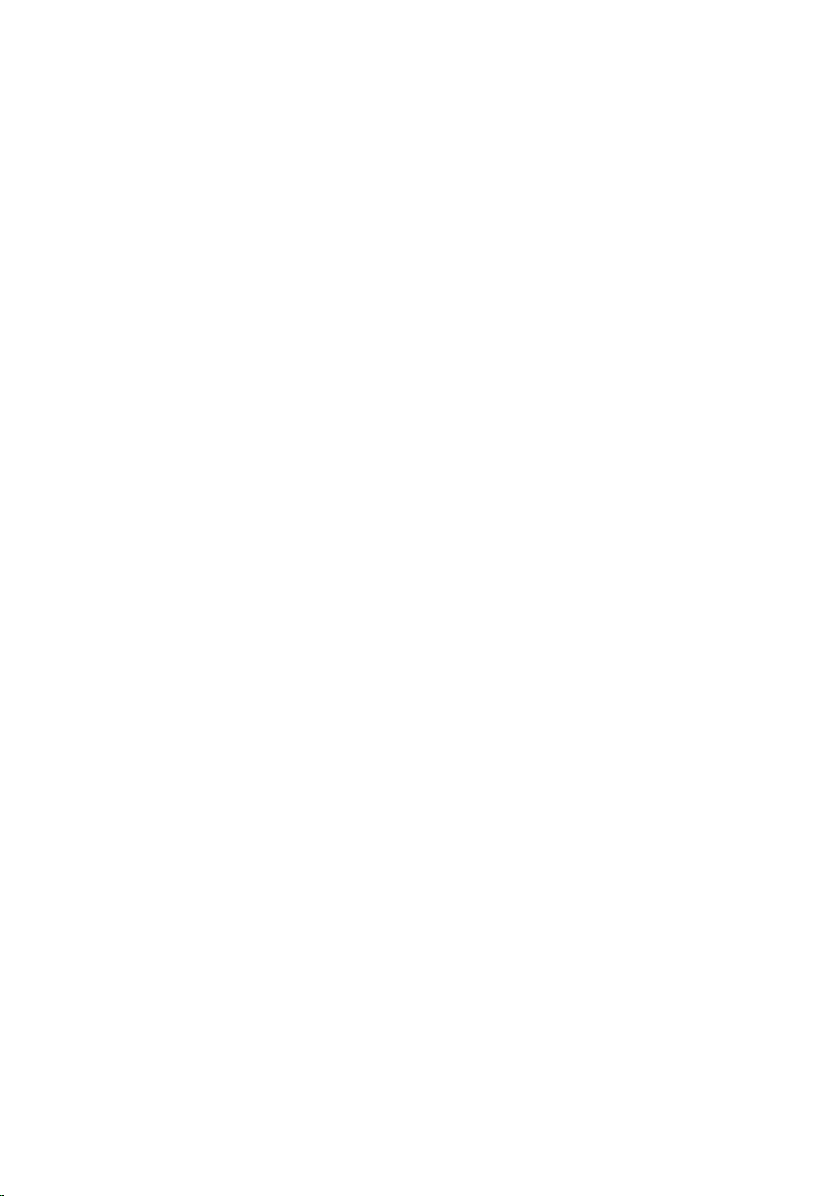
Removing the I/O Board.......................................................... 52
Prerequisites.....................................................................................................52
Procedure.........................................................................................................52
Replacing the I/O Board.......................................................... 54
Procedure........................................................................................................ 54
Post-requisites.................................................................................................54
Removing the Status-Light Board..........................................55
Prerequisites.....................................................................................................55
Procedure.........................................................................................................55
Replacing the Status-Light Board.......................................... 59
Procedure........................................................................................................ 59
Post-requisites.................................................................................................59
Removing the System Board...................................................60
Prerequisites.................................................................................................... 60
Procedure........................................................................................................ 60
Replacing the System Board................................................... 65
Procedure........................................................................................................ 65
Post-requisites.................................................................................................65
Removing the Display Assembly.............................................66
Prerequisites.................................................................................................... 66
Procedure.........................................................................................................67
Replacing the Display Assembly.............................................69
Procedure........................................................................................................ 69
Post-requisites.................................................................................................70
Page 7
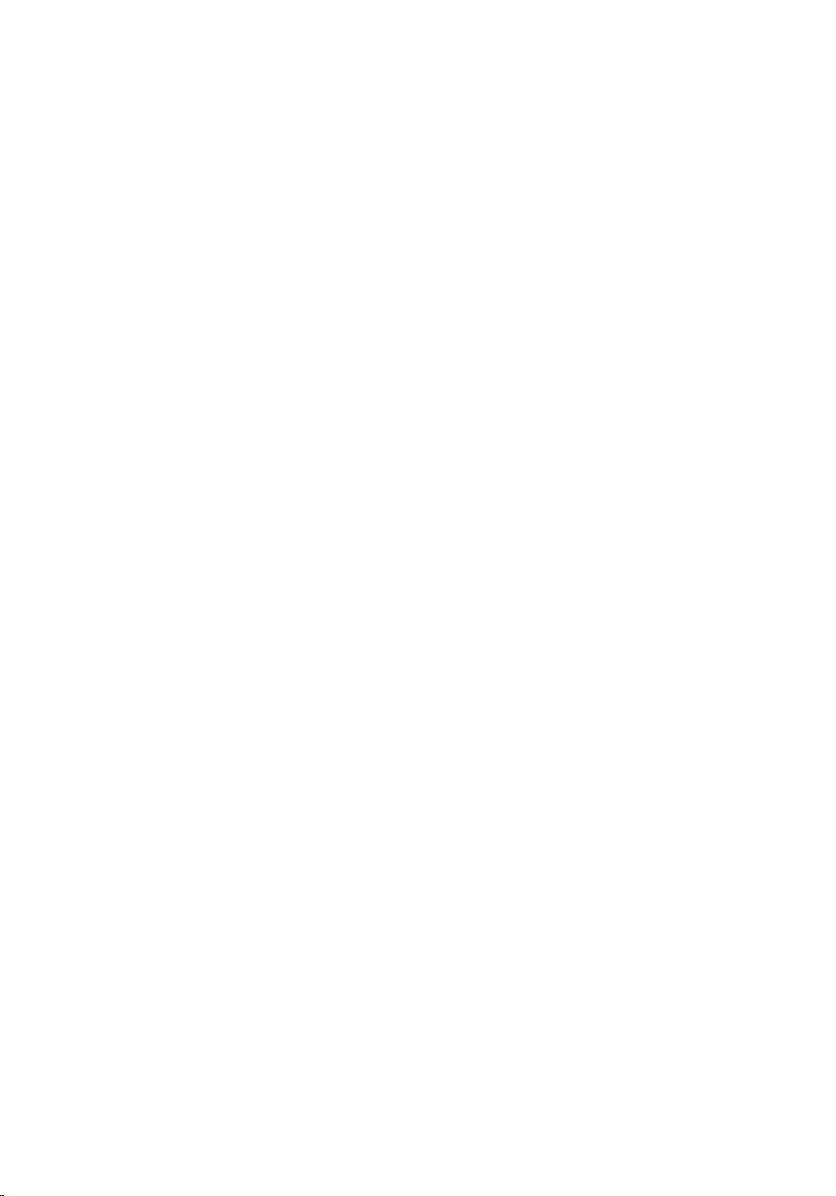
Removing the Power-Adapter Port........................................71
Prerequisites..................................................................................................... 71
Procedure......................................................................................................... 71
Replacing the Power-Adapter Port........................................75
Procedure.........................................................................................................75
Post-requisites................................................................................................. 75
Removing the Palm Rest.......................................................... 76
Prerequisites.....................................................................................................76
Procedure.........................................................................................................76
Replacing the Palm Rest.......................................................... 78
Procedure.........................................................................................................78
Post-requisites................................................................................................. 78
Flashing the BIOS...................................................................... 79
Page 8
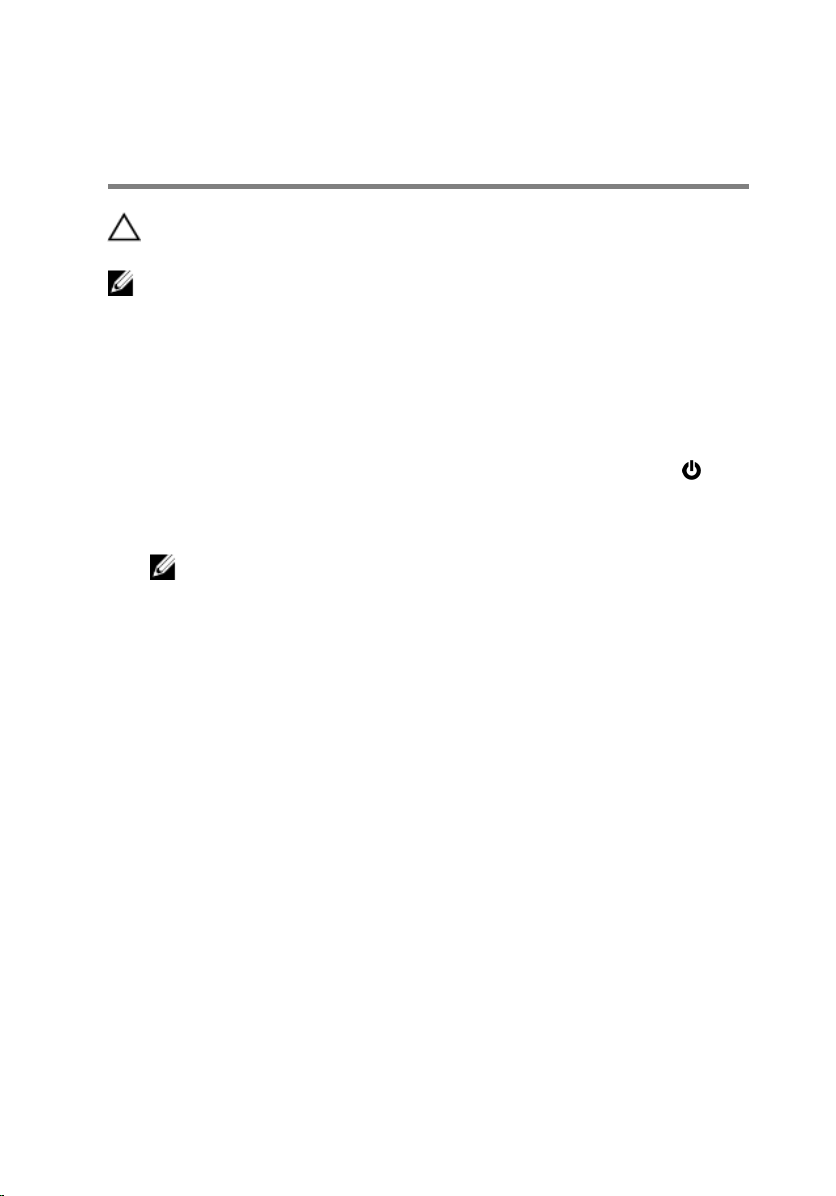
Before Working Inside Your Computer
CAUTION: To avoid damaging the components and cards, handle
them by their edges and avoid touching pins and contacts.
NOTE: The images in this document may differ from your computer
depending on the configuration you ordered.
Before You Begin
1 Save and close all open files and exit all open applications.
2 Shut down your computer.
– Windows 8.1: On the Start screen, click or tap the power icon →
Shut down.
– Windows 7: Click or tap Start → Shut down.
NOTE: If you are using a different operating system, see the
documentation of your operating system for shut-down
instructions.
3 Disconnect your computer and all attached devices from their electrical
outlets.
4 Disconnect all cables such as telephone cables, network cables and so
on, from your computer.
5 Disconnect all attached devices and peripherals, such as keyboard,
mouse, monitor, and so on, from your computer.
6 Remove any media card and optical disc from your computer, if
applicable.
7 After the computer is unplugged, press and hold the power button for 5
seconds to ground the system board.
Safety Instructions
Use the following safety guidelines to protect your computer from potential
damage and ensure your personal safety.
8
Page 9
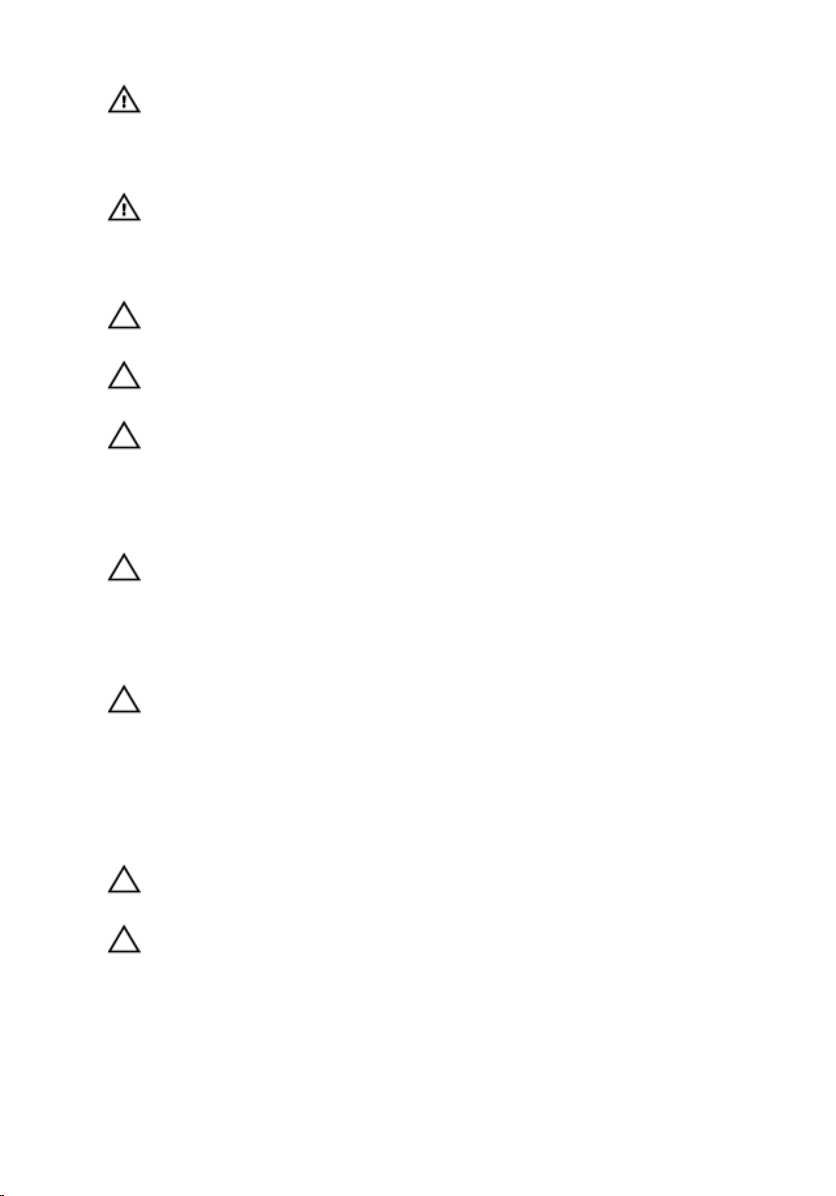
WARNING: Before working inside your computer, read the safety
information that shipped with your computer. For more safety best
practices, see the Regulatory Compliance home page at dell.com/
regulatory_compliance.
WARNING: Disconnect all power sources before opening the
computer cover or panels. After you finish working inside the
computer, replace all covers, panels, and screws before connecting to
the power source.
CAUTION: To avoid damaging the computer, make sure that the work
surface is flat and clean.
CAUTION: To avoid damaging the components and cards, handle
them by their edges and avoid touching pins and contacts.
CAUTION: Only a certified service technician is authorized to remove
the computer cover and access any of the components inside the
computer. See the safety instructions for complete information about
safety precautions, working inside your computer, and protecting
against electrostatic discharge.
CAUTION: Before touching anything inside your computer, ground
yourself by touching an unpainted metal surface, such as the metal at
the back of the computer. While you work, periodically touch an
unpainted metal surface to dissipate static electricity, which could
harm internal components.
CAUTION: When you disconnect a cable, pull on its connector or on
its pull-tab, not on the cable itself. Some cables have connectors with
locking tabs or thumb-screws that you must disengage before
disconnecting the cable. When disconnecting cables, keep them
evenly aligned to avoid bending any connector pins. When connecting
cables, make sure that the ports and connectors are correctly oriented
and aligned.
CAUTION: To disconnect a network cable, first unplug the cable from
your computer and then unplug the cable from the network device.
CAUTION: Press and eject any installed card from the media-card
reader.
Recommended Tools
The procedures in this document may require the following tools:
9
Page 10
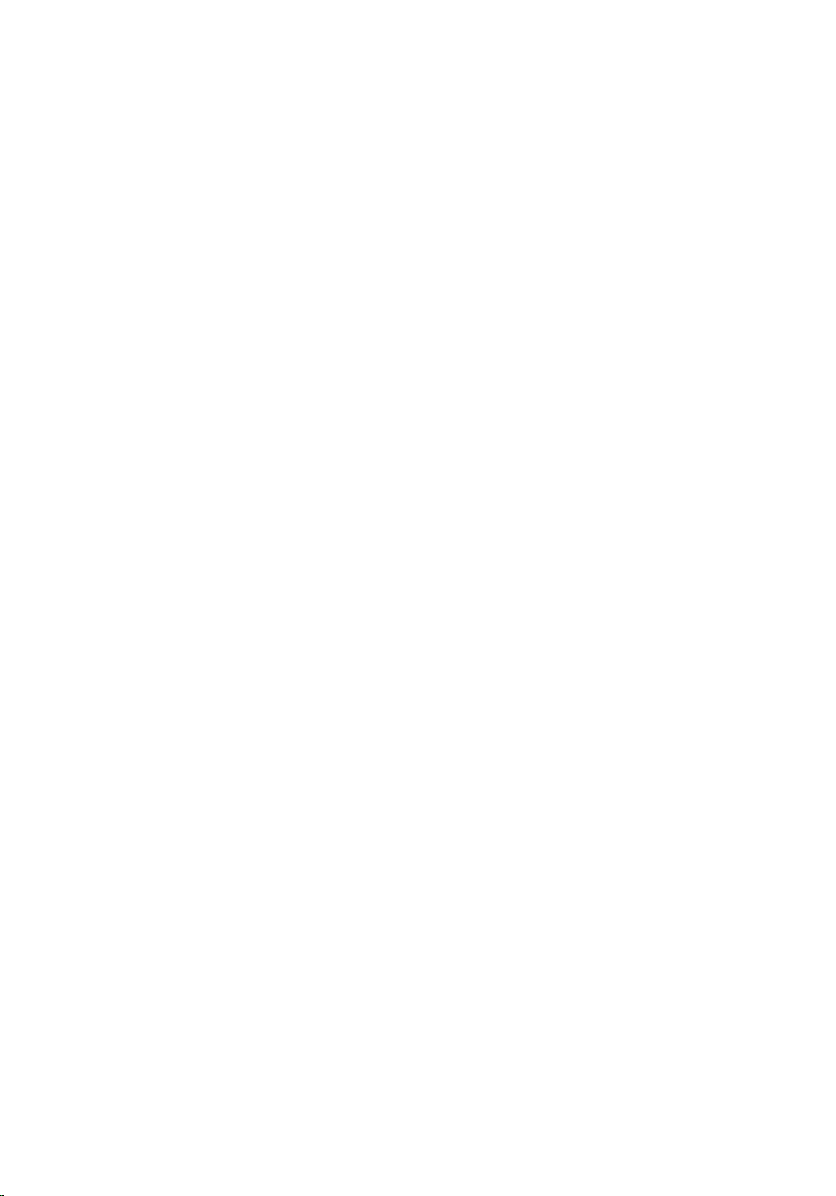
• Philips screwdriver
• Plastic scribe
10
Page 11
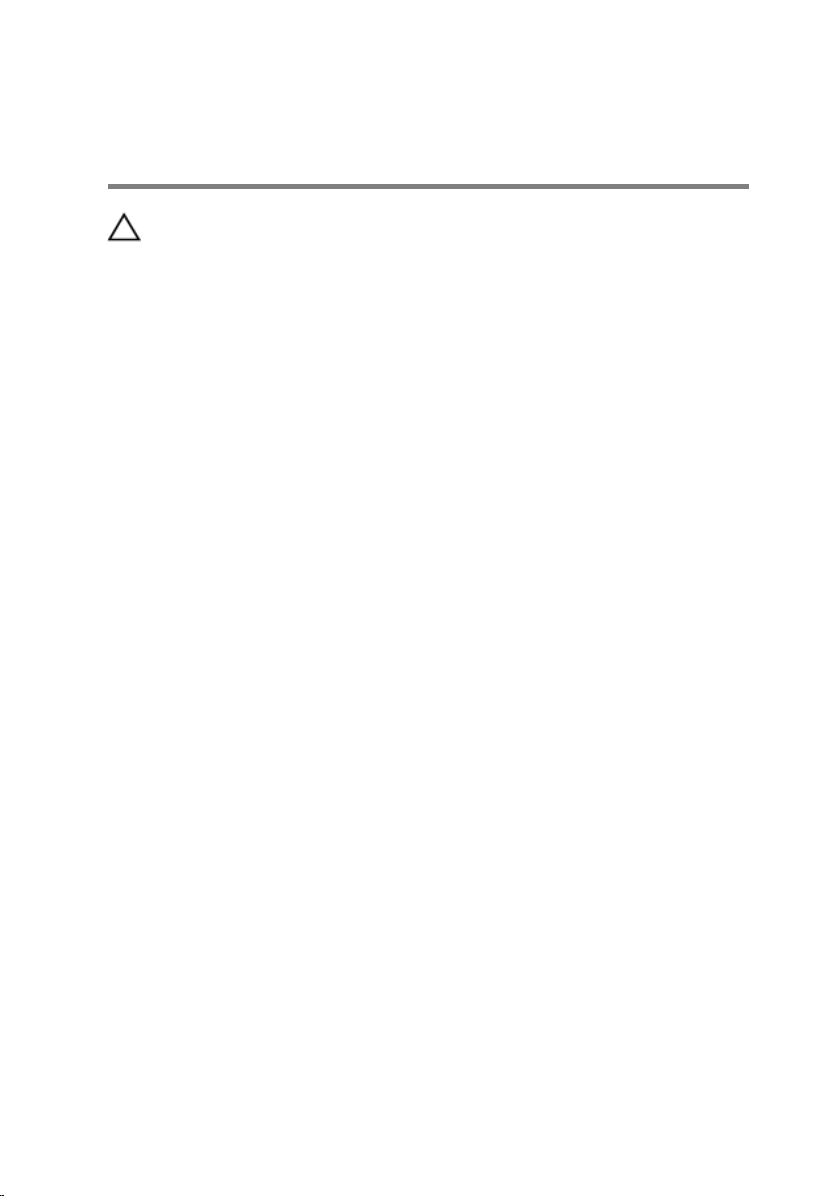
After Working Inside Your Computer
CAUTION: Leaving stray or loose screws inside your computer may
severely damage your computer.
1 Replace all screws and make sure that no stray screws remain inside your
computer.
2 Connect any external devices, peripherals, and cables you removed
before working on your computer.
3 Replace any media cards, discs, and any other part(s) that you removed
before working on your computer.
4 Connect your computer and all attached devices to their electrical
outlets.
5 Turn on your computer.
11
Page 12
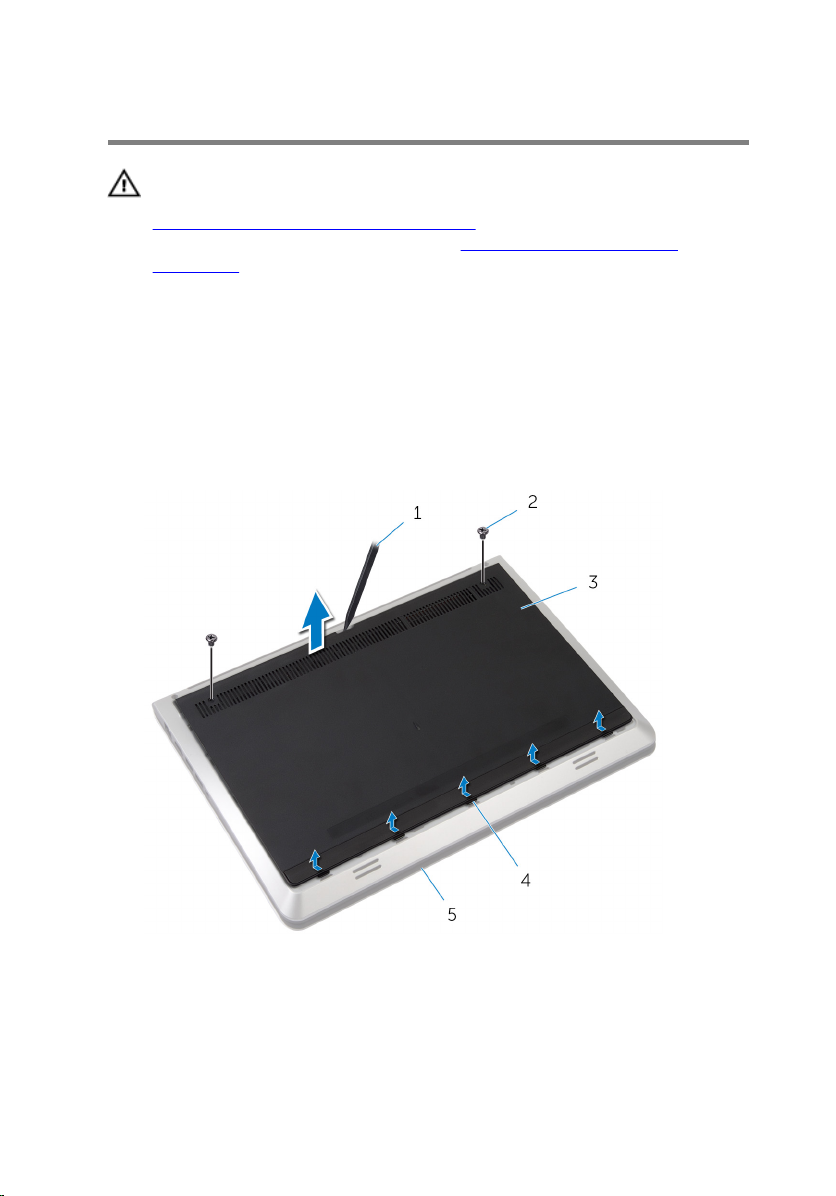
Removing the Base Cover
WARNING: Before working inside your computer, read the safety
information that shipped with your computer and follow the steps in
Before Working Inside Your Computer. After working inside your
computer, follow the instructions in After Working Inside Your
Computer. For more safety best practices, see the Regulatory
Compliance home page at dell.com/regulatory_compliance.
Procedure
1 Close the display and turn the computer over.
2 Remove the screws that secure the base cover to the base frame.
3 Using a plastic scribe, pry the base cover out of the base frame.
4 Slide and lift the base cover off the base frame.
12
1 plastic scribe 2 screws (2)
3 base cover 4 tabs
5 base frame
Page 13
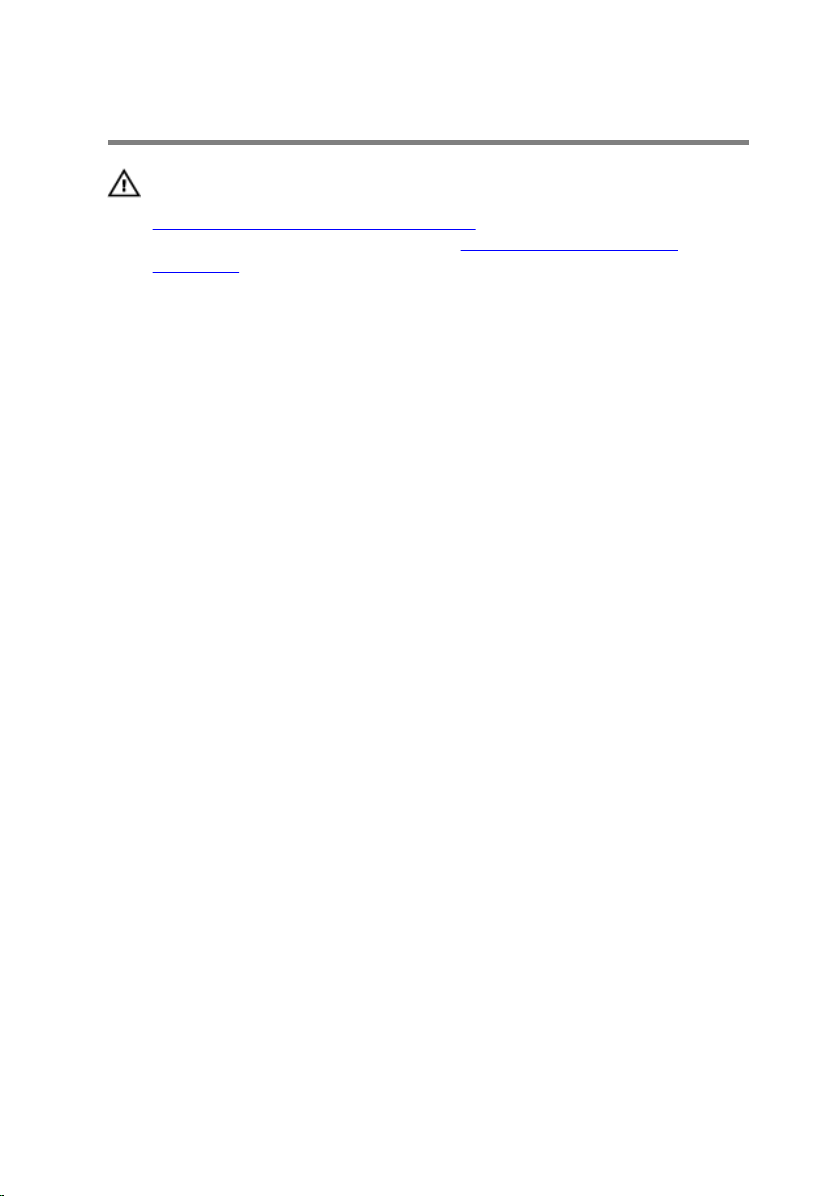
Replacing the Base Cover
WARNING: Before working inside your computer, read the safety
information that shipped with your computer and follow the steps in
Before Working Inside Your Computer. After working inside your
computer, follow the instructions in After Working Inside Your
Computer. For more safety best practices, see the Regulatory
Compliance home page at dell.com/regulatory_compliance.
Procedure
1 Slide the tabs on the base cover into the slots on the base frame.
2 Press down on the base cover to snap it in place.
3 Replace the screws that secure the base cover to the base frame.
13
Page 14
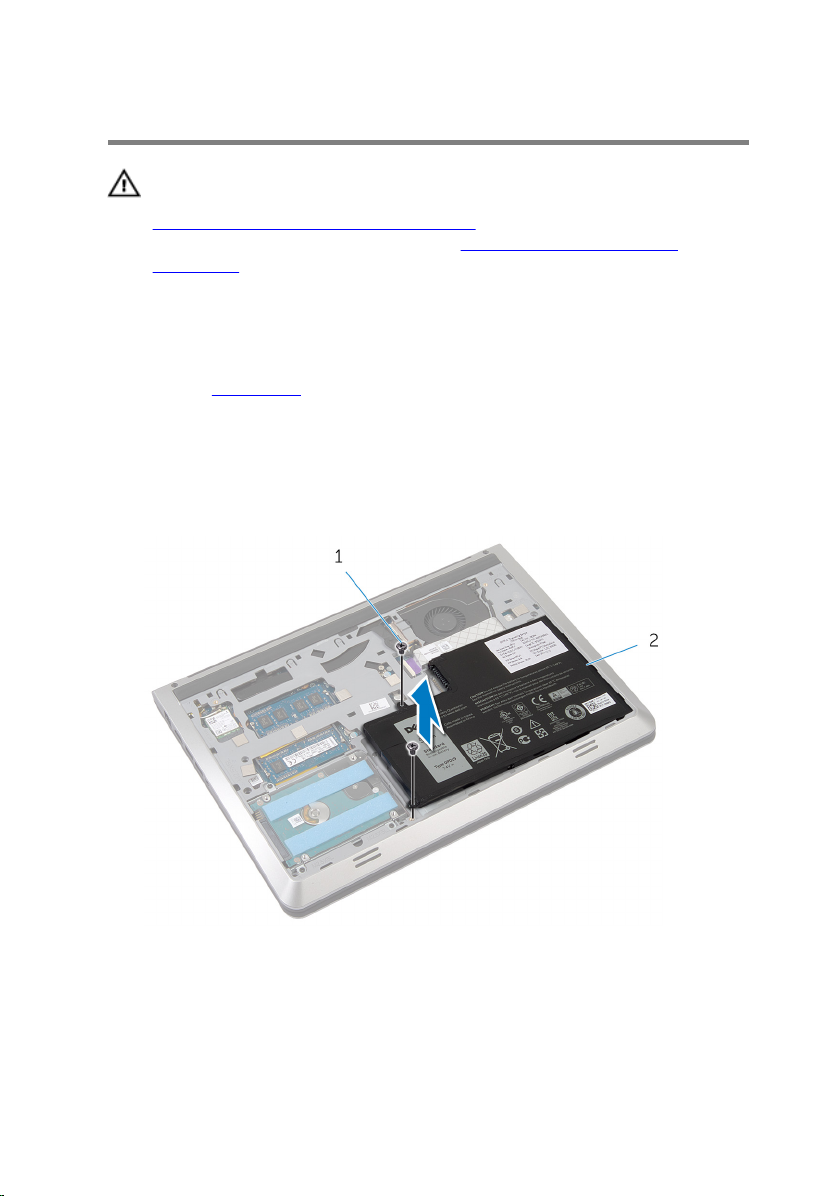
Removing the Battery
WARNING: Before working inside your computer, read the safety
information that shipped with your computer and follow the steps in
Before Working Inside Your Computer. After working inside your
computer, follow the instructions in After Working Inside Your
Computer. For more safety best practices, see the Regulatory
Compliance home page at dell.com/regulatory_compliance.
Prerequisites
Remove the base cover.
Procedure
1 Remove the screws that secure the battery to the base frame.
2 Lift the battery off the base frame.
1 screws (2) 2 battery
3 Turn the computer over, open the display, and press the power button
for five seconds to ground the system board.
14
Page 15
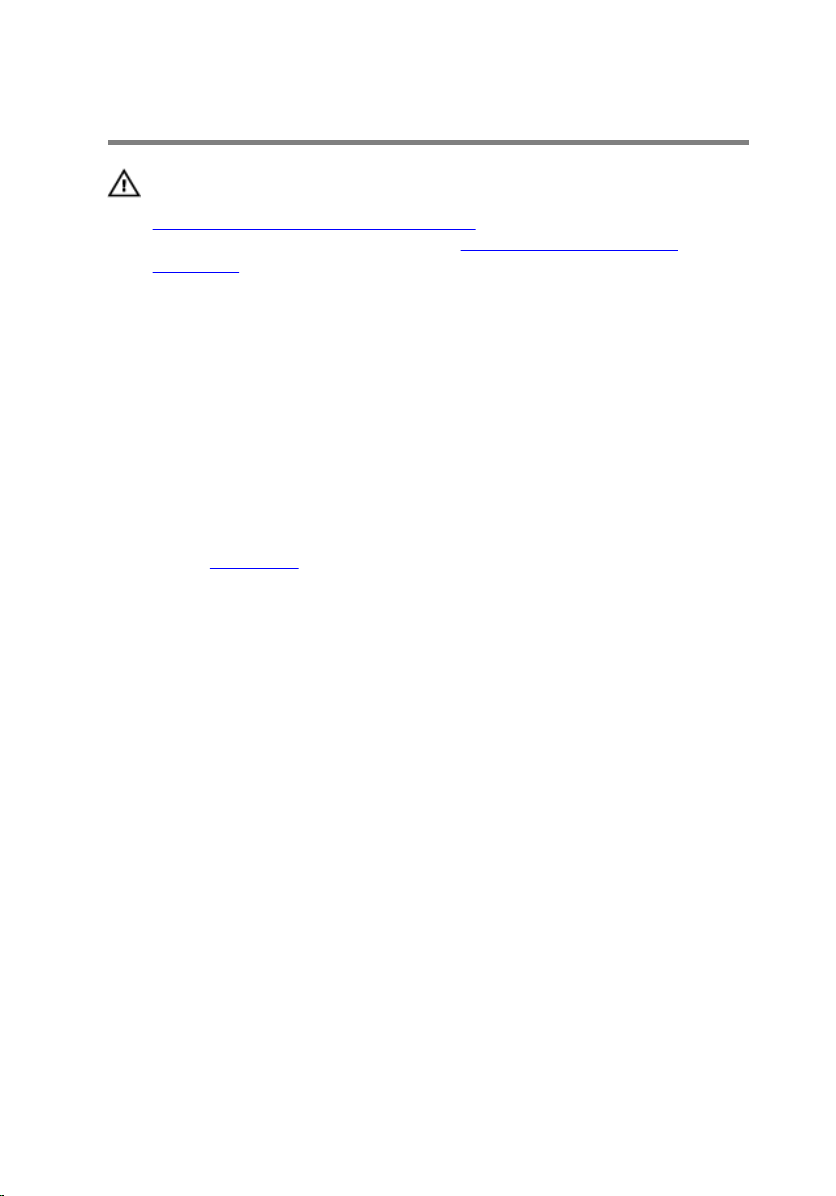
Replacing the Battery
WARNING: Before working inside your computer, read the safety
information that shipped with your computer and follow the steps in
Before Working Inside Your Computer. After working inside your
computer, follow the instructions in After Working Inside Your
Computer. For more safety best practices, see the Regulatory
Compliance home page at dell.com/regulatory_compliance.
Procedure
1 Align the screw holes on the battery with the screw holes on the base
frame and press down on the battery to connect it to the battery
connector.
2 Replace the screws that secure the battery to the base frame.
Post-requisites
Replace the base cover.
15
Page 16
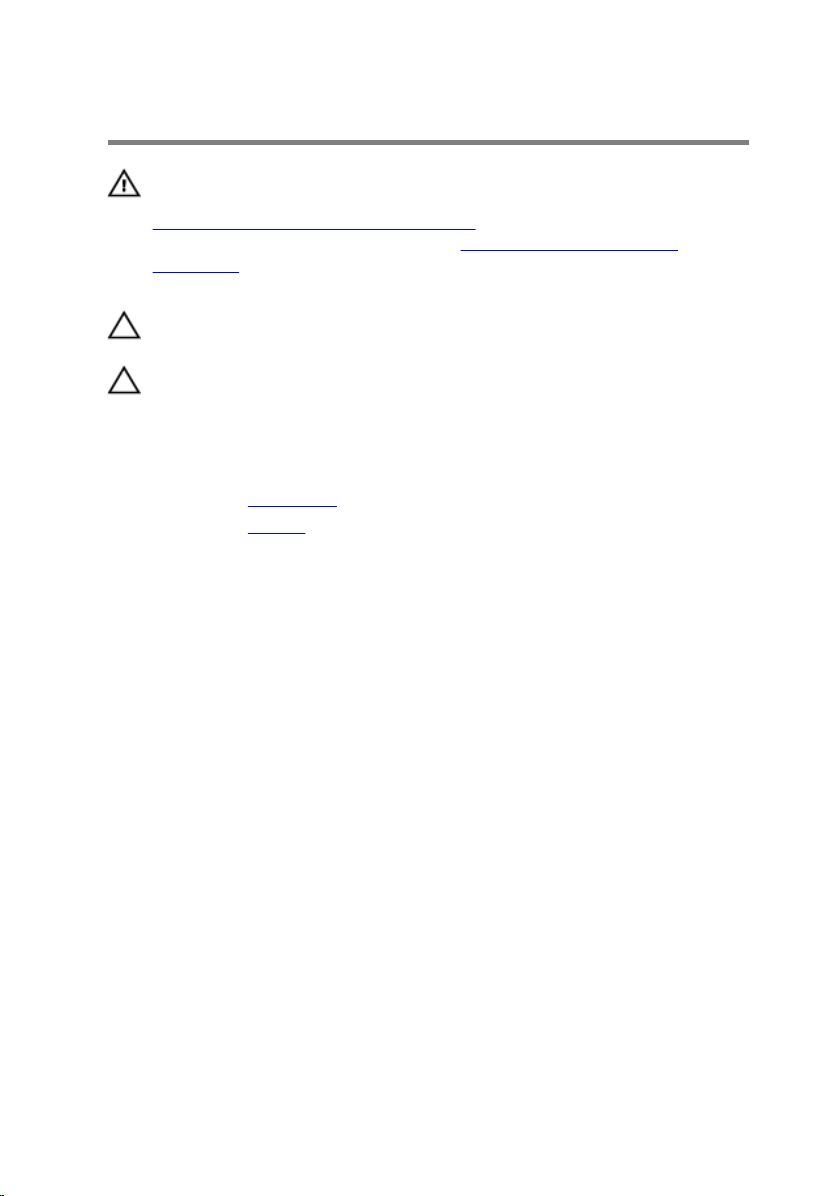
Removing the Hard Drive
WARNING: Before working inside your computer, read the safety
information that shipped with your computer and follow the steps in
Before Working Inside Your Computer. After working inside your
computer, follow the instructions in After Working Inside Your
Computer. For more safety best practices, see the Regulatory
Compliance home page at dell.com/regulatory_compliance.
CAUTION: Hard drives are fragile. Exercise care when handling the
hard drive.
CAUTION: To avoid data loss, do not remove the hard drive while the
computer is in Sleep or On state.
Prerequisites
1 Remove the base cover.
2 Remove the battery.
Procedure
1 Remove the screws that secure the hard-drive assembly to the base
frame.
16
Page 17
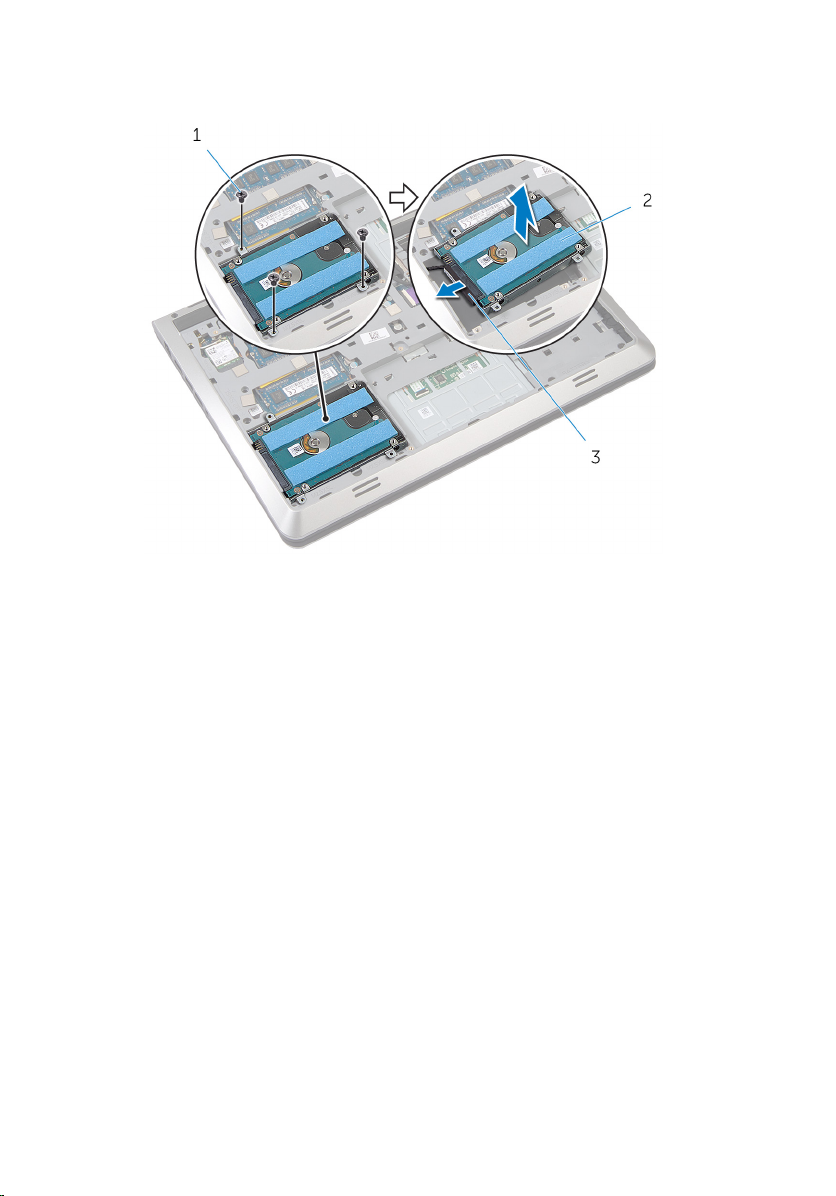
2 Gently lift the hard-drive assembly out of the base frame and disconnect
the hard-drive cable from the hard drive.
1 screws (3) 2 hard drive
3 hard-drive cable
3 Remove the screws that secure the hard-drive bracket to the hard drive.
17
Page 18

4 Lift the hard-drive bracket off the hard drive.
1 screws (4) 2 hard-drive bracket
3 hard drive
18
Page 19
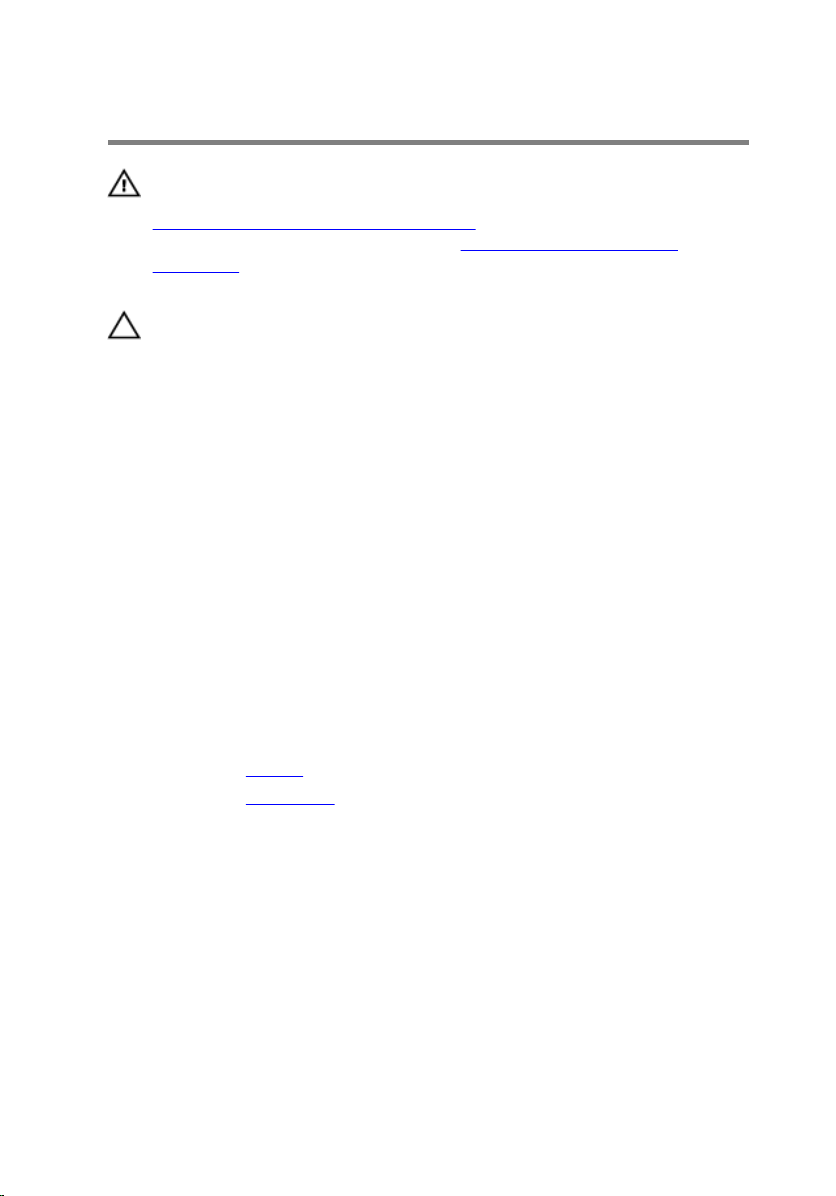
Replacing the Hard Drive
WARNING: Before working inside your computer, read the safety
information that shipped with your computer and follow the steps in
Before Working Inside Your Computer. After working inside your
computer, follow the instructions in After Working Inside Your
Computer. For more safety best practices, see the Regulatory
Compliance home page at dell.com/regulatory_compliance.
CAUTION: Hard drives are fragile. Exercise care when handling the
hard drive.
Procedure
1 Place the hard-drive bracket on the hard drive.
2 Align the screw holes on the hard drive-bracket with the screw holes on
the hard drive.
3 Replace the screws that secure the hard-drive bracket to the hard drive.
4 Connect the hard-drive cable to the hard drive.
5 Place the hard-drive assembly in the base frame and align the screw
holes on the hard-drive assembly with the screw holes on the base
frame.
6 Replace the screws that secure the hard-drive assembly to the base
frame.
Post-requisites
1 Replace the battery.
2 Replace the base cover.
19
Page 20
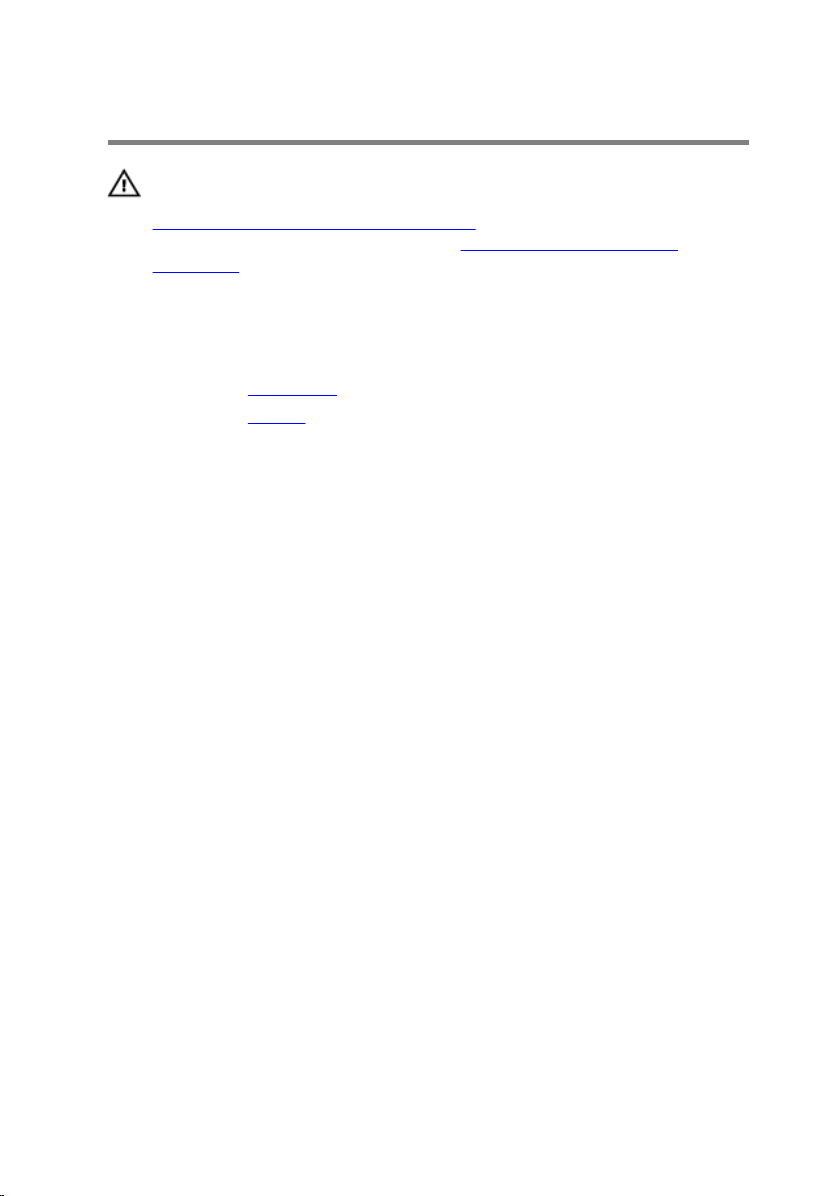
Removing the Wireless Card
WARNING: Before working inside your computer, read the safety
information that shipped with your computer and follow the steps in
Before Working Inside Your Computer. After working inside your
computer, follow the instructions in After Working Inside Your
Computer. For more safety best practices, see the Regulatory
Compliance home page at dell.com/regulatory_compliance.
Prerequisites
1 Remove the base cover.
2 Remove the battery.
Procedure
1 Disconnect the antenna cables from the wireless card.
2 Remove the screw that secures the wireless card to the system board.
20
Page 21

3 Lift and slide the wireless card out of the wireless-card slot.
1 antenna cables (2) 2 screw
3 wireless card 4 wireless-card slot
21
Page 22
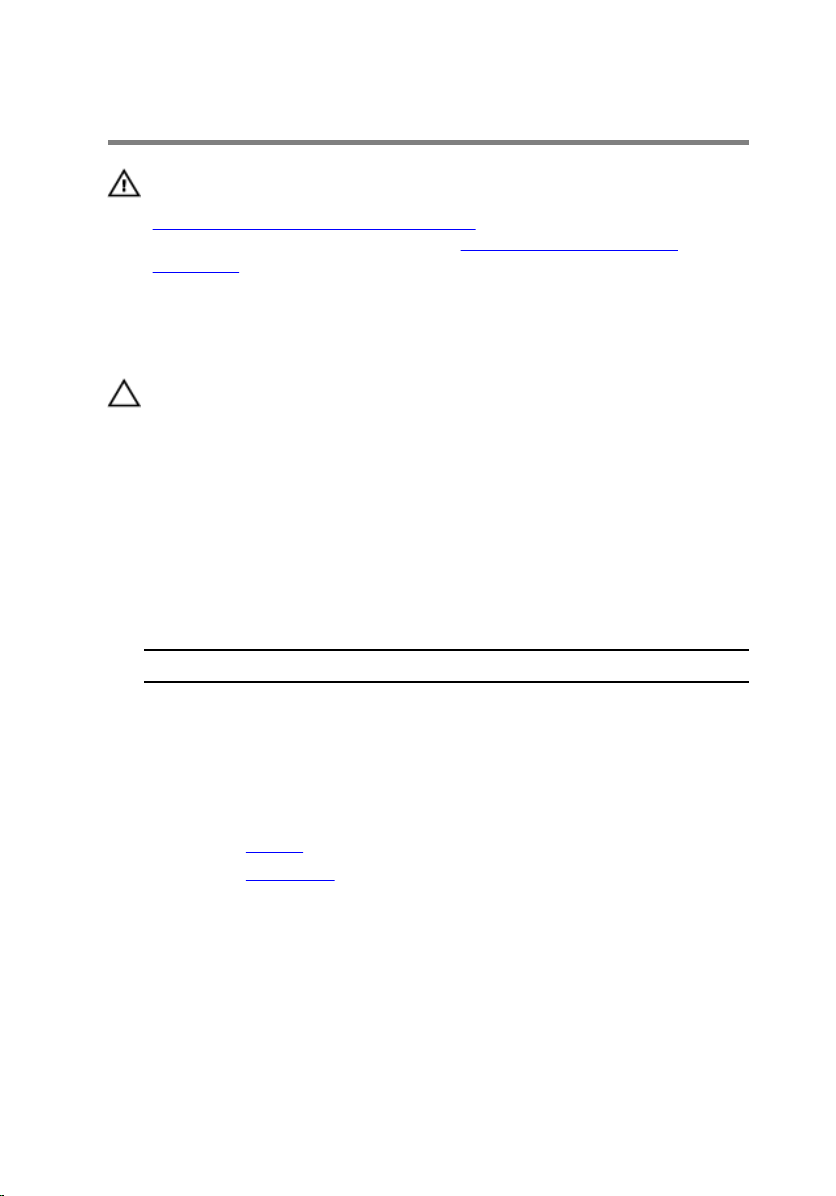
Replacing the Wireless Card
WARNING: Before working inside your computer, read the safety
information that shipped with your computer and follow the steps in
Before Working Inside Your Computer. After working inside your
computer, follow the instructions in After Working Inside Your
Computer. For more safety best practices, see the Regulatory
Compliance home page at dell.com/regulatory_compliance.
Procedure
CAUTION: To avoid damage to the wireless card, do not place any
cables under it.
1 Align the notch on the wireless card with the tab on the wireless-card
slot and slide the card into the slot.
2 Align the screw hole on the wireless card with the screw hole on the
system board.
3 Replace the screw that secures the wireless card to the system board.
4 Connect the antenna cables to the wireless card.
The following table provides the antenna-cable color scheme for the
wireless card supported by your computer.
Connectors on the wireless card Antenna-cable color
Main (white triangle) white
Auxiliary (black triangle) black
Post-requisites
1 Replace the battery.
2 Replace the base cover.
22
Page 23
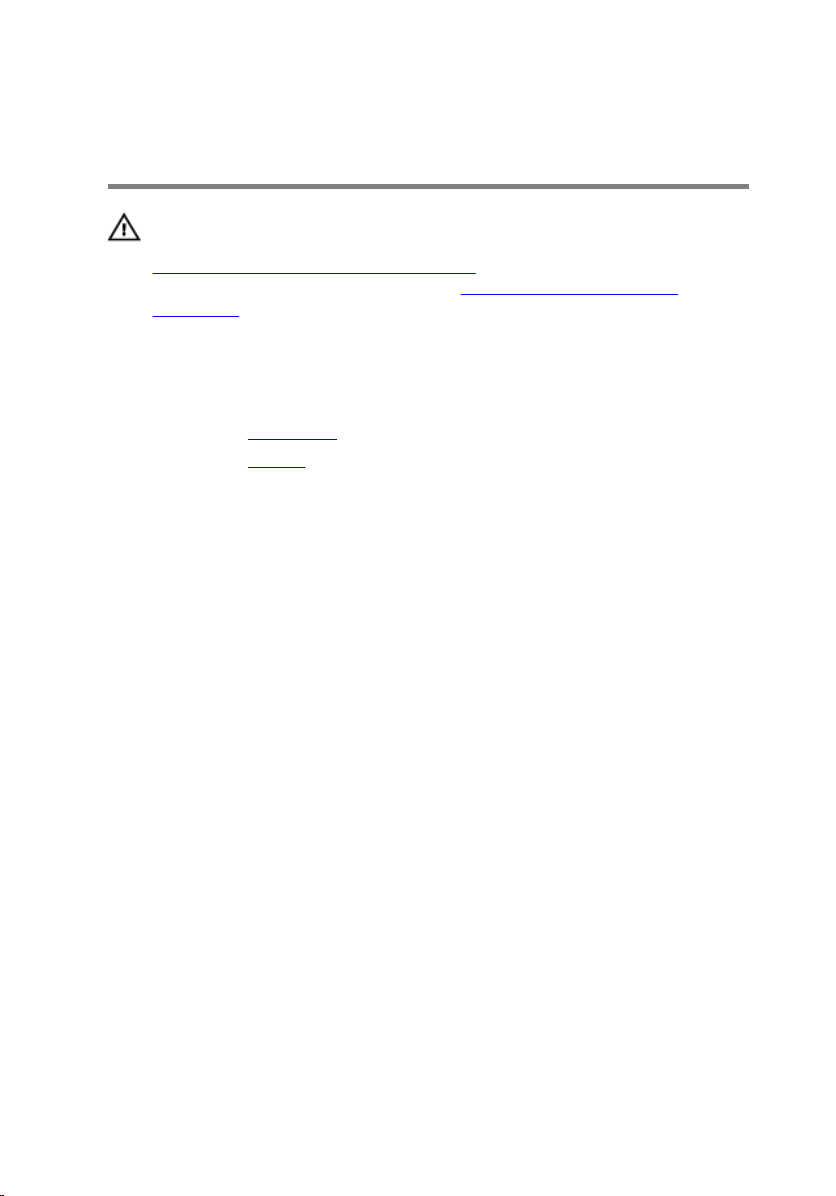
Removing the Memory Module(s)
WARNING: Before working inside your computer, read the safety
information that shipped with your computer and follow the steps in
Before Working Inside Your Computer. After working inside your
computer, follow the instructions in After Working Inside Your
Computer. For more safety best practices, see the Regulatory
Compliance home page at dell.com/regulatory_compliance.
Prerequisites
1 Remove the base cover.
2 Remove the battery.
Procedure
1 Use your fingertips to carefully spread apart the securing-clips on each
end of the memory-module slot until the memory module pops up.
23
Page 24
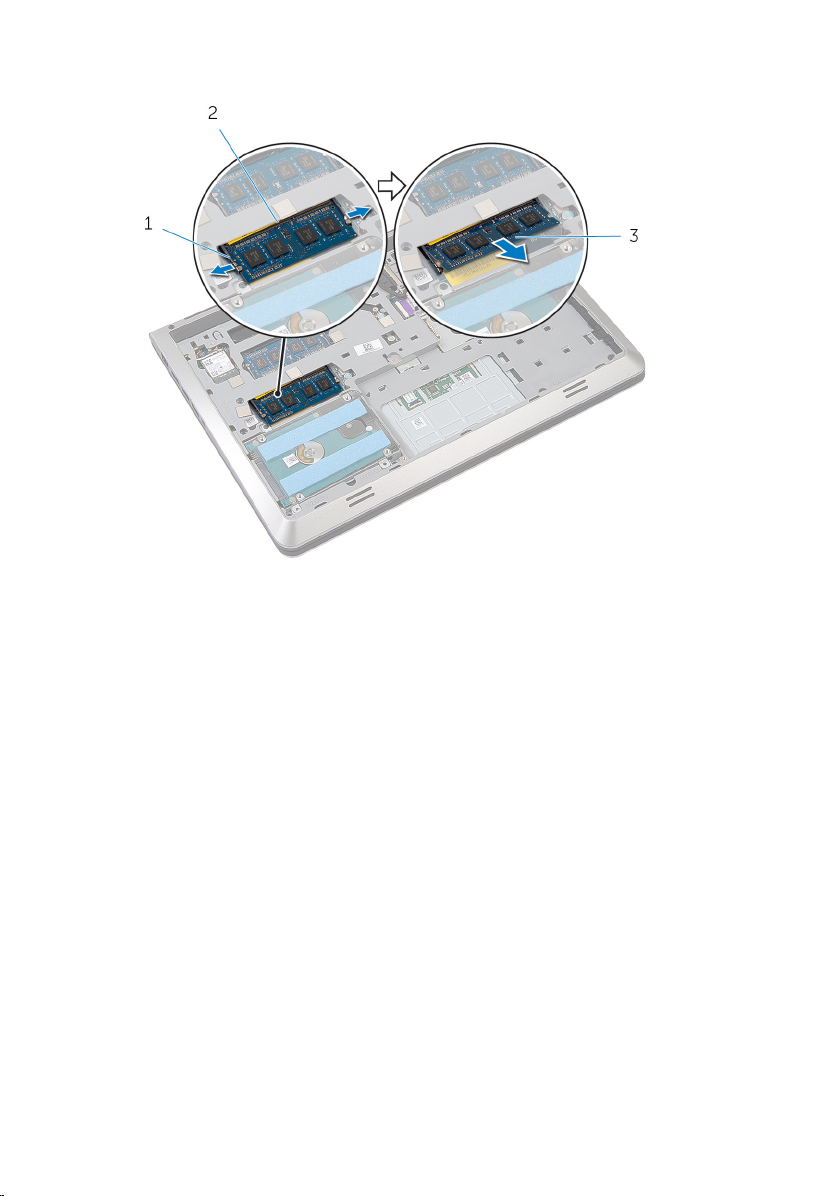
2 Slide and remove the memory module from the memory-module slot.
1 securing-clips (2) 2 memory-module slot
3 memory module
24
Page 25

Replacing the Memory Module(s)
WARNING: Before working inside your computer, read the safety
information that shipped with your computer and follow the steps in
Before Working Inside Your Computer. After working inside your
computer, follow the instructions in After Working Inside Your
Computer. For more safety best practices, see the Regulatory
Compliance home page at dell.com/regulatory_compliance.
Procedure
1 Align the notch on the memory module with the tab on the memory-
module slot.
25
Page 26

2 Slide the memory module firmly into the slot at an angle, and press the
memory module down until it clicks into place.
NOTE: If you do not hear the click, remove the memory module
and reinstall it.
1 memory-module slot 2 tab
3 memory module
Post-requisites
1 Replace the battery.
2 Replace the base cover.
26
Page 27

Removing the Fan
WARNING: Before working inside your computer, read the safety
information that shipped with your computer and follow the steps in
Before Working Inside Your Computer. After working inside your
computer, follow the instructions in After Working Inside Your
Computer. For more safety best practices, see the Regulatory
Compliance home page at dell.com/regulatory_compliance.
Prerequisites
1 Remove the base cover.
2 Remove the battery.
Procedure
1 Lift the latch and using the pull tab, disconnect the I/O-board cable from
the system board.
2 Peel off the I/O-board cable from the fan.
3 Disconnect the display cable from the system board.
27
Page 28

4 Note the display-cable routing and remove the cable from the routing
guides.
1 latch 2 display cable
3 I/O-board cable 4 fan
5 Disconnect the fan cable from the system board.
6 Note the fan-cable routing and remove the cable from the routing
guides.
7 Remove the screws that secure the fan to the base frame.
28
Page 29

8 Lift the fan off the palm rest.
1 fan cable 2 screws (2)
3 fan
29
Page 30

Replacing the Fan
WARNING: Before working inside your computer, read the safety
information that shipped with your computer and follow the steps in
Before Working Inside Your Computer. After working inside your
computer, follow the instructions in After Working Inside Your
Computer. For more safety best practices, see the Regulatory
Compliance home page at dell.com/regulatory_compliance.
Procedure
1 Place the fan on the palm rest and align the screw holes on the fan with
the screw holes on the base frame.
2 Replace the screws that secure the fan to the base frame.
3 Route the fan cable through the routing guides and connect it to the
system board.
4 Route the display cable through the routing guides and connect it to the
system board.
5 Adhere the I/O-board cable to the fan.
6 Slide the I/O-board cable in the connector and press down on the latch
to secure the cable.
Post-requisites
1 Replace the battery.
2 Replace the base cover.
30
Page 31

Removing the Keyboard
WARNING: Before working inside your computer, read the safety
information that shipped with your computer and follow the steps in
Before Working Inside Your Computer. After working inside your
computer, follow the instructions in After Working Inside Your
Computer. For more safety best practices, see the Regulatory
Compliance home page at dell.com/regulatory_compliance.
Prerequisites
1 Remove the base cover.
2 Remove the battery.
Procedure
1 Turn the computer over and open the display.
2 Using a plastic scribe, pry out the keyboard from its top edge.
3 Slide the keyboard toward the display to release the tabs from the palm
rest.
31
Page 32

4 Turn the keyboard over and place it on the palm rest.
32
1 plastic scribe 2 keyboard
3 tabs
Page 33

5 Lift the latches and, using the pull tabs, disconnect the keyboard cable
and keyboard-backlight cable from the system board.
NOTE: The keyboard-backlight cable is present only if the laptop
shipped with a backlit-keyboard.
1 keyboard cable 2 keyboard-backlight cable
3 keyboard
33
Page 34

Replacing the Keyboard
WARNING: Before working inside your computer, read the safety
information that shipped with your computer and follow the steps in
Before Working Inside Your Computer. After working inside your
computer, follow the instructions in After Working Inside Your
Computer. For more safety best practices, see the Regulatory
Compliance home page at dell.com/regulatory_compliance.
Procedure
NOTE: If you are installing a new keyboard, fold the cables the same way
they are folded on the old keyboard. For more information, see “Folding
the Keyboard Cables”.
1 Slide the keyboard cable and keyboard-backlight cable in their respective
connectors and press down on the latches to secure the cables.
2 Turn the keyboard over and place it on the palm rest.
3 Slide the tabs on the keyboard into the slots on the palm rest and snap
the keyboard into place.
Post-requisites
1 Replace the battery.
2 Replace the base cover.
Folding the Keyboard Cables
CAUTION: Do not apply excess pressure while folding the cables.
The cables on the keyboard are not folded when you receive a replacement
keyboard. Follow these instructions to fold the cables on the replacement
keyboard the same way they are folded on the old keyboard.
34
Page 35

NOTE: Keyboard-backlight cable is present only on a backlit-keyboard.
1 Place the keyboard on a flat and clean surface.
1 keyboard cable 2 keyboard-backlight cable
3 keyboard
35
Page 36

2 Lift the keyboard cable and gently fold the keyboard-backlight cable at
the fold line.
1 keyboard cable 2 keyboard-backlight cable
3 fold line
36
Page 37

3 Using the alignment line, gently fold the keyboard cable.
1 keyboard cable 2 keyboard-backlight cable
3 alignment line
1 keyboard 2 keyboard cable
3 keyboard-backlight cable
37
Page 38

Removing the Base Frame
WARNING: Before working inside your computer, read the safety
information that shipped with your computer and follow the steps in
Before Working Inside Your Computer. After working inside your
computer, follow the instructions in After Working Inside Your
Computer. For more safety best practices, see the Regulatory
Compliance home page at dell.com/regulatory_compliance.
Prerequisites
1 Remove the base cover.
2 Remove the battery.
3 Remove the hard drive.
4 Remove the fan.
5 Remove the keyboard.
38
Page 39

Procedure
1 Remove the screws that secure the base frame to the palm rest.
1 screws (6) 2 palm rest
2 Close the display and turn the computer over.
39
Page 40

3 Remove the screws that secure the base frame to the palm rest.
1 screws (9) 2 base frame
4 Using a plastic scribe, pry up the base frame.
5 Lift the base frame slightly from the top edge and slide it upward to
release it from the tabs of the palm rest.
40
Page 41

6 Lift the base frame off the palm rest and slide the display cable and I/O-
board cable through the base frame.
1 display cable 2 plastic scribe
3 I/O-board cable 4 base frame
5 tabs
41
Page 42

Replacing the Base Frame
WARNING: Before working inside your computer, read the safety
information that shipped with your computer and follow the steps in
Before Working Inside Your Computer. After working inside your
computer, follow the instructions in After Working Inside Your
Computer. For more safety best practices, see the Regulatory
Compliance home page at dell.com/regulatory_compliance.
Procedure
1 Route the display cable and I/O-board cable through the slots on the
base frame.
2 Slide the base frame under the tabs on the palm rest.
3 Press the base frame down along the edges to snap it into place.
4 Replace the screws that secure the base frame to the palm rest.
5 Turn the computer over and open the display.
6 Replace the screws that secure the base frame to the palm rest.
Post-requisites
1 Replace the keyboard.
2 Replace the fan.
3 Replace the hard drive.
4 Replace the battery.
5 Replace the base cover.
42
Page 43

Removing the Heat Sink
WARNING: Before working inside your computer, read the safety
information that shipped with your computer and follow the steps in
Before Working Inside Your Computer. After working inside your
computer, follow the instructions in After Working Inside Your
Computer. For more safety best practices, see the Regulatory
Compliance home page at dell.com/regulatory_compliance.
WARNING: The heat sink may become hot during normal operation.
Allow sufficient time for the heat sink to cool before you touch it.
CAUTION: To ensure maximum cooling for the processor, do not
touch the heat transfer areas on the heat sink. The oils in your skin can
reduce the heat transfer capability of the thermal grease.
Prerequisites
1 Remove the base cover.
2 Remove the battery.
3 Remove the hard drive.
4 Remove the fan.
5 Remove the keyboard.
6 Remove the base frame.
Procedure
NOTE: The image shows a heat sink on a laptop shipped with discrete
graphics card. The heat sink shipped on a laptop with integrated
graphics card has only four screws.
1 In sequential order (as indicated on the heat sink), remove the screws that
secure the heat sink to the system board.
43
Page 44

2 Lift the heat sink off the system board.
1 screws (6) 2 heat sink
44
Page 45

Replacing the Heat Sink
WARNING: Before working inside your computer, read the safety
information that shipped with your computer and follow the steps in
Before Working Inside Your Computer. After working inside your
computer, follow the instructions in After Working Inside Your
Computer. For more safety best practices, see the Regulatory
Compliance home page at dell.com/regulatory_compliance.
CAUTION: Incorrect alignment of the heat sink can cause damage to
the system board and processor.
NOTE: The original thermal grease can be reused if the original system
board and fan are reinstalled together. If either the system board or the
fan is replaced, use the thermal pad provided in the kit to make sure that
thermal conductivity is achieved.
Procedure
1 Align the screw holes on the heat sink with the screw holes on the
system board.
2 In sequential order (as indicated on the heat sink), replace the screws that
secure the heat sink to the system board.
Post-requisites
1 Replace the base frame.
2 Replace the keyboard.
3 Replace the fan.
4 Replace the hard drive.
5 Replace the battery.
6 Replace the base cover.
45
Page 46

Removing the Coin-Cell Battery
WARNING: Before working inside your computer, read the safety
information that shipped with your computer and follow the steps in
Before Working Inside Your Computer. After working inside your
computer, follow the instructions in After Working Inside Your
Computer. For more safety best practices, see the Regulatory
Compliance home page at dell.com/regulatory_compliance.
CAUTION: Removing the coin-cell battery resets the BIOS settings to
default. It is recommended that you note the BIOS settings before
removing the coin-cell battery.
Prerequisites
1 Remove the base cover.
2 Remove the battery.
3 Remove the hard drive.
4 Remove the fan.
5 Remove the keyboard.
6 Remove the base frame.
Procedure
1 Disconnect the coin-cell battery cable from the system board.
46
Page 47

2 Peel off the coin-cell battery from the system board.
1 coin-cell battery 2 coin-cell battery cable
47
Page 48

Replacing the Coin-Cell Battery
WARNING: Before working inside your computer, read the safety
information that shipped with your computer and follow the steps in
Before Working Inside Your Computer. After working inside your
computer, follow the instructions in After Working Inside Your
Computer. For more safety best practices, see the Regulatory
Compliance home page at dell.com/regulatory_compliance.
Procedure
1 Adhere the coin-cell battery to the system board.
2 Connect the coin-cell battery cable to the system board.
Post-requisites
1 Replace the base frame.
2 Replace the keyboard.
3 Replace the fan.
4 Replace the hard drive.
5 Replace the battery.
6 Replace the base cover.
48
Page 49

Removing the Speakers
WARNING: Before working inside your computer, read the safety
information that shipped with your computer and follow the steps in
Before Working Inside Your Computer. After working inside your
computer, follow the instructions in After Working Inside Your
Computer. For more safety best practices, see the Regulatory
Compliance home page at dell.com/regulatory_compliance.
Prerequisites
1 Remove the base cover.
2 Remove the battery.
3 Remove the hard drive.
4 Remove the fan.
5 Remove the keyboard.
6 Remove the base frame.
Procedure
1 Disconnect the speaker cable from the system board.
2 Note the speaker-cable routing and remove the cable from the routing
guides.
49
Page 50

3 Release the speakers from the alignment posts and lift the speakers,
along with the speaker cable, off the palm rest.
1 speaker cable 2 speakers (2)
3 alignment posts (4)
50
Page 51

Replacing the Speakers
WARNING: Before working inside your computer, read the safety
information that shipped with your computer and follow the steps in
Before Working Inside Your Computer. After working inside your
computer, follow the instructions in After Working Inside Your
Computer. For more safety best practices, see the Regulatory
Compliance home page at dell.com/regulatory_compliance.
Procedure
1 Using the alignment posts, place the speakers on the palm rest.
2 Route the speaker cable through the routing guides on the palm rest.
3 Connect the speaker cable to the system board.
Post-requisites
1 Replace the base frame.
2 Replace the keyboard.
3 Replace the fan.
4 Replace the hard drive.
5 Replace the battery.
6 Replace the base cover.
51
Page 52

Removing the I/O Board
WARNING: Before working inside your computer, read the safety
information that shipped with your computer and follow the steps in
Before Working Inside Your Computer. After working inside your
computer, follow the instructions in After Working Inside Your
Computer. For more safety best practices, see the Regulatory
Compliance home page at dell.com/regulatory_compliance.
Prerequisites
1 Remove the base cover.
2 Remove the battery.
3 Remove the hard drive.
4 Remove the fan.
5 Remove the keyboard.
6 Remove the base frame.
Procedure
1 Remove the screw that secures the I/O board to the palm rest.
52
Page 53

2 Lift the I/O board off the palm rest.
1 screw 2 I/O board
3 I/O-board cable
53
Page 54

Replacing the I/O Board
WARNING: Before working inside your computer, read the safety
information that shipped with your computer and follow the steps in
Before Working Inside Your Computer. After working inside your
computer, follow the instructions in After Working Inside Your
Computer. For more safety best practices, see the Regulatory
Compliance home page at dell.com/regulatory_compliance.
Procedure
1 Align the screw hole on the I/O board with the screw hole on the palm
rest.
2 Replace the screw that secures the I/O board to the palm rest.
Post-requisites
1 Replace the base frame.
2 Replace the keyboard.
3 Replace the fan.
4 Replace the hard drive.
5 Replace the battery.
6 Replace the base cover.
54
Page 55

Removing the Status-Light Board
WARNING: Before working inside your computer, read the safety
information that shipped with your computer and follow the steps in
Before Working Inside Your Computer. After working inside your
computer, follow the instructions in After Working Inside Your
Computer. For more safety best practices, see the Regulatory
Compliance home page at dell.com/regulatory_compliance.
Prerequisites
1 Remove the base cover.
2 Remove the battery.
3 Remove the hard drive.
4 Remove the fan.
5 Remove the keyboard.
6 Remove the base frame.
7 Remove the I/O board.
Procedure
1 Turn the computer over and open the display.
2 Lift the latch and disconnect the status-light board cable from the system
board.
55
Page 56

3 Slide the status-light board cable out through the slot on the palm rest.
1 latch 2 status-light board cable
4 Close the display and turn the computer over.
56
Page 57

5 Lift the left speaker and move it away from the status-light board.
1 left speaker
6 Remove the screw that secures the status-light board to the palm rest.
57
Page 58

7 Lift the status-light board and peel off the status-light board cable from
the palm rest.
1 status-light board cable 2 screw
3 status-light board
58
Page 59

Replacing the Status-Light Board
WARNING: Before working inside your computer, read the safety
information that shipped with your computer and follow the steps in
Before Working Inside Your Computer. After working inside your
computer, follow the instructions in After Working Inside Your
Computer. For more safety best practices, see the Regulatory
Compliance home page at dell.com/regulatory_compliance.
Procedure
1 Align the screw hole on the status-light board with the screw hole on the
palm rest.
2 Replace the screw that secures the status-light board to the palm rest.
3 Using the alignment posts, place the left speaker on the palm rest.
4 Adhere the status-light board cable to the palm rest and slide the cable
through the slot on the palm rest.
5 Turn the computer over and open the display.
6 Slide the status-light board cable in the connector and press down on
the latch to secure the cable.
Post-requisites
1 Replace the I/O board.
2 Replace the base frame.
3 Replace the keyboard.
4 Replace the fan.
5 Replace the hard drive.
6 Replace the battery.
7 Replace the base cover.
59
Page 60

Removing the System Board
WARNING: Before working inside your computer, read the safety
information that shipped with your computer and follow the steps in
Before Working Inside Your Computer. After working inside your
computer, follow the instructions in After Working Inside Your
Computer. For more safety best practices, see the Regulatory
Compliance home page at dell.com/regulatory_compliance.
NOTE: Your computer’s Service Tag is stored in the system board. You
must enter the Service Tag in the System Setup after you replace the
system board.
NOTE: Replacing the system board removes any changes you have
made to the BIOS using System Setup. You must make the desired
changes again after you replace the system board.
NOTE: Before disconnecting the cables from the system board, note the
location of the connectors so that you can reconnect them correctly
after you replace the system board.
Prerequisites
1 Remove the base cover.
2 Remove the battery.
3 Remove the hard drive.
4 Remove the fan.
5 Remove the keyboard.
6 Remove the base frame.
7 Remove the memory module(s).
8 Remove the wireless card.
9 Remove the heat sink.
Procedure
1 Turn the computer over and open the display.
60
Page 61

2 Lift the latches and disconnect the status-light board cable and touchpad
cable from the system board.
1 status-light board cable 2 touchpad cable
3 Close the display panel and turn the computer over.
4 Remove the screws that secure the system board to the palm rest.
5 Disconnect the speaker cable and hard-drive cable from the system
board.
61
Page 62

6 Lift the hard-drive cable away from the computer base.
1 system board 2 screws (2)
3 hard-drive cable 4 speaker cable
7 Carefully lift the system board from the inner edge and release the ports
from the slots on the palm rest.
62
Page 63

8 Turn the system board over.
1 ports 2 system board
3 power-adapter port cable
63
Page 64

9 Disconnect the power-adapter port cable from the system board.
1 system board 2 power-adapter port cable
64
Page 65

Replacing the System Board
WARNING: Before working inside your computer, read the safety
information that shipped with your computer and follow the steps in
Before Working Inside Your Computer. After working inside your
computer, follow the instructions in After Working Inside Your
Computer. For more safety best practices, see the Regulatory
Compliance home page at dell.com/regulatory_compliance.
NOTE: Your computer’s Service Tag is stored in the system board. You
must enter the Service Tag in the System Setup after you replace the
system board.
Procedure
1 Connect the power-adapter port cable to the system board.
2 Turn the system board over.
3 Slide the ports on the system board into the slots on the palm rest and
place the system board on the palm rest.
4 Align the screw holes on the system board with the screw holes on the
palm rest.
5 Replace the screws that secure the system board to the palm rest.
6 Connect the hard-drive cable and speaker cable to the system board.
7 Turn the computer over and open the display.
8 Slide the status-light board cable and touchpad cable into the respective
connectors and press down on the latches to secure the cables.
Post-requisites
1 Replace the heat sink.
2 Replace the wireless card.
3 Replace the memory module(s).
4 Replace the base frame.
5 Replace the keyboard.
6 Replace the fan.
7 Replace the hard drive.
8 Replace the battery.
9 Replace the base cover.
65
Page 66

Removing the Display Assembly
WARNING: Before working inside your computer, read the safety
information that shipped with your computer and follow the steps in
Before Working Inside Your Computer. After working inside your
computer, follow the instructions in After Working Inside Your
Computer. For more safety best practices, see the Regulatory
Compliance home page at dell.com/regulatory_compliance.
Prerequisites
1 Remove the base cover.
2 Remove the battery.
3 Remove the hard drive.
4 Remove the fan.
5 Remove the keyboard.
6 Remove the base frame.
66
Page 67

Procedure
1 Disconnect the antenna cables from the wireless card.
1 antenna cables (2) 2 wireless card
2 Open the display to an angle of 90 degrees.
3 Place the computer on the edge of the table so that the palm rest is on
the table and the display assembly extends past the table edge with the
display hinges facing up.
4 Remove the screws that secure the display hinges to the palm rest.
67
Page 68

5 Lift the display assembly off the palm rest.
1 palm-rest assembly 2 screws (4)
3 display hinges (2) 4 display assembly
68
Page 69

Replacing the Display Assembly
WARNING: Before working inside your computer, read the safety
information that shipped with your computer and follow the steps in
Before Working Inside Your Computer. After working inside your
computer, follow the instructions in After Working Inside Your
Computer. For more safety best practices, see the Regulatory
Compliance home page at dell.com/regulatory_compliance.
Procedure
1 Place the palm rest at the edge of the table with the speakers facing away
from the edge.
2 Align the screw holes on the display hinges with the screw holes on the
palm rest.
3 Replace the screws that secure the display hinges to the palm rest.
4 Close the display and turn the computer over.
69
Page 70

5 Route the antenna cables avoiding the chip and the white circle.
1 wireless card 2 antenna cables (2)
3 chip 4 white circle
6 Connect the antenna cables to the wireless card.
Post-requisites
1 Replace the base frame.
2 Replace the keyboard.
3 Replace the fan.
4 Replace the hard drive.
5 Replace the battery.
6 Replace the base cover.
70
Page 71

Removing the Power-Adapter Port
WARNING: Before working inside your computer, read the safety
information that shipped with your computer and follow the steps in
Before Working Inside Your Computer. After working inside your
computer, follow the instructions in After Working Inside Your
Computer. For more safety best practices, see the Regulatory
Compliance home page at dell.com/regulatory_compliance.
Prerequisites
1 Remove the base cover.
2 Remove the battery.
3 Remove the hard drive.
4 Remove the fan.
5 Remove the keyboard.
6 Remove the base frame.
7 Remove the heat sink.
8 Remove the display assembly.
Procedure
1 Turn the computer over.
71
Page 72

2 Lift the latches and disconnect the status-light board cable and touchpad
cable from the system board.
1 status-light board cable 2 touchpad cable
3 Turn the computer over.
4 Disconnect the speaker cable from the system board.
72
Page 73

5 Remove the screws that secure the system board to the palm rest.
1 speaker cable 2 screws (2)
3 system board
6 Carefully lift the system board from the inner edge and release the ports
from the slots on the palm rest.
7 Turn the system board over.
1 system board
8 Disconnect the power-adapter port cable from the system board.
73
Page 74

9 Note the power-adapter port cable routing and lift the power-adapter
port, along with its cable, off the palm rest.
1 power-adapter port 2 power-adapter port cable
74
Page 75

Replacing the Power-Adapter Port
WARNING: Before working inside your computer, read the safety
information that shipped with your computer and follow the steps in
Before Working Inside Your Computer. After working inside your
computer, follow the instructions in After Working Inside Your
Computer. For more safety best practices, see the Regulatory
Compliance home page at dell.com/regulatory_compliance.
Procedure
1 Connect the power-adapter port cable to the system board.
2 Turn the system board over.
3 Route the power-adapter port cable through the routing guides on the
palm rest.
4 Slide the ports on the system board into the slots on the palm rest and
place the system board on the palm rest.
5 Align the screw holes on the system board with the screw holes on the
palm rest.
6 Replace the screws that secure the system board to the palm rest.
7 Connect the speaker cable to the system board.
8 Turn the computer over.
9 Slide the status-light board cable and touchpad cable into the respective
connectors and press down on the latches to secure the cables.
Post-requisites
1 Replace the display assembly.
2 Replace the heat sink.
3 Replace the base frame.
4 Replace the keyboard.
5 Replace the fan.
6 Replace the hard drive.
7 Replace the battery.
8 Replace the base cover.
75
Page 76

Removing the Palm Rest
WARNING: Before working inside your computer, read the safety
information that shipped with your computer and follow the steps in
Before Working Inside Your Computer. After working inside your
computer, follow the instructions in After Working Inside Your
Computer. For more safety best practices, see the Regulatory
Compliance home page at dell.com/regulatory_compliance.
Prerequisites
1 Remove the base cover.
2 Remove the battery.
3 Remove the hard drive.
4 Remove the fan.
5 Remove the keyboard.
6 Remove the base frame.
7 Remove the speakers.
8 Remove the I/O board.
9 Remove the status light board.
10 Remove the display assembly.
Procedure
1 Remove the screws that secure the system board to the palm rest.
2 Remove the power-adapter port from its slot on the palm rest.
76
Page 77

3 Lift the system board along with the power-adapter port and release the
ports from the slots on the palm rest.
1 power-adapter port 2 power-adapter port cable
3 screws (2) 4 system board
1 palm rest
77
Page 78

Replacing the Palm Rest
WARNING: Before working inside your computer, read the safety
information that shipped with your computer and follow the steps in
Before Working Inside Your Computer. After working inside your
computer, follow the instructions in After Working Inside Your
Computer. For more safety best practices, see the Regulatory
Compliance home page at dell.com/regulatory_compliance.
Procedure
1 Slide the ports on the system board into the slots on the palm rest and
place the system board on the palm rest.
2 Slide the power-adapter port into the slot on the palm rest.
3 Replace the screws that secure the system board to the palm rest.
Post-requisites
1 Replace the display assembly.
2 Replace the status light board.
3 Replace the I/O board.
4 Replace the speakers.
5 Replace the base frame.
6 Replace the keyboard.
7 Replace the fan.
8 Replace the hard drive.
9 Replace the battery.
10 Replace the base cover.
78
Page 79

Flashing the BIOS
You may need to flash (update) the BIOS when an update is available or when
you replace the system board. To flash the BIOS:
1 Turn on the computer.
2 Go to dell.com/support.
3 If you have your computer's Service Tag, type your computer's Service
Tag and click
If you do not have your computer's Service Tag, click Detect My Product
to allow automatic detection of the Service Tag.
NOTE: If the Service Tag cannot be detected automatically, select
your product under the product categories.
4 Click Get Drivers and Downloads.
5 Click View All Drivers.
6 In the Operating System drop-down, select the operating system
installed on your computer.
7 Click BIOS.
8 Click Download File to download the latest version of the BIOS for your
computer.
9 On the next page, select Single-file download and click Continue.
10 Save the file and once the download is complete, navigate to the folder
where you saved the BIOS update file.
11 Double-click the BIOS update file icon and follow the instructions on the
screen.
Submit.
79
