Page 1
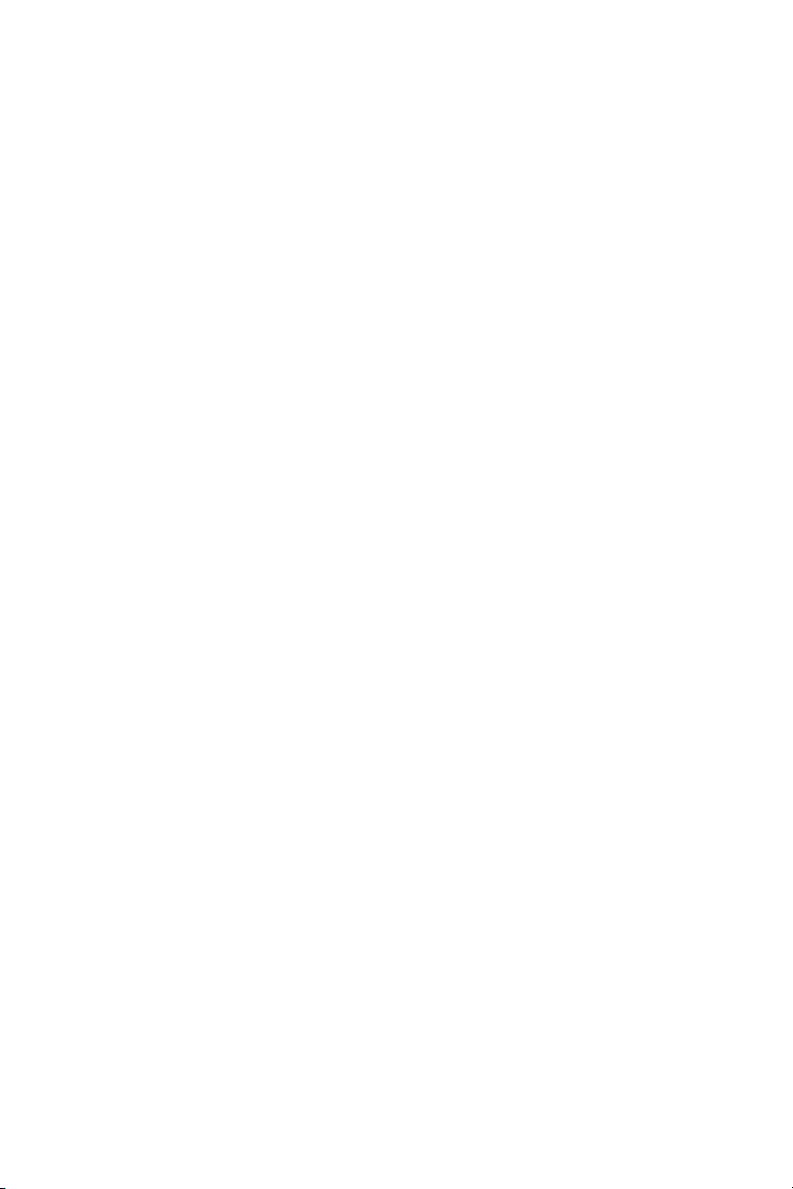
Dell™ 4610X WIRELESS PLUS
Projector
User’s Guide
Page 2
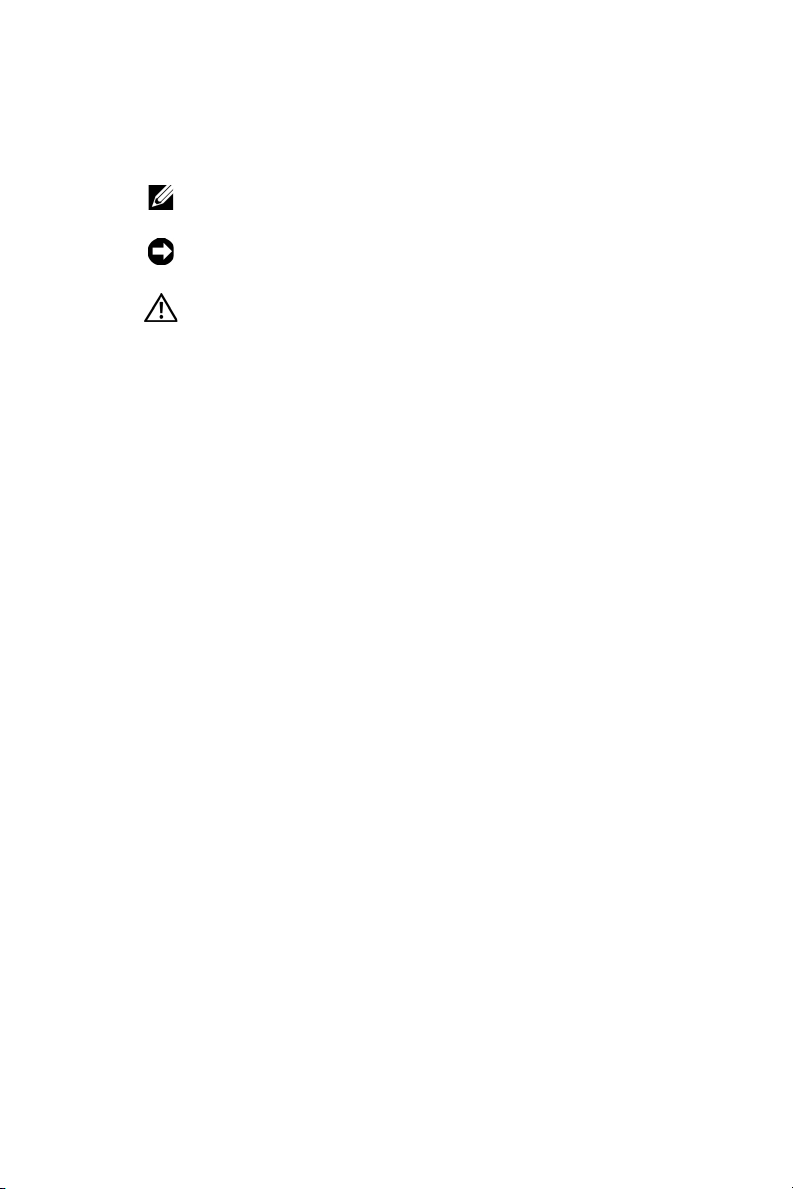
Notes, Notices, and Cautions
NOTE: A NOTE indicates important information that helps you
make better use of your projector.
NOTICE: A NOTICE indicates either potential damage to
hardware or loss of data and tells you how to avoid the problem.
CAUTION: A CAUTION indicates a potential for property
damage, personal injury, or death.
____________________
Information in this document is subject to change without notice.
© 2009 Dell Inc. All rights reserved.
Reproduction of these materials in any manner whatsoever without the written
permission of Dell Inc. is strictly forbidden.
Trademarks used in this text: Dell and the DELL logo are trademarks of Dell
Inc.; DLP and DLP logo are trademarks of T
Microsoft and Windows are either trademarks or registered trademarks of
Microsoft Corporation in the United States and/or other countries.
Other trademarks and trade names may be used in this document to refer to either
the entities claiming the marks and names or their products. Dell Inc. disclaims
any proprietary interest in trademarks and trade names other than its own.
Model 4610X WIRELESS PLUS
May 2009 Rev. A00
EXAS INSTRUMENTS INCORPORATED;
Page 3
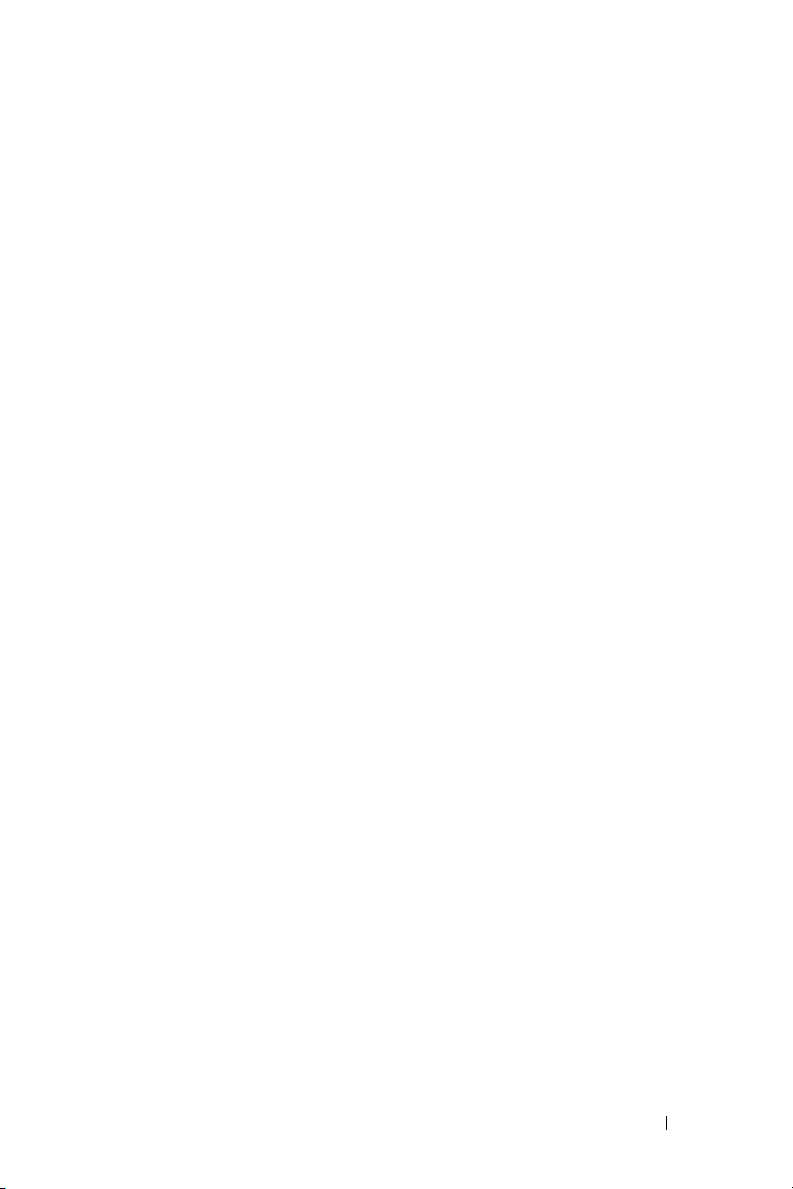
Contents
1 Your Dell Projector . . . . . . . . . . . . . . . . . . 6
2 Connecting Your Projector . . . . . . . . . . . . 9
Connecting to a Computer . . . . . . . . . . . . . . . . 11
About Your Projector . . . . . . . . . . . . . . . . . 7
Installing the Antenna . . . . . . . . . . . . . . . 10
Connecting a Computer Using a VGA Cable
Monitor Loop-Through Connection Using VGA
. . . . . . . . . . . . . . . . . . . . . . . . 12
Cables
Connecting a Computer Using an RS232 cable
Connecting a Computer Using Wireless . . . . . . 14
. . . . 11
. . . 13
Connecting a DVD Player
Connecting a DVD Player Using an
S-video Cable . . . . . . . . . . . . . . . . . . . . 15
Connecting a DVD Player Using a
Composite Video Cable
Connecting a DVD Player Using a
Component Video Cable
Connecting a DVD Player Using an
HDMI Cable
Connecting to Local Area Network
To project an image and control the projector that is
connected to a network through an RJ45 cable. . . 19
Professional Installation Options: Installation for
Driving Automatic Screen
. . . . . . . . . . . . . . . . 15
. . . . . . . . . . . . . . . 16
. . . . . . . . . . . . . . 17
. . . . . . . . . . . . . . . . . . . . . 18
. . . . . . . . . . . 19
. . . . . . . . . . . . . 20
Contents 3
Page 4
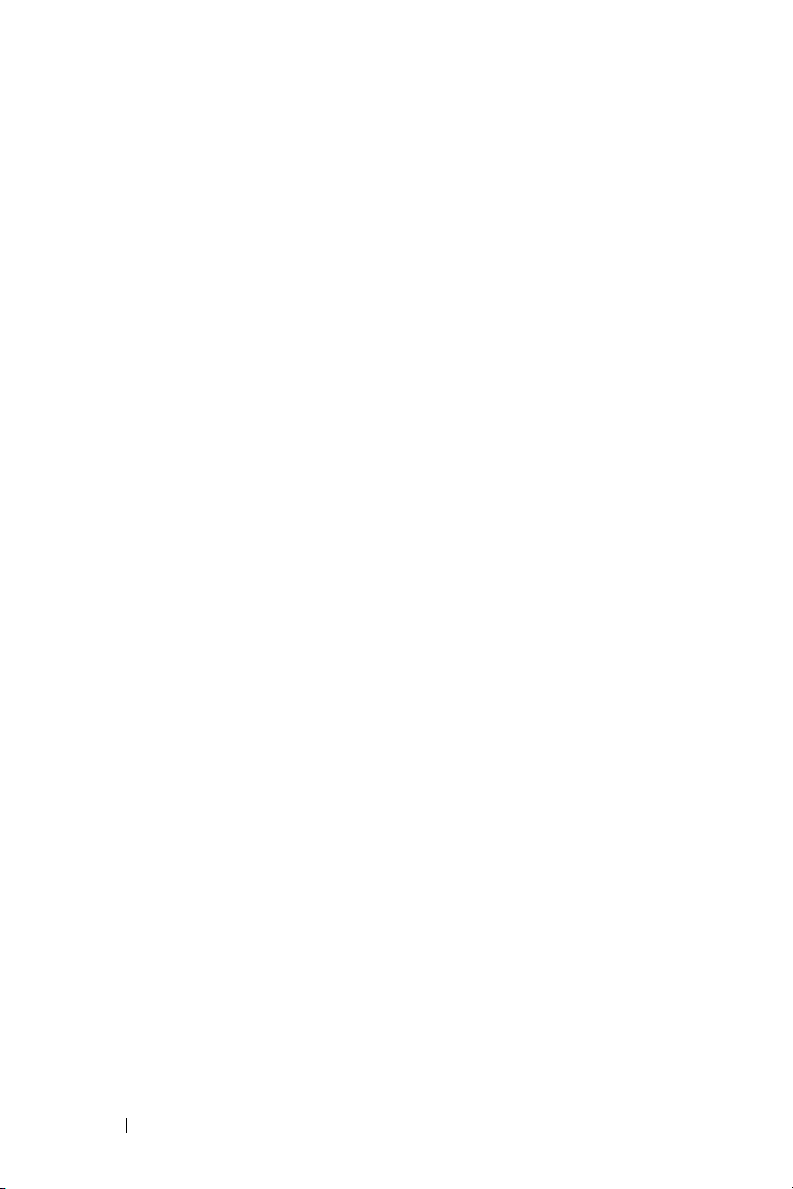
Connection With Commercial RS232
Control Box
. . . . . . . . . . . . . . . . . . . . . 21
3 Using Your Projector . . . . . . . . . . . . . . . . 22
Turning Your Projector On . . . . . . . . . . . . . . . . 22
Turning Your Projector Off . . . . . . . . . . . . . . . . 22
Adjusting the Projected Image . . . . . . . . . . . . . 23
Raising the Projector Height
Lowering the Projector Height . . . . . . . . . . . 23
Adjusting the Projector Zoom and Focus . . . . . . . . 24
. . . . . . . . . . . . 23
Adjusting Projection Image Size
. . . . . . . . . . . . 25
Using the Control Panel . . . . . . . . . . . . . . . . . 27
Using the Remote Control
. . . . . . . . . . . . . . . . 29
Installing the Remote Control Batteries . . . . . . . . 32
Operating Range With Remote Control . . . . . . . . . 33
Using the On-Screen Display
Main Menu
. . . . . . . . . . . . . . . . . . . . . 34
AUTO-ADJUST
. . . . . . . . . . . . . . 34
. . . . . . . . . . . . . . . . . . . 34
INPUT SELECT . . . . . . . . . . . . . . . . . . . 35
PICTURE (in PC Mode) . . . . . . . . . . . . . . . 36
PICTURE (in Video Mode)
. . . . . . . . . . . . . 37
DISPLAY (in PC Mode) . . . . . . . . . . . . . . . 38
DISPLAY (in Video Mode) . . . . . . . . . . . . . 40
. . . . . . . . . . . . . . . . . . . . . . . . 41
LAMP
. . . . . . . . . . . . . . . . . . . . . . . 41
SET UP
INFORMATION . . . . . . . . . . . . . . . . . . . 44
4 Contents
Page 5
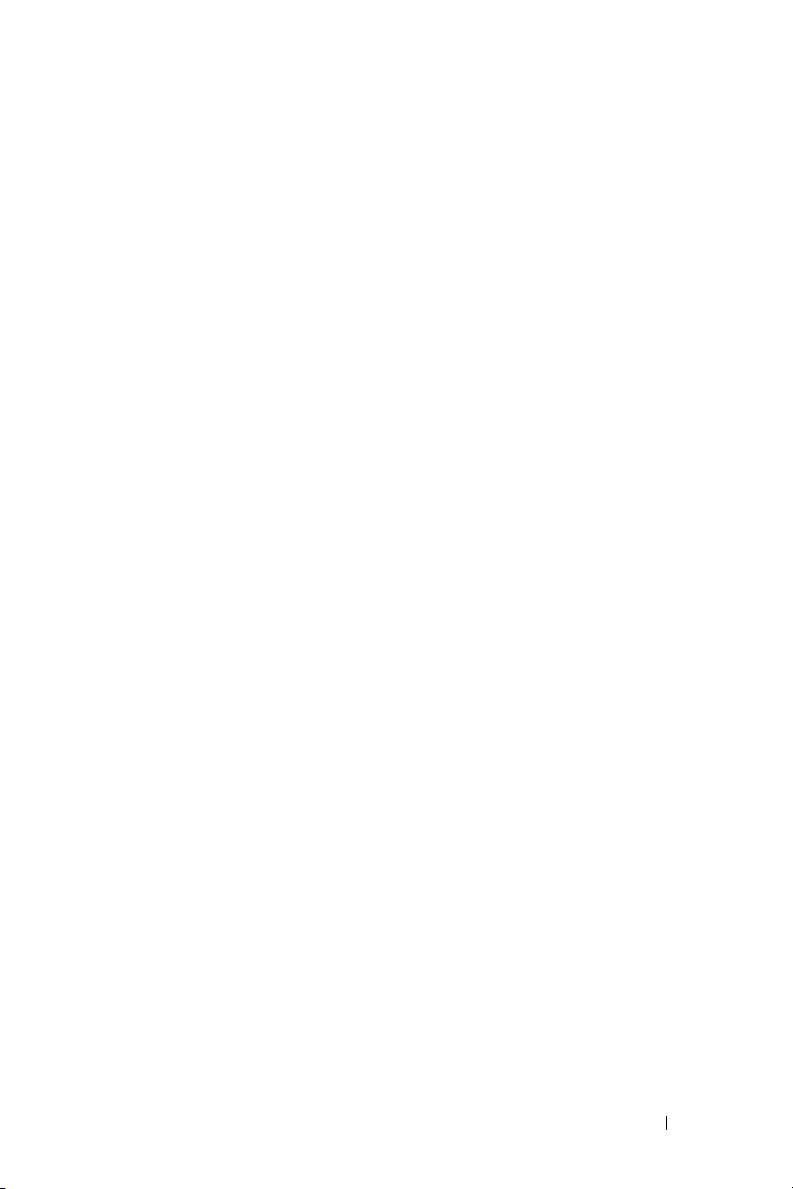
OTHERS . . . . . . . . . . . . . . . . . . . . . . . 44
Wireless Networking Installation
. . . . . . . . . . . . 51
4610X WIRELESS PLUS
Wireless Application Software . . . . . . . . . . . 55
Managing the Projector From Web Management
Configuring the Network Setting
Accessing Web Management
Make Application Token
. . . . . . . . . . . . . . . . . 78
. . . . . . . . . . 59
. . . . . . . . . . . 59
. . . . 59
4 Troubleshooting Your Projector . . . . . . . . 79
Guiding Signals . . . . . . . . . . . . . . . . . . . . . 83
Changing the Lamp
. . . . . . . . . . . . . . . . . . . . 85
5 Specifications . . . . . . . . . . . . . . . . . . . . . 87
6 Contacting Dell . . . . . . . . . . . . . . . . . . . . 92
7 Appendix: Glossary . . . . . . . . . . . . . . . . . 93
Contents 5
Page 6
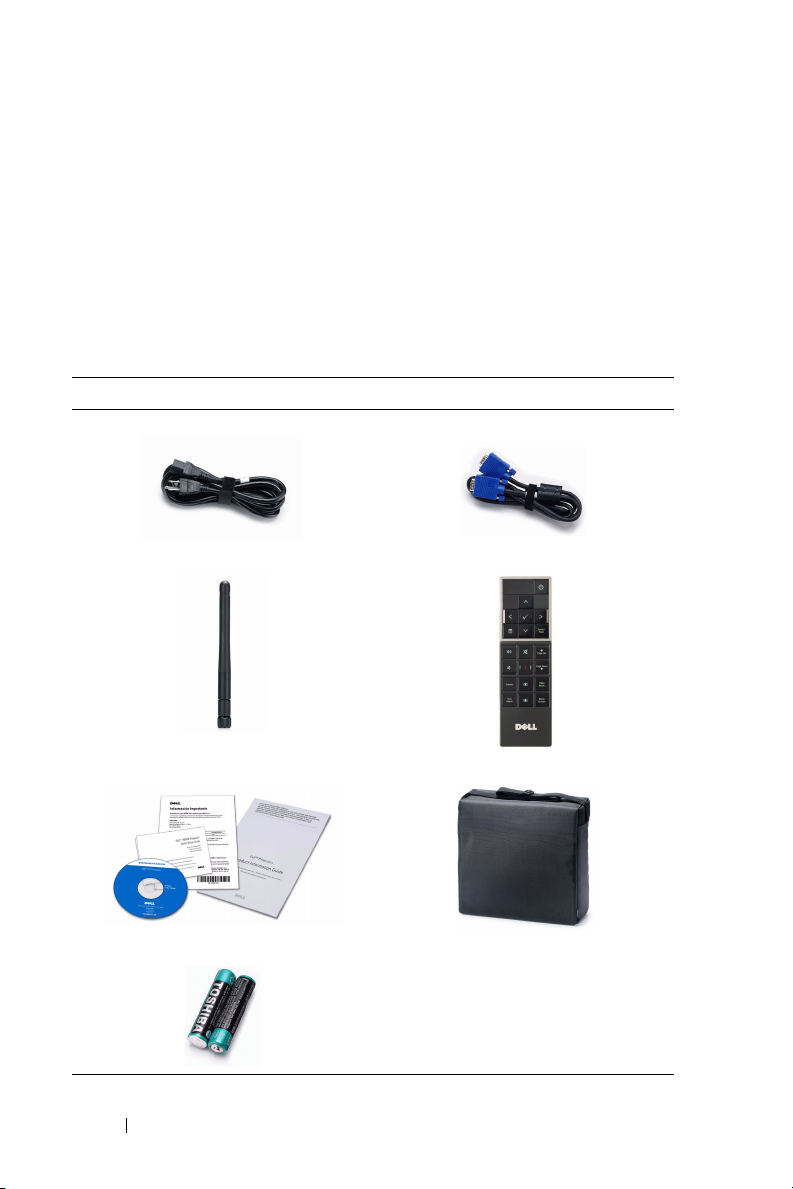
1
Your Dell Projector
Your projector comes with all the items shown below. Ensure that you have all the
items, and contact Dell™ if anything is missing.
Package Contents
Power cable 1.8m VGA cable (VGA to VGA)
Antenna Remote control
CD User’s Guide & Documentation Carrying case
AAA Batteries (2)
6 Your Dell Projector
Page 7
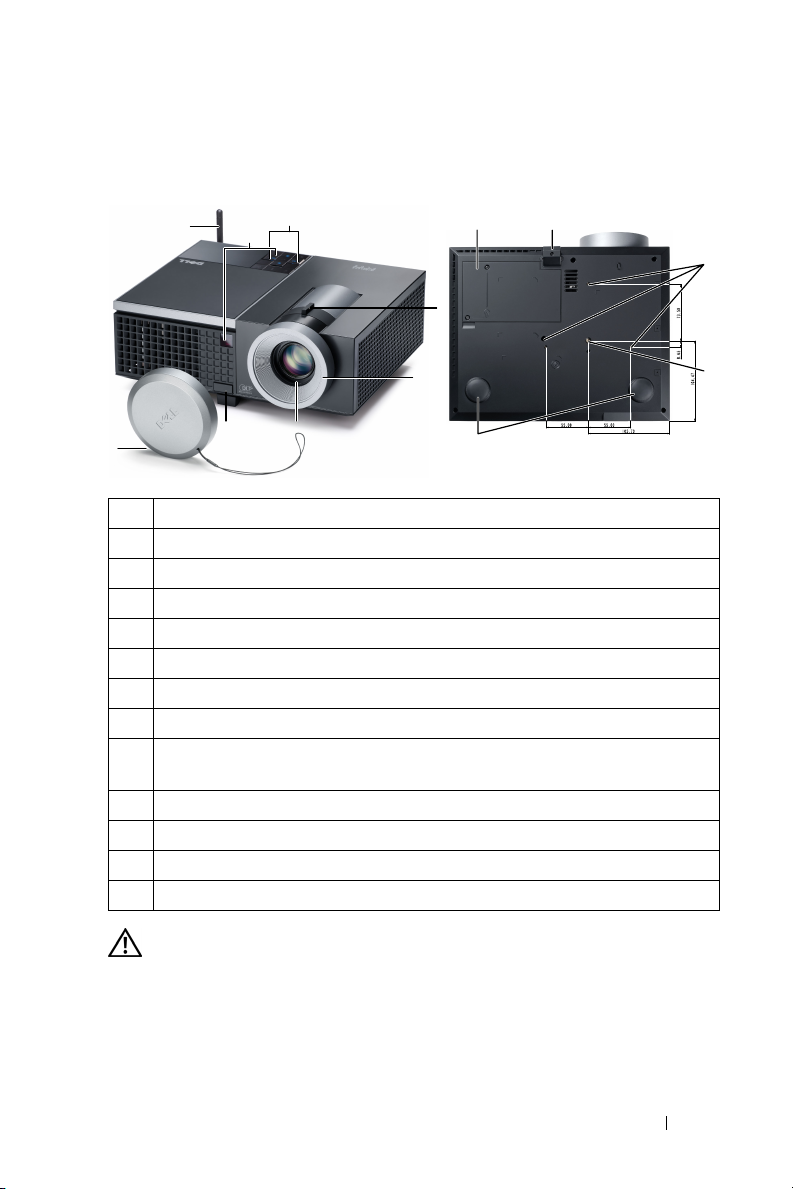
About Your Projector
Top View
8
6
Bottom View
1
11 13
9
2
3
7
5
4
12
1 Control panel
2 Zoom tab
3 Focus ring
4 Lens
5 Elevator button for height adjustments
6 IR receivers
7 Lens cap
8 Antenna
9 Mounting holes for ceiling mount: Screw hole M3 x 6.5mm depth.
Recommended torque <8kgf-cm
10 Mounting hole for tripod: Insert nut 1/4"*20 UNC
11 Lamp cover
12 Tilt adjustment wheel
13 Elevator foot
CAUTION: Safety Instructions
1
Do not use the projector near appliances that generate a lot of heat.
2
Do not use the projector in areas where there is an excessive amount of dust. The
dust may cause the system to fail and the projector will automatically shutdown.
3
Ensure that the projector is mounted in a well-ventilated area.
10
Your Dell Projector 7
Page 8
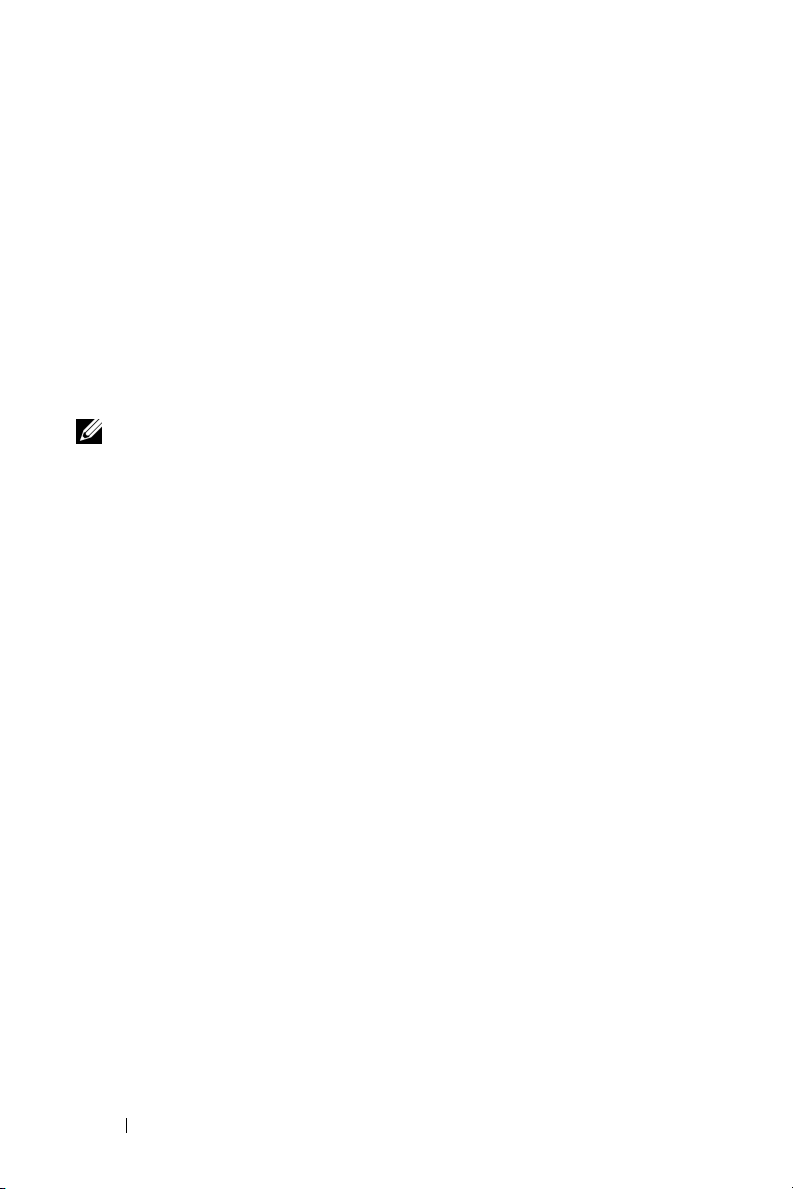
4
Do not block the ventilation slots and openings on the projector.
5
Ensure the projector operates between ambient temperatures (5ºC to 35ºC).
6
Do not try to touch the ventilation outlet as it can become very hot after the
projector has been turned on or immediately after it is turned off.
7
Do not look into the lens while the projector is on as it may cause injury to your
eyes.
8
Do not place any objects near or in front of the projector or cover its lens while the
projector is on as the heat may cause the object to melt or burn.
9
Do not use the wireless projector near cardiac pacemakers.
10
Do not use the wireless projector near medical equipment.
11
Do not use the wireless projector near microwave ovens.
NOTE:
• Do not attempt to ceiling mount the projector yourself. It should be
installed by a qualified technician.
• Recommended Projector Ceiling Mount Kit (P/N: C3505). For more
information, see the Dell Support website at
• For more information, see the
Safety Information
support.dell.com
that shipped with your
.
projector.
8 Your Dell Projector
Page 9
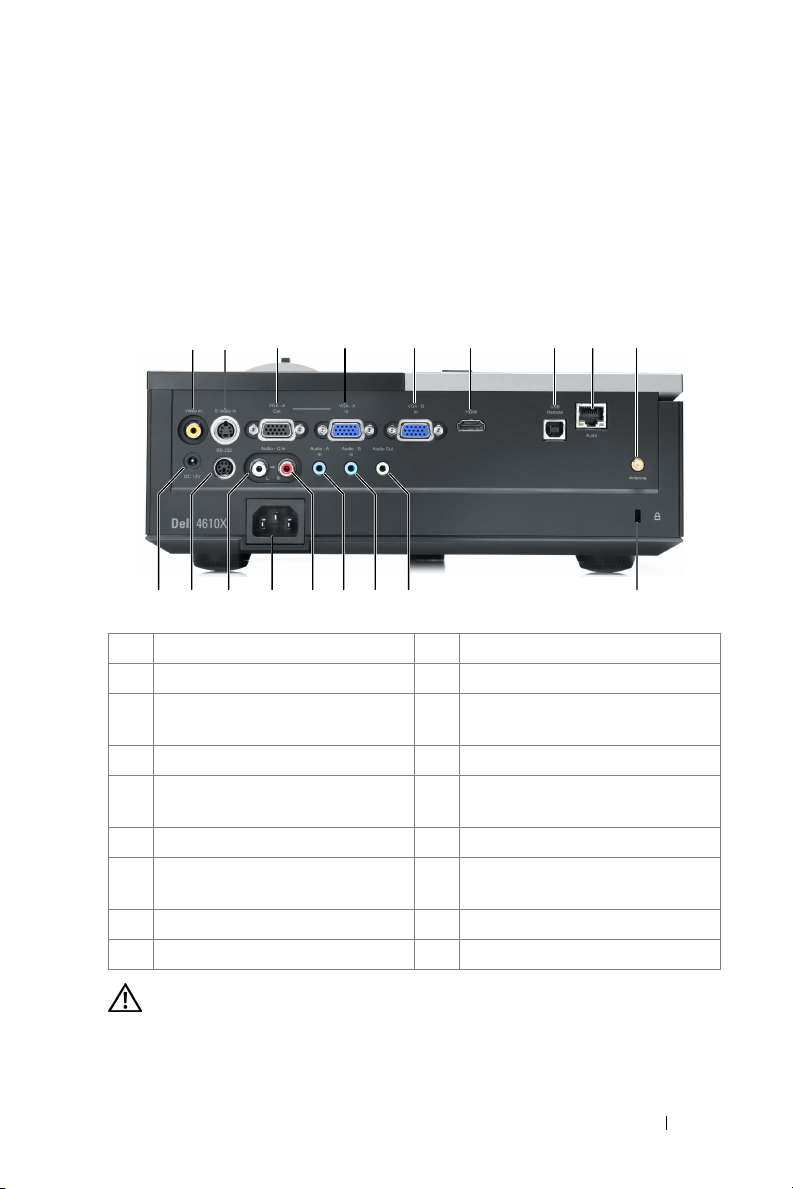
Connecting Your Projector
2
3 4 5 6 7 91 2
1 Composite video connector 10 Security cable slot
2 S-video connector 11 Audio output connector
3 VGA-A output
(monitor loop-through)
4 VGA-A input (D-sub) connector 13 Audio-A input connector
5 VGA-B input (D-sub) connector 14 Audio-C right-channel input
6 HDMI connector 15 Power cord connector
7 USB remote connector 16 Audio-C left-channel input
8 RJ45 connector 17 RS232 connector
9 Antenna connector 18 +12V DC out connector
12 Audio-B input connector
connector
connector
8
1011121314161718 15
CAUTION: Before you begin any of the procedures in this section, follow the
Safety Instructions as described on page 7.
Connecting Your Projector 9
Page 10

Installing the Antenna
Your projector comes with a wireless antenna for wireless networking. Refer
to "Wireless Networking Installation" on page 51.
1
Screw the antenna to the antenna connector at the back of your
projector.
2
Raise the antenna to position as shown.
10 Connecting Your Projector
Page 11
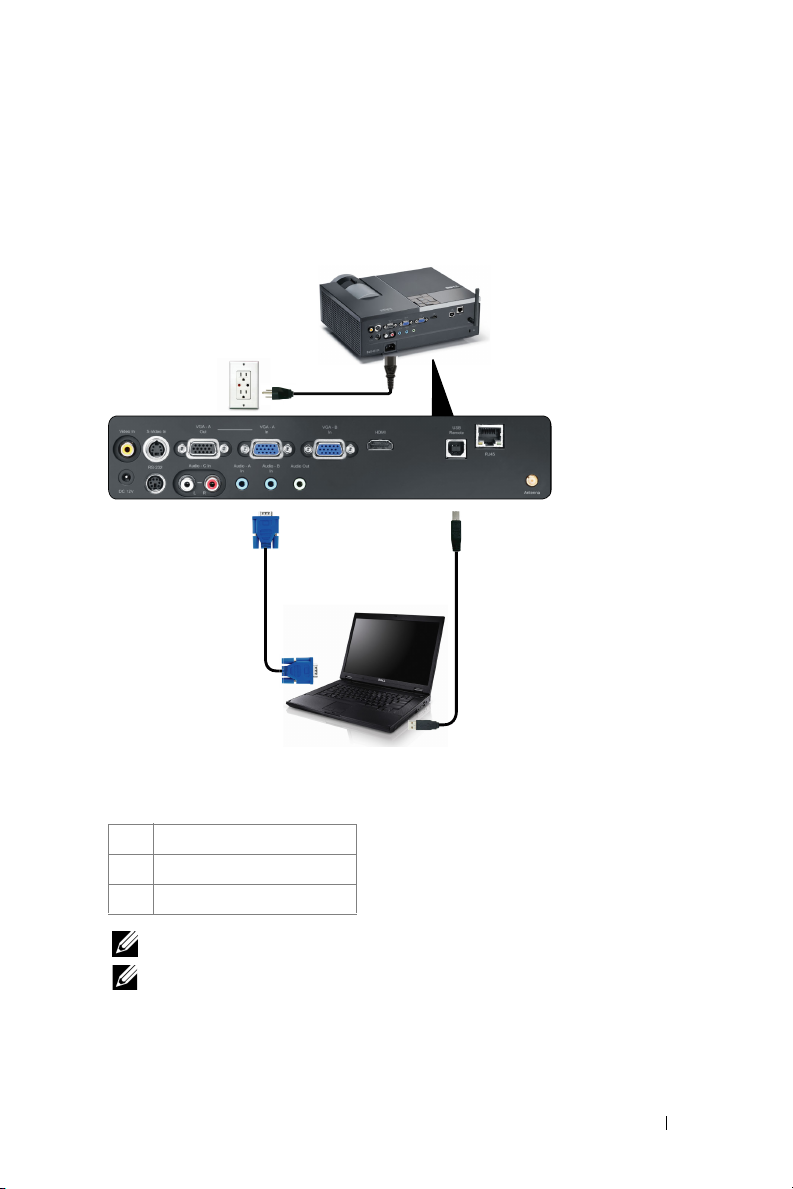
Connecting to a Computer
Connecting a Computer Using a VGA Cable
1
2
3
1 Power cord
2 VGA to VGA cable
3 USB-A to USB-B cable
NOTE: The USB cable is not provided with your projector.
NOTE: The USB cable must be connected if you want to use the Page Up and
Page Down features on the remote control.
Connecting Your Projector 11
Page 12
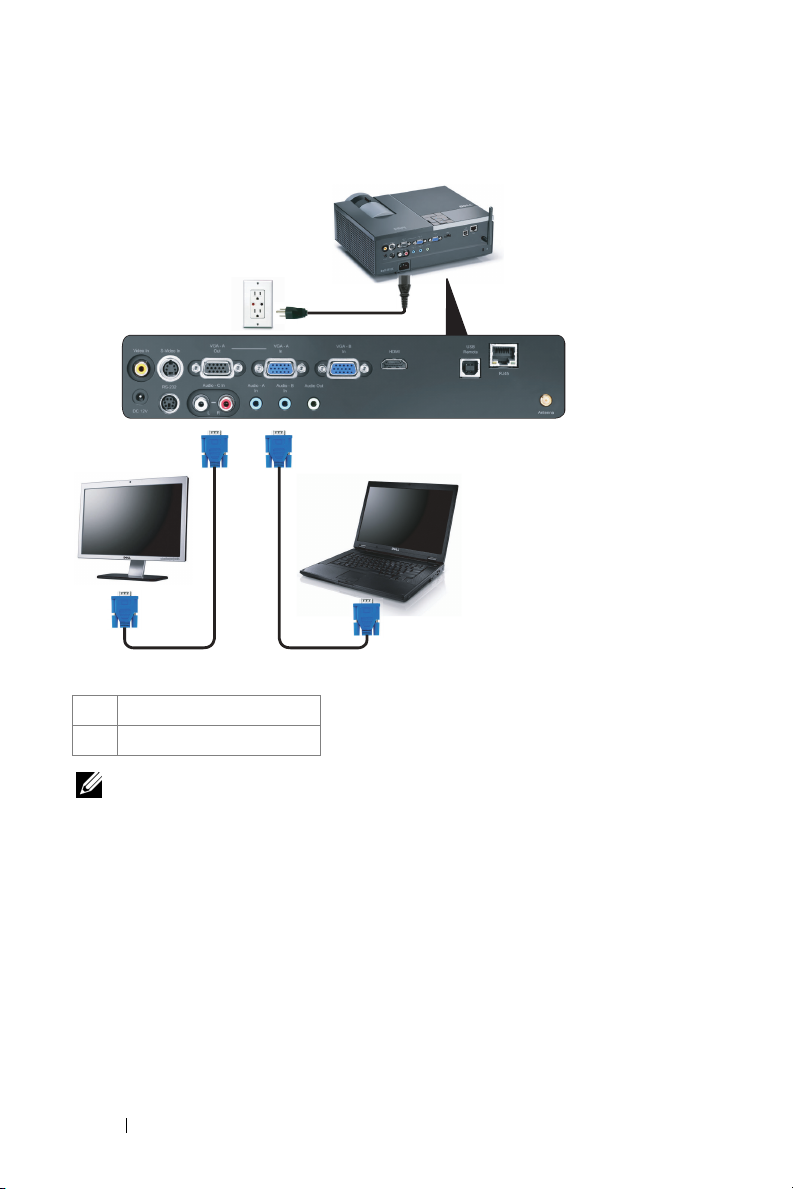
Monitor Loop-Through Connection Using VGA Cables
1
22
1 Power cord
2 VGA to VGA cable
NOTE: Only one VGA cable is shipped with your projector. An additional VGA
cable can be purchased on the Dell website at dell.com.
12 Connecting Your Projector
Page 13
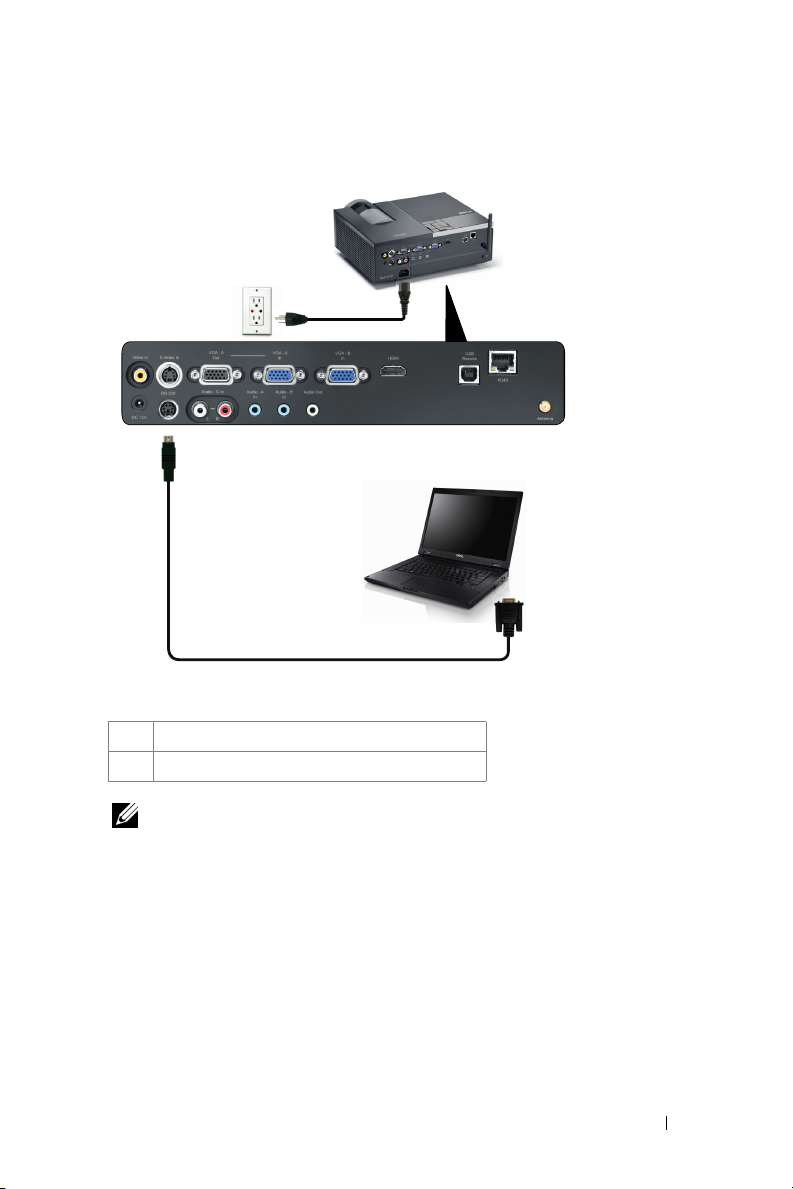
Connecting a Computer Using an RS232 cable
1
2
1Power cord
2RS232 cable
NOTE: The RS232 cable is not shipped with your projector. Consult a
professional installer for the cable and RS232 remote control software.
Connecting Your Projector 13
Page 14
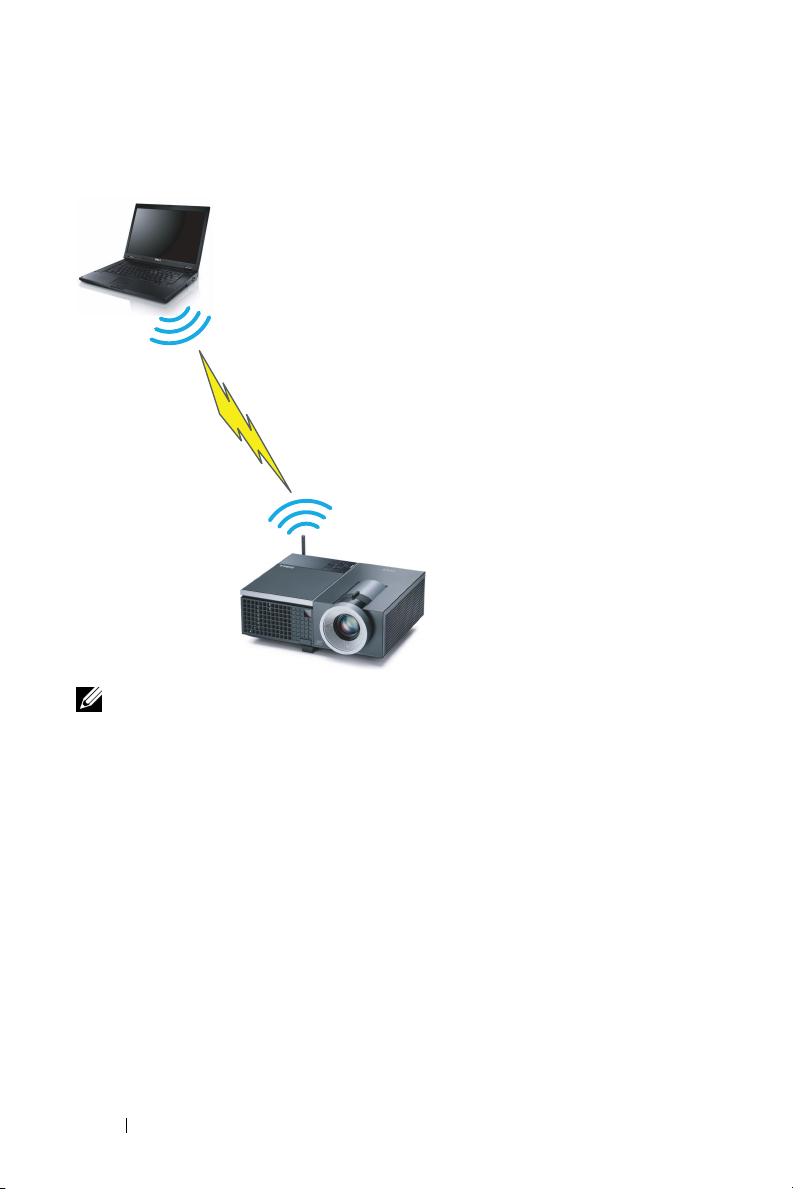
Connecting a Computer Using Wireless
NOTE: Your computer must have wireless function and should be configured
properly to detect the wireless connection. Refer to your computer’s
documentation on how to configure wireless connection.
14 Connecting Your Projector
Page 15
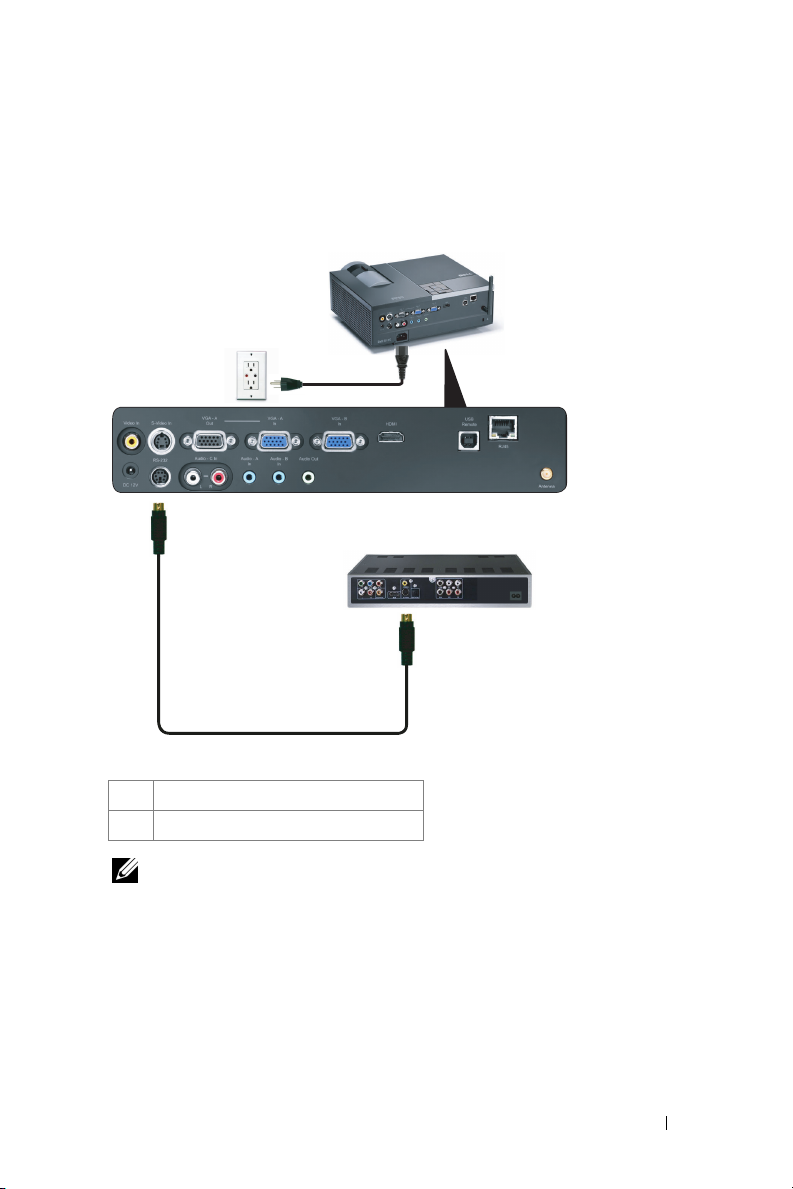
Connecting a DVD Player
Connecting a DVD Player Using an S-video Cable
1
2
1 Power cord
2 S-video cable
NOTE: The S-video cable is not shipped with your projector. You can purchase
the S-Video extension (50 ft/100 ft) cable on the Dell website at dell.com.
Connecting Your Projector 15
Page 16
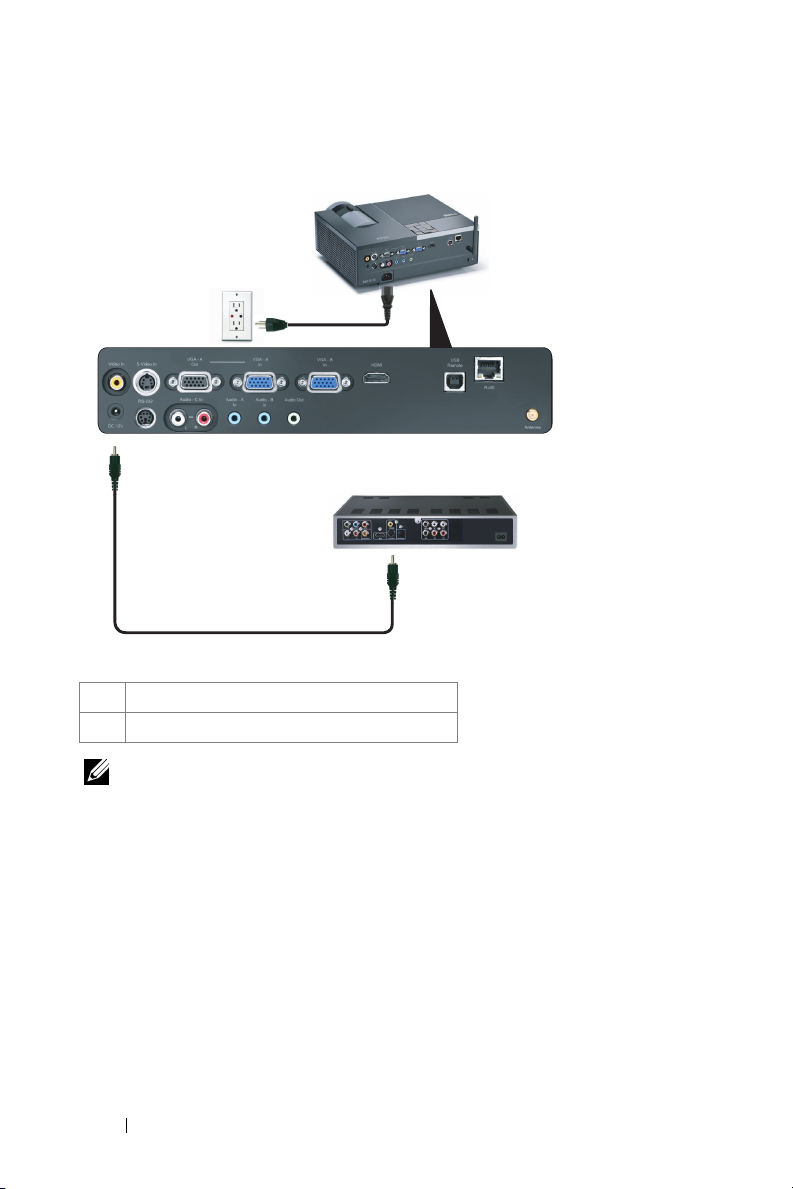
Connecting a DVD Player Using a Composite Video Cable
1
2
1 Power cord
2 Composite video cable
NOTE: The Composite Video cable is not shipped with your projector. You can
purchase the Composite Video Extension (50 ft/100 ft) cable on the Dell website
at dell.com.
16 Connecting Your Projector
Page 17
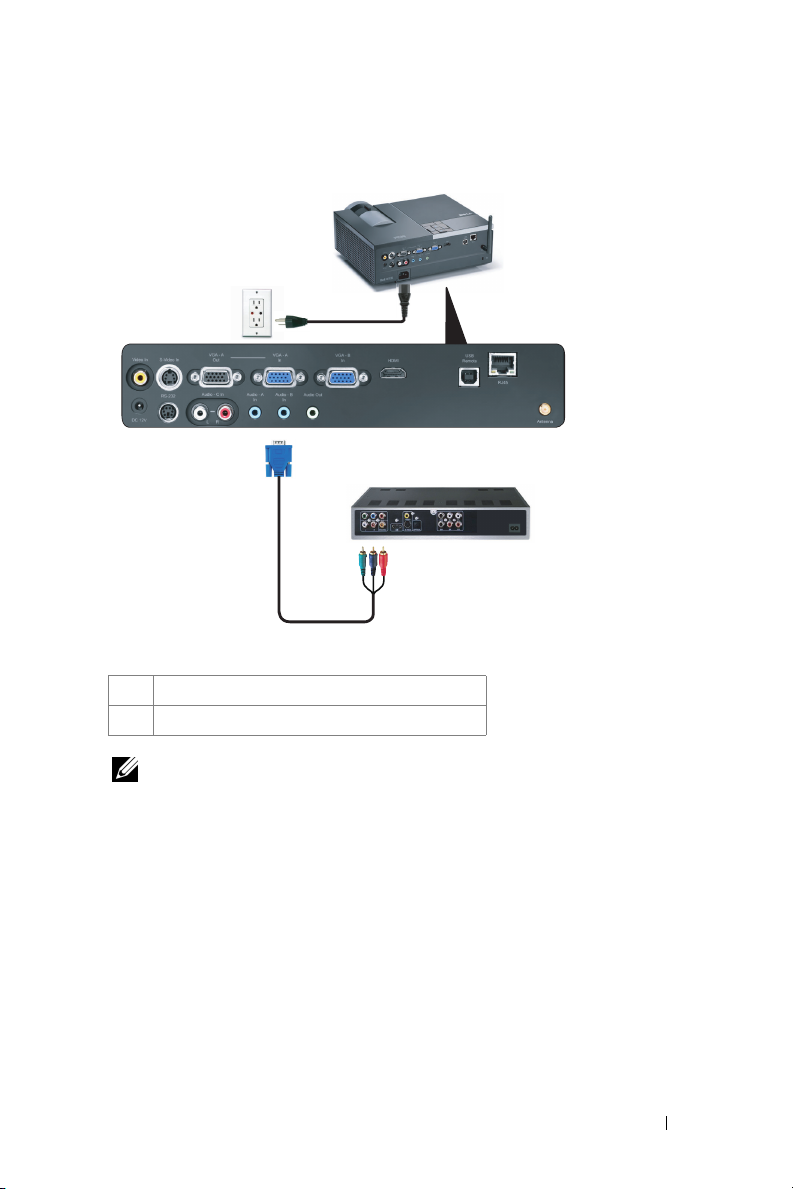
Connecting a DVD Player Using a Component Video Cable
1
2
1 Power cord
2 VGA to Component Video cable
NOTE: The VGA to Component Video cable is not shipped with your projector.
You can purchase the VGA to Component Video Extension (50 ft/100 ft) cable on
the Dell website at dell.com.
Connecting Your Projector 17
Page 18
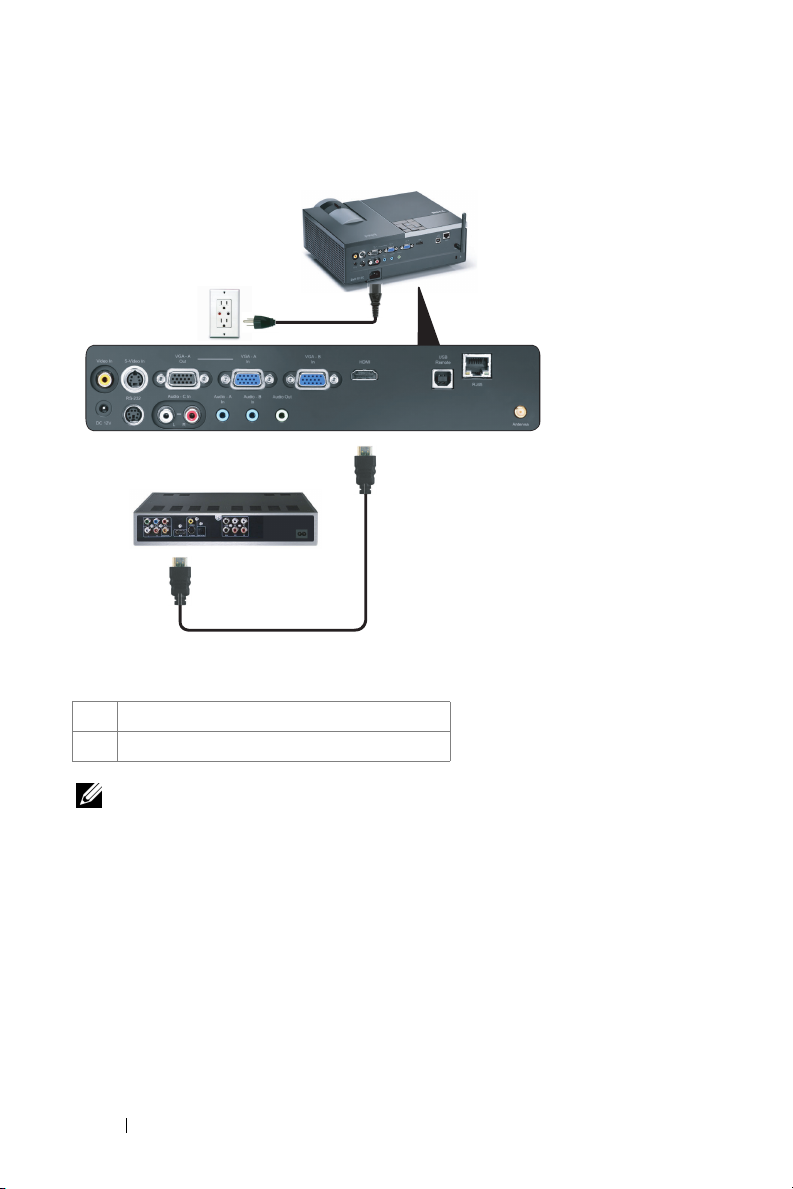
Connecting a DVD Player Using an HDMI Cable
1
2
1 Power cord
2 HDMI cable
NOTE: The HDMI cable is not shipped with your projector.
18 Connecting Your Projector
Page 19
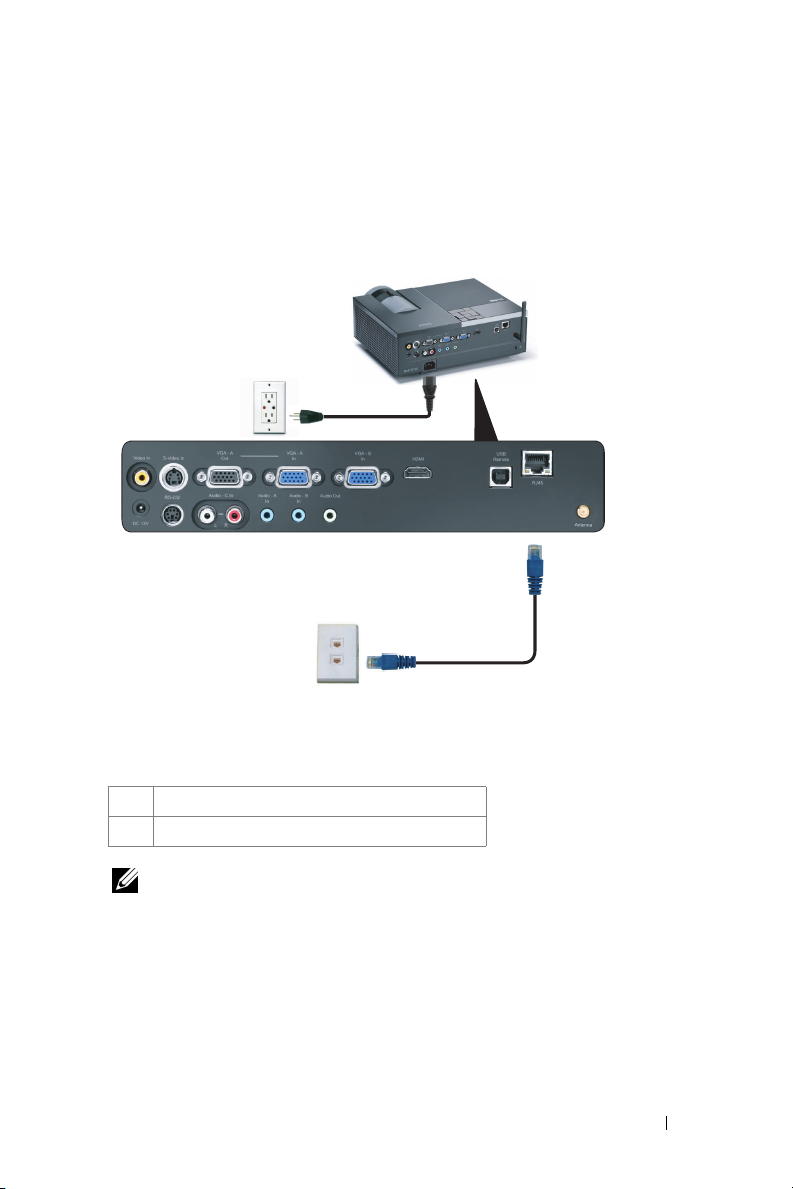
Connecting to Local Area Network
To project an image and control the projector that is connected to a network through an RJ45 cable.
1
2
Local Area Network (LAN)
1 Power cord
2 RJ45 cable
NOTE: The RJ45 cable is not shipped with your projector.
Connecting Your Projector 19
Page 20
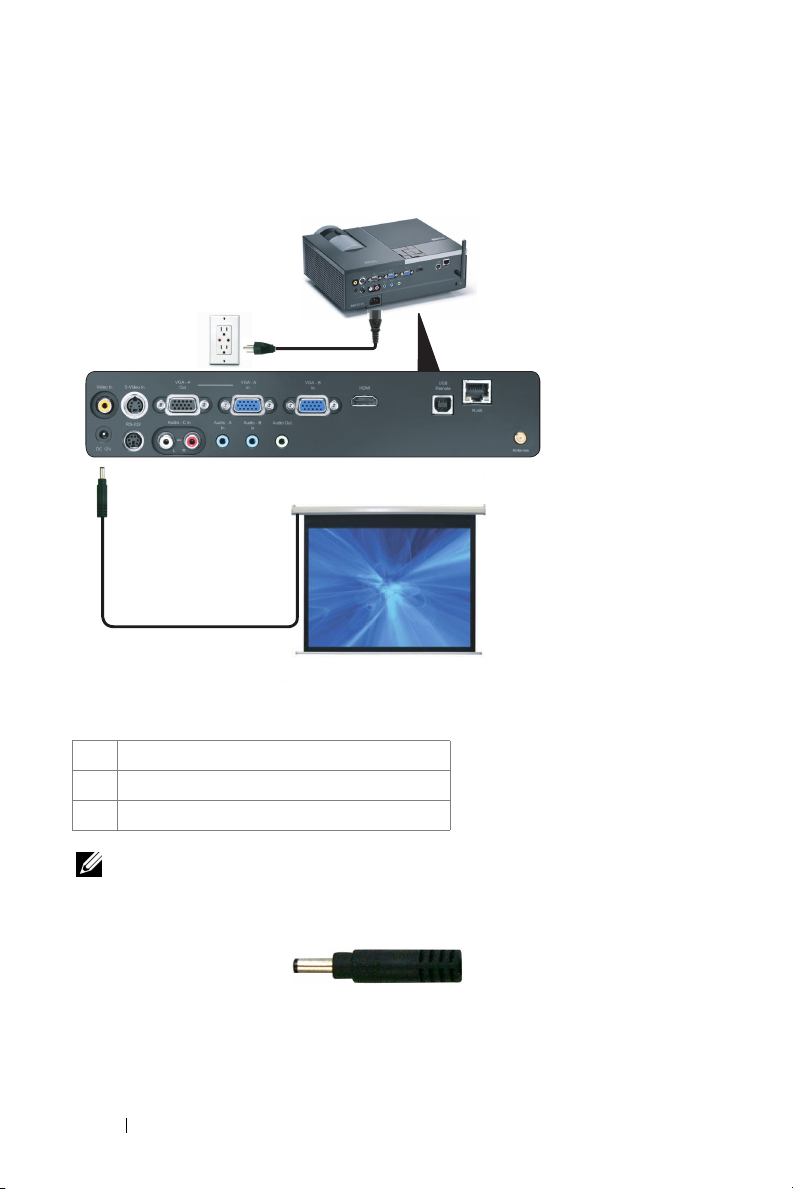
Professional Installation Options: Installation for Driving Automatic Screen
1
3
2
1 Power cord
2 12V DC Plug
3 Automatic Screen
NOTE: Use the dimension of 12V DC plug in 1.7 mm (ID) x 4.00 mm (OD) x 9.5 mm
(shaft) to connect the automatic screen with the projector.
12V DC Plug
20 Connecting Your Projector
Page 21
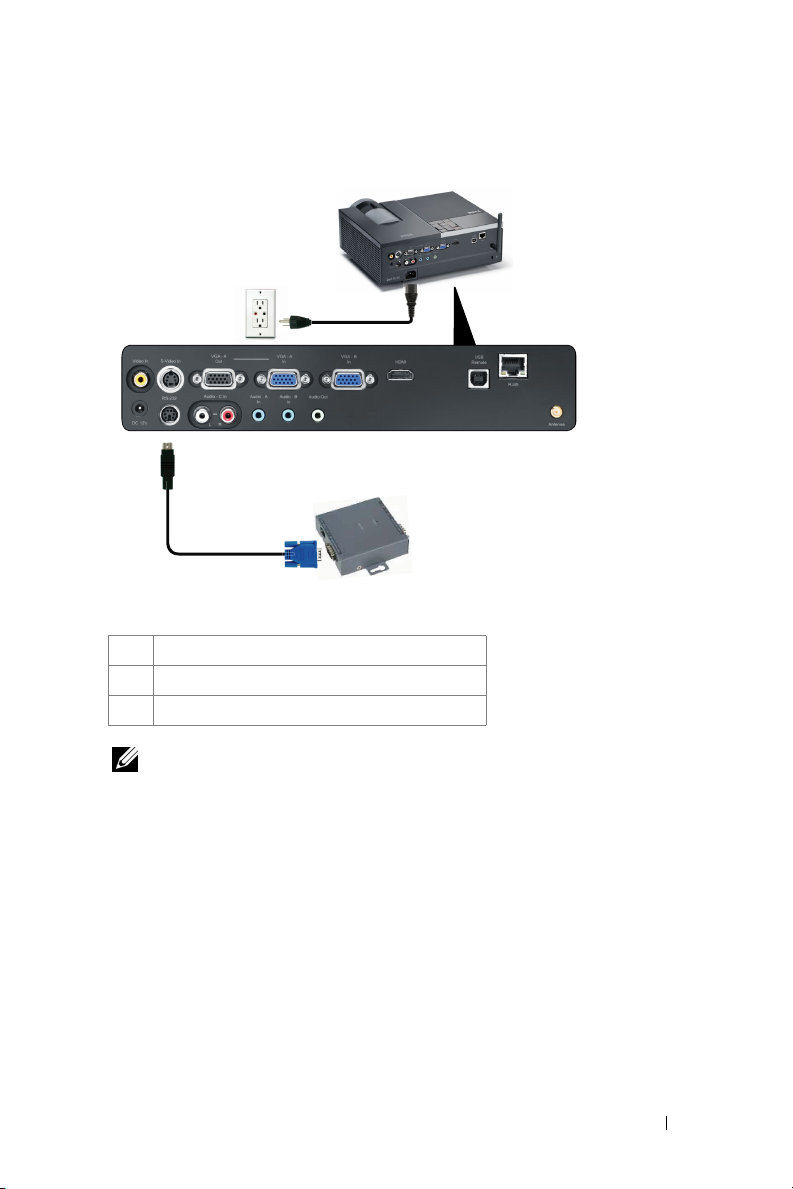
Connection With Commercial RS232 Control Box
1
3
2
1 Power cord
2 RS232 cable
3 Commercial RS232 control box
NOTE: The RS232 cable is not shipped with your projector. Consult a
professional technician to obtain the cable.
Connecting Your Projector 21
Page 22
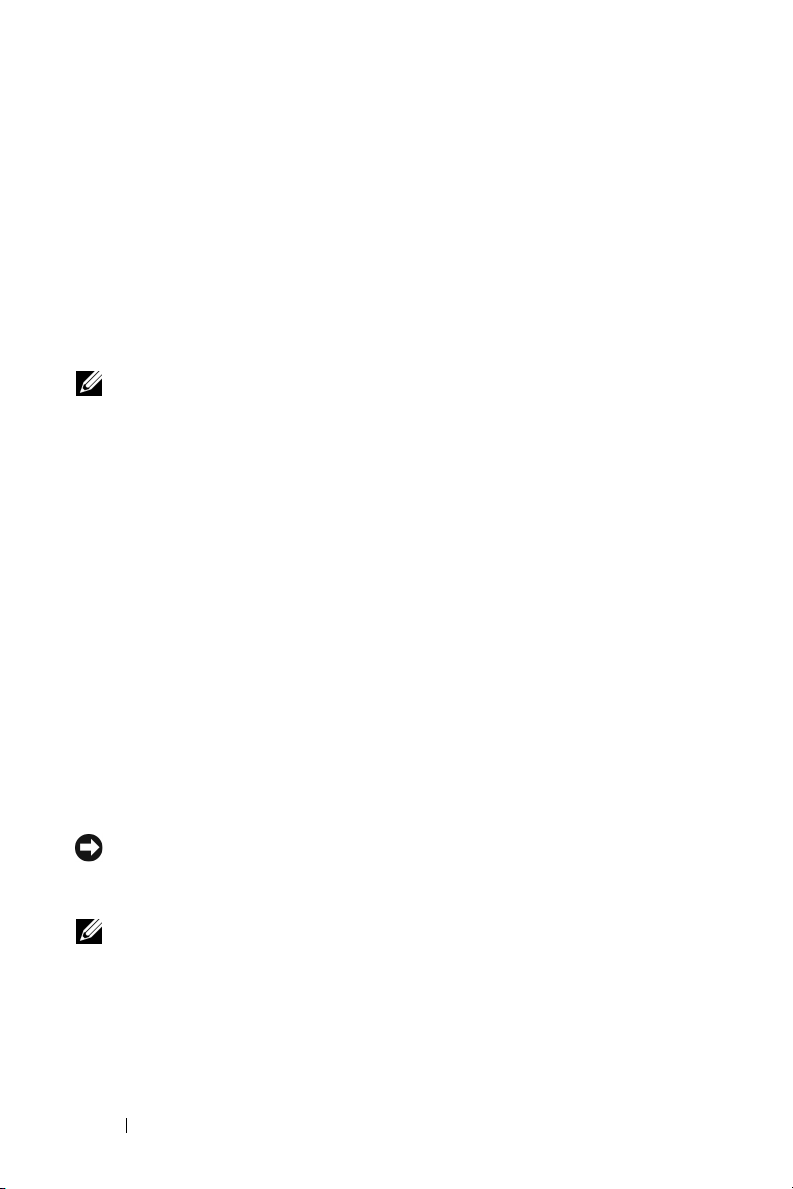
Using Your Projector
Turning Your Projector On
NOTE: Turn on the projector before you turn on the source (computer, DVD
player, etc.). The Power button light blinks blue until pressed.
1
Remove the lens cap.
2
Connect the power cord and appropriate signal cables. For information about
connecting the projector, see "Connecting Your Projector" on page 9.
3
Press the
Power
4
Turn on your source (computer, DVD player, etc.)
5
Connect your source to the projector using the appropriate cable. See
"Connecting Your Projector" on page 9 for instructions to connect your source to
the projector.
6
By default, the input source of projector is set to VGA-A. Change the input source
of projector if necessary.
7
If you have multiple sources connected to the projector, press the
on the remote control or control panel to select the desired source. See "Using the
Control Panel" on page 27 and "Using the Remote Control" on page 29 to locate
the
button).
Source
Power
button (see "Using the Control Panel" on page 27 to locate the
button.
Source
button
3
Turning Your Projector Off
NOTICE: Unplug the projector after properly shutting down as explained in the
following procedure.
1
Press the
2
Press the
seconds.
22 Using Your Projector
Power
button.
NOTE: The "Press Power Button to Turn off Projector" message will
appear on the screen. The message disappears after 5 seconds or you can
press the Menu button to clear it.
Power
button again. The cooling fans continue to operate for 120
Page 23
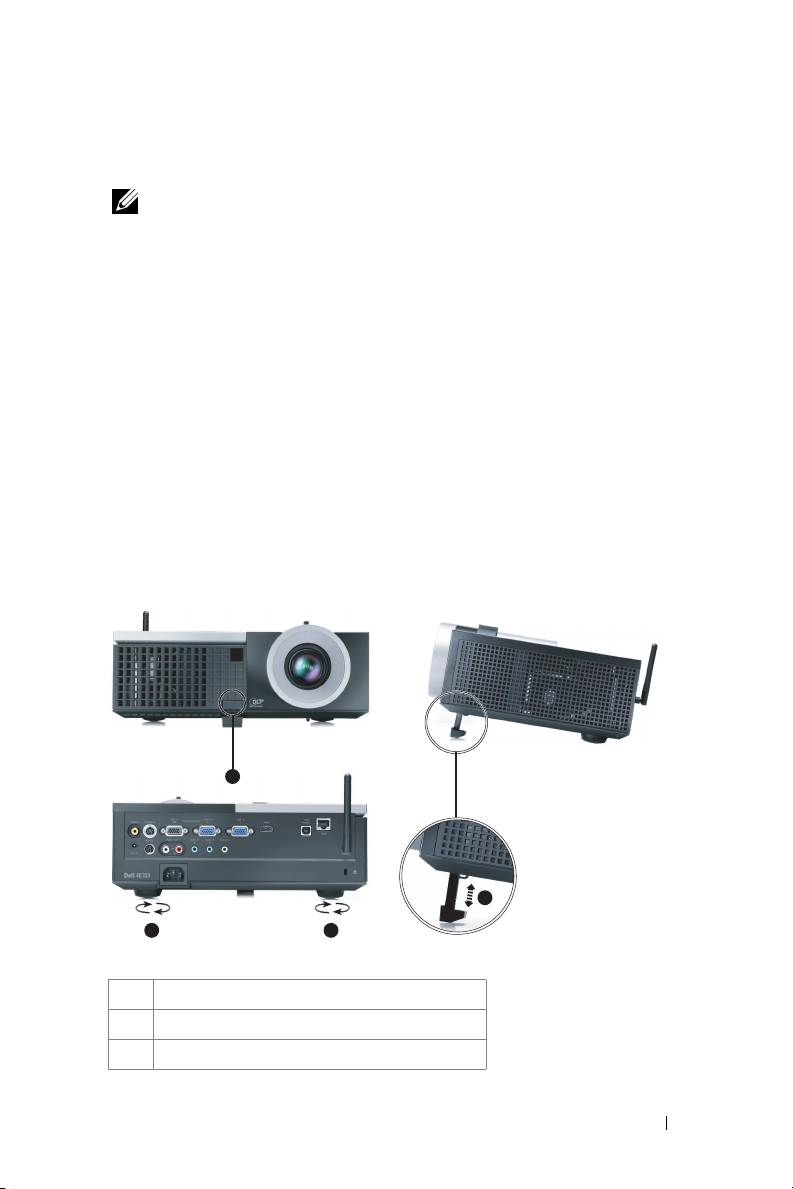
3
To power off the projector quickly, press the Power button and hold for 1 second
while the projector’s cooling fans are still running.
NOTE: Before you turn on the projector again, wait for 60 seconds to allow the
internal temperature to stabilize.
4
Disconnect the power cord from the electrical outlet and the projector.
Adjusting the Projected Image
Raising the Projector Height
1
Press the
2
Raise the projector to the desired display angle, and then release the button to
lock the elevator foot into position.
3
Use the tilt adjustment wheel to fine-tune the display angle.
Lowering the Projector Height
1
Press the
2
Lower the projector, and then release the button to lock the elevator foot into
position.
Elevator
Elevator
button.
button.
1
3 3
1 Elevator button
2 Elevator foot (Angle of tilt: 0 to 9.5 degree)
3 Tilt adjustment wheel
2
Using Your Projector 23
Page 24
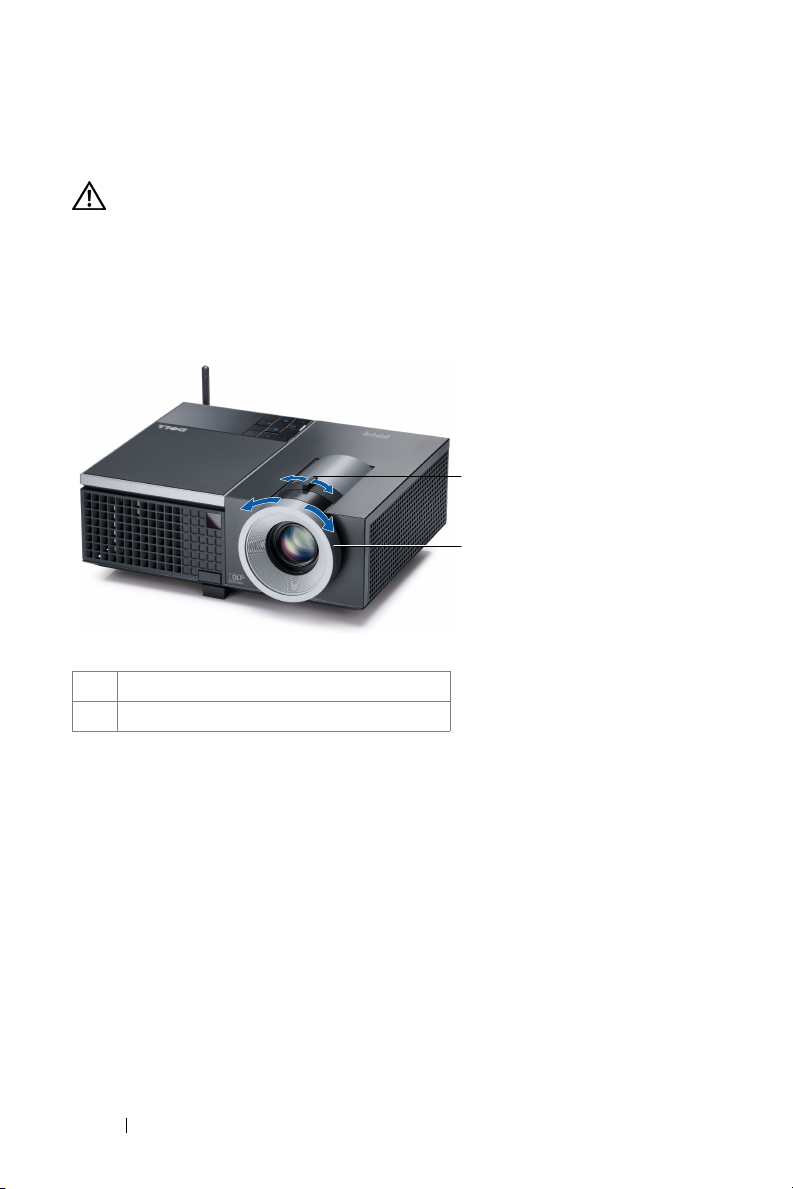
Adjusting the Projector Zoom and Focus
CAUTION: To avoid damaging the projector, ensure that the zoom lens and
elevator foot are fully retracted before moving the projector or placing the
projector in its carrying case.
1
Rotate the zoom tab to zoom in and out.
2
Rotate the focus ring until the image is clear. The projector focuses at distances
ranging between 3.94 ft to 32.81 ft (1.2 m to 10 m).
1
2
1 Zoom tab
2 Focus ring
24 Using Your Projector
Page 25
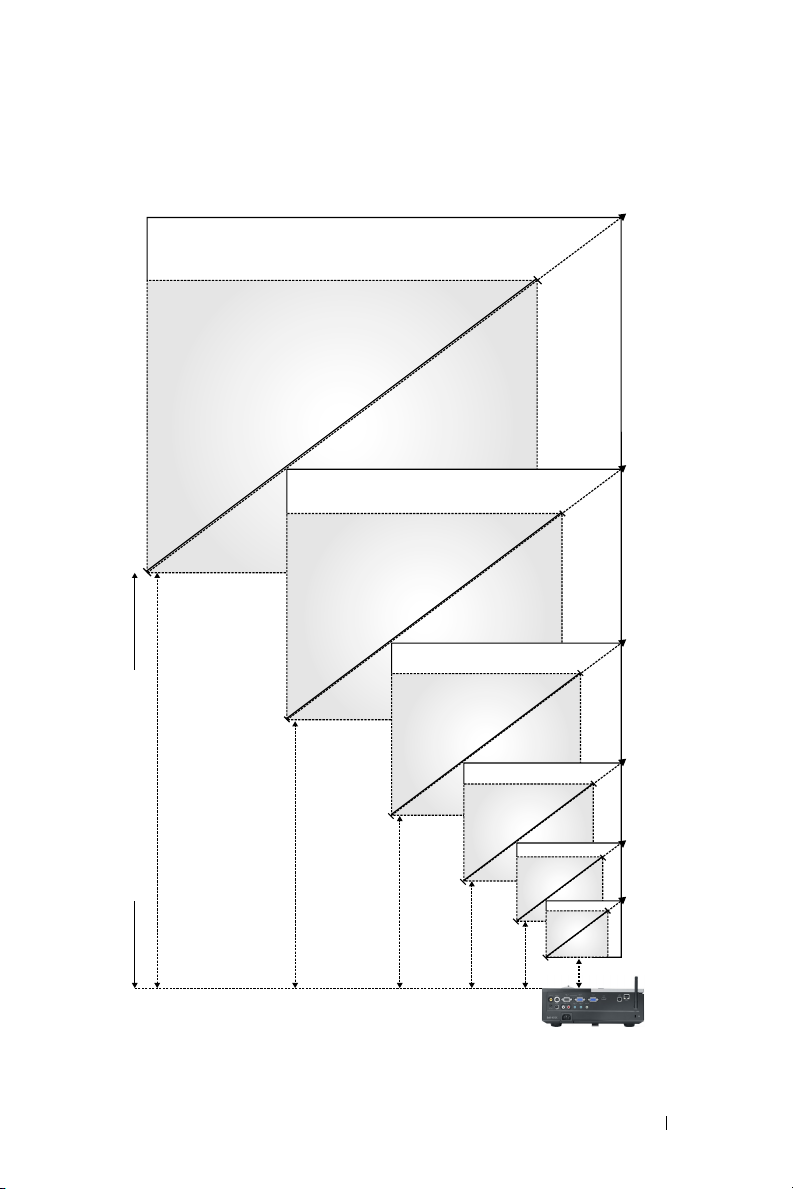
Adjusting Projection Image Size
256"
(650.24 cm)
231"
(586.74 cm)
179"
(454.66 cm)
307"(779.78 cm)
277"(703.58 cm)
215"(546.10 cm)
154"(391.16 cm)
Projector to screen distance
32.81'(10.0 m)
29.53'(9.0 m)
22.97'(7.0 m)
128"
(352.12 cm)
77"
(195.58 cm)
30"
(
76.20
cm)
9.84'(3.0 m)
3.94'(1.2 m)
16.40'(5.0 m)
Using Your Projector 25
92"(233.68 cm)
37"(93.98 cm)
Page 26
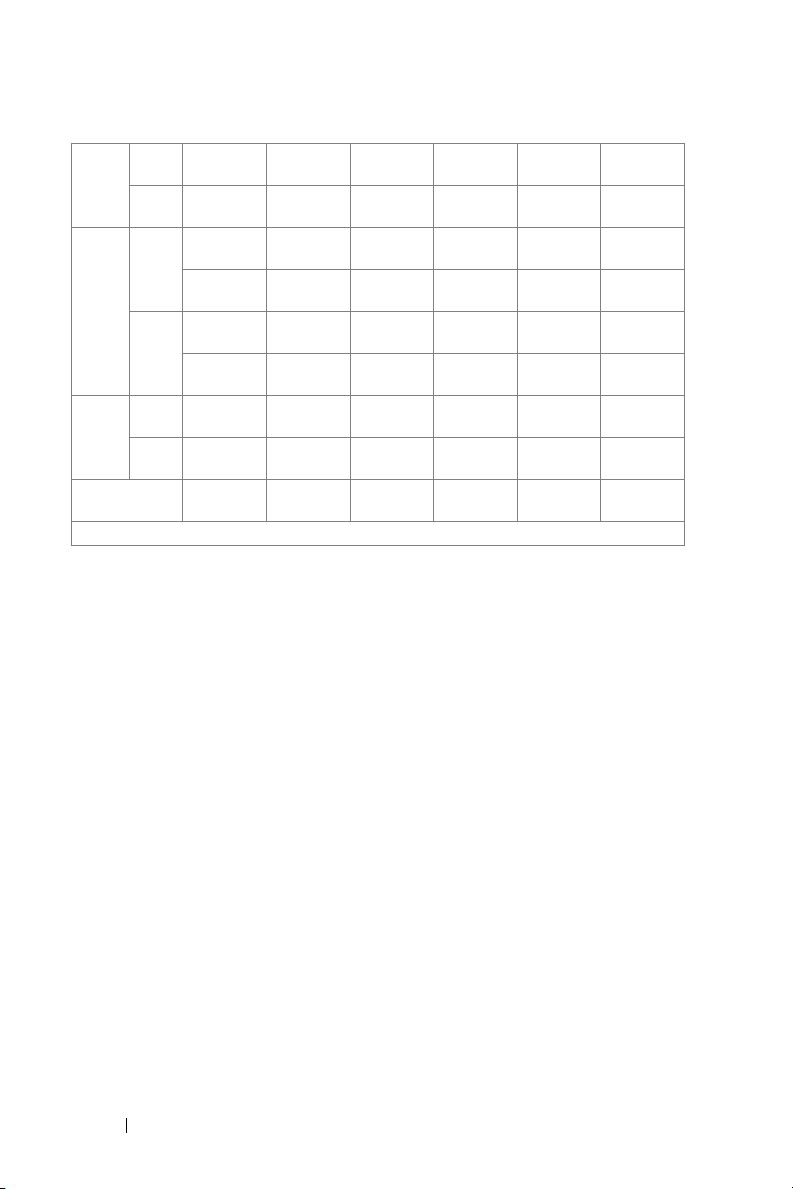
Max. 37" (93.98
Screen
(Diagonal)
Screen
Size
Hd
Distance
* This graph is for user reference only.
cm)
Min. 30"
(76.20 cm)
Max.
29.53" X
(WxH)
22.05"
(75 cm X 56
cm)
Min.
24.8" X 18.5" 61.42" X
(WxH)
(63 cm X 47
cm)
Max. 25.59"
(65 cm)
Min.
21.26"
(54 cm)
3.94' (1.2 m) 9.8' (3.0 m) 16.4' (5.0 m) 23.0' (7.0 m) 29.5' (9.0 m) 32.81' (10.0
92" (233.68
cm)
77" (195.58
cm)
74.02" X
55.51"
(188 cm X
141 cm)
46.06"
(156 cm X
117 cm)
63.78"
(162 cm)
53.15"
(135 cm)
154" (391.16
cm)
128" (352.12
cm)
123.23" X
92.13"
(313 cm X
234 cm)
102.36" X
76.77"
(260 cm X
195 cm)
106.30" (270
cm)
88.58" (225
cm)
215" (546.10
cm)
179" (454.66
cm)
172.44" X
129.13"
(438 cm X
328 cm)
143.70" X
107.48"
(365 cm X
273 cm)
148.43"
(377 cm)
123.62" (314
cm)
277" (703.58
cm)
231" (586.74
cm)
221.65" X
166.14"
(563 cm X
422 cm)
184.65" X
138.58"
(469 cm X
352 cm)
190.94" (485
cm)
159.06" (404
cm)
307" (779.78
cm)
256" (650.24
cm)
246.06" X
184.65"
(625 cmX
469 cm)
205.12" X
153.94"
(521 cm X
391 cm)
212.20" (539
cm)
176.77" (449
cm)
m)
26 Using Your Projector
Page 27
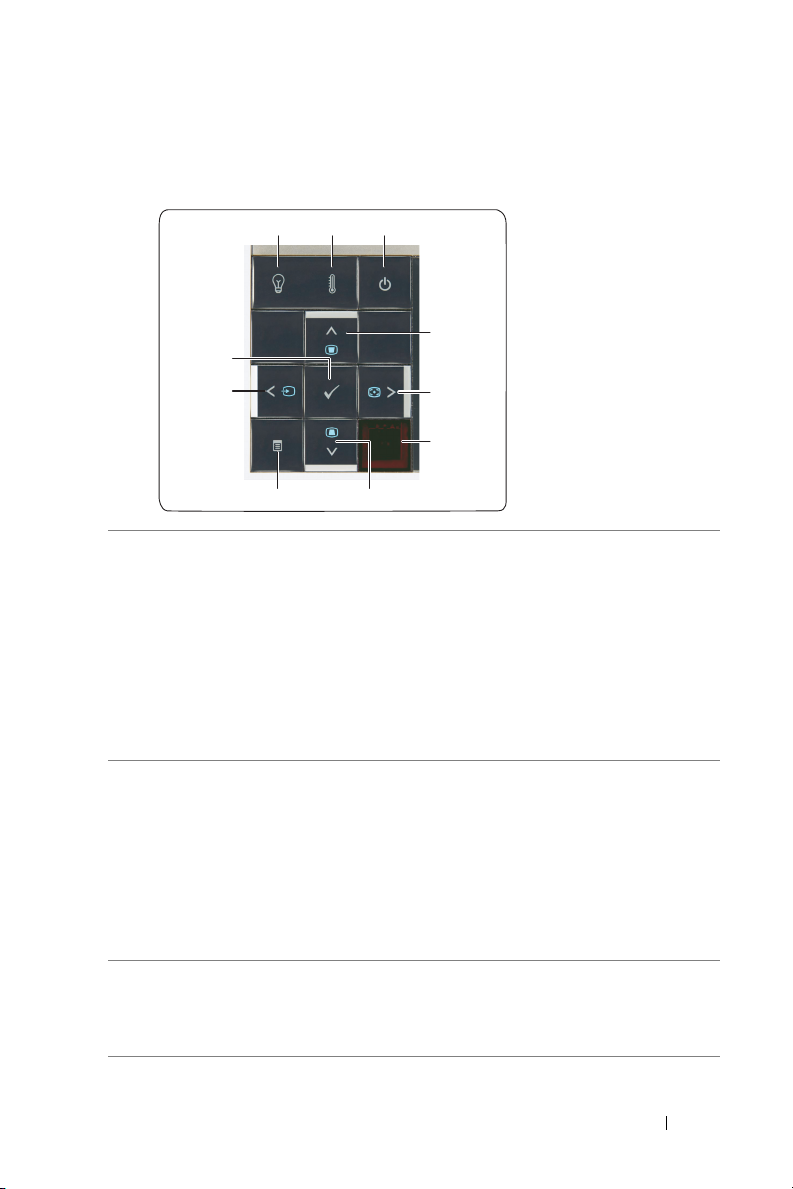
Using the Control Panel
1 3
2
10
9
4
5
6
8
7
1 LAMP warning light If the LAMP amber indicator is on or blinking,
one of the following problems could be occurring:
• Lamp is reaching its end of usable life
• Lamp module is not properly installed
• Lamp driver failure
• Color wheel failure
For more information, see "Troubleshooting Your
Projector" on page 79 and "Guiding Signals" on
page 83.
2 TEMP warning light If the TEMP amber indicator is on or blinking,
one of the following problems could be occurring:
• Internal temperature of the projector is too
high
• Color wheel failure
For more information, see "Troubleshooting Your
Projector" on page 79 and "Guiding Signals" on
page 83.
3 Power Turns the projector on or off. For more
information, see "Turning Your Projector On" on
page 22 and "Turning Your Projector Off" on
page 22.
Using Your Projector 27
Page 28
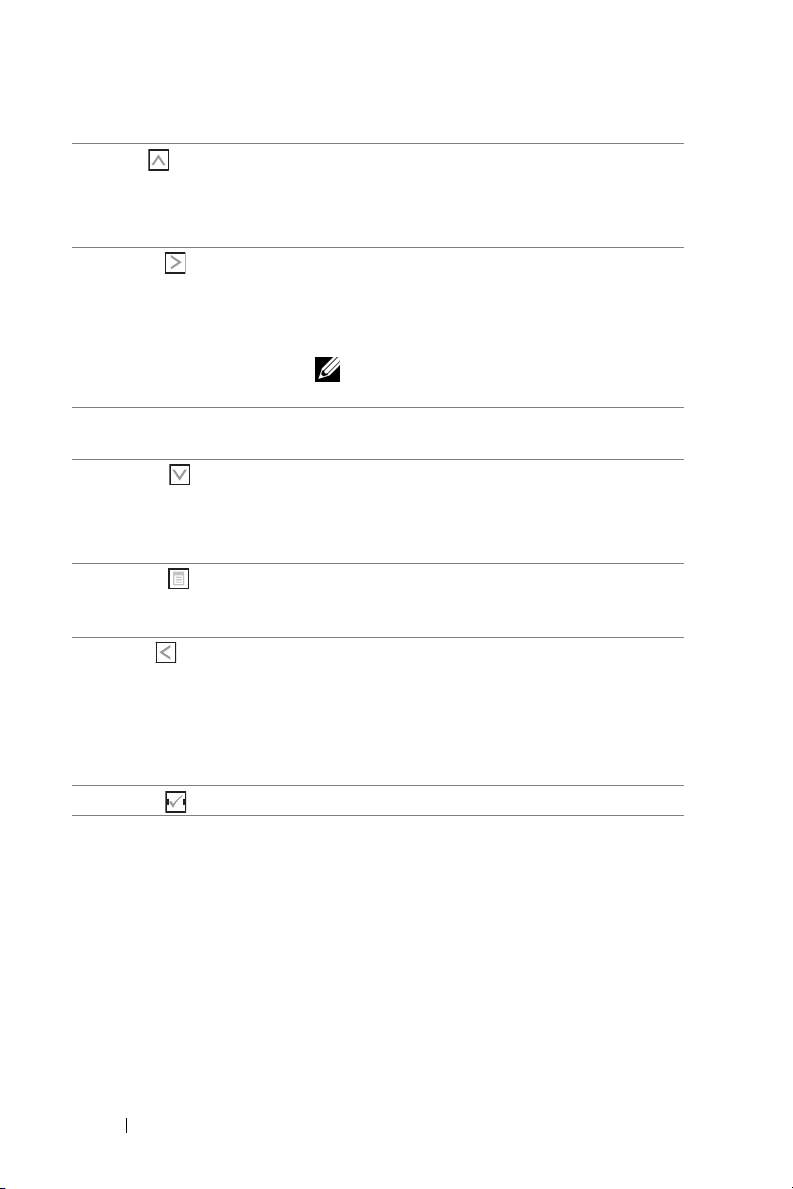
4 Up / Keystone
adjustment
5 Right / Auto Adjust Press to navigate through the On-Screen Display
6 IR Receiver Point the remote control towards the IR receiver
7 Down / Keystone
adjustment
8 Menu Press to activate the OSD. Use the directional
9 Left / Source Press to navigate through the On-Screen Display
10 Enter Press to confirm the selection item.
Press to navigate through the On-Screen Display
(OSD) Menu items.
Press to adjust image distortion caused by tilting
the projector (+40/-35 degrees).
(OSD) Menu items.
Press to synchronize the projector to the input
source.
NOTE: Auto Adjust does not operate if the
on-screen display (OSD) is displayed.
and press a button.
Press to navigate through the On-Screen Display
(OSD) Menu items.
Press to adjust image distortion caused by tilting
the projector (+40/-35 degrees).
keys and the Menu button to navigate through
the OSD.
(OSD) Menu items.
Press to toggle through Analog RGB, Composite,
Component (YPbPr via VGA), HDMI, and Svideo sources when multiple sources are
connected to the projector.
28 Using Your Projector
Page 29
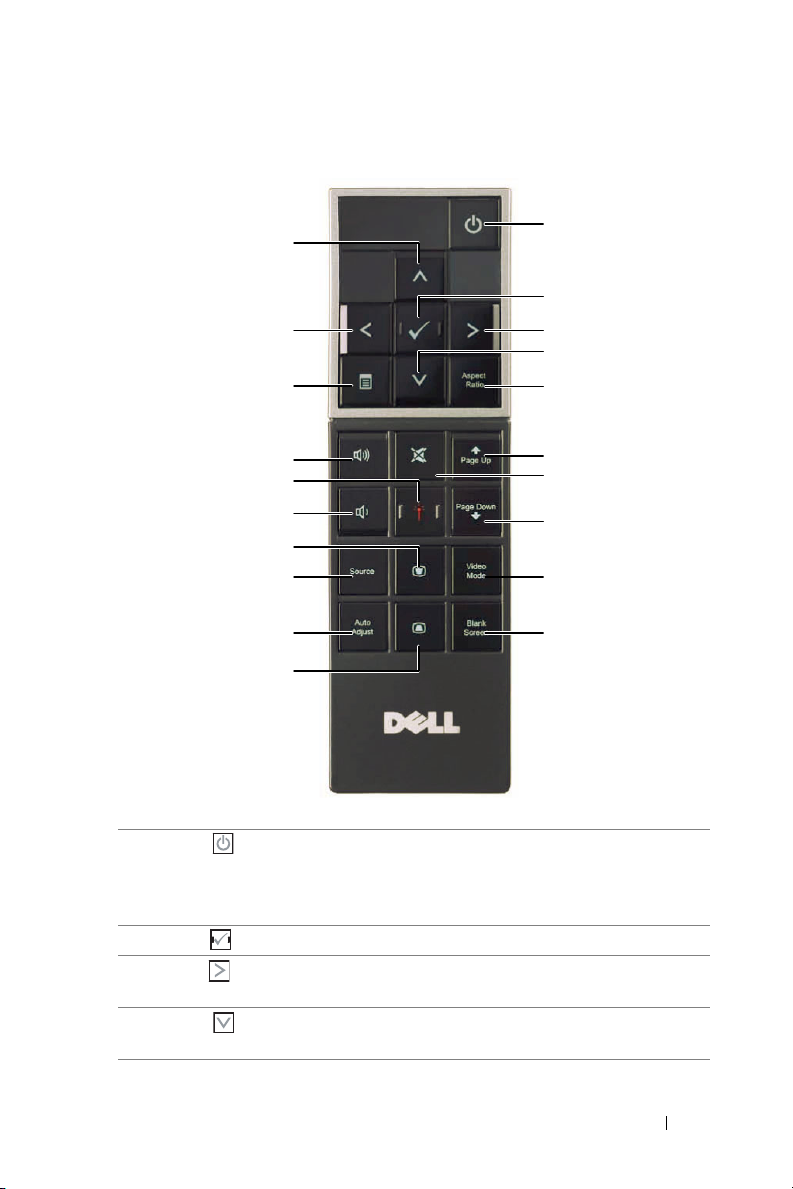
Using the Remote Control
12
13
14
15
16
17
18
19
20
11
1
2
3
4
5
6
7
8
9
10
1 Power Turns the projector on or off. For more
information, see "Turning Your Projector On" on
page 22 and "Turning Your Projector Off" on
page 22.
2 Enter Press to confirm the selection.
3 Right Press to navigate through the On-Screen Display
(OSD) Menu items.
4 Down Press to navigate through the On-Screen Display
(OSD) Menu items.
Using Your Projector 29
Page 30
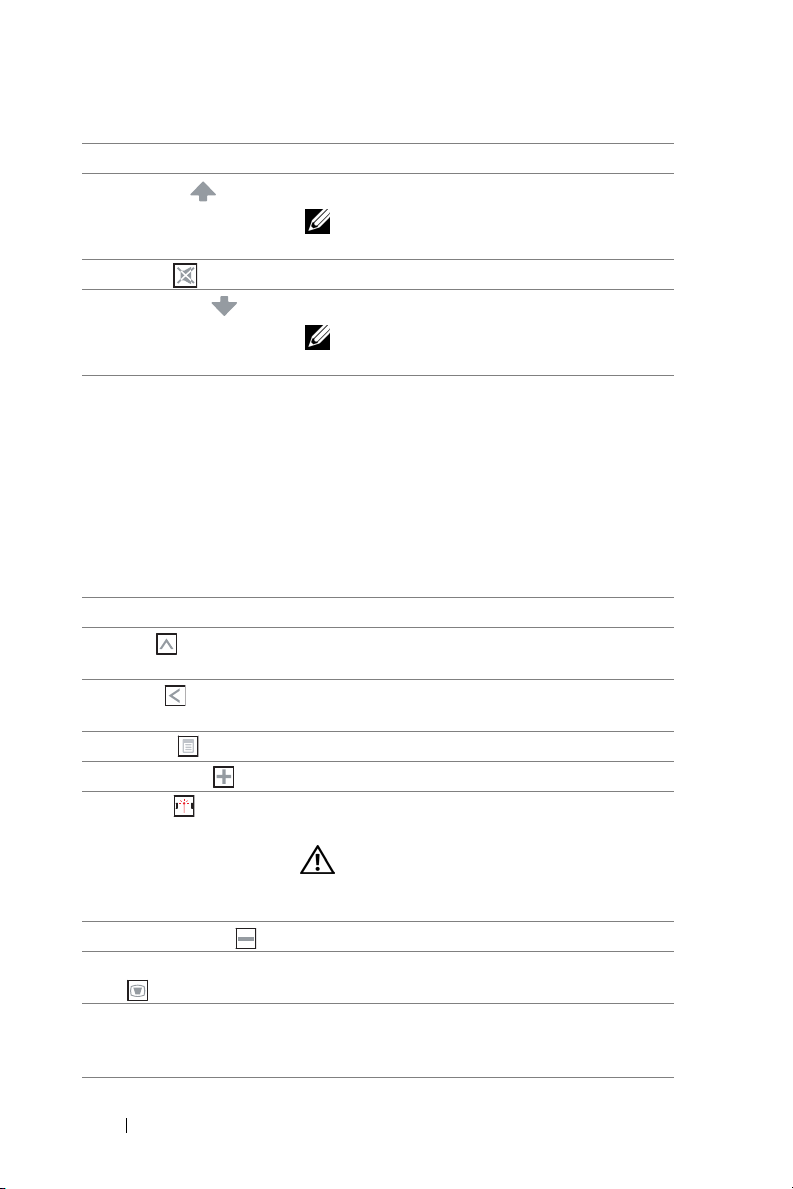
5 Aspect Ratio Press to change aspect ratio of a displayed image.
6 Page up Press to move to previous page.
NOTE: The USB cable must be connected if
you want to use the Page Up feature.
7 Mute Press to mute or un-mute the projector speaker.
8 Page down Press to move to next page.
NOTE: The USB cable must be connected if
you want to use the Page Down feature.
9 Video mode The projector has preset configurations that are
optimized for displaying data (presentation
slides) or video (movies, games, etc.).
Press the Video Mode button to toggle between
Presentation mode, Bright mode, Movie mode,
sRGB, or Custom mode.
Pressing the Video M o de button once will show
the current display mode. Pressing the Video
Mode button again will switch between modes.
10 Blank screen Press to hide/show the image.
11 Up Press to navigate through the On-Screen Display
(OSD) Menu items.
12 Left Press to navigate through the On-Screen Display
(OSD) Menu items.
13 Menu Press to activate the OSD.
14 Volume up Press to increase the volume.
15 Laser Point the remote control at the screen, press and
hold the laser button to activate the laser light.
CAUTION: Do not look at the laser point
when it is active. Avoid directing the laser
light on your eyes.
16 Volume down Press to decrease the volume.
17 Keystone adjustment Press to adjust image distortion caused by tilting
the projector (+40/-35 degrees).
18 Source Press to switch between Analog RGB, Composite,
Component (YPbPr, via VGA), HDMI, and Svideo sources.
30 Using Your Projector
Page 31

19 Auto adjust Press to synchronize the projector with the input
source. Auto adjust does not operate if the OSD
is displayed.
20 Keystone adjustment Press to adjust image distortion caused by tilting
the projector (+40/-35 degrees).
Using Your Projector 31
Page 32

Installing the Remote Control Batteries
NOTE: Remove the batteries from the remote control when not in use.
1
Press the tab to lift the battery compartment cover.
2
Check the polarity (+/-) marking on the batteries.
3
Insert the batteries and align their polarity correctly
according to the marking in the battery compartment.
NOTE: Avoid mixing different types of batteries or using
new and old batteries together.
1
2
3
4
Slip the battery cover back.
32 Using Your Projector
4
Page 33

Operating Range With Remote Control
Angle
Operating range
Angle ±30°
Distance 10m/32.8feet
Angle
Distance
Distance
NOTE: Actual operating range may slightly differ from the diagram. Weak
batteries will also prevent the remote control from properly operating the
projector.
Using Your Projector 33
Page 34

Using the On-Screen Display
• The projector has a multi-language On-Screen Display (OSD) Menu that can be
displayed with or without an input source.
• To navigate through the tabs in the Main Menu, press the or buttons on
your projectors control panel or remote control.
• To select a submenu, press the button on your projector’s control panel or
remote control.
• To select an option, press the or buttons on your projector’s control panel
or remote control. The color changes to dark blue. When an item is selected, the
color changes to dark blue.
• Use the or buttons on the control panel or remote control to adjust the
settings.
• To go back to Main Menu, go to Back tab and press the button on the control
panel or the remote control.
• To exit the OSD, go to EXIT tab and press the button or press the
button directly on the control panel or the remote control.
Main Menu
AUTO-ADJUST
Auto Adjust automatically adjusts the projector's Frequency and Tr ac ki n g in PC
mode. While Auto Adjustment is in progress, the following message appears on
the screen:.
Menu
34 Using Your Projector
Page 35

INPUT SELECT
The Input Select menu allows you to select your projector’s input source.
UTO SOURCE—Select Off (the
A
default) to lock the current
input signal. If you press the
Source button when the Auto
Source mode is set to Off, you
can manually select the input
signal. Select On to auto detect
the available input signals. If
you press the Source button
when the projector is on, it
automatically finds the next
available input signal.
VGA-A—Press to detect VGA-A signal.
VGA-B—Press to detect VGA-B signal.
IDEO—Press to detect S-Video signal.
S-V
OMPOSITE VIDEO—Press to detect Composite Video signal.
C
HDMI—Press to detect HDMI signal.
IRELESS / NETWORK—Wireless and Network must be On. See page 43. Press to
W
access the projector’s Wireless Guide screen.
DVANCED—Press to activate Input Select Advanced menu.
A
INPUT SELECT ADVANCED
The Input Select Advanced menu allows you to enable or disable input sources.
VGA-A—Use and to enable or disable VGA-A input.
VGA-B—Use and to enable or disable VGA-B input.
Using Your Projector 35
Page 36

S-VIDEO—Use and to enable or disable S-Video input.
OMPOSITE VIDEO—Use and to enable or disable Composite Video input.
C
HDMI—Use and to enable or disable HDMI input.
NOTE: You cannot disable your current input source. At anytime, a minimum of
two input sources have to be enabled.
PICTURE (in PC Mode)
Using the Picture menu, you can adjust the display settings of your projector. The
Picture menu, provides the following options:
IDEO MODE—Allows you to optimize the display image: Presentation, Bright,
V
Movie, sRGB (provides more accurate color representation), and Custom (set
your preferred settings).
NOTE: If you adjust the settings for Brightness, Contrast, Saturation,
Sharpness, Tin t, and Advanced the projector automatically switches to Custom.
B
RIGHTNESS—Use and
ONTRAST—Use and to adjust the display contrast.
C
DVANCED—Press to activate Picture Advance Menu. See "PICTURE
A
ADVANCED" on page 38.
to
adjust the brightness of the image.
36 Using Your Projector
Page 37

PICTURE (in Video Mode)
Using the Picture menu, you can adjust the display settings of your projectors. The
Picture menu, provides the following options:
V
IDEO MODE—Allows you to optimize the display image: Presentation, Bright,
Movie, sRGB (provides more accurate color representation), and Custom (set
your preferred settings).
NOTE: If you adjust the settings for Brightness, Contrast, Saturation,
Sharpness, Tint, and Advanced, the projector automatically switches to
Custom.
RIGHTNESS—Use and
B
ONTRAST—Use and to adjust the display contrast.
C
ATURATION—Allows you to adjust the video source from black and white to fully
S
saturated color. Press to decrease the amount of color in the image and to
increase the amount of color in the image.
HARPNESS—Press
S
sharpness.
TINT—Press to increase the amount of green in the image and to increase
the amount of red in the image (available for NTSC only).
DVANCED—Press to activate Picture Advance Menu. See "PICTURE
A
ADVANCED" below.
to
adjust the brightness of the image.
to decrease the sharpness and
to
increase the
NOTE: Saturation, Sharpness, and Tint are only available when input source is
from Composite or S-Video.
Using Your Projector 37
Page 38

PICTURE ADVANCED
Using the Picture Advanced menu, you can adjust the display settings of your
projector. The Picture Advanced menu provides the following options:
HITE INTENSITY—Use and to adjust the display white intensity.
W
OLOR TEMP—Allows you to adjust the color temperature. The screen appears
C
cooler at higher color temperatures and warmer at lower color temperatures.
When you adjust the values in the Color Adjust menu, the Custom mode is
activated. The values are saved in the Custom mode.
USTOM COLOR ADJUST—Allows you to manually adjust the colors red, green, and
C
blue.
COLOR SPACE—Allows you to select the color space, options are: RGB, YCbCr, and
YPbPr.
DISPLAY (in PC Mode)
Using the Display menu, you can adjust the display settings of your projector. The
Picture menu, provides the following options:
SPECT RATIO—Allows you to select the aspect ratio to adjust how the image
A
appears.
38 Using Your Projector
Page 39

• Original — Select Original to maintain the aspect ratio of image projected
according to input source.
• 4:3 — The input source scales to fit the screen and projects a 4:3 image.
• Wide — The input source scales to fit the width of the screen to project a
wide screen image.
ZOOM—Press to activate Zoom menu.
Select the area to zoom and press to view zoomed image.
Adjust the image scale by pressing or and
press to view.
OOM NAVIGATION—Press to activate Zoom Navigation
Z
menu.
Use to navigate projection screen.
HORIZONTAL POSITION—Press to move the image to the left and to move the
image to the right.
ERTICAL POSITION—Press to move the image down and to move the image
V
up.
FREQUENCY—Allows you to change the display data clock frequency to match the
frequency of your computer graphics card. If you see a vertical flickering wave, use
Frequency control to minimize the bars. This is a coarse adjustment.
RACKING—Synchronize the phase of the display signal with the graphic card. If you
T
experience an unstable or flickering image, use Tr ac k in g to correct it. This is a fine
adjustment.
Using Your Projector 39
Page 40

DISPLAY (in Video Mode)
Using the Display menu, you can adjust the display settings of your projector. The
Picture menu, provides the following options:
A
SPECT RATIO—Allows you to select the aspect ratio to adjust how the image
appears.
• Original — Select Original to maintain the aspect ratio of image projected
according to input source.
• 4:3 — The input source scales to fit the screen and projects a 4:3 image.
• Wide — The input source scales to fit the width of the screen to project a
wide screen image.
ZOOM—Press to activate Zoom menu.
Select the area to zoom and press to view zoomed image.
Adjust the image scale by pressing or and press to
view.
Adjust the image scale by pressing or and
press to view.
ZOOM NAVIGATION—Press to activate Zoom Navigation
menu.
Use to navigate projection screen.
40 Using Your Projector
Page 41

LAMP
Using the Lamp menu, you can adjust the display settings of your projector. The
Lamp menu provides the following options:
L
AMP MODE—Allows you to select between Normal and ECO mode.
Normal mode operates at full power level. ECO Mode operates at a lower power
level which may provide longer lamp life, quieter operation, and dimmer
luminance output on the screen.
AMP HOUR—Displays the operating hours since the last lamp timer reset.
L
AMP HOUR RESET—Select Ye s to reset the lamp timer.
L
SET UP
The Set Up menu allows you to adjust settings for Language, Projector Mode,
Keystone, Alert Volume, and Wireless and Network.
Using Your Projector 41
Page 42

LANGUAGE—Allows you to set the language for the OSD. Press to activate the
Language menu.
ROJECTOR MODE—Allows you to select the projector mode, depending upon how
P
the projector is mounted.
• Front Projection-Desktop — This is the default option.
• Front Projection-Ceiling Mount — The projector turns the image upside
down for ceiling-mounted projection.
• Rear Projection-Desktop — The projector reverses the image so that you can
project from behind a translucent screen.
• Rear Projection-Ceiling Mount — The projector reverses and turns the image
upside down. You can project from behind a translucent screen with a ceilingmounted projection.
AUTO KEYSTONE—Select On to enable the auto correction for vertical image
distortion caused by tilting the projector.
EYSTONE—Manually adjust the vertical image distortion caused by tilting the
V. K
projector.
LERT VOLUME—Allows you to set buzzer alert loudness (Off, Low, Mid or High) for
A
power on/off, warning and command keys.
42 Using Your Projector
Page 43

WIRELESS AND NETWORK—Select On to activate wireless and network function. Press
to configure the Wireless and Network settings.
WIRELESS AND NETWORK
The Wireless and Network menu allows you to configure the network connection
settings.
DHCP—If a DHCP server exists in the network to which the projector is
connected, the IP address will automatically be acquired when you select DHCP
On. If DHCP is Off, manually set the IP Address, Subnet Mask, and Gateway. Use
to select the number of IP Address, Subnet Mask, and Gateway. Key in
Enter to confirm each number and then use to set the next item.
DDRESS—Automatically or manually assigns the IP address to the projector
IP A
connected to the network.
UBNET MASK—Configure the Subnet Mask of the network connection.
S
ATEWAY—Check the Gateway address with your network/system administrator if
G
you configure it manually.
DNS—Check the DNS Server IP address with your network/system administrator
if you configure it manually.
TORE—Press to save the changes made in network configuration settings.
S
IRELESS—Default is Connect. Select Disconnect to disable the wireless
W
connection to use LAN networking only.
NOTE: It is recommended to use the default settings for Wireless Connect.
ESET—Press to reset network configuration.
R
Using Your Projector 43
Page 44

INFORMATION
The Information menu displays the current projector settings.
OTHERS
The Others menu allows you to change settings for Menu, Screen, Audio, Power,
Security, and Closed Caption (for NTSC only). You can also perform Test Pattern
and Factory Reset.
MENU SETTINGS—Select and press to activate menu settings. The menu
settings consists of the following options:
44 Using Your Projector
Page 45

MENU POSITION—Allows you to change the position of the OSD menu on
the screen.
MENU TRANSPARENCY—Select to change the transparency level of the OSD
background.
MENU TIMEOUT—Allows you to adjust the time for an OSD timeout. By
default, the OSD disappears after 20 seconds of non-activity.
MENU LOCK—Select On to enable Menu Lock and hide the OSD menu.
Select OFF to disable the Menu Lock. If you want to disable the Menu
Lock function and have the OSD disappear, press the Menu button on the
control panel or remote control for 15 seconds, then disable the function.
SCREEN SETTINGS—Select and press to activate screen settings. The screen
settings menu consists of the following options:
CAPTURE SCREEN—Select and press to capture the screen display, the
following message appears on the screen.
NOTE: To capture a full image, ensure the input signal that is
connected to the projector is 1024 x 768 resolution.
SCREEN—Select Dell to use the Dell logo as wallpaper. Select Captured to
set the captured image as wallpaper.
RESET—Select and press to delete the captured picture and set back to
the default setting.
Using Your Projector 45
Page 46

AUDIO SETTINGS—Select and press to change audio settings. The audio
settings menu consists of the following options:
AUDIO INPUT—Select the Audio input source, options are: Audio-A, Audio-
B, Audio-C, and HDMI.
VOLUME—Press to decrease the volume and to increase the volume.
SPEAKER—Select On to enable speaker. Select Off to disable speaker.
MUTE—Allows you to mute the sounds for audio input and audio output.
POWER SETTINGS—Select and press to activate power settings. The power
settings menu consists of the following options:
POWER SAVING—Select Off to disable Power Saving mode. By default, the
projector is set to enter power saving mode after 120 minutes of no activity.
A warning message appears on screen showing a 60-second countdown
before switching to power saving mode. Press any key buttons during
countdown period to stop power saving mode.
You can also set a different delay period to enter power saving mode. The
delay period is the time you want the projector to wait without an input
signal. Power saving can be set to 30, 60, 90, or 120 minutes.
If an input signal is not detected during the delay period, the projector
turns off the lamp and goes into power saving mode. If an input signal is
detected within the delay period, the projector automatically turns on. If
an input signal is not detected within two hours during power saving mode,
the projector switches from Power Saving mode to Power Off mode. To
turn on the projector press the Power button.
46 Using Your Projector
Page 47

QUICK SHUTDOWN—Select Yes to turn off the projector with a single press of
the Power button. This function allows the projector to quick power off
with an accelerated fan speed. Slightly higher acoustic noise is expected
during quick power off.
NOTE: Before you turn on the projector again, wait for 60 seconds to allow the
internal temperature to stabilize. The projector will take a longer time to turn on
if you try to power on immediately. Its cooling fan will run at full speed for about
30 seconds to stabilize the internal temperature.
SECURITY SETTINGS—Select and press to activate security settings. The
security settings menu allows you to enable and set password protection.
PASSWORD—When Password Protect is enabled, a Password Protect screen
requesting you to enter a password will be displayed when the power plug is
inserted into the electrical outlet and the power for the projector is first
turned on. By default, this function is disabled. You can enable this feature,
by selecting Enabled. If the password has been set before, key in the
password first and select the function. This password security feature will
be activated the next time you turn on the projector. If you enable this
feature, you will be asked to enter the projector's password after you turn
on the projector:
First time password input request:
1
a
Go to
Others
menu, press and then select
Password
to
the password setting.
Enable
Using Your Projector 47
Page 48

b
Enabling the Password function will pop up a character screen, key
in a 4-digit number from the screen and press .
c
To confirm, enter the password again.
d
If the password verification is successful, you may resume with
accessing the projector's functions and its utilities.
2
If you have entered an incorrect password, you will be given
another 2 chances. After the three invalid attempts, the projector
will automatically turn off.
NOTE: If you forget your password, contact DELL™ or a qualified
service personnel.
3
To disable the password function, select
Off
to disable the
function.
4
To delete the password, select
Delete.
48 Using Your Projector
Page 49

CHANGE PASSWORD—Key in the original password, then enter the new
password and confirm the new password again.
CLOSED CAPTION—Select On to enable close caption and activate the closed
caption menu. Select an appropriate closed captions option: CC1, CC2, CC3, and
CC4.
Using Your Projector 49
Page 50

NOTE: Closed caption option is available for NTSC only.
TEST PATTERN—Test Pattern is used to test focus and resolution.
You can enable or disable the Test Pattern by selecting Off, 1 or 2. You can also
invoke the Te s t Patt er n 1 by pressing and holding down and buttons on the
control panel simultaneously for 2 seconds. You can also invoke the test pattern 2
by pressing and holding down and buttons on the control panel
simultaneously for 2 seconds.
Test Patt ern 1 :
Test Patt ern 2 :
FACTORY RESET—Select and press to reset all settings to its factory default, the
warning message below appears.
Reset items include both computer sources and video source settings.
50 Using Your Projector
Page 51

Wireless Networking Installation
NOTE: Your computer must have the following minimum system requirements:
Operating System:
•Windows
Microsoft Windows 2000 with service pack 4 or later, Windows XP Home or
Professional Service pack 2 32-bit(recommended), and Windows Vista 32-bit
•MAC
MacBook and above, MacOS 10.5 and above
Minimum Hardware:
a
Intel Pentium III-800 MHZ (or greater)
b
256MB of RAM required, 512 MB or more recommended.
c
10MB of available hard-disk space
d
Super VGA supporting 800 x 600 16 bit high color or higher-resolution display
recommended (PC and display)
e
Ethernet adapter (10 / 100 bps) for an Ethernet connection
f
A supported WLAN adapter for a WLAN connection (any NDIS-compliant
802.11b or 802.11g Wi-Fi device)
Web browser
Microsoft Internet Explorer 6.0 or 7.0 (recommended), Firefox 1.5 or 2.0, and
Safari 3.0 and above
Using Your Projector 51
Page 52

In order to use your projector wirelessly, you need to complete the steps below:
1
Install the wireless antenna. See "Installing the Antenna" on page 10.
2
Enable wireless connection on the projector. See "WIRELESS AND
NETWORK" on page 43.
3
Set the Input Select menu to
page 35. The
4
Take note of the
ADDRESS
5
Connect your computer to the
Wireless Guide Screen
LOGIN CODE, NETWORK NAME (SSID)
. You will need these information to login later.
Wireless / Network
shown below appears:.
4610X WIRELESS PLUS
. See "INPUT SELECT" on
, and
network.
IP
52 Using Your Projector
Page 53

NOTE:
• Your computer must have wireless network function to detect the
connection.
• When you connect to the
wireless connectivity with other wireless networks.
6
Open your internet browser. You will be automatically directed to the
WIRELESS PLUS Web Management
NOTE: If the web page does not load automatically, enter the IP address noted
from the projector’s screen in the browser’s address bar.
The 4610X WIRELESS PLUS Web Management page opens. For first time
7
use, click
Download
.
4610X WIRELESS PLUS
web page.
network, you will lose
4610X
Using Your Projector 53
Page 54

8
Select the appropriate operating system, then click
9
Click
Run
to proceed with the
one-time installation of the
software.
NOTE: You may choose to
save the file and install it at
latter time. To do this, click
Save.
Download
.
NOTE: The following warning messages may appear, select Run and Allow
respectively.
54 Using Your Projector
Page 55

10
The installation software will launch. Follow the on-screen instructions to
complete setup.
4610X WIRELESS PLUS Wireless Application Software
Once the installation is complete, 4610X WIRELESS PLUS Wireless Application
software will launch and will search for the projector automatically. The screen
below appears.
Login
To communicate with your projector, enter the Login Code provided for in Step 4
of "Wireless Networking Installation, then click OK.
NOTE: If IP Address is not detected, enter the IP Address displayed at the
bottom left corner of the screen.
Using Your Projector 55
Page 56

Understanding the Buttons
After a successful login, the following screen appears.
1
2
3
Item Description
1 Status Bar Displays IP and LOGIN CODE information.
Menu Click to activate the application menu.
Minimize button Click to minimize the application.
Close button Click to exit the application.
2 Controls Toolbar
Full screen Click to project the image in full screen.
Split 1 Click to project the image in the upper left
corner of the screen.
Split 2 Click to project the image in the upper right
corner of the screen.
Split 3 Click to project the image in the lower left
corner of the screen.
Split 4 Click to project the image in the lower right
corner of the screen.
Stop Click to stop projection.
Pause Click to pause projection.
Refresh Click to refresh projected image.
3 Connection Status
Connection Icon Blinks when projection is in progress.
Projecting the Presentation
• To project the presenation, click any of the projection buttons .
• To pause the presentation, click . The icon turns green.
• To continue the presentation, click again.
• To stop the presentation, click .
56 Using Your Projector
Page 57

NOTE: The following information is for wireless data presentation mode only.
Image display could be slow or not displayed smoothly if displaying a video clip
or animation, refer to the frame rate table below for reference.
Frame Rate of Wireless Presentation
Screen Variation %
1
Estimated frame per second
<5 % 30
<10% 16
<20% 12
<40% 8
<75% 5
100% 3
> 100% ≤ 2
3
3
3
3
3
3
4
2
NOTE:
1
The percentage of screen variation is based on 1024 x 768. Example, display a 320
x 240 video clip on 1024 x 768 desktop, the screen variation is 9.8%.
2
Actuate frame rate could be different depending on factors, such as network
environment, image content, signal conditions, locations, and CPU performance.
3 Under clean WLAN environment using 802.11g connection, and no screen
stretching.
4
Compressed to 1024 x 768 and under 802.11g.
NOTE: Your computer will not enter S1 (standby mode) / S3 (sleep mode) / S4
(hibernate mode) when running a wireless presentation.
Using the Menu
Click to display the menu.
EB MANAGEMENT—Click to open the Web Management page. See "Managing the
W
Projector From Web Management" on page 59.
Using Your Projector 57
Page 58

SEARCH FOR PROJECTOR—Click to search and connect to wireless projector..
MAKE APPLICATION TOKEN—Click to make application token. See "Make
Application Token" on page 78.
INFO—Click to display system information.
ABOUT—Click to display the application version.
EXIT—Click to close the application.
58 Using Your Projector
Page 59

Managing the Projector From Web Management
Configuring the Network Setting
If the projector is connected to a network, you can access the projector using a web
browser. For configuring the network setting, refer to "WIRELESS AND
NETWORK" on page 43.
Accessing Web Management
Use Internet Explorer 5.0 and above or Netscape Navigator 7.0 and above and
enter the IP address. You can now access Web Management and manage the
projector from a remote location.
Home Page
• Access the Web Management Home page by entering the projector’s IP
address at the web browser. See "WIRELESS AND NETWORK" on
page 43.
• Select the language for web management from the list.
• Click any menu item on the left tab to access the page.
Using Your Projector 59
Page 60

Download the Wireless Application Software
See also "Wireless Networking Installation" on page 51.
Click the Download button of the corresponding operating system of your
computer.
60 Using Your Projector
Page 61

Conference Control
This allows you to host conference presentations from different sources without
using projector cables and lets you control how each presentation will appear on
screen.
Computer Name: Lists the computers logged for conference control.
Play Control: Click the buttons to control how each computer’s projection will
appear on screen.
• Full screen projection — The presentation from the computer
occupies the whole screen.
• Split 1 - The presenation from the computer appears on the upper
left corner of the screen.
• Split 2- The presenation from the computer appears on the upper
right corner of the screen.
• Split 3- The presenation from the computer appears on the lower left
corner of the screen.
• Split 4- The presenation from the computer appears on the lower
right corner of the screen.
• Stop - Projection from the computer is stopped.
IP Address: Shows each computer’s IP Address.
NOTE: To end the conference, click Logout.
Using Your Projector 61
Page 62

Managing Properties
Admin
An administrator password is required to access the Admin page.
• Admin Password: Enter the administrator password then click Login. The
default password is "admin". To change the password, see "Change
Passwords" on page 67.
62 Using Your Projector
Page 63

System Status
Displays the Network Status, Connection Status, and Projector Status
information.
Using Your Projector 63
Page 64

Network Status
See OSD section on page 43.
IP Setup
• Choose Obtain an IP address automatically to assign an IP address to the
projector automatically, or Use the following IP address to assign an IP
address manually.
DHCP Server Setup
• Choose Auto to automatically setup the Start IP, End IP, Subnet Mask,
Default Gateway, and DNS Server address from a DHCP server, or Disable
to disable this function.
Wireless Setup
• Choose Enable to setup the Region, SSID, SSID Broadcast, Channel,
WEP, and Key. Choose Disable to disable wireless setup.
64 Using Your Projector
Page 65

SSID: Up to maximum length of 32 characters.
WEP: You can Disable WEP key or select one of 64-bit or 128-bit in ASCII
or HEX string.
Key: If WEP is enabled, you have to set key value according to WEP mode
you selected.
GateKeeper
• There are 3 options:
All Pass: Allow users to access office network via wireless projector.
All Block: Block users to access all office network via wireless projector.
Internet Only: Block users from office network but still reserve Internet
connection capability.
Click the Apply button to save and apply changes. The projector must be restarted
for the changes to take effect.
Using Your Projector 65
Page 66

Projection Setup
Projection Setup
• Resolution: Allows you to select the resolution. Options are: XGA (1024 x
768) and WXGA (1280 x 768).
• Color Depth: Allows you to select the color depth for more vivid
presentations. Options are: Normal (16 bit) and High (32 bit).
• Login Code: Select how you want the login code to be generated by the
projector. There are 3 options:
•
Disable
: Login code will not be required when logging in to the system.
Random
•
•
Use the following code
login to the system.
Projector Setup
• Setup the Model Name, Projector Name, Location, and Contact
information (up to 21 characters for each field).
Click the Apply button to save and apply changes. The projector must be restarted
for the changes to take effect.
: Default is
Random
. Login code will be randomly generated.
: Enter a 4-digit code. This code will be used to
66 Using Your Projector
Page 67

Change Passwords
This page allows you to change the administrator password.
• Enter New Password: Enter the new password.
• Confirm New Password: Enter the password again and click Apply.
NOTE: Contact Dell if you forget your administrator password.
Using Your Projector 67
Page 68

Reset to Default
Click the Apply button to restore all wireless/network setup to its factory default
settings.
68 Using Your Projector
Page 69

Firmware Update
Use the Firmware Update page to update your projector’s firmware.
To start firmware update, do the following steps:
Press
Browse
1
2
Click the
in your device.
to select the file to update.
Update
button to start. Wait while the system updates the firmware
CAUTION: Do not interrupt the update process, this may cause the system to
crash!
3
Click OK when update is complete.
Using Your Projector 69
Page 70

Projector Control Panel
Projector Information
• Projector Status: There are 4 status: Lamp On, Standby, Power Saving, and
Cooling. Click the Refresh button to refresh the status and control settings.
• Power Saving: Power Saving can be set to Off, 30, 60, 90, or 120 minutes. For
more information, see "Power Saving" on page 46.
• Alert Status: There are 5 alert status: Lamp fail, Lamp hours running out,
Projector over-heating, Fan error, and Lamp over-heating. Your projector
might lock up in protection mode if any of the alerts are activated. To exit
protection mode, click the Clear button to clear the Alert Status before you
Power ON your projector.
70 Using Your Projector
Page 71

Image Control
• Operation Mode: Allows you to select the operation mode. The two options
are: Normal Mode and ECO Mode.
• Projector Mode: Allows you to select the projector mode, depending on how
the projector is mounted. There are 4 projection modes: Front ProjectionDesktop, Front Projection-Ceiling Mount, Rear Projection-Desktop and
Rear Projection-Ceiling Mount.
• Source Select: The Source Select menu allows you to select your projector
input source. You can select VGA-A, VGA-B, S-Video, Composite Video,
HDMI, and Wireless/Network.
• Video Mode: Select a mode to optimize the display image based on how the
projector is being used:
-
Presentation:
Bright:
-
-
Movie:
-
sRGB:
Custom:
-
• Blank Screen: You can select On or Off.
• Aspect Ratio: Allows you to select the aspect ratio to adjust how the image
appears.
• Brightness: Select value
• Contrast: Select value to adjust the display contrast.
Click the Auto Adjust button to adjust the settings automatically.
Audio Control
• Audio Input: Select the input source. Options are: Audio-A, Audio-B,
Audio-C and HDMI.
• Vo lu me : Select the value (0~20) for audio volume.
• Speaker: Select On to enable the audio function or select Off to disable the
audio function.
• Alert Volume: Set the alert loudness (Off, Low, Mid, or High) for power
on/off, warning and command keys.
Click the Factory Reset button to restore the factory defaults settings.
Best for presentation slides.
Maximum brightness and contrast.
For viewi ng movie & p hoto.
Provide a more accurate color representation.
User preferred settings.
to adjust the brightness of the image.
Using Your Projector 71
Page 72

Alert Setting
E-mail Alert
• E-mail Alert: You can set whether to be notified by email (Enable) or not
(Disable).
• To/CC/From: You can enter email address of sender (From) and recipients
(To/Cc) to receive notification when an abnormality or warning occurs.
• Subject: You can enter the subject line of the email.
Click the E-mail Alert Test button to test the e-mail alert settings.
SMTP Setting
• Out going SMTP server, User name and Password should be provided by
your network administrator or MIS.
Alert Condition
• You can select the abnormalities or warnings to be notified by email. When
any of the alert conditions occur, an email will be sent to the recipients
(To/Cc).
Click the Save button to save settings.
72 Using Your Projector
Page 73

Reboot System
Click Reboot to reboot the system.
Using Your Projector 73
Page 74

TIPS:
I would like remote access the
projector via Internet. What is
the better setting for the
browser?
I would like to remote access the
projector via Internet. What
socket port number should I
open for it in the firewall?
To have a better setting for the browser, please
follow the steps below:
1
Open
Control Panel
General
tab
Settings
Select
2
Some firewall or anti-virus may block the
Internet Options
Tem p or a r y I nt er ne t Fil es
Every visit to the pages
.
HTTP application, if possible turn off the
firewall or anti-virus.
The following are TCP/IP socket ports which
projector uses.
UDP/TCP Port
Description
Number
TCP 80 Web configuration
(HTTP)
UDP/TCP 25 SMTP: used for email
routing between mail
servers
UDP/TCP 161 SNMP: Simple
Network
Management
Protocol
UDP 9131 AMX: used for AMX
discovery
Why am I unable to access the
projector via Internet?
74 Using Your Projector
1
Check whether your computer/laptop is
connected to the Internet.
2
Check with your MIS or network
administrator whether your computer/laptop
is in the same subnet.
Page 75

Why am I unable to access the
SMTP server?
1
Check with your MIS or network
administrator whether the SMTP server
function is open for the projector and the IP
assigned to the projector is allowed to access
the SMTP server. The projector’s SMTP
socket port number is 25, this cannot be
changed.
2
Check if the out going SMTP server, user
name, and password are set correctly.
3
Some SMTP servers will check whether the
mail address of "From" correlates with the
"User name" and "Password". For example,
you use test@dell.com
as the mail address in
"From". You should also use test@dell.com
account information for the User name and
the password to log in the SMTP server.
Why am I unable to receive the
test alert email even though the
projector already indicates the
test mail is already sent?
It could be because the SMTP server
recognized the alert mail as a spam mail or
because of the SMTP server restriction. Check
with your MIS or network administrator for
the SMTP server’s setting.
Using Your Projector 75
Page 76

Firewall Configuration and FAQ
Q: Why can’t I access the Web Management Page?
A: Your computer’s firewall configuration may prevent you from accessing the
Web Management Web Page. Please refer to the following configuration
settings.
Firewall Protection Configuration
McAfee Security
Center
Norton AntiVirus 1
Sygate Personal
Firewall
Launch McAfee Security Center (Start > All
1
Programs > McAfee > McAfee Security Center).
2
On the
personal firewall plus
Internet Applications List
3
Find and select
from the list.
4
Right click on its
5
Select
Allow Full Access
Open Norton AntiVirus (Start > All Programs >
Norton AntiVirus > Norton AntiVirus).
2
Click
Options
3
On the
Protection
4
Find and select
from the list of programs.
5
Right click on its
6
Select
Permit All
7
Click OK.
1
Open Sygate Personal Firewall (Start > All Programs
> Sygate > Sygate Personal Firewall).
2
From the
click on
3
Select
Allow
Dell 4610X Wireless Plus Projector
Permissions
menu, then select
Status
page, select
.
Dell 4610X Wireless Plus Projector
Internet Access
from the pop-up menu.
Running Applications
Dell 4610X Wireless Plus Projector.
from the pop-up menu.
tab, click
.
column.
from the pop-up menu.
Internet Worm
Vie w the
Norton AntiVirus
column.
list, find and right
.
76 Using Your Projector
Page 77

Firewall Protection Configuration
Windows Firewall 1
Zone Alarm 1
Open Windows Firewall (Start > All Programs >
Control Panel). Double click on
2
On the
exceptions
3
On the
button.
4
Find and select
from the list of programs, then click OK.
5
Click OK to confirm exceptions settings.
Open Zone Alarm Firewall (Start > All Programs >
Zone Labs > Zone Labs Center).
2
On the
4610X Wireless Plus Projector
3
Right click on its
4
Select
5
Right click and select
Server-Trusted
General
tab, uncheck
.
Exceptions
Program Control
Allow
tab, click the
Dell 4610X Wireless Plus Projector
Access-Trusted
from the pop-up menu.
, and
Server-Internet
Windows Firewall
Don’t allow
Add Program...
page, find and select
from the list.
column.
Allow
for the
Access-Internet,
columns.
.
Dell
Using Your Projector 77
Page 78

Make Application Token
The Application Token lets you perform Plug and Show using a USB token.
From the application software, click >
1
2
The following screen appears. Click
3
Plug a flash drive into any of the USB ports on your computer. Select the drive
Next
from the list, then click
.
Make Application Token
Next
.
.
4
Click
Finish
to close the wizard.
78 Using Your Projector
Page 79

4
Troubleshooting Your Projector
If you experience problems with your projector, see the following troubleshooting
tips. If the problem persists, contact Dell™ (see Contacting Dell™ on page 92).
Problem Possible Solution
No image appears on the
screen
Missing Input Source.
Cannot switch to particular
Input Source.
• Ensure that the lens cap is removed and the
projector is turned on.
• Ensure that the INPUT SELECT is set
correctly in the OSD menu.
• Ensure the external graphics port is enabled.
™
If you are using a Dell
press (Fn+F8). For other
computers, see your respective
documentation. The output signal from the
computer is not according to industry
standards. Should this happen, upgrade the
video driver of the computer. For Dell
computer,
• Ensure that all the cables are securely
connected. See "Connecting Your Projector"
on page 9.
• Ensure that the pins of the connectors are
not bent or broken.
• Ensure that the lamp is securely installed
(see "Changing the Lamp" on page 85).
•Use
Ensure that the colors of the test pattern are
correct.
Go to Advanced Enable/Disable Sources,
ensure that particular Input Source is set to
Enable.
see support.dell.com
Test Pa t te r n
portable computer,
in the
Others
.
menu.
Troubleshooting Your Projector 79
Page 80

Problem
Partial, scrolling, or
incorrectly displayed image
(continued)
Possible Solution
1
Press the
(continued)
Auto Adjust
button on the remote
control or the control panel.
2
If you are using a Dell™ portable computer,
set the resolution of the computer to XGA
(1024 x 768):
a
Right-click the unused portion of your
Microsoft
Propert ies
b
Verify that the setting is 1024 x 768 pixels
®
Win dows® desktop, click
and then select
Settings
tab.
for the external monitor port.
c
Press (Fn+F8).
If you experience difficulty in changing
resolutions or your monitor freezes, restart all
the equipment and the projector.
If you are not using a Dell™ portable
computer, see your computer’s
documentation.
The output signal from the
computer may not be according to industry
standards. Should this happen, upgrade the
video driver of the computer. For a Dell
The screen does not display
your presentation
computer, see
support.dell.com
If you are using a portable computer, press
(Fn+F8)
.
.
Image is unstable or flickering Adjust the tracking in the OSD Display sub-
menu (in PC Mode only).
Image has vertical flickering
bar
Image color is incorrect
Adjust the frequency in the OSD Display submenu (in PC Mode only).
• If the display receives the wrong signal
output from the graphics card, please set the
signal type to
•Use
Test Pa t te r n
RGB
in the OSD
in the
Others
Display
menu.
tab.
Ensure that the colors of the test pattern are
correct.
Image is out of focus 1
Adjust the focus ring on the projector lens.
2
Ensure that the projection screen is within
the required distance from the projector
(3.94 ft [1.2 m] to 32.81 ft [10 m]).
80 Troubleshooting Your Projector
Page 81

Problem
The image is stretched when
displaying a 16:9 DVD
Image is reversed Select Set Up from the OSD and adjust the
Lamp is burned out or makes
a popping sound
LAMP light is solid amber If the LAMP light is solid amber, replace the
LAMP light is blinking amber If the LAMP light is blinking amber, Lamp
TEMP light is solid amber The projector has overheated. The display
(continued)
Possible Solution
The projector automatically detects the input
signal format. It will maintain the aspect ratio
of the projected image according to input
signal format with an Original setting.
If the image is still stretched, adjust the aspect
ratio in the
projector mode.
When the lamp reaches its end of life, it may
burn out and may make a loud popping sound.
If this occurs, the projector does not turn back
on. To replace the lamp, see "Changing the
Lamp" on page 85.
lamp.
module connection may be disrupted. Please
check the lamp module and ensure that it is
properly installed.
If the LAMP light and the Power light are
blinking amber, the lamp driver has failed and
the projector will automatically shut down.
If the LAMP and TEMP light are blinking
amber and the Power light is solid blue, the
color wheel has failed and the projector will
automatically shut down.
To clear the protection mode, press and hold
the POWER button for 10 seconds.
automatically shuts down. Turn the display on
again after the projector cools down. If the
problem persists, contact Dell™.
(continued)
Set Up
menu in the OSD.
Troubleshooting Your Projector 81
Page 82

Problem
TEMP light is blinking amber A projector fan has failed and the projector
The OSD does not appear on
the screen
The remote control is not
operating smoothly or works
only within a limited range
(continued)
Possible Solution
will automatically shut down. Try to clear the
projector mode by pressing and holding the
POWER button for 10 seconds. Please wait
for about 5 minutes and try to power up again.
If the problem persists, contact Dell™.
Try to press the Menu button on the panel for
15 seconds to unlock the OSD. Check the
Menu Lock on page 45.
The battery may be low. Check if the laser
beam transmitted from the remote is too dim.
If so, replace with 2 new AAA batteries.
(continued)
82 Troubleshooting Your Projector
Page 83

Guiding Signals
Proje ctor
Status
Standby mode Projector in Standby mode. Ready to
War ming u p
mode
Lamp on Projector in Normal mode, ready to
Cooling mode Projector is cooling to shutdown. BLUE OFF OFF OFF OFF
Powe r Saving
mode
Cooling before
Powe r Saving
mode
Proje ctor
overheated
Lamp
overheated
Lamp driver
overheated
Fan breakdown One of the fans has failed. The projector
Lamp driver
breakdown
Color Wheel
breakdown
power on.
Projector takes some time to warm up
and power on.
display an image.
Power Saving mode has been activated.
The projector will automatically enter
standby mode, if an input signal is not
detected in two hours.
The projector takes 60 seconds to cool
down before entering Power Saving
mode.
Air vents might be blocked or ambient
temperature may be above 35ºC. The
projector automatically shuts down.
Ensure that the air vents are not blocked
and that the ambient temperature is
within operational range. If the problem
persists, contact Dell.
The lamp is overheated. The air vents
may be blocked. The projector
automatically shuts down. Turn the
display on again after the projector cools
down. If the problem persists, contact
Dell.
The lamp driver is overheated. The air
vents may be blocked. The projector
automatically shuts down. Turn the
display on again after the projector cools
down. If the problem persists, contact
Dell.
automatically shuts down. If the problem
persists, contact Dell.
The lamp driver has failed. The projector
automatically shuts down. Unplug the
power cord after three minutes then turn
the display on again. If this problem
persists, contact Dell.
Color wheel cannot start. The projector
has failed and the projector
automatically shuts down. Unplug the
power cord after three minutes and then
turn on the projector. If this problem
persists, contact Dell.
Description
Note:
The OSD menu is not accessed.
Control Buttons Indicator
Power Menu Others
BLUE
Flashing
BLUE BLUE BLUE OFF OFF
BLUE BLUE OFF OFF OFF
AMBER
Flashing
AMBER OFF OFF OFF OFF
OFF OFF OFF AMBER OFF
BLUE OFF OFF AMBER OFF
AMBER OFF OFF AMBER OFF
ÒFF OFF OFF
AMBER
Flashing
BLUE OFF OFF
OFF OFF OFF OFF
OFF OFF OFF OFF
OFF OFF OFF
TEMP
(Amber)
AMBER
Flashing
AMBER
Flashing
LAMP
(Amber)
OFF
AMBER
Flashing
AMBER
Flashing
Troubleshooting Your Projector 83
Page 84

Lamp failure Lamp is defective. Replace the lamp. OFF OFF OFF OFF AMBER
Fault - DC
supply (+12V)
Fault - DC
supplies
(secondary)
Lamp module
connection
failed
Power supply has been interrupted. The
projector automatically shuts down.
Unplug the power cord after three
minutes and then turn on the projector. If
this problem persists, contact Dell.
Power supply has been interrupted. The
projector automatically shuts down.
Unplug the power cord after three
minutes and then turn on the projector. If
this problem persists, contact Dell.
Lamp module connection may be
disrupted. Check the lamp module and
ensure that it is properly installed. If the
problem persists, contact Dell.
AMBER
Flashing
AMBER
Flashing
OFF OFF OFF OFF
OFF OFF AMBER AMBER
OFF OFF AMBER OFF
AMBER
Flashing
84 Troubleshooting Your Projector
Page 85

Changing the Lamp
CAUTION: Before you begin any of the procedures in this section, follow the
Safety Instructions as described on page 7.
Replace the lamp when the message "Lamp is approaching the end of its
useful life in the operation. Replacement suggested!
www.dell.com/lamps" appears on the screen. If this problem persists after
replacing the lamp, contact Dell™. For more information, see Contacting Dell™on
page 92.
CAUTION: Use an original lamp to ensure safe and optimal working condition
of your projector.
CAUTION: The lamp becomes very hot when in use. Do not attempt to replace
the lamp until the projector has been allowed to cool down for at least 30
minutes.
CAUTION: Do not touch the bulb or the lamp glass at any time. Projector
lamps are very fragile and may shatter if touched. The shattered glass pieces
are sharp and can cause injury.
CAUTION: If the lamp shatters, remove all broken pieces from the projector
and dispose or recycle according to state, local, or federal law. For more
information see www.dell.com/hg.
1
Turn off the projector and disconnect the power cord.
2
Let the projector cool for at least 30 minutes.
3
Loosen the two screws that secure the
lamp cover, and remove the cover.
4
Loosen the two screws that secure the
lamp.
5
Pull the lamp up by its metal handle.
NOTE: Dell™ may require lamps
replaced under warranty to be returned
to Dell™. Otherwise, contact your local
waste disposal agency for the address
of the nearest deposit site.
6
Replace with the new lamp.
7
Tighten the two screws that secure the
lamp.
8
Replace the lamp cover and tighten the
two screws.
Troubleshooting Your Projector 85
Page 86

9
Reset the lamp usage time by selecting "Yes" for
page 41
tab (see Lamp menu on
). When a new lamp module has been changed,
Lamp Reset
in the OSD
the projector will automatically detect and reset the lamp hours.
CAUTION: Lamp Disposal (for the US only)
LAMP(S) INSIDE THIS PRODUCT CONTAIN MERCURY AND MUST BE
RECYCLED OR DISPOSED OF ACCORDING TO LOCAL, STATE OR FEDERAL
LAWS. FOR MORE INFORMATION, GO TO WWW.DELL.COM/HG OR CONTACT
THE ELECTRONIC INDUSTRIES ALLIANCE AT WWW.EIAE.ORG. FOR LAMP
SPECIFIC DISPOSAL INFORMATION CHECK WWW.LAMPRECYCLE.ORG.
Lamp
86 Troubleshooting Your Projector
Page 87

5
Specifications
Light Valve 0.55" XGA DMD Type X, DarkChip2™
Brightness 3500 ANSI Lumens (Max.)
Contrast Ratio 2000:1 Typical (Full On/Full Off)
Uniformity 85% Typical (Japan Standard - JBMA)
Number of Pixels 1024 x 768 (XGA)
Displayable Color 16.7M colors
Color Wheel Speed 2X
Projection Lens F-Stop: F/ 2.4~2.66
Focal length, f=18.2~21.8 mm
1.2X manual Zoom Lens
Throw ratio =1.6~1.92 wide and tele
Projection Screen Size 30-307 inches (diagonal)
Projection Distance 3.94~32.81 ft (1.2 m~10 m)
Video Compatibility Composite Video / S-Video: NTSC (J, M, 4.43), PAL
(B, D, G, H, I, M, N, Nc, 60), SECAM (B, D, G, K,
K1, L)
Component Video via VGA & HDMI: 1080i/p,
720p, 576i/p, 480i/p
Power Supply Universal AC90-264 50/60 Hz with PFC input
Power Consumption Normal mode: 375W ± 10% @ 110Vac
(Wireless and Network On)
Eco mode: 330W ± 10% @ 110Vac (Wireless and
Network On)
Power saving mode: <24W (Wireless and Network
On, fan speed at minimum)
Standby mode: <12W ± 10% @ 110Vac (Wireless
and Network On)
< 1W (Wireless and Network Off)
Specifications 87
Page 88

Audio 2 speakers x 5watt RMS
Noise Level 35 dB(A) Normal mode, 32 dB(A) Eco mode
Weight 6.55 ± 0.05 lbs (2.97 ± 0.02 kg)
Dimensions (W x H x D) 11.26 x 4.33 x 9.76 inches (286 x 110 x 247.8 mm)
11.26"(286mm)
4.33"(110mm)
9.76"(247.8mm)
o
Environmental Operating temperature: 5
C - 35oC (41oF- 95oF)
Humidity: 80% maximum
Storage temperature: 0oC to 60oC (32oF to 140oF)
Humidity: 90% maximum
o
Shipping temperature: -20
o
F to 140oF)
(-4
C to 60oC
Humidity: 90% maximum
I/O Connectors Power: One AC power socket (3-pins - C14 inlet)
VGA input: Two 15-pins D-sub connectors (Blue),
VGA-A & VGA-B, for analog RGB/Component
input signals.
VGA output: One 15-pins D-sub connector (Black)
for VGA-A loop through.
S-Video input: One standard 4-pins min-DIN SVideo connector for Y/C signal.
Composite video input: One Yellow RCA jack for
CVBS signal.
HDMI input: One HDMI connector for supporting
HDMI 1.3. HDCP compliant.
Analog Audio input: Two 3.5mm stereo mini phone
jack (Blue) & one pair of RCA connector
(Red/White).
88 Specifications
Page 89

Variable audio output: One 3.5mm stereo mini
phone jack (Green).
USB port: One USB slave for remote support.
RS232 port: One mini-DIN 6-pins for RS232
communication.
RJ45 port: One RJ45 connector for control of
projector through network.
12V output: One 12V DC / 200mA max. relay
output for driving automatic screen.
Wireless Wireless Standard: IEEE802.11b/g
OS environment: Windows Vista/XP/2000, MAC
OS X
Support: Presentation slides and projector control.
Allow connection up to 20 users at the same time.
4-to-1 split screen. Allow 4 presentation slides to be
projected on screen.
Conference Control mode.
Lamp Philips 280W user-replaceable lamp (up to 2500
hours in eco mode)
NOTE: The lamp life rating for any projector is a measure of brightness
degradation only, and is not a specification for the time it takes a lamp to fail
and cease light output. Lamp life is defined as the time it takes for more than 50
percent of a lamp sample population to have brightness decrease by
approximately 50 percent of the rated lumens for the specified lamp. The lamp
life rating is not guaranteed in any way. The actual operating life span of a
projector lamp will vary according to operating conditions and usage patterns.
Usage of a projector in stressful conditions which may include dusty
environments, under high temperatures, many hours per day and abrupt
powering-off will most likely result in a lamp’s shortened operating life span or
possible lamp failure.
Specifications 89
Page 90

RS232 Pin Assignment
RS232 Protocol
• Communication Settings
Connection settings Va lu e
Baud Rate: 19200
Data Bits: 8
Par it y Non e
Stop Bits 1
•Command types
To pop up the OSD menu and adjust the settings.
• Control command Syntax (From PC to Projector)
[H][AC][SoP][CRC][ID][SoM][COMMAND]
• Example: Power ON Command (Send low byte firstly)
--> 0xBE, 0xEF, 0x10, 0x05, 0x00, 0xC6, 0xFF, 0x11, 0x11, 0x01, 0x00, 0x01
• Control Commands List
To view the latest RS232 code, go to the Dell Support site at:
support.dell.com.
90 Specifications
Page 91

Compatibility Modes (Analog/Digital)
Resolution
640 x 350 70.087 31.469 25.175
640 x 480 59.940 31.469 25.175
640 x 480 p60 59.940 31.469 25.175
720 x 480 p60 59.940 31.469 27.000
720 x 576 p50 50.000 31.250 27.000
720 x 400 70.087 31.469 28.322
640 x 480 75.000 37.500 31.500
848 x 480 60.000 31.020 33.750
640 x 480 85.008 43.269 36.000
800 x 600 60.317 37.879 40.000
800 x 600 75.000 46.875 49.500
800 x 600 85.061 53.674 56.250
1024 x 768 60.004 48.363 65.000
1280 x 720 p50 50.000 37.500 74.250
1280 x 720 p60 60.000 45.000 74.250
1920 x 1080 i50 50.000 28.125 74.250
1920 x 1080 i60 60.000 33.750 74.250
1280 x 720 59.855 44.772 74.500
1024 x 768 75.029 60.023 78.750
1280 x 800 59.810 49.702 83.500
1366 x 768 59.790 47.712 85.500
1360 x 768 60.015 47.712 85.500
1024 x 768 84.997 68.677 94.500
1440 x 900 59.887 55.935 106.500
1152 x 864 75.000 67.500 108.000
1280 x 960 60.000 60.000 108.000
1280 x 1024 60.020 63.981 108.000
1152 x 864 85.000 77.095 119.651
1400 x 1050 59.978 65.317 121.750
1280 X 800 84.880 71.554 122.500
1280 x 1024 75.025 79.976 135.000
1440 X 900 74.984 70.635 136.750
1680 x 1050 59.954 65.290 146.250
1280 x 960 85.002 85.938 148.500
1920 x 1080 60.000 67.500 148.500
1400 X 1050 74.867 82.278 156.000
1280 x 1024 85.024 91.146 157.000
1440 X 900 84.842 80.430 157.000
1600 x 1200 60.000 75.000 162.000
Refresh Rate (Hz)
Hsync Frequency
(KHz)
Pixel Clock (MHz)
Specifications 91
Page 92

Contacting Dell
For customers in the United States, call 800-WWW-DELL (800-999-
3355).
NOTE: If you do not have an active Internet connection, you can find contact
information on your purchase invoice, packing slip, bill, or Dell product catalog.
Dell™ provides several online and telephone-based support and service
options. Availability varies by country and product, and some services may
not be available in your area. To contact Dell for sales, technical support,
or customer service issues:
1
Visit
support.dell.com
2
Verify your country or region in the
down menu at the bottom of the page.
3
Click
Contact Us
4
Select the appropriate service or support link based on your need.
5
Choose the method of contacting Dell that is convenient for you.
.
Choose A Country/Region
on the left side of the page.
drop-
92 Contacting Dell
Page 93

Appendix: Glossary
ANSI LUMENS — A standard for measuring the brightness. It is calculated by
dividing a square meter image into nine equal rectangles, measuring the lux (or
brightness) reading at the center of each rectangle, and averaging these nine
points.
SPECT RATIO — The most popular aspect ratio is 4:3 (4 by 3). Early television and
A
computer video formats are in a 4:3 aspect ratio, which means that the width of
the image is 4/3 times the height.
Brightness — The amount of light emitted from a display or projection display or
projection device. The brightness of projector is measured by ANSI lumens.
Color Temperature — The color appearance of white light. Low color
temperature implies warmer (more yellow/red) light while high color temperature
implies a colder (more blue) light. The standard unit for color temperature is
Kelvin (K).
Component Video — A method of delivering quality video in a format that
consists of the luminance signal and two separate chrominance signals and are
defined as Y'Pb'Pr' for analog component and Y'Cb'Cr' for digital component.
Component video is available on DVD players.
Composite Video — A video signal that combines the luma (brightness), chroma
(color), burst (color reference), and sync (horizontal and vertical synchronizing
signals) into a signal waveform carried on a single wire pair. There are three kind of
formats, namely, NTSC, PAL and SECAM.
Compressed Resolution — If the input images are of higher resolution than the
native resolution of the projector, the resulting image will be scaled to fit the
native resolution of the projector. The nature of compression in a digital device
means that some image content is lost.
Contrast Ratio — Range of light and dark values in a picture, or the ratio between
their maximum and minimum values. There are two methods used by the
projection industry to measure the ratio:
1
Full On/Off
on) and the light output of an all black (full off) image.
2
ANSI
average light output from the white rectangles is divided by the average light
output of the black rectangles to determine the
Full On/Off contrast is always a larger number than ANSI contrast for the same
projector.
— measures the ratio of the light output of an all white image (full
— measures a pattern of 16 alternating black and white rectangles. The
ANSI
contrast ratio.
Glossary 93
Page 94

dB — decibel — A unit used to express relative difference in power or intensity,
usually between two acoustic or electric signals, equal to ten times the common
logarithm of the ratio of the two levels.
Diagonal Screen — A method of measuring the size of a screen or a projected
image. It measures from one corner to the opposite corner. A 9FT high, 12FT
wide, screen has a diagonal of 15FT. This document assumes that the diagonal
dimensions are for the traditional 4:3 ratio of a computer image as per the example
above.
DHCP — Dynamic Host Configuration Protocol — A network protocol that
enables a server to automatically assign a TCP/IP address to a device.
®
— Digital Light Processing™ — Reflective display technology developed by
DLP
Texas Instruments, using small manipulated mirrors. Light passes through a color
filter is sent to the DLP mirrors which arrange the RGB colors into a picture
projected onto screen, also known as DMD.
DMD — Digital Micro-Mirror Device — Each DMD consists of thousands of
tilting, microscopic aluminum alloy mirrors mounted on a hidden yoke.
DNS — Domain Name System — An internet service that translates domain
names into IP addresses.
Focal Length — The distance from the surface of a lens to its focal point.
Frequency — It is the rate of repetition in cycles per seconds of electrical signals.
Measured in Hz (Hertz).
HDCP — High-Bandwidth Digital-Content Protection — A specification
developed by Intel™ Corporation to protect digital entertainment across digital
interface, such as DVI, HDMI.
HDMI — High-Definition Multimedia Interface — HDMI carries both
uncompressed high definition video along with digital audio and device control
data in a single connector.
Hz (Hertz) — Unit of frequency.
IEEE802.11 — A set of standards for wireless local are network (WLAN)
communication. 802.11b/g uses the 2.4GHz band.
Keystone Correction — Device that will correct an image of the distortion
(usually a wide-top narrow-bottom effect) of a projected image caused by
improper projector to screen angle.
Maximum Distance — The distance from a screen the projector can be to cast an
image that is usable (bright enough) in a fully darkened room.
Maximum Image Size — The largest image a projector can throw in a darkened
room. This is usually limited by focal range of the optics.
94 Glossary
Page 95

Minimum Distance — The closest position that a projector can focus an image
onto a screen.
NTSC — National Television Standards Committee. North American standard for
video and broadcasting, with a video format of 525 lines at 30 frames per second.
PAL — Phase Alternating Line. A European broadcast standard for video and
broadcasting, with a video format of 625 lines at 25 frames per second.
Reverse Image — Feature that allows you to flip the image horizontally. When
used in a normal forward projection environment text, graphics, etc. are
backwards. Reverse image is used for rear projection.
RGB — Red, Green, Blue — typically used to describe a monitor that requires
separate signals for each of the three colors.
S-Video — A video transmission standard that uses a 4-pin mini-DIN connector
to send video information on two signal wires called luminance (brightness, Y) and
chrominance (color, C). S-Video is also referred to as Y/C.
SECAM — A French and international broadcast standard for video and
broadcasting, closely related to PAL but with a different method of sending color
information.
SSID — Service Set Identifiers — A name used to identify the particular wireless
LAN to which a user wants to connect.
SVGA — Super Video Graphics Array — 800 x 600 pixels count.
SXGA — Super Extended Graphics Array, — 1280 x 1024 pixels count.
UXGA — Ultra Extended Graphics Array — 1600 x 1200 pixels count.
VGA — Video Graphics Array — 640 x 480 pixels count.
WEP — Wired Equivalent Privacy — This is a method for encrypting
communication data. The encryption key is created and notified only to the
communicating user, so the communication data cannot be decrypted by a third
party.
XGA — Extended Video Graphics Array — 1024 x 768 pixels count.
Zoom Lens — Lens with a variable focal length that allows operator to move the
view in or out making the image smaller or larger.
Zoom Lens Ratio — Is the ratio between the smallest and largest image a lens can
projector from a fixed distance. For example, a 1.4:1 zoom lens ratio means that a
10 foot image without zoom would be a 14 foot image with full zoom.
Glossary 95
Page 96

Index
A
Adjusting the Projected Image 23
Adjusting the Projector Height
23
lower the projector
Elevator button
Elevator foot
Tilt adjustment wheel
Adjusting the Projector Zoom and
Focus
24
Focus ring
Zoom tab
Audio Input
Audio Settings
Audio-B
Audio-C
audio-C
24
24
46
46
9
9
9
23
23
23
C
Capture Screen 45
Changing the Lamp
Closed Caption
Connecting the Projector
Composite video cable
Connecting a Computer with a
RS232 cable
Connecting with a Component
17
Cable
85
49
16
13
Connecting with a Composite
Connecting with an HDMI
Connecting with an S-video
HDMI cable
Power cord
RS232 cable
S-video cable
To Computer
USB to USB cable
VGA to VGA cable
VGA to YPbPr cable
Connection Ports
Audio input connector
Audio output connector
Composite video connector
Power cord connector
RS232 connector
Security cable slot
S-video connector
USB remote connector
VGA-A input (D-sub) connector
VGA-A output (monitor
VGA-B input (D-sub) connector
Contact Dell
Cable
16
Cable
18
15
Cable
18, 19, 21
11, 12, 13, 15, 16,
17, 18, 19, 20, 21
13
15
11
11
11, 12
9
9
9
9
loop-through)
9
9
6, 81, 85
17
9
9
9
9
9
96 Index
Page 97

Control Panel 27
D
DC Adapter 9
Dell
contacting
92
H
HDMI 9
41
Lamp
Main Menu
Others
Picture (in PC Mode)
Picture (in Video Mode)
Set Up
34
44
41
P
Password 47
phone numbers
92
36
37
M
Main Unit 7
Control panel
Elevator button
Focus ring
IR receiver
7
Lens
Zoom tab
Menu Position
Menu Settings
Menu Timeout
Menu Transparency
46
Mute
7
7
7
7
7
45
44
45
45
O
On-Screen Display 34
Auto-Adjust
Display (in PC Mode)
Display (in Video Mode)
Input Select
36
35
38
40
Power Saving
Power Settings
Powering On/Off the Projector
Powering Off the Projector
Powering On the Projector
46
46
Q
Quick Shutdown 47
R
Remote Control 29
IR receiver
Reset
45
Reset, Factory
9
RJ45
28
50
S
Screen 45
Screen Settings
45
22
22
Index 97
Page 98

Security Settings 47
Speaker
Specifications
46
88
Audio
Brightness
Color Wheel Speed
Contrast Ratio
Dimensions
Displayable Color
Environmental
I/O Connectors
Light Valve
Noise Level
Number of Pixels
Power Consumption
Power Supply
Projection Distance
Projection Lens
Projection Screen Size
RS232 Protocol
Uniformity
Video Compatibility
Weight
87
87
88
88
88
87
88
87
87
90
87
88
V
Volume 46
87
87
87
87
87
87
87
support
contacting Dell
T
telephone numbers 92
Test Pattern
Troubleshooting
Contact Dell
98 Index
50
79
92
79
