Page 1
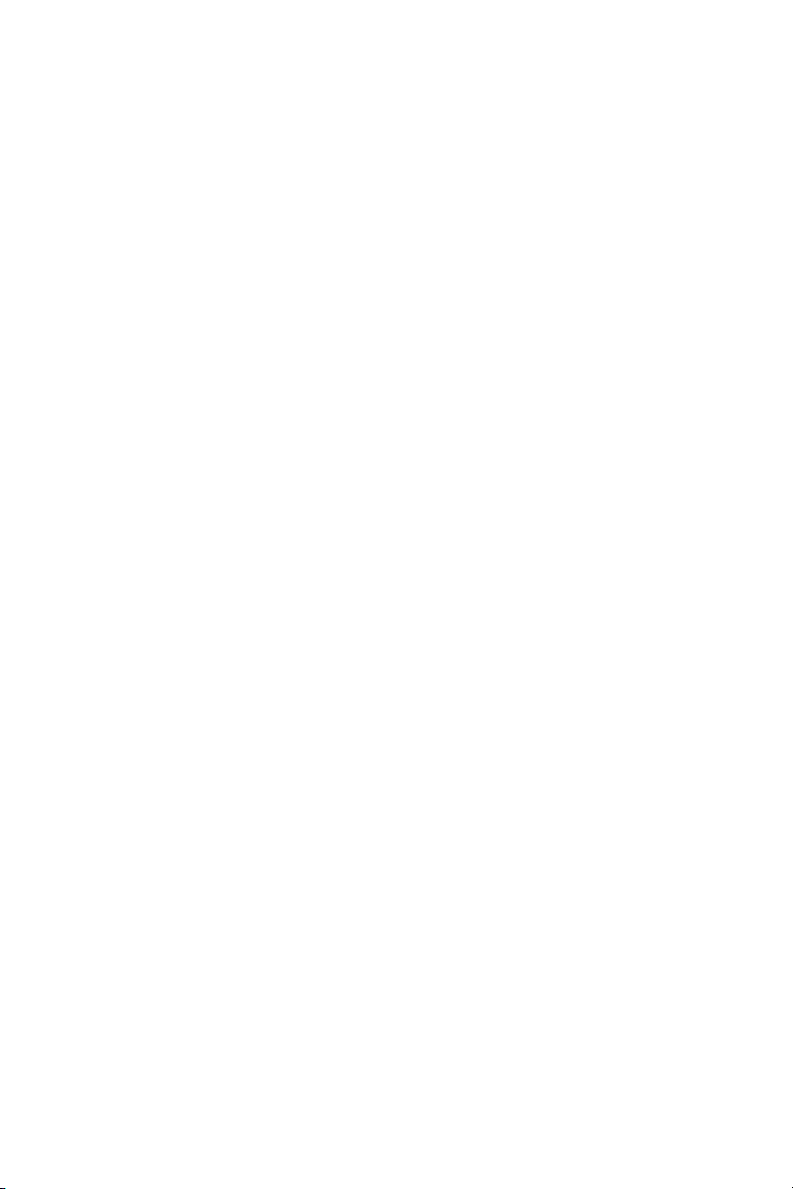
Dell™ 3400MP Projector
Owner’s Manual
Model XXX
www.dell.com | support.dell.com
Page 2
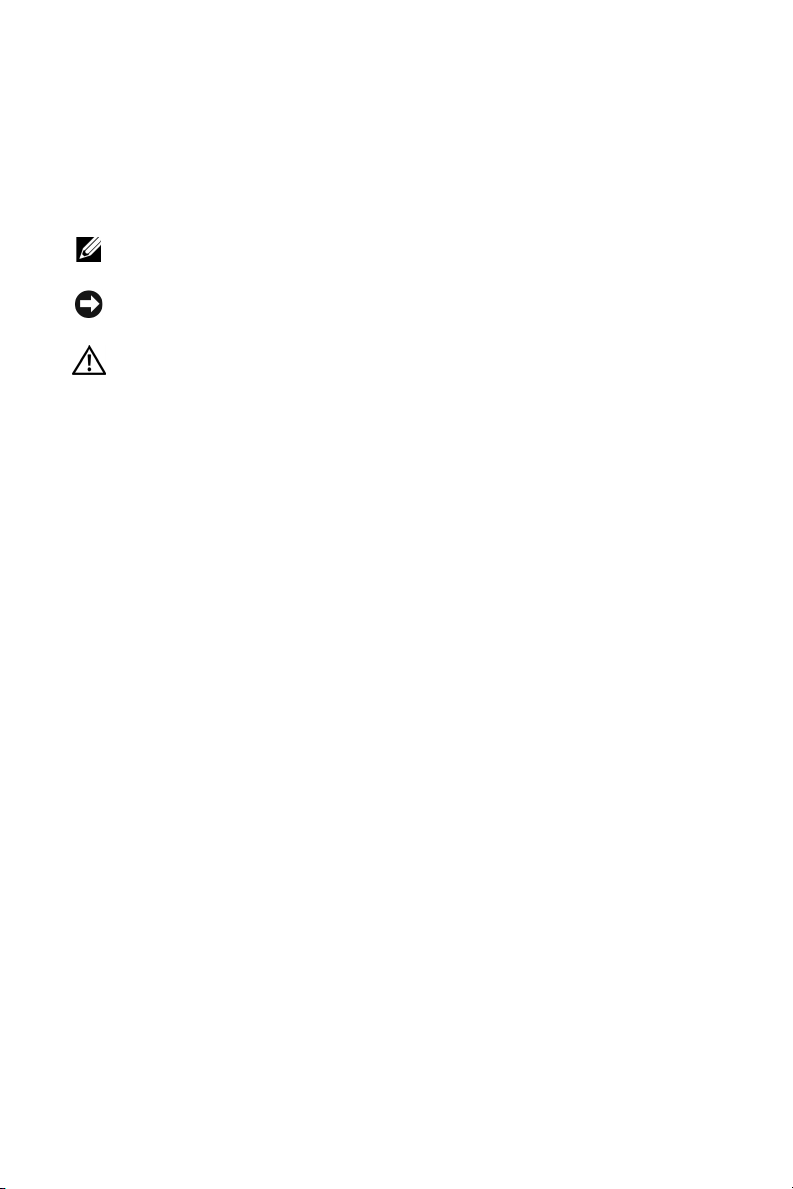
Notes, Notices, and Cautions
NOTE: A NOTE indicates important information that helps you make better use
of your projector.
NOTICE: A NOTICE indicates either potential damage to hardware or loss of
data and tells you how to avoid the problem.
CAUTION: A CAUTION indicates a potential for property damage, personal
injury, or death.
____________________
Information in this document is subject to change without notice.
© 2005 Dell Inc. All rights reserved.
Reproduction in any manner whatsoever without the written permission of Dell Inc. is strictly
forbidden.
Trademarks used in this text: Dell , the DELL logo, Dimension, OptiPlex, Dell Precision, Lati-
tude, Inspiron, DellNet, PowerApp, PowerEdge, PowerConnect, and PowerVault are trademarks of Dell Inc.; DLP and Texas Instruments are trademarks of Texas Instruments
Corporation; Microsoft and Windows are registered trademarks of Microsoft Corporation;
Macintosh is a registered trademark of Apple Computer, Inc.
Other trademarks and trade names may be used in this document to refer to either the entities
claiming the marks and names or their products. Dell Inc. disclaims any proprietary interest in
trademarks and trade names other than its own.
Restrictions and Disclaimers
The information contained in this document, including all instructions, cautions, and regulatory
approvals and certifications, is based upon statements provided to Dell by the manufacturer and
has not been independently verified or tested by Dell. Dell disclaims all liability in connection
with any deficiencies in such information.
All statements or claims regarding the properties, capabilities, speeds, or qualifications of the
part referenced in this document are made by the manufacturer and not by Dell. Dell specifically disclaims any knowledge of the accuracy, completeness, or substantiation for any such
statements.
____________________
May 2005 Rev. A00
Page 3
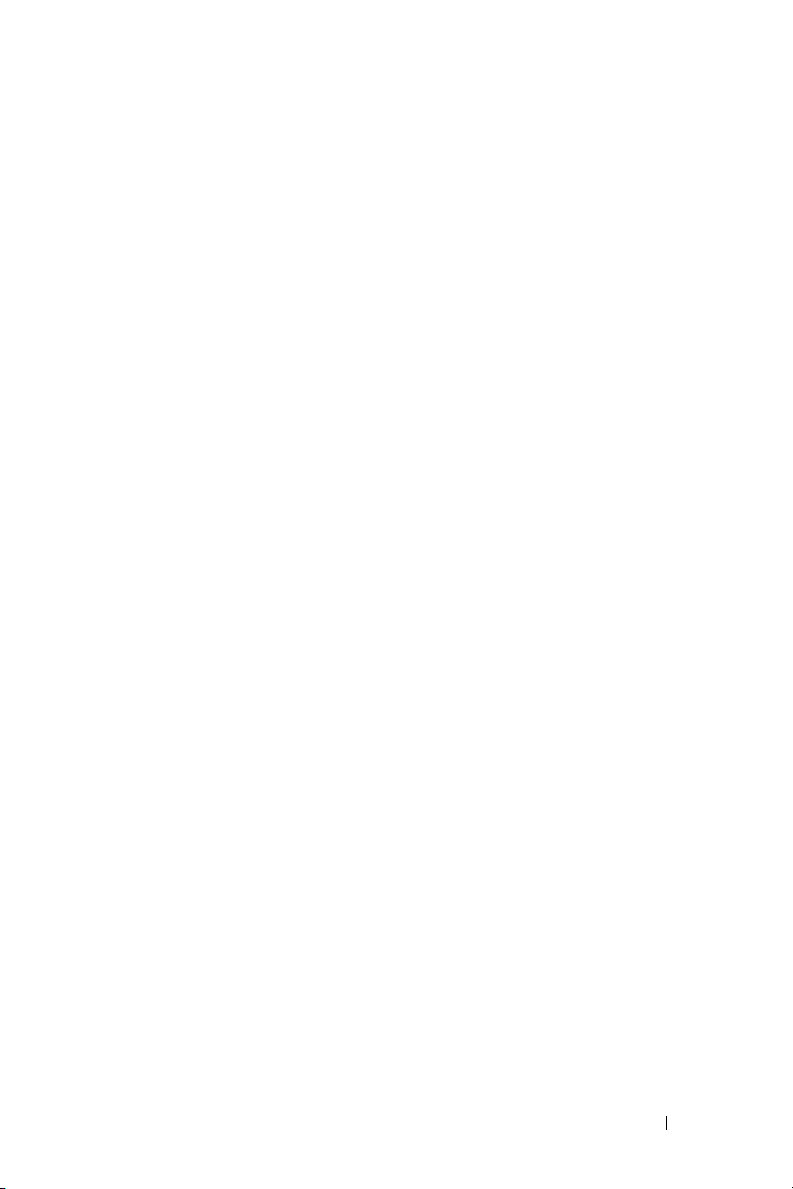
Contents
1 Your Dell Projector
2 Connecting Your Projector
Connecting to a Computer . . . . . . . . . . . . . . 8
About Your Projector . . . . . . . . . . . . . . . 6
Connecting to a DVD Player
Connecting a DVD Player with an S-video Cable
Connecting a DVD Player with a Composite Cable
Connecting a DVD Player with a Component Cable
3 Using Your Projector
Turning Your Projector On . . . . . . . . . . . . . . . 11
Turning Your Projector Off
Adjusting the Projected Image . . . . . . . . . . . . 12
Raising the Projector Height
Lowering the Projector Height . . . . . . . . . . 12
Adjusting the Projector Zoom and Focus . . . . . . . . 13
Adjusting Projection Image Size
Using the Control Panel
. . . . . . . . . . . . . . 8
. . 8
. 9
9
. . . . . . . . . . . . . . 11
. . . . . . . . . . . 12
. . . . . . . . . . . 14
. . . . . . . . . . . . . . . . 15
Contents 3
Page 4
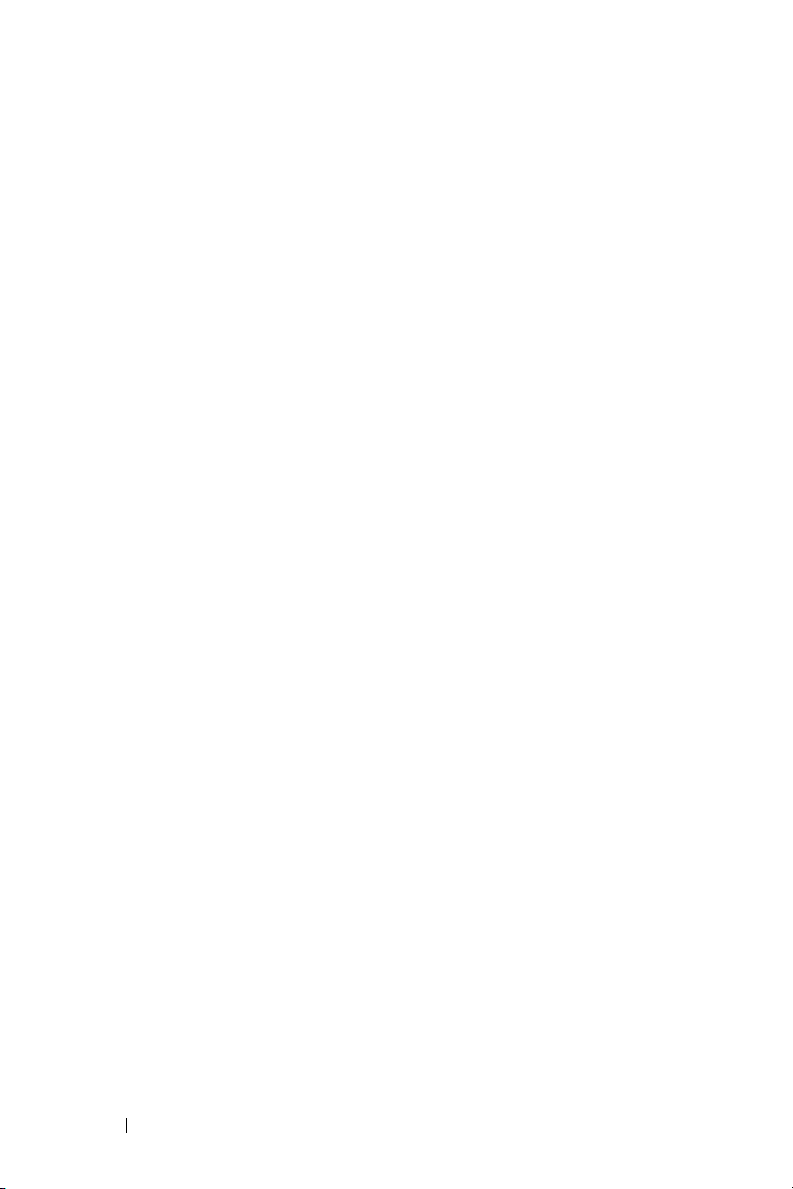
Using the Remote Control . . . . . . . . . . . . . . 16
Using the On-Screen Display
Image Settings
Audio Menu
Management Menu
Language Menu . . . . . . . . . . . . . . . . 21
Factory Reset Menu
Computer Source Menu
Video Source Menu . . . . . . . . . . . . . . . 22
. . . . . . . . . . . . . . . . . 18
. . . . . . . . . . . . . . . . . . 20
. . . . . . . . . . . . 18
. . . . . . . . . . . . . . . 20
. . . . . . . . . . . . . . 21
. . . . . . . . . . . . . 22
4 Troubleshooting Your Projector
Self-diagnostic for Video . . . . . . . . . . . . . . 26
Changing the Lamp
. . . . . . . . . . . . . . . . . 26
5 Specifications
6 Contacting Dell
7 Appendix: Regulatory Notices
FCC Notices (U.S. Only) . . . . . . . . . . . . . 61
NOM Information (Mexico Only) . . . . . . . . . 62
8 Glossary
9 Index
4 Contents
Page 5
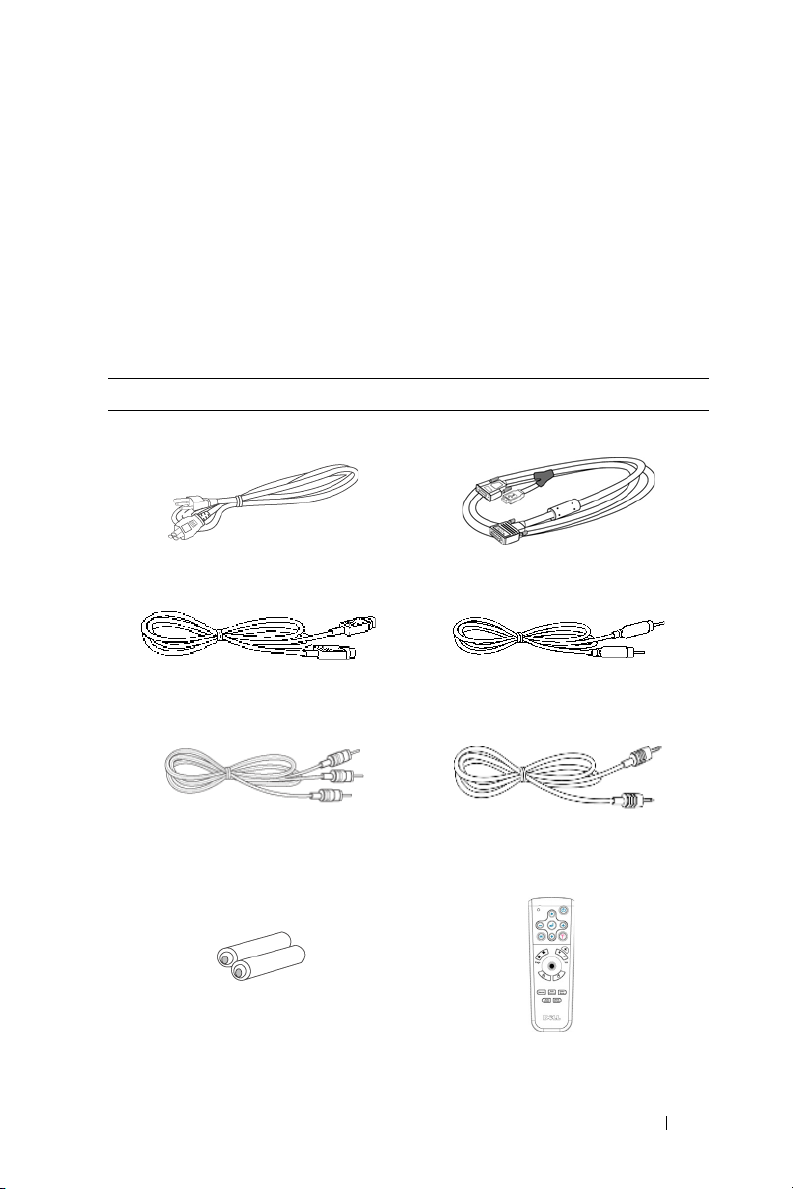
1
Your Dell Projector
Your projector comes with all the items shown below. Ensure that you have all the
items, and contact Dell if anything is missing.
Package Contents
1.8m power cord (3.0m in Americas) 1.8m M1 to D-sub/USB cable
2.0m S-video cable 1.8m Composite Video cable
1.8m RCA to Audio cable 1.8m mini pin to mini pin cable
Batteries (2) Remote control
Your Dell Projector 5
Page 6
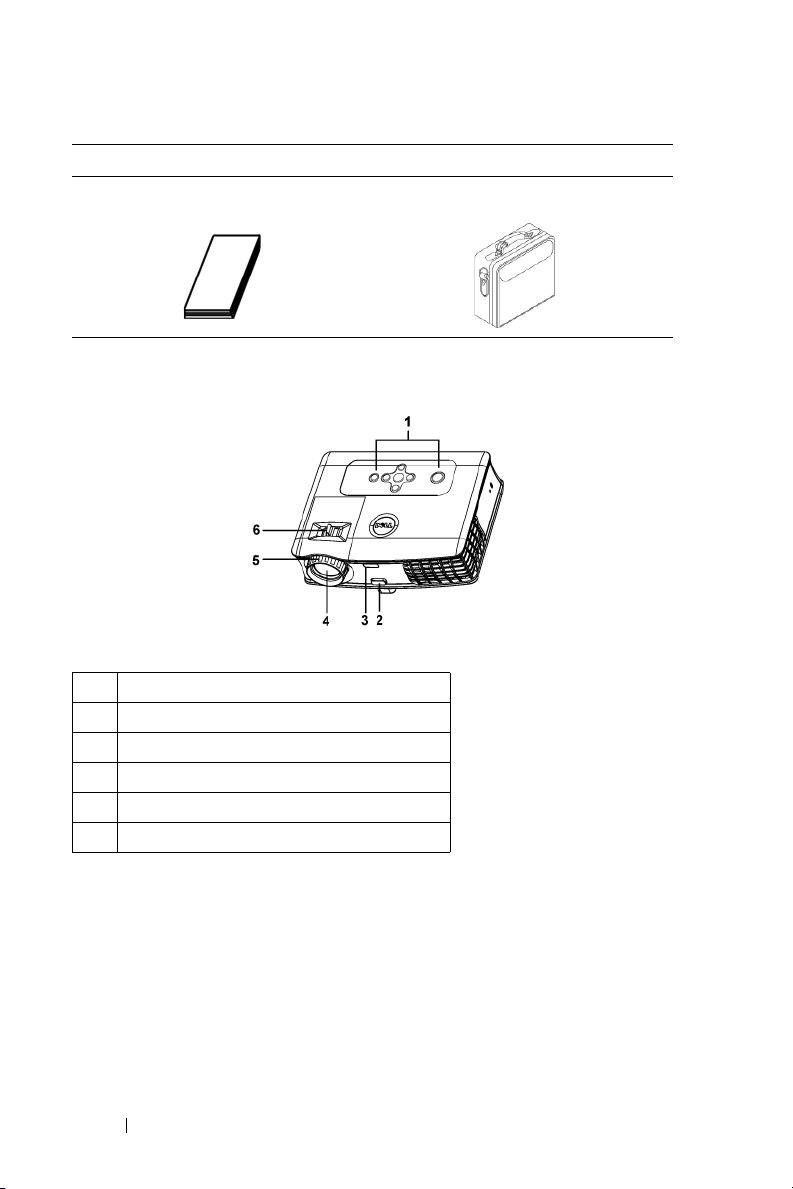
Package Contents
Documentation Carrying case
(continued)
About Your Projector
www.dell.com | support.dell.com
1 Control panel
2 Elevator button
3 Remote control receiver
4 Lens
5 Focus ring
6 Zoom tab
6 Your Dell Projector
Page 7
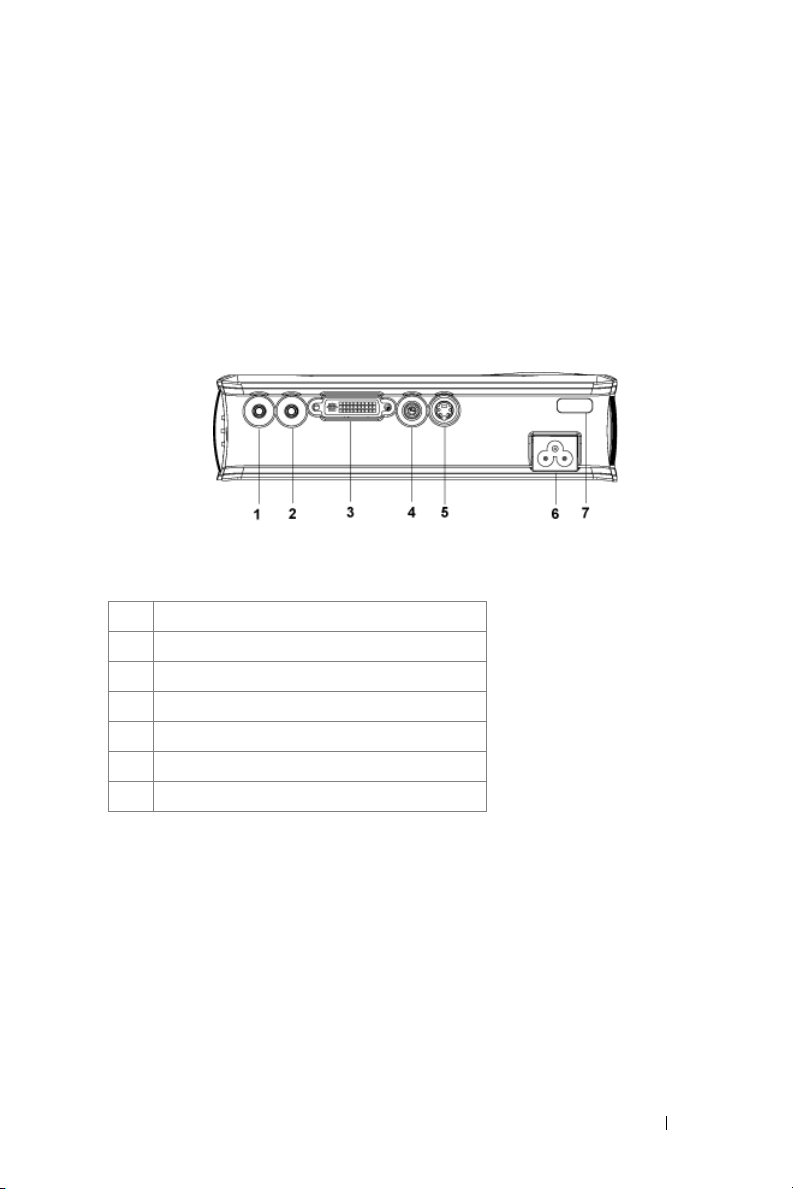
Connecting Your Projector
1 Audio output connector
2 Audio input connector
3 M1-DA connector
4 Composite video connector
5 S-video connector
6 Power cord connector
7 IR receiver
2
Connecting Your Projector 7
Page 8
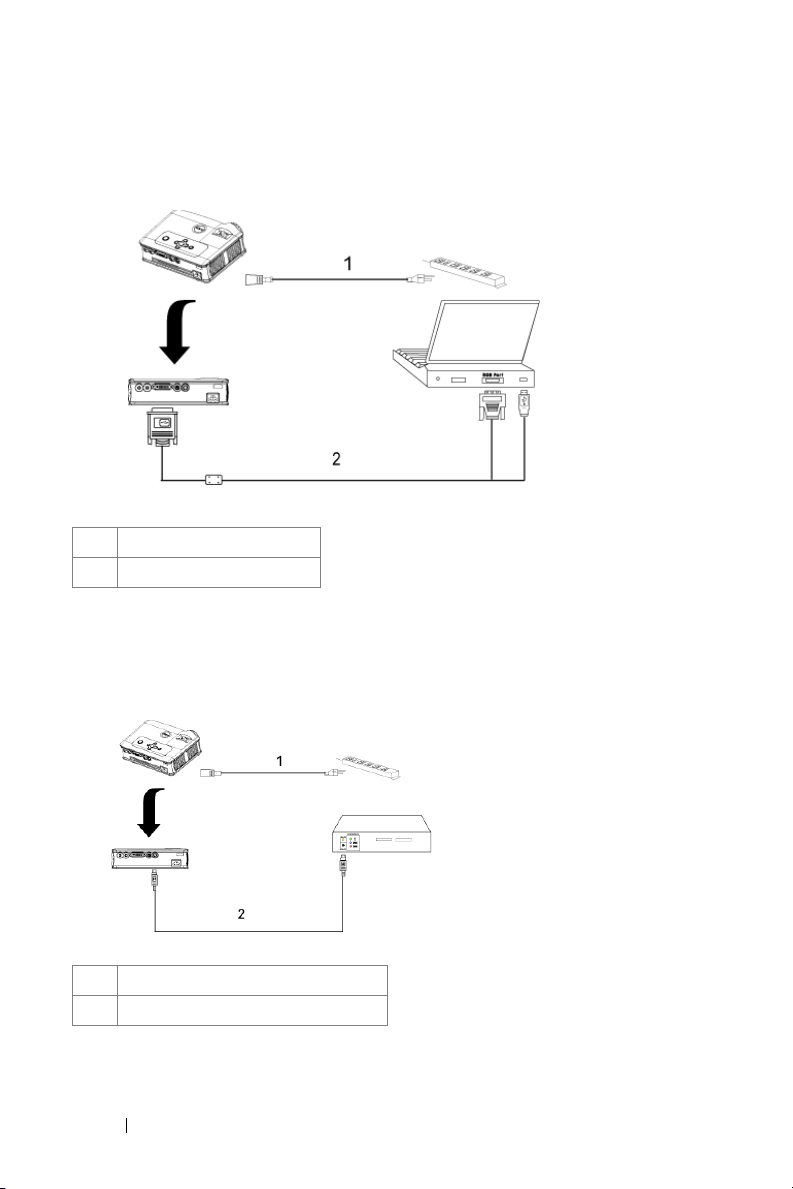
Connecting to a Computer
www.dell.com | support.dell.com
1 Power cord
2 M1A to D-sub/USB cable
Connecting to a DVD Player
Connecting a DVD Player with an S-video Cable
1 Power cord
2 S-video cable
8 Connecting Your Projector
Page 9
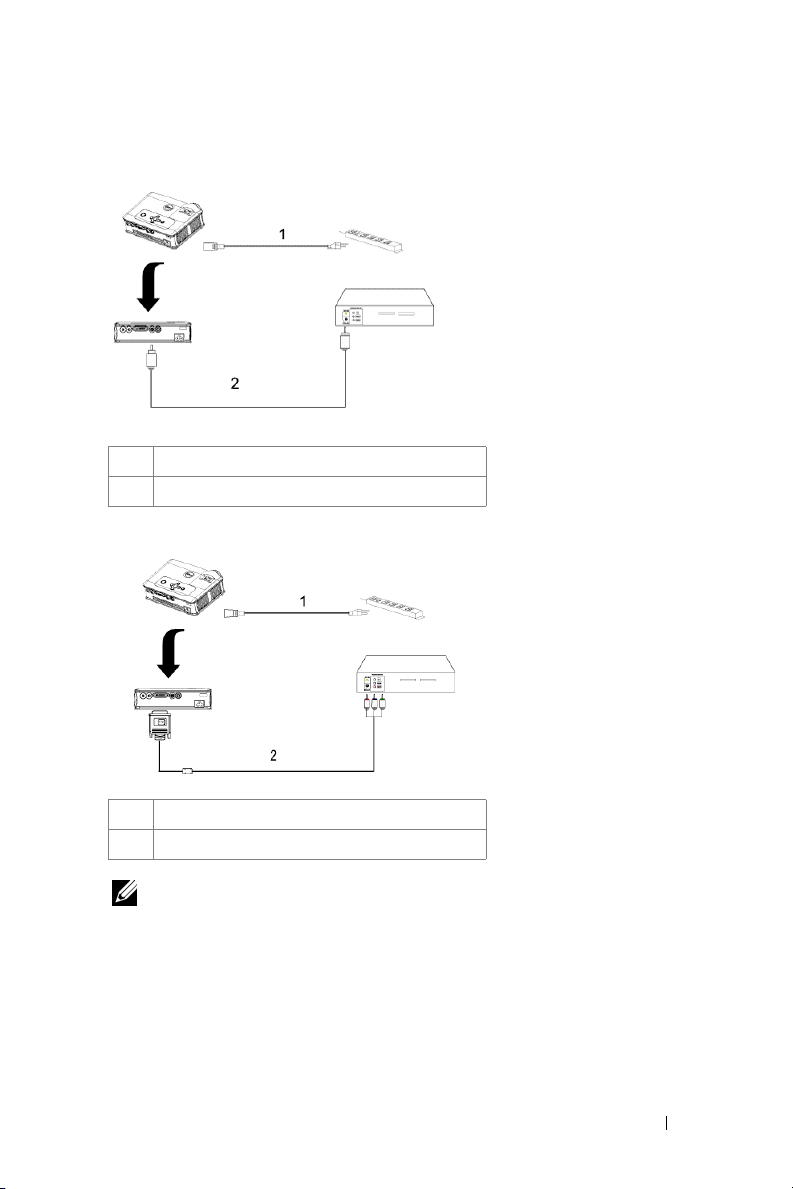
Connecting a DVD Player with a Composite Cable
1 Power cord
2 Composite video cable
Connecting a DVD Player with a Component Cable
1Power cord
2 M1-A to HDTV cable
NOTE: The M1-A to HDTV cable is not provided by Dell. Consult a professional
installer for the cable.
Connecting Your Projector 9
Page 10
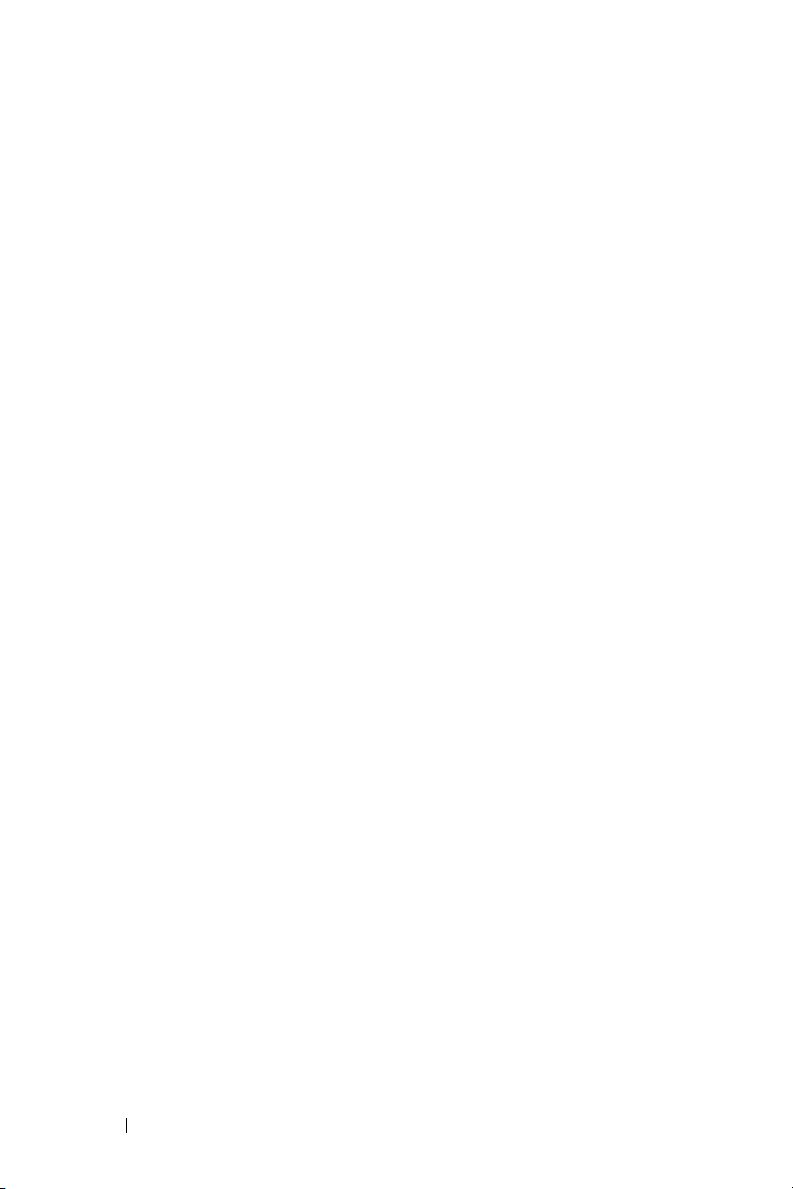
www.dell.com | support.dell.com
10 Connecting Your Projector
Page 11
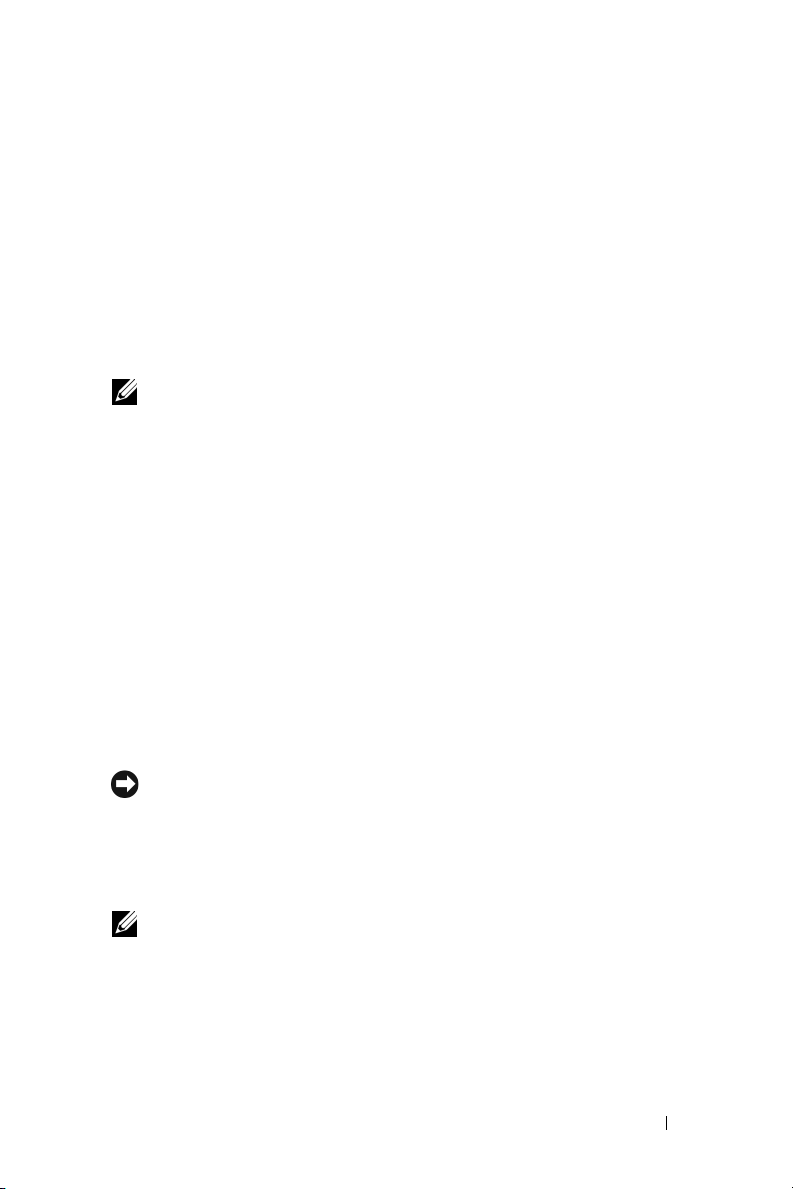
3
Using Your Projector
Turning Your Projector On
NOTE: Turn on the projector before you turn on the source. The power button
light blinks green until pressed.
1
Remove the lens cap.
2
Connect the power cord and appropriate signal cables. For information about
connecting the projector, see "Connecting Your Projector" on page 7.
3
Press the power button (see "Using the Control Panel" on page 15" to locate the
power button). The Dell logo displays for 30 seconds.
4
Turn on your source (computer, DVD player, etc.). The projector automatically
detects your source.
If the "Searching for signal..." message appears on the screen, ensure
that the appropriate cable(s) are securely connected.
If you have multiple sources connected to the projector, press the Source button
on the remote control or control panel to select the desired source.
Turning Your Projector Off
NOTICE: Do not unplug the projector before properly shutting down as
explained in the following procedure.
1
Press the power button.
2
Press the power button again. The cooling fans continue to operate for 90 seconds.
3
Disconnect the power cord from the electrical outlet and the projector.
NOTE: If you press the power button while the projector is running, the "Power
Off the Lamp?" message appears on the screen. To clear the message, press any
button on the control panel or ignore the message; the message disappears after 5
seconds.
Using Your Projector 11
Page 12
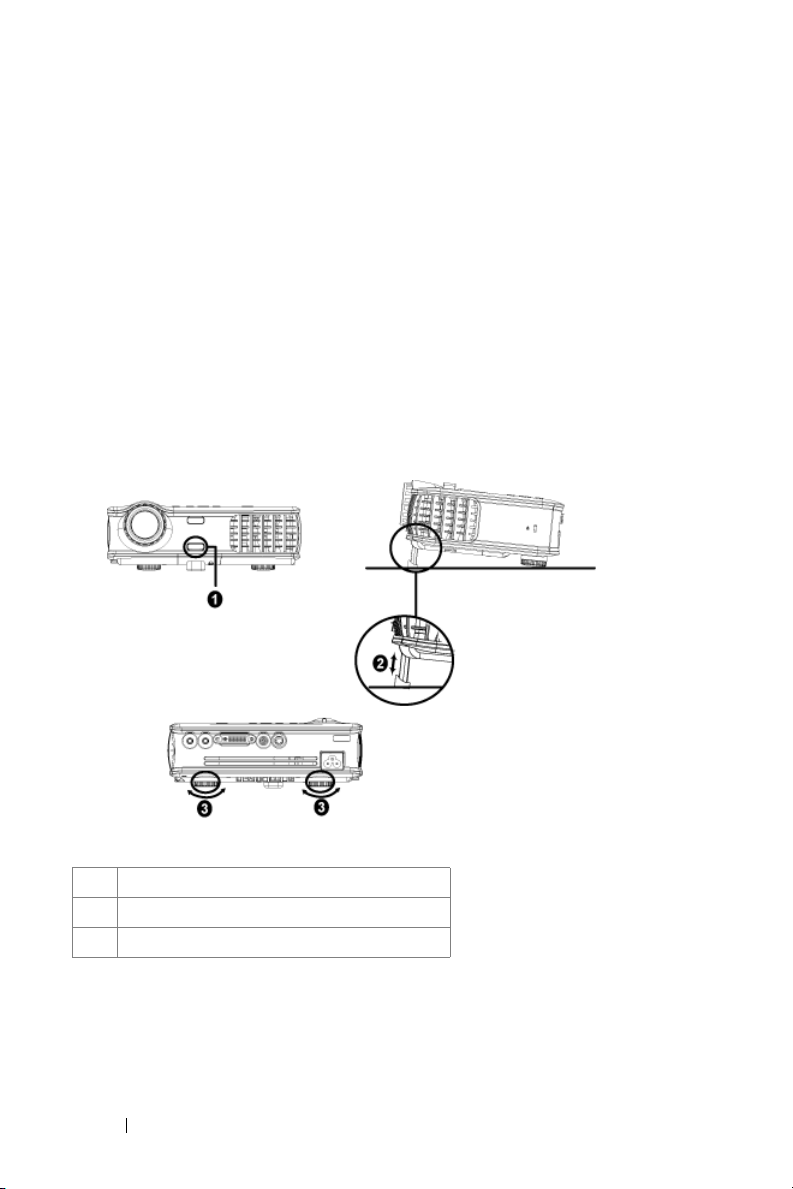
Adjusting the Projected Image
Raising the Projector Height
1
Press the elevator button.
2
Raise the projector to the desired display angle, and then release the button to
lock the elevator foot into position.
3
Use the tilt adjustment wheel to fine-tune the display angle.
Lowering the Projector Height
1
Press the elevator button.
2
Lower the projector, and then release the button to lock the elevator foot into
www.dell.com | support.dell.com
position.
1 Elevator button
2 Elevator foot
3 Tilt adjustment wheel
12 Using Your Projector
Page 13
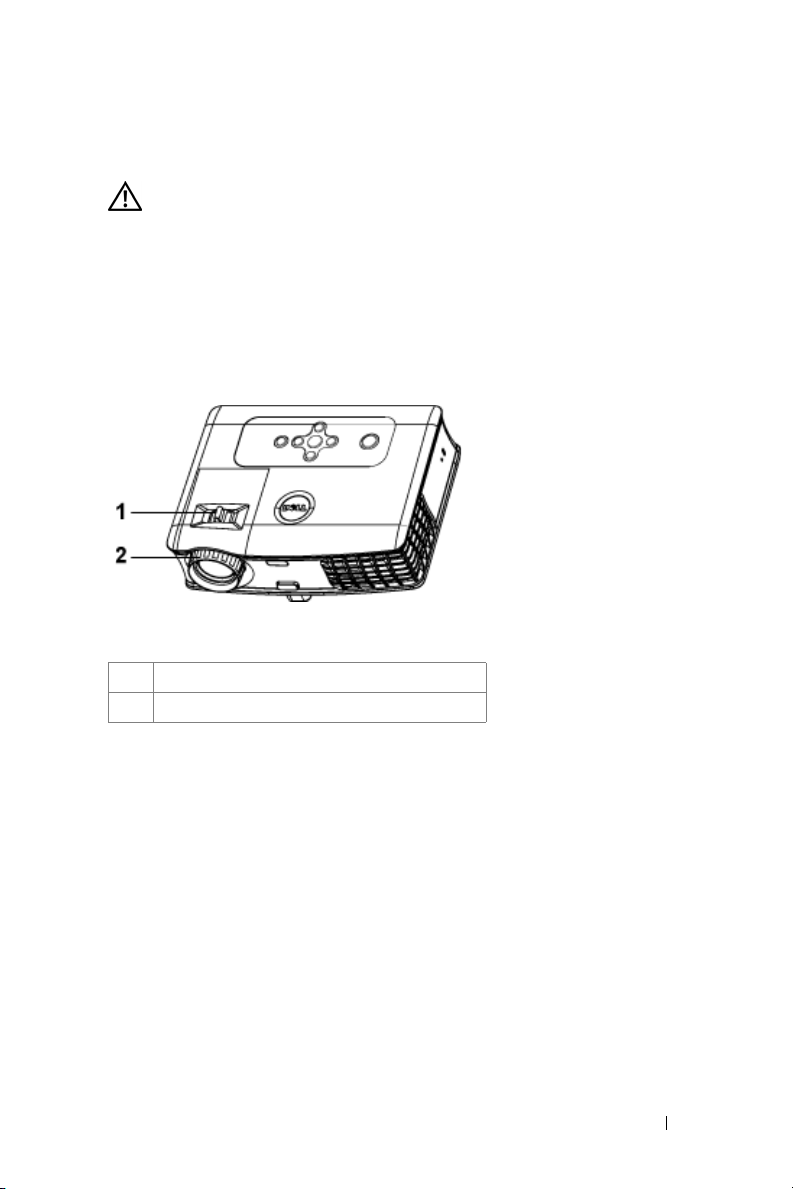
Adjusting the Projector Zoom and Focus
CAUTION: To avoid damaging the projector, ensure that the zoom lens and
elevator foot are fully retracted before moving the projector or placing the
projector in its carrying case.
1
Rotate the zoom tab to zoom in and out.
2
Rotate the focus ring until the image is clear. The projector focuses at distances
from 4.9 ft to 39.4 ft (1.5 m to 12 m).
1 Zoom tab
2 Focus ring
Using Your Projector 13
Page 14
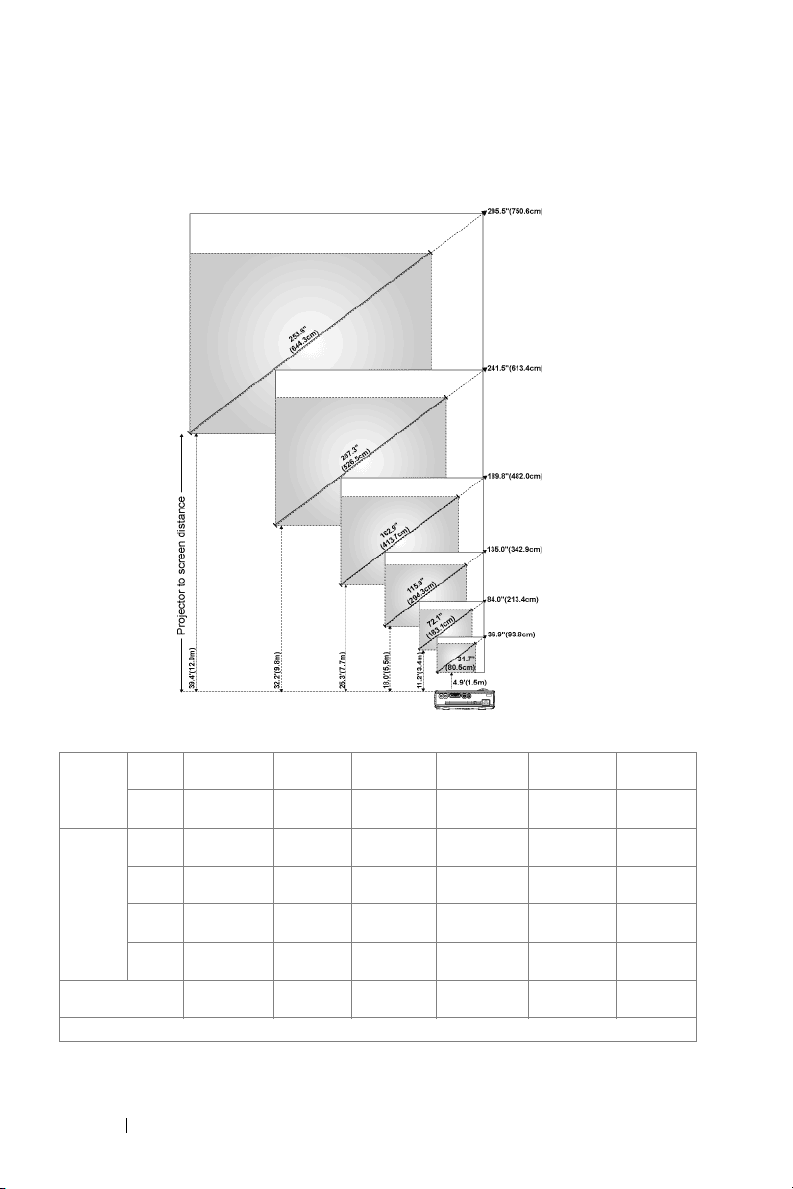
Adjusting Projection Image Size
www.dell.com | support.dell.com
Screen
(Diagonal)
Screen
Size
Distance 4.9' (1.5m) 11.2' (3.4m) 18.0' (5.5m) 25.3' (7.7m) 32.2' (9.8m) 39.4'
* This graph is for user reference only.
Max. 36.9"
Min. 31.7"
Max.
(WxH)
Min.
(WxH)
(93.8cm)
(80.5cm)
29.5"X22.1" 67.2" X50.4" 108.0" X
(75.0cm X
56.3cm)
25.3" X 19.0" 57.7" X
(64.4cm X
48.3cm)
84.0"
(213.4cm)
72.1"
(183.1cm)
(170.7cm X
128.0cm)
43.3"
(146.5cm X
109.9cm)
135.0"
(342.9cm)
115.9"
(294.3cm)
81.0"
(274.3cm X
205.7cm)
92.7" X 69.5" 130.3" X 97.7" 165.8" X
(235.5cm X
176.6cm)
189.8"
(482.0cm)
162.9"
(413.7cm)
151.8" X113.9" 193.2" X
(385.6cm X
289.2cm)
(331.0cm X
248.2cm)
241.5"
(613.4cm)
207.3"
(526.5cm)
144.9"
(490.7cm X
368.0cm)
124.4"
(421.2cm X
315.9cm)
295.5"
(750.6cm)
253.6"
(644.3cm)
236.4" X
177.3"
(600.5cmX
450.3cm)
202.9" X
152.2"
(515.4cm X
386.6cm)
(12.0m)
14 Using Your Projector
Page 15
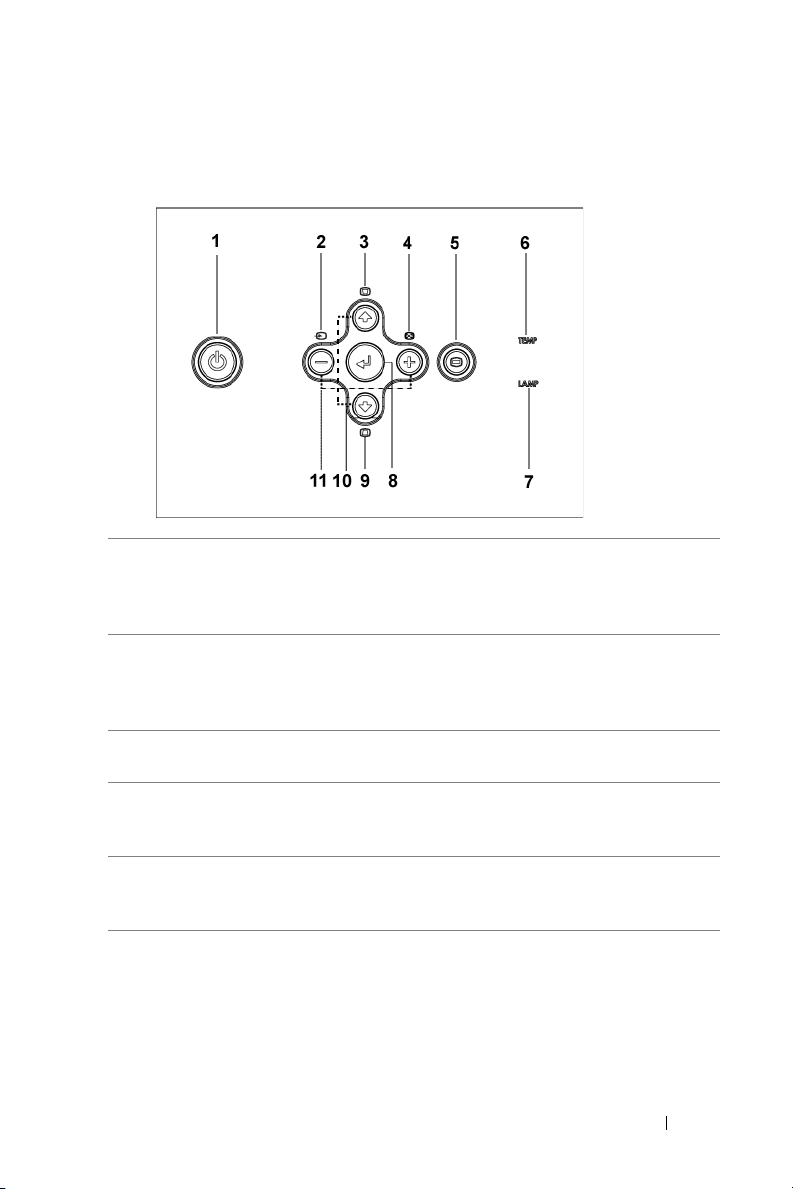
Using the Control Panel
1 Power Turn the projector on and off. For more
information, see "Turning Your Projector On" on
page 11 and "Turning Your Projector Off" on
page 11.
2 Source Press to toggle through Analog RGB, Composite,
Component-i, S-video, and Analog YPbPr sources
when multiple sources are connected to the
projector.
3 Keystone adjustment Press to adjust image distortion caused by tilting
the projector. (±16 degrees)
4 Resync Press to synchronize the projector to the input
source. Resync does not operate if the on-screen
display (OSD) is displayed.
5 Menu Press to activate the OSD. Use the directional
keys and Menu button to navigate through the
OSD.
Using Your Projector 15
Page 16
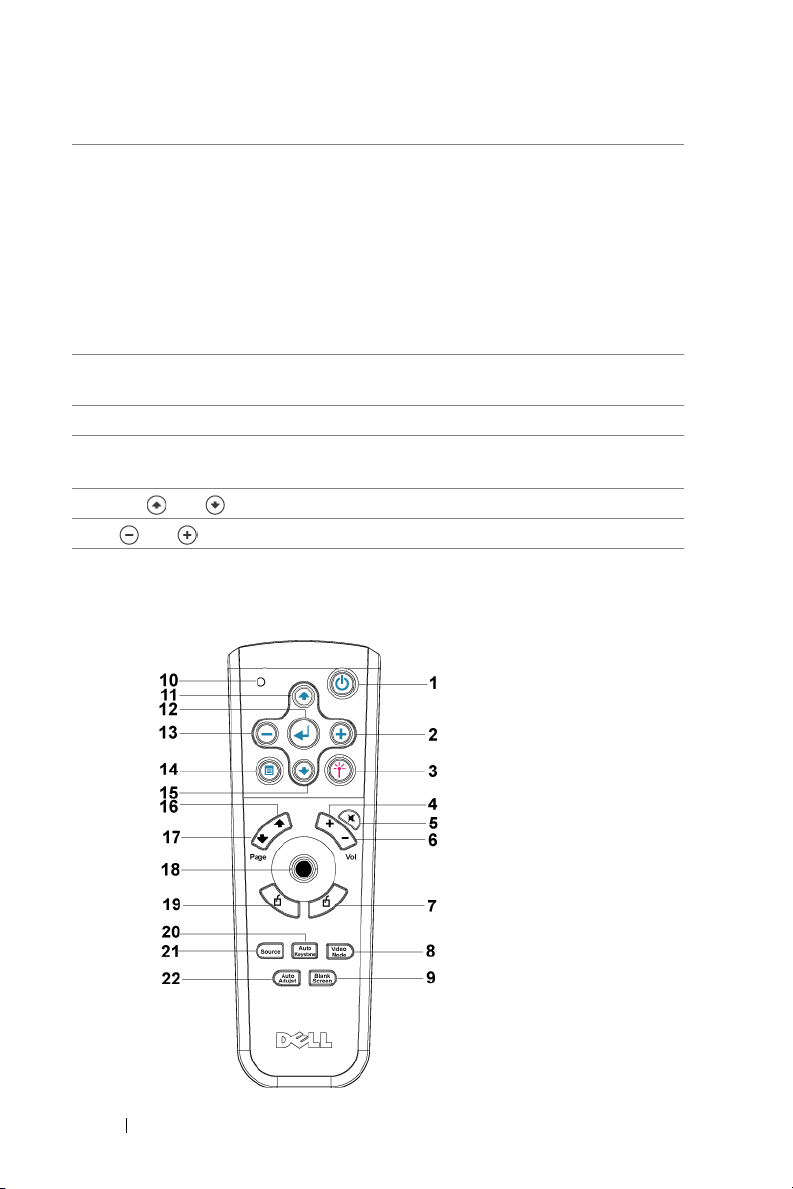
6 TEMP warning light
7 LAMP warning light If the LAMP light is solid orange, replace the
8 Enter Press to confirm the selection item.
www.dell.com | support.dell.com
9 Keystone adjustment Press to adjust image distortion caused by tilting
10 Up and Down Press to select the OSD items.
11 and buttons Press to adjust the OSD setting.
• If the TEMP light is solid orange, the projector
has overheated. The display automatically shuts
down. Turn the display on again after the
projector cools down. If the problem persists,
contact Dell.
• If the TEMP light is blinking orange, a projector
fan has failed and the projector automatically
shuts down. If the problem persists, contact
Dell.
lamp.
the projector. (±16 degrees)
Using the Remote Control
16 Using Your Projector
Page 17
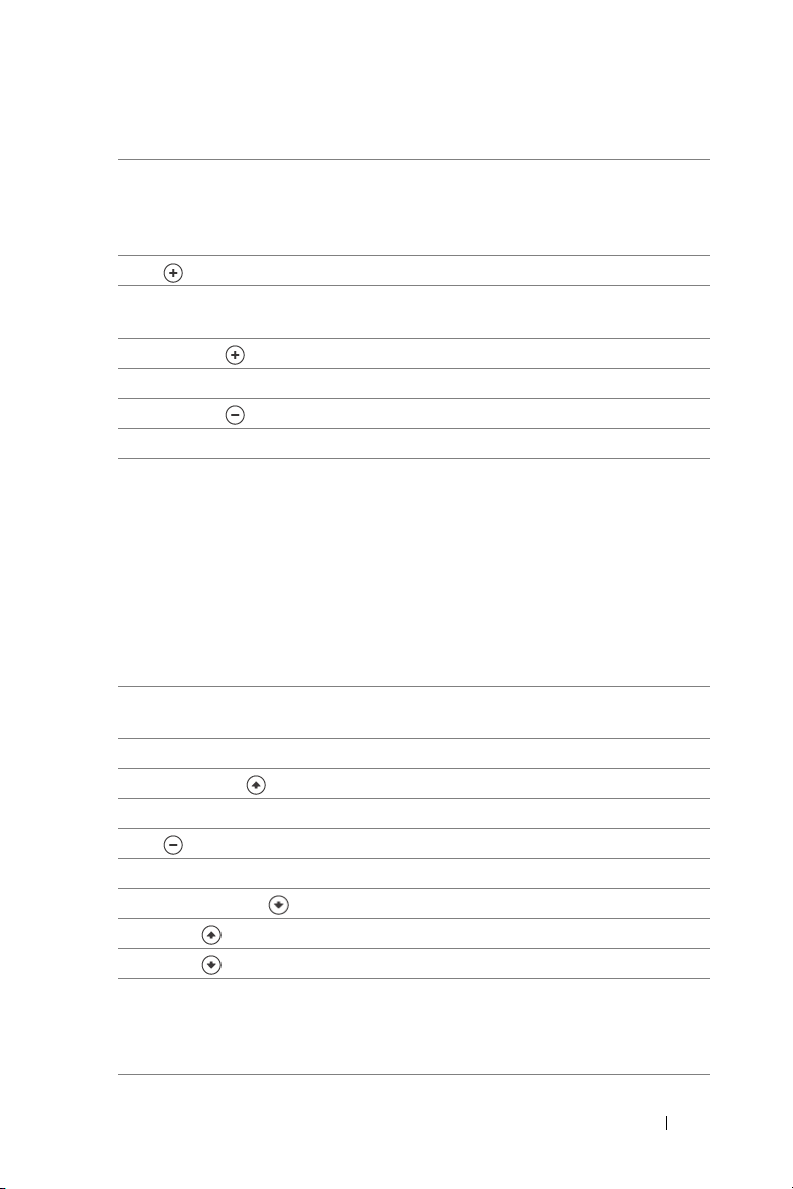
1 Power Turn the projector on and off. For more
information, see "Turning Your Projector On" on
page 11 and "Turning Your Projector Off" on
page 11.
2 Press to adjust the OSD setting.
3 Laser Aim the remote control at the screen, press and
hold the laser button to activate the laser light.
4 Volume Press to increase the volume.
5 Mute Press to mute or un-mute the projector speaker.
6 Volume Press to decrease the volume.
7 Right click Mouse right click.
8 Video mode The Dell 3400MP Micro-projector has preset
configurations that are optimized for displaying
data (PC Graphics) or video (movies, games,
etc.). Press Video Mode button to toggle between
PC mode, Movie mode, Game Mode, sRGB, or
User mode (for user to setup and save preferred
settings). Pressing the Video Mode button once
will show the current display mode. Pressing the
Video Mode button again will switch between
modes.
9 Blank screen Press to hide the image, press again to resume
display of the image.
10 LED light LED indicator.
11 Up button Press to select OSD items.
12 Enter button Press to confirm the selection.
13 Press to adjust the OSD setting.
14 Menu Press to activate the OSD.
15 Down button Press to select OSD items.
16 Page Press to move to previous page.
17 Page Press to move to next page.
18 Directional pad The directional pad can be used to control mouse
movement. The mouse function is enabled using
the M1 cable to connect your computer and the
projector.
Using Your Projector 17
Page 18
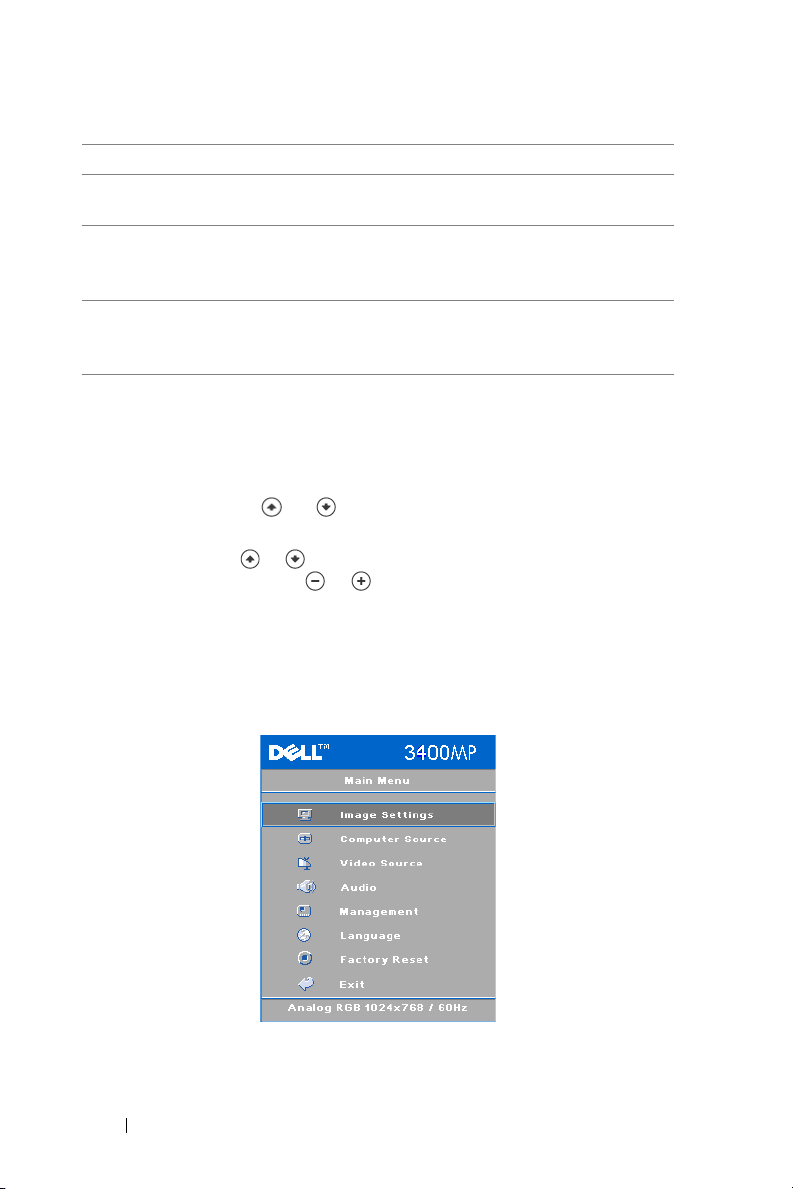
19 Left click Mouse left click
20 Auto keystone Press to enable the auto correction for image
distortion due to tilting the projector.
21 Source Press to switch between Analog RGB, Digital
RGB, Composite, Component-i, S-video, and
Analog YPbPr sources.
22 Auto adjust Press to synchronize the projector to the input
source. Auto adjust does not operate if the OSD
(On-Screen Display) is displayed.
Using the On-Screen Display
www.dell.com | support.dell.com
The projector has a multi-language On-Screen Display (OSD) that can be
displayed with or without an input source present.
In the Main Menu, press or to navigate through the tabs. Press Enter
button on the control panel or the remote control to select a submenu.
In the submenu, press or to make a selection. When an item is selected, the
color changes to dark gray. Use or on the control panel or the remote
control to make adjustments to a setting.
To exit the OSD, go to Exit tab and press Enter button on the control panel or the
remote control.
Image Settings
18 Using Your Projector
Page 19
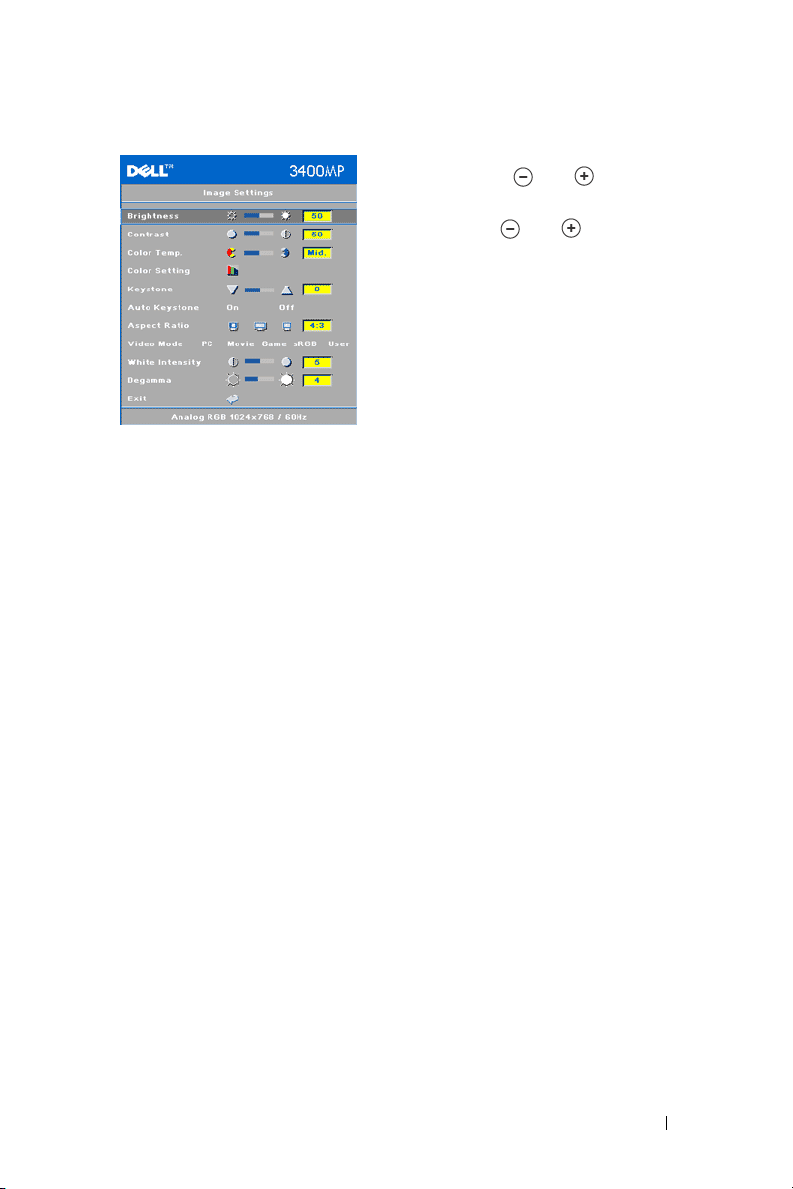
BRIGHTNESS—Use
and to
adjust the
brightness of the image.
ONTRAST—Use
C
and
to control the
degree of difference between the brightest
and darkest parts of the picture. Adjusting
the contrast changes the amount of black and
white in the image.
OLOR TEMP.—Adjust the color temperature.
C
The higher the temperature, the screen
appears more blue; the lower the
temperature, the screen appears redder. User
mode activates the values in the "color
setting" menu.
OLOR SETTING—Manually adjust red, green, and blue color.
C
EYSTONE—Adjust image distortion caused by tilting the projector (
K
±16 degrees).
AUTO KEYSTONE—Auto adjust the image distortion by tilting the projector.
SPECT RATIO—Select an aspect ratio to adjust how the image appears.
A
• 1:1 — The input source displays without scaling.
Use 1:1 aspect ratio if you are using one of the following:
– VGA cable and the computer has a resolution less than XGA (1024 x 768)
– Component cable (576p/480i/480p)
–S-Video cable
– Composite cable
• 16:9 — The input source scales to fit the width of the screen.
• 4:3 — The input source scales to fit the screen.
Use 16:9 or 4:3 if you are using one of the following:
– Computer resolution greater than XGA
– Component cable (1080i or 720p)
VIDEO MODE—Select a mode to optimize the display image based on how the
projector is being used: Movie, Game, PC, sRGB (provides more accurate color
representation), and User (set your preferred settings). If you adjust the settings
for White Intensity or Degamma, the projector automatically switches to User.
HITE INTENSITY—Setting 0 to maximize the color reproduction and 10 to
W
maximize the brightness.
EGAMMA—Adjust between 1 and 4 to change the color performance of the display.
D
Using Your Projector 19
Page 20
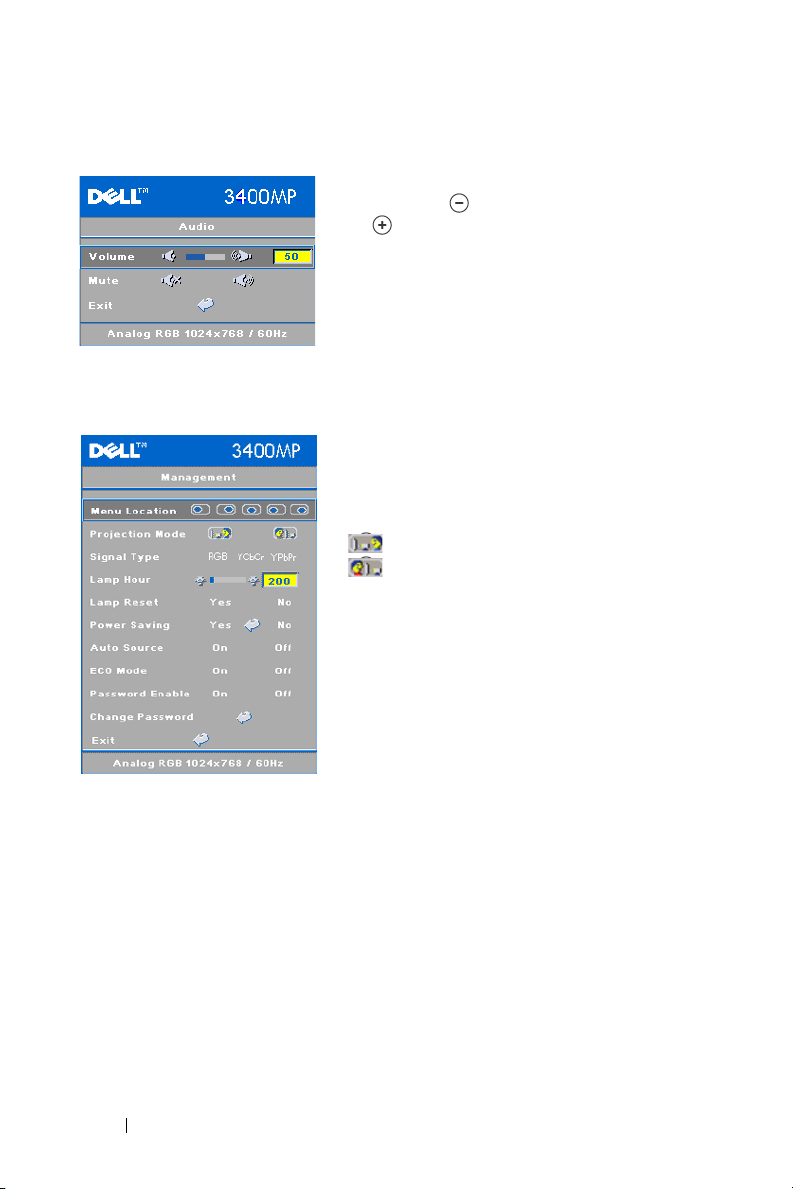
Audio Menu
Management Menu
www.dell.com | support.dell.com
VOLUME—Press
to decrease the volume
and to increase the volume.
MUTE—Allow to mute the volume.
MENU LOCATION—Select the location of the
OSD on the screen.
ROJECTION MODE—Select how the image
P
appears:
• Front Projection-Desktop (the default).
• Rear Projection-Desktop — The
projector reverses the image so you can project
from behind a translucent screen.
SIGNAL TYPE—Manually select signal type RGB,
YCbCr, YPbPr.
AMP HOUR—Display the operating hours since
L
the lamp timer reset.
AMP RESET—After you install a new lamp,
L
select Yes to reset the lamp timer.
OWER SAVING—Select Yes to set the power saving delay period. The delay period is
P
the amount of time you want the projector to wait without signal input. After that
set time, the projector enters power saving mode and turns off the lamp. The
projector turns back on when it detects an input signal or you press the power
button. After two hours, the projector turns off and you need to press the power
button to turn the projector on.
UTO SOURCE—
A
signals. When the projector is on and you press
finds the next available input signal. Select
signal. When
Select On (the default) to autodetect the available input
Off
is selected and you press
SOURCE
Off
to lock the current input
SOURCE
, it automatically
, you select which
input signal you want to use.
20 Using Your Projector
Page 21
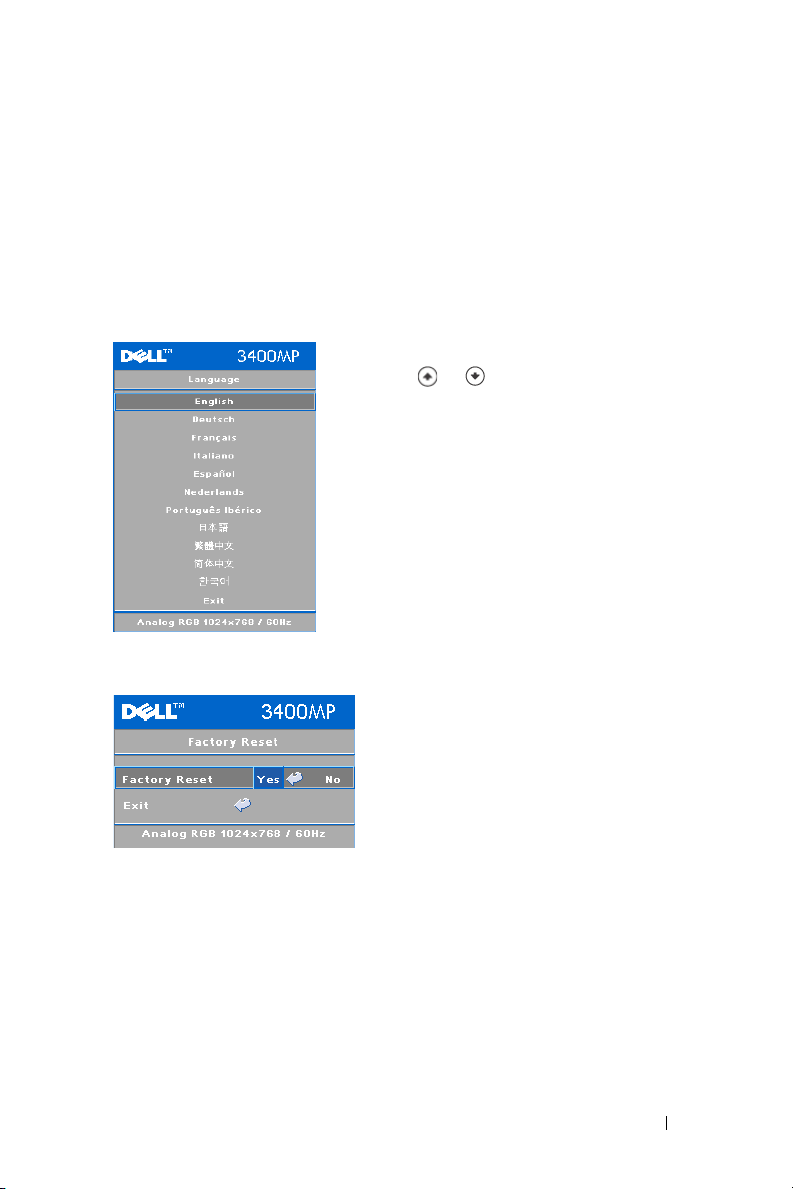
ECO MODE—Select On to use the projector at a lower power level (136 Watts),
which may provide longer lamp life, quieter operating and dimmer luminance
output on the screen. Select Off to operate at normal power level (156 Watts).
ASSWORD ENABLE—Select On to set one password for individual. Select Off to
P
disable the password function.
HANGE PASSWORD—Press to change the password as your preference.
C
Language Menu
Press or to select the preferred
language for the OSD.
Factory Reset Menu
Factory Reset
--Select
Yes
to reset the
projector to its factory default settings.
Reset items include both computer sources
and video source settings.
Using Your Projector 21
Page 22
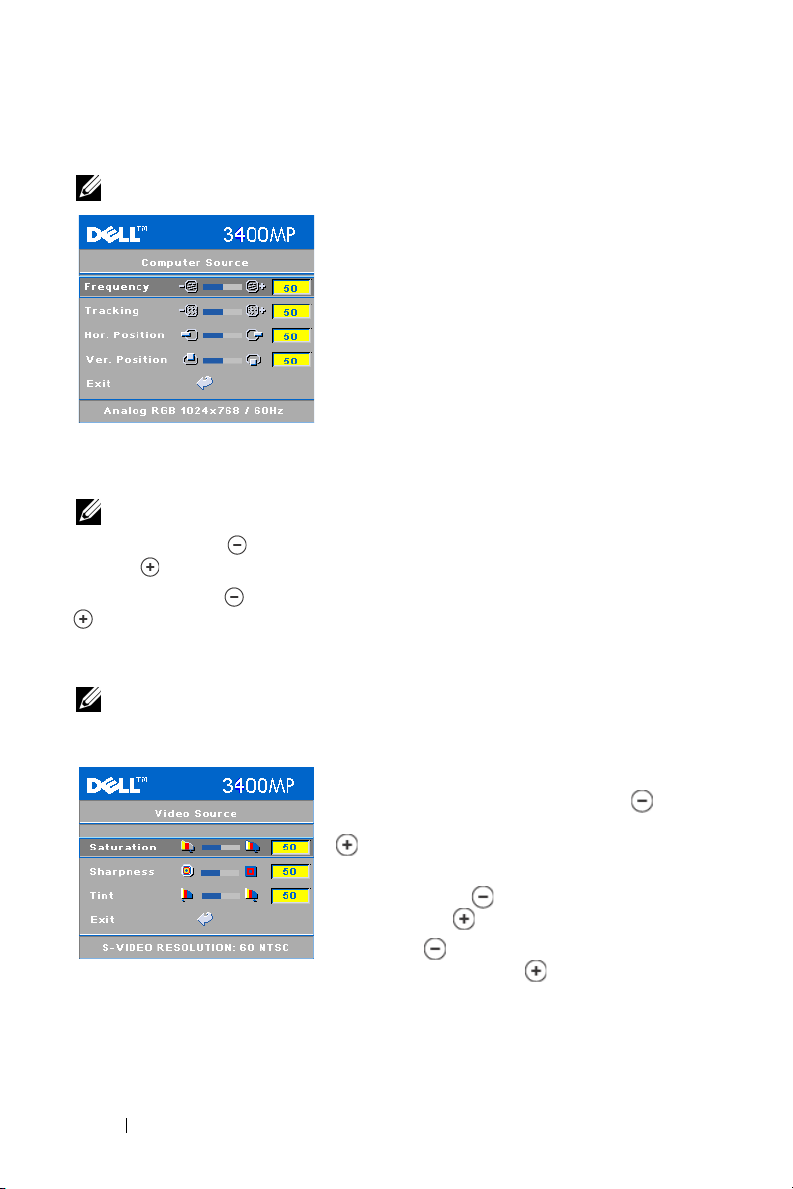
Computer Source Menu
NOTE: This menu is only available connected to a computer.
FREQUENCY—Change the display data clock
frequency to match the frequency of your
computer graphics card. If you see a vertical
flickering bar, use Frequency control to
minimize the bars. This is a coarse adjustment.
RACKING—Synchronize the phase of the
T
display signal with the graphic card. If you
experience an unstable or flickering image, use
www.dell.com | support.dell.com
NOTE: Adjust the Frequency first and then the Tracking.
OR. POSITION—Press
H
to adjust the horizontal position of the image to the
the Tra ck in g to correct it. This is a fine
adjustment.
left and to adjust the horizontal position of the image to the right.
VER. POSITION—Press
to adjust the vertical position of the image down and
to adjust the vertical position of the image up.
Video Source Menu
NOTE: This menu is only available with S-video, Video (composite) signal
connected.
22 Using Your Projector
ATURATION—Adjust a video source from black
S
and white to fully saturated color. Press to
decrease the amount of color in the image and
to increase the amount of color in the
image.
HARPNESS—Press
S
to decrease the
sharpness and to increase the sharpness.
TINT—Press
to increase the amount of
green in the image and to increase the
amount of red in the image.
Page 23
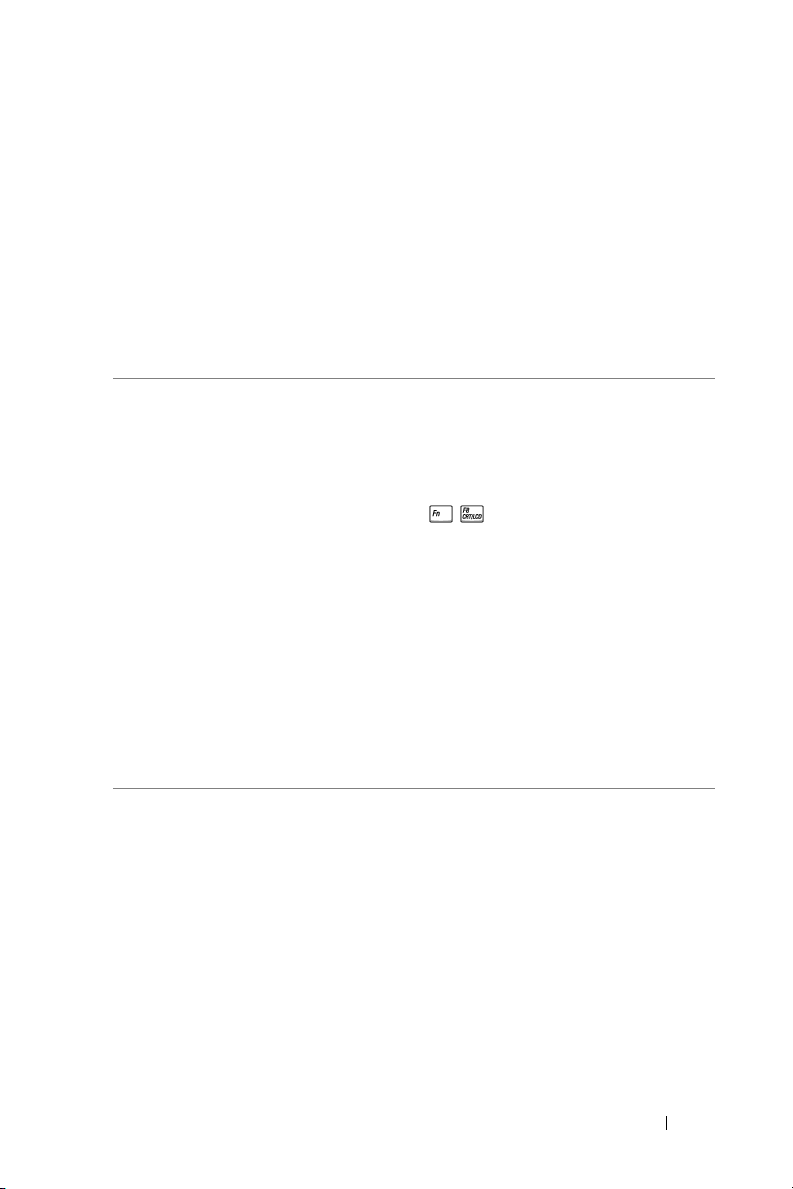
4
Troubleshooting Your Projector
If you experience problems with your projector, see the following troubleshooting
tips. If the problem persists, contact Dell.
Problem Possible Solution
No image appears on the
screen
• Ensure that the lens cap is removed and the
projector turned on.
• Ensure the external graphics port is enabled.
If you are using a Dell portable computer,
press . For other computers, see your
documentation.
• Ensure that all the cables are securely
connected. See "Connecting Your Projector"
on page 7."
• Ensure that the pins of the connectors are
not bent or broken.
• Ensure that the lamp is securely installed
(see "Changing the Lamp" on page 26").
• Run Self-diagnostic test. See "Self-diagnostic
for Video" on page 26. Ensure that the colors
of the test pattern are correct.
Troubleshooting Your Projector 23
Page 24
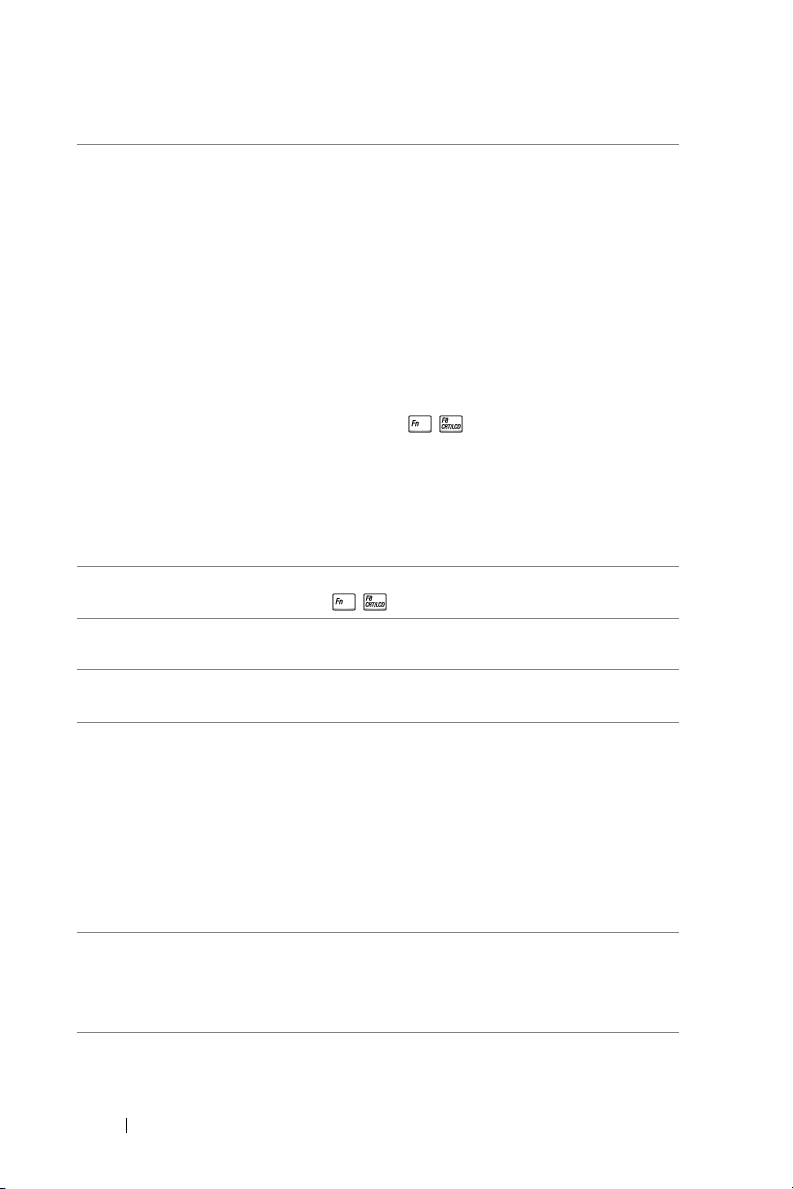
Problem
Partial, scrolling, or
incorrectly displayed image
(continued)
Possible Solution
1
Press the
(continued)
Resync
button on the remote
control or the control panel.
2
If you are using a Dell portable computer, set
the resolution of the computer to XGA
(1024 x 768):
a
Right-lick the unused portion of your
Windows desktop, click
then select
b
Verify the setting is 1024 x 768 pixels for
Settings
Properties
tab.
the external monitor port.
c
www.dell.com | support.dell.com
Press .
If you experience difficulty in changing
resolutions or your monitor freezes, restart all
the equipment and the projector.
If you are not using a Dell portable computer,
see your documentation.
The screen does not display
your presentation
If you are using a portable computer, press
.
Image is unstable or flickering Adjust the tracking in the OSD Computer
Source tab.
Image has vertical flickering
bar
Image color is not correct
Adjust the frequency in the OSD Computer
Source tab.
• If your graphic card output signal is sync on
Green, and you would like to display VGA at
60Hz signal, please go into OSD select
Management, select Signal Type and then
RGB
select
.
• Run the Self-diagnostic test (see "
diagnostic for video
") for preliminary
diagnostic on image color problem. Ensure
that the colors of the test pattern are correct.
Image is out of focus 1
Adjust the focus ring on the projector lens.
2
Ensure that the projection screen is within
the required distance from the projector
(4.9 ft [1.5 m] to 39.4 ft [12 m]).
and
Self-
24 Troubleshooting Your Projector
Page 25

Problem
The image is stretched when
displaying a 16:9 DVD
Image is reversed Select Management from the OSD and adjust
Lamp is burned out or makes
a popping sound
LAMP light is solid orange If LAMP light is solid orange, replace the
LAMP light is blinking
orange
TEMP light is solid orange The projector has overheated. The display
TEMP light is blinking
orange
The remote control is not
operating smoothly or in very
limited range
(continued)
Possible Solution
The projector automatically detects a 16:9
DVD and adjusts the aspect ratio to full
screen with a 4:3 (letter-box) default setting.
If the image is still stretched, adjust the aspect
ratio as follows:
• If you are playing a 16:9 DVD, select 4:3
aspect ratio type on your DVD player (if
capable).
• If you cannot select 4:3 aspect ratio type on
your DVD player, select 4:3 aspect ratio in
Image Settings
the
the projection mode.
When the lamp reaches its end of life, it may
burn out and may make a loud popping sound.
If this occurs, the projector does not turn back
on. To replace the lamp, see "Changing the
Lamp" on page 26.
lamp.
If the LAMP light is blinking orange, the lamp
cover is not closed properly. Close the lamp
cover properly. If the problem persists, contact
Dell.
automatically shuts down. Turn the display on
again after the projector cools down. If the
problem persists, contact Dell.
A projector fan has failed and the projector
will automatically shut down. If the problem
persists, contact Dell.
The battery may be low. Check if the laser
beam transmitted from the remote is too dim.
If so, replace with 2 new AA batteries.
(continued)
menu in the OSD.
Troubleshooting Your Projector 25
Page 26
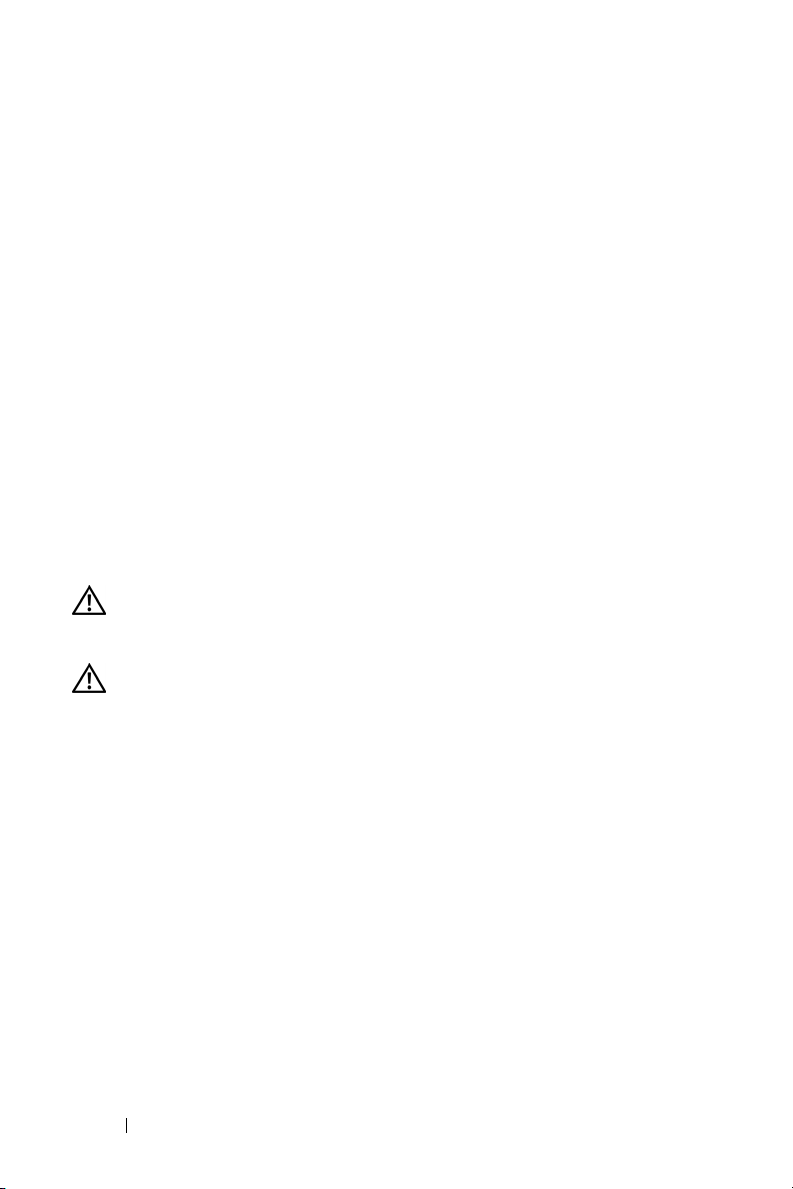
Self-diagnostic for Video
Dell 3400MP Projector provides self-diagnostic test of the projector video display
(for Video, S-video, Component-i). Use this advanced feature for preliminary selfdiagnostic on your projector when encountering a display problem for video.
1
After turning on the projector, press "+" and "-" buttons on the control panel
simultaneously for 3 seconds and release the buttons when screen goes blank.
2
Press "+" and "-" buttons again to exit the diagnostic mode.
3
While in Self-diagnostic mode, the screen will run a seven-color-cycle test as
following:
Red--> Green--> Blue--> White--> Watchet Blue--> Dark Green--> Yellow.
Ensure that the colors of the test pattern are correct. Contact Dell if the colors are
not displayed correctly.
www.dell.com | support.dell.com
Changing the Lamp
Replace the lamp when you see "Lamp is approaching the end of its useful life in
full power operation. Replacement suggested! www.dell.com/lamps" appears on
the screen. If this problem persists after replacing the lamp, contact Dell.
CAUTION: The lamp becomes very hot when in use. Do not attempt to replace
the lamp until the projector has been allowed to cool down for at least 30
minutes.
CAUTION: Do not touch the bulb or the lamp glass at any time. The bulb may
explode due to improper handling, including the touching of the bulb or the
lamp glass.
1
Turn off the projector and disconnect the power cord.
2
Let the projector cool for at least 30 minutes.
3
Loosen the 2 screws that secure the lamp cover, and remove the cover.
4
Loosen the 2 screws that secure the lamp.
26 Troubleshooting Your Projector
Page 27
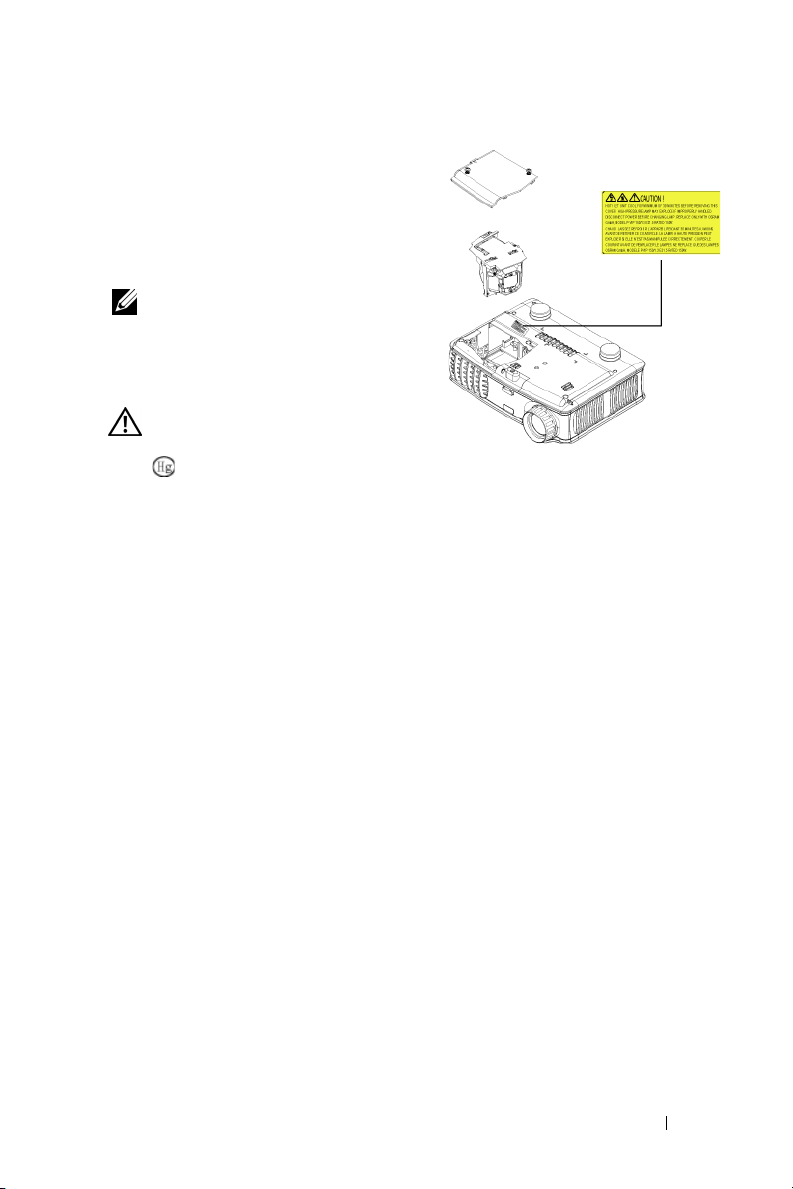
5
Pull up the lamp by its metal handle.
6
Reverse steps 1 through 5 to install the
new lamp.
7
Reset the lamp by usage time selecting
the left
Lamp Reset
Management
icon in the OSD
tab.
NOTE: Dell may require that lamps
replaced under warranty be returned to
Dell. Otherwise, contact your local
waste disposal agency for the address
of the nearest deposit site.
CAUTION: Lamp Disposal (for the US
only)
LAMP(S) INSIDE THIS PRODUCT CONTAIN MERCURY AND MUST BE
RECYCLED OR DISPOSED OF ACCORDING TO LOCAL, STATE OR FEDERAL
LAWS. FOR MORE INFORMATION, GO TO WWW.DELL.COM/HG OR CONTACT
THE ELECTRONIC INDUSTRIES ALLIANCE AT WWW.EIAE.ORG. FOR LAMP
SPECIFIC DISPOSAL INFORMATION CHECK WWW.LAMPRECYCLE.ORG.
Troubleshooting Your Projector 27
Page 28
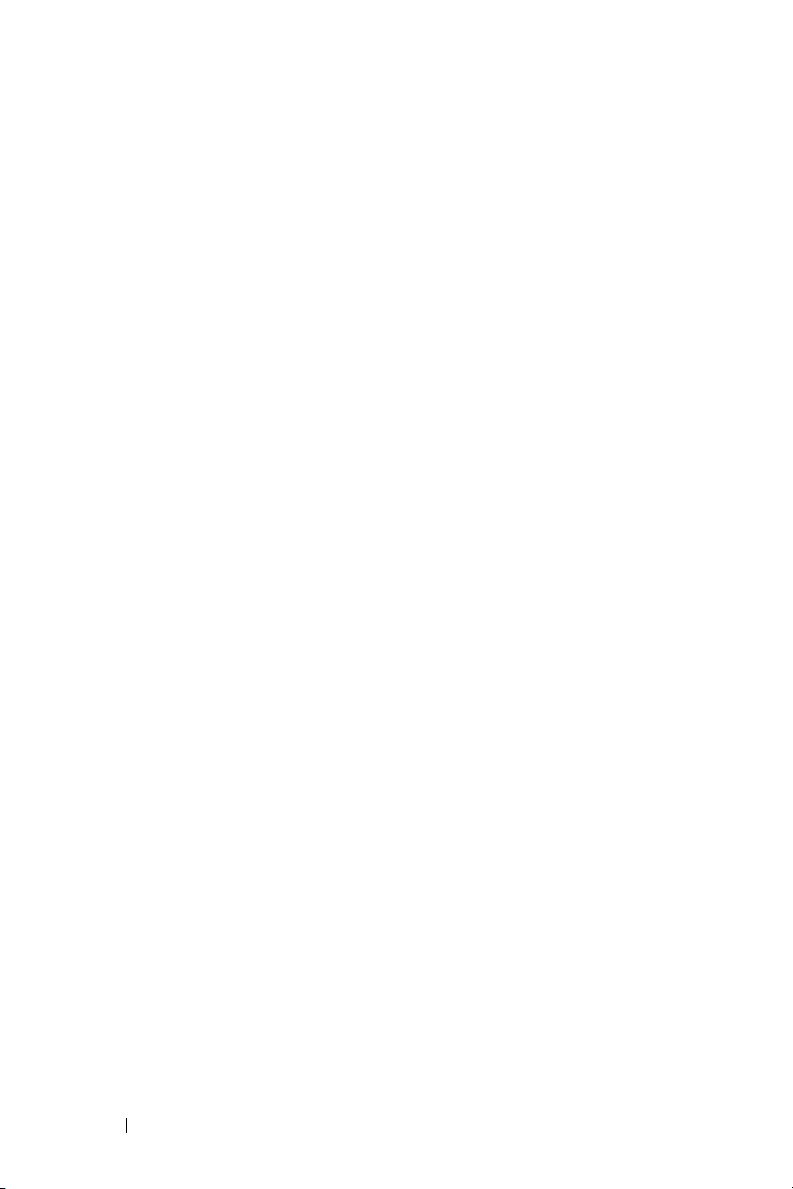
www.dell.com | support.dell.com
28 Troubleshooting Your Projector
Page 29
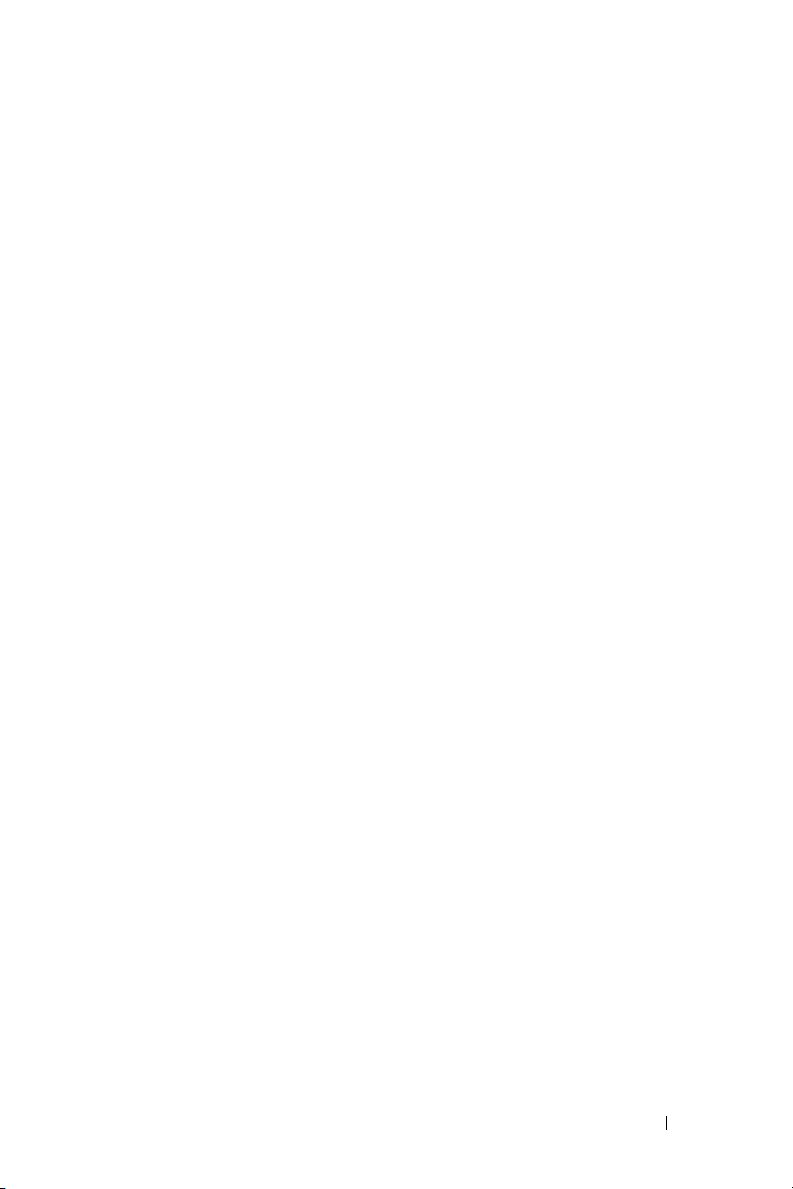
Specifications
5
Light Valve Single-chip DLP™ DDR (double data
rate) technology
Brightness 1500 ANSI Lumens (Max.)
Contrast Ratio 2100:1 Typical (Full On/Full Off)
Uniformity 85% Typical (Japan Standard - JBMA)
Lamp 156-watt user-replaceable 3000-hour
lamp (up to 4000 hours in eco mode)
Number of Pixels 1024 x 768 (XGA)
Displayable Color 16.7M colors
Color Wheel Speed 100~127.5Hz (2X)
Projection Lens F/2.7~2.88, f=28.43~32.73 mm with
1.15x manual zoom lens
Projection Screen Size 31.7-246 inches (diagonal)
Projection Distance 4.9~39.4 ft (1.5 m~12 m)
Video Compatibility NTSC, NTSC 4.43, PAL, PAL-M, PAL-
N, SECAM, and HDTV (1080i, 720p,
576i/p, 480i/p) compatibility
Composite video, Component video
and S-video capability
H. Frequency 15kHz-80kHz (Analog/ Digital)
V. Frequency 50Hz-85Hz (Analog/ Digital)
Power Supply Universal 100-240V AC 50-60Hz with
PFC input
Power Consumption 195 watts typical, 165 watts in eco
mode
Audio 1 speaker, 1 watt RMS
5
Specifications 29
Page 30
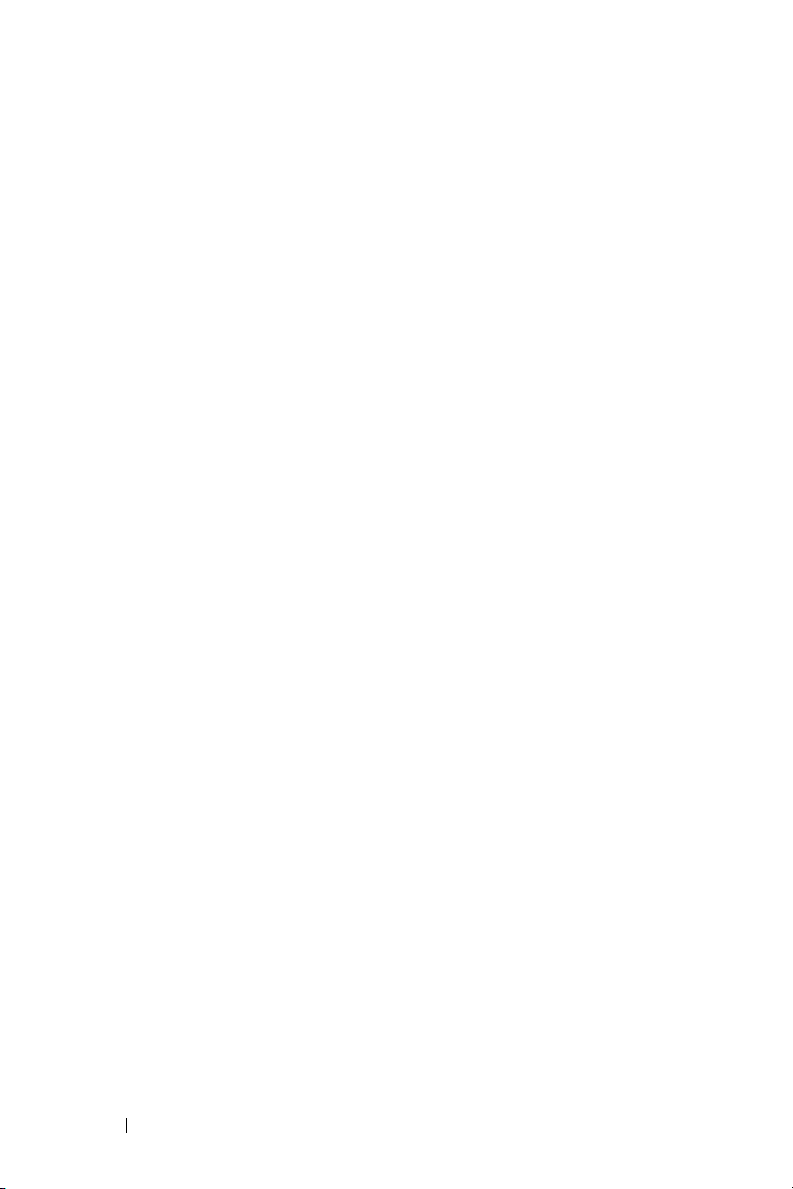
Noise Level 38 dB(A) Full-on mode, 36 dB(A) Eco-
mode
Weight 2.4 lbs (1.09 kg)
Dimensions (W x H x D) External 8.0 x 6.0 x 2.9 ± 0.04 inches
(204 x 154 x 73.7 ± 1 mm)
o
Environmental Operating temperature: 5
(41
o
F- 95oF)
C - 35oC
Humidity: 80% maximum
o
Storage temperature: -20
C to 60oC
(-4oF to 140oF)
www.dell.com | support.dell.com
Humidity: 80% maximum
Regulatory FCC, CE, VCCI, UL, cUL, TüV- GS,
ICES-003, MIC, C-Tick, GOST,
PCBC, CCC, PSB, EZU, NOM, STu V / A r g e n t i n a
I/O Connectors Power: AC power input socket
Computer input: one M1-DA for
analog/digital/component, HDTV
input signals
Video input: one composite video RCA
and one S-video
Audio input: one phone jack (diameter
3.5 mm)
Audio output: one phone jack
(diameter 3.5 mm)
30 Specifications
Page 31

Compatibility Modes
Mode Resolution (ANALOG) (DIGITAL)
V. Frequency
(Hz)
VGA 640X350 70 31.5 70 31.5
VGA 640X350 85 37.9 85 37.9
VGA 640X400 85 37.9 85 37.9
VGA 640X480 60 31.5 60 31.5
VGA 640X480 72 37.9 72 37.9
VGA 640X480 75 37.5 75 37.5
VGA 640X480 85 43.3 85 43.3
VGA 720X400 70 31.5 70 31.5
VGA 720X400 85 37.9 85 37.9
SVGA 800X600 56 35.2 56 35.2
SVGA 800X600 60 37.9 60 37.9
SVGA 800X600 72 48.1 72 48.1
SVGA 800X600 75 46.9 75 46.9
SVGA 800X600 85 53.7 85 53.7
XGA 1024X768 60 48.4 60 48. 4
XGA 1024X768 70 56.5 70 56. 5
XGA 1024X768 75 60 75 60
XGA 1024X768 85 68.7 - -
*SXGA 1280X1024 60 63.98 60 63.98
*SXGA 1280X1024 75 79.98 - -
*SXGA+ 1400X1050 60 63.98 - -
*UXGA 1600x1200 60 75 - -
MAC LC13* 640X480 66.66 34.98 - -
MAC II 13* 640X480 66.68 35 - -
MAC 16* 832X624 74.55 49.725 - -
MAC 19* 1024X768 75 60.24 - -
*MAC 1152X870 75.06 68.68 - -
MAC G4 640X480 60 31.35 - -
IMAC DV 1024X768 75 60 - -
* Compressed computer image.
H. Frequency
(KHz)
V. Frequency
(Hz)
H. Frequency
(KHz)
Specifications 31
Page 32
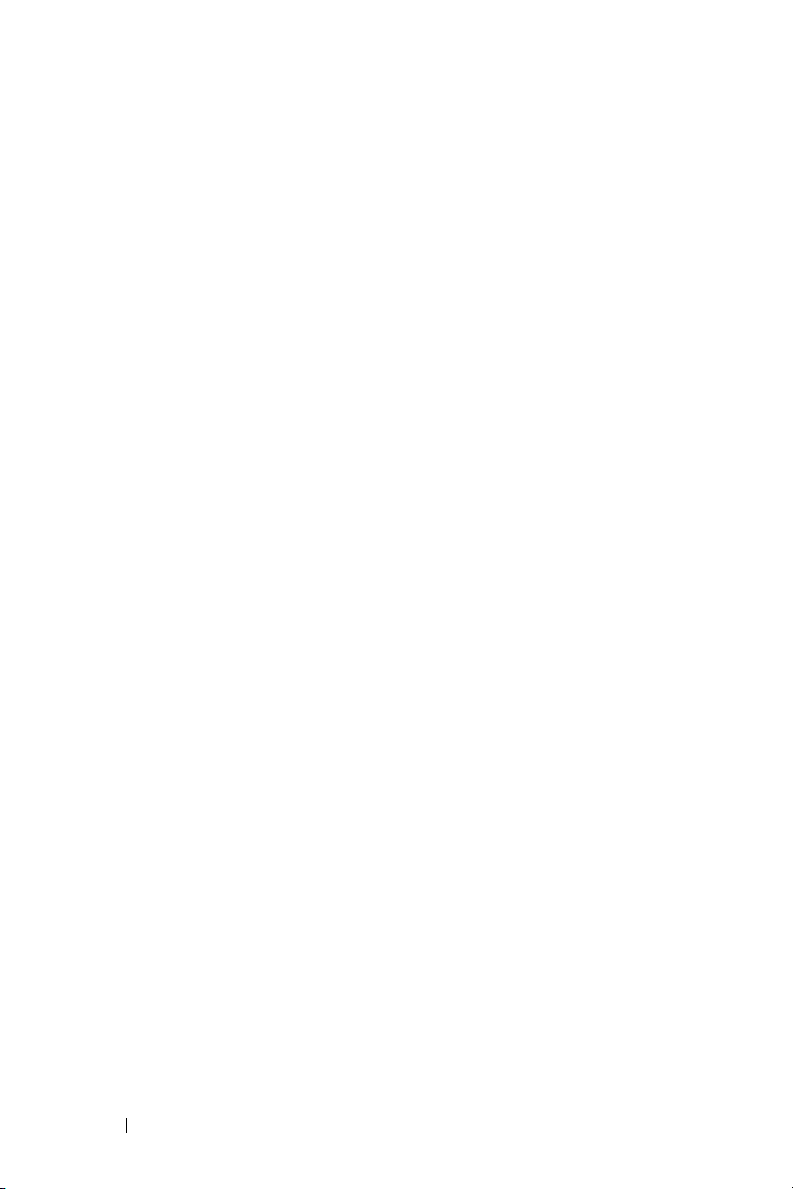
www.dell.com | support.dell.com
32 Specifications
Page 33

Contacting Dell
To contact Dell electronically, you can access the following websites:
• www.dell.com
•
support.dell.com
•
premiersupport.dell.com
government, healthcare, and medium/large business customers,
including Premier, Platinum, and Gold customers)
For specific web addresses for your country, find the appropriate country
section in the table below.
NOTE: Toll-free numbers are for use within the country for which they are listed.
NOTE: In certain countries, technical support specific to Dell Inspiron™ XPS
computers is available at a separate telephone number listed for participating
countries. If you do not see a telephone number listed that is specific for Inspiron XPS
computers, you may contact Dell through the technical support number listed and
your call will be routed appropriately.
When you need to contact Dell, use the electronic addresses, telephone
numbers, and codes provided in the following table. If you need assistance in
determining which codes to use, contact a local or an international operator.
(technical support)
(technical support for educational,
Country (City)
International
Access Code
Country Code
City Code
Anguilla General Support
Antigua and
Barbuda
Department Name or Service Area,
Website and E-Mail Address
General Support
Area Codes,
Local Numbers, and
Toll-Free Numbers
toll-free: 800-335-0031
1-800-805-5924
Contacting Dell 33
Page 34

Country (City)
International
Department Name or Service Area,
Website and E-Mail Address
Access Code
Country Code
City Code
Argentina
(Buenos Aires)
International
Access Code: 00
Country Code: 54
City Code: 11
www.dell.com | support.dell.com
We bs it e : www.dell.com.ar
E-mail:
us_latin_services@dell.com
E-mail for desktop and portable
computers:
la-techsupport@dell.com
E-mail for servers and EMC
storage products:
la_enterprise@dell.com
Customer Care
Tech S u pp o rt
Tech Support Services
Sales
Aruba General Support
Area Codes,
Local Numbers, and
Toll-Free Numbers
®
toll-free: 0-800-444-0730
toll-free: 0-800-444-0733
toll-free: 0-800-444-0724
0-810-444-3355
toll-free: 800-1578
34 Contacting Dell
Page 35

Country (City)
International
Access Code
Country Code
City Code
Australia
(Sydney)
International
Access Code:
0011
Country Code: 61
City Code: 2
Department Name or Service Area,
Website and E-Mail Address
E-mail (Australia):
au_tech_support@dell.com
E-mail (New Zealand):
nz_tech_support@dell.com
Home and Small Business
Government and Business
Preferred Accounts Division
(PAD)
Customer Care
Technical Support (portables and
desktops)
Technical Support (servers and
workstations)
Corporate Sales
Tra n sa ct io n Sa le s
Fax
Area Codes,
Local Numbers, and
Toll-Free Numbers
1-300-655-533
toll-free: 1-800-633-559
toll-free: 1-800-060-889
toll-free: 1-800-819-339
toll-free: 1-300-655-533
toll-free: 1-800-733-314
toll-free: 1-800-808-385
toll-free: 1-800-808-312
toll-free: 1-800-818-341
Contacting Dell 35
Page 36
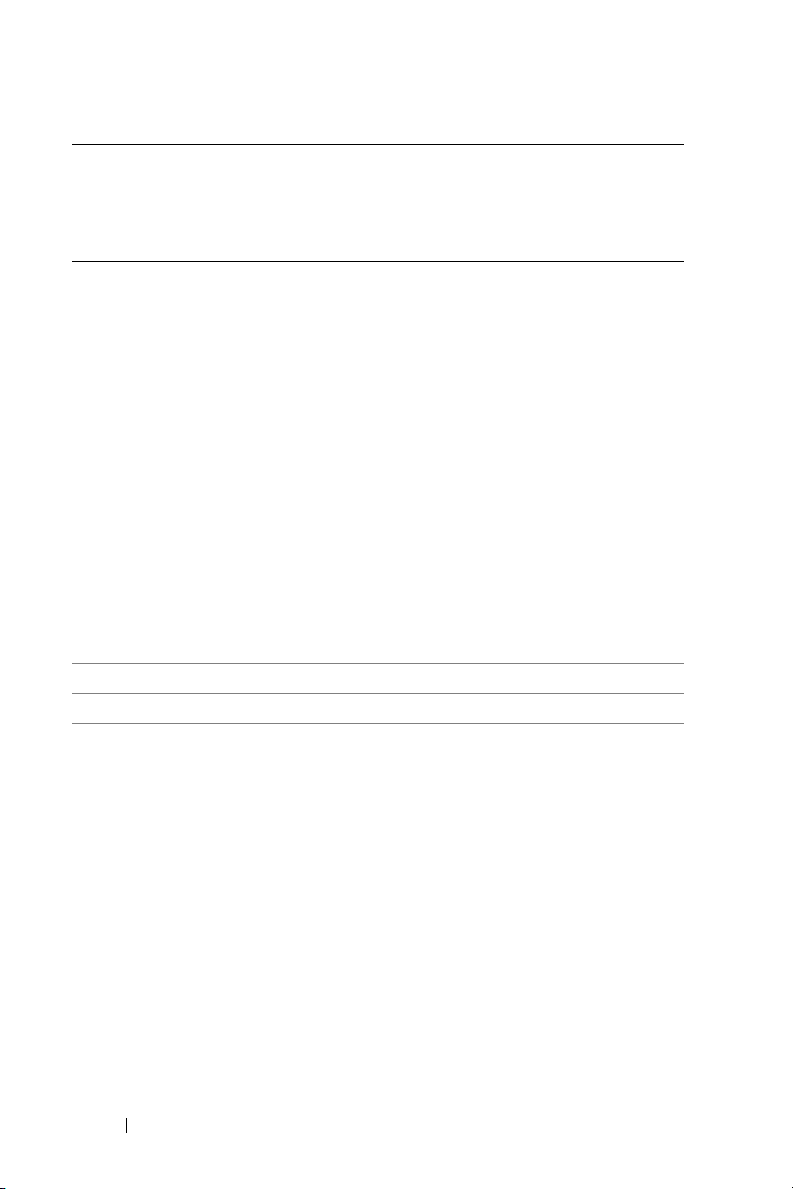
Country (City)
International
Department Name or Service Area,
Website and E-Mail Address
Access Code
Country Code
City Code
Austria (Vienna)
International
Access Code: 900
Country Code: 43
City Code: 1
We bs it e : support.euro.dell.com
E-mail:
tech_support_central_europe@
dell.com
Home/Small Business Sales
Home/Small Business Fax
www.dell.com | support.dell.com
Home/Small Business Customer
Care
Preferred Accounts/Corporate
Customer Care
Home/Small Business Technical
Support
Preferred Accounts/Corporate
Technical Support
Switchboard
Bahamas General Support
Barbados General Support
Area Codes,
Local Numbers, and
Toll-Free Numbers
0820 240 530 00
0820 240 530 49
0820 240 530 14
0820 240 530 16
0820 240 530 14
0660 8779
0820 240 530 00
toll-free: 1-866-278-6818
1-800-534-3066
36 Contacting Dell
Page 37

Country (City)
International
Access Code
Country Code
City Code
Belgium
(Brussels)
International
Access Code: 00
Country Code: 32
City Code: 2
Bermuda General Support
Bolivia General Support
Brazil
International
Access Code: 00
Country Code: 55
City Code: 51
British Virgin
Islands
Department Name or Service Area,
Website and E-Mail Address
We bs it e : support.euro.dell.com
E-mail for French-speaking
Customers:
support.euro.dell.com/be/fr/
emaildell/
Technical Support for Inspiron
XPS computers only
Technical Support for all other
Dell computers
Technical Support Fax
Customer Care
Corporate Sales
Fax
Switchboard
We bs it e : www.dell.com/br
Customer Support, Technical
Support
Technical Support Fax
Customer Care Fax
Sales
General Support
Area Codes,
Local Numbers, and
Toll-Free Numbers
02 481 92 96
02 481 92 88
02 481 92 95
0271315.65
02 481 91 00
02 481 92 99
02 481 91 00
1-800-342-0671
toll-free: 800-10-0238
0800 90 3355
51 481 5470
51 481 5480
0800 90 3390
toll-free: 1-866-278-6820
Contacting Dell 37
Page 38

Country (City)
International
Department Name or Service Area,
Website and E-Mail Address
Access Code
Country Code
City Code
Brunei
Country Code:
673
Customer Technical Support
(Penang, Malaysia)
Customer Service (Penang,
Malaysia)
Transaction Sales (Penang,
Malaysia)
Canada (North
www.dell.com | support.dell.com
York, Ontario)
International
Access Code: 011
Online Order Status:
www.dell.ca/ostatus
AutoTech (automated technical
support)
Customer Care (Home
Sales/Small Business)
Customer Care (med./large
business, government)
Technical Support (Home
Sales/Small Business)
Technical Support (med./large
bus., government)
Technical Support (printers,
projectors, televisions, handhelds,
digital jukebox, and wireless)
Sales (Home Sales/Small Business)
Sales (med./large bus.,
government)
Spare Parts Sales & Extended
Service Sales
Cayman Islands General Support
Chile (Santiago)
Country Code: 56
Sales, Customer Support, and
Technical Support
City Code: 2
Area Codes,
Local Numbers, and
Toll-Free Numbers
604 633 4966
604 633 4949
604 633 4955
toll-free: 1-800-247-9362
toll-free: 1-800-847-4096
toll-free: 1-800-326-9463
toll-free: 1-800-847-4096
toll-free: 1-800-387-5757
1-877-335-5767
toll-free: 1-800-387-5752
toll-free: 1-800-387-5755
1 866 440 3355
1-800-805-7541
toll-free: 1230-020-4823
38 Contacting Dell
Page 39

Country (City)
International
Access Code
Country Code
City Code
China (Xiamen)
Country Code: 86
City Code: 592
Department Name or Service Area,
Website and E-Mail Address
Technical Support website:
support.dell.com.cn
Technical Support E-mail:
cn_support@dell.com
Customer Care E-mail:
customer_cn@dell.com
Technical Support Fax
Technical Support (Dell™
Dimension™ and Inspiron)
Technical Support (OptiPlex™,
Latitude™, and Dell Precision™)
Technical Support (servers and
storage)
Technical Support (projectors,
PDAs, switches, routers, and so
on)
Technical Support (printers)
Customer Care
Customer Care Fax
Home and Small Business
Preferred Accounts Division
Large Corporate Accounts GCP
Large Corporate Accounts Key
Accounts
Large Corporate Accounts North
Large Corporate Accounts North
Government and Education
Large Corporate Accounts East
Large Corporate Accounts East
Government and Education
Area Codes,
Local Numbers, and
Toll-Free Numbers
592 818 1350
toll-free: 800 858 2969
toll-free: 800 858 0950
toll-free: 800 858 0960
toll-free: 800 858 2920
toll-free: 800 858 2311
toll-free: 800 858 2060
592 818 1308
toll-free: 800 858 2222
toll-free: 800 858 2557
toll-free: 800 858 2055
toll-free: 800 858 2628
toll-free: 800 858 2999
toll-free: 800 858 2955
toll-free: 800 858 2020
toll-free: 800 858 2669
Contacting Dell 39
Page 40

Country (City)
International
Department Name or Service Area,
Website and E-Mail Address
Access Code
Country Code
City Code
Large Corporate Accounts Queue
Te am
Large Corporate Accounts South
Large Corporate Accounts West
Large Corporate Accounts Spare
Par ts
www.dell.com | support.dell.com
Colombia General Support
Costa Rica General Support
Czech Republic
(Prague)
International
Access Code: 00
Country Code:
420
We bs it e : support.euro.dell.com
E-mail: czech_dell@dell.com
Technical Support
Customer Care
Fax
Tech Fax
Switchboard
Area Codes,
Local Numbers, and
Toll-Free Numbers
toll-free: 800 858 2572
toll-free: 800 858 2355
toll-free: 800 858 2811
toll-free: 800 858 2621
980-9-15-3978
0800-012-0435
22537 2727
22537 2707
22537 2714
22537 2728
22537 2711
40 Contacting Dell
Page 41

Country (City)
International
Access Code
Country Code
City Code
Denmark
(Copenhagen)
International
Access Code: 00
Country Code: 45
Dominica General Support
Dominican
Republic
Ecuador General Support
El Salvador General Support
Department Name or Service Area,
Website and E-Mail Address
We bs it e : support.euro.dell.com
E-mail:
support.euro.dell.com/dk/da/emai
ldell/
Technical Support for Inspiron
XPS computers only
Technical Support for all other
Dell computers
Customer Care (Relational)
Home/Small Business Customer
Care
Switchboard (Relational)
Switchboard Fax (Relational)
Switchboard (Home/Small
Business)
Switchboard Fax (Home/Small
Business)
General Support
Area Codes,
Local Numbers, and
Toll-Free Numbers
7010 0074
7023 0182
7023 0184
3287 5505
3287 1200
3287 1201
3287 5000
3287 5001
toll-free: 1-866-278-6821
1-800-148-0530
toll-free: 999-119
01-899-753-0777
Contacting Dell 41
Page 42

Country (City)
International
Access Code
Country Code
City Code
Finland
(Helsinki)
International
Access Code: 990
Country Code:
358
City Code: 9
www.dell.com | support.dell.com
Department Name or Service Area,
Website and E-Mail Address
We bs it e : support.euro.dell.com
E-mail:
support.euro.dell.com/fi/fi/
emaildell/
Technical Support
Customer Care
Fax
Switchboard
Area Codes,
Local Numbers, and
Toll-Free Numbers
09 253 313 60
09 253 313 38
09 253 313 99
09 253 313 00
42 Contacting Dell
Page 43

Country (City)
International
Access Code
Country Code
City Code
France (Paris)
(Montpellier)
International
Access Code: 00
Country Code: 33
City Codes: (1)
(4)
Department Name or Service Area,
Website and E-Mail Address
We bs it e : support.euro.dell.com
E-mail:
support.euro.dell.com/fr/fr/
emaildell/
Home and Small Business
Technical Support for Inspiron
XPS computers only
Technical Support for all other
Dell computers
Customer Care
Switchboard
Switchboard (calls from outside of
France)
Sales
Fax
Fax (calls from outside of France)
Corporate
Technical Support
Customer Care
Switchboard
Sales
Fax
Area Codes,
Local Numbers, and
Toll-Free Numbers
0825 387 129
0825 387 270
0825 823 833
0825 004 700
04 99 75 40 00
0825 004 700
0825 004 701
04 99 75 40 01
0825 004 719
0825 338 339
01 55 94 71 00
01 55 94 71 00
01 55 94 71 01
Contacting Dell 43
Page 44

Country (City)
International
Department Name or Service Area,
Website and E-Mail Address
Access Code
Country Code
City Code
Germany
(Langen)
International
Access Code: 00
Country Code: 49
City Code: 6103
www.dell.com | support.dell.com
We bs it e : support.euro.dell.com
E-mail:
tech_support_central_europe@
dell.com
Technical Support for Inspiron
XPS computers only
Technical Support for all other
Dell computers
Home/Small Business Customer
Care
Global Segment Customer Care
Preferred Accounts Customer
Care
Large Accounts Customer Care
Public Accounts Customer Care
Switchboard
Greece
International
Access Code: 00
Country Code: 30
We bs it e : support.euro.dell.com
E-mail:
support.euro.dell.com/gr/en/
emaildell/
Technical Support
Gold Service Technical Support
Switchboard
Gold Service Switchboard
Sales
Fax
Grenada General Support
Guatemala General Support
Guyana General Support
Area Codes,
Local Numbers, and
Toll-Free Numbers
06103 766-7222
06103 766-7200
0180-5-224400
06103 766-9570
06103 766-9420
06103 766-9560
06103 766-9555
06103 766-7000
00800-44 14 95 18
00800-44 14 00 83
2108129810
2108129811
2108129800
2108129812
toll-free: 1-866-540-3355
1-800-999-0136
toll-free: 1-877-270-4609
44 Contacting Dell
Page 45
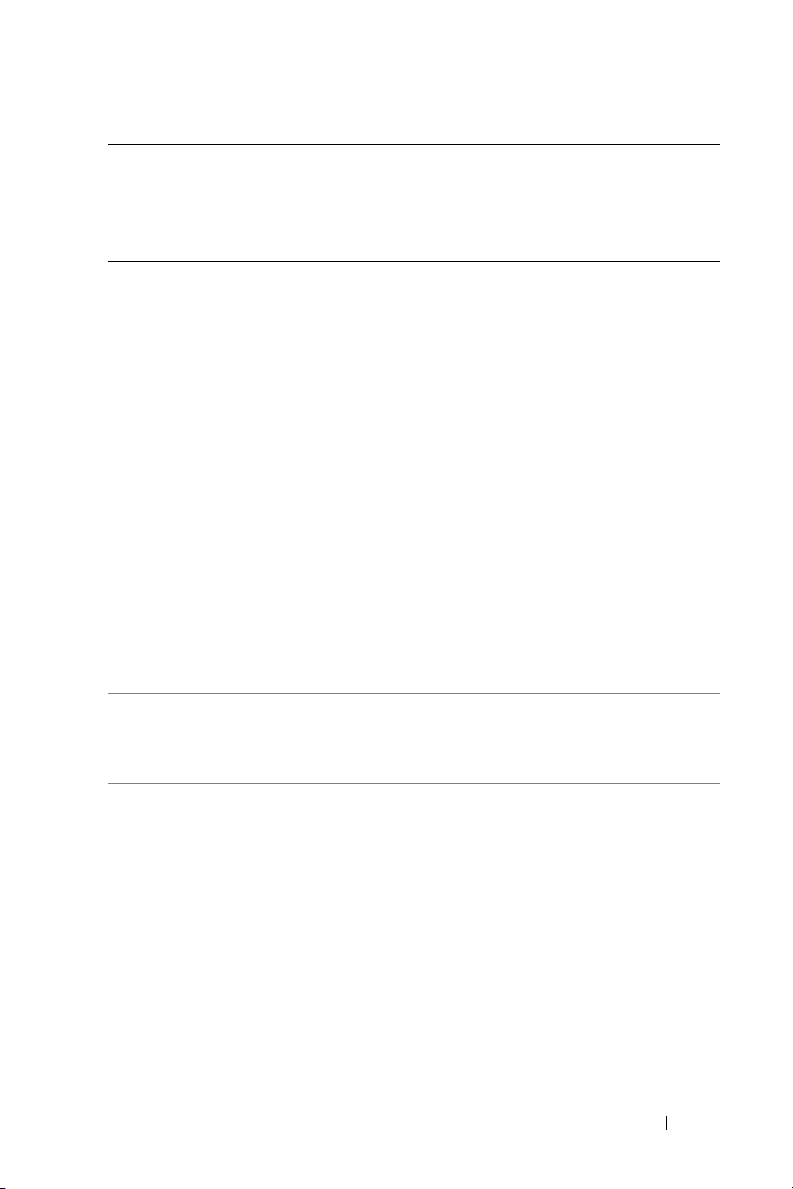
Country (City)
International
Access Code
Country Code
City Code
Hong Kong
International
Access Code: 001
Country Code:
852
India Technical Support
Department Name or Service Area,
Website and E-Mail Address
We bs it e : support.ap.dell.com
Technical Support E-mail:
apsupport@dell.com
Technical Support (Dimension
and Inspiron)
Technical Support (OptiPlex,
Latitude, and Dell Precision)
Technical Support (PowerApp™,
PowerEdge™, PowerConnect™,
and PowerVault™)
Customer Care
Large Corporate Accounts
Global Customer Programs
Medium Business Division
Home and Small Business
Division
Sales (Large Corporate Accounts)
Sales (Home and Small Business)
Area Codes,
Local Numbers, and
Toll-Free Numbers
2969 3188
2969 3191
2969 3196
3416 0910
3416 0907
3416 0908
3416 0912
2969 3105
1600 33 8045
1600 33 8044
1600 33 8046
Contacting Dell 45
Page 46
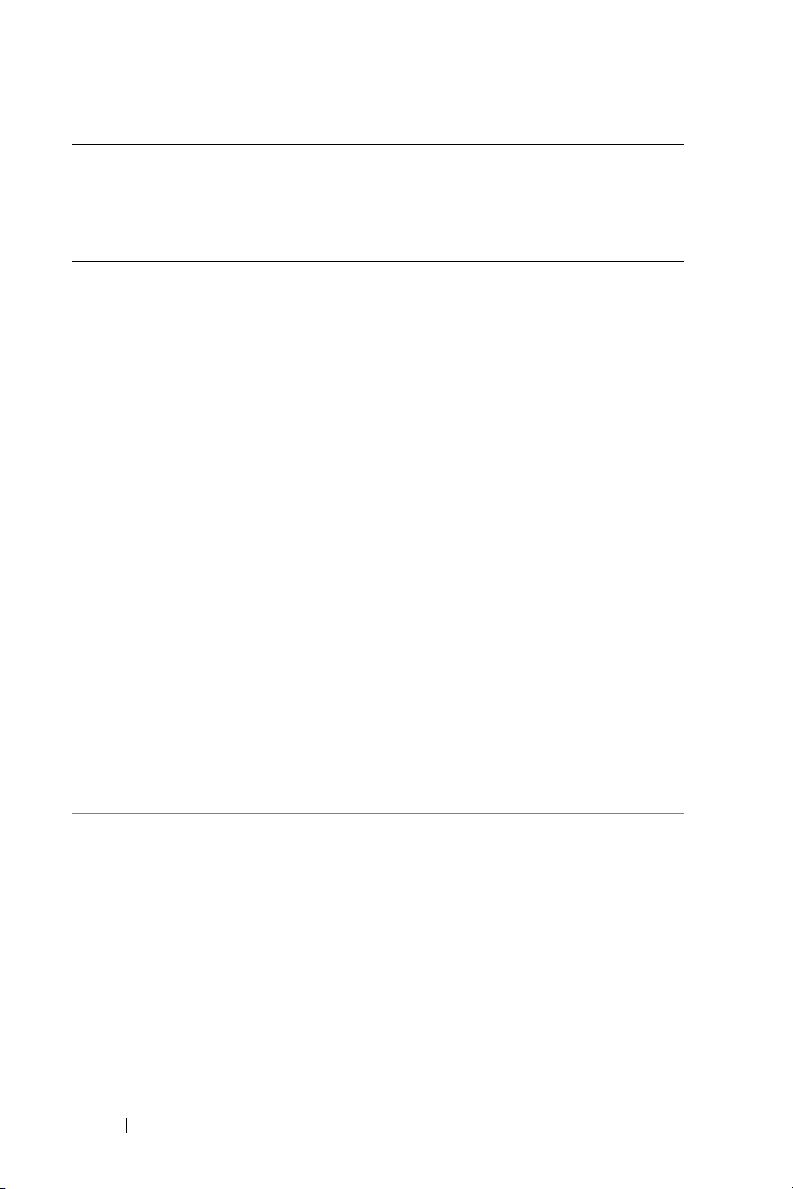
Country (City)
International
Access Code
Country Code
City Code
Ireland
(Cherrywood)
International
Access Code: 16
Country Code:
353
City Code: 1
www.dell.com | support.dell.com
Department Name or Service Area,
Website and E-Mail Address
We bs it e : support.euro.dell.com
E-mail:
dell_direct_support@dell.com
Technical Support for Inspiron
XPS computers only
Technical Support for all other
Dell computers
U.K. Technical Support (dial
within U.K. only)
Home User Customer Care
Small Business Customer Care
U.K. Customer Care (dial within
U.K. only)
Corporate Customer Care
Corporate Customer Care (dial
within U.K. only)
Ireland Sales
U.K. Sales (dial within U.K. only)
Fax/Sales Fax
Switchboard
Area Codes,
Local Numbers, and
Toll-Free Numbers
1850 200 722
1850 543 543
0870 908 0800
01 204 4014
01 204 4014
0870 906 0010
1850 200 982
0870 907 4499
01 204 4444
0870 907 4000
01 204 0103
01 204 4444
46 Contacting Dell
Page 47
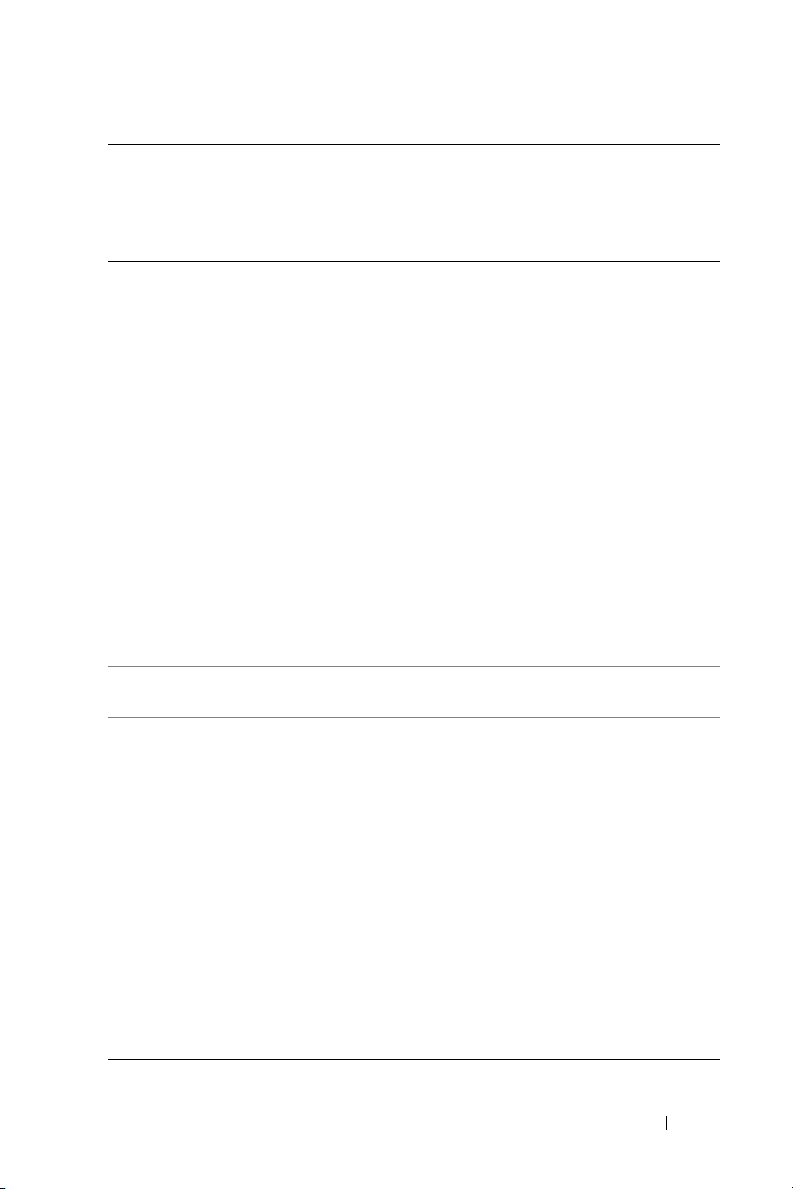
Country (City)
International
Access Code
Country Code
City Code
Italy (Milan)
International
Access Code: 00
Country Code: 39
City Code: 02
Jamaica General Support (dial from within
Japan (Kawasaki)
International
Access Code: 001
Country Code: 81
City Code: 44
Department Name or Service Area,
Website and E-Mail Address
We bs it e : support.euro.dell.com
E-mail:
support.euro.dell.com/it/it/
emaildell/
Home and Small Business
Technical Support
Customer Care
Fax
Switchboard
Corporate
Technical Support
Customer Care
Fax
Switchboard
Jamaica only)
We bs it e : support.jp.dell.com
Technical Support (servers)
Technical Support outside of
Japan (servers)
Technical Support (Dimension
and Inspiron)
Technical Support outside of
Japan (Dimension and Inspiron)
Technical Support (Dell Precision,
OptiPlex, and Latitude)
Technical Support outside of
Japan (Dell Precision, OptiPlex,
and Latitude)
Area Codes,
Local Numbers, and
Toll-Free Numbers
02 577 826 90
02 696 821 14
02 696 821 13
02 696 821 12
02 577 826 90
02 577 825 55
02 575 035 30
02 577 821
1-800-682-3639
toll-free: 0120-198-498
81-44-556-4162
toll-free: 0120-198-226
81-44-520-1435
toll-free:0120-198-433
81-44-556-3894
Contacting Dell 47
Page 48
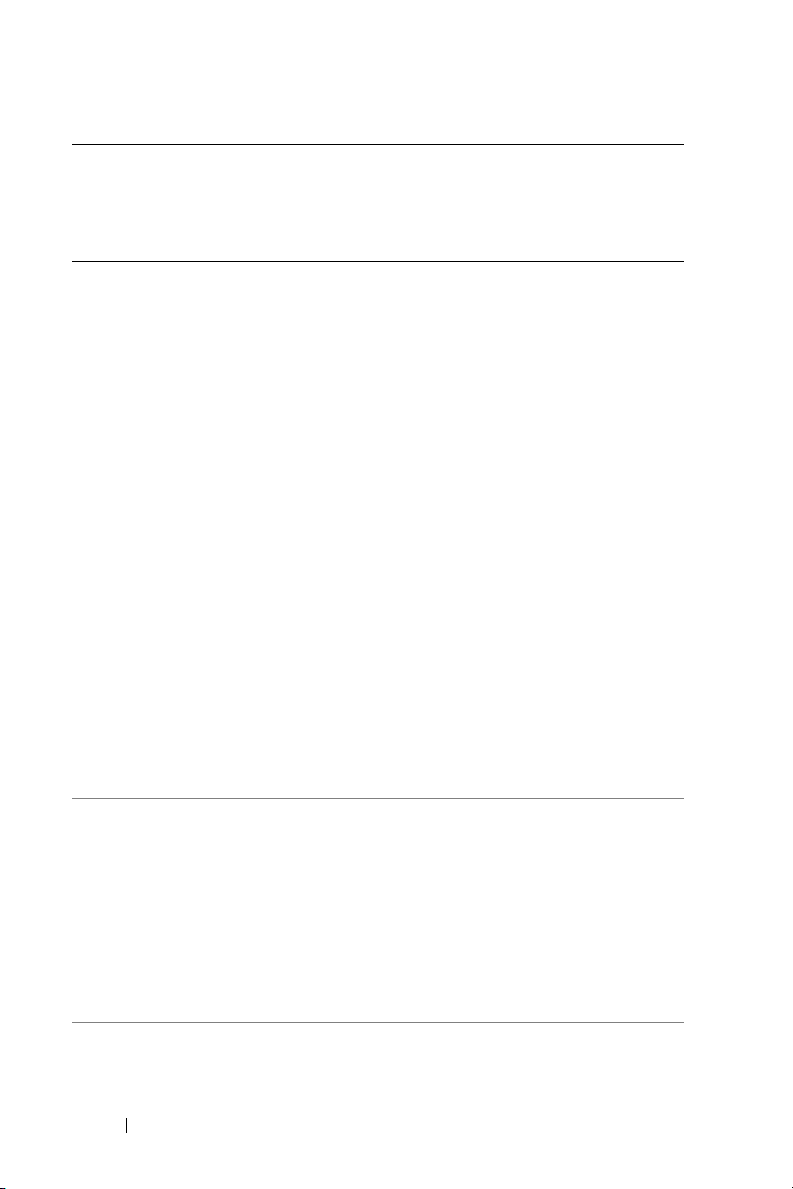
Country (City)
International
Access Code
Country Code
City Code
www.dell.com | support.dell.com
Korea (Seoul)
International
Access Code: 001
Country Code: 82
City Code: 2
Department Name or Service Area,
Website and E-Mail Address
Technical Support (PDAs,
projectors, printers, routers)
Technical Support outside of
Japan (PDAs, projectors, printers,
routers)
Faxbox Service
24-Hour Automated Order Service
Customer Care
Business Sales Division (up to 400
employees)
Preferred Accounts Division Sales
(over 400 employees)
Large Corporate Accounts Sales
(over 3500 employees)
Public Sales (government
agencies, educational institutions,
and medical institutions)
Global Segment Japan
Individual User
Switchboard
Technical Support
Sales
Customer Service (Penang,
Malaysia)
Fax
Switchboard
Technical Support (Electronics
and Accessories)
Area Codes,
Local Numbers, and
Toll-Free Numbers
toll-free: 0120-981-690
81-44-556-3468
044-556-3490
044-556-3801
044-556-4240
044-556-1465
044-556-3433
044-556-3430
044-556-1469
044-556-3469
044-556-1760
044-556-4300
toll-free: 080-200-3800
toll-free: 080-200-3600
604 633 4949
2194-6202
2194-6000
toll-free: 080-200-3801
48 Contacting Dell
Page 49

Country (City)
International
Access Code
Country Code
City Code
Latin America Customer Technical Support
Luxembourg
International
Access Code: 00
Country Code:
352
Macao
Country Code:
853
Department Name or Service Area,
Website and E-Mail Address
(Austin, Texas, U.S.A.)
Customer Service (Austin, Texas,
U.S.A.)
Fax (Technical Support and
Customer Service) (Austin, Texas,
U.S.A.)
Sales (Austin, Texas, U.S.A.)
SalesFax (Austin, Texas, U.S.A.)
We bs it e : support.euro.dell.com
E-mail: tech_be@dell.com
Technical Support (Brussels,
Belgium)
Home/Small Business Sales
(Brussels, Belgium)
Corporate Sales (Brussels,
Belgium)
Customer Care (Brussels,
Belgium)
Fax (Brussels, Belgium)
Switchboard (Brussels, Belgium)
Technical Support
Customer Service (Xiamen,
China)
Transaction Sales (Xiamen,
China)
Area Codes,
Local Numbers, and
Toll-Free Numbers
512 728-4093
512 728-3619
512 728-3883
512 728-4397
512 728-4600
or 512 728-3772
3420808075
toll-free: 080016884
02 481 91 00
02 481 91 19
02 481 92 99
02 481 91 00
toll-free: 0800 105
34 160 910
29 693 115
Contacting Dell 49
Page 50

Country (City)
International
Department Name or Service Area,
Website and E-Mail Address
Access Code
Country Code
City Code
Malaysia
(Penang)
International
Access Code: 00
Country Code: 60
City Code: 4
www.dell.com | support.dell.com
We bs it e : support.ap.dell.com
Technical Support (Dell Precision,
OptiPlex, and Latitude)
Technical Support (Dimension,
Inspiron, and Electronics and
Accessories)
Technical Support (PowerApp,
PowerEdge, PowerConnect, and
PowerVault)
Customer Service (Penang,
Malaysia)
Tra n sa ct io n Sa le s
Corporate Sales
Mexico
Customer Technical Support
International
Access Code: 00
Sales
Country Code: 52
Customer Service
Main
Montserrat General Support
Netherlands
General Support
Antilles
Area Codes,
Local Numbers, and
Toll-Free Numbers
toll-free: 1 800 88 0193
toll-free: 1 800 88 1306
toll-free: 1800 88 1386
04 633 4949
toll-free: 1 800 888 202
toll-free: 1 800 888 213
001-877-384-8979
or 001-877-269-3383
50-81-8800
or 01-800-888-3355
001-877-384-8979
or 001-877-269-3383
50-81-8800
or 01-800-888-3355
toll-free: 1-866-278-6822
001-800-882-1519
50 Contacting Dell
Page 51

Country (City)
International
Access Code
Country Code
City Code
Netherlands
(Amsterdam)
International
Access Code: 00
Country Code: 31
City Code: 20
New Zealand
International
Access Code: 00
Country Code: 64
Nicaragua General Support
Department Name or Service Area,
Website and E-Mail Address
We bs it e : support.euro.dell.com
Technical Support for Inspiron
XPS computers only
Technical Support for all other
Dell computers
Technical Support Fax
Home/Small Business Customer
Care
Relational Customer Care
Home/Small Business Sales
Relational Sales
Home/Small Business Sales Fax
Relational Sales Fax
Switchboard
Switchboard Fax
E-mail (New Zealand):
nz_tech_support@dell.com
E-mail (Australia):
au_tech_support@dell.com
Technical Support (for desktop
and portable computers)
Technical Support (for servers and
workstations)
Home and Small Business
Government and Business
Sales
Fax
Area Codes,
Local Numbers, and
Toll-Free Numbers
020 674 45 94
020 674 45 00
020 674 47 66
020 674 42 00
020 674 4325
020 674 55 00
020 674 50 00
020 674 47 75
020 674 47 50
020 674 50 00
020 674 47 50
toll-free:
toll-free: 0800 443 563
0800 446 255
0800 446 255
0800 444 617
0800 441 567
0800 441 566
001-800-220-1006
Contacting Dell 51
Page 52

Country (City)
International
Department Name or Service Area,
Website and E-Mail Address
Access Code
Country Code
City Code
Norway (Lysaker)
International
Access Code: 00
Country Code: 47
We bs it e : support.euro.dell.com
E-mail:
support.euro.dell.com/no/no/emai
ldell/
Technical Support
Relational Customer Care
www.dell.com | support.dell.com
Home/Small Business Customer
Care
Switchboard
Fax Switchboard
Pan ama General Support
Peru General Support
Poland (Warsaw)
International
Access Code: 011
Country Code: 48
City Code: 22
We bs it e : support.euro.dell.com
E-mail:
pl_support_tech@dell.com
Customer Service Phone
Customer Care
Sales
Customer Service Fax
Reception Desk Fax
Switchboard
Area Codes,
Local Numbers, and
Toll-Free Numbers
671 16882
671 17575
23162298
671 16800
671 16865
001-800-507-0962
0800-50-669
57 95 700
57 95 999
57 95 999
57 95 806
57 95 998
57 95 999
52 Contacting Dell
Page 53

Country (City)
International
Access Code
Country Code
City Code
Portug al
International
Access Code: 00
Country Code:
351
Puerto Rico General Support
St. Kitts and
Nevis
St. Lucia General Support
St. Vincent and
the Grenadines
Singapore
(Singapore)
International
Access Code: 005
Country Code: 65
Department Name or Service Area,
Website and E-Mail Address
We bs it e : support.euro.dell.com
E-mail:
support.euro.dell.com/pt/en/emai
ldell/
Technical Support
Customer Care
Sales
Fax
General Support
General Support
We bs it e : support.ap.dell.com
Technical Support (Dimension,
Inspiron, and Electronics and
Accessories)
Technical Support (OptiPlex,
Latitude, and Dell Precision)
Technical Support (PowerApp,
PowerEdge, PowerConnect, and
PowerVault)
Customer Service (Penang,
Malaysia)
Tra n sa ct io n Sa le s
Corporate Sales
Area Codes,
Local Numbers, and
Toll-Free Numbers
707200149
800 300 413
800 300 410 or
800 300 411 or
800 300 412 or
21 422 07 10
21 424 01 12
1-800-805-7545
toll-free: 1-877-441-4731
1-800-882-1521
toll-free: 1-877-270-4609
toll-free: 1800 394 7430
toll-free: 1800 394 7488
toll-free: 1800 394 7478
604 633 4949
toll-free: 1 800 394 7412
toll-free: 1 800 394 7419
Contacting Dell 53
Page 54
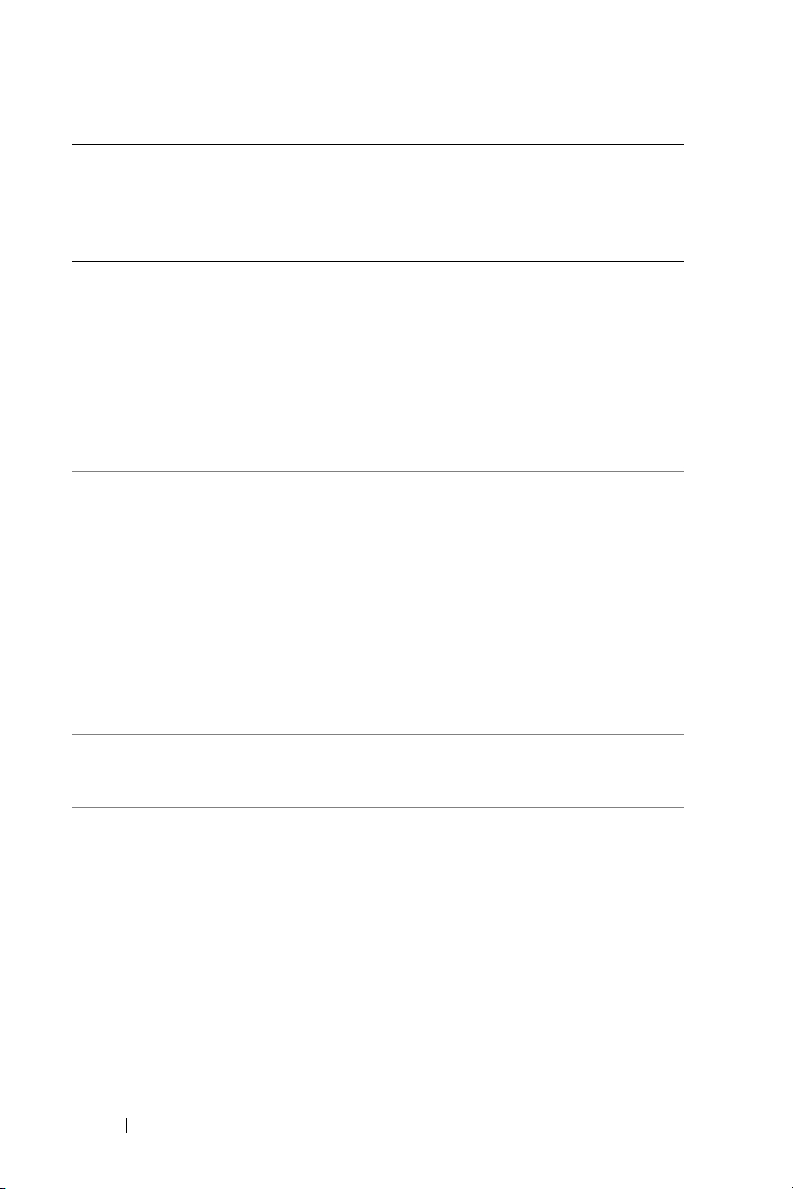
Country (City)
International
Access Code
Country Code
City Code
Slovakia (Prague)
International
Access Code: 00
Country Code:
421
www.dell.com | support.dell.com
South Africa
(Johannesburg)
International
Access Code:
09/091
Country Code: 27
City Code: 11
Southeast Asian
and Pacific
Countries
Department Name or Service Area,
Website and E-Mail Address
We bs it e : support.euro.dell.com
E-mail: czech_dell@dell.com
Technical Support
Customer Care
Fax
Tech Fax
Switchboard (Sales)
We bs it e : support.euro.dell.com
E-mail:
dell_za_support@dell.com
Gold Queue
Technical Support
Customer Care
Sales
Fax
Switchboard
Customer Technical Support,
Customer Service, and Sales
(Penang, Malaysia)
Area Codes,
Local Numbers, and
Toll-Free Numbers
02 5441 5727
420 22537 2707
02 5441 8328
02 5441 8328
02 5441 7585
011 709 7713
011 709 7710
011 709 7707
011 709 7700
011 706 0495
011 709 7700
604 633 4810
54 Contacting Dell
Page 55

Country (City)
International
Access Code
Country Code
City Code
Spain (Madrid)
International
Access Code: 00
Country Code: 34
City Code: 91
Sweden
(Upplands Vasby)
International
Access Code: 00
Country Code: 46
City Code: 8
Department Name or Service Area,
Website and E-Mail Address
We bs it e : support.euro.dell.com
E-mail:
support.euro.dell.com/es/es/email
dell/
Home and Small Business
Technical Support
Customer Care
Sales
Switchboard
Fax
Corporate
Technical Support
Customer Care
Switchboard
Fax
We bs it e : support.euro.dell.com
E-mail:
support.euro.dell.com/se/sv/
emaildell/
Technical Support
Relational Customer Care
Home/Small Business Customer
Care
Employee Purchase Program
(EPP) Support
Technical Support Fax
Sales
Area Codes,
Local Numbers, and
Toll-Free Numbers
902 100 130
902 118 540
902 118 541
902 118 541
902 118 539
902 100 130
902 115 236
91 722 92 00
91 722 95 83
08 590 05 199
08 590 05 642
08 587 70 527
20 140 14 44
08 590 05 594
08 590 05 185
Contacting Dell 55
Page 56

Country (City)
International
Access Code
Country Code
City Code
Switzerland
(Geneva)
International
Access Code: 00
Country Code: 41
City Code: 22
www.dell.com | support.dell.com
Ta i wa n
International
Access Code: 002
Country Code:
886
Department Name or Service Area,
Website and E-Mail Address
We bs it e : support.euro.dell.com
E-mail:
Tech_support_central_Europe@
dell.com
E-mail for French-speaking HSB
and Corporate Customers:
support.euro.dell.com/ch/fr/
emaildell/
Technical Support (Home and
Small Business)
Technical Support (Corporate)
Customer Care (Home and Small
Business)
Customer Care (Corporate)
Fax
Switchboard
We bs it e : support.ap.dell.com
E-mail: ap_support@dell.com
Technical Support (OptiPlex,
Latitude, Inspiron, Dimension,
and Electronics and Accessories)
Technical Support (PowerApp,
PowerEdge, PowerConnect, and
PowerVault)
Tra n sa ct io n Sa le s
Corporate Sales
Area Codes,
Local Numbers, and
Toll-Free Numbers
0844 811 411
0844 822 844
0848 802 202
0848 821 721
022 799 01 90
022 799 01 01
toll-free: 00801 86 1011
toll-free: 00801 60 1256
toll-free: 00801 65 1228
toll-free: 00801 651 227
56 Contacting Dell
Page 57

Country (City)
International
Access Code
Country Code
City Code
Thailand
International
Access Code: 001
Country Code: 66
Trinidad/Tobago General Support
Turks and Caicos
Islands
Department Name or Service Area,
Website and E-Mail Address
We bs it e : support.ap.dell.com
Technical Support (OptiPlex,
Latitude, and Dell Precision)
Technical Support (PowerApp,
PowerEdge, PowerConnect, and
PowerVault)
Customer Service (Penang,
Malaysia)
Corporate Sales
Tra n sa ct io n Sa le s
General Support
Area Codes,
Local Numbers, and
Toll-Free Numbers
toll-free: 1800 0060 07
toll-free: 1800 0600 09
604 633 4949
toll-free: 1800 006 009
toll-free: 1800 006 006
1-800-805-8035
toll-free: 1-866-540-3355
Contacting Dell 57
Page 58

Country (City)
International
Department Name or Service Area,
Website and E-Mail Address
Access Code
Country Code
City Code
U.K. (Bracknell)
International
Access Code: 00
We bs it e : support.euro.dell.com
Customer Care website:
support.euro.dell.com/uk/en/ECare/Form/Home.asp
Country Code: 44
City Code: 1344
E-mail:
dell_direct_support@dell.com
www.dell.com | support.dell.com
Technical Support
(Corporate/Preferred
Accounts/PAD [1000+
employees])
Technical Support (direct and
general)
Global Accounts Customer Care
Home and Small Business
Customer Care
Corporate Customer Care
Preferred Accounts (500–5000
employees) Customer Care
Central Government Customer
Care
Local Government & Education
Customer Care
Health Customer Care
Home and Small Business Sales
Corporate/Public Sector Sales
Home and Small Business Fax
Uruguay General Support
Area Codes,
Local Numbers, and
Toll-Free Numbers
0870 908 0500
0870 908 0800
01344 373 186
0870 906 0010
01344 373 185
0870 906 0010
01344 373 193
01344 373 199
01344 373 194
0870 907 4000
01344 860 456
0870 907 4006
toll-free: 000-413-598-
2521
58 Contacting Dell
Page 59

Country (City)
International
Access Code
Country Code
City Code
U.S.A. (Austin,
Te xa s )
International
Access Code: 011
Country Code: 1
Department Name or Service Area,
Website and E-Mail Address
Automated Order-Status Service
AutoTech (portable and desktop
computers)
Consumer (Home and Home Office)
Technical Support
Customer Service
DellNet™ Service and Support
Employee Purchase Program
(EPP) Customers
Financial Services website:
www.dellfinancialservices.com
Financial Services (lease/loans)
Financial Services (Dell Preferred
Accounts [DPA])
Business
Customer Service and Technical
Support
Employee Purchase Program
(EPP) Customers
Printers and Projectors Technical
Support
Public (government, education, and healthcare)
Customer Service and Technical
Support
Employee Purchase Program
(EPP) Customers
Dell Sales
Local Numbers, and
Toll-Free Numbers
toll-free: 1-800-433-9014
toll-free: 1-800-247-9362
toll-free: 1-800-624-9896
toll-free: 1-800-624-9897
toll-free: 1-877-Dellnet
(1-877-335-5638)
toll-free: 1-800-695-8133
toll-free: 1-877-577-3355
toll-free: 1-800-283-2210
toll-free: 1-800-822-8965
toll-free: 1-800-695-8133
toll-free: 1-877-459-7298
toll-free: 1-800-456-3355
toll-free: 1-800-234-1490
toll-free: 1-800-289-3355
or toll-free: 1-800-879-
Area Codes,
3355
Contacting Dell 59
Page 60
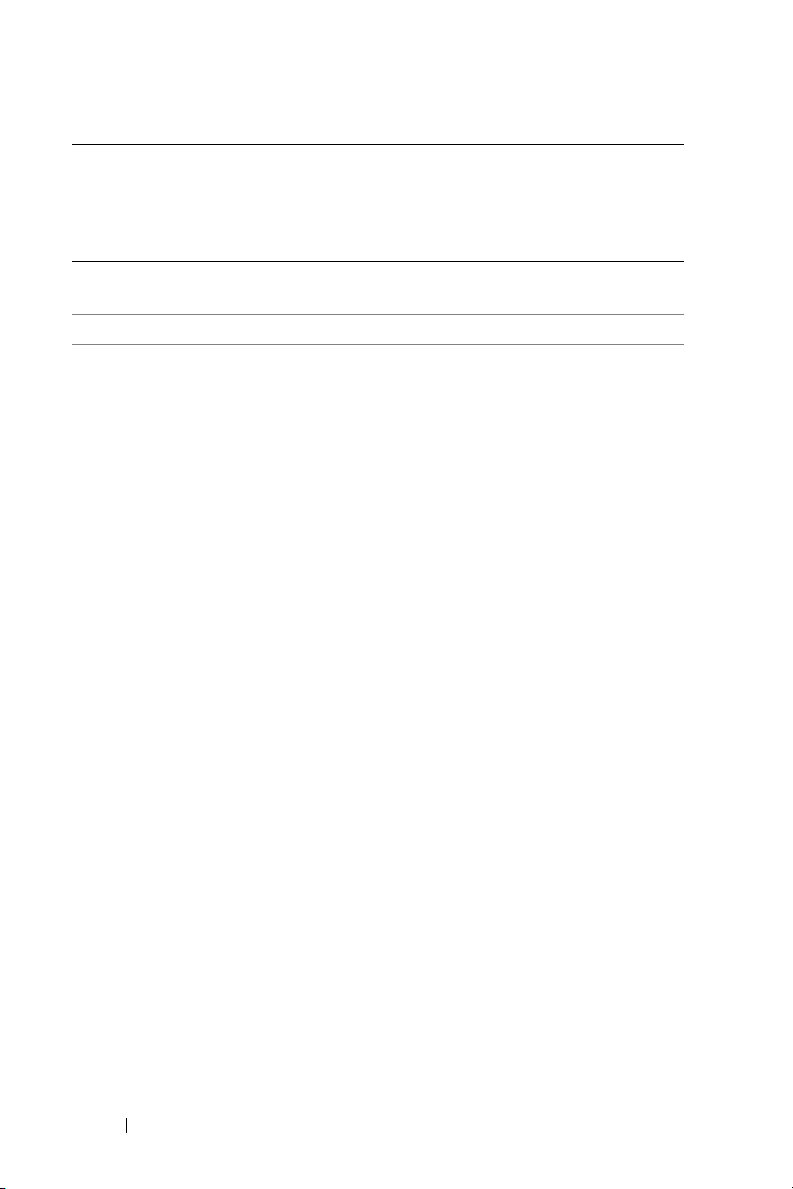
Country (City)
International
Department Name or Service Area,
Website and E-Mail Address
Access Code
Country Code
City Code
U.S. Virgin
General Support
Islands
Vene zu el a General Support
www.dell.com | support.dell.com
Area Codes,
Local Numbers, and
Toll-Free Numbers
1-877-673-3355
8001-3605
60 Contacting Dell
Page 61
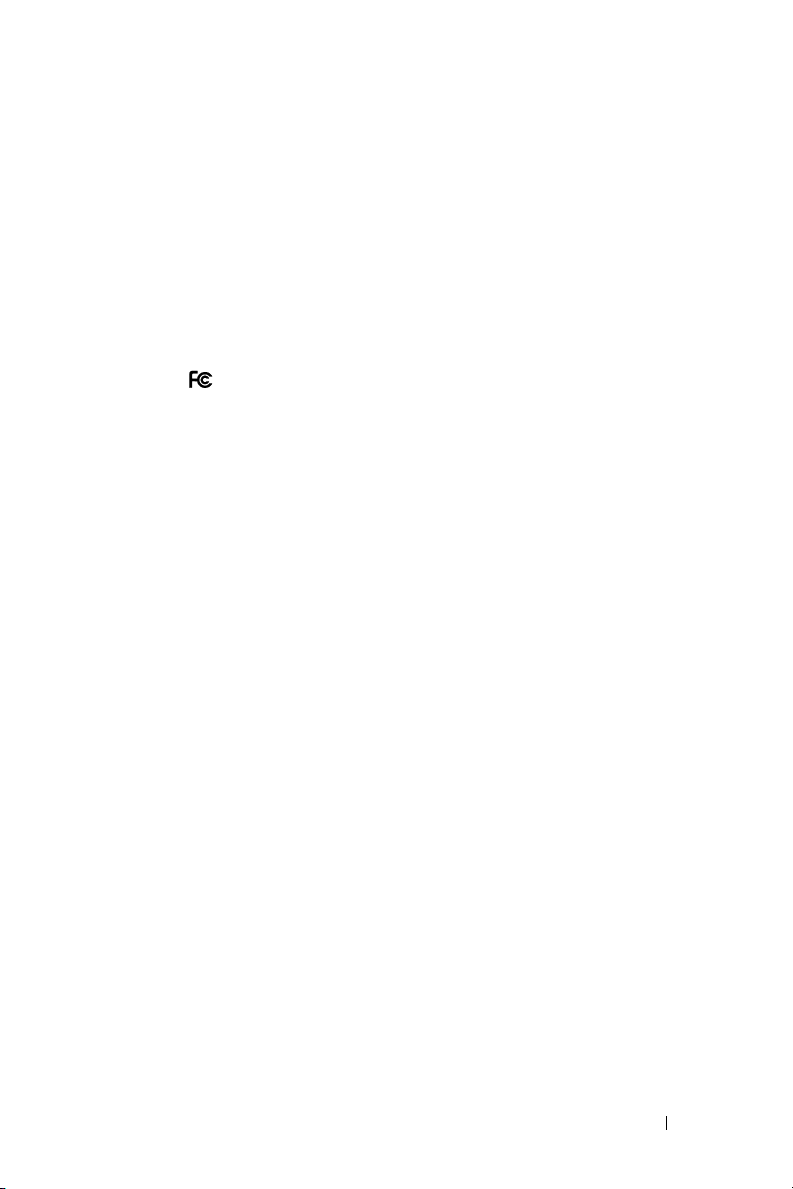
Appendix: Regulatory Notices
FCC Notices (U.S. Only)
Most Dell computer systems are classified by the Federal Communications Commission
(FCC) as Class B digital devices. To determine which classification applies to your computer
system, examine all FCC registration labels located on the bottom, side, or back panel of
your computer, on card-mounting brackets, and on the cards themselves. If any one of the
labels carries a Class A rating, your entire system is considered to be a Class A digital device.
If all labels carry an FCC Class B rating as distinguished by either an FCC ID number or the
FCC logo, ( ), your system is considered to be a Class B digital device.
Once you have determined your system’s FCC classification, read the appropriate FCC
notice. Note that FCC regulations provide that changes or modifications not expressly
approved by Dell could void your authority to operate this equipment.
This device complies with Part 15 of the FCC Rules. Operation is subject to the following
two conditions:
• This device may not cause harmful interference.
• This device must accept any interference received, including interference that may
cause undesired operation.
Class A
This equipment has been tested and found to comply with the limits for a Class A digital
device pursuant to Part 15 of the FCC Rules. These limits are designed to provide reasonable
protection against harmful interference when the equipment is operated in a commercial
environment. This equipment generates, uses, and can radiate radio frequency energy and, if
not installed and used in accordance with the manufacturer’s instruction manual, may cause
harmful interference with radio communications. Operation of this equipment in a
residential area is likely to cause harmful interference, in which case you will be required to
correct the interference at your own expense.
Class B
This equipment has been tested and found to comply with the limits for a Class B digital
device pursuant to Part 15 of the FCC Rules. These limits are designed to provide reasonable
protection against harmful interference in a residential installation. This equipment
generates, uses, and can radiate radio frequency energy and, if not installed and used in
accordance with the manufacturer’s instruction manual, may cause interference with radio
communications. However, there is no guarantee that interference will not occur in a
particular installation. If this equipment does cause harmful interference to radio or
television reception, which can be determined by turning the equipment off and on, you are
encouraged to try to correct the interference by one or more of the following measures:
Appendix: Regulatory Notices 61
Page 62

• Reorient or relocate the receiving antenna.
• Increase the separation between the equipment and the receiver.
• Connect the equipment into an outlet on a circuit different from that to which the
receiver is connected.
• Consult the dealer or an experienced radio/television technician for help.
FCC Identification Information
The following information is provided on the device or devices covered in this document in
compliance with FCC regulations:
• Product name: DLP Projector
• Model number: 3400MP/DELL
• Company name:
www.dell.com | support.dell.com
Dell Inc.
One Dell Way
Round Rock, Texas 78682 USA
512-338-4400
NOM Information (Mexico Only)
The following information is provided on the device(s) described in this document in
compliance with the requirements of the official Mexican standards (NOM):
Exporter: Dell Inc.
Importer: Dell Computer de México, S.A. de C.V.
Ship to: Dell Computer de México, S.A. de C.V.
Model Supply Voltage Frequency Current Consumption
3400MP AC 100-240 V 50-60 Hz 2.3 A
One Dell Way
Round Rock, TX 78682
Paseo de la Reforma 2620 - 11° Piso
Col. Lomas Altas
11950 México, D.F.
al Cuidado de Kuehne & Nagel de México S. de R.L.
Avenida Soles No. 55
Col. Peñon de los Baños
15520 México, D.F.
62 Appendix: Regulatory Notices
Page 63

Glossary
ANSI Lumens— A standard for measuring light output, used for comparing
projectors.
Aspect Ratio—The most popular aspect ratio is 4:3 (4 by 3). Early television and
computer video formats are in a 4:3 aspect ratio, which means that the width of
the image is 4/3 times the height.
Backlit (Backlight)—Refers to a remote control, or a projector control panel, that
has buttons and controls that are illuminated.
Bandwidth— The number of cycles per second (Hertz) expressing the difference
between the lower and upper limiting frequencies of a frequency band; also, the
width of a band of frequencies.
Brightness— The amount of light emitting from a display or projection display or
projection device. The brightness of projector is measured by ANSI lumens.
Color Temperature— A method of measuring the whiteness of a light source.
Metal halide lamps have a higher temperature compared to halogen or
incandescent lights.
Component Video—A method of delivering quality video in a format that
contains all the components of the original image. These components are referred
to as luma and chroma and are defined as Y'Pb'Pr' for analog component and
Y'Cb'Cr' for digital component. Component video is available on DVD players and
projectors.
Composite Video — The combined picture signal, including vertical and
horizontal blanking and synchronizing signals.
Compression— A function that deletes resolution lines from the image to fit in
the display area.
Compressed SVGA— To project an 800x600 image to a VGA projector, the
original 800x600 signal must be compressed down. The data displays all the
information with only two thirds of the pixels (307,000 vs 480,000). The resulting
image is SVGA page size but sacrifices some of the image quality. If you are using
an SVGA computers, connecting VGA to a VGA projector. provide better results.
Compressed SXGA— Found on XGA projectors, compressed SXGA handling
allows these projectors to handle up to 1280x1024 SXGA resolution.
Compressed XGA— Found on SVGA projectors, compressed XGA handling
allows these projectors to handle 1024x768 XGA resolution.
Glossary 63
Page 64
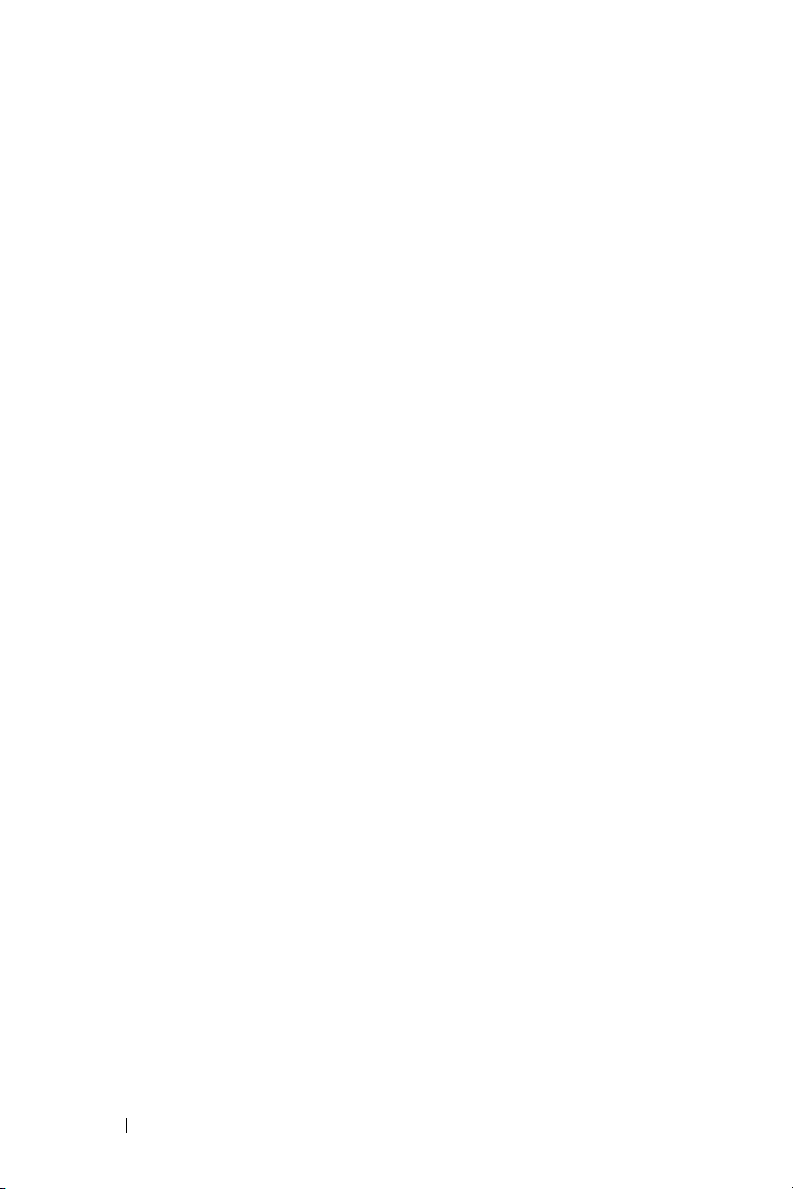
Contrast Ratio— Range of light and dark values in a picture, or the ratio between
their maximum and minimum values. There are two methods used by the
projection industry to measure the ratio:
1
Full On/Off
— measures the ratio of the light output of an all white image (full
on) and the light output of an all black (full off) image.
2
ANSI
— measures a pattern of 16 alternating black and white rectangles. The
average light output from the white rectangles is divided by the average light
ANSI
output of the black rectangles to determine the
contrast ratio.
Full On/Off contrast is always a larger number than ANSI contrast for the same
projector.
dB— decibel—A unit used to express relative difference in power or intensity,
usually between two acoustic or electric signals, equal to ten times the common
www.dell.com | support.dell.com
logarithm of the ratio of the two levels.
Diagonal Screen— A method of measuring the size of a screen or a projected
image. It measures from one corner to the opposite corner. A 9FT high, 12FT
wide, screen has a diagonal of 15FT. This document assumes that the diagonal
dimensions are for the traditional 4:3 ratio of a computer image as per the example
above.
DLP— Digital Light Processing—Reflective display technology developed by
Texas Instruments, using small manipulated mirrors. Light passes through a color
filter is sent to the DLP mirrors which arrange the RGB colors into a picture
projected onto screen, also known as DMD.
DMD— digital Micro- Mirror Device— Each DMD consists of thousands of
tilting, microscopic aluminum alloy mirrors mounted on a hidden yoke.
DVI— Digital Visual Interface— Defines the digital interface between digital
devices such as projectors and personal computers. For devices that support DVI, a
digital to digital connection can be made that eliminates the conversion to analog
and thereby delivers an unblemished image.
Focal Length— The distance from the surface of a lens to its focal point.
Frequency— It is the rate of repetition in cycles per seconds of electrical signals.
Measured in Hz.
Hz — Frequency of an alternating signal. See Frequency.
Keystone Correction— Device that will correct an image of the distortion
(usually a wide-top narrow-bottom effect) of a projected image caused by
improper projector to screen angle.
Laser Pointer— A small pen or cigar sized pointer that contains a small battery
powered laser, which can project a small, red (typically), high intensity beam of
light that is immediately very visible on the screen.
64 Glossary
Page 65

Maximum Distance— The distance from a screen the projector can be to cast an
image that is useable (bright enough) in a fully darkened room.
Maximum Image Size— The largest image a projector can throw in a darkened
room. This is usually limited by focal range of the optics.
Metal Halide Lamp— The type of lamp used in many medium and all high end
portable projectors. These lamps typically have a "half-life" of 1000-2000 hours.
That is they slowly lose intensity (brightness) as they are used, and at the "half-life"
point, they are half as bright as when new. These lamps output a very "hot"
temperature light, similar to mercury vapor lamps used in streetlights.. Their
whites are "extremely" white (with slight bluish cast.) and make Halogen lamp's
whites look very yellowish by comparison.
Minimum Distance— The closest position that a projector can focus an image
onto a screen.
NTSC— The United States broadcast standard for video and broadcasting.
PAL— A European and international broadcast standard for video and
broadcasting. Higher resolution than NTSC.
Power Zoom— A zoom lens with the zoom in and out controlled by a motor,
usually adjusted from the projector's control panel and also the remote control.
Reverse Image— Feature that allows you to flip the image horizontally. When
used in a normal forward projection environment text, graphics, etc, are
backwards. Reverse image is used for rear projection.
RGB— Red, Green, Blue— typically used to describe a monitor that requires
separate signals for each of the three colors.
S-Video—A video transmission standard that uses a 4-pin mini-DIN connector to
send video information on two signal wires called luminance (brightness, Y) and
chrominance (color, C). S-Video is also referred to as Y/C.
SECAM— A French and international broadcast standard for video and
broadcasting. Higher resolution than NTSC.
SVGA— Super Video Graphics Array— 800 x 600 pixels count.
SXGA— Super Ultra Graphics Array,—1280 x 1024 pixels count.
UXGA— Ultra Extended Graphics Array—1600 x 1200 pixels count.
VGA— Video Graphics Array—640 x 480 pixels count.
XGA— Extra Video Graphics Array— 1024 x 768 pixels count.
Glossary 65
Page 66

Zoom Lens— Lens with a variable focal length that allows operator to move the
view in or out making the image smaller or larger.
Zoom Lens Ratio— Is the ratio between the smallest and largest image a lens can
projector from a fixed distance. For example, a 1.4:1 zoom lens ratio means that a
10 foot image without zoom would be a 14 foot image with full zoom.
www.dell.com | support.dell.com
66 Glossary
Page 67
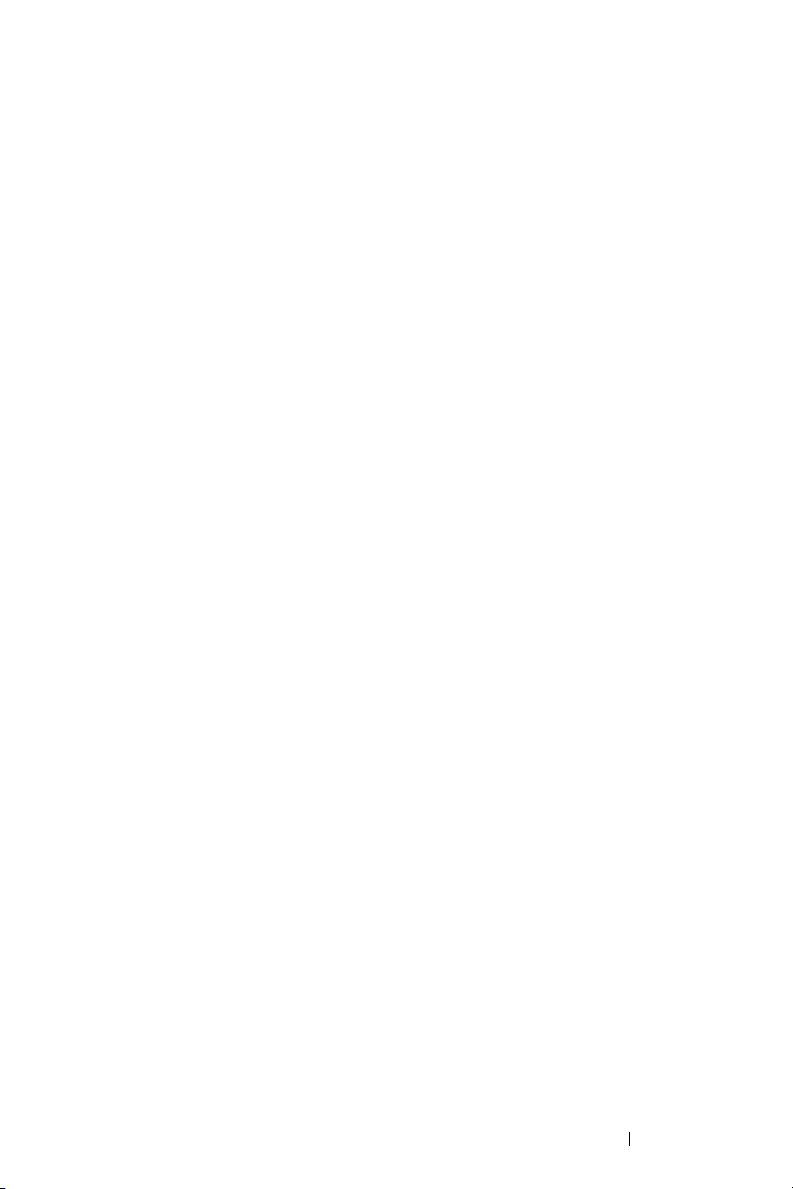
Index
A
Adjusting Projection Image
Size 26
Adjusting the Projected Image 12
Adjusting the Projector
Height 12
lower the projector
Elevator button 12
Elevator foot 12
Tilt adjustment
wheel 12
Adjusting the Projector
Zoom and Focus 13
Focus ring 13
Zoom tab 13
C
Changing the Lamp 26
Connecting the Projector
Composite video cable 9
Connecting with a Com-
ponent Cable 9
Connecting with a Com-
posite Cable 9
Connecting with an S-
video Cable 8
M1A to D-sub/SUB cable
8
M1-A to HDTV cable 9
Power cord 8, 9
Professional Installation
Options 9
S-video cable 8
To Computer 8
Connection Ports
Audio input connector 7
Audio output connector
7
Composite video connec-
tor 7
IR receiver 7
M1-DA connector 7
Power cord connector 7
S-video connector 7
Control Panel 15
D
Dell
contacting 33
M
Main Unit 6
Control panel 6
Elevator button 6
Focus ring 6
Index 67
Page 68

Lens 6
Remote control receiver
6
Zoom tab 6
O
On-Screen Display 18
Audio Menu 20
Computer Source Menu
22
Factory Reset Menu 21
Image Settings Menu 18
Language Menu 21
Management Menu 20
Video Source Menu 22
P
Powering On/Off the Projector
Powering Off the Projec-
tor 11
Powering On the Projec-
tor 11
R
Remote Control 6, 16
S
Specifications
Audio 29
Brightness 29
Color Wheel Speed 29
Compatibility Modes 31
Contrast Ratio 29
Dimensions 30
Displayable Color 29
Environmental 30
H. Frequency 29
I/O Connectors 30
Lamp 29
Light Valve 29
Noise Level 30
Number of Pixels 29
Power Consumption 29
Power Supply 29
Projection Distance 29
Projection Lens 29
Projection Screen Size 29
Regulatory 30
Uniformity 29
V. Frequency 29
Video Compatibility 29
Weight 30
support
contacting Dell 33
T
Troubleshooting 23
contact Dell 23
Self-diagnostic 26
68 Index
Page 69

Dell™ Projektor 3400MP
Benutzerhandbuch
Modell XXX
www.dell.com | support.dell.com
Page 70

Anmerkungen, Hinweise und
Vorsichtshinweise
HINWEIS: Eine ANMERKUNG macht auf wichtige Informationen aufmerksam,
mit denen Sie den Projektor besser einsetzen können.
HINWEIS: Ein HINWEIS weist auf mögliche Schäden an der Hardware oder
auf möglichen Datenverlust hin und beschreibt Ihnen, wie Sie dieses Problem
vermeiden können.
VORSICHT: Ein VORSICHTSHINWEIS weist auf Gefahrenquellen hin, die
materielle Schäden, Verletzungen oder sogar den Tod von Personen zur Folge
haben können.
____________________
Die in diesem Dokument enthaltenen Informationen können jederzeit und ohne
Ankündigung vorgenommen werden.
© 2005 Dell Inc. Alle Rechte vorbehalten.
Die Vervielfältigung jeder Art ist ohne ausdrückliche schriftliche Genehmigung der Dell Inc.
strengstens untersagt.
In dieser Dokumentation verwendete Warenzeichen: Dell und das DELL-Logo sind Warenzeichen der Dell Inc.;" to "Del , das DELL-Logo, Dimension, OptiPlex, Dell Precision, Latitude,
Inspiron, DellNet, PowerApp, PowerEdge, PowerConnect, PowerVault und PowerVaul sind
Warenzeichen der Dell Inc.; DLP und Texas Instruments sind Warenzeichen der Texas Instru-
ments Corporation; Microsoft und Windows sind eingetragene Warenzeichen der Microsoft Corporation; Macintosh ist ein eingetragenes Warenzeichen der Apple Computer, Inc.
Alle anderen in dieser Dokumentation genannten Marken und Handelsbezeichnungen sind
Eigentum der entsprechenden Hersteller und Firmen. . Die Dell Inc. erhebt keinerlei Eigentumsansprüche auf Warenzeichen und Markennamen außer die eigenen Warenzeichen und Dienstleistungsmarken.
Beschränkungen und Haftungsausschlusserklärungen
Die in diesem Dokument enthaltenen Informationen, einschließlich aller Anweisungen, Vorsichtshinweise und regulatorischen Genehmigungen und Zertifizierungen werden vom Lieferanten zur Verfügung gestellt und wurden von Dell nicht unabhängig überprüft oder getestet.
Dell kann nicht haftbar gemacht werden für Schäden, die durch fehlerhafte Angaben der Vorlagen verursacht werden.
Alle Angaben oder Aussagen bezüglich der Eigenschaften, Leistungen, Geschwindigkeit oder
Eignung des in diesem Dokument beschriebenen Teils wurden vom Hersteller und nicht von
Dell gemacht. Dell weist ausdrücklich darauf hin, das Dell über keinerlei Kenntnis bezüglich
der Genauigkeit, Vollständigkeit oder Begründung für diese Aussagen verfügt.
____________________
Rev. Mai 2005 A00
Page 71

Inhaltsverzeichnis
1 Ihr Projektor von Dell
Wissenswertes über den Projektor: . . . . . . . . 74
2 Anschließen des Projektors
Anschließen an einen Computer . . . . . . . . . . . 76
Anschließen an einen DVD-Player
Anschließen eines DVD-Players mit einem
S-Video-Kabel
Anschließen eines DVD-Players mit einem
Composite-Kabel . . . . . . . . . . . . . . . . 77
Anschließen eines DVD-Players mit einem
Component-Kabel
. . . . . . . . . . . . . . . . . . 76
. . . . . . . . . . . . . . . . 77
3 Bedienen des Projektors
Einschalten des Projektors . . . . . . . . . . . . . . 79
Ausschalten des Projektors
Einstellen des Projektionsbildes . . . . . . . . . . . 80
Anheben des Projektors
Absenken des Projektors . . . . . . . . . . . . . 80
Einstellen von Zoom und Bildschärfe . . . . . . . . . 81
Einstellen der Bildgröße
. . . . . . . . . . . . . . 79
. . . . . . . . . . . . . . . 82
. . . . . . . . . . 76
. . . . . . . . . . . . . 80
Inhaltsverzeichnis 71
Page 72

Bedienen des Projektors am Bedienfeld . . . . . . . 83
Bedienen des Projektors mit der Fernbedienung
Das OSD-Menü . . . . . . . . . . . . . . . . . . . 87
IBildeinstellungen
Menü "Audio" . . . . . . . . . . . . . . . . . . 89
Menü "Kontrolle"
Menü "Sprache"
Menü "Werkseinstellung" . . . . . . . . . . . . 91
Menü "Computerquelle"
Menü "Videoquelle"
4 Störungen beheben
Selbstdiagnosetest für die Videoanzeige . . . . . . . 96
Auswechseln der Lampe
5 Spezifikationen
6 Dell kontaktieren
. . . 85
. . . . . . . . . . . . . . . 88
. . . . . . . . . . . . . . . . 90
. . . . . . . . . . . . . . . . 91
. . . . . . . . . . . . . 91
. . . . . . . . . . . . . . . 92
. . . . . . . . . . . . . . 97
7 Anhang: Gesetzliche Vorschriften
FCC-Hinweise (nur für USA) . . . . . . . . . . . 135
NOM-Daten (nur für Mexiko)
8 Glossar
9 Stichwortverzeichnis
72 Inhaltsverzeichnis
. . . . . . . . . . 136
Page 73

1
Ihr Projektor von Dell
Zum Lieferumfang gehören alle unten abgebildeten Teile. Überprüfen Sie die
Teile und wenden Sie sich an Dell, wenn etwas fehlen sollte.
Packungsinhalt
1,8 m Netzkabel (in Amerika 3,0 m) Kabel M1 auf D-Sub/USB (1,8 m)
S-Videokabel (2,0 m) Composite-Videokabel (1,8 m)
RCA an Audiokabel (1,8 m) Kabel Mini-Pin auf Mini-Pin (1,8 m)
Batterien (2) Fernbedienung
Ihr Projektor von Dell 73
Page 74
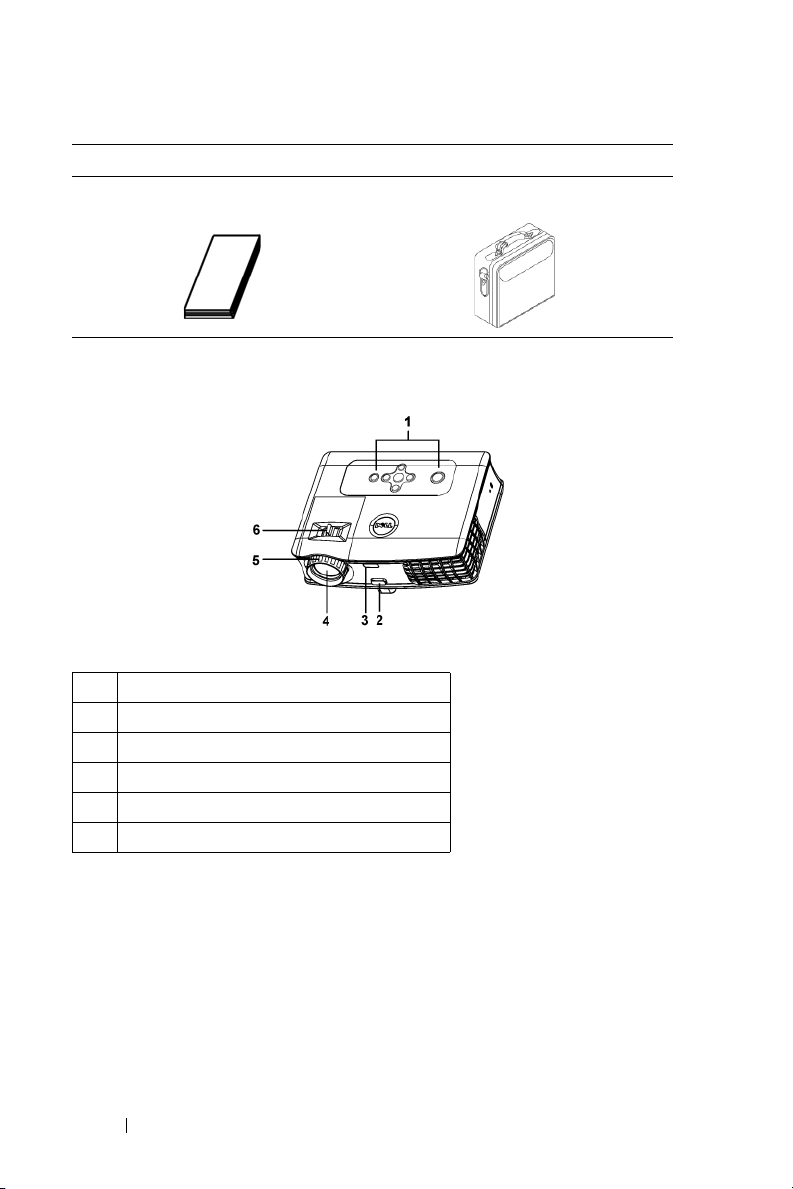
Packungsinhalt
Dokumentation Tragetasche
(Fortsetzung)
Wissenswertes über den Projektor:
www.dell.com | support.dell.com
1 Bedienfeld
2 Höhenregulierungstaste
3 Fernbedienungssensor
4 Objektiv
5 Fokusring
6 Zoom-Regler
74 Ihr Projektor von Dell
Page 75

Anschließen des Projektors
1 Audioausgang
2 Audioeingang
3 M1-DA-Anschluss
4 Composite-Video-Anschluss
5 S-Video-Anschluss
6 Netzanschluss
7 IR-Empfänger
2
Anschließen des Projektors 75
Page 76
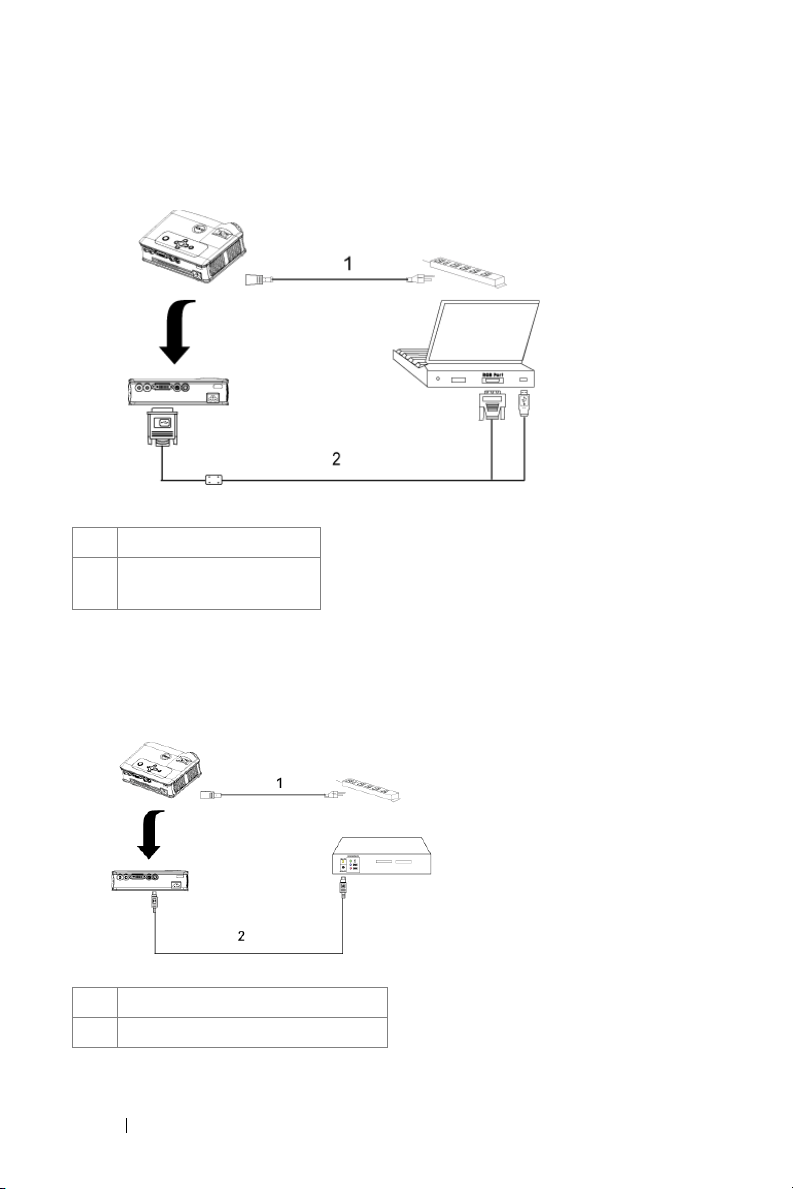
Anschließen an einen Computer
www.dell.com | support.dell.com
1 Netzkabel
2 Kabel M1-A-auf-D-
sub/USB-Kabel
Anschließen an einen DVD-Player
Anschließen eines DVD-Players mit einem S-Video-Kabel
1 Netzkabel
2 S-Video-Kabel
76 Anschließen des Projektors
Page 77

Anschließen eines DVD-Players mit einem Composite-Kabel
1 Netzkabel
2 Composite-Videokabel
Anschließen eines DVD-Players mit einem Component-Kabel
1 Netzkabel
2M1-A-auf-HDTV-Kabel
HINWEIS: Das M1-A-auf-HDTV-Kabel wird von Dell nicht mitgeliefert. Wenn
Sie das Kabel benötigen, wenden Sie sich an einen Installateur.
Anschließen des Projektors 77
Page 78

www.dell.com | support.dell.com
78 Anschließen des Projektors
Page 79

3
Bedienen des Projektors
Einschalten des Projektors
HINWEIS: Schalten Sie zuerst den Projektor und dann die Signalquelle ein. Die
Lampe der Ein-/Aus-Taste blinkt so lange grün, bis sie gedrückt wird.
1
Entfernen Sie den Objektivschutz.
2
Schließen Sie das Stromkabel und die notwendigen Signalkabel an. Informationen
zum Anschließen des Projektors finden Sie unter "Anschließen des Projektors" auf
Seite 75.
3
Drücken Sie auf die Ein-/Aus-taste (siehe "Bedienen des Projektors am
Bedienfeld" auf Seite 83"). 30 Sekunden lang wird das Dell-Logo angezeigt.
4
Schalten Sie dann die Signalquelle (Computer, Notebook, DVD-Player usw.) ein.
Das Gerät wird durch den Projektor automatisch erkannt.
Wenn auf dem Bildschirm "Searching for signal..." (Suche Signal)
angezeigt wird, überprüfen Sie nochmals, ob das Signalkabel fest angeschlossen
ist.
Wenn mehrere Signalquellen gleichzeitig angeschlossen werden, können Sie
zwischen diesen mit Hilfe der Taste Source (Signalquelle) auf der Fernbedienung
oder dem Bedienfeld wechseln.
Ausschalten des Projektors
HINWEIS: Trennen Sie den Projektor erst dann vom Stromnetz, wenn er
entsprechend der nachfolgend beschriebenen Schritte ausgeschaltet wurde.
1
Drücken Sie auf die Ein-/Aus-Taste.
2
Drücken Sie noch einmal auf die Ein-/Aus-Taste. Die Lüfter laufen weitere 90
Sekunden lang.
3
Trennen Sie das Kabel von der Netzsteckdose und dem Projektor.
Bedienen des Projektors 79
Page 80

HINWEIS: Wenn Sie die Ein-/Aus-Taste drücken, während der Projektor läuft,
erscheint die Meldung "Power off the lamp?" (Soll die Lampe ausgeschaltet werden?)
auf dem Bildschirm. Drücken Sie auf eine beliebige Taste des Bedienfeldes, um die
Meldung auszublenden. Wenn die Meldung ignoriert wird, wird sie automatisch nach
5 Sekunden wieder ausgeblendet.
Einstellen des Projektionsbildes
Anheben des Projektors
1
Drücken Sie auf die Höhenregulierungstaste und halten Sie sie gedrückt.
2
Heben Sie den Projektor auf den gewünschten Projektionswinkel an und lassen
Sie dann die Höhenregulierungstaste los. Die Stütze rastet dabei ein.
www.dell.com | support.dell.com
3
Mit Hilfe des Einstellrads können Sie eine Feineinstellung des Anzeigewinkels
vornehmen.
Absenken des Projektors
1
Drücken Sie auf die Höhenregulierungstaste und halten Sie sie gedrückt.
2
Senken Sie den Projektor und lassen Sie dann die Höhenverstelltaste los. Die
Stütze rastet dabei ein.
1 Höhenregulierungstaste
80 Bedienen des Projektors
Page 81

2 Höhenverstellbarer Fuß
3 Einstellrad für die Feineinstellung des
Anzeigewinkels
Einstellen von Zoom und Bildschärfe
VORSICHT: Um den Projektor vor Schäden zu schützen, stellen Sie sicher,
dass das Zoomobjektiv und der höhenverstellbare Fuß vollständig eingezogen
sind, bevor Sie den Projektor an einen anderen Ort tragen oder in seine
Tragetasche einpacken.
1
Drehen Sie den Zoom-Regler, um das Projektionsbild zu vergrößern bzw. zu
verkleinern.
2
Drehen Sie zum Einstellen der Bildschärfe am Fokusring. Ein Scharfstellen des
Projektionsbildes ist bei einem Abstand des Projektors zur Leinwand zwischen 1,5
und 12 m möglich.
1 Zoom-Regler
2 Fokusring
Bedienen des Projektors 81
Page 82

Einstellen der Bildgröße
www.dell.com | support.dell.com
Bildgröße
(diagonal)
Bildgröße
Entfernung zur
Leinwand
* Die angegebenen Werte sind Richtwerte.
Max. 36,9"
Min. 31,7"
Max.
(B x H)
Min.
(B x H)
(93,8 cm)
(80,5 cm)
29,5" X 22,1" 67,2"
(75,0 X
56,3 cm)
25,3" X 19,0" 57,7" X
(64,4 X
48,3 cm)
4,9' (1,5 m) 11,2'
82 Bedienen des Projektors
84,0"
(213,4 cm)
72,1"
(183,1 cm)
X 50,4"
(170,7 X
128,0 cm)
43,3"
(146,5 X
109,9 cm)
(3,4 m)
135,0"
(342,9 cm)
115,9"
(294,3 cm)
108,0" X
81,0"
(274,3 X
205,7 cm)
92,7" X 69,5" 130,3" X 97,7" 165,8" X
(235,5 X
176,6 cm)
18,0' (5,5 m) 25,3' (7,7 m) 32,2' (9,8 m) 39,4'
189,8"
(482,0 cm)
162,9"
(413,7 cm)
151,8" X113,9" 193,2" X
(385,6 X
289,2 cm)
(331,0 X
248,2 cm)
241,5"
(613,4 cm)
207,3"
(526,5 cm)
144,9"
(490,7 X
368,0 cm)
124,4"
(421,2 X
315,9 cm)
295,5"
(750,6 cm)
253,6"
(644,3 cm)
236,4" X
177,3"
(600,5 X
450,3 cm)
202,9" X
152,2"
(515,4 X
386,6 cm)
(12,0 m)
Page 83
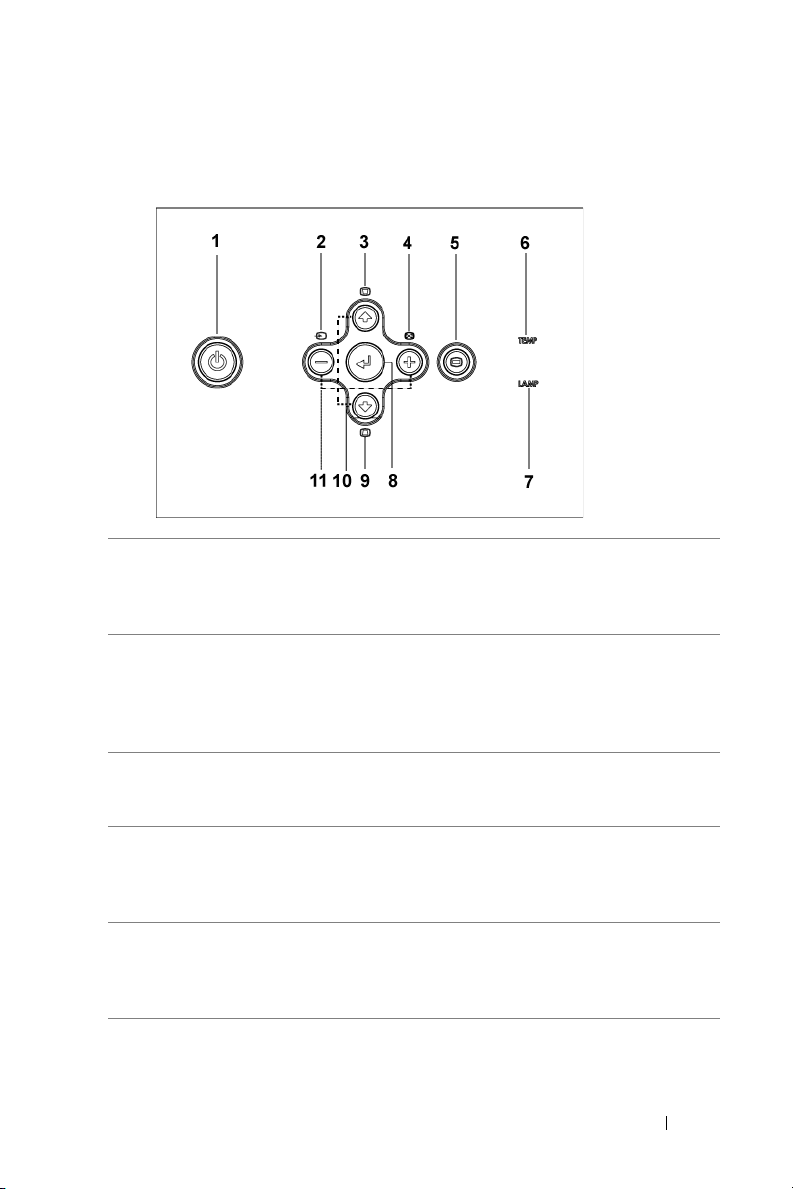
Bedienen des Projektors am Bedienfeld
1 Power (Ein/Aus) Zum Ein-/Ausschalten des Projektors. Weitere
Informationen finden Sie unter "Einschalten des
Projektors" auf Seite 79 und "Ausschalten des
Projektors" auf Seite 79.
2 Source (Signalquelle) Wenn mehrere Geräte als Signalquellen an den
Projektor angeschlossen sind, wechseln Sie mit
dieser Taste in zyklischer Reihenfolge zwischen
Analog RGB, Composite, Component-i, S-Video
und Analog YPbPr.
3 Trapezkorrektur Mit dieser Taste können Sie die Bildverzerrung
ausgleichen, die durch ein Neigen des Projektors
entsteht. (±16°)(Siehe auch Punkt 9)
4 Resync Drücken Sie auf diese Taste, um den Projektor
und die Signalquelle zu synchronisieren. Resync-
Ta s t e funktioniert nicht bei aktiviertem OSDMenü.
5 Menu (Menü) Drücken Sie diese Taste , um das OSD-Menü zu
aktivieren. Mit den Richtungstasten und der
Menu-Taste können Sie sich durch das OSD
bewegen.
Bedienen des Projektors 83
Page 84

6 TEMP
(Temperaturwarnanzeige)
• Wenn die Anzeigelampe
TEMP
dauerhaft
orangefarben leuchtet, hat sich der Projektor
überhitzt. Der Projektor schaltet sich dann
automatisch ab. Sie können ihn wieder
einschalten, wenn er sich abgekühlt hat. Wenn
das Problem weiterhin besteht, wenden Sie sich
an Dell.
TEMP
• Wenn die Anzeigelampe
orangefarben
blinkt, ist ein Projektorlüfter ausgefallen, und
der Projektor schaltet sich automatisch ab.
Wenn das Problem weiterhin besteht, wenden
Sie sich an Dell.
7 LAMP
www.dell.com | support.dell.com
(Lampenwarnanzeige)
Wenn die Anzeigelampe LAMP dauerhaft
orangefarben leuchtet, muss die Lampe
ausgewechselt werden.
8 Enter Drücken Sie auf diese Taste, um eine Auswahl zu
bestätigen.
9 Trapezkorrektur Mit dieser Taste können Sie die Bildverzerrung
ausgleichen, die durch ein Neigen des Projektors
entsteht. (±16°)(Siehe auch Punkt 3)
10 Auf und Ab Mit diesen Tasten wählen Sie die Einträge im
OSD-Menü aus.
11 und Tasten Mit diesen Tasten werden die OSD-Einstellungen
geändert.
84 Bedienen des Projektors
Page 85

Bedienen des Projektors mit der
Fernbedienung
1 Power (Ein/Aus) Zum Ein-/Ausschalten des Projektors. Weitere
Informationen finden Sie unter "Einschalten des
Projektors" auf Seite 79 und "Ausschalten des
Projektors" auf Seite 79.
2 Mit dieser Taste werden die OSD-Einstellungen
geändert.
3 Laser Richten Sie die Fernbedienung auf den
Projektionsschirm. Um den Laser-Zeiger zu
aktivieren, drücken Sie auf die Laser-Taste und
halten Sie sie gedrückt.
4 Volume (Lautstärke) Drücken Sie auf die Taste , um die Lautstärke zu
erhöhen.
5 Mute (Stumm) Drücken Sie auf diese Taste, um den Ton des
Projektorlautsprechers aus- oder einzuschalten.
6 Volume (Lautstärke) Drücken Sie auf die Taste , um die Lautstärke zu
verringern.
Bedienen des Projektors 85
Page 86

7 Rechtsklick Rechtsklick mit der Maus.
8 Videomodus Der Mikroprojektor Dell 3400MP wurde mit
solchen Einstellungen vorkonfiguriert, dass eine
optimale Wiedergabe von Daten (PC-Grafiken)
und Videos (Filme, Spiele usw.) möglich ist.
Drücken Sie auf die Taste Video-Modus, um
zwischen den Optionen PC-Modus, Film-
Modus, Spiel-Modus, sRGB und dem
benutzerdefinierten Modus zu wechseln (hier
können Sie den Projektor selbst einrichten und
diese Einstellungen speichern). Drücken Sie
einmal auf Video-Modus, wird der aktuelle
www.dell.com | support.dell.com
Anzeigemodus angezeigt. Drücken Sie noch
einmal auf Video-Modus, wechselt der Modus.
9 Leerer Bildschirm Drücken Sie auf diese Taste, um das Bild
auszublenden. Drücken Sie ein weiteres Mal, um
das Bild wieder einzublenden.
10 LED-Lampe LED-Anzeige.
11 Auf Mit dieser Taste wählen Sie die Einträge im
OSD-Menü aus.
12 Enter Drücken Sie auf diese Taste, um eine Auswahl
zubestätigen.
13 Mit diesen Tasten werden die OSD-Einstellungen
geändert.
14 Menu (Menü) Drücken Sie auf , um das OSD-Menü zu
aktivieren.
15 Ab Mit dieser Taste wählen Sie die Einträge im
OSD-Menü aus.
16 Page (Seite) Drücken Sie auf diese Taste, um zur
vorhergehenden Seite zu wechseln.
17 Page (Seite) Drücken Sie auf diese Taste, um zur nächsten
Seite zu wechseln.
18 Richtungstasten Mit den Richtungstasten können die
Mausbewegungen gesteuert werden. Die
Mausfunktion kann dann verwendet werden,
wenn Sie Computer und Projektor mit dem M1Kabel verbunden haben.
86 Bedienen des Projektors
Page 87

19 Linksklick Linksklick mit der Maus
20 Autom. Trapezk.
(Automatische
Trapezkorrektur)
21 Source
(Signalquelle)
22 Auto adjust (Autom.
Einstellung)
Drücken Sie auf diese Taste,um die automatische
Trapezkorrektur für den Ausgleich der vertikalen
Bildverzerrung zu aktivieren, die durch ein
Neigen des Projektors verursacht wird.
Drücken Sie auf diese Taste, um als Signalquelle
Analog RGB, Digital RGB, Composite,
Component-i, S-Video oder Analog YPbPr
auszuwählen.
Drücken Sie auf diese Taste, um den Projektor
und die Signalquelle zu synchronisieren. Die
automatische Einstellfunktion kann nicht
verwendet werden, wenn das OSD-Menü
aktiviert ist.
Das OSD-Menü
Der Projektor verfügt über ein mehrsprachiges Benutzerführungsmenü (OSDMenü), das unabhängig davon aktiviert werden kann, ob eine Signalquelle
angeschlossen ist, oder nicht.
Wenn Sie sich im Hauptmenü befinden, können Sie den Tasten und
zwischen den Menüeinträgen wechseln. Ein Untermenü wird ausgewählt, indem
Sie auf dem Bedienfeld oder der Fernbedienung die Enter-Taste drücken.
Wenn Sie sich in einem Untermenü befinden, können Sie mit den Tasten und
einen Eintrag auswählen. Wenn ein Eintrag markiert ist, ist er mit einem
dunklen Grau hinterlegt. Mit den Tasten und des Bedienfelds oder der
Fernbedienung können Sie einen Wert ändern.
Wenn Sie das OSD-Menü verlassen möchten, gehen Sie zum Eintrag Exit und
drücken Sie auf dem Bedienfeld oder auf der Fernbedienung die Enter-Taste.
Bedienen des Projektors 87
Page 88

IBildeinstellungen
www.dell.com | support.dell.com
HELLIGKEIT—Mit den Tasten
und
können Sie die Helligkeit des Bilds
einstellen
ONTRAST—Mit den Tasten
K
der Unterschied zwischen den hellsten und
dunkelsten Stellen des Bildes geregelt. Durch
Einstellen des Kontrasts werden die Anteile
von Schwarz und Weiß auf dem
Projektionsbild verändert.
ARBTEMPERATUR—Zum Einstellen der
F
Farbtemperatur. Je höher die Temperatur, um
so blauer erscheint das Projektionsbild. Je
niedriger die Temperatur, um so röter
erscheint es. Mit dem Benutzermodus werden die Einstellungen im Menü
"Farbeinstellung" aktiviert.
ARBE—Für die manuelle Einstellung der Rot-, Grün- und Blauanteile.
F
TRAPEZKORREKTUR—Mit den Tasten und können Sie die Bildverzerrung
ausgleichen, die durch ein Neigen des Projektors entsteht (
AUTOM. KEYSTONE—Automatischer Ausgleich der Bildverzerrung, die durch
Neigen des Projektors entsteht.
ORMAT—Wählen Sie das Seitenverhältnis aus, mit dem das Bild wiedergegeben
F
werden soll.
88 Bedienen des Projektors
.
±16°)
und
.
wird
Page 89

• 1:1 — Das Eingangssignal wird ohne Skalierung wiedergegeben.
Das Seitenverhältnis 1:1 wird bei den folgenden Anschlüssen verwendet:
– VGA-Kabel; Computer hat eine geringere Auflösung als XGA (1024 x 768)
– Component-Kabel (576p/480i/480p)
–S-Video-Kabel
–Composite-Kabel
• 16:9 — Das Eingangssignal wird auf die Bildschirmbreite skaliert.
• 4:3 — Das Eingangssignal wird auf die ganze Bildschirmgröße skaliert.
Die Seitenverhältnisse 16:9 und 4:3 werden verwendet, wenn:
– Die Auflösung des Computer höher ist als XGA oder
– ein Component-Kabel (1080i oder 720p) verwendet wird.
GRAFIK-MODUS—Grafikmodus - Wählen Sie einen Modus aus, mit dem Sie das
Bild entsprechend der Verwendung optimieren können: Film , Spiel ,PC, sRGB
(erfordert eine genaue Farbwiedergabe) und Nutzer (hier können Sie die
Einstellungen selbst festlegen). Wenn Sie die Werte für Wei ßw ert oder Degamma
ändern möchten, wechselt der Projektor automatisch zur Funtion Nutzer.
EIßWERT—Beim Wert 0 wird die Farbwiedergabe, bei 10 wird die Helligkeit
"W
maximiert.
EGAMMA —Wählen Sie einen Wert zwischen 1 und 4, um die Farbwiedergabe des
D
Bilds zu ändern.
Menü "Audio"
LAUTSTÄRKE—Drücken Sie auf
, um die
Lautstärke zu verringern, und auf , um
sie zu erhöhen.
MUTE —Hier können Sie den Ton ausschalten.
Bedienen des Projektors 89
Page 90
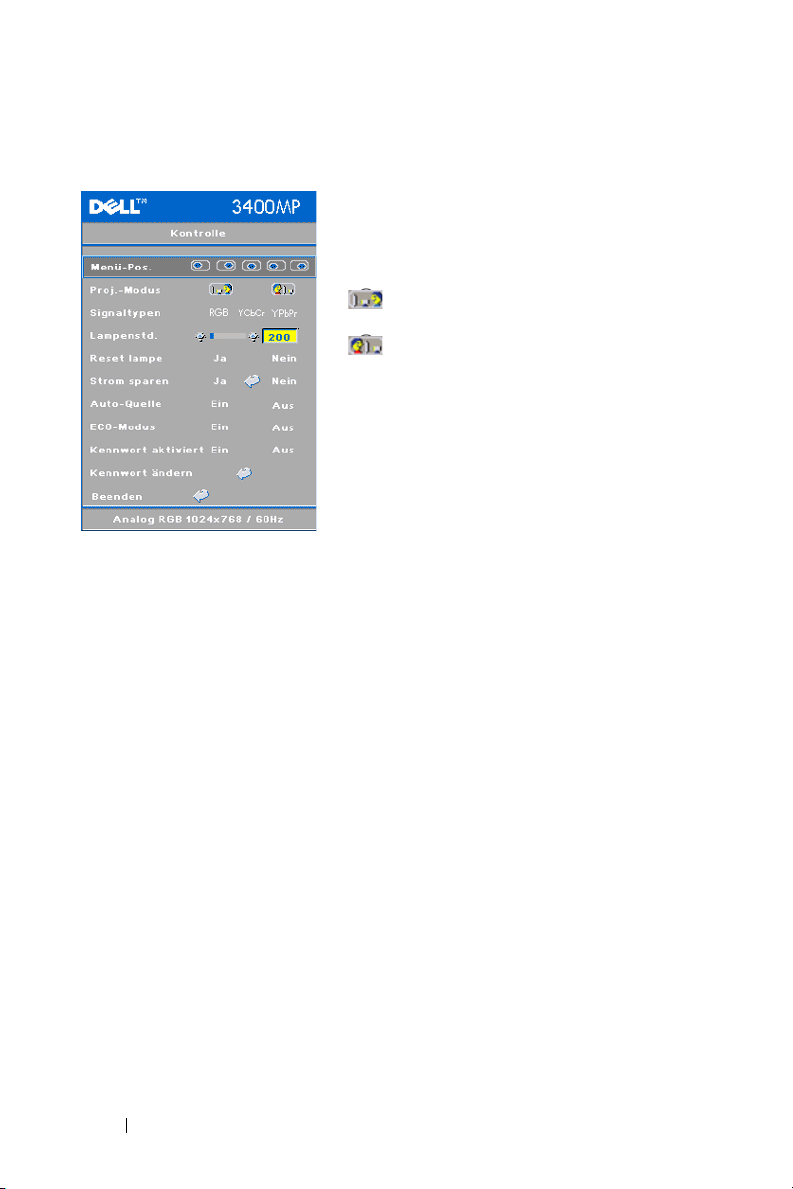
Menü "Kontrolle"
MENÜ-POS. —Zur Einstellung der Position des
OSD-Menüs auf dem Bildschirm.
ROJ.-MODUS—Legen Sie fest, in welcher
P
Weise das Bild erscheinen soll:
• Bodeninstallation "Aufprojektion"
(Standardeinstellung).
• Bodeninstallation "Rückprojektion" - Der
Projektor spiegelt das Bild, so dass der Projektor
hinter einer durchscheinenden Leinwand
aufgestellt werden kann.
www.dell.com | support.dell.com
ESET LAMPE—Wenn Sie eine neue Lampe eingesetzt haben, wählen Sie die
R
Option Ja, um den Timer der Lampe zurückzusetzen.
S
TROM SPAREN—Wählen Sie Ja, um die Zeit festzulegen, nach deren Ablauf die
Stromsparfunktion gestartet werden soll. Wenn während dieser Zeit kein Signal
empfangen wird, wird die Funktion gestartet. Nach Ablauf dieser Zeit wechselt der
Projektor in den Stromsparmodus und schaltet die Lampe aus. Der Projektor
schaltet sich wieder ein, sobald er wieder ein Signal empfängt, oder wenn Sie auf
die Ein-/Aus-Taste drücken. Zwei Stunden schaltet sich der Projektor aus. Drücken
Sie dann auf die Ein-/Aus-Taste, um den Projektor wieder einzuschalten.
UTO-QUELLE—
A
Wählen Sie die Option
verfügbaren Eingangssignale zu suchen. Wenn der Projektor eingeschaltet
ist und Sie auf die Taste
SOURCE
nächsten verfügbaren Eingangssignal. Wählen Sie die Option
aktuelle Eingangssignal zu speichern. Ist
SOURCE
drücken, legen Sie das Eingangssignal fest, das Sie verwenden
möchten.
ECO MODE —Wählen Sie die Option
Stromstufe (136 W) laufen zu lassen. Dadurch verlängert sich die
Lampenlebensdauer, der Projektor läuft leiser und die Luminanz des
Projektionsbilds ist etwas geringer. Wählen Sie die Option
SIGNALTYPEN—Zur manuellen Einstellung der
Signaltypen RGB, YCbCr und YPbPr.
AMPENSTD.—Hier werden die Betriebsstunden
L
der Lampe seit dem letzten Zurücksetzen des
Timers angezeigt.
Ein
(Standardeinstellung), um die
drücken, sucht er automatisch nach dem
Aus
, um das
Aus
markiert, wenn Sie auf
Ein
, um den Projektor auf einer niedrigeren
Aus
, läuft der Projektor
90 Bedienen des Projektors
Page 91

auf normaler Stromstufe (156 W).
ENNWORT AKTIVIEREN—Wählen Sie die Option
K
einzurichten. Wählen Sie die Option
deaktivieren.
ENNWORT ÄNDERN—Klicken Sie hier, um das Kennwort zu ändern.
K
Aus
Ein
, um ein Kennwort
, um die Kennwortfunktion zu
Menü "Sprache"
Wählen Sie mit oder eine Sprache
für das OSD-Menü aus.
Menü "Werkseinstellung"
Werkseinstellung
Ja
, um die Einstellungen des Projektors auf
--Wählen Sie die Option
die Standardwerte zurückzusetzen. Dazu
gehören sowohl die Einstellungen bei den
Computerquellen als auch bei den
Videoquellen.
Menü "Computerquelle"
HINWEIS: Dieses Menü ist nur dann verfügbar, wenn ein Computer
angeschlossen ist.
Bedienen des Projektors 91
Page 92
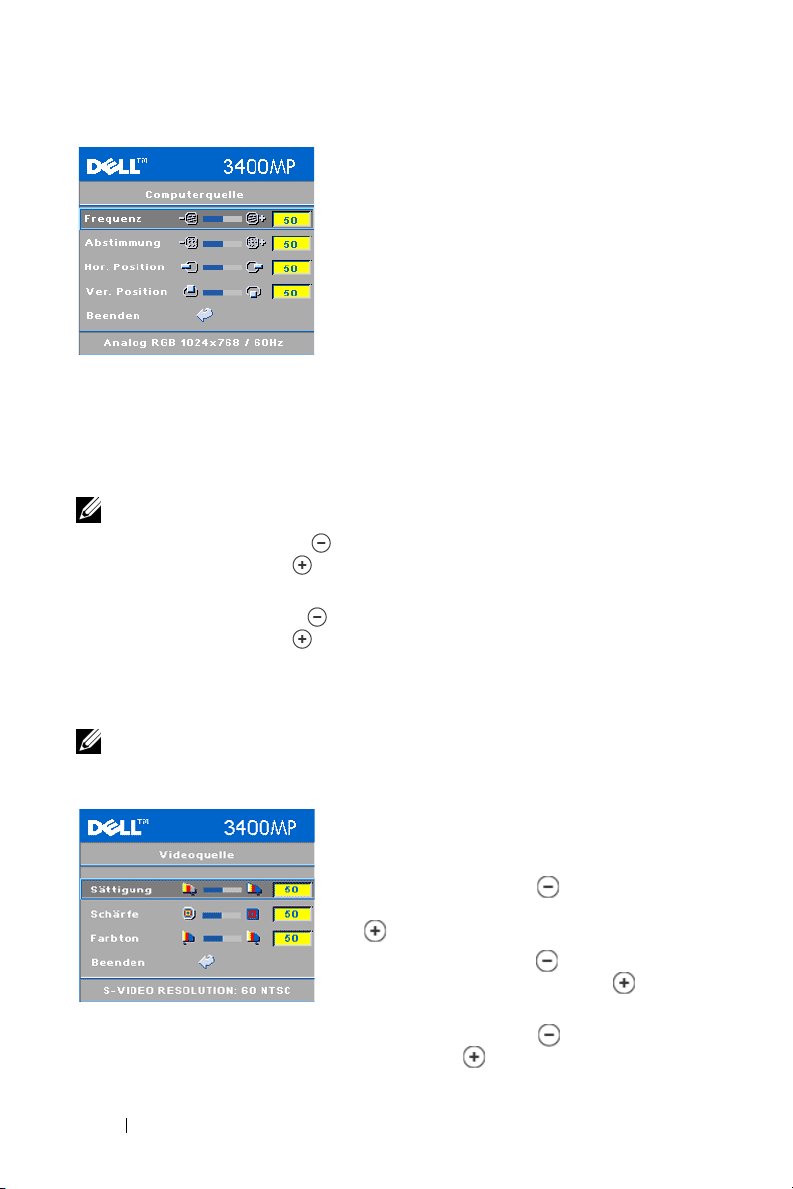
FREQUENZ—Hier kann die Taktfrequenz der
Anzeigedaten so eingestellt werden, dass sie
mit der der Grafikkarte des Computers
übereinstimmt. Wenn ein senkrechter
flimmernder Streifen zu sehen ist, kann dieser
durch eine Veränderung bei Frequenz
verringert werden. Das ist jedoch nur die
Grobeinstellung.
BSTIMMUNG—Bei dieser Funktion wird die
A
Phase des Anzeigesignals mit der der
Grafikkarte synchronisiert. Wenn das Bild wackelt oder flimmert, können Sie die
Einstellung bei Abstimmung ändern, um diesen Fehler zu beseitigen. Das ist die
www.dell.com | support.dell.com
Feineinstellung.
HINWEIS: Stellen Sie zuerst die Frequenz und dann die Abstimmung ein.
OR. POSITION—Drücken Sie auf
H
, um das Bild horizontal nach links zu
verschieben. Wenn Sie auf drücken, wird das Bild horizontal nach rechts
verschoben.
VER. POSITION—Drücken Sie auf
, um das Bild vertikal nach unten zu
verschieben. Wenn Sie auf drücken, wird das Bild vertikal nach oben
verschoben.
Menü "Videoquelle"
HINWEIS: Dieses Menü ist nur beim Eingang eines S-Video- oder Composite-
Video-Signals verfügbar.
ÄTTIGUNG—Das Videobild kann mit
S
Abstufungen zwischen einer schwarz-weißen
Darstellung und einem Bild mit satten Farben
wechseln. Drücken Sie auf , um den
Farbanteil im Bild zu verringern. Drücken Sie
auf , um ihn zu erhöhen.
CHÄRFE—Drücken Sie auf
S
, um die
Bildschärfe zu verringern, und auf , um
sie zu erhöhen.
FARBTON—Drücken Sie auf
, um den
Grünanteil im Bild zu erhöhen. Drücken Sie auf , um den Rotanteil zu
erhöhen.
92 Bedienen des Projektors
Page 93

4
Störungen beheben
Wenn Probleme mit dem Projektor auftreten sollten, lesen Sie die folgenden Tips
zur Fehlerbehebung. Wenn das Problem weiterhin besteht, wenden Sie sich an
Dell.
Problem Mögliche Lösung
Leeres Projektionsbild
• Stellen Sie sicher, dass der Objektivschutz
entfernt und der Projektor eingeschaltet
wurde.
• Stellen Sie sicher, dass er externe
Grafikanschluss aktiviert wurde. Wenn Sie
ein Dell-Notebook verwenden, drücken Sie
auf . Lesen Sie bei anderen
Computern in der dazugehörigen
Dokumentation nach.
• Überprüfen Sie, ob alle Kabel fest
angeschlossen wurden. Siehe "Anschließen
des Projektors" auf Seite 75."
• Überprüfen Sie, ob die Pins der
Anschlussstecker vielleicht verbogen oder
abgebrochen sind.
• Überprüfen Sie, ob die Lampe richtig
eingesetzt ist (siehe "Auswechseln der
Lampe" auf Seite 97").
• Führen Sie einen Selbstdiagnosetest durch.
Siehe "Selbstdiagnosetest für die
Videoanzeige" auf Seite 96. Stellen Sie
sicher, dass die Farben des Testmusters
richtig sind.
93
Page 94
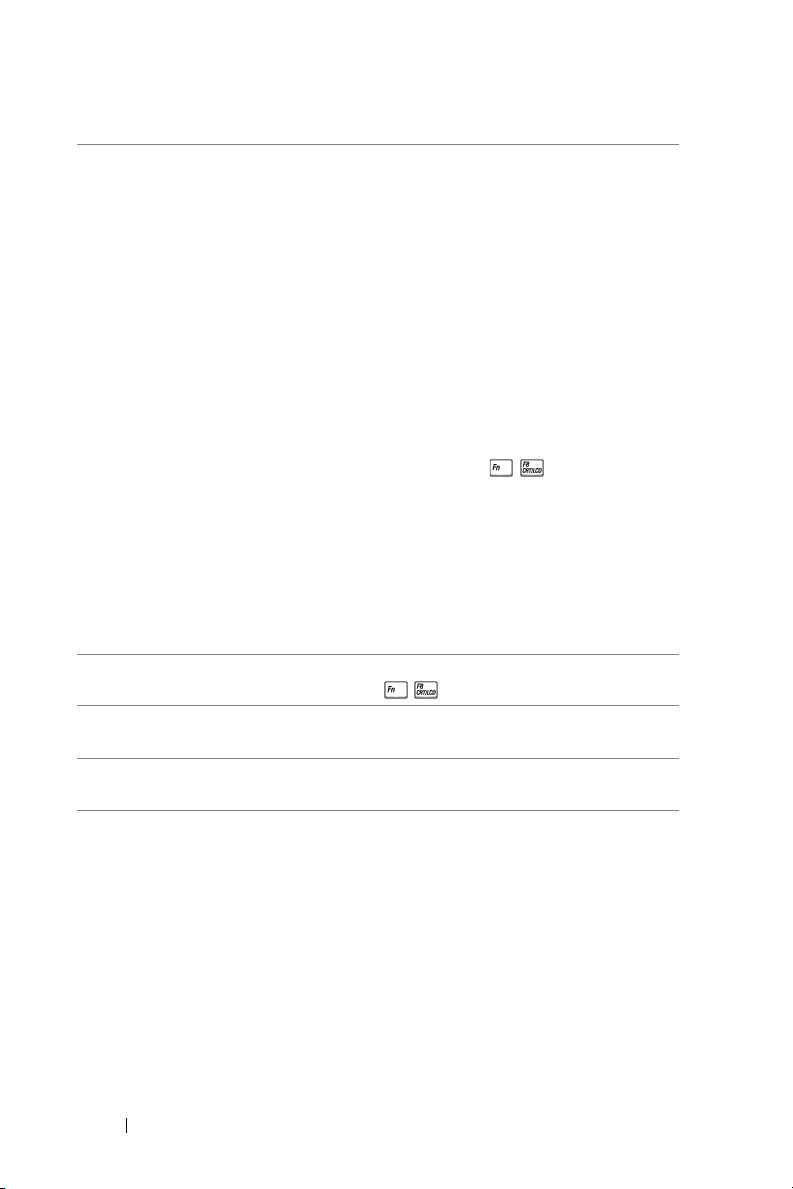
Problem <Fortsetzung der Mögliche Lösung <Fortsetzung der
Unvollständiges, rollendes
oder falsch angezeigtes Bild
1
Drücken Sie auf die
Fernbedienung oder des Bedienfeldes.
2
Legen Sie die Auflösung bei einem DellNotebook auf XGA (1024 x 768) fest:
a
Klicken Sie mit der rechten Maustaste auf
einen freien Bereich des WindowsSchreibtischs. Klicken Sie auf
(Eigenschaften) und wählen Sie dann die
Registerkarte
b
Überprüfen Sie, ob am Anschluss des
www.dell.com | support.dell.com
externen Monitors die Einstellung 1024 x
768 festgelegt ist.
c
Drücken Sie auf .
Settings
Treten beim Ändern der Auflösungen
Schwierigkeiten auf, oder bleibt das
Monitorbild hängen, starten Sie alle Geräte
und den Projektor erneut.
Wenn Sie kein Notebook von Dell verwenden,
lesen Sie in der entsprechenden
Dokumentation nach.
Der Bildschirm zeigt die
Präsentation nicht an
Instabiles oder flackerndes
Bild
Flackernder vertikaler Balken
auf dem Bild
Wenn Sie ein Notebook verwenden, drücken
Sie auf .
Ändern Sie die Abstimmung im OSD-Menü
Computer Source (Computerquelle).
Ändern Sie die Frequenz im OSD-Menü
Computer Source (Computerquelle).
R-sync
-Tas te der
(Einstellungen).
Properties
94
Page 95

Problem <Fortsetzung der Mögliche Lösung <Fortsetzung der
Es werden falsche Farben
dargestellt
• Wenn die Ausgabesingale der Grafikkarte
auf Grün synchronisiert sind, aber eine
VGA-Ausgabe bei 60 Hz notwendig ist,
wechseln Sie in das OSD-Menü und wählen
dort beim Eintrag Management
(Verwaltung) unter Signal Type (Signaltyp)
RGB
die Option
.
• Führen Sie für eine Vorabdiagnose bei
Problemen mit der Videoanzeige den
"Selbstdiagnosetest" durch (siehe
Selbstdiagnosetest für die Videoanzeige
"
Stellen Sie sicher, dass die Farben des
Testmusters richtig sind.
Unscharfes Bild 1
Stellen Sie die Schärfe des Bildes mit dem
Einstellring des Objektivs ein.
2
Der Projektionsschirm muss zwischen 1,5 m
und 12 m vom Projektor entfernt sein
(4.9 ft und 39,4 ).
Beim Abspielen einer 16:9DVD ist das Projektionsbild
ausgestreckt
Der Projektor selbst wird das Verhältnis der
16:9-DVD automatisch erkennen und das
Längen und Seitenverhältnis digital auf das
Vollbild mit der Standardeinstellung 4:3
einstellen.
Falls das Projektionsbild noch immer
ausgestreckt ist, muss das Längen- und
Seitenverhältnis durch die folgenden
Maßnahmen eingestellt werden:
• Wählen Sie zum Abspielen einer 16:9-DVD
das Längen- und Seitenverhältnis 4:3 in
Ihrem DVD-Spieler aus.
• Wenn sich auf dem DVD-Player das
Bildformat 4:3 nicht einstellen läßt, wählen
Sie innerhalb der OSD-Funktion im Menü
Image Settings
(Bildeinstellungen) die
Einstellung 4:3 für die Anzeige.
Das Bild steht auf dem Kopf Das Bild ist umgedreht Wählen Sie aus dem
OSD-Menü die Option Kontrolle.
" ).
95
Page 96

Problem <Fortsetzung der Mögliche Lösung <Fortsetzung der
Die Lampe brennt aus oder
gibt ein Knallgeräusch von
sich
Die Anzeige-LED LAMP
leuchtet orangefarben
Die Anzeige-LED LAMP
blinkt orangefarben
www.dell.com | support.dell.com
Die Anzeige-LED TEMP
leuchtet orangefarben
Die Anzeige-LED TEMP
blinkt orangefarben
Die Fernbedienung
funktioniert nicht richtig oder
nur in einem geringen
Umfang
Wenn die Lampe das Ende ihrer Lebensdauer
erreicht, kann sie beim Ausbrennen einen
lauten Knall verursachen. Falls dies passiert,
lässt sich der Projektor nicht wieder
einschalten. Eine Beschreibung zum
Auswechseln der Lampe finden Sie
"Auswechseln der Lampe" auf Seite 97.
Die Lampe muss ausgewechselt werden.
Das Lampenfach ist nicht richtig geschlossen.
Schließen Sie den Deckel des Lampenfachs
sorgfältig. Wenn das Problem weiterhin
besteht, wenden Sie sich an Dell.
Der Projektor ist überhitzt. Der Projektor
schaltet sich dann automatisch ab. Sie können
ihn wieder einschalten, wenn er sich
abgekühlt hat. Wenn das Problem weiterhin
besteht, wenden Sie sich an Dell.
Ein Projektorlüfter ist ausgefallen, und der
Projektor schaltet sich automatisch ab. Wenn
das Problem weiterhin besteht, wenden Sie
sich an Dell.
Möglicherweise ist die Batterie fast leer.
Überprüfen Sie, ob der von der
Fernbedienung ausgehende Laserstrahl zu
schwach ist. Ist das der Fall, setzen Sie zwei
neue AA-Batterien ein.
Selbstdiagnosetest für die Videoanzeige
Der Projektor Dell 3400MP verfügt über einen Selbstdiagnosetest für die
Videoanzeige (für Video, S-Video und Component-I). Mit dieser erweiterten
Funktion können Sie bei Problemen mit der Wiedergabe von Videos vorab einen
Diagnosetest durchführen.
96
Page 97

1
Drücken Sie, wenn Sie den Projektor eingeschaltet haben, gleichzeitig auf die
Tasten "+" und "-" des Bedienfelds und lassen Sie sie wieder los, sobald der
Bildschirm leer ist.
2
Drücken Sie noch einmal auf "+" und "-", um den Diagnosemodus zu verlassen.
3
Im Selbstdiagnosemodus wird ein Farbtest durchgeführt, der nacheinander diese
sieben Farben anzeigt:
Rot --> Grün --> Blau --> Weiß --> Dunkelblau --> Dunkelgrün --> Gelb.
Stellen Sie sicher, dass die Farben des Testmusters richtig sind. Wenden Sie sich
an Dell, wenn die Farben nicht richtig angezeigt werden.
Auswechseln der Lampe
Die Meldung " Lamp is approaching the end of its useful life in full power
operation. Replacement suggested! www.dell.com/lamps" (Die Lampe hat fast den
Zeitpunkt erreicht, bei dem bei voller Leistung kein nützliches Bild mehr erzeugt
werden kann. Lampe muss ausgewechselt werden! www.dell.com/lamps) auf dem
Projektionsschirm. Wenden Sie sich an Dell, wenn diese Meldung auch nach dem
Auswechseln der Lampe angezeigt wird.
VORSICHT: Die Lampe wird beim Betrieb sehr heiß. Warten Sie nach dem
Abschalten des Projektors mindestens 30 Minuten mit dem Ersetzen der
Lampe, um sie abkühlen zu lassen.
VORSICHT: Fassen Sie die Glühlampe oder das Lampenglas niemals an. Die
Birne kann durch unsachgemäßen Umgang explodieren, einschließlich
Berühren der Birne bzw. des Lampenglases.
1
Schalten Sie den Projektor aus und trennen das Netzkabel ab.
2
Lassen Sie den Projektor mindestens 30 Minuten lang abkühlen.
3
Lösen Sie die 2 Schrauben, mit denen der Lampenfachdeckel befestigt ist.
Nehmen Sie den Deckel ab.
4
Lösen Sie die 2 Schrauben, mit denen die Lampe befestigt ist.
97
Page 98
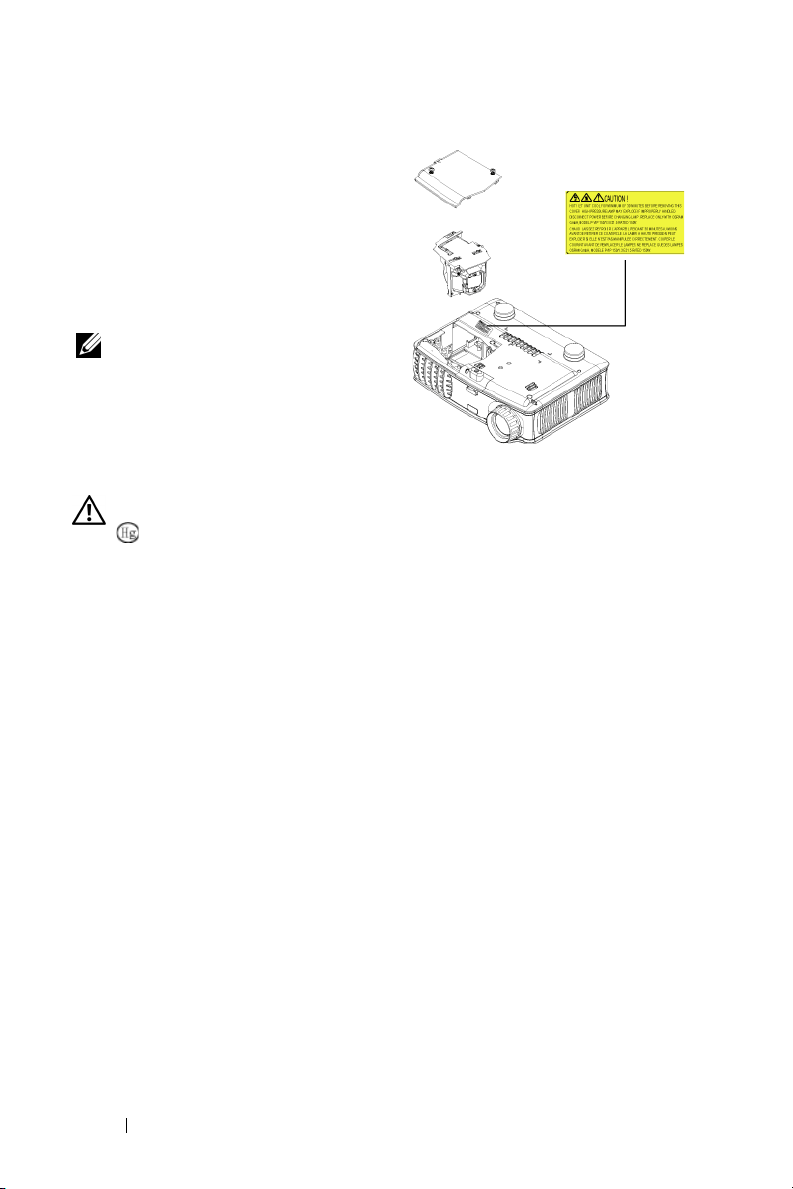
5
Ziehen Sie die Lampe an ihrem
Metallgriff nach oben.
6
Führen Sie Schritte 1 bis 5 in umgekehrter
Reihenfolge aus, um die neue Lampe zu
installieren.
7
Stellen Sie die Benutzungsdauer im OSD-
Management
Menü
Reset (Reset Lampe)
(Kontrolle) bei
neu ein.
HINWEIS: Es ist möglich, dass
Lampen, die während der Garantiezeit
ausgewechselt werden müssen, an
Dell zurückgesendet werden müssen.
www.dell.com | support.dell.com
Informationen über
Entsorgungsmöglichkeiten erhalten Sie
anderenfalls von einer für Abfallentsorgung zuständige Stelle in Ihrer Nähe.
VORSICHT: Entsorgen der Lampe (gilt nur in den USA)
DIE LAMP(EN), DIE SICH IN DIESEM GERÄT BEFINDEN, ENTHALTEN
QUECKSILBER UND MÜSSEN ENTSPRECHEND DER REGIONALEN ODER
NATIONALEN BESTIMMUNGEN ENTSORGT WERDEN: WEITERE
INFORMATIONEN HERHALTEN SIE BEI WWW.DELL.COM/HG ODER WENDEN
SIE SICH UNTER WWW.EIAE.ORG AN DIE "ELECTRONIC INDUSTRIES
ALLIANCE2. INFORMATIONEN ÜBER DAS ENTSORGEN VON LAMPEN FINDEN
SIE UNTER WWW.LAMPRECYCLE.ORG.
Lamp
98
Page 99

Spezifikationen
5
Lichtventil Einzelchiptechnologie DLP™ DDR
(Double Data Rate)
Brightness (Helligkeit) 1500 ANSI-Lumen (Max.)
Kontrastverhältnis 2100:1 (Voll Ein/Voll Aus) (typisch)
Uniformität 85% Typisch (Japan Standard - JBMA)
Lampe 156-W-Lampe vom Nutzer selbst
auswechselbar, 3000Betriebsstunden
(maximal 4000 Stunden im
Sparmodus)
Anzahl Bildpunkte (Pixel) 1024 x 768 (XGA)
Verfügbare Farben 16,7 Mio. Farben
Farbradgeschwindigkeit 100~127,5 Hz (2X)
Projektionsobjektiv F/2,7~2,88, f=28,43~32,73 mm
Breite, mit 1,15x manuellen
Zoomobjektiv
Bildgröße 31,7 - 246" (diagonal)
Projektionsabstand 1,5 - 12 m (ca. 4,9 - 39,4 ft)
Vi deokompa t ibili t ät NT S C, NTS C 4.43, PA L, PAL-M, PAL-
N, SECAM und HDTV (1080i, 720p,
576i/p, 480i/p)
Composite-Video, Component-Video
und S-Video-Qualität
H. Frequency (Frequenz) 15 -80 kHz (analog/digital)
V. Frequency (Frequenz) 50 - 85Hz (analog/digital)
Stromversorgung Universell 100-240 V AC 50-60 Hz mit
PFC-Eingang
5
99
Page 100

Stromaufnahme 195 W typisch, 165 W im Eco-Modus
Audio 1 Sprecher, 1 Watt RMS
Geräuschpegel 38 dB (A) Full-on-Modus, 36 dB (A)
Eco-Modus
Gewicht 1,09 kg
Abmessungen (B x H x T) Extern 8,0 x 6,0 x 2,9 ±0,04" (204 x
154 x 73,7 ±1 mm)
°
Umgebungsbedingungen Temperatur bei Betrieb: 5
(41
°
F- 95°F)
C - 35°C
Luftfeuchtigkeit: 80% maximal.
www.dell.com | support.dell.com
Temperatur bei Lagerung: -20^
60°C
(-4°F bis 140°F)
Luftfeuchtigkeit: 80% maximal.
Gesetzliche Vorschriften FCC, CE, VCCI, UL, cUL, TüV- GS,
ICES-003, MIC, C-Tick, GOST,
PCBC, CCC, PSB, EZU, NOM, S-
TuV/Argentinien
E/A-Anschlüsse Netzanschluss: Eingangsbuchse für
AC-Strom
Eine M1-DA-Eingangsbuchse für
Analog-/Digital-/Component- und
HDTV-Signale Computereingang:
Videoeingang: Ein Composite-Video-
RCA und ein S-Video-Gerät
Audioeingang: eine Kofphörerbuchse
(Durchmesser 3,5 mm)
Audioausgang: eine Kofphörerbuchse
(Durchmesser 3,5 mm)
°
C bis
100
