Page 1
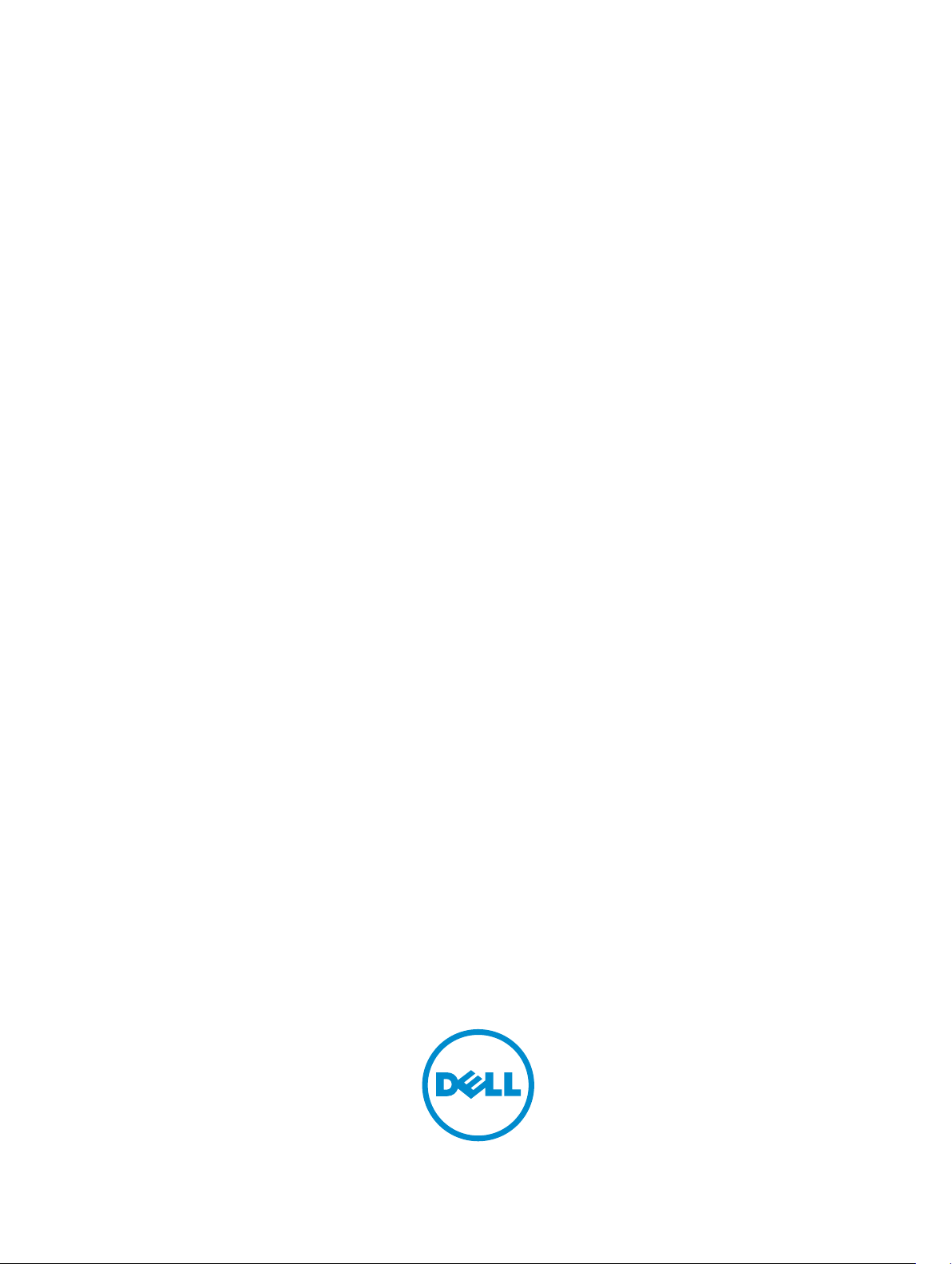
Dell Latitude 3340
Owner's Manual
Regulatory Model: P47G
Regulatory Type: P47G001
Page 2
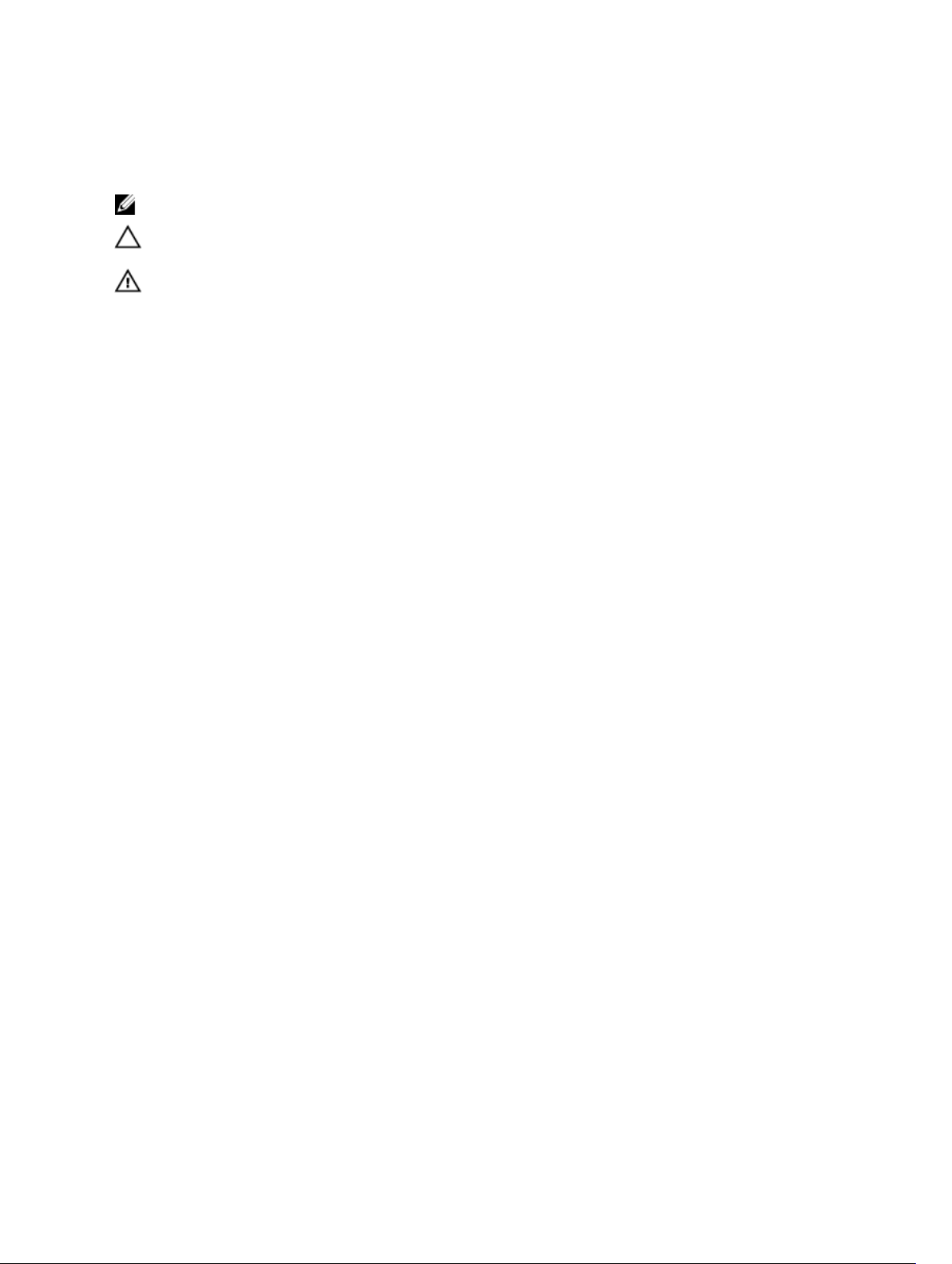
Notes, Cautions, and Warnings
NOTE: A NOTE indicates important information that helps you make better use of your computer.
CAUTION: A CAUTION indicates either potential damage to hardware or loss of data and tells you
how to avoid the problem.
WARNING: A WARNING indicates a potential for property damage, personal injury, or death.
Copyright © 2015 Dell Inc. All rights reserved. This product is protected by U.S. and international copyright and
intellectual property laws. Dell™ and the Dell logo are trademarks of Dell Inc. in the United States and/or other
jurisdictions. All other marks and names mentioned herein may be trademarks of their respective companies.
2014 -03
Rev. A00
Page 3
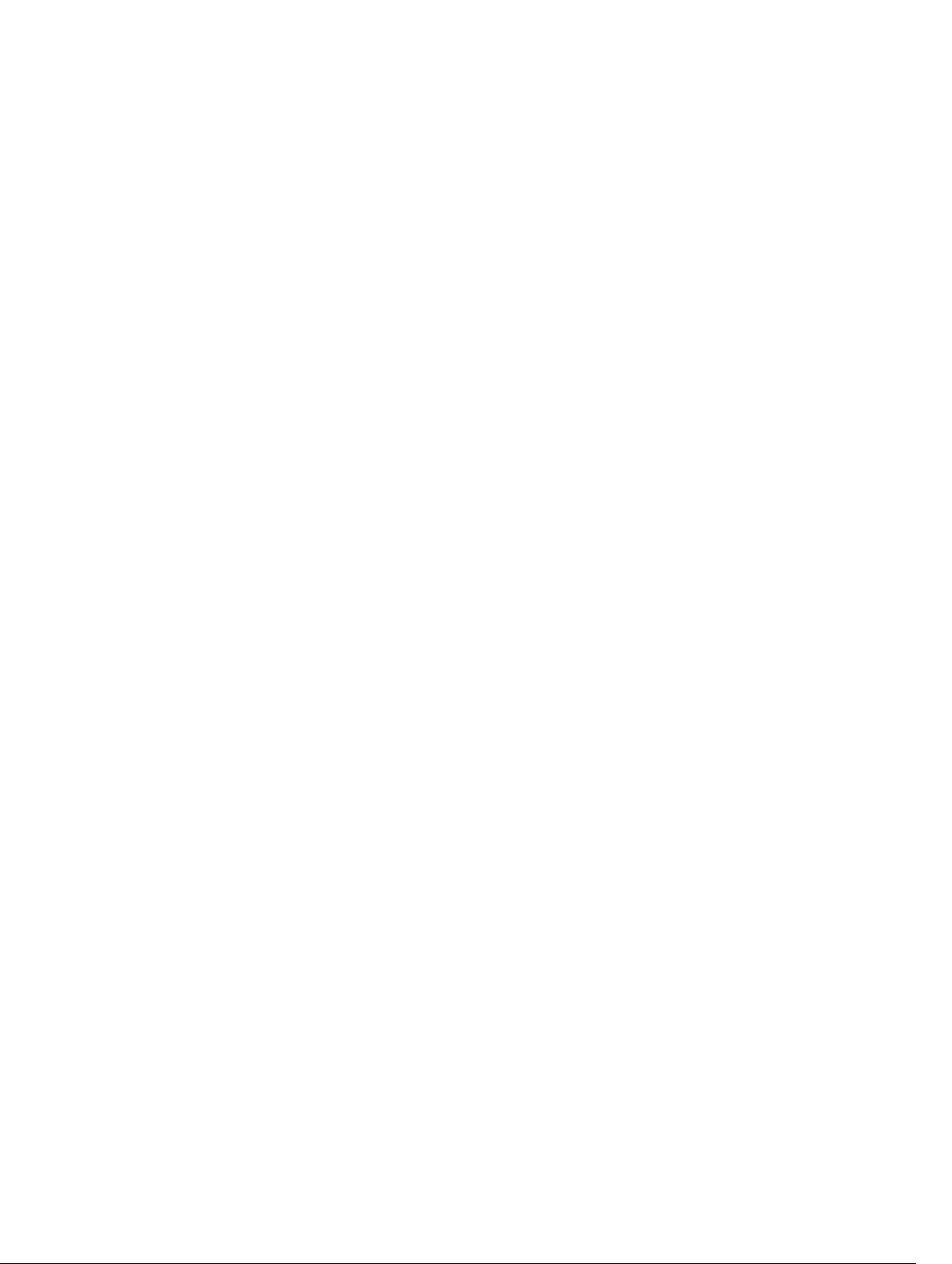
Contents
1 Working on Your Computer................................................................................5
Before Working Inside Your Computer................................................................................................ 5
Turning Off Your Computer..................................................................................................................6
After Working Inside Your Computer................................................................................................... 7
2 Removing and Installing Components............................................................. 8
Recommended Tools............................................................................................................................8
System Overview...................................................................................................................................8
Removing the Secure Digital (SD) Card..............................................................................................10
Installing The Secure Digital (SD) Card...............................................................................................10
Removing the Battery.......................................................................................................................... 11
Installing the Battery............................................................................................................................ 11
Removing the Subscriber Identity Module (SIM) Card....................................................................... 11
Installing the SIM Card.........................................................................................................................12
Removing the Base Cover...................................................................................................................12
Installing the Base Cover.....................................................................................................................13
Removing the Memory........................................................................................................................13
Installing the Memory..........................................................................................................................14
Removing the Keyboard Trim............................................................................................................. 14
Installing the Keyboard Trim............................................................................................................... 15
Removing the Keyboard......................................................................................................................15
Installing the Keyboard........................................................................................................................ 17
Removing the Coin-Cell Battery.........................................................................................................17
Installing the Coin-Cell Battery...........................................................................................................18
Removing the Audio-Connector Board............................................................................................. 18
Installing the Audio-Connector Board............................................................................................... 19
Removing the Hard Drive....................................................................................................................19
Installing the Hard Drive......................................................................................................................19
Removing the Speakers...................................................................................................................... 20
Installing the Speakers.........................................................................................................................21
Removing the Wireless Local Area Network (WLAN) Card................................................................21
Installing the WLAN Card....................................................................................................................22
Removing the Wireless Wide Area Network (WWAN) Card...............................................................22
Installing the WWAN Card...................................................................................................................23
Removing the System Fan ................................................................................................................. 23
Installing the System Fan.................................................................................................................... 24
Removing the Heatsink.......................................................................................................................25
Installing the Heatsink.........................................................................................................................26
Page 4
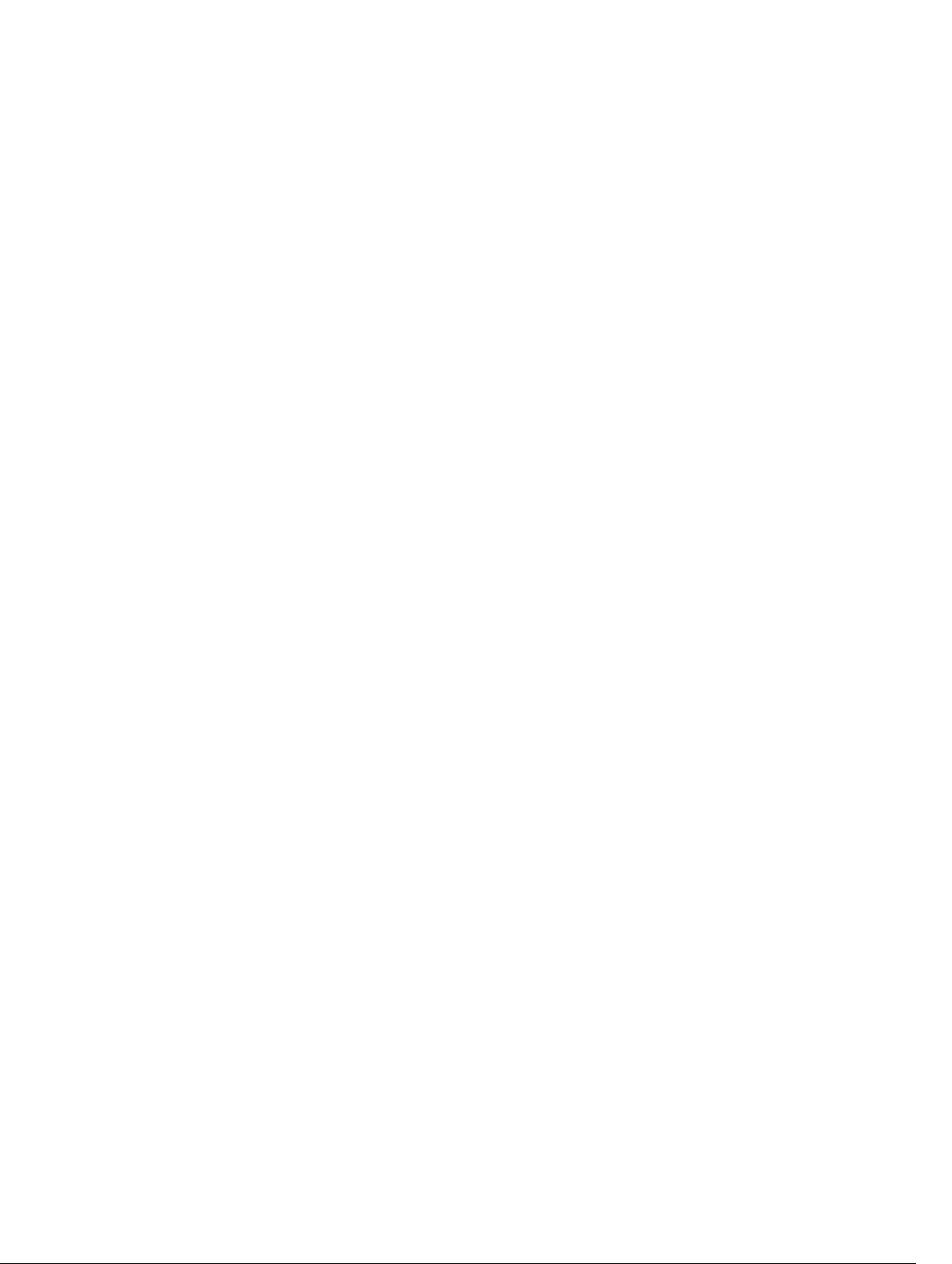
Removing the Display Assembly ........................................................................................................26
Installing the Display Assembly.......................................................................................................... 28
Removing the System Board.............................................................................................................. 28
Installing the System Board................................................................................................................ 30
3 System Setup....................................................................................................... 32
Boot Sequence....................................................................................................................................32
Navigation Keys................................................................................................................................... 32
System Setup Options.........................................................................................................................33
Updating the BIOS ..............................................................................................................................41
System and Setup Password...............................................................................................................42
Assigning a System Password and Setup Password.................................................................... 42
Deleting or Changing an Existing System and/or Setup Password.............................................43
4 Diagnostics..........................................................................................................44
Enhanced Pre-Boot System Assessment (ePSA) Diagnostics........................................................... 44
Device Status Lights............................................................................................................................ 45
Battery Status Lights............................................................................................................................45
5 Technical Specifications................................................................................... 46
6 Contacting Dell................................................................................................... 51
Page 5
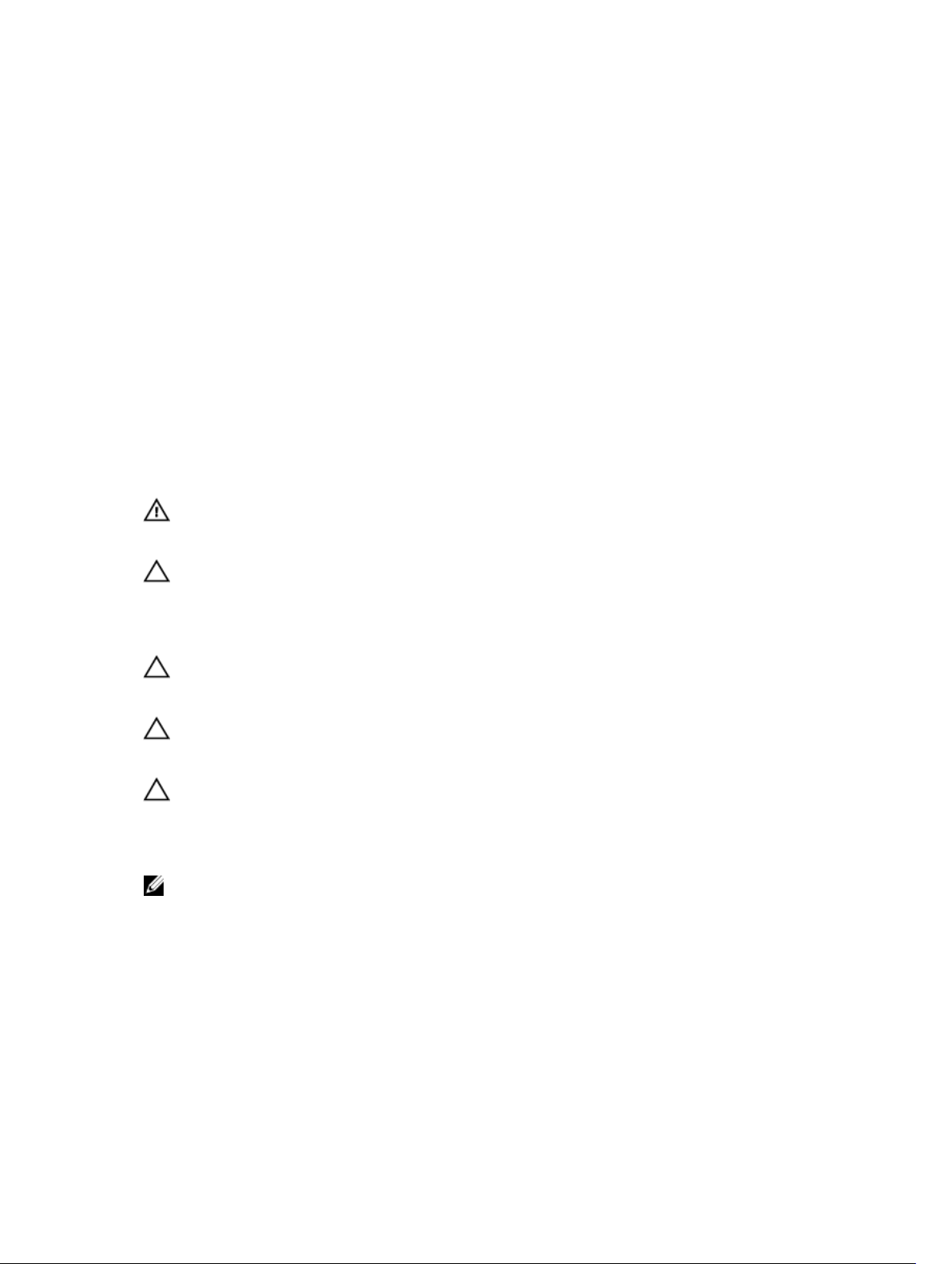
1
Working on Your Computer
Before Working Inside Your Computer
Use the following safety guidelines to help protect your computer from potential damage and to help to
ensure your personal safety. Unless otherwise noted, each procedure included in this document assumes
that the following conditions exist:
• You have read the safety information that shipped with your computer.
• A component can be replaced or--if purchased separately--installed by performing the removal
procedure in reverse order.
WARNING: Before working inside your computer, read the safety information that shipped with
your computer. For additional safety best practices information, see the Regulatory Compliance
Homepage at www.dell.com/regulatory_compliance
CAUTION: Many repairs may only be done by a certified service technician. You should only
perform troubleshooting and simple repairs as authorized in your product documentation, or as
directed by the online or telephone service and support team. Damage due to servicing that is
not authorized by Dell is not covered by your warranty. Read and follow the safety instructions
that came with the product.
CAUTION: To avoid electrostatic discharge, ground yourself by using a wrist grounding strap or
by periodically touching an unpainted metal surface, such as a connector on the back of the
computer.
CAUTION: Handle components and cards with care. Do not touch the components or contacts
on a card. Hold a card by its edges or by its metal mounting bracket. Hold a component such as a
processor by its edges, not by its pins.
CAUTION: When you disconnect a cable, pull on its connector or on its pull-tab, not on the cable
itself. Some cables have connectors with locking tabs; if you are disconnecting this type of cable,
press in on the locking tabs before you disconnect the cable. As you pull connectors apart, keep
them evenly aligned to avoid bending any connector pins. Also, before you connect a cable,
ensure that both connectors are correctly oriented and aligned.
NOTE: The color of your computer and certain components may appear differently than shown in
this document.
To avoid damaging your computer, perform the following steps before you begin working inside the
computer.
1. Ensure that your work surface is flat and clean to prevent the computer cover from being scratched.
2. Turn off your computer (see Turning Off Your Computer).
3. If the computer is connected to a docking device (docked) such as the optional Media Base or
Battery Slice, undock it.
5
Page 6
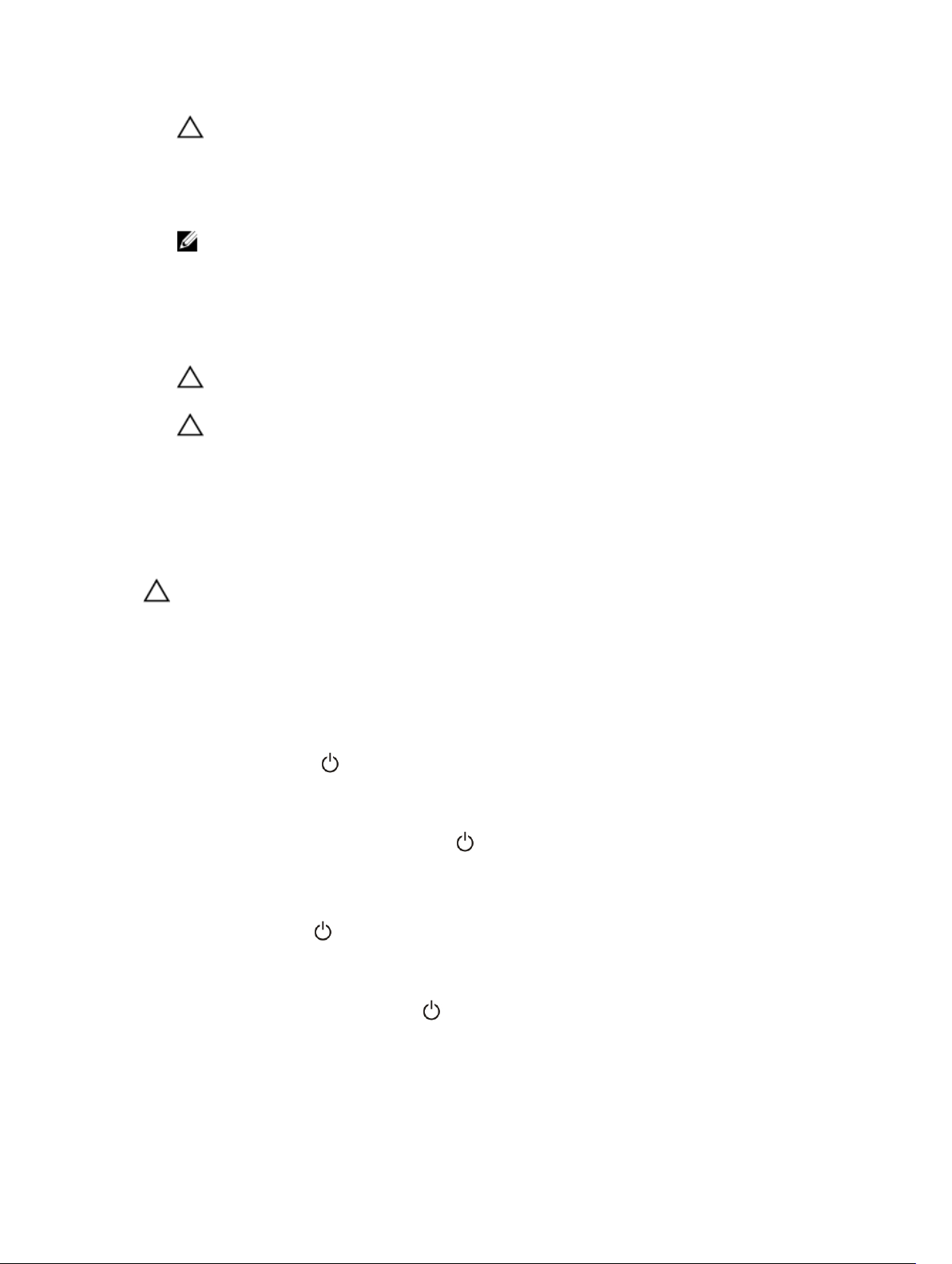
CAUTION: To disconnect a network cable, first unplug the cable from your computer and
then unplug the cable from the network device.
4. Disconnect all network cables from the computer.
5. Disconnect your computer and all attached devices from their electrical outlets.
6. Close the display and turn the computer upside-down on a flat work surface.
NOTE: To avoid damaging the system board, you must remove the main battery before you
service the computer.
7. Remove the main battery.
8. Turn the computer top-side up.
9. Open the display.
10. Press the power button to ground the system board.
CAUTION: To guard against electrical shock, always unplug your computer from the
electrical outlet before opening the display.
CAUTION: Before touching anything inside your computer, ground yourself by touching an
unpainted metal surface, such as the metal at the back of the computer. While you work,
periodically touch an unpainted metal surface to dissipate static electricity, which could
harm internal components.
11. Remove any installed ExpressCards or Smart Cards from the appropriate slots.
Turning Off Your Computer
CAUTION: To avoid losing data, save and close all open files and exit all open programs before
you turn off your computer.
1. Shut down the operating system:
• In Windows 8.1:
– Using a touch-enabled device:
a. Swipe in from the right edge of the screen, opening the Charms menu and select
Settings.
b. Select the and then select Shut down.
Or
* On the Home screen, touch the and then select Shut down.
– Using a mouse:
a. Point to upper-right corner of the screen and click Settings.
b. Click the and select Shut down.
Or
* On the Home screen, click and then select Shut down.
• In Windows 7:
6
Page 7
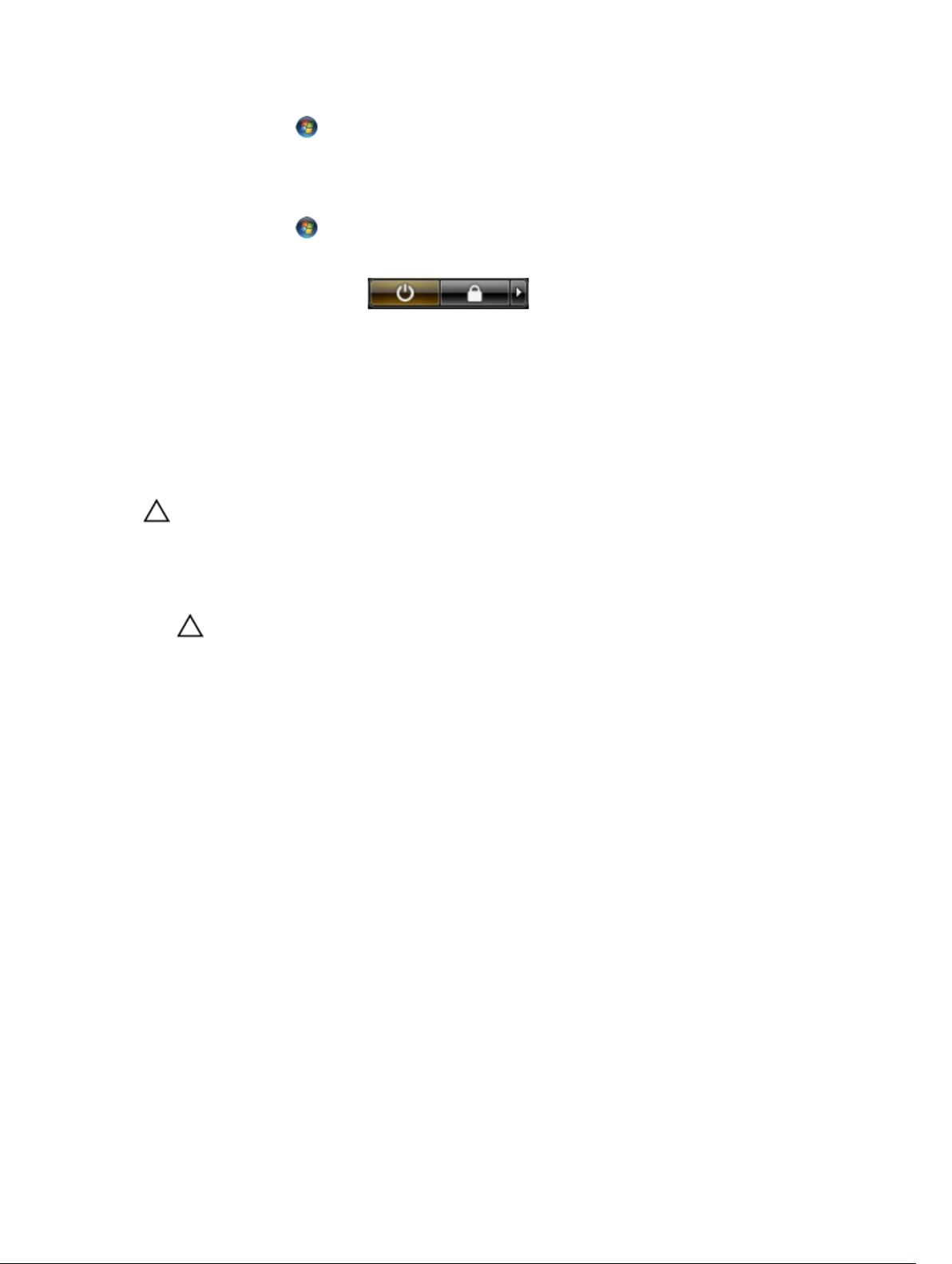
1. Click Start .
2. Click Shut Down.
or
1. Click Start .
2. Click the arrow in the lower-right corner of the Start menu as shown below, and then click
Shut Down .
2. Ensure that the computer and all attached devices are turned off. If your computer and attached
devices did not automatically turn off when you shut down your operating system, press and hold
the power button for about 6 seconds to turn them off.
After Working Inside Your Computer
After you complete any replacement procedure, ensure you connect any external devices, cards, and
cables before turning on your computer.
CAUTION: To avoid damage to the computer, use only the battery designed for this particular
Dell computer. Do not use batteries designed for other Dell computers.
1. Connect any external devices, such as a port replicator, battery slice, or media base, and replace any
cards, such as an ExpressCard.
2. Connect any telephone or network cables to your computer.
CAUTION: To connect a network cable, first plug the cable into the network device and then
plug it into the computer.
3. Replace the battery.
4. Connect your computer and all attached devices to their electrical outlets.
5. Turn on your computer.
7
Page 8
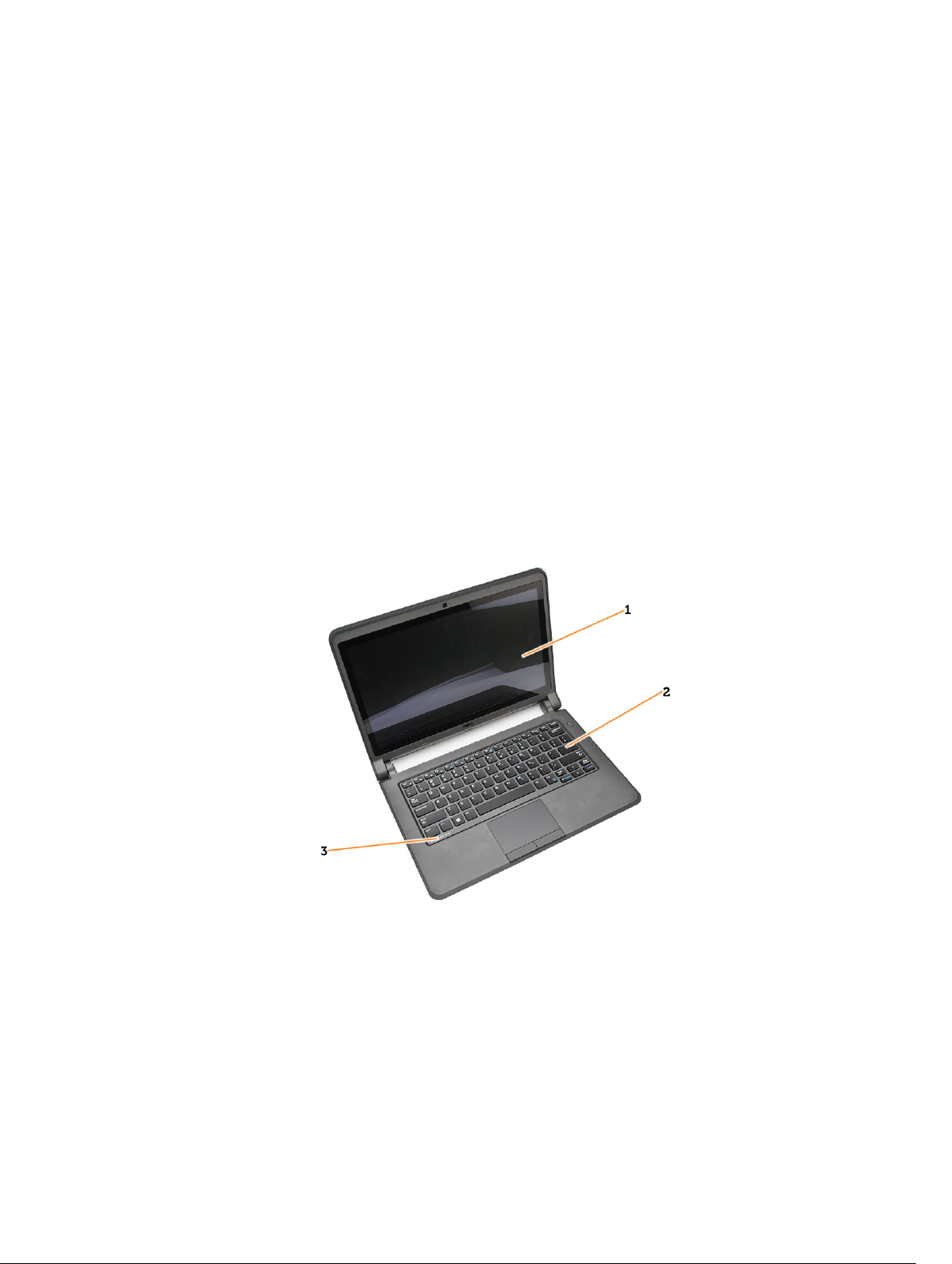
Removing and Installing Components
This section provides detailed information on how to remove or install the components from your
computer.
Recommended Tools
The procedures in this document may require the following tools:
• Small flat-blade screwdriver
• #0 Phillips screwdriver
• #1 Phillips screwdriver
• Small plastic scribe
System Overview
2
Figure 1. Front view
1. display 2. keyboard
3. keyboard trim
8
Page 9
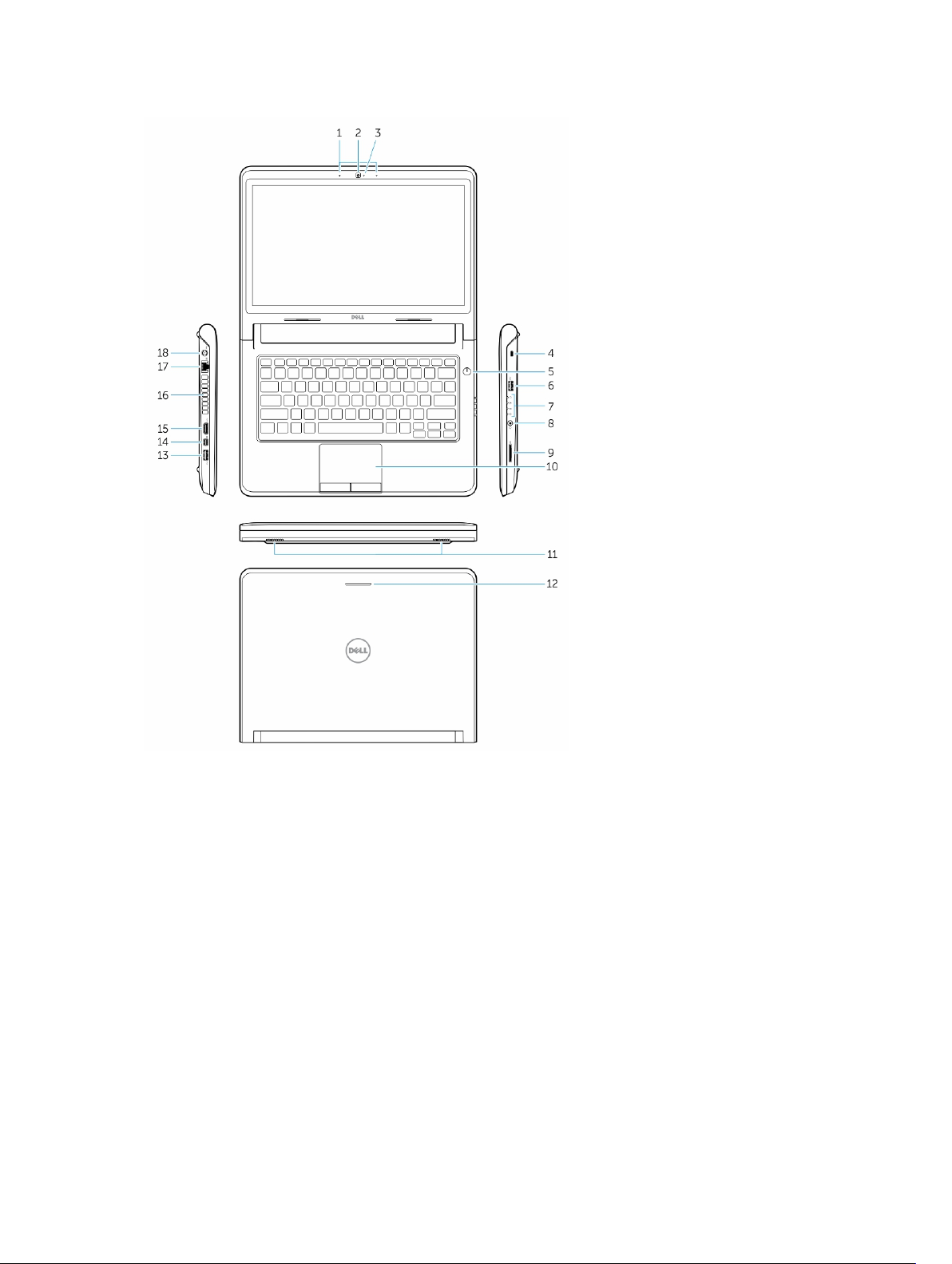
Figure 2. Features
1. microphones
2. camera
3. camera-status light
4. security cable slot
5. power button
6. USB 3.0 connector
7. status lights
8. audio connector
9. memory card reader
10. touchpad
11. speakers
12. network-status light
13. USB 3.0 connector with PowerShare
9
Page 10
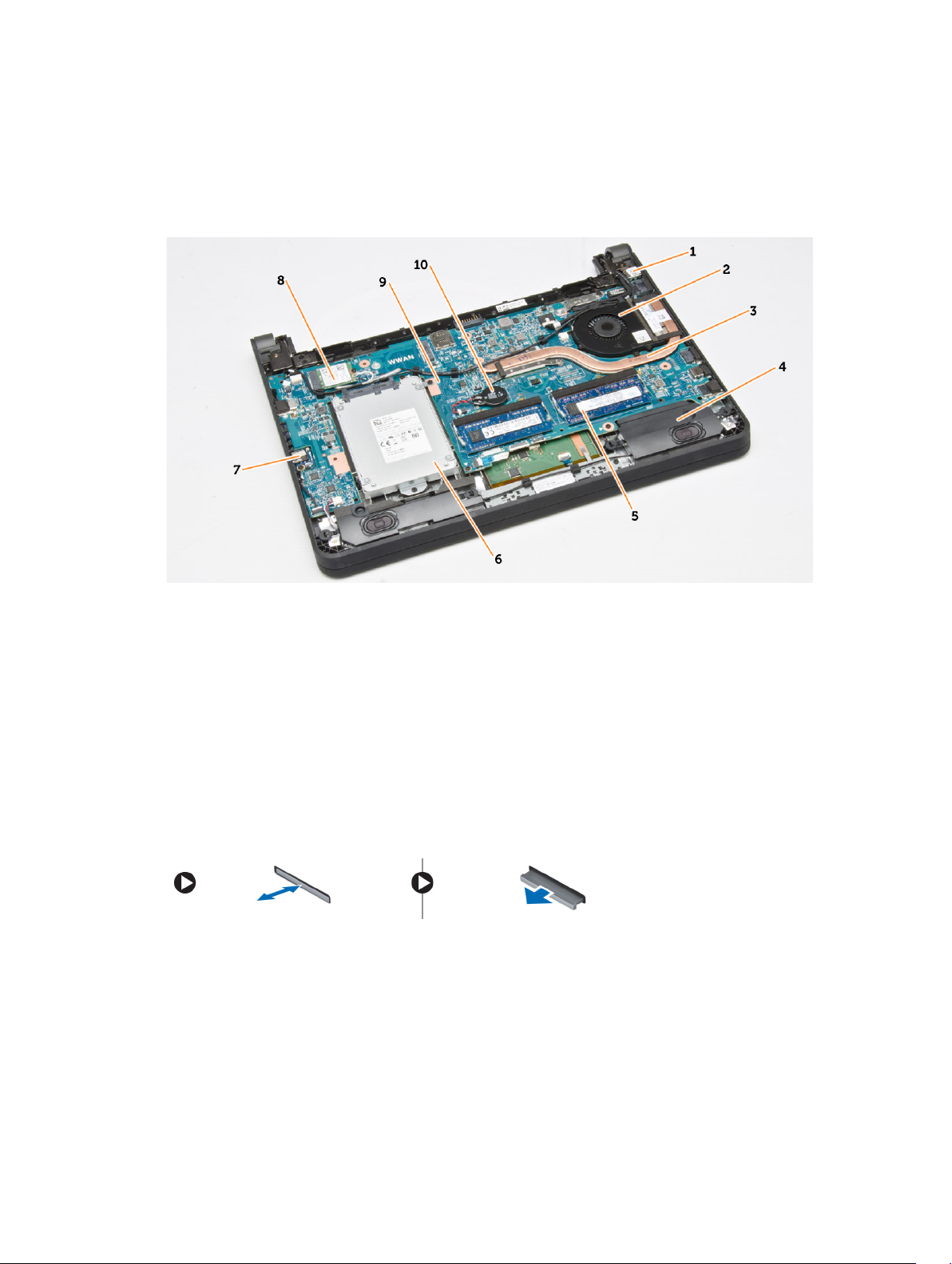
14. mini DisplayPort connector
15. HDMI connector
16. air vents
17. network connector
18. power connector
Figure 3. Inside view — Back
1. power connector 2. system fan
3. heatsink 4. speaker
5. memory module 6. hard drive
7. audio-connector board 8. WLAN card
9. system board 10. coin-cell battery
Removing the Secure Digital (SD) Card
1. Follow the procedures in Before Working Inside Your Computer.
2. Press in on the SD card to release it from the computer.
3. Slide the SD card out of the computer.
Installing The Secure Digital (SD) Card
1. Slide the SD card into its slot and press until it clicks into place.
2. Follow the procedures in After Working Inside Your Computer.
10
Page 11
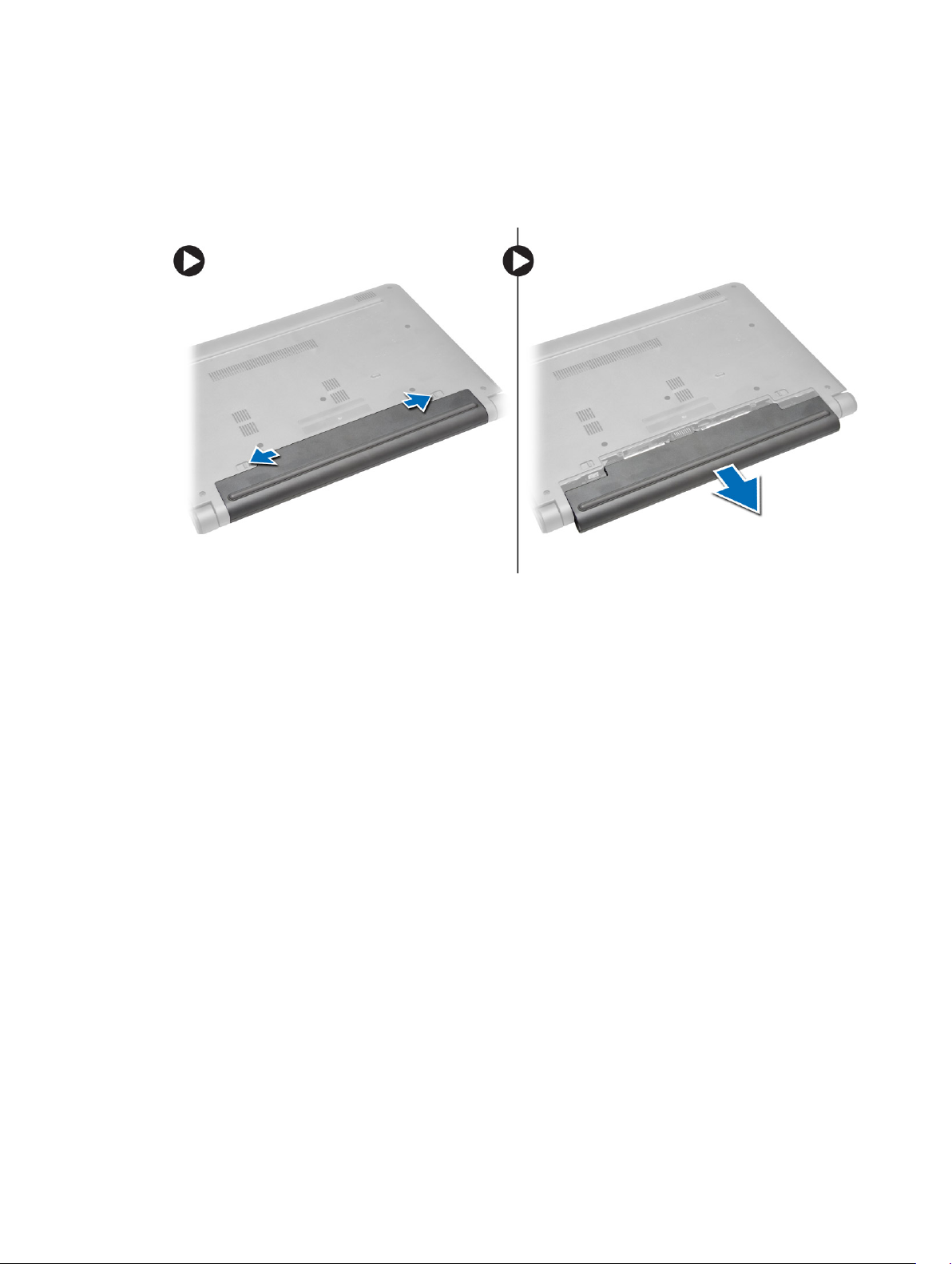
Removing the Battery
1. Follow the procedures in Before Working On Your Computer.
2. Slide the release latches to unlock position and pull the battery to remove from the computer.
Installing the Battery
1. Insert the battery into its slot until the battery clicks into place.
2. Follow the procedures in After Working Inside Your Computer.
Removing the Subscriber Identity Module (SIM) Card
1. Follow the procedures in Before Working on Your Computer.
2. Remove the battery.
3. Press in to release the SIM card and pull the SIM card out to remove from the computer.
11
Page 12
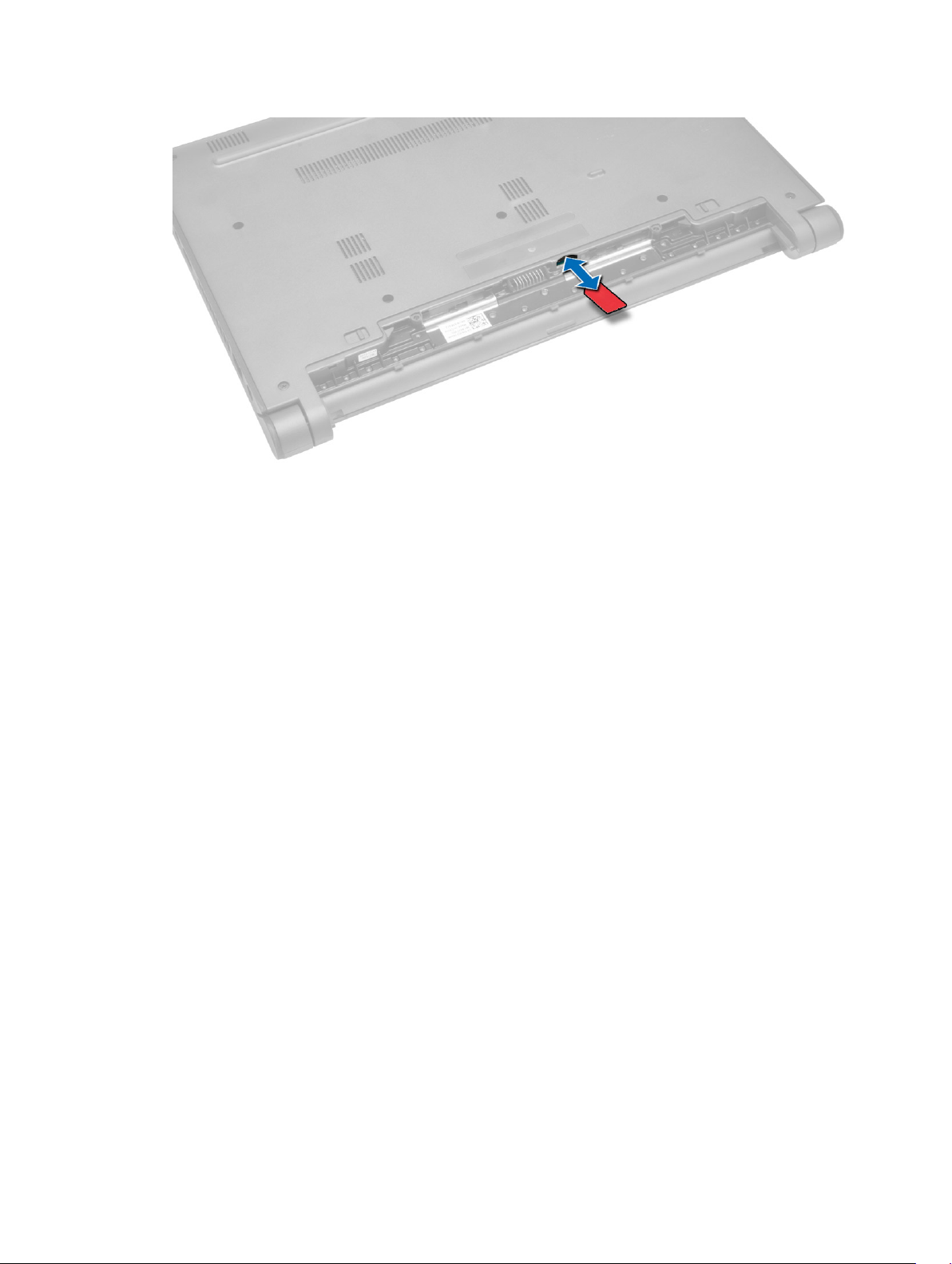
Installing the SIM Card
1. Insert the SIM card into its slot on the computer and press until it clicks in place.
2. Install the battery.
3. Follow the procedures in After Working Inside Your Computer.
Removing the Base Cover
1. Follow the procedures in Before Working On Your Computer.
2. Remove the battery.
3. Perform the following steps to remove the base cover from the computer:
a. Remove the screws that secure the base cover to the computer.
b. Pry the edges of the base cover and remove the base cover from the computer.
12
Page 13
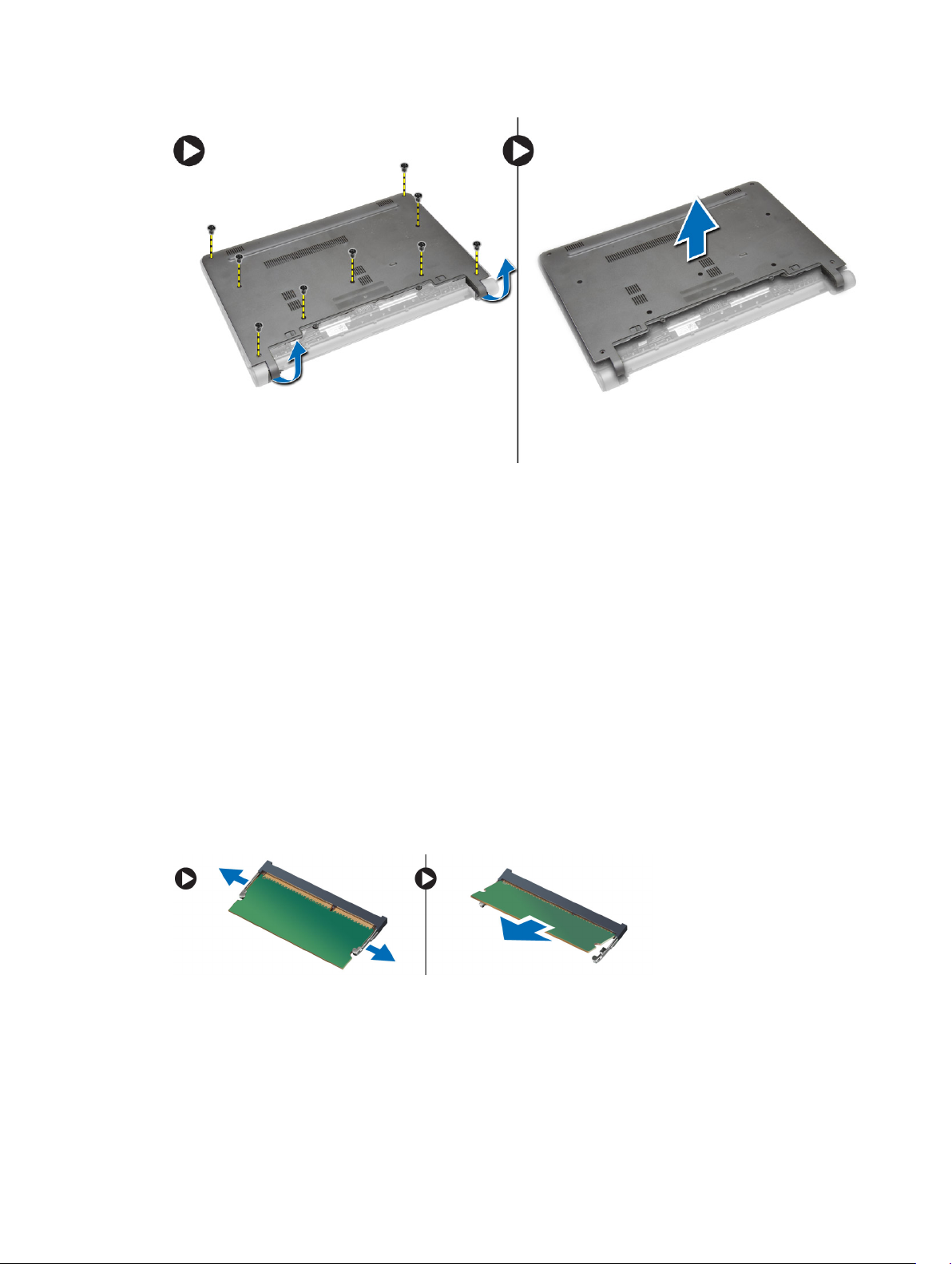
Installing the Base Cover
1. Align the edges of the base cover on the computer and press it on the computer until it snaps in
place.
2. Tighten the screws to secure the base cover to the computer.
3. Install the battery.
4. Follow the procedures in After Working Inside Your Computer.
Removing the Memory
1. Follow the procedures in Before Working On Your Computer.
2. Remove the:
a. battery
b. base cover
3. Perform the following steps to remove the memory module(s) from the computer:
a. Pry the retention clips away from the memory module(s) until the memory module(s) pop-up.
b. Remove the memory module(s) from the computer.
13
Page 14

Installing the Memory
1. Insert the memory module into the memory socket and press until the memory module click in to
place.
2. Install the:
a. base cover
b. battery
3. Follow the procedures in After Working Inside Your Computer.
Removing the Keyboard Trim
1. Follow the procedures in Before Working Inside Your Computer.
2. Pry up the keyboard trim starting from the bottom and work your way along the top edge.
3. Remove the keyboard trim from the computer.
14
Page 15
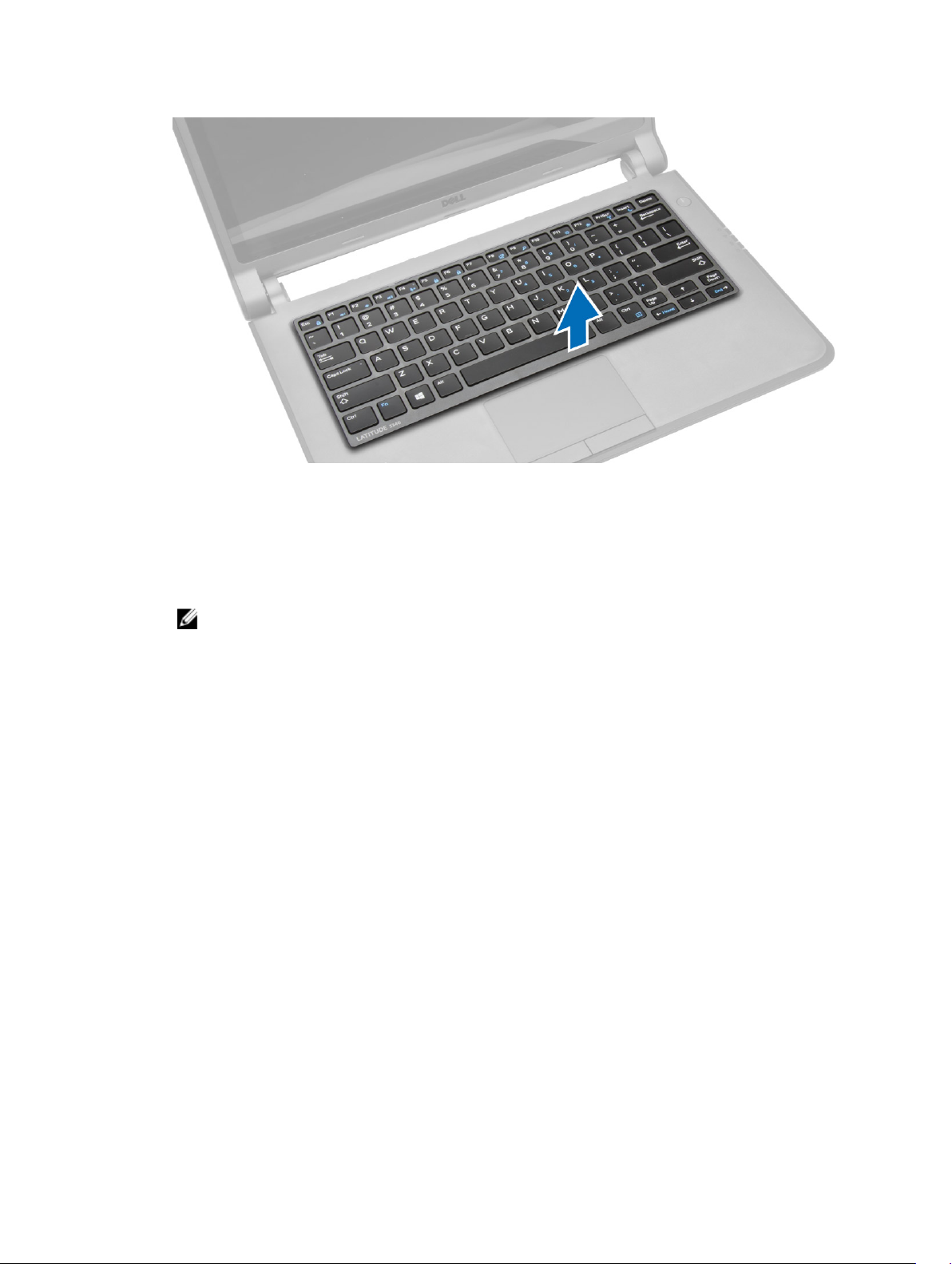
Installing the Keyboard Trim
1. Align the keyboard trim to its place.
2. Press along the sides of the keyboard trim until it snaps in place.
3. Follow the procedures in After Working Inside Your Computer.
NOTE: You may also need to press the center of the keyboard trim to secure the keyboard trim
in its place.
Removing the Keyboard
1. Follow the procedures in Before Working On Your Computer.
2. Remove the:
a. battery
b. keyboard trim
3. Remove the screws that secure the keyboard to the computer.
15
Page 16
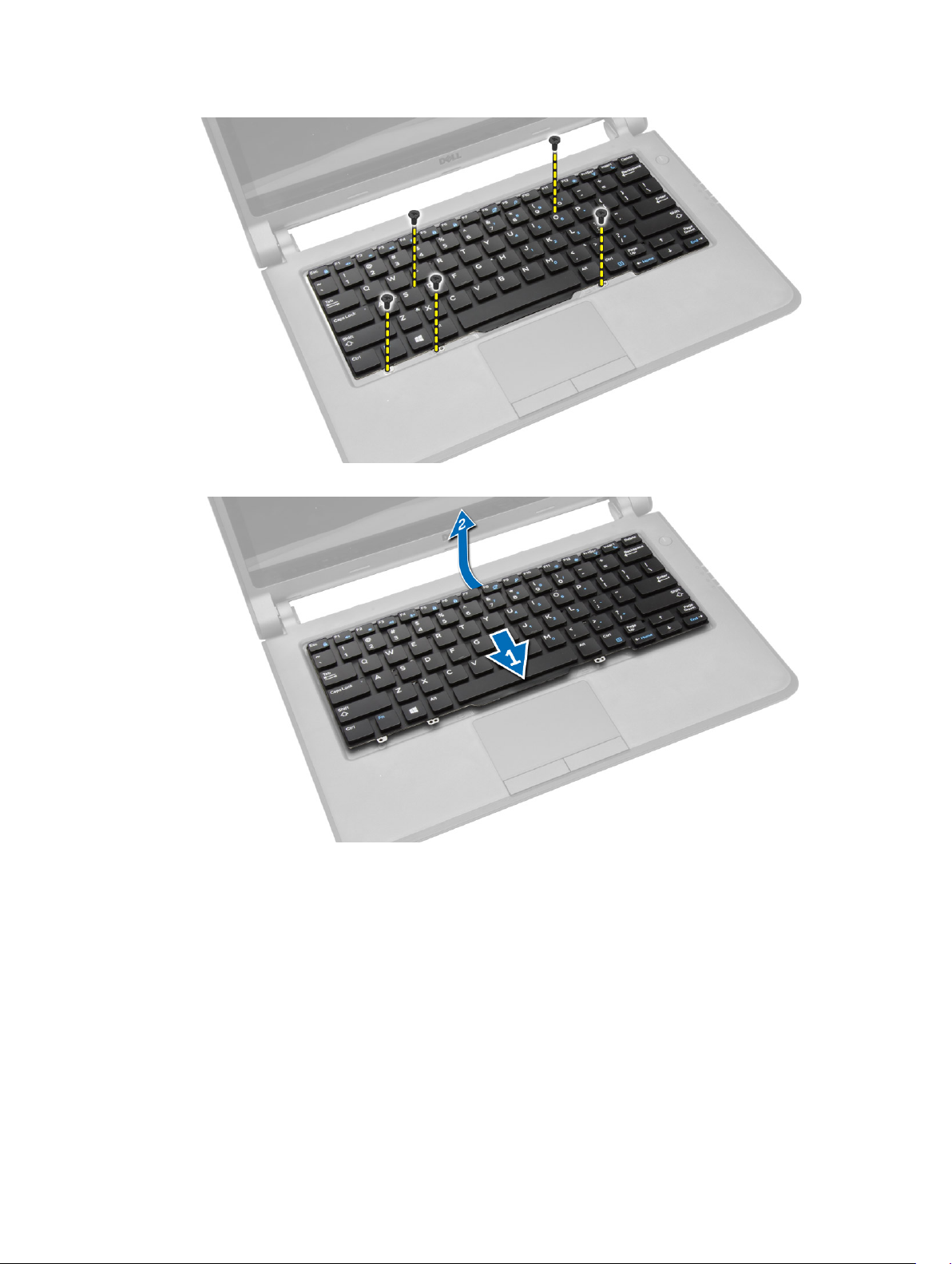
4. Slide down [1] and lift up [2] the keyboard from the computer to access the keyboard cable.
5. Flip the keyboard, disconnect the keyboard cable from its connector, and remove the keyboard from
the computer.
16
Page 17

Installing the Keyboard
1. Connect the keyboard cable to its connector on the computer.
2. Flip the keyboard and install the keyboard in its place.
3. Tighten the screws to secure the keyboard to the computer.
4. Install the:
a. keyboard trim
b. battery
5. Follow the procedures in After Working Inside Your Computer.
Removing the Coin-Cell Battery
1. Follow the procedures in Before Working on Your Computer
2. Remove:
a. battery
b. base cover
3. Perform the following steps to remove the coin-cell battery from the computer:
a. Disconnect the coin-cell battery cable from the system board.
b. Pull the coin-cell battery from the adhesive under the system board.
c. Remove the coin-cell battery from the system board.
17
Page 18

Installing the Coin-Cell Battery
1. Connect the coin-cell battery cable to the system board.
2. Attach the coin-cell battery to the adhesive on the system board.
3. Install the:
a. base cover
b. battery
4. Follow the procedures in After Working Inside Your Computer.
Removing the Audio-Connector Board
1. Follow the procedures in Before Working On Your Computer.
2. Remove the:
a. battery
b. base cover
3. Perform the following steps to remove the audio-connector board from the computer:
a. Disconnect the audio-connector board cable from the system board.
b. Remove the screw that secures the audio-connector board to the computer.
c. Lift and remove the audio-connector board from the computer.
18
Page 19

Installing the Audio-Connector Board
1. Place the audio-connector board in its slot on the computer.
2. Tighten the screw to secure the audio-connector board to the computer.
3. Connect the audio-connector board cable to the system board.
4. Install the:
a. base cover
b. battery
5. Follow the procedures in After Working Inside Your Computer.
Removing the Hard Drive
1. Follow the procedures in Before Working On Your Computer.
2. Remove the:
a. battery
b. base cover
3. Perform the following steps to remove the hard drive from the computer:
a. Remove the screws that secure the hard drive to the computer. Slide the hard drive to disconnect
from its connector on the system board.
b. Lift and remove the hard drive from the computer.
Installing the Hard Drive
1. Align the hard drive on its bay on the computer.
2. Slide the hard drive into its connector on the system board.
3. Tighten the screws to secure the hard drive to the computer.
4. Install the:
a. base cover
19
Page 20

b. battery
5. Follow the procedures in After Working Inside Your Computer.
Removing the Speakers
1. Follow the procedures in Before Working on Your Computer.
2. Remove the:
a. battery
b. base cover
3. Disconnect the speaker cable from the system board [1]. Un-route the speaker cable from its
channels on the computer [2].
4. Dislodge the speaker tabs from the holders on the computer [1]. Lift and remove the speakers from
the computer [2].
20
Page 21

Installing the Speakers
1. Replace the speakers in its place and route the cable through the channels.
2. Press down on the speakers until the tabs on the speakers snap onto the holders on the computer.
3. Connect the speaker cable to the system board.
4. Install the:
a. base cover
b. battery
5. Follow the procedures in After Working Inside Your Computer.
Removing the Wireless Local Area Network (WLAN) Card
1. Follow the procedures in Before Working on Your Computer.
2. Remove the:
a. battery
b. base cover
3. Remove the adhesive tape that secures the antenna cables to the WLAN card.
21
Page 22

4. Perform the following steps to remove the WLAN card:
a. Disconnect the antenna cables from the WLAN card.
b. Remove the screw that secures the WLAN card to the computer.
c. Remove the WLAN card from the computer.
Installing the WLAN Card
1. Insert the WLAN card into its connector on the computer.
2. Press the WLAN card down and tighten the screw to secure the WLAN card to the computer.
3. Connect the antenna cables to their respective connectors marked on the WLAN card.
4. Apply/stick the adhesive tape to secure the antenna cables to the WLAN card.
5. Install the:
a. base cover
b. battery
6. Follow the procedures in After Working Inside Your Computer.
Removing the Wireless Wide Area Network (WWAN) Card
1. Follow the procedures in Before Working on Your Computer.
2. Remove the:
a. battery
b. base cover
3. Remove the adhesive tape that secures the antenna cables to the WWAN card.
22
Page 23

4. Perform the following steps to remove the WWAN card:
a. Disconnect the antenna cables from the WWAN card.
b. Remove the screw that secures the WWAN card to the computer.
c. Remove the WWAN card from the computer.
Installing the WWAN Card
1. Insert the WWAN card into its connector on the computer.
2. Press the WWAN card down and tighten the screw to secure the WWAN card to the computer.
3. Connect the antenna cables to their respective connectors marked on the WWAN card.
4. Apply/stick the adhesive tape to secure the antenna cables to the WWAN card.
5. Install the:
a. base cover
b. battery
6. Follow the procedures in After Working Inside Your Computer.
Removing the System Fan
1. Follow the procedures in Before Working Inside Your Computer.
2. Remove the:
a. base cover
b. battery
3. Perform the following steps to remove the system fan:
a. Disconnect the system-fan cable [1] and power cable [2] from the system board.
b. Un-route the power cable from its holder to access the system fan screw [3].
NOTE: Disconnecting the power cable is optional. For easy removal of the system fan, it is
recommended to disconnect the power cable.
23
Page 24

c. Remove the screws that secure the system fan to the computer. Lift the system fan away from
the computer.
Installing the System Fan
1. Perform the following steps to install the system fan:
a. Place the system fan in its slot on the computer.
b. Connect the system-fan cable and power cable to the system board.
c. Tighten the screws to secure the system fan to the computer.
d. Route the power cable to its holder in the computer.
2. Install the:
a. battery
24
Page 25

b. base cover
3. Follow the procedures in After Working Inside Your Computer.
Removing the Heatsink
1. Follow the procedures in Before Working Inside Your Computer.
2. Remove the:
a. battery
b. base cover
c. system fan
3. Un-route the WLAN antenna cables from their channels on the system board.
4. Loosen the captive screws that secure the heatsink to the computer and remove the heatsink from
the computer.
25
Page 26

Installing the Heatsink
1. Place the heatsink on the computer.
2. Tighten the captive screws to secure the heatsink to the system board.
3. Route the WLAN antenna cables along their channels on the system board.
4. Install the:
a. system fan
b. base cover
c. battery
5. Follow the procedures in After Working Inside Your Computer.
Removing the Display Assembly
1. Follow the procedures in Before Working Inside Your Computer.
2. Remove the:
a. battery
b. base cover
3. Perform the following steps:
a. Disconnect the antenna cables from WLAN card. Un-route the antenna cables from the WLAN
card.
b. Remove the screw that secures the bracket over the display cable and remove the bracket.
c. Disconnect the display cable from the system board.
26
Page 27

4. Perform the following steps:
a. Disconnect the touch panel, network connector, and display cables.
b. Remove the screws that secure the display hinges to the palmrest assembly.
c. Lift the palmrest assembly away from the display assembly.
CAUTION: Lift the palmrest assembly slowly to avoid damaging the display assembly.
5. Slide the palmrest assembly away to release the display assembly.
27
Page 28

Installing the Display Assembly
1. Align the palmrest assembly on the display assembly.
2. Tighten the screws to secure the display hinges to the palmrest assembly.
3. Connect the following cables:
a. touch panel
b. network connector
c. display
4. Align the bracket over the display cable and tighten the screw to secure the bracket to the computer.
5. Connect the antenna cables to the WLAN card and route them along their channels on the
computer.
6. Install the:
a. battery
b. base cover
7. Follow the procedures in After Working Inside Your Computer.
Removing the System Board
1. Follow the procedures in Before Working on Your Computer.
2. Remove the:
a. SD card
b. battery
c. SIM card
d. base cover
e. memory
f. keyboard trim
g. keyboard
h. coin-cell battery
28
Page 29

i. audio-connector board
j. hard drive
k. WLAN card
l. WWAN card
m. system fan
n. heatsink
3. Disconnect the following cables from the system board:
a. touchpad
b. audio connector
c. speaker
d. touch panel
e. network connector
f. display-cable bracket and display
g. power
4. Remove the screws that secure the system board to the chassis.
29
Page 30

5. Lift and remove the system board from the chassis.
Installing the System Board
1. Replace the system board on the chassis.
2. Tighten the screws to secure the system board to the chassis.
3. Connect the following cables to their connectors on the system board:
a. power
b. display-cable bracket and display
c. network connector
d. touch panel
e. speaker
30
Page 31

f. audio connector
g. touchpad
4. Install the:
a. heatsink
b. system fan
c. WWAN card
d. WLAN card
e. hard drive
f. audio-connector board
g. coin-cell battery
h. keyboard
i. keyboard trim
j. memory modules
k. base cover
l. SIM card
m. battery
n. SD card
5. Follow the procedures in After Working Inside Your Computer.
31
Page 32

3
System Setup
System Setup enables you to manage your computer hardware and specify BIOS‐level options. From the
System Setup, you can:
• Change the NVRAM settings after you add or remove hardware
• View the system hardware configuration
• Enable or disable integrated devices
• Set performance and power management thresholds
• Manage your computer security
Boot Sequence
Boot Sequence allows you to bypass the System Setup‐defined boot device order and boot directly to a
specific device (for example: optical drive or hard drive). During the Power-on Self Test (POST), when the
Dell logo appears, you can:
• Access System Setup by pressing <F2> key
• Bring up the one-time boot menu by pressing <F12> key
The one-time boot menu displays the devices that you can boot from including the diagnostic option.
The boot-menu options are:
• Removable Drive (if available)
• STXXXX Drive
NOTE: XXX denotes the SATA drive number.
• Optical Drive
• Diagnostics
NOTE: Choosing Diagnostics, will display the ePSA diagnostics screen.
The boot sequence screen also displays the option to access the System Setup screen.
Navigation Keys
The following table displays the system setup navigation keys.
NOTE: For most of the system setup options, changes that you make are recorded but do not take
effect until you re-start the system.
32
Page 33

Table 1. Navigation Keys
Keys Navigation
Up arrow Moves to the previous field.
Down arrow Moves to the next field.
<Enter> Allows you to select a value in the selected field (if applicable) or follow the link in
the field.
Spacebar Expands or collapses a drop‐down list, if applicable.
<Tab> Moves to the next focus area.
NOTE: For the standard graphics browser only.
<Esc> Moves to the previous page till you view the main screen. Pressing <Esc> in the main
screen displays a message that prompts you to save any unsaved changes and
restarts the system.
<F1> Displays the System Setup help file.
System Setup Options
NOTE: Depending on your computer and its installed devices, the items listed in this section may or
may not appear.
Table 2. General
Option Description
System Information This section lists the primary hardware
features of your computer.
• System Information
• Memory Information
• Processor Information
• Device Information
Battery Information Displays the charge status of the battery.
Boot Sequence Allows you to change the order in which
the computer attempts to find an
operating system. All the options are
selected.
• Windows Boot Manager
• UEFI LITEONIT LCS-128M6S 2.57
mm XX GB.
NOTE: XX refers to the size of
the hard drive.
You can also choose the Boot List
option. The options are:
• Legacy
• UEFI (Default Setting)
Advanced Boot Options
Allows you to enable the Legacy Option
ROMs during the UEFI boot mode.
33
Page 34

Option Description
Date/Time Allows you to set the date and time.
Table 3. System Configuration
Option Description
Integrated NIC Allows you to configure the integrated
network controller. The options are:
• Disabled
• Enabled
• Enabled w/PXE (Default Setting)
• Enabled UEFI Network Stack
NOTE: This option is disabled by
default. If you enable this
option, the UEFI Networking
Protocols that are available are
installed, allowing the pre-OS
and the OS networking features
to use the enabled NICs. You
may have to disable the Enabled
w/PXE to use this option.
SATA Operation
Allows you to configure the internal
SATA hard-drive controller. The options
are:
• Disabled
• AHCI (Default Setting)
NOTE: SATA is configured to
support AHCI mode.
Drives Allows you to configure the SATA drives
on board. The option is:
• SATA-0
Default Setting: The drive is enabled.
SMART Reporting This field controls if the hard drive errors
for the integrated drives are reported
during system startup. This technology
is part of the SMART (Self Monitoring
Analysis and Reporting Technology)
specification.
• Enable SMART Reporting — This
option is disabled by default.
USB Configuration Allows you to define the USB
configuration. The options are:
• Enable Boot Support
• Enable External USB Port
• Enable USB 3.0 Controller
34
Page 35

Option Description
Default Setting: All the options are
enabled.
USB PowerShare Allows you to configure the behavior of
the USB PowerShare feature. The option
is disabled by default.
• Enable USB PowerShare
Audio Allows you to enable or disable the
integrated audio controller.
• Enable Audio (Default Setting)
Unobtrusive Mode When enabled, pressing <Fn> + <B>
turns off all light and sound emissions in
the system. Press <Fn> + <B> to resume
normal operation.
• Enable Unobtrusive Mode
By default it is disabled.
Miscellaneous Devices Allows you to enable or disable the
various on board devices. The options
are:
• Enable Microphone
• Enable Hard Drive Free Fall
Protection
• Enable Camera
• Enable Media Card
• Disable Media Card
Default Setting: All devices are enabled.
Table 4. Video
Option Description
LCD Brightness Allows you to set the panel brightness when the ambient sensor is Off.
Table 5. Security
Option Description
Admin Password Allows you to set, change, or delete the administrator (admin) password.
NOTE: You must set the admin password first if an admin password is
used with a system password and/or Hard Drive password
NOTE: Successful password changes take effect immediately.
NOTE: Deleting the admin password automatically deletes the system
password and the hard drive password.
NOTE: Successful password changes take effect immediately.
35
Page 36

Option Description
Default Setting: Not set
System Password Allows you to set, change or delete the system password.
NOTE: Successful password changes take effect immediately.
Default Setting: Not set
Internal HDD-0 Password Allows you to set, change, or delete the administrator (admin) password.
Default Setting: Not set
Strong Password Allows you to enforce the option to always set strong passwords.
Default Setting: Enable Strong Password is disabled.
Password Configuration You can define the length of your password. Min = 4, Max = 32
Password Bypass Allows you to enable or disable the permission to bypass the System and
the Internal HDD password, when they are set. The options are:
• Disabled (Default Setting)
• Reboot bypass
Password Change Allows you to enable the disable permission to the System and Hard Drive
passwords when the admin password is set.
Default Setting: Allow Non-Admin Password Changes is not selected.
Non-Admin Setup
Changes
Computrace Allows you to activate or disable the optional Computrace software The
CPU XD Support Allows you to enable the Execute Disable mode of the processor.
OROM Keyboard Access Allows you to set access to enter the Option ROM Configuration screens
Admin Setup Lockout Allows you to prevent users from entering Setup when an Administrator
Allows you to determine whether changes to setup option are permitted
when an administrator password is set. The option is disabled.
• Allows Wireless Switch Changes
options are:
• Deactivate (Default Setting)
• Disable
• Activate
NOTE: The Activate and Disable options will permanently activate or
disable the feature and no further changes will be allowed.
Default Setting: Enable CPU XD Support
using hotkeys during boot process. The options are:
• Enable (Default Setting)
• One Time Enable
• Disable
password is set.
Default Setting: Disabled
36
Page 37

Table 6. Secure Boot
Option Description
Secure Boot Enable Allows you to enable or disable the
secure boot. The options are:
• Disabled
• Enabled (Default Setting)
Expert Key Management Allows you to manipulate the security
key databases only if the system is in
Custom Mode. The Enable Custom
Mode option is disabled by default. The
options are:
• PK
• KEK
• db
• dbx
If you enable the Custom Mode, the
relevant options for PK, KEK, db, and
appear. The options are:
dbx
• Save to File–Saves the key to a userselected file
• Replace from File– Replaces the
current key with a key from a userselected file
• Append from File– Adds a key to the
current database from a userselected file
• Delete– Deletes the selected key
• Reset All Keys– Resets to default
setting
• Delete All Keys– Deletes all the keys
NOTE: If you disable the Custom
Mode, all the changes made will be
erased and the keys will restore to
default settings.
Table 7. Performance
Option Description
Multi Core Support This field specifies whether the process
will have one or all cores enabled. The
performance of some applications will
improve with the additional cores. This
option is enabled by default. Allows you
to enable or disable multi-core support
for the processor. The options are:
• All (Default Setting)
• 1
37
Page 38

Option Description
• 2
Intel SpeedStep Allows you to enable or disable the Intel
SpeedStep feature.
Default Setting: Enable Intel SpeedStep
C States Control Allows you to enable or disable the
additional processor sleep states.
Default Setting: Enable C states.
Intel TurboBoost This option allows you to enable or
disable the Intel TurboBoost mode of
the processor.
Default Setting: Enable Intel
TurboBoost
Hyper-Thread Control Allows you to enable or disable the
Hyper-Threading in the processor.
Default Setting: Enabled
Rapid Start Technology This option allows you to enable or
disable the Intel Rapid Start feature
which improves battery life by
automatically putting the system into a
low-power state during Sleep after a
user-specified amount of time.
• Intel Rapid Start Feature
• Transition to Rapid Start when using
timer
Default Setting: Both fields are Enabled
Table 8. Power Management
Option Description
AC Behavior Allows the computer to power on automatically, when AC adapter is
plugged. The option is disabled.
• Wake on AC
Auto On Time Allows you to set the time at which the computer must turn on
automatically. The options are:
• Disabled (Default Setting)
• Every Day
• Weekdays
• Select Days
USB Wake Support Allows you to enable the USB devices to wake the computer from standby
mode. The option is disabled.
• Enable USB Wake Support
38
Page 39

Option Description
Wireless Radio Control Allows you to control the WLAN and WWAN radio. The options are:
• Control WLAN radio
• Control WWAN radio
Default Setting: both the options are disabled.
Wake on LAN/WLAN This option allows the computer to power up from the off state when
triggered by a special LAN signal. Wake-up from the Standby state is
unaffected by this setting and must be enabled in the operating system. This
feature only works when the computer is connected to AC power supply.
• Disabled – Does not allow the system to power on by special LAN
signals when it receives a wake-up signal from the LAN or wireless LAN.
(Default Setting)
• LAN Only - Allows the system to be powered on by special LAN signals.
• WLAN Only
• LAN or WLAN
• LAN with PXE Boot
Block Sleep Allows you to block the computer from entering into the sleep state. Option
is disabled by default.
• Block Sleep (S3)
Peak Shift Peak Shift minimizes AC power usage at times of peak demand. Option is
disabled by default.
Advance Battery Charge
Configuration
Primary Battery Charge
Configuration
Advanced Battery Charge minimizes battery health while still supporting
heavy use during the work day. Option is disabled by default.
Allows you to change the battery charge configuration.
• Adaptive (Default setting)
• Standard
• ExpressCharge
• Primarily AC Use
• Custom
NOTE: Battery settings may not be available for all battery types. To
enable this option ‘Advanced Battery Charge Mode’ must be disabled.
Intel Smart Connect
Technology
This feature allows your system to periodically sense nearby wireless
connections while the system is asleep.
Default Setting: Enabled
Table 9. POST Behavior
Option Description
Adapter Warnings Allows you to activate the adapter warning messages when certain power
adapters are used. The option is enabled by default.
• Enable Adapter Warnings
Keypad Allows you to choose one of two methods to enable the keypad that is
embedded in the internal keyboard.
39
Page 40

Option Description
• Fn Key Only (Default Setting)
• By Numlock
Numlock Enable Allows you to enable the Numlock when system boots. The option is
enabled by default.
Fn Key Emulation Allows you to match the <Scroll Lock> key feature of PS-2 keyboard with
the <Fn> key feature in an internal keyboard. The option is enabled by
default.
• Enable Fn Key Emulation
Fn Lock Options This option when enabled allows the hot key combination <Fn> +<Esc>
toggle the primary behavior of <F1> – <F12> between their standard and
secondary functions.
• Fn Lock Hot Key (Default Setting)
– Standard (Default Setting)
– Secondary
Fastboot Allows you to speed up the boot processes. The options are:
• Minimal (Default Setting)
• Thorough
• Auto
Extend BIOS POST Time This option creates an extra pre-boot delay. This allows you to see the
POST status messages.
• 0 seconds (Default Setting)
• 5 seconds
• 10 seconds
Table 10. Virtualization Support
Option Description
Virtualization This option specifies whether a Virtual Machine Monitor (VMM) can utilize
the additional hardware capabilities provided by Intel Virtualization
technology.
• Enable Intel Virtualization Technology (Default Setting)
Table 11. Wireless
Option Description
Wireless Switch Allows you to determine which wireless device can be controlled by the
wireless switch. The options are:
• WWAN
• Bluetooth
• WLAN
All options are enabled by default.
40
Page 41

Option Description
NOTE: For Windows 8.1 Operating System, the Wireless Switch option
is directly controlled by the OS driver. So, this setting here does not
affect the Wireless Switch Behavior.
Wireless Device Enable Allows you to enable or disable the internal wireless devices. The options
are:
• WWAN
• Bluetooth
• WLAN
All options are enabled by default.
Lid-Mounted Wireless
Activity LED
Table 12. Maintenance
Option Description
Service Tag Displays the Service Tag of your computer.
Asset Tag Allows you to create a system asset tag if an asset tag is not already set. This
Table 13. System Logs
Option Description
BIOS Events Displays the BIOS event log and allows you to clear the log.
Thermal Events Displays the Thermal event log and allows you to clear the log.
Power Events Displays the Power event log and allows you to clear the log.
This field allows you to control the wireless activity LED mounted on the lid
of the system.
• Always Off
• Led Indicates Wireless Activity (Default Setting)
option is not set by default.
• Clear Log
• Clear Log
• Clear Log
Updating the BIOS
It is recommended to update your BIOS (system setup), on replacing the system board or if an update is
available. For laptops, ensure that your computer battery is fully charged and connected to a power
outlet
1. Re-start the computer.
2. Go to dell.com/support.
3. Enter the Service Tag or Express Service Code and click Submit.
NOTE: To locate the Service Tag, click Where is my Service Tag?
41
Page 42

NOTE: If you cannot find your Service Tag, click Detect My Product. Proceed with the
instructions on screen.
4. If you are unable to locate or find the Service Tag, click the Product Category of your computer.
5. Choose the Product Type from the list.
6. Select your computer model and the Product Support page of your computer appears.
7. Click Get drivers and click View All Drivers.
The Drivers and Downloads page opens.
8. On the Drivers and Downloads screen, under the Operating System drop-down list, select BIOS.
9. Identify the latest BIOS file and click Download File.
You can also analyze which drivers need an update. To do this for your product, click Analyze
System for Updates and follow the instructions on the screen.
10. Select your preferred download method in the Please select your download method below
window
The File Download window appears.
11. Click Save to save the file on your computer.
12. Click Run to install the updated BIOS settings on your computer.
Follow the instructions on the screen.
; click Download File.
System and Setup Password
You can create a system password and a setup password to secure your computer.
Password Type Description
System password Password that you must enter to log on to your system.
Setup password Password that you must enter to access and make changes to the BIOS settings of
your computer.
CAUTION: The password features provide a basic level of security for the data on your computer.
CAUTION: Anyone can access the data stored on your computer if it is not locked and left
unattended.
NOTE: Your computer is shipped with the system and setup password feature disabled.
Assigning a System Password and Setup Password
You can assign a new System Password and/or Setup Password or change an existing System Password
and/or Setup Password only when Password Status is Unlocked. If the Password Status is Locked, you
cannot change the System Password.
NOTE: If the password jumper is disabled, the existing System Password and Setup Password are
deleted and you need not provide the system password to log on to the computer.
To enter a system setup, press <F2> immediately after a power-on or re-boot.
1. In the System BIOS or System Setup screen, select System Security and press <Enter>.
The System Security screen appears.
2. In the System Security screen, verify that Password Status is Unlocked.
3. Select System Password , enter your system password, and press <Enter> or <Tab>.
42
Page 43

Use the following guidelines to assign the system password:
• A password can have up to 32 characters.
• The password can contain the numbers 0 through 9.
• Only lower case letters are valid, upper case letters are not allowed.
• Only the following special characters are allowed: space, (”), (+), (,), (-), (.), (/), (;), ([), (\), (]), (`).
Re-enter the system password when prompted.
4. Type the system password that you entered earlier and click OK.
5. Select Setup Password, type your system password and press <Enter> or <Tab>.
A message prompts you to re-type the setup password.
6. Type the setup password that you entered earlier and click OK.
7. Press <Esc> and a message prompts you to save the changes.
8. Press <Y> to save the changes.
The computer reboots.
Deleting or Changing an Existing System and/or Setup Password
Ensure that the Password Status is Unlocked (in the System Setup) before attempting to delete or change
the existing System and/or Setup password. You cannot delete or change an existing System or Setup
password, if the Password Status is Locked.
To enter the System Setup, press <F2> immediately after a power-on or reboot.
1. In the System BIOS or System Setup screen, select System Security and press <Enter>.
The System Security screen is displayed.
2. In the System Security screen, verify that Password Status is Unlocked.
3. Select System Password, alter or delete the existing system password and press <Enter> or <Tab>.
4. Select Setup Password, alter or delete the existing setup password and press <Enter> or <Tab>.
NOTE: If you change the System and/or Setup password, re-enter the new password when
promoted. If you delete the System and/or Setup password, confirm the deletion when
promoted.
5. Press <Esc> and a message prompts you to save the changes.
6. Press <Y> to save the changes and exit from the System Setup.
The computer reboots.
43
Page 44

4
Diagnostics
If you experience a problem with your computer, run the ePSA diagnostics before contacting Dell for
technical assistance. The purpose of running diagnostics is to test your computer's hardware without
requiring additional equipment or risking data loss. If you are unable to fix the problem yourself, service
and support personnel can use the diagnostics results to help you solve the problem.
Enhanced Pre-Boot System Assessment (ePSA) Diagnostics
The ePSA diagnostics (also known as system diagnostics) performs a complete check of your hardware.
The ePSA is embedded with the BIOS and is launched by the BIOS internally. The embedded system
diagnostics provides a set of options for particular devices or device groups allowing you to:
• Run tests automatically or in an interactive mode
• Repeat tests
• Display or save test results
• Run thorough tests to introduce additional test options to provide extra information about the failed
device(s)
• View status messages that inform you if tests are completed successfully
• View error messages that inform you of problems encountered during testing
CAUTION: Use the system diagnostics to test only your computer. Using this program with other
computers may cause invalid results or error messages.
NOTE: Some tests for specific devices require user interaction. Always ensure that you are present
at the computer terminal when the diagnostic tests are performed.
1. Power-on the computer.
2. As the computer boots, press the <F12> key as the Dell logo appears.
3. On the boot menu screen, select the Diagnostics option.
The Enhanced Pre-boot System Assessment window is displayed, listing all devices detected in the
computer. The diagnostics starts running the tests on all the detected devices.
4. If you wish to run a diagnostic test on a specific device, press <Esc> and click Yes to stop the
diagnostic test.
5. Select the device from the left pane and click Run Tests.
6. If there are any issues, error codes are displayed.
Note the error code and contact Dell.
44
Page 45

Device Status Lights
Icon Description
Turns on when you turn on the computer and blinks when the computer is in a power
management mode.
Turns on when the computer reads or writes data.
Turns on steadily or blinks to indicate battery charge status.
Turns on when wireless networking is enabled.
Battery Status Lights
If the computer is connected to an electrical outlet, the battery light operates as follows:
Alternately
blinking amber
light and white
light
Alternately
blinking amber
light with
steady white
light
Constantly
blinking amber
light
Light off Battery in full charge mode with AC adapter present.
White light on Battery in charge mode with AC adapter present.
An unauthenticated or unsupported non-Dell AC adapter is attached to your
laptop.
Temporary battery failure with AC adapter present.
Fatal battery failure with AC adapter present.
45
Page 46

Technical Specifications
NOTE: Offerings may vary by region. The following specifications are only those required by law to
ship with your computer. For more information about the configuration of your computer, go to
Help and Support in your Windows operating system and select the option to view information
about your computer.
System Information
Chipset Intel Lynx point-LP
Processor
Type
Video
Video type Integrated on system board
Data bus Integrated video
Video controller:
Intel Haswell Celeron Intel Integrated HD Graphics
Intel i3 and i5 Intel Integrated HD 4400 Graphics
• Intel Haswell ULT 15W
• Intel Celeron
• Intel Core i3
• Intel Core i5
5
Memory
Memory connector Two SODIMM slots
Memory capacity 2 GB, 4 GB, and 8 GB
Memory type 1600MHz DDR3L for 4th Generation Intel processors
Minimum memory 2 GB
Maximum memory 8 GB
Audio
Type Two-channel high definition audio
Controller Realtek ALC3234
Stereo Conversion 24-bit (analog-to-digital and digital-to-analog)
Interface:
Internal High-definition audio
46
Page 47

Audio
External Microphone-in/stereo headphones combo connector
Speakers Two (2W per channel)
Internal speaker amplifier Two (2W per channel)
Volume controls Software program menus, media controls, and
keyboard function keys
Communications
Network adapter 10/100/1000 Mbps Ethernet LAN
Wireless
Ports and Connectors
Audio Audio In / Out one Combo Jack
Video
Network adapter
• Internal wireless local area network (WLAN),
Bluetooth
• HSPA+ and 4G LTE (WWAN) (optional)
• One 19-pin HDMI connector
• one 20-pin mini DisplayPort
,
• One RJ–45 connector
• Half mini card connector x 1 (WLAN)
• Full mini card connector x 1 (mSATA)
USB
Memory card reader One MultiMediaCard reader:
Display
Type
Touch
Non-Touch HD WLED Anti-Glare
• One USB-3.0 compliant connectors
• One USB-3.0 PowerShare connector
• SD-XC
• plus legacy - SD
• SDIO
• MMC
• Mini-MMC
• MMC+ (supported in MMC compatibility mode
only)
• Hi-Density SD
• Hi-capacity SD
• Corning Gorilla Glass NBT
• Anti-Reflective
• Anti-Smudge
47
Page 48

Display
Size 13.30 inches
Active area (X/Y)
Dimensions:
Height
Width 330.90 mm (13.03 inches)
Z-height
Front
• Non-Touch – 330.90 mm x 243.20 mm (13.03
inches x 9.57 inches)
• Touch – 330.90 mm x 243.47 (13.03 inches x 9.58
inches)
• Non-Touch – 243.20 mm (9.57 inches)
• Touch – 243.47 mm (9.58 inches)
• Non-Touch – 22.70 mm (0.89 inch)
• Touch – 24.40 mm (0.96 inch)
Back
Weight (with 4-cell battery) Non-Touch – 3.69 lb (1.67 kg)
Maximum resolution 1366 x 768 pixels at 262 K colors
Maximum Brightness 200 nits
Refresh rate 60 Hz
Operating Angle 0° (closed) to 187.5°
Minimum Viewing Angles:
Horizontal 40/45 @ CR ≥10
Vertical 15/20 @ CR ≥10
Pixel pitch 0.2148 mm x 0.2148 mm
Keyboard
Number of keys
Touchpad
Active Area:
X-axis 81.00 mm (3.18 inches)
Y-axis 41.00 mm (1.61 inches)
• Non-Touch – 22.70 mm (0.89 inch)
• Touch – 25.60 mm (1.01 inch)
• United States and Canada: 82 keys
• Europe and Brazil: 83 keys
• Japan: 86 keys
Battery
Type
48
• 4-cell lithium ion (3.0 AHr) (43 Whr)
Page 49

Battery
• 6-cell lithium ion (3.0 AHr) (65Whr)
Dimensions:
Depth:
4-cell and 6-cell 228.30 mm (8.99 inches)
Height:
4-cell 22.70 mm (0.89 inch)
6-cell 33.95 mm (1.34 inches)
Width:
4-cell and 6-cell 49.15 mm (1.94 inches)
Weight:
4-cell 259.00 g (0.57 lb)
6-cell 364.00 g (0.80 lb)
Voltage:
4-cell 7.40 V
6-cell 11.10 V
Approximate charge time of battery with
computer off
• 4 cell – 6 hours
• 6 cell – 8 hours
Temperature range:
Operating 0 °C to 40 °C (32 °F to 104 °F)
Non-operating –40 °C to 70 °C (–40 °F to 158 °F)
Coin-cell battery 3 V CR2032 lithium ion
AC Adapter
Type 65W 65W BFR/PVC free 90W (India only)
Input voltage 100 VAC to 240 VAC 100 VAC to 240 VAC 100 VAC to 240 VAC
Input current
(maximum)
Input frequency 50 Hz to 60 Hz 50 Hz to 60 Hz 50 Hz to 60 Hz
Output current 3.34 A (continuous) 3.34 A (continuous) 4.62 A
Rated output voltage 19.50 VDC 19.50 VDC 19.50 VDC
Dimensions:
Height 22.00 mm (0.87 inch) 28.00 mm (1.10 inches) 32.00 mm (1.30 inches)
Width 66.00 mm (2.60 inches) 47.00 mm (1.90 inches) 52.00 (2.00 inches)
Depth 106.00 mm (4.17 inches) 108.00 mm (4.30 inches) 128.00 (5.00 inches)
Temperature range:
1.70 A 1.70 A 2.5 A
49
Page 50

AC Adapter
Type 65W 65W BFR/PVC free 90W (India only)
Operating 0 °C to 40 °C (32 °F to 104 °F)
Non Operating –40 °C to 70 °C (–40 °F to 158 °F)
Physical
Height (with a WLED panel) 22.70 mm to 35.90 mm (0.89 inch to 1.41 inches)
Width 330.9 mm (13.0 inches)
Depth 243.2 mm (9.57 inches)
Weight (Minimum) 1.68 kg (3.70 lb)
Environmental
Temperature range:
Operating 0 °C to 35 °C (32 °F to 95 °F)
Storage -40 °C to 65 °C (–40 °F to 149 °F)
Relative humidity (maximum):
Operating 10 % to 90 % (noncondensing)
Storage 5 % to 95 % (noncondensing)
Altitude (maximum):
Operating
–15.2 m to 3048 m (–50 to 10,000 ft)
0° C to 35°C
Non-Operating -15.20 m to 10,668 m (-50 ft to 35,000 ft)
Maximum vibration:
Operating 0.66 Grms (2 Hz - 600 Hz)
Storage 1.30 Grms (2 Hz - 600 Hz)
Maximum shock:
Operating 110 G
Storage 160 G
Airborne contaminant level G1 or lower as defined by ISA-S71.04–1985
50
Page 51

6
Contacting Dell
NOTE: If you do not have an active Internet connection, you can find contact information on your
purchase invoice, packing slip, bill, or Dell product catalog.
Dell provides several online and telephone-based support and service options. Availability varies by
country and product, and some services may not be available in your area. To contact Dell for sales,
technical support, or customer service issues:
1. Go to dell.com/support.
2. Select your support category.
3. Verify your country or region in the Choose a Country/Region drop-down list at the bottom of the
page.
4. Select the appropriate service or support link based on your need.
51
