Dell 3330 Owner's Manual
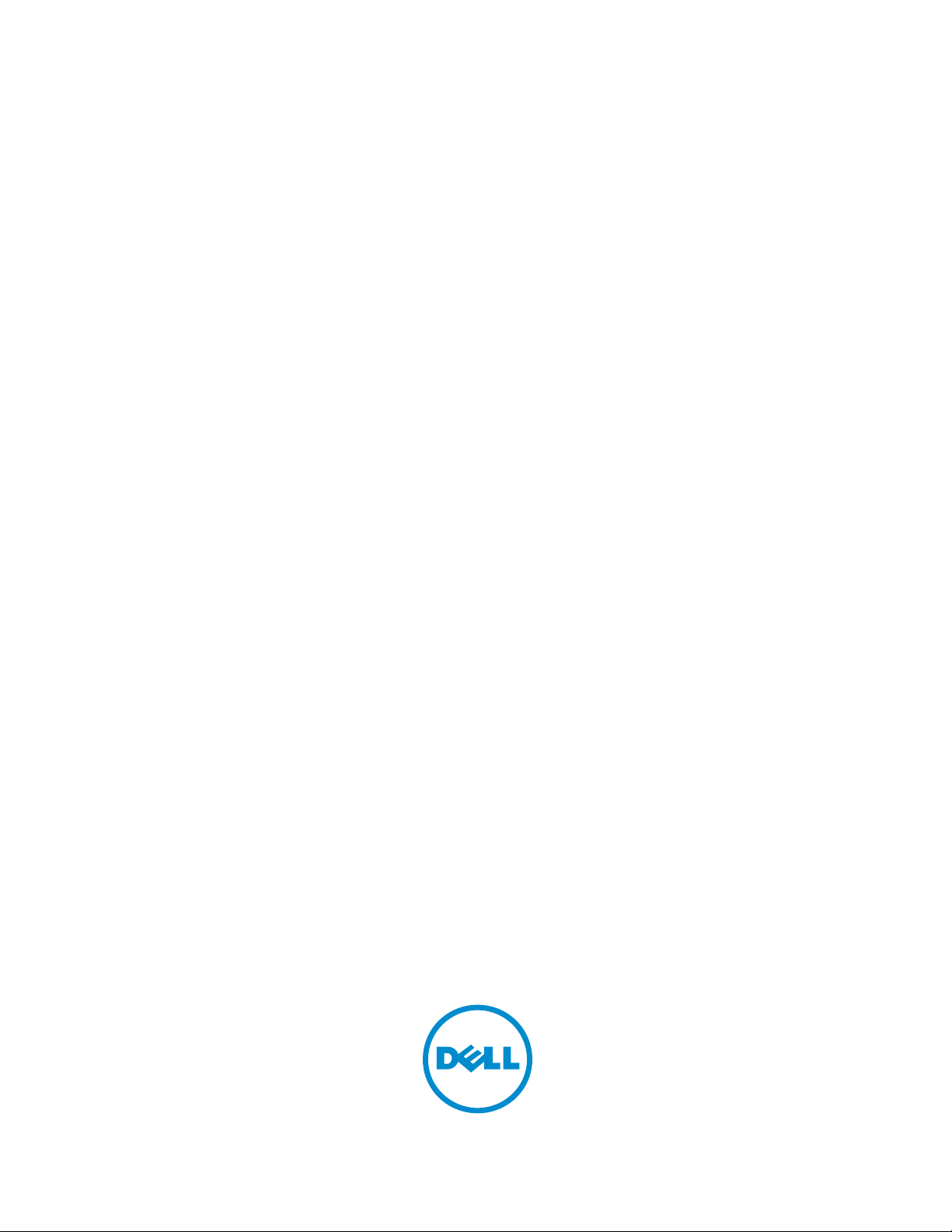
Dell Latitude 3330
Owner's Manual
Regulatory Model: P18S
Regulatory Type: P18S002
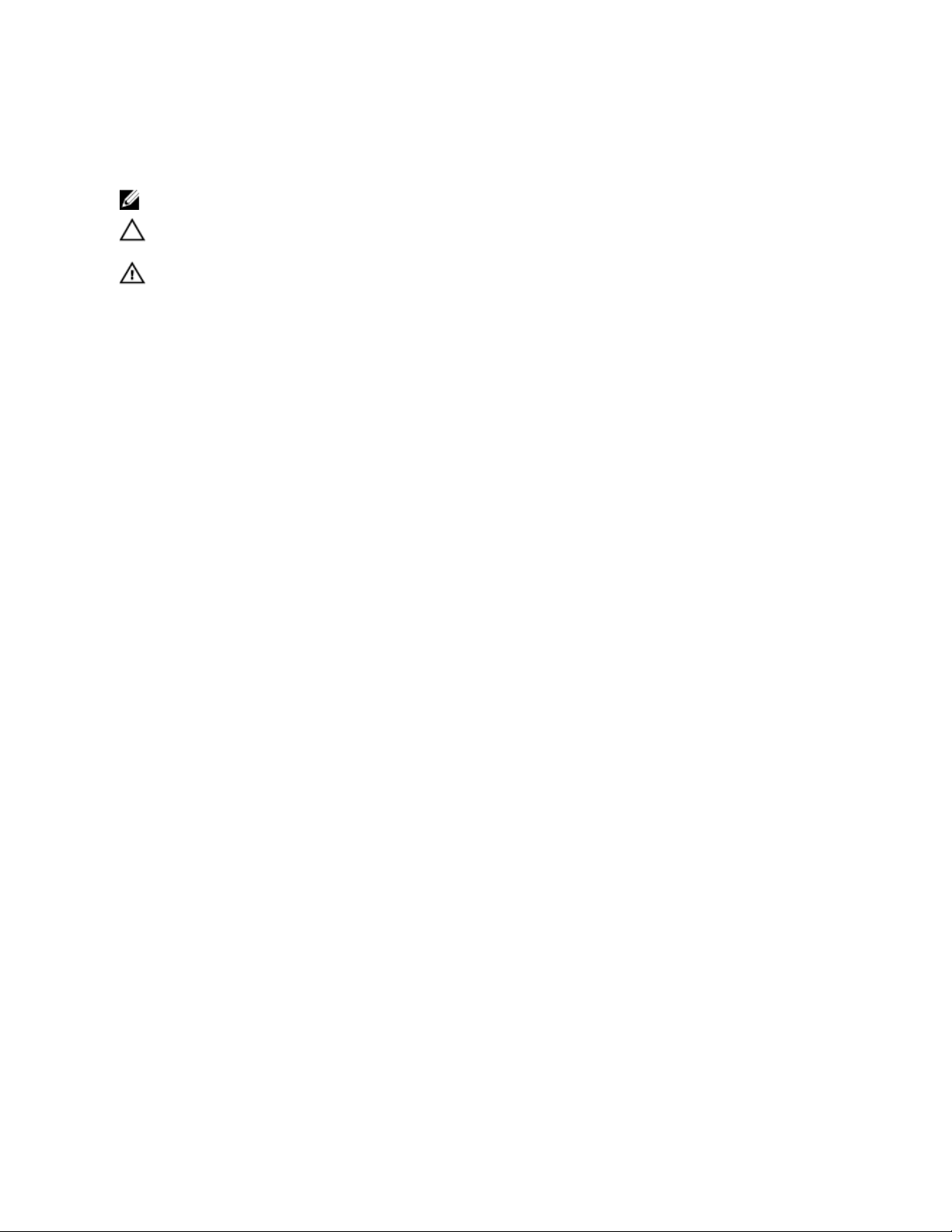
Notes, Cautions, and Warnings
NOTE
: A NOTE indicates important information that helps you make better use of your computer.
CAUTION
: A CAUTION indicates either potential damage to hardware or loss of data and tells you how to avoid the
problem.
WARNING
: A WARNING indicates a potential for property damage, personal injury, or death.
©
2013 Dell Inc.
Trademarks used in this text: Dell™, the Dell logo, Dell Boomi™, Dell Precision™ , OptiPlex™, Latitude™, PowerEdge™, PowerVault™,
PowerConnect™, OpenManage™, EqualLogic™, Compellent™, KACE™, FlexAddress™, Force10™ and Vostro™ are trademarks of Dell
Inc. Intel®, Pentium®, Xeon®, Core® and Celeron® are registered trademarks of Intel Corporation in the U.S. and other countries. AMD
®
is a registered trademark and AMD Opteron™, AMD Phenom™ and AMD Sempron™ are trademarks of Advanced Micro Devices, Inc.
Microsoft®, Windows®, Windows Server®, Internet Explorer®, MS-DOS®, Windows Vista® and Active Directory® are either trademarks
or registered trademarks of Microsoft Corporation in the United States and/or other countries. Red Hat® and Red Hat
®
Enterprise Linux® are registered trademarks of Red Hat, Inc. in the United States and/or other countries. Novell® and SUSE® are
registered trademarks of Novell Inc. in the United States and other countries. Oracle® is a registered trademark of Oracle Corporation
and/or its affiliates. Citrix®, Xen®, XenServer® and XenMotion® are either registered trademarks or trademarks of Citrix Systems, Inc. in
the United States and/or other countries. VMware®, Virtual SMP®, vMotion®, vCenter® and vSphere® are registered trademarks or
trademarks of VMware, Inc. in the United States or other countries. IBM® is a registered trademark of International Business Machines
Corporation.
2013 -03
Rev. A00
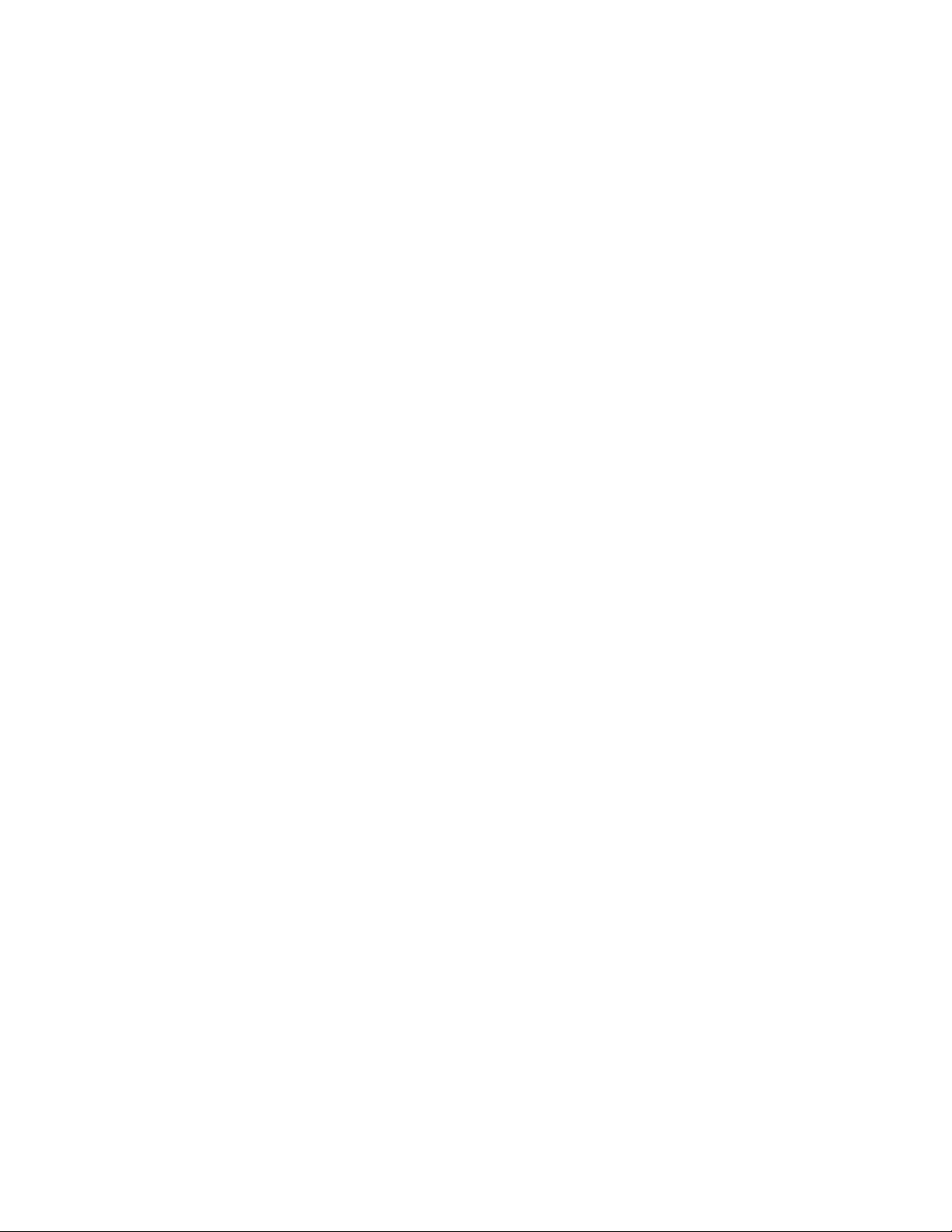
Contents
Notes, Cautions, and Warnings
...................................................................................................2
1
Working on Your Computer.......................................................................................................5
Before Working Inside Your Computer
.....................................................................................................................5
Turning Off Your Computer.......................................................................................................................................6
After Working Inside Your Computer........................................................................................................................7
System Overview......................................................................................................................................................7
2 Removing and Installing Components.....................................................................................9
Removing the Secure Digital (SD) Card....................................................................................................................9
Installing The Secure Digital (SD) Card....................................................................................................................9
Removing The Battery..............................................................................................................................................9
Installing The Battery
..............................................................................................................................................10
Removing The Base Cover......................................................................................................................................10
Installing The Base Cover.......................................................................................................................................10
Removing The Memory...........................................................................................................................................10
Installing The Memory............................................................................................................................................11
Removing The Hard Drive.......................................................................................................................................11
Installing The Hard Drive........................................................................................................................................12
Removing The Display Bezel...................................................................................................................................12
Installing the Display Bezel.....................................................................................................................................13
Removing The Camera............................................................................................................................................13
Installing The Camera.............................................................................................................................................13
Removing The Display Panel..................................................................................................................................13
Installing The Display Panel...................................................................................................................................14
Removing The Keyboard.........................................................................................................................................15
Installing The Keyboard..........................................................................................................................................16
Removing The Palmrest..........................................................................................................................................16
Installing The Palmrest...........................................................................................................................................17
Removing The Wireless Local Area Network (WLAN) Card..................................................................................18
Installing The Wireless Local Area Network (WLAN) Card...................................................................................18
Removing The Display Assembly............................................................................................................................18
Installing The Display Assembly.............................................................................................................................20
Removing The Coin-Cell Battery.............................................................................................................................21
Installing The Coin-Cell Battery..............................................................................................................................21
Removing The System Board..................................................................................................................................21
Installing The System Board...................................................................................................................................22
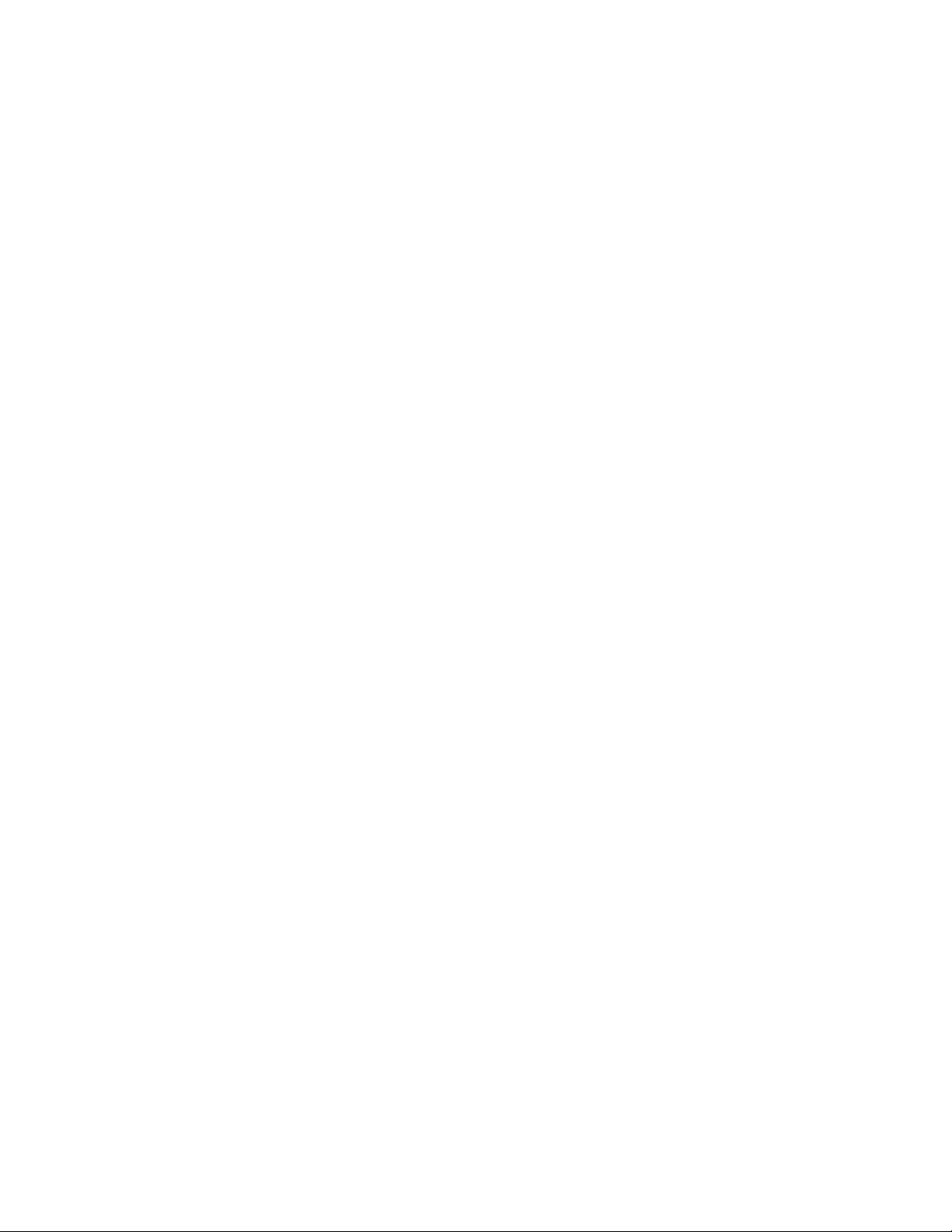
Removing The Heat Sink
.........................................................................................................................................22
Installing The Heat Sink..........................................................................................................................................23
Removing The High-Definition Multimedia Interface (HDMI) Board......................................................................23
Installing The High-Definition Multimedia Interface (HDMI) Board.......................................................................24
Removing The Speakers.........................................................................................................................................24
Installing The Speakers..........................................................................................................................................25
Removing The Input/Output (I/O) Board
.................................................................................................................25
Installing The Input/Output (I/O) Board...................................................................................................................26
Removing The Power Connector............................................................................................................................26
Installing The Power Connector.............................................................................................................................27
System Setup Options.............................................................................................................................................27
3
System Setup.............................................................................................................................35
Boot Sequence.......................................................................................................................................................35
Navigation Keys......................................................................................................................................................35
System Setup Options
.............................................................................................................................................36
Updating the BIOS .................................................................................................................................................43
System and Setup Password..................................................................................................................................43
Assigning a System Password and Setup Password......................................................................................44
Deleting or Changing an Existing System and/or Setup Password..................................................................44
4
Technical Specifications.........................................................................................................47
5 Contacting Dell..........................................................................................................................53
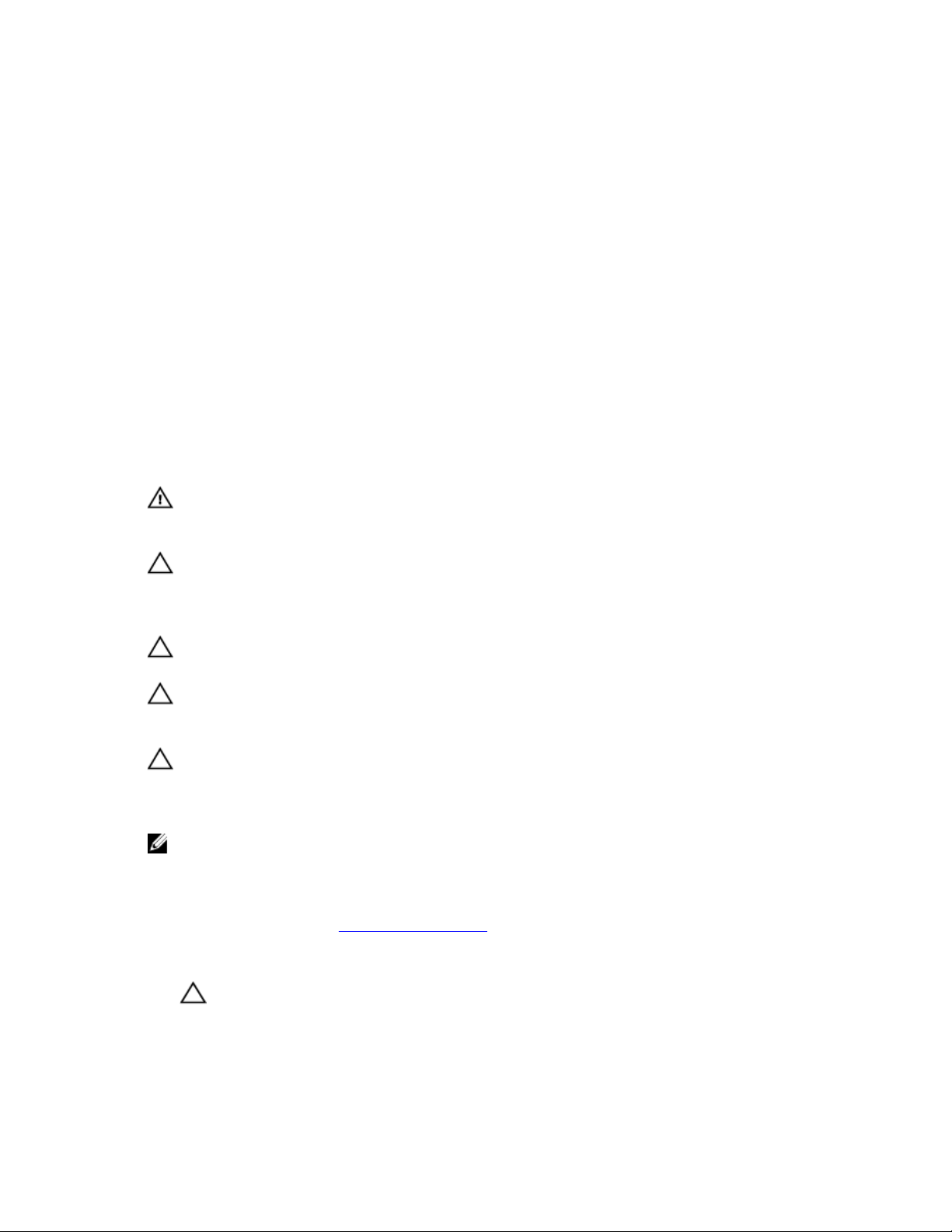
1
Working on Your Computer
Before Working Inside Your Computer
Use the following safety guidelines to help protect your computer from potential damage and to help to ensure your
personal safety. Unless otherwise noted, each procedure included in this document assumes that the following
conditions exist:
• You have performed the steps in Working on Your Computer.
• You have read the safety information that shipped with your computer.
• A component can be replaced or--if purchased separately--installed by performing the removal procedure in
reverse order.
WARNING
: Before working inside your computer, read the safety information that shipped with your computer. For
additional safety best practices information, see the Regulatory Compliance Homepage at www.dell.com/
regulatory_compliance
CAUTION
: Many repairs may only be done by a certified service technician. You should only perform
troubleshooting and simple repairs as authorized in your product documentation, or as directed by the online or
telephone service and support team. Damage due to servicing that is not authorized by Dell is not covered by your
warranty. Read and follow the safety instructions that came with the product.
CAUTION
: To avoid electrostatic discharge, ground yourself by using a wrist grounding strap or by periodically
touching an unpainted metal surface, such as a connector on the back of the computer.
CAUTION
: Handle components and cards with care. Do not touch the components or contacts on a card. Hold a
card by its edges or by its metal mounting bracket. Hold a component such as a processor by its edges, not by its
pins.
CAUTION
: When you disconnect a cable, pull on its connector or on its pull-tab, not on the cable itself. Some
cables have connectors with locking tabs; if you are disconnecting this type of cable, press in on the locking tabs
before you disconnect the cable. As you pull connectors apart, keep them evenly aligned to avoid bending any
connector pins. Also, before you connect a cable, ensure that both connectors are correctly oriented and aligned.
NOTE
: The color of your computer and certain components may appear differently than shown in this document.
To avoid damaging your computer, perform the following steps before you begin working inside the computer.
1. Ensure that your work surface is flat and clean to prevent the computer cover from being scratched.
2. Turn off your computer (see
Turning Off Your Computer).
3. If the computer is connected to a docking device (docked) such as the optional Media Base or Battery Slice,
undock it.
CAUTION
: To disconnect a network cable, first unplug the cable from your computer and then unplug the
cable from the network device.
4. Disconnect all network cables from the computer.
5. Disconnect your computer and all attached devices from their electrical outlets.
5
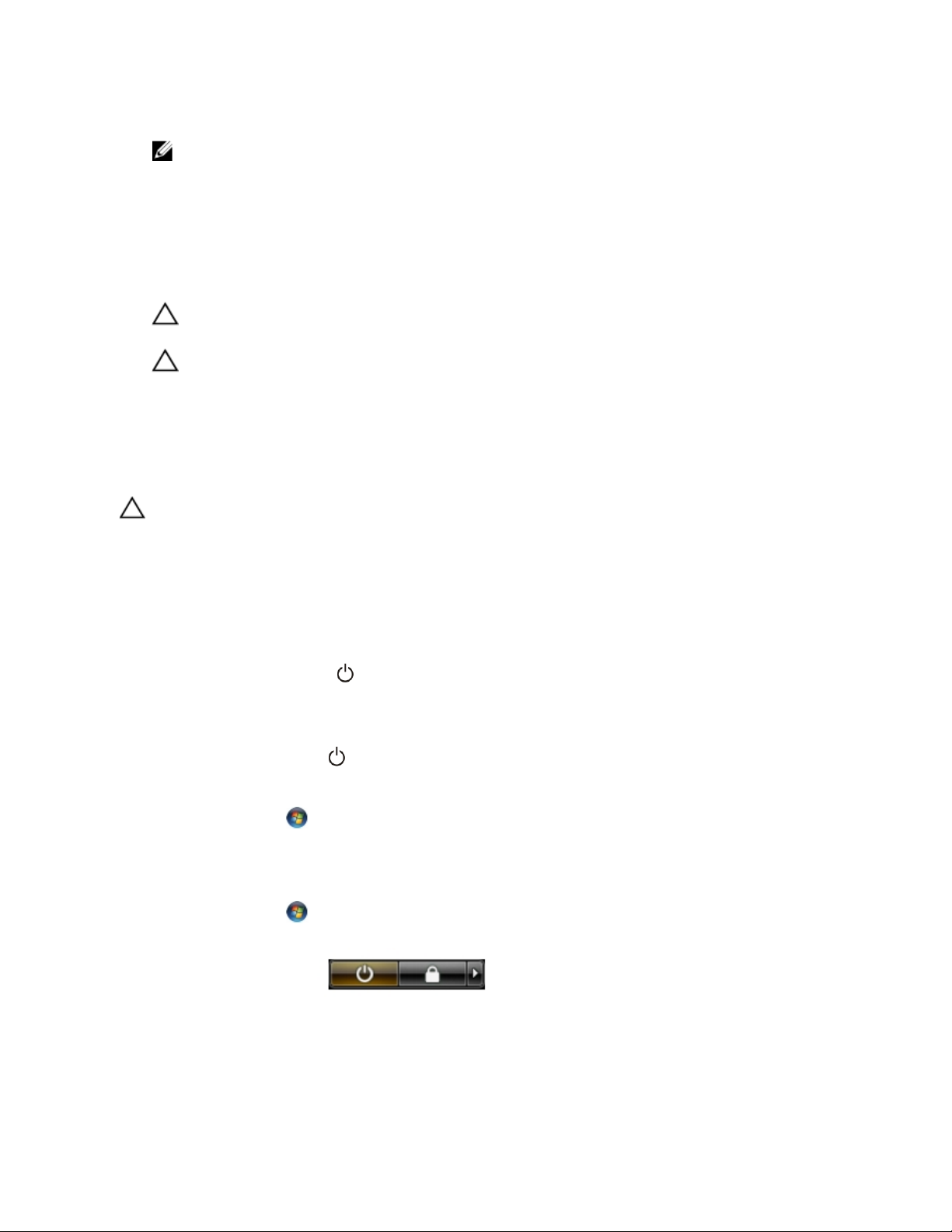
6. Close the display and turn the computer upside-down on a flat work surface.
NOTE
: To avoid damaging the system board, you must remove the main battery before you service the
computer.
7. Remove the main battery.
8. Turn the computer top-side up.
9. Open the display.
10. Press the power button to ground the system board.
CAUTION
: To guard against electrical shock, always unplug your computer from the electrical outlet before
opening the display.
CAUTION
: Before touching anything inside your computer, ground yourself by touching an unpainted metal
surface, such as the metal at the back of the computer. While you work, periodically touch an unpainted metal
surface to dissipate static electricity, which could harm internal components.
11. Remove any installed ExpressCards or Smart Cards from the appropriate slots.
Turning Off Your Computer
CAUTION
: To avoid losing data, save and close all open files and exit all open programs before you turn off your
computer.
1. Shut down the operating system:
– In Windows 8:
* Using a touch-enabled device:
a. Swipe in from the right edge of the screen, opening the Charms menu and select Settings
.
b. Select the
and then select Shut down
* Using a mouse:
a. Point to upper-right corner of the screen and click Settings.
b. Click the and select
Shut down.
– In Windows 7:
1. Click
Start
.
2. Click
Shut Down.
or
1. Click Start
.
2. Click the arrow in the lower-right corner of the
Start menu as shown below, and then click Shut
Down..
2. Ensure that the computer and all attached devices are turned off. If your computer and attached devices did not
automatically turn off when you shut down your operating system, press and hold the power button for about 4
seconds to turn them off.
6
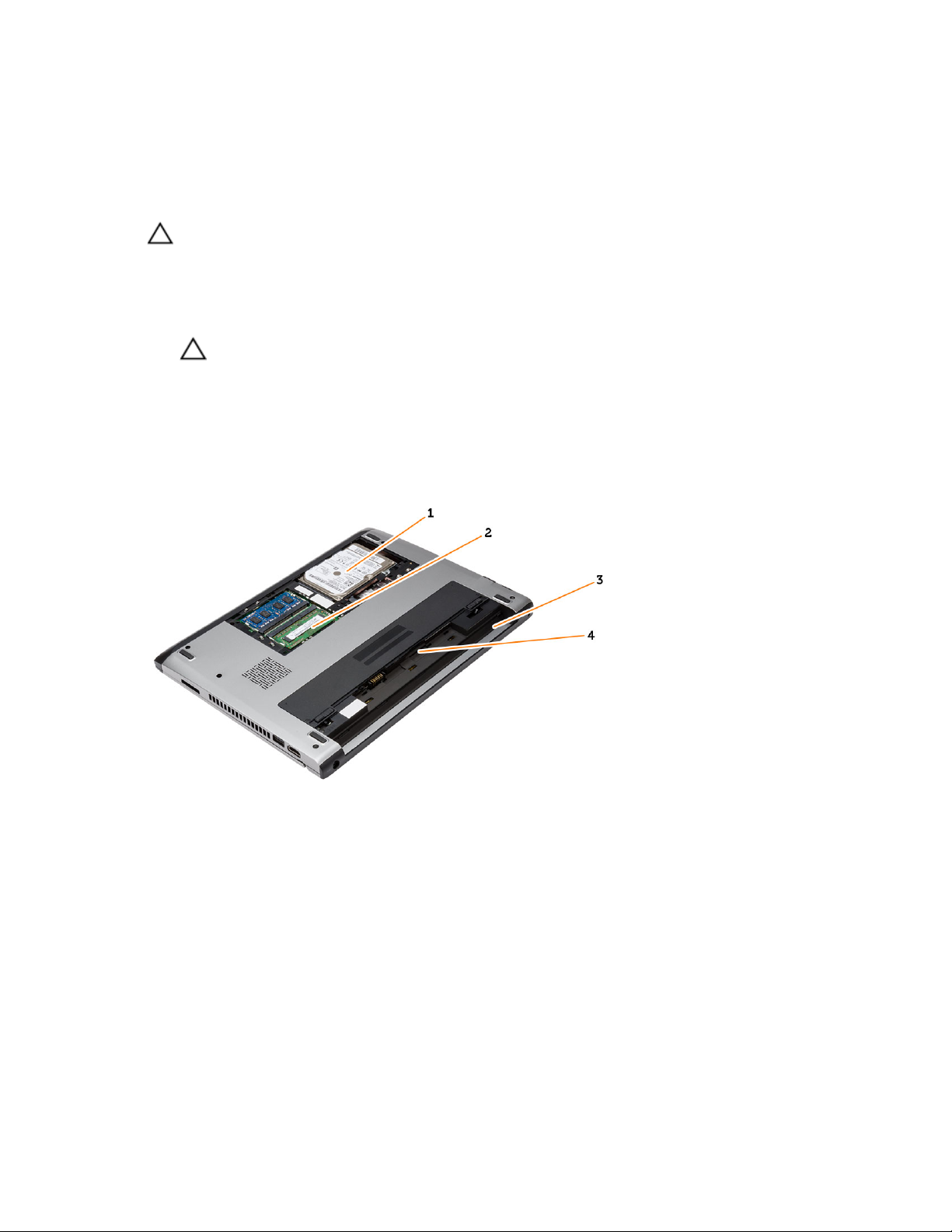
After Working Inside Your Computer
After you complete any replacement procedure, ensure you connect any external devices, cards, and cables before
turning on your computer.
CAUTION
: To avoid damage to the computer, use only the battery designed for this particular Dell computer. Do not
use batteries designed for other Dell computers.
1. Connect any external devices, such as a port replicator, battery slice, or media base, and replace any cards, such
as an ExpressCard.
2. Connect any telephone or network cables to your computer.
CAUTION
: To connect a network cable, first plug the cable into the network device and then plug it into the
computer.
3. Replace the battery.
4. Connect your computer and all attached devices to their electrical outlets.
5. Turn on your computer.
System Overview
Figure 1. Inside View — Back
1. hard drive
2. memory
3. battery bay
4. SIM slot
7

Figure 2. Inside view — Front
1. Input/Output (I/O) board
2. coin-cell battery
3. wireless local area network (WLAN) card
4. speaker
5. system board
6. speaker
7. power connector
8
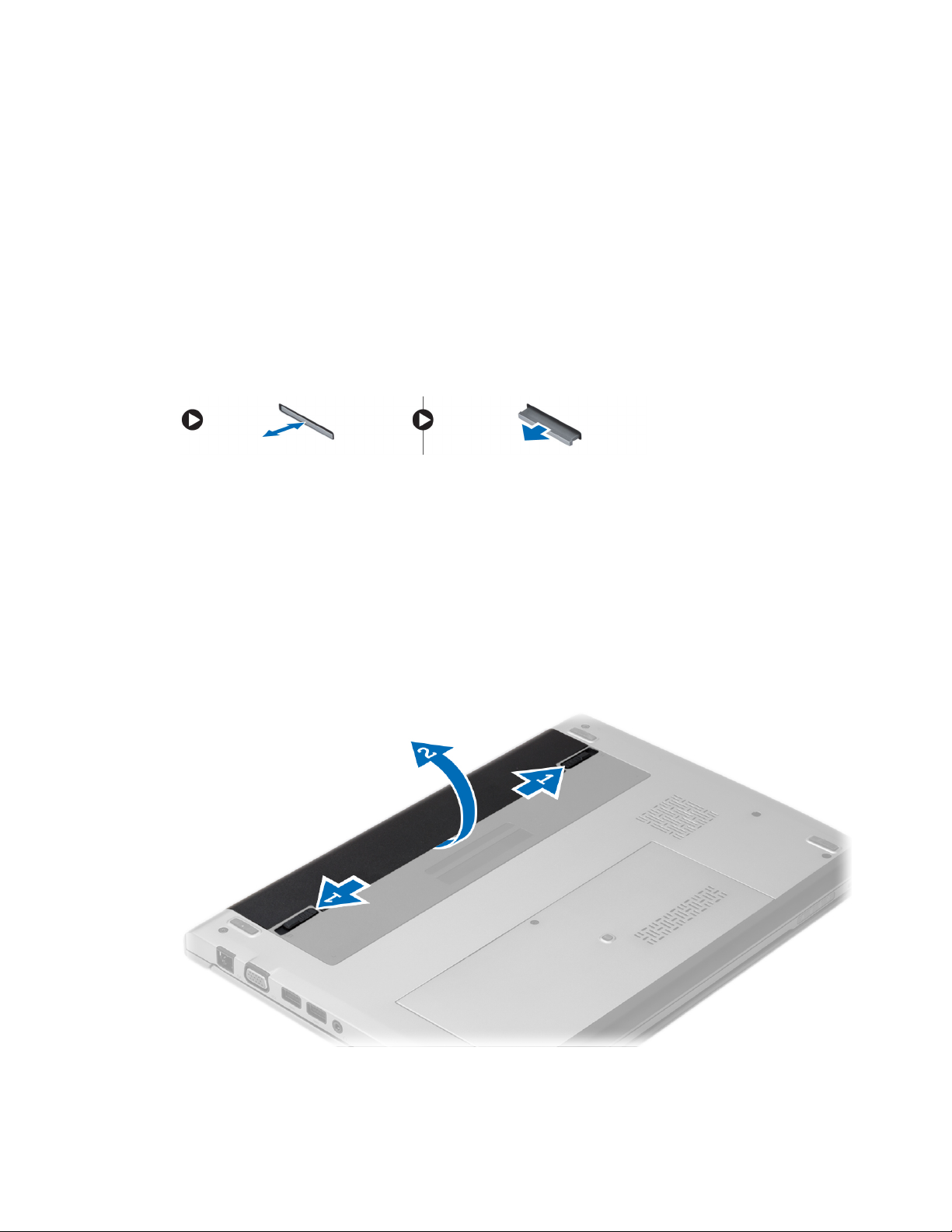
2
Removing and Installing Components
This section provides detailed information on how to remove or install the components from your computer.
Removing the Secure Digital (SD) Card
1. Follow the procedures in
Before Working Inside Your Computer
.
2. Press in on the SD card to release it from the computer.
3. Slide the SD card out of the computer.
Installing The Secure Digital (SD) Card
1. Slide the SD card into its slot and press until it clicks into place.
2. Follow the procedures in
After Working Inside Your Computer
.
Removing The Battery
1. Follow the procedures in
Before Working On Your Computer
.
2. Slide the release latches to unlock position, and remove the battery from the computer.
9

Installing The Battery
1. Insert the battery into its slot until the battery clicks into place.
2. Follow the procedures in
After Working Inside Your Computer
.
Removing The Base Cover
1. Follow the procedures in
Before Working On Your Computer
.
2. Remove the battery.
3. Loosen the captive screw that secures the base cover to the computer.
4. Slide the base cover towards the back of the computer. Lift it up and away from the computer.
Installing The Base Cover
1. Align the edge of the base cover on the computer and slide it on the computer.
2. Tighten the screw to secure the base cover to the computer.
3. Install the battery.
4. Follow the procedures in
After Working Inside Your Computer
.
Removing The Memory
1. Follow the procedures in
Before Working On Your Computer
.
2. Remove:
a) Battery
b) Base Cover
3. Pry the retention clips away from the memory module till the memory module pops up.
10
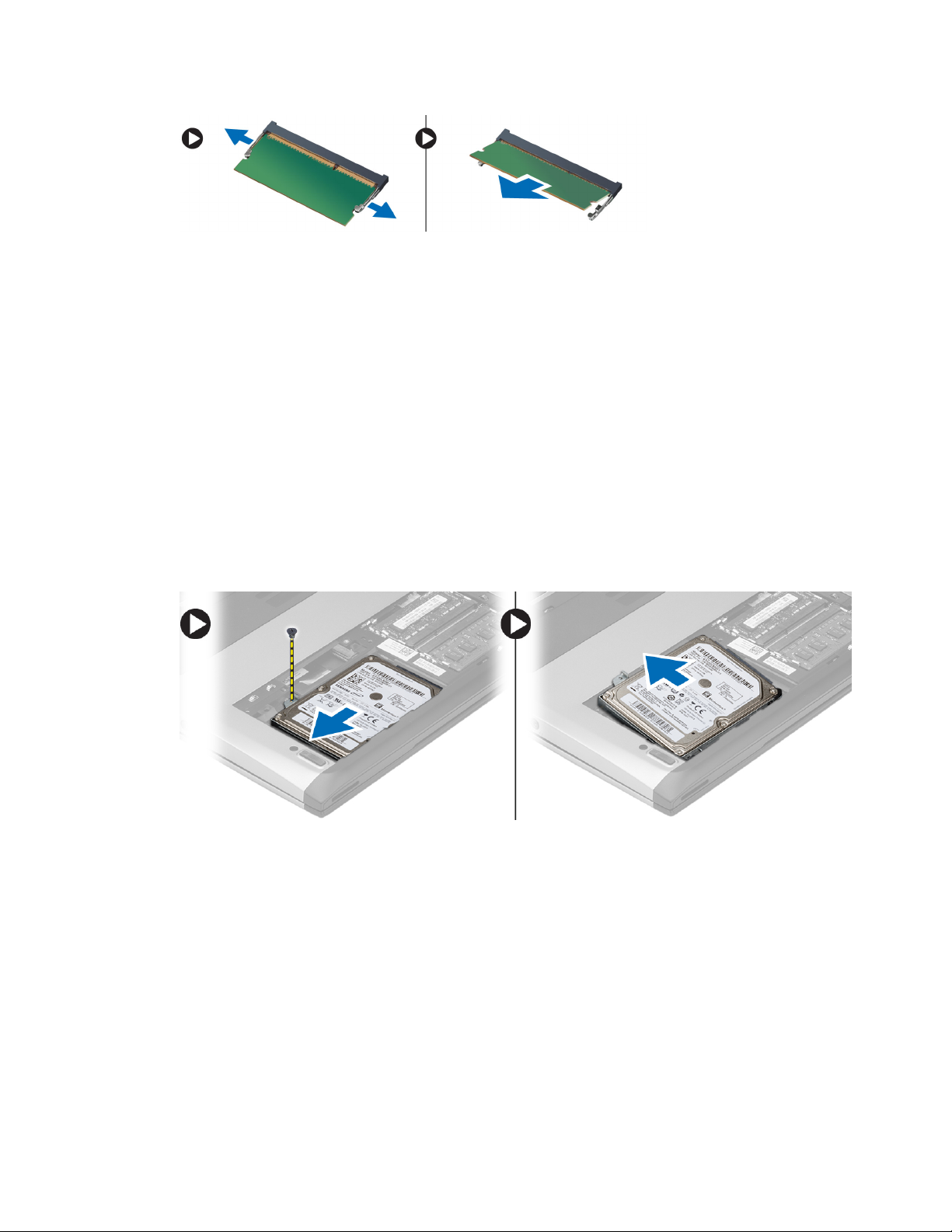
4. Remove the memory module from the computer.
Installing The Memory
1. Insert the memory module into the memory socket and press until the memory clicks in to its place.
2. Install:
a) base cover
b) battery
3. Follow the procedures in
After Working Inside Your Computer
.
Removing The Hard Drive
1. Follow the procedures in
Before Working On Your Computer
.
2. Remove:
a) battery
b) base cover
3. Remove the screw that secures the hard drive in place.
4. Slide the hard drive module to the left.
5. Carefully pry up and remove the hard drive from the computer.
6. Remove the screws which secure the hard-drive bracket to the hard drive. Separate the hard-drive bracket from
the hard drive.
11
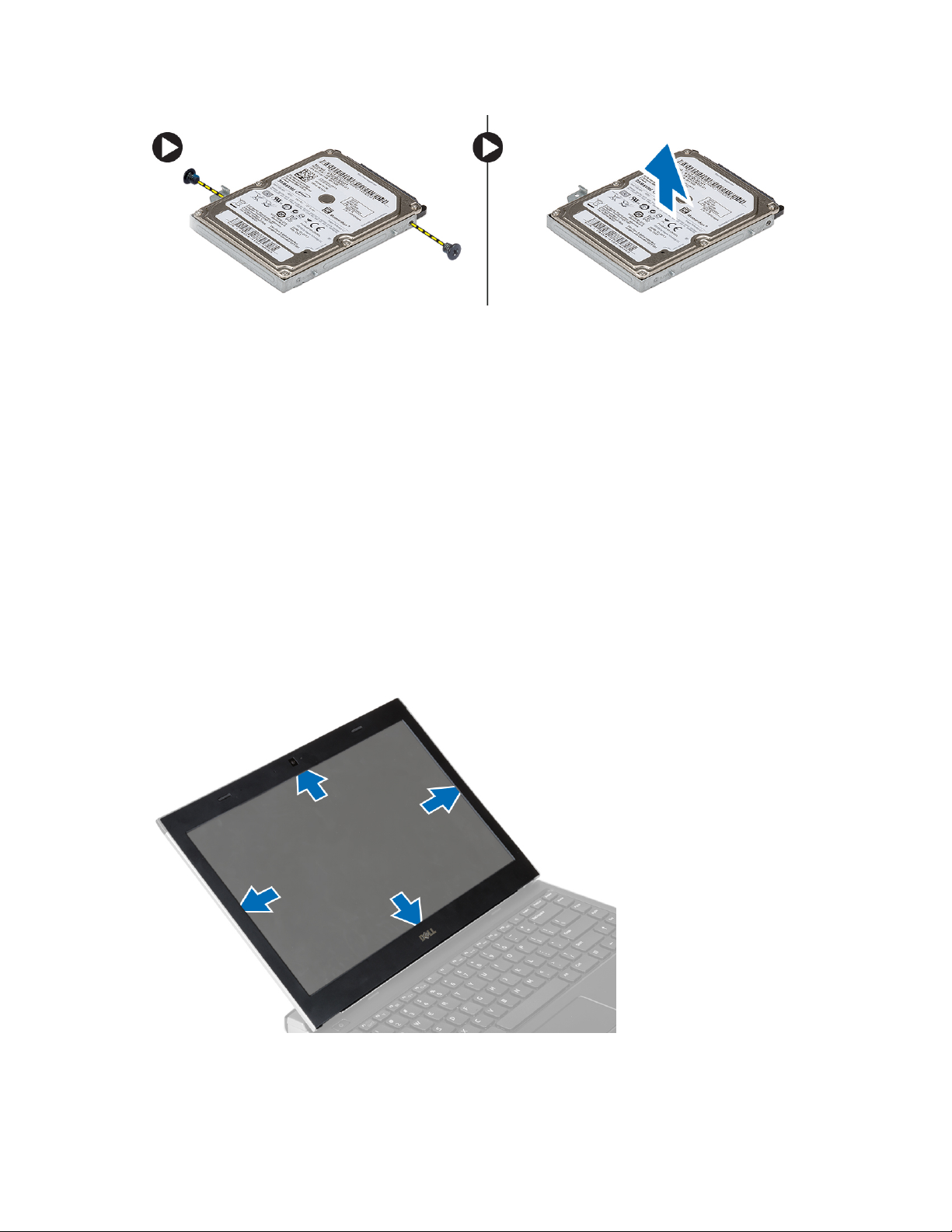
Installing The Hard Drive
1. Align the hard-drive bracket with the hard drive.
2. Tighten the screws on the hard drive to secure the hard-drive bracket to the hard drive.
3. Slide the hard drive into the bay on the system board.
4. Replace and tighten the screw to secure the hard drive to the computer.
5. Install:
a) base cover
b) battery
6. Follow the procedures in
After Working Inside Your Computer
.
Removing The Display Bezel
1. Follow the procedures in
Before Working on Your Computer
.
2. Remove the battery.
3. Gently pry the display bezel inside out to release it from the display assembly.
4. Lift the display bezel and remove it from the display assembly.
12
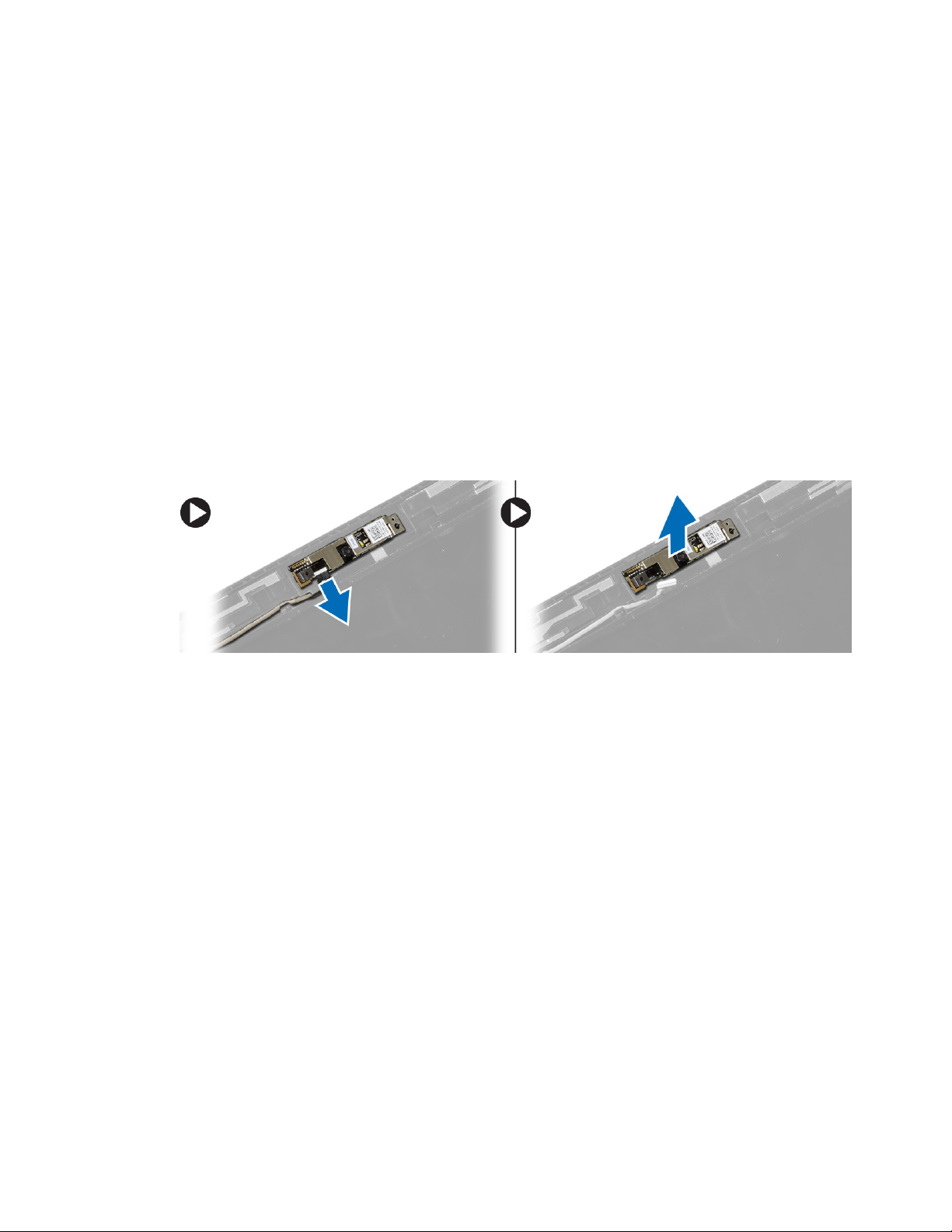
Installing the Display Bezel
1. Align the display bezel with the display assembly.
2. Starting from the top corner, press on the display bezel and work around the entire bezel until it snaps onto the
display assembly.
3. Install the battery.
4. Follow the procedures in
After Working Inside Your Computer
.
Removing The Camera
1. Follow the procedures in
Before Working on Your Computer
.
2. Remove:
a) battery
b) display bezel
3. Disconnect the camera cable and life the camera to remove it from the computer.
Installing The Camera
1. Align the camera on the camera module.
2. Connect the camera cable to the camera module.
3. Install:
a) display bezel
b) battery
4. Follow the procedures in
After Working Inside Your Computer
.
Removing The Display Panel
1. Follow the procedures in
Before Working on Your Computer
.
2. Remove:
a) battery
b) display bezel
3. Remove the screws that secure the display panel to the display assembly.
13

4. Rotate the display panel over to the keyboard.
5. Peel off the adhesive tape that secures the low-voltage differential signalling (LVDS) connection to the display
panel.
6. Disconnect the LVDS cable from the display panel.
7. Remove the display panel from the computer.
Installing The Display Panel
1. Connect the display cable to the display panel and attach the adhesive tape to secure the connection.
2. Connect the low-voltage differential signalling (LVDS) cable to the display panel.
3. Replace the adhesive tape that secures the LVDS connection to the display panel.
4. Align the display panel in its original position on the display assembly.
14
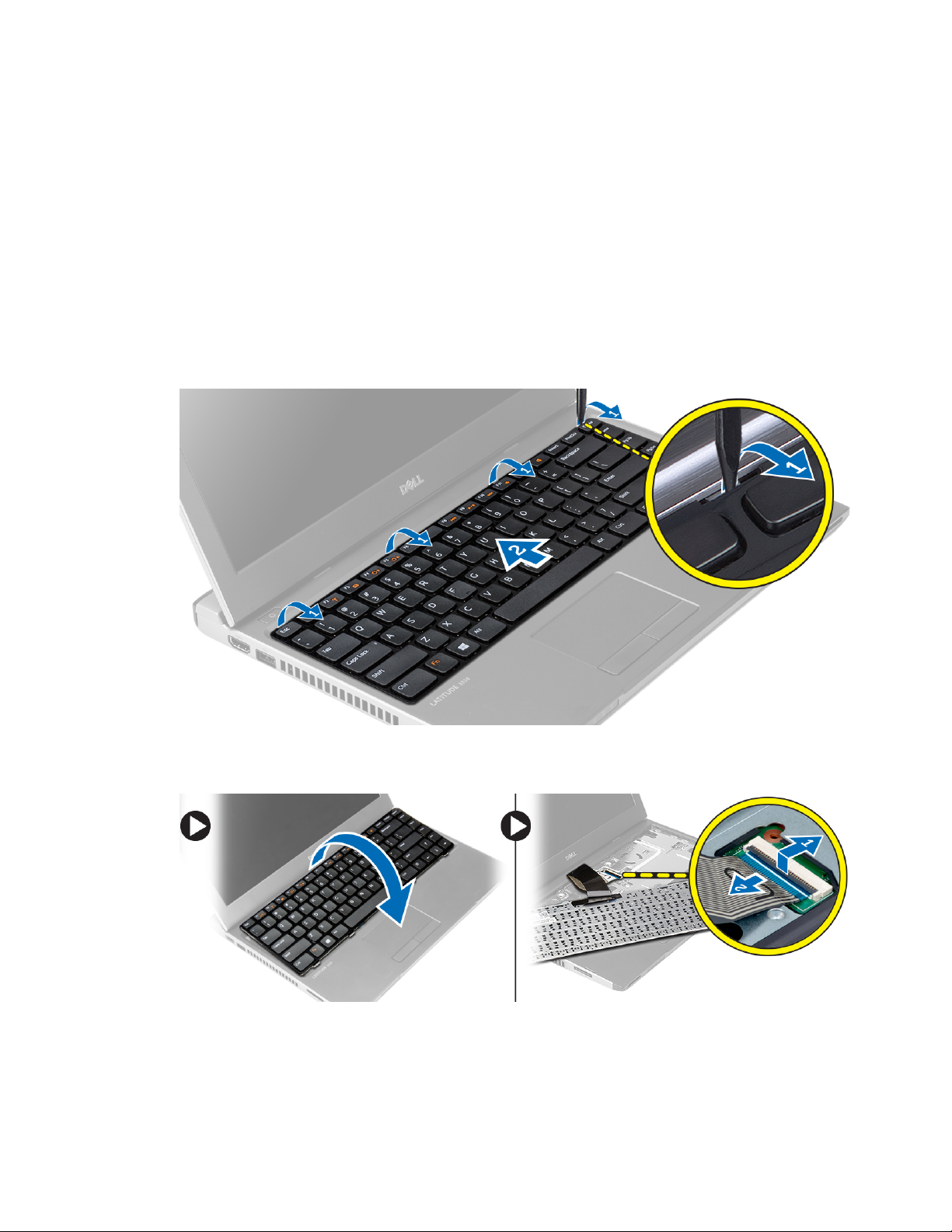
5. Tighten the screws to secure the display panel to the display assembly.
6. Install:
a) display bezel
b) battery
7. Follow the procedures in
After Working Inside Your Computer
.
Removing The Keyboard
1. Follow the procedures in
Before Working On Your Computer
.
2. Remove the battery.
3. Pry the keyboard using a flat-head screwdriver to remove the keyboard retainers that secure the keyboard to the
computer.
4. Flip the keyboard over and lay it on the palmrest.
5. Lift the clip to release the keyboard cable and disconnect it from the system board.
6. Lift the keyboard up and away from the computer.
15

Installing The Keyboard
1. Connect the keyboard cable to the system board.
2. Insert the keyboard in its compartment.
3. Press down until the keyboard clicks into place in the computer.
4. Install the battery.
5. Follow the procedures in
After Working Inside Your Computer
.
Removing The Palmrest
1. Follow the procedures in
Before Working On Your Computer
.
2. Remove:
a) battery
b) base cover
c) keyboard
d) hard drive
3. Remove the screws from the bottom of the computer, that secures the palmrest.
4. Remove the screws on the palmrest.
16
