Page 1
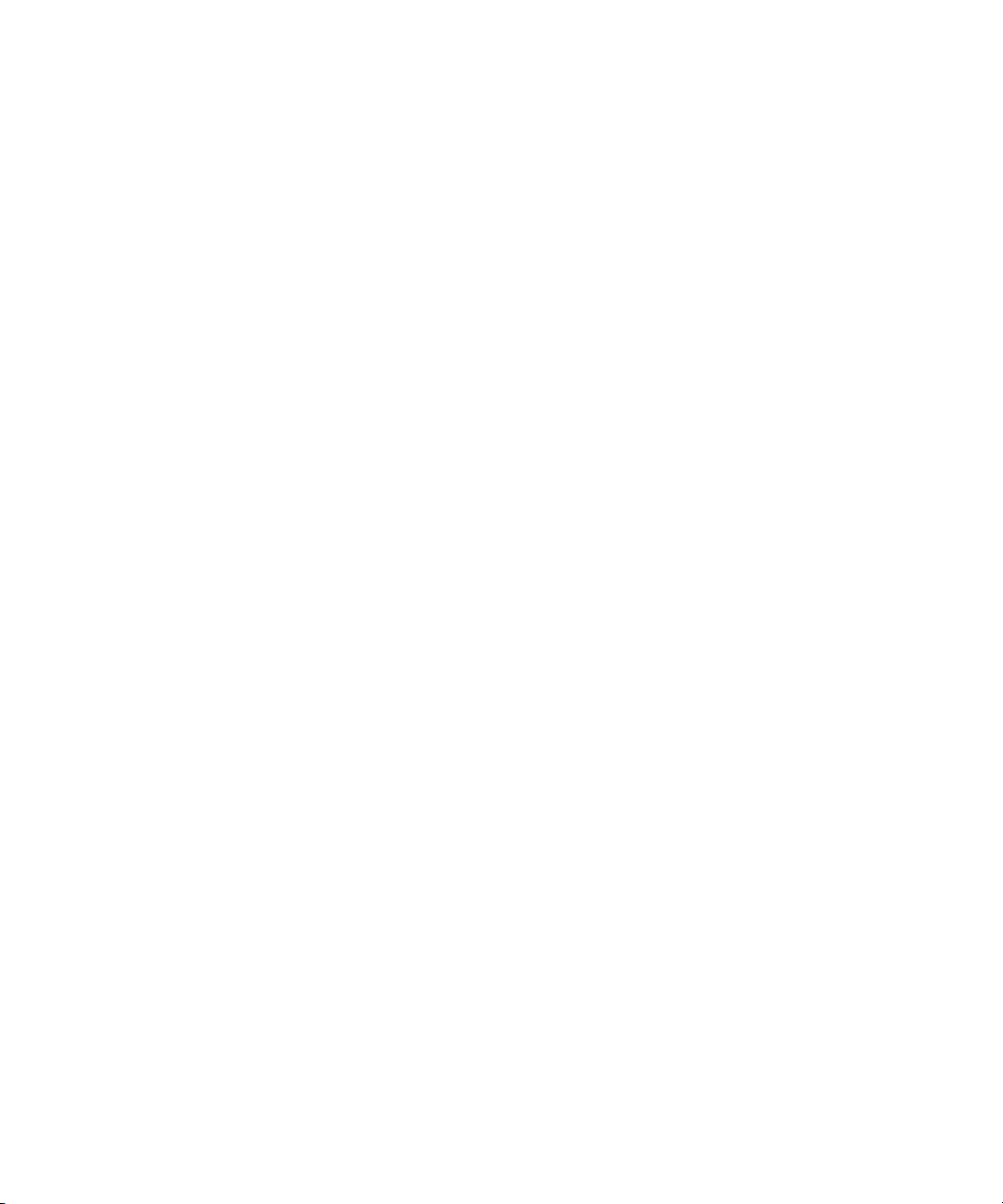
Dell™ PowerEdge™ 2850 Systems
Information Update
信息更新
Mise à jour des informations
Aktuelle Informationen
アップデート情報
정보 업데이트
Actualización de información
www.dell.com | support.dell.com
Page 2
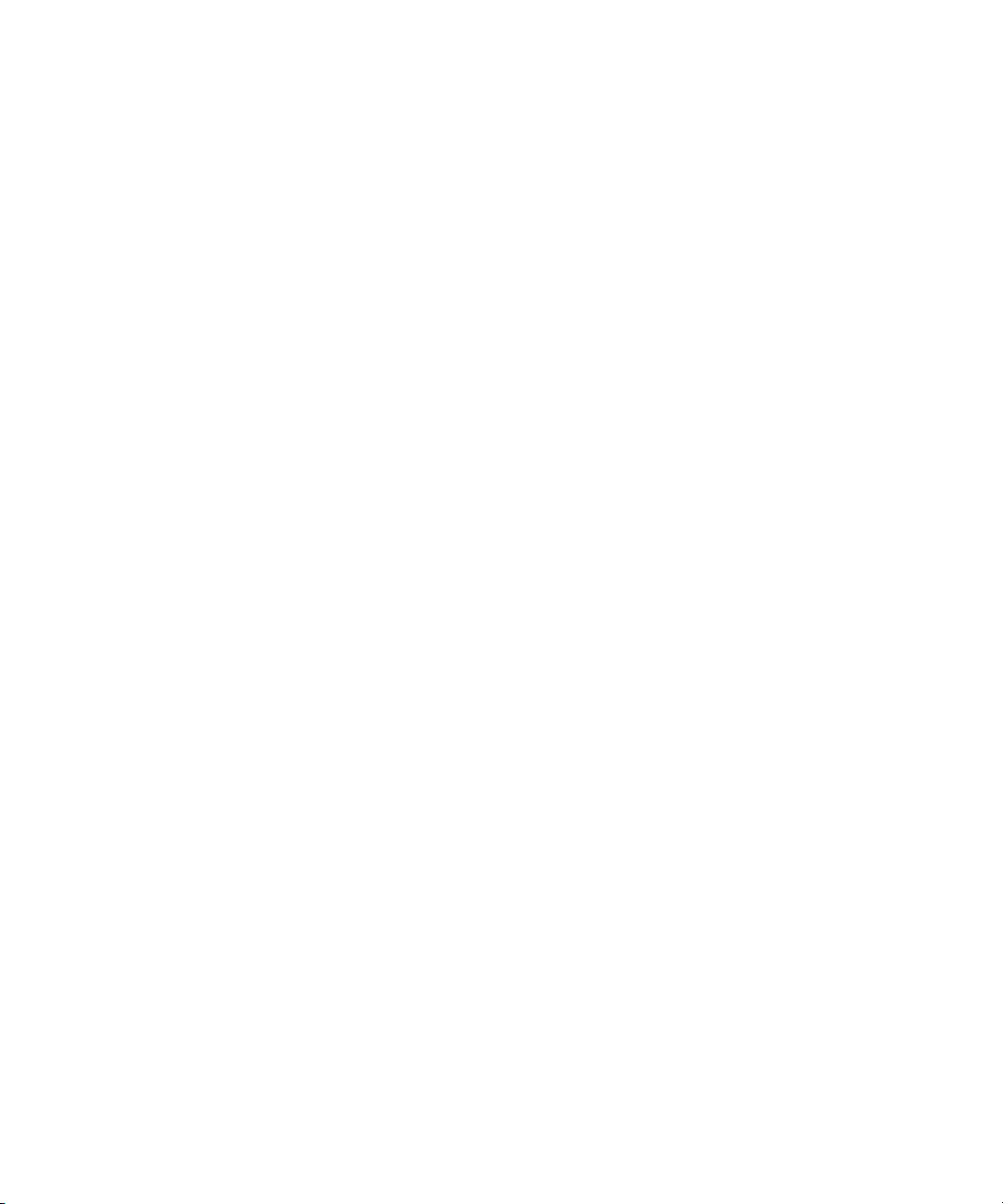
Page 3
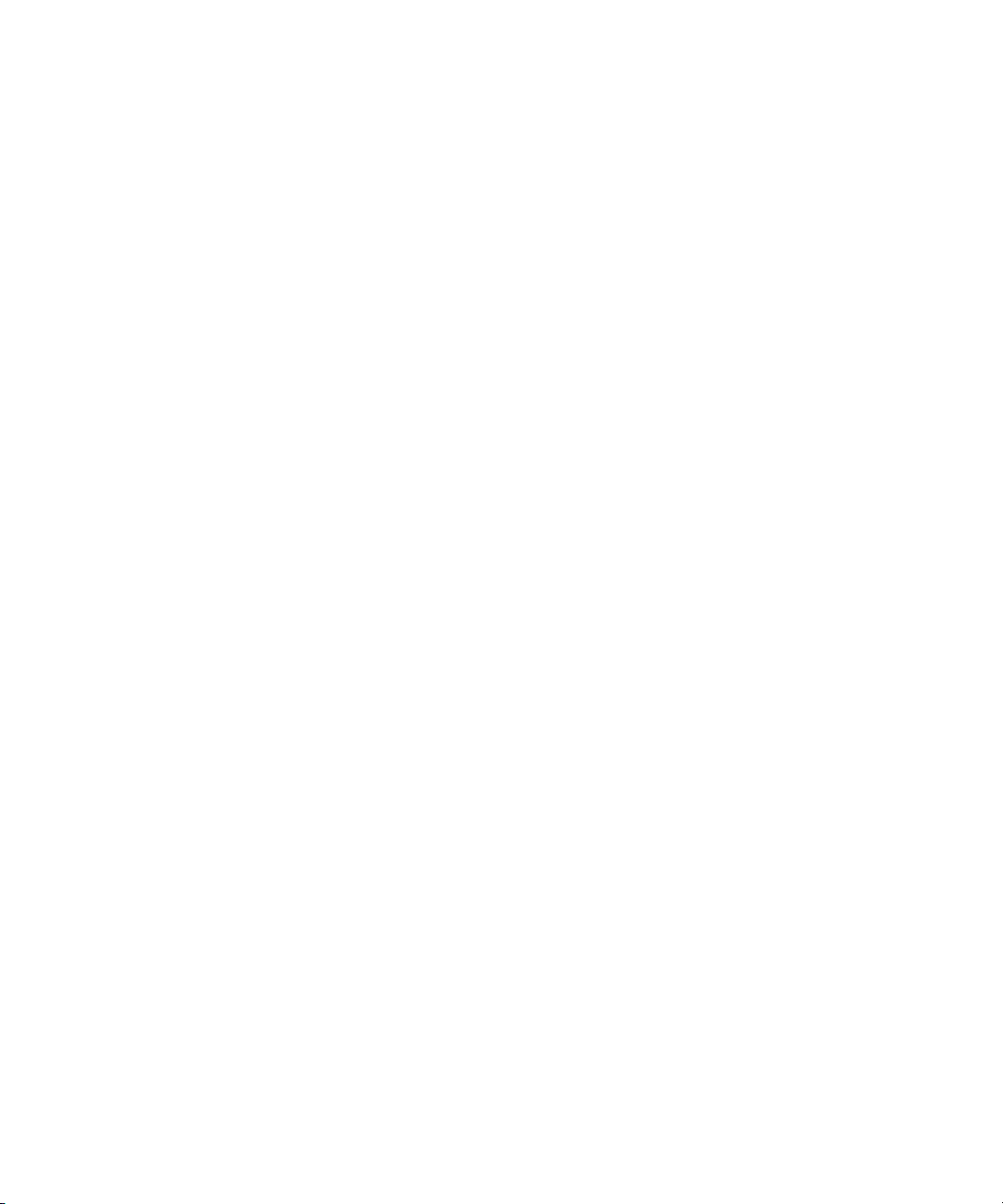
Dell™ PowerEdge™ 2850 Systems
Information Update
www.dell.com | support.dell.com
Page 4
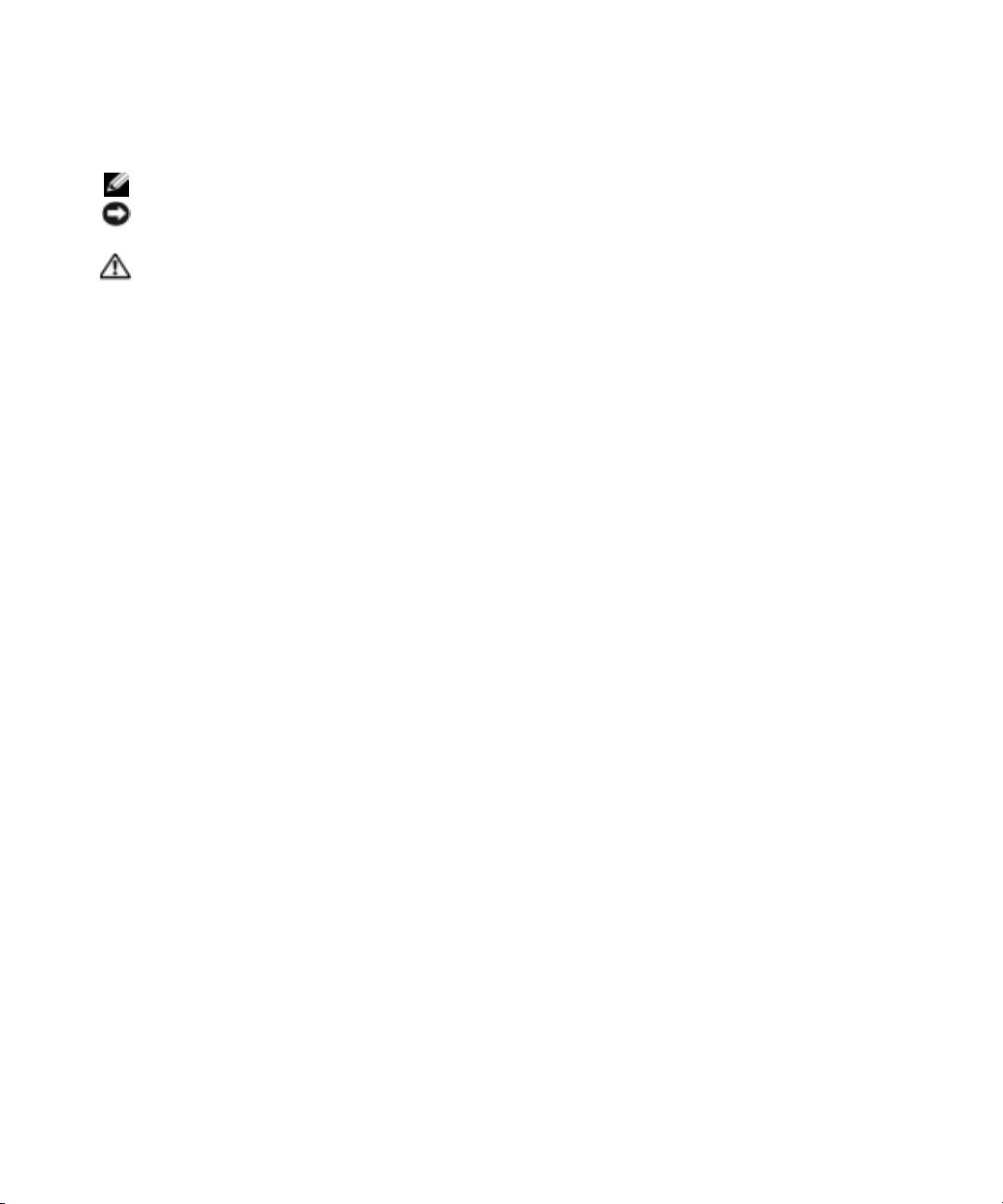
Notes, Notices, and Cautions
NOTE: A NOTE indicates important information that helps you make better use of your computer.
NOTICE: A NOTICE indicates either potential damage to hardware or loss of data and tells you how
to avoid the problem.
CAUTION: A CAUTION indicates a potential for property damage, personal injury, or death.
Abbreviations and Acronyms
For a complete list of abbreviations and acronyms, see "Glossary" in your
User’s Guide
.
____________________
Information in this document is subject to change without notice.
© 2005 Dell Inc. All rights reserved.
Reproduction in any manner whatsoever without the written permission of Dell Inc. is strictly forbidden.
Trademarks used in this text: Dell, PowerEdge, and the DELL logo are trademarks of Dell Inc.; Red Hat is a registered trademark of Red Hat, Inc.;
Microsoft and Windows are registered trademarks of Microsoft Corporation; Intel is a registered trademark of Intel Corporation.
Other trademarks and trade names may be used in this document to refer to either the entities claiming the marks and names or their products.
Dell Inc. disclaims any proprietary interest in trademarks and trade names other than its own.
July 2005 P/N N1840 Rev. A03
Page 5
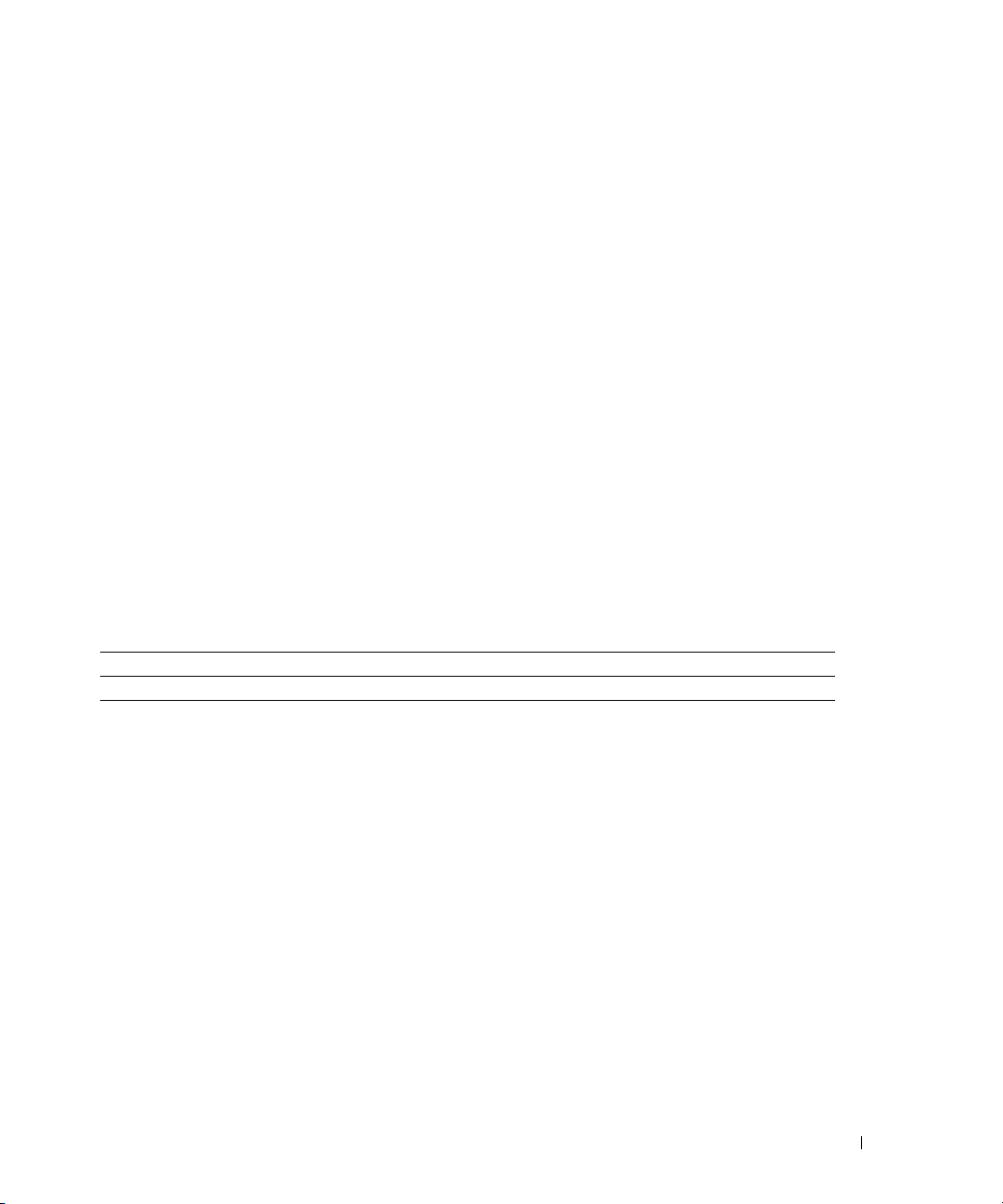
This document provides updated information for your system on the following topics:
• System Specifications
• Enabling Video Hardware Acceleration in the Microsoft
Operating System
• Correcting Flat-Panel Display Video Problems During Microsoft Windows
Operating System Installations
• Maintaining Proper Back-Panel Ventilation
• Failure to Load usb-ohci Driver Message on Systems Running Red Hat
(version 2.1)
• Single Memory Module Installation
• NIC Teaming Limitations
• Redundant Power-Supply Indicator Code Update
• Changing the LCD Display of the System ID and Name
• LCD Status Messages Update
• Troubleshooting System Memory
®
Windows® Server 2003
Server 2003
®
Enterprise Linux
System Specifications
Table 1-1 updates the power specifications listed in your
Table 1-1. Power Specifications
Power
Voltage
100–240 VAC, 50/60 Hz, 9–4.5A -(48–60) VDC, 12 A
User’s Guide
.
Enabling Video Hardware Acceleration in the Microsoft Windows Server 2003 Operating System
By default, video hardware acceleration is set to a low setting by the Microsoft Windows
Server 2003 operating system. Your system’s video controller supports enhanced features and
requires that the video hardware acceleration be set to its highest (
system without adjusting the video hardware acceleration to its highest setting may cause the
system to become unstable under certain conditions. To adjust the video hardware acceleration,
follow these steps:
1
Click
Start
, point to
You can also right-click the desktop, and then click
2
Click the
3
Click the
4
Click OK, and then click OK.
If you reinstall or update the video drivers, or if you reinstall Windows Server 2003,
then reset the video hardware acceleration to its
Settings
Troubleshoot
Control Panel
tab in the
tab, and move the hardware acceleration slider to
, and then click
Display Properties
Full
Display
Properties
window, and then click
setting again.
Full
) setting. Operating the
.
.
Advanced
Full
.
.
Information Update 3
Page 6
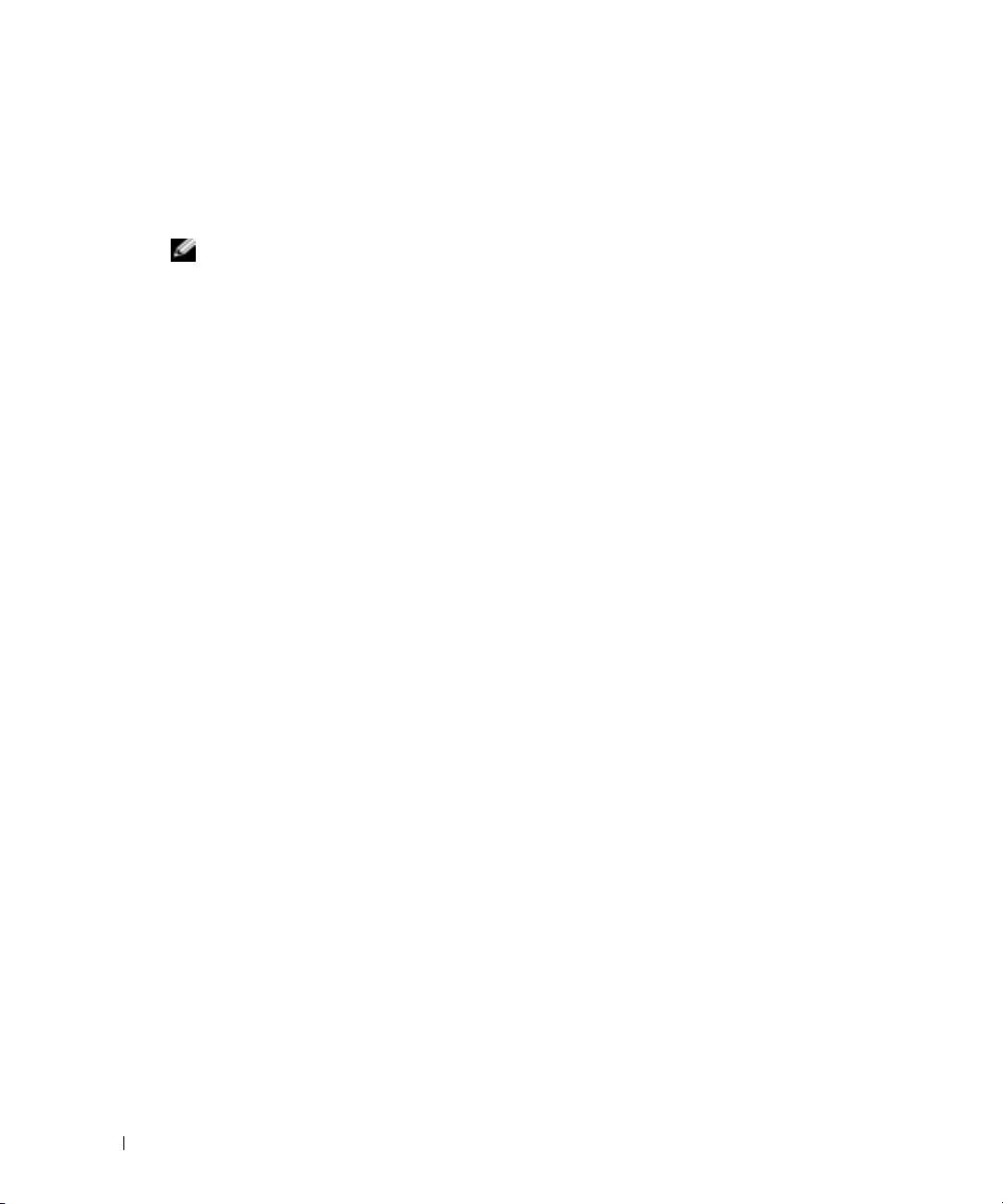
Correcting Flat-Panel Display Video Problems During Microsoft Windows Server 2003 Operating System Installations
NOTE: The following information applies only to Microsoft Windows Server 2003 operating system
installations on systems that have certain flat-panel displays attached, and console redirection is
enabled in the System Setup program (console redirection is disabled by default). Systems that have a
CRT monitor attached, or systems that are having any other operating system installed, are not affected.
Under certain conditions, the image on some flat-panel displays may roll during the installation of
the Microsoft Windows Server 2003 operating system. This is caused by console redirection being
www.dell.com | support.dell.com
enabled in the System Setup program (console redirection is disabled by default).
Console redirection is intended for system management from a terminal attached to the system’s
serial port. When Windows Server 2003 detects that console redirection is enabled, it optimizes its
installation screens to a low-resolution text mode for a vt100-compatible terminal. Some flat-panel
displays cannot synchronize to that mode.
To correct the problem, restart the system, enter the System Setup program, and disable console
redirection. After installing the Windows Server 2003 operating system, enter the System Setup
program, and enable console redirection, if desired.
Maintaining Proper Back-Panel Ventilation
The back panel of your system provides airflow vents to maintain proper ventilation to the inside
of your system. Never place labels or other obstacles over an airflow vent.
Failure to Load usb-ohci Driver Message on Systems Running Red Hat Enterprise Linux (Version 2.1)
A failure message may be displayed when
appears during startup. Update versions of Red Hat Enterprise Linux (version 2.1) prior to Update
4 mistakenly attempt to load this driver for the USB 2.0 controller. Red Hat Enterprise Linux
(version 2.1) does not support USB 2.0. To avoid this erroneous message on versions prior to
Update 4, remove the line in
Red Hat Enterprise Linux (version 2.1) Update 4 to resolve the problem.
Single Memory Module Installation
If only one memory module is installed, it must be installed in socket DIMM1_A or DIMM1_B.
Two-way interleaving is not supported for this configuration. See the
Troubleshooting Guide
4 Information Update
Initializing USB controller (usb-ohci)
/etc/modules.conf
for more information about memory modules.
that causes
usb-ohci
to load. Otherwise, install
Installation and
Page 7
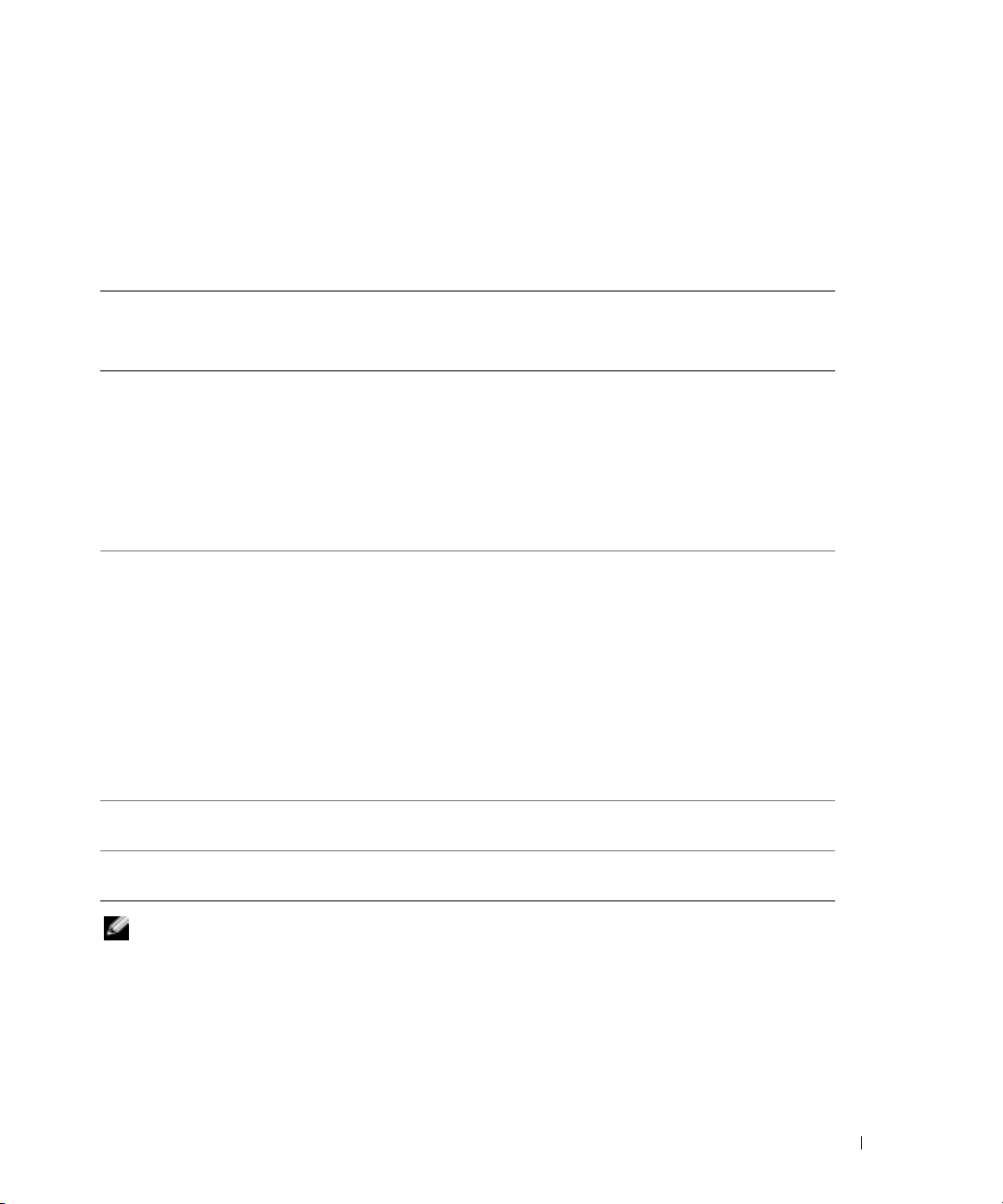
NIC Teaming Limitations
If you configure the baseboard management controller (BMC) to access the system using the first
integrated NIC (NIC1), teaming functionality and BMC functionality are affected in certain
situations, as shown in Table 1-2.
Table 1-2. Effect of BMC Use of NIC1 on Teaming Functionality
AFT, ALB/RLB, and SFT
Teaming Mode
Action Effect Effect
NIC1 allocated to BMC
before team is created
NIC1 allocated to BMC
after team is created
NIC1 BMC access disabled
before team is created
NIC1 BMC access disabled
after team is created
Normal teaming and BMC
functionality.
BMC and NIC1 issue a warning
message about the loss of
management traffic in the event
of adaptive failover.
Normal teaming and BMC
functionality.
BMC issues a warning message
about the loss of management
traffic in the event of adaptive
failover.
NIC1 does not display a warning
message but teaming functions
normally.
Normal teaming functionality Normal teaming functionality
Normal teaming functionality Normal teaming functionality
IEEE 802.3ad and Ether Channel
Teaming Mode
Normal teaming functionality.
BMC functionality may be
affected because of loss of
management traffic.
BMC and NIC1 issue a warning
message about loss of
management traffic in the event
of adaptive failover.
Normal teaming functionality.
BMC functionality may be
affected because of loss of
management traffic.
BMC issues a warning message
about loss of management traffic
in the event of adaptive failover.
NIC1 does not display a warning
message but teaming functions
normally.
NOTE: To avoid false error messages, use only the Intel® NIC drivers provided by Dell.
Information Update 5
Page 8
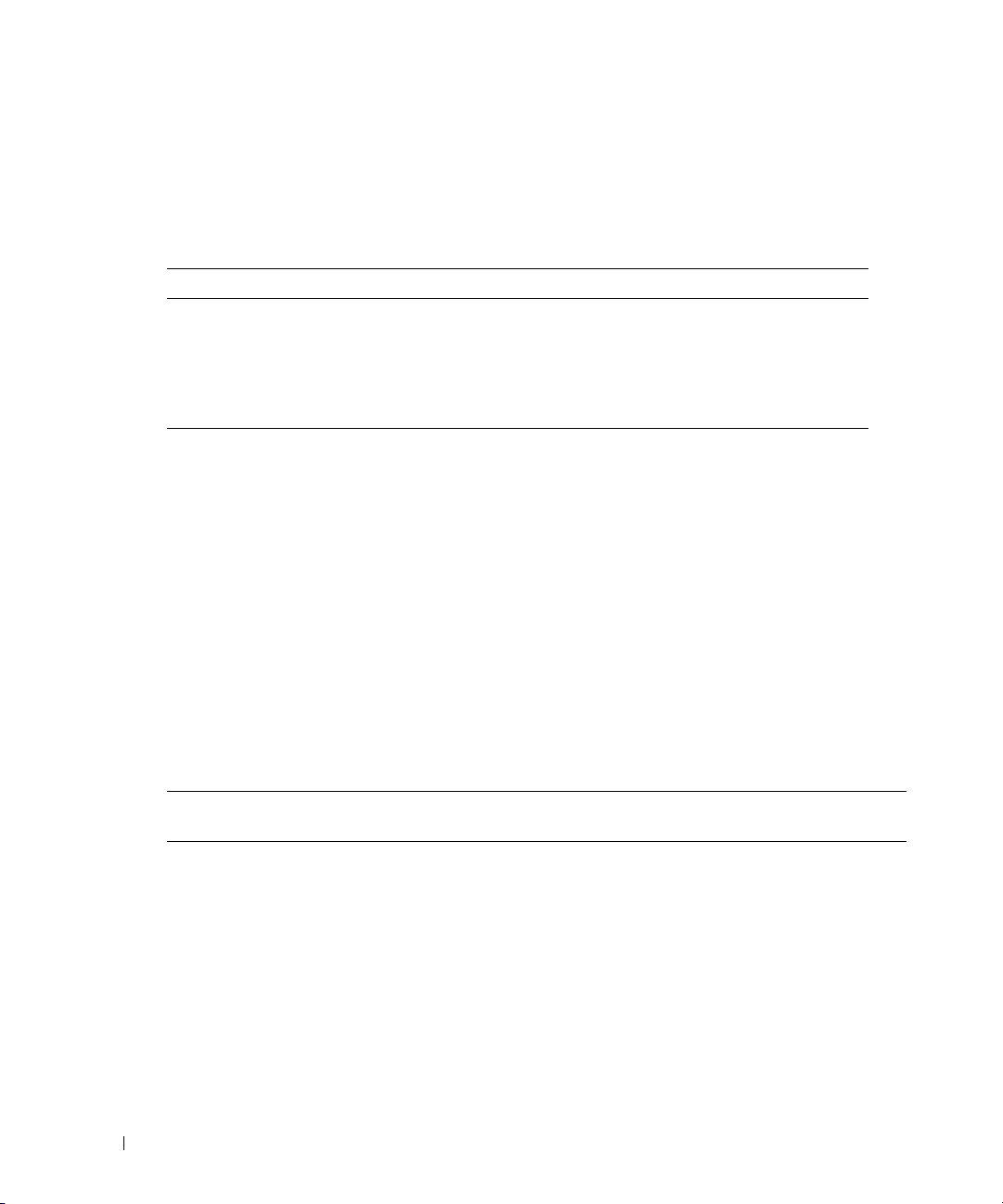
Redundant Power-Supply Indicator Code Update
Table 1-3 correctly identifies the redundant power-supply indicator codes. See your
and Troubleshooting Guide
Table 1-3. Power-Supply Indicator Codes
Indicator Indicator Code
Power-on Green indicates that the power supply is operational.
Fault Amber indicates a problem with the power supply (fan failure, voltage error,
www.dell.com | support.dell.com
Power present Green indicates that power is present at the power supply and that the system
Changing the LCD Display of the System ID and Name
To change the LCD display of the system ID and name, enter the System Setup program as
described in the
screen. Then, in the screen that opens, select
enter the desired system ID for
LCD Status Messages Update
Table 1-4 lists updates to the LCD status messages that can occur and the probable cause for
each message. The LCD messages refer to events recorded in the system event log (SEL).
For information on the SEL and configuring system management settings, see the systems
management software documentation.
for more information about the redundant power supply.
etc.).
is connected to a power source.
User’s Guide
and select
Line 1
and system name for
Embedded Server Management
User-Defined
, and under
Line 2
.
User Defined LCD String:
Installation
from the main setup
Table 1-4. LCD Status Messages
Line 1
Message
SYSTEM IDSYSTEM NAME SYSTEM ID is a unique name,
Line 2
Message
6 Information Update
Causes Corrective Actions
This message is for information
five characters or less, defined by
the user.
SYSTEM NAME is a unique
name, 16 characters or less,
defined by the user.
The system ID and name display
under the following conditions:
• The system is powered on.
• The power is off and active
POST errors are displayed.
only.
You can change the system ID
and name in the System Setup
program. See your User's Guide
for instructions.
Page 9
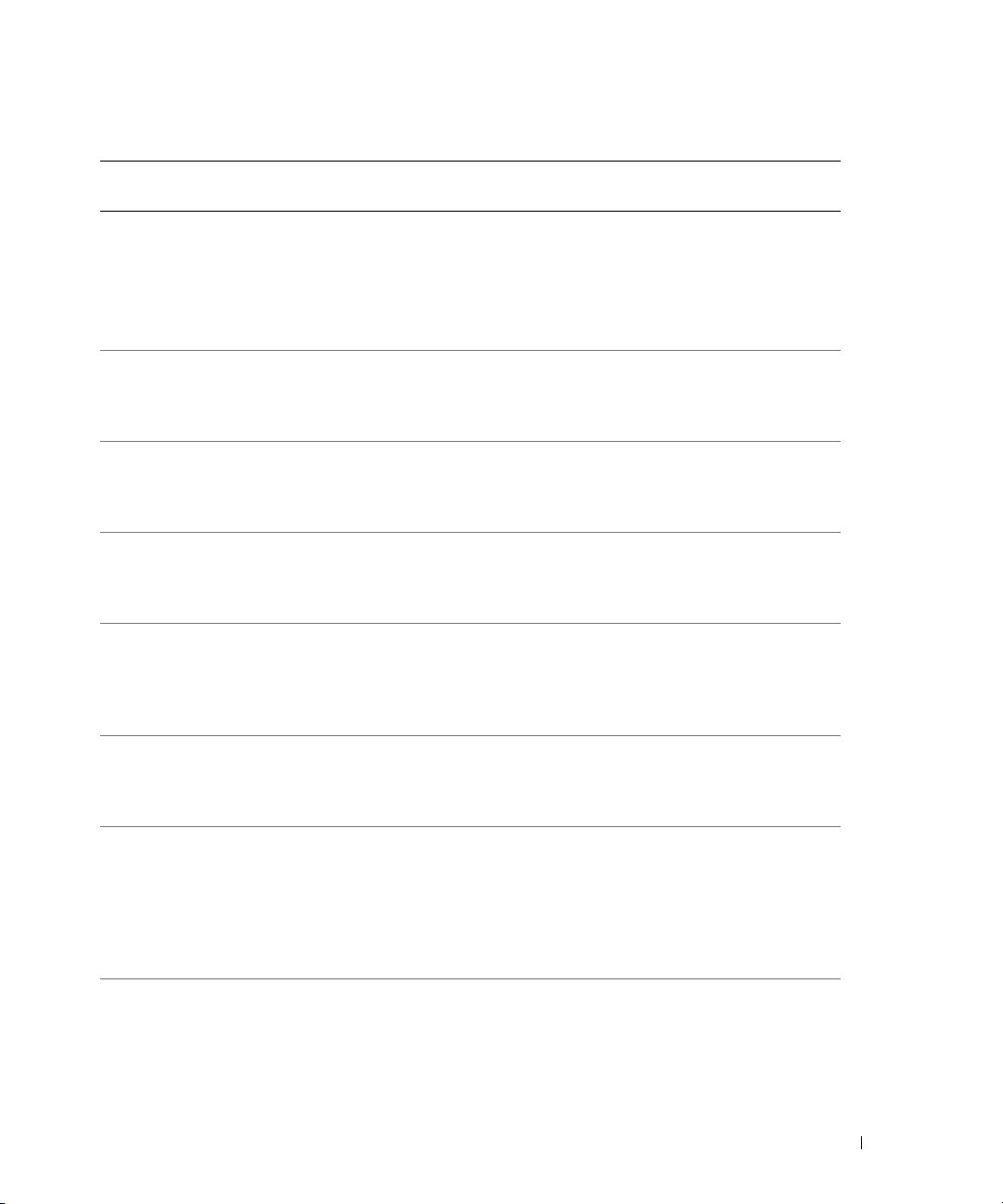
Table 1-4. LCD Status Messages (continued)
Line 1
Message
E0000 OVRFLW CHECK LOG LCD overflow message.
E0119 TEMP AMBIENT
E0119 TEMP RISER Riser card is out of acceptable
E0212 VOLT PG n System power supply is out of
E0212 VOLT BATT ROMB Faulty RAID battery. Replace the RAID battery.
E0212 VOLT BATT CMOS Faulty system battery. Replace the system battery.
E0212 VOLT RISER 5V
E0412 RPM FAN n
Line 2
Message
TEMP BMC
VOLT RISER
FAN REDUNDANCY
LOST
Causes Corrective Actions
Check the SEL for details
A maximum of three error
messages can display sequentially
on the LCD. The fourth message
displays as the standard overflow
message.
Ambient system temperature is
out of acceptable range.
temperature range.
acceptable voltage range; faulty
or improperly installed power
supply.
Riser card voltage is out of
acceptable range; faulty or
improperly installed power
supply; faulty system board.
Specified cooling fan is faulty,
improperly installed, or missing.
on the events.
See "Troubleshooting System
Cooling Problems" in your
Installation and Troubleshooting
Guide.
See "Troubleshooting System
Cooling Problems" in your
Installation and Troubleshooting
Guide.
See "Troubleshooting Redundant
Power Supplies" in your
Installation and Troubleshooting
Guide.
See "Activating the Optional
Integrated RAID Controller"
in your Installation and
Troubleshooting Guide.
See "System Battery" in your
Installation and Troubleshooting
Guide.
Reinstall the expansion-card cage.
See "Installing the ExpansionCard Cage" in your Installation
and Troubleshooting Guide. If the
problem persists, see "Getting
Help" in your Installation and
Troubleshooting Guide.
See "Troubleshooting System
Cooling Problems" in your
Installation and Troubleshooting
Guide.
Information Update 7
Page 10
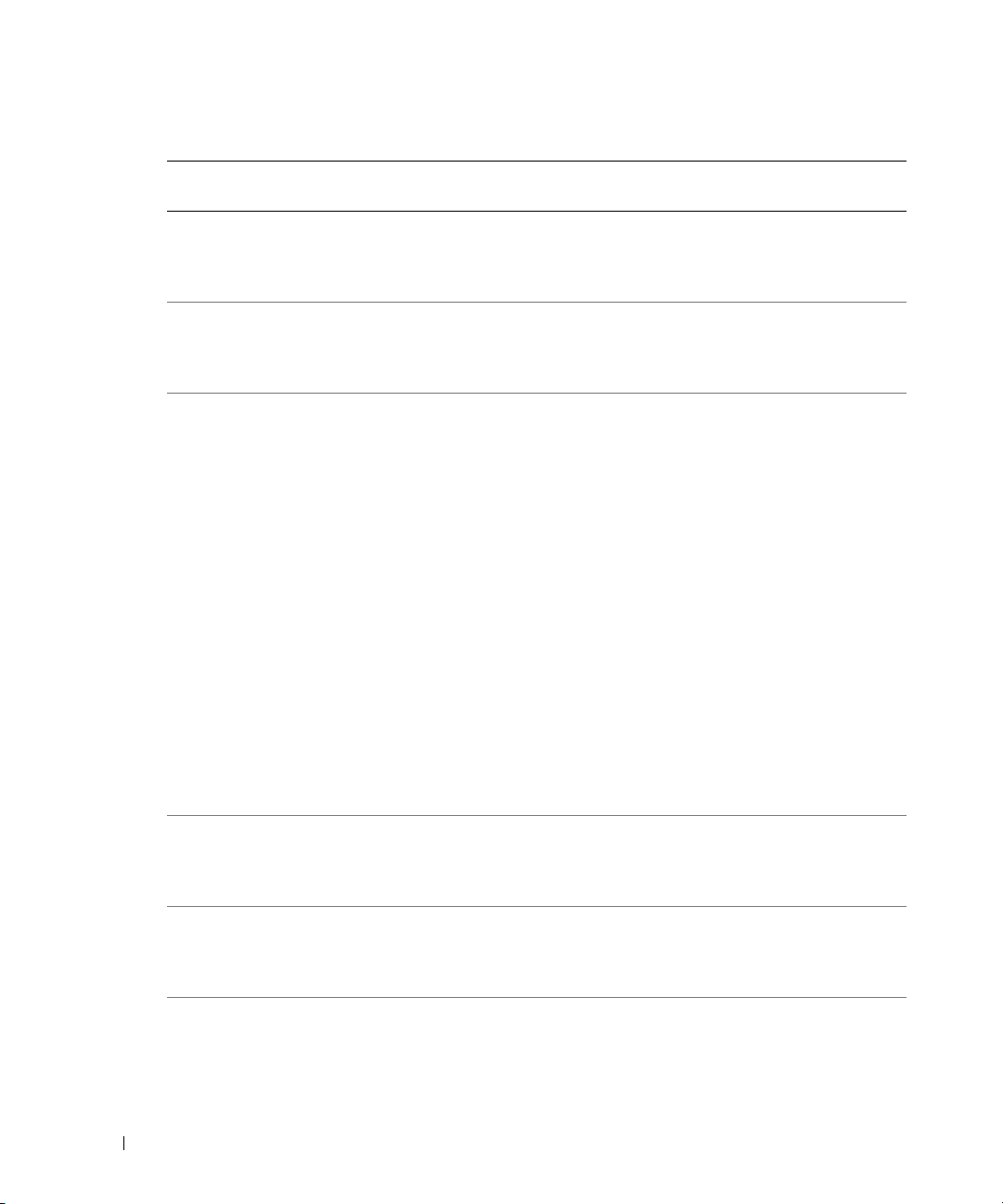
Table 1-4. LCD Status Messages (continued)
Line 1
Message
E0780 PROC n PRESENCE Microprocessor is not installed
E07F0 PROC n IERR Faulty or improperly installed
www.dell.com | support.dell.com
E07FA PROC n THERMTRIP Specified microprocessor is out
E0876 PS n MISSING
E0876 PS n PREDICTIVE Power supply voltage is out of
E0876 PS n AC LOST
Line 2
Message
PS n STATUS
PS n AC RANGE
Causes Corrective Actions
Install a microprocessor in
in socket n.
microprocessor.
of acceptable temperature range
and has halted operation.
socket n. See "Replacing a
Processor" in your Installation
and Troubleshooting Guide.
See "Troubleshooting the
Microprocessors" in your
Installation and Troubleshooting
Guide.
See "Troubleshooting System
Cooling Problems" in your
Installation and Troubleshooting
Guide. If the problem persists,
ensure that the microprocessor
heat sinks are properly installed.
See "Replacing a Processor"
in your Installation and
Troubleshooting Guide.
NOTE: The LCD continues to
display this message until the
system’s power cord is
disconnected and reconnected to
the AC power source, or the SEL
is cleared using either Server
Assistant or the BMC Management
Utility. See the Dell OpenManage
Baseboard Management
Controller User’s Guide for
information about these utilities.
No power available from the
specified power supply; specified
power supply is improperly
installed or faulty.
acceptable range; specified power
supply is improperly installed or
faulty.
Power source for specified power
supply is unavailable, or out of
acceptable range.
See "Troubleshooting Redundant
Power Supplies" in your
Installation and Troubleshooting
Guide.
See "Troubleshooting Redundant
Power Supplies" in your
Installation and Troubleshooting
Guide.
Check the AC power source
for the specified power supply.
8 Information Update
Page 11
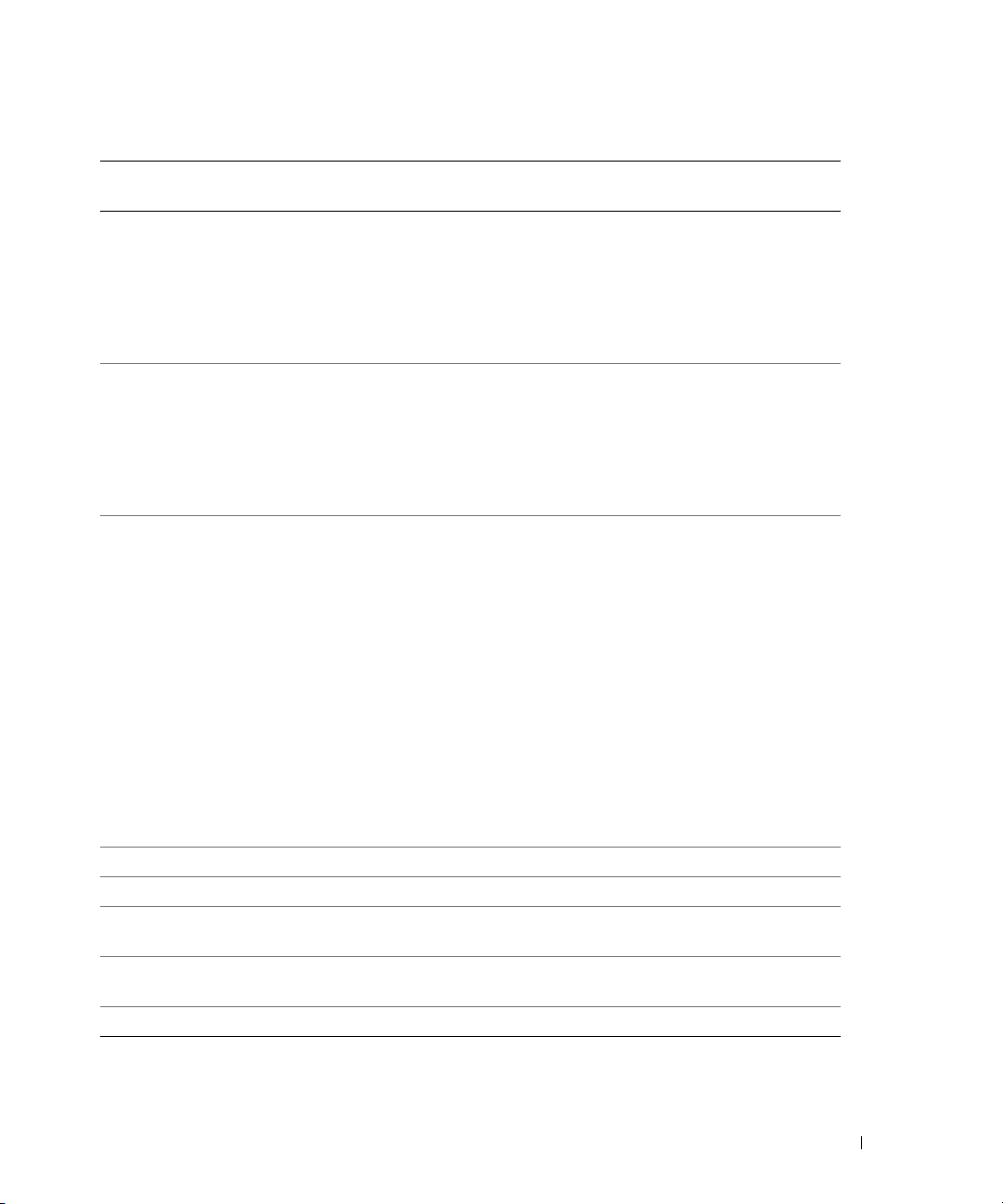
Table 1-4. LCD Status Messages (continued)
Line 1
Message
E0D76 BP DRIVE n
EB107 PROC BUS ERR
EB107 PCIE FATAL ERR
EB107 MEMORY MIRRORED Memory mirroring enabled. Information only.
EB107 MEMORY SPARED Memory spare bank enabled. Information only.
EFFF2 ROMB PRESENCE Integrated RAID controller is
IB110 SBE LOG DISABLED
IS000 INTRUSION System cover has been removed. Information only
Line 2
Message
1x2 DRIVE FAIL n
SCSI CONNECTOR
PROC INIT ERR
PROC PROTOCOL
ERR
CHIPSET ERR
LOGGING DISABLED
Causes Corrective Actions
Faulty or improperly installed
hard drive or RAID controller.
Faulty or improperly installed
microprocessor or system board.
Faulty or improperly installed
PCI-e card.
Faulty or improperly installed
riser card.
Faulty system board.
activated.
See "Troubleshooting SCSI Hard
Drives" "Troubleshooting a RAID
Controller Card, " and
"Troubleshooting the Integrated
RAID Controller" in your
Installation and Troubleshooting
Guide.
See "Troubleshooting the
Microprocessors" in your
Installation and Troubleshooting
Guide. If the problem persists, see
"Getting Help" in your
Installation and Troubleshooting
Guide.
Remove and reseat the PCI-e
expansion cards. If the problem
persists, see "Troubleshooting
Expansion Cards" in your
Installation and Troubleshooting
Guide.
Reinstall the expansion-card cage.
See "Installing the ExpansionCard Cage" in your Installation
and Troubleshooting Guide.
If the problem persists, the riser
card or system board is faulty.
See "Getting Help" in your
Installation and Troubleshooting
Guide.
Information only.
Information only.
NOTE: For the full name of an abbreviation or acronym used in this table, see the "Glossary"
in your User’s Guide.
Information Update 9
Page 12
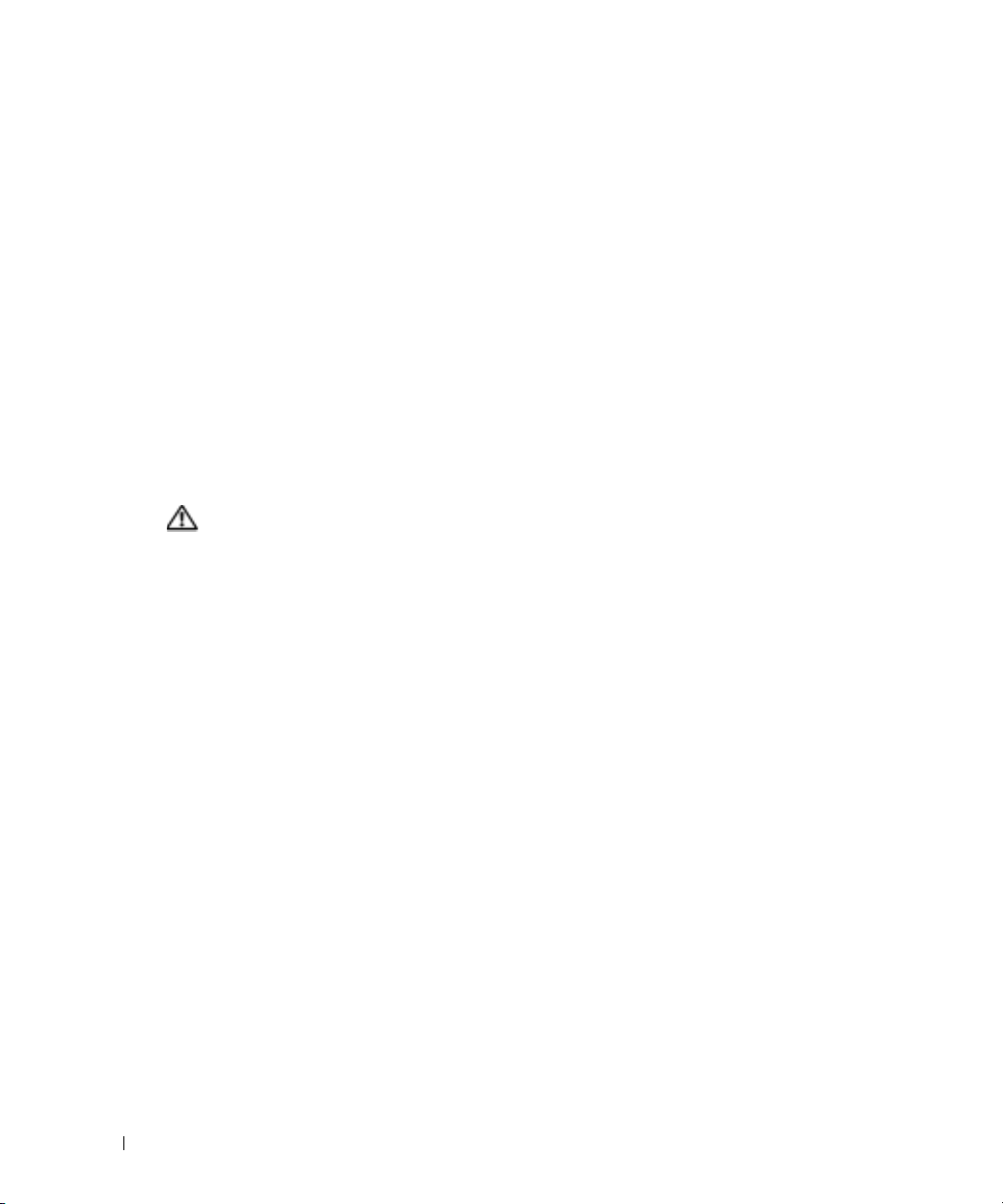
Troubleshooting System Memory
The following procedure provides improved system memory troubleshooting techniques.
Problem
• Faulty memory module.
• Faulty system board.
• System status indicator is amber.
• LCD error code or system beep code indicates a memory problem.
• Systems management software issues a memory-related message through the LCD display
www.dell.com | support.dell.com
or systems management software.
Action
Memory-related beep code during system startup.
CAUTION: Only trained service technicians are authorized to remove the system cover and access any
of the components inside the system. See your Product Information Guide for complete information
about safety precautions, working inside the computer, and protecting against electrostatic discharge.
1
Turn off the system and attached peripherals, and disconnect the system from the electrical
outlet.
2
Open the system. See "Opening the System" in "Troubleshooting Your System"
in the
Installation and Troubleshooting Guide
3
Reseat the memory modules in their sockets. See "Installing Memory Modules"
in "Installing System Components" in the
4
Close the system. See "Closing the System" in "Troubleshooting Your System"
in the
Installation and Troubleshooting Guide
5
Reconnect the system to the electrical outlet, and turn on the system and attached
peripherals.
If there is no memory-related beep code, the problem is resolved.
.
Installation and Troubleshooting Guide
.
.
6
Turn off the system and attached peripherals, and disconnect the system
from the electrical outlet.
a
Open the system. See "Opening the System" in "Troubleshooting Your System"
in the
b
Remove all memory modules from the system. See "Removing Memory Modules"
in "Installing System Components" in the
c
Replace one of the memory modules in socket DIMM1_B.
10 Information Update
Installation and Troubleshooting Guide
Installation and Troubleshooting Guide
.
.
Page 13
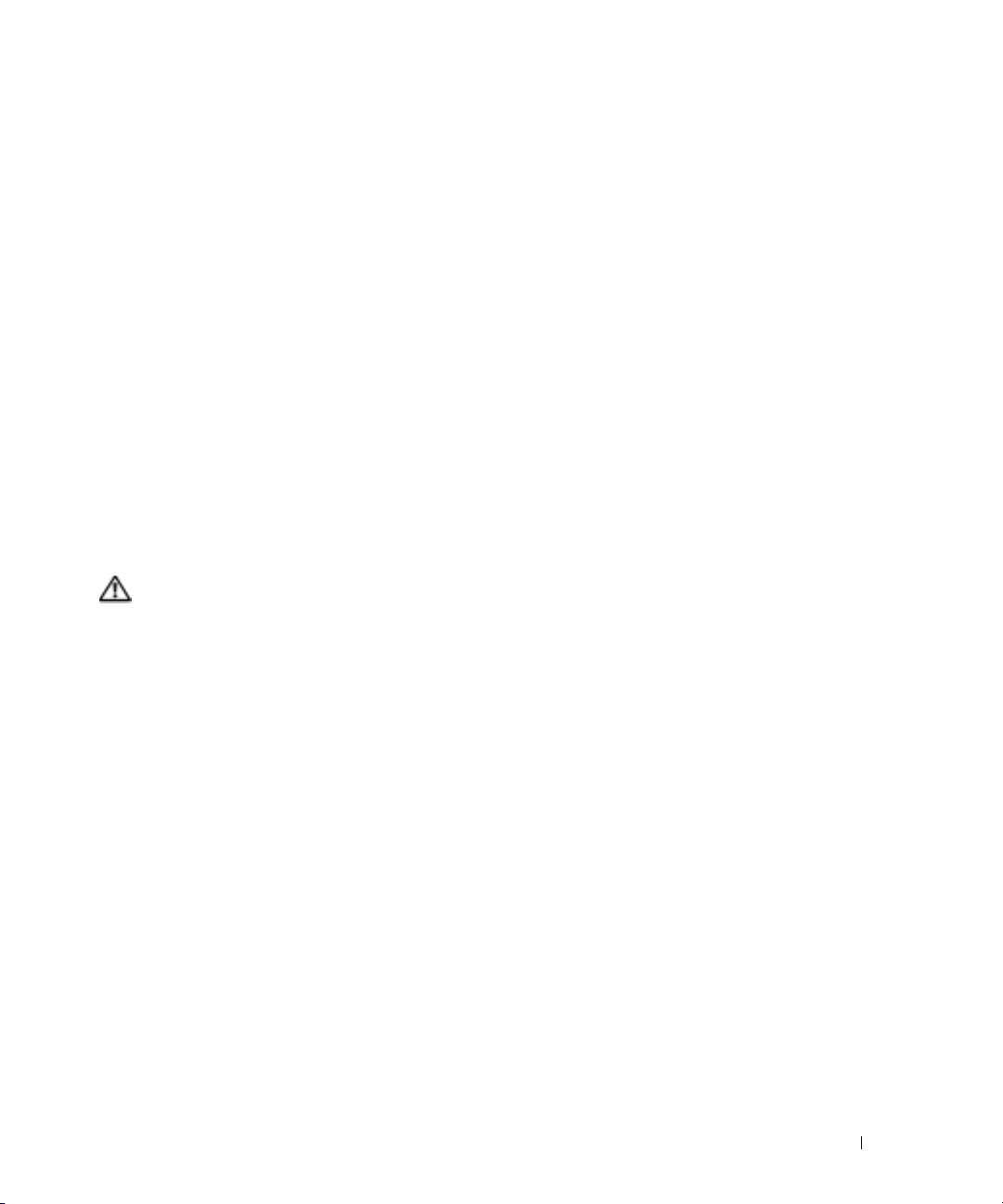
d
Close the system. See "Closing the System" in "Troubleshooting Your System"
Installation and Troubleshooting Guide
in the
e
Reconnect the system to the electrical outlet, and turn on the system and attached
.
peripherals.
f
If there is no memory-related beep code, the memory module is not faulty.
If the beep code reoccurs, the memory module is faulty and should be replaced.
7
Perform the following steps:
a
Turn off the system and attached peripherals, and disconnect the system from
its electrical outlet.
b
Open the system. See "Opening the System" in "Troubleshooting Your System"
Installation and Troubleshooting Guide
in the
c
Repeat step c through step f in step 6 for each memory module installed.
8
If you have tested all the memory modules and the problem persists, or none of the memory
modules passes, the system board is faulty. See "Getting Help" in the
Troubleshooting Guide
The system starts up successfully but there are memory-related error messages.
CAUTION: Only trained service technicians are authorized to remove the system cover and access any
of the components inside the system. See your Product Information Guide for complete information
about safety precautions, working inside the computer, and protecting against electrostatic discharge.
1
Turn off the system and attached peripherals, and disconnect the system from the electrical
.
.
Installation and
outlet.
2
Open the system. See "Opening the System" in "Troubleshooting Your System" in the
Installation and Troubleshooting Guide
3
Ensure that the memory modules are populated correctly. See "General Memory Module
.
Installation Guidelines" in "Installing System Components."
If the memory modules are populated correctly, continue to the next step.
4
Reseat the memory modules in their sockets. See "Installing Memory Modules"
in "Installing System Components" in the
5
Close the system. See "Closing the System" in "Troubleshooting Your System"
Installation and Troubleshooting Guide
in the
6
Reconnect the system to the electrical outlet, and turn on the system and attached
Installation and Troubleshooting Guide
.
peripherals.
If there is no memory-related error message, the problem is resolved.
If the problem persists, see "Getting Help" in the
Installation and Troubleshooting Guide
.
.
Information Update 11
Page 14
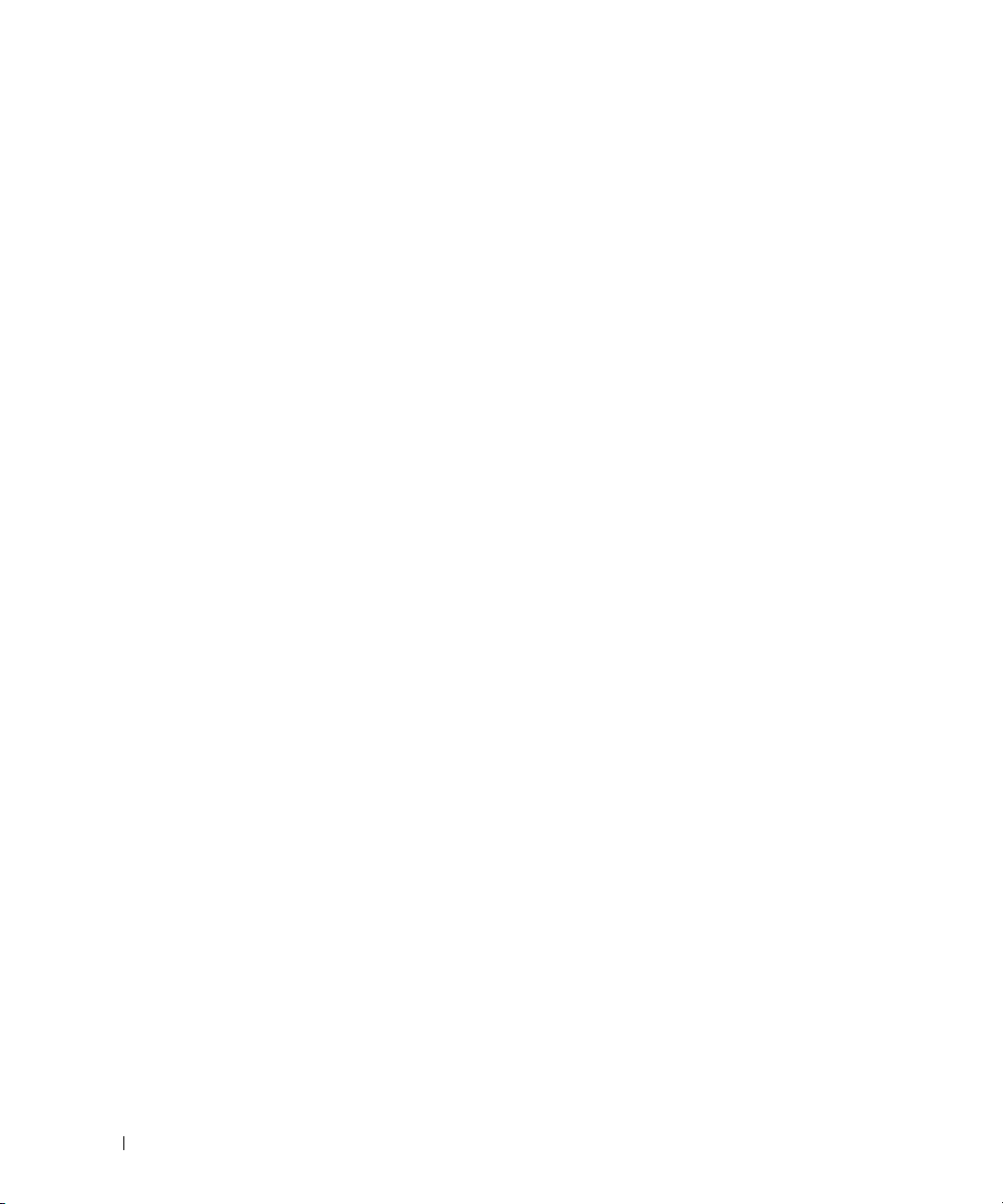
There are memory-related error messages on the system LCD, or in the SEL.
1
Enter the System Setup program and disable the
See "Using the System Setup Program" in your
2
Run the appropriate online diagnostic test. See "Using Server Administrator Diagnostics"
in "Running System Diagnostics" in the
3
Replace the memory module(s) identified by the diagnostics. See "Installing Memory
Modules" in "Installing System Components" in the
4
Enter the System Setup program and enable the
in step 1.
5
Restart the system. If there are still memory-related errors on the system LCD, or in the
www.dell.com | support.dell.com
system event log (SEL), see "Getting Help" in the
Redundant Memory
User's Guide
.
option, if applicable.
Installation and Troubleshooting Guide
Installation and Troubleshooting Guide
Redundant Memory
option, if disabled
Installation and Troubleshooting Guide
.
.
.
12 Information Update
Page 15
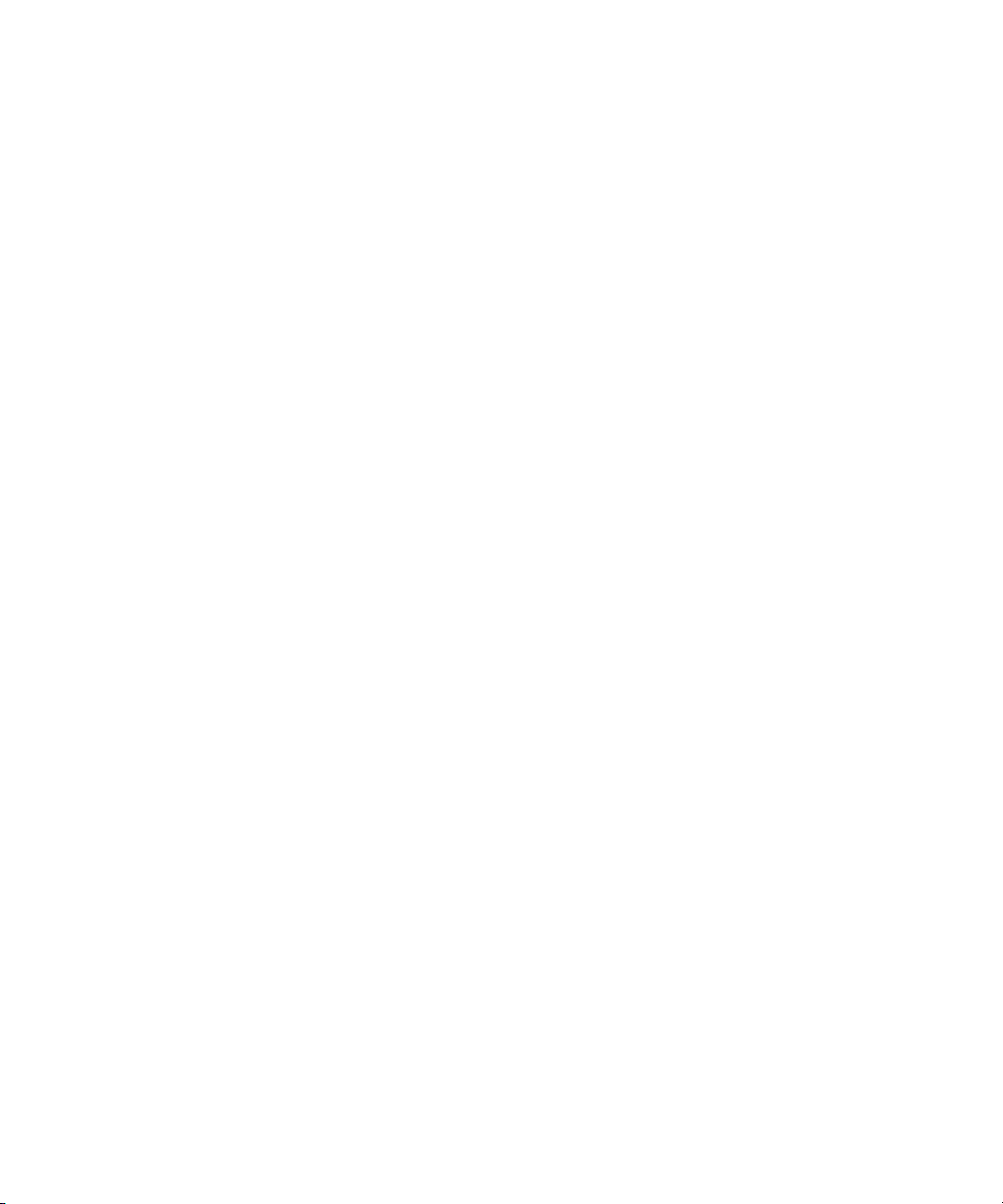
Dell™ PowerEdge™ 2850 系统
信息更新
www.dell.com | support.dell.com
Page 16
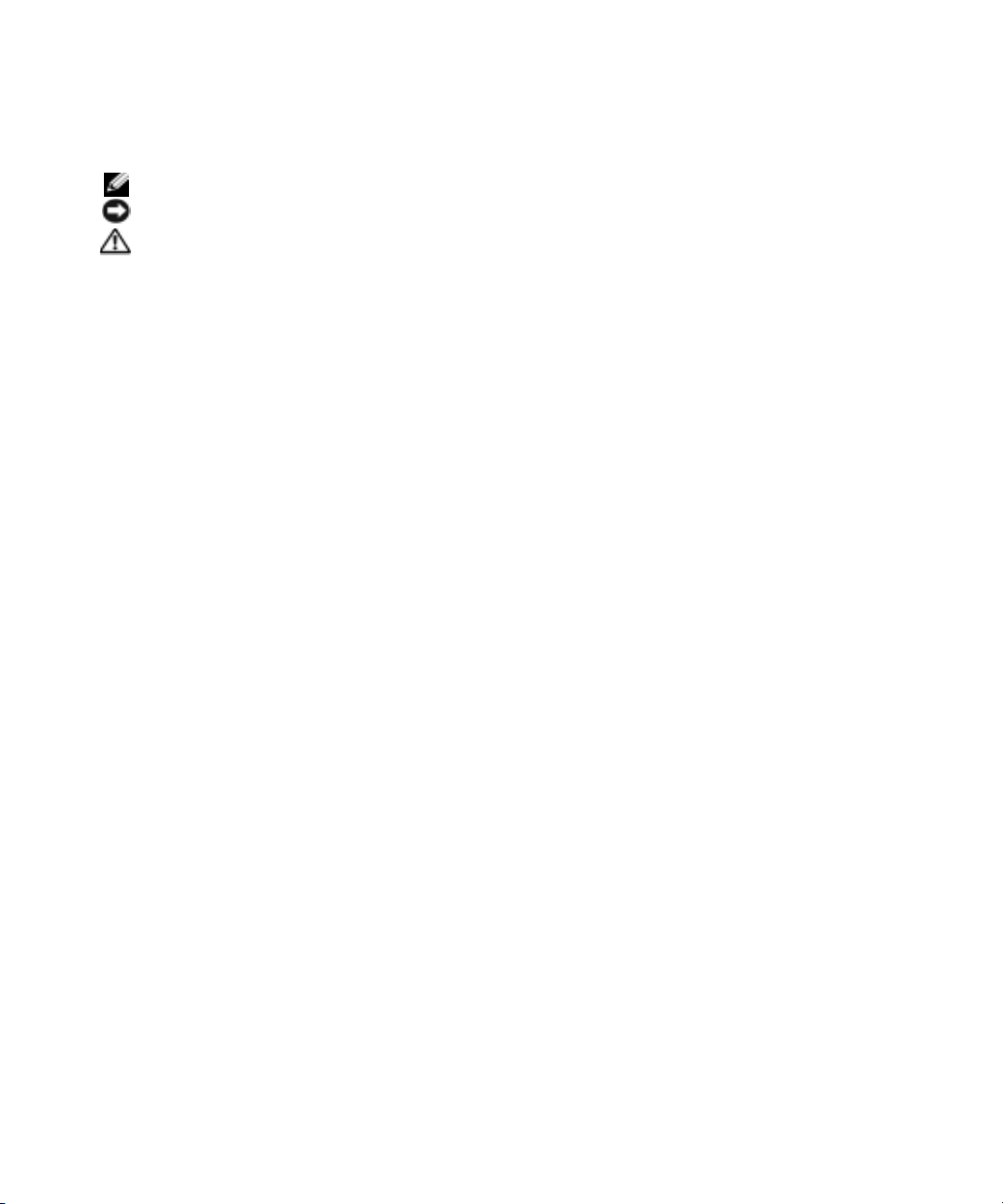
注、注意和警告
注: 注表示可以帮助您更好地使用计算机的重要信息。
注意:
注意表示可能会损坏硬件或导致数据丢失,并告诉您如何避免此类问题。
警告:
警告表示存在可能导致财产损失、人身伤害或死亡的潜在危险。
缩写词和缩略词
有关缩写词和缩略词的完整列表,请参阅 《用户指南》中的 “词汇表”。
____________________
本文中的信息如有更改,恕不另行通知。
© 2005 Dell Inc.
未经
Dell Inc.
本文件中使用的商标:
Microsoft 和 Windows 是 Microsoft Corporation
本文件中述及的其它商标和产品名称是指拥有相应商标和名称的公司或其制造的产品。
Dell Inc.
2005 年 7
版权所有,不得翻印。
书面许可,不得以任何方式进行复制。
Dell、PowerEdge 和 DELL
对本公司的商标和产品名称之外的其他商标和产品名称不拥有任何专有权。
月
P/N N1840 Rev. A03
徽标是
的注册商标;
Dell Inc.
的商标;
Intel 是 Intel Corporation
Red Hat 是 Red Hat, Inc.
的注册商标。
的注册商标;
Page 17
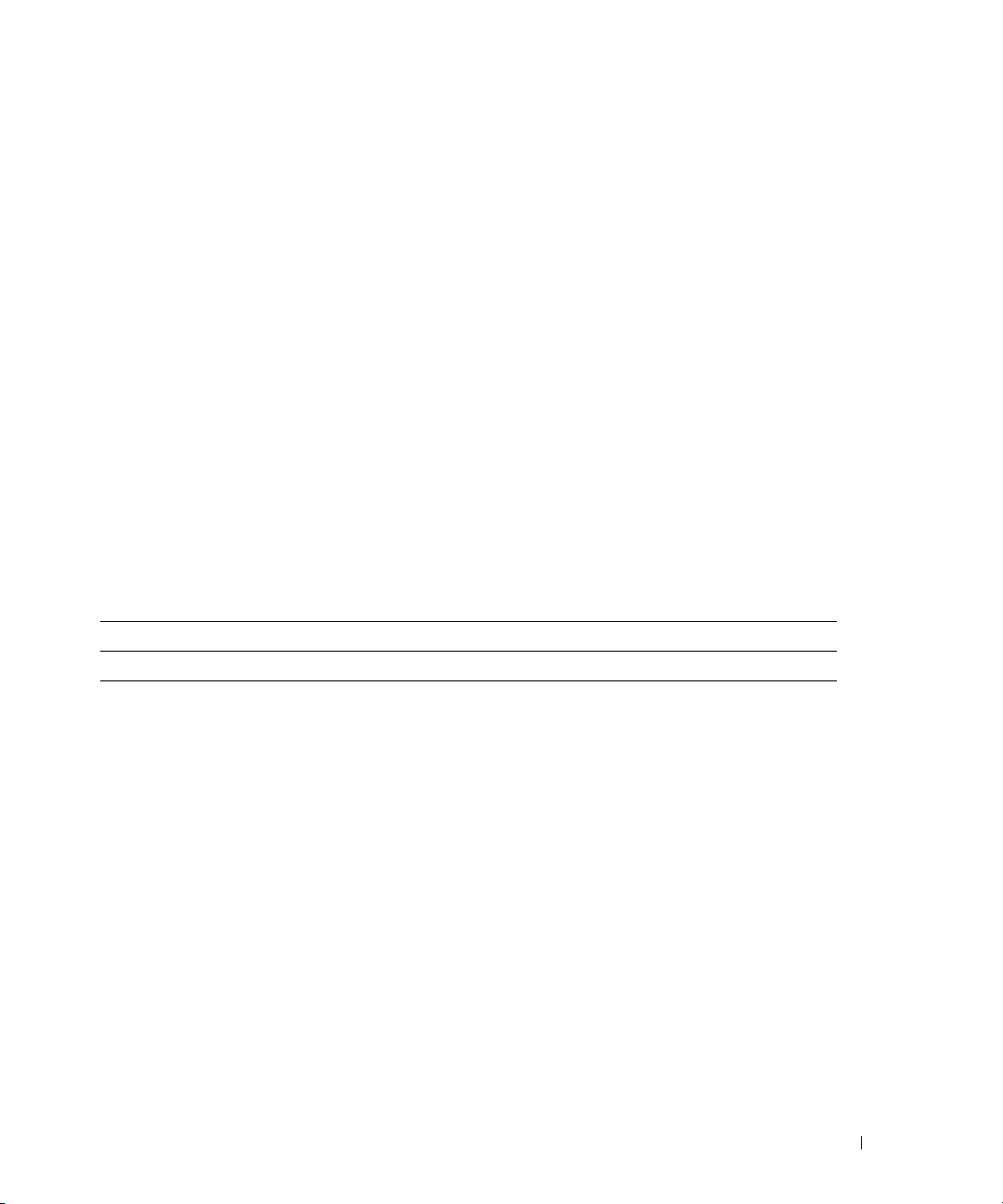
本说明文件针对您的系统提供了有关以下主题的更新信息:
•
系统规格
•
在
Microsoft® Windows® Server 2003
•
纠正
Microsoft Windows Server 2003
•
保持良好的背面板通风
•
运行
Red Hat® Enterprise Linux(2.1
•
单个内存模块安装
•
•
•
•
•
组队限制
NIC
冗余电源设备指示灯代码更新
更改系统
状态信息更新
LCD
排除系统内存故障
ID
和名称的
LCD
显示
操作系统中启用视频硬件加速
操作系统安装过程中的平板显示屏视频问题
版)的系统上出现装入
系统规格
表
为 《用户指南》中所列电源规格的更新信息。
1-1
usb-ohci
驱动程序失败信息
表
电源
在
电源规格
1-1.
电压
100–240 VAC,50/60 Hz,9–4.5A -(48–60) VDC,12 A
Microsoft Windows Server 2003
操作系统中启用视频硬
件加速
默认情况下,
统的视频控制器支持增强功能,要求将视频硬件加速设置为其最高 (完全)设置。如果没有
将视频硬件加速调到其最高设置,则操作系统时可能会导致系统在某些条件下不稳定。
要调整视频硬件加速,请按以下步骤进行:
1
单击开始,指向控制面板,然后单击显示。
您也可以在桌面上单击鼠标右键,然后单击属性。
2
单击显示属性窗口中的设置选项卡,然后单击高级。
3
单击疑难解答选项卡,将硬件加速滑块移动到完全。
4
单击确定,然后再单击确定。
如果重新安装或更新视频驱动程序,或重新安装
速重设为其完全设置。
Microsoft Windows Server 2003
操作系统将视频硬件加速设为低设置值。您的系
Windows Server 2003
,则再次将视频硬件加
信息更新 15
Page 18
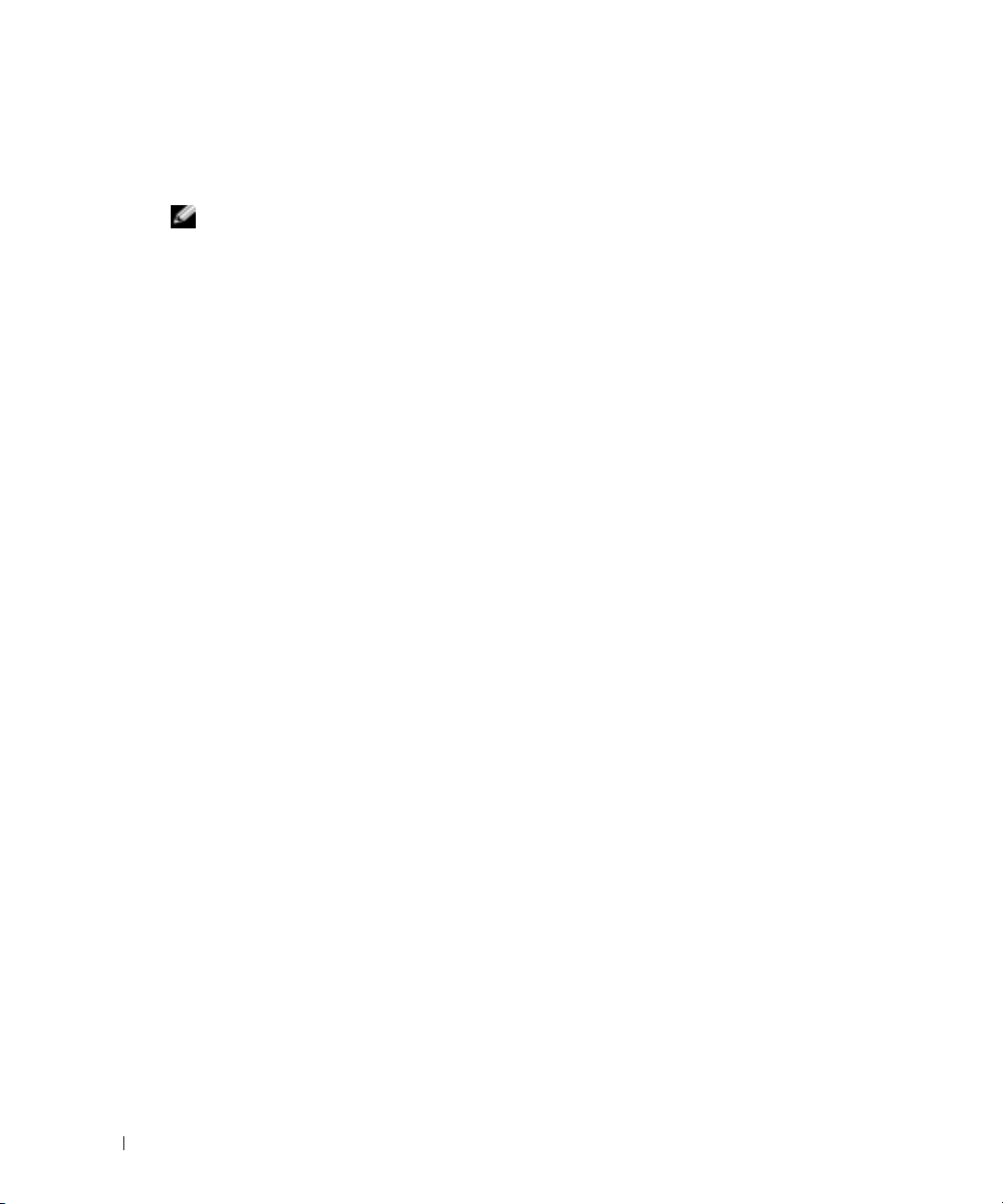
纠正
Microsoft Windows Server 2003
的平板显示屏视频问题
注: 以下信息仅适用于系统上的 Microsoft Windows Server 2003 操作系统安装,这些系统上已连接
某些平板显示屏且在系统设置程序中已启用控制台重定向 (默认情况下已禁用控制台重定向)。
已连接 CRT 显示器的系统,或要安装任何其他操作系统的系统均不受影响。
在某些条件下,一些平板显示屏上的图像可能会在安装
统的过程中滚动。这是由于在系统设置程序中启用了控制台重定向 (默认情况下禁用控制台
重定向)所造成的。
控制台重定向功能用于从连接到系统串行端口的终端进行系统管理。当
检测到已启用控制台重定向时,它会将安装屏幕优化为适合于
www.dell.com | support.dell.com
模式。一些平板显示屏无法同步为该模式。
要纠正这种问题,请重新启动系统,进入系统设置程序,然后禁用控制台重定向。如果需要,
在安装
Windows Server 2003
保持良好的背面板通风
系统的背面板提供了通风孔,以保持系统内部的正常通风。切勿在通风孔上贴标签或放置其
他障碍物。
操作系统安装过程中
Microsoft Windows Server 2003
Windows Server 2003
兼容终端的低分辨率文本
vt100
操作系统之后,进入系统设置程序,并启用控制台重定向。
操作系
运行
usb-ohci
当启动过程中出现
制器
(
2.1
(
2.1
/etc/modules.conf
(
2.1
16 信息更新
Red Hat Enterprise Linux(2.1
驱动程序失败信息
Initializing USB controller (usb-ohci)
[usb-ohci]
版)更新版本错误地试图装入
版)不支持
版)更新
)时,可能会显示失败信息。更新
USB 2.0
USB 2.0
中删除导致
也可以解决问题。
4
。为了避免在更新
usb-ohci
装入的那一行。另外,安装
控制器的该驱动程序。
以前的版本中出现这个错误的信息,请在
4
版)的系统上出现装入
以前的
4
(正在初始化
Red Hat Enterprise Linux
Red Hat Enterprise Linux
Red Hat Enterprise Linux
USB
控
Page 19
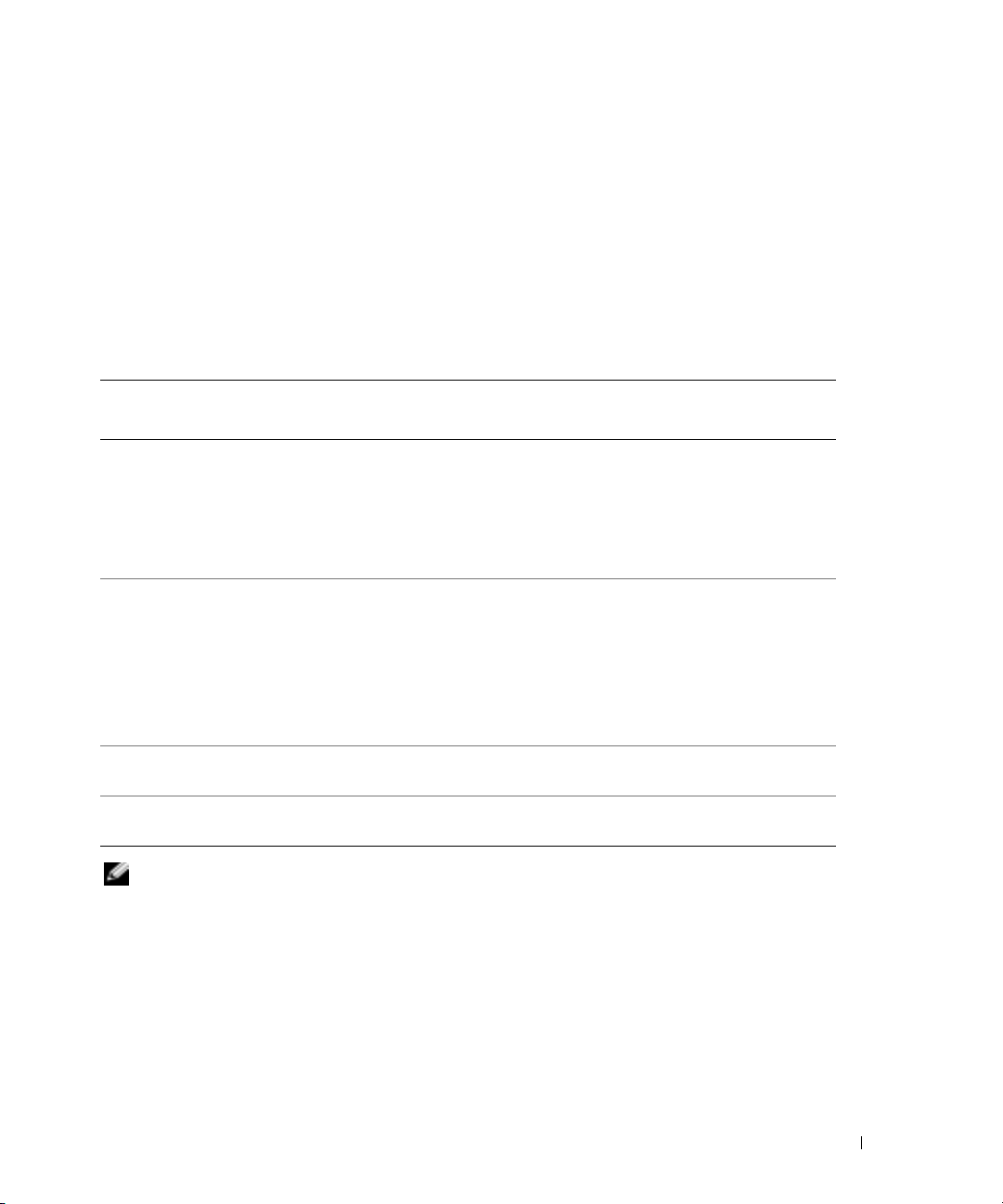
单个内存模块安装
如果仅安装了一个内存模块,则必须安装在插槽
DIMM1_A 或 DIMM1_B
中。该配置不支持
双向交叉存取。有关内存模块的详细信息,请参阅 《安装与故障排除指南》。
组队限制
NIC
如果将底板管理控制器
组队功能和
表
1-2. BMC 使用 NIC1
操作 影响 影响
创建组队之前
NIC1
创建组队之后
NIC1
创建组队之前已禁用
NIC1 BMC
创建组队之后禁用
NIC1 BMC
分配给
分配给
BMC
BMC
BMC
访问
访问
(BMC)
功能会受到影响,如表
对组队功能造成的影响
配置为使用第一个集成
中所示。
1-2
AFT、ALB/RLB 和 SFT
组队和
在发生自适应的故障转移时,
BMC 和 NIC1
管理通信的警告信息。
组队和
在发生自适应的故障转移时,
BMC
的警告信息。
NIC1
功能正常。
组队功能正常 组队功能正常
组队功能正常 组队功能正常
功能正常。
BMC
会发出关于丢失
功能正常。
BMC
会发出关于丢失管理通信
未显示警告信息,但组队
NIC (NIC1)
组队模式
访问系统,在某些情况下,
IEEE 802.3ad
组队功能正常。由于丢失管理通信,
功能可能会受到影响。
BMC
在发生自适应的故障转移时,
和
警告信息。
组队功能正常。由于丢失管理通信,
BMC
在发生自适应的故障转移时,
发出关于丢失管理通信的警告信息。
NIC1
正常。
会发出关于丢失管理通信的
NIC1
功能可能会受到影响。
未显示警告信息,但组队功能
和以太网通道组队模式
BMC
会
BMC
注: 为避免出现虚假的错误信息,仅使用 Dell 提供的 Intel® NIC 驱动程序。
信息更新 17
Page 20
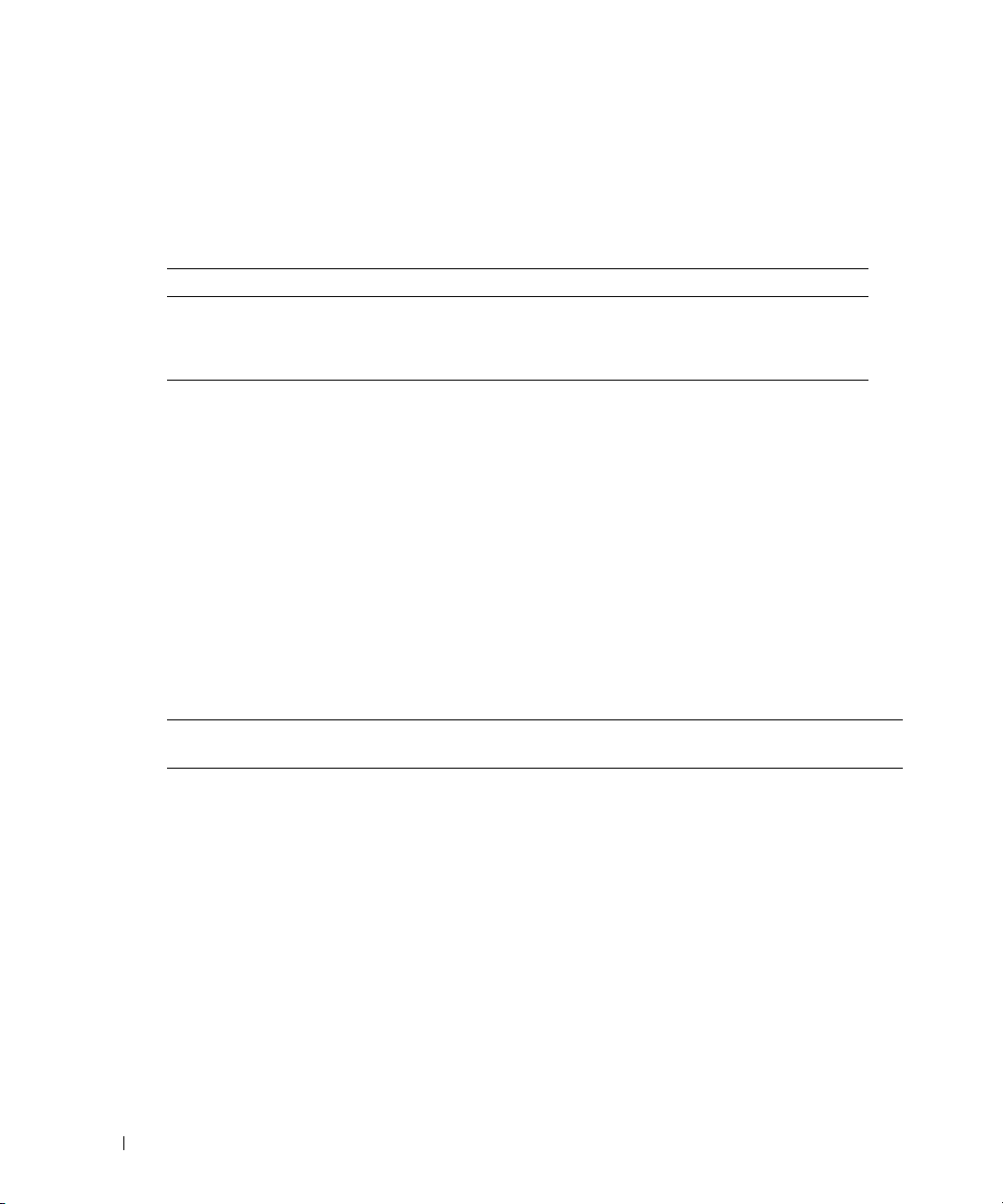
冗余电源设备指示灯代码更新
表
正确地列出了冗余电源设备指示灯代码。有关冗余电源设备的详细信息,请参阅
1-3
《安装与故障排除指南》。
表
指示灯 指示灯代码
开机 绿色表示电源设备正常工作。
故障 琥珀色表示电源设备有问题(风扇故障、电压错误等)。
电源存在 绿色表示电源设备有电,且系统已连接到电源。
www.dell.com | support.dell.com
电源设备指示灯代码
1-3.
更改系统
要更改系统
菜单中选择
选择
下:对于
LCD
表
1-4
系统事件日志
说明文件。
表
1-4. LCD
第
1
SYSTEM IDSYSTEM NAME
ID
Embedded Server Management
User-Defined
Line 1(第 1
状态信息更新
列出了会出现的
状态信息
行信息第
信息
和名称的
ID
和名称的
(SEL)
行
2
LCD
(用户定义的),并在
行)输入所需的系统
LCD
中的事件。有关
原因 纠正措施
SYSTEM ID 是一个少于或等于
个字符的唯一名称,由用户定义。
SYSTEM NAME 是一个少于或
等于
由用户定义。
如果出现以下情况,将会显示系统
标识和名称:
LCD
显示,请按"用户指南"中所述进入系统设置程序,然后从主设置
状态信息的更新以及每则信息的可能原因。
个字符的唯一名称,
16
• 系统已开机。
• 电源已关闭,并且显示活动
POST
显示
(嵌入式服务器管理)。然后,在打开的屏幕上,
User Defined LCD String
,对于
ID
及配置系统管理设置的信息,请参阅系统管理软件
SEL
错误。
Line 2(第 2
5
(用户定义的
行)输入系统名称。
LCD
此信息仅供参考。
您可以在系统设置程序中更改系
统标识和名称。有关说明,请参阅
《用户指南》。
LCD
信息是指记录在
字符串)
18 信息更新
Page 21
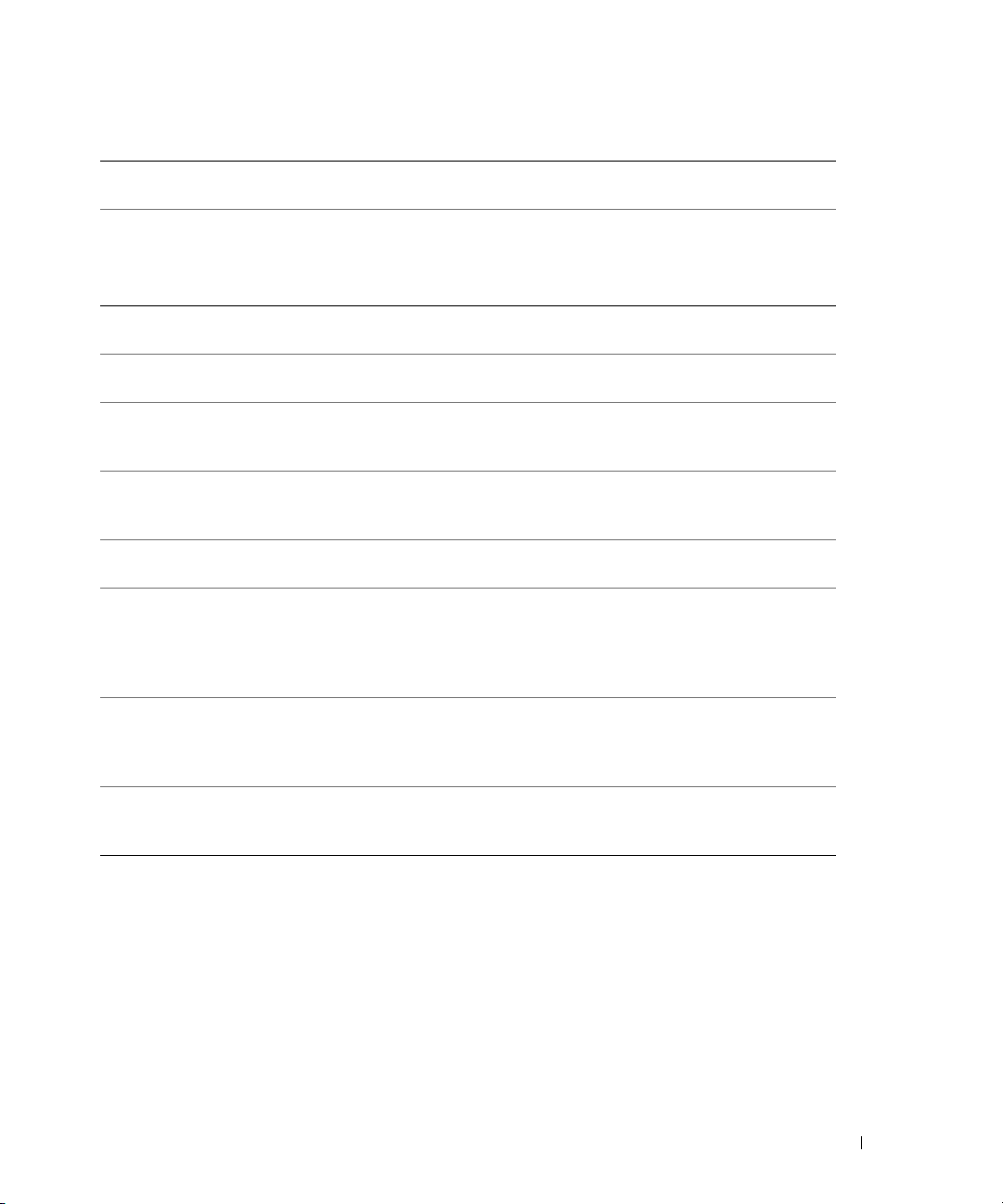
表
1-4. LCD
第
1
行信息第
状态信息 (续)
行
2
信息
E0000 OVRFLW
CHECK LOG
E0119 TEMP AMBIENT
TEMP BMC
E0119 TEMP RISER
E0212 VOLT PG n
E0212 VOLT BATT
ROMB
E0212 VOLT BATT
CMOS
E0212 VOLT RISER
5V
VOLT RISER
E0412 RPM FAN n
FAN
REDUNDANCY
LOST
E0780 PROC n
PRESENCE
E07F0 PROC n IERR
原因 纠正措施
溢出信息。
LCD
上最多可连续显示三则错误信
LCD
查看
以了解事件的详细信息。
SEL
息。第四则信息将作为标准溢出信
息显示。
系统环境温度已超出可接受的范围。
请参阅《安装与故障排除指南》
中的“排除系统冷却故障”。
提升卡已超出可接受的温度范围。 请参阅《安装与故障排除指南》
中的“排除系统冷却故障”。
系统电源设备已超出可接受的电压
范围;电源设备出现故障或安装不
请参阅《安装与故障排除指南》
中的“排除冗余电源设备故障”。
正确。
电池出现故障。 更换
RAID
电池。请参阅《安装与
RAID
故障排除指南》中的“激活可选的
集成
RAID
控制器”。
系统电池出现故障。 更换系统电池。请参阅《安装和故
障排除指南》中的“系统电池”。
提升卡的电压已超出可接受的范围;
电源设备出现故障或安装不正确;
主板出现故障。
重新安装扩充卡固定框架。请参
阅《安装与故障排除指南》中的
“安装扩充卡固定框架”。如果问
题仍然存在,请参阅《安装与故障
排除指南》中的“获得帮助”。
指定的冷却风扇出现故障、安装不
正确或未安装。
微处理器未安装在插槽n 中。 在插槽
请参阅《安装与故障排除指南》中
的“排除系统冷却故障”。
中安装微处理器。请参
n
阅《安装与故障排除指南》中的
“更换处理器”。
微处理器出现故障或安装不正确。 请参阅《安装与故障排除指南》
中的“排除微处理器故障”。
信息更新 19
Page 22
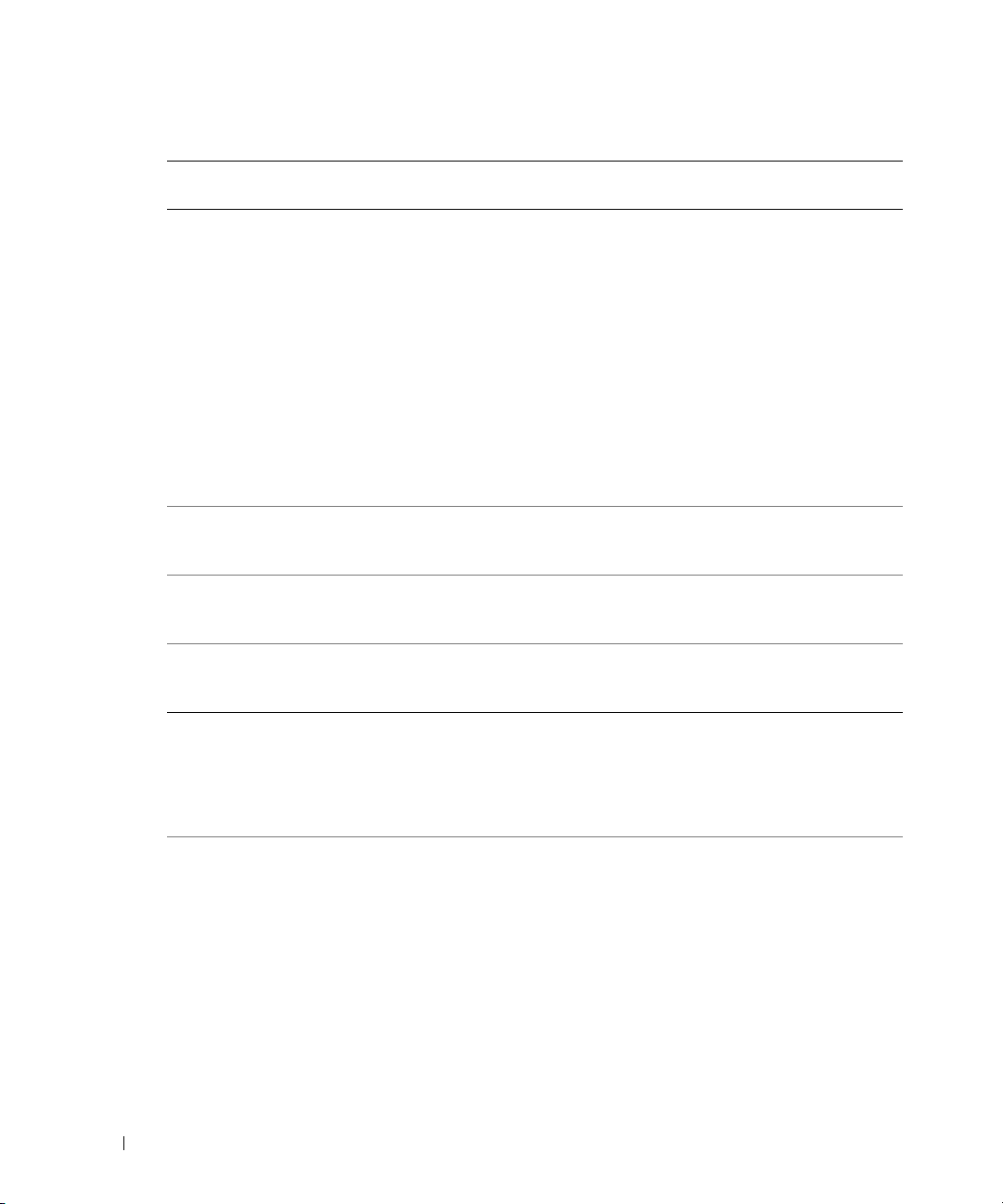
表
1-4. LCD
第
行信息第
1
E07FA PROC n
www.dell.com | support.dell.com
E0876 PS n MISSING
E0876 PS n
E0876 PS n AC LOST
E0D76 BP DRIVE n
EB107 PROC BUS ERR
状态信息 (续)
信息
THERMTRIP
PS n STATUS
PREDICTIVE
PS n AC
RANGE
1x2 DRIVE
FAIL n
SCSI
CONNECTOR
PROC INIT
ERR PROC
PROTOCOL ERR
2
行
原因 纠正措施
指定的微处理器超出可接受的温度
范围,已停止操作。
指定的电源设备未提供电源;
指定的电源设备安装不正确或出
现故障。
电源设备的电压已超出可接受的范
围;指定的电源设备安装不正确或
出现故障。
指定的电源设备的电源没有电,
或已超出可接受的范围。
硬盘驱动器或
障或安装不正确。
微处理器或主板出现故障或安装不
正确。
RAID
控制器出现故
请参阅《安装与故障排除指南》中
的“排除系统冷却故障”。如果问
题仍然存在,请确保微处理器散
热器已正确安装。请参阅《安装与
故障排除指南》中的“更换处理
器”。
注:
LCD 会继续显示该信息,
直到系统的电源线与交流电源断
开连接然后重新连接,或使用
Server Assistant 或 BMC
Management Utility 清除 SEL。有关
这些公用程序的信息,请参阅
《Dell OpenManage 底板管理控制
器用户指南》。
请参阅《安装与故障排除指南》
中的“排除冗余电源设备故障”。
请参阅《安装与故障排除指南》
中的“排除冗余电源设备故障”。
请检查指定的电源设备的
交流电源。
请参阅《安装与故障排除指南》
中的“排除
障”、“排除
障”和“排除集成
障”。
请参阅《安装与故障排除指南》
中的“排除微处理器故障”。
如果问题仍然存在,请参阅
《安装与故障排除指南》中的
“获得帮助”。
SCSI
RAID
硬盘驱动器故
控制器卡故
控制器故
RAID
20 信息更新
Page 23
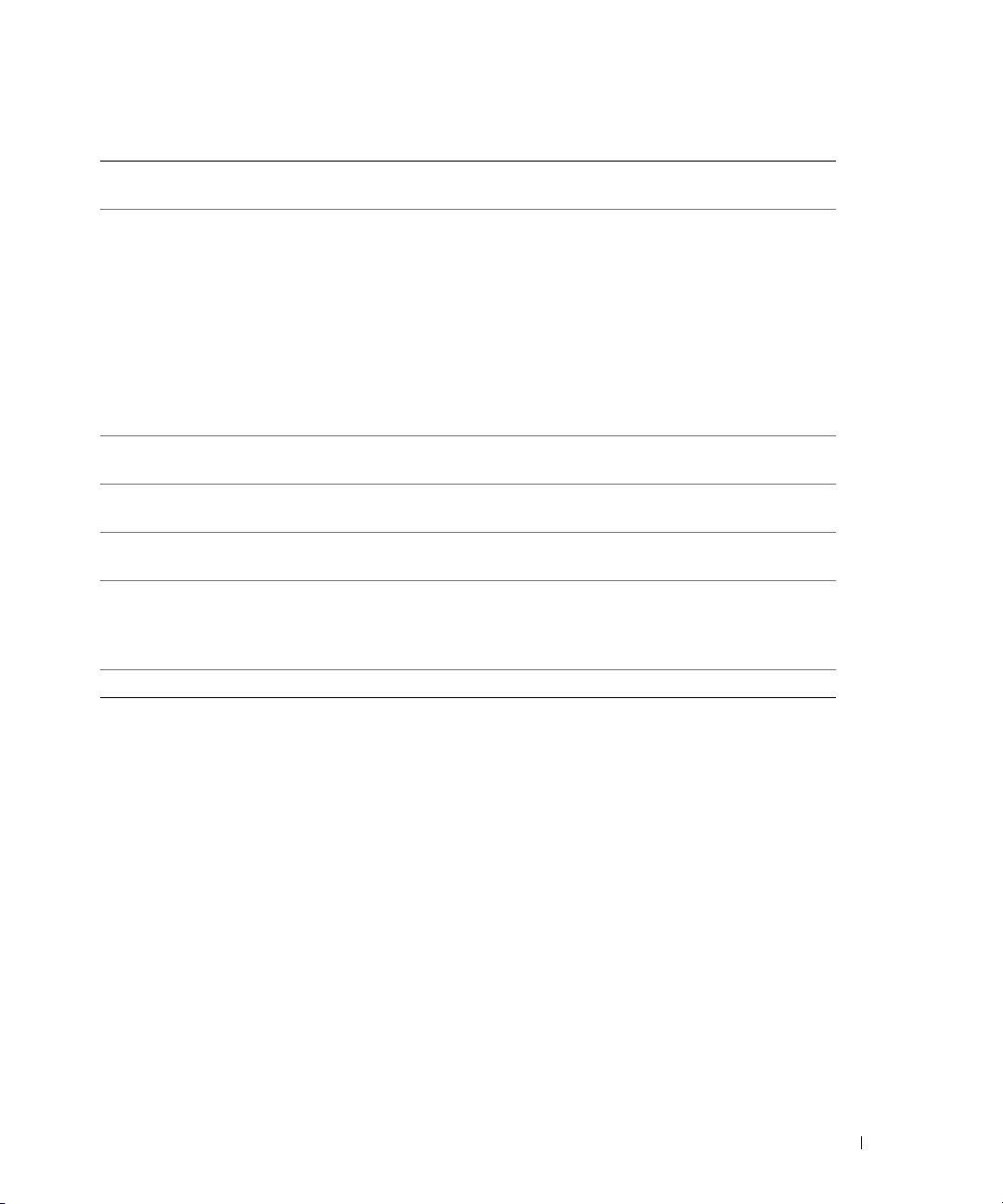
表
1-4. LCD
第
1
EB107 PCIE FATAL
EB107 MEMORY
EB107 MEMORY
EFFF2 ROMB
IB110 SBE LOG
IS000 INTRUSION
注:
状态信息 (续)
行信息第
有关本表中缩写词或缩略词的全名,请参阅 《用户指南》中的 “词汇表”。
行
2
信息
ERR
CHIPSET ERR
MIRRORED
SPARED
PRESENCE
DISABLED
LOGGING
DISABLED
原因 纠正措施
卡出现故障或安装不正确。
PCI-e
提升卡出现故障或安装不正确。
主板出现故障。
内存镜像功能已启用。 仅供参考。
内存备用记忆库已启用。 仅供参考。
已激活集成
主机盖被卸下。 仅供参考
控制器。 仅供参考。
RAID
卸下并重新放置
果问题仍然存在,请参阅《安装与
故障排除指南》中的“排除扩充卡
故障”。
重新安装扩充卡固定框架。请参
阅《安装与故障排除指南》中的
“安装扩充卡固定框架”。
如果问题仍然存在,提升卡或主
板出现故障。请参阅《安装与故障
排除指南》中的“获得帮助”。
仅供参考。
PCI-e
扩充卡。如
排除系统内存故障
以下步骤提供了经过改进的系统内存故障排除技巧。
问题
•
内存模块出现故障。
•
主板出现故障。
•
系统状态指示灯呈现琥珀色。
•
•
错误代码或系统哔声代码表示出现内存问题。
LCD
系统管理软件通过
显示屏或系统管理软件发出与内存相关的信息。
LCD
信息更新 21
Page 24
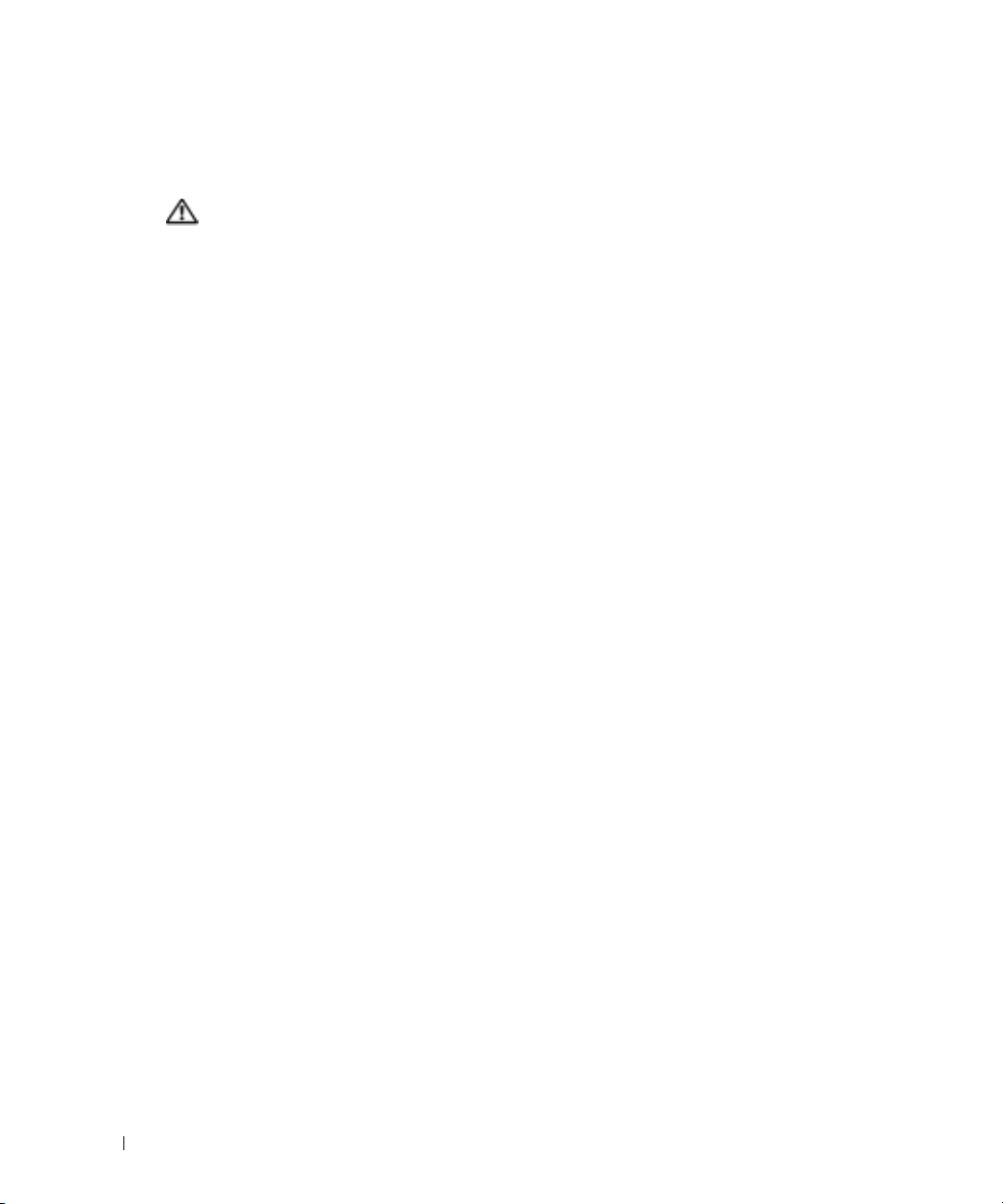
操作
系统启动时发出与内存相关的哔声代码。
警告:
只有经过培训的维修技术人员才有权卸下主机盖并拆装系统内部的任何组件。有关安全
预防措施、拆装计算机内部组件以及防止静电损害的详细信息,请参阅 《产品信息指南》。
关闭系统和连接的外围设备电源,然后断开系统与电源插座的连接。
1
2
打开系统外壳。请 参 阅《安装与故障排除指南》中“排除系统故障”的“打开系统外壳”
部分。
3
在插槽中重新放置内存模块。请参阅《安装与故障排除指南》中“安装系统组件”的
“安装内存模块”部分。
4
www.dell.com | support.dell.com
合上系统外壳。请 参 阅《安装与故障排除指南》中“排除系统故障”的“合上系统外壳”
部分。
5
将系统重新连接到电源插座,然 后 打开系统和连接的外围设备电源。
如果没有发出与内存相关的哔声代码,则表明问题已得到解决。
6
关闭系统和连接的外围设备电源,然后断开系统与电源插座的连接。
a
打开系统外壳。请参阅 《安装与故障排除指南》中 “排除系统故障”
的“打开系统外壳”部分。
b
从系统中卸下所有内存模块。请参阅 《安装与故障排除指南》
中 “安装系统组件”的 “卸下内存模块”部分。
c
将其中一个内存模块装回到插槽
d
合上系统外壳。请参阅 《安装与故障排除指南》中 “排除系统故障”
的 “合上系统外壳”部分。
e
将系统重新连接到电源插座,然后打开系统和连接的外围设备电源。
f
如果没有发出与内存相关的哔声代码,则表明该内存模块没有出现故障。
如果再次发出哔声代码,则表示该内存模块出现故障,应该将其更换。
DIMM1_B
。
7
8
22 信息更新
请执行以下步骤:
a
关闭系统和连接的外围设备电源,然后断开系统与电源插座的连接。
b
打开系统外壳。请参阅 《安装与故障排除指南》中 “排除系统故障”
的“打开系统外壳”部分。
c
对安装的每个内存模块重复步骤6 中的步骤c - 步骤f。
如果已经检测所有内存模块但问题仍然存在,或者所有内存模块均未通过检测,
则表明主板出现故障。请参阅《安装与故障排除指南》中的“获得帮助”。
Page 25
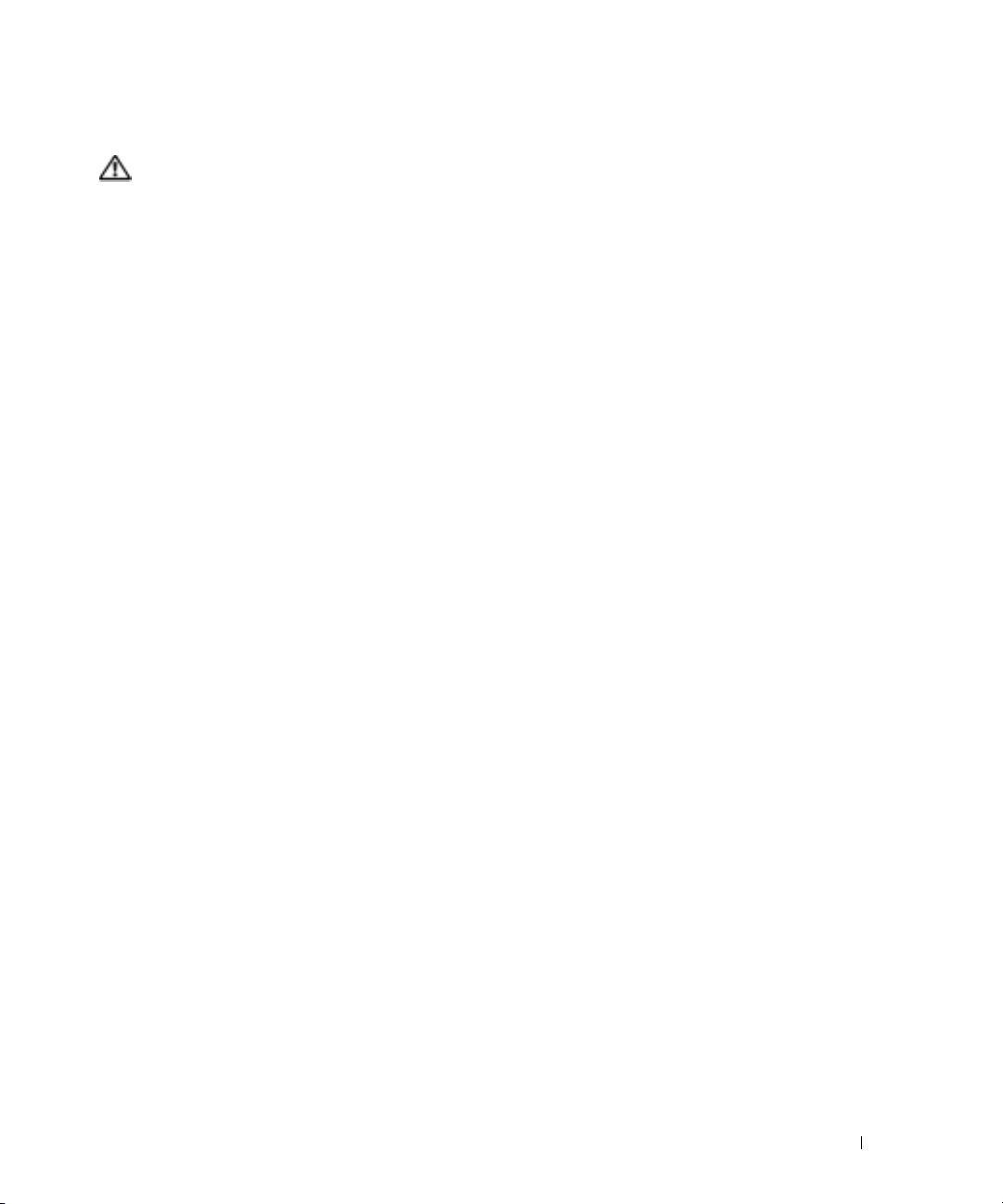
系统成功启动,但显示与内存相关的错误信息。
警告:
只有经过培训的维修技术人员才有权卸下主机盖并拆装系统内部的任何组件。有关安全
预防措施、拆装计算机内部组件以及防止静电损害的详细信息,请参阅 《产品信息指南》。
关闭系统和连接的外围设备电源,然后断开系统与电源插座的连接。
1
2
打开系统外壳。请参阅《安装与故障排除指南》中“排除系统故障”的“打开系统外壳”
部分。
3
确保内存模块正确装入。请参阅“安装系统组件”中的“内存模块通用安装原则”。
如果内存模块装入正确,则继续下一步。
4
在插槽中重新放置内存模块。请参阅《安装与故障排除指南》中“安装系统组件”的
“安装内存模块”部分。
5
合上系统外壳。请参阅《安装与故障排除指南》中“排除系统故障”的“合上系统外壳”
部分。
6
将系统重新连接到电源插座,然后打开系统和连接的外围设备电源。
如果没有显示与内存相关的错误信息,则表明问题已得到解决。
如果问题仍然存在,请参阅 《安装与故障排除指南》中的 “获得帮助”。
系统
LCD 上或 SEL
1
进入系统设置程序,并禁用
中出现与内存相关的错误信息。
Redundant Memory
(冗余内存)选项(如果适用)。
请参阅《用户指南》中的“使用系统设置程序”。
2
运行相应的联机诊断检测程序。请参阅《安装与故障排除指南》中“运行系统诊断程序”
的“ 使用
3
更换诊断程序所识别出的内存模块。请参阅《安装与故障排除指南》中“安装系统组件”
Server Administrator
诊断程序”部分。
的“安装内存模块”部分。
4
进入系统设置程序,并启用
(如果在步骤
5
重新启动系统。如果系统
中已禁用)。
1
Redundant Memory
上或系统事件日志
LCD
(冗余内存)选项
(SEL)
中仍然出现与内存相关的错误信
息,请参阅《安装与故障排除指南》中的“获得帮助”。
信息更新 23
Page 26
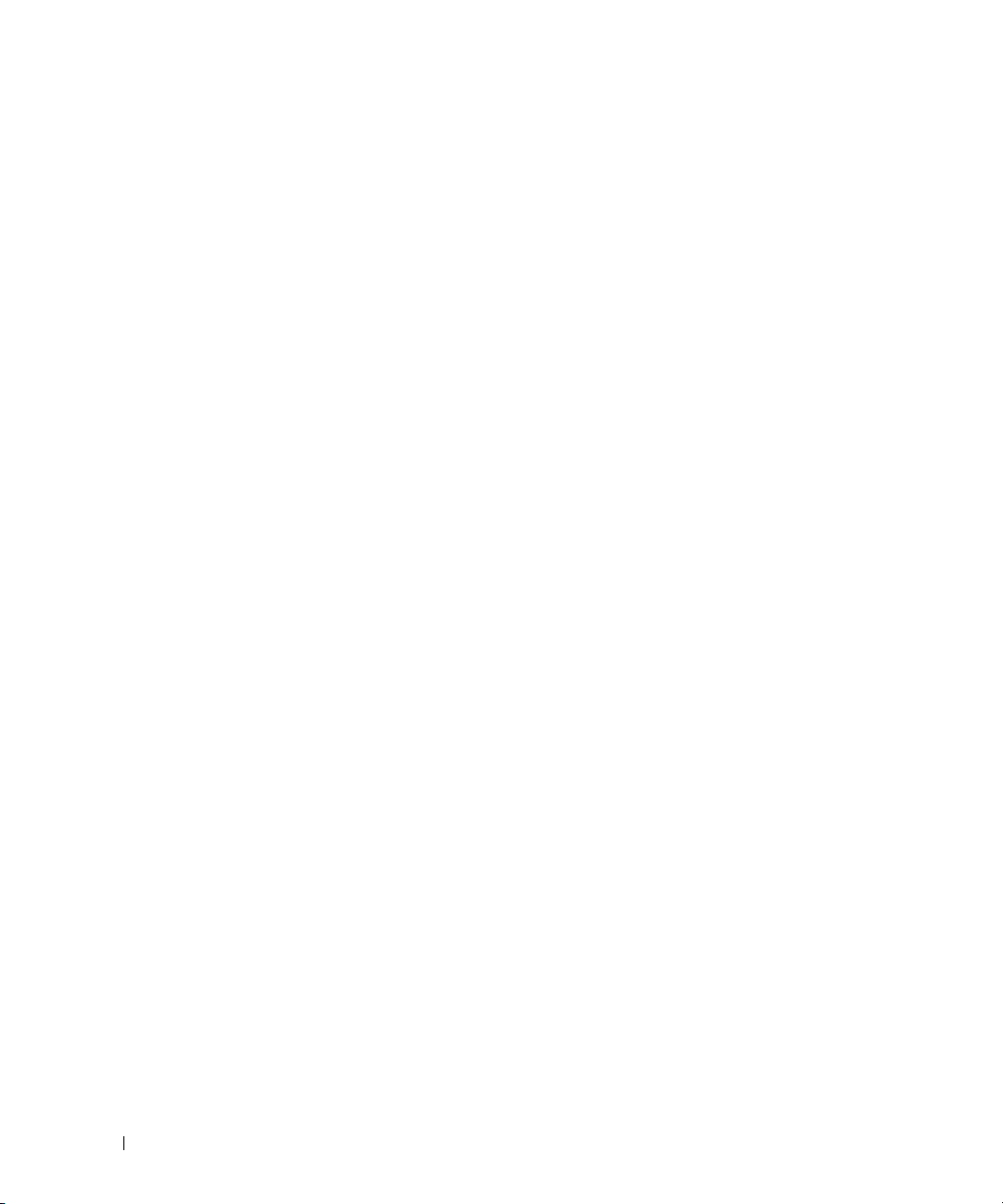
www.dell.com | support.dell.com
24 信息更新
Page 27
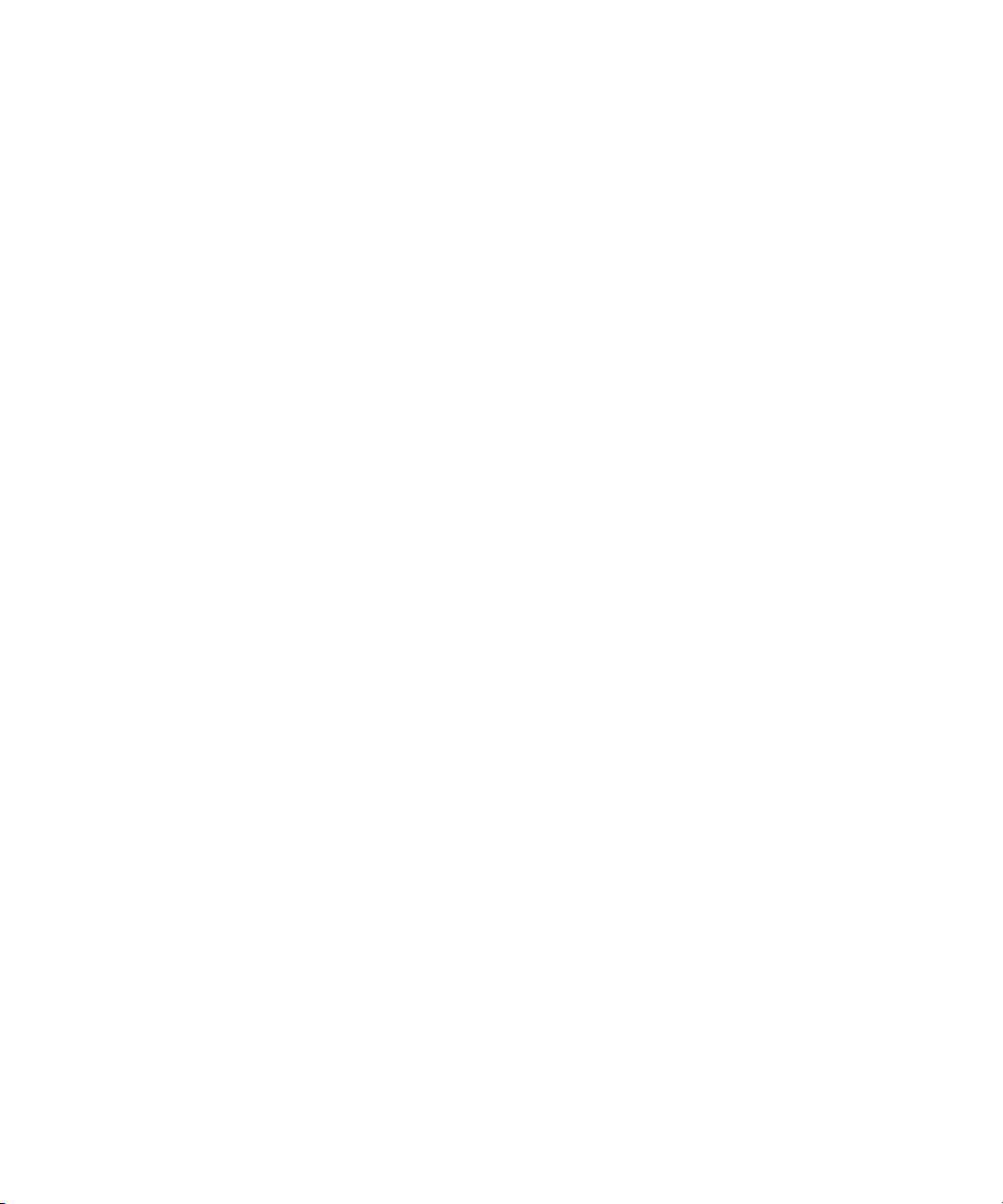
Systèmes Dell™ PowerEdge™ 2850
Mise à jour des informations
www.dell.com | support.dell.com
Page 28
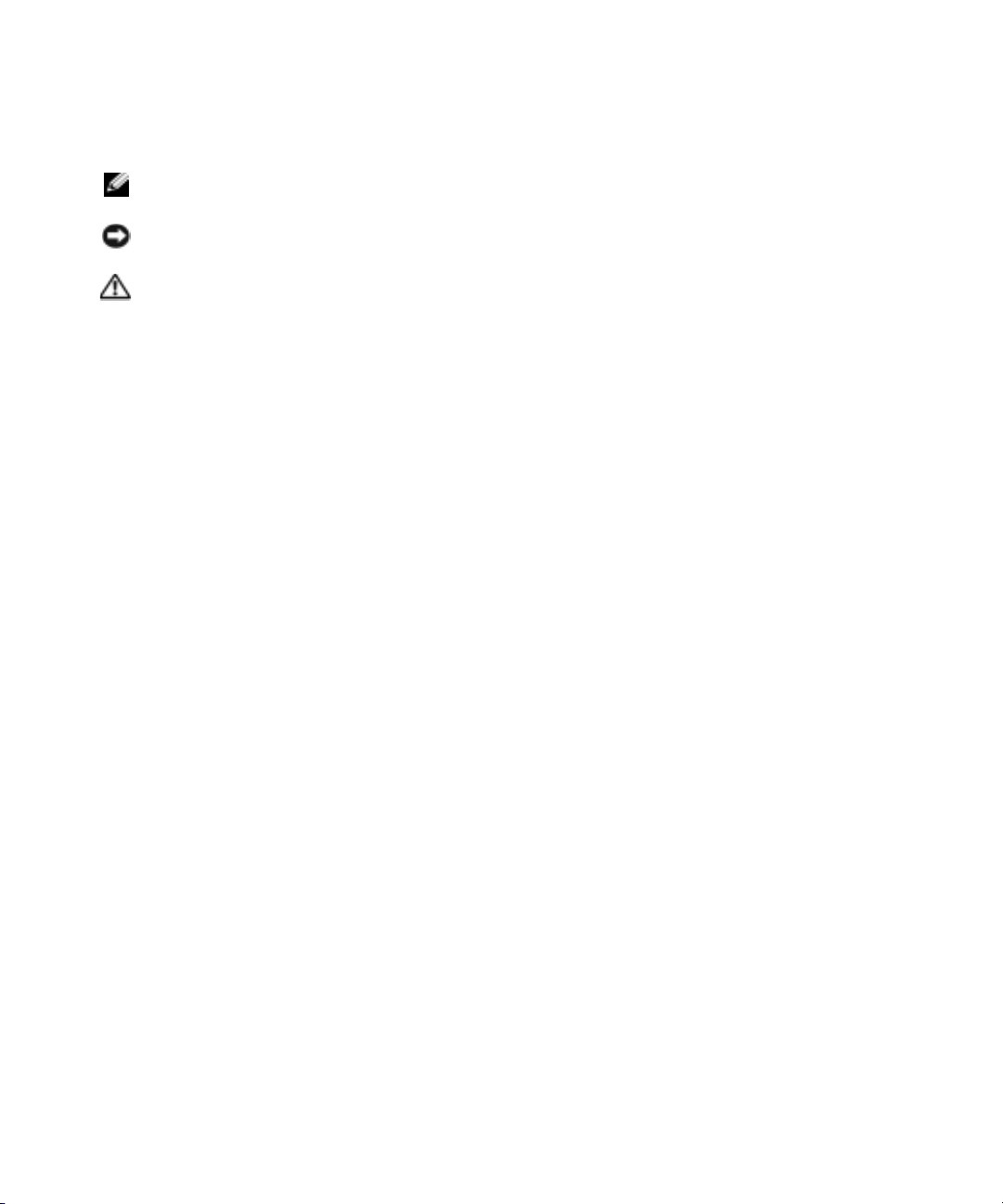
Remarques, avis et précautions
REMARQUE : une REMARQUE indique des informations importantes qui peuvent vous aider à mieux utiliser
votre ordinateur.
AVIS : un AVIS vous avertit d'un risque de dommage matériel ou de perte de données et vous indique comment
éviter le problème.
PRÉCAUTION : une PRÉCAUTION indique un risque potentiel d'endommagement du matériel, de blessure corporelle
ou de mort.
Abréviations et sigles
Pour obtenir une liste complète des abréviations et des acronymes, reportez-vous au glossaire
Guide d'utilisation
du
.
____________________
Les informations contenues dans ce document peuvent être modifiées sans préavis.
© 2005 Dell Inc. Tous droits réservés.
La reproduction de ce document de quelque manière que ce soit sans l'autorisation écrite de Dell Inc. est strictement interdite.
Marques utilisées dans ce document : Dell, PowerEdge et le logo DELL sont des marques de Dell Inc. ; Red Hat est une marque déposée
de Red Hat, Inc. ; Microsoft et Windows sont des marques déposées de Microsoft Corporation ; Intel est une marque déposée de Intel
Corporation.
Tous les autres noms de marques et marques commerciales utilisés dans ce document se rapportent aux sociétés propriétaires des marques et
des noms de ces produits. Dell Inc. décline tout intérêt dans l'utilisation des marques déposées et des noms de marques ne lui appartenant pas.
Juillet 2005 P/N N1840 Rev. A03
Page 29
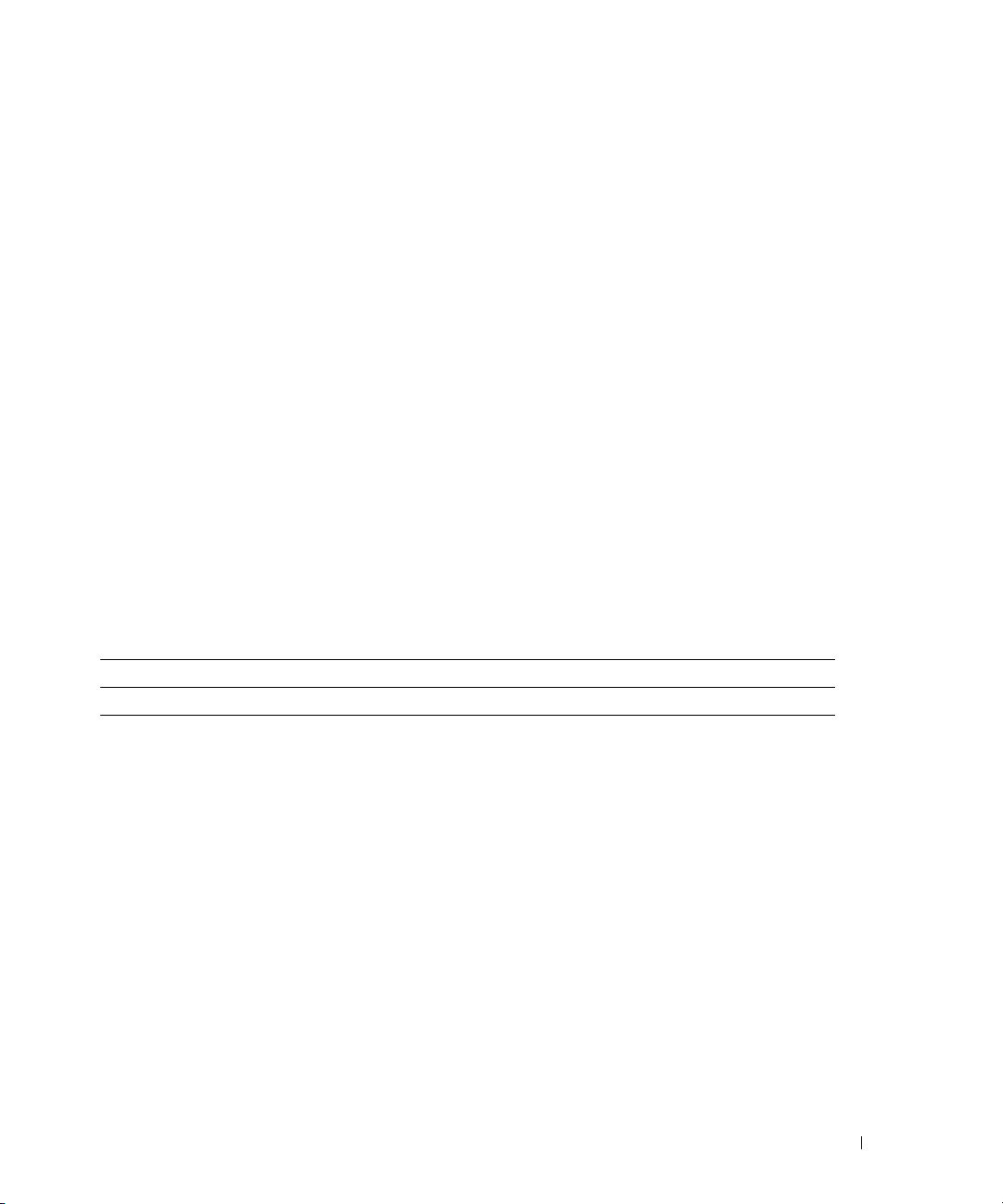
Ce document contient des informations mises à jour portant sur les sujets suivants :
• Spécifications du système
®
• Activation de l'accélération matérielle vidéo sous Microsoft
• Correction des problèmes d'affichage sur écran plat lors de l'installation du système
d'exploitation Microsoft Windows
• Ventilation du panneau arrière
• Message indiquant l'échec du chargement du pilote usb-ohci sous Red Hat
(version 2.1)
• Installation d'un seul module de mémoire
• Contraintes liées à la mise en équipe (“teaming”) de plusieurs NIC
• Mise à jour concernant les codes des voyants des blocs d'alimentation redondants
• Modification de l'ID et du nom du système affichés sur l'écran LCD
• Mise à jour concernant les messages d'état de l'écran LCD
• Dépannage de la mémoire système
Server 2003
Windows® Server 2003
®
Enterprise Linux
Spécifications du système
Le tableau 1-1 met à jour les spécifications d'alimentation répertoriées dans le
Table 1-1. Spécifications de l'alimentation
Alimentation
Te n s i o n
100-240 VCA, 50/60 Hz, 9-4,5 A -(48-60) VCC, 12 A
Guide d'utilisation
Activation de l'accélération matérielle vidéo sous Microsoft Windows Server 2003
Sous Microsoft Windows Server 2003, l'accélération matérielle vidéo est définie par défaut
sur une valeur faible. Or, le contrôleur vidéo du système prend en charge des fonctionnalités
avancées et requiert l'activation totale de l'accélération matérielle (option
Sans cette modification, le système risque de devenir instable. Pour régler l'accélération
matérielle vidéo, procédez comme suit :
1
Cliquez sur
Vous pouvez également effectuer un clic droit sur le bureau et sélectionner
2
Cliquez sur l'onglet
sur
Avancé
Démarrer
.
, puis sur
Paramètres
Panneau de configuration
dans la fenêtre
Propriétés de Affichage
et
Affichage
Complète
.
Propriétés
, puis cliquez
).
.
.
Mise à jour des informations 27
Page 30

3
Cliquez sur l'onglet
l'option
4
Cliquez sur OK, puis de nouveau sur OK.
Si vous réinstallez ou mettez à jour les pilotes vidéo, ou si vous réinstallez Windows Server 2003,
n'oubliez pas de refaire ce réglage.
Complète
Dépannage
.
, puis déplacez le curseur de la règle jusqu'à
Correction des problèmes d'affichage vidéo sur écran plat lors de l'installation du système d'exploitation Microsoft Windows Server 2003
www.dell.com | support.dell.com
REMARQUE : les informations suivantes ne s'appliquent qu'aux systèmes Microsoft Windows
Server 2003 connectés à certains types d'écrans plats, et sur lesquels la redirection de console
est activée dans le programme de configuration (alors qu'elle est désactivée par défaut). Elles
ne s'appliquent pas aux systèmes connectés à un moniteur à tube cathodique ou fonctionnant
sous d'autres systèmes d'exploitation.
Avec certains types d'écrans plats, l'image affichée semble défiler en continu lors de l'installation
de Microsoft Windows Server 2003. Cela est dû à l'activation de la redirection de console
dans le programme de configuration du système (par défaut, cette fonction est désactivée).
La redirection de console est conçue pour permettre de gérer le système à partir d'un terminal
connecté au port série. Lorsque Windows Server 2003 détecte que cette fonction est activée,
il optimise les écrans d'installation en mode texte basse résolution pour terminal compatible vt100.
Or, certains écrans plats ne peuvent pas se synchroniser avec ce mode.
Pour corriger le problème, ouvrez le programme de configuration du système et désactivez
la redirection de console. Une fois le système d'exploitation Windows Server 2003 installé,
accédez au programme de configuration du système et activez la redirection de console,
si nécessaire.
Ventilation du panneau arrière
Le panneau arrière est doté d'orifices d'aération qui assurent la ventilation interne du système.
Ne jamais couvrir (par une étiquette ou autre) ces orifices.
28 Mise à jour des informations
Page 31

Message indiquant l'échec du chargement du pilote usb-ohci sous Red Hat Enterprise Linux (version 2.1)
Un message d'erreur peut s'afficher lorsque le message
(usb-ohci)
Les mises à jour de Red Hat Enterprise Linux (version 2.1) antérieures à la mise à jour 4 tentent
de charger ce pilote pour le contrôleur USB 2.0, alors que cette version du système d'exploitation
ne prend pas en charge l'USB 2.0. Pour éviter ce message d'erreur, si vous utilisez une mise à
jour antérieure à la mise à jour 4, supprimez du fichier
le chargement du pilote
(version 2.1).
(Initialisation du contrôleur USB (usb-ohci)) apparaît au démarrage du système.
usb-ohci
. Sinon, installez la mise à jour 4 de Red Hat Enterprise Linux
Initializing USB controller
/etc/modules.conf
la ligne qui provoque
Installation d'un seul module de mémoire
Si un seul module de mémoire est installé, il doit être placé dans le connecteur DIMM1_A
ou DIMM1_B. Cette configuration ne prend pas en charge l'utilisation de deux voies imbriquées.
Consultez le
de mémoire.
Guide d'installation et de dépannage
pour plus d'informations concernant les modules
Contraintes liées à la mise en équipe (“teaming”) de plusieurs NIC
Dans certaines situations, si vous configurez le contrôleur BMC pour qu'il accède au système
à l'aide du contrôleur NIC1, les fonctionnalités de teaming et le contrôleur BMC risquent
de ne pas fonctionner correctement. Voir le tableau 1-2.
Table 1-2. Effet produit sur la fonctionnalité de teaming en cas d'utilisation du NIC1
par le contrôleur BMC
Modes de teaming
AFT, ALB/RLB et SFT
Action Effet Effet
NIC1 alloué au contrôleur
BMC avant la création
du team
Fonctionnement normal du teaming
et du contrôleur BMC.
Le contrôleur BMC et le NIC1
envoient un avertissement concernant
la perte du trafic de gestion (dans
le cas d'un basculement adaptatif).
Mode de teaming IEEE 802.3ad
et EtherChannel
Fonctionnement normal du teaming.
Le fonctionnement du contrôleur
BMC peut être affecté par la perte
du trafic de gestion.
Le contrôleur BMC et le NIC1
envoient un avertissement concernant
la perte du trafic de gestion (dans
le cas d'un basculement adaptatif).
Mise à jour des informations 29
Page 32

Table 1-2. Effet produit sur la fonctionnalité de teaming en cas d'utilisation du NIC1
par le contrôleur BMC (suite)
Action Effet Effet
NIC1 alloué au contrôleur
BMC après la création
du team
www.dell.com | support.dell.com
Accès du contrôleur
BMC au NIC1 désactivé
avant la création du team
Accès du contrôleur
BMC au NIC1 désactivé
après la création du team
REMARQUE : pour éviter les faux messages d'erreur, n'utilisez que les pilotes de NIC Intel®
fournis par Dell.
Modes de teaming
AFT, ALB/RLB et SFT
Fonctionnement normal du teaming
et du contrôleur BMC.
Le contrôleur BMC envoie un
avertissement concernant la perte
du trafic de gestion (dans le cas
d'un basculement adaptatif).
Le NIC1 n'affiche aucun message
d'avertissement mais le teaming
fonctionne normalement.
Fonctionnement normal
du teaming.
Fonctionnement normal
du teaming.
Mode de teaming IEEE 802.3ad
et EtherChannel
Fonctionnement normal du teaming.
Le fonctionnement du contrôleur
BMC peut être affecté par la perte
du trafic de gestion.
Le contrôleur BMC envoie un
avertissement concernant la perte
du trafic de gestion (dans le cas
d'un basculement adaptatif).
Le NIC1 n'affiche aucun message
d'avertissement mais le teaming
fonctionne normalement.
Fonctionnement normal
du teaming.
Fonctionnement normal
du teaming.
Mise à jour concernant les codes des voyants des blocs d'alimentation redondants
Le tableau 1-3 met à jour les informations concernant la signification des voyants
des blocs d'alimentation redondants. Consultez le
pour plus d'informations sur les modules d'alimentation redondants.
Table 1-3. Codes des voyants des blocs d'alimentation
Voyant Code
Mise sous tension Un voyant vert indique que le bloc d'alimentation fonctionne normalement.
Panne La couleur orange indique un problème d'alimentation
Système alimenté Le vert indique que le bloc d'alimentation est alimenté et que le système
30 Mise à jour des informations
Guide d'installation et de dépannage
(panne du ventilateur, problème de tension, etc.).
est connecté à une source d'alimentation.
Page 33

Modification de l'ID et du nom du système affichés sur l'écran LCD
Pour modifier l'ID et le nom du système affichés sur l'écran LCD, vous devez accéder au
programme de configuration du système en suivant la procédure décrite dans le Guide d'utilisation.
Dans l'écran principal de ce programme, sélectionnez
intégrée du serveur). Un nouvel écran s'affiche : sélectionnez alors
l'utilisateur), puis sous
système voulu dans la zone
User Defined LCD String
Line 1
(Ligne 1) et le nom du système dans la zone
Embedded Server Management
User-Defined
(Gestion
(Défini par
(Chaîne affichée sur l'écran LCD), indiquez l'ID
Line 2
(Ligne 2).
Mise à jour concernant les messages d'état de l'écran LCD
Le tableau 1-4 répertorie les nouveaux messages d'état qui peuvent s'afficher sur l'écran LCD
et indique leur cause probable. Les messages de l'écran LCD se rapportent aux événements
enregistrés dans le journal d'événements du système. Pour plus d'informations sur ce journal
et sur la configuration des paramètres de gestion du système, consultez la documentation
du logiciel de gestion de systèmes.
Table 1-4. Messages d'état de l'écran LCD
Message
sur la ligne 1
ID DU
SYSTÈME
E0000 OVRFLW CHECK
Message
sur la ligne 2
NOM DU
SYSTÈME
LOG
Causes Actions correctrices
ID DU SYSTÈME est un nom
unique, contenant un maximum
de cinq caractères définis
par l'utilisateur.
NOM DU SYSTÈME est un nom
unique, contenant un maximum
de 16 caractères définis
par l'utilisateur.
L'ID et le nom du système
s'affichent dans les cas suivants :
• Le système est sous tension.
• Le système est hors tension
et des erreurs POST
sont affichées.
Les messages à afficher dépassent
la capacité de l'écran LCD.
L'écran LCD ne peut afficher
que trois messages d'erreur
séquentiels. Le quatrième
message indique que la capacité
de l'écran est à son maximum.
Ce message est affiché uniquement
pour information.
Vous pouvez modifier
l'identificateur et le nom
du système dans le programme
de configuration du système.
Consultez le Guide d'utilisation
pour obtenir des instructions.
Vérifiez le journal d'événements
du système pour plus de détails.
Mise à jour des informations 31
Page 34

Table 1-4. Messages d'état de l'écran LCD (suite)
Message
sur la ligne 1
E0119 TEMP AMBIENT
E0119 TEMP RISER La température de la carte
www.dell.com | support.dell.com
E0212 VOLT PG n L'alimentation du système
E0212 VOLT BATT
E0212 VOLT BATT
E0212 VOLT RISER
E0412 RPM FAN n
E0780 PROC n
Message
sur la ligne 2
TEMP BMC
ROMB
CMOS
5V VOLT
RISER
FAN
REDUNDANCY
LOST
PRESENCE
Causes Actions correctrices
La température ambiante
du système est en dehors
des limites autorisées.
de montage est en dehors
des limites autorisées.
a dépassé la plage de tension
acceptable ; installation
incorrecte ou panne
d'alimentation.
Pile RAID défectueuse. Remplacez la pile RAID. Consultez
Pile système défectueuse. Remplacez la pile du système.
La tension de la carte de montage
a dépassé la plage acceptable /
installation incorrecte ou panne
de l'alimentation / panne
de la carte système.
Le ventilateur spécifié est
défectueux ou manquant, ou bien
il est installé de façon incorrecte.
Le microprocesseur n'est
pas installé dans le support n.
Consultez la section “Dépannage
des problèmes de refroidissement
du système” dans le Guide
d'installation et de dépannage.
Consultez la section “Dépannage
des problèmes de refroidissement
du système” dans le Guide
d'installation et de dépannage.
Consultez la section “Dépannage
des blocs d'alimentation
redondants” dans le Guide
d'installation et de dépannage.
la section “Activation du contrôleur
RAID intégré en option” dans le
Guide d'installation et de
dépannage.
Consultez la section “Pile du
système” dans le Guide
d'installation et de dépannage.
Réinstallez le bâti des cartes
d'extension. Consultez la section
“Installation du boîtier de cartes
d'extension” dans le Guide
d'installation et de dépannage.
Si l'incident persiste, consultez
le chapitre “Obtention d'aide”
dans le Guide d'installation
et de dépannage.
Consultez le chapitre “Dépannage
des problèmes de refroidissement
du système” du Guide d'installation
et de dépannage.
Installez un microprocesseur dans
le support n. Consultez la section
“Remplacement d'un processeur”
dans le Guide d'installation
et de dépannage.
32 Mise à jour des informations
Page 35

Table 1-4. Messages d'état de l'écran LCD (suite)
Message
sur la ligne 1
E07F0 PROC n IERR Le microprocesseur est
E07FA PROC n
E0876 PS n MISSING
E0876 PS n
Message
sur la ligne 2
THERMTRIP
PS n STATUS
PREDICTIVE
Causes Actions correctrices
défectueux ou mal installé.
La température du microprocesseur spécifié est en dehors
des limites autorisées et celui-ci
s'est arrêté.
La source d'alimentation
spécifiée n'est pas disponible,
ou bien le bloc d'alimentation
est défectueux ou mal installé.
La tension du bloc d'alimentation
est en dehors des limites
autorisées. Le bloc d'alimentation
indiqué est défectueux ou mal
installé.
Consultez la section “Dépannage
des microprocesseurs”
dans le Guide d'installation
et de dépannage.
Consultez la section “Dépannage
des problèmes de refroidissement
du système” dans le Guide
d'installation et de dépannage.
Si l'incident persiste, assurez-vous
que les dissipateurs de chaleur du
microprocesseur sont correctement
installés. Consultez la section
“Remplacement d'un processeur”
dans le Guide d'installation
et de dépannage.
REMARQUE : l'écran LCD continue
à afficher ce message jusqu'à
ce que le cordon d'alimentation
du système soit débranché
puis rebranché à la source
d'alimentation, ou que le journal
d'événements (SEL) soit vidé
à l'aide de Server Assistant ou
de BMC Management Utility.
Consultez le document
Dell OpenManage Baseboard
Management Controller User’s Guide
(Guide d'utilisation du contrôleur
BMC Dell OpenManage)
pour plus d'informations
concernant ces utilitaires.
Consultez la section “Dépannage
des blocs d'alimentation
redondants” dans le Guide
d'installation et de dépannage.
Consultez la section “Dépannage
des blocs d'alimentation
redondants” dans le Guide
d'installation et de dépannage.
Mise à jour des informations 33
Page 36

Table 1-4. Messages d'état de l'écran LCD (suite)
Message
sur la ligne 1
E0876 PS n AC LOST
E0D76 BP DRIVE n
www.dell.com | support.dell.com
EB107 PROC BUS
EB107 PCIE FATAL
EB107 MEMORY
EB107 MEMORY
Message
sur la ligne 2
PS n AC RANGE
1x2 DRIVE
FAIL n
SCSI
CONNECTOR
ERR PROC
INIT ERR
PROC PROTOCOL
ERR
ERR
CHIPSET ERR
MIRRORED
SPARED
Causes Actions correctrices
La source d'alimentation du bloc
d'alimentation indiqué est
indisponible ou en dehors
des limites autorisées.
Disque dur ou contrôleur RAID
défectueux ou mal installé.
Microprocesseur ou carte système
défectueux ou mal installés.
Carte PCI-e défectueuse
ou mal installée.
Carte de montage défectueuse
ou mal installée.
Carte système défectueuse.
La mise en miroir
de la mémoire est activée.
Le banc de réserve est activé
dans la mémoire.
Vérifiez la source d'alimentation
du bloc d'alimentation indiqué.
Consultez les sections
“Dépannage des disques durs
SCSI”, “Dépannage d'une carte
contrôleur RAID” et “Dépannage
du contrôleur RAID intégré”
dans le Guide d'installation
et de dépannage.
Consultez la section “Dépannage
des microprocesseurs” dans
le Guide d'installation et
de dépannage. Si l'incident persiste,
consultez le chapitre “Obtention
d'aide” dans le Guide d'installation
et de dépannage.
Retirez et réinstallez les cartes
d'extension PCI-e. Si l'incident
persiste, consultez la section
“Dépannage des cartes d'extension”
dans le Guide d'installation et
de dépannage.
Réinstallez le bâti des cartes
d'extension. Consultez la section
“Installation du boîtier de cartes
d'extension” dans le Guide
d'installation et de dépannage.
Si l'incident persiste, la carte
de montage ou la carte système est
défectueuse. Consultez le chapitre
“Obtention d'aide” dans le Guide
d'installation et de dépannage.
Ce message s'affiche uniquement
à titre d'information.
Ce message s'affiche uniquement
à titre d'information.
34 Mise à jour des informations
Page 37

Table 1-4. Messages d'état de l'écran LCD (suite)
Message
sur la ligne 1
EFFF2 ROMB
IB110 SBE LOG
IS000 INTRUSION Le capot du système
Message
sur la ligne 2
PRESENCE
DISABLED
LOGGING
DISABLED
Causes Actions correctrices
Le contrôleur RAID intégré
est activé.
a été retiré.
Ce message s'affiche uniquement
à titre d'information.
Ce message s'affiche uniquement
à titre d'information.
Ce message s'affiche uniquement
à titre d'information.
REMARQUE : pour obtenir le nom complet d'une abréviation ou d'un acronyme utilisé dans ce tableau,
reportez-vous au “Glossaire” du Guide d'utilisation.
Dépannage de la mémoire système
La procédure suivante présente des techniques avancées pour le dépannage de la mémoire système.
Problème
• Module de mémoire défectueux.
• Carte système défectueuse.
• Le voyant d'état du système est orange.
• Un code d'erreur affiché sur l'écran LCD ou un signal sonore indiquent qu'un incident lié
à la mémoire s'est produit.
• Le logiciel de gestion de systèmes émet un message indiquant une erreur liée à la mémoire
(sur l'écran LCD ou par voie logicielle).
Action
Un code sonore indiquant une erreur de mémoire retentit au démarrage du système.
PRÉCAUTION : seuls les techniciens de maintenance qualifiés sont habilités à retirer le capot
du système et à accéder aux composants du système. Consultez le Guide d'information sur le produit
pour obtenir des informations détaillées sur les consignes de sécurité, les interventions dans
l'ordinateur et la protection contre les décharges électrostatiques.
Éteignez le système et les périphériques connectés, puis débranchez-le de la prise de courant.
1
2
Ouvrez le système. Consultez la section “Ouverture du système” du chapitre
“Dépannage du système”, dans le
Guide d'installation et de dépannage
Mise à jour des informations 35
.
Page 38

3
Réinstallez les modules de mémoire dans leurs connecteurs. Consultez la section
“Installation de modules de mémoire” du chapitre “Installation des composants du système”,
dans le
4
Refermez le système. Consultez la section “Fermeture du système” du chapitre
Guide d'installation et de dépannage
“Dépannage du système”, dans le
5
Rebranchez le système à la prise de courant et allumez-le, ainsi que les périphériques
connectés.
Si le code sonore indiquant une erreur de mémoire ne retentit pas, l'incident est résolu.
6
Éteignez le système et les périphériques connectés, puis débranchez-le de la prise de courant.
a
Ouvrez le système. Consultez la section “Ouverture du système” du chapitre
www.dell.com | support.dell.com
“Dépannage du système”, dans le
b
Retirez tous les modules de mémoire installés. Consultez la section “Retrait
de modules de mémoire” du chapitre “Installation des composants du système”,
dans le
c
Remettez en place l'un des modules qui se trouvaient dans l'emplacement DIMM1_B.
d
Refermez le système. Consultez la section “Fermeture du système” du chapitre
“Dépannage du système”, dans le
e
Rebranchez le système à la prise de courant et allumez-le, ainsi que
les périphériques connectés.
f
Si le code sonore indiquant une erreur de mémoire ne retentit pas, le module mémoire
n'est pas en cause.
En revanche, si le code retentit de nouveau, le module est défectueux
et doit être remplacé.
7
Effectuez les opérations suivantes :
a
Éteignez le système et les périphériques connectés, puis débranchez-le de la prise
de courant.
b
Ouvrez le système. Consultez la section “Ouverture du système” du chapitre
“Dépannage du système”, dans le
c
Répétez la procédure de l'étape c à l'étape f (dans l'étape 6), pour chaque module
de mémoire installé.
8
Si l'incident persiste alors que vous avez testé tous les modules, ou si le test échoue pour
tous les modules, cela signifie que la carte système est défectueuse. Consultez le chapitre
“Obtention d'aide” dans le
.
Guide d'installation et de dépannage
Guide d'installation et de dépannage
Guide d'installation et de dépannage
Guide d'installation et de dépannage
Guide d'installation et de dépannage
Guide d'installation et de dépannage
.
.
.
.
.
.
36 Mise à jour des informations
Page 39

Le système démarre mais aucun message indiquant une erreur de mémoire ne s'affiche.
PRÉCAUTION : seuls les techniciens de maintenance qualifiés sont habilités à retirer le capot
du système et à accéder aux composants du système. Consultez le Guide d'information sur le produit
pour obtenir des informations détaillées sur les consignes de sécurité, les interventions dans
l'ordinateur et la protection contre les décharges électrostatiques.
1
Éteignez le système et les périphériques connectés, puis débranchez-le de la prise de courant.
2
Ouvrez le système. Consultez la section “Ouverture du système” du chapitre
“Dépannage du système”, dans le
3
Assurez-vous que les connecteurs mémoire sont remplis dans le bon ordre.
Guide d'installation et de dépannage
.
Lisez les “Consignes générales d'installation des modules de mémoire”,
dans le chapitre “Installation des composants du système”.
Si les modules de mémoire sont placés correctement, passez à l'étape suivante.
4
Remettez les modules de mémoire dans leurs supports. Consultez la section
“Installation de modules de mémoire” du chapitre “Installation des composants du système”,
dans le
5
Refermez le système. Consultez la section “Fermeture du système” du chapitre
“Dépannage du système”, dans le
6
Rebranchez le système à la prise de courant et allumez-le, ainsi que les périphériques
Guide d'installation et de dépannage
Guide d'installation et de dépannage
.
.
connectés.
Si aucun message indiquant une erreur de mémoire ne s'affiche, l'incident est résolu.
Si l'incident persiste, consultez le chapitre “Obtention d'aide” dans le
et de dépannage
.
Guide d'installation
Des messages indiquant des erreurs de mémoire s'affichent sur l'écran LCD ou dans le journal
d'événements du système.
Accédez au programme de configuration du système et désactivez l'option
1
Memory
de configuration du système” dans le
2
Exécutez le test de diagnostic en ligne approprié. Consultez la section “Utilisation des
(Mémoire redondante), le cas échéant. Voir la section “Utilisation du programme
Guide d'utilisation
.
Redundant
diagnostics de Server Administrator” du chapitre “Exécution des diagnostics du système”,
dans le
3
Remplacez les modules de mémoire identifiés par les programmes de diagnostic. Consultez
Guide d'installation et de dépannage
.
la section “Installation de modules de mémoire” du chapitre “Installation des composants
du système”, dans le
4
Accédez au programme de configuration du système et activez l'option
Guide d'installation et de dépannage
.
Redundant Memory
(Mémoire redondante), si vous l'avez désactivée à l'étape 1.
5
Redémarrez le système. S'il y a toujours des erreurs de mémoire sur l'écran LCD ou
dans le journal d'événements du système, consultez le chapitre “Obtention d'aide”
dans le
Guide d'installation et de dépannage
.
Mise à jour des informations 37
Page 40

www.dell.com | support.dell.com
38 Mise à jour des informations
Page 41

Dell™ PowerEdge™ 2850-Systeme
Aktuelle Informationen
www.dell.com | support.dell.com
Page 42

Anmerkungen, Hinweise und Vorsichtshinweise
ANMERKUNG: Eine ANMERKUNG macht auf wichtige Informationen aufmerksam, die Ihnen die Arbeit
mit dem Computer erleichtern.
HINWEIS: Ein HINWEIS warnt vor möglichen Beschädigungen der Hardware oder Datenverlust und zeigt,
wie diese vermieden werden können.
VORSICHT: VORSICHT weist darauf hin, dass Gefahr eines Sach- oder Personenschadens oder Lebensgefahr besteht.
Abkürzungen und Akronyme
Eine vollständige Liste der Abkürzungen und Akronyme finden Sie im Glossar des
Benutzerhandbuchs
.
____________________
Irrtümer und technische Änderungen vorbehalten.
© 2005 Dell Inc. Alle Rechte vorbehalten.
Die Reproduktion dieses Dokuments in jeglicher Form ohne schriftliche Genehmigung von Dell Inc. ist streng verboten.
Marken in diesem Text: Dell, PowerEdge und das DELL Logo sind Marken von Dell Inc.; Red Hat ist eine eingetragene Marke von Red Hat,
Inc.; Microsoft und Windows sind eingetragene Marken von Microsoft Corporation; Intel ist eine eingetragene Marke von Intel Corporation.
Alle anderen in dieser Dokumentation genannten Marken und Handelsbezeichnungen sind Eigentum der jeweiligen Hersteller und Firmen.
Dell Inc. erhebt keinen Anspruch auf Marken und Handelsbezeichnungen mit Ausnahme der eigenen.
Juli 2005 P/N N1840 Rev. A03
Page 43

Dieses Dokument enthält aktuelle Informationen zu Ihrem System. Es behandelt
die folgenden Themen:
• Systemdaten
• Aktivieren der Grafik-Hardwarebeschleunigung beim Betriebssystem Microsoft
Server 2003
• Anzeigeprobleme mit Flachbildschirmen bei der Installation des Betriebssystems
Microsoft Windows
• Ausreichende Belüftung auf der Rückseite
• Meldung „Failure to Load usb-ohci Driver“ (Treiber usb-ohci konnte nicht geladen werden)
bei Systemen mit Red Hat
• Installation eines einzelnen Speichermoduls
• Beschränkungen von NIC-Teaming
• Aktualisierter Anzeigecode des redundanten Netzteils
• Ändern von System-ID und -Name in der LCD-Anzeige
• Aktualisierte LCD-Statusmeldungen
• Fehlerbehebung beim Systemspeicher
Server 2003
®
Enterprise Linux (Version 2.1)
®
Windows®
Systemdaten
Tabelle 1-1 aktualisiert die technischen Daten zur Stromversorgung im
Tabelle 1-1. Technische Daten der Stromversorgung
Stromversorgung
Spannung 100-240 VAC, 50/60 Hz, 9-4,5A -(48-60) VDC, 12 A
Benutzerhandbuch
.
Aktivieren der Grafik-Hardwarebeschleunigung beim Betriebssystem Microsoft Windows Server 2003
Standardmäßig ist die Grafik-Hardwarebeschleunigung im Betriebssystem Microsoft Windows
Server 2003 auf einen niedrigen Wert gesetzt. Der Grafikcontroller des Systems unterstützt
erweiterte Funktionen, und daher muss die Grafik-Hardwarebeschleunigung auf den höchsten
Wert eingestellt werden (
den höchsten Wert gesetzt, kann das System unter bestimmten Bedingungen instabil werden.
Gehen Sie zum Einstellen der Grafik-Hardwarebeschleunigung wie folgt vor:
1
Klicken Sie auf
dann auf
Sie können auch mit der rechten Maustaste auf den Desktop klicken und dann
Eigenschaften
2
Wechseln Sie im Fenster
und klicken Sie dann auf
Anzeige
Maximal
Start
, zeigen Sie mit der Maus auf
.
wählen.
). Wird die Grafik-Hardwarebeschleunigung nicht auf
Eigenschaften von Anzeige
Erweitert
.
Systemsteuerung
zur Registerkarte
, und klicken Sie
Einstellungen
Aktuelle Informationen 41
,
Page 44

3
Wechseln Sie zur Registerkarte
für die Hardwarebeschleunigung auf
4
Klicken Sie auf OK und anschließend nochmals auf OK.
Wenn Sie die Grafiktreiber neu installieren oder aktualisieren, oder wenn Sie Windows Server 2003
neu installieren, müssen Sie die Grafik-Hardwarebeschleunigung erneut auf
zurücksetzen.
Problembehandlung
Maximal
.
, und schieben Sie den Regler
Maximal
Anzeigeprobleme mit Flachbildschirmen bei der Installation des Betriebssystems Microsoft Windows Server 2003
www.dell.com | support.dell.com
ANMERKUNG: Die folgenden Informationen beziehen sich nur auf die Installation von Microsoft
Windows Server 2003 bei Systemen, an denen bestimmte Flachbildschirme angeschlossen
sind und bei denen im System-Setup die Konsolenumleitung aktiviert ist (Konsolenumleitung
ist standardmäßig deaktiviert). Systeme mit angeschlossenem Röhrenmonitor oder mit anderen
Betriebssystemen sind nicht betroffen.
Unter bestimmten Bedingungen kann die Anzeige auf manchen Flachbildschirmen bei der
Installation von Microsoft Windows Server 2003 rollen. Dies wird von der Konsolenumleitung
verursacht, die im System-Setup-Programm aktiviert ist (Konsolenumleitung ist standardmäßig
deaktiviert).
Die Konsolenumleitung ist zum Systemmanagement mit einem Terminal an der seriellen
Schnittstelle des Systems vorgesehen. Wenn Windows Server 2003 die aktivierte Konsolenumleitung erkennt, werden die Installationsbildschirme mit einem niedrigauflösenden
Textmodus für vt100-kompatible Terminals optimiert. Bestimmte Flachbildschirme lassen
sich mit diesem Modus nicht synchronisieren.
Zum Beheben des Problems starten Sie das System neu, rufen Sie das System-Setup-Programm
auf, und deaktivieren Sie die Konsolenumleitung. Rufen Sie nach der Installation von Windows
Server 2003 das System-Setup erneut auf und aktivieren Sie die Konsolenumleitung bei Bedarf
wieder.
Ausreichende Belüftung auf der Rückseite
Die Rückseite des System ist mit Lüftungsschlitzen versehen, um eine ausreichende Lüftung
und damit Kühlung des Systems zu gewährleisten. Lüftungsschlitze dürfen daher nicht durch
Aufkleber oder auf andere Weise blockiert werden.
42 Aktuelle Informationen
Page 45

Meldung „Failure to Load usb-ohci Driver“ (Treiber usb-ohci konnte nicht geladen werden) bei Systemen mit Red Hat Enterprise Linux (Version 2.1)
Beim Systemstart erscheint bei der Anzeige von
(usb-ohci)
(Version 2.1) vor Update 4 versuchen fälschlicherweise, diesen Treiber für den USB 2.0-Controller
zu laden. Red Hat Enterprise Linux (Version 2.1) unterstützt kein USB 2.0. Um die fälschlich
angezeigte Meldung bei Versionen vor Update 4 zu vermeiden, entfernen Sie die Zeile in
/etc/modules.conf
Linux (Version 2.1) Update 4 installieren, um das Problem zu lösen.
eventuell eine Fehlermeldung. Update-Versionen von Red Hat Enterprise Linux
, die
usb-ohci
zu laden versucht. Sie können auch Red Hat Enterprise
Initializing USB controller
Installation eines einzelnen Speichermoduls
Bei Verwendung von nur einem einzigen Speichermodul muss dieses im Sockel DIMM1_A
oder DIMM1_B installiert werden. Zwei-Wege-Interleaving wird bei dieser Konfiguration
nicht unterstützt. Weitere Informationen über Speichermodule finden Sie in der
zur Installation und Fehlersuche
.
Anleitung
Beschränkungen von NIC-Teaming
Wenn der Baseboard Management Controller (BMC) über den ersten integrierten NIC (NIC1) auf
das System zugreift, werden in bestimmten Situationen die NIC-Teaming- und BMC-Funktionen
beeinträchtigt, wie in Tabelle 1-2 dargestellt.
Tabelle 1-2. Wirkung auf die Teaming-Funktion durch Verwendung von NIC1 durch BMC
Teaming-Modi AFT, ALB/RLB
und SFT
Vorgang Wirkung Wirkung
NIC1 wird BMC
vor
Bildung des
Teams zugewiesen.
Normale Teamingund BMC-Funktion.
BMC und NIC1 geben eine
Warnmeldung über den Verlust
von Management-Traffic bei
adaptivem Failover aus.
Teaming-Modi IEEE 802.3ad
und Ether Channel
Normale Teaming-Funktion.
BMC-Funktion kann durch Verlust
von Management-Traffic
beeinträchtigt werden.
BMC und NIC1 geben eine
Warnmeldung über den Verlust
von Management-Traffic bei
adaptivem Failover aus.
Aktuelle Informationen 43
Page 46

Tabelle 1-2. Wirkung auf die Teaming-Funktion durch Verwendung von NIC1 durch BMC (Fortsetzung)
Vorgang Wirkung Wirkung
NIC1 wird BMC
nach
Bildung des
Teams zugewiesen.
www.dell.com | support.dell.com
NIC1-Zugriff durch
BMC wird
des Teams deaktiviert.
NIC1-Zugriff durch
BMC wird
des Teams deaktiviert.
vor
nach
ANMERKUNG: Um unrichtige Fehlermeldungen zu vermeiden, verwenden Sie nur die
von Dell bereitgestellten Intel
Aktualisierte Anzeigecodes des redundanten Netzteils
Bildung
Bildung
Teaming-Modi AFT, ALB/RLB
und SFT
Normale Teamingund BMC-Funktion.
BMC gibt eine Warnmeldung über
den Verlust von Management-Traffic
bei adaptivem Failover aus.
NIC1 gibt keine Warnmeldung aus,
aber das Teaming funktioniert normal.
Normale Teaming-Funktion. Normale Teaming-Funktion.
Normale Teaming-Funktion. Normale Teaming-Funktion.
®
NIC-Treiber.
Teaming-Modi IEEE 802.3ad
und Ether Channel
Normale Teaming-Funktion.
BMC-Funktion kann durch
Verlust von Management-Traffic
beeinträchtigt werden.
BMC gibt eine Warnmeldung über
den Verlust von Management-Traffic
bei adaptivem Failover aus.
NIC1 gibt keine Warnmeldung aus, aber
das Teaming funktioniert normal.
Tabelle 1-3 enthält die korrekten Anzeigecodes des redundanten Netzteils. Weitere Informationen
über die redundante Stromversorgung finden Sie in der
Tabelle 1-3. Netzteil-Anzeigecodes
Anzeige Anzeigecode
Betriebsbereit Grün zeigt an, dass das Netzteil betriebsbereit ist.
Fehler Rot zeigt ein Problem mit dem Netzteil an (Lüfterausfall, falsche Spannung etc.).
Netzspannung
vorhanden
44 Aktuelle Informationen
Anleitung zur Installation und Fehlersuche
Grün zeigt an, dass das Netzteil mit Strom versorgt wird und das System an
eine Stromquelle angeschlossen ist.
.
Page 47

Ändern von System-ID und -Name in der LCD-Anzeige
Um die im LCD-Feld angezeigte System-ID und den Systemnamen zu ändern, rufen Sie das
System-Setup-Programm wie im Benutzerhandbuch beschrieben auf, und wählen Sie im
Hauptbildschirm
im daraufhin angezeigten Bildschirm
User Defined LCD String:
die gewünschte System-ID und bei
Embedded Server Management
User-Defined
(Benutzerdefinierte LCD-Zeichenfolge:) bei
Line 2
(Zeile 2) den Systemnamen ein.
(Integrierte Serververwaltung). Wählen Sie
(Benutzerdefiniert), und geben Sie unter
Line 1
(Zeile 1)
Aktualisierte LCD-Statusmeldungen
In Tabelle 1-4 sind die aktualisierten LCD-Statusmeldungen sowie die jeweils mögliche Ursache
aufgeführt. Die LCD-Meldungen beziehen sich auf Ereignisse, die im Systemereignisprotokoll
aufgezeichnet werden. Informationen über das SEL und über die Konfiguration der Systemverwaltungseinstellungen finden Sie in der Dokumentation der Systemverwaltungssoftware.
Tabelle 1-4. Meldungen des Status-LCD
Zeile 1
Meldung
SYSTEM-IDSYSTEMNAME
Zeile 2
Meldung
Ursachen Korrekturmaßnahmen
Die
SYSTEM-ID
ein eindeutiger Name mit
höchstens fünf Zeichen,
der vom Benutzer festgelegt
wird.
SYSTEMNAME
Der
ein eindeutiger Name mit
höchstens 16 Zeichen,
der vom Benutzer
festgelegt wird.
Die System-ID und der
Systemname werden unter
den folgenden Bedingungen
angezeigt:
• Das System ist
eingeschaltet.
• Die Stromzufuhr ist
ausgeschaltet, und POSTFehler werden angezeigt.
ist
ist
Diese Meldung dient ausschließlich
zur Information.
Sie können die System-ID und den
Namen im System-Setup-Programm
ändern. Anweisungen hierzu finden
Benutzerhandbuch
Sie im
.
Aktuelle Informationen 45
Page 48
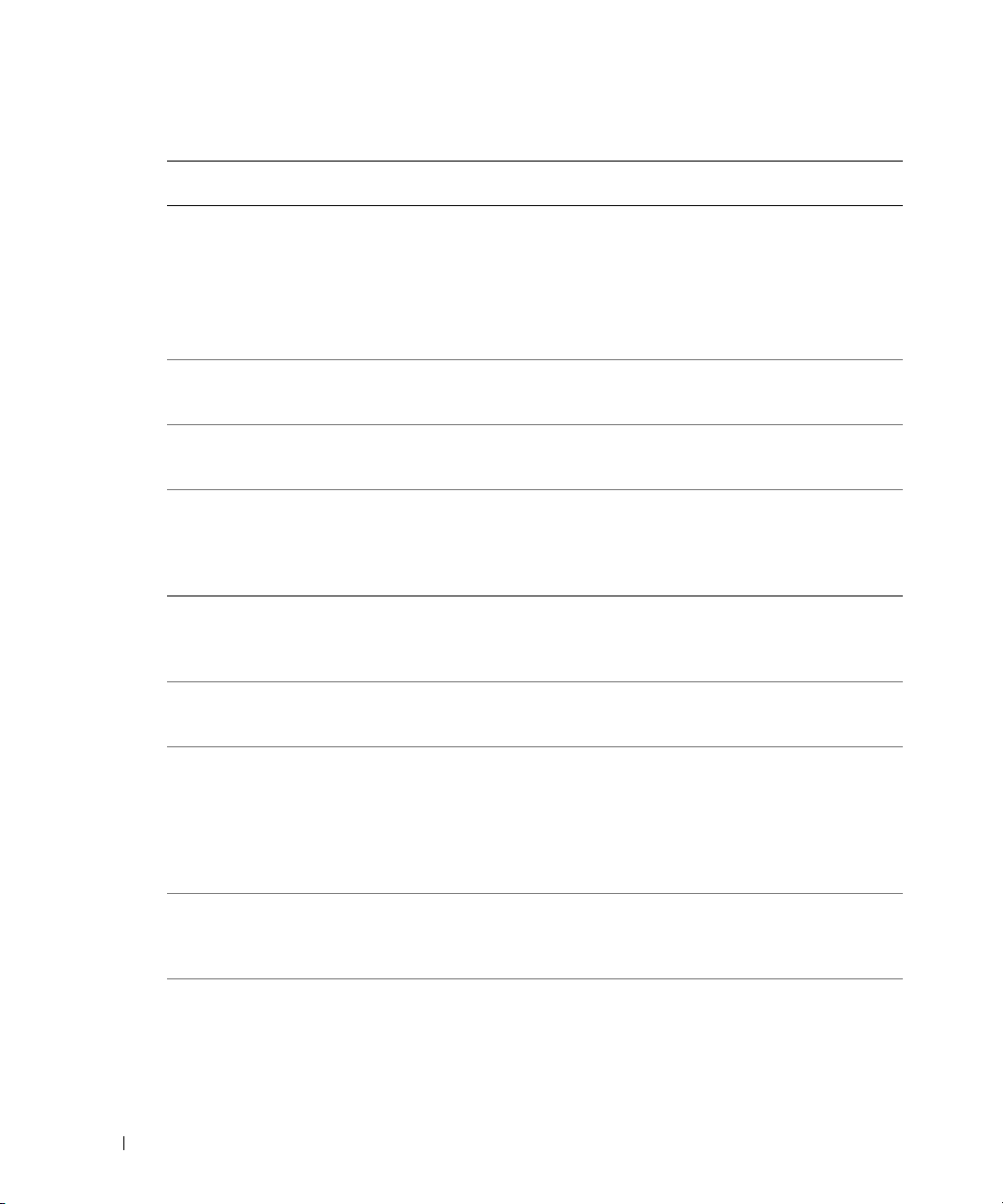
Tabelle 1-4. Meldungen des Status-LCD (Fortsetzung)
Zeile 1
Meldung
E0000 OVRFLW CHECK
E0119 TEMP AMBIENT
www.dell.com | support.dell.com
E0119 TEMP RISER
E0212 VOLT PG n
E0212 VOLT BATT
E0212 VOLT BATT
E0212 VOLT RISER 5V
E0412 RPM FAN n
E0780 PROC n
Zeile 2
Meldung
LOG
TEMP BMC
ROMB
CMOS
VOLT RISER
FAN
REDUNDANCY
LOST
PRESENCE
Ursachen Korrekturmaßnahmen
LCD-Überlauf-Meldung
Auf dem LCD können
höchstens drei Fehlermeldungen angezeigt werden.
Anstelle der vierten Meldung
wird die Standard-Überlaufmeldung angezeigt.
Umgebungstemperatur
des Systems liegt außerhalb
des zulässigen Bereichs.
Riser-Karte befindet sich
außerhalb des zulässigen
Temperaturbereichs.
Netzteil des Systems liegt
außerhalb des zulässigen
Spannungsbereichs;
Netzteil defekt oder nicht
ordnungsmäßig installiert.
Defekte RAID-Batterie. Ersetzen Sie die RAID-Batterie. Siehe
Defekte Systembatterie. Ersetzen Sie die Systembatterie. Siehe dazu
Spannung der Riser-Karte
außerhalb des zulässigen
Bereichs; Netzteil defekt
oder nicht ordnungsmäßig
installiert; Systemplatine
defekt.
Angegebener Lüfter ist
defekt, nicht ordnungsgemäß
installiert oder fehlt.
Im Sockeln ist kein
Mikroprozessor installiert.
Weitere Informationen zu den Ereignissen
finden Sie im Systemereignisprotokoll
(SEL).
Siehe „Störungen bei der Systemkühlung
beheben“ in der
und Fehlersuche
Siehe „Störungen bei der Systemkühlung
beheben“ in der
und Fehlersuche
Siehe „Störungen bei redundanten
Netzteilen beheben“ in der
zur Installation und Fehlersuche
dazu „Aktivieren des optionalen integrierten
RAID-Controllers“ in der
Installation und Fehlersuche
„Systembatterie“ in der
zur Installation und Fehlersuche
Setzen Sie den Erweiterungskartenträger
neu ein. Siehe dazu „Installieren des
Erweiterungskartenträgers“ in der
zur Installation und Fehlersuche
Problem weiterhin besteht, siehe „Weitere
Hilfe“ in der
Feh ler suc he
Siehe „Störungen bei der Systemkühlung
beheben“ in der
und Fehlersuche
Installieren Sie im Sockeln einen Mikroprozessor. Siehe dazu „Einsetzen eines
Prozessors“ in der
und Fehlersuche
Anleitung zur Installation
.
Anleitung zur Installation
.
Anleitung
.
Anleitung zur
.
Anleitung
.
Anleitung
.Wenn das
Anleitung zur Installation und
.
Anleitung zur Installation
.
Anleitung zur Installation
.
46 Aktuelle Informationen
Page 49

Tabelle 1-4. Meldungen des Status-LCD (Fortsetzung)
Zeile 1
Meldung
E07F0 PROC n IERR
E07FA PROC n
E0876 PS n MISSING
E0876 PS n
E0876 PS n AC LOST
E0D76 BP DRIVE n
Zeile 2
Meldung
THERMTRIP
PS n STATUS
PREDICTIVE
PS n AC RANGE
1x2 DRIVE
FAIL n
SCSI
CONNECTOR
Ursachen Korrekturmaßnahmen
Defekter oder nicht
ordnungsgemäß installierter
Mikroprozessor.
Angegebener Mikroprozessor
befindet sich außerhalb
des zulässigen Temperaturbereichs und wurde
angehalten.
Das angegebene Netzteil
gibt keine Leistung ab;
angegebenes Netzteil ist nicht
ordnungsgemäß installiert
oder defekt.
Die Spannung des Netzteils
befindet sich außerhalb
des zulässigen Bereichs;
angegebenes Netzteil
nicht ordnungsgemäß
installiert oder defekt.
Die Spannungsquelle für
das angegebene Netzteil ist
nicht verfügbar oder befindet
sich außerhalb des zulässigen
Bereichs.
Festplatte oder RAIDController defekt oder nicht
ordnungsgemäß installiert.
Siehe „Beheben von Störungen bei
den Mikroprozessoren“ in der
zur Installation und Fehlersuche
Siehe „Beheben von Störungen bei
der Systemkühlung“ in der
zur Installation und Fehlersuche
Problem weiterhin besteht, überprüfen Sie,
ob die Mikroprozessor-Kühlkörper
ordnungsgemäß installiert sind. Siehe
dazu „Einsetzen eines Prozessors“ in der
Anleitung zur Installation und Fehlersuche
ANMERKUNG:
diese Meldung so lange angezeigt, bis
das Netzkabel des Systems abgezogen
und wieder mit der Spannungsquelle
verbunden wird, oder bis das SEL gelöscht
wird, entweder mit dem Server Assistant
oder dem BMC-Managementprogramm.
Informationen zu diesen Dienstprogrammen
finden Sie im Dell OpenManage Baseboard
Management Controller – Benutzerhandbuch.
Siehe „Beheben von Störungen
bei redundanten Netzteilen“ in der
Anleitung zur Installation und Fehlersuche
Siehe „Behebung von Störungen
bei redundanten Netzteilen“ in der
Anleitung zur Installation und Fehlersuche
Überprüfen Sie die Wechselstromquelle
für das angegebene Netzteil.
Siehe „Beheben von Störungen bei SCSIFestplatten“, „Beheben von Störungen
bei einer RAID-Controllerkarte“ und
„Beheben von Störungen beim integrierten
RAID-Controller“ in der
zur Installation und Fehlersuche
Auf der LCD-Anzeige wird
Anleitung
.
Anleitung
. Wenn das
.
.
.
Anleitung
.
Aktuelle Informationen 47
Page 50

Tabelle 1-4. Meldungen des Status-LCD (Fortsetzung)
Zeile 1
Meldung
EB107 PROC BUS ERR
EB107 PCIE FATAL
www.dell.com | support.dell.com
EB107 MEMORY
EB107 MEMORY
EFFF2 ROMB
IB110 SBE LOG
IS000 INTRUSION
Zeile 2
Meldung
PROC INIT ERR
PROC PROTOCOL
ERR
ERR
CHIPSET ERR
MIRRORED
SPARED
PRESENCE
DISABLED
LOGGING
DISABLED
ANMERKUNG: Erläuterungen zu den in dieser Tabelle verwendeten Abkürzungen und Akronymen finden Sie
im Glossar des Benutzerhandbuchs.
Ursachen Korrekturmaßnahmen
Mikroprozessor oder
Systemplatine defekt
oder nicht ordnungsgemäß
installiert.
Defekte oder nicht
ordnungsgemäß
installierte PCI-e-Karte.
Defekte oder nicht
ordnungsgemäß
installierte Riser-Karte.
Defekte Systemplatine.
Speicher-Spiegelungsfunktion aktiviert.
Ersatzspeicherblock aktiviert. Dient nur zur Information.
Integrierter RAIDController ist aktiviert.
Systemabdeckung
wurde abgenommen.
Siehe dazu „Beheben von Störungen
bei der Mikroprozessoren“ in der
zur Installation und Fehlersuche.
Wenn das Problem weiterhin besteht,
siehe „Weitere Hilfe“ in der
zur Installation und Fehlersuche
Entfernen Sie die PCI-e-Erweiterungskarten
und setzen Sie sie erneut ein. Wenn das
Problem weiterhin besteht, siehe „Beheben
von Störungen bei Erweiterungskarten“
Anleitung zur Installation und
in der
Feh ler suc he
Setzen Sie den Erweiterungskartenträger
wieder ein. Siehe dazu „Installieren
des Erweiterungskartenträgers“ in der
Anleitung zur Installation und Fehlersuche
Wenn das Problem weiterhin besteht, ist die
Riser-Karte oder die Systemplatine defekt.
Siehe in diesem Fall „Weitere Hilfe“ in der
Anleitung zur Installation und Fehlersuche
Dient nur zur Information.
Dient nur zur Information.
Dient nur zur Information.
Dient nur zur Information.
.
Anleitung
Anleitung
.
.
.
48 Aktuelle Informationen
Page 51

Beheben von Störungen beim Systemspeicher
Der folgende Vorgang dient der verbesserten Fehlerbehebung beim Systemspeicher.
Problem
• Defektes Speichermodul.
• Defekte Systemplatine.
• Systemstatusanzeige leuchtet gelb.
• LCD-Fehlercode oder Systemsignalton zeigt Speicherproblem an.
• Systemverwaltungssoftware gibt eine speicherbezogene Meldung über die LCD-Anzeige
oder die Systemverwaltungssoftware aus.
Maßnahme
Speicherbezogener Signaltoncode beim Systemstart.
VORSICHT: Nur ausgebildete Servicetechniker sind befugt, die Systemabdeckung zu entfernen
und Komponenten im Innern des Systems zu warten. Ausführliche Informationen zu den Sicherheitsvorkehrungen beim Arbeiten im Innern des Computers und zum Schutz vor elektrischer Entladung
finden Sie im Produktinformationshandbuch.
Schalten Sie das System sowie die angeschlossenen Peripheriegeräte aus, und unterbrechen
1
Sie die Stromzufuhr.
2
Öffnen Sie das System. Siehe dazu „Öffnen des Systems“ im Abschnitt „Beheben
von Störungen beim System“ in der
3
Setzen Sie die Speichermodule wieder in die Sockel ein. Siehe dazu „Installieren
Anleitung zur Installation und Fehlersuche
von Speichermodulen“ im Abschnitt „Installieren von Systemkomponenten“ in
der
Anleitung zur Installation und Fehlersuche
4
Schließen Sie das System. Siehe dazu „Schließen des Systems“ im Abschnitt
„Beheben von Störungen beim System“ in der
5
Schließen Sie das System wieder an das Stromnetz an, und schalten Sie das System
.
Anleitung zur Installation und Fehlersuche
und alle angeschlossenen Peripheriegeräte ein.
Wenn kein speicherbezogener Signaltoncode ertönt, ist das Problem behoben.
.
.
Aktuelle Informationen 49
Page 52

6
Schalten Sie das System und die angeschlossenen Peripheriegeräte aus, und unterbrechen Sie
die Stromzufuhr.
a
Öffnen Sie das System. Siehe dazu „Öffnen des Systems“ im Abschnitt „Beheben
von Störungen beim System“ in der
b
Entfernen Sie alle Speichermodule aus dem System. Siehe dazu „Entfernen
von Speichermodulen“ im Abschnitt „Installieren von Systemkomponenten“
in der
c
Ersetzen Sie eines der Speichermodule im Sockel DIMM1_B.
d
Schließen Sie das System. Siehe dazu „Schließen des Systems“ im Abschnitt
„Beheben von Störungen beim System“ in der
e
www.dell.com | support.dell.com
Schließen Sie das System wieder an das Stromnetz an, und schalten Sie das System
und alle angeschlossenen Peripheriegeräte ein.
f
Wenn kein speicherbezogener Signaltoncode ertönt, ist das Speichermodul intakt.
Wenn der Signaltoncode wieder ertönt, ist das Speichermodul defekt und sollte
ausgetauscht werden.
7
Führen Sie folgende Schritte durch:
a
Schalten Sie das System und die angeschlossenen Peripheriegeräte aus, und unterbrechen
Sie die Stromzufuhr.
b
Öffnen Sie das System. Siehe dazu „Öffnen des Systems“ im Abschnitt „Beheben
von Störungen beim System“ in der
c
Wiederholen Sie Schritt c bis Schritt f in Schritt 6 für jedes installierte Speichermodul.
8
Wenn Sie alle Speichermodule durchgetestet haben und das Problem weiterhin besteht,
oder wenn keines der Speichermodule den Test besteht, ist die Systemplatine defekt.
Siehe in diesem Fall „Weitere Hilfe“ in der
Anleitung zur Installation und Fehlersuche
Anleitung zur Installation und Fehlersuche
Anleitung zur Installation und Fehlersuche
Anleitung zur Installation und Fehlersuche
Anleitung zur Installation und Fehlersuche
.
.
.
.
.
Das System startet erfolgreich, aber Sie erhalten speicherbezogene Fehlermeldungen.
VORSICHT: Nur ausgebildete Servicetechniker sind befugt, die Systemabdeckung zu entfernen
und Komponenten im Innern des Systems zu warten. Ausführliche Informationen zu den Sicherheitsvorkehrungen beim Arbeiten im Innern des Computers und zum Schutz vor elektrischer Entladung
finden Sie im Produktinformationshandbuch.
Schalten Sie das System sowie die angeschlossenen Peripheriegeräte aus, und unterbrechen
1
Sie die Stromzufuhr.
2
Öffnen Sie das System. Siehe dazu „Öffnen des Systems“ im Abschnitt „Beheben
von Störungen beim System“ in der
3
Stellen Sie sicher, dass die Speichermodule ordnungsgemäß eingebaut sind.
Siehe dazu „Richtlinien zur Installation von Speichermodulen“ im Abschnitt
„Installieren von Systemkomponenten“.
Wenn die Speichermodule korrekt eingesetzt sind, fahren Sie mit dem nächsten Schritt fort.
50 Aktuelle Informationen
Anleitung zur Installation und Fehlersuche
.
Page 53

4
Setzen Sie die Speichermodule wieder in die Sockel ein. Siehe dazu „Installieren
von Speichermodulen“ im Abschnitt „Installieren von Systemkomponenten“ in
der
Anleitung zur Installation und Fehlersuche
5
Schließen Sie das System. Siehe dazu „Schließen des Systems“ im Abschnitt
„Beheben von Störungen beim System“ in der
6
Schließen Sie das System wieder an das Stromnetz an, und schalten Sie das System
.
Anleitung zur Installation und Fehlersuche
und alle angeschlossenen Peripheriegeräte ein.
Wenn keine speicherbezogene Fehlermeldung ausgegeben wird, ist das Problem behoben.
.
Wenn das Problem weiterhin besteht, siehe „Weitere Hilfe“ in der
Installation und Fehlersuche
Es erscheinen speicherbezogene Fehlermeldungen auf der LCD-Systemanzeige oder im SEL.
Rufen Sie das System-Setup-Programm auf und deaktivieren Sie gegebenenfalls die
1
Option
im
2
Führen Sie den entsprechenden Online-Diagnosetest durch. Siehe dazu „Verwenden von
Redundant Memory
Benutzerhandbuch
.
(Redundanter Speicher). Weitere Informationen finden Sie
unter „System-Setup-Programm verwenden“.
Anleitung zur
Server Administrator Diagnostics“ im Abschnitt „Durchführen einer System-Diagnose“
in der
Anleitung zur Installation und Fehlersuche
3
Ersetzen Sie die vom Diagnoseprogramm angegebenen Speichermodule. Siehe dazu
.
„Installieren von Speichermodulen“ im Abschnitt „Installieren von Systemkomponenten“
in der
Anleitung zur Installation und Fehlersuche
4
Rufen Sie das System-Setup-Programm auf und aktivieren Sie die Option
Memory
5
Starten Sie das System neu. Falls noch immer speicherbezogene Fehlermeldungen auf
(Redundanter Speicher) wieder, falls in Schritt 1 deaktiviert.
.
Redundant
der LCD-Anzeige oder im Systemereignisprotokoll (SEL) erscheinen, siehe „Weitere Hilfe“
in der
Anleitung zur Installation und Fehlersuche
.
Aktuelle Informationen 51
Page 54

www.dell.com | support.dell.com
52 Aktuelle Informationen
Page 55

Dell™ PowerEdge™ 2850 システム
アップデート情報
www.dell.com | support.dell.com
Page 56

メモ、注意、警告
メモ: 操作上、知っておくと便利な情報が記載されています。
注意: ハードウェアの損傷やデータの損失の可能性があることを示し、その危険を回避するための方法を
説明しています。
警告: 物的損害、けが、または死亡の原因となる可能性があることを示します。
略語について
略語の説明は、『ユーザーズガイド』の「用語集」を参照してください。
____________________
本書の内容は予告なく変更されることがあります。
© 2005 すべての著作権は Dell Inc. にあります。
Dell Inc. の書面による許可のない複製は、いかなる形態においても厳重に禁じられています。
本書で使用されている商標について: Dell、PowerEdge、および DELL ロゴは、Dell Inc. の商標です。
Red Hat は、 Red Hat, Inc. の登録商標です。Microsoft および Windows は Microsoft Corporation の登録商標です。
Intel は Intel Corporation の登録商標です。
本書では、必要に応じて上記記載以外の商標や会社名が使用されている場合がありますが、これらの商標や会社名は、
一切 Dell Inc. に所属するものではありません。
2005 年 7 月 P/N N1840 Rev. A03
Page 57

本書では、以下のトピックについて、お使いのシステムに関するアップデート情報を提供
します。
•
システム仕様
•
Microsoft® Windows® Server 2003
アアクセラレータ機能の有効化
•
Microsoft Windows Server 2003
トパネルディスプレイで発生するビデオ問題の修正
•
リアパネルの排気の確保
•
Red Hat® Enterprise Linux
バのロードに失敗したというメッセージ
•
単一メモリモジュールの取り付け
•
NIC
チーミング機能の制限
•
冗長電源装置インジケータコードのアップデート
•
システム
•
LCD
•
システムメモリのトラブルシューティング
ID
とシステム名の
ステータスメッセージのアップデート
(バージョン
LCD
オペレーティングシステムでのビデオハードウェ
オペレーティングシステムインストール時のフラッ
2.1
)が動作するシステムで
表示の変更
usb-ohci
ドライ
システム仕様
表
1-1
は、『ユーザーズガイド』に一覧表示されている電源仕様を更新するものです。
表 1-1 電源仕様
電源
電圧
Microsoft Windows Server 2003
AC 100~240 V、50/60 Hz、9~4.5A DC -(48~60)V、12 A
オペレーティングシステム
でのビデオハードウェアアクセラレータ機能の有効化
Microsoft Windows Server 2003
ハードウェアアクセラレータ機能を低次のレベルに設定します。
コントローラは拡張機能をサポートしており、ビデオハードウェアアクセラレータ機能を
最大
の設定にする必要があります。ビデオハードウェアアクセラレータ機能を最大に設定
しないでシステムを動作させると、特定の条件下でシステムが不安定になることがありま
す。ビデオハードウェアアクセラレータを設定するには次の手順に従います。
1
スタート をクリックし、
デスクトップで右クリックして、
2
画面のプロパティ ウィンドウの 設定 タブをクリックし、詳細
オペレーティングシステムは、デフォルトで、ビデオ
お使いのシステムのビデオ
コントロールパネル をポイントして 画面 をクリックします。
プロパティ をクリックしても同じです。
をクリックします。
アップデート情報 55
Page 58

3
トラブルシューティング タブをクリックし、ハードウェアアクセラレータのスライダ
を
最大
にします。
4
OK
をクリックし、もう一度
ビデオドライバを再インストールまたはアップデートした場合、または
を再インストールした場合は、ビデオハードウェアアクセラレータ機能をもう一度
します。
OK
をクリックします。
Windows Server 2003
最大
設定に
Microsoft Windows Server 2003 オペレーティングシステ
ムインストール時のフラットパネルディスプレイで発
www.dell.com | support.dell.com
生するビデオ問題の修正
メモ: 以下の情報は、特定のフラットパネルディスプレイが接続され、かつ、セットアップ
ユーティリティでコンソールリダイレクションが有効になっているシステムに、Microsoft
Windows Server 2003 オペレーティングシステムをインストールする場合にのみ適用されます
(コンソールリダイレクションはデフォルトでは無効です)。 CRT モニタが接続されたシステ
ム、またはそのほかのオペレーティングシステムをインストールするシステムは、対象とは
なりません。
Microsoft Windows Server 2003
定の条件下で、一部のフラットパネルディスプレイの画面が乱れることがあります。
は、セットアップユーティリティでコンソールリダイレクションが有効になっているため
です(コンソールリダイレクションはデフォルトでは無効です)。
コンソールリダイレクションは、システムのシリアルポートに、ターミナルを接続してシ
ステム管理を行う機能です。
効であることを検出すると、インストール画面を
テキストモードに最適化します。
同期できません。
問題を修正するには、システムを再スタートし、セットアップユーティリティに入り、コ
ンソールリダイレクションを無効にします。
ングシステムのインストールが完了したら、必要に応じてセットアップユーティリティに
入りコンソールリダイレクションを有効にします。
背面パネルの排気の確保
お使いのシステムの背面パネルは、システム内部を適切に冷却する排気口としての働きを
持っています。
でください。
オペレーティングシステムのインストール中に、ある特
原因
Windows Server 2003
一部のフラットパネルディスプレイは、この表示モードに
その後、
排気口部分にシールを貼ったり空気の流れの障害となるような物を置かない
は、コンソールリダイレクションが有
VT100
互換ターミナルとして低解像度の
Windows Server 2003
オペレーティ
56 アップデート情報
Page 59

Red Hat Enterprise Linux(バージョン 2.1)が動作するシ ステムで usb-ohci ドライバのロードに失敗したという メッセージが表示される
システム起動中に Initializing USB controller (usb-ohci) が表示されたときに
失敗のメッセージが表示されることがあります。
(バージョン
2.1)の Update 4
より前のアップデートバージョンは、
用ドライバを誤ってロードしようとします。
USB 2.0
セージを出さないようにするには、
削除します。
ルすればこの問題は起こりません。
をサポートしていません。
または、
Red Hat Enterprise Linux
Update 4
usb-ohci
Red Hat Enterprise Linux
Red Hat Enterprise Linux
USB 2.0
(バージョン
コントローラ
2.1)は
より前のバージョンでこのようなエラーメッ
をロードする行を
(バージョン
/etc/modules.conf
2.1)Update 4
から
をインストー
単一メモリモジュールの取り付け
メモリモジュールを
ケット
DIMM1_B
ません。
メモリモジュールの詳細については、『インストール&トラブルシューティング』
を参照してください。
1
個のみ取り付ける場合は、かならずソケット
に取り付けます。この構成では
2
ウェイインターリーブはサポートされ
NIC チーミング機能の制限
ベースボード管理コントローラ(
にアクセスするように設定した場合、表
BMC
と
表 1-2 BMC がチーミング機能を持つ NIC1 を使用したときの影響
動作 結果 結果
チームを作成する前に
を
機能の両方が影響を受けます。
NIC1
BMC
に割り当てた
BMC
)をプライマリ内蔵
1-2
に示すように、特定の状況でチーミング機能
AFT、ALB/RLB、および
SFT チーミング モード
通常のチーミング機能および
機能。
BMC
BMC と NIC1
フェールオーバー発生時に、管理
トラフィックの損失に関する警
告メッセージを出力する。
は、アダプティブ
NIC(NIC1
IEEE 802.3ad および Ether Channel
チーミングモード
通常のチーミング機能。
ラフィックの損失によって
機能に影響が生じることがある。
BMC と NIC1
フェールオーバー発生時に、管理
トラフィックの損失に関する警
告メッセージを出力する。
DIMM1_A
またはソ
)を使ってシステム
管理ト
は、アダプティブ
BMC
アップデート情報 57
Page 60

表 1-2 BMC がチーミング機能を持つ NIC1 を使用したときの影響 (続き)
動作 結果 結果
チームを作成した後に
を
BMC
に割り当てた
www.dell.com | support.dell.com
チームを作成する前に
アクセスを無効にした。
BMC
チームを作成した後に
アクセスを無効にした。
BMC
メモ: 間違ったエラーメッセージを回避するには、弊社提供の Intel® NIC ドライバのみを使
用してください。
NIC1
NIC1
NIC1
AFT、ALB/RLB、および
SFT チーミング モード
通常のチーミング機能および
機能。
BMC
BMC
は、アダプティブフェール
オーバー発生時に、管理トラ
フィックの損失に関する警告
メッセージを出力する。
NIC1
は警告メッセージを表示し
ないが、チーミング機能は通常ど
おり。
通常のチーミング機能。 通常のチーミング機能。
通常のチーミング機能。 通常のチーミング機能。
IEEE 802.3ad および Ether Channel
チーミングモード
通常のチーミング機能。
ラフィックの損失によって
機能に影響が生じることがある。
BMC
は、アダプティブフェール
オーバー発生時に、管理トラ
フィックの損失に関する警告
メッセージを出力する。
NIC1
は警告メッセージを表示し
ないが、チーミング機能は通常ど
おり。
管理ト
BMC
冗長電源装置インジケータコードのアップデート
表
1-3
に冗長電源装置インジケータコードの適切な解釈を示します 冗長電源装置の詳細に
ついては、『インストール&トラブルシューティング』を参照してください。
表 1-3 電源装置インジケータコード
インジケータ インジケータコード
パワーオン 緑色は電源装置が動作中であることを示します。
障害 橙色は電源装置に問題(ファン障害、電圧エラーなど)があることを示します。
電源接続 緑色は商用電源が電源装置に供給されている状態で、すなわちシステムが
58 アップデート情報
AC
電源に接続されていることを示します。
Page 61

システム ID とシステム名の LCD 表示の変更
システム
ID
とシステム名の
LCD
表示を変更するには、『ユーザーズガイド』の説明に従っ
てセットアップユーティリティを起動し、ユーティリティのメイン画面で
Server Management
を選択します。次に、表示される画面で
User Defined LCD String
Line 2
に入力します。
で希望のシステム
ID を
Line 1
User-Defined
に、希望のシステム名を
LCD ステータスメッセージのアップデート
表
1-4
に、
LCD
ステータスメッセージとその考えられる原因のアップデートを、一覧形式
で示します。表示される
イベントに基づきます。
トウェアのマニュアルを参照してください。
表 1-4 LCD ステータスメッセージ
1 行目の
メッセージ
SYSTEM ID SYSTEM NAME
E0000 OVRFLW CHECK
2 行目の
メッセージ
LOG
LCD
メッセージは、システムイベントログ(
SEL
およびシステム管理設定の情報については、システム管理ソフ
原因 対応処置
SYSTEM ID は、ユーザーが定義
5
文字以下の一意の
した
名前です。
SYSTEM NAME は、ユーザーが定
16
義した
前です。
システム
下の状況で表示されます。
•
•
LCD
LCD
メッセージを連続して表示可能
です。
オーバーフローメッセージとし
て表示されます。
文字以下の一意の名
ID
とシステム名は、以
システムの電源が入っ
ている。
電源が切れており、アクティ
POST
ブ
いる。
エラーが表示されて
オーバーフローメッセージ
は最大で
4
3
つまでのエラー
番目のメッセージは標準
このメッセージは情報表示のみ
です。
システムの
アップユーティリティで変更で
きます。変更手順については、
『ユーザーズガイド』を参照して
ください。
イベントの詳細については、
を確認してください。
SEL
ID
Embedded
を選択し、
)に記録された
と名前はセット
SEL
アップデート情報 59
Page 62

表 1-4 LCD ステータスメッセージ (続き)
1 行目の
メッセージ
E0119 TEMP AMBIENT
E0119 TEMP RISER
www.dell.com | support.dell.com
E0212 VOLT PG n
E0212 VOLT BATT ROMB
E0212 VOLT BATT CMOS
2 行目の
メッセージ
TEMP BMC
原因 対応処置
システム環境温度が許容範囲外
です。
ライザ×カードの温度が許容範
囲外です。
電源装置の電圧が許容範囲外で
す。電源装置に障害があるか、正
しく取り付けられていません。
RAID
バッテリの不良です。
システムバッテリの不良です。 システムバッテリを交換しま
お使いの『インストール&トラ
ブルシューティング』にある
Troubleshooting System
「
Cooling Problems
却問題のトラブルシューティン
グ)を参照してください。
お使いの『インストール&トラ
ブルシューティング』にある「シ
ステム冷却問題のトラブル
シューティング」
Troubleshooting System
(
Cooling Problems
ください。
お使いの『インストール&トラ
ブルシューティングガイド』に
Troubleshooting
ある「
Redundant Power Supplies
(冗長電源装置のトラブル
シューティング)を参照してく
ださい。
RAID
バッテリを交換します。 お
使いの『インストール&トラブ
ルシューティング』にある
Activating the Optional
「
Integrated RAID Controller
(オプションの内蔵
ローラの有効化)を参照してく
ださい。
お使いの『インストール&ト
す。
ラブルシューティング』にある
System Battery
「
テリ)を参照してください。
」(システム冷
)を参照して
RAID
コント
」(システムバッ
」
」
60 アップデート情報
Page 63

表 1-4 LCD ステータスメッセージ (続き)
1 行目の
メッセージ
E0212 VOLT RISER 5V
E0412 RPM FAN n
E0780 PROC n
E07F0 PROC n IERR
2 行目の
メッセージ
VOLT RISER
FAN REDUNDANCY
LOST
PRESENCE
原因 対応処置
ライザ×カード の電圧が許容範
囲を超えています。電源装置に
障害があるか、電源が適切に取
り付けられていないか、あるい
はシステム基板の障害です。
表示されている冷却ファンに障
害があるか、または取り付けが
不適正か未装着です。
マイクロプロセッサがソケット
n
に取り付けられていません。
マイクロプロセッサに障害があ
るか、正しく取り付けられてい
ません。
拡張カードケージをもう一度取
り付けなおします。
ンストール&トラブルシュー
ティングガイド』にある
Installing the Expansion- Card
「
」(拡張カードケージの取り
Cage
付け)を参照してください。
が解消しない場合は、お使いの
『インストール&トラブル
シューティング』にある「困った
ときは」を参照してください。
お使いの『インストール&トラ
ブルシューティング』にある
T roubleshooting System
「
Cooling Problems
却問題のトラブルシューティン
グ)を参照してください。
マイクロプロセッサをソケット
n
に取り付けます。 お使いの『イ
ンストール&トラブルシュー
ティング』にある「
Processor
を参照してください。
お使いの『インストール&トラ
ブルシューティング』にある
「
T roubleshooting the
Microprocessors
セッサのトラブルシューティン
グ)を参照してください。
お使いの『イ
問題
」(システム冷
Replacing a
」(プロセッサの交換)
」(マイクロプロ
アップデート情報 61
Page 64

表 1-4 LCD ステータスメッセージ (続き)
1 行目の
メッセージ
E07FA PROC n
www.dell.com | support.dell.com
E0876 PS n MISSING
E0876 PS n
E0876 PS n AC LOST
2 行目の
メッセージ
THERMTRIP
PS n STATUS
PREDICTIVE
PS n AC RANGE
原因 対応処置
表示されているマイクロプロ
セッサが温度の許容範囲を超え
たため動作を停止しました。
表示されている電源装置から電
力が得られません。表示されて
いる電源装置に障害があるか、
正しく取り付けられてい
ません。
電源電圧が許容範囲にありませ
ん。表示されている電源が正し
く取り付けられていないか障害
を起こしています。
表示されている電源ユニットに
電源が与えられていないか、
AC
AC
電源電圧が許容範囲にあり
ません。
お使いの『インストール&トラ
ブルシューティング』にある
Troubleshooting System
「
Cooling Problems
却問題のトラブルシューティン
グ)を参照してください。
解消されない場合は、マイクロ
プロセッサのヒートシンクが正
しく取り付けられているか確認
します。
&トラブルシューティング』に
Replacing a Processor
ある「
ロセッサの交換)を参照してく
ださい。
メモ:
システムの電源コードを
AC コンセントから抜いてもう一
度つなぐか、Server Assistant ま
たは BMC Management Utility のい
ずれかを使用して SEL をクリア
するまで、LCD にはこのメッ
セージが表示されます。 ユー
ティリティの使い方について
は、『Dell OpenManage Baseboard
Management Controller User's
Guide』 を参照してください。
お使いの『インストール&トラ
ブルシューティング』にある
Troubleshooting Redundant
「
Power Supplies
のトラブルシューティング)を
参照してください。
お使いの『インストール&トラ
ブルシューティング』にある
Troubleshooting Redundant
「
Power Supplies
のトラブルシューティング)を
参照してください。
表示されている電源ユニットの
電源を確認してください。
AC
」(システム冷
問題が
お使いの『インストール
」(プ
」(冗長電源装置
」(冗長電源装置
62 アップデート情報
Page 65

表 1-4 LCD ステータスメッセージ (続き)
1 行目の
メッセージ
2 行目の
メッセージ
E0D76 BP DRIVE n
1x2 DRIVE
FAIL n
SCSI CONNECTOR
EB107 PROC BUS ERR
PROC INIT ERR
PROC PROTOCOL
ERR
EB107 PCIE FATAL ERR
CHIPSET ERR
原因 対応処置
ハードドライブまたは
ントローラが不良または正しく
取り付けられていません。
RAID
コ
お使いの『インストール&トラ
ブルシューティング』にある
Troubleshooting SCSI Hard
「
Drives
」(
トラブルシューティング)と
T roubleshooting the
「
Integrated RAID Controller
RAID
(内蔵
ブルシューティング)を参照し
てください。
マイクロプロセッサまたはシス
テム基板に障害があるか、正し
く取り付けられていません。
お使いの『インストール&トラ
ブルシューティング』にある
T roubleshooting the
「
Microprocessors
セッサのトラブルシューティン
グ)を参照してください。
解消しない場合は、お使いの『イ
ンストール&トラブルシュー
ティング』にある「困ったとき
は」を参照してください。
PCI-e
カードが不良または適切
に取り付けられていません。
×
ライザ
カードに障害があるか、
または正しく取り付けられてい
ません。
システム基板の不
良です。
PCI-e
拡張カードを取り外して
取り付けなおします。
消しない場合は、お使いの『イン
ストール&トラブルシューティ
ング』にある「
Expansion Cards
のトラブルシューティング)を
参照してください。
拡張カードケージをもう一度取
り付けなおします。
ンストール&トラブルシュー
ティング』にある「
Expansion- Card Cage
カードケージの取り付け)を参
照してください。
問題が解消しない場合は、ライ
×
カードまたはシステム基板
ザ
に障害があります。
ンストール&トラブルシュー
ティング』にある「困ったとき
は」を参照してください。
SCSI
ハードドライブの
コントローラのトラ
」(マイクロプロ
問題が解
T roubleshooting
」(拡張カード
お使いの『イ
Installing the
」(拡張
お使いの『イ
」
問題が
アップデート情報 63
Page 66

表 1-4 LCD ステータスメッセージ (続き)
1 行目の
メッセージ
EB107 MEMORY
EB107 MEMORY
EFFF2 ROMB
IB110 SBE LOG
www.dell.com | support.dell.com
IS000 INTRUSION
メモ:
この表で使用されている略語や頭字語の正式名称については、『ユーザーズガイド』の用語集
を参照してください。
システムメモリのトラブルシューティング
システムメモリの障害に対して、より改善を図ったトラブルシューティング手順を以下に
示します。
問題
•
メモリモジュールの不良
•
システム基板の不良
•
システムステータスインジケータが橙色に点灯した
•
LCD
エラーコードまたはシステムビープコードがメモリに問題があることを示した
•
システム管理ソフトウェアが、
通じて、メモリに関連したメッセージを発した
2 行目の
メッセージ
MIRRORED
SPARED
PRESENCE
DISABLED
LOGGING
DISABLED
原因 対応処置
メモリのミラーリングが有効に
なっています。
メモリのスペアバンクが有効に
なっています。
内蔵
RAID
コントローラが有効
になっています。
システムカバーが取り外されて
います。
LCD
ディスプレイまたはシステム管理ソフトウェアを
このメッセージは情報表示のみ
です。
このメッセージは情報表示のみ
です。
このメッセージは情報表示のみ
です。
このメッセージは情報表示のみ
です。
このメッセージは情報表示のみ
です。
64 アップデート情報
Page 67

対処方法
システム起動時にメモリに関連するビープコードが鳴動した。
警告: システムカバーを取り外して内部の部品に手を触れる作業は、訓練を受けたサービス
技術者のみが行ってください。安全上の注意、コンピュータ内部の作業、および静電気障害
への対処の詳細については、『製品情報ガイド』を参照してください。
システムの電源とシステムに接続されている周辺機器の電源を切って、システムを電
1
源コンセントから取り外します。
2
システムカバーを開きます。 『インストール&トラブルシューティング』にある
「システムのトラブルシューティング」の「
(カバーの取り外し)を参照してください。
3
各メモリモジュールをソケットに装着し直します。 『インストール&トラブルシュー
ティング』にある「
「
Installing Memory Modules
4
システムカバーを閉じます。 『インストール&トラブルシューティング』にある
「
Troubleshooting Your System
Closing the System
「
5
電源ケーブルをコンセントに差し込んで、システムと周辺機器の電源を入れます。
Installing System Components
」(メモリモジュールの取り付け)を参照してください。
」(システムのトラブルシューティング)の
」(カバーの取り付け)を参照してください。
Opening the System
」(システム部品の取り付け)の
」
メモリに関連したビープコードが鳴動しなければ問題は解決しています。
6
システムとシステムに接続されている周辺機器の電源を切って、システムを電源コン
セントから外します。
a
システムカバーを開きます。 『インストール&トラブルシューティング』にある
Troubleshooting Your System
「
「
Opening the System
b
システムからメモリモジュールをすべて取り外します。 『インストール&トラブル
」(カバーの取り外し)を参照してください。
シューティング』にある「
付け)の「
してください。
c
メモリモジュールの
d
システムカバーを閉じます。 『インストール&トラブルシューティング』にある
「
Troubleshooting Your System
「
Closing the System
e
電源ケーブルをコンセントに差し込んで、システムと周辺機器の電源を入れます。
f
メモリに関連したビープコードが鳴動しなければメモリモジュールは正常です。
Removing Memory Modules
1
つをソケット
」(カバーの取り付け)を参照してください。
」(システムのトラブルシューティング)の
Installing System Components
」(システム部品の取り
」(メモリモジュールの取り外し)を参照
DIMM1_B
に取り付けます。
」(システムのトラブルシューティング)の
ビープコードが再び鳴動する場合はメモリモジュールに障害があり交換が必要です。
アップデート情報 65
Page 68

7
次の手順を実行します。
a
システムおよび接続されている周辺機器の電源を切り、電源コンセントから抜き
ます。
b
システムカバーを開きます。 『インストール&トラブルシューティング』にある
「
Troubleshooting Your System
「
Opening the System
c
インストールされているメモリモジュールに対して、手順6 にある手順 手順c か
ら
手順f を繰り返します。
8
すべてのメモリモジュールをテストしても問題が解決しないか、またはどのメモリモ
ジュールでもビープコードが鳴動する場合は、システム基板の不良です。
www.dell.com | support.dell.com
トール&トラブルシューティング』にある「困ったときは」を参照してください。
システムは正常に起動するが、メモリに関連したエラーメッセージが表示される。
警告: システムカバーを取り外して内部部品に手を触れる作業は、訓練を受けたサービス技
術者のみが行ってください。安全上の注意、コンピュータ内部の作業、および静電気障害へ
の対処の詳細については、『製品情報ガイド』を参照してください。
システムの電源とシステムに接続されている周辺機器の電源を切って、システムを電
1
源コンセントから取り外します。
2
システムカバーを開きます。 『インストール&トラブルシューティング』にある
Troubleshooting Your System
「
「
Opening the System
3
メモリバンクにメモリが正しく装着されていることを確認します。 「
Components
Installation Guidelines
さい。
メモリモジュールが正しく装着されている場合は、次の手順に進みます。
」(システムのトラブルシューティング)の
」(カバーの取り外し)を参照してください。
」(システムのトラブルシューティング)の
」(カバーの取り外し)を参照してください。
」(システム部品の取り付け)にある「
」(メモリモジュール取り付けガイドライン)を参照してくだ
『インス
Installing System
General Memory Module
4
各メモリモジュールをソケットに装着し直します。 『インストール&トラブルシュー
ティング』にある「
「
Installing Memory Modules
5
システムカバーを閉じます。 『インストール&トラブルシューティング』にある
「
Troubleshooting Your System
Closing the System
「
6
電源ケーブルをコンセントに差し込んで、システムと周辺機器の電源を入れます。
メモリに関連したエラーメッセージが表示されなければ問題は解決しています。
問題が解消しない場合は、『インストール&トラブルシューティング』にある
「困ったときは」を参照してください。
66 アップデート情報
Installing System Components
」(システム部品の取り付け)の
」(メモリモジュールの取り付け)を参照してください。
」(システムのトラブルシューティング)の
」(カバーの取り付け)を参照してください。
Page 69

システムの LCD または SEL に、メモリに関連したエラーメッセージが表示される。
1
冗長メモリが有効に設定されている場合は、セットアップユーティリティを起動して
Redundant Memory
ド』の「
Using the System Setup Program
(冗長メモリ)オプションを無効にします。『ユーザーズガイ
」(セットアップユーティリティの使い方)
を参照してください。
2
適切な診断テストを実行します。 『インストール&トラブルシューティング』にある
「
Running System Diagnostics
Administrator Diagnostics
」(システム診断プログラムの実行)の「
」(
Server Administrator
診断プログラムの使い方)を参照
Using Server
してください。
3
診断プログラムで特定されたメモリモジュールを交換します。 『インストール&トラ
ブルシューティング』にある「
付け)の「
Installing Memory Modules
Installing System Components
」(メモリモジュールの取り付け)を参照して
」(システム部品の取り
ください。
4
冗長メモリが手順1で無効に設定されている場合は、セットアップユーティリティを
起動して
5
システムを再起動します。 それでもシステム
Redundant Memory
(冗長メモリ)オプションを有効にします。
LCD
またはシステムイベントログ(
からメモリ関連のエラーが消えない場合は、『インストール&トラブルシューティン
グ』にある「困ったときは」を参照してください。
SEL
)
アップデート情報 67
Page 70

www.dell.com | support.dell.com
68 アップデート情報
Page 71

Dell™ PowerEdge™ 2850 시스템
정보 업데이트
www.dell.com | support.dell.com
Page 72

주 , 주의사항 및 주의
참고: 주는 컴퓨터를 보다 효율적으로 사용할 수 있는 중요 정보를 제공합니다.
주의사항: 주의사항은 하드웨어의 손상 또는 데이터 유실 위험을 설명하며, 이러한 문제를 방지할 수 있는 방
법을 알려줍니다.
주의: 주의는 위험한 상황, 심각한 부상 또는 사망할 우려가 있음을 알려줍니다.
약어 및 머리글자
약어 및 머리글자의 전체 목록은 사용 설명서의 "용어집"을 참조하십시오
.
____________________
본 설명서에 수록된 정보는 사전 통보 없이 변경될 수 있습니다.
© 2005 Dell Inc. All rights reserved.
Dell Inc.의 사전 승인 없이 어떠한 경우에도 무단 복제하는 것을 엄격히 금합니다.
본 설명서에 사용된 상표: Dell, PowerEdge 및 DELL 로고는 Dell Inc.의 상표입니다. Red Hat는 Red Hat, Inc.의 등록 상표입니다.
Microsoft 및 Windows는 Microsoft Corporation의 등록 상표입니다. Intel은 Intel Corporation의 등록 상표입니다.
본 설명서에서 특정 회사의 표시나 제품 이름을 지칭하기 위해 기타 상표나 상호를 사용할 수도 있습니다.
Dell Inc.은 자사가 소유하고 있는 것 이외에 기타 모든 등록 상표 및 상표 이름에 대한 어떠한 소유권도 없습니다.
2005 년 7 월 P/N N1840 Rev. A03
Page 73

본 설명서에는 시스템에 대해 다음 항목의 업데이트 정보를 제공합니다
시스템 사양
•
• Microsoft® Windows® Server 2003 운영
• Microsoft Windows Server 2003 운영 체제 설치 중 평면
•
적절한 후면 패널 환기 유지
•Red Hat® Enterprise Linux(
드하지
못함
•
단일 메모리 모듈 설치
•NIC 팀
•
중복 전원 공급 장치 표시등 코드 업데이트
•
시스템
•LCD 상태
•
시스템 메모리 문제 해결
제한사항
ID와
이름의
메시지 업데이트
LCD 표시
버전
2.1)를
변경
체제에서 비디오 하드웨어 가속 사용
디스플레이 비디오 문제점 수정
실행하는 시스템에
usb-ochi
시스템 사양
표
1-1은
사용 설명서에 기재된 전원 사양에 대한 최신 업데이트입니다
표 1-1. 전원 사양
전원
전압
100–240VAC, 50/60Hz, 9–4.5A -(48–60)VDC, 12 A
.
드라이버 메시지를 로
.
Microsoft Windows Server 2003 운영 체제에서 비디오 하드 웨어 가속 사용
기본적으로 비디오 하드웨어 가속은
으로
설정합니다. 시스템의 비디오 제어기에서 고급 기능을 지원하고 비디오 하드웨어 가속을
가장 높은(최상) 설정으로 설정하도록 요구합니다. 비디오 하드웨어 가속을 가장 높은 설정으
조정하지 않은 운영 체제는 특정 조건에서 시스템을 불안정하게 만들 수 있습니다. 비디오
로
하드웨어 가속을 조정하려면 다음 단계를 수행하십시오
1
시작을
데스크탑을 마우스 오른쪽 단추로 클릭한 다음 등록정보를
2
디스플레이 등록정보 창에서 설정 탭을 클릭한 다음 고급을
3
문제 해결 탭을 클릭하고 하드웨어 가속 슬라이더를 최상
4
확인을
비디오 드라이버를 다시 설치하거나 업데이트할 경우 또는
할
경우 비디오 하드웨어 가속을 최상 설정으로 다시 설정하십시오
클릭하고 제어판을
클릭한 다음 확인을
Microsoft Windows Server 2003
.
가리킨 다음 표시를
클릭하십시오
클릭합니다
.
운영 체제에서 낮은 설정
.
클릭할 수도 있습니다
클릭합니다
으로 이동합니다
Windows Server 2003을
.
.
.
.
다시 설치
정보 업데이트 71
Page 74

Microsoft Windows Server 2003 운영 체제 설치 중 평면 디스플레이 비디오 문제점 수정
참고: 다음과 같은 정보는 특정한 평면 디스플레이가 연결되고 시스템 설치 프로그램에서 콘솔
재지정을 사용 가능하게 한 시스템(기본적으로 콘솔 재지정은 사용 불가능함)의 Microsoft
Windows Server 2003 운영 체제 설치에만 적용됩니다. CRT 모니터가 연결된 시스템이나 다른 운영
체제가 설치된 시스템에는 영향을 미치지 않습니다.
Microsoft Windows Server 2003 운영
미지가
흔들릴 수 있습니다. 시스템 설치 프로그램에서 콘솔 재지정을 사용 가능하게 하면 이
문제가 생깁니다(콘솔 재지정은 기본적으로 사용 불가능함
런
콘솔 재지정은 시스템의 직렬 포트에 연결된 터미널에서 시스템을 관리하기 위한 것입니다
www.dell.com | support.dell.com
Windows Server 2003
텍스트 모드로 해당 설치 화면을 최적화합니다. 일부 평면 디스플레이는 해당 모드로 동
상도
기화할
수
없습니다
문제점을 수정하려면 시스템을 다시 시작하고 시스템 설치 프로그램에 들어가서 콘솔 재지정
을
비활성화하십시오
들어가서 원할 경우 콘솔 재지정을 활성화하십시오
적절한 후면 패널 환기 유지
시스템의 후면 패널에서는 시스템 내부의 적절한 환기를 유지하기 위한 공기 환기 장치를 제공
합니다
.
공기 환기 장치 위에는 레이블이나 다른 장애물을 두지 마십시오
체제 설치 중 특정한 조건에서 일부 평면 디스플레이의 이
).
에서 콘솔 재지정이 사용 가능한 것을 발견하면
.
. Windows Server 2003
운영 체제를 설치한 후 시스템 설치 프로그램으로
.
vt100
호환 터미널용 저해
.
.
Red Hat Enterprise Linux ( 버전 2.1) 를 실행하는 시스템에 usb-ochi 드라이버 메시지를 로드하지 못함
시작 중에 USB
. Red Hat Enterprise Linux(
다
에
대해 이
USB 2.0
usb-ohci를
Enterprise Linux(
72 정보 업데이트
을 지원하지 않습니다. 업데이트
컨트롤러
드라이버를 잘못 로드하려고 합니다
로드시키는 /etc/modules.conf의
버전
(usb-ohci) 초기화 중이 나타날 때 실패 메시지가 표시될 수 있습니
버전
2.1)
업데이트
4
이전의 버전에서 이러한 오류 메시지를 방지하려면
행을 제거하십시오. 그렇지 않으면
2.1)
업데이트 4를 설치하여 문제를 해결하십시오
4
이전의 업데이트 버전에서
. Red Hat Enterprise Linux(
.
USB 2.0
버전
2.1)
Red Hat
컨트롤러
에서는
Page 75

단일 메모리 모듈 설치
하나의 메모리 모듈만 설치할 경우
성에는
2
웨이 인터리브가 지원되지 않습니다. 메모리 모듈에 대한 자세한 내용은 설치 및 문제
해결 설명서를 참조하십시오
DIMM1_A 또는 DIMM1_B
.
소켓에 설치해야 합니다. 이 구
NIC 팀 제한사항
첫 번째 통합된
구성할 경우 표
표 1-2. BMC 의 영향 팀 기능에서 NIC1 사용
조치 영향 영향
팀이 만들어지기 전에
에 할당됨
BMC
팀이 만들어진 후에
BMC
에 할당됨
NIC (NIC1)를
1-2에
표시된 것처럼 특정한 상황에서 팀 기능과
NIC1이
NIC1이
사용하는 시스템을 액세스하기 위해
AFT, ALB/RLB 및 SFT 팀모드 IEEE 802.3ad 및 이더 채널 팀 모드
일반
팀 및 BMC 기능.
적응 복구 시
관리 트래픽 손실에 대한 경고 메
시지를
팀 및 BMC 기능.
일반
적응 복구 시
손실에 대한 경고 메시지를 발
픽
행합니다
BMC 및 NIC1에서
발행합니다
BMC에서 관리
.
BMC
정상적인 팀 기능. 관리 트래픽의
손실 때문에
받을 수 있습니다
적응 복구 시
관리 트래픽 손실에 대한 경고 메
.
시지를
정상적인 팀 기능. 관리 트래픽의
손실 때문에
받을 수 있습니다
트래
적응 복구 시
픽
행합니다
BMC(보드 관리
컨트롤러)를
기능이 영향을 받습니다
BMC
기능이 영향을
.
BMC 및 NIC1에서
발행합니다
손실에 대한 경고 메시지를 발
.
.
BMC
기능이 영향을
.
BMC에서 관리
.
트래
NIC1
NIC1
에서 경고 메시지를 표시하
않지만 팀은 정상적으로 작동
지
.
합니다
팀이 만들어지기 전에
액세스가 비활성화됨
BMC
팀이 만들어진 후에
액세스가 비활성화됨
참고: 실패 오류 메시지를 방지하려면 Dell에서 제공하는 Intel® NIC 드라이버만 사용하십시오.
NIC1
NIC1 BMC
정상적인
정상적인
팀 기능.
팀 기능.
에서 경고 메시지를 표시하
않지만 팀은 정상적으로 작동
지
.
합니다
정상적인 팀 기능
정상적인 팀 기능
.
.
정보 업데이트 73
Page 76

중복 전원 공급 장치 표시등 코드 업데이트
표
1-3에서
중복 전원 공급 장치 표시등 코드를 제대로 식별합니다. 중복 전원 공급 장치에 대한
자세한 내용은 설치 및 문제 해결 설명서를 참조하십시오
표 1-3. 전원 공급 장치 표시등 코드
표시등 표시등 코드
전원 켜짐 녹색 표시등은 전원 공급 장치가 작동 중임을 나타냅니다
장애 적색 표시등은 전원 공급 장치에 문제가 있음을 나타냅니다(팬 고장, 전압 오
www.dell.com | support.dell.com
전원 상태 녹색 표시등은 장치에 전원이 공급되고 시스템이 전원에 연결되어 있다는 의
시스템 ID 와 이름의 LCD 표시 변경
시스템
ID와
램을
실행하고 기본 설치 화면에서 Embedded Server Management
다음 실행되는 화면에서 User-Defined (사용자 지정)를 선택하고 User Defined LCD String
사용자 지정
(
시스템 이름을 입력합니다
LCD 상태 메시지 업데이트
표
1-4
에서는 발생할 수 있는
나열합니다
시스템 관리 설정 구성에 대한 자세한 내용은 시스템 관리 소프트웨어 설명서를 참조하십시오
. LCD
등).
류
미입니다
이름의
LCD
LCD
문자열) 아래에서 Line 1 (라인
.
표시를 변경하려면 사용 설명서의 설명에 따라
.
LCD
상태 메시지에 대한 업데이트와 각 메시지의 가능한 원인을
메시지는 시스템 이벤트 로그
1)에
(SEL)에
.
.
System Setup
(ESM)를
원하는 시스템
선택합니다. 그런
ID와
Line 2 (라인
기록된 이벤트를 나타냅니다
프로그
2)에
. SEL 및
.
표 1-4. LCD 상태 메시지
Line 1
메시지
SYSTEM IDSYSTEM NAME
74 정보 업데이트
Line 2
메시지
원인 조치
SYSTEM ID 는
고유한 이름으로 5자 이하
하는
.
입니다
SYSTEM NAME 은
정의하는 고유한 이름으로
이하입니다
시스템
ID와
조건에서 표시됩니다
• 시스템의 전원이 켜진 경우 .
• 전원이 꺼지고 활성 POST 오
류가 표시된 경우 .
사용자가 정의
사용자가
16자
.
이름은 다음과 같은
.
이 메시지는 참조용입니다
시스템 설치 프로그램에서 시스
ID와
템
다
.
하십시오
.
이름을 변경할 수 있습니
지침은 사용자 설명서를 참조
.
Page 77

표 1-4. LCD 상태 메시지 ( 계속 )
Line 1
메시지
Line 2
메시지
E0000 OVRFLW
CHECK LOG
E0119 TEMP AMBIENT
TEMP BMC
E0119 TEMP RISER
E0212 VOLT PG n
E0212 VOLT BATT ROMB
E0212 VOLT BATT CMOS
E0212 VOLT RISER 5V
VOLT RISER
E0412 RPM FAN n
FAN REDUNDANCY
LOST
E0780 PROC n PRESENCE
E07F0 PROC n IERR
원인 조치
LCD
오버플로 메시지
최대 세 개의 오류 메시지를
.
이벤트에 대한 세부사항은
을 참조하십시오
LCD
SEL
.
에 순차적으로 표시할 수 있습니
. 네 번째
다
메시지로 표시됩니다
로
시스템 온도가 적당한 범위를 벗
어납니다
라이저 카드가 적당한 온도 범위
벗어납니다
를
시스템 전원 공급 장치가 적당한
전압 범위를 벗어납니다. 전원 공
급
장치에 결함이 있거나 잘못 설
치되었습니다
결함 있는
메시지가 표준 오버플
.
설치 및 문제 해결 설명서의
.
시스템 냉각 문제점 해결"을 참
"
조하십시오
설치 및 문제 해결 설명서의
.
시스템 냉각 문제점 해결"을 참
"
조하십시오
설치 및 문제 해결 설명서의
"중복 전원 공급 장치 문제 해결"
을 참조하십시오
.
RAID 전지. RAID
.
.
.
전지를 교체하십시오. 설치
및 문제 해결 설명서의 "선택적인
통합된
RAID
컨트롤러 활성화"를
참조하십시오
.
시스템 전지에 결함이 있습니다.시스템 전지를 교체하십시오
설치 및 문제 해결 설명서의
시스템 전지"를 참조하십시오
라이저 카드 전압이 적당한 범위
벗어납니다. 전원 공급 장치에
를
결함이 있거나 잘못 설치되었습
.
시스템 보드에 결함이 있습
니다
.
니다
확장 카드 케이지를 다시 설치하
. 설치 및 문제 해결
십시오
"확장 카드
의
조하십시오
및 문제 해결
치
설명서
케이지 설치"를 참
.
문제가 계속되면 설
설명서의
"
도움말 얻기"를 참조하십시오
지정한 냉각 팬에 결함이 있거나
잘못 설치되었거나 없습니다
마이크로프로세서가
설치되지 않았습니다
n
.
소켓에
마이크로프로세서에 결함이 있
잘못
거나
설치되었습니다
설치 및 문제 해결 설명서의
.
시스템 냉각 문제점 해결
"
을 참조하십시오
마이크로프로세서를
치하십시오
"
명서의
십시오
프로세서 교체"를 참조하
.
설치 및 문제 해결 설명서의
.
마이크로프로세서 문제 해결
"
을 참조하십시오
"
.
n
소켓에 설
. 설치 및 문제 해결
.
.
"
.
.
설
"
정보 업데이트 75
Page 78

표 1-4. LCD 상태 메시지 ( 계속 )
Line 1
메시지
E07FA PROC n THERMTRIP
www.dell.com | support.dell.com
E0876 PS n MISSING
E0876 PS n PREDICTIVE
E0876 PS n AC LOST
E0D76 BP DRIVE n
EB107 PROC BUS ERR
Line 2
메시지
PS n STATUS
PS n AC RANGE
1x2 DRIVE
FAIL n
SCSI CONNECTOR
PROC INIT ERR
PROC PROTOCOL
ERR
원인 조치
지정한 마이크로프로세서가 적
온도
당한
이
범위를 벗어났고 작동
정지되었습니다
.
설치 및 문제 해결 설명서의 "시
스템
십시오
크로프로세서
게
. 설치 및 문제 해결
오
프로세서 교체"를 참조하십시오
참고 :
다가 AC 전원에 다시 연결하거나
Server Assistant 또는 BMC 관리 유
틸리티를 사용하여 SEL 을 지울
때까지 LCD 에서 이 메시지를 계
속 표시합니다 . 이 유틸리티에 대
한 자세한 내용은 Dell
OpenManage Baseboard
Management Controller User’s
Guide 를 참조하십시오 .
지정한 전원 공급 장치에서 전원
을
사용할 수 없습니다. 지정한 전
공급
원
나
전원 공급 장치 전압이 적당한 범
위를
급
함이
지정한 전원 공급 장치의 전원을
사용할 수 없거나 적당한 범위를
벗어납니다
하드 드라이브나
에
습니다
마이크로프로세서나 시스템 보
드에
었습니다
장치가 잘못 설치되었거
결함이 있습니다
벗어납니다. 지정한 전원 공
장치가 잘못 설치되었거나 결
있습니다
.
결함이 있거나 잘못 설치되었
.
결함이 있거나 잘못 설치되
.
.
RAID
.
컨트롤러
설치 및 문제 해결 설명서의
"
중복 전원 공급 장치 문제 해결
을 참조하십시오
설치 및 문제 해결 설명서의
"중복 전원 공급 장치 문제 해결"
을 참조하십시오
지정한 전원 공급 장치의
원을
설치 및 문제 해결 설명서의
"SCSI
"RAID
및 "통합된
해결"을 참조하십시오
설치 및 문제 해결 설명서의
"
마이크로프로세서 문제 해결
을 참조하십시오
설치 및 문제 해결
면
도움말 얻기"를 참조하십시오
냉각
문제점 해결"을 참조하
.
문제점이 계속되면 마이
방열판이 올바르
설치되어 있는지 확인하십시
설명서의
시스템의 전원 코드를 뺐
.
.
AC
전
확인하십시오
하드 드라이브 문제 해결
컨트롤러 카드 문제 해결
RAID
.
컨트롤러 문제
.
.
문제가 계속되
설명서의
"
.
"
.
"
",
"
"
76 정보 업데이트
Page 79

표 1-4. LCD 상태 메시지 ( 계속 )
Line 1
메시지
EB107 PCIE FATAL ERR
EB107 MEMORY MIRRORED
EB107 MEMORY SPARED
EFFF2 ROMB PRESENCE
IB110 SBE LOG DISABLED
IS000 INTRUSION
참고 :
Line 2
메시지
CHIPSET ERR
LOGGING DISABLED
이 표에 나오는 약어 및 머리 글자의 전체 이름은 사용자 설명서의 " 용어집 " 을 참조하십시오 .
원인 조치
PCI-e
카드에 결함이 있거나 잘못
설치되었습니다
라이저 카드에 결함이 있거나 잘
설치되었습니다
못
시스템 보드에 결함이 있습니다
메모리 미러 기능이 활성화되었
.
습니다
메모리 스페어 뱅크가 활성화되
었습니다
통합된
RAID
되었습니다
시스템 덮개가 제거되었습니다.참조용입니다
.
.
.
컨트롤러가 활성화
.
확장 카드를 제거한 다음
PCI-e
다시 장착하십시오. 문제가 계속
설치 및 문제 해결
되면
확장 카드 문제 해결"을 참조하
"
.
.
십시오
확장 카드 케이지를 다시 설치하
. 설치 및 문제 해결
십시오
"확장 카드
의
조하십시오
문제가 계속되면 시스템 보드의
라이저 카드에 결함이 있는 것입
니다
도움말 얻기"를 참조하십시오
"
참조용입니다
참조용입니다
참조용입니다
참조용입니다
.
. 설치 및 문제 해결
설명서의
설명서
케이지 설치"를 참
설명서의
.
.
.
.
.
.
시스템 메모리 문제 해결
다음 절차에서는 개선된 시스템 문제 해결 방법을 제공합니다
문제
•
메모리 모듈에 결함이 있습니다
•
시스템 보드에 결함이 있습니다
시스템 상태 표시등이 황색입니다
•
•LCD
•
오류 코드나 시스템 경고 코드에서 메모리 문제를 표시합니다
시스템 관리 소프트웨어에서
관련 메시지를 발행합니다
.
.
.
.
LCD
디스플레이나 시스템 관리 소프트웨어를 통해 메모리
.
.
정보 업데이트 77
Page 80

조치
시스템 시작 중에 메모리 관련 경고 코드 .
주의 : 숙련된 서비스 기술자만 시스템 덮개를 분리하고 시스템 내부의 구성요소에 액세스해야
합니다 . 안전 지침 , 컴퓨터 내부 작업 및 정전기 방전 보호에 대한 자세한 내용은 시스템 정보 설
명서를 참조하십시오 .
시스템과 연결된 주변 장치의 전원을 끄고 시스템을 전기 콘센트에서 분리하십시오
1
2
시스템을 여십시오. 설치 및 문제 해결 설명서에 있는 "시스템 문제 해결"의 "시스템 열기
를 참조하십시오
3
해당 소켓에 메모리 모듈을 다시 장착하십시오. 설치 및 문제 해결 설명서에 있는
"
www.dell.com | support.dell.com
시스템 구성 요소 설치"의 "메모리 모듈 설치"를 참조하십시오
4
시스템을 닫으십시오. 설치 및 문제 해결 설명서에 있는 "시스템 문제 해결"의 "시스템 닫
기
"를
참조하십시오
5
시스템을 전기 콘센트에 다시 연결하고 시스템과 연결된 주변 장치를 켜십시오
메모리 관련 경고 코드가 없으면 문제가 해결된 것입니다
6
시스템과 연결된 주변 장치의 전원을 끄고 시스템을 전기 콘센트에서 분리하십시오
a
시스템을 여십시오. 설치 및 문제 해결 설명서에 있는 "시스템 문제 해결"의 "시스템
열기"를 참조하십시오
b
시스템에서 모든 메모리 모듈을 제거하십시오. 설치 및 문제 해결 설명서에 있는
"
시스템 구성 요소 설치"의 "메모리 모듈 제거"를 참조하십시오
c
소켓
d
시스템을 닫으십시오. 설치 및 문제 해결 설명서에 있는 "시스템 문제 해결"의 "시스템
닫기"를 참조하십시오
e
시스템을 전기 콘센트에 다시 연결하고 시스템과 연결된 주변 장치를 켜십시오
f
메모리 관련 경고 코드가 없으면 메모리 모듈에 결함이 없습니다
경고 코드가 다시 발생하면 메모리 모듈이 결함이 있으므로 교체해야 합니다
.
.
DIMM1_B의
.
.
메모리 모듈 중 하나를 교체하십시오
.
.
"
.
.
.
.
.
.
.
.
7
다음 단계를 수행하십시오
a
b
c
8
모든 메모리 모듈을 테스트해도 문제가 계속되거나 메모리 모듈이 테스트를 통과하지 못
한
경우
조하십시오
78 정보 업데이트
:
시스템과 연결된 주변 장치의 전원을 끄고 시스템을 전기 콘센트에서 분리하십시오
시스템을 여십시오. 설치 및 문제 해결 설명서에 있는 "시스템 문제 해결"의 "시스템
열기"를 참조하십시오
설치된 모든 메모리 모듈에 대해 단계6의 단계c에서 단계f까지 반복하십시오
.
.
시스템 보드에 결함이 있습니다. 설치 및 문제 해결 설명서의 "도움말 얻기"를 참
.
.
Page 81

시스템이 성공적으로 시작되었지만 메모리 관련 오류 메시지가 있습니다 .
주의 : 숙련된 서비스 기술자만 시스템 덮개를 분리하고 시스템 내부의 구성요소에 액세스해야
합니다 . 안전 지침 , 컴퓨터 내부 작업 및 정전기 방전 보호에 대한 자세한 내용은 시스템 정보 설
명서를 참조하십시오 .
1
시스템과 연결된 주변 장치의 전원을 끄고 시스템을 전기 콘센트에서 분리하십시오
2
시스템을 여십시오. 설치 및 문제 해결 설명서에 있는 "시스템 문제 해결"의 "시스템 열기
를 참조하십시오
3
메모리 모듈이 제대로 설치되었는지 확인하십시오
메모리 모듈 설치 지침"을 참조하십시오
메모리 모듈이 제대로 설치된 경우 다음 단계를 계속합니다
4
해당 소켓에 메모리 모듈을 다시 장착하십시오. 설치 및 문제 해결 설명서에 있는 "시스템
구성 요소 설치"의 "메모리 모듈 설치"를 참조하십시오
5
시스템을 닫으십시오. 설치 및 문제 해결 설명서에 있는 "시스템 문제 해결"의 "시스템 닫
기
"를
참조하십시오
6
시스템을 전기 콘센트에 다시 연결하고 시스템과 연결된 주변 장치를 켜십시오
메모리 관련 오류 메시지가 없으면 문제가 해결된 것입니다
.
. "
시스템 구성 요소 설치"의 "일반적인
.
.
.
.
.
.
"
.
문제가 계속되면 설치 및 문제 해결 설명서의 "도움말 얻기"를 참조하십시오
시스템 LCD 나 SEL 에 메모리 관련 오류 메시지가 있습니다 .
시스템 설치 프로그램에 들어가서 중복 메모리 옵션을 비활성화하십시오. 사용자 설명서
1
의
"
시스템 설치 프로그램 사용"을 참조하십시오
2
해당하는 온라인 진단 테스트를 실행하십시오. 설치 및 문제 해결 설명서에 있는 "시스템
진단 실행"의 "서버 관리자 진단 사용"을 참조하십시오
3
진단에서 식별된 메모리 모듈을 교체하십시오. 설치 및 문제 해결 설명서에 있는 "시스템
구성 요소 설치"의 "메모리 모듈 설치"를 참조하십시오
4
시스템 설치 프로그램에 들어가서 단계1에서 비활성화한 중복 메모리 옵션을 활성화하
.
십시오
5
시스템을 재시작하십시오. 시스템
오류가 있으면 설치 및 문제 해결 설명서의 "도움말 얻기"를 참조하십시오
련
LCD나
.
.
.
시스템 이벤트 로그
(SEL)에
.
여전히 메모리 관
.
정보 업데이트 79
Page 82

www.dell.com | support.dell.com
80 정보 업데이트
Page 83

Sistemas Dell™ PowerEdge™ 2850
Actualización de información
www.dell.com | support.dell.com
Page 84

Notas, avisos y precauciones
NOTA: una NOTA proporciona información importante que le ayudará a utilizar mejor el ordenador.
AVISO: un AVISO indica la posibilidad de daños en el hardware o la pérdida de datos, e informa de cómo
evitar el problema.
PRECAUCIÓN: una PRECAUCIÓN indica el riesgo de daños en la propiedad, lesiones corporales o incluso la muerte.
Abreviaturas y siglas
Para ver una lista completa de abreviaturas y siglas, consulte el glosario de la
Guía del usuario
.
____________________
La información contenida en este documento puede modificarse sin previo aviso.
© 2005 Dell Inc. Reservados todos los derechos.
Queda estrictamente prohibida la reproducción de este documento de cualquier forma sin la autorización por escrito de Dell Inc.
Marcas comerciales utilizadas en este texto: Dell, PowerEdge y el logotipo de DELL son marcas comerciales de Dell Inc.; Red Hat
es una marca comercial registrada de Red Hat, Inc.; Microsoft y Windows son marcas comerciales registradas de Microsoft Corporation;
Intel es una marca comercial registrada de Intel Corporation.
Otras marcas y otros nombres comerciales pueden utilizarse en este documento para hacer referencia a las entidades que los poseen
o a sus productos. Dell Inc. renuncia a cualquier interés sobre la propiedad de marcas y nombres comerciales que no sean los suyos.
Julio de 2005 P/N N1840 Rev. A03
Page 85

En este documento se proporciona información actualizada sobre el sistema con respecto
a los siguientes temas:
• Especificaciones del sistema
• Activación de la aceleración del hardware de vídeo en el sistema operativo
Microsoft
• Corrección de problemas de vídeo en pantallas planas durante la instalación
del sistema operativo Microsoft Windows
• Mantenimiento de una ventilación correcta del panel posterior
• Mensaje de error al cargar el controlador usb-ohci en sistemas que ejecutan
Red Hat
• Instalación de un solo módulo de memoria
• Limitaciones de la agrupación de NIC
• Actualización de los códigos de indicador de la fuente de alimentación redundante
• Cambio de la visualización en pantalla LCD de la ID y el nombre del sistema
• Actualización de los mensajes de estado de la pantalla LCD
• Solución de problemas de la memoria del sistema
®
Windows® Server 2003
®
Enterprise Linux (versión 2.1)
Server 2003
Especificaciones del sistema
En la tabla 1-1 se actualizan las especificaciones de alimentación que se detallan en la
del usuario
Tabla 1-1. Especificaciones de alimentación
Alimentación
Volta j e
.
100-240 V CA, 50/60 Hz, 9-4,5 A –(48-60) V CC, 12 A
Guía
Activación de la aceleración del hardware de vídeo en el sistema operativo Microsoft Windows Server 2003
De manera predeterminada, el sistema operativo Microsoft Windows Server 2003 establece
la aceleración del hardware de vídeo en un valor bajo. La controladora de vídeo de su sistema
admite funciones mejoradas y requiere que la aceleración del hardware de vídeo esté establecida
en su valor más alto (
Completa
).
Actualización de información 83
Page 86

Si no se establece la aceleración del hardware de vídeo en su valor más alto, al utilizar el sistema,
éste puede volverse inestable en determinadas condiciones. Para ajustar la aceleración del hardware
de vídeo, realice los pasos siguientes:
1
Haga clic en
También puede hacer clic con el botón derecho del ratón en el escritorio
y seleccionar
2
Haga clic en la ficha
y seleccione
3
Haga clic en la ficha
de hardware hasta el valor
4
www.dell.com | support.dell.com
Haga clic en
Si reinstala o actualiza los controladores de vídeo, o si reinstala Windows Server 2003,
deberá volver a establecer la aceleración del hardware de vídeo al valor
Corrección de problemas de vídeo en pantallas planas durante la instalación del sistema operativo Microsoft Windows Server 2003
NOTA: la información siguiente se aplica sólo a las instalaciones del sistema operativo
Microsoft Windows Server 2003 en sistemas que tienen conectadas determinadas pantallas planas
y en los que se ha activado la redirección de consola en el programa de configuración del sistema
(de manera predeterminada, la redirección de consola está desactivada). Dicha información no afecta
a los sistemas que tienen un monitor CRT conectado ni a los sistemas que tienen instalado otro sistema
operativo.
En determinadas condiciones, la imagen de algunas pantallas planas puede desplazarse
continuamente durante la instalación del sistema operativo Microsoft Windows Server 2003.
Esto se debe a que se ha activado la redirección de consola en el programa de configuración
del sistema (de manera predeterminada, la redirección de consola está desactivada).
La redirección de consola se utiliza al administrar el sistema desde un terminal conectado al
puerto serie del sistema. Cuando Windows Server 2003 detecta que la redirección de consola
está activada, optimiza sus pantallas de instalación a un modo de texto de baja resolución para un
terminal compatible con VT100. Algunas pantallas planas no pueden sincronizarse con ese modo.
Para corregir este problema, reinicie el sistema, abra el programa de configuración del sistema
y desactive la redirección de consola. Una vez que haya instalado el sistema operativo Windows
Server 2003, abra el programa de configuración del sistema y active la redirección de consola,
si lo desea.
Inicio
, seleccione
Propiedades
Configuración
Opciones avanzadas
Solucionador de problemas
Aceptar
y vuelva a hacer clic en
Panel de control
.
Completa
de la ventana
.
.
y haga clic en
Propiedades de Pantalla
y mueva el deslizador de aceleración
Aceptar
.
Pantalla
Completa
.
.
84 Actualización de información
Page 87

Mantenimiento de una ventilación correcta del panel posterior
En el panel posterior del sistema hay unas rejillas de ventilación que permiten mantener
una ventilación correcta del interior del sistema. No coloque etiquetas ni otros objetos
que puedan tapar una rejilla de ventilación.
Mensaje de error al cargar el controlador usb-ohci en sistemas que ejecutan Red Hat Enterprise Linux (versión 2.1)
Puede que aparezca un mensaje de error al inicializar la controladora USB(usb-ohci) durante
el inicio. Las versiones actualizadas de Red Hat Enterprise Linux (versión 2.1) anteriores a
la actualización 4 intentan erróneamente cargar este controlador para la controladora USB 2.0.
Red Hat Enterprise Linux (versión 2.1) no admite USB 2.0. Para evitar este mensaje de error
en las versiones anteriores a la actualización 4, elimine la línea de
que se cargue
(versión 2.1) para resolver el problema.
usb-ohci
. De lo contrario, instale la actualización 4 de Red Hat Enterprise Linux
/etc/modules.conf
que provoca
Instalación de un solo módulo de memoria
Si sólo se instala un módulo de memoria, debe instalarse en el zócalo DIMM1_A o DIMM1_B.
El intercalado de dos vías no se admite en esta configuración. Para obtener más información
sobre los módulos de memoria, consulte la
Guía de instalación y solución de problemas
.
Limitaciones de la agrupación de NIC
Si configura la controladora de administración de la placa base (BMC) para que acceda al sistema
utilizando la primera NIC integrada (NIC1), el funcionamiento de la agrupación y de la BMC
se verá afectado en determinadas situaciones, como se muestra en la tabla 1-2.
Tabla 1-2. Efecto del uso de la NIC1 por parte de la BMC en el funcionamiento de la agrupación
Modo de agrupación SFT, ALB/RLB
y AFT
Acción Efecto Efecto
NIC1 asignada
aBMCantes
de crear la agrupación
Funcionamiento normal de
la agrupación y de la BMC.
La BMC y la NIC1 emiten un mensaje
de advertencia que informa de que
se perderá tráfico de administración
en caso de traspaso de control
por anomalía adaptable.
Modo de agrupación Ether Channel
e IEEE 802.3ad
Funcionamiento normal de la agrupación.
El funcionamiento de la BMC puede verse
afectado debido a la pérdida de tráfico
de administración.
La BMC y la NIC1 emiten un mensaje de
advertencia que informa de que se perderá
tráfico de administración si se produce un
traspaso de control por anomalía adaptable.
Actualización de información 85
Page 88

Tabla 1-2. Efecto del uso de la NIC1 por parte de la BMC en el funcionamiento de la agrupación (continuación)
Modo de agrupación SFT, ALB/RLB
y AFT
Acción Efecto Efecto
NIC1 asignada
aBMCdespués
de crear la agrupación
www.dell.com | support.dell.com
Acceso de BMC a NIC1
desactivado antes
de crear la agrupación
Acceso de BMC a NIC1
desactivado después
de crear la agrupación
Funcionamiento normal de
la agrupación y de la BMC.
La BMC emite un mensaje
de advertencia que informa
de que se perderá tráfico de
administración en caso de traspaso
de control por anomalía adaptable.
La NIC1 no muestra ningún mensaje
de advertencia, y la agrupación
funciona normalmente.
Funcionamiento normal
de la agrupación.
Funcionamiento normal
de la agrupación.
NOTA: para evitar mensajes de error falsos, utilice únicamente los controladores NIC Intel®
proporcionados por Dell.
Modo de agrupación Ether Channel
e IEEE 802.3ad
Funcionamiento normal de la agrupación.
El funcionamiento de la BMC puede verse
afectado debido a la pérdida de tráfico
de administración.
La BMC emite un mensaje de advertencia
que informa de que se perderá tráfico
de administración si se produce un traspaso
de control por anomalía adaptable.
La NIC1 no muestra ningún mensaje
de advertencia, y la agrupación funciona
normalmente.
Funcionamiento normal de la agrupación.
Funcionamiento normal de la agrupación.
Actualización de los códigos de indicador de la fuente de alimentación redundante
En la tabla 1-3 se identifican correctamente los códigos de indicador de la fuente de alimentación
redundante. Para obtener más información sobre la fuente de alimentación redundante, consulte
la
Guía de instalación y solución de problemas
Tabla 1-3. Códigos de indicador de fuente de alimentación
Indicador Código de indicador
Encendido Verde indica que la fuente de alimentación está operativa.
Error Ámbar indica que hay un problema con la fuente de alimentación
(error del ventilador, de voltaje, etc.).
Se recibe
alimentación
86 Actualización de información
Verde indica que se recibe alimentación en la fuente de alimentación
y que el sistema está conectado a una fuente de energía.
.
Page 89

Cambio de la visualización en pantalla LCD de la ID y el nombre del sistema
Para cambiar la visualización en pantalla LCD de la ID y el nombre del sistema, abra el programa
de configuración del sistema tal como se describe en la Guía del usuario y seleccione
Server Management
configuración. En la pantalla que aparece, seleccione
User Defined LCD String:
y, e n
deseada en
Line 1
(Administración de servidor incorporado) en la pantalla principal de
User-Defined
(Definida por el usuario)
(Cadena LCD definida por el usuario:), escriba la ID del sistema
(Línea 1) y el nombre del sistema en
Line 2
(Línea 2).
Embedded
Actualización de los mensajes de estado de la pantalla LCD
En la tabla 1-4 se enumeran las actualizaciones de los mensajes de estado de la pantalla LCD
que pueden producirse y el posible origen de cada mensaje. Los mensajes de la pantalla LCD
se refieren a los eventos guardados en el registro de eventos del sistema (SEL). Para obtener
información acerca de SEL y la configuración de las opciones de administración del sistema,
consulte la documentación relativa al software de administración de sistemas.
Tabla 1-4. Mensajes de estado de la pantalla LCD
Línea 1
Mensaje
SYSTEM IDSYSTEM NAME SYSTEM ID es un nombre
Línea 2
Mensaje
Causas Acciones correctivas
exclusivo de cinco caracteres
como máximo definido
por el usuario.
SYSTEM NAME es un nombre
exclusivo de 16 caracteres como
máximo definido por el usuario.
La ID y el nombre del sistema
aparecen en las siguientes
situaciones:
• El sistema está encendido.
• La alimentación está
desconectada y aparecen
errores POST activos.
Este mensaje es meramente
informativo.
Puede modificar la ID y el nombre
del sistema en el programa
de configuración del sistema.
Para obtener instrucciones al respecto,
consulte la Guía del usuario.
Actualización de información 87
Page 90

Tabla 1-4. Mensajes de estado de la pantalla LCD (continuación)
Línea 1
Mensaje
E0000 OVRFLW CHECK
www.dell.com | support.dell.com
E0119 TEMP AMBIENT
E0119 TEMP RISER La tarjeta vertical se encuentra
E0212 VOLT PG n La fuente de alimentación
E0212 VOLT BATT
E0212 VOLT BATT
E0212 VOLT RISER 5V
Línea 2
Mensaje
LOG
TEMP BMC
ROMB
CMOS
VOLT RISER
Causas Acciones correctivas
Mensaje de desbordamiento
de LCD.
En la pantalla LCD puede
aparecer secuencialmente
un máximo de tres mensajes
de error. El cuarto mensaje
aparece como el mensaje
de desbordamiento estándar.
La temperatura ambiente
del sistema se encuentra fuera
del intervalo aceptable.
fuera del intervalo de
temperaturas aceptable.
del sistema se encuentra
fuera del intervalo de voltajes
aceptable, es defectuosa o se
ha instalado de forma incorrecta.
La batería RAID es defectuosa. Reemplace la batería RAID. Consulte
La batería del sistema
es defectuosa.
El voltaje de la tarjeta vertical
se encuentra fuera del intervalo
aceptable, la fuente de
alimentación es defectuosa o se
ha instalado de forma incorrecta,
o la placa base es defectuosa.
Consulte el SEL para obtener
información de los eventos.
Consulte “Solución de problemas
de refrigeración del sistema” en
Guía de instalación y solución
la
de problemas
Consulte “Solución de problemas
de refrigeración del sistema”
en la
y solución de problemas
Consulte “Solución de problemas
de las fuentes de alimentación
redundantes” en la Guía de instalación
y solución de problemas.
“Activación de la controladora
RAID integrada opcional” en la Guía
de instalación y solución de problemas.
Reemplace la batería del sistema.
Consulte “Batería del sistema”
en la Guía de instalación
y solución de problemas.
Vuelva a instalar la canastilla
para tarjetas de expansión.
Consulte “Instalación de la canastilla
para tarjetas de expansión” en la Guía
de instalación y solución de problemas.
Si el problema persiste, consulte
“Obtención de ayuda” en la Guía
de instalación y solución de problemas.
.
Guía de instalación
.
88 Actualización de información
Page 91

Tabla 1-4. Mensajes de estado de la pantalla LCD (continuación)
Línea 1
Mensaje
E0412 RPM FAN n
E0780 PROC n
E07F0 PROC n IERR
E07FA PROC n
E0876 PS n MISSING
Línea 2
Mensaje
FAN REDUNDANCY
LOST
PRESENCE
THERMTRIP
PS n STATUS
Causas Acciones correctivas
El ventilador especificado
es defectuoso, se ha instalado
de forma incorrecta
onoestápresente.
El microprocesador no está
instalado en el zócalo n.
El microprocesador es defectuoso
o se ha instalado incorrectamente.
La temperatura del microprocesador especificado se
encuentra fuera del intervalo de
temperaturas aceptable, y se ha
interrumpido su funcionamiento.
Consulte “Solución de problemas
de refrigeración del sistema”
en la Guía de instalación
y solución de problemas.
Instale un microprocesador en
el zócalo n. Consulte “Instalación
de un procesador” en la Guía de
instalación y solución de problemas.
Consulte “Solución de problemas
de los microprocesadores” en la Guía
de instalación y solución de problemas.
Consulte “Solución de problemas
de refrigeración del sistema”
en la Guía de instalación y solución
de problemas. Si el problema persiste,
compruebe que los disipadores
de calor del microprocesador estén
instalados correctamente. Consulte
“Instalación de un procesador”
en la Guía de instalación
y solución de problemas.
NOTA: la pantalla LCD continúa
mostrando este mensaje hasta que
se desconecta el cable de alimentación
del sistema o se vuelve a conectar
a la fuente de energía de CA, o hasta
que se vacía el SEL mediante la utilidad
de administración de BMC o Server
Assistant. Para obtener información
sobre estas utilidades, consulte
la guía del usuario de la controladora
de administración de la placa base
de Dell OpenManage.
No hay alimentación disponible
en la fuente de alimentación
especificada; la fuente
de alimentación especificada
está instalada de forma
incorrecta o es defectuosa.
Consulte “Solución de problemas
de las fuentes de alimentación
redundantes” en la Guía de instalación
y solución de problemas.
Actualización de información 89
Page 92

Tabla 1-4. Mensajes de estado de la pantalla LCD (continuación)
Línea 1
Mensaje
E0876 PS n
E0876 PS n AC LOST
www.dell.com | support.dell.com
E0D76 BP DRIVE n
EB107 PROC BUS ERR
EB107 PCIE FATAL
Línea 2
Mensaje
PREDICTIVE
PS n AC RANGE
1x2 DRIVE
FAIL n
SCSI CONNECTOR
PROC INIT ERR
PROC PROTOCOL
ERR
ERR
CHIPSET ERR
Causas Acciones correctivas
El voltaje de la fuente
de alimentación se encuentra
fuera del intervalo aceptable,
o la fuente de alimentación
especificada es defectuosa o se
ha instalado de forma incorrecta.
La fuente de energía para
la fuente de alimentación
especificada no está disponible
o se encuentra fuera del intervalo
aceptable.
La unidad de disco duro
o la controladora RAID
son defectuosas o se han
instalado de forma incorrecta.
El microprocesador o la placa
base son defectuosos o se han
instalado de forma incorrecta.
La tarjeta PCI-e es defectuosa o
se ha instalado incorrectamente.
La tarjeta vertical es defectuosa o
se ha instalado incorrectamente.
La placa base es defectuosa.
Consulte “Solución de problemas
de las fuentes de alimentación
redundantes” en la Guía de instalación
y solución de problemas.
Compruebe si existe corriente alterna
para la fuente de alimentación
especificada.
Consulte “Solución de problemas
de las unidades de disco duro SCSI”,
“Solución de problemas de una tarjeta
controladora RAID” y “Solución
de problemas de la controladora RAID
integrada” en la Guía de instalación
y solución de problemas.
Consulte “Solución de problemas
de los microprocesadores” en la Guía
de instalación y solución de problemas.
Si el problema persiste, consulte
“Obtención de ayuda” en la Guía
de instalación y solución de problemas.
Extraiga y vuelva a colocar las tarjetas
de expansión PCI-e. Si el problema
persiste, consulte “Solución de
problemas de tarjetas de expansión”
en la Guía de instalación
y solución de problemas.
Vuelva a instalar la canastilla
para tarjetas de expansión.
Consulte “Instalación de la canastilla
para tarjetas de expansión” en la Guía
de instalación y solución de problemas.
Si el problema persiste,
la tarjeta vertical o la placa
base son defectuosas. Consulte
“Obtención de ayuda” en la Guía
de instalación y solución de problemas.
90 Actualización de información
Page 93

Tabla 1-4. Mensajes de estado de la pantalla LCD (continuación)
Línea 1
Mensaje
EB107 MEMORY
EB107 MEMORY
EFFF2 ROMB
IB110 SBE LOG
IS000 INTRUSION Se ha extraído la cubierta
Línea 2
Mensaje
MIRRORED
SPARED
PRESENCE
DISABLED
LOGGING
DISABLED
Causas Acciones correctivas
La duplicación de memoria
está activada.
El banco de memoria
de repuesto se ha activado.
La controladora RAID
integrada está activada.
del sistema.
Mensaje meramente informativo.
Mensaje meramente informativo.
Mensaje meramente informativo.
Mensaje meramente informativo.
Mensaje meramente informativo.
NOTA: para ver el nombre completo de una abreviatura o una sigla utilizada en esta tabla,
consulte el glosario de la Guía del usuario.
Solución de problemas de la memoria del sistema
En el procedimiento siguiente se proporcionan técnicas mejoradas de solución de problemas
de la memoria del sistema.
Problema
• El módulo de memoria es defectuoso.
• La placa base es defectuosa.
• El indicador de estado del sistema se ilumina en color ámbar.
• Un código de error mostrado en la pantalla LCD o un código de sonido del sistema indican
un problema en la memoria
• El software de administración de sistemas emite un mensaje relativo a la memoria
en la pantalla LCD o en el software de administración de sistemas.
Actualización de información 91
Page 94

Acción
Código de sonido relativo a la memoria durante el inicio del sistema.
PRECAUCIÓN: los técnicos de servicio especializados son las únicas personas autorizadas
para retirar las cubiertas y acceder a los componentes internos del sistema. Consulte la Guía de
información del producto para obtener información completa sobre las precauciones de seguridad,
la manipulación de las piezas internas del ordenador y la protección contra descargas electrostáticas.
Apague el sistema y los periféricos conectados, y desconecte el sistema de la toma eléctrica.
1
2
Abra el sistema. Consulte “Apertura del sistema” en la sección “Solución de problemas
del sistema” de la
3
www.dell.com | support.dell.com
Vuelva a instalar los módulos de memoria en los zócalos correspondientes. Consulte
“Instalación de módulos de memoria” en la sección “Instalación de los componentes
del sistema” de la
4
Cierre el sistema. Consulte “Cierre del sistema” en la sección “Solución de problemas
del sistema” de la
5
Vuelva a conectar el sistema a la toma eléctrica y, a continuación, encienda el sistema
y los periféricos conectados a éste.
Si no se emite ningún código de sonido relativo a la memoria, el problema está solucionado.
6
Apague el sistema y los periféricos conectados, y desconecte el sistema de la toma eléctrica.
a
Abra el sistema. Consulte “Apertura del sistema” en la sección “Solución de problemas
del sistema” de la
b
Extraiga todos los módulos de memoria del sistema. Consulte “Extracción de los
módulos de memoria” en la sección “Instalación de los componentes del sistema”
de la
c
Vuelva a colocar uno de los módulos de memoria en el zócalo DIMM1_B.
d
Cierre el sistema. Consulte “Cierre del sistema” en la sección “Solución de problemas
del sistema” de la
e
Vuelva a conectar el sistema a la toma eléctrica y, a continuación, encienda el sistema
y los periféricos conectados a éste.
f
Si no se emite ningún código de sonido relativo a la memoria, el módulo de memoria
no es defectuoso.
Si se emite un código de sonido, el módulo es defectuoso y se debe cambiar.
Guía de instalación y solución de problemas
Guía de instalación y solución de problemas
Guía de instalación y solución de problemas
Guía de instalación y solución de problemas
Guía de instalación y solución de problemas
Guía de instalación y solución de problemas
.
.
.
.
.
.
92 Actualización de información
Page 95

7
Lleve a cabo los pasos siguientes:
a
Apague el sistema y los periféricos conectados y desconecte el sistema
de la toma eléctrica.
b
Abra el sistema. Consulte “Apertura del sistema” en la sección “Solución de problemas
del sistema” de la
c
Repita del paso c al paso f descritos en el paso 6 para cada módulo de memoria instalado.
8
Si después de probar todos los módulos de memoria el problema persiste o si ninguno
Guía de instalación y solución de problemas
.
de los módulos pasa la prueba, la placa base es defectuosa. Consulte “Obtención de ayuda”
en la
Guía de instalación y solución de problemas
El sistema se inicia correctamente pero aparecen mensajes de error relativos a la memoria
PRECAUCIÓN: los técnicos de servicio especializados son las únicas personas autorizadas
para retirar las cubiertas y acceder a los componentes internos del sistema. Consulte la Guía de
información del producto para obtener información completa sobre las precauciones de seguridad,
la manipulación de las piezas internas del ordenador y la protección contra descargas electrostáticas.
1
Apague el sistema y los periféricos conectados, y desconecte el sistema de la toma eléctrica.
2
Abra el sistema. Consulte “Apertura del sistema” en la sección “Solución de problemas
del sistema” de la
3
Asegúrese de que los módulos de memoria estén ocupados correctamente. Consulte
Guía de instalación y solución de problemas
.
.
“Pautas generales para la instalación de módulos de memoria” en la sección “Instalación
de los componentes del sistema”.
Si los módulos de memoria están ocupados correctamente, continúe con el paso siguiente.
4
Vuelva a instalar los módulos de memoria en los zócalos correspondientes. Consulte
“Instalación de módulos de memoria” en la sección “Instalación de los componentes
del sistema” de la
5
Cierre el sistema. Consulte “Cierre del sistema” en la sección “Solución de problemas
del sistema” de la
6
Vuelva a conectar el sistema a la toma eléctrica y, a continuación, encienda el sistema
Guía de instalación y solución de problemas
Guía de instalación y solución de problemas
.
.
y los periféricos conectados a éste.
Si no aparece ningún mensaje de error relativo a la memoria, el problema está solucionado.
Si el problema persiste, consulte “Obtención de ayuda” en la
solución de problemas
.
Guía de instalación y
Actualización de información 93
Page 96

En la pantalla LCD o en el SEL aparecen mensajes de error relativos a la memoria
Abra el programa de configuración del sistema y desactive la opción de memoria redundante,
1
si procede. Consulte “Uso del programa de configuración del sistema” en la
2
Ejecute la prueba de diagnóstico en línea adecuada. Consulte “Uso de los diagnósticos
de Server Administrator” en la sección “Ejecución de los diagnósticos del sistema”
de la
Guía de instalación y solución de problemas
3
Vuelva a colocar los módulos de memoria identificados en los diagnósticos. Consulte
“Instalación de módulos de memoria” en la sección “Instalación de los componentes
del sistema” de la
4
Abra el programa de configuración del sistema y active la opción de memoria redundante,
www.dell.com | support.dell.com
si la ha desactivado en el paso 1.
5
Reinicie el sistema. Si todavía aparecen errores relativos a la memoria en la pantalla LCD
del sistema o en el registro de eventos del sistema (SEL), consulte “Obtención de ayuda”
en la
Guía de instalación y solución de problemas
.
Guía de instalación y solución de problemas
.
Guía del usuario
.
.
94 Actualización de información
