Page 1
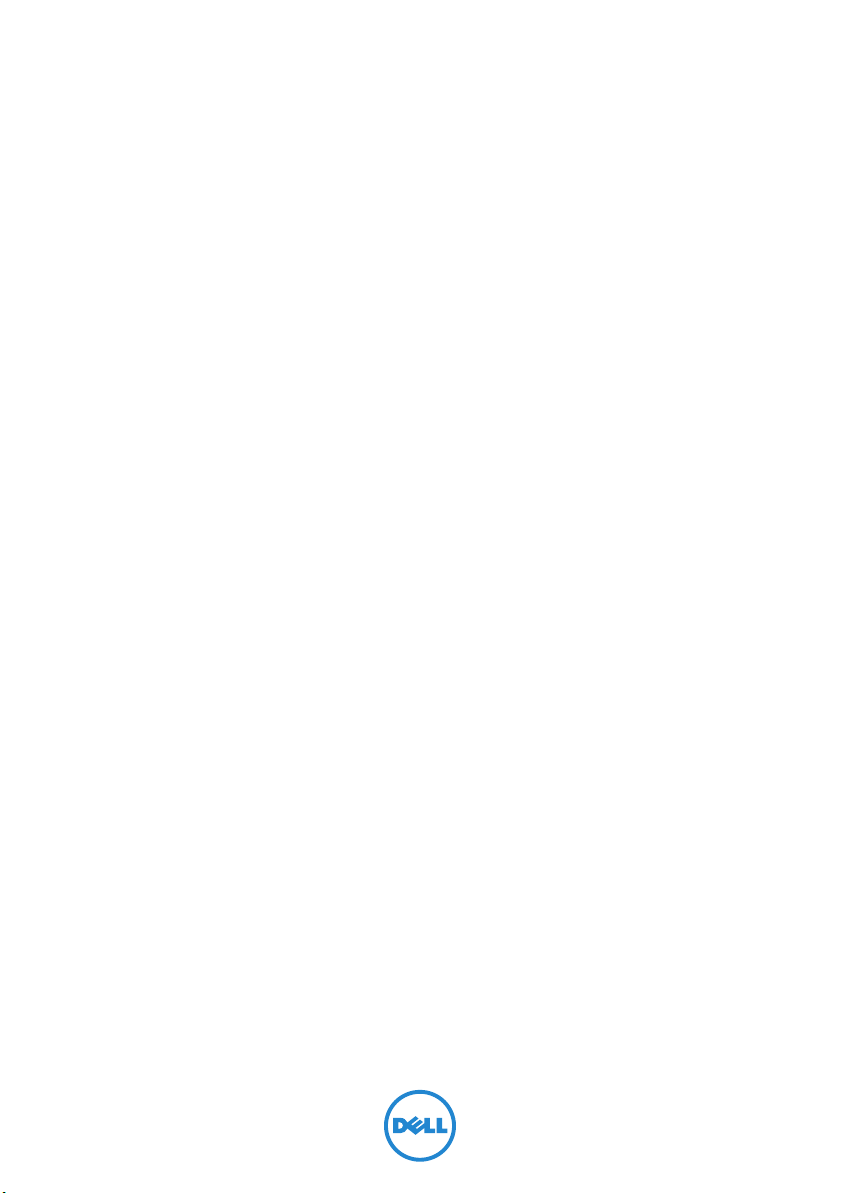
Dell XPS One 2710
Owner’s Manual
Computer model: XPS One 2710
Regulatory model: W06C | Regulatory type: W06C001
Page 2
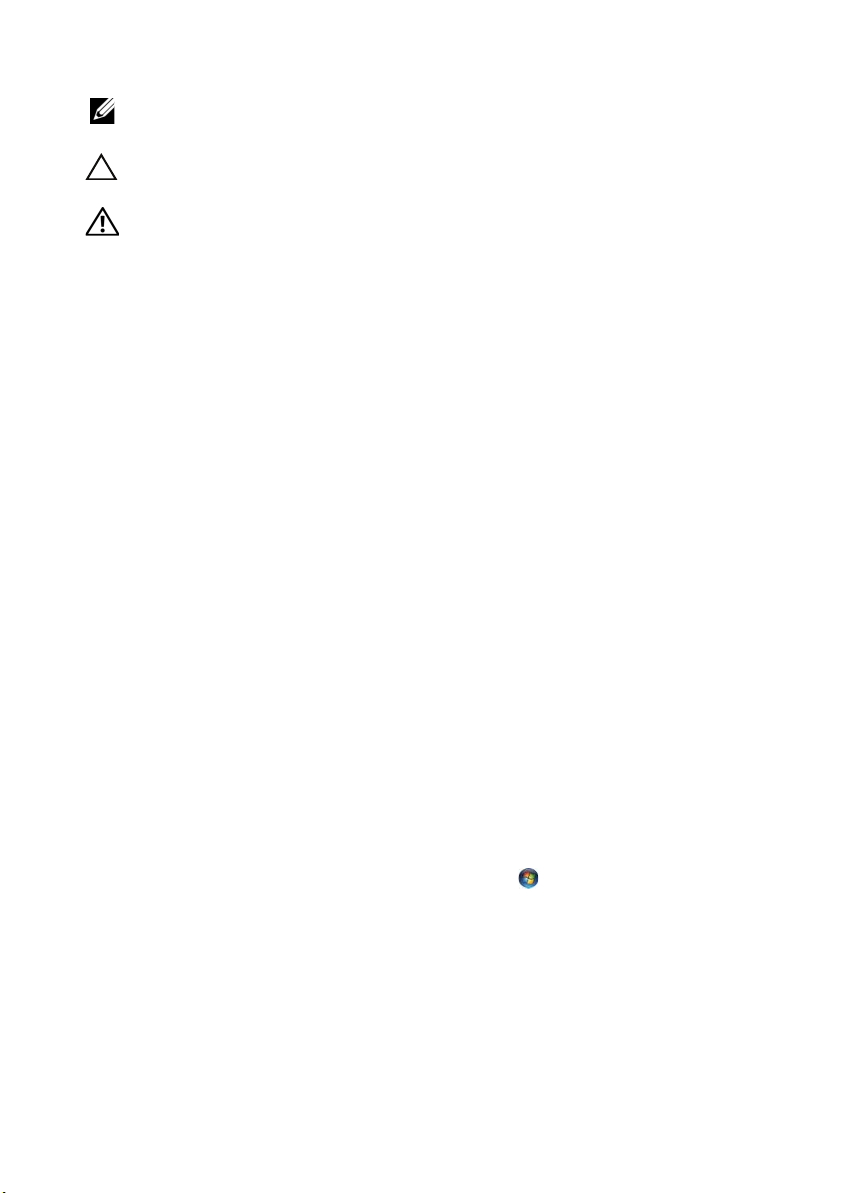
Notes, Cautions, and Warnings
NOTE: A NOTE indicates important information that helps you make better
use of your computer.
CAUTION: A CAUTION indicates potential damage to hardware or loss of
data if instructions are not followed.
WARNING: A WARNING indicates a potential for property damage,
personal injury, or death.
____________________
Information in this document is subject to change without notice.
© 2012 Dell Inc. All rights reserved.
Reproduction of these materials in any manner whatsoever without the written permission of
Dell Inc. is strictly forbidden.
Trademarks used in this text: Dell™, the DELL logo, and XPS One
Microsoft
registered trademarks of Microsoft Corporation in the United States and/or other countries;
Bluetooth
license. Intel
Corporation in the U.S. and/or other countries.
Other trademarks and trade names may be used in this document to refer to either the entities
claiming the marks and names or their products. Dell Inc. disclaims any proprietary interest
in trademarks and trade names other than its own.
2012 - 04 Rev. A00
®
, Windows®, and the Windows start button logo are either trademarks or
®
is a registered trademark owned by Bluetooth SIG, Inc. and is used by Dell under
®
is a registered trademark and Intel SpeedStep™ is a trademark of Intel
™
are trademarks of Dell Inc.;
Page 3
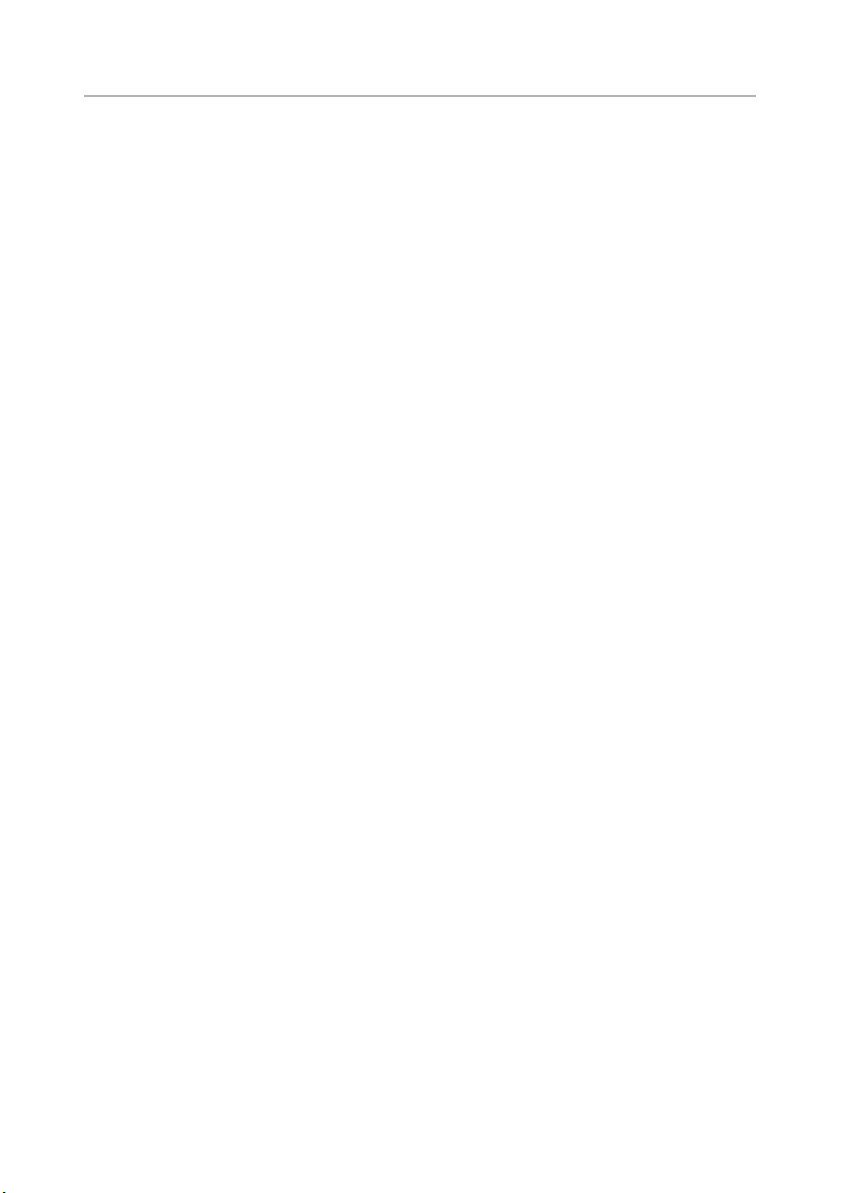
Contents
1 Before You Begin . . . . . . . . . . . . . . . . . . . . . . . 11
Turn Off Your Computer and Connected Devices . . 11
Recommended Tools. . . . . . . . . . . . . . . . . . . . . 11
Safety Instructions . . . . . . . . . . . . . . . . . . . . . . . 12
2 After Working Inside Your Computer. . . . . . . 13
3 Technical Overview
Inside View of Your Computer . . . . . . . . . . . . . . . 15
System-Board Components . . . . . . . . . . . . . . . . 16
. . . . . . . . . . . . . . . . . . . . . 15
4 Removing the Back Cover. . . . . . . . . . . . . . . . 19
Procedure . . . . . . . . . . . . . . . . . . . . . . . . . . . . 19
5 Replacing the Back Cover . . . . . . . . . . . . . . . . 21
Procedure . . . . . . . . . . . . . . . . . . . . . . . . . . . . 21
6 Removing the Converter Board . . . . . . . . . . . 23
Prerequisites. . . . . . . . . . . . . . . . . . . . . . . . . . . 23
Procedure . . . . . . . . . . . . . . . . . . . . . . . . . . . . 23
7 Replacing the Converter Board . . . . . . . . . . . 25
Procedure . . . . . . . . . . . . . . . . . . . . . . . . . . . . 25
Postrequisites . . . . . . . . . . . . . . . . . . . . . . . . . . 25
8 Removing the Optical Drive . . . . . . . . . . . . . . 27
Prerequisites. . . . . . . . . . . . . . . . . . . . . . . . . . . 27
Procedure . . . . . . . . . . . . . . . . . . . . . . . . . . . . 27
9 Replacing the Optical Drive . . . . . . . . . . . . . . 29
Procedure . . . . . . . . . . . . . . . . . . . . . . . . . . . . 29
Postrequisites . . . . . . . . . . . . . . . . . . . . . . . . . . 29
Contents | 3
Page 4
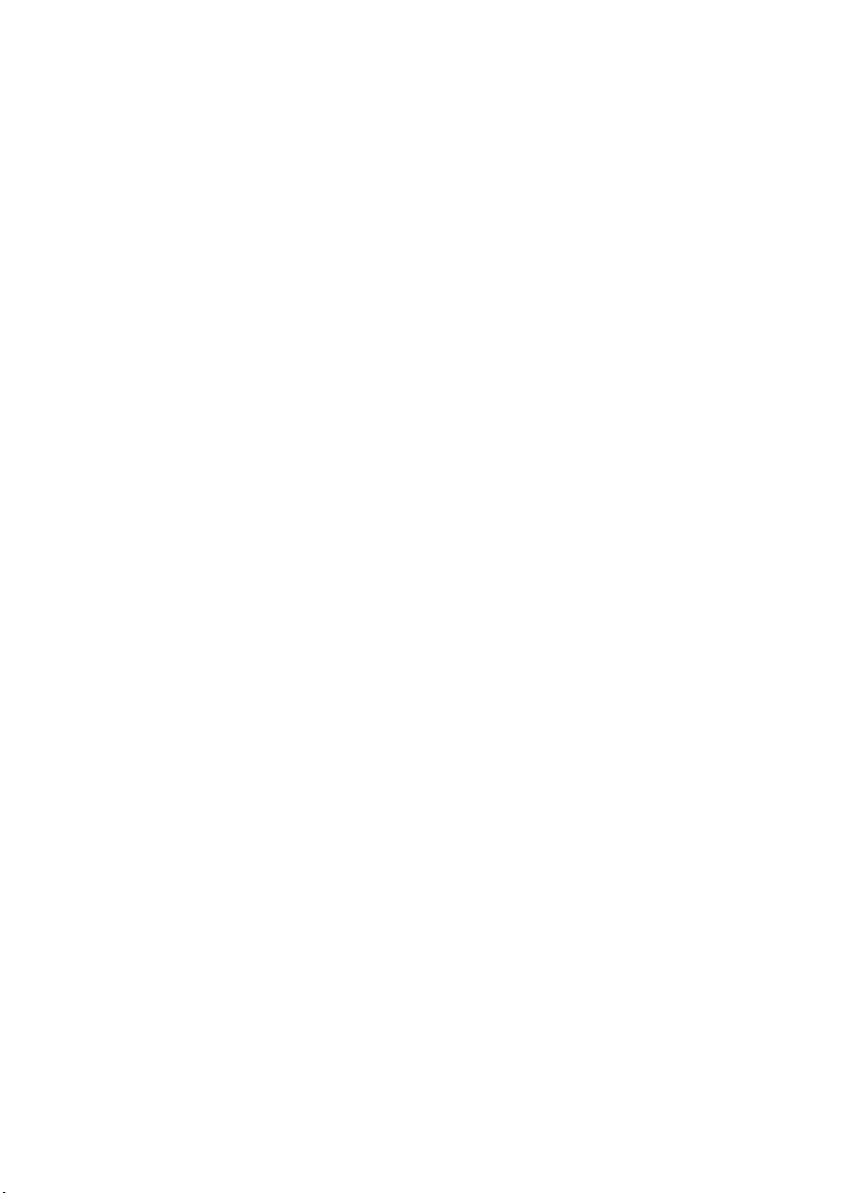
10 Removing the System-Board Shield. . . . . . . . 31
Prerequisites . . . . . . . . . . . . . . . . . . . . . . . . . . . 31
Procedure . . . . . . . . . . . . . . . . . . . . . . . . . . . . 31
11 Replacing the System-Board Shield . . . . . . . . 33
Procedure . . . . . . . . . . . . . . . . . . . . . . . . . . . . 33
Postrequisites . . . . . . . . . . . . . . . . . . . . . . . . . . 33
12 Removing the Power-Supply Unit . . . . . . . . . 35
Prerequisites . . . . . . . . . . . . . . . . . . . . . . . . . . . 35
Procedure . . . . . . . . . . . . . . . . . . . . . . . . . . . . 35
13 Replacing the Power-Supply Unit. . . . . . . . . . 37
Procedure . . . . . . . . . . . . . . . . . . . . . . . . . . . . 37
Postrequisites . . . . . . . . . . . . . . . . . . . . . . . . . . 37
14 Removing the Memory Module(s). . . . . . . . . . 39
Prerequisites . . . . . . . . . . . . . . . . . . . . . . . . . . . 39
Procedure . . . . . . . . . . . . . . . . . . . . . . . . . . . . 39
15 Replacing the Memory Module(s). . . . . . . . . . 41
Procedure . . . . . . . . . . . . . . . . . . . . . . . . . . . . 41
Postrequisites . . . . . . . . . . . . . . . . . . . . . . . . . . 41
16 Removing the Coin-Cell Battery. . . . . . . . . . . 43
Prerequisites . . . . . . . . . . . . . . . . . . . . . . . . . . . 43
Procedure . . . . . . . . . . . . . . . . . . . . . . . . . . . . 43
17 Replacing the Coin-Cell Battery . . . . . . . . . . . 45
Procedure . . . . . . . . . . . . . . . . . . . . . . . . . . . . 45
Postrequisites . . . . . . . . . . . . . . . . . . . . . . . . . . 45
18 Removing the Stand. . . . . . . . . . . . . . . . . . . . . 47
Prerequisites . . . . . . . . . . . . . . . . . . . . . . . . . . . 47
Procedure . . . . . . . . . . . . . . . . . . . . . . . . . . . . 47
19 Replacing the Stand . . . . . . . . . . . . . . . . . . . . . 49
Procedure . . . . . . . . . . . . . . . . . . . . . . . . . . . . 49
Postrequisites . . . . . . . . . . . . . . . . . . . . . . . . . . 49
4 | Contents
Page 5
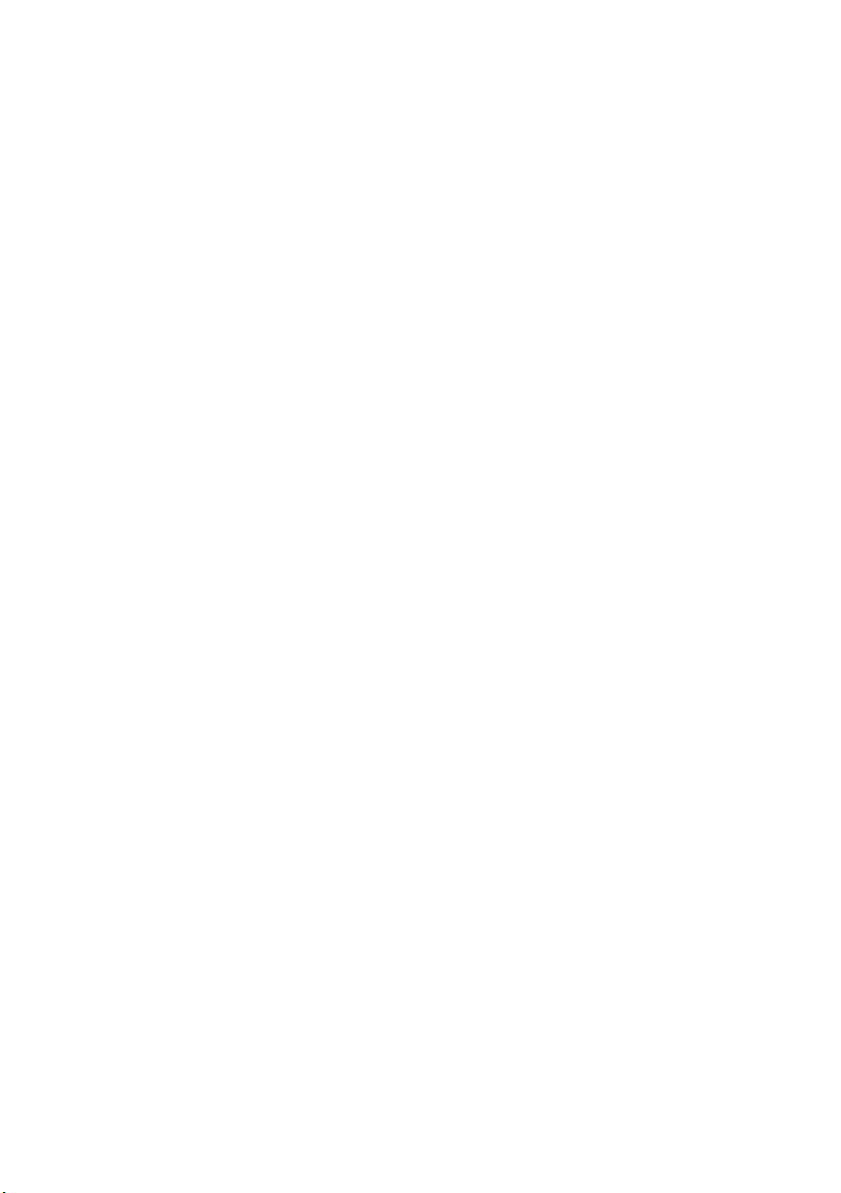
20 Removing the Hard Drive . . . . . . . . . . . . . . . . 51
Prerequisites . . . . . . . . . . . . . . . . . . . . . . . . . . . 51
Procedure . . . . . . . . . . . . . . . . . . . . . . . . . . . . 51
21 Replacing the Hard Drive . . . . . . . . . . . . . . . . 53
Procedure . . . . . . . . . . . . . . . . . . . . . . . . . . . . 53
Postrequisites . . . . . . . . . . . . . . . . . . . . . . . . . . 53
22 Removing the Hard-Drive Cage . . . . . . . . . . . 55
Prerequisites . . . . . . . . . . . . . . . . . . . . . . . . . . . 55
Procedure . . . . . . . . . . . . . . . . . . . . . . . . . . . . 55
23 Replacing the Hard-Drive Cage . . . . . . . . . . . 57
Procedure . . . . . . . . . . . . . . . . . . . . . . . . . . . . 57
Postrequisites . . . . . . . . . . . . . . . . . . . . . . . . . . 57
24 Removing the Power-Supply Fan . . . . . . . . . . 59
Prerequisites . . . . . . . . . . . . . . . . . . . . . . . . . . . 59
Procedure . . . . . . . . . . . . . . . . . . . . . . . . . . . . 59
25 Replacing the Power-Supply Fan . . . . . . . . . . 61
Procedure . . . . . . . . . . . . . . . . . . . . . . . . . . . . 61
Postrequisites . . . . . . . . . . . . . . . . . . . . . . . . . . 61
26 Removing the TV-Tuner Mini-Card . . . . . . . . 63
Prerequisites . . . . . . . . . . . . . . . . . . . . . . . . . . . 63
Procedure . . . . . . . . . . . . . . . . . . . . . . . . . . . . 63
27 Replacing the TV-Tuner Mini-Card . . . . . . . . 65
Procedure . . . . . . . . . . . . . . . . . . . . . . . . . . . . 65
Postrequisites . . . . . . . . . . . . . . . . . . . . . . . . . . 65
28 Removing the Wireless Mini-Card . . . . . . . . . 67
Prerequisites . . . . . . . . . . . . . . . . . . . . . . . . . . . 67
Procedure . . . . . . . . . . . . . . . . . . . . . . . . . . . . 67
29 Replacing the Wireless Mini-Card . . . . . . . . . 69
Procedure . . . . . . . . . . . . . . . . . . . . . . . . . . . . 69
Postrequisites . . . . . . . . . . . . . . . . . . . . . . . . . . 69
Contents | 5
Page 6
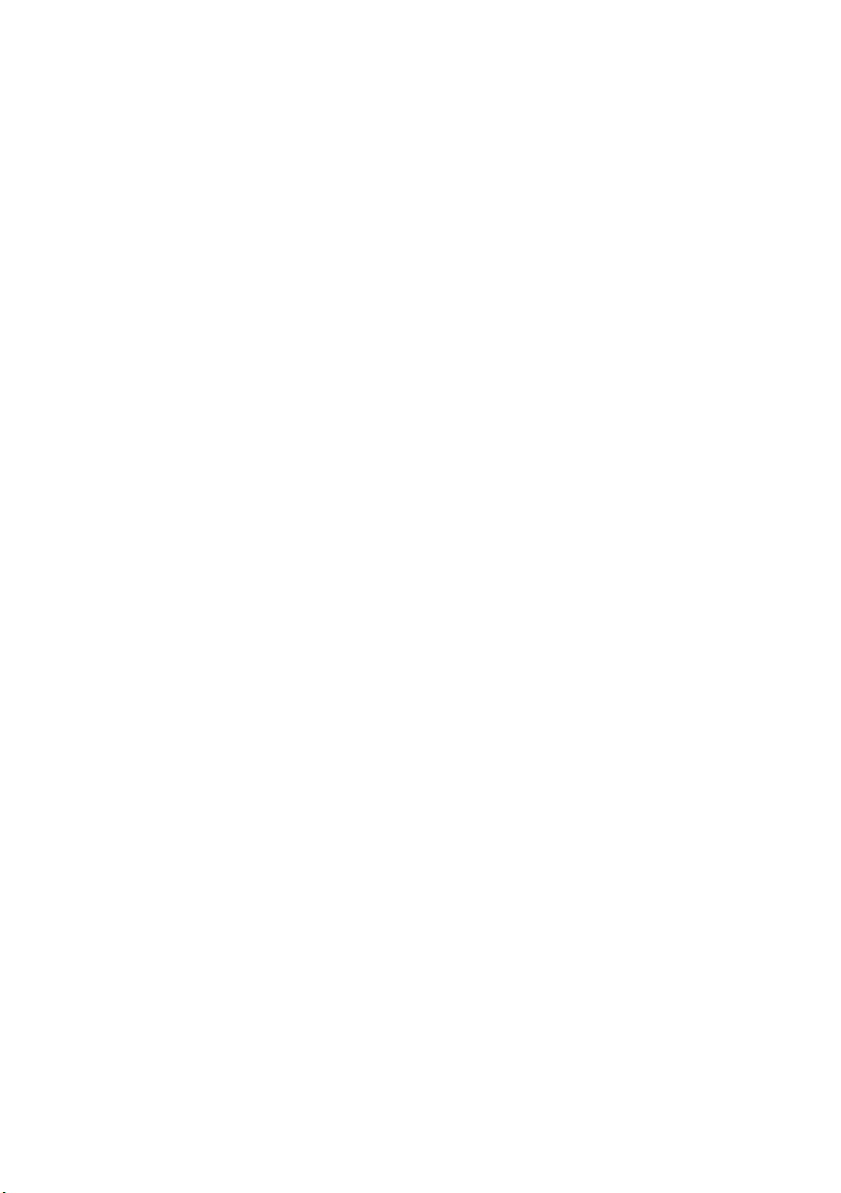
30 Removing the mSATA Mini-Card . . . . . . . . . . 71
Prerequisites . . . . . . . . . . . . . . . . . . . . . . . . . . . 71
Procedure . . . . . . . . . . . . . . . . . . . . . . . . . . . . 71
31 Replacing the mSATA Mini-Card. . . . . . . . . . . 73
Procedure . . . . . . . . . . . . . . . . . . . . . . . . . . . . 73
Postrequisites . . . . . . . . . . . . . . . . . . . . . . . . . . 73
32 Removing the Processor Heat-Sink Fan. . . . . 75
Prerequisites . . . . . . . . . . . . . . . . . . . . . . . . . . . 75
Procedure . . . . . . . . . . . . . . . . . . . . . . . . . . . . 75
33 Replacing the Processor Heat-Sink Fan. . . . . 77
Procedure . . . . . . . . . . . . . . . . . . . . . . . . . . . . 77
Postrequisites . . . . . . . . . . . . . . . . . . . . . . . . . . 77
34 Removing the Processor Heat-Sink . . . . . . . . 79
Prerequisites . . . . . . . . . . . . . . . . . . . . . . . . . . . 79
Procedure . . . . . . . . . . . . . . . . . . . . . . . . . . . . 79
35 Replacing the Processor Heat-Sink . . . . . . . . 81
Procedure . . . . . . . . . . . . . . . . . . . . . . . . . . . . 81
Postrequisites . . . . . . . . . . . . . . . . . . . . . . . . . . 81
36 Removing the Processor . . . . . . . . . . . . . . . . . 83
Prerequisites . . . . . . . . . . . . . . . . . . . . . . . . . . . 83
Procedure . . . . . . . . . . . . . . . . . . . . . . . . . . . . 83
37 Replacing the Processor . . . . . . . . . . . . . . . . . 85
Procedure . . . . . . . . . . . . . . . . . . . . . . . . . . . . 85
Postrequisites . . . . . . . . . . . . . . . . . . . . . . . . . . 86
38 Removing the Trim Cover . . . . . . . . . . . . . . . . 87
Prerequisites . . . . . . . . . . . . . . . . . . . . . . . . . . . 87
Procedure . . . . . . . . . . . . . . . . . . . . . . . . . . . . 87
39 Replacing the Trim Cover . . . . . . . . . . . . . . . . 89
Procedure . . . . . . . . . . . . . . . . . . . . . . . . . . . . 89
Postrequisites . . . . . . . . . . . . . . . . . . . . . . . . . . 89
6 | Contents
Page 7
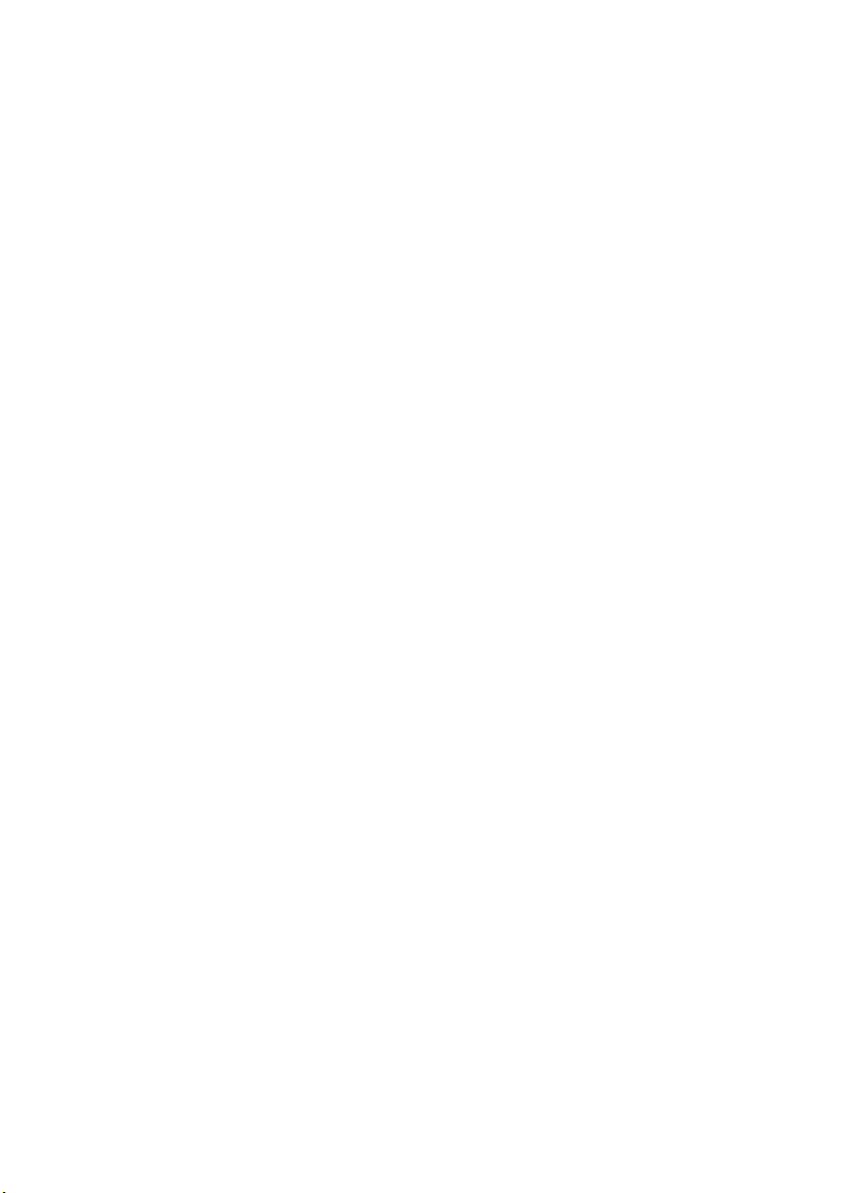
40 Removing the I/O Panel. . . . . . . . . . . . . . . . . . 91
Prerequisites . . . . . . . . . . . . . . . . . . . . . . . . . . . 91
Procedure . . . . . . . . . . . . . . . . . . . . . . . . . . . . 91
41 Replacing the I/O Panel. . . . . . . . . . . . . . . . . . 93
Procedure . . . . . . . . . . . . . . . . . . . . . . . . . . . . 93
Postrequisites . . . . . . . . . . . . . . . . . . . . . . . . . . 93
42 Removing the Inner Frame . . . . . . . . . . . . . . . 95
Prerequisites . . . . . . . . . . . . . . . . . . . . . . . . . . . 95
Procedure . . . . . . . . . . . . . . . . . . . . . . . . . . . . 95
43 Replacing the Inner Frame . . . . . . . . . . . . . . . 97
Procedure . . . . . . . . . . . . . . . . . . . . . . . . . . . . 97
Postrequisites . . . . . . . . . . . . . . . . . . . . . . . . . . 97
44 Removing the I/O-Board . . . . . . . . . . . . . . . . . 99
Prerequisites . . . . . . . . . . . . . . . . . . . . . . . . . . . 99
Procedure . . . . . . . . . . . . . . . . . . . . . . . . . . . . 99
45 Replacing the I/O Board . . . . . . . . . . . . . . . . 101
Procedure . . . . . . . . . . . . . . . . . . . . . . . . . . . 101
Postrequisites . . . . . . . . . . . . . . . . . . . . . . . . . 101
46 Removing the TV-In Port. . . . . . . . . . . . . . . . 103
Prerequisites . . . . . . . . . . . . . . . . . . . . . . . . . . 103
Procedure . . . . . . . . . . . . . . . . . . . . . . . . . . . 103
47 Replacing the TV-In Port. . . . . . . . . . . . . . . . 105
Procedure . . . . . . . . . . . . . . . . . . . . . . . . . . . 105
Postrequisites . . . . . . . . . . . . . . . . . . . . . . . . . 105
48 Removing the Infrared-Emitter Port . . . . . . 107
Prerequisites . . . . . . . . . . . . . . . . . . . . . . . . . . 107
Procedure . . . . . . . . . . . . . . . . . . . . . . . . . . . 108
49 Replacing the Infrared-Emitter Port. . . . . . . 109
Procedure . . . . . . . . . . . . . . . . . . . . . . . . . . . 109
Postrequisites . . . . . . . . . . . . . . . . . . . . . . . . . 109
Contents | 7
Page 8
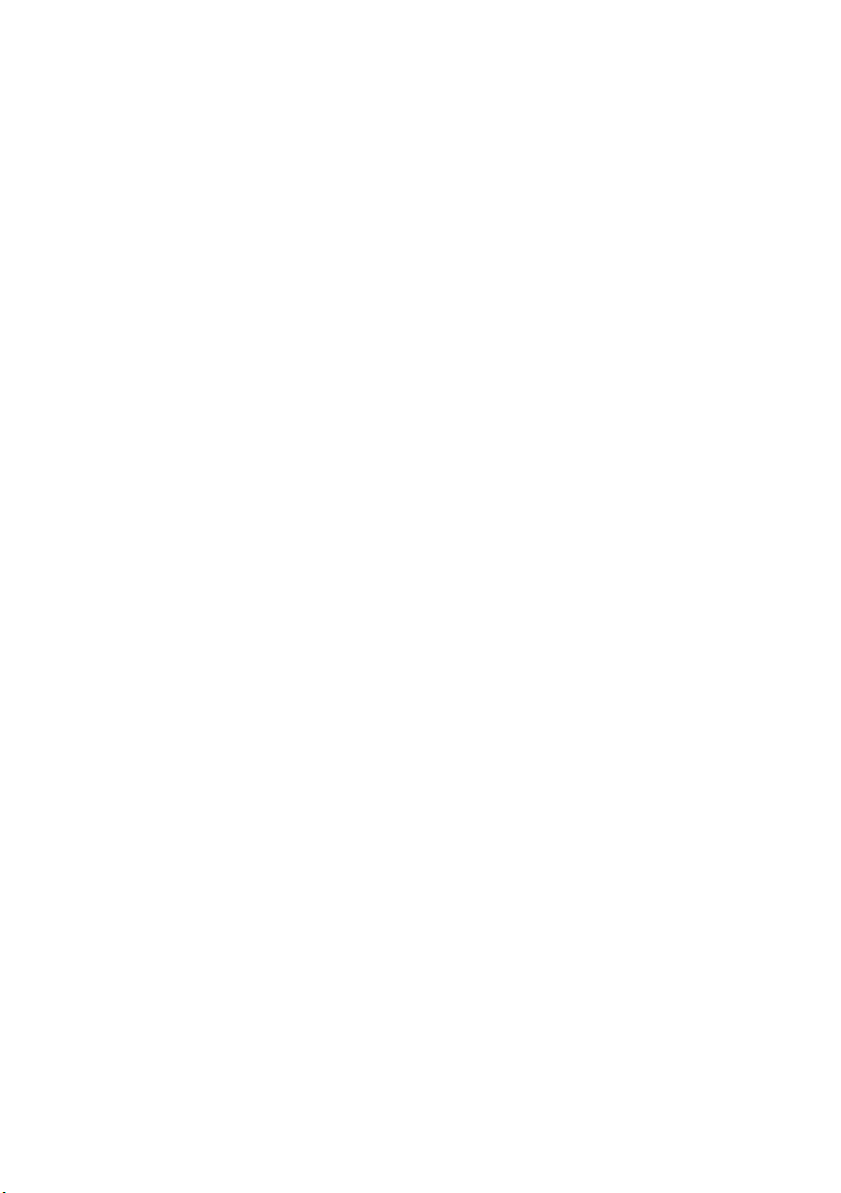
50 Removing the System Board . . . . . . . . . . . . . 111
Prerequisites . . . . . . . . . . . . . . . . . . . . . . . . . . . 111
Procedure . . . . . . . . . . . . . . . . . . . . . . . . . . . 112
51 Replacing the System Board . . . . . . . . . . . . . 113
Procedure . . . . . . . . . . . . . . . . . . . . . . . . . . . 113
Postrequisites . . . . . . . . . . . . . . . . . . . . . . . . . 114
Entering the Service Tag in system setup . . . . . . . 114
52 Removing the Speakers . . . . . . . . . . . . . . . . . 115
Prerequisites . . . . . . . . . . . . . . . . . . . . . . . . . . 115
Procedure . . . . . . . . . . . . . . . . . . . . . . . . . . . 115
53 Replacing the Speakers . . . . . . . . . . . . . . . . . 117
Procedure . . . . . . . . . . . . . . . . . . . . . . . . . . . . 117
Postrequisites . . . . . . . . . . . . . . . . . . . . . . . . . . 117
54 Removing the Power-Button Assembly . . . . 119
Prerequisites . . . . . . . . . . . . . . . . . . . . . . . . . . 119
Procedure . . . . . . . . . . . . . . . . . . . . . . . . . . . 119
55 Replacing the Power-Button Assembly . . . . 121
Procedure . . . . . . . . . . . . . . . . . . . . . . . . . . . 121
Postrequisites . . . . . . . . . . . . . . . . . . . . . . . . . 121
56 Removing the Side I/O-Board . . . . . . . . . . . . 123
Prerequisites . . . . . . . . . . . . . . . . . . . . . . . . . . 123
Procedure . . . . . . . . . . . . . . . . . . . . . . . . . . . 124
57 Replacing the Side-I/O Board . . . . . . . . . . . . 125
Procedure . . . . . . . . . . . . . . . . . . . . . . . . . . . 125
Postrequisites . . . . . . . . . . . . . . . . . . . . . . . . . 125
58 Removing the Middle Cover . . . . . . . . . . . . . 127
Prerequisites . . . . . . . . . . . . . . . . . . . . . . . . . . 127
Procedure . . . . . . . . . . . . . . . . . . . . . . . . . . . 128
59 Replacing the Middle Cover . . . . . . . . . . . . . 131
Procedure . . . . . . . . . . . . . . . . . . . . . . . . . . . 131
Postrequisites . . . . . . . . . . . . . . . . . . . . . . . . . 132
8 | Contents
Page 9
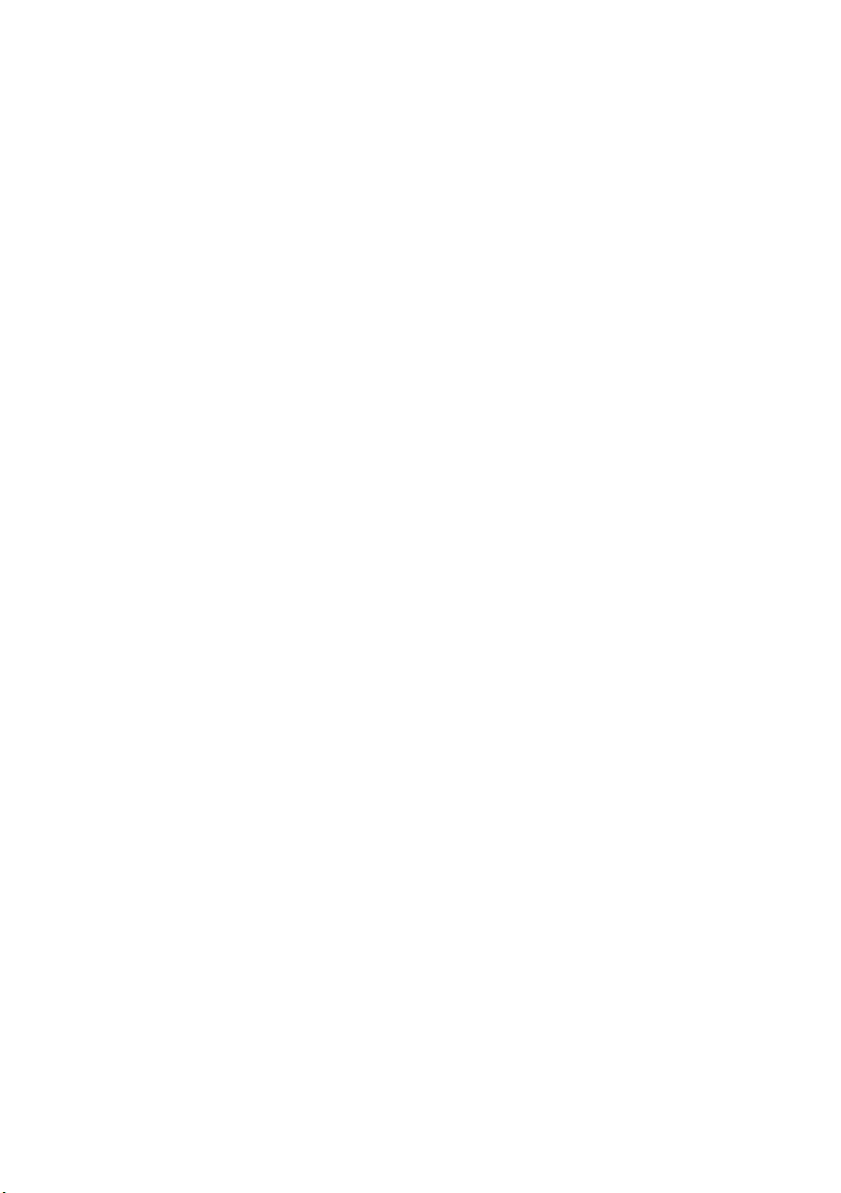
60 Removing the Display Panel . . . . . . . . . . . . . 133
Prerequisites . . . . . . . . . . . . . . . . . . . . . . . . . . 133
Procedure . . . . . . . . . . . . . . . . . . . . . . . . . . . 133
61 Replacing the Display Panel . . . . . . . . . . . . . 139
Procedure . . . . . . . . . . . . . . . . . . . . . . . . . . . 139
Postrequisites . . . . . . . . . . . . . . . . . . . . . . . . . 140
62 Removing the Camera Module . . . . . . . . . . . 141
Prerequisites . . . . . . . . . . . . . . . . . . . . . . . . . . 141
Procedure . . . . . . . . . . . . . . . . . . . . . . . . . . . 142
63 Replacing the Camera Module . . . . . . . . . . . 143
Procedure . . . . . . . . . . . . . . . . . . . . . . . . . . . 143
Postrequisites . . . . . . . . . . . . . . . . . . . . . . . . . 143
64 Removing the Microphone Modules . . . . . . 145
Prerequisites . . . . . . . . . . . . . . . . . . . . . . . . . . 145
Procedure . . . . . . . . . . . . . . . . . . . . . . . . . . . 146
65 Replacing the Microphone Modules . . . . . . 147
Procedure . . . . . . . . . . . . . . . . . . . . . . . . . . . 147
Postrequisites . . . . . . . . . . . . . . . . . . . . . . . . . 147
66 Removing the Infrared (IR) Module . . . . . . . 149
Prerequisites . . . . . . . . . . . . . . . . . . . . . . . . . . 149
Procedure . . . . . . . . . . . . . . . . . . . . . . . . . . . 150
67 Replacing the Infrared (IR) Module. . . . . . . . 151
Procedure . . . . . . . . . . . . . . . . . . . . . . . . . . . 151
Postrequisites . . . . . . . . . . . . . . . . . . . . . . . . . 151
68 Removing the Antenna Module(s) . . . . . . . . 153
Prerequisites . . . . . . . . . . . . . . . . . . . . . . . . . . 153
Procedure . . . . . . . . . . . . . . . . . . . . . . . . . . . 154
69 Replacing the Antenna Module(s). . . . . . . . . 155
Procedure . . . . . . . . . . . . . . . . . . . . . . . . . . . 155
Postrequisites . . . . . . . . . . . . . . . . . . . . . . . . . 155
Contents | 9
Page 10
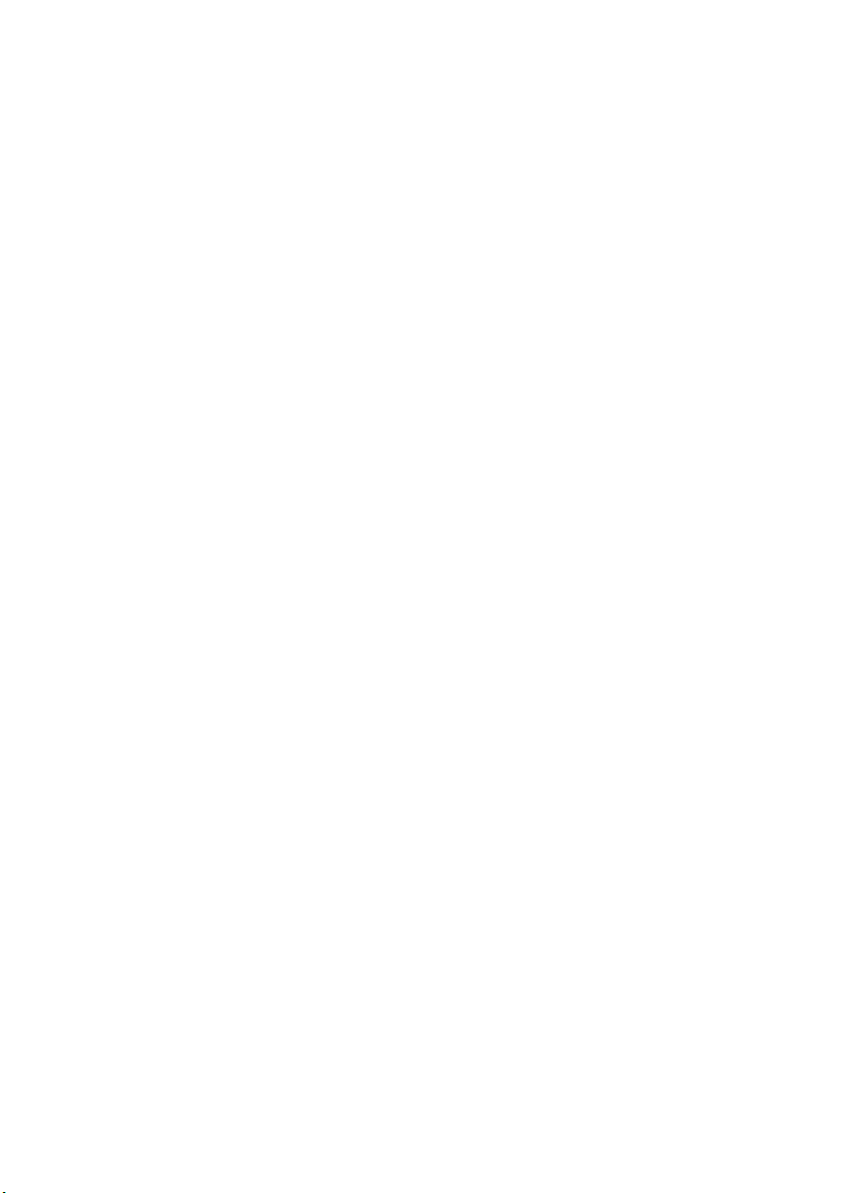
70 System Setup . . . . . . . . . . . . . . . . . . . . . . . . . 157
Overview . . . . . . . . . . . . . . . . . . . . . . . . . . . . 157
Entering System Setup . . . . . . . . . . . . . . . . . . . 157
Changing Boot Sequence . . . . . . . . . . . . . . . . . 162
Clearing Forgotten Passwords . . . . . . . . . . . . . . 163
Clearing CMOS Settings . . . . . . . . . . . . . . . . . . 164
71 Flashing the BIOS . . . . . . . . . . . . . . . . . . . . . . 165
10 | Contents
Page 11
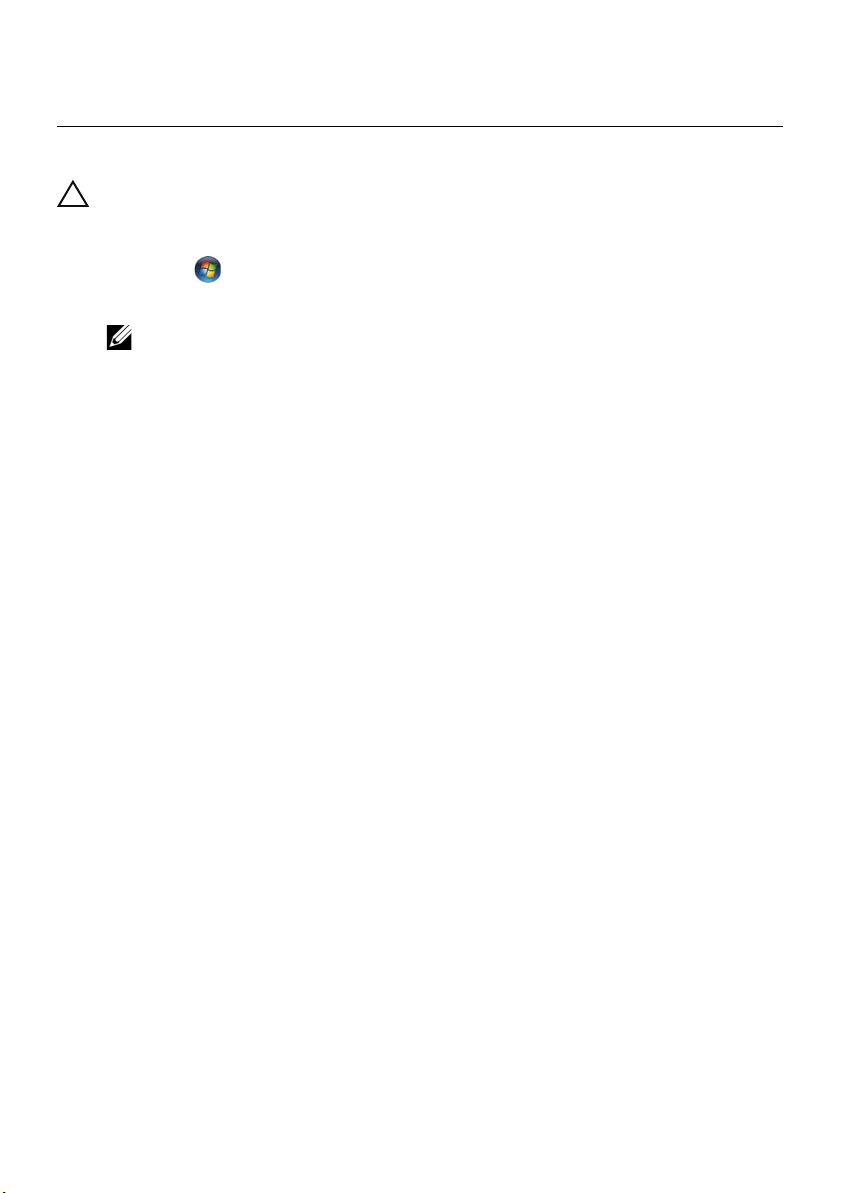
Before You Begin
1
Turn Off Your Computer and Connected Devices
CAUTION: To avoid losing data, save and close all open files and exit all open
programs before you turn off your computer.
1 Save and close all open files and exit all open programs.
2 Click Start and click Shut Down.
Microsoft Windows shuts down and then the computer turns off.
NOTE: If you are using a different operating system, see the documentation
of your operating system for shut-down instructions.
3 Disconnect your computer and all attached devices from their electrical outlets.
4 Disconnect all telephone cables, network cables, and attached devices from
your computer.
5 After the computer is unplugged, press and hold the power button for about
5 seconds to ground the system board.
Recommended Tools
The procedures in this document may require the following tools:
• Phillips screwdriver
• Plastic scribe
Before You Begin | 11
Page 12
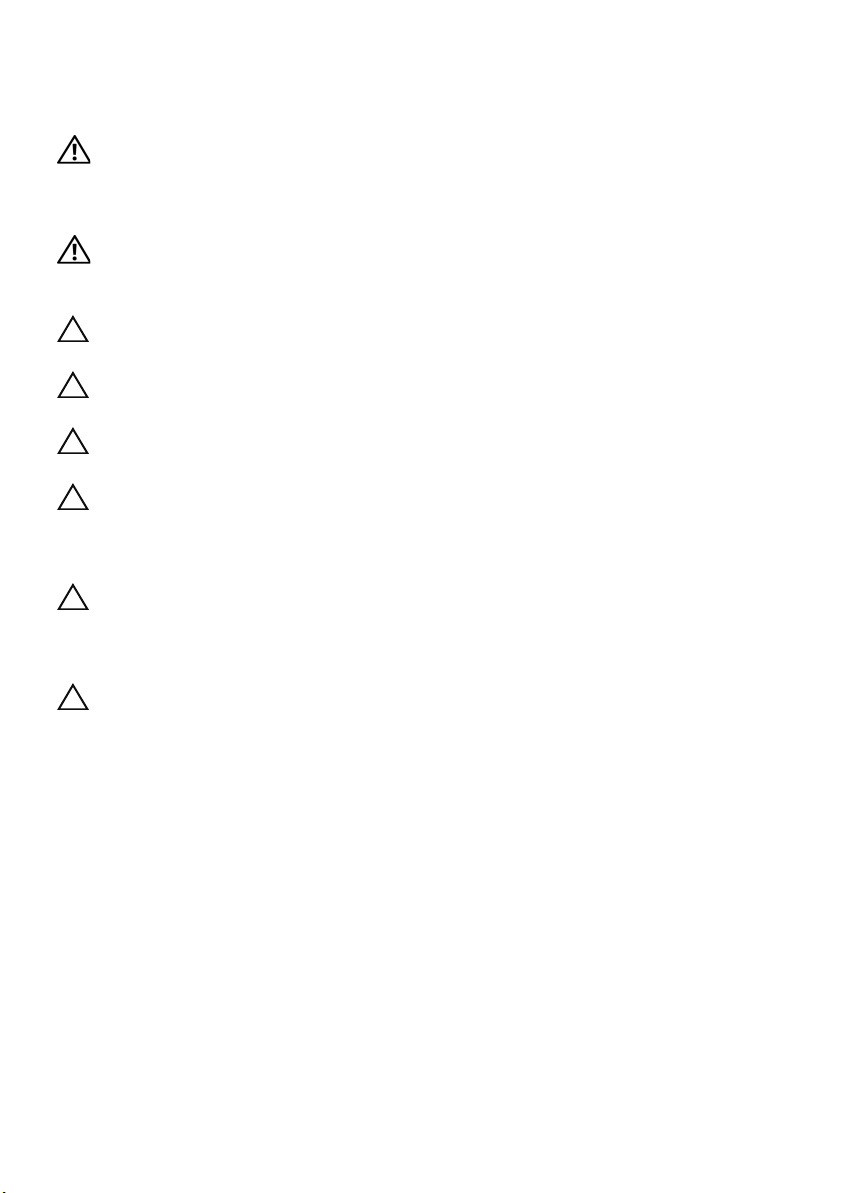
Safety Instructions
Use the following safety guidelines to protect your computer from potential damage and
ensure your personal safety.
WARNING: Before working inside your computer, read the safety information
that shipped with your computer. For additional safety best practices
information, see the Regulatory Compliance Homepage at dell.com/
regulatory_compliance.
WARNING: Disconnect all power sources before opening the computer cover or
panels. After you finish working inside the computer, replace all covers, panels,
and screws before connecting to the power source.
CAUTION: To disconnect a network cable, first unplug the cable from your
computer and then unplug the cable from the network device.
CAUTION: To avoid damaging the computer, ensure that the work surface is flat
and clean.
CAUTION: To avoid damaging the components and cards, handle them by their
edges and avoid touching pins and contacts.
CAUTION: Only a certified service technician is authorized to remove the
computer cover and access any of the components inside the computer. See the
safety instructions for complete information about safety precautions, working
inside your computer, and protecting against electrostatic discharge.
CAUTION: Before touching anything inside your computer, ground yourself by
touching an unpainted metal surface, such as the metal at the back of the
computer. While you work, periodically touch an unpainted metal surface to
dissipate static electricity, which could harm internal components.
CAUTION: When you disconnect a cable, pull on its connector or on its pull-tab,
not on the cable itself. Some cables have connectors with locking tabs or
thumb-screws that you must disengage before disconnecting the cable. When
disconnecting cables, keep them evenly aligned to avoid bending any connector
pins. When connecting cables, ensure that the connectors and ports are
correctly oriented and aligned.
12 | Before You Begin
Page 13
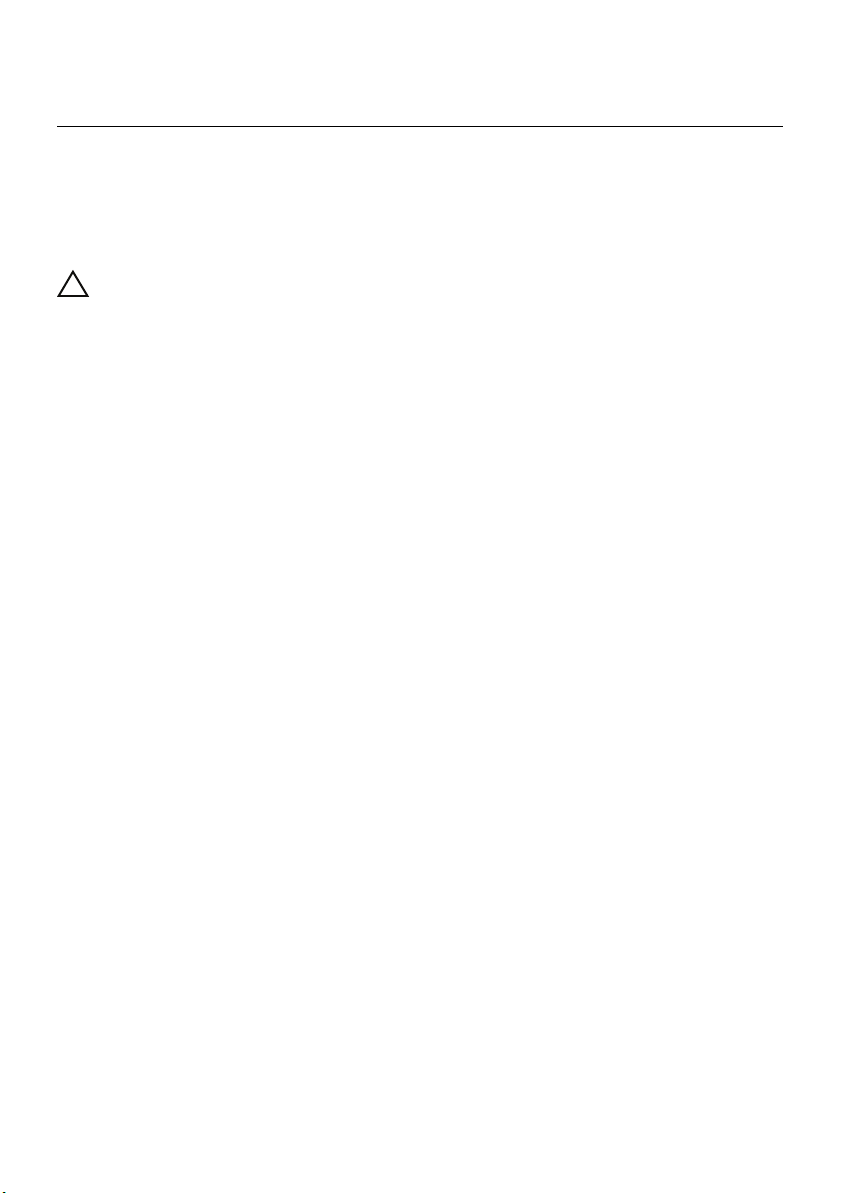
After Working Inside Your Computer
2
After you complete the replacement procedures, ensure the following:
• Replace all screws and ensure that no stray screws remain inside your computer
• Connect any external devices, cables, cards, and any other part(s) you removed
before working on your computer
• Connect your computer and all attached devices to their electrical outlets
CAUTION: Before turning on your computer, replace all screws and ensure
that no stray screws remain inside the computer. Failure to do so may damage
your computer.
After Working Inside Your Computer | 13
Page 14
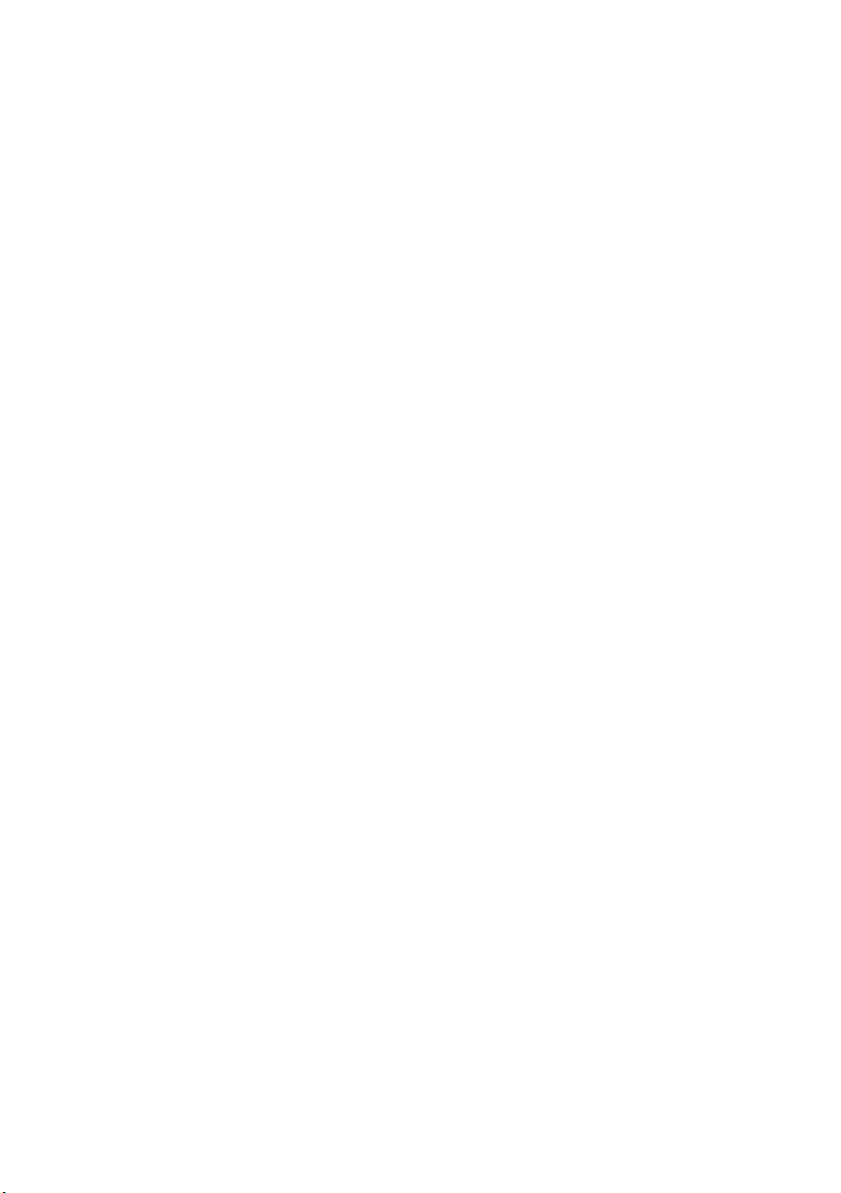
14 | After Working Inside Your Computer
Page 15
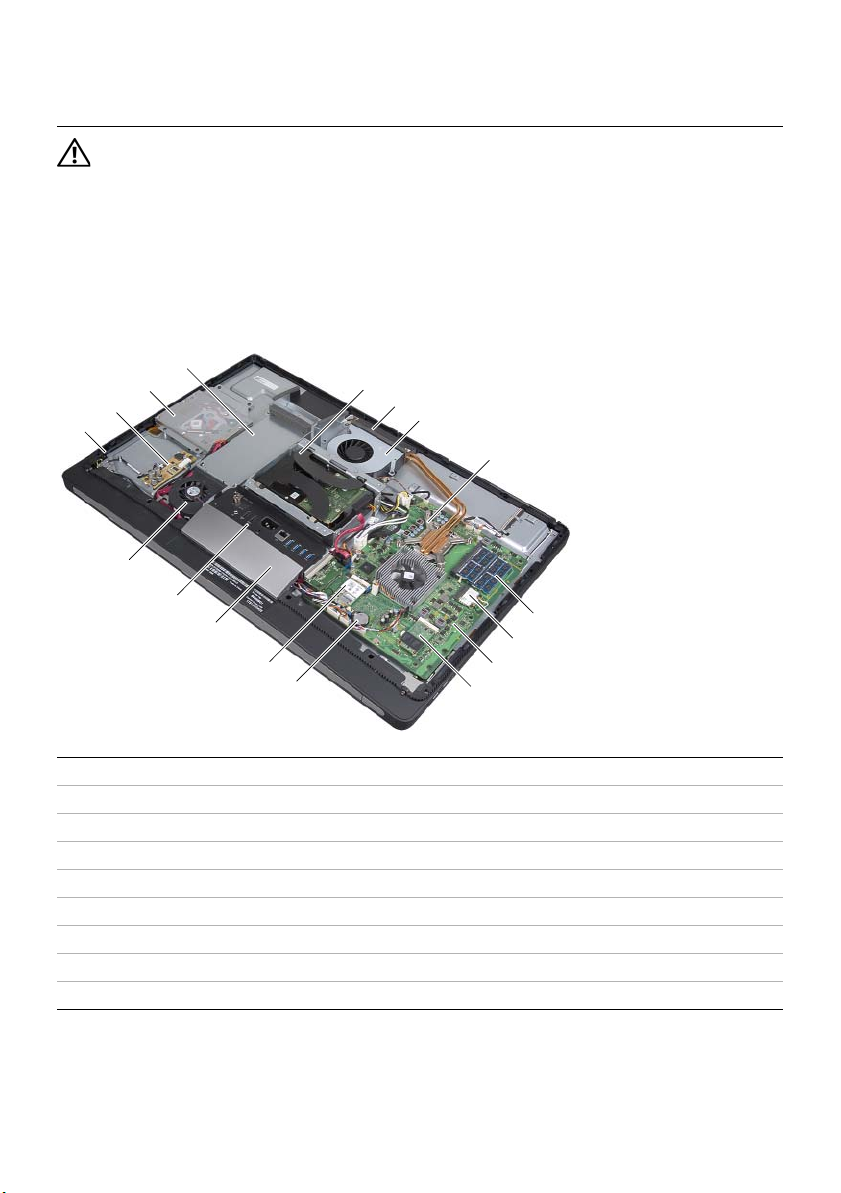
Technical Overview
3
WARNING: Before working inside your computer, read the safety information
that shipped with your computer and follow the steps in "Before You Begin" on
page 11. After working inside your computer, follow the instructions in "After
Working Inside Your Computer" on page 13. For additional safety best practices
information, see the Regulatory Compliance Homepage at dell.com/
regulatory_compliance.
Inside View of Your Computer
4
3
2
1
17
5
6
7
8
16
15
14
13
1 power-button assembly 2 converter board
3 optical-drive assembly 4 power-supply unit
5 hard-drive assembly 6 cooling vents
7 processor heat-sink fan 8 processor heat-sink
9 memory module(s) 10 wireless mini-card
11 system board 12 mSATA mini-card
13 coin-cell battery 14 TV-tuner card
15 trim cover 16 I/O panel
17 power-supply fan 18
12
9
10
11
Technical Overview | 15
Page 16
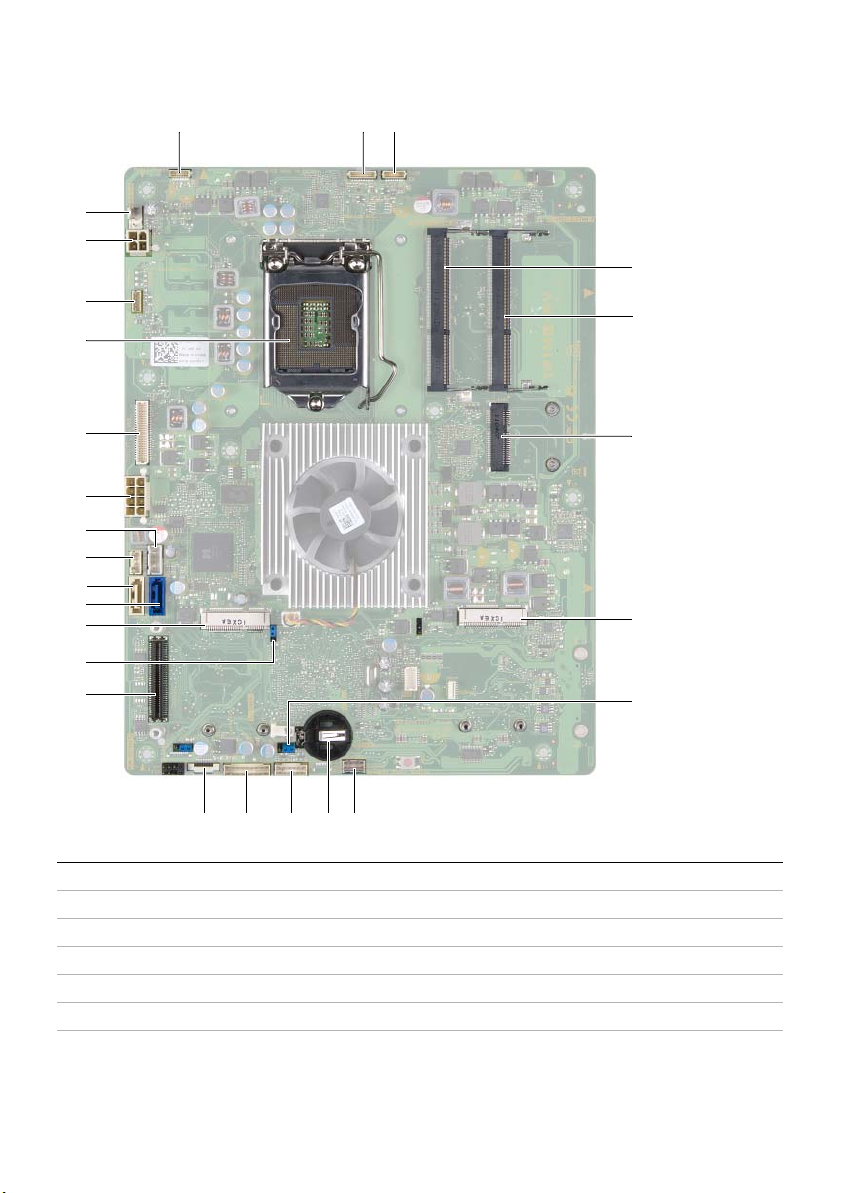
System-Board Components
1 23
26
25
4
24
23
22
21
20
19
18
17
16
15
14
13
12 9
1 display-power cable connector 2 camera-cable connector
3Infrared-module cable connector 4 memory-module connector (DIMM 1)
5 memory-module connector (DIMM 2) 6 wireless mini-card connector
7 mSATA mini-card connector 8 CMOS jumper
9 speaker-cable connector 10 coin-cell battery socket
11 power-button cable connector 12 converter-board cable connector
13 volume/display-settings controls
cable connector
1011
14 I/O-board connector
5
6
7
8
16 | Technical Overview
Page 17
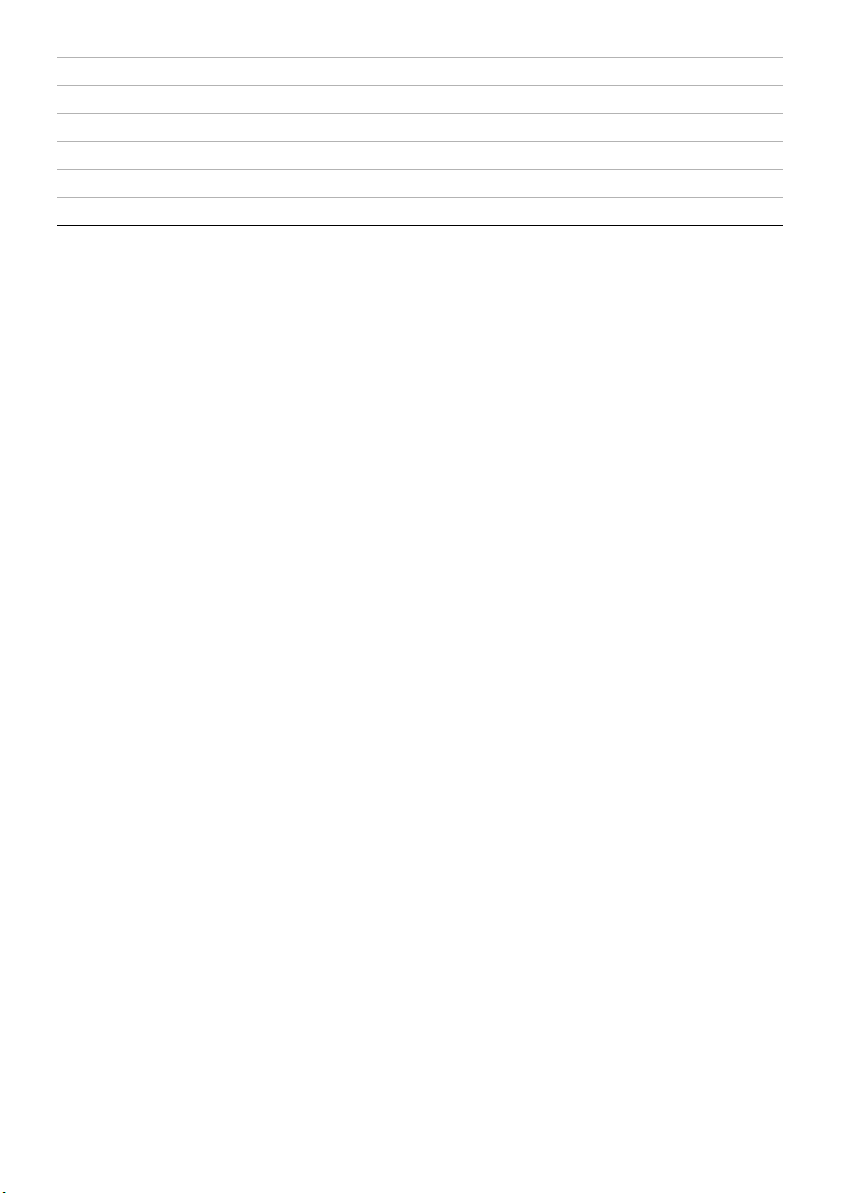
15 password jumper 16 TV-tuner mini-card connector
17 hard-drive data-cable connector 18 optical-drive data-cable connector
19 optical-drive power-cable connector 20 hard-drive power-cable connector
21 main (8-pin) power-cable connector 22 LVDS-cable connector
23 processor socket 24 touchscreen-cable connector
25 processor (4-pin) power-cable connector 26 processor heat-sink fan-cable connector
Technical Overview | 17
Page 18
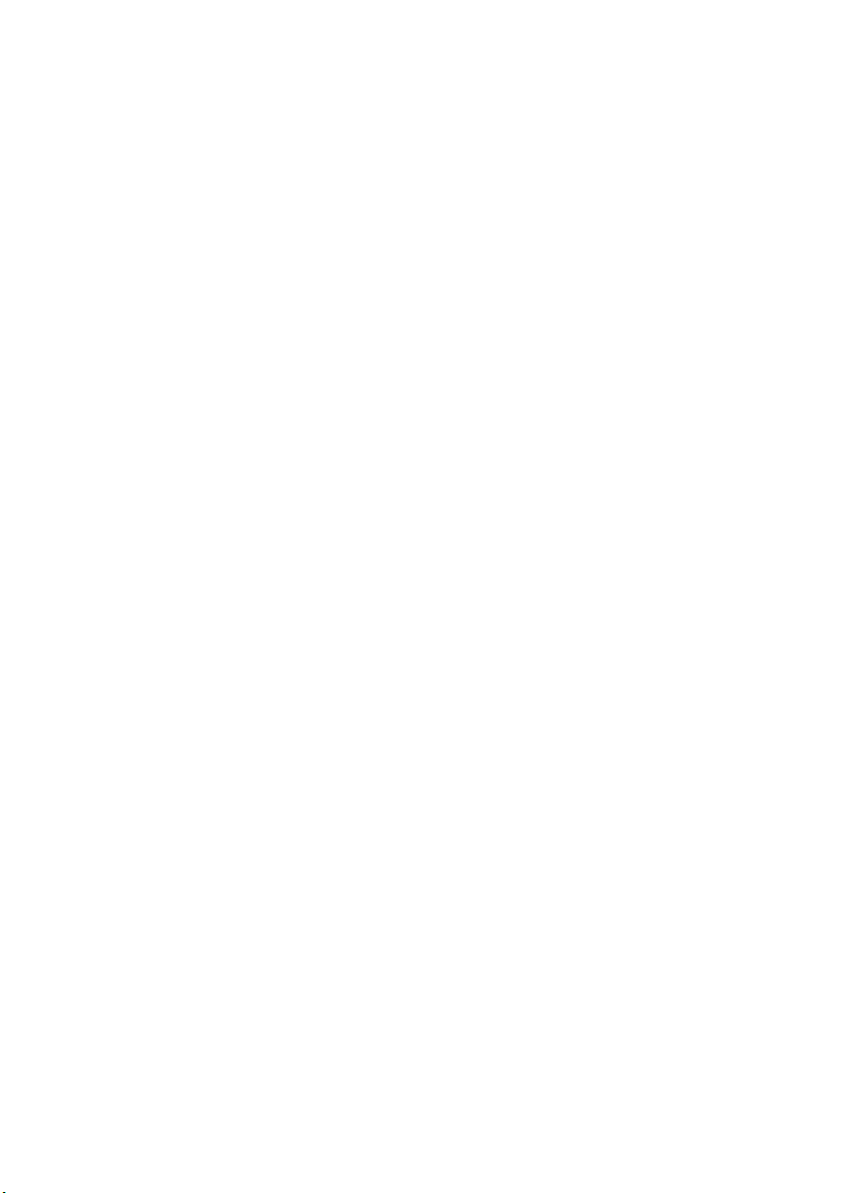
18 | Technical Overview
Page 19

Removing the Back Cover
4
WARNING: Before working inside your computer, read the safety information
that shipped with your computer and follow the steps in "Before You Begin" on
page 11. After working inside your computer, follow the instructions in "After
Working Inside Your Computer" on page 13. For additional safety best practices
information, see the Regulatory Compliance Homepage at dell.com/
regulatory_compliance.
Procedure
1 Place the computer face-down on a clean and flat surface.
2 Loosen the captive screws that secure the back cover to the inner frame.
3 Slide the back cover toward the top of the computer and lift the back cover off
the computer base.
2
3
1 back cover 2 captive screws (2)
3inner frame
Removing the Back Cover | 19
1
Page 20
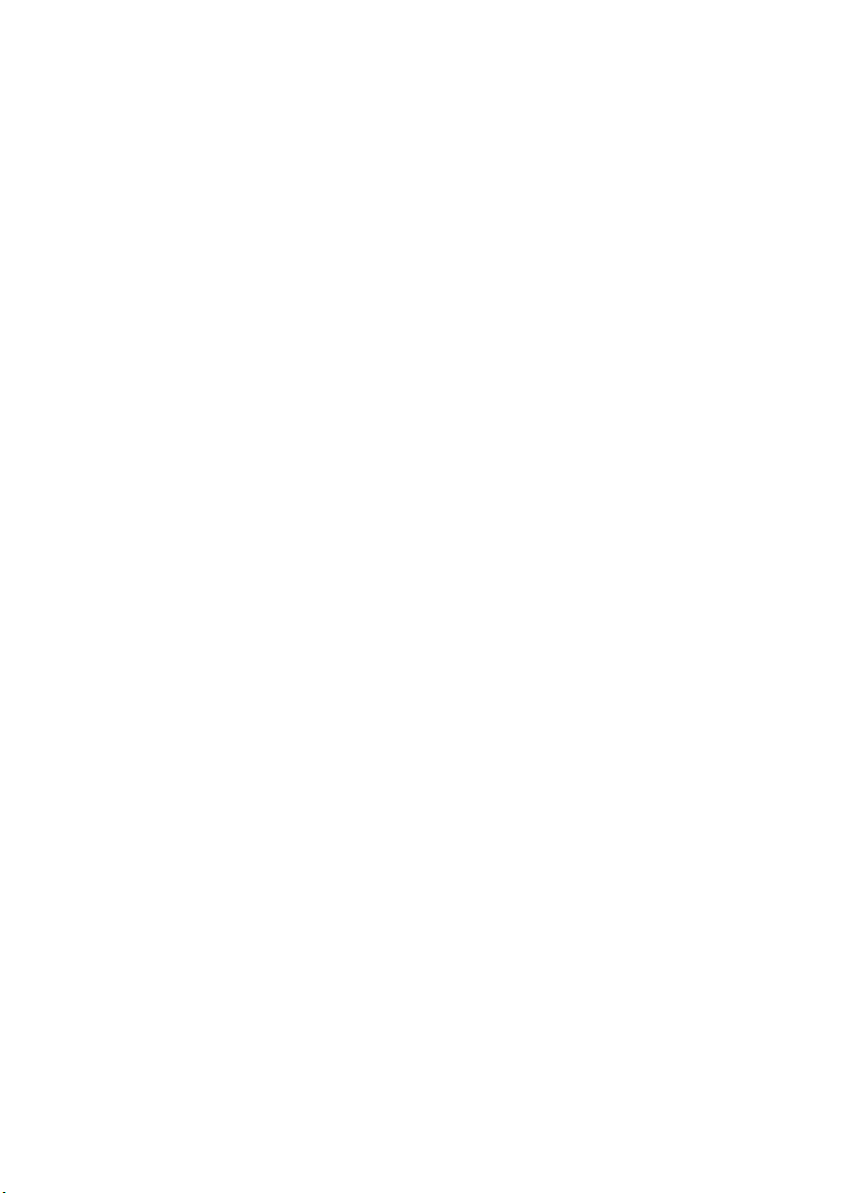
20 | Removing the Back Cover
Page 21
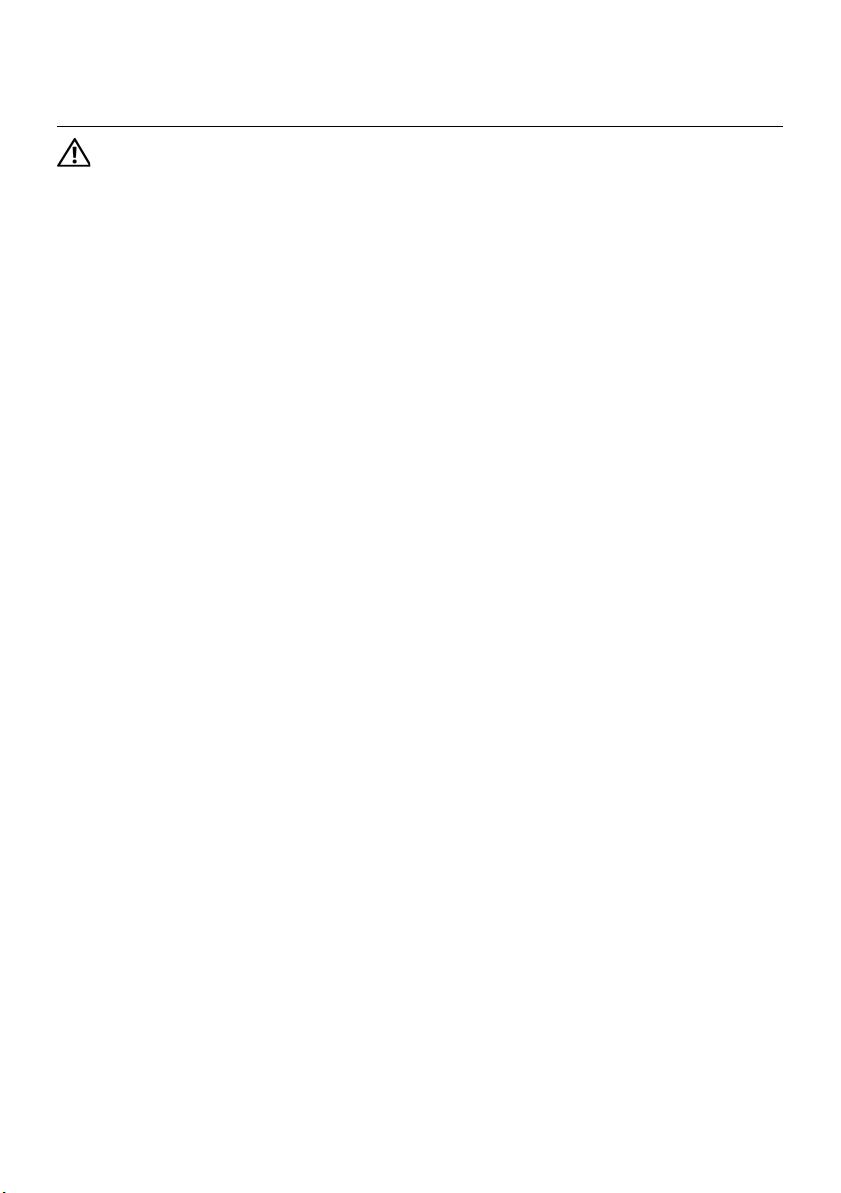
Replacing the Back Cover
5
WARNING: Before working inside your computer, read the safety information
that shipped with your computer and follow the steps in "Before You Begin" on
page 11. After working inside your computer, follow the instructions in "After
Working Inside Your Computer" on page 13. For additional safety best practices
information, see the Regulatory Compliance Homepage at dell.com/
regulatory_compliance.
Procedure
1 Place the back cover over the inner frame and slide the back cover toward the
bottom of the computer.
2 Tighten the captive screws that secure the back cover to the inner frame.
Replacing the Back Cover | 21
Page 22
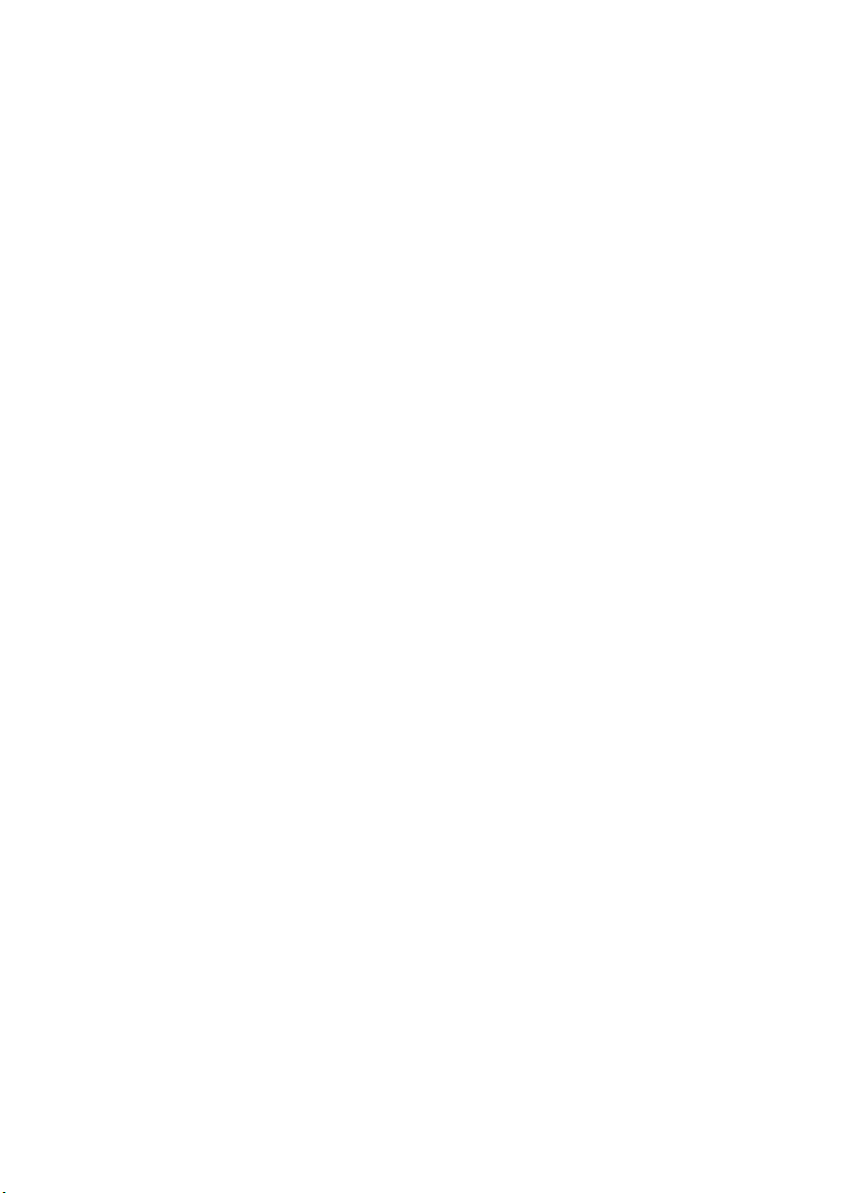
22 | Replacing the Back Cover
Page 23
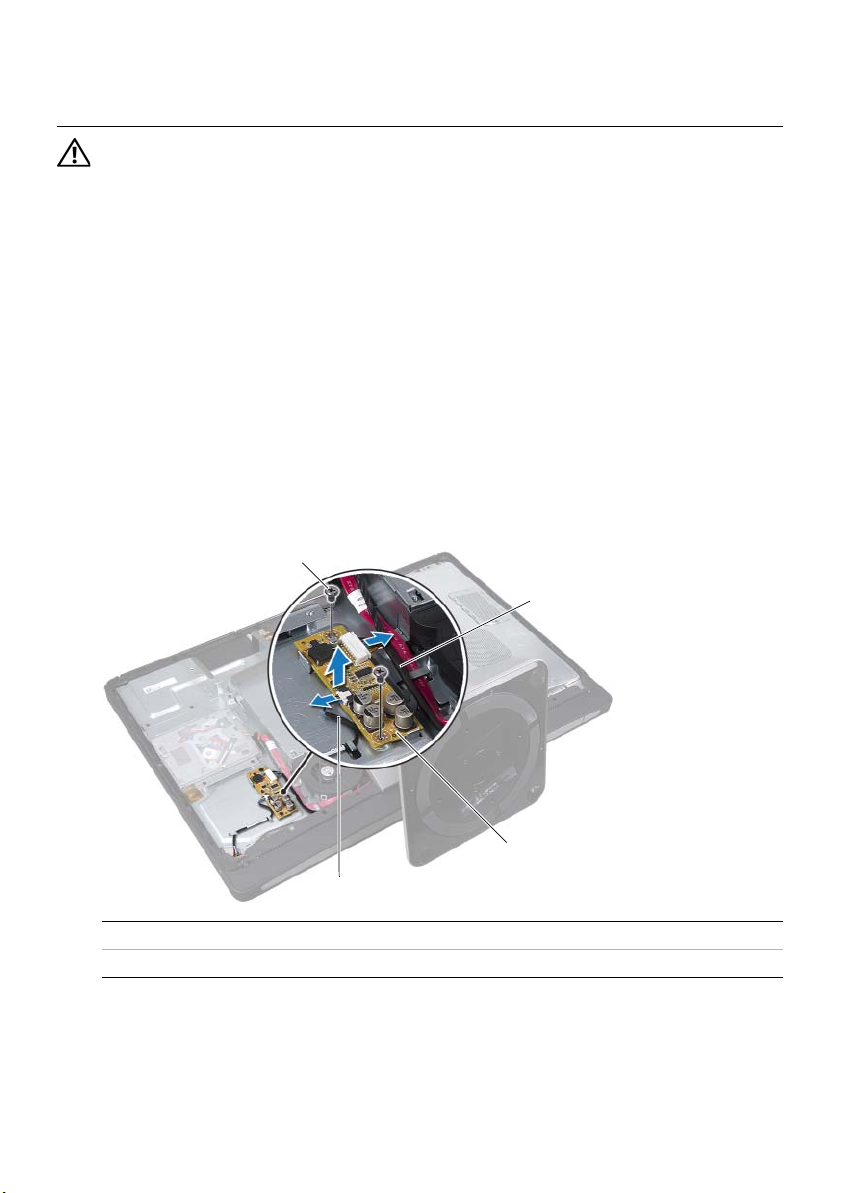
Removing the Converter Board
6
WARNING: Before working inside your computer, read the safety information
that shipped with your computer and follow the steps in "Before You Begin" on
page 11. After working inside your computer, follow the instructions in "After
Working Inside Your Computer" on page 13. For additional safety best practices
information, see the Regulatory Compliance Homepage at dell.com/
regulatory_compliance.
Prerequisites
1 Remove the back cover. See "Removing the Back Cover" on page 19.
Procedure
1 Lift the securing tab on the display-backlight cable connector and then disconnect
the display-backlight cable from the convertor board.
2 Disconnect the converter cable from the converter board.
3 Remove the screws that secure the converter board to the computer base.
4 Lift the converter board off the computer base.
1
2
3
4
1 screws (2) 2 converter cable
3 converter board 4 display-backlight cable
Removing the Converter Board | 23
Page 24
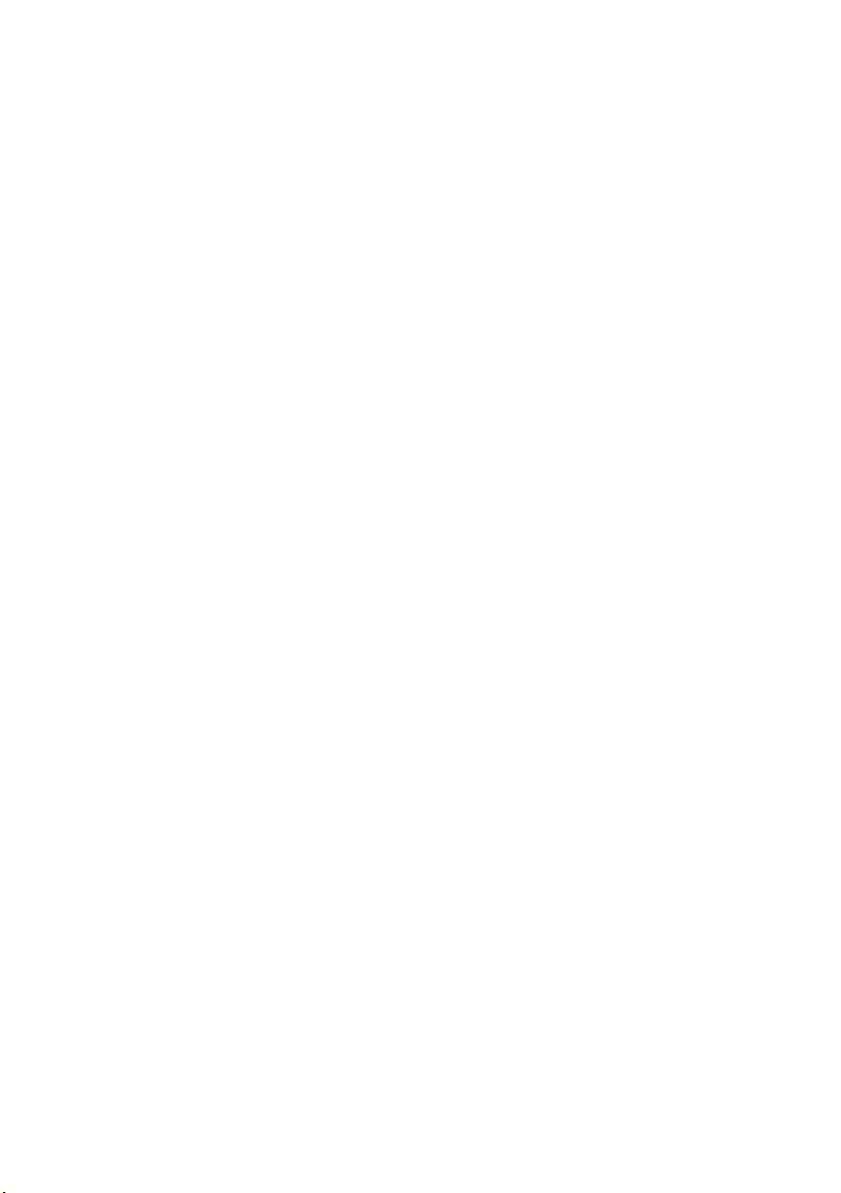
24 | Removing the Converter Board
Page 25
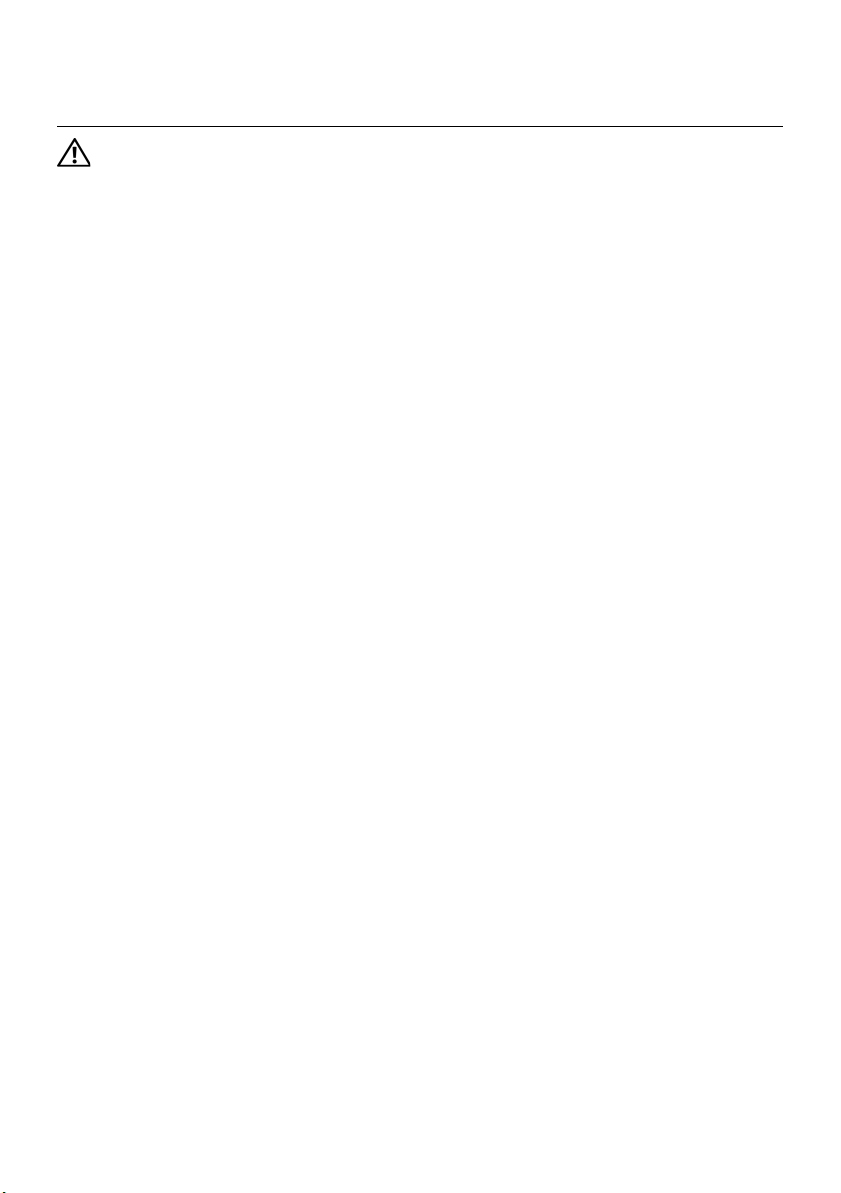
Replacing the Converter Board
7
WARNING: Before working inside your computer, read the safety information
that shipped with your computer and follow the steps in "Before You Begin" on
page 11. After working inside your computer, follow the instructions in "After
Working Inside Your Computer" on page 13. For additional safety best practices
information, see the Regulatory Compliance Homepage at dell.com/
regulatory_compliance.
Procedure
1 Align the screw holes on the converter board with the screw holes on the
computer base.
2 Replace the screws that secure the converter board to the computer base.
3 Connect the converter cable to the converter board.
4 Connect the display-backlight cable to the convertor board and secure the tab.
Postrequisites
1 Replace the back cover. See "Replacing the Back Cover" on page 21.
Replacing the Converter Board | 25
Page 26
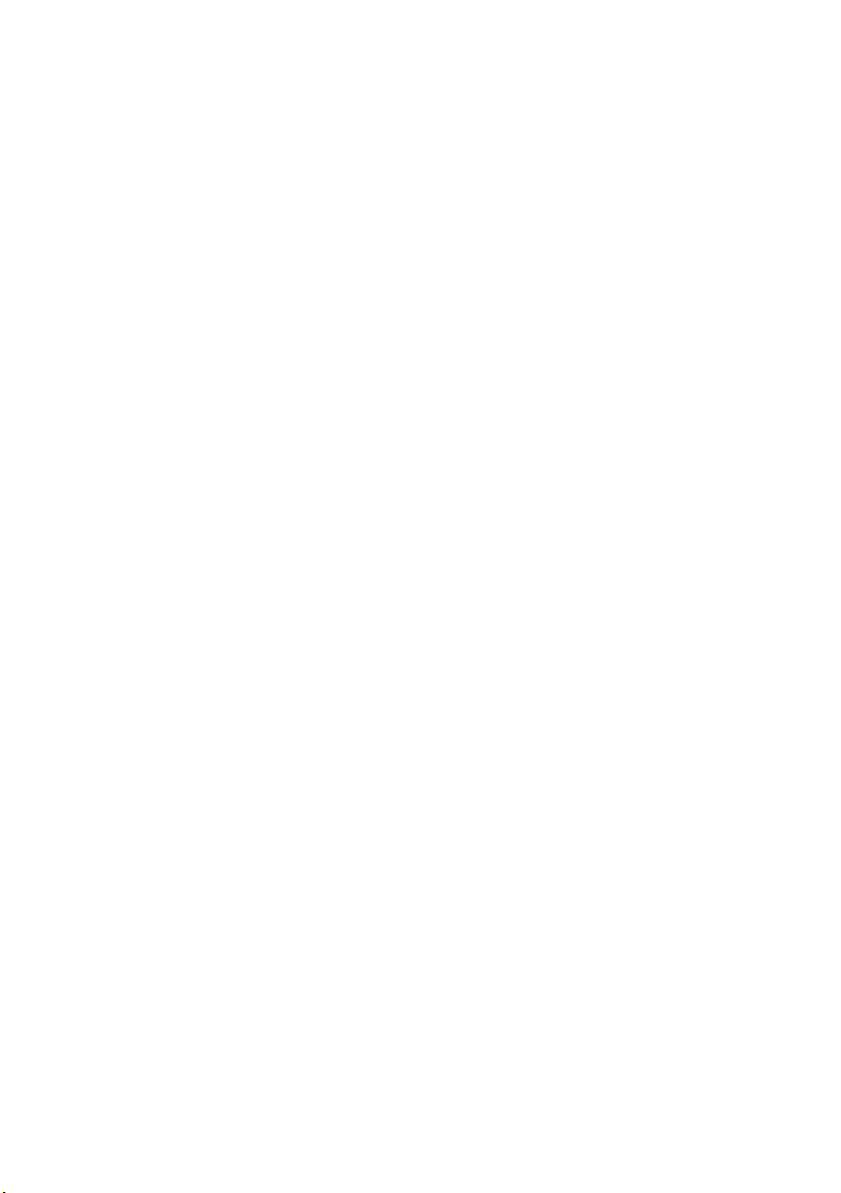
26 | Replacing the Converter Board
Page 27
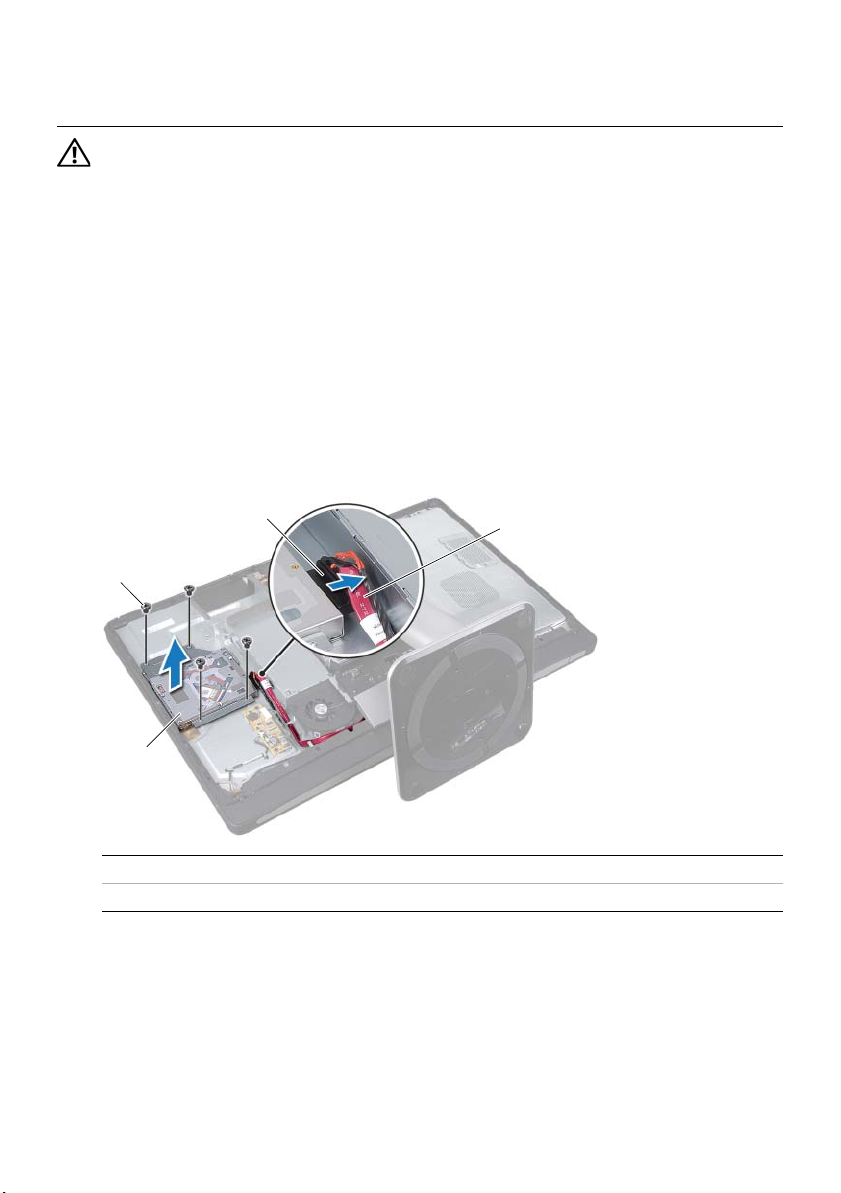
Removing the Optical Drive
8
WARNING: Before working inside your computer, read the safety information
that shipped with your computer and follow the steps in "Before You Begin" on
page 11. After working inside your computer, follow the instructions in "After
Working Inside Your Computer" on page 13. For additional safety best practices
information, see the Regulatory Compliance Homepage at dell.com/
regulatory_compliance.
Prerequisites
1 Remove the back cover. See "Removing the Back Cover" on page 19.
Procedure
1 Remove the screws that secure the optical-drive assembly to the computer base.
2 Gently lift the optical-drive assembly from the computer base and disconnect the
power and data-cable connector from the optical-drive assembly.
3
2
1
1 optical-drive assembly 2 screws (4)
3 power and data-cable connector 4 power and data cables
4
Removing the Optical Drive | 27
Page 28
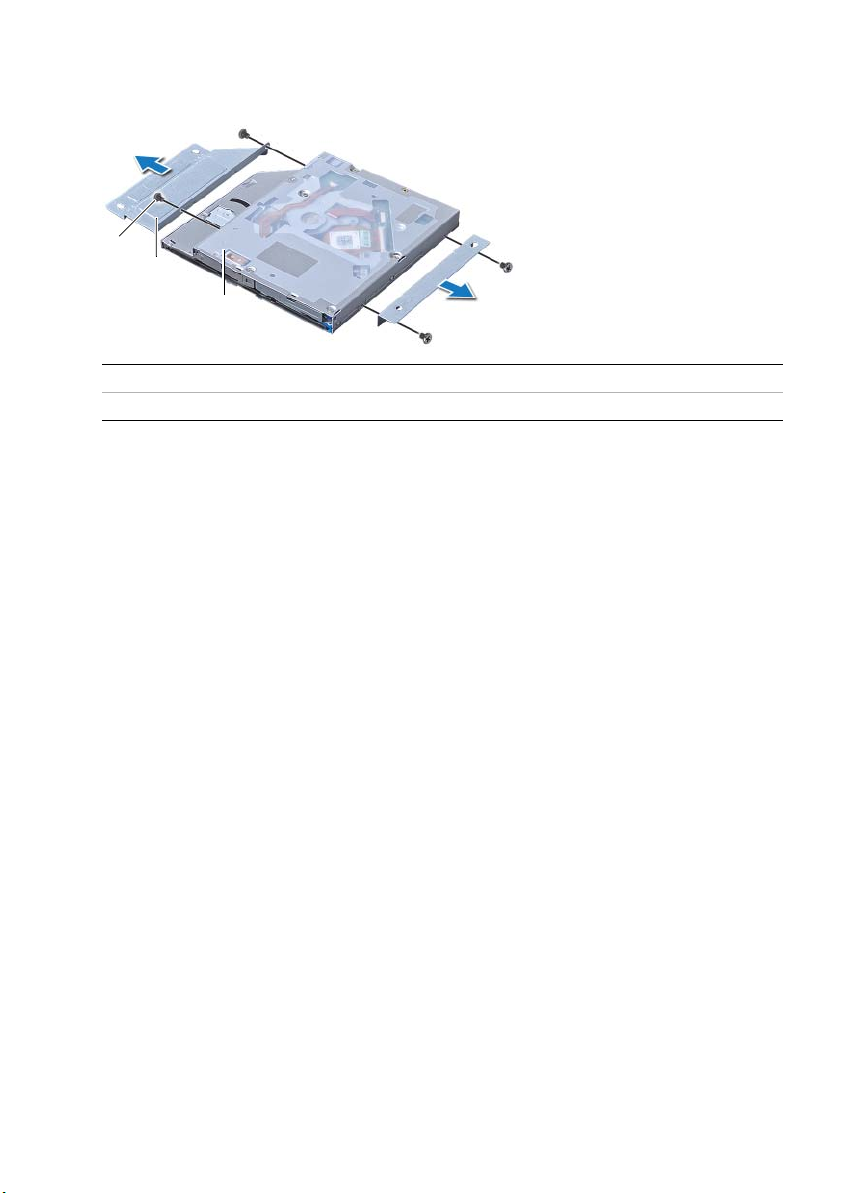
3 Remove the screws that secure the optical-drive brackets to the optical drive.
4 Remove the optical-drive brackets from the optical drive.
1
2
3
1 screws (4) 2 optical-drive brackets (2)
3 optical drive
28 | Removing the Optical Drive
Page 29
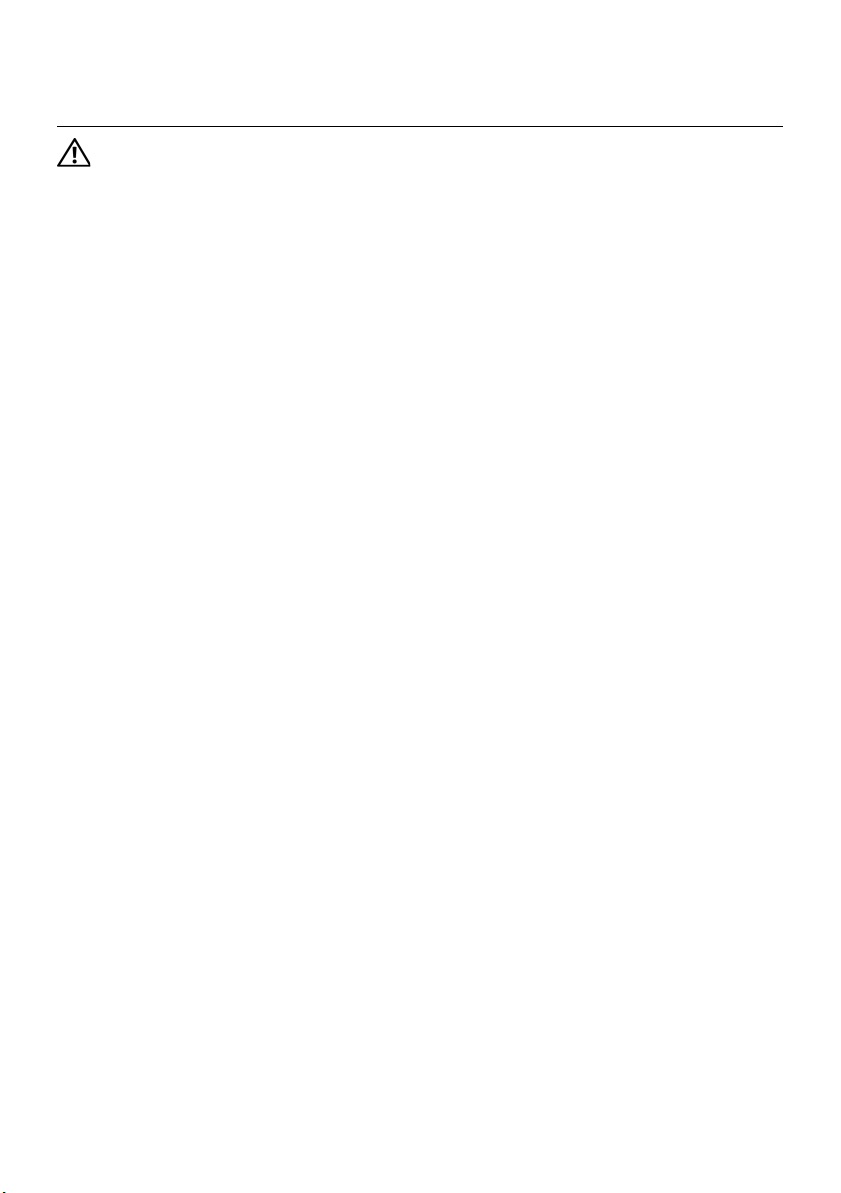
Replacing the Optical Drive
9
WARNING: Before working inside your computer, read the safety information
that shipped with your computer and follow the steps in "Before You Begin" on
page 11. After working inside your computer, follow the instructions in "After
Working Inside Your Computer" on page 13. For additional safety best practices
information, see the Regulatory Compliance Homepage at dell.com/
regulatory_compliance.
Procedure
1 Align the screw holes on the optical-drive brackets with the screw holes on the
optical drive and replace the screws that secure the optical-drive brackets to the
optical drive.
2 Connect the power and data-cable connector to the optical-drive assembly.
3 Align the screw holes on the optical-drive assembly with the screw holes on the
computer base.
4 Replace the screws that secure the optical-drive assembly to the computer base.
Postrequisites
1 Replace the back cover. See "Replacing the Back Cover" on page 21.
Replacing the Optical Drive | 29
Page 30
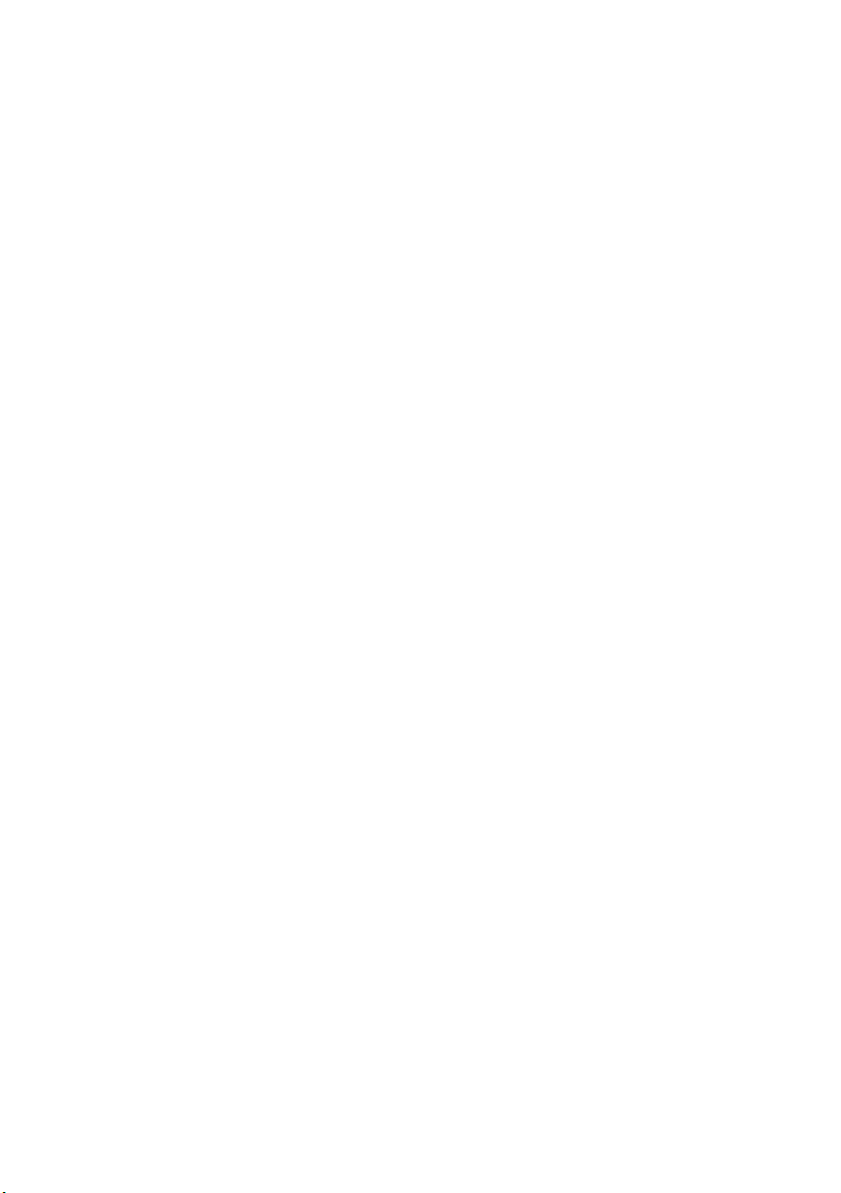
30 | Replacing the Optical Drive
Page 31

Removing the System-Board Shield
10
WARNING: Before working inside your computer, read the safety information
that shipped with your computer and follow the steps in "Before You Begin" on
page 11. After working inside your computer, follow the instructions in "After
Working Inside Your Computer" on page 13. For additional safety best practices
information, see the Regulatory Compliance Homepage at dell.com/
regulatory_compliance.
Prerequisites
1 Remove the back cover. See "Removing the Back Cover" on page 19.
Procedure
1 Remove the screws that secure the system-board shield to the computer base.
2 Lift the system-board shield off the computer base.
1
1 screws (8) 2 system-board shield
Removing the System-Board Shield | 31
2
Page 32

32 | Removing the System-Board Shield
Page 33

Replacing the System-Board Shield
11
WARNING: Before working inside your computer, read the safety information
that shipped with your computer and follow the steps in "Before You Begin" on
page 11. After working inside your computer, follow the instructions in "After
Working Inside Your Computer" on page 13. For additional safety best practices
information, see the Regulatory Compliance Homepage at dell.com/
regulatory_compliance.
Procedure
1 Align the screw holes on the system-board shield with the screw holes on the
computer base.
2 Replace the screws that secure the system-board shield to the computer base.
Postrequisites
1 Replace the back cover. See "Replacing the Back Cover" on page 21.
Replacing the System-Board Shield | 33
Page 34

34 | Replacing the System-Board Shield
Page 35

Removing the Power-Supply Unit
12
WARNING: Before working inside your computer, read the safety information
that shipped with your computer and follow the steps in "Before You Begin" on
page 11. After working inside your computer, follow the instructions in "After
Working Inside Your Computer" on page 13. For additional safety best practices
information, see the Regulatory Compliance Homepage at dell.com/
regulatory_compliance.
Prerequisites
1 Remove the back cover. See "Removing the Back Cover" on page 19.
2 Remove the stand. See "Removing the Stand" on page 47.
3 Remove the system-board shield. See "Removing the System-Board Shield" on
page 31.
4 Remove the trim cover. See "Removing the Trim Cover" on page 87.
5 Remove the I/O panel. See "Removing the I/O Panel" on page 91.
Procedure
1 Press the securing clips and disconnect the main and processor power-supply
cables from the system board.
2 Remove the main and processor power-supply cables from their routing guides.
3 Press the securing clip on the power-port cable connector and disconnect the
power-port cable from the power-supply unit.
4 Disconnect the power-supply indicator cable from the power-supply unit.
5 Lift the securing clip and disconnect the power-supply fan cable from the
power-supply unit.
6 Remove the screws that secure the power-supply unit to the computer base.
Removing the Power-Supply Unit | 35
Page 36

7 Lift the power-supply unit off the computer base.
4
2
1
6
1 power-supply unit 2 screws (4)
3 processor power-supply cable connector 4 main power-supply cable connector
5 power-port cable 6 power-supply indicator cable connector
7 power-supply fan cable connector
57
3
36 | Removing the Power-Supply Unit
Page 37

Replacing the Power-Supply Unit
13
WARNING: Before working inside your computer, read the safety information
that shipped with your computer and follow the steps in "Before You Begin" on
page 11. After working inside your computer, follow the instructions in "After
Working Inside Your Computer" on page 13. For additional safety best practices
information, see the Regulatory Compliance Homepage at dell.com/
regulatory_compliance.
Procedure
1 Align the screw holes on the power-supply unit with the screw holes on the
computer base and replace the screws that secure the power-supply unit to the
computer base.
2 Connect the power-supply fan cable to the power-supply unit.
3 Connect the power-supply indicator cable to the power-supply unit.
4 Connect the power-port cable to the power-supply unit.
5 Route the processor and main power-supply cables through their routing guides.
6 Connect the processor and main power-supply cables to the system board.
Postrequisites
1 Replace the I/O panel. See "Replacing the I/O Panel" on page 93.
2 Replace the trim cover. See "Replacing the Trim Cover" on page 89.
3 Replace the system-board shield. See "Replacing the System-Board Shield" on
page 33.
4 Replace the stand. See "Replacing the Stand" on page 49.
5 Replace the back cover. See "Replacing the Back Cover" on page 21.
Replacing the Power-Supply Unit | 37
Page 38

38 | Replacing the Power-Supply Unit
Page 39

Removing the Memory Module(s)
14
WARNING: Before working inside your computer, read the safety information
that shipped with your computer and follow the steps in "Before You Begin" on
page 11. After working inside your computer, follow the instructions in "After
Working Inside Your Computer" on page 13. For additional safety best practices
information, see the Regulatory Compliance Homepage at dell.com/
regulatory_compliance.
Prerequisites
1 Remove the Back Cover. See "Removing the Back Cover" on page 19.
Procedure
1 Remove the screw that secures the memory-module shield to the system-board
shield.
2 Slide the memory-module shield toward the bottom of the computer to remove it
from the system-board shield.
1
1 memory-module shield 2 screw
3system-board shield
Removing the Memory Module(s) | 39
2
3
Page 40

3 Use your fingertips to carefully spread apart the securing clips on each end of the
memory-module connector until the memory module pops up.
4 Remove the memory module from the memory-module connector.
3
1
1 securing-clips (2) 2 memory module
3 memory-module connector
2
40 | Removing the Memory Module(s)
Page 41

Replacing the Memory Module(s)
15
WARNING: Before working inside your computer, read the safety information
that shipped with your computer and follow the steps in "Before You Begin" on
page 11. After working inside your computer, follow the instructions in "After
Working Inside Your Computer" on page 13. For additional safety best practices
information, see the Regulatory Compliance Homepage at dell.com/
regulatory_compliance.
Procedure
1 Align the notch on the memory module with the tab on the memory-module
connector.
2 Slide the memory module firmly into the connector at a 45-degree angle
and press the memory module down until it clicks into place.
If you do not hear the click, remove the memory module and reinstall it.
2
1
1 tab 2 memory-module connector
3memory module
3 Slide the memory-module shield on the system-board shield and replace the
screw that secures the memory-module shield to the system-board shield.
3
Postrequisites
1 Replace the back cover. See "Replacing the Back Cover" on page 21.
Replacing the Memory Module(s) | 41
Page 42

42 | Replacing the Memory Module(s)
Page 43

Removing the Coin-Cell Battery
16
WARNING: Before working inside your computer, read the safety information
that shipped with your computer and follow the steps in "Before You Begin" on
page 11. After working inside your computer, follow the instructions in "After
Working Inside Your Computer" on page 13. For additional safety best practices
information, see the Regulatory Compliance Homepage at dell.com/
regulatory_compliance.
WARNING: The battery may explode if installed incorrectly. Replace the battery
only with the same or equivalent type. Discard used batteries according to the
manufacturer’s instructions.
CAUTION: Removing the coin-cell battery resets the BIOS settings to default. It is
recommended that you note the BIOS settings before removing the coin-cell
battery.
Prerequisites
1 Remove the back cover. See "Removing the Back Cover" on page 19.
2 Remove the system-board shield. See "Removing the System-Board Shield" on
page 31.
Procedure
1 Press the securing clip away from the coin-cell battery till the coin-cell battery
pops out.
2 Lift the coin-cell battery out of its socket.
12
1 coin-cell battery 2 securing clip
Removing the Coin-Cell Battery | 43
Page 44

44 | Removing the Coin-Cell Battery
Page 45

Replacing the Coin-Cell Battery
17
WARNING: Before working inside your computer, read the safety information
that shipped with your computer and follow the steps in "Before You Begin" on
page 11. After working inside your computer, follow the instructions in "After
Working Inside Your Computer" on page 13. For additional safety best practices
information, see the Regulatory Compliance Homepage at dell.com/
regulatory_compliance.
WARNING: The battery may explode if installed incorrectly. Replace the battery
only with the same or equivalent type. Discard used batteries according to the
manufacturer’s instructions.
Procedure
1 With the positive-side facing up, snap the coin-cell battery into the coin-cell
battery socket on the system board.
Postrequisites
1 Replace the system-board shield. See "Replacing the System-Board Shield" on
page 33.
2 Replace the back cover. See "Replacing the Back Cover" on page 21.
Replacing the Coin-Cell Battery | 45
Page 46

46 | Replacing the Coin-Cell Battery
Page 47

Removing the Stand
18
WARNING: Before working inside your computer, read the safety information
that shipped with your computer and follow the steps in "Before You Begin" on
page 11. After working inside your computer, follow the instructions in "After
Working Inside Your Computer" on page 13. For additional safety best practices
information, see the Regulatory Compliance Homepage at dell.com/
regulatory_compliance.
Prerequisites
1 Remove the Back Cover. See "Removing the Back Cover" on page 19.
Procedure
1 Remove the screws that secure the stand to the hard-drive cage.
2 Lift the stand off the computer base.
1
2
1 screws (6) 2 stand
Removing the Stand | 47
Page 48

48 | Removing the Stand
Page 49

Replacing the Stand
19
WARNING: Before working inside your computer, read the safety information
that shipped with your computer and follow the steps in "Before You Begin" on
page 11. After working inside your computer, follow the instructions in "After
Working Inside Your Computer" on page 13. For additional safety best practices
information, see the Regulatory Compliance Homepage at dell.com/
regulatory_compliance.
Procedure
1 Insert the tab at the top of the stand into the slot on the computer base.
2 Align the screw holes on the stand with the screw holes on the hard-drive cage.
3 Replace the screws that secure the stand to the hard-drive cage.
Postrequisites
1 Replace the back cover. See "Replacing the Back Cover" on page 21.
Replacing the Stand | 49
Page 50

50 | Replacing the Stand
Page 51

Removing the Hard Drive
20
WARNING: Before working inside your computer, read the safety information
that shipped with your computer and follow the steps in "Before You Begin" on
page 11. After working inside your computer, follow the instructions in "After
Working Inside Your Computer" on page 13. For additional safety best practices
information, see the Regulatory Compliance Homepage at dell.com/
regulatory_compliance.
CAUTION: To avoid data loss, do not remove the hard drive while the computer is
in Sleep or On state.
CAUTION: Hard drives are extremely fragile. Exercise care when handling the
hard drive.
Prerequisites
1 Remove the back cover. See "Removing the Back Cover" on page 19.
2 Remove the stand. See "Removing the Stand" on page 47.
Procedure
1 Using the straps on the hard-drive assembly, gently lift the hard-drive assembly out
of the hard-drive cage.
2 Disconnect the power and data-cable connector from the hard-drive assembly.
1
2
4
3
1 straps (2) 2 power and data-cable connector
3 power and data cables 4 hard-drive assembly
Removing the Hard Drive | 51
Page 52

3 Remove the screws that secure the straps to the hard drive and remove the straps
from the hard drive.
1
2
3
1 screws (4) 2 hard drive
3straps (2)
52 | Removing the Hard Drive
Page 53

Replacing the Hard Drive
21
WARNING: Before working inside your computer, read the safety information
that shipped with your computer and follow the steps in "Before You Begin" on
page 11. After working inside your computer, follow the instructions in "After
Working Inside Your Computer" on page 13. For additional safety best practices
information, see the Regulatory Compliance Homepage at dell.com/
regulatory_compliance.
CAUTION: Hard drives are extremely fragile. Exercise care when handling the
hard drive.
Procedure
1 Align the screw holes on the straps with the screw holes on the hard drive and
replace the screws that secure the straps to the hard drive.
2 Connect the power and data-cable connector to the hard-drive assembly.
3 With the straps facing up, align the hard-drive assembly screws with the slots on the
hard-drive cage, and then gently press down the hard-drive assembly.
Postrequisites
1 Replace the stand. See "Replacing the Stand" on page 49.
2 Replace the back cover. See "Replacing the Back Cover" on page 21.
Replacing the Hard Drive | 53
Page 54

54 | Replacing the Hard Drive
Page 55

Removing the Hard-Drive Cage
22
WARNING: Before working inside your computer, read the safety information
that shipped with your computer and follow the steps in "Before You Begin" on
page 11. After working inside your computer, follow the instructions in "After
Working Inside Your Computer" on page 13. For additional safety best practices
information, see the Regulatory Compliance Homepage at dell.com/
regulatory_compliance.
Prerequisites
1 Remove the back cover. See "Removing the Back Cover" on page 19.
2 Remove the stand. See "Removing the Stand" on page 47.
3 Follow step 1 to step 2 in "Removing the Hard Drive" on page 51.
Procedure
1 Remove the screws that secure the hard-drive cage to the computer base.
2 Remove the power cables from the routing guides on the hard-drive cage.
3 Lift the hard-drive cage off the computer base.
1
2
1 screws (4) 2 hard-drive cage
Removing the Hard-Drive Cage | 55
Page 56

56 | Removing the Hard-Drive Cage
Page 57

Replacing the Hard-Drive Cage
23
WARNING: Before working inside your computer, read the safety information
that shipped with your computer and follow the steps in "Before You Begin" on
page 11. After working inside your computer, follow the instructions in "After
Working Inside Your Computer" on page 13. For additional safety best practices
information, see the Regulatory Compliance Homepage at dell.com/
regulatory_compliance.
Procedure
1 Align the screw holes on the hard-drive cage with the screw holes on the
computer base.
2 Replace the screws that secure the hard-drive cage to the computer base.
Postrequisites
1 Follow step 2 to step 3 in "Replacing the Hard Drive" on page 53.
2 Replace the stand. See "Replacing the Stand" on page 49.
3 Replace the back cover. See "Replacing the Back Cover" on page 21.
Replacing the Hard-Drive Cage | 57
Page 58

58 | Replacing the Hard-Drive Cage
Page 59

Removing the Power-Supply Fan
24
WARNING: Before working inside your computer, read the safety information
that shipped with your computer and follow the steps in "Before You Begin" on
page 11. After working inside your computer, follow the instructions in "After
Working Inside Your Computer" on page 13. For additional safety best practices
information, see the Regulatory Compliance Homepage at dell.com/
regulatory_compliance.
Prerequisites
1 Remove the back cover. See "Removing the Back Cover" on page 19.
Procedure
1 Lift the securing tab and disconnect the power-supply fan cable from the
power-supply unit.
2 Remove the screws that secure the power-supply fan to the computer base.
3 Gently lift the power-supply fan and ease the power-supply fan cable from
under the I/O-board assembly.
4 Lift the power-supply fan off the computer base.
4
3
2
1
1 power-supply fan 2 screws (2)
3 power-supply fan cable 4 securing tab
Removing the Power-Supply Fan | 59
Page 60

60 | Removing the Power-Supply Fan
Page 61

Replacing the Power-Supply Fan
25
WARNING: Before working inside your computer, read the safety information
that shipped with your computer and follow the steps in "Before You Begin" on
page 11. After working inside your computer, follow the instructions in "After
Working Inside Your Computer" on page 13. For additional safety best practices
information, see the Regulatory Compliance Homepage at dell.com/
regulatory_compliance.
Procedure
1 Route the power-supply fan cable under the I/O-board assembly and then connect
the power-supply fan cable to the power-supply unit.
2 Align the screw holes on the power-supply fan with the screw holes on the
computer base and replace the screws that secure the power-supply fan to the
computer base.
Postrequisites
1 Replace the back cover. See "Replacing the Back Cover" on page 21.
Replacing the Power-Supply Fan | 61
Page 62

62 | Replacing the Power-Supply Fan
Page 63

Removing the TV-Tuner Mini-Card
26
WARNING: Before working inside your computer, read the safety information
that shipped with your computer and follow the steps in "Before You Begin" on
page 11. After working inside your computer, follow the instructions in "After
Working Inside Your Computer" on page 13. For additional safety best practices
information, see the Regulatory Compliance Homepage at dell.com/
regulatory_compliance.
Prerequisites
1 Remove the back cover. See "Removing the Back Cover" on page 19.
2 Remove the system-board shield. See "Removing the System-Board Shield" on
page 31.
Procedure
1 Disconnect the TV-in port cable from the TV-tuner mini-card.
2 Remove the screws that secure the TV-tuner mini-card to the system board.
3 Slide and remove the TV-tuner card out of the TV-tuner mini-card connector.
1
1 TV-in port cable 2 TV-tuner mini-card
3 TV-tuner mini-card connector 4 screws (2)
Removing the TV-Tuner Mini-Card | 63
2
3
4
Page 64

64 | Removing the TV-Tuner Mini-Card
Page 65

Replacing the TV-Tuner Mini-Card
27
WARNING: Before working inside your computer, read the safety information
that shipped with your computer and follow the steps in "Before You Begin" on
page 11. After working inside your computer, follow the instructions in "After
Working Inside Your Computer" on page 13. For additional safety best practices
information, see the Regulatory Compliance Homepage at dell.com/
regulatory_compliance.
Procedure
1 Align the notch on the TV-tuner mini-card with the tab on the TV-tuner
mini-card connector.
2 Insert the TV
mini-card connector.
3 Press the outer end of the TV-tuner mini-card down and replace the screws that
secure the TV-tuner mini-card to the system board.
4 Connect the TV-in port cable to the TV-tuner mini-card.
Postrequisites
1 Replace the system-board shield. See "Replacing the System-Board Shield" on
page 33.
2 Replace the back cover. See "Replacing the Back Cover" on page 21.
-tuner mini-card at a 45-degree angle into the TV-tuner
Replacing the TV-Tuner Mini-Card | 65
Page 66

66 | Replacing the TV-Tuner Mini-Card
Page 67

Removing the Wireless Mini-Card
28
WARNING: Before working inside your computer, read the safety information
that shipped with your computer and follow the steps in "Before You Begin" on
page 11. After working inside your computer, follow the instructions in "After
Working Inside Your Computer" on page 13. For additional safety best practices
information, see the Regulatory Compliance Homepage at dell.com/
regulatory_compliance.
Prerequisites
1 Remove the back cover. See "Removing the Back Cover" on page 19.
2 Remove the system-board shield. See "Removing the System-Board Shield" on
page 31.
Procedure
1 Disconnect the antenna cables from the wireless mini-card.
2 Remove the screws that secure the wireless mini-card to the system board.
1
2
1 screws (2) 2 antenna cables (2)
Removing the Wireless Mini-Card | 67
Page 68

3 Slide and remove the wireless mini-card out of the wireless mini-card connector.
21
1 wireless mini-card connector 2 wireless mini-card
68 | Removing the Wireless Mini-Card
Page 69

Replacing the Wireless Mini-Card
29
WARNING: Before working inside your computer, read the safety information
that shipped with your computer and follow the steps in "Before You Begin" on
page 11. After working inside your computer, follow the instructions in "After
Working Inside Your Computer" on page 13. For additional safety best practices
information, see the Regulatory Compliance Homepage at dell.com/
regulatory_compliance.
Procedure
CAUTION: To avoid damage to the mini-card, ensure that no cables are placed
under the wireless mini-card.
1 Align the notch on the wireless mini-card with the tab on the wireless
mini-card connector.
2 Insert the wireless mini-card at a 45-degree angle into the wireless
mini-card connector.
3 Press the outer end of the wireless mini-card down and replace the screws
that secure the wireless mini-card to the system board.
4 Connect the antenna cables to the wireless mini-card.
The following table provides the wireless-antenna cable color schemes for
the wireless mini-cards supported by your computer.
Connectors on the mini-card Wireless-antenna cable color schemes
WLAN + Bluetooth (2 cables)
Main WLAN + Bluetooth (white triangle)
Auxiliary WLAN + Bluetooth (black triangle)
white
black
Postrequisites
1 Replace the system-board shield. See "Replacing the System-Board Shield" on
page 33.
2 Replace the back cover. See "Replacing the Back Cover" on page 21.
Replacing the Wireless Mini-Card | 69
Page 70

70 | Replacing the Wireless Mini-Card
Page 71

Removing the mSATA Mini-Card
30
WARNING: Before working inside your computer, read the safety information
that shipped with your computer and follow the steps in "Before You Begin" on
page 11. After working inside your computer, follow the instructions in "After
Working Inside Your Computer" on page 13. For additional safety best practices
information, see the Regulatory Compliance Homepage at dell.com/
regulatory_compliance.
Prerequisites
1 Remove the back cover. See "Removing the Back Cover" on page 19.
2 Remove the system-board shield. See "Removing the System-Board Shield" on
page 31.
Procedure
1 Remove the screws that secure the mSATA mini-card to the system board.
2 Slide and remove the mSATA mini-card from the mSATA mini-card connector.
1
1 screws (2) 2 mSATA mini-card connector
3mSATA mini-card
2
3
Removing the mSATA Mini-Card | 71
Page 72

72 | Removing the mSATA Mini-Card
Page 73

Replacing the mSATA Mini-Card
31
WARNING: Before working inside your computer, read the safety information
that shipped with your computer and follow the steps in "Before You Begin" on
page 11. After working inside your computer, follow the instructions in "After
Working Inside Your Computer" on page 13. For additional safety best practices
information, see the Regulatory Compliance Homepage at dell.com/
regulatory_compliance.
Procedure
1 Align the notch on the mSATA mini-card with the tab on the mSATA
mini-card connector.
2 Insert the mSATA mini-card at a 45-degree angle into the mSATA
mini-card connector.
3 Replace the screws that secure the mSATA mini-card to the system board.
Postrequisites
1 Replace the system-board shield. See "Replacing the System-Board Shield" on
page 33.
2 Replace the back cover. See "Replacing the Back Cover" on page 21.
Replacing the mSATA Mini-Card | 73
Page 74

74 | Replacing the mSATA Mini-Card
Page 75

Removing the Processor Heat-Sink Fan
32
WARNING: Before working inside your computer, read the safety information
that shipped with your computer and follow the steps in "Before You Begin" on
page 11. After working inside your computer, follow the instructions in "After
Working Inside Your Computer" on page 13. For additional safety best practices
information, see the Regulatory Compliance Homepage at dell.com/
regulatory_compliance.
Prerequisites
1 Remove the back cover. See "Removing the Back Cover" on page 19.
2 Remove the system-board shield. See "Removing the System-Board Shield" on
page 31.
Procedure
1 Disconnect the processor heat-sink fan cable from the system board.
2 Remove the screws that secure the processor heat-sink fan to the computer base.
3 Lift the processor heat-sink fan off the computer base.
1
1 processor heat-sink fan 2 screw (3)
3 processor heat-sink fan cable
2
3
Removing the Processor Heat-Sink Fan | 75
Page 76

76 | Removing the Processor Heat-Sink Fan
Page 77

Replacing the Processor Heat-Sink Fan
33
WARNING: Before working inside your computer, read the safety information
that shipped with your computer and follow the steps in "Before You Begin" on
page 11. After working inside your computer, follow the instructions in "After
Working Inside Your Computer" on page 13. For additional safety best practices
information, see the Regulatory Compliance Homepage at dell.com/
regulatory_compliance.
Procedure
1 Align the screw holes on the processor heat-sink fan with the screw holes on the
computer base and replace the screws that secure the processor heat-sink fan to
the computer base.
2 Connect the processor heat-sink fan cable to the system board.
Postrequisites
1 Replace the system-board shield. See "Replacing the System-Board Shield" on
page 33.
2 Replace the back cover. See "Replacing the Back Cover" on page 21.
Replacing the Processor Heat-Sink Fan | 77
Page 78

78 | Replacing the Processor Heat-Sink Fan
Page 79

Removing the Processor Heat-Sink
34
WARNING: Before working inside your computer, read the safety information
that shipped with your computer and follow the steps in "Before You Begin" on
page 11. After working inside your computer, follow the instructions in "After
Working Inside Your Computer" on page 13. For additional safety best practices
information, see the Regulatory Compliance Homepage at dell.com/
regulatory_compliance.
Prerequisites
1 Remove the back cover. See "Removing the Back Cover" on page 19.
2 Remove the system-board shield. See "Removing the System-Board Shield" on
page 31.
Procedure
1 Remove the screw that secures the cooling vents and the grounding cable to
the computer base.
2 In sequential order (indicated on the processor heat-sink), loosen the captive
screws that secure the processor heat-sink to the system board.
3 Lift the processor heat-sink off the system board.
1
1 grounding cable 2 screw
3 cooling vents 4 processor heat-sink
5 captive screws (4)
2
3
4
5
Removing the Processor Heat-Sink | 79
Page 80

80 | Removing the Processor Heat-Sink
Page 81

Replacing the Processor Heat-Sink
35
WARNING: Before working inside your computer, read the safety information
that shipped with your computer and follow the steps in "Before You Begin" on
page 11. After working inside your computer, follow the instructions in "After
Working Inside Your Computer" on page 13. For additional safety best practices
information, see the Regulatory Compliance Homepage at dell.com/
regulatory_compliance.
Procedure
NOTE: The original thermal grease can be reused if the original system board and
heat sink are reinstalled together. If either the system board or the heat sink is
replaced with a new one, use the thermal pad provided in the kit to ensure that
thermal conductivity is achieved.
1 Clean the thermal grease from the bottom of the processor heat-sink and reapply
the thermal grease.
2 Align the captive screws on the processor heat-sink with the screw holes on the
system board.
3 In sequential order (indicated on the processor heat-sink), tighten the captive
screws that secure the processor heat-sink to the system board.
4 Replace the screw that secures the cooling vents and the grounding cable to
the computer base.
Postrequisites
1 Replace the system-board shield. See "Replacing the System-Board Shield" on
page 33.
2 Replace the back cover. See "Replacing the Back Cover" on page 21.
Replacing the Processor Heat-Sink | 81
Page 82

82 | Replacing the Processor Heat-Sink
Page 83

Removing the Processor
1 42 3
36
WARNING: Before working inside your computer, read the safety information
that shipped with your computer and follow the steps in "Before You Begin" on
page 11. After working inside your computer, follow the instructions in "After
Working Inside Your Computer" on page 13. For additional safety best practices
information, see the Regulatory Compliance Homepage at dell.com/
regulatory_compliance.
CAUTION: Processors are extremely fragile. Handle the processor only by the
edges and do not touch the metal pins.
Prerequisites
1 Remove the back cover. See "Removing the Back Cover" on page 19.
2 Remove the system-board shield. See "Removing the System-Board Shield" on
page 31.
3 Remove the processor heat-sink. See "Removing the Processor Heat-Sink" on
page 79
Procedure
1 Press the release-lever down and then pull it outwards to release it from the
securing tab.
2 Extend the release-lever completely to open the processor cover.
3 Gently lift the processor and remove it from the processor socket.
1 release lever 2 processor cover
3 securing tab 4 processor
Removing the Processor | 83
Page 84

84 | Removing the Processor
Page 85

Replacing the Processor
37
WARNING: Before working inside your computer, read the safety information
that shipped with your computer and follow the steps in "Before You Begin" on
page 11. After working inside your computer, follow the instructions in "After
Working Inside Your Computer" on page 13. For additional safety best practices
information, see the Regulatory Compliance Homepage at dell.com/
regulatory_compliance.
Procedure
1 Ensure that the release lever on the processor socket is fully extended in the
open position.
CAUTION: You must position the processor correctly in the processor socket to
avoid permanent damage to the processor.
2 Align the notches on the processor with the tabs on the processor socket.
3 Align the pin-1 corner on the processor with the pin-1 corner on the processor
socket, and then place the processor in the processor socket.
CAUTION: Ensure that the processor-cover notch is positioned underneath the
alignment post.
4 When the processor is fully seated in the socket, close the processor cover.
5 Pivot the release-lever down and place it under the tab on the processor cover.
1
23 456 7
1 processor pin-1 indicator 2 processor
3 alignment tabs (2) 4 alignment post
5 processor-cover notch 6 processor cover
7release lever
Replacing the Processor | 85
Page 86

Postrequisites
1 Replace the processor heat-sink. See "Replacing the Processor Heat-Sink" on
page 81.
2 Replace the system-board shield. See "Replacing the System-Board Shield" on
page 33.
3 Replace the back cover. See "Replacing the Back Cover" on page 21.
86 | Replacing the Processor
Page 87

Removing the Trim Cover
38
WARNING: Before working inside your computer, read the safety information
that shipped with your computer and follow the steps in "Before You Begin" on
page 11. After working inside your computer, follow the instructions in "After
Working Inside Your Computer" on page 13. For additional safety best practices
information, see the Regulatory Compliance Homepage at dell.com/
regulatory_compliance.
Prerequisites
1 Remove the back cover. See "Removing the Back Cover" on page 19.
Procedure
1 Using a plastic scribe, press-in on the tabs to release the trim cover from the
inner frame.
2 Slide the trim cover toward the top of the computer and then lift the trim cover
off the computer base.
1
2
1 tabs (2) 2 trim cover
Removing the Trim Cover | 87
Page 88

88 | Removing the Trim Cover
Page 89

Replacing the Trim Cover
39
WARNING: Before working inside your computer, read the safety information
that shipped with your computer and follow the steps in "Before You Begin" on
page 11. After working inside your computer, follow the instructions in "After
Working Inside Your Computer" on page 13. For additional safety best practices
information, see the Regulatory Compliance Homepage at dell.com/
regulatory_compliance.
Procedure
1 Insert the tabs at the bottom of the trim cover into the slots on the inner frame.
2 Press down on the trim cover until the tabs on the inner frame are secured in the
slots on either side of the trim cover.
Postrequisites
1 Replace the back cover. See "Replacing the Back Cover" on page 21.
Replacing the Trim Cover | 89
Page 90

90 | Replacing the Trim Cover
Page 91

Removing the I/O Panel
40
WARNING: Before working inside your computer, read the safety information
that shipped with your computer and follow the steps in "Before You Begin" on
page 11. After working inside your computer, follow the instructions in "After
Working Inside Your Computer" on page 13. For additional safety best practices
information, see the Regulatory Compliance Homepage at dell.com/
regulatory_compliance.
Prerequisites
1 Remove the back cover. See "Removing the Back Cover" on page 19.
2 Remove the stand. See "Removing the Stand" on page 47.
3 Remove the trim cover. See "Removing the Trim Cover" on page 87.
Procedure
1 Press the I/O panel towards the top of the computer and then pivot the I/O panel
upward.
2 Ease the securing tabs on the I/O panel and lift the I/O panel off the computer base.
1
3
1 securing tabs 2 I/O panel
Removing the I/O Panel | 91
Page 92

92 | Removing the I/O Panel
Page 93

Replacing the I/O Panel
41
WARNING: Before working inside your computer, read the safety information
that shipped with your computer and follow the steps in "Before You Begin" on
page 11. After working inside your computer, follow the instructions in "After
Working Inside Your Computer" on page 13. For additional safety best practices
information, see the Regulatory Compliance Homepage at dell.com/
regulatory_compliance.
Procedure
1 Align the slots on the I/O panel with the ports on the I/O assembly.
2 Press down on the I/O panel till it snaps into place.
Postrequisites
1 Replace the trim cover. See "Replacing the Trim Cover" on page 89.
2 Replace the stand. See "Replacing the Stand" on page 49.
3 Replace the back cover. See "Replacing the Back Cover" on page 21.
Replacing the I/O Panel | 93
Page 94

94 | Replacing the I/O Panel
Page 95

Removing the Inner Frame
42
WARNING: Before working inside your computer, read the safety information
that shipped with your computer and follow the steps in "Before You Begin" on
page 11. After working inside your computer, follow the instructions in "After
Working Inside Your Computer" on page 13. For additional safety best practices
information, see the Regulatory Compliance Homepage at dell.com/
regulatory_compliance.
Prerequisites
1 Remove the back cover. See "Removing the Back Cover" on page 19.
2 Remove the stand. See "Removing the Stand" on page 47.
3 Remove the system-board shield. See "Removing the System-Board Shield" on
page 31.
4 Remove the trim cover. See "Removing the Trim Cover" on page 87.
5 Remove the I/O panel. See "Removing the I/O Panel" on page 91.
Procedure
1 Remove the screws that secure the inner frame to the computer base.
2 Gently pry the inner frame from the sides and lift the inner frame off the
computer base.
1 screws (18) 2 inner frame
Removing the Inner Frame | 95
1
2
Page 96

96 | Removing the Inner Frame
Page 97

Replacing the Inner Frame
43
WARNING: Before working inside your computer, read the safety information
that shipped with your computer and follow the steps in "Before You Begin" on
page 11. After working inside your computer, follow the instructions in "After
Working Inside Your Computer" on page 13. For additional safety best practices
information, see the Regulatory Compliance Homepage at dell.com/
regulatory_compliance.
Procedure
1 Align the screw holes on the inner frame with the screw holes on the computer
base.
NOTE: Ensure that all cables are routed through their routing guides and
no cables are placed between the inner frame and the computer base.
2 Replace the screws that secure the inner frame to the computer base.
Postrequisites
1 Replace the I/O panel. See "Replacing the I/O Panel" on page 93.
2 Replace the trim cover. See "Replacing the Trim Cover" on page 89.
3 Replace the system-board shield. See "Replacing the System-Board Shield" on
page 33.
4 Replace the stand. See "Replacing the Stand" on page 49.
5 Replace the back cover. "Replacing the Back Cover" on page 21.
Replacing the Inner Frame | 97
Page 98

98 | Replacing the Inner Frame
Page 99

Removing the I/O-Board
44
WARNING: Before working inside your computer, read the safety information
that shipped with your computer and follow the steps in "Before You Begin" on
page 11. After working inside your computer, follow the instructions in "After
Working Inside Your Computer" on page 13. For additional safety best practices
information, see the Regulatory Compliance Homepage at dell.com/
regulatory_compliance.
Prerequisites
1 Remove the back cover. See "Removing the Back Cover" on page 19.
2 Remove the stand. See "Removing the Stand" on page 47.
3 Remove the trim cover. See "Removing the Trim Cover" on page 87.
4 Remove the I/O panel. See "Removing the I/O Panel" on page 91.
5 Remove the system-board shield. See "Removing the System-Board Shield" on
page 31.
6 Remove the inner frame. See "Removing the Inner Frame" on page 95.
Procedure
1 Remove the screws that secure the I/O-board assembly to the computer base.
2 Gently lift the I/O-board assembly from the computer base and turn the I/O-board
assembly over.
1
2
1 screws (9) 2 I/O-board assembly
3 Press the securing clip and disconnect the power-port cable.
4 Note the routing of the TV-in port cable, infrared-emitter port cable, and the
power-supply light cable, and then disconnect the cables from the system board.
Removing the I/O-Board | 99
Page 100

5 Remove the TV-in port cable and the infrared-emitter port cable from their
routing guides.
6 Lift the I/O-board assembly off the computer base.
1
1 power-supply light cable 2 power-port cable
3 TV-in port cable 4 infrared-emitter port cable
5I/O-board assembly
2
3
4
5
7 Push the securing tabs outward to release the I/O board and then lift the I/O board
away from the I/O-board bracket.
1
1 I/O-board bracket 2 securing tabs (4)
3I/O board
2 3
100 | Removing the I/O-Board
