Page 1
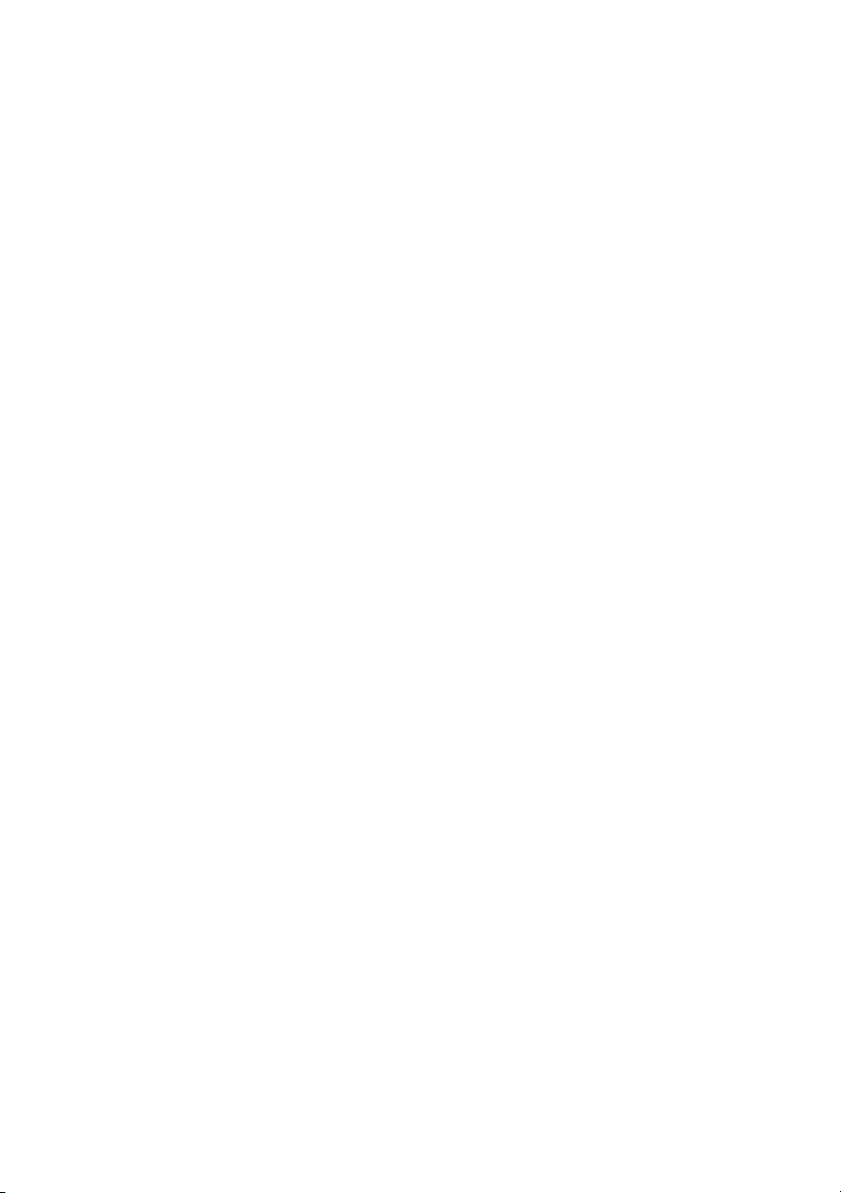
Dell™ 2155cn/2155cdn Multifunction
Color Printer User's Guide
www.dell.com | support.dell.com
Page 2
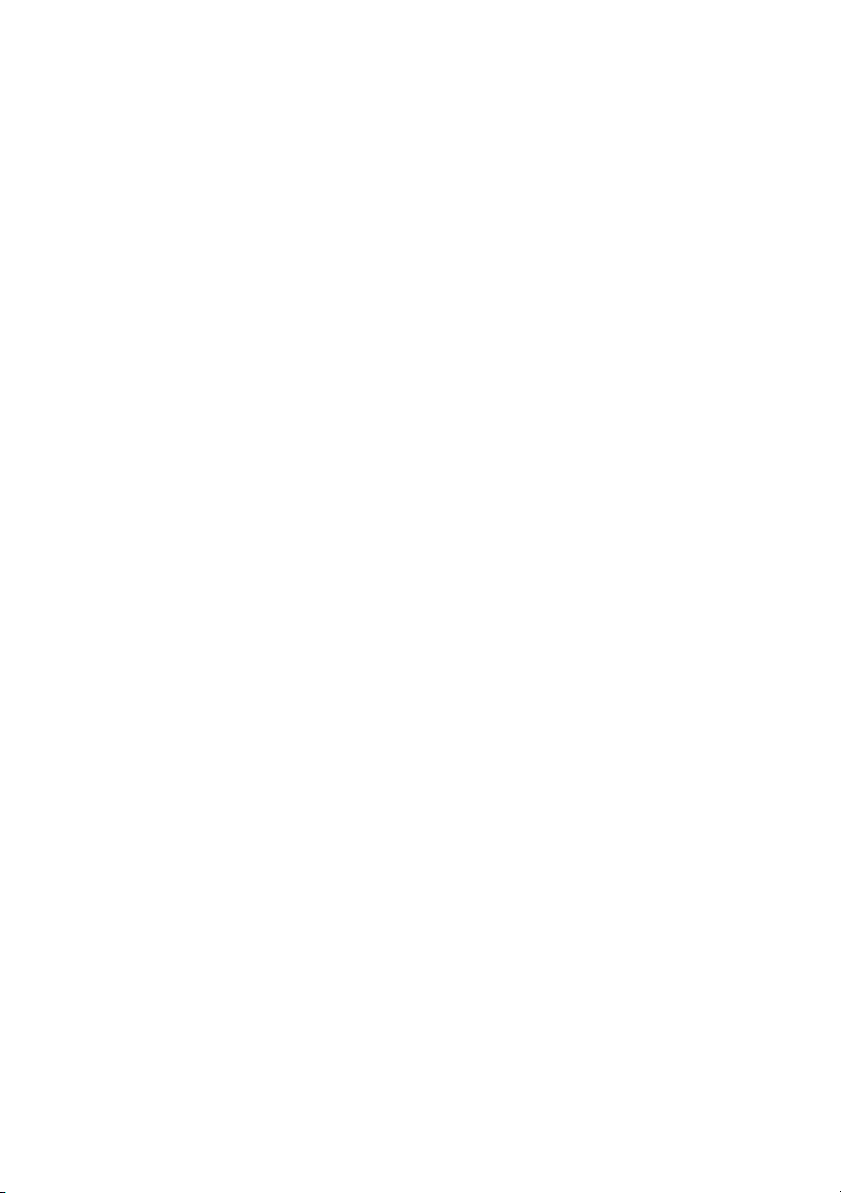
Page 3
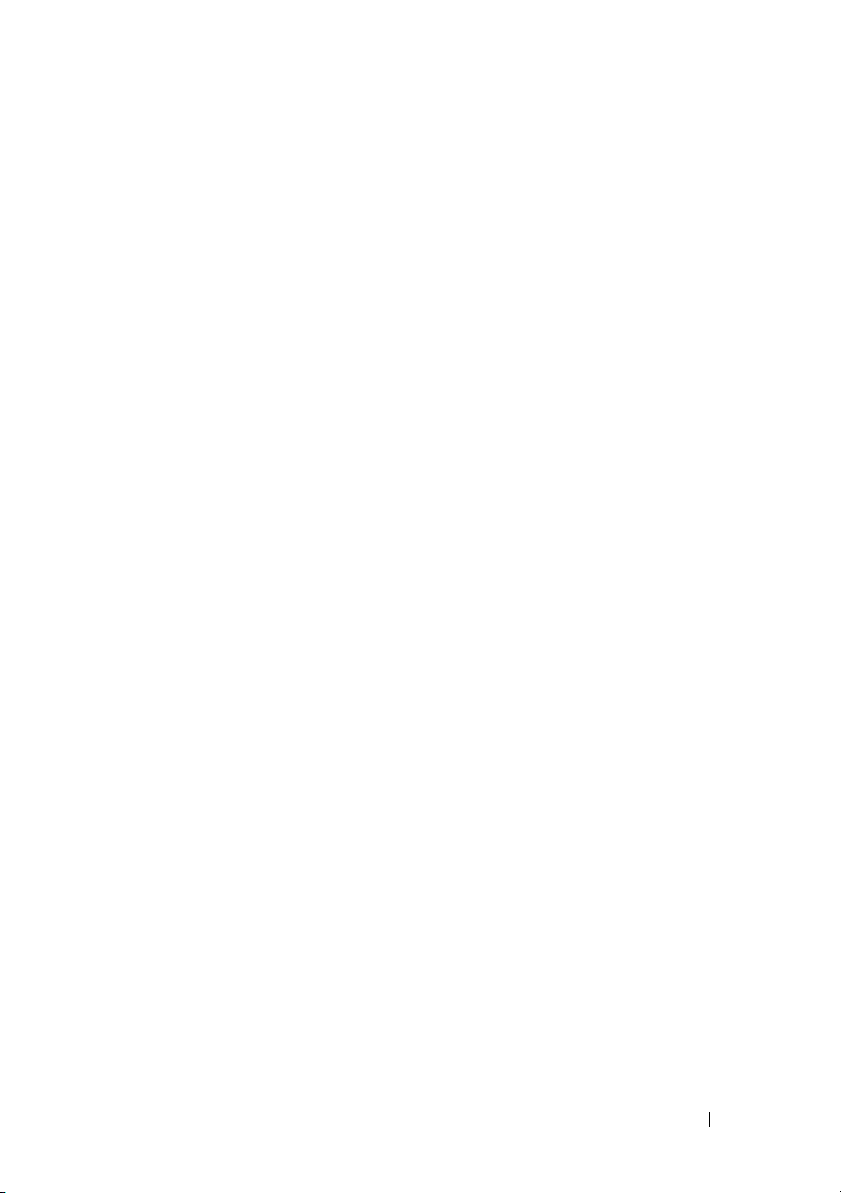
FILE LOCATION:
C:\Users\fxstdpc-admin\Desktop\0630_UG??\Mioga_AIO_UG_FM\Mioga_AIO
_UG_FM\Mioga-AIO-UGTOC.fm
Contents
Dell™ 2155cn/2155cdn Multifunction Color Printer User's Guide 1
Before Beginning 25
A Notes, Notices, and Cautions . . . . . . . . 27
1 Dell™ 2155cn/2155cdn Multifunction Color
Printer User's Guide 29
2 Finding Information . . . . . . . . . . . . . . . 31
3 Product Features . . . . . . . . . . . . . . . . . 35
4 About the Printer . . . . . . . . . . . . . . . . . 39
Front and Rear View . . . . . . . . . . . . . . . . . 40
Front View
Rear View
Space Requirements
Automatic Document Feeder (ADF) . . . . . . . . . . . . . . . . 42
Operator Panel . . . . . . . . . . . . . . . . . . . . . . . . . . . . . . . . . 43
Securing the Printer . . . . . . . . . . . . . . . . . . . . . . . . . . . . . 43
. . . . . . . . . . . . . . . . . . . 40
. . . . . . . . . . . . . . . . . . . . 41
. . . . . . . . . . . . . . . . . 41
Contents 1
Page 4
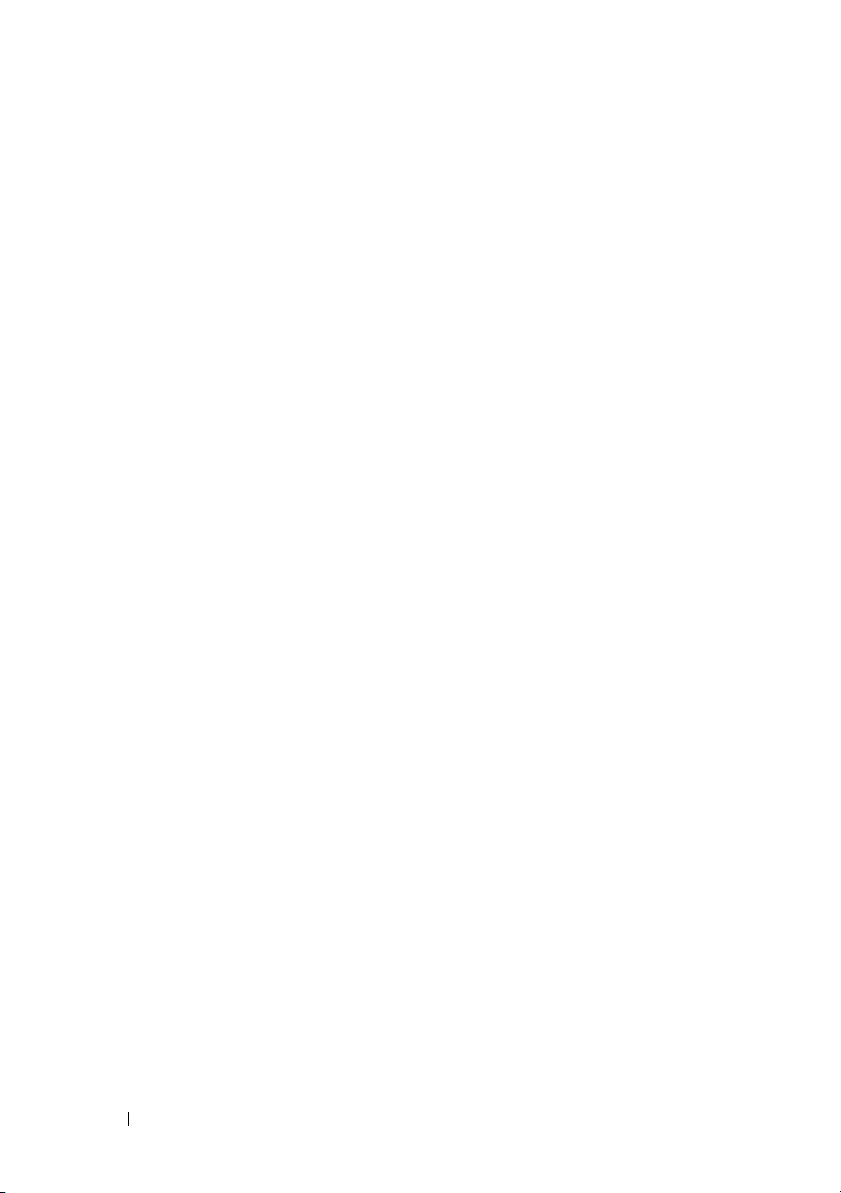
FILE LOCATION:
C:\Users\fxstdpc-admin\Desktop\0630_UG??\Mioga_AIO_UG_FM\Mioga_AIO
_UG_FM\Mioga-AIO-UGTOC.fm
Ordering Supplies . . . . . . . . . . . . . . . . . . . . . . . . . . . . . . 43
Setting up the Printer (Printer Setup) 47
5 Preparing Printer Hardware . . . . . . . . . 49
Removing Tape . . . . . . . . . . . . . . . . . . . . 49
Removing the Print Head Device (PHD) Ribbons . . . . . 50
Installing the Toner Cartridges. . . . . . . . . . . . . . . . . . . . . 50
6 Installing Optional Accessories . . . . . . 53
Installing the Optional Memory Module . . . . . . . 53
Printing System Settings Report
Updating Your Driver to Detect Memory Module
Installing the Optional 250-Sheet Feeder . . . . . . . . . . . . 59
Printing System Settings Report
Updating Your Driver to Detect 250-Sheet Feeder 63
. . . . . . . . . 56
58
. . . . . . . . . 61
2 Contents
Installing the Optional Wireless Adapter . . . . . . . 64
Verifying the Contents of the Box
. . . . . . . . 65
Installing the Wireless Adapter Using Video Instructions
(Recommended)
Installing the Optional Wireless Adapter
. . . . . . . . . . . . . . . . . 65
. . . . . 66
Printing System Settings Report . . . . . . . . . 67
Determining the Wireless Network Settings
Configuring the Optional Wireless Adapter
. . . 68
. . . . . . 69
Using Wizard Setup to Configure a Wireless Adapter
Using Advanced Setup to Configure a Wireless Adapter
Constructing a New Wireless Network Environment for Your
Computer . . . . . . . . . . . . . . . . . . . . 79
70
72
Page 5
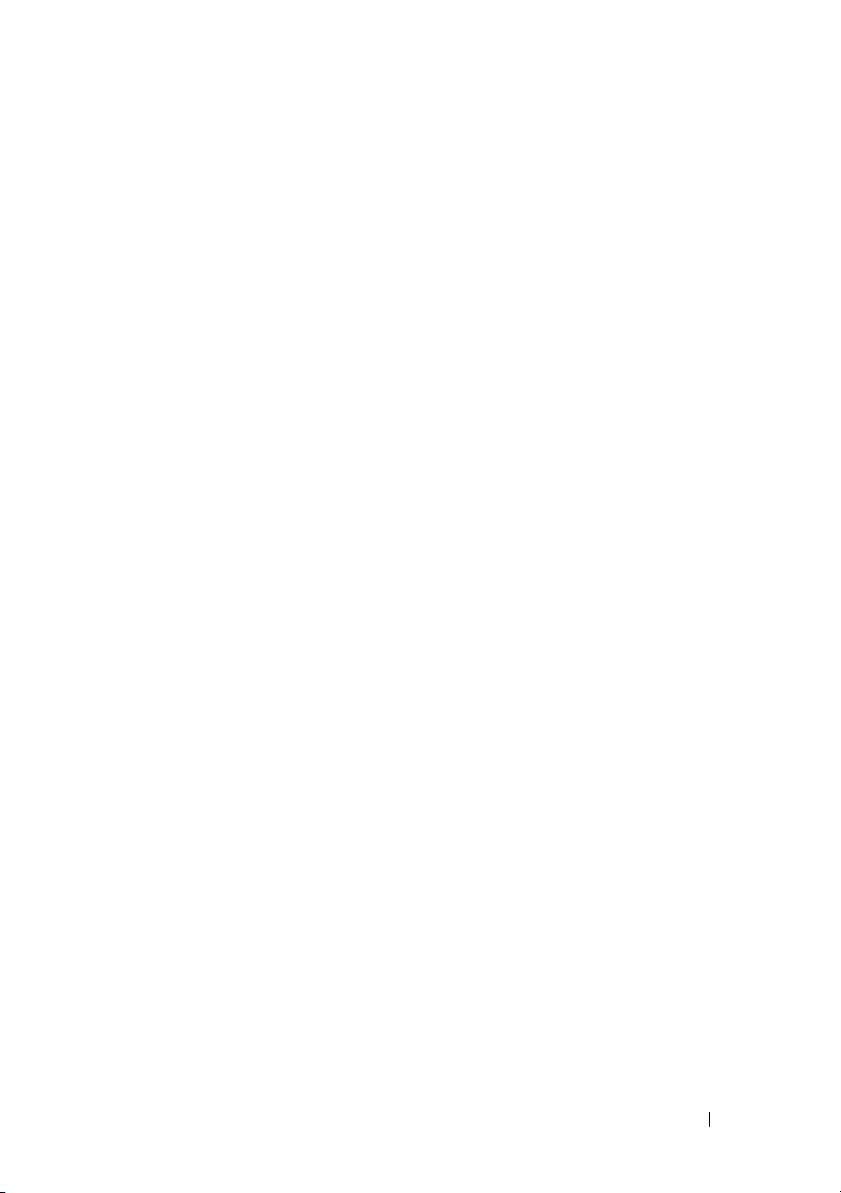
FILE LOCATION:
C:\Users\fxstdpc-admin\Desktop\0630_UG??\Mioga_AIO_UG_FM\Mioga_AIO
_UG_FM\Mioga-AIO-UGTOC.fm
7 Connecting Your Printer . . . . . . . . . . . . 91
Connecting Printer to Computer or Network . . . . . 92
Direct Connection
Network Connection
. . . . . . . . . . . . . . . . 92
. . . . . . . . . . . . . . . 94
Connecting the Telephone Line
Turning on the Printer
. . . . . . . . . . . . . . . . 97
. . . . . . . . . . . . 94
Setting Initial Settings on the Operator Panel . . . . . 97
8 Setting the IP Address . . . . . . . . . . . . 103
Assigning an IP Address . . . . . . . . . . . . . . . 103
When Using the Easy Setup Navigator
When Using the Operator Panel
. . . . . 103
. . . . . . . . . 104
When Using the Tool Box . . . . . . . . . . . . 105
Verifying the IP Settings . . . . . . . . . . . . . . . 106
Verifying the Settings Using System Settings Report
Verifying the Settings Using Ping Command
. . 107
9 Loading Paper . . . . . . . . . . . . . . . . . . 109
10 Installing Printer Drivers on the Windows
Computers
113
106
Identifying Printer Driver Pre-install Status . . . . . . 113
When Using the Operator Panel
When Using the Tool Box
. . . . . . . . . 113
. . . . . . . . . . . . 113
Disabling Firewall Before Installing Printer Software
Inserting the Drivers and Utility CD
. . . . . . . . . 114
Contents 3
114
Page 6
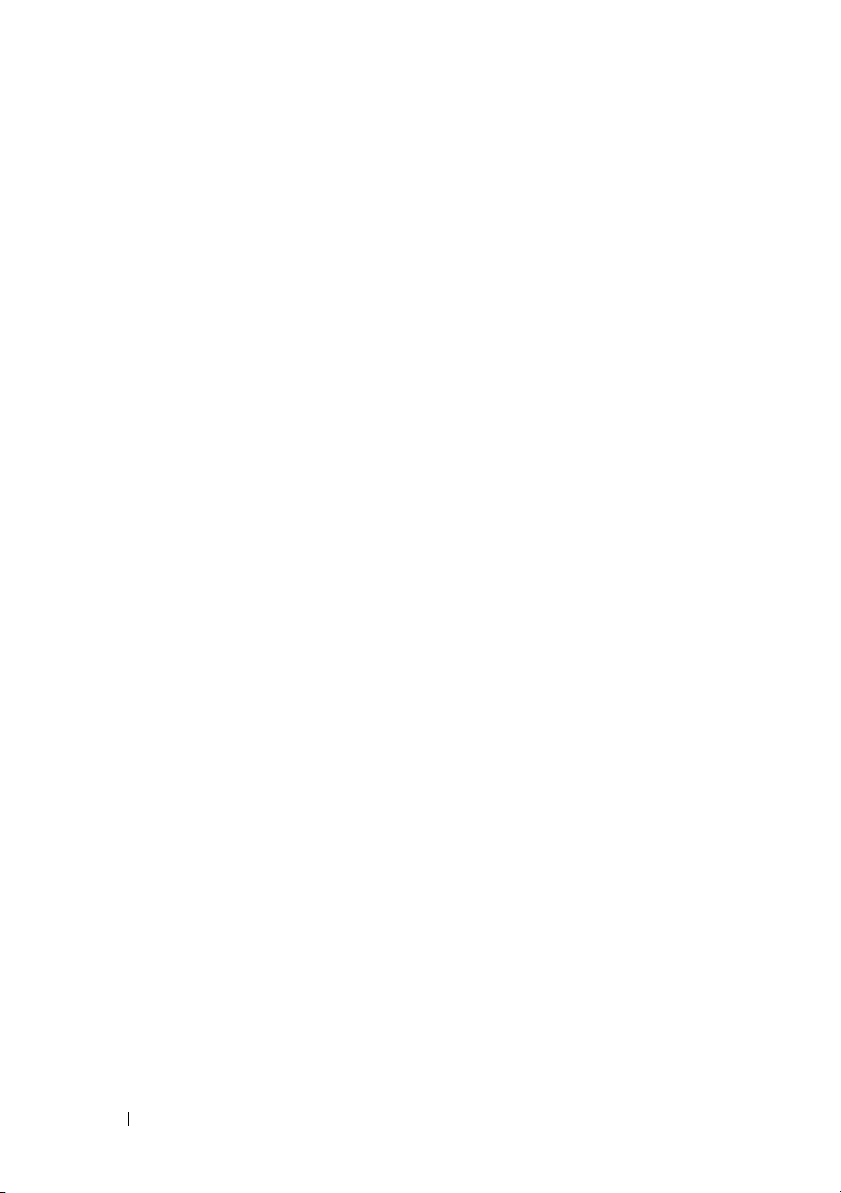
FILE LOCATION:
C:\Users\fxstdpc-admin\Desktop\0630_UG??\Mioga_AIO_UG_FM\Mioga_AIO
_UG_FM\Mioga-AIO-UGTOC.fm
Direct Connection Setup . . . . . . . . . . . . . . . 115
Network Connection Setup
Network Printer Setup on a Local Network
Network Printer Setup on a Remote Network
Setting Up for Shared Printing
Point and Print
Peer-to-Peer
. . . . . . . . . . . . . . . . . . . 136
. . . . . . . . . . . . . . 118
. . . 118
. . 124
. . . . . . . . . . . . 131
. . . . . . . . . . . . . . . . . . 133
11 Installing Printer Drivers on the Macintosh
Computers 141
Installing the Drivers and Software . . . . . . . . . . 141
Adding a Printer on Mac OS X 10.5 or 10.6
. . . 142
Adding a Printer on Mac OS X 10.4.11 . . . . . 143
Adding a Printer on Mac OS X 10.3.9
Configuring Settings
. . . . . . . . . . . . . . . 146
. . . . . . 145
12 Installing Printer Drivers on the Linux Computers
(CUPS) 147
Operation on Red Hat Enterprise Linux 4 WS/5 Client 147
Setup Overview
Installing the Printer Driver . . . . . . . . . . . . . . . . . .147
Setting Up the Queue . . . . . . . . . . . . . . . . . . . . . . .148
Setting the Default Queue . . . . . . . . . . . . . . . . . . . .149
Specifying the Printing Options . . . . . . . . . . . . . . .149
Uninstalling the Printer Driver . . . . . . . . . . . . . . . .149
. . . . . . . . . . . . . . . . . 147
4 Contents
Operation on SUSE Linux Enterprise Desktop 10
Setup Overview
Installing the Printer Driver
. . . . . . . . . . . . . . . . . 150
. . . . . . . . . . . 150
. . 150
Page 7
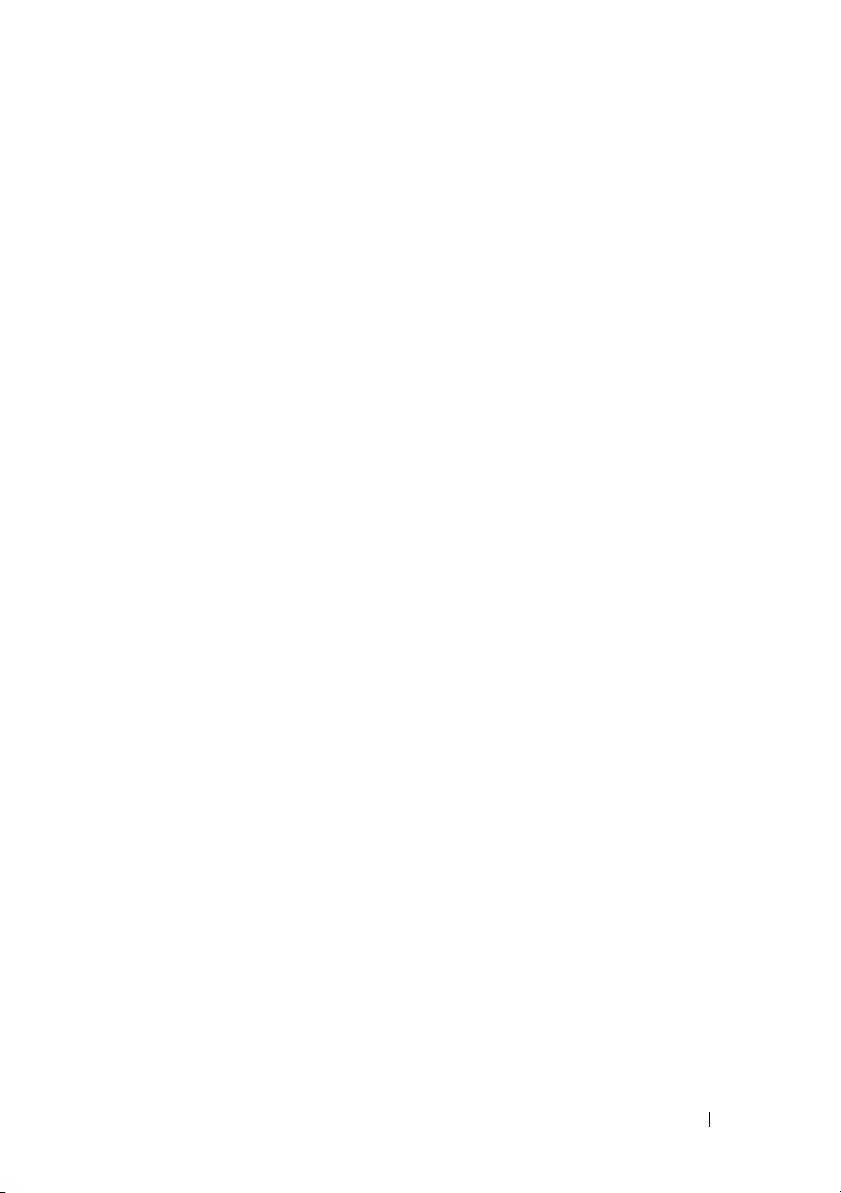
FILE LOCATION:
C:\Users\fxstdpc-admin\Desktop\0630_UG??\Mioga_AIO_UG_FM\Mioga_AIO
_UG_FM\Mioga-AIO-UGTOC.fm
Setting Up the Queue . . . . . . . . . . . . . . 151
Setting the Default Queue . . . . . . . . . . . . 152
Specifying the Printing Options
. . . . . . . . . 152
Setting the Password for Authority as the Printer Administrator
153
Uninstalling the Printer Driver
. . . . . . . . . . 153
Operation on SUSE Linux Enterprise Desktop 11
Setup Overview
Installing the Printer Driver
Setting Up the Queue
Setting the Default Queue . . . . . . . . . . . . 156
Specifying the Printing Options
Setting the Password for Authority as the Printer Administrator
157
Uninstalling the Printer Driver
Using Your Printer 159
13 Dell Printer Configuration Web Tool . 161
Overview . . . . . . . . . . . . . . . . . . . . . . . 161
When Using the Operator Panel
When Using the Tool Box . . . . . . . . . . . . 162
Using the Dell Printer Configuration Web Tool . . . . . . 163
Printer Status
Printer Jobs . . . . . . . . . . . . . . . . . . . 163
Printer Settings
Print Server Settings
Copy Printer Settings
Print Volume
Address Book
Printer Information
Tray Settings
. . 154
. . . . . . . . . . . . . . . . . 154
. . . . . . . . . . . 154
. . . . . . . . . . . . . . 154
. . . . . . . . . 156
. . . . . . . . . . 157
. . . . . . . . . 162
. . . . . . . . . . . . . . . . . . 163
. . . . . . . . . . . . . . . . . 164
. . . . . . . . . . . . . . . 164
. . . . . . . . . . . . . . 164
. . . . . . . . . . . . . . . . . . 164
. . . . . . . . . . . . . . . . . . 164
. . . . . . . . . . . . . . . 164
. . . . . . . . . . . . . . . . . . 164
Contents 5
Page 8
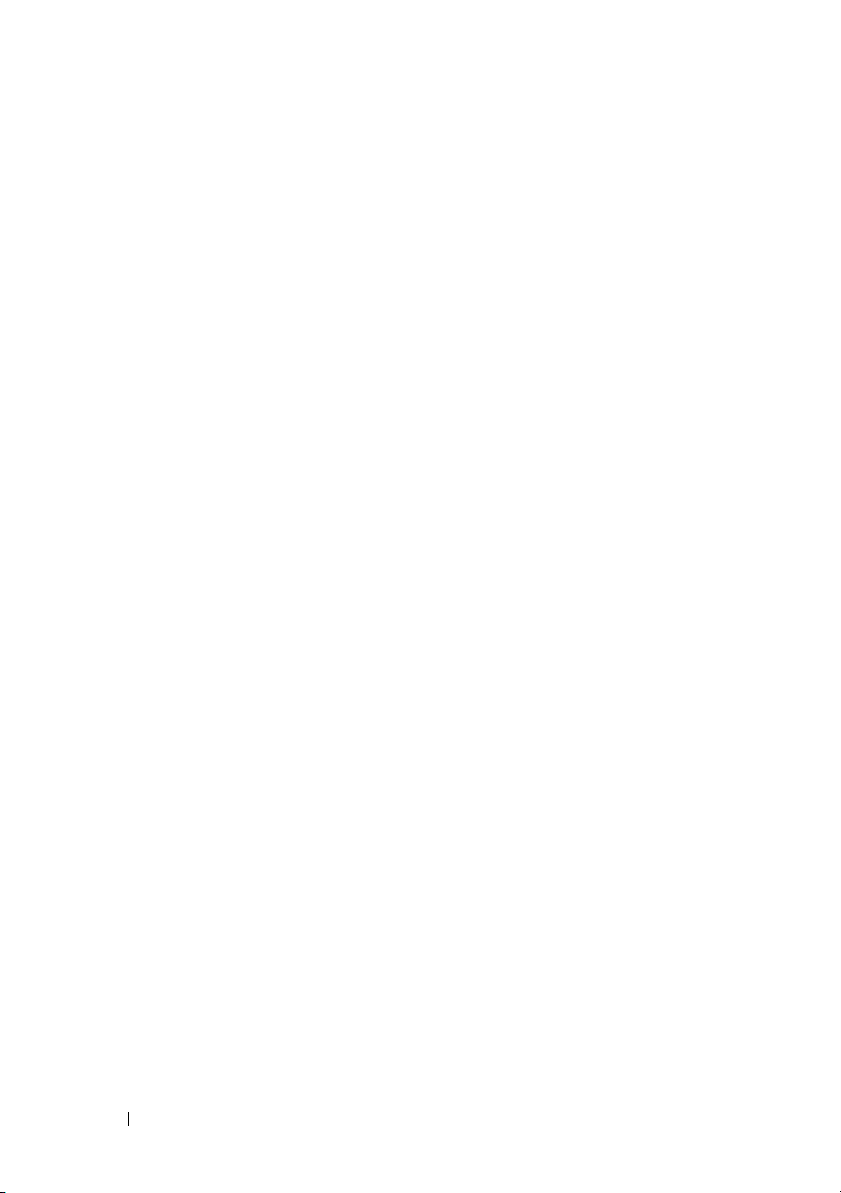
FILE LOCATION:
C:\Users\fxstdpc-admin\Desktop\0630_UG??\Mioga_AIO_UG_FM\Mioga_AIO
_UG_FM\Mioga-AIO-UGTOC.fm
E-Mail Alert . . . . . . . . . . . . . . . . . . . 165
Set Password . . . . . . . . . . . . . . . . . . 165
Online Help
Order Supplies at:
. . . . . . . . . . . . . . . . . . . 165
. . . . . . . . . . . . . . . . 165
Contact Dell Support at: . . . . . . . . . . . . . 165
Setting Up the Dell Printer Configuration Web Tool0 . 165
Setting Up From Web Browser
. . . . . . . . . 165
Setting Up From Operator Panel . . . . . . . . . . . . . . .168
Page Display Format . . . . . . . . . . . . . . . . . . . . . . . . . . . 168
Top Frame
. . . . . . . . . . . . . . . . . . . . 168
Left Frame . . . . . . . . . . . . . . . . . . . . 170
Right Frame
. . . . . . . . . . . . . . . . . . . 171
Changing the Settings of the Menu Items . . . . . . . . . . . 172
Details of the Menu Items . . . . . . . . . . . . . . . . . . . .173
Printer Status . . . . . . . . . . . . . . . . . . . . . . . . . . . . . .176
Printer Jobs . . . . . . . . . . . . . . . . . . . . . . . . . . . . . . .178
Printer Settings . . . . . . . . . . . . . . . . . . . . . . . . . . . .179
Print Server Settings
. . . . . . . . . . . . . . . 215
Copy Printer Settings . . . . . . . . . . . . . . . . . . . . . . .245
Print Volume . . . . . . . . . . . . . . . . . . . . . . . . . . . . . .245
Address Book . . . . . . . . . . . . . . . . . . . . . . . . . . . . .248
Tray Settings . . . . . . . . . . . . . . . . . . . . . . . . . . . . . .259
14 Print Media Guidelines . . . . . . . . . . . . 261
6 Contents
Paper . . . . . . . . . . . . . . . . . . . . . . . . . . . . . . . . . . . . . . . 261
Paper Characteristics
Recommended Paper
Unacceptable Paper
. . . . . . . . . . . . . . 261
. . . . . . . . . . . . . . 262
. . . . . . . . . . . . . . . 263
Selecting Paper . . . . . . . . . . . . . . . . . . . . . . . . . . . .263
Selecting Pre-Printed Media and Letterheads
. . 264
Page 9
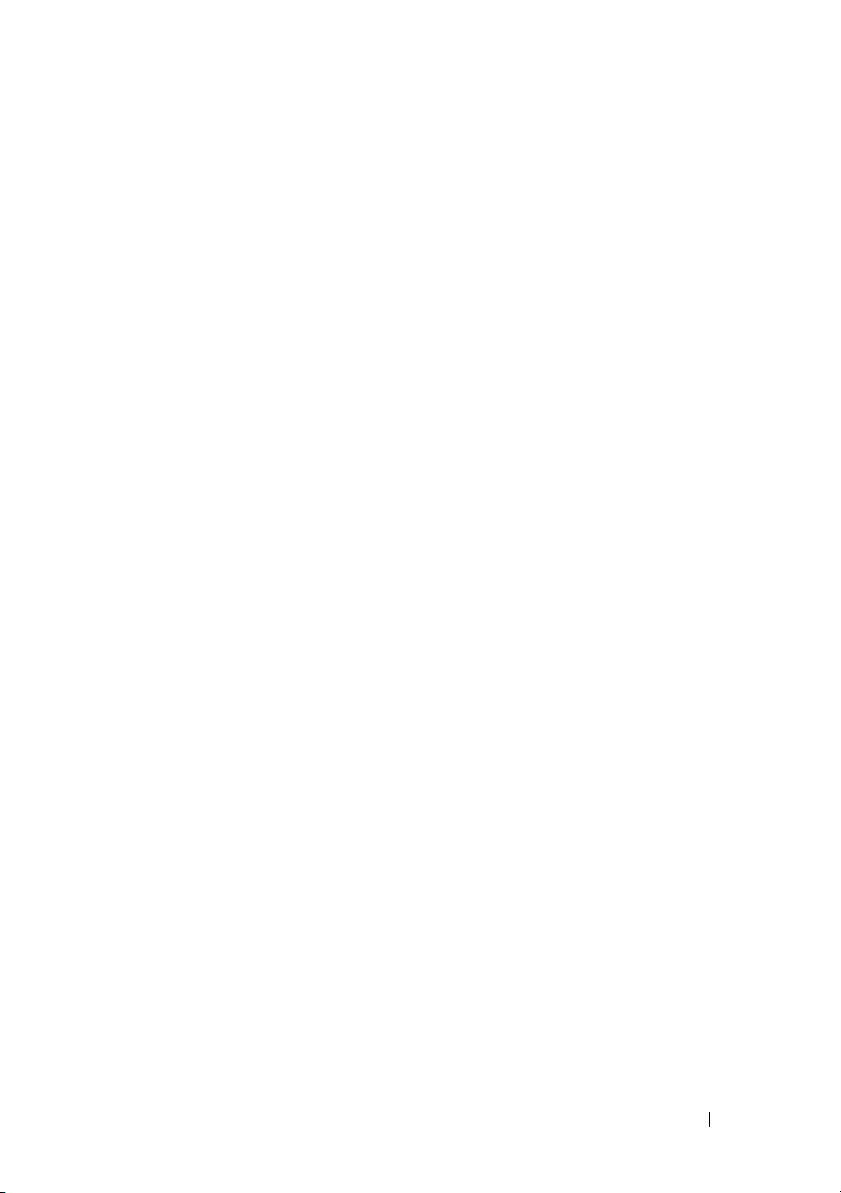
FILE LOCATION:
C:\Users\fxstdpc-admin\Desktop\0630_UG??\Mioga_AIO_UG_FM\Mioga_AIO
_UG_FM\Mioga-AIO-UGTOC.fm
Selecting Pre-Punched Paper . . . . . . . . . . 264
Printing on a Letterhead (Pre-Printed and Pre-Punched Paper)
265
Envelopes. . . . . . . . . . . . . . . . . . . . . . . . . . . . . . . . . . . . 267
Labels. . . . . . . . . . . . . . . . . . . . . . . . . . . . . . . . . . . . . . . 268
Storing Print Media . . . . . . . . . . . . . . . . . . . . . . . . . . . . 269
Identifying Print Media and Specifications . . . . . . . . . . 270
Supported Paper Sizes
Supported Paper Types
Paper Type Specifications
. . . . . . . . . . . . . . 270
. . . . . . . . . . . . . 271
. . . . . . . . . . . . 271
15 Loading Print Media . . . . . . . . . . . . . . 273
Capacity . . . . . . . . . . . . . . . . . . . . . . . 273
Print Media Dimensions
. . . . . . . . . . . . . . . 273
Loading Print Media in the Standard 250-Sheet Tray and the Optional
250-Sheet Feeder . . . . . . . . . . . . . . . . . . . . . . . . . . . . . . 273
Loading Envelopes in the Standard 250-Sheet Tray and the
Optional 250-Sheet Feeder
. . . . . . . . . . . 276
Loading Letterhead (Pre-Printed and Pre-Punched Paper) 278
Loading Print Media in the SSF . . . . . . . . . . . . . . . . . . 280
Loading an Envelope in the SSF
. . . . . . . . . 281
Using the SSF . . . . . . . . . . . . . . . . . . 283
Linking Trays
. . . . . . . . . . . . . . . . . . . . . 284
16 Operator Panel . . . . . . . . . . . . . . . . . . 285
Using the Operator Panel Buttons . . . . . . . . . . . 285
Contents 7
Page 10
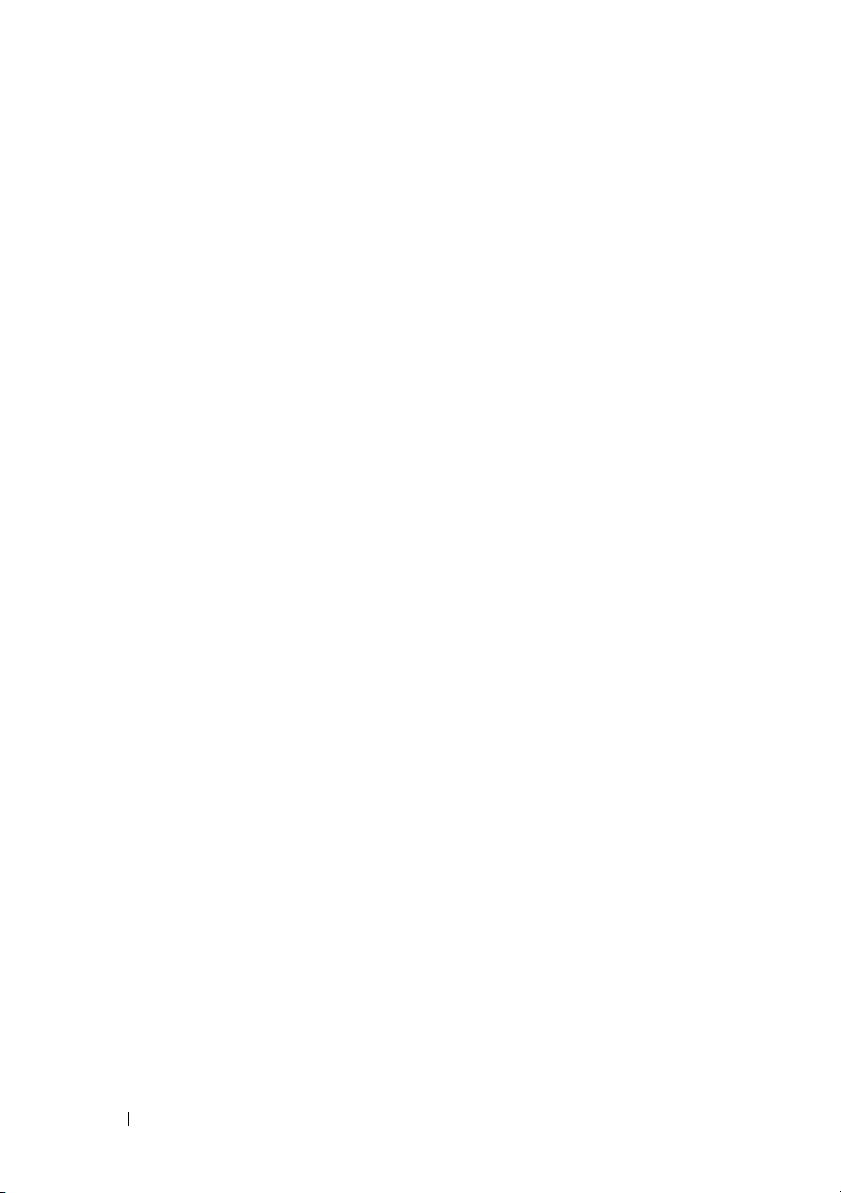
FILE LOCATION:
C:\Users\fxstdpc-admin\Desktop\0630_UG??\Mioga_AIO_UG_FM\Mioga_AIO
_UG_FM\Mioga-AIO-UGTOC.fm
Printing a Panel Settings Page . . . . . . . . . . . . 287
When Using the Operator Panel
. . . . . . . . . 287
When Using the Tool Box . . . . . . . . . . . . 287
Printing, Copying, Scanning, and Faxing 289
17 Printing . . . . . . . . . . . . . . . . . . . . . . . 291
Tips for Successful Printing . . . . . . . . . . . . . . 291
Tips on Storing Print Media
Avoiding Paper Jams
Sending a Job to Print . . . . . . . . . . . . . . . . . . . . . . . . . . 292
Canceling a Print Job . . . . . . . . . . . . . . . . . . . . . . . . . . . 292
Canceling a Job From the Operator Panel
Canceling a Job From a Computer Running Windows 293
Duplex Printing . . . . . . . . . . . . . . . . . . . . 293
Duplex Printing With Duplexer (Dell 2155cdn Multifunction
Color Printer Only)
. . . . . . . . . . . . . . . 294
Duplex Printing Without Duplexer (Dell 2155cn Multifunction
Color Printer Only) . . . . . . . . . . . . . . . 294
Using Booklet Print (Dell 2155cn and 2155cdn Models)
. . . . . . . . . . . 291
. . . . . . . . . . . . . . 291
. . . . 292
296
8 Contents
Using the Stored Print Function
Secure Print
. . . . . . . . . . . . . . . . . . . 298
Private MailBox Print
Public MailBox Print
. . . . . . . . . . . . 297
. . . . . . . . . . . . . . 298
. . . . . . . . . . . . . . 298
Proof Print . . . . . . . . . . . . . . . . . . . . 298
Storing Print Jobs
Printing the Stored Jobs
. . . . . . . . . . . . . . . . 299
. . . . . . . . . . . . . 299
Specifying Your Password on the Operator Panel (Secure
Print/Private MailBox Print)
Deleting Stored Jobs
. . . . . . . . . . . 299
. . . . . . . . . . . . . . . 300
Page 11
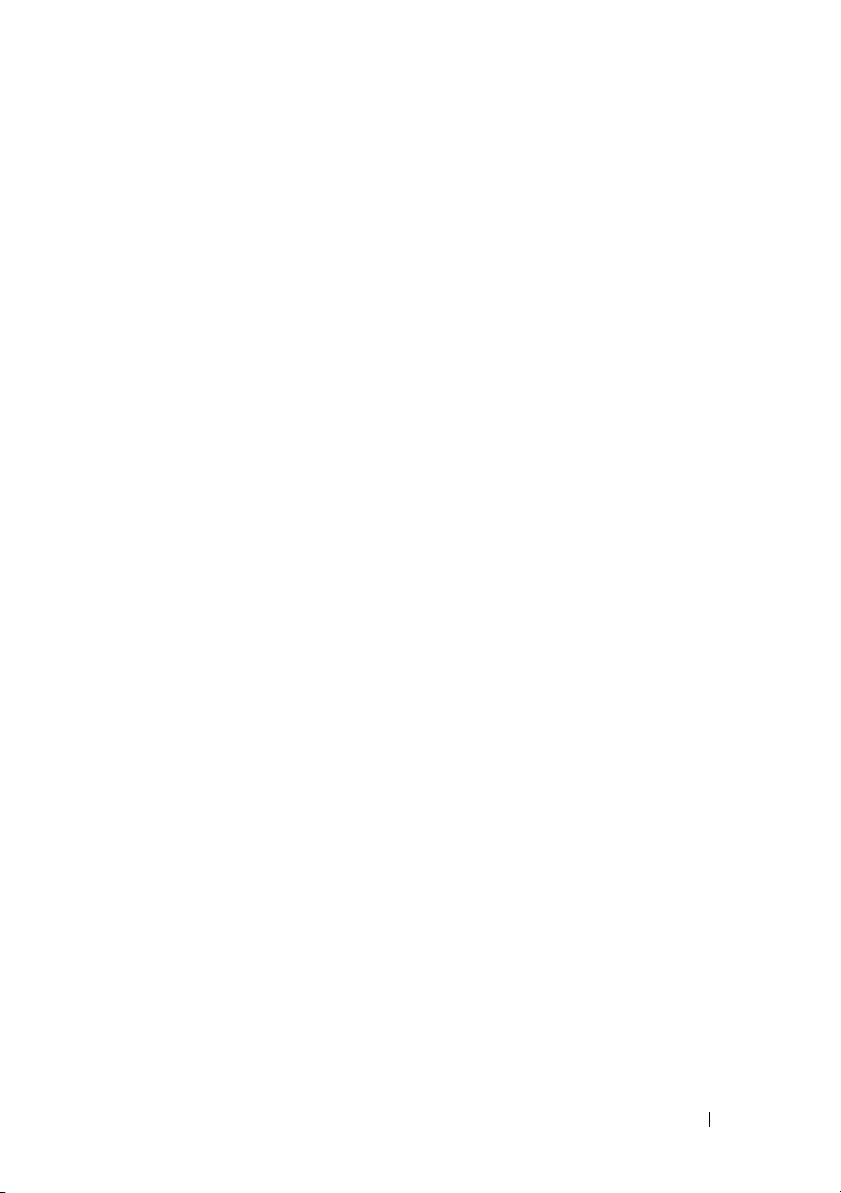
FILE LOCATION:
C:\Users\fxstdpc-admin\Desktop\0630_UG??\Mioga_AIO_UG_FM\Mioga_AIO
_UG_FM\Mioga-AIO-UGTOC.fm
Printing from USB Memory . . . . . . . . . . . . . 300
Supported File Formats
. . . . . . . . . . . . . 301
PDF Port Direct Printing . . . . . . . . . . . . 301
Printing a Report Page . . . . . . . . . . . . . . . . 302
Printing System Settings Report
. . . . . . . . . 302
Printing Font Sample List . . . . . . . . . . . . 303
Printer Settings . . . . . . . . . . . . . . . . . . . . 304
Printing System Settings Report
. . . . . . . . . 304
Using the Operator Panel to Change the Printer Settings 305
Using the Dell Printer Configuration Web Tool to Change the
Printer Settings
. . . . . . . . . . . . . . . . . 306
Resetting Defaults . . . . . . . . . . . . . . . . 308
Adjusting the Language
. . . . . . . . . . . . . 309
18 Copying . . . . . . . . . . . . . . . . . . . . . . . 311
Loading Paper for Copying . . . . . . . . . . . . . . 311
Selecting Paper Tray
. . . . . . . . . . . . . . . . . 311
Preparing a Document . . . . . . . . . . . . . . . . 311
Making Copies From the Document Glass
Making Copies From the ADF
. . . . . . . . . . . . 313
. . . . . . 312
Setting Copy Options . . . . . . . . . . . . . . . . . 314
Number of Copies
. . . . . . . . . . . . . . . . 315
Color . . . . . . . . . . . . . . . . . . . . . . 316
Select Tray
SSF Paper Size
SSF Paper Type
. . . . . . . . . . . . . . . . . . . 316
. . . . . . . . . . . . . . . . . 317
. . . . . . . . . . . . . . . . . 318
Collated . . . . . . . . . . . . . . . . . . . . . . . . . . . . . . . . . . 319
Reduce/Enlarge . . . . . . . . . . . . . . . . . . . . . . . . . . . . 320
Contents 9
Page 12
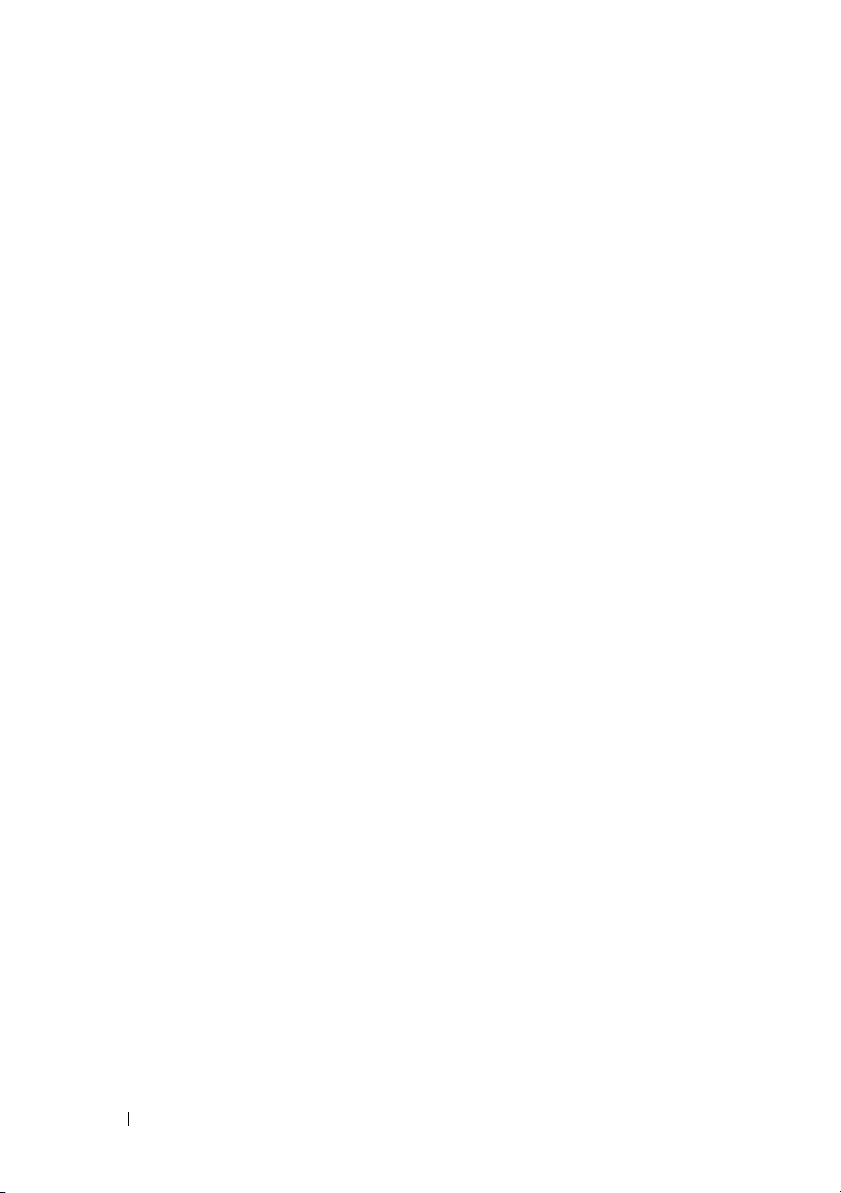
FILE LOCATION:
C:\Users\fxstdpc-admin\Desktop\0630_UG??\Mioga_AIO_UG_FM\Mioga_AIO
_UG_FM\Mioga-AIO-UGTOC.fm
Document Size . . . . . . . . . . . . . . . . . 322
Original Type . . . . . . . . . . . . . . . . . . 323
Lighter/Darker
Sharpness
. . . . . . . . . . . . . . . . . . 323
. . . . . . . . . . . . . . . . . . . . 324
Color Saturation . . . . . . . . . . . . . . . . . . . . . . . . . . .325
Auto Exposure
2 Sided
. . . . . . . . . . . . . . . . . . 326
. . . . . . . . . . . . . . . . . . . . . 326
Multiple-Up . . . . . . . . . . . . . . . . . . . 328
Margin Top/Bottom
Margin Left/Right
. . . . . . . . . . . . . . . 329
. . . . . . . . . . . . . . . . 330
Margin Middle . . . . . . . . . . . . . . . . . . 331
Changing the Default Settings . . . . . . . . . . . . 331
Setting the Power Saver Timer Option
. . . . . . . . 332
19 Scanning . . . . . . . . . . . . . . . . . . . . . . 335
Scanning Overview . . . . . . . . . . . . . . . . . . 335
Scanning - With scanner driver
Scanning - Without scanner driver
Scanning From the Operator Panel
Scanning Using the TWAIN Driver
Scan Setting Tool . . . . . . . . . . . . . . . . . . . 342
IP Address Settings
. . . . . . . . . . . . . . . 343
Password Setting . . . . . . . . . . . . . . . . 345
Scanning Using the Windows Image Acquisition (WIA) Driver
Scanning to Network
Overview
Procedures
. . . . . . . . . . . . . . . . . 348
. . . . . . . . . . . . . . . . . . . . 349
. . . . . . . . . . . . . . . . . . . . 350
Setting a Login Name and a Password (SMB Only)
. . . . . . . . . 335
. . . . . . . . 336
. . . . . . . . . . 337
. . . . . . . . . . 339
350
346
10 Contents
Page 13
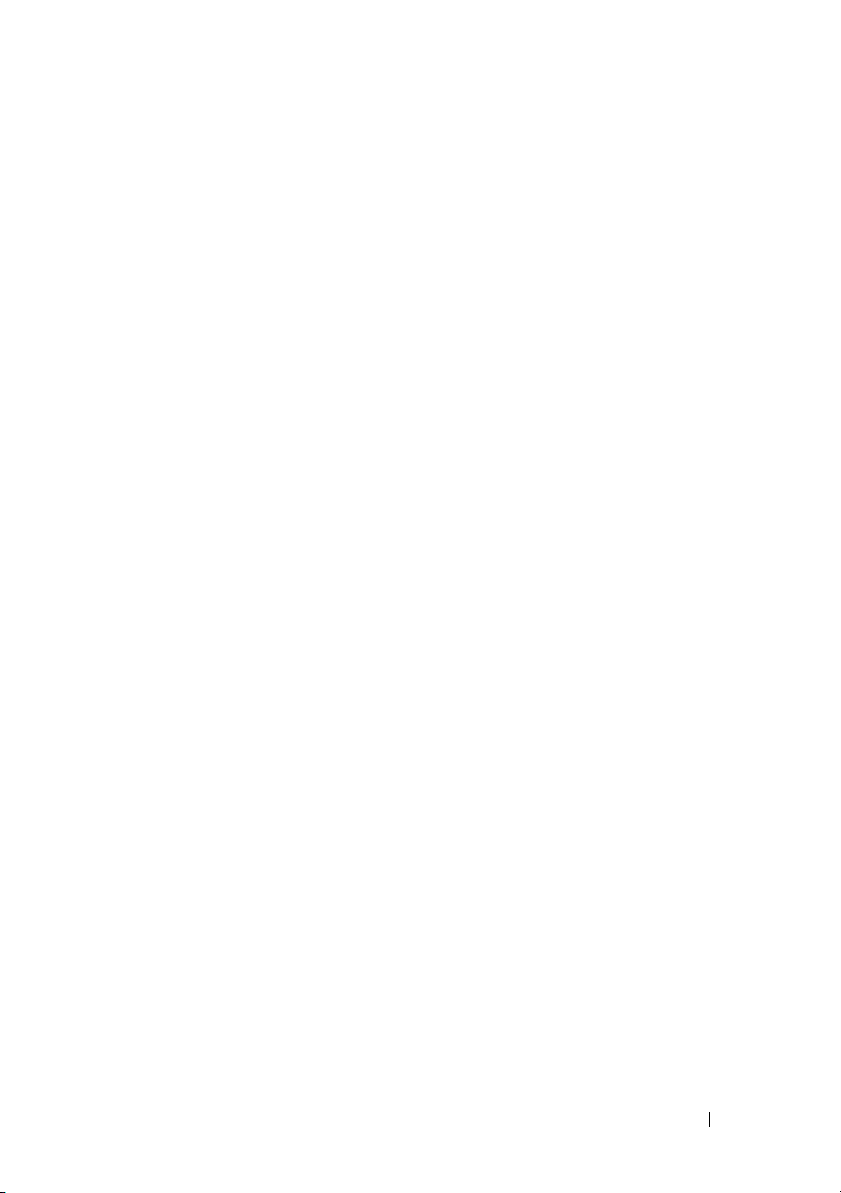
FILE LOCATION:
C:\Users\fxstdpc-admin\Desktop\0630_UG??\Mioga_AIO_UG_FM\Mioga_AIO
_UG_FM\Mioga-AIO-UGTOC.fm
Creating a Shared Folder (SMB Only) . . . . . . 352
Setting a Destination Using an Address Book . . 359
Sending the Scanned File on the Network
. . . . 368
Scanning to a USB Memory
Types of a USB Memory
Specifying a Folder to Save the Scanned Image
Inserting and Removing a USB Memory
Sending an E-Mail With the Scanned Image
Setting an E-Mail Alert
Registering a New User
. . . . . . . . . . . . . 368
. . . . . . . . . . . . 369
. 369
. . . . 370
. . . . . 370
. . . . . . . . . . . . . 370
. . . . . . . . . . . . . 371
Sending an E-mail With the Scanned File . . . . 372
20 Faxing . . . . . . . . . . . . . . . . . . . . . . . . 375
Specifying the Fax Initial Settings Using the Easy Setup Navigator
375
Setting Your Country . . . . . . . . . . . . . . . . . 376
Setting the Printer ID
Using the Numeric Keypad to Enter Characters
Keypad Letters and Numbers
Changing Numbers or Names
Inserting a Pause . . . . . . . . . . . . . . . . 379
. . . . . . . . . . . . . . . . . 376
. . . . 377
. . . . . . . . . . 378
. . . . . . . . . . 379
Setting the Time and Date . . . . . . . . . . . . . . 379
Changing the Clock Mode
Setting Sounds
. . . . . . . . . . . . . . . . . . . . 380
Speaker Volume
Ringer Volume
Specifying the Fax Settings Options
. . . . . . . . . . . . . . 380
. . . . . . . . . . . . . . . . . 380
. . . . . . . . . . . . . . . . . 381
. . . . . . . . . 381
Contents 11
Page 14
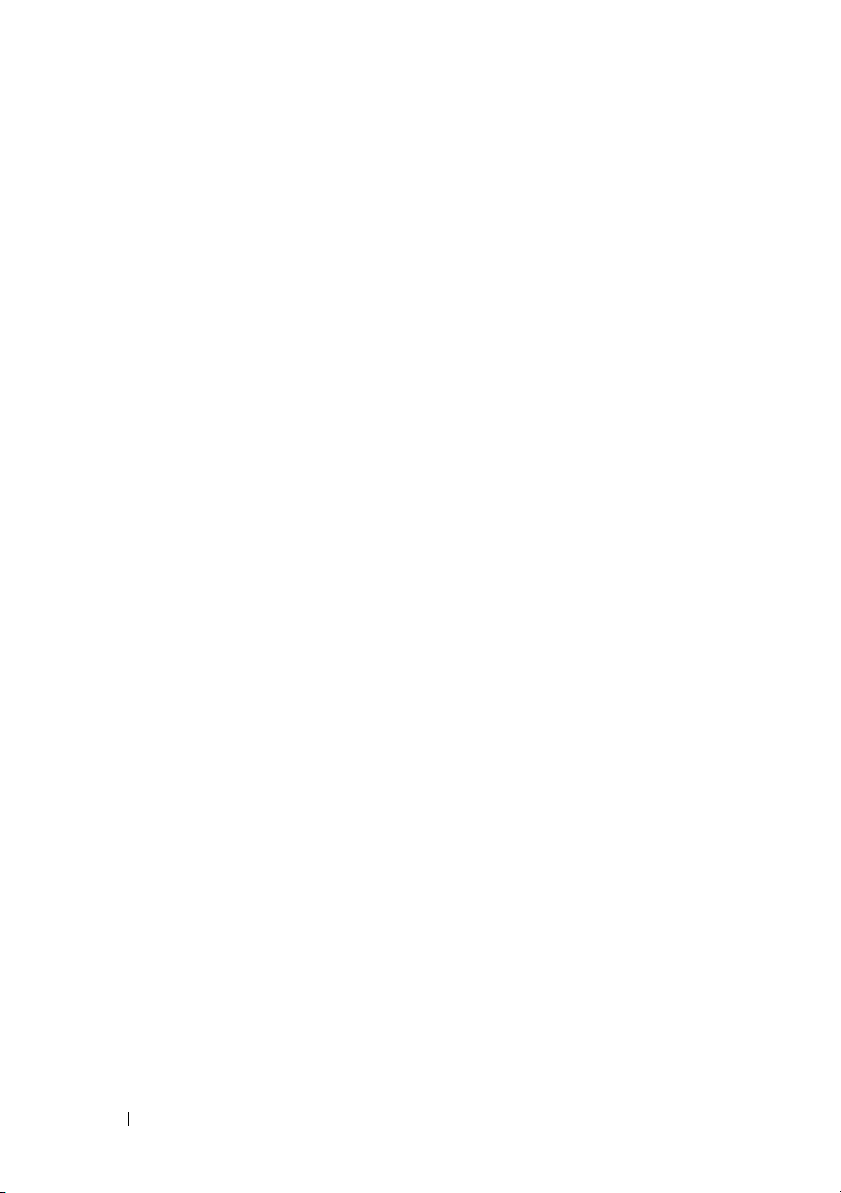
FILE LOCATION:
C:\Users\fxstdpc-admin\Desktop\0630_UG??\Mioga_AIO_UG_FM\Mioga_AIO
_UG_FM\Mioga-AIO-UGTOC.fm
Changing the Fax Settings Options . . . . . . . 381
Available Fax Settings Options . . . . . . . . . 382
Advanced Fax Settings
. . . . . . . . . . . . . 386
Sending a Fax
Loading an Original Document
Adjusting the Document Resolution
Adjusting the Document Contrast
. . . . . . . . . . . . . . . . . . . . . 389
. . . . . . . . . 389
. . . . . . . 391
. . . . . . . . 392
Sending a Fax Automatically . . . . . . . . . . 393
Sending a Fax Manually
Confirming Transmissions
. . . . . . . . . . . . . 394
. . . . . . . . . . . . 395
Automatic Redialing . . . . . . . . . . . . . . . 395
Sending a Delayed Fax . . . . . . . . . . . . . . . . 395
Sending a Fax from the Driver (Direct Fax)
Example
Receiving a Fax
About Receiving Modes
. . . . . . . . . . . . . . . . . . . . . 397
. . . . . . . . . . . . . . . . . . . . 404
. . . . . . . . . . . . . 404
Loading Paper for Receiving Faxes
. . . . . . 396
. . . . . . . 404
Receiving a Fax Automatically in the Fax Mode 404
Receiving a Fax Manually in the Telephone Mode
404
Receiving a Fax Automatically in the Telephone/Fax or Ans
Machine/Fax . . . . . . . . . . . . . . . . . . . 405
Receiving a Fax Manually Using an External Telephone
Receiving Faxes Using the DRPD
. . . . . . . . 406
Receiving Faxes in the Memory . . . . . . . . . 406
Polling Receive
. . . . . . . . . . . . . . . . . 407
405
12 Contents
Automatic Dialing
Speed Dialing
Setting Speed Dial
. . . . . . . . . . . . . . . . . . 407
. . . . . . . . . . . . . . . . . . 407
. . . . . . . . . . . . . . . . 407
Sending a Fax Using Speed Dial
Group Dialing
. . . . . . . . . . . . . . . . . . 409
. . . . . . . . . 408
Page 15
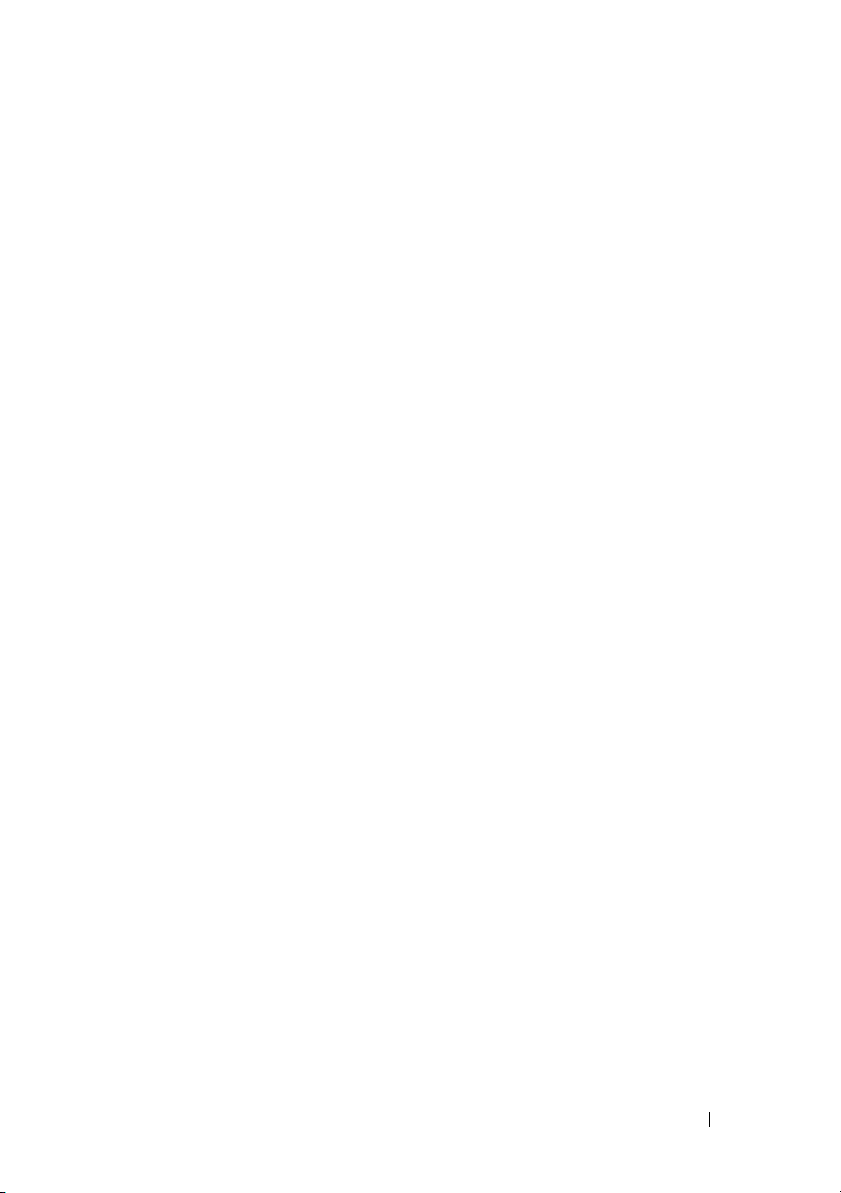
FILE LOCATION:
C:\Users\fxstdpc-admin\Desktop\0630_UG??\Mioga_AIO_UG_FM\Mioga_AIO
_UG_FM\Mioga-AIO-UGTOC.fm
Setting Group Dial . . . . . . . . . . . . . . . 409
Editing Group Dial . . . . . . . . . . . . . . . 410
Sending a Fax Using Group Dial (Multi-address Transmission)
411
Printing a Speed Dial List . . . . . . . . . . . . 412
Phone Book . . . . . . . . . . . . . . . . . . . . . . 412
Other Ways to Fax
Using the Secure Receiving Mode
Using an Answering Machine
Using a Computer Modem . . . . . . . . . . . . 416
Printing a Report . . . . . . . . . . . . . . . . . . . 416
Speed Dial
Address Book . . . . . . . . . . . . . . . . . . 417
Server Address
Fax Activity
Fax Pending . . . . . . . . . . . . . . . . . . . 417
Print Meter
Changing Setting Options
Know Your Printer 419
21 Understanding the Tool Box Menus
Printer Settings Report. . . . . . . . . . . . . . . . . . . . . . . . . . 421
Printer Information
Menu Settings
Reports . . . . . . . . . . . . . . . . . . . . . . . . . . . . . . . . . . 426
TCP/IP Settings
Defaults Settings . . . . . . . . . . . . . . . . . . . . . . . . . . .427
Fax Settings . . . . . . . . . . . . . . . . . . . . . . . . . . . . . .431
. . . . . . . . . . . . . . . . . . 413
. . . . . . . . 413
. . . . . . . . . . 415
. . . . . . . . . . . . . . . . . . . . 417
. . . . . . . . . . . . . . . . . 417
. . . . . . . . . . . . . . . . . . . 417
. . . . . . . . . . . . . . . . . . . 417
. . . . . . . . . . . . . . 418
. . 421
. . . . . . . . . . . . . . . 421
. . . . . . . . . . . . . . . . . . 422
. . . . . . . . . . . . . . . . . 427
Printer Maintenance. . . . . . . . . . . . . . . . . . . . . . . . . . . . 433
Contents 13
Page 16
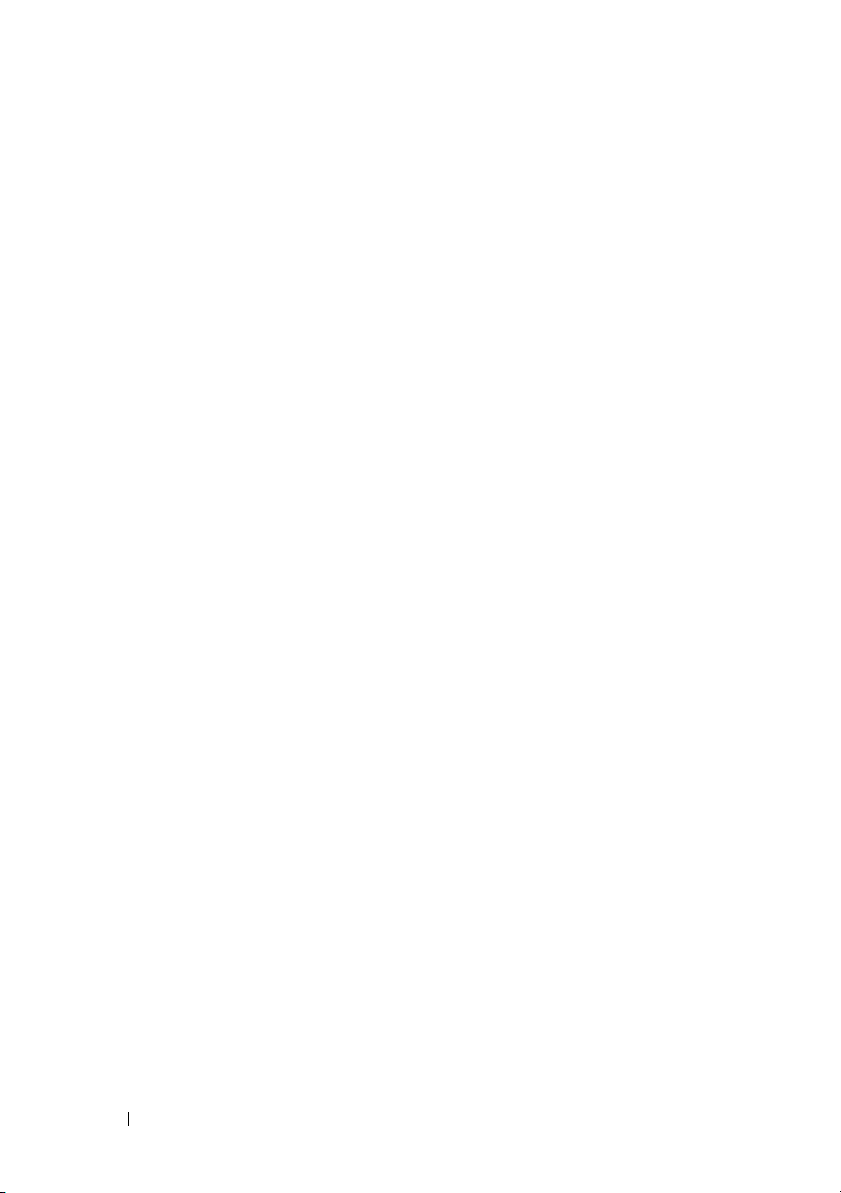
FILE LOCATION:
C:\Users\fxstdpc-admin\Desktop\0630_UG??\Mioga_AIO_UG_FM\Mioga_AIO
_UG_FM\Mioga-AIO-UGTOC.fm
System Settings . . . . . . . . . . . . . . . . . 433
Date & Time . . . . . . . . . . . . . . . . . . . . . . . . . . . . . .439
Paper Density
Color Registration Adjustment
. . . . . . . . . . . . . . . . . . 440
. . . . . . . . . 440
Adjust Altitude . . . . . . . . . . . . . . . . . 442
Reset Defaults
Non-Dell Toner
. . . . . . . . . . . . . . . . . . 442
. . . . . . . . . . . . . . . . . 443
Initialize Print Meter . . . . . . . . . . . . . . . 443
Tray Settings . . . . . . . . . . . . . . . . . . . . . . . . . . . . . .443
TCP/IP Settings
. . . . . . . . . . . . . . . . . 446
Network Settings . . . . . . . . . . . . . . . . 447
Copy Defaults . . . . . . . . . . . . . . . . . . . . . . . . . . . . .447
Scan Defaults . . . . . . . . . . . . . . . . . . . . . . . . . . . . .453
Fax Defaults . . . . . . . . . . . . . . . . . . . . . . . . . . . . . .456
Print from USB Defaults . . . . . . . . . . . . . . . . . . . . .458
Fax Settings . . . . . . . . . . . . . . . . . . . . . . . . . . . . . . .460
Diagnosis . . . . . . . . . . . . . . . . . . . . . . . . . . . . . . . . . . . . 463
Chart Print
. . . . . . . . . . . . . . . . . . . . 463
Machine Check . . . . . . . . . . . . . . . . . 464
Paper Wrinkle Check Mode . . . . . . . . . . . . . . . . . .465
Environment Sensor Info
. . . . . . . . . . . . 466
Clean Developer . . . . . . . . . . . . . . . . . 467
Refresh Mode
. . . . . . . . . . . . . . . . . . 467
22 Understanding the Printer Menus . . . . 469
14 Contents
Resetting Defaults
When Using the Tool Box
. . . . . . . . . . . . . . . . . . 467
. . . . . . . . . . . . 467
Report / List . . . . . . . . . . . . . . . . . . . . . 469
System Settings
Panel Settings
PCL Fonts List
. . . . . . . . . . . . . . . . . 469
. . . . . . . . . . . . . . . . . . 469
. . . . . . . . . . . . . . . . . 469
Page 17
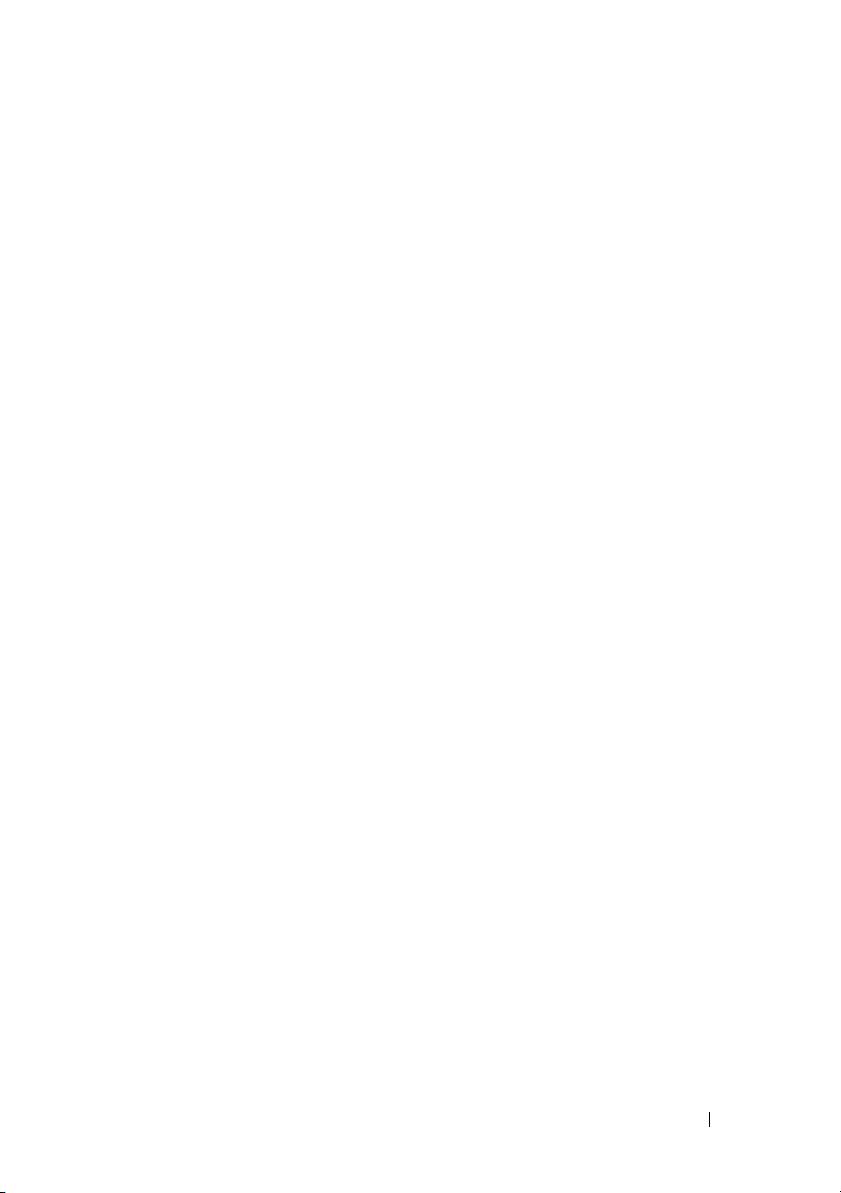
FILE LOCATION:
C:\Users\fxstdpc-admin\Desktop\0630_UG??\Mioga_AIO_UG_FM\Mioga_AIO
_UG_FM\Mioga-AIO-UGTOC.fm
PCL Macro List . . . . . . . . . . . . . . . . . 469
PDF Fonts List . . . . . . . . . . . . . . . . . 470
Job History
Error History
. . . . . . . . . . . . . . . . . . . 470
. . . . . . . . . . . . . . . . . . 470
Print Meter . . . . . . . . . . . . . . . . . . . 470
Color Test Page
Protocol Monitor
. . . . . . . . . . . . . . . . . 470
. . . . . . . . . . . . . . . . 470
Speed Dial . . . . . . . . . . . . . . . . . . . . 470
Address Book
Server Address
. . . . . . . . . . . . . . . . . . 470
. . . . . . . . . . . . . . . . . 471
Fax Activity . . . . . . . . . . . . . . . . . . . 471
Fax Pending
Stored Documents
. . . . . . . . . . . . . . . . . . . 471
. . . . . . . . . . . . . . . . 471
Admin Menu
Phone Book
. . . . . . . . . . . . . . . . . . . . . 471
. . . . . . . . . . . . . . . . . . . 471
Print Language . . . . . . . . . . . . . . . . . . . . . . . . . . . . 472
Network . . . . . . . . . . . . . . . . . . . . . . . . . . . . . . . . . 482
Fax Settings . . . . . . . . . . . . . . . . . . . . . . . . . . . . . .490
System Settings . . . . . . . . . . . . . . . . . . . . . . . . . . . . 501
Maintenance . . . . . . . . . . . . . . . . . . . . . . . . . . . . . . 513
Secure Settings . . . . . . . . . . . . . . . . . . . . . . . . . . . .519
USB Settings
Defaults Settings
Copy Defaults
. . . . . . . . . . . . . . . . . . 521
. . . . . . . . . . . . . . . . . . . 522
. . . . . . . . . . . . . . . . . . 522
Scan Defaults . . . . . . . . . . . . . . . . . . 524
Fax Defaults
Print from USB Defaults
Tray Settings
Panel Language
Print Menu
. . . . . . . . . . . . . . . . . . . 525
. . . . . . . . . . . . 526
. . . . . . . . . . . . . . . . . . . . . 526
. . . . . . . . . . . . . . . . . . . . 530
. . . . . . . . . . . . . . . . . . . . . . 530
Contents 15
Page 18
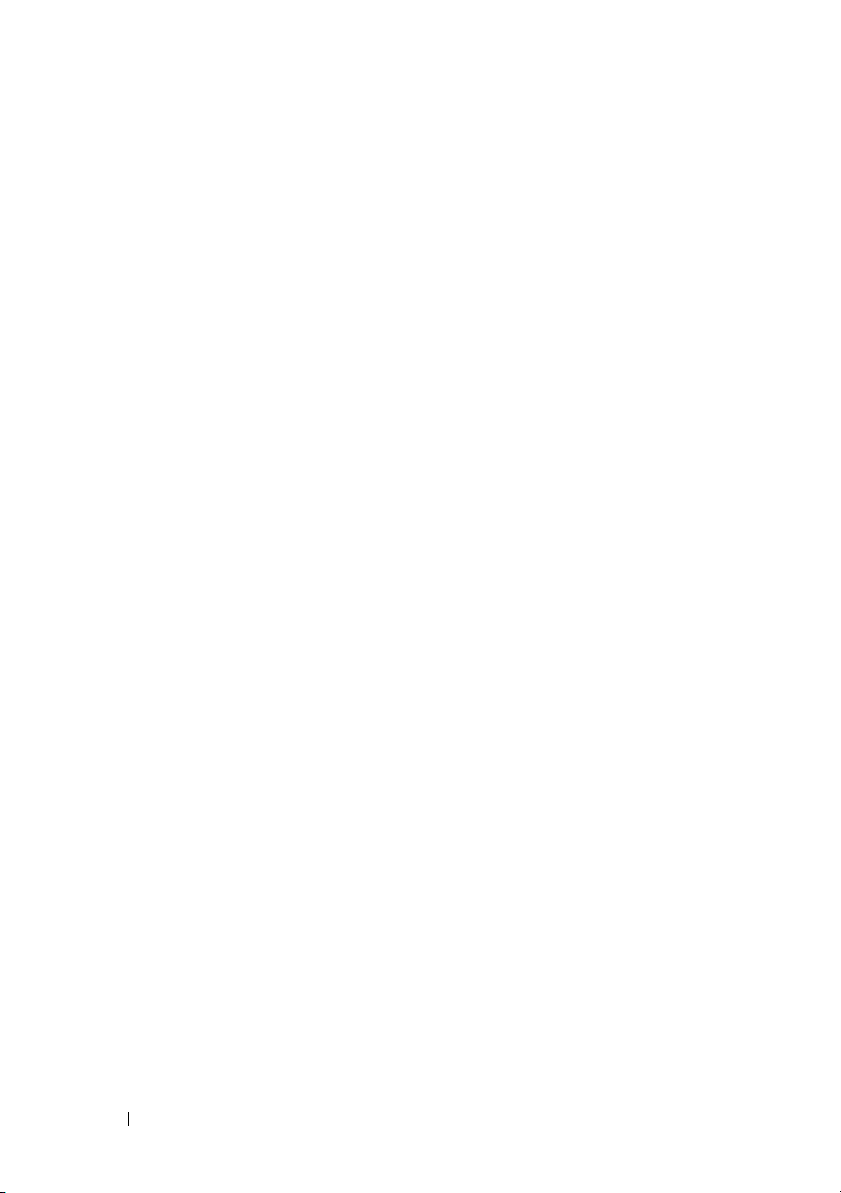
FILE LOCATION:
C:\Users\fxstdpc-admin\Desktop\0630_UG??\Mioga_AIO_UG_FM\Mioga_AIO
_UG_FM\Mioga-AIO-UGTOC.fm
Secure Print . . . . . . . . . . . . . . . . . . . 530
Private Mail Box . . . . . . . . . . . . . . . . 531
Public Mail Box
Proof Print
. . . . . . . . . . . . . . . . . 532
. . . . . . . . . . . . . . . . . . . . 533
Secure Receive . . . . . . . . . . . . . . . . . 534
Copy Menu . . . . . . . . . . . . . . . . . . . . . . 534
Select Tray
. . . . . . . . . . . . . . . . . . . 534
SSF Paper Size . . . . . . . . . . . . . . . . . 535
SSF Paper Type
Collated
. . . . . . . . . . . . . . . . . 536
. . . . . . . . . . . . . . . . . . . . . 537
Reduce/Enlarge . . . . . . . . . . . . . . . . . 537
Document Size
Original Type
. . . . . . . . . . . . . . . . . 538
. . . . . . . . . . . . . . . . . . 539
Lighter/Darker . . . . . . . . . . . . . . . . . . . . . . . . . . . . .539
Sharpness
Color Saturation
. . . . . . . . . . . . . . . . . . . . 540
. . . . . . . . . . . . . . . . . 540
Auto Exposure . . . . . . . . . . . . . . . . . . 540
2Sided
. . . . . . . . . . . . . . . . . . . . . . 540
Multiple-Up . . . . . . . . . . . . . . . . . . . 541
Margin Top/Bottom
Margin Left/Right
. . . . . . . . . . . . . . . 541
. . . . . . . . . . . . . . . . 541
Margin Middle . . . . . . . . . . . . . . . . . . 542
16 Contents
Scan Menu . . . . . . . . . . . . . . . . . . . . . . . . . . . . . . . . . . . 542
Scan to USB Memory
. . . . . . . . . . . . . . 542
Scan to E-Mail . . . . . . . . . . . . . . . . . . 542
Scan to Network
Scan to Application
. . . . . . . . . . . . . . . . . 543
. . . . . . . . . . . . . . . 543
File Format . . . . . . . . . . . . . . . . . . . 544
Color Mode
Resolution
Document Size
. . . . . . . . . . . . . . . . . . . 544
. . . . . . . . . . . . . . . . . . . . 544
. . . . . . . . . . . . . . . . . 545
Lighter/Darker . . . . . . . . . . . . . . . . . . . . . . . . . . . . .546
Page 19
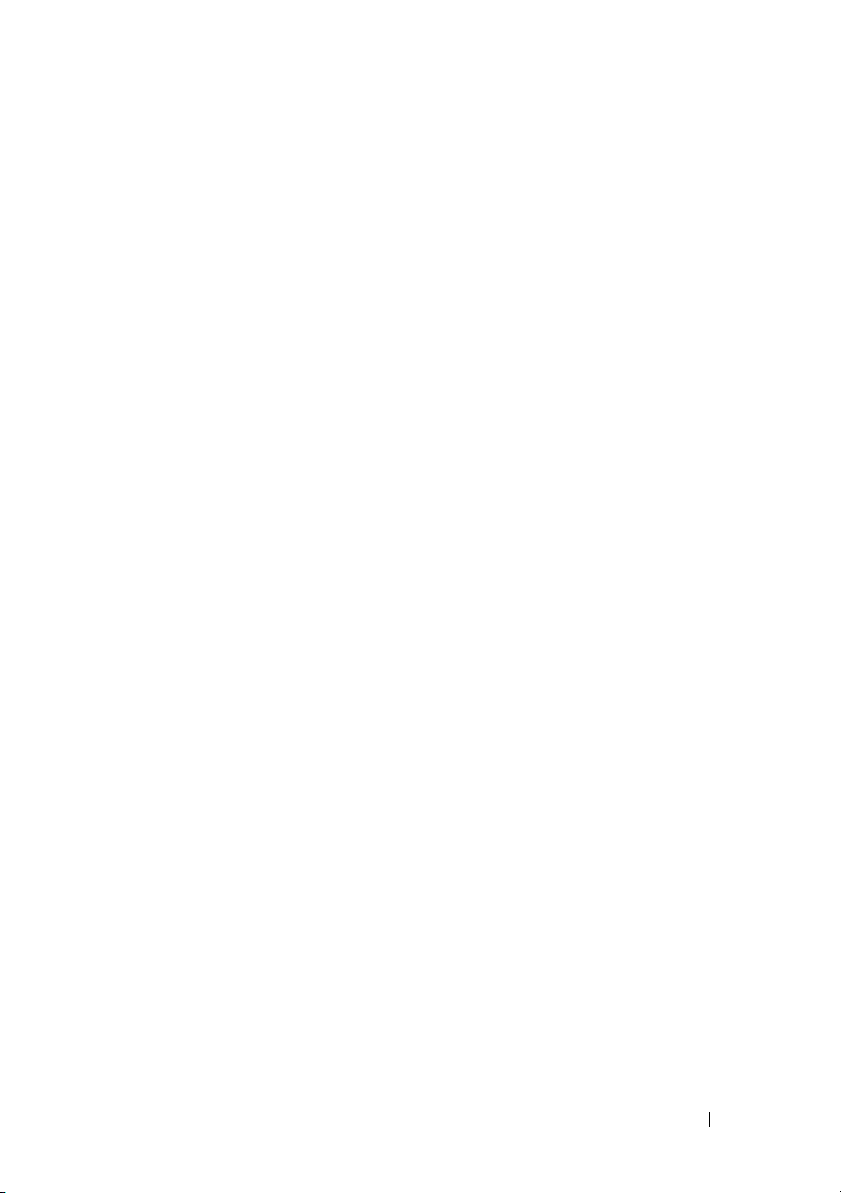
FILE LOCATION:
C:\Users\fxstdpc-admin\Desktop\0630_UG??\Mioga_AIO_UG_FM\Mioga_AIO
_UG_FM\Mioga-AIO-UGTOC.fm
Sharpness . . . . . . . . . . . . . . . . . . . . 546
Contrast . . . . . . . . . . . . . . . . . . . . . 546
Auto Exposure
Margin Top/Bottom
. . . . . . . . . . . . . . . . . . 547
. . . . . . . . . . . . . . . 547
Margin Left/Right . . . . . . . . . . . . . . . . 547
Margin Middle
. . . . . . . . . . . . . . . . . 547
Fax Menu . . . . . . . . . . . . . . . . . . . . . . . . . . . . . . . . . . . . 548
. . . . . . . . . . . . . . . . . . . . . . 548
Fax to
Resolution
Lighter/Darker
. . . . . . . . . . . . . . . . . . . . 548
. . . . . . . . . . . . . . . . . . 549
OnHook . . . . . . . . . . . . . . . . . . . . . 549
Delayed Start
Polling Receive
. . . . . . . . . . . . . . . . . . 549
. . . . . . . . . . . . . . . . . 550
Fax Cover Page . . . . . . . . . . . . . . . . . 550
Print from USB Menu . . . . . . . . . . . . . . . . 550
Document
. . . . . . . . . . . . . . . . . . . . 550
Select Tray . . . . . . . . . . . . . . . . . . . 551
SSF Paper Size
. . . . . . . . . . . . . . . . . 551
SSF Paper Type . . . . . . . . . . . . . . . . . 552
2Sided
. . . . . . . . . . . . . . . . . . . . . . 552
Layout
. . . . . . . . . . . . . . . . . . . . . . 553
PDF Password . . . . . . . . . . . . . . . . . . 553
Panel Lock . . . . . . . . . . . . . . . . . . . . . . . . . . . . . . . . . . . 553
Enabling the Panel Lock . . . . . . . . . . . . . . . . . . . . .553
Disabling the Panel Lock . . . . . . . . . . . . . . . . . . . . 554
Resetting Defaults
When Using the Operator Panel
. . . . . . . . . . . . . . . . . . 555
. . . . . . . . . 555
Contents 17
Page 20
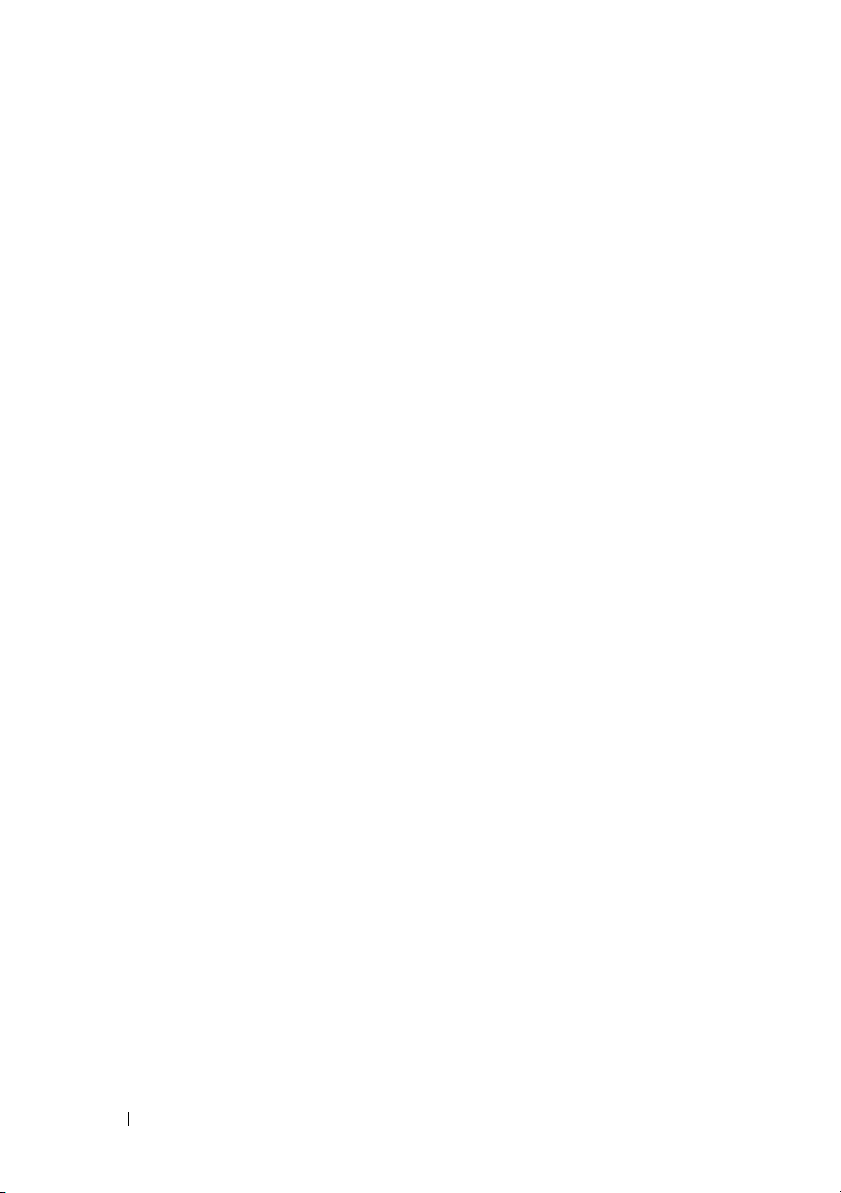
FILE LOCATION:
C:\Users\fxstdpc-admin\Desktop\0630_UG??\Mioga_AIO_UG_FM\Mioga_AIO
_UG_FM\Mioga-AIO-UGTOC.fm
23 Understanding Your Printer Software . 557
Printer Settings Utility . . . . . . . . . . . . . . . . . . . . . . . . . . 559
Status Window
Tool Box
Updater . . . . . . . . . . . . . . . . . . . . . 560
Troubleshooting
Address Book Editor
ScanButton Manager . . . . . . . . . . . . . . 560
Dell ScanCenter
. . . . . . . . . . . . . . . . . 560
. . . . . . . . . . . . . . . . . . . . . 560
. . . . . . . . . . . . . . . . . 560
. . . . . . . . . . . . . . 560
. . . . . . . . . . . . . . . . . 560
Address Books
Types of Address Books
. . . . . . . . . . . . . . . . . . . . 561
. . . . . . . . . . . . . 561
Adding and Editing Entries to the Address Books
Status Monitor Widget for Macintosh
Status Monitor Widget Feature
. . . . . . . . . 565
. . . . . . . . . 566
Before Installing the Status Monitor Widget
Installing the Status Monitor Widget
. . . . . . . 566
Opening and Closing the Status Monitor Widget 567
Printer Status Window
. . . . . . . . . . . . . . 568
Order Window . . . . . . . . . . . . . . . . . . 569
Preferences
Status Monitor Console for Linux
Status Monitor Console Feature
. . . . . . . . . . . . . . . . . . . 570
. . . . . . . . . . 571
. . . . . . . . . 572
Before Installing the Status Monitor Console
Installing the Status Monitor Console
. . . . . . 572
Starting the Status Monitor Console . . . . . . . 573
Printer Selection Window
Printer Status Window
. . . . . . . . . . . . 573
. . . . . . . . . . . . . . 574
Dell Supplies Management System Window
Service Tag Window
Settings Window
. . . . . . . . . . . . . . . 577
. . . . . . . . . . . . . . . . 577
562
. . . 566
. . 572
. . . 575
18 Contents
Page 21
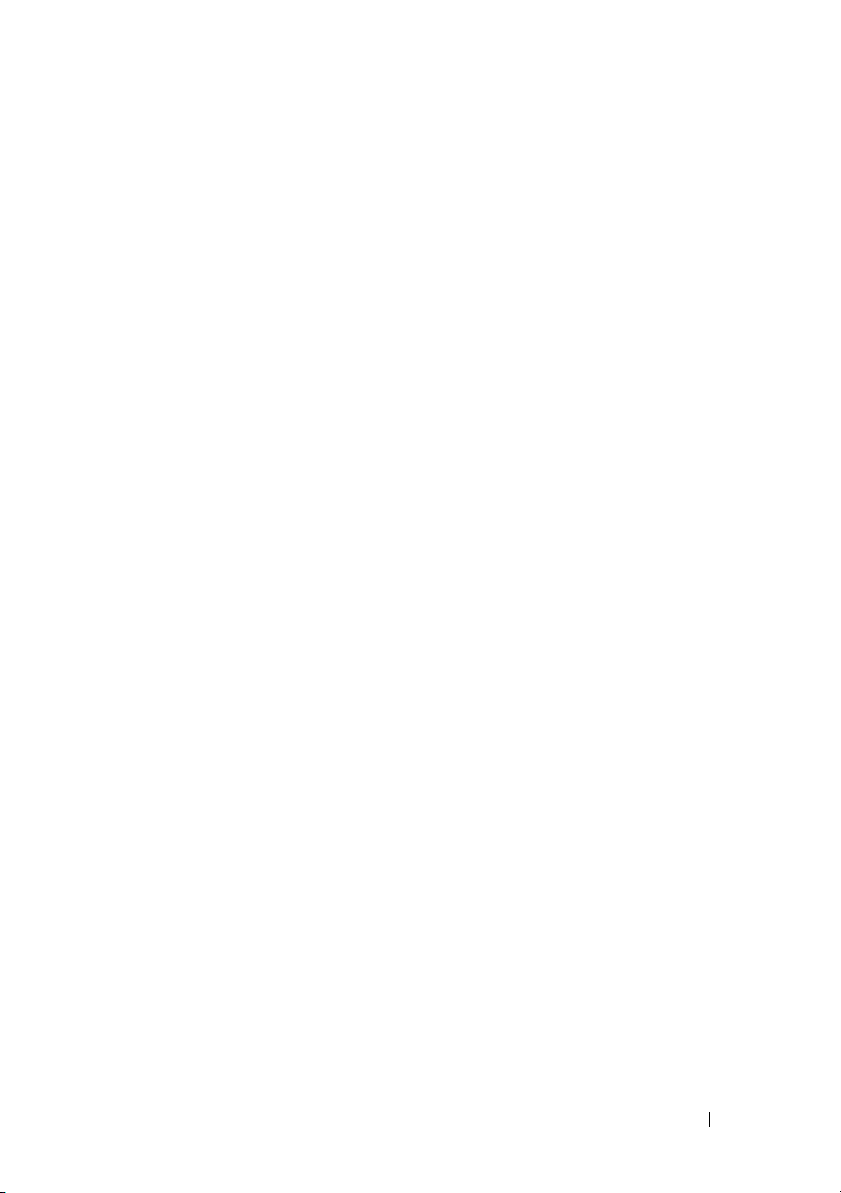
FILE LOCATION:
C:\Users\fxstdpc-admin\Desktop\0630_UG??\Mioga_AIO_UG_FM\Mioga_AIO
_UG_FM\Mioga-AIO-UGTOC.fm
24 Understanding Fonts . . . . . . . . . . . . . 581
Typefaces and Fonts . . . . . . . . . . . . . . . . . 581
Weight and Style
Pitch and Point Size
. . . . . . . . . . . . . . . . 581
. . . . . . . . . . . . . . . 582
Bitmapped and Scalable Fonts . . . . . . . . . . . . . . . . . . . 583
Resident Fonts . . . . . . . . . . . . . . . . . . . . . . . . . . . . . . . . 585
Symbol Sets . . . . . . . . . . . . . . . . . . . . . . . . . . . . . . . . . . 586
Symbol Sets for PCL 5/PCL 6
. . . . . . . . . . 586
25 Understanding Printer Messages . . . . . 589
26 Printing With Web Services on Devices (WSD)
601
Adding Roles of Printer Services . . . . . . . . . . . 601
Printer Setup
. . . . . . . . . . . . . . . . . . . . . 602
Installing a Printer Driver Using the Add Printer Wizard
27 Specifications . . . . . . . . . . . . . . . . . . . 605
Operating System Compatibility . . . . . . . . . . . 605
Power Supply
Dimensions
Memory
Page Description Language (PDL)/Emulation, Operating System, and
Interface
. . . . . . . . . . . . . . . . . . . . . 605
. . . . . . . . . . . . . . . . . . . . . . 605
. . . . . . . . . . . . . . . . . . . . . . . 605
. . . . . . . . . . . . . . . . . . . . . . . 606
Contents 19
602
Page 22
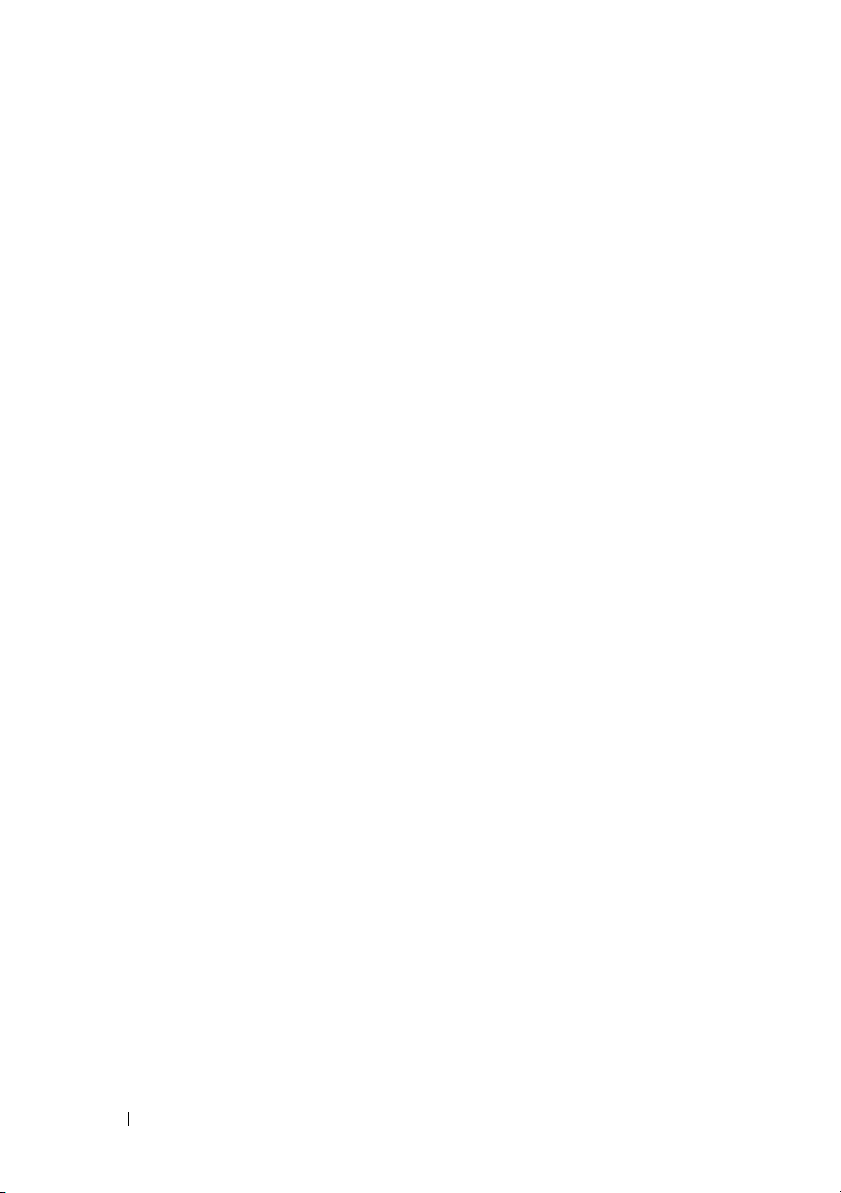
FILE LOCATION:
C:\Users\fxstdpc-admin\Desktop\0630_UG??\Mioga_AIO_UG_FM\Mioga_AIO
_UG_FM\Mioga-AIO-UGTOC.fm
MIB Compatibility . . . . . . . . . . . . . . . 606
Environment
Operation
. . . . . . . . . . . . . . . . . . . . . 606
. . . . . . . . . . . . . . . . . . . . 606
Print Quality Guarantee
Storage . . . . . . . . . . . . . . . . . . . . . 607
Altitude
Cables
. . . . . . . . . . . . . . . . . . . . . 607
. . . . . . . . . . . . . . . . . . . . . . . . 607
Copier Specifications . . . . . . . . . . . . . . . . . 608
Scanner Specifications
Facsimile Specifications
Maintaining Your Printer 611
28 Maintaining Your Printer . . . . . . . . . . 613
Determining the Status of Supplies . . . . . . . . . . . . . . . . 613
Conserving Supplies . . . . . . . . . . . . . . . . . . . . . . . . . . . 613
Ordering Supplies . . . . . . . . . . . . . . . . . . . . . . . . . . . . . 614
. . . . . . . . . . . . . 606
. . . . . . . . . . . . . . . . 609
. . . . . . . . . . . . . . . 609
20 Contents
Storing Print Media . . . . . . . . . . . . . . . . . . . . . . . . . . . . 614
Storing Consumables . . . . . . . . . . . . . . . . . . . . . . . . . . . 615
Replacing the Toner Cartridges . . . . . . . . . . . . . . . . . . . 615
Removing the Toner Cartridge
Installing a Toner Cartridge
. . . . . . . . . . 616
. . . . . . . . . . . 617
Replacing the Print Head Device (PHD) Unit . . . . . . . . 619
Removing the PHD Unit
Installing a PHD Unit
. . . . . . . . . . . . . 619
. . . . . . . . . . . . . . 622
Replacing the Retard Roller. . . . . . . . . . . . . . . . . . . . . . 627
Page 23
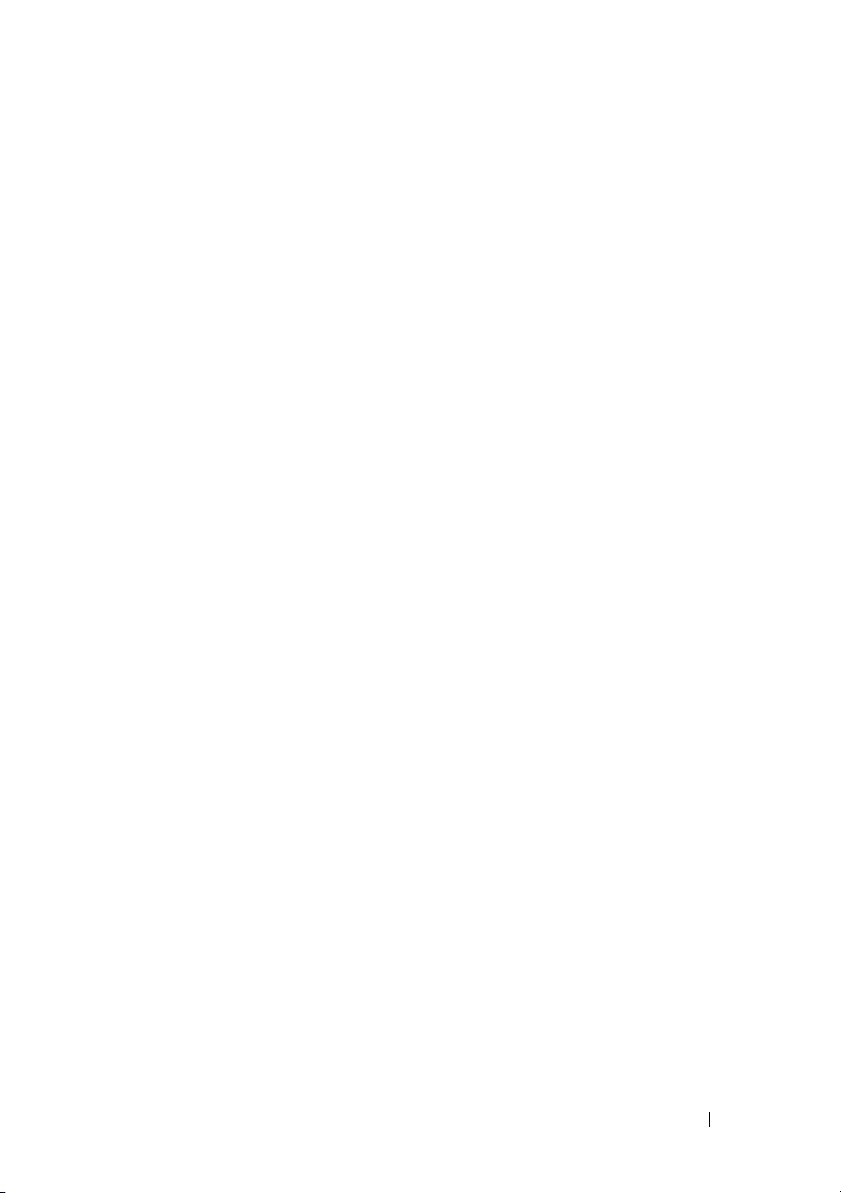
FILE LOCATION:
C:\Users\fxstdpc-admin\Desktop\0630_UG??\Mioga_AIO_UG_FM\Mioga_AIO
_UG_FM\Mioga-AIO-UGTOC.fm
Removing the Retard Roller in the Standard 250-Sheet Tray
628
Installing a Retard Roller in the Standard 250-Sheet Tray
629
Cleaning Inside the Printer . . . . . . . . . . . . . . . . . . . . . . 631
Cleaning the Feed Roller
Cleaning the CTD Sensor
. . . . . . . . . . . . 631
. . . . . . . . . . . . 637
Cleaning the Scanner . . . . . . . . . . . . . . . . . . . . . . . . . . . 640
Cleaning the ADF Feed Roller . . . . . . . . . . . . . . . . . . . 642
Adjusting Color Registration. . . . . . . . . . . . . . . . . . . . . 643
Printing the Color Registration Chart
. . . . . . 643
Determining Values . . . . . . . . . . . . . . . . . . . . . . . . 644
Entering Values . . . . . . . . . . . . . . . . . . . . . . . . . . . . 646
29 Removing Options . . . . . . . . . . . . . . . 649
Removing the Optional Memory Module . . . . . . . 649
Removing the Optional 250-Sheet Feeder. . . . . . . . . . . 652
Removing the Optional Wireless Adapter . . . . . . . . . . . 654
30 Clearing Jams . . . . . . . . . . . . . . . . . . . 659
Avoiding Jams . . . . . . . . . . . . . . . . . . . . 659
Identifying the Location of Paper Jams . . . . . . . . . . . . . 660
Clearing Paper Jams From the ADF . . . . . . . . . . . . . . . 661
Clearing Paper Jams From the SSF . . . . . . . . . . . . . . . . 664
Clearing Paper Jams From the Standard 250-Sheet Tray 668
Contents 21
Page 24
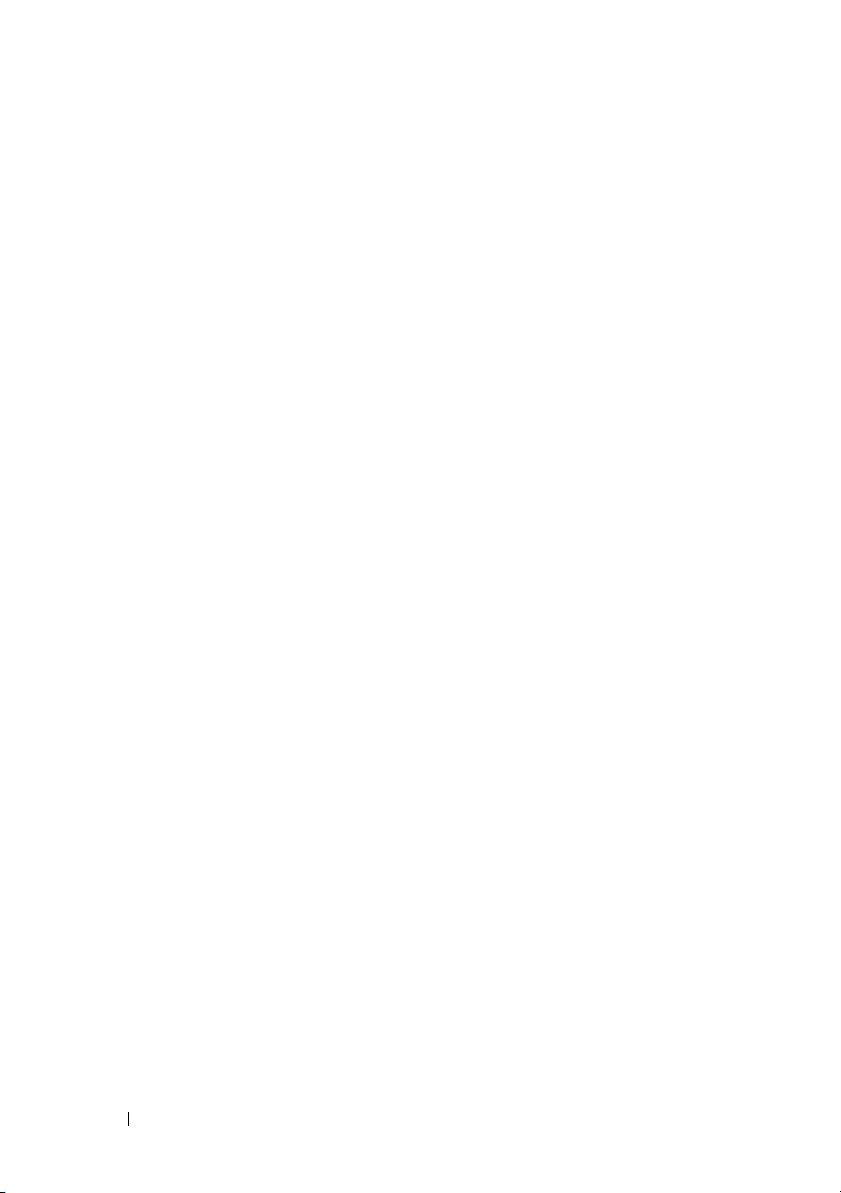
FILE LOCATION:
C:\Users\fxstdpc-admin\Desktop\0630_UG??\Mioga_AIO_UG_FM\Mioga_AIO
_UG_FM\Mioga-AIO-UGTOC.fm
Clearing Paper Jams From the Fuser . . . . . . . . . . . . . . . 672
Clearing Paper Jams From the Duplexer . . . . . . . . . . . . 676
Clearing Paper Jams From the Optional 250-Sheet Feeder 677
Troubleshooting 683
31 Troubleshooting Guide . . . . . . . . . . . . 685
Basic Printer Problems . . . . . . . . . . . . . . . . 685
Display Problems
Printing Problems
. . . . . . . . . . . . . . . . . . . 685
. . . . . . . . . . . . . . . . . . . 686
Print Quality Problems . . . . . . . . . . . . . . . . 688
The output is too light
. . . . . . . . . . . . . . 689
Toner smears or print comes off . . . . . . . . . 692
Random spots/Blurred images
The entire output is blank
. . . . . . . . . . 693
. . . . . . . . . . . . 694
Streaks appear on the output . . . . . . . . . . . 696
Part or the entire output is black
. . . . . . . . . 697
Pitched color dots . . . . . . . . . . . . . . . . 698
Vertical blanks
Ghosting
Light-induced fatigue
Fog
. . . . . . . . . . . . . . . . . . . . . . . 703
Bead-Carry-Out (BCO)
. . . . . . . . . . . . . . . . . . 699
. . . . . . . . . . . . . . . . . . . . . 701
. . . . . . . . . . . . . . 702
. . . . . . . . . . . . . 704
Jagged characters . . . . . . . . . . . . . . . . 705
Banding
Auger mark
Wrinkled/Stained paper
Damage on the leading edge of paper
. . . . . . . . . . . . . . . . . . . . . 706
. . . . . . . . . . . . . . . . . . . 706
. . . . . . . . . . . . . 707
. . . . . . 709
22 Contents
Jam/Alignment Problems. . . . . . . . . . . . . . . . . . . . . . . . 710
Page 25
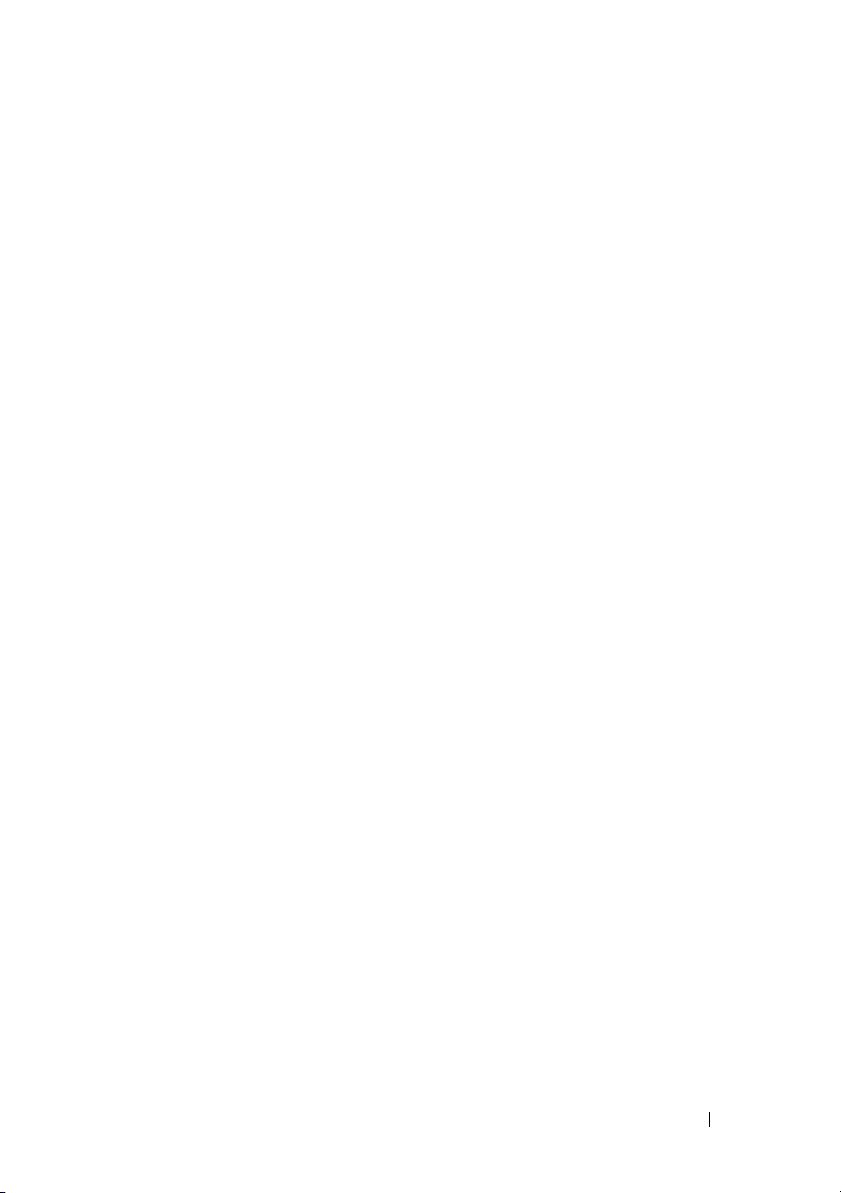
FILE LOCATION:
C:\Users\fxstdpc-admin\Desktop\0630_UG??\Mioga_AIO_UG_FM\Mioga_AIO
_UG_FM\Mioga-AIO-UGTOC.fm
The top and side margins are incorrect . . . . . . 710
Color registration is out of alignment . . . . . . 710
Images are skewed
. . . . . . . . . . . . . . . . 712
Standard 250-Sheet Tray Misfeed Jam . . . . . . . . . .712
SSF Misfeed Jam
Optional 250-Sheet Feeder Misfeed Jam
Regi Jam (Exit Sensor On JAM)
. . . . . . . . . . . . . . . . 714
. . . . . 716
. . . . . . . . . 717
Exit Jam (Exit Sensor Off JAM) . . . . . . . . . 717
Standard 250-Sheet Tray/Optional 250-Sheet Feeder Multi-feed
Jam
. . . . . . . . . . . . . . . . . . . . . . . 718
SSF Multi-feed Jam . . . . . . . . . . . . . . . 718
Noise . . . . . . . . . . . . . . . . . . . . . . . . . 719
Appendix 737
B Appendix . . . . . . . . . . . . . . . . . . . . . . 739
Copy Problem
Fax Problems
. . . . . . . . . . . . . . . . . . . . 720
. . . . . . . . . . . . . . . . . . . . . 720
Scanning Problems . . . . . . . . . . . . . . . . . . 723
Problems With Installed Optional Accessories
Scanner Driver/Printer Utility Problems
Other Problems
. . . . . . . . . . . . . . . . . . . . 730
. . . . 727
. . . . . . . 728
Contacting Service . . . . . . . . . . . . . . . . . . 732
Dell™ Technical Support Policy . . . . . . . . . . . 739
Online Services
. . . . . . . . . . . . . . . . . 739
Warranty and Return Policy. . . . . . . . . . . . . . . . . . . . . . 740
Recycling Information
. . . . . . . . . . . . . . 740
Contents 23
Page 26
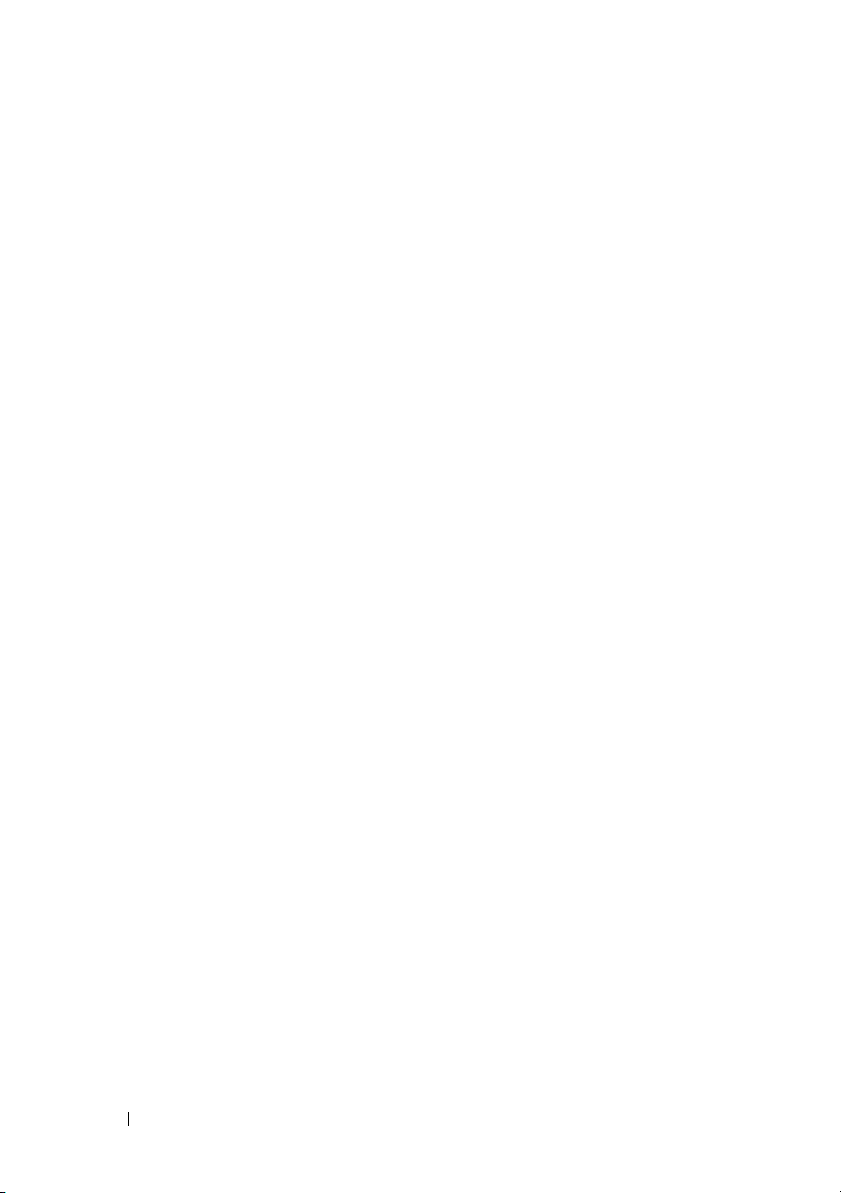
FILE LOCATION:
C:\Users\fxstdpc-admin\Desktop\0630_UG??\Mioga_AIO_UG_FM\Mioga_AIO
_UG_FM\Mioga-AIO-UGTOC.fm
Contacting Dell . . . . . . . . . . . . . . . . . . . . . . . . . . . . . . . 740
24 Contents
Page 27
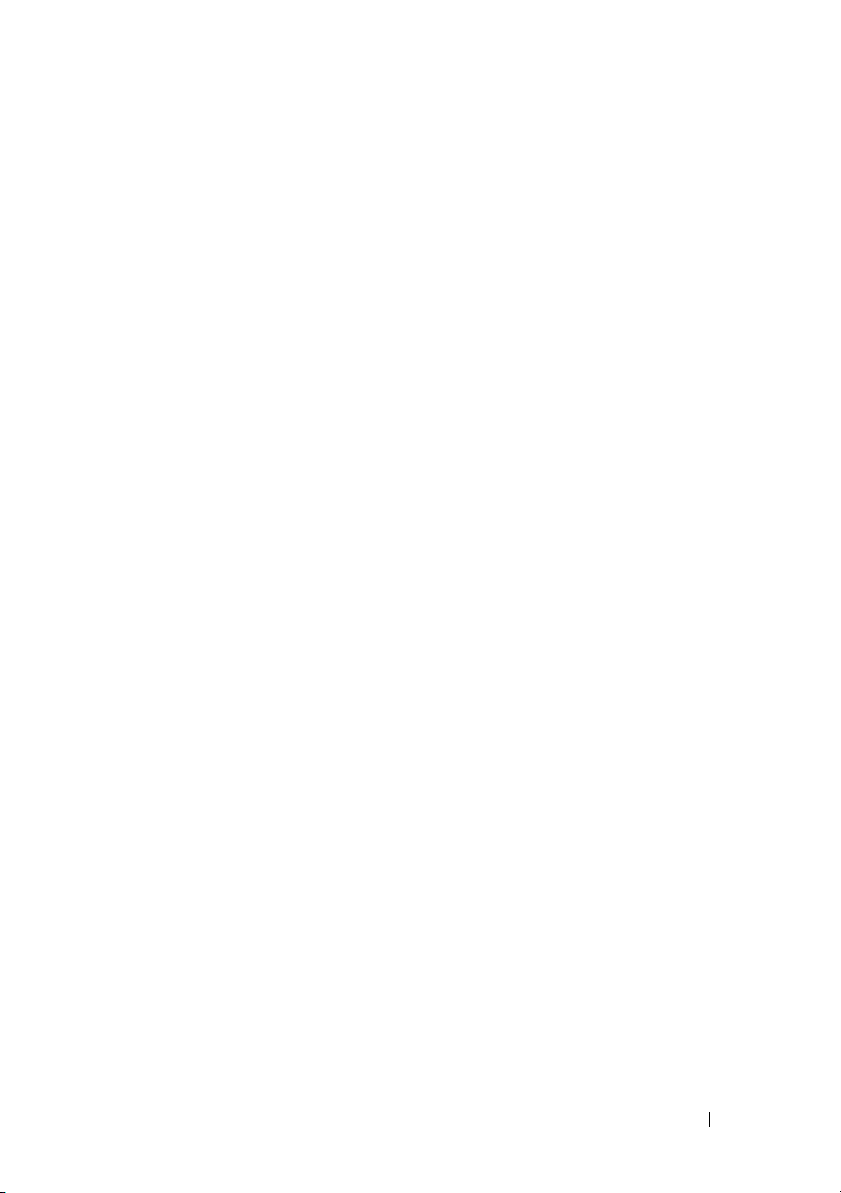
Before Beginning
DELL CONFIDENTIAL – PRELIMINARY 9/13/10 - FOR PROOF ONLY
25
Page 28
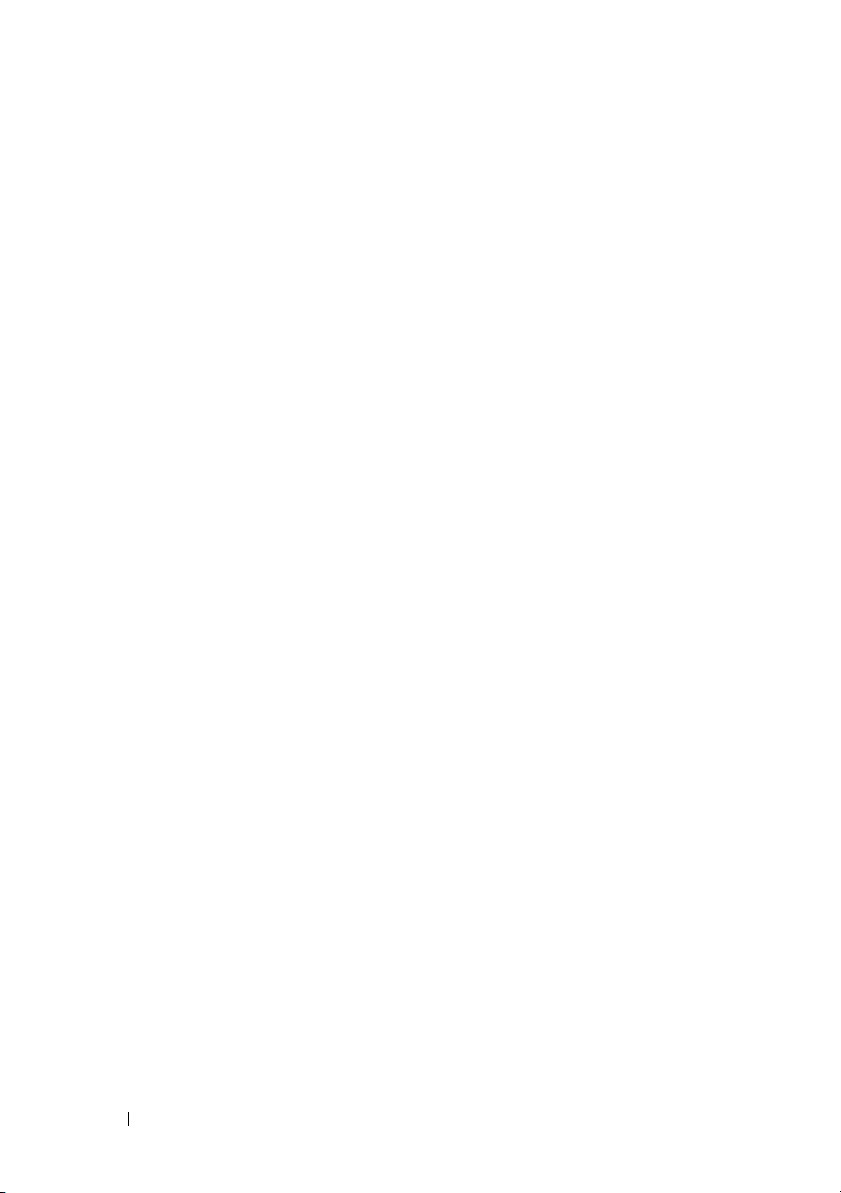
FILE LOCATION: C:\Users\fxstdpc-
admin\Desktop\0630_UG??\Mioga_AIO_UG_FM\Mioga_AIO_UG_FM\sectionnote.fm
DELL CONFIDENTIAL – PRELIMINARY 9/13/10 - FOR PROOF ONLY
26
Page 29
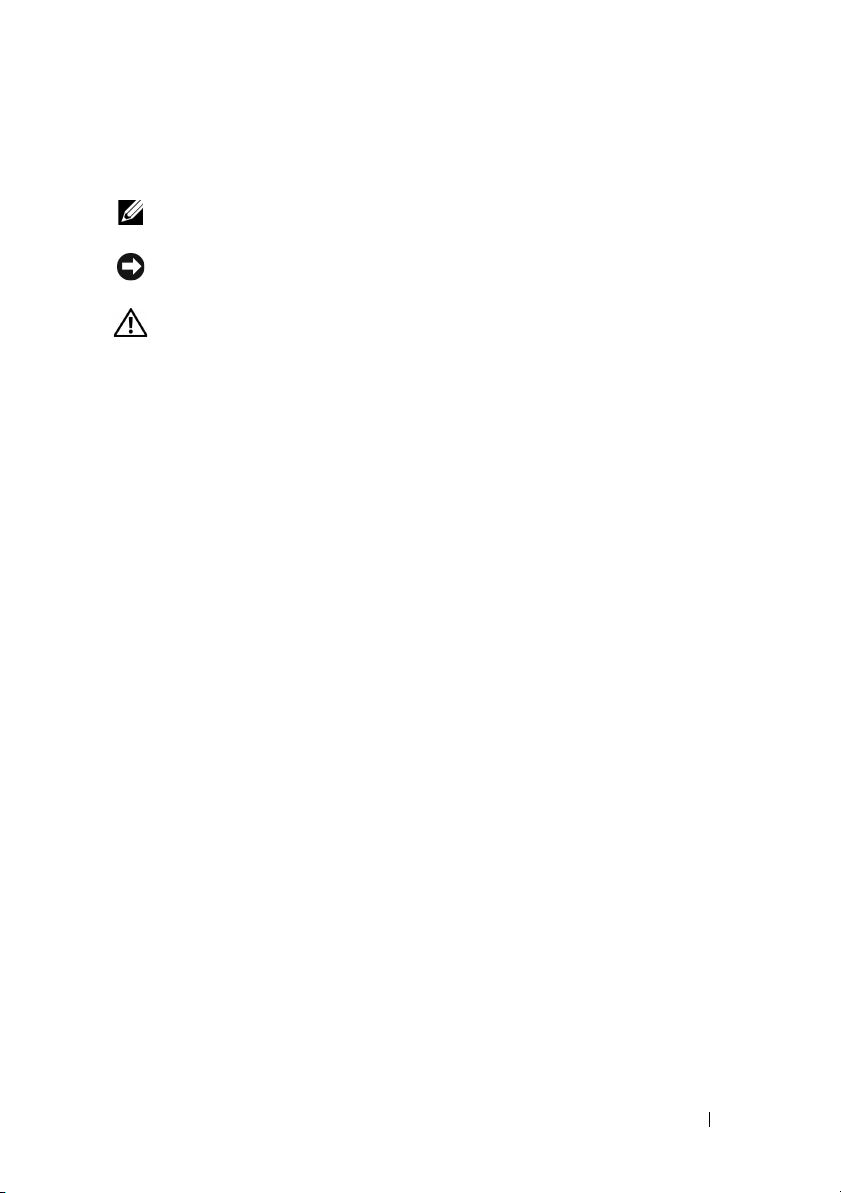
FILE LOCATION: C:\Users\fxstdpc-
admin\Desktop\0630_UG??\Mioga_AIO_UG_FM\Mioga_AIO_UG_FM\sectionnote.fm
Notes, Notices, and Cautions
NOTE: A NOTE indicates important information that helps you make better use
of your printer.
NOTICE: A NOTICE indicates either potential damage to hardware or loss of
data and tells you how to avoid the problem.
CAUTION: A CAUTION indicates a potential for property damage, personal
injury, or death.
Information in this document is subject to change without notice.
© 2010 Dell Inc. All rights reserved.
Reproduction of these materials in any manner whatsoever without the written permission of Dell
Inc. is strictly forbidden.
Trademarks used in this text: Dell, the DELL logo are trademarks of Dell Inc.; Microsoft, Windows,
Windows Server, Windows Vista, and Active Directory are either trademarks or registered trademarks
of Microsoft Corporation in the United States and/or other countries; Adobe and Photoshop are
either registered trademarks or trademarks of Adobe Systems Incorporated in the United States
and/or other countries; Wi-F i is a registered trademarks of the Wi-Fi Alliance; Red Hat and Red Hat
Enterprise Linux are registered trademarks of Red Hat. Inc. in the U.S. and other countries; SUSE is
a registered trademark of Novell, Inc., in the United States and other countries.
XML Paper Specification (XPS): This product may incorporate intellectual property owned by
Microsoft Corporation. The terms and conditions upon which Microsoft is licensing such intellectual
property may be found at http://go.microsoft.com/fwlink/?LinkId=52369; DES: This product
includes software developed by Eric Young (eay@mincom.oz.au); AES: Copyright (c) 2003, Dr
Brian Gladman, Worcester, UK. All rights reserved. This product uses published AES software
provided by Dr Brian Gladman under BSD licensing terms; TIFF (libtiff): Copyright (c) 1988-1997
Sam Leffler and Copyright (c) 1991-1997 Silicon Graphics, Inc.; ICC Profile (Little cms): Copyright
(c) 1998-2004 Marti Maria.
Other trademarks and trade names may be used in this document to refer to either the entities
claiming the marks and names or their products. Dell Inc. disclaims any proprietary interest in
trademarks and trade names other than its own.
The printer software uses some of the codes defined by the Independent JPEG Group.
DELL CONFIDENTIAL – PRELIMINARY 9/13/10 - FOR PROOF ONLY
Notes, Notices, and Cautions 27
Page 30
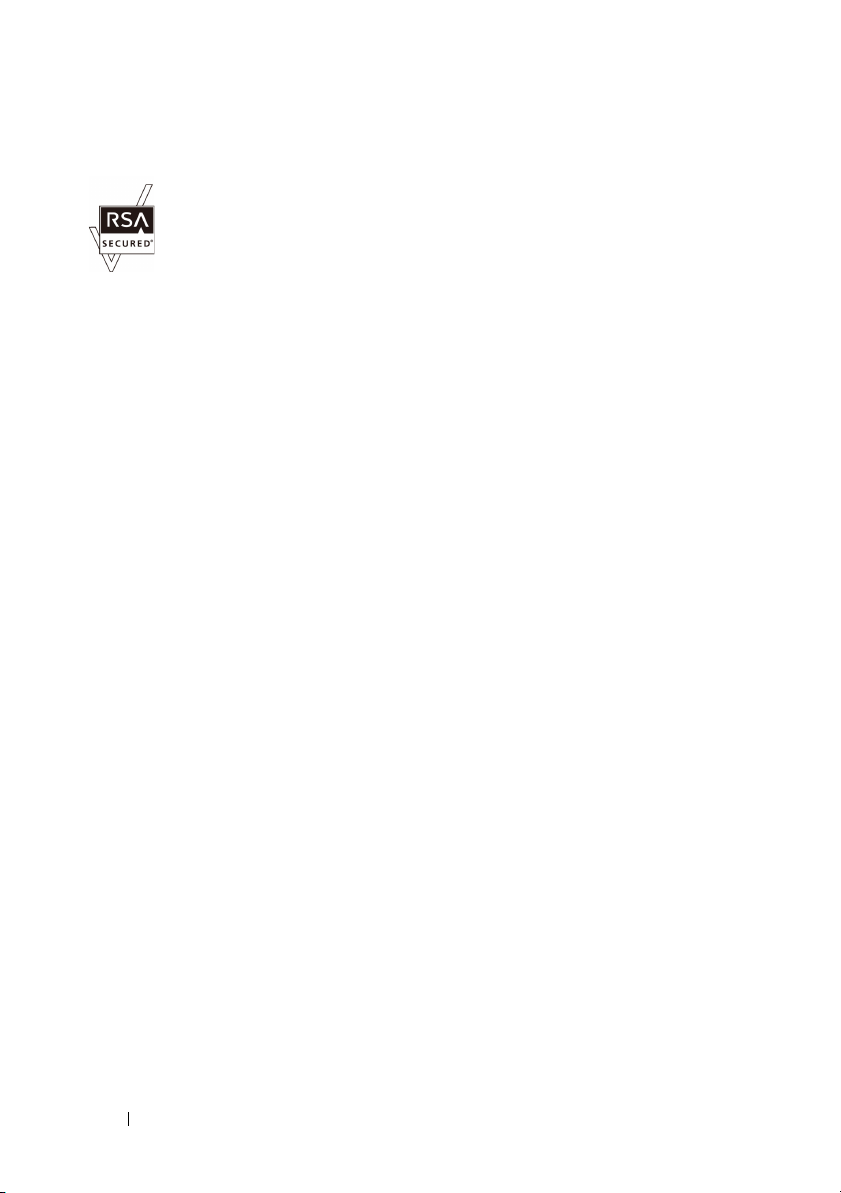
FILE LOCATION: C:\Users\fxstdpc-
admin\Desktop\0630_UG??\Mioga_AIO_UG_FM\Mioga_AIO_UG_FM\sectionnote.fm
As for RSA BSAFE
RSA BSAFE software, produced by RSA Security Inc., has been installed on this
printer.
____________________
UNITED STATES GOVERNMENT RESTRICTED RIGHTS
This software and documentation are provided with RESTRICTED RIGHTS. Use, duplication or
disclosure by the Government is subject to restrictions as set forth in subparagraph (c)(1)(ii) of the
Rights in Technical Data and Computer Software clause at DFARS 252.227-7013 and in applicable
FAR provisions: Dell Inc., One Dell Way, Round Rock, Texas, 78682, USA.
September 2010 Rev. A01
DELL CONFIDENTIAL – PRELIMINARY 9/13/10 - FOR PROOF ONLY
28 Notes, Notices, and Cautions
Page 31

1
Dell™ 2155cn/2155cdn Multifunction Color Printer User's Guide
Click the links to the left for information on the features, options, and operation
of your printer. For information on other documentation included with your
printer, see "Finding Information."
To order replacement toner cartridges or supplies from Dell:
NOTE: For Macintosh, start the Status Monitor Widget, and then select Order
Supplies button to open Order window.
1
Double-click the icon on your desktop.
If you cannot find the icon on your desktop, follow the procedure below.
a
Click
DLRMM.EXE
Printers\Additional Color Laser
Software\Reorder
printer software is installed.
b
Click
File
on the toolbar, and click
menu.
c
Right-click the shortcut icon.
d
Choose
(create shortcut)
The
Dell Supplies Management System
Send To
under
x:\abc\Dell
, where
from the drop-down menu, and then click
on the submenu.
x:\abc
is the location where the
Create Shortcut
window appears.
on the drop-down
Desktop
You can also launch the Dell Supplies Management System by clicking
All Programs Dell Printers Additional Color Laser Software
Dell Supplies Management System
DELL CONFIDENTIAL – PRELIMINARY 9/13/10 - FOR PROOF ONLY
Dell™ 2155cn/2155cdn Multifunction Color Printer User's Guide 29
.
Start
Page 32

FILE LOCATION: C:\Users\fxstdpc-
admin\Desktop\0630_UG??\Mioga_AIO_UG_FM\Mioga_AIO_UG_FM\section01.fm
2
Click the
(
www.dell.com/supplies
Visit Dell printer supplies ordering web site
), or order Dell printer supplies by phone.
link
To ensure that you get the best service, have your Dell printer Service Tag
ready.
For information regarding locating your Service Tag number, see
Service Code and Service Tag.
"
"
Express
DELL CONFIDENTIAL – PRELIMINARY 9/13/10 - FOR PROOF ONLY
30 Dell™ 2155cn/2155cdn Multifunction Color Printer User's Guide
Page 33

Finding Information
NOTE: The following are the optional accessories that you can buy separately.
• Additional memory (512 MB)
• 250-sheet feeder
• Wireless adapter
• USB cable
• Ethernet cable
What are you looking for? Find it here
• Drivers for my printer
User's Guide
•My
Drivers and Utilities CD
2
The Drivers and Utilities CD contains setup video,
documentation, and drivers for your printer. You can
use the CD to install drivers or access your setup video
and documentation.
Readme files may be included on your CD to provide
last-minute updates about technical changes to your
printer or advanced technical reference material for
experienced users or technicians.
DELL CONFIDENTIAL – PRELIMINARY 9/13/10 - FOR PROOF ONLY
Finding Information 31
Page 34

FILE LOCATION: C:\Users\fxstdpc-
admin\Desktop\0630_UG??\Mioga_AIO_UG_FM\Mioga_AIO_UG_FM\section02.fm
What are you looking for? Find it here
• How to use my printer
Quick Reference Guide
• Safety information
Product Information Guide
• Warranty information
CAUTION: Read and follow all safety instructions in
your Product Information Guide prior to setting up and
operating your printer.
DELL CONFIDENTIAL – PRELIMINARY 9/13/10 - FOR PROOF ONLY
32 Finding Information
Page 35

FILE LOCATION: C:\Users\fxstdpc-
admin\Desktop\0630_UG??\Mioga_AIO_UG_FM\Mioga_AIO_UG_FM\section02.fm
What are you looking for? Find it here
• How to set up my printer
Setup diagram
• Express Service Code and
Service Tag
The Express Service Code and Service Tag are located
inside the toner access cover of your printer.
• Latest drivers for my printer
Go to support.dell.com.
• Documentation for my
printer
DELL CONFIDENTIAL – PRELIMINARY 9/13/10 - FOR PROOF ONLY
Finding Information 33
Page 36

FILE LOCATION: C:\Users\fxstdpc-
admin\Desktop\0630_UG??\Mioga_AIO_UG_FM\Mioga_AIO_UG_FM\section02.fm
What are you looking for? Find it here
• Answers to technical service
and support questions
support.dell.com provides several online tools,
including:
• Solutions — Troubleshooting hints and tips, articles
from technicians, and online courses
• Upgrades — Upgrade information for components,
such as the printer drivers
• Customer Care — Contact information, order status,
warranty, and repair information
• Downloads — Drivers
• Manuals— Printer documentation and product
specifications
Go to support.dell.com. Select your region, and fill in
the requested details to access help tools and
information.
DELL CONFIDENTIAL – PRELIMINARY 9/13/10 - FOR PROOF ONLY
34 Finding Information
Page 37

Product Features
This chapter describes the product features and indicates their links.
3
Printing from USB Memory (USB
Direct Print)
The Print from USB Memory feature
enables you to print files directly from
a USB memory without requiring you
to start your computer and an
application.
Multiple-Up (2-in-1 Copy)
Multiple Up in the Layout tab (N-up
Print)
The Multiple Up feature enables you
to print documents as reduced-size
documents containing 2, 4, 8, 16, or
32 pages on a single sheet of paper by
setting from the printer driver. This
feature helps save paper.
2 Sided (Duplex Copy)
You can copy documents as reducedsize two-page documents on one side
of a single sheet of paper by selecting
Multiple-Up on the operator
panel. This feature helps save paper.
DELL CONFIDENTIAL – PRELIMINARY 9/13/10 - FOR PROOF ONLY
You can copy documents on both sides
of a sheet of paper by selecting
2Sided on the operator panel when
you make a copy. This feature helps
save paper.
Product Features 35
Page 38

FILE LOCATION: C:\Users\fxstdpc-
admin\Desktop\0630_UG??\Mioga_AIO_UG_FM\Mioga_AIO_UG_FM\section03.fm
Sending an E-Mail With the
Scanned Image (Scan to E-mail)
When you want to send scanned data
by e-mail, use the Scan to E-mail
feature. You can directly send the data
scanned as an e-mail attachment. You
can choose destination e-mail
addresses from the address book on
the printer or server. Or, you can enter
the address from the printer's operator
panel using the numeric keypad.
Scanning to a USB Memory (Scan
to USB Memory)
Scanning to Network (Scan to
SMB/FTP)
You can transfer data scanned to a PC
or a server via SMB or FTP without
service software. Although prior
registration of the destination FTP
server or PC on the address book is
required, it helps save your time.
Making Copies From the Document
Glass (Scan From Document Glass)
With the Scan to USB Memory
feature, you don't need a PC to
connect a USB memory. You can
specify the USB memory inserted into
the printer's port as a data saving
You can scan the pages of a book or a
brochure from the document glass.
When you scan documents using the
document glass, place them facing
down.
location when you scan data.
DELL CONFIDENTIAL – PRELIMINARY 9/13/10 - FOR PROOF ONLY
36 Product Features
Page 39

FILE LOCATION: C:\Users\fxstdpc-
admin\Desktop\0630_UG??\Mioga_AIO_UG_FM\Mioga_AIO_UG_FM\section03.fm
Making Copies From the ADF
(Scan From ADF)
You can scan pieces of unbound paper
using the ADF. When you scan
documents using the ADF, load them
facing up.
Address Books (Address Book)
Sending a Fax from the Driver
(Direct Fax) (Direct Fax from PC)
You can directly send faxes from your
PC using the fax driver. You can
specify the fax settings like the normal
fax. Also, you can specify the
recipient's fax number from the
numeric keypad, or the address book
or phone book.
Address Book simplifies the recipient
specification. You can use the address
book on the printer as well as on the
server. Select the desired address or
fax number from the address book
when using the Scan to E-mail or
Scan to SMB/FTP feature, or sending
faxes.
DELL CONFIDENTIAL – PRELIMINARY 9/13/10 - FOR PROOF ONLY
Product Features 37
Page 40

FILE LOCATION: C:\Users\fxstdpc-
admin\Desktop\0630_UG??\Mioga_AIO_UG_FM\Mioga_AIO_UG_FM\section03.fm
DELL CONFIDENTIAL – PRELIMINARY 9/13/10 - FOR PROOF ONLY
38 Product Features
Page 41

About the Printer
This chapter provides an overview of your Dell™ 2155cn/2155cdn
Multifunction Color Printer.
NOTE: In this manual, Dell™ 2155cdn Multifunction Color Printer is referred to
as the "printer".
NOTE: The images used and procedures described in this manual are those of
Dell 2155cdn Multifunction Color Printer.
4
DELL CONFIDENTIAL – PRELIMINARY 9/13/10 - FOR PROOF ONLY
About the Printer 39
Page 42

FILE LOCATION: C:\Users\fxstdpc-
admin\Desktop\0630_UG??\Mioga_AIO_UG_FM\Mioga_AIO_UG_FM\section04.fm
Front and Rear View
Front View
1 Automatic Document Feeder
(ADF)
2 Side Button 8 Optional 250-Sheet Feeder
3 Power Switch 9 Standard 250-Sheet Tray
4 Toner Access Cover (toner
cartridges inside)
5 Fuser 11 Front Cover
7 Duplexer (2155cdn only)
10 Single Sheet Feeder (SSF)
NOTE: You can open the front cover by
pushing the side button (2).
DELL CONFIDENTIAL – PRELIMINARY 9/13/10 - FOR PROOF ONLY
40 About the Printer
Page 43

FILE LOCATION: C:\Users\fxstdpc-
admin\Desktop\0630_UG??\Mioga_AIO_UG_FM\Mioga_AIO_UG_FM\section04.fm
6 Belt Unit 12 Operator Panel
NOTICE: To avoid irregular screen image or malfunctioning of your printer,
avoid placing the printer in direct sunlight with the single sheet feeder opened.
Rear View
1 Automatic Document Feeder (ADF) 6 "Blue" Plug
2 Control Board Cover 7 Power Connector
3 Control Board 8 Ethernet Port
4 Phone Connector 9 Wireless Adapter Socket
5 Wall Jack Connector 10 USB Port
Space Requirements
Provide enough room to open the printer trays, covers, and optional accessories,
and for proper ventilation.
DELL CONFIDENTIAL – PRELIMINARY 9/13/10 - FOR PROOF ONLY
About the Printer 41
Page 44

FILE LOCATION: C:\Users\fxstdpc-
320 mm/12.60 inches
413 mm/16.27 inches
100 mm/3.94 inches
451 mm/17.75 inches
600 mm/23.62 inches
250 mm/9.84 inches
436 mm/17.16 inches
100 mm/3.94 inches
admin\Desktop\0630_UG??\Mioga_AIO_UG_FM\Mioga_AIO_UG_FM\section04.fm
Automatic Document Feeder (ADF)
5
1 ADF Cover
2 Document Guides
3 Document Glass
4 Document Feeder Tray
5 Front USB Port
DELL CONFIDENTIAL – PRELIMINARY 9/13/10 - FOR PROOF ONLY
42 About the Printer
1
2
3
4
Page 45

FILE LOCATION: C:\Users\fxstdpc-
admin\Desktop\0630_UG??\Mioga_AIO_UG_FM\Mioga_AIO_UG_FM\section04.fm
Operator Panel
For more information on the operator panel, see "Using the Operator Panel
Buttons."
Securing the Printer
To protect your printer from theft, you can use the optional Kensington lock.
Attach the Kensington lock to the security slot on your printer.
For details, see the operating instructions supplied with the Kensington lock.
Ordering Supplies
You can order consumables from Dell online when using a networked printer.
Enter the IP address of your printer in your web browser, launch the Dell Printer
Configuration Web Tool, and click the web address under Order Supplies at: to
order toner or supplies for your printer.
DELL CONFIDENTIAL – PRELIMINARY 9/13/10 - FOR PROOF ONLY
About the Printer 43
Page 46

FILE LOCATION: C:\Users\fxstdpc-
admin\Desktop\0630_UG??\Mioga_AIO_UG_FM\Mioga_AIO_UG_FM\section04.fm
You can also order replacement toner cartridges or supplies from Dell:
NOTE: For Macintosh, start the Status Monitor Widget, and then select Order
Supplies button to open Order window.
1
Double-click the icon on your desktop.
If you cannot find the icon on your desktop:
a
Click
DLRMM.EXE
under
x:\abc\Dell
Printers\Additional Color Laser
Software\Reorder
, where
x:\abc
is the location where the
printer software is installed.
b
Click
File
on the toolbar, and then
Create Shortcut
on the drop-down
menu.
c
Right-click on the shortcut icon.
d
Choose
(create shortcut)
The
Dell Supplies Management System
Send To
from the drop-down menu, and then click
on the submenu.
window appears.
Desktop
You can also launch the Dell Supplies Management System by clicking
All Programs Dell Printers Additional Color Laser Software
Dell Supplies Management System
2
Click the
(
www.dell.com/supplies
Visit Dell printer supplies ordering web site
), or order Dell printer supplies by phone.
.
link
To ensure that you get the best service, have your Dell printer’s Service Tag
ready.
For information regarding locating your Service Tag, see
Code and Service Tag.
DELL CONFIDENTIAL – PRELIMINARY 9/13/10 - FOR PROOF ONLY
"
"
Express Service
44 About the Printer
Start
Page 47

FILE LOCATION: C:\Users\fxstdpc-
admin\Desktop\0630_UG??\Mioga_AIO_UG_FM\Mioga_AIO_UG_FM\section04.fm
DELL CONFIDENTIAL – PRELIMINARY 9/13/10 - FOR PROOF ONLY
About the Printer 45
Page 48

FILE LOCATION: C:\Users\fxstdpc-
admin\Desktop\0630_UG??\Mioga_AIO_UG_FM\Mioga_AIO_UG_FM\section04.fm
DELL CONFIDENTIAL – PRELIMINARY 9/13/10 - FOR PROOF ONLY
46 About the Printer
Page 49

Setting up the Printer (Printer Setup)
DELL CONFIDENTIAL – PRELIMINARY 9/13/10 - FOR PROOF ONLY
47
Page 50

FILE LOCATION: C:\Users\fxstdpc-
admin\Desktop\0630_UG??\Mioga_AIO_UG_FM\Mioga_AIO_UG_FM\section05.fm
DELL CONFIDENTIAL – PRELIMINARY 9/13/10 - FOR PROOF ONLY
48
Page 51

FILE LOCATION: C:\Users\fxstdpc-
admin\Desktop\0630_UG??\Mioga_AIO_UG_FM\Mioga_AIO_UG_FM\section05.fm
Preparing Printer Hardware
Removing Tape
1
Remove tapes and packaging material from the printer.
5
2
Pull the protective sheet out of the printer.
CAUTION: Before performing any of the following procedures, read and follow
the safety instructions in your Product Information Guide.
DELL CONFIDENTIAL – PRELIMINARY 9/13/10 - FOR PROOF ONLY
Preparing Printer Hardware 49
Page 52

FILE LOCATION: C:\Users\fxstdpc-
admin\Desktop\0630_UG??\Mioga_AIO_UG_FM\Mioga_AIO_UG_FM\section05.fm
Removing the Print Head Device (PHD) Ribbons
1
Open the toner access cover.
2
Completely pull out the eight yellow ribbons.
Installing the Toner Cartridges
1
Press and slide the blue latches of the four toner cartridges to the locked
position.
DELL CONFIDENTIAL – PRELIMINARY 9/13/10 - FOR PROOF ONLY
50 Preparing Printer Hardware
Page 53

FILE LOCATION: C:\Users\fxstdpc-
admin\Desktop\0630_UG??\Mioga_AIO_UG_FM\Mioga_AIO_UG_FM\section05.fm
2
Close the toner access cover.
DELL CONFIDENTIAL – PRELIMINARY 9/13/10 - FOR PROOF ONLY
Preparing Printer Hardware 51
Page 54

FILE LOCATION: C:\Users\fxstdpc-
admin\Desktop\0630_UG??\Mioga_AIO_UG_FM\Mioga_AIO_UG_FM\section05.fm
DELL CONFIDENTIAL – PRELIMINARY 9/13/10 - FOR PROOF ONLY
52 Preparing Printer Hardware
Page 55

6
Installing Optional Accessories
You can make the printer more functional by installing the optional accessories.
This chapter describes how to install the printer's options such as the memory
module and optional 250-sheet feeder.
NOTE: The images used and procedures described in this manual are those of
Dell™ 2155cdn Multifunction Color Printer.
Installing the Optional Memory Module
NOTE: Your printer supports additional 512 MB memory module.
1
Ensure that the printer is turned off.
2
Turn the screw on the control board cover counterclockwise.
NOTE: Loosen the screw. You do not need to remove the screw.
3
Slide the control board cover towards the back of the printer.
Installing Optional Accessories 53
Page 56

4
Open the control board cover completely.
5
Align the connector of the memory module with the slot and insert the
memory module into the slot.
54 Installing Optional Accessories
Page 57

6
Push the memory module firmly into the slot.
NOTE: Ensure that the memory module is firmly fixed in the slot and does
not move easily.
7
Close the control board cover, and slide it towards the front of the printer.
Installing Optional Accessories 55
Page 58

8
Turn the screw clockwise.
9
Turn on the printer.
10
Print the system settings report to confirm that the newly installed memory is
detected by the printer.
Printing System Settings Report
When Using the Operator Panel
a
Press the
b
Press button until
the
c
Ensure that
button.
(Menu)
(Set)
button.
Report/List
button.
System Setup
is highlighted, and then press
is highlighted, and then press the
(Set)
56 Installing Optional Accessories
Page 59

d
Ensure that
(Set)
System Setting
button.
is highlighted, and then press the
The system settings report is printed.
When Using the Tool Box
NOTE:
a
Click
Start
Multifunction Color Printer
NOTE: The Select Printer window appears in this step when multiple
printer drivers are installed on your computer. In this case, click the name of
this printer listed in Printer Names, and then click OK.
The
Tool Box
b
Ensure that the
c
Select
The
Reports
d
Click the
All Programs
opens.
Printer Settings Report
Reports
from the list at the left side of the page.
page appears.
System Settings
Dell Printers
Tool Box
button.
Dell 2155
.
tab is open.
The system settings report is printed.
11
Confirm the amount of
under
General
.
Memory Capacity
listed in the system settings report
If the memory capacity has not increased, turn off the printer, unplug the
power cable, and re-install the memory module.
12
If you installed the optional memory module after installing the printer
driver, update your driver by following the instructions for the operating
system you are using. If the printer is on a network, update the driver for each
client.
Installing Optional Accessories 57
Page 60

Updating Your Driver to Detect Memory Module
Microsoft® Windows®
7/Windows 7 x64/
Windows Server
®
2008 R2 x64
Windows Vista®/
Vista x64
Windows Server 2008/
Server 2008 x64
Windows XP/XP x64/
Windows Server 2003/
Windows Server 2003
x64
1
Click
Start Devices and Printers
2
Right-click the printer icon of the Dell 2155cdn Multifunction
Color Printer and select
3
Click the
Printer
4
Click
5
Close the
1
Click
Printers
2
Right-click the printer icon of the Dell 2155cdn Multifunction
Options
.
Apply
, and then click OK.
Devices and Printers
Start Control Panel Hardware and Sound
.
Color Printer and select
3
Click the
Printer
4
Click
5
Close the
1
Click
2
Right-click the printer icon of the Dell 2155cdn Multifunction
Options
.
Apply
, and then click OK.
Printers
Start Control Panel Printers
Color Printer and select
3
Click the
Printer
4
Click
5
Close the
1
Click
2
Right-click the printer icon of the Dell 2155cdn Multifunction
Options
.
Apply
, and then click OK.
Printers
start Printers and Faxes
Color Printer and select
3
Click the
Printer
4
Click
5
Close the
Options
.
Apply
, and then click
Printers and Faxes
Printer properties
tab, and then select
Properties
tab, and then select
dialog box.
Properties
tab, and then select
dialog box.
Properties
tab, and then select
OK
.
.
Get Information from
dialog box.
.
Get Information from
.
.
Get Information from
.
.
Get Information from
.
dialog box.
If the printer information is not updated automatically after clicking Get
Information from Printer, follow these steps:
1
Click the
Options
tab, and then select
Memory Capacity
in the
box.
58 Installing Optional Accessories
Items
list
Page 61

2
Select the total amount of the installed printer memory for the memory
capacity setting.
3
Click
Apply
, and then click OK.
4
Close the
box.
Printers and Faxes
(,
Printers
, or
Devices and Printers
Installing the Optional 250-Sheet Feeder
CAUTION: If you install the optional 250-sheet feeder after setting up the printer,
be sure to turn off the printer, unplug the power cable, and disconnect all cables
from the back of the printer before starting this task.
1
Ensure that the printer is turned off, and then disconnect all cables from the
back of the printer.
2
Remove all packaging from the optional 250-sheet feeder.
3
Place the optional 250-sheet feeder in the location that the printer is located.
4
Pull the standard 250-sheet tray out of the printer about 200 mm. Hold the
standard 250-sheet tray with both hands, and remove it from the printer.
) dialog
5
Lift the printer and align the five guide pins of the optional 250-sheet feeder
with the holes at the bottom of the printer. Gently lower the printer onto the
optional 250-sheet feeder.
CAUTION: Two people are required to lift the printer. The printer should be
lifted holding the front and back. Never lift the printer from its sides.
Installing Optional Accessories 59
Page 62

CAUTION: Be careful not to pinch your fingers when lowering the printer onto
the optional 250-sheet feeder.
6
Secure the optional 250-sheet feeder to the printer by tightening the two
screws provided with the feeder, with a coin or similar object.
NOTE: The screw hole is located in 216 mm recess from the front of the
printer.
7
Insert the standard 250-sheet tray into the printer, and push until it stops.
60 Installing Optional Accessories
Page 63

8
Re-connect all cables into the back of the printer, and turn on the printer.
NOTE: The printer will automatically detect the attached tray but will not
detect the paper type.
9
Print the system settings report to confirm the optional 250-sheet feeder is
installed correctly.
Printing System Settings Report
When Using the Operator Panel
a
Press the
b
Press button until
the
c
Ensure that
button.
d
Ensure that
(Set)
button.
The system settings report is printed.
When Using the Tool Box
NOTE:
a
Click
Start
Multifunction Color Printer
(Menu)
button.
System Setup
(Set)
button.
Report/List
System Setting
All Programs
is highlighted, and then press
is highlighted, and then press the
is highlighted, and then press the
Dell Printers
Tool Box
Dell 2155
.
(Set)
Installing Optional Accessories 61
Page 64

NOTE: The Select Printer window appears in this step when multiple
printer drivers are installed on your computer. In this case, click the name of
this printer listed in Printer Names, and then click OK.
The
b
Ensure that the
c
Select
The
d
Click the
Tool Box
Reports
opens.
Printer Settings Report
Reports
from the list at the left side of the page.
page appears.
System Settings
tab is open.
button.
The system settings report is printed.
10
Confirm
under
Tray 2 (250 Sheet Feeder)
Printer Options
.
is listed in the system settings report
If the feeder is not listed, turn off the printer, unplug the power cable, and reinstall the optional 250-sheet feeder.
11
After loading paper in the optional 250-sheet feeder, specify the paper type
from the printer operator panel.
a
Press the
b
Press button until
the
c
Press button until
the
d
Press button until
(Set)
button.
e
Press button until
(Set)
f
Press button until the paper type for the optional 250-sheet feeder is
displayed, and then press the
g
Confirm that the selected paper type is highlighted, and then press the
(Menu)
12
If you installed the optional 250-sheet feeder after installing the printer
(Set)
(Set)
button.
(Menu)
button.
button.
button.
button.
System Setup
Tray Settings
Tray 2
Paper Type
is highlighted, and then press the
is highlighted, and then press the
(Set)
button.
is highlighted, and then press
is highlighted, and then press
driver, update your driver by following the instructions for each operating
system. If the printer is on a network, update the driver for each client.
62 Installing Optional Accessories
Page 65

Updating Your Driver to Detect 250-Sheet Feeder
Microsoft Windows 7/
Windows 7 x64/
Windows Server 2008
R2 x64
Windows Vista/Vista
x64
Windows Server 2008/
Server 2008 x64
Windows XP/XP x64/
Windows Server 2003/
Windows Server 2003
x64
1
Click
Start Devices and Printers
2
Right-click the printer icon of the Dell 2155cdn Multifunction
Color Printer and select
3
Click the
Printer
4
Click
5
Close the
1
Click
Printers
2
Right-click the printer icon of the Dell 2155cdn Multifunction
Options
.
Apply
, and then click OK.
Devices and Printers
Start Control Panel Hardware and Sound
.
Color Printer and select
3
Click the
Printer
4
Click
5
Close the
1
Click
2
Right-click the printer icon of the Dell 2155cdn Multifunction
Options
.
Apply
, and then click OK.
Printers
Start Control Panel Printers
Color Printer and select
3
Click the
Printer
4
Click
5
Close the
1
Click
2
Right-click the printer icon of the Dell 2155cdn Multifunction
Options
.
Apply
, and then click OK.
Printers
start Printers and Faxes
Color Printer and select
3
Click the
Printer
4
Click
5
Close the
Options
.
Apply
, and then click
Printers and Faxes
Printer properties
tab, and then select
Properties
tab, and then select
dialog box.
Properties
tab, and then select
dialog box.
Properties
tab, and then select
OK
.
.
Get Information from
dialog box.
.
Get Information from
.
.
Get Information from
.
.
Get Information from
.
dialog box.
If the printer information is not updated automatically after clicking Get
Information from Printer, follow these steps:
1
Click the
Options
tab, and then select
250 Sheet Feeder
on the
Items
box.
Installing Optional Accessories 63
list
Page 66

2
Select
3
Click
4
Close the
Available
Apply
for the optional 250-sheet feeder setting.
, and then click OK.
Printers and Faxes
(,
Printers
, or
Devices and Printers
) dialog
box.
Installing the Optional Wireless Adapter
The wireless adapter allows you to use the printer with wireless network
connection.
The specifications of the wireless adapter are described below.
Item Specification
Connectivity Technology Wireless
Compliant Standards IEEE 802.11b, 802.11g, and 802.11n
Bandwidth 2.4 GHz
Data Transfer Rate IEEE 802.11n: 65 Mbps
IEEE 802.11g: 54, 48, 36, 24, 18, 12, 9, and 6 Mbps
IEEE 802.11b: 11, 5.5, 2, and 1 Mbps
Security 64 (40-bit key)/128 (104-bit key) WEP,
WPA- PSK (TKIP, AES), WPA2-PSK (AES)
(IEEE 802.1x attestation function of WPA 1x noncorresponds)
®
Wi-Fi
(WPS)
Protected Setup
Push-Button Configuration (PBC),
Personal Identification Number (PIN)
NOTE: When the wireless adapter is installed, you cannot use IEEE 802.1x
authentication and/or the Ethernet port for a wired connection.
64 Installing Optional Accessories
Page 67

Verifying the Contents of the Box
Dell Wireless Adapter
Installing the Optional
Wireless Adapter
NOTE: To complete wireless installation, you require the corresponding Drivers
and Utilities CD that comes with your printer, which can also be downloaded from
support.dell.com.
Installing the Wireless Adapter Using Video Instructions (Recommended)
To install the Dell wireless adapter, perform the following method.
1
Insert the
Navigator
2
Select
Drivers and Utilities CD
file launches automatically.
Optional Accessories Setup
in your computer. The
on the
Easy Setup Navigator
Easy Setup
window.
Installing Optional Accessories 65
Page 68

3
Click
Wireless adapter
.
The instruction video starts.
Follow the on-screen instructions to configure wireless settings.
Installing the Optional Wireless Adapter
NOTE: You can also install the Dell wireless adapter by following the instructions
described in Installing the Optional Wireless Adapter provided with the wireless
adapter.
1
Ensure that the printer is turned off.
66 Installing Optional Accessories
Page 69

2
Align the connector and the three protrusions of the wireless adapter with the
four holes and insert the adapter.
NOTE: Ensure that the adapter is fully inserted and secured.
3
Turn on the printer.
NOTE: If a message displays telling you to make initial setup on the
operator panel, always do as instructed.
4
Print the system settings report to confirm that the wireless adapter is
installed correctly.
Printing System Settings Report
When Using the Operator panel
a
Press the
b
Press button until
the
c
Ensure that
(Menu)
(Set)
button.
Report/List is highlighted
button.
d
Ensure that
(Set)
System Settings
button.
The system settings report is printed.
When Using the Tool Box
NOTE:
button.
System Setup
is
highlighted
Installing Optional Accessories 67
is highlighted, and then press
, and then press the
(Set)
, and then press the
Page 70

a
Click
Start All Programs Dell Printers Dell 2155
Multifunction Color Printer
NOTE: The Select Printer window appears in this step when multiple
printer drivers are installed on your computer. In this case, click the name of
this printer listed in Printer Names, and then click OK.
The
b
Ensure that the
c
Select
The
d
Click the
Tool Box
Reports
opens.
Printer Settings Report
Reports
from the list at the left side of the page.
page appears.
System Settings
button.
Tool Box
tab is open.
.
The system settings report is printed.
5
Confirm that the
Network (Wireless)
section exists.
NOTE: For more information on configuring the wireless adapter, see
"Configuring the Optional Wireless Adapter."
Determining the Wireless Network Settings
You need to know the settings for the wireless network to set up the wireless
printer. For details of the settings, contact your network administrator.
68 Installing Optional Accessories
Page 71

Wireless
Settings
Security
Settings
SSID Specifies the name that identifies the wireless
network with up to 32 alphanumeric characters.
Network Type Specifies the network type from Ad-hoc or
Infrastructure.
Security Selects the security method from No security, WEP,
WPA-PSK TKIP, and WPA2-PSK-AES/WPA-PSKAES.
Transmit Key Specifies the transmit key from the list.
WEP Key Specifies the WEP key set used through the
wireless network only when WEP is selected for
Security.
Pass Phrase Specifies the pass phrase of alphanumeric
characters from 8 to 63 bytes long only when WPAPSK is selected for Encryption.
Configuring the Optional Wireless Adapter
This section describes how to configure a wireless adapter through Easy Setup
Navigator.
You can select a method to configure a wireless adapter from the following:
Wizard Setup through USB connection
Installing Optional Accessories 69
Page 72

Network (Ethernet) connection
WPS-PIN
Advanced Setup through
*1 WPS-PIN (Wi-Fi Protected setup-Personal Identification Number) is a method to
authenticate and register devices required for wireless configuration, by entering
PIN assignments in the printer and computer. This setting, performed through
access point, is available only when the access points of your wireless router supports WPS.
*2 WPS-PBC (Wi-Fi Protected Setup-Push Button Configuration) is a method to
authenticate and register devices required for wireless configuration, by pressing
the button provided on the access point via wireless routers, and then performing
WPS-PBC setting on the operator panel. This setting is available only when the
access point supports WPS.
NOTE: The optional wireless adapter must be installed on the printer.
NOTE: For information on how to install a wireless adapter, see "Installing the
Optional Wireless Adapter."
WPS-PBC
Operator Panel
Dell Printer Configuration Web Tool
*1
*2
Using Wizard Setup to Configure a Wireless Adapter
1
Insert the
computer. The
Drivers and Utilities
Easy Setup Navigator
CD provided with the printer in your
file launches automatically.
2
Click
Guided Setup
.
70 Installing Optional Accessories
Page 73

3
4
Click
Connect Your Printer
Select
Wireless Connection
.
, and then click the
Next
button.
Installing Optional Accessories 71
Page 74

The
Wireless Connection
5
Select
Wizard
The instruction video starts.
Follow the on-screen instructions to configure wireless settings.
, and then click the
window appears.
Next
button.
Using Advanced Setup to Configure a Wireless Adapter
You can configure the wireless adapter with the following connection methods:
• Network Cable
• WPS-PIN
•WPS-PBC
• Operator Panel
• Dell Printer Configuration Web Tool
1
Insert the
computer. The
Drivers and Utilities
Easy Setup Navigator
CD provided with the printer in your
file launches automatically.
72 Installing Optional Accessories
Page 75

2
3
Click
Guided Setup
Click
Connect Your Printer
.
.
Installing Optional Accessories 73
Page 76
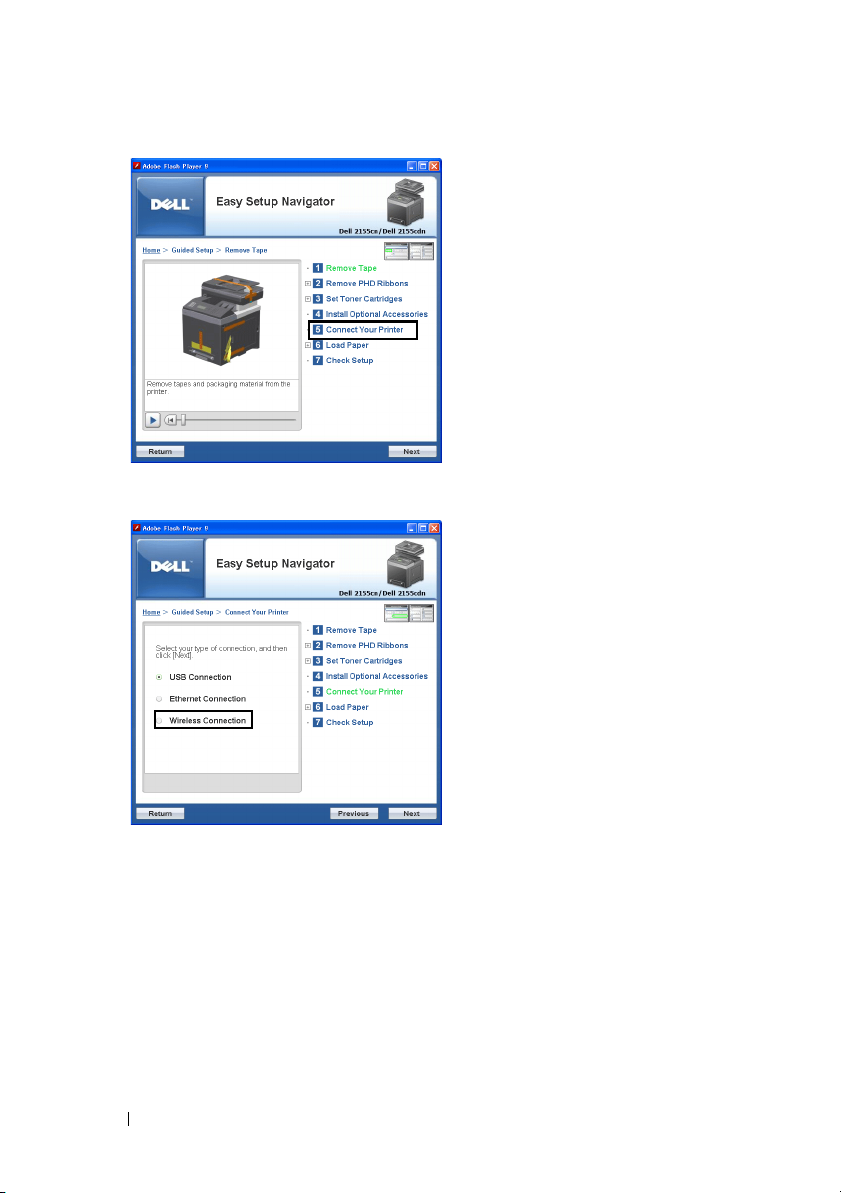
4
Select
Wireless Connection
, and then click the
Next
button.
Wireless Connection
The
For Network, follow the on-screen instructions to configure wireless settings.
1
Select
Network Cable
The instruction video starts.
Follow the on-screen instructions to configure wireless settings, and then
click the
The
74 Installing Optional Accessories
Next
button.
Advanced Configuration Tool
window appears.
, and then click the
starts.
Next
button.
Page 77

2
Select the printer, and then click the
Wireless Network Settings
NOTE: If the printer cannot detect your printer and your printer is not listed,
click Enter IP Address button and enter the IP address of your printer, and
then click the OK button.
3
Set the wireless network settings, and then click the
IP Address Settings
NOTE: For details on each item, see "Assigning an IP Address."
4
Set the IP address of the printer, and then click the
Confirm the settings
5
Confirm the settings, and then click the
Complete configuration
6
Click the
Next
button.
screen appears.
screen appears.
screen appears.
screen appears.
Next
button.
Apply
Next
button.
Next
button.
button.
WPS-PIN, WPS-PBC, Operator Panel
For
Web Tool
, follow the on-screen instructions to configure wireless settings.
, and
Dell Printer Configuration
To configure wireless settings without using the video instructions, follow the
following
WPS-PIN
instructions.
The PIN code of WPS-PIN can only be configured from the operator panel.
NOTE: WPS-PIN (Wi-Fi Protected setup-Personal Identification Number) is a
method to authenticate and register devices required for wireless configuration, by
entering PIN assignments to a printer and computer. This setting, performed
through access point, is available only when the access points of your wireless
router supports WPS.
1
Press the
2
Press button until
(Set)
3
Press button until
button.
(Menu)
button.
System Setup
Admin Menu
is highlighted, and then press the
is highlighted, and then press the
(Set) button.
4
Press button until
Network
is highlighted, and then press the
(Set)
button.
Installing Optional Accessories 75
Page 78

5
Press button until
(Set)
button.
6
Press button until
7
Press button until
Wireless Setup
WPS
is highlighted, and then press the
PIN Code
is highlighted, and then press the
is highlighted, and then press the
button.
8
Write down the 8-digit PIN code displayed on the first line of the panel
display or press button until
then press the
(Set)
button.
Print PIN Code
is highlighted, and
The PIN code is printed.
9
Ensure that
(Set)
10
Ensure that the message
Start Configuration
button.
Please wait Wireless Setting
is highlighted, and then press the
displayed, and enter the PIN code displayed on the step 7 into the wireless
LAN access point (Registrar).
NOTE: For WPS operation on the wireless LAN access point, refer to the
manual supplied with the wireless LAN access point.
11
When the WPS operation is successful and the printer is rebooted, wireless
LAN connection setting is completed.
WPS-PBC
You can start Push Button Control only from the operator panel.
(Set)
button.
(Set)
is
NOTE: WPS-PBC (Wi-Fi Protected Setup-Push Button Configuration) is a
method to authenticate and register devices required for wireless configuration, by
pressing the button provided on the access point via wireless routers, and then
performing WPS-PBC setting on the operator panel. This setting is available only
when the access point supports WPS.
1
Press the
2
Press button until
(Set)
3
Press button until
(Set)
button.
4
Press button until
button.
(Menu)
button.
System Setup
Admin Menu
Network
is highlighted, and then press the
is highlighted, and then press the
is highlighted, and then press the
button.
76 Installing Optional Accessories
(Set)
Page 79

5
Press button until
(Set)
button.
6
Press button until
7
Ensure that
(Set)
8
Press button until
Push Button Control
button.
Wireless Setup
WPS
is highlighted, and then press the
is highlighted, and then press the
is highlighted, and then press the
Start
is highlighted, and then press the
button.
9
Ensure that the message
Please wait Wireless Setting
displayed, and start the WPS-PBC on the wireless LAN access point
(Registrar), within two minutes of the step 7 operation.
NOTE: For WPS operation on the wireless LAN access point, refer to the
manual supplied with the wireless LAN access point.
10
When the WPS operation is successful and the printer is rebooted, wireless
LAN connection setting is completed.
Operator Panel
1
Press the
2
Press button until
(Set)
3
Press button until
(Set)
button.
4
Press button until
button.
(Menu)
button.
System Setup
Admin Menu
Network
is highlighted, and then press the
is highlighted, and then press the
is highlighted, and then press the
button.
5
Press button until
(Set)
button.
6
Ensure that
Manual Setup
Wireless Setup
is highlighted, and then press the
is highlighted, and then press the
button.
7
Enter the SSID, and then press the
8
Select the network mode from
Infrastructure
(Set)
button.
and
Ad-hoc
depending on your environment.
When you select
When you select
9
Select the encryption type from
(128Bit)
Infrastructure
Ad-hoc
, proceed to step 10.
.
, proceed to step 9.
No Security, WEP (64Bit)
(Set)
, and
button.
(Set)
is
(Set)
(Set)
WEP
Installing Optional Accessories 77
Page 80

When you do not set security for your wireless network:
a
Ensure that
No Security
is highlighted, and then press the
button.
To use 64 bit or 128 bit WEP encryption:
a
Press button until
highlighted, and then press the
b
Enter the WEP key, and then press the
c
Select the transmit key from
WEP (64Bit)
(Set)
WEP Key 1
or
WEP (128Bit)
button.
(Set)
button.
to
WEP Key 4
To use WPA-PSK-TKIP or WPA-PSK-AES encryption:
a
Press button until
highlighted, and then press the
b
Enter the passphrase, and then press the
10
Select the encryption type from
(128Bit)
.
WPA-PSK-TKIP
(Set)
or
WPA-PSK-AES
button.
(Set)
button.
No Security, WEP (64Bit)
When you do not set security for your wireless network:
a
Ensure that
No Security
is highlighted, and then press the
button.
To use 64 bit or 128 bit WEP encryption:
a
Press button until
highlighted, and then press the
b
Enter the WEP key, and then press the
c
Select the transmit key from
11
When the operation is successful and the printer is rebooted, wireless LAN
WEP (64Bit)
(Set)
WEP Key 1
or
WEP (128Bit)
button.
(Set)
button.
to
WEP Key 4
connection setting is completed.
is
.
is
, and
is
.
(Set)
WEP
(Set)
Dell Printer Configuration Web Tool
1
Launch the
Dell Printer Configuration Web Tool
of the printer in your web browser.
2
Click
3
4
Print Server Settings
Click
Print Server Settings
Click
Wireless LAN
.
tab.
, and then enter the SSID.
78 Installing Optional Accessories
by entering the IP address
Page 81

5
Select the network type from
6
Select the encryption type from
WPA-PSK-TKIP
NOTE: For details on each item, see "Dell Printer Configuration Web Tool."
7
Click the
8
When the operation is successful and the printer is rebooted, wireless LAN
Apply New Settings
, and then set each item for the encryption type selected.
Infrastructure
and
Ad-Hoc
.
No Security, WEP, WPA-PSK-AES
button to apply the settings.
, and
connection setting is completed.
Constructing a New Wireless Network Environment for Your Computer
When you setup your wireless connection first time, the following settings are
required on your computer.
For DHCP network:
1
Setting up your computer for wireless connectivity:
NOTE: If your computer provides a wireless adapter tool, change the wireless
settings using this tool. Or you can change the wireless settings using the tool
provided with the operating system. See the instructions below.
For Windows XP and Windows Server 2003:
a
Select
Network Connections
b
Right-click
c
Select the
d
Ensure the check box for
Wireless Network Connection
Wireless Networks
network settings
is checked.
from Control Panel.
and select
Properties
tab.
Use Windows to configure my wireless
.
NOTE: Be sure to write down the current wireless computer settings in step
e and step g so that you can restore them later.
e
Click the
f
Select
Advanced
g
Click the
h
Under the
OK
Advanced
button.
Computer to Computer
dialog box.
Add
button to display
Association
tab, enter the following information and click
.
(ad hoc) networks only and close the
Wireless network properties
.
Network name (SSID): dell_device
Installing Optional Accessories 79
Page 82

Network Authentication: Open
Data encryption: Disabled
Ad hoc network: checked
i
Click the
Move up
button to move the newly added SSID to the top of
the list.
j
Click OK to close the
For Windows Vista:
a
Open
Control Panel
b
Select
Network and Internet
c
Select
Network and Sharing Center
d
Select
Connect to a network
e
Select
f
dell_device
network
Select
.
Connect Anyway
from the network items listed in
entering an unsecured area.
g
Click
Close
in the dialog box after confirming the connection is a
success.
For Windows Server 2008:
Property
dialog box.
.
.
.
.
Connect to a
in the warning dialog box indicating you are
a
Open
b
Control Panel
Select
Network and Sharing Center
.
80 Installing Optional Accessories
.
Page 83

c
Select
d
e
Connect to a network
Select
dell_device
network
Select
.
Connect Anyway
from the network items listed in
.
in the warning dialog box indicating you are
entering an unsecured area.
f
Click
Close
in the dialog box after confirming the connection is a
success.
For Windows Server 2008 R2 and Windows 7:
a
Open
Control Panel
b
Select
Network and Internet
c
Select
Network and Sharing Center
d
Select
Connect to a network
e
Select
dell_device
network list, and click
2
Check the IP address assigned by AutoIP on the printer.
a
Press the
b
Press button until
the
(Set)
button.
c
Press button until
(Set)
button.
d
Press button until
(Set)
button.
e
Press button until
(Set)
button.
f
Press button until
.
.
.
.
from the network items listed in the available
(Menu)
Connect
button.
System Setup
Admin Menu
Network
TCP/IP
IPv4
.
is highlighted, and then press
is highlighted, and then press the
is highlighted, and then press the
is highlighted, and then press the
is highlighted, and then press the
button.
Check the IP address displayed on the operator panel.
Connect to a
(Set)
3
Check that the IP address on your computer is assigned by DHCP.
Installing Optional Accessories 81
Page 84

4
Open
Dell Printer Configuration Web Tool
5
Create wireless setting of the printer on
Tool
.
6
Reboot the printer.
7
Restore the wireless settings on your computer.
using the WEB browser.
Dell Printer Configuration Web
82 Installing Optional Accessories
Page 85

NOTE: If your computer provides a wireless adapter tool, change the
wireless settings using this tool. Or you can change the wireless settings using
the tool provided with the operating system. See the instructions below.
For Windows XP and Windows Server 2003:
a
Select Network Connections from Control Panel.
b
Right-click
c
Select
d
Ensure the check box for
network settings
e
Click
f
Do either of the following:
Wireless Network Connection
Wireless Network
tab.
Use Windows to configure my wireless
is checked.
Advanced
.
and select
Properties
When wireless ad-hoc mode is set to the printer:
Select
Computer to Computer
Advanced
dialog box.
(ad hoc) networks only and close the
When wireless infrastructure mode is set to the printer:
Select
Access point (Infrastructure) networks only
Advanced
g
Click
h
Enter the setting that you will send to the printer and click OK.
i
Click
j
Click OK to close the
dialog box.
Add
to display
Move up
Wireless network properties
to move the setting to the top of the list.
Property
dialog box.
and close the
.
For Windows Vista:
.
a
Open
Control Panel
b
Select
Network and Internet
c
Select
Network and Sharing Center
d
Select
Connect to a network
e
Select the setting you send to the printer from the network items listed in
Connect to a network
f
Select
Connect Anyway
.
.
.
.
.
in the warning dialog box indicating you are
entering an unsecured area.
Installing Optional Accessories 83
Page 86

g
Click
Close
in the dialog box after confirming the connection is a
success.
For Windows Server 2008:
a
Open
Control Panel
b
Select
Network and Sharing Center
c
Select
Connect to a network
d
Select the setting you send to the printer from the network items listed in
Connect to a network
e
Select
Connect Anyway
.
.
.
.
in the warning dialog box indicating you are
entering an unsecured area.
f
Click
Close
in the dialog box after confirming the connection is a
success.
For Windows Server 2008 R2 and Windows 7:
a
Open
Control Panel
b
Select
Network and Internet
c
Select
Network and Sharing Center
d
Select
Connect to a network
e
Select the setting you send to the printer from the network items listed in
the available network list, and click
f
Enter the
Security key
.
.
.
.
Connect
and click OK, if necessary.
.
For Fixed IP networks:
1
Setting up your computer for wireless connectivity:
NOTE: If your computer provides a wireless adapter tool, change the
wireless settings using this tool. Or you can change the wireless settings using
the tool provided with the operating system. See the instructions below.
For Windows XP and Windows Server 2003:
a
Select
b
Right-click
c
Select the
Network Connections
Wireless Network Connection
Wireless Networks
from Control Panel.
84 Installing Optional Accessories
tab.
and select
Properties
.
Page 87

d
Ensure the check box for
network settings
NOTE: Be sure to write down the current wireless computer settings in step
d and step f so that you can restore them later.
e
f
Click the
Select
Advanced
Computer to Computer (ad hoc) networks only
Advanced
g
Click the
h
Under the
OK
Add
.
is checked.
dialog box.
button to display
Association
Use Windows to configure my wireless
button.
and close the
Wireless network properties
.
tab, enter the following information and click
Network name (SSID): dell_device
Network Authentication: Open
Data encryption: Disabled
Ad hoc network: checked
i
Click the
Move up
the list.
j
Click OK to close the
For Windows Vista:
a
Open Control Panel.
b
Select
Network and Internet
button to move the newly added SSID to the top of
Property
dialog box.
.
Installing Optional Accessories 85
Page 88

c
Select
Network and Sharing Center
d
Select
e
f
Connect to a network
Select
dell_device
network
Select
.
Connect Anyway
from the network items listed in
.
in the warning dialog box indicating you are
entering an unsecured area.
g
Click
Close
in the dialog box after confirming the connection is a
success.
For Windows Server 2008:
a
Open
b
c
d
e
Control Panel
Select
Network and Sharing Center
Select
Connect to a network
Select
dell_device
network
Select
.
Connect Anyway
.
.
from the network items listed in
in the warning dialog box indicating you are
entering an unsecured area.
f
Click
Close
in the dialog box after confirming the connection is a
success.
For Windows Server 2008 R2 and Windows 7:
a
Open
Control Panel
b
Select
Network and Internet
c
Select
Network and Sharing Center
d
Select
Connect to a network
e
Select
dell_device
network list, and click
2
Check the IP address on your computer.
.
.
.
from the network items listed in the available
Connect
.
.
Connect to a
.
Connect to a
.
86 Installing Optional Accessories
Page 89

3
Set the IP address on the printer.
a
Press the
b
Press button until
the
c
Press button until
(Set)
d
Press button until
(Set)
button.
e
Press button until
(Set)
button.
f
Press button until
(Set)
button.
(Menu)
button.
button.
g
Ensure that
(Set)
h
Press button until
Get IP Address is highlighted, and then press the
button.
button.
i
Press button until
(Set)
button.
j
Manually enter the IP address using the numeric keypad, , , and
button on the operator panel, and then press the
4
Open
Dell Printer Configuration Web Tool
button.
System Setup
Admin menu
Network
is highlighted, and then press the
is highlighted, and then press
is highlighted, and then press the
TCP/IP is highlighted, and then press the
IPv4 is highlighted, and then press the
Panel is highlighted, and then press the
IP Address
is highlighted, and then press the
(Set)
(Set)
(Set)
button.
using the WEB browser.
Installing Optional Accessories 87
Page 90

5
Change the wireless setting of the printer on
Web Tool
6
Reboot the printer.
7
Restore the wireless settings on your computer.
a
b
c
d
e
f
g
.
NOTE: If your computer provides a wireless adapter tool, change the
wireless settings using this tool. Or you can change the wireless settings using
the tool provided with the operating system. See the instructions below.
For Windows XP and Windows Server 2003:
Select
Network Connections
Right-click
Select
Wireless Network Connection
Wireless Network
tab.
Ensure the check box for Use
network settings
Click
Advanced
is checked.
.
Do either of the following:
88 Installing Optional Accessories
Dell Printer Configuration
from Control Panel.
and select
Properties
Windows to configure my wireless
.
Page 91

When wireless ad-hoc mode is set to the printer:
Select Computer to Computer (ad hoc) networks only and close the
Advanced dialog box.
When wireless infrastructure mode is set to the printer:
Select Access point (Infrastructure) networks only and close the
Advanced dialog box.
h
Click
Add
to display
i
Enter the setting that you will send to the printer and click OK.
j
Click
Move up
k
Click OK to close the
Wireless network properties
.
to move the setting to the top of the list.
Property
dialog box.
For Windows Vista:
a
Open
Control Panel
b
Select
Network and Internet
c
Select
Network and Sharing Center
d
Select
Connect to a network
e
Select the setting you send to the printer from the network items listed in
Connect to a network
f
Select
Connect Anyway
.
.
.
.
.
in the warning dialog box indicating you are
entering an unsecured area.
g
Click
Close
in the dialog box after confirming the connection is a
success.
For Windows Server 2008:
a
Open
Control Panel
b
Select
Network and Sharing Center
c
Select
Connect to a network
d
Select the setting you send to the printer from the network items listed in
Connect to a network
e
Select
Connect Anyway
.
.
.
.
in the warning dialog box indicating you are
entering an unsecured area.
Installing Optional Accessories 89
Page 92

f
Click
Close
in the dialog box after confirming the connection is a
success.
For Windows Server 2008 R2 and Windows 7:
a
Open
Control Panel
b
Select
Network and Internet
c
Select
Network and Sharing Center
d
Select
Connect to a network
e
Select the setting you send to the printer from the network items listed in
the available network list, and click
f
Enter the
Security key
.
.
.
.
Connect
and click OK, if necessary.
.
90 Installing Optional Accessories
Page 93

7
Connecting Your Printer
Your Dell™ 2155cn/2155cdn Multifunction Color Printer interconnection cable
must meet the following requirements:
NOTE: The images used and procedures described in this manual are those of
Dell 2155cdn Multifunction Color Printer.
Connection type Connection specifications
USB USB 2.0
Ethernet 10 Base-T/100 Base-TX/1000 Base-T
Wireless (optional) IEEE 802.11b/802.11g/802.11n
Wall jack connector RJ11
Phone connector RJ11
Connecting Your Printer 91
Page 94

1USB port
2 Wireless adapter socket
3 Ethernet port
4 Phone connector
5 Wall jack connector
Connecting Printer to Computer or Network
Direct Connection
A local printer is a printer which is directly connected to your computer using
the USB cable. If your printer is connected to a network instead of your
computer, skip this section and go to "Network Connection."
The following operating systems support USB connection:
• Microsoft® Windows® XP
• Windows XP 64-bit Edition
®
®
2003
• Windows Server
• Windows Server 2003 x64 Edition
• Windows Server 2008
• Windows Server 2008 64-bit Edition
• Windows Server 2008 R2 64-bit Edition
• Windows Vista
• Windows Vista 64-bit Edition
92 Connecting Your Printer
Page 95

• Windows 7
• Windows 7 64-bit Edition
• Mac OS X 10.3.9/10.4.11/10.5/10.6
•Red Hat
•SUSE
®
Enterprise Linux® 4 WS/5 Client (x86)
®
Linux Enterprise Desktop 10/11 (x86)
To connect the printer to a computer:
1
Connect the smaller USB connector into the USB port at the back of the
printer.
1 USB port
NOTE: Ensure that you match the USB symbol on the cable to the USB symbol
on the printer.
2
Connect the other end of the cable into a USB port of the computer.
NOTICE: Do not connect the printer USB cable to the USB port available on the
keyboard.
Connecting Your Printer 93
Page 96

Network Connection
To connect the printer to a network:
1
Connect the network cable.
1 Ethernet port
To connect the printer to the network, connect one end of an Ethernet cable into
the Ethernet port on the rear of the printer, and the other end to a LAN drop or
hub. To setup a wireless connection, insert the wireless adapter into the wireless
adapter socket on the back of the printer.
For a wireless connection, see "Installing the Optional Wireless Adapter."
NOTE: To use the wireless adapter, be sure to disconnect the network cable.
Connecting the Telephone Line
NOTE: Do not connect your printer directly to a Digital Subscriber Line (DSL).
This may damage the printer. To use a DSL, you will need to use an appropriate
DSL filter. Contact your service provider for the DSL filter.
1
Plug one end of a telephone line cord into the wall jack connector and the
other end into an active wall jack.
94 Connecting Your Printer
Page 97

2
Remove the "Blue" plug from the phone connector.
3
To connect a telephone and/or answering machine to your printer, plug the
telephone or answering machine line cord into the phone connector ( ).
Connecting Your Printer 95
Page 98

Phone connector
"Yellow" terminator
If the phone communication is serial in your country (such as Germany,
Sweden, Denmark, Austria, Belgium, Italy, France and Switzerland), and that
you are supplied with a "Yellow" terminator, insert the "Yellow" terminator
into the phone connector ( ).
96 Connecting Your Printer
Page 99

Turning on the Printer
CAUTION: Do not use extension cords or power strips.
CAUTION: The printer should not be connected to a UPS system.
1
Connect the power cable to the power connector on the rear of the printer,
and then to a power source.
2
Turn on the printer. When the printer is connected via a USB (Uninterruptible
Power Supply) cable, the USB driver is automatically installed.
Setting Initial Settings on the Operator Panel
You need to set the printer language, country, clock date, and time when you
turn on printer for the first time.
When you turn the printer on, the wizard screen to perform the initial setup
appears on the operator panel. Follow the steps below to set the initial settings.
NOTE: If you do not start configuring the initial settings, Ready to Print appears
on the operator panel in three minutes. After that, you can set the following initial
setup by enabling Power on Wizard on the operator panel or Dell Printer
Configuration Web Tool if needed.
Connecting Your Printer 97
Page 100

For more information on operator panel, see "Understanding the Printer
Menus.
"
For more information on Dell Printer Configuration Web Tool, see "Dell
Printer Configuration Web Tool.
"
1 Please Select Language
language is highlighted, and then press the
English
Français
Italiano
Deutsch
Español
Dansk
Nederlands
Norsk
Svenska
2 Please Select Country
country is highlighted, and then press the
appears. Press button until the desired
(Set)
button.
appears. Press button until the desired
(Set)
button.
The default time zone, paper size, and display format are automatically set
when you select a country.
Country Default Time
Zone Setting
Algeria +1:00 A4 DD/MM/YY
Australia +10:00 A4 DD/MM/YY
Austria +1:00 A4 DD/MM/YY
Belgium +1:00 A4 DD/MM/YY
Bulgaria +2:00 A4 DD/MM/YY
Canada -5:00 Letter MM/DD/YY
Colombia -5:00 Letter DD/MM/YY
Costa Rica -6:00 Letter DD/MM/YY
Cyprus +2:00 A4 DD/MM/YY
Default
Paper Size
Display Format
98 Connecting Your Printer
