Page 1
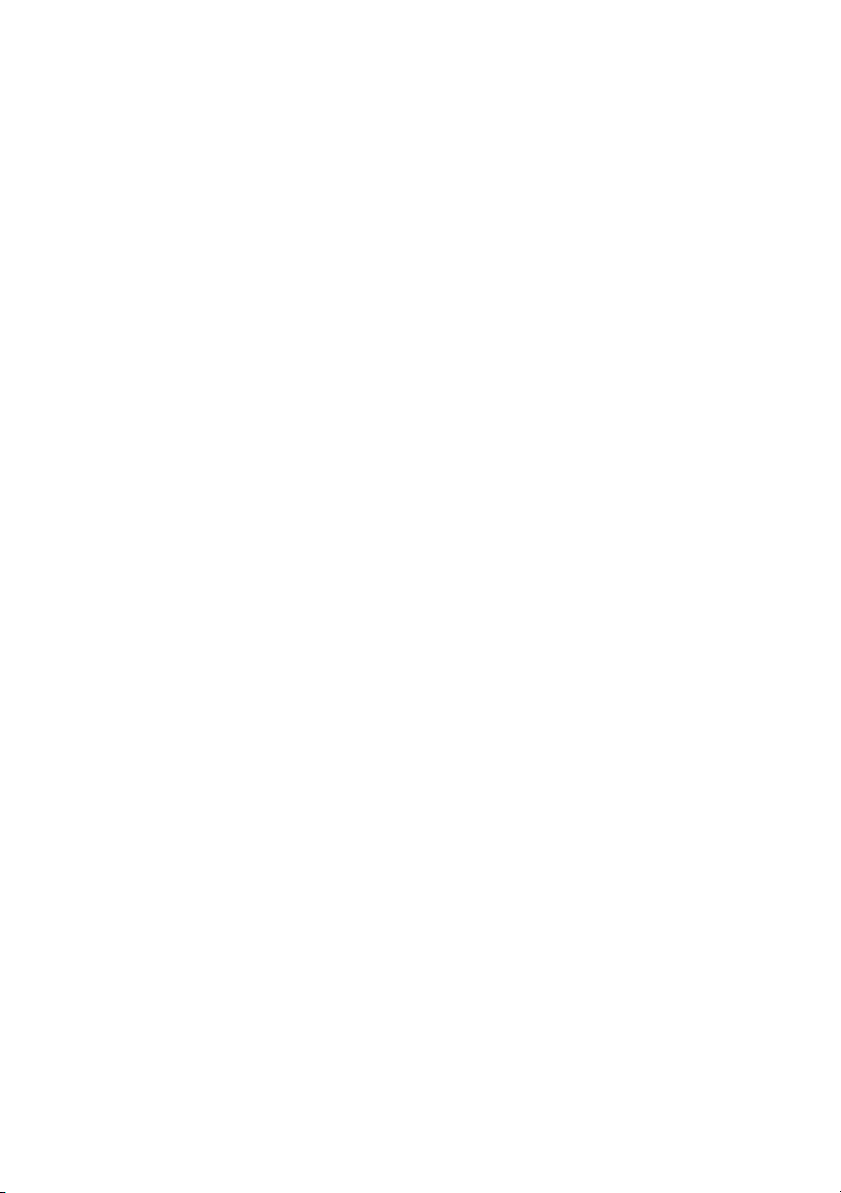
Dell™ 2150cn/2150cdn Color Printer
User's Guide
www.dell.com | support.dell.com
Page 2
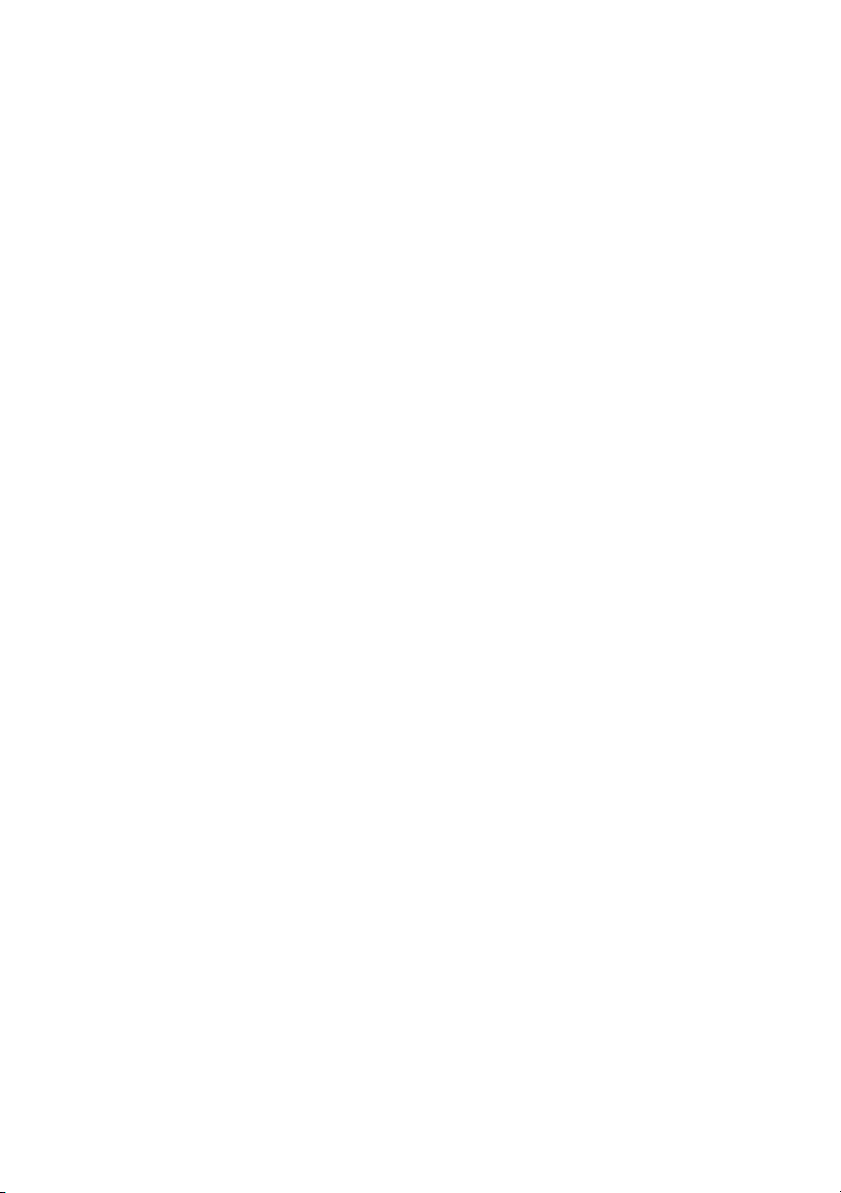
Page 3
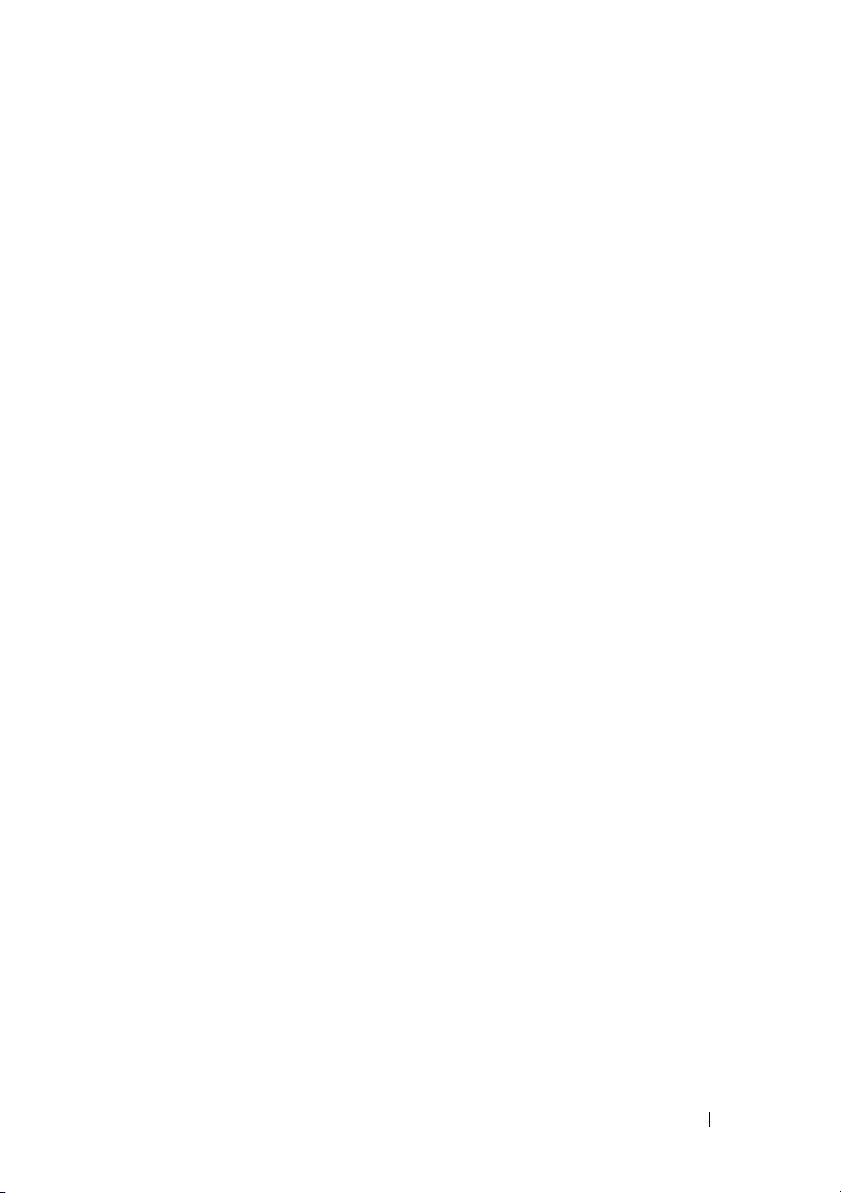
FILE LOCATION: C:\Users\fxstdpc-
admin\Desktop\0630_UG??\Mioga_SFP_UG_FM\Mioga_SFP_UG_FM\Mioga-
SFP-UGTOC.fm
Contents
Dell™ 2150cn/2150cdn Color Printer 1
User's Guide 1
Before Beginning 17
A Notes, Notices, and Cautions . . . . . . . . 19
1 Dell™ 2150cn/2150cdn Color Printer User's
Guide 21
2 Finding Information . . . . . . . . . . . . . . . 23
3 Product Features . . . . . . . . . . . . . . . . . 27
4 About the Printer . . . . . . . . . . . . . . . . . 29
Front and Rear View . . . . . . . . . . . . . . . . . 29
Front View
Rear View . . . . . . . . . . . . . . . . . . . . 30
Space Requirements . . . . . . . . . . . . . . . . . 30
Operator Panel . . . . . . . . . . . . . . . . . . . . . . . . . . . . . . . . . 31
Securing the Printer . . . . . . . . . . . . . . . . . . . . . . . . . . . . . 31
Ordering Supplies . . . . . . . . . . . . . . . . . . . . . . . . . . . . . . 32
. . . . . . . . . . . . . . . . . . . 29
Setting up the Printer (Printer Setup) 35
Contents 1
Page 4
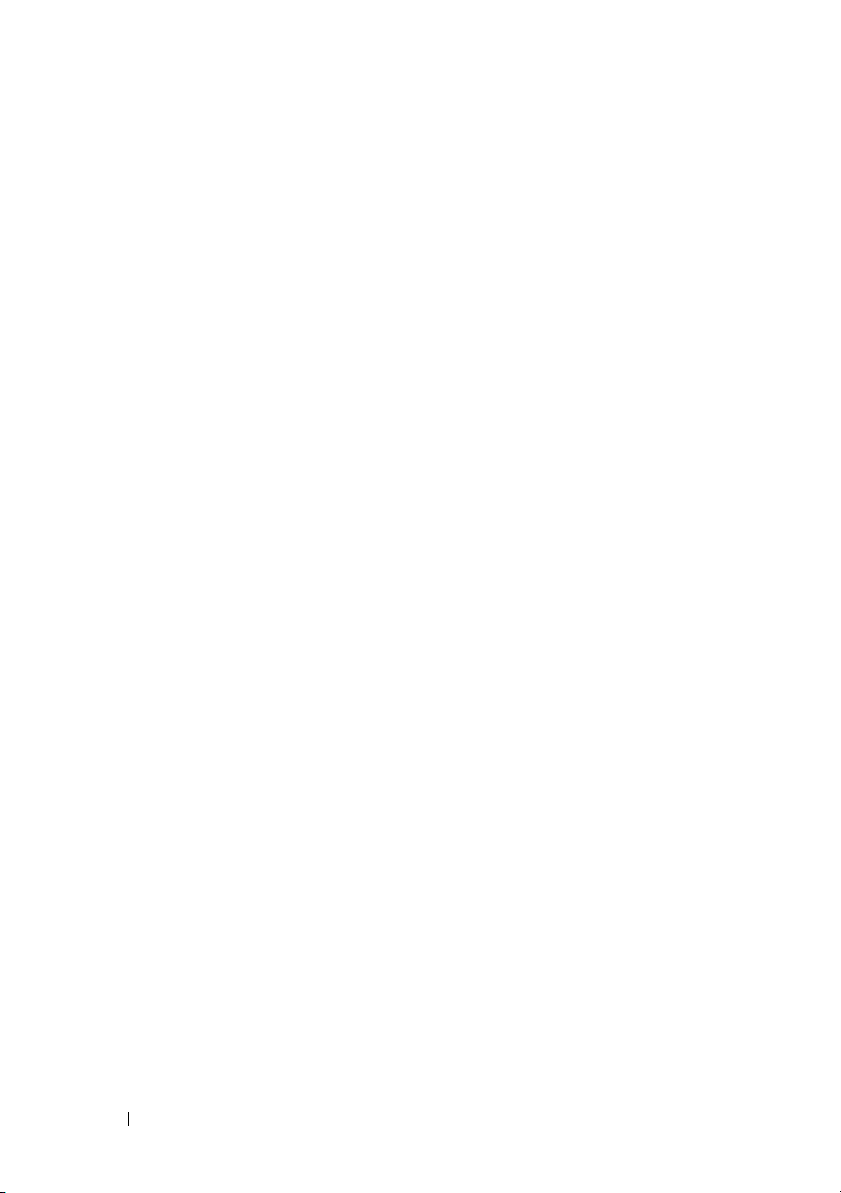
FILE LOCATION: C:\Users\fxstdpc-
admin\Desktop\0630_UG??\Mioga_SFP_UG_FM\Mioga_SFP_UG_FM\Mioga-
SFP-UGTOC.fm
5 Preparing Printer Hardware . . . . . . . . . 37
Removing Tape . . . . . . . . . . . . . . . . . . . . 37
Removing the Print Head Device (PHD) Ribbons . . . . . 38
Installing the Toner Cartridges. . . . . . . . . . . . . . . . . . . . . 38
6 Installing Optional Accessories . . . . . . 41
Installing the Optional Memory Module . . . . . . . 41
Printing Printer Settings Report
Updating Your Driver to Detect Memory Module
Installing the Optional 250-Sheet Feeder . . . . . . . . . . . . 46
Printing Printer Settings Report
Updating Your Driver to Detect 250-Sheet Feeder
. . . . . . . . . 44
45
. . . . . . . . . 49
50
7 Connecting Your Printer . . . . . . . . . . . . 79
2 Contents
Installing the Optional Wireless Adapter
Verifying the Contents of the Box
. . . . . . . 51
. . . . . . . . 52
Installing the Wireless Adapter Using Video Instructions
(Recommended) . . . . . . . . . . . . . . . . . 52
Installing the Optional Wireless Adapter
. . . . . 53
Printing Printer Settings Report . . . . . . . . . 54
Determining the Wireless Network Settings
Configuring the Optional Wireless Adapter
. . . 55
. . . . . . 56
Using Wizard Setup to Configure a Wireless Adapter
Using Advanced Setup to Configure a Wireless Adapter
Constructing a New Wireless Network Environment for Your
Computer . . . . . . . . . . . . . . . . . . . . 66
Connecting Printer to Computer or Network . . . . . 80
57
59
Page 5
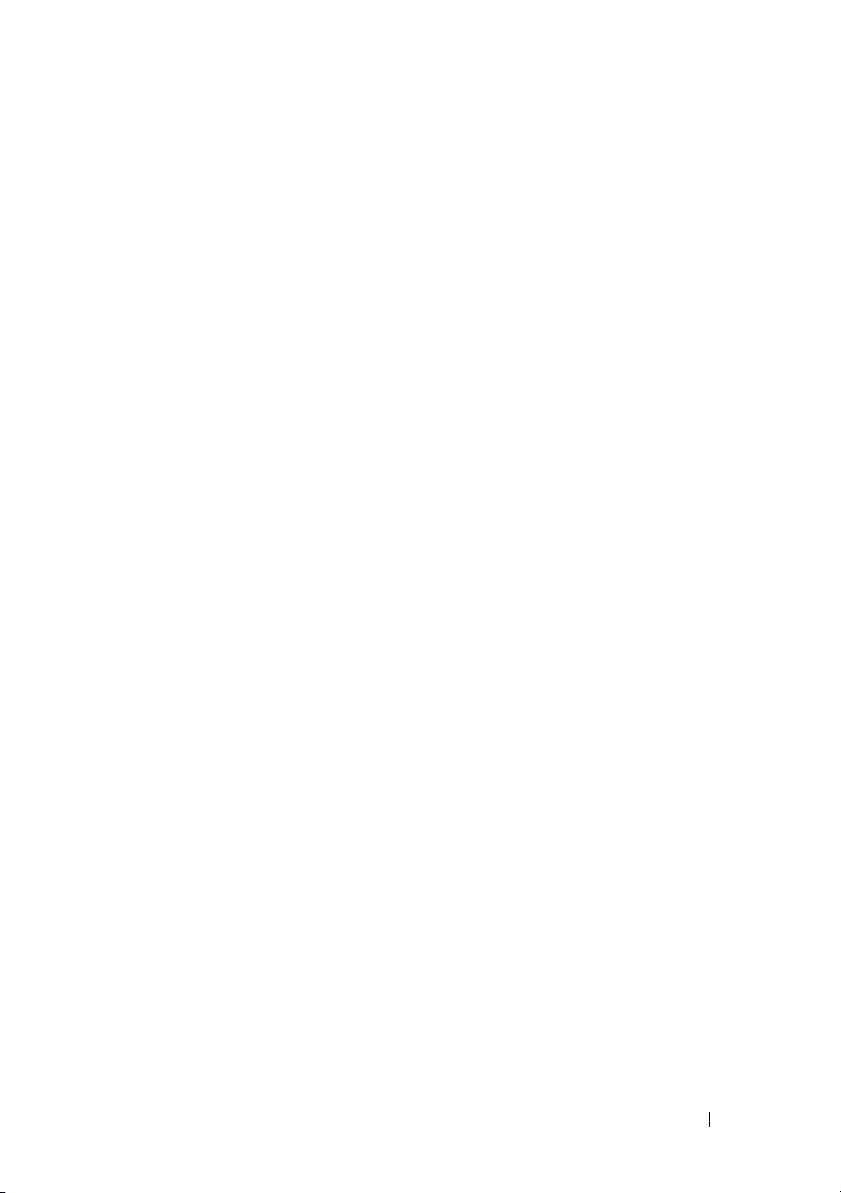
FILE LOCATION: C:\Users\fxstdpc-
admin\Desktop\0630_UG??\Mioga_SFP_UG_FM\Mioga_SFP_UG_FM\Mioga-
SFP-UGTOC.fm
Direct Connection . . . . . . . . . . . . . . . . 80
Network Connection . . . . . . . . . . . . . . . 81
Turning on the Printer . . . . . . . . . . . . . . . . 82
8 Setting the IP Address . . . . . . . . . . . . . 83
Assigning an IP Address . . . . . . . . . . . . . . . 83
When Using the Easy Setup Navigator
When Using the Operator Panel
. . . . . 83
. . . . . . . . . 84
When Using the Tool Box . . . . . . . . . . . . 85
Verifying the IP Settings . . . . . . . . . . . . . . . 86
Verifying the Settings Using Printer Settings Report
86
Verifying the Settings Using Ping Command . . 87
9 Loading Paper . . . . . . . . . . . . . . . . . . . 89
10 Installing Printer Drivers on the Windows
Computers 93
Identifying Printer Driver Pre-install Status . . . . . . 93
When Using the Operator Panel
When Using the Tool Box
Disabling Firewall Before Installing Printer Software 94
Inserting the Drivers and Utility CD . . . . . . . . . 94
Direct Connection Setup
Network Connection Setup
. . . . . . . . . . . . . . . 95
. . . . . . . . . . . . . . 98
Network Printer Setup on a Local Network
Network Printer Setup on a Remote Network
. . . . . . . . . 93
. . . . . . . . . . . . 93
. . . 98
. . 104
Contents 3
Page 6
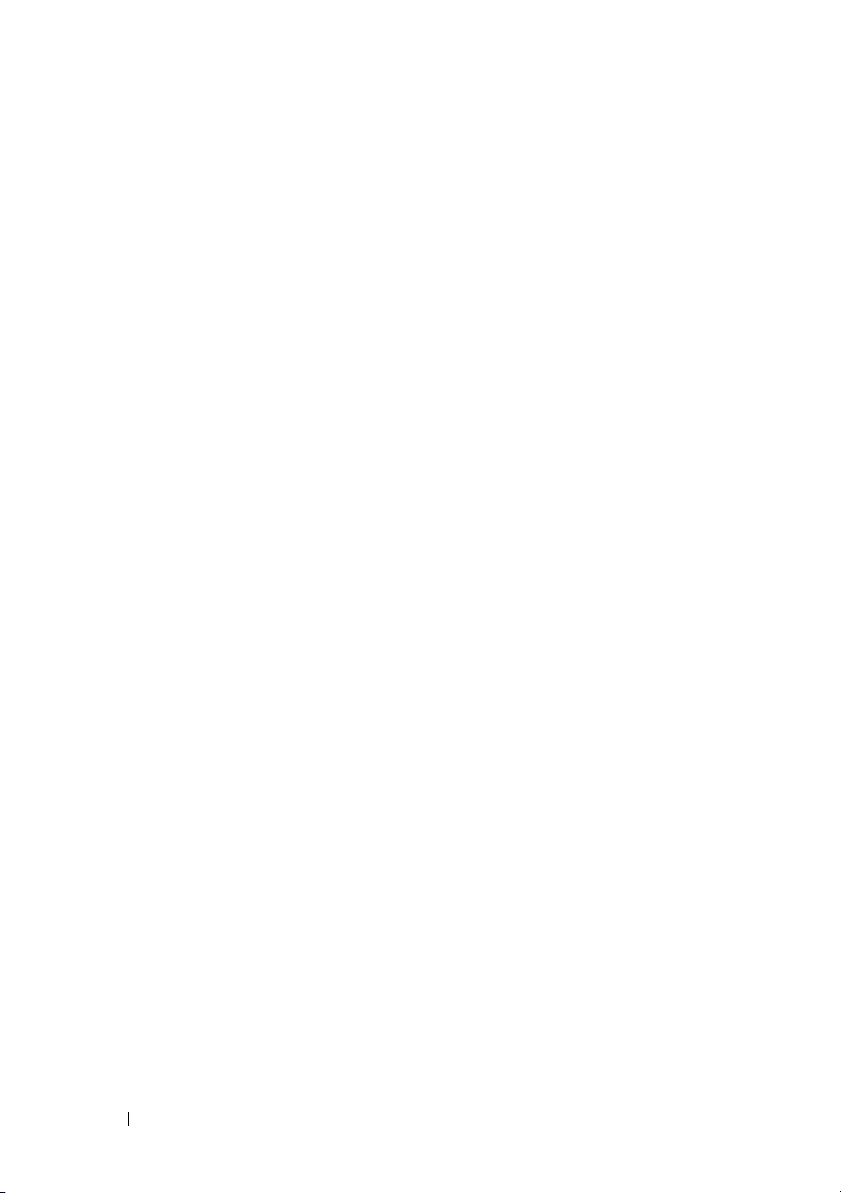
FILE LOCATION: C:\Users\fxstdpc-
admin\Desktop\0630_UG??\Mioga_SFP_UG_FM\Mioga_SFP_UG_FM\Mioga-
SFP-UGTOC.fm
Setting Up for Shared Printing . . . . . . . . . . . . 111
Point and Print
. . . . . . . . . . . . . . . . . . 113
Peer-to-Peer . . . . . . . . . . . . . . . . . . . 115
11 Installing Printer Drivers on the Macintosh
Computers 121
Installing the Drivers and Software . . . . . . . . . . 121
Adding a Printer on Mac OS X 10.5 or 10.6
Adding a Printer on Mac OS X 10.4.11
Adding a Printer on Mac OS X 10.3.9
. . . 121
. . . . . 123
. . . . . . 124
Configuring Settings . . . . . . . . . . . . . . . 126
12 Installing Printer Drivers on the Linux Computers
(CUPS) 127
Operation on Red Hat Enterprise Linux 4 WS/5 Client 127
Setup Overview
Installing the Printer Driver . . . . . . . . . . . . . . . . . .127
Setting Up the Queue . . . . . . . . . . . . . . . . . . . . . . .128
Setting the Default Queue . . . . . . . . . . . . . . . . . . . .129
Specifying the Printing Options . . . . . . . . . . . . . . .129
Uninstalling the Printer Driver . . . . . . . . . . . . . . . .129
. . . . . . . . . . . . . . . . . 127
4 Contents
Operation on SUSE Linux Enterprise Desktop 10
Setup Overview
. . . . . . . . . . . . . . . . . 130
. . 130
Installing the Printer Driver . . . . . . . . . . . 130
Setting Up the Queue
Setting the Default Queue
Specifying the Printing Options
. . . . . . . . . . . . . . 131
. . . . . . . . . . . . 132
. . . . . . . . . 132
Setting the Password for Authority as the Printer Administrator
133
Uninstalling the Printer Driver
. . . . . . . . . . 133
Page 7
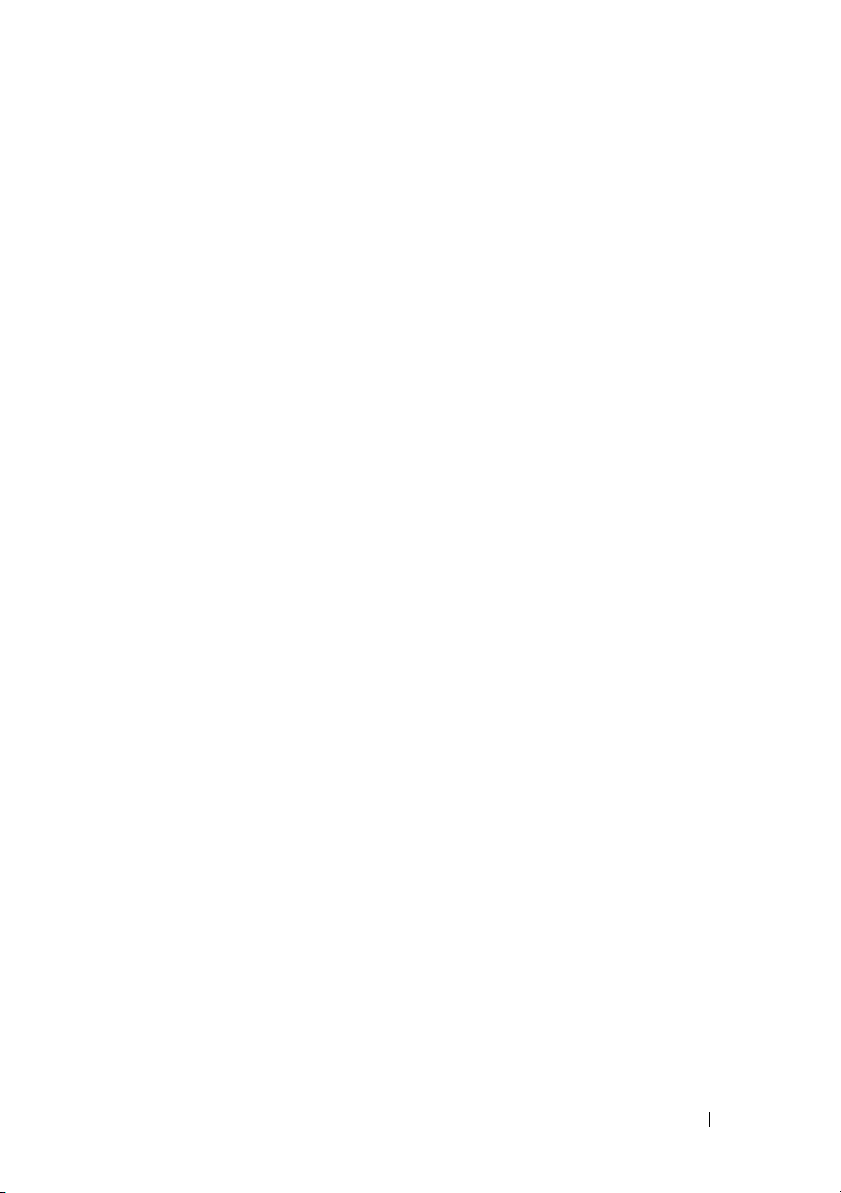
FILE LOCATION: C:\Users\fxstdpc-
admin\Desktop\0630_UG??\Mioga_SFP_UG_FM\Mioga_SFP_UG_FM\Mioga-
SFP-UGTOC.fm
Operation on SUSE Linux Enterprise Desktop 11 . . 134
Setup Overview
. . . . . . . . . . . . . . . . . 134
Installing the Printer Driver . . . . . . . . . . . 134
Setting Up the Queue
Setting the Default Queue
. . . . . . . . . . . . . . 134
. . . . . . . . . . . . 136
Specifying the Printing Options . . . . . . . . . 136
Setting the Password for Authority as the Printer Administrator
137
Uninstalling the Printer Driver . . . . . . . . . . 137
Using Your Printer 139
13 Dell Printer Configuration Web Tool . 141
Overview . . . . . . . . . . . . . . . . . . . . . . . 141
When Using the Operator Panel
When Using the Tool Box
Using the Dell Printer Configuration Web Tool . . . . . . 143
Printer Status
Printer Jobs
. . . . . . . . . . . . . . . . . . 143
. . . . . . . . . . . . . . . . . . . 143
Printer Settings . . . . . . . . . . . . . . . . . 143
Print Server Settings
Copy Printer Settings
Print Volume
Printer Information
Tray Settings
. . . . . . . . . . . . . . . 144
. . . . . . . . . . . . . . 144
. . . . . . . . . . . . . . . . . . 144
. . . . . . . . . . . . . . . 144
. . . . . . . . . . . . . . . . . . 144
E-Mail Alert . . . . . . . . . . . . . . . . . . . 144
Set Password
Online Help
Order Supplies at:
. . . . . . . . . . . . . . . . . . 144
. . . . . . . . . . . . . . . . . . . 145
. . . . . . . . . . . . . . . . 145
Contact Dell Support at:
. . . . . . . . . 142
. . . . . . . . . . . . 142
. . . . . . . . . . . . . 145
Setting Up the Dell Printer Configuration Web Tool
Contents 5
. 145
Page 8
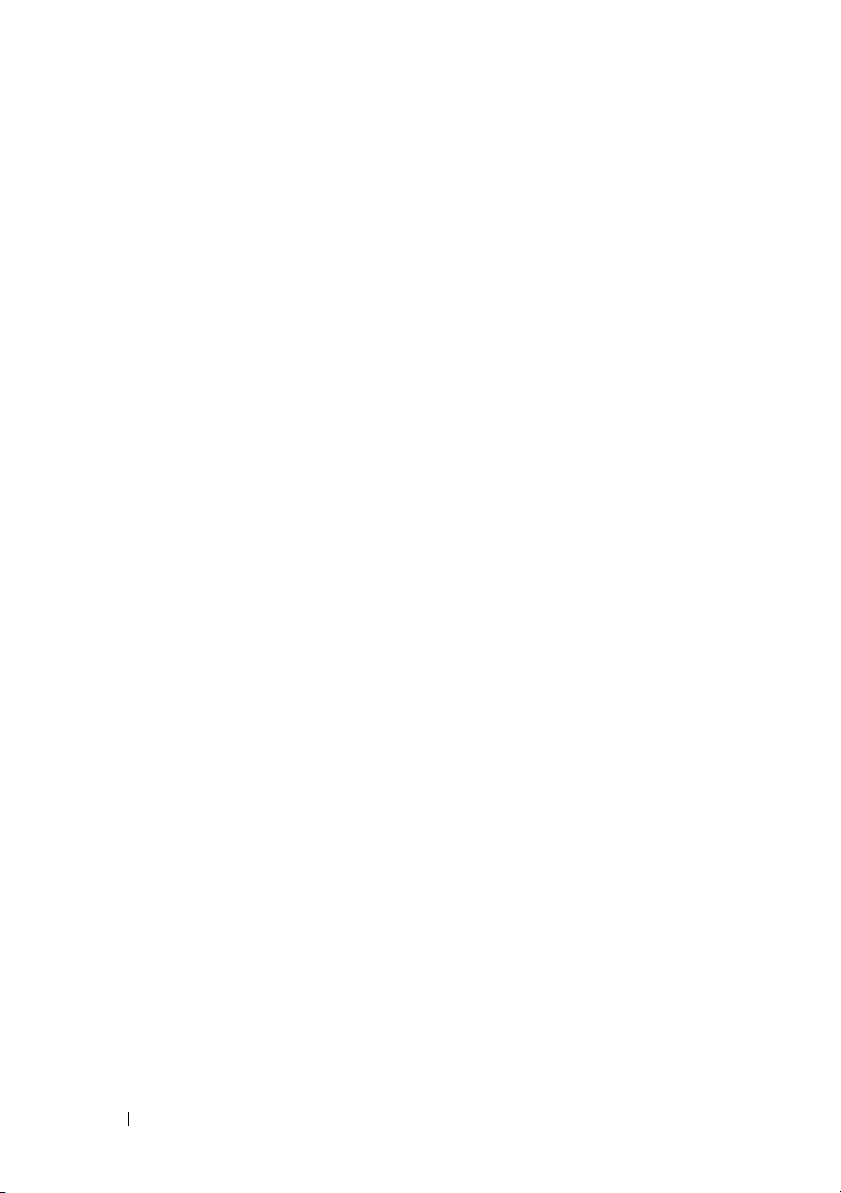
FILE LOCATION: C:\Users\fxstdpc-
admin\Desktop\0630_UG??\Mioga_SFP_UG_FM\Mioga_SFP_UG_FM\Mioga-
SFP-UGTOC.fm
Setting Up From Web Browser . . . . . . . . . 145
Setting Up From Operator Panel . . . . . . . . . . . . . . .148
Page Display Format . . . . . . . . . . . . . . . . . . . . . . . . . . . 148
Top Frame
. . . . . . . . . . . . . . . . . . . . 148
Left Frame . . . . . . . . . . . . . . . . . . . . 150
Right Frame
. . . . . . . . . . . . . . . . . . . 151
Changing the Settings of the Menu Items . . . . . . . . . . . 152
Details of the Menu Items . . . . . . . . . . . . . . . . . . . .152
Printer Status . . . . . . . . . . . . . . . . . . . . . . . . . . . . . .154
Printer Jobs . . . . . . . . . . . . . . . . . . . . . . . . . . . . . . .156
Printer Settings . . . . . . . . . . . . . . . . . . . . . . . . . . . .158
Print Server Settings
. . . . . . . . . . . . . . . 175
Copy Printer Settings . . . . . . . . . . . . . . . . . . . . . . .204
Print Volume . . . . . . . . . . . . . . . . . . . . . . . . . . . . . .204
Tray Settings . . . . . . . . . . . . . . . . . . . . . . . . . . . . . .207
14 Print Media Guidelines . . . . . . . . . . . . 209
6 Contents
Paper . . . . . . . . . . . . . . . . . . . . . . . . . . . . . . . . . . . . . . . 209
Paper Characteristics
Recommended Paper
Unacceptable Paper
. . . . . . . . . . . . . . 209
. . . . . . . . . . . . . . 210
. . . . . . . . . . . . . . . 211
Selecting Paper . . . . . . . . . . . . . . . . . . . . . . . . . . . .211
Selecting Pre-Printed Media and Letterheads
. . 212
Selecting Pre-Punched Paper . . . . . . . . . . 212
Printing on a Letterhead (Pre-Printed and Pre-Punched Paper)
213
Envelopes. . . . . . . . . . . . . . . . . . . . . . . . . . . . . . . . . . . . 215
Labels. . . . . . . . . . . . . . . . . . . . . . . . . . . . . . . . . . . . . . . 216
Storing Print Media . . . . . . . . . . . . . . . . . . . . . . . . . . . . 217
Page 9
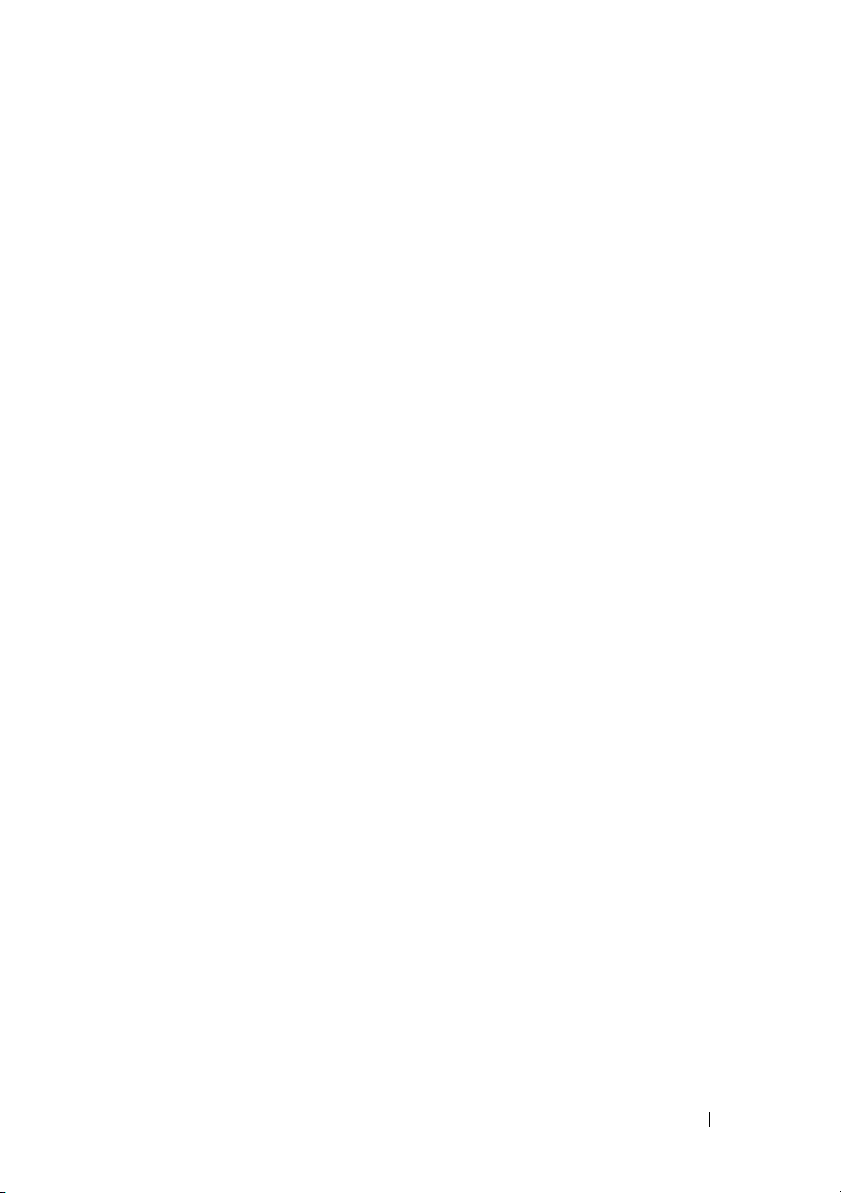
FILE LOCATION: C:\Users\fxstdpc-
admin\Desktop\0630_UG??\Mioga_SFP_UG_FM\Mioga_SFP_UG_FM\Mioga-
SFP-UGTOC.fm
Identifying Print Media and Specifications . . . . . . . . . . 218
Supported Paper Sizes
. . . . . . . . . . . . . . 218
Supported Paper Types . . . . . . . . . . . . . 219
Paper Type Specifications
. . . . . . . . . . . . 219
15 Loading Print Media . . . . . . . . . . . . . . 221
Capacity . . . . . . . . . . . . . . . . . . . . . . . 221
Print Media Dimensions . . . . . . . . . . . . . . . 221
Loading Print Media in the Standard 250-Sheet Tray and the Optional
250-Sheet Feeder . . . . . . . . . . . . . . . . . . . . . . . . . . . . . . 221
Loading Envelopes in the Standard 250-Sheet Tray and Optional
250-Sheet Feeder
Loading Letterhead (Pre-Printed and Pre-Punched Paper)
Loading Print Media in the SSF . . . . . . . . . . . . . . . . . . 228
Loading an Envelope in the SSF
Using the SSF
. . . . . . . . . . . . . . . . 224
226
. . . . . . . . . 229
. . . . . . . . . . . . . . . . . . 231
16 Operator Panel . . . . . . . . . . . . . . . . . . 233
Printing 237
Linking Trays
. . . . . . . . . . . . . . . . . . . . . 232
Using the Operator Panel Buttons . . . . . . . . . . . 233
Printing a Panel Settings Page . . . . . . . . . . . . 234
When Using the Operator Panel
. . . . . . . . . 234
When Using the Tool Box . . . . . . . . . . . . 234
Contents 7
Page 10
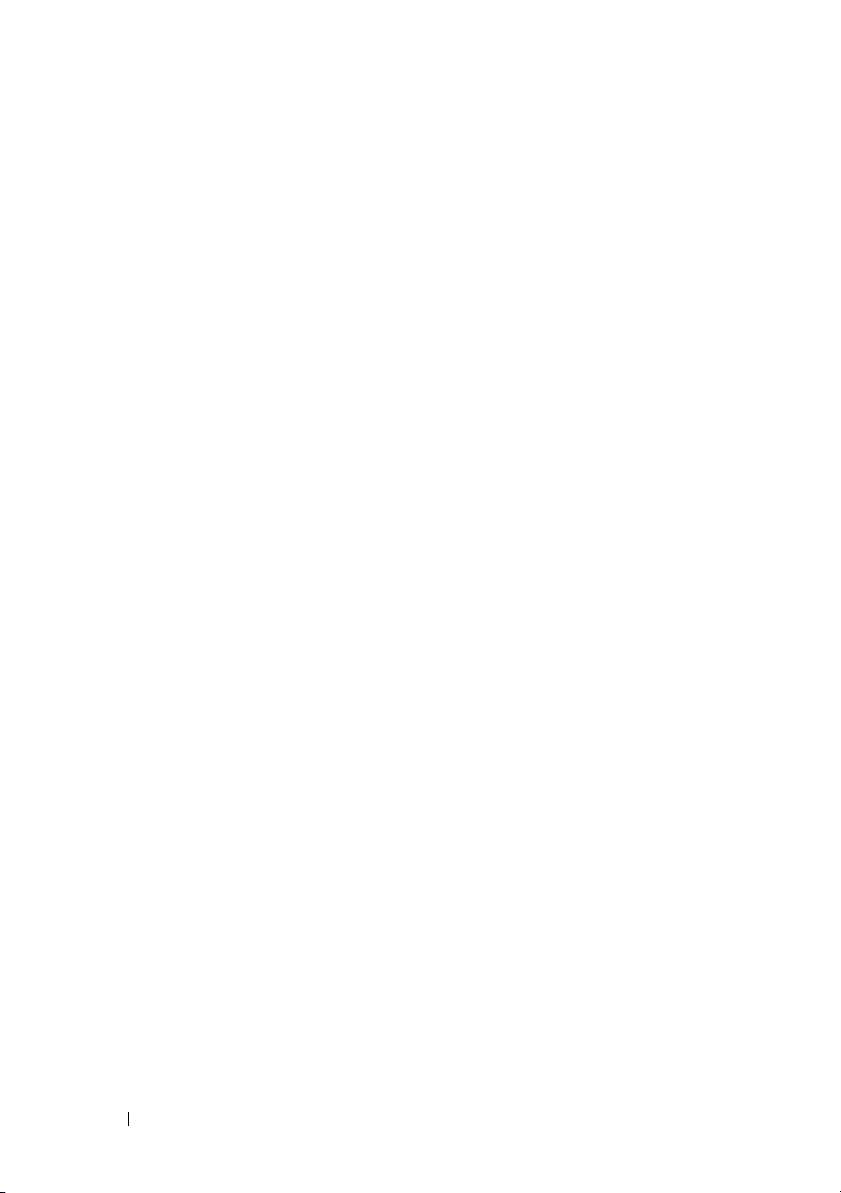
FILE LOCATION: C:\Users\fxstdpc-
admin\Desktop\0630_UG??\Mioga_SFP_UG_FM\Mioga_SFP_UG_FM\Mioga-
SFP-UGTOC.fm
17 Printing . . . . . . . . . . . . . . . . . . . . . . . 239
Tips for Successful Printing . . . . . . . . . . . . . . 239
Tips on Storing Print Media
Avoiding Paper Jams
Sending a Job to Print . . . . . . . . . . . . . . . . . . . . . . . . . . 240
Canceling a Print Job . . . . . . . . . . . . . . . . . . . . . . . . . . . 240
Canceling a Job From the Operator Panel
Canceling a Job From a Computer Running Windows
. . . . . . . . . . . 239
. . . . . . . . . . . . . . 239
. . . . 240
241
Duplex Printing
. . . . . . . . . . . . . . . . . . . . 241
Duplex Printing With Duplexer (Dell 2150cdn Color Printer
. . . . . . . . . . . . . . . . . . . . . . 241
Only)
Duplex Printing Without Duplexer (Dell 2150cn Color Printer
Only) . . . . . . . . . . . . . . . . . . . . . . 242
Using Booklet Print (Dell 2150cn and 2150cdn Models)
Using the Stored Print Function
Secure Print
. . . . . . . . . . . . . . . . . . . 246
Private MailBox Print
. . . . . . . . . . . . 245
. . . . . . . . . . . . . . 246
Public MailBox Print . . . . . . . . . . . . . . 246
Proof Print
Storing Print Jobs
Printing the Stored Jobs
. . . . . . . . . . . . . . . . . . . . 246
. . . . . . . . . . . . . . . . 247
. . . . . . . . . . . . . 247
Specifying Your Password on the Operator Panel (Secure
Print/Private MailBox Print)
. . . . . . . . . . . 247
Deleting Stored Jobs . . . . . . . . . . . . . . . 248
Printing a Report Page . . . . . . . . . . . . . . . . 248
Printing Printer Settings Report
Printing Font Sample List
Printer Settings
. . . . . . . . . . . . . . . . . . . . 250
Printing Printer Settings Report
. . . . . . . . . 248
. . . . . . . . . . . . 249
. . . . . . . . . 250
244
8 Contents
Page 11
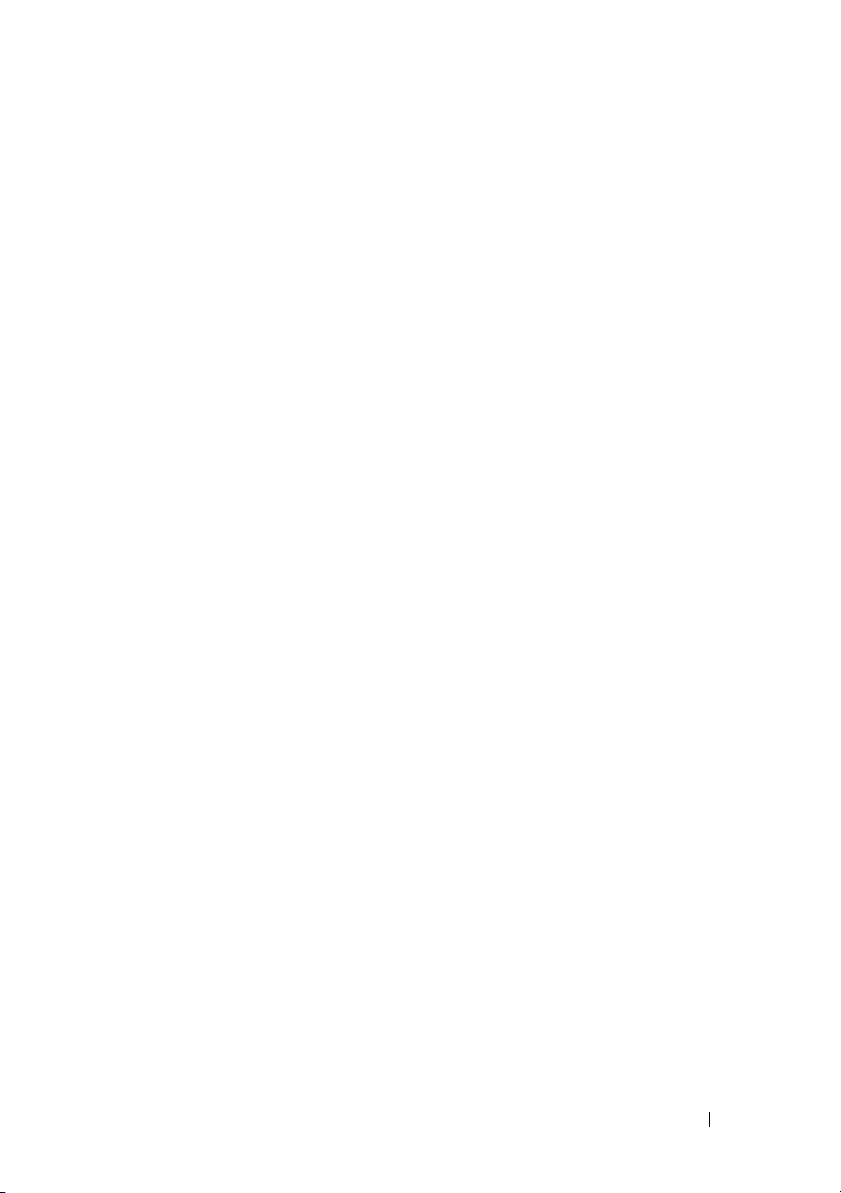
FILE LOCATION: C:\Users\fxstdpc-
admin\Desktop\0630_UG??\Mioga_SFP_UG_FM\Mioga_SFP_UG_FM\Mioga-
SFP-UGTOC.fm
Using the Operator Panel to Change the Printer Settings 251
Using the Dell Printer Configuration Web Tool to Change the
Printer Settings . . . . . . . . . . . . . . . . . 252
Resetting Defaults
. . . . . . . . . . . . . . . . 254
Adjusting the Language . . . . . . . . . . . . . 255
Know Your Printer 257
18 Understanding the Tool Box Menus . . 259
Printer Settings Report. . . . . . . . . . . . . . . . . . . . . . . . . . 259
Printer Information
Menu Settings
Reports . . . . . . . . . . . . . . . . . . . . . . . . . . . . . . . . . . 263
TCP/IP Settings
Printer Maintenance. . . . . . . . . . . . . . . . . . . . . . . . . . . . 264
System Settings
Date & Time . . . . . . . . . . . . . . . . . . . . . . . . . . . . . . 269
Paper Density
Color Registration Adjustment . . . . . . . . . 270
Adjust Altitude
Reset Defaults
Non-Dell Toner . . . . . . . . . . . . . . . . . 272
Initialize Print Meter
Tray Settings . . . . . . . . . . . . . . . . . . . . . . . . . . . . . . 273
TCP/IP Settings
Network Settings
. . . . . . . . . . . . . . . 259
. . . . . . . . . . . . . . . . . . 260
. . . . . . . . . . . . . . . . . 264
. . . . . . . . . . . . . . . . . 265
. . . . . . . . . . . . . . . . . . 270
. . . . . . . . . . . . . . . . . 272
. . . . . . . . . . . . . . . . . . 272
. . . . . . . . . . . . . . 273
. . . . . . . . . . . . . . . . . 276
. . . . . . . . . . . . . . . . 277
Diagnosis . . . . . . . . . . . . . . . . . . . . . . . . . . . . . . . . . . . . 277
Chart Print
Machine Check
. . . . . . . . . . . . . . . . . . . . 278
. . . . . . . . . . . . . . . . . 278
Paper Wrinkle Check Mode . . . . . . . . . . . . . . . . . .279
Environment Sensor Info
Clean Developer
. . . . . . . . . . . . . . . . . 281
. . . . . . . . . . . . 280
Contents 9
Page 12
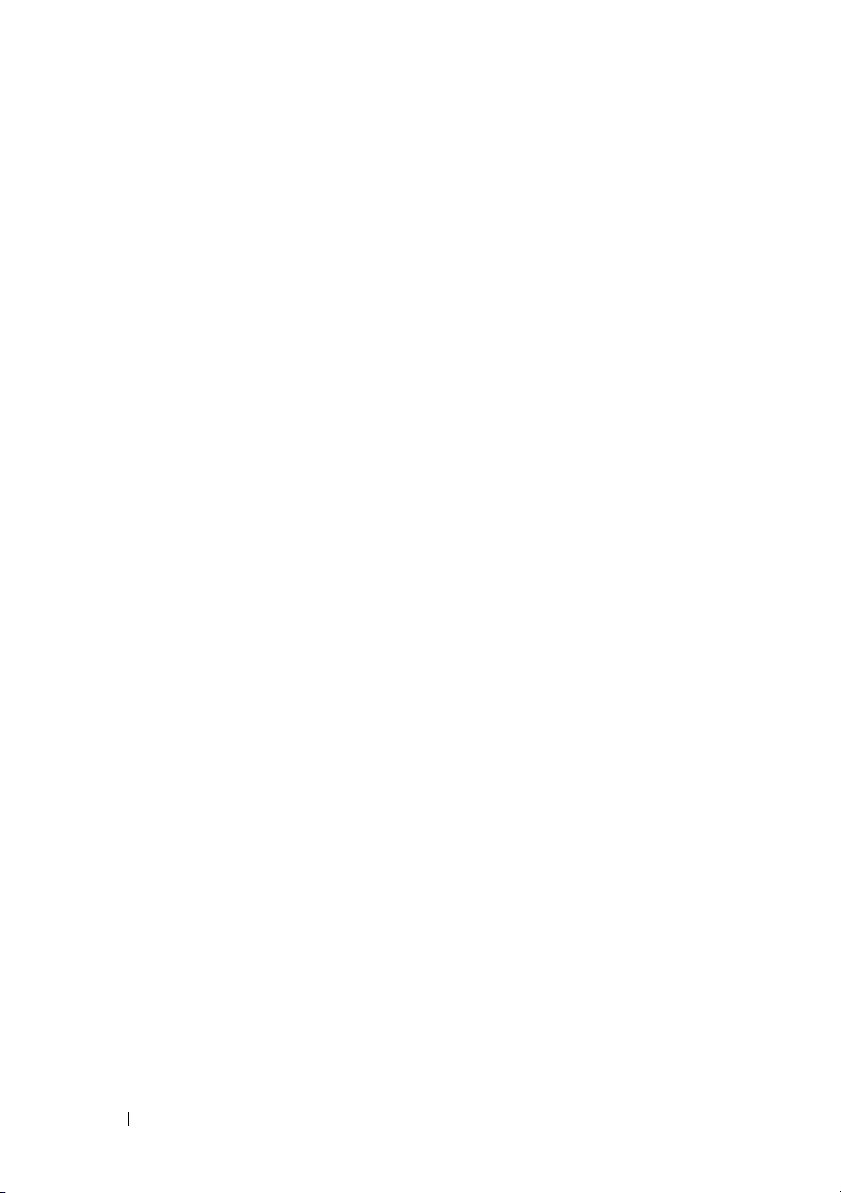
FILE LOCATION: C:\Users\fxstdpc-
admin\Desktop\0630_UG??\Mioga_SFP_UG_FM\Mioga_SFP_UG_FM\Mioga-
SFP-UGTOC.fm
Refresh Mode . . . . . . . . . . . . . . . . . . 281
Resetting Defaults
When Using the Tool Box
. . . . . . . . . . . . . . . . . . 281
. . . . . . . . . . . . 281
19 Understanding the Printer Menus . . . . 283
Report / List . . . . . . . . . . . . . . . . . . . . . 283
Printer Setting
Panel Settings
PCL Fonts List
PCL Macro List . . . . . . . . . . . . . . . . . 283
Job History
Error History
Print Meter . . . . . . . . . . . . . . . . . . . 284
Color Test Page
Stored Documents
Admin Menu
Print Language . . . . . . . . . . . . . . . . . . . . . . . . . . . .284
Network . . . . . . . . . . . . . . . . . . . . . . . . . . . . . . . . . .293
USB Settings . . . . . . . . . . . . . . . . . . 301
System Settings . . . . . . . . . . . . . . . . . . . . . . . . . . . .301
Maintenance . . . . . . . . . . . . . . . . . . . . . . . . . . . . . .310
Secure Settings . . . . . . . . . . . . . . . . . . . . . . . . . . . .317
. . . . . . . . . . . . . . . . . . 283
. . . . . . . . . . . . . . . . . . 283
. . . . . . . . . . . . . . . . . 283
. . . . . . . . . . . . . . . . . . . 284
. . . . . . . . . . . . . . . . . . 284
. . . . . . . . . . . . . . . . . 284
. . . . . . . . . . . . . . . . 284
. . . . . . . . . . . . . . . . . . . . . 284
10 Contents
Tray Settings
. . . . . . . . . . . . . . . . . . . . . 318
Panel Language . . . . . . . . . . . . . . . . . . . . 322
Print Menu
. . . . . . . . . . . . . . . . . . . . . . 322
Secure Print
Private Mail Box
Public Mail Box
Proof Print
. . . . . . . . . . . . . . . . . . . 322
. . . . . . . . . . . . . . . . 323
. . . . . . . . . . . . . . . . . 324
. . . . . . . . . . . . . . . . . . . . 325
Page 13
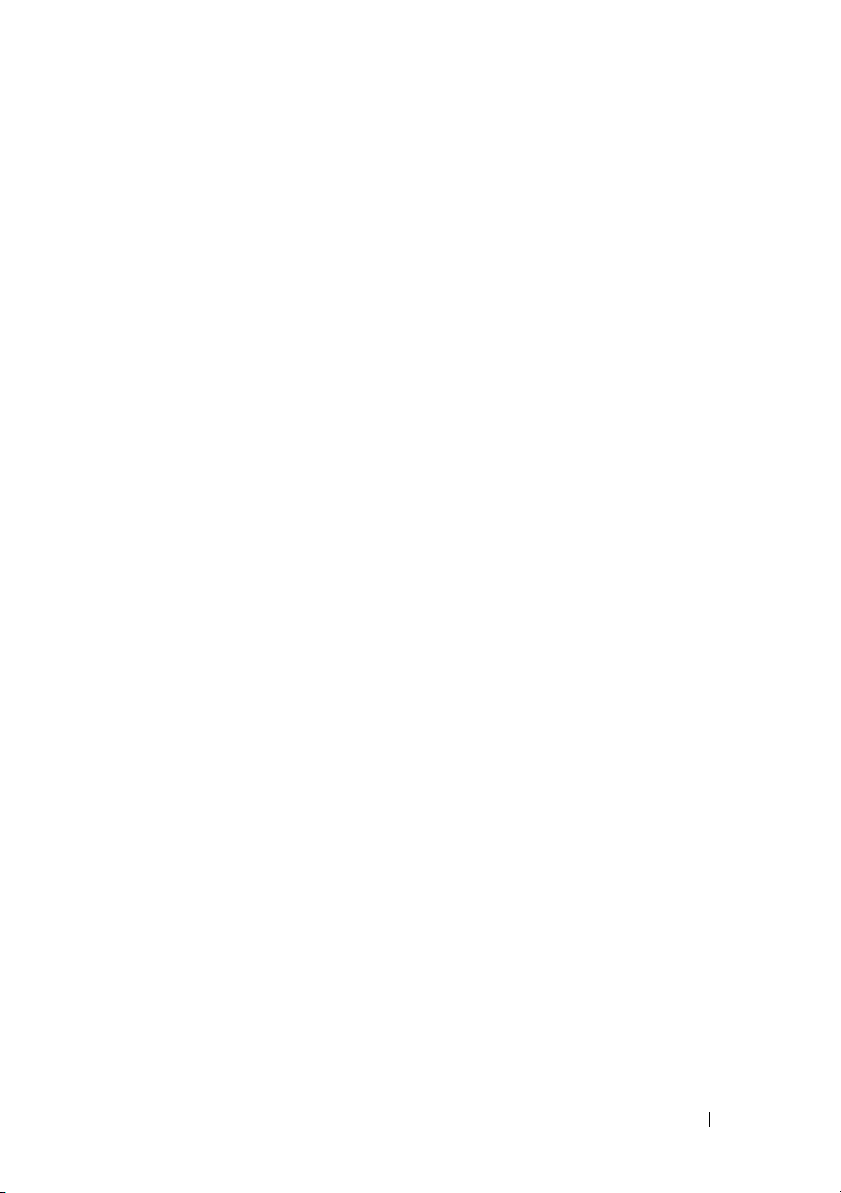
FILE LOCATION: C:\Users\fxstdpc-
admin\Desktop\0630_UG??\Mioga_SFP_UG_FM\Mioga_SFP_UG_FM\Mioga-
SFP-UGTOC.fm
Panel Lock . . . . . . . . . . . . . . . . . . . . . . . . . . . . . . . . . . . 326
Enabling the Panel Lock . . . . . . . . . . . . . . . . . . . . . 326
Disabling the Panel Lock . . . . . . . . . . . . . . . . . . . . 327
Resetting Defaults
When Using the Operator Panel
. . . . . . . . . . . . . . . . . . 327
. . . . . . . . . 327
20 Understanding Your Printer Software . 329
Printer Settings Utility . . . . . . . . . . . . . . . . . . . . . . . . . . 331
Status Window
Tool Box
Updater . . . . . . . . . . . . . . . . . . . . . 332
Troubleshooting
Status Monitor Widget for Macintosh
Status Monitor Widget Feature
Before Installing the Status Monitor Widget
Installing the Status Monitor Widget
Opening and Closing the Status Monitor Widget 333
Printer Status Window
Order Window . . . . . . . . . . . . . . . . . . 336
Preferences
Status Monitor Console for Linux
Status Monitor Console Feature
Before Installing the Status Monitor Console
Installing the Status Monitor Console
Starting the Status Monitor Console . . . . . . . 339
Printer Selection Window
Printer Status Window
Dell Supplies Management System Window
Service Tag Window
Settings Window
. . . . . . . . . . . . . . . . . 331
. . . . . . . . . . . . . . . . . . . . 331
. . . . . . . . . . . . . . . . . 332
. . . . . . . . . 332
. . . . . . . . . 332
. . . 332
. . . . . . . 333
. . . . . . . . . . . . . . 334
. . . . . . . . . . . . . . . . . . . 337
. . . . . . . . . . 338
. . . . . . . . . 338
. . 338
. . . . . . 339
. . . . . . . . . . . . 340
. . . . . . . . . . . . . . 341
. . 342
. . . . . . . . . . . . . . 344
. . . . . . . . . . . . . . . . 344
Contents 11
Page 14
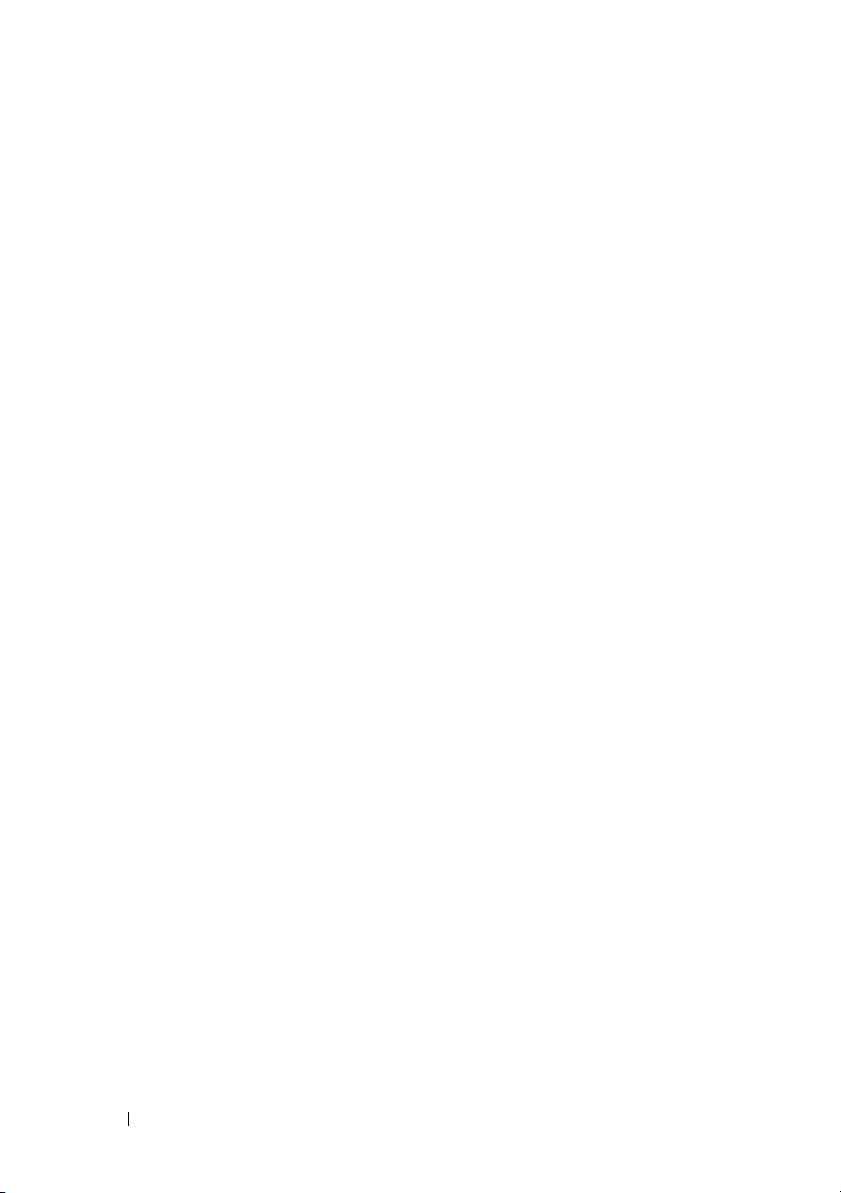
FILE LOCATION: C:\Users\fxstdpc-
admin\Desktop\0630_UG??\Mioga_SFP_UG_FM\Mioga_SFP_UG_FM\Mioga-
SFP-UGTOC.fm
21 Understanding Fonts . . . . . . . . . . . . . 347
Typefaces and Fonts . . . . . . . . . . . . . . . . . 347
Weight and Style
Pitch and Point Size
. . . . . . . . . . . . . . . . . 347
. . . . . . . . . . . . . . . 348
Bitmapped and Scalable Fonts. . . . . . . . . . . . . . . . . . . . 349
Resident Fonts . . . . . . . . . . . . . . . . . . . . . . . . . . . . . . . . 351
Symbol Sets . . . . . . . . . . . . . . . . . . . . . . . . . . . . . . . . . . 352
Symbol Sets for PCL 5/PCL 6
. . . . . . . . . . 352
22 Understanding Printer Messages . . . . . 355
23 Printing With Web Services on Devices (WSD)
361
24 Specifications . . . . . . . . . . . . . . . . . . . 365
12 Contents
Adding Roles of Printer Services . . . . . . . . . . . 361
Printer Setup
Installing a Printer Driver Using the Add Printer Wizard
. . . . . . . . . . . . . . . . . . . . . 362
362
Operating System Compatibility . . . . . . . . . . . 365
Power Supply
Dimensions
Memory
. . . . . . . . . . . . . . . . . . . . . 365
. . . . . . . . . . . . . . . . . . . . . . 365
. . . . . . . . . . . . . . . . . . . . . . . 365
Page Description Language (PDL)/Emulation, Operating System, and
Interface
. . . . . . . . . . . . . . . . . . . . . . . 366
Page 15
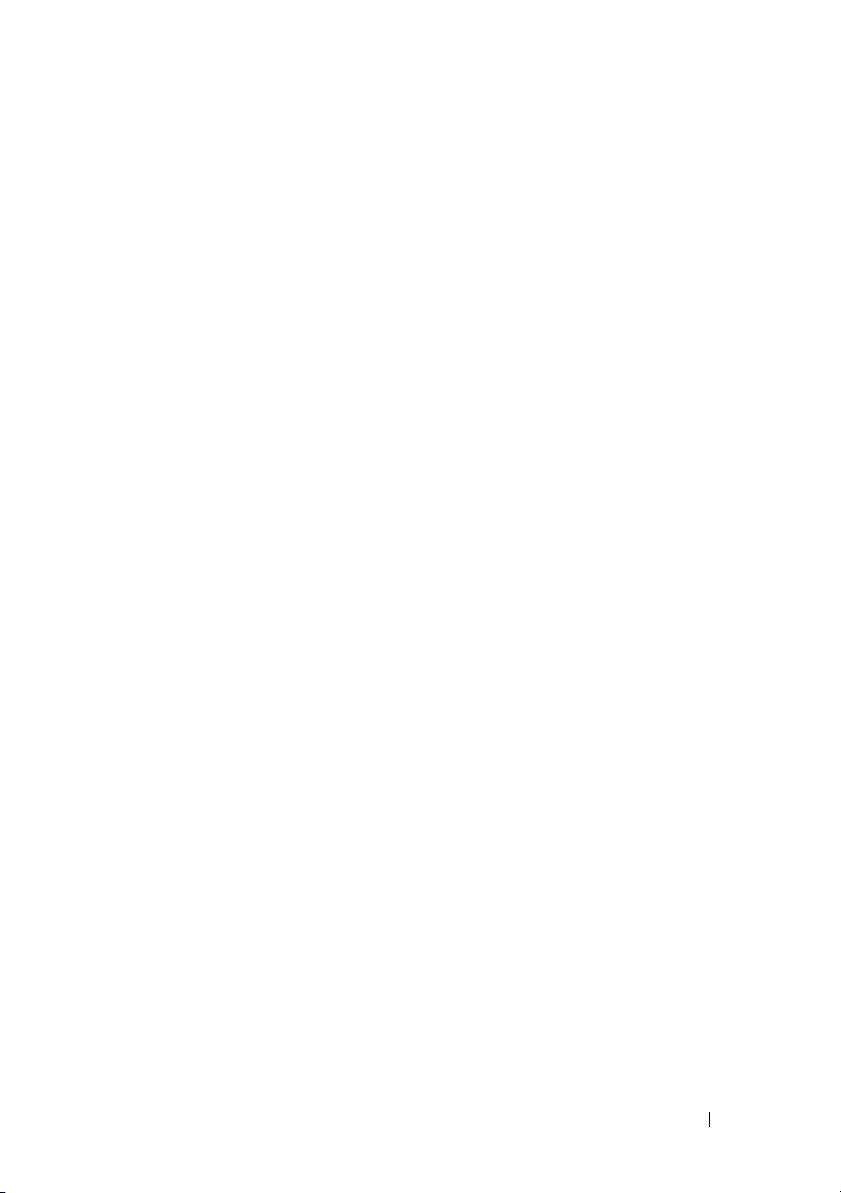
FILE LOCATION: C:\Users\fxstdpc-
admin\Desktop\0630_UG??\Mioga_SFP_UG_FM\Mioga_SFP_UG_FM\Mioga-
SFP-UGTOC.fm
MIB Compatibility . . . . . . . . . . . . . . . 366
Environment
Operation
. . . . . . . . . . . . . . . . . . . . . 366
. . . . . . . . . . . . . . . . . . . . 366
Print Quality Guarantee
Storage . . . . . . . . . . . . . . . . . . . . . 367
Altitude
Cables
. . . . . . . . . . . . . . . . . . . . . 367
. . . . . . . . . . . . . . . . . . . . . . . . 367
Maintaining Your Printer 369
25 Maintaining Your Printer . . . . . . . . . . 371
Determining the Status of Supplies . . . . . . . . . . . . . . . . 371
Conserving Supplies . . . . . . . . . . . . . . . . . . . . . . . . . . . 371
Ordering Supplies . . . . . . . . . . . . . . . . . . . . . . . . . . . . . 372
Storing Print Media . . . . . . . . . . . . . . . . . . . . . . . . . . . . 372
Storing Consumables . . . . . . . . . . . . . . . . . . . . . . . . . . . 373
Replacing the Toner Cartridges . . . . . . . . . . . . . . . . . . . 373
Removing the Toner Cartridge
Installing a Toner Cartridge
. . . . . . . . . . . . . 366
. . . . . . . . . . 374
. . . . . . . . . . . 375
Replacing the Print Head Device (PHD) Unit. . . . . . . . 377
Removing the PHD Unit
Installing a PHD Unit
. . . . . . . . . . . . . 377
. . . . . . . . . . . . . . 379
Replacing the Retard Roller . . . . . . . . . . . . . . . . . . . . . 384
Removing the Retard Roller in the Standard 250-Sheet Tray
385
Installing a Retard Roller in the Standard 250-Sheet Tray
Cleaning Inside the Printer . . . . . . . . . . . . . . . . . . . . . . 387
Contents 13
386
Page 16
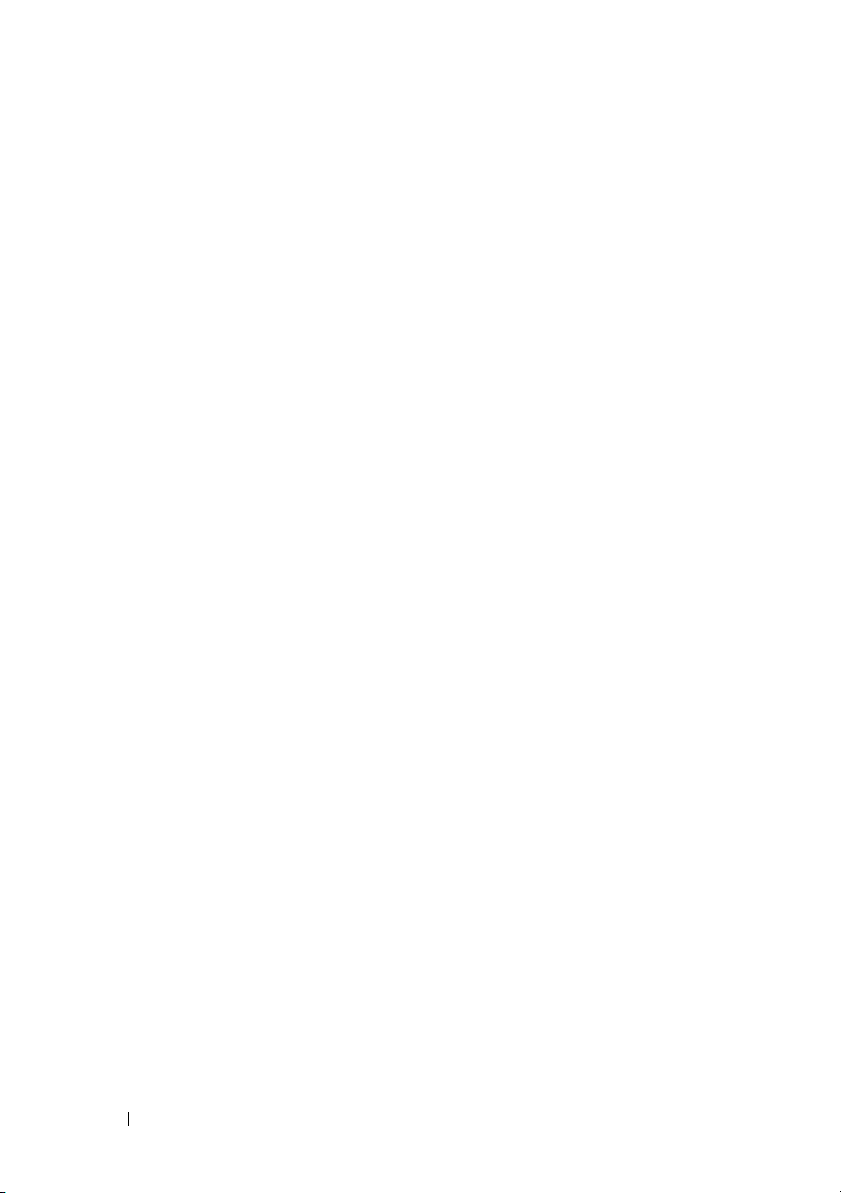
FILE LOCATION: C:\Users\fxstdpc-
admin\Desktop\0630_UG??\Mioga_SFP_UG_FM\Mioga_SFP_UG_FM\Mioga-
SFP-UGTOC.fm
Cleaning the Feed Roller . . . . . . . . . . . . 387
Cleaning the CTD Sensor . . . . . . . . . . . . 392
Adjusting Color Registration . . . . . . . . . . . . . . . . . . . . . 396
Printing the Color Registration Chart
Determining Values . . . . . . . . . . . . . . . . . . . . . . . . .397
Entering Values . . . . . . . . . . . . . . . . . . . . . . . . . . . .399
. . . . . . 396
26 Removing Options . . . . . . . . . . . . . . . 403
Removing the Optional Memory Module . . . . . . . 403
Removing the Optional 250-Sheet Feeder. . . . . . . . . . . 406
Removing the Optional Wireless Adapter . . . . . . . . . . . 408
27 Clearing Jams . . . . . . . . . . . . . . . . . . . 411
Avoiding Jams . . . . . . . . . . . . . . . . . . . . 411
Identifying the Location of Paper Jams . . . . . . . . . . . . . 412
Clearing Paper Jams From the SSF . . . . . . . . . . . . . . . . 413
Clearing Paper Jams From the Standard 250-Sheet Tray 416
Clearing Paper Jams From the Fuser . . . . . . . . . . . . . . . 420
Clearing Paper Jams From the Duplexer . . . . . . . . . . . . 423
Clearing Paper Jams From the Optional 250-Sheet Feeder 425
Troubleshooting 429
28 Troubleshooting Guide . . . . . . . . . . . . 431
Basic Printer Problems . . . . . . . . . . . . . . . . 431
14 Contents
Page 17
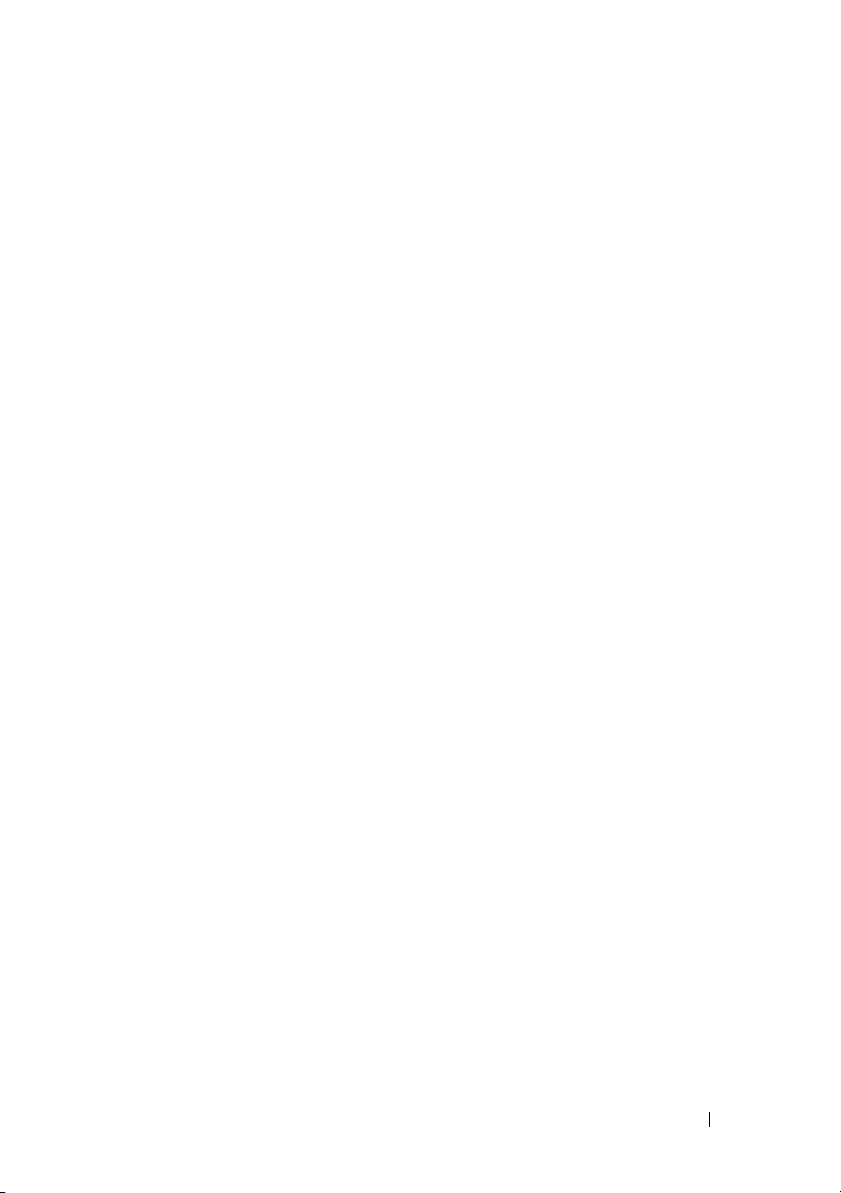
FILE LOCATION: C:\Users\fxstdpc-
admin\Desktop\0630_UG??\Mioga_SFP_UG_FM\Mioga_SFP_UG_FM\Mioga-
SFP-UGTOC.fm
Display Problems . . . . . . . . . . . . . . . . . . . 431
Printing Problems
Print Quality Problems
The output is too light
Toner smears or print comes off
Random spots/Blurred images
. . . . . . . . . . . . . . . . . . . 432
. . . . . . . . . . . . . . . . 434
. . . . . . . . . . . . . . 435
. . . . . . . . . 438
. . . . . . . . . . 439
The entire output is blank . . . . . . . . . . . . 440
Streaks appear on the output
Part or the entire output is black
. . . . . . . . . . . 442
. . . . . . . . . 443
Pitched color dots . . . . . . . . . . . . . . . . 444
Vertical blanks
Ghosting
. . . . . . . . . . . . . . . . . . 445
. . . . . . . . . . . . . . . . . . . . . 446
Light-induced fatigue . . . . . . . . . . . . . . 448
Fog
. . . . . . . . . . . . . . . . . . . . . . . 449
Bead-Carry-Out (BCO)
. . . . . . . . . . . . . 449
Jagged characters . . . . . . . . . . . . . . . . 450
Banding
. . . . . . . . . . . . . . . . . . . . . 451
Auger mark . . . . . . . . . . . . . . . . . . . 452
Wrinkled/Stained paper
Damage on the leading edge of paper
. . . . . . . . . . . . . 453
. . . . . . 455
Jam/Alignment Problems . . . . . . . . . . . . . . . . . . . . . . . 455
The top and side margins are incorrect
Color registration is out of alignment
. . . . . . 456
. . . . . . 456
Images are skewed . . . . . . . . . . . . . . . . 458
Standard 250-Sheet Tray Misfeed Jam
SSF Misfeed Jam
. . . . . . . . . . . . . . . . 460
. . . . . . 458
Optional 250-Sheet Feeder Misfeed Jam . . . . . 462
Regi Jam (Exit Sensor On JAM)
Exit Jam (Exit Sensor Off JAM)
. . . . . . . . . 463
. . . . . . . . . 463
Standard 250-Sheet Tray/Optional 250-Sheet Feeder Multi-feed
. . . . . . . . . . . . . . . . . . . . . . . 464
Jam
SSF Multi-feed Jam
. . . . . . . . . . . . . . . 464
Contents 15
Page 18
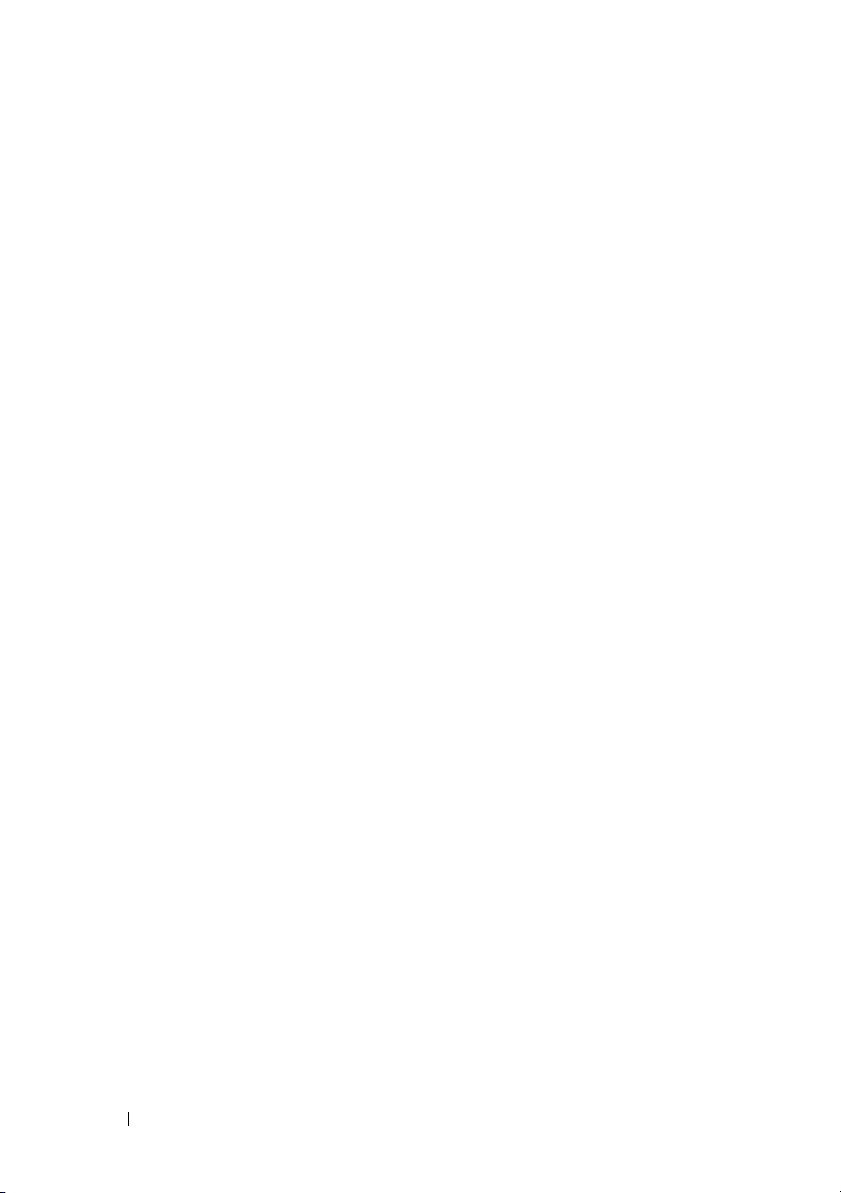
FILE LOCATION: C:\Users\fxstdpc-
admin\Desktop\0630_UG??\Mioga_SFP_UG_FM\Mioga_SFP_UG_FM\Mioga-
SFP-UGTOC.fm
Noise . . . . . . . . . . . . . . . . . . . . . . . . . 465
Appendix 475
B Appendix . . . . . . . . . . . . . . . . . . . . . . 477
Problems With Installed Optional Accessories
Other Problems
. . . . . . . . . . . . . . . . . . . . 467
. . . . 467
Contacting Service . . . . . . . . . . . . . . . . . . 470
Dell™ Technical Support Policy . . . . . . . . . . . 477
Online Services
. . . . . . . . . . . . . . . . . 477
Warranty and Return Policy. . . . . . . . . . . . . . . . . . . . . . 478
Recycling Information
. . . . . . . . . . . . . . 478
Contacting Dell . . . . . . . . . . . . . . . . . . . . . . . . . . . . . . . 478
16 Contents
Page 19
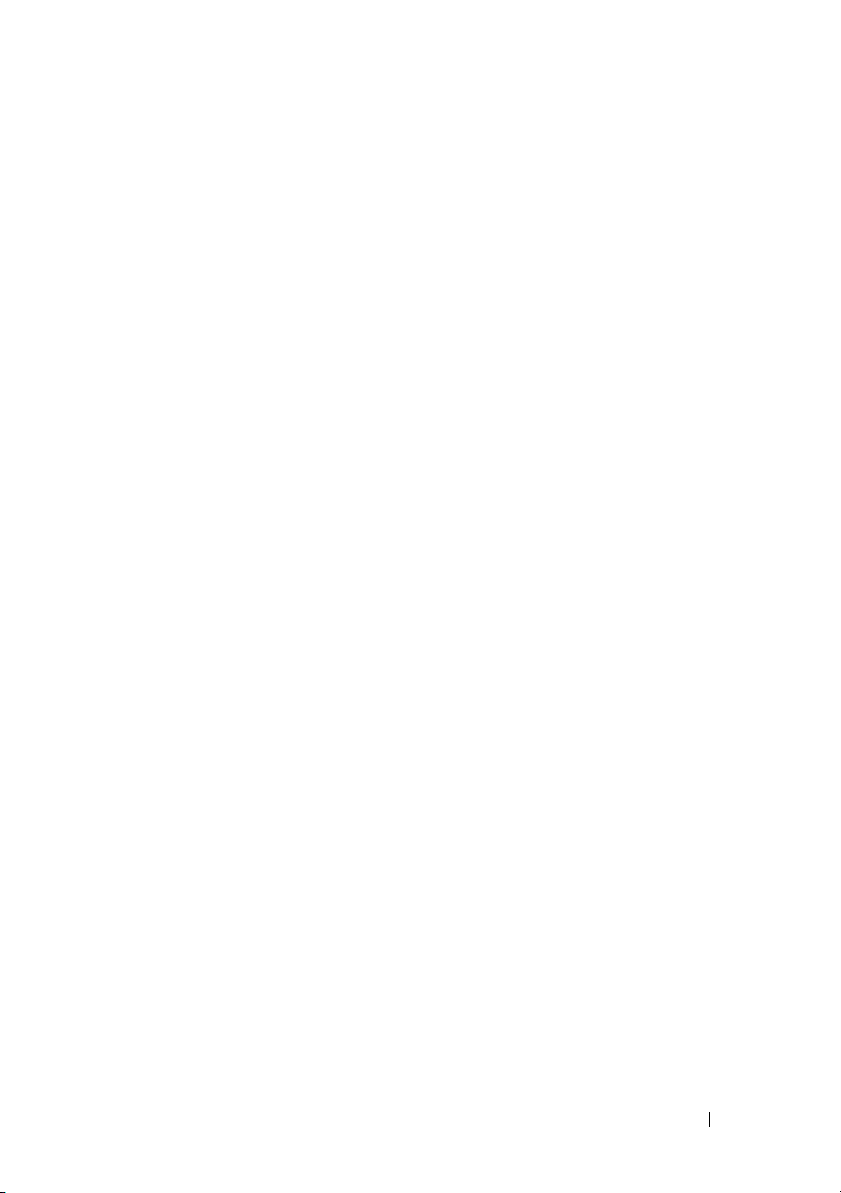
Before Beginning
DELL CONFIDENTIAL – PRELIMINARY 9/13/10 - FOR PROOF ONLY
17
Page 20
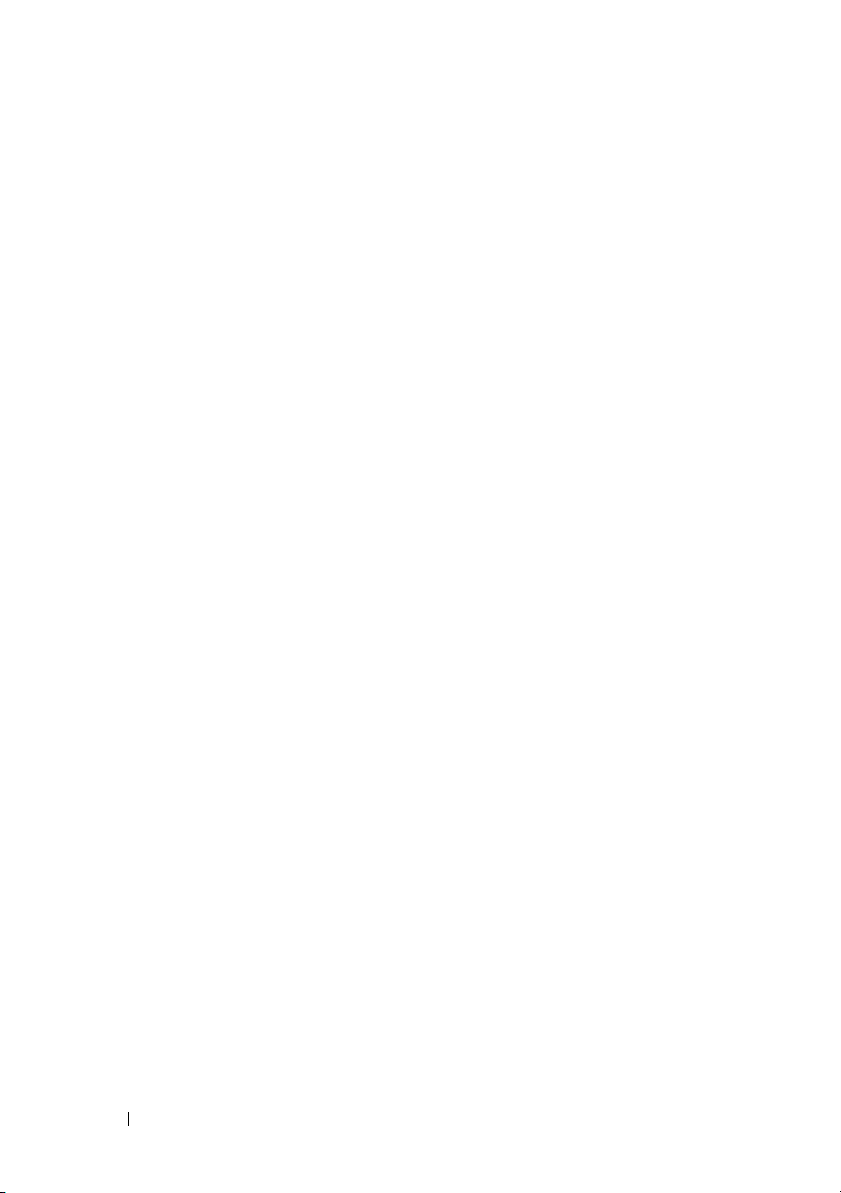
FILE LOCATION: C:\Users\fxstdpc-
admin\Desktop\0630_UG??\Mioga_SFP_UG_FM\Mioga_SFP_UG_FM\sectionnote.fm
DELL CONFIDENTIAL – PRELIMINARY 9/13/10 - FOR PROOF ONLY
18
Page 21
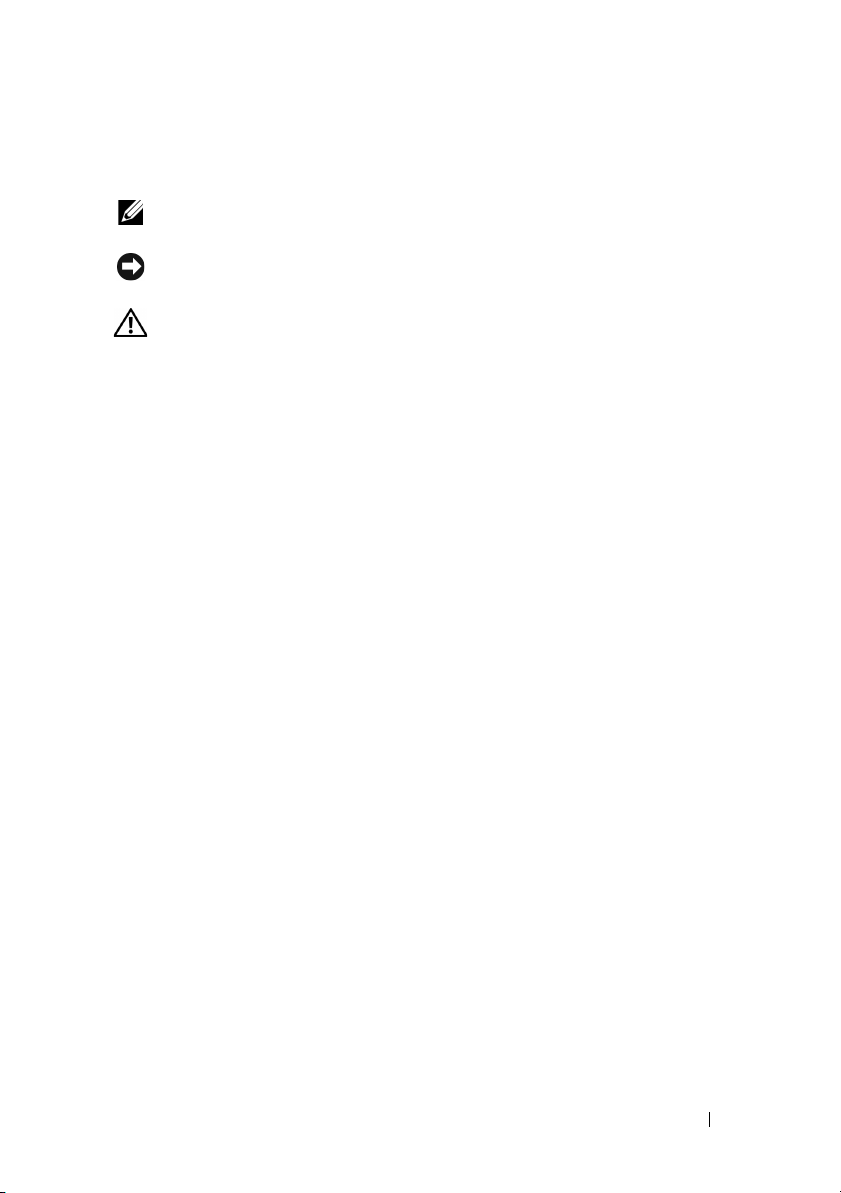
FILE LOCATION: C:\Users\fxstdpc-
admin\Desktop\0630_UG??\Mioga_SFP_UG_FM\Mioga_SFP_UG_FM\sectionnote.fm
Notes, Notices, and Cautions
NOTE: A NOTE indicates important information that helps you make better use
of your printer.
NOTICE: A NOTICE indicates either potential damage to hardware or loss of
data and tells you how to avoid the problem.
CAUTION: A CAUTION indicates a potential for property damage, personal
injury, or death.
Information in this document is subject to change without notice.
© 2010 Dell Inc. All rights reserved.
Reproduction of these materials in any manner whatsoever without the written permission of Dell
Inc. is strictly forbidden.
Trademarks used in this text: Dell, the DELL logo are trademarks of Dell Inc.; Microsoft, Windows,
Windows Server, Windows Vista, and Active Directory are either trademarks or registered trademarks
of Microsoft Corporation in the United States and/or other countries; Adobe and Photoshop are
either registered trademarks or trademarks of Adobe Systems Incorporated in the United States
and/or other countries; Wi-F i is a registered trademarks of the Wi-Fi Alliance; Red Hat and Red Hat
Enterprise Linux are registered trademarks of Red Hat. Inc. in the U.S. and other countries; SUSE is
a registered trademark of Novell, Inc., in the United States and other countries.
XML Paper Specification (XPS): This product may incorporate intellectual property owned by
Microsoft Corporation. The terms and conditions upon which Microsoft is licensing such intellectual
property may be found at http://go.microsoft.com/fwlink/?LinkId=52369; DES: This product
includes software developed by Eric Young (eay@mincom.oz.au); AES: Copyright (c) 2003, Dr
Brian Gladman, Worcester, UK. All rights reserved. This product uses published AES software
provided by Dr Brian Gladman under BSD licensing terms; TIFF (libtiff): Copyright (c) 1988-1997
Sam Leffler and Copyright (c) 1991-1997 Silicon Graphics, Inc.; ICC Profile (Little cms): Copyright
(c) 1998-2004 Marti Maria.
Other trademarks and trade names may be used in this document to refer to either the entities
claiming the marks and names or their products. Dell Inc. disclaims any proprietary interest in
trademarks and trade names other than its own.
Our printer software uses some of the codes defined by the Independent JPEG Group.
DELL CONFIDENTIAL – PRELIMINARY 9/13/10 - FOR PROOF ONLY
Notes, Notices, and Cautions 19
Page 22
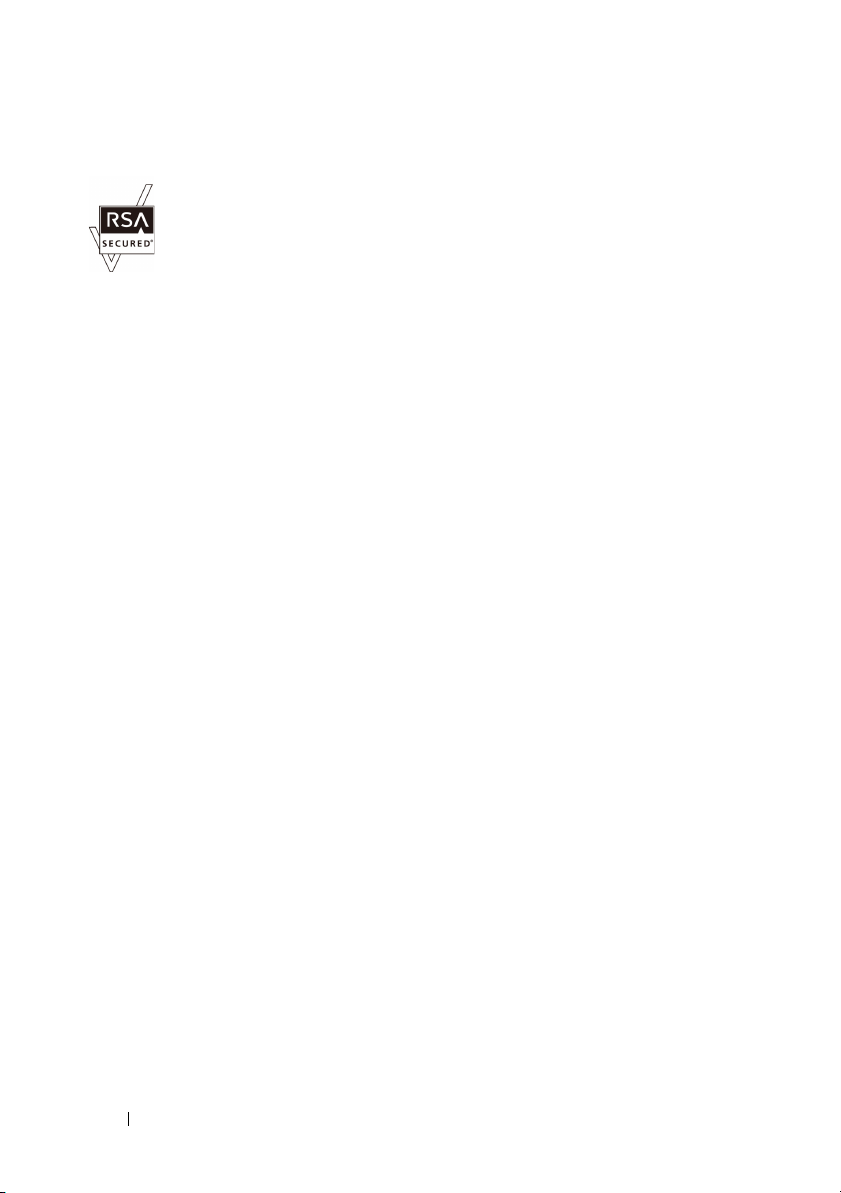
FILE LOCATION: C:\Users\fxstdpc-
admin\Desktop\0630_UG??\Mioga_SFP_UG_FM\Mioga_SFP_UG_FM\sectionnote.fm
As for RSA BSAFE
RSA BSAFE software, produced by RSA Security Inc., has been installed on this
printer.
____________________
UNITED STATES GOVERNMENT RESTRICTED RIGHTS
This software and documentation are provided with RESTRICTED RIGHTS. Use, duplication or
disclosure by the Government is subject to restrictions as set forth in subparagraph (c)(1)(ii) of the
Rights in Technical Data and Computer Software clause at DFARS 252.227-7013 and in applicable
FAR provisions: Dell Inc., One Dell Way, Round Rock, Texas, 78682, USA.
September 2010 Rev. A01
DELL CONFIDENTIAL – PRELIMINARY 9/13/10 - FOR PROOF ONLY
20 Notes, Notices, and Cautions
Page 23
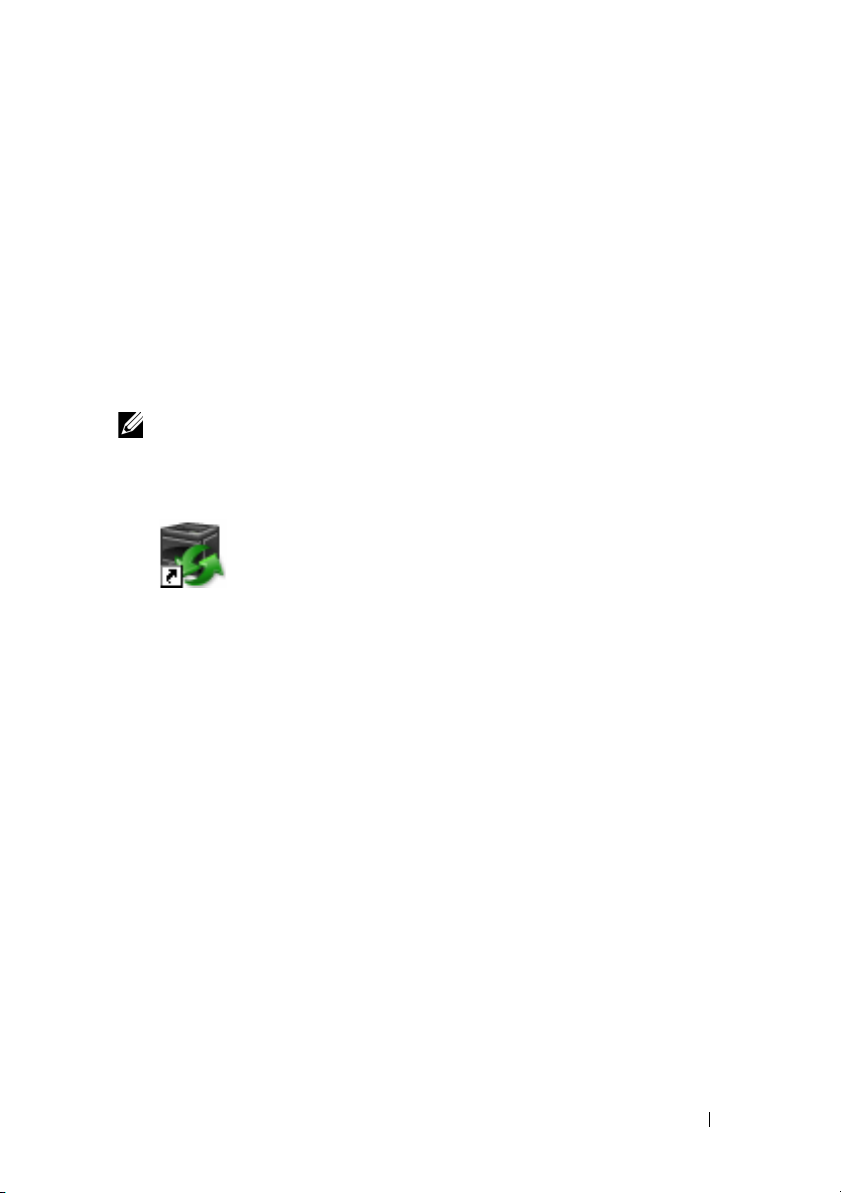
1
Dell™ 2150cn/2150cdn Color Printer User's Guide
Click the links to the left for information on the features, options, and operation
of your printer. For information on other documentation included with your
printer, see "Finding Information."
To order replacement toner cartridges or supplies from Dell:
NOTE: For Macintosh, start the Status Monitor Widget, and then select Order
Supplies button to open Order window.
1
Double-click the icon on your desktop.
If you cannot find the icon on your desktop, follow the procedure below.
a
Click
DLRMM.EXE
Printers\Additional Color Laser
Software\Reorder
printer software is installed.
b
Click
File
on the toolbar, and click
menu.
c
Right-click the shortcut icon.
d
Choose
(create shortcut)
The
Dell Supplies Management System
Send To
under
x:\abc\Dell
, where
from the drop-down menu, and then click
on the submenu.
x:\abc
is the location where the
Create Shortcut
window appears.
on the drop-down
Desktop
You can also launch the Dell Supplies Management System by clicking
All Programs Dell Printers Additional Color Laser Software
Dell Supplies Management System
2
Click the
(
www.dell.com/supplies
DELL CONFIDENTIAL – PRELIMINARY 9/13/10 - FOR PROOF ONLY
Visit Dell printer supplies ordering web site
), or order Dell printer supplies by phone.
Dell™ 2150cn/2150cdn Color Printer User's Guide 21
.
link
Start
Page 24
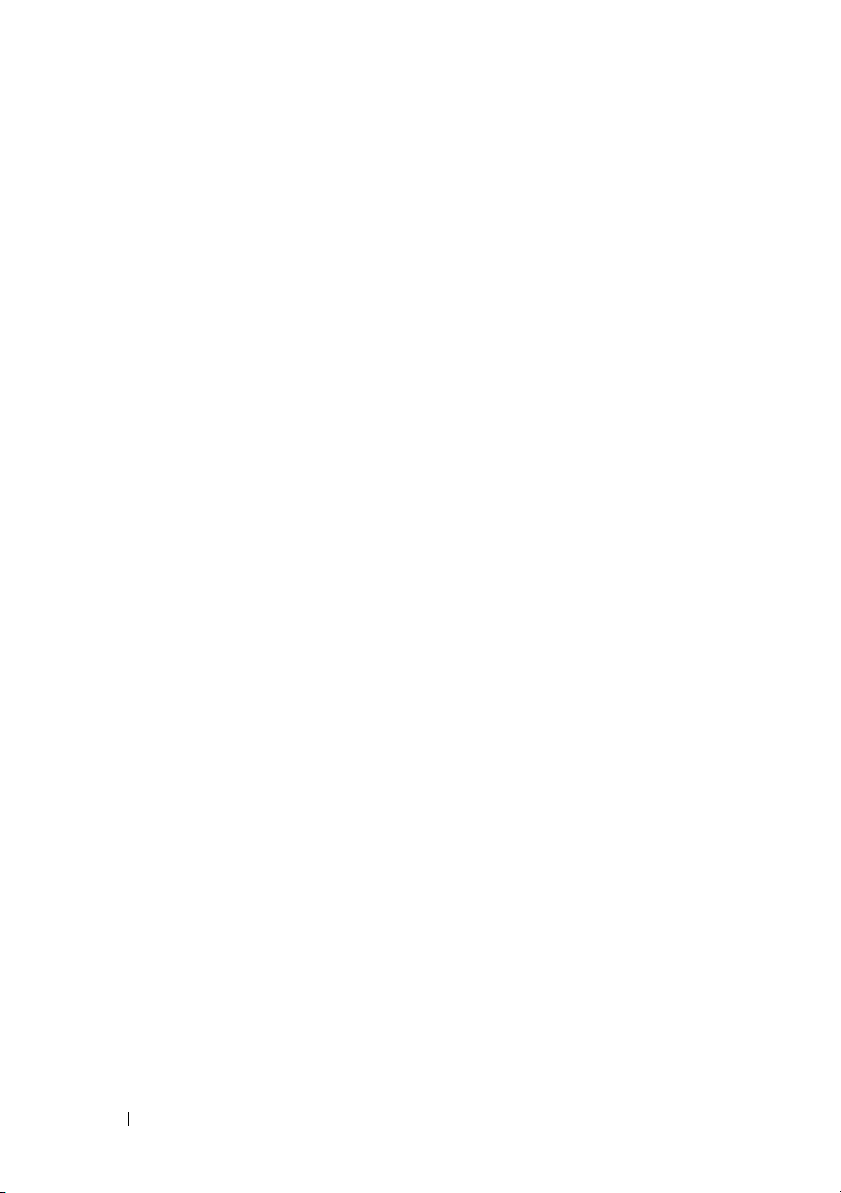
FILE LOCATION: C:\Users\fxstdpc-
admin\Desktop\0630_UG??\Mioga_SFP_UG_FM\Mioga_SFP_UG_FM\section01.fm
To ensure that you get the best service, have your Dell printer Service Tag
ready.
For information regarding locating your Service Tag number, see
Service Code and Service Tag.
"
"
Express
DELL CONFIDENTIAL – PRELIMINARY 9/13/10 - FOR PROOF ONLY
22 Dell™ 2150cn/2150cdn Color Printer User's Guide
Page 25
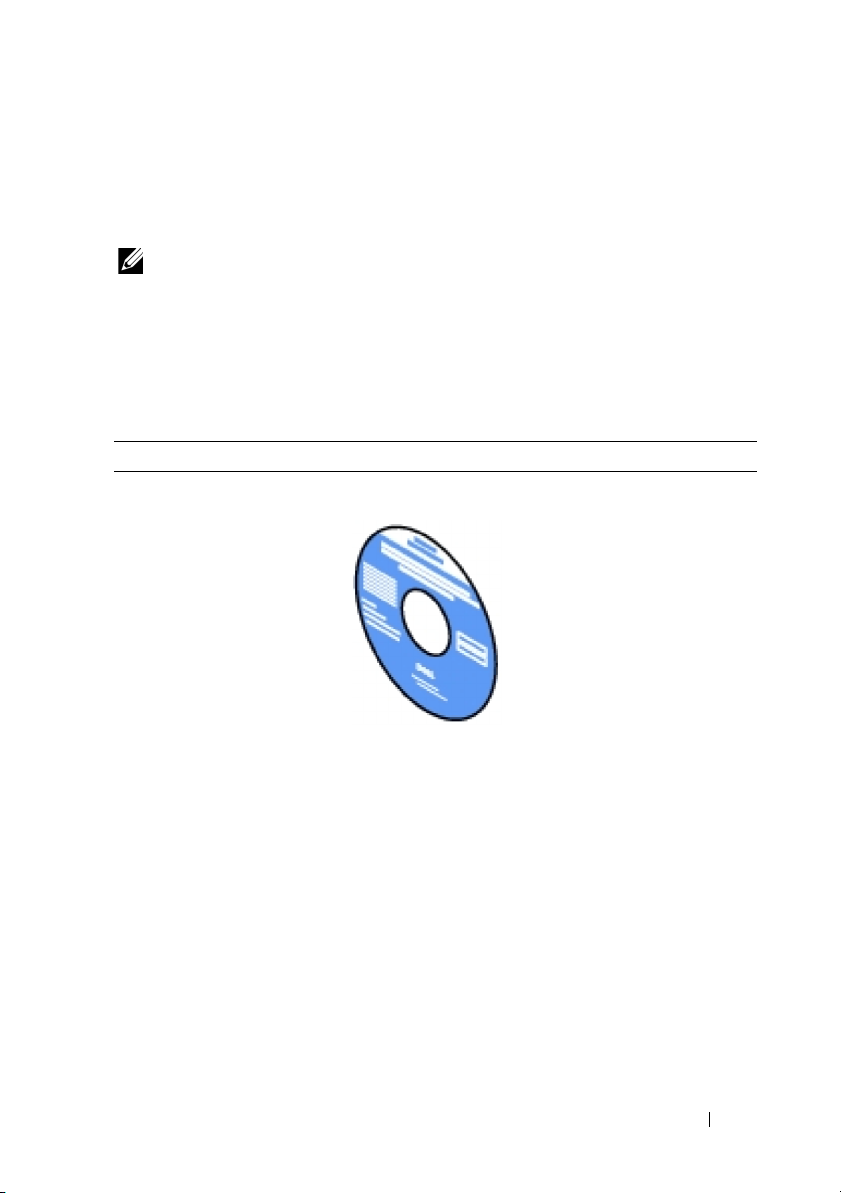
Finding Information
NOTE: The following are the optional accessories that you can buy separately.
• Additional memory (512 MB)
• 250-sheet feeder
• Wireless adapter
• USB cable
• Ethernet cable
What are you looking for? Find it here
• Drivers for my printer
User's Guide
•My
Drivers and Utilities CD
2
The Drivers and Utilities CD contains setup video,
documentation, and drivers for your printer. You can
use the CD to install drivers or access your setup video
and documentation.
Readme files may be included on your CD to provide
last-minute updates about technical changes to your
printer or advanced technical reference material for
experienced users or technicians.
DELL CONFIDENTIAL – PRELIMINARY 9/13/10 - FOR PROOF ONLY
Finding Information 23
Page 26
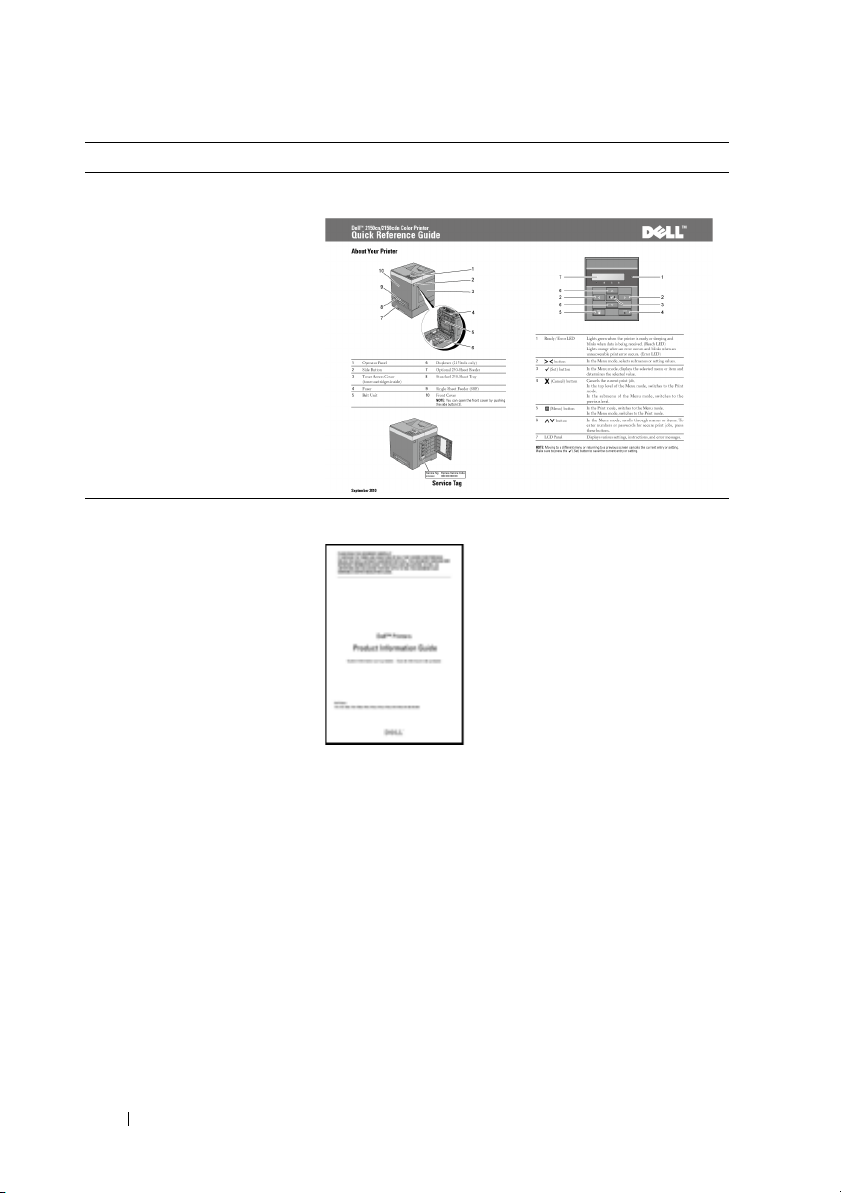
FILE LOCATION: C:\Users\fxstdpc-
admin\Desktop\0630_UG??\Mioga_SFP_UG_FM\Mioga_SFP_UG_FM\section02.fm
What are you looking for? Find it here
• How to use my printer
Quick Reference Guide
• Safety information
Product Information Guide
• Warranty information
CAUTION: Read and follow all safety instructions in
your Product Information Guide prior to setting up and
operating your printer.
DELL CONFIDENTIAL – PRELIMINARY 9/13/10 - FOR PROOF ONLY
24 Finding Information
Page 27

FILE LOCATION: C:\Users\fxstdpc-
admin\Desktop\0630_UG??\Mioga_SFP_UG_FM\Mioga_SFP_UG_FM\section02.fm
What are you looking for? Find it here
• How to set up my printer
Setup diagram
• Express Service Code and
Service Tag
The Express Service Code and Service Tag are located
inside the toner access cover of your printer.
• Latest drivers for my printer
Go to support.dell.com.
• Documentation for my
printer
DELL CONFIDENTIAL – PRELIMINARY 9/13/10 - FOR PROOF ONLY
Finding Information 25
Page 28
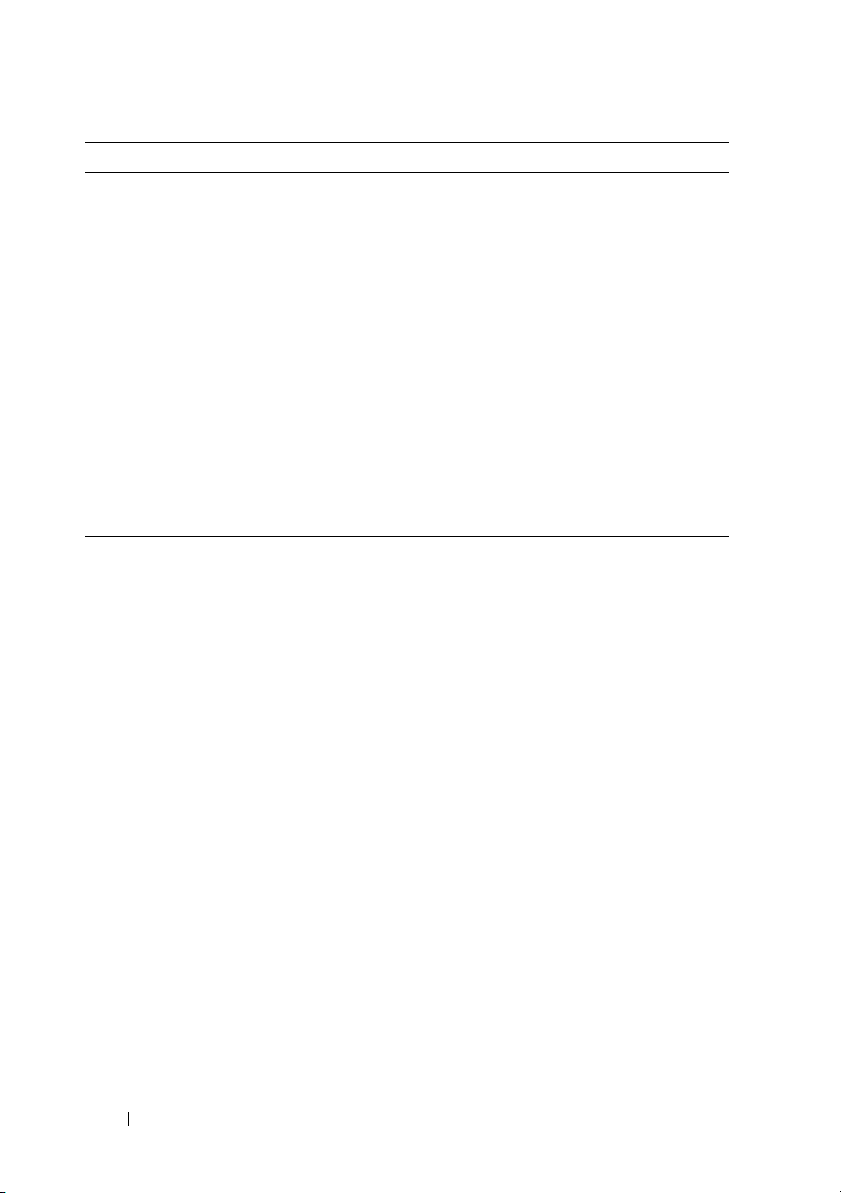
FILE LOCATION: C:\Users\fxstdpc-
admin\Desktop\0630_UG??\Mioga_SFP_UG_FM\Mioga_SFP_UG_FM\section02.fm
What are you looking for? Find it here
• Answers to technical service
and support questions
support.dell.com provides several online tools,
including:
• Solutions — Troubleshooting hints and tips, articles
from technicians, and online courses
• Upgrades — Upgrade information for components,
such as the printer drivers
• Customer Care — Contact information, order status,
warranty, and repair information
• Downloads — Drivers
• Manuals— Printer documentation and product
specifications
Go to support.dell.com. Select your region, and fill in
the requested details to access help tools and
information.
DELL CONFIDENTIAL – PRELIMINARY 9/13/10 - FOR PROOF ONLY
26 Finding Information
Page 29
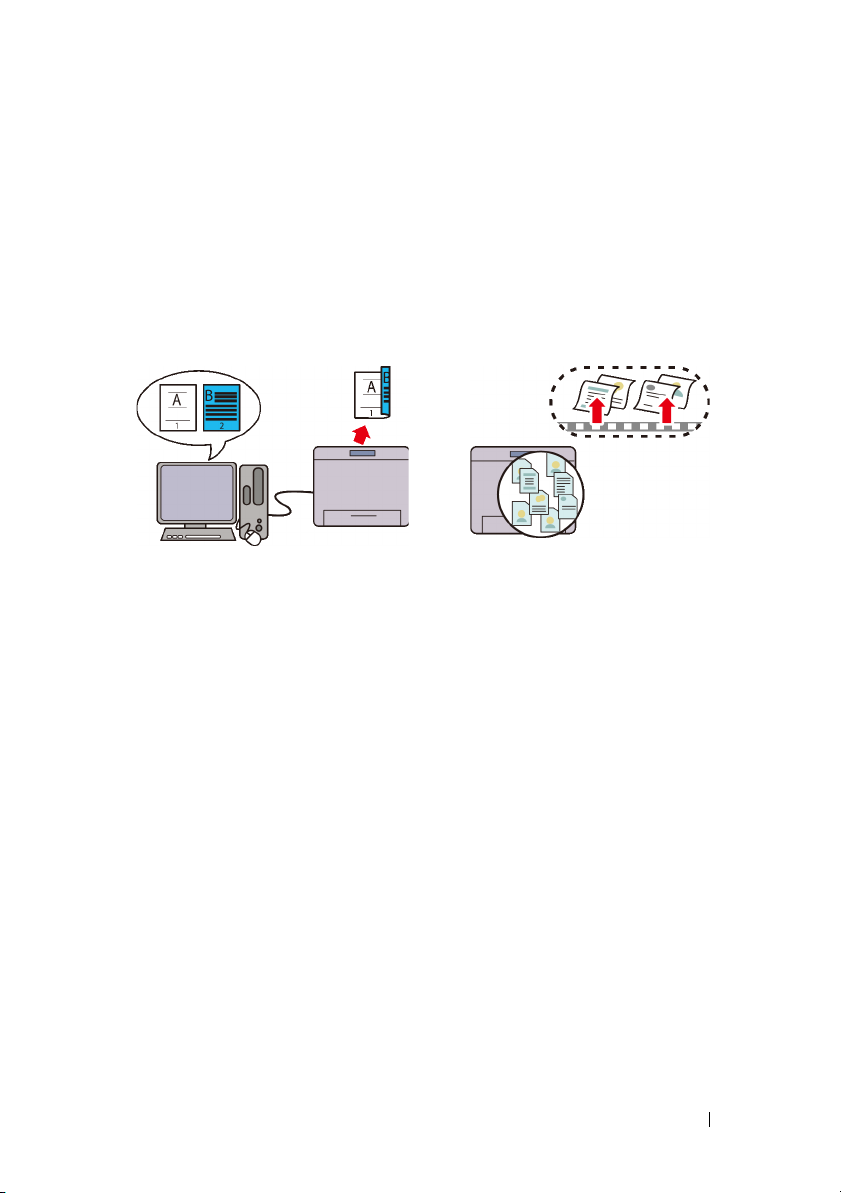
Product Features
This chapter describes the product features and indicates their links.
3
Duplex Printing (Duplex Print)
You can print two or more pages on
both sides of a sheet of paper. For
models with the duplexer (2150cdn
Color Printer), automatic duplex
printing is available. Manual duplex
printing is available for models
without the duplexer (2150cn Color
Printer).
Using the Stored Print Function
(Stored Print)
The Stored Print feature allows you to
temporarily store your print data in the
printer memory and output it later.
You can effectively manage your time
when you print confidential data or
large-volume data at off-peak hours.
DELL CONFIDENTIAL – PRELIMINARY 9/13/10 - FOR PROOF ONLY
Product Features 27
Page 30
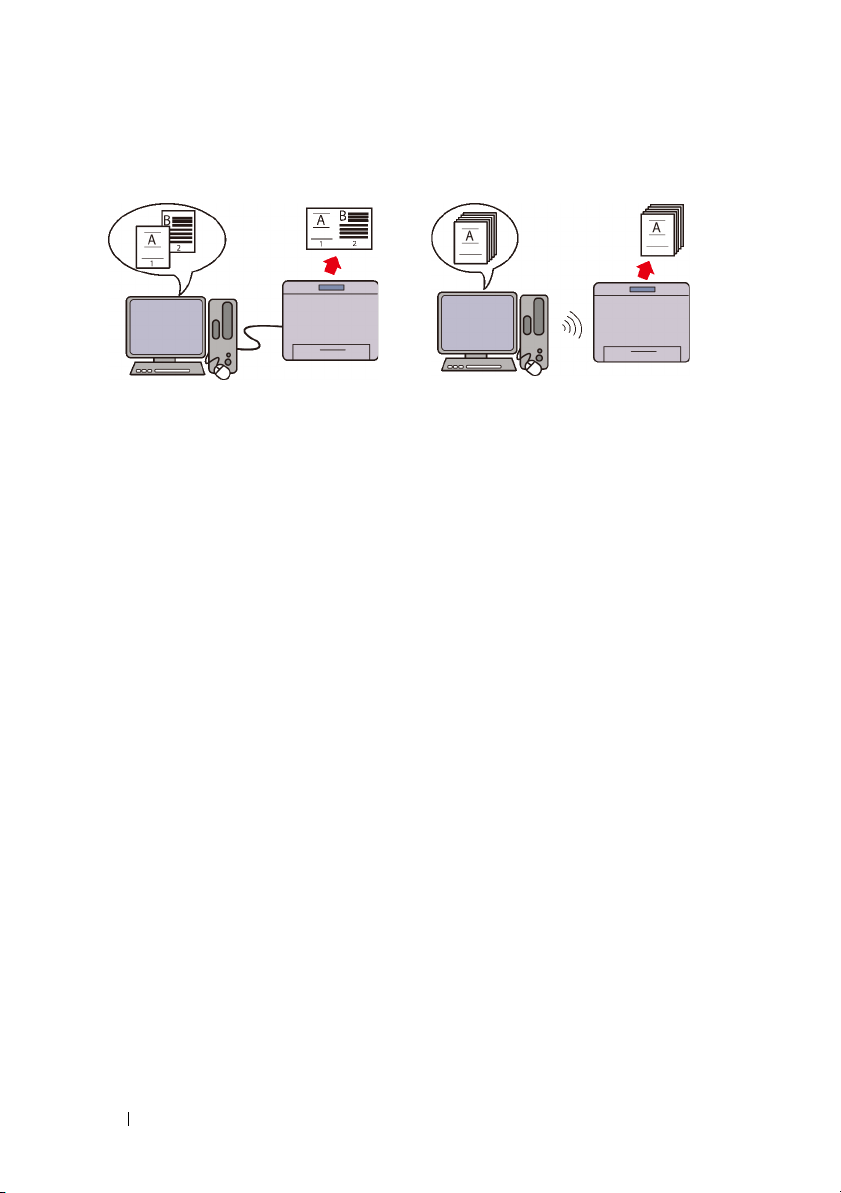
FILE LOCATION: C:\Users\fxstdpc-
admin\Desktop\0630_UG??\Mioga_SFP_UG_FM\Mioga_SFP_UG_FM\section03.fm
Multiple Up in the Layout tab (N-up
Print)
The Multiple Up feature enables you
to print documents as reduced-size
documents containing 2, 4, 8, 16, or
32 pages on a single sheet of paper by
setting from the printer driver. This
feature helps save paper.
Installing the Optional Wireless
Adapter (Wireless Print)
With wireless LAN in the printer, you
can install the printer wherever you
like, and print without connecting the
printer to your computer directly.
DELL CONFIDENTIAL – PRELIMINARY 9/13/10 - FOR PROOF ONLY
28 Product Features
Page 31

4
About the Printer
This chapter provides an overview of your Dell™ 2150cn/2150cdn Color
Printer.
NOTE: In this manual, Dell 2150cn Color Printer is referred to as the "printer".
NOTE: The images used and procedures described in this manual are those of
Dell 2150cn Color Printer.
Front and Rear View
Front View
1 Operator Panel 6 Duplexer (2150cdn only)
2 Side Button 7 Optional 250-Sheet Feeder
3 Toner Access Cover (toner
cartridges inside)
4 Fuser 9 Single Sheet Feeder (SSF)
DELL CONFIDENTIAL – PRELIMINARY 9/13/10 - FOR PROOF ONLY
8 Standard 250-Sheet Tray
About the Printer 29
Page 32

FILE LOCATION: C:\Users\fxstdpc-
admin\Desktop\0630_UG??\Mioga_SFP_UG_FM\Mioga_SFP_UG_FM\section04.fm
5 Belt Unit 10 Front Cover
NOTE: You can open the front cover by
pushing the side button (2).
NOTICE: To avoid irregular screen image or malfunctioning of your printer,
avoid placing the printer in direct sunlight with the single sheet feeder opened.
Rear View
1 Power Switch 6 Wireless Adapter Socket
2 Power Connector 7 Memory Slot
3 Tray Rear Cover 8 Control Board
4 Ethernet Port 9 Control Board Cover
5 USB Port
Space Requirements
Provide enough room to open the printer trays, covers, and optional accessories,
and for proper ventilation.
DELL CONFIDENTIAL – PRELIMINARY 9/13/10 - FOR PROOF ONLY
30 About the Printer
Page 33

FILE LOCATION: C:\Users\fxstdpc-
admin\Desktop\0630_UG??\Mioga_SFP_UG_FM\Mioga_SFP_UG_FM\section04.fm
Operator Panel
For more information on the operator panel, see "Using the Operator Panel
Buttons."
Securing the Printer
To protect your printer from theft, you can use the optional Kensington lock.
Attach the Kensington lock to the security slot on your printer.
DELL CONFIDENTIAL – PRELIMINARY 9/13/10 - FOR PROOF ONLY
About the Printer 31
Page 34

FILE LOCATION: C:\Users\fxstdpc-
admin\Desktop\0630_UG??\Mioga_SFP_UG_FM\Mioga_SFP_UG_FM\section04.fm
For details, see the operating instructions supplied with the Kensington lock.
Ordering Supplies
You can order consumables from Dell online when using a networked printer.
Enter the IP address of your printer in your web browser, launch the Dell Printer
Configuration Web Tool, and click the web address under Order Supplies at: to
order toner or supplies for your printer.
You can also order replacement toner cartridges or supplies from Dell:
NOTE: For Macintosh, start the Status Monitor Widget, and then select Order
Supplies button to open Order window.
1
Double-click the icon on your desktop.
If you cannot find the icon on your desktop:
a
Click
DLRMM.EXE
under
x:\abc\Dell
Printers\Additional Color Laser
Software\Reorder
, where
x:\abc
is the location where the
printer software is installed.
b
Click
File
on the toolbar, and then
Create Shortcut
on the drop-down
menu.
c
Right-click on the shortcut icon.
DELL CONFIDENTIAL – PRELIMINARY 9/13/10 - FOR PROOF ONLY
32 About the Printer
Page 35

FILE LOCATION: C:\Users\fxstdpc-
admin\Desktop\0630_UG??\Mioga_SFP_UG_FM\Mioga_SFP_UG_FM\section04.fm
d
Choose
(create shortcut)
The
Dell Supplies Management System
Send To
from the drop-down menu, and then click
on the submenu.
window appears.
Desktop
You can also launch the Dell Supplies Management System by clicking
All Programs Dell Printers Additional Color Laser Software
Dell Supplies Management System
2
Click the
(
www.dell.com/supplies
Visit Dell printer supplies ordering web site
), or order Dell printer supplies by phone.
.
link
To ensure that you get the best service, have your Dell printer’s Service Tag
ready.
For information regarding locating your Service Tag, see
Code and Service Tag.
"
"
Express Service
Start
DELL CONFIDENTIAL – PRELIMINARY 9/13/10 - FOR PROOF ONLY
About the Printer 33
Page 36

FILE LOCATION: C:\Users\fxstdpc-
admin\Desktop\0630_UG??\Mioga_SFP_UG_FM\Mioga_SFP_UG_FM\section04.fm
DELL CONFIDENTIAL – PRELIMINARY 9/13/10 - FOR PROOF ONLY
34 About the Printer
Page 37

Setting up the Printer (Printer Setup)
DELL CONFIDENTIAL – PRELIMINARY 9/13/10 - FOR PROOF ONLY
35
Page 38

FILE LOCATION: C:\Users\fxstdpc-
admin\Desktop\0630_UG??\Mioga_SFP_UG_FM\Mioga_SFP_UG_FM\section05.fm
DELL CONFIDENTIAL – PRELIMINARY 9/13/10 - FOR PROOF ONLY
36
Page 39

FILE LOCATION: C:\Users\fxstdpc-
admin\Desktop\0630_UG??\Mioga_SFP_UG_FM\Mioga_SFP_UG_FM\section05.fm
Preparing Printer Hardware
Removing Tape
1
Remove tapes and packaging material from the printer.
5
2
Pull the protective sheet out of the printer.
CAUTION: Before performing any of the following procedures, read and follow
the safety instructions in your Product Information Guide.
DELL CONFIDENTIAL – PRELIMINARY 9/13/10 - FOR PROOF ONLY
Preparing Printer Hardware 37
Page 40

FILE LOCATION: C:\Users\fxstdpc-
admin\Desktop\0630_UG??\Mioga_SFP_UG_FM\Mioga_SFP_UG_FM\section05.fm
Removing the Print Head Device (PHD) Ribbons
1
Open the toner access cover.
2
Completely pull out the eight yellow ribbons.
Installing the Toner Cartridges
1
Press and slide the blue latches of the four toner cartridges to the locked
position.
DELL CONFIDENTIAL – PRELIMINARY 9/13/10 - FOR PROOF ONLY
38 Preparing Printer Hardware
Page 41

FILE LOCATION: C:\Users\fxstdpc-
admin\Desktop\0630_UG??\Mioga_SFP_UG_FM\Mioga_SFP_UG_FM\section05.fm
2
Close the toner access cover.
DELL CONFIDENTIAL – PRELIMINARY 9/13/10 - FOR PROOF ONLY
Preparing Printer Hardware 39
Page 42

FILE LOCATION: C:\Users\fxstdpc-
admin\Desktop\0630_UG??\Mioga_SFP_UG_FM\Mioga_SFP_UG_FM\section05.fm
DELL CONFIDENTIAL – PRELIMINARY 9/13/10 - FOR PROOF ONLY
40 Preparing Printer Hardware
Page 43

6
Installing Optional Accessories
You can make the printer more functional by installing the optional accessories.
This chapter describes how to install the printer's options such as the memory
module and optional 250-sheet feeder.
NOTE: The images used and procedures described in this manual are those of
Dell™ 2150cn Color Printer.
Installing the Optional Memory Module
NOTE: Your printer supports additional 512 MB memory module.
1
Ensure that the printer is turned off.
2
Turn the screw on the control board cover counterclockwise and open the
cover.
3
Remove the control board cover.
NOTE: Remove the control board cover by pulling it upward until the lower
hinge is out of the slit, and then pull the cover towards you and remove it.
Installing Optional Accessories 41
Page 44

4
Align the connector of the memory module with the slot, and insert the
memory module into the slot.
5
Push the memory module firmly into the slot.
42 Installing Optional Accessories
Page 45

NOTE: Ensure that the memory module is firmly fixed in the slot and does
not move easily.
6
Install the control board cover.
NOTE: Insert the upper hinge of the control board cover into the upper slit
on the printer. Next, insert the lower hinge of the control board cover into the
lower slit of the printer.
7
Close the control board cover and turn the screw clockwise.
Installing Optional Accessories 43
Page 46

8
Turn on the printer.
9
Print the printer settings report to confirm that the newly installed memory is
detected by the printer.
Printing Printer Settings Report
When Using the Operator Panel
a
Press the
b
Ensure that
button.
c
Ensure that
(Set)
button.
The printer settings report is printed.
When Using the Tool Box
NOTE:
a
Click
Start
Printer
NOTE: The Select Printer dialog box opens in this step when multiple
printer drivers are installed on your computer. In this case, click the name of
this printer listed in Printer Names, and then click OK.
The
Tool Box
(Menu)
button.
Report/List
Printer Setting
All Programs
Tool Box
.
opens.
is displayed, and then press the
is displayed, and then press the
Dell Printers
Dell 2150 Color
(Set)
b
Ensure that the
c
Select
Reports
Printer Settings Report
from the list at the left side of the page.
44 Installing Optional Accessories
tab is open.
Page 47

The
d
Reports
Click the
page appears.
Printer Settings
button.
The printer settings report is printed.
10
Confirm the amount of
under
General
.
Memory Capacity
listed in the printer settings report
If the memory capacity has not increased, turn off the printer, unplug the
power cable, and re-install the memory module.
11
If you installed the optional memory module after installing the printer
driver, update your driver by following the instructions for the operating
system you are using. If the printer is on a network, update the driver for each
client.
Updating Your Driver to Detect Memory Module
Microsoft® Windows®
7/Windows 7 x64/
Windows Server
2008 R2 x64
Windows Vista®/
Vista x64
®
1
Click
Start Devices and Printers
2
Right-click the printer icon of the Dell 2150cn Color Printer
and select
3
Click the
Printer
4
Click
5
Close the
1
Click
Printers
2
Right-click the printer icon of the Dell 2150cn Color Printer
and select
3
Click the
Printer
4
Click
5
Close the
Printer properties
Options
tab, and then select
.
Apply
, and then click OK.
Devices and Printers
Start Control Panel Hardware and Sound
.
Properties
Options
.
Apply
, and then click OK.
Printers
.
tab, and then select
dialog box.
Installing Optional Accessories 45
.
.
Get Information from
dialog box.
Get Information from
Page 48

Windows Server 2008/
Server 2008 x64
Windows XP/XP x64/
Windows Server 2003/
Windows Server 2003
x64
1
Click
Start Control Panel Printers
2
Right-click the printer icon of the Dell 2150cn Color Printer
and select
3
Click the
Printer
4
Click
5
Close the
1
Click
2
Right-click the printer icon of the Dell 2150cn Color Printer
and select
3
Click the
Printer
4
Click
5
Close the
Properties
Options
.
Apply
, and then click OK.
Printers
start Printers and Faxes
Properties
Options
.
Apply
, and then click
Printers and Faxes
.
tab, and then select
dialog box.
.
tab, and then select
OK
.
dialog box.
.
Get Information from
.
Get Information from
If the printer information is not updated automatically after clicking Get
Information from Printer, follow these steps:
1
Click the
Options
tab, and then select
Memory Capacity
in the
Items
box.
2
Select the total amount of the installed printer memory for the memory
capacity setting.
3
Click
Apply
, and then click OK.
4
Close the
Printers and Faxes
(,
Printers
, or
Devices and Printers
) dialog
box.
list
Installing the Optional 250-Sheet Feeder
CAUTION: If you install the optional 250-sheet feeder after setting up the printer,
be sure to turn off the printer, unplug the power cable, and disconnect all cables
from the back of the printer before starting this task.
1
Ensure that the printer is turned off, and then disconnect all cables from the
back of the printer.
2
Remove all packaging from the optional 250-sheet feeder.
3
Place the optional 250-sheet feeder in the location that the printer is located.
46 Installing Optional Accessories
Page 49

4
Pull the standard 250-sheet tray out of the printer about 200 mm. Hold the
standard 250-sheet tray with both hands, and remove it from the printer.
5
Lift the printer and align the five guide pins of the optional 250-sheet feeder
with the holes at the bottom of the printer. Gently lower the printer onto the
optional 250-sheet feeder.
CAUTION: Two people are required to lift the printer. The printer should be
lifted holding the front and back. Never lift the printer from its sides.
Installing Optional Accessories 47
Page 50

CAUTION: Be careful not to pinch your fingers when lowering the printer onto
the optional 250-sheet feeder.
6
Secure the optional 250-sheet feeder to the printer by tightening the two
screws provided with the feeder, with a coin or similar object.
NOTE: The screw hole is located in 216 mm recess from the front of the
printer.
7
Insert the standard 250-sheet tray into the printer, and push until it stops.
8
Re-connect all cables into the back of the printer, and turn on the printer.
NOTE: The printer will automatically detect the attached tray but will not
detect the paper type.
9
Print the printer settings report to confirm the optional 250-sheet feeder is
installed correctly.
48 Installing Optional Accessories
Page 51

Printing Printer Settings Report
When Using the Operator Panel
a
Press the
b
Ensure that
button.
c
Ensure that
(Set)
button.
The printer settings report is printed.
When Using the Tool Box
NOTE:
a
Click
Start
Printer
NOTE: The Select Printer dialog box opens in this step when multiple
printer drivers are installed on your computer. In this case, click the name of
this printer listed in Printer Names, and then click OK.
The
Tool Box
b
Ensure that the
c
Select
Reports
The
Reports
(Menu)
button.
Report/List
Printer Setting
All Programs
Tool Box
.
opens.
Printer Settings Report
from the list at the left side of the page.
page appears.
is displayed, and then press the
is displayed, and then press the
Dell Printers
Dell 2150 Color
tab is open.
(Set)
d
Click the
Printer Settings
button.
The printer settings report is printed.
10
Confirm
under
Tray 2 (250 Sheet Feeder)
Printer Options
.
is listed in the printer settings report
If the feeder is not listed, turn off the printer, unplug the power cable, and reinstall the optional 250-sheet feeder.
11
After loading paper in the optional 250-sheet feeder, specify the paper type
from the printer operator panel.
a
Press the
b
Press button until
(Set)
button.
(Menu)
button.
Tray Settings
appears, and then press the
Installing Optional Accessories 49
Page 52

c
Press button until
Tray 2
appears, and then press the
button.
d
Press button until
(Set)
button.
e
Press button until the paper type for the optional 250-sheet feeder
appears, and then press the
f
Confirm that the selected paper type is displayed, and then press the
(Menu)
button.
12
If you installed the optional 250-sheet feeder after installing the printer
Paper Type
(Set)
appears, and then press the
button.
driver, update your driver by following the instructions for each operating
system. If the printer is on a network, update the driver for each client.
Updating Your Driver to Detect 250-Sheet Feeder
(Set)
Microsoft Windows 7/
Windows 7 x64/
Windows Server 2008
R2 x64
Windows Vista/Vista
x64
Windows Server 2008/
Server 2008 x64
1
Click
Start Devices and Printers
2
Right-click the printer icon of the Dell 2150cn Color Printer
and select
3
Click the
Printer
4
Click
5
Close the
1
Click
Printers
2
Right-click the printer icon of the Dell 2150cn Color Printer
and select
3
Click the
Printer
4
Click
5
Close the
1
Click
2
Right-click the printer icon of the Dell 2150cn Color Printer
and select
3
Click the
Printer
4
Click
5
Close the
Printer properties
Options
tab, and then select
.
Apply
, and then click OK.
Devices and Printers
Start Control Panel Hardware and Sound
.
Properties
Options
.
Apply
, and then click OK.
Printers
Start Control Panel Printers
Properties
Options
.
Apply
, and then click OK.
Printers
.
tab, and then select
dialog box.
.
tab, and then select
dialog box.
.
.
Get Information from
dialog box.
Get Information from
.
Get Information from
50 Installing Optional Accessories
Page 53

Windows XP/XP x64/
Windows Server 2003/
Windows Server 2003
x64
1
Click
start Printers and Faxes
2
Right-click the printer icon of the Dell 2150cn Color Printer
and select
3
Click the
Printer
4
Click
5
Close the
Properties
Options
tab, and then select
.
Apply
, and then click
Printers and Faxes
.
.
OK
.
dialog box.
Get Information from
If the printer information is not updated automatically after clicking Get
Information from Printer, follow these steps:
1
Click the
Options
tab, and then select
250 Sheet Feeder
on the
Items
box.
2
Select
3
Click
4
Close the
Available
Apply
for the optional 250-sheet feeder setting.
, and then click OK.
Printers and Faxes
(,
Printers
, or
Devices and Printers
) dialog
box.
Installing the Optional Wireless Adapter
The wireless adapter allows you to use the printer with wireless network
connection.
The specifications of the wireless adapter are described below.
list
Item Specification
Connectivity Technology Wireless
Compliant Standards 802.11b, 802.11g, and 802.11n
Bandwidth 2.4 GHz
Data Transfer Rate 802.11n: 65 Mbps
802.11g: 54, 48, 36, 24, 18, 12, 9, and 6 Mbps
802.11b: 11, 5.5, 2, and 1 Mbps
Security 64 (40-bit key)/128 (104-bit key) WEP,
WPA- PSK (TKIP, AES), WPA2-PSK (AES)
(IEEE 802.1x attestation function of WPA 1x
non-corresponds)
Installing Optional Accessories 51
Page 54

Item Specification
Wi-Fi® Protected Setup
(WPS)
NOTE: When the wireless adapter is installed, you cannot use IEEE 802.1x
authentication and/or the Ethernet port for a wired connection.
Push-Button Configuration (PBC),
Personal Identification Number (PIN)
Verifying the Contents of the Box
NOTE: To complete wireless installation, you require the corresponding Drivers
and Utilities CD that comes with your printer, which can also be downloaded from
support.dell.com.
Installing the Wireless Adapter Using Video Instructions (Recommended)
To install the Dell wireless adapter, perform the following method.
1
Insert the
Navigator
2
Select
52 Installing Optional Accessories
Drivers and Utilities CD
file launches automatically.
Optional Accessories Setup
in your computer. The
on the
Easy Setup Navigator
Easy Setup
window.
Page 55

3
Click
Wireless adapter
.
The instruction video starts.
Follow the on-screen instructions to configure wireless settings.
Installing the Optional Wireless Adapter
NOTE: You can also install the Dell wireless adapter by following the instructions
described in Installing the Optional Wireless Adapter provided with the wireless
adapter.
1
Ensure that the printer is turned off.
Installing Optional Accessories 53
Page 56

2
Align the connector and the three protrusions of the wireless adapter with the
four holes and insert the adapter.
NOTE: Ensure that the adapter is fully inserted and secured.
3
Turn on the printer.
4
Print the printer settings report to confirm that the wireless adapter is
installed correctly.
Printing Printer Settings Report
When Using the Operator panel
a
Press the
b
Ensure that
button.
c
Ensure that
(Set)
button.
The printer settings report is printed.
(Menu)
Report/List is
button.
displayed, and then press the
Printer Settings
is displayed, and then press the
(Set)
When Using the Tool Box
NOTE:
a
Click
Start All Programs Dell Printers Dell 2150 Color
Printer
Tool Box
NOTE: The Select Printer dialog box opens in this step when multiple
printer drivers are installed on your computer. In this case, click the name of
this printer listed in Printer Names, and then click OK.
.
54 Installing Optional Accessories
Page 57

The
b
Ensure that the
c
Select
The
d
Click the
The printer settings report is printed.
5
Confirm that the
Tool Box
opens.
Reports
Reports
page appears.
Printer Settings
Network (Wireless)
Printer Settings Report
tab is open.
from the list at the left side of the page.
button.
section exists.
NOTE: For more information on configuring the wireless adapter, see
"Configuring the Optional Wireless Adapter."
Determining the Wireless Network Settings
You need to know the settings for the wireless network to set up the wireless
printer. For details of the settings, contact your network administrator.
Installing Optional Accessories 55
Page 58

Wireless
Settings
Security
Settings
SSID Specifies the name that identifies the wireless
network with up to 32 alphanumeric characters.
Network Type Specifies the network type from Ad-hoc or
Infrastructure.
Security Selects the security method from No security, WEP,
WPA-PSK TKIP, and WPA2-PSK-AES/WPA-PSKAES.
Transmit Key Specifies the transmit key from the list.
WEP Key Specifies the WEP key set used through the
wireless network only when WEP is selected for
Security.
Pass Phrase Specifies the pass phrase of alphanumeric
characters from 8 to 63 bytes long only when WPAPSK is selected for Encryption.
Configuring the Optional Wireless Adapter
This section describes how to configure a wireless adapter through Easy Setup
Navigator.
You can select a method to configure a wireless adapter from the following:
Wizard Setup through USB connection
56 Installing Optional Accessories
Page 59

Network (Ethernet) connection
*1
*2
Advanced Setup through
WPS-PIN
WPS-PBC
Operator Panel
Dell Printer Configuration Web Tool
*1 WPS-PIN (Wi-Fi Protected setup-Personal Identification Number) is a method to
authenticate and register devices required for wireless configuration, by entering
PIN assignments in the printer and computer. This setting, performed through
access point, is available only when the access points of your wireless router supports WPS.
*2 WPS-PBC (Wi-Fi Protected Setup-Push Button Configuration) is a method to
authenticate and register devices required for wireless configuration, by pressing
the button provided on the access point via wireless routers, and then performing
WPS-PBC setting on the operator panel. This setting is available only when the
access point supports WPS.
NOTE: The optional wireless adapter must be installed on the printer.
NOTE: For information on how to install a wireless adapter, see "Installing the
Optional Wireless Adapter."
Using Wizard Setup to Configure a Wireless Adapter
1
Insert the
computer. The
Drivers and Utilities
Easy Setup Navigator
CD provided with the printer in your
file launches automatically.
2
Click
Guided Setup
.
Installing Optional Accessories 57
Page 60

3
4
Click
Connect Your Printer
Select
Wireless Connection
.
, and then click the
Next
button.
58 Installing Optional Accessories
Page 61

The
Wireless Connection
5
Select
Wizard
The instruction video starts.
Follow the on-screen instructions to configure wireless settings.
, and then click the
window appears.
Next
button.
Using Advanced Setup to Configure a Wireless Adapter
You can configure the wireless adapter with the following connection methods:
• Network Cable
• WPS-PIN
• WPS-PBC
• Operator Panel
• Dell Printer Configuration Web Tool
1
Insert the
computer. The
Drivers and Utilities
Easy Setup Navigator
CD provided with the printer in your
file launches automatically.
Installing Optional Accessories 59
Page 62

2
3
Click
Guided Setup
Click
Connect Your Printer
.
.
60 Installing Optional Accessories
Page 63

4
Select
Wireless Connection
, and then click the
Next
button.
Wireless Connection
The
window appears.
For Network, follow the on-screen instructions to configure wireless settings.
1
Select
Network Cable
, and then click the
Next
button.
The instruction video starts.
Follow the on-screen instructions to configure wireless settings, and then
click the
The
Next
button.
Advanced Configuration Tool
starts.
Installing Optional Accessories 61
Page 64

2
Select the printer, and then click the
Wireless Network Settings
NOTE: If the printer cannot detect your printer and your printer is not listed,
click Enter IP Address button and enter the IP address of your printer, and
then click the OK button.
3
Set the wireless network settings, and then click the
IP Address Settings
NOTE: For details on each item, see "Assigning an IP Address."
4
Set the IP address of the printer, and then click the
Confirm the settings
5
Confirm the settings, and then click the
Complete configuration
6
Click the
Next
button.
screen appears.
screen appears.
screen appears.
screen appears.
Next
button.
Apply
Next
button.
Next
button.
button.
WPS-PIN, WPS-PBC, Operator Panel
For
Web Tool
, follow the on-screen instructions to configure wireless settings.
, and
Dell Printer Configuration
To configure wireless settings without using the video instructions, follow the
following
WPS-PIN
instructions.
The PIN code of WPS-PIN can only be configured from the operator panel.
NOTE: WPS-PIN (Wi-Fi Protected setup-Personal Identification Number) is a
method to authenticate and register devices required for wireless configuration, by
entering PIN assignments to a printer and computer. This setting, performed
through access point, is available only when the access points of your wireless
router supports WPS.
1
Press the
2
Press button until
(Menu)
button.
Admin Menu
appears, and then press the (Set)
button.
3
Press button until
Network
appears, and then press the
(Set)
button.
4
Press button until
(Set)
button.
Wireless Setup
appears, and then press the
62 Installing Optional Accessories
Page 65

5
Ensure that
6
Press button until
WPS
is displayed, and then press the
PIN Code
appears, and then press the
(Set)
button.
button.
7
Write down the 8-digit PIN code displayed on the panel or press button
until
Print PIN Code
appears, and then press the
(Set)
The PIN code is printed.
8
Ensure that
Start Config.
is displayed, and then press the
button.
9
Ensure that the message
Please wait Wireless Setting
displayed, and enter the PIN code displayed on the step 7 into the wireless
LAN access point (Registrar).
NOTE: For WPS operation on the wireless LAN access point, refer to the
manual supplied with the wireless LAN access point.
10
When the WPS operation is successful and the printer is rebooted, wireless
LAN connection setting is completed.
WPS-PBC
You can start Push Button Control only from the operator panel.
NOTE: WPS-PBC (Wi-Fi Protected Setup-Push Button Configuration) is a
method to authenticate and register devices required for wireless configuration, by
pressing the button provided on the access point via wireless routers, and then
performing WPS-PBC setting on the operator panel. This setting is available only
when the access point supports WPS.
1
Press the
2
Press button until
(Menu)
button.
Admin Menu
appears, and then press the
button.
3
Press button until
Network
appears, and then press the
button.
4
Press button until
(Set)
button.
5
Ensure that
6
Ensure that
WPS
Push Btn. Ctrl
Wireless Setup
appears, and then press the
is displayed, and then press the
is displayed, and then press the
(Set)
button.
button.
(Set)
button.
(Set)
is
(Set)
(Set)
(Set)
Installing Optional Accessories 63
Page 66

7
Press button until
8
Ensure that the message
Start
appears, and then press the
Please wait Wireless Setting
(Set)
displayed, and start the WPS-PBC on the wireless LAN access point
(Registrar), within two minutes of the step 7 operation.
NOTE: For WPS operation on the wireless LAN access point, refer to the
manual supplied with the wireless LAN access point.
9
When the WPS operation is successful and the printer is rebooted, wireless
LAN connection setting is completed.
Operator Panel
1
Press the
2
Press button until
(Menu)
button.
Admin Menu
appears, and then press the
button.
3
Press button until
Network
appears, and then press the
button.
4
Press button until
(Set)
button.
5
Ensure that
Manual Setup
Wireless Setup
is displayed, and then press the
appears, and then press the
button.
6
Enter the SSID, and then press the
7
Select the network mode from
Infrastructure
(Set)
button.
and
Ad-hoc
depending on your environment.
When you select
When you select
8
Select the encryption type from
(128Bit)
Infrastructure
Ad-hoc
, proceed to step 9.
.
, proceed to step 8.
No Security, WEP (64Bit)
When you do not set security for your wireless network:
button.
is
(Set)
(Set)
, and
(Set)
WEP
a
Ensure that
No Security
button.
To use 64 bit or 128 bit WEP encryption:
a
Press button until
and then press the
b
Enter the WEP key, and then press the
WEP (64Bit)
(Set)
64 Installing Optional Accessories
is displayed, and then press the
or
WEP (128Bit)
button.
(Set)
button.
(Set)
appears,
Page 67

c
Select the transmit key from
WEP Key 1
to
WEP Key 4
To use WPA-PSK-TKIP or WPA-PSK-AES encryption:
a
Press button until
and then press the
b
Enter the passphrase, and then press the
9
Select the encryption type from
(128Bit)
.
WPA-PSK-TKIP
(Set)
button.
or
WPA-PSK-AES
(Set)
button.
No Security, WEP (64Bit)
When you do not set security for your wireless network:
a
Ensure that
No Security
is displayed, and then press the
button.
To use 64 bit or 128 bit WEP encryption:
a
Press button until
and then press the
b
Enter the WEP key, and then press the
c
Select the transmit key from
10
When the operation is successful and the printer is rebooted, wireless LAN
WEP (64Bit)
(Set)
button.
WEP Key 1
or
WEP (128Bit)
(Set)
button.
to
WEP Key 4
connection setting is completed.
Dell Printer Configuration Web Tool
1
Launch the
Dell Printer Configuration Web Tool
by entering the IP address
of the printer in your web browser.
2
Click
Print Server Settings
3
Click
Print Server Settings
4
Click
Wireless LAN
5
Select the network type from
6
Select the encryption type from
WPA-PSK-TKIP
, and then set each item for the encryption type selected.
.
tab.
, and then enter the SSID.
Infrastructure
No Security, WEP, WPA-PSK-AES
and
Ad-Hoc
.
.
appears,
, and
(Set)
appears,
.
, and
WEP
NOTE: For details on each item, see "Dell Printer Configuration Web Tool."
7
Click the
8
When the operation is successful and the printer is rebooted, wireless LAN
Apply New Settings
button to apply the settings.
connection setting is completed.
Installing Optional Accessories 65
Page 68

Constructing a New Wireless Network Environment for Your Computer
When you setup your wireless connection first time, the following settings are
requried on your computer.
For DHCP network:
1
Setting up your computer for wireless connectivity:
NOTE: If your computer provides a wireless adapter tool, change the wireless
settings using this tool. Or you can change the wireless settings using the tool
provided with the operating system. See the instructions below.
For Windows XP and Windows Server 2003:
a
Select
Network Connections
b
Right-click
c
Select the
d
Ensure the check box for
network settings
NOTE: Be sure to write down the current wireless computer settings in step
e and step g so that you can restore them later.
Click the
e
f
Select
Advanced
g
Click the
h
Under the
OK
.
Wireless Network Connection
Wireless Networks
is checked.
Advanced
button.
Computer to Computer
dialog box.
Add
button to display
Association
Network name (SSID): dell_device
from Control Panel.
and select
Properties
.
tab.
Use Windows to configure my wireless
(ad hoc) networks only and close the
Wireless network properties
.
tab, enter the following information and click
Network Authentication: Open
Data encryption: Disabled
Ad hoc network: checked
66 Installing Optional Accessories
Page 69

i
Click the
Move up
button to move the newly added SSID to the top of
the list.
j
Click OK to close the
For Windows Vista:
a
Open
Control Panel
b
Select
Network and Internet
c
Select
Network and Sharing Center
d
Select
Connect to a network
e
Select
f
dell_device
network
Select
.
Connect Anyway
from the network items listed in
entering an unsecured area.
g
Click
Close
in the dialog box after confirming the connection is a
success.
For Windows Server 2008:
a
Open
Control Panel
b
Select
Network and Sharing Center
c
Select
Connect to a network
d
Select
dell_device
network
.
from the network items listed in
Property
dialog box.
.
.
.
.
Connect to a
in the warning dialog box indicating you are
.
.
.
Connect to a
Installing Optional Accessories 67
Page 70

e
Select
Connect Anyway
in the warning dialog box indicating you are
entering an unsecured area.
f
Click
Close
in the dialog box after confirming the connection is a
success.
For Windows Server 2008 R2 and Windows 7:
a
Open
Control Panel
b
Select
Network and Internet
c
Select
Network and Sharing Center
d
Select
Connect to a network
e
Select
dell_device
network list, and click
2
Check the IP address assigned by AutoIP on the printer.
a
Press the
b
Press button until
(Set)
button.
c
Press button until
.
.
.
.
from the network items listed in the available
(Menu)
Connect
button.
Admin Menu
Network
.
appears, and then press the
appears, and then press the
button.
d
Press button until
TCP/IP
appears, and then press the
button.
e
Press button until
IPv4
appears, and then press the
Check the IP address displayed on the operator panel.
(Set)
(Set)
(Set)
button.
3
Check that the IP address on your computer is assigned by DHCP.
68 Installing Optional Accessories
Page 71

4
Open
Dell Printer Configuration Web Tool
5
Create wireless setting of the printer on
Too l
.
6
Reboot the printer.
7
Restore the wireless settings on your computer.
using the WEB browser.
Dell Printer Configuration Web
Installing Optional Accessories 69
Page 72

NOTE: If your computer provides a wireless adapter tool, change the
wireless settings using this tool. Or you can change the wireless settings using
the tool provided with the operating system. See the instructions below.
For Windows XP and Windows Server 2003:
a
Select Network Connections from Control Panel.
b
Right-click
c
Select
d
Ensure the check box for
network settings
e
Click
f
Do either of the following:
Wireless Network Connection
Wireless Network
tab.
Use Windows to configure my wireless
is checked.
Advanced
.
and select
Properties
When wireless ad-hoc mode is set to the printer:
Select
Computer to Computer
Advanced
dialog box.
(ad hoc) networks only and close the
When wireless infrastructure mode is set to the printer:
Select
Access point (Infrastructure) networks only
Advanced
g
Click
h
Enter the setting that you will send to the printer and click OK.
i
Click
j
Click OK to close the
dialog box.
Add
to display
Move up
Wireless network properties
to move the setting to the top of the list.
Property
dialog box.
and close the
.
For Windows Vista:
.
a
Open
Control Panel
b
Select
Network and Internet
c
Select
Network and Sharing Center
d
Select
Connect to a network
e
Select the setting you send to the printer from the network items listed in
Connect to a network
f
Select
Connect Anyway
.
.
in the warning dialog box indicating you are
entering an unsecured area.
70 Installing Optional Accessories
.
.
.
Page 73

g
Click
Close
in the dialog box after confirming the connection is a
success.
For Windows Server 2008:
a
Open
Control Panel
b
Select
Network and Sharing Center
c
Select
Connect to a network
d
Select the setting you send to the printer from the network items listed in
Connect to a network
e
Select
Connect Anyway
.
.
.
.
in the warning dialog box indicating you are
entering an unsecured area.
f
Click
Close
in the dialog box after confirming the connection is a
success.
For Windows Server 2008 R2 and Windows 7:
a
Open
Control Panel
b
Select
Network and Internet
c
Select
Network and Sharing Center
d
Select
Connect to a network
e
Select the setting you send to the printer from the network items listed in
the available network list, and click
f
Enter the
Security key
.
.
.
.
Connect
and click OK, if necessary.
.
For Fixed IP networks:
1
Setting up your computer for wireless connectivity:
NOTE: If your computer provides a wireless adapter tool, change the
wireless settings using this tool. Or you can change the wireless settings using
the tool provided with the operating system. See the instructions below.
For Windows XP and Windows Server 2003:
a
Select
b
Right-click
c
Select the
Network Connections
Wireless Network Connection
Wireless Networks
from Control Panel.
tab.
Installing Optional Accessories 71
and select
Properties
.
Page 74

d
Ensure the check box for
network settings
NOTE: Be sure to write down the current wireless computer settings in step
d and step f so that you can restore them later.
e
f
Click the
Select
Advanced
Computer to Computer (ad hoc) networks only
Advanced
g
h
Click the
Under the
OK
Add
.
is checked.
dialog box.
button to display
Association
Use Windows to configure my wireless
button.
and close the
Wireless network properties
.
tab, enter the following information and click
Network name (SSID): dell_device
Network Authentication: Open
Data encryption: Disabled
Ad hoc network: checked
i
Click the
Move up
button to move the newly added SSID to the top of
the list.
j
Click OK to close the
Property
For Windows Vista:
a
Open Control Panel.
b
Select
Network and Internet
72 Installing Optional Accessories
dialog box.
.
Page 75

c
Select
Network and Sharing Center
d
Select
e
f
Connect to a network
Select
dell_device
network
Select
.
Connect Anyway
from the network items listed in
.
in the warning dialog box indicating you are
entering an unsecured area.
g
Click
Close
in the dialog box after confirming the connection is a
success.
For Windows Server 2008:
a
Open
b
c
d
e
Control Panel
Select
Network and Sharing Center
Select
Connect to a network
Select
dell_device
network
Select
.
Connect Anyway
.
.
from the network items listed in
in the warning dialog box indicating you are
entering an unsecured area.
f
Click
Close
in the dialog box after confirming the connection is a
success.
For Windows Server 2008 R2 and Windows 7:
a
Open
Control Panel
b
Select
Network and Internet
c
Select
Network and Sharing Center
d
Select
Connect to a network
e
Select
dell_device
network list, and click
2
Check the IP address on your computer.
.
.
.
from the network items listed in the available
Connect
.
.
Connect to a
.
Connect to a
.
Installing Optional Accessories 73
Page 76

3
Set the IP address on the printer.
a
Press the
b
Press button until
(Set)
button.
c
Press button until
(Menu)
button.
d
Press button until
button.
e
Press button until
f
Ensure that
(Set)
g
Press button until
Get IP Address is displayed, and then press the
button.
button.
h
Press button until
(Set)
button.
i
Manually enter the IP address using , , and buttons on the
operator panel, and then press the
4
Open
Dell Printer Configuration Web Tool
button.
Admin menu
Network
appears, and then press the
appears, and then press the
TCP/IP appears, and then press the
IPv4 appears, and then press the
(Set)
Panel appears, and then press the
IP Address
appears, and then press the
(Set)
button.
using the WEB browser.
(Set)
(Set)
button.
(Set)
74 Installing Optional Accessories
Page 77

5
Change the wireless setting of the printer on
Web Tool
6
Reboot the printer.
7
Restore the wireless settings on your computer.
a
b
c
d
e
f
g
.
NOTE: If your computer provides a wireless adapter tool, change the
wireless settings using this tool. Or you can change the wireless settings using
the tool provided with the operating system. See the instructions below.
For Windows XP and Windows Server 2003:
Select
Network Connections
Right-click
Select
Wireless Network Connection
Wireless Network
Ensure the check box for Use
network settings
Click
Advanced
is checked.
.
from Control Panel.
tab.
Windows to configure my wireless
Do either of the following:
Installing Optional Accessories 75
Dell Printer Configuration
and select
Properties
.
Page 78

When wireless ad-hoc mode is set to the printer:
Select Computer to Computer (ad hoc) networks only and close the
Advanced dialog box.
When wireless infrastructure mode is set to the printer:
Select Access point (Infrastructure) networks only and close the
Advanced dialog box.
h
Click
Add
to display
i
Enter the setting that you will send to the printer and click OK.
j
Click
Move up
k
Click OK to close the
Wireless network properties
.
to move the setting to the top of the list.
Property
dialog box.
For Windows Vista:
a
Open
Control Panel
b
Select
Network and Internet
c
Select
Network and Sharing Center
d
Select
Connect to a network
e
Select the setting you send to the printer from the network items listed in
Connect to a network
f
Select
Connect Anyway
.
.
.
.
.
in the warning dialog box indicating you are
entering an unsecured area.
g
Click
Close
in the dialog box after confirming the connection is a
success.
For Windows Server 2008:
a
Open
Control Panel
b
Select
Network and Sharing Center
c
Select
Connect to a network
d
Select the setting you send to the printer from the network items listed in
Connect to a network
e
Select
Connect Anyway
.
.
in the warning dialog box indicating you are
entering an unsecured area.
76 Installing Optional Accessories
.
.
Page 79

f
Click
Close
in the dialog box after confirming the connection is a
success.
For Windows Server 2008 R2 and Windows 7:
a
Open
Control Panel
b
Select
Network and Internet
c
Select
Network and Sharing Center
d
Select
Connect to a network
e
Select the setting you send to the printer from the network items listed in
the available network list, and click
f
Enter the
Security key
.
.
.
.
Connect
and click OK, if necessary.
.
Installing Optional Accessories 77
Page 80

78 Installing Optional Accessories
Page 81

7
Connecting Your Printer
Your Dell™ 2150cn/2150cdn Color Printer interconnection cable must meet the
following requirements:
NOTE: The images used and procedures described in this manual are those of
Dell 2150cn Color Printer.
Connection type Connection specifications
USB USB 2.0
Ethernet 10 Base-T/100 Base-TX/1000 Base-T
Wireless (optional) IEEE 802.11b/802.11g/802.11n
1 USB port
2 Ethernet port
3 Wireless adapter socket
Connecting Your Printer 79
Page 82

Connecting Printer to Computer or Network
Direct Connection
A local printer is a printer which is directly connected to your computer using
the USB cable. If your printer is connected to a network instead of your
computer, skip this section and go to "Network Connection."
The following operating systems support USB connection:
• Microsoft® Windows® XP
• Windows XP 64-bit Edition
• Windows Server
• Windows Server 2003 x64 Edition
• Windows Server 2008
• Windows Server 2008 64-bit Edition
• Windows Server 2008 R2 64-bit Edition
• Windows Vista
• Windows Vista 64-bit Edition
• Windows 7
• Windows 7 64-bit Edition
• Mac OS X 10.3.9/10.4.11/10.5/10.6
•Red Hat
•SUSE
®
®
Linux Enterprise Desktop 10/11 (x86)
To connect the printer to a computer:
Connect the smaller USB connector into the USB port at the back of the
1
printer.
®
2003
®
Enterprise Linux® 4 WS/5 Client (x86)
80 Connecting Your Printer
Page 83

1 USB port
NOTE: Ensure that you match the USB symbol on the cable to the USB symbol
on the printer.
2
Connect the other end of the cable into a USB port of the computer.
NOTICE: Do not connect the printer USB cable to the USB port available on the
keyboard.
Network Connection
To connect the printer to a network:
1
Connect the network cable.
Connecting Your Printer 81
Page 84

1 Ethernet port
To connect the printer to the network, connect one end of an Ethernet cable into
the Ethernet port on the rear of the printer, and the other end to a LAN drop or
hub. To setup a wireless connection, insert the wireless adapter into the wireless
adapter socket on the back of the printer.
For a wireless connection, see "Installing the Optional Wireless Adapter."
NOTE: To use the wireless adapter, be sure to disconnect the network cable.
Turning on the Printer
CAUTION: Do not use extension cords or power strips.
CAUTION: The printer should not be plugged into a UPS (Uninterruptible Power
Supply) system.
1
Connect the power cable to the power connector on the rear of the printer,
and then to a power source.
2
Turn on the printer. When the printer is connected via a USB cable, the USB
driver is automatically installed.
82 Connecting Your Printer
Page 85

8
Setting the IP Address
NOTE: The images used and procedures described in this manual are those of
Dell™ 2150cn Color Printer.
Assigning an IP Address
An IP address is a unique number that consists of four sections that are delimited
by a period and can include up to three digits in each section, for example,
111.222.33.44.
You can select the IP mode from Dual Stack, IPv4, and IPv6. If your network
supports both IPv4 and IPv6, select Dual Stack.
Select the IP mode of your environment, and then set IP address, subnet mask
(for IPv4 only), and gateway address.
NOTICE: Assigning an IP address that is already in use can cause network
performance issues.
NOTE: Assigning an IP address is considered as an advanced function and is
normally done by a system administrator.
When Using the Easy Setup Navigator
1
Insert the
computer. The
2
Click
The
Drivers and Utilities
Easy Setup Navigator
Advanced Tools
Advanced Tools
CD provided with the printer in your
on the
Easy Setup Navigator
window opens.
file launches automatically.
window.
DELL CONFIDENTIAL – PRELIMINARY 9/13/10 - FOR PROOF ONLY
Setting the IP Address 83
Page 86

FILE LOCATION: C:\Users\fxstdpc-
admin\Desktop\0630_UG??\Mioga_SFP_UG_FM\Mioga_SFP_UG_FM\section08.fm
3
Click
IP Configuration
4
Follow the instructions displayed on the screen.
.
When Using the Operator Panel
For more information on using the operator panel, see "Operator Panel.
1
Turn on the printer.
2
Press the
3
Press button until
(Menu)
button.
Admin
Menu
appears, and then press the
button.
4
Press button until
Network
appears, and then press the
button.
5
Press button until
6
Press button until
7
Ensure that
Get IP Address
TCP/IP
IPv4
appears, and then press the
appears, and then press the
is displayed, and then press the
button.
8
Press button until
9
Press and buttons until
(Set)
button.
Panel
appears, and then press the
IP Address
appears, and then press the
The cursor is located at the first octet of the IP address.
(Set)
(Set)
(Set)
"
(Set)
button.
(Set)
button.
(Set)
button.
DELL CONFIDENTIAL – PRELIMINARY 9/13/10 - FOR PROOF ONLY
84 Setting the IP Address
Page 87

FILE LOCATION: C:\Users\fxstdpc-
admin\Desktop\0630_UG??\Mioga_SFP_UG_FM\Mioga_SFP_UG_FM\section08.fm
10
Use and buttons to enter the first octet of the IP address, and then
press button.
The cursor moves to the next digit.
NOTE: You can only enter one octet at a time and must press
after entering each octet.
Enter the rest of the octets, and then press the
11
12
Press and buttons until
(Set)
button.
13
Repeat steps 10 and 11 to set Subnet Mask, and then press the
Subnet Mask
(Set)
button.
appears, and then press the
button.
14
Press and buttons until
press the
15
Repeat steps 10 and 11 to set the Gateway Address, and then press the
(Set)
16
Turn off the printer, and then turn it on again.
button.
(Set)
button.
Gateway Address
appears, and then
When Using the Tool Box
NOTE:
1
Click
Start
Tool Box
NOTE: The Select Printer window appears in this step when multiple
printer drivers are installed on your computer. In this case, click the name of
this printer listed in Printer Names, and then click OK.
The
Tool Box
All Programs
.
opens.
Dell Printers
Dell 2150 Color Printer
button
(Set)
2
Click the
3
Select
The
4
Select the mode from
Printer Maintenance
TCP/IP Settings
TCP/IP Settings
tab.
from the list at the left side of the page.
page appears.
IP Address Mode
, and then enter the values in IP
Address, Subnet Mask, and Gateway Address.
5
Press the
DELL CONFIDENTIAL – PRELIMINARY 9/13/10 - FOR PROOF ONLY
Apply New Settings
button to take effect.
Setting the IP Address 85
Page 88

FILE LOCATION: C:\Users\fxstdpc-
admin\Desktop\0630_UG??\Mioga_SFP_UG_FM\Mioga_SFP_UG_FM\section08.fm
You can also assign the IP address to the printer when installing the printer drivers
with the installer. When you use the
IP Address
is set to
AutoIP or DHCP
Network Installation
feature, and the
on the operator panel menu, you can
Get
set the IP address from 0.0.0.0 to the desired IP address on the printer selection
window.
Verifying the IP Settings
You can confirm the settings by printing the printer settings report or using the
ping command.
Verifying the Settings Using Printer Settings Report
1
Print the printer settings report.
When Using the Operator Panel
a
Press the
b
Ensure that
button.
c
Ensure that
(Set)
button.
The printer settings report is printed.
(Menu)
Report/List
button.
is displayed, and then press the
Printer Settings
(Set)
is displayed, and then press the
When Using the Tool Box
NOTE:
a
Click
Start
Printer
NOTE: The Select Printer window appears in this step when multiple
printer drivers are installed on your computer. In this case, click the name of
this printer listed in Printer Names, and then click OK.
The
Tool Box
b
Ensure that the
c
Select
The
Reports
d
Click the
All Programs
Tool Box
opens.
Printer Settings Report
Reports
from the list at the left side of the page.
page appears.
Printer Settings
Dell Printers
Dell 2150 Color
.
tab is open.
button.
The printer settings report is printed
DELL CONFIDENTIAL – PRELIMINARY 9/13/10 - FOR PROOF ONLY
86 Setting the IP Address
Page 89

FILE LOCATION: C:\Users\fxstdpc-
admin\Desktop\0630_UG??\Mioga_SFP_UG_FM\Mioga_SFP_UG_FM\section08.fm
2
Verify the correct IP address, subnet mask, and gateway address are listed in
the printer settings report under
Network (Wired)
.
Verifying the Settings Using Ping Command
Ping the printer and verify that it responds. For example, at a command
prompt on a network computer, type ping followed by the new IP address
(for example, 192.168.0.11):
ping 192.168.0.11
If the printer is active on the network, you will receive a reply.
DELL CONFIDENTIAL – PRELIMINARY 9/13/10 - FOR PROOF ONLY
Setting the IP Address 87
Page 90

FILE LOCATION: C:\Users\fxstdpc-
admin\Desktop\0630_UG??\Mioga_SFP_UG_FM\Mioga_SFP_UG_FM\section08.fm
DELL CONFIDENTIAL – PRELIMINARY 9/13/10 - FOR PROOF ONLY
88 Setting the IP Address
Page 91

Loading Paper
NOTE: To avoid paper jams, do not remove the tray while printing is in progress.
NOTE: Use only laser print media. Do not use ink jet paper in your printer.
1
Pull the tray out of the printer about 200 mm. Hold the tray with both hands,
and remove it from the printer.
2
Adjust the paper guides.
9
DELL CONFIDENTIAL – PRELIMINARY 9/13/10 - FOR PROOF ONLY
Loading Paper 89
Page 92

FILE LOCATION: C:\Users\fxstdpc-
admin\Desktop\0630_UG??\Mioga_SFP_UG_FM\Mioga_SFP_UG_FM\section09.fm
NOTE: Extend the rear side of the tray when you load Legal size paper.
3
Before loading the print media, flex the sheets and fan them. Straighten the
edges of the stack on a level surface.
4
Load the print media into the tray with the recommended print side facing up.
NOTE: Do not exceed the maximum fill line in the tray. Overfilling the tray
may cause paper jams.
5
Align the width guides against the edges of the paper.
DELL CONFIDENTIAL – PRELIMINARY 9/13/10 - FOR PROOF ONLY
90 Loading Paper
Page 93

FILE LOCATION: C:\Users\fxstdpc-
admin\Desktop\0630_UG??\Mioga_SFP_UG_FM\Mioga_SFP_UG_FM\section09.fm
NOTE: When loading user-specified print media, adjust the width guides
and slide the extendable part of the tray by pinching the length guide and
sliding it until it rests lightly against the edge of the paper.
6
After confirming that the guides are securely adjusted, insert the tray into the
printer.
NOTE: Select the paper type from the operator panel if the loaded print media is
not standard plain paper.
DELL CONFIDENTIAL – PRELIMINARY 9/13/10 - FOR PROOF ONLY
Loading Paper 91
Page 94

FILE LOCATION: C:\Users\fxstdpc-
admin\Desktop\0630_UG??\Mioga_SFP_UG_FM\Mioga_SFP_UG_FM\section09.fm
DELL CONFIDENTIAL – PRELIMINARY 9/13/10 - FOR PROOF ONLY
92 Loading Paper
Page 95

10
Installing Printer Drivers on the Windows Computers
Identifying Printer Driver Pre-install Status
Before installing the printer driver on your computer, check the IP address of
your printer by performing one of the following procedures.
NOTE: The images used and procedures described in this manual are those of
Dell™ 2150cn Color Printer.
• When Using the Operator Panel
• When Using the Tool Box
When Using the Operator Panel
1
Press the (
2
Ensure that
button.
3
Ensure that
button.
The printer settings report is printed.
Menu)
button.
Report/List
Printer Setting
is displayed, and then press the
(Set)
is displayed, and then press the
(Set)
4
Look under the
If the IP address shows
been assigned. To assign one for your printer, see "Assigning an IP Address."
When Using the Tool Box
NOTE:
Click
1
DELL CONFIDENTIAL – PRELIMINARY 9/13/10 - FOR PROOF ONLY
Start
Tool Box
NOTE: The Select Printer window appears in this step when multiple
printer drivers are installed on your computer. In this case, click the name of
this printer listed in Printer Name, and then click OK.
TCP/IP
All Programs
.
Installing Printer Drivers on the Windows Computers 93
heading on the printer setting report.
0.0.0.0
(the factory default), an IP address has not
Dell Printers
Dell 2150 Color Printer
Page 96

FILE LOCATION: C:\Users\fxstdpc-
admin\Desktop\0630_UG??\Mioga_SFP_UG_FM\Mioga_SFP_UG_FM\section10.fm
The
Tool Box
2
Ensure that the
3
Select
The
TCP/IP Settings
If the IP address shows
opens.
Printer Settings Report
TCP/IP Settings
page appears.
tab is open.
from the list at the left side of the page.
0.0.0.0
(the factory default), an IP address has not
been assigned. To assign one for your printer, see "Assigning an IP Address."
Disabling Firewall Before Installing Printer Software
NOTE: This step is necessary if you have Windows XP Service Pack 2 or 3
installed.
If your printer is connected directly to a network, and the Windows XP,
Windows Vista, Windows Server 2008, Windows Server 2008 R2, or Windows
7 firewall is enabled, you cannot view your networked printer(s) when you run
the Dell printer installation software. To prevent this situation, disable this
firewall before you install the Dell printer software. To disable or enable your
Windows XP, Windows Vista, Windows Server 2008, Windows Server 2008 R2,
or Windows 7 firewall, perform the following steps.
1
Click
Start
and click
NOTE: For Windows Server 2008 R2 and Windows 7, if you use Online
Help, switch to Offline Help on Windows Help and Support window.
2
In the
Search
box, type
In the list, click
instructions on the screen.
Help and Support
firewall
.
, and then press the
Turn Windows Firewall on or off
Enter
key.
, and then follow the
Inserting the Drivers and Utility CD
1
Insert the
setup_assist.exe
For Windows XP, Windows Server 2008, and Windows Server 2008 R2
Click
letter) in the Run dialog box, and then click OK.
For Windows Vista and Windows 7
DELL CONFIDENTIAL – PRELIMINARY 9/13/10 - FOR PROOF ONLY
94 Installing Printer Drivers on the Windows Computers
Drivers and Utilities
to start
NOTE: If the CD does not launch automatically launch, follow the
procedure below.
start Run
, enter
CD into your computer and click
Easy Setup Navigator
.
D:\setup_assist.exe
(where D is the CD drive
Page 97

FILE LOCATION: C:\Users\fxstdpc-
admin\Desktop\0630_UG??\Mioga_SFP_UG_FM\Mioga_SFP_UG_FM\section10.fm
Click
Start All Programs Accessories Run
D:\setup_assist.exe
box, and then click OK.
(where D is the CD drive letter) in the Run dialog
, enter
Direct Connection Setup
For installing PCL printer driver
1
In the
Easy Setup Navigator
the installation software.
2
Select
Personal Installation
3
Select the model name of your printer, and then click
4
Follow the on-screen instructions to connect the computer and the printer
with a USB cable, and then turn the printer on.
The Plug and Play installation starts and the installation software proceeds to
the next page automatically.
NOTE: If the installation software does not automatically proceed to the
next page, click Install.
5
Select either
Typical Installation
installation wizard, and then click
you can select the specific software you want to install.
6
Click
Finish
to exit the wizard when the
To print a test page, click
window, click
, and then click
or
Custom Installation
Install
Print Test Page
Software Installation
Next
.
Next
. If you select
Custom Installation
Congratulations!
.
.
from the
screen appears.
to launch
,
USB Printing
A personal printer is a printer connected to your computer or a print server using
a USB. If your printer is connected to a network and not your computer, see
"Network Connection Setup."
For installing XML Paper Specification (XPS) printer driver
NOTE: XPS driver is supported on the following operating systems: Windows
Vista, Windows Vista 64-bit Edition, Windows Server 2008, Windows Server 2008
64-bit Edition, Windows Server 2008 R2, Windows 7, and Windows 7 64-bit
Edition.
Windows Vista or Windows Vista 64-bit Edition
DELL CONFIDENTIAL – PRELIMINARY 9/13/10 - FOR PROOF ONLY
Installing Printer Drivers on the Windows Computers 95
Page 98

FILE LOCATION: C:\Users\fxstdpc-
admin\Desktop\0630_UG??\Mioga_SFP_UG_FM\Mioga_SFP_UG_FM\section10.fm
1
Extract the following zip file to your desired location.
D:\Drivers\XPS\Win_7Vista\XPS_2150.zip
(where D is the
CD drive letter)
2
Click
Start
3
Click
Add a printer
4
Click
Add a local printer
5
Select the port connected to this product, and then click
6
Click
Have Disk
7
Click
Browse
8
Click OK.
9
Select your printer name and click
10
To change the printer name, enter the printer name in the
and then click
box displayed under the
Control Panel
Hardware and Sound
Printers
.
.
Next
.
to display the
Install From Disk
dialog box.
, and then select the extracted folder in step 1.
Next
.
Printer name
Next
. To use this printer as the default printer, select the check
Printer name,
and then click
Next
.
Installation starts.
If the
User Account Control
NOTE: If you are an administrator on the computer, click Continue;
otherwise, contact your administrator to continue the desired action.
11
As the driver installation is completed, click
dialog box appears, click
Print a test page
Continue
to print a test
.
page.
12
Click
Finish
.
Windows Server 2008 or Windows Server 2008 64-bit Edition
.
box,
NOTE: You must log in as an administrator.
1
Extract the following zip file to your desired location.
D:\Drivers\XPS\Win_7Vista\XPS_2150.zip
(where D is the
CD drive letter)
2
Click
Start
3
Click
Add a printer
4
Click
Add a local printer
5
Select the port connected to this product, and then click
DELL CONFIDENTIAL – PRELIMINARY 9/13/10 - FOR PROOF ONLY
Control Panel
.
.
Hardware and Sound
Next
Printers
.
96 Installing Printer Drivers on the Windows Computers
.
Page 99

FILE LOCATION: C:\Users\fxstdpc-
admin\Desktop\0630_UG??\Mioga_SFP_UG_FM\Mioga_SFP_UG_FM\section10.fm
6
Click
Have Disk
7
Click
Browse
8
Click OK.
9
Select your printer name and click
10
To change the printer name, enter the printer name in the
and then click
To use this printer as the default printer, select the
check box, and then click
11
If you do not share your printer, select
share your printer, select
can find and use it
12
Click
Next
to display the
Install From Disk
dialog box.
, and then select the extracted folder in step 1.
Next
.
Next
.
Set as the default printer
Next
.
Do not share this printer
Share this printer so that others on your network
.
.
Printer name
. If you
Installation starts.
13
As the driver installation is completed, click
Print a test page
to print a test
page.
14
Click
Finish
.
Windows 7, Windows 7 64-bit Edition, or Windows Server 2008 R2
1
Extract the following zip file to your desired location.
D:\Drivers\XPS\Win_7Vista\XPS_2150.zip
(where D is the
CD drive letter)
box,
2
Click
Start
3
Click
Add a printer
When you use Windows Server 2008 R2, click
printer as an administrator
If the
User Account Control
NOTE: If you are an administrator on the computer, click Ye s ; otherwise,
contact your administrator to continue the desired action.
4
Click
Add a local printer
5
Select the port connected to this product, and then click
6
Click
Have Disk
7
Click
Browse
DELL CONFIDENTIAL – PRELIMINARY 9/13/10 - FOR PROOF ONLY
Devices and Printers
.
.
Add a local or network
.
dialog box appears, click
Ye s
.
.
Next
.
to display the
Install From Disk
dialog box.
, and then select the extracted folder in step 1.
Installing Printer Drivers on the Windows Computers 97
Page 100

FILE LOCATION: C:\Users\fxstdpc-
admin\Desktop\0630_UG??\Mioga_SFP_UG_FM\Mioga_SFP_UG_FM\section10.fm
8
Click OK.
9
Select your printer name and click
10
To change the printer name, enter the printer name in the
and then click
Next
.
To use this printer as the default printer, select the
check box, and then click
11
If you do not share your printer, select
share your printer, select
can find and use it
12
Click
Next
.
Next
Share this printer so that others on your network
.
Next
.
.
Do not share this printer
Printer name
Set as the default printer
. If you
Installation starts.
13
As the driver installation is completed, click
Print a test page
to print a test
page.
14
Click
Finish
.
Network Connection Setup
NOTE: To use this printer in a Linux environment, you need to install a Linux
driver. For more information on how to install and use these, see "Installing Printer
Drivers on the Linux Computers (CUPS)."
box,
NOTE: When using a CD drive in a Linux environment, you need to mount the
CD according to your system environment. The command strings are
mount/media/CD-ROM.
Network Printer Setup on a Local Network
For installing PCL printer driver
1
In the
Easy Setup Navigator
the installation software.
2
Select
Network Installation
3
Select the model name of your printer, and then click
4
Select
Local Installation
DELL CONFIDENTIAL – PRELIMINARY 9/13/10 - FOR PROOF ONLY
98 Installing Printer Drivers on the Windows Computers
window, click
, and then click
, and then click
Software Installation
Next
.
Next
.
Next
.
to launch
