Page 1
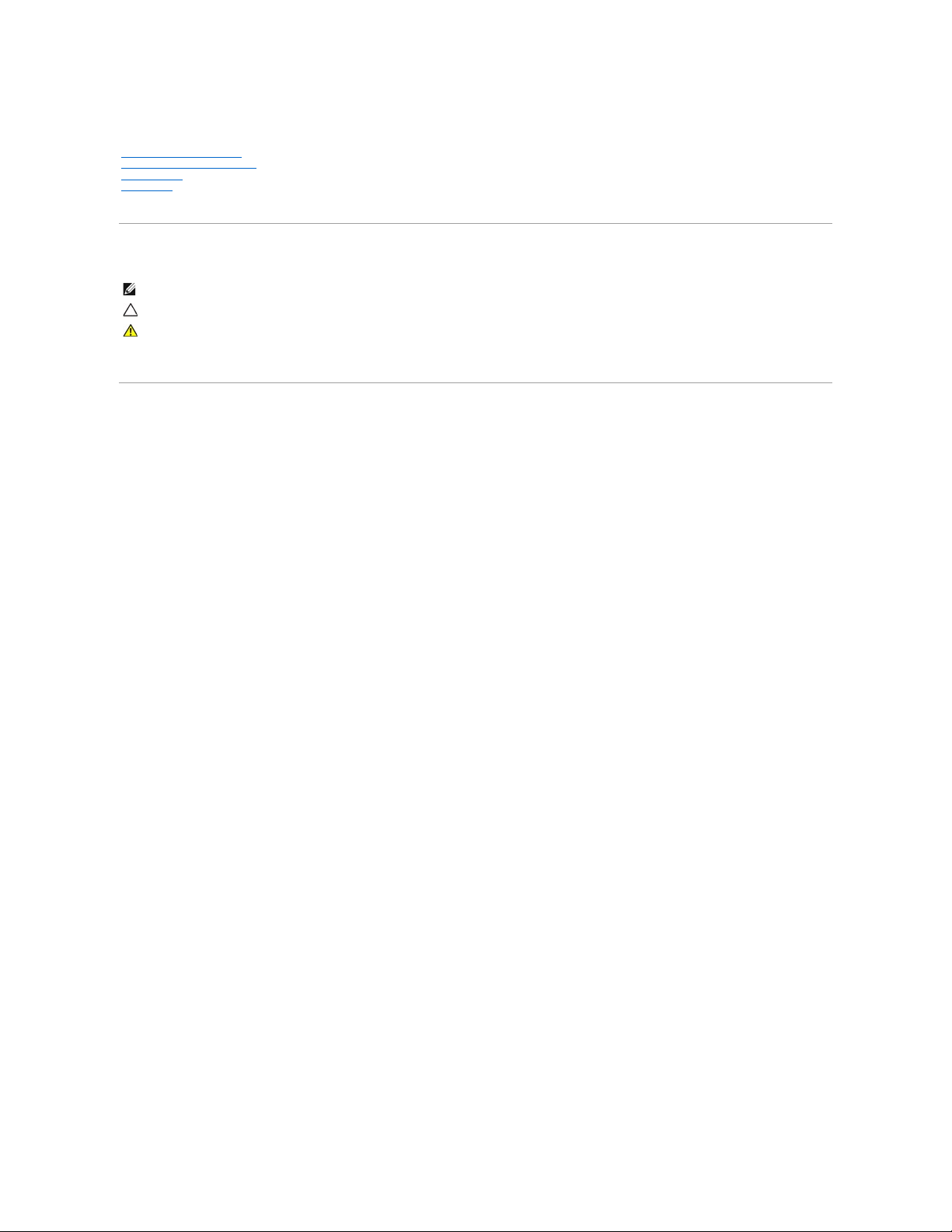
Dell Latitude 2120 Service Manual
Notes, Cautions, and Warnings
If you purchased a Dell n Series computer, any references in this document to Microsoft Windows operating systems are not applicable.
Information in this document is subject to change without notice.
©2010DellInc.Allrightsreserved.
Reproduction of this material in any manner whatsoever without the written permission of Dell Inc. is strictly forbidden.
Other trademarks and trade names may be used in this document to refer to either the entities claiming the marks and names or their products. Dell Inc. disclaims any
proprietary interest in trademarks and trade names other than its own.
June2010Rev.A00
Working on Your Computer
Removing and Replacing Parts
System Setup
Diagnostics
NOTE: A NOTE indicates important information that helps you make better use of your computer.
CAUTION: A CAUTION indicates potential damage to hardware or loss of data if instructions are not followed.
WARNING: A WARNING indicates a potential for property damage, personal injury, or death.
Trademarksusedinthistext:Dell™,theDELL™logo,andLatitude™aretrademarksofDellInc.Intel®, Core™,andSpeedStep®are either
trademarks or registered trademarks of Intel Corporation. Microsoft®, Windows®, Windows Vista®,
and the Windows Vista start button are either
trademarks or registered trademarks of Microsoft Corporation in the United States and/or other countries. Bluetooth®is a registered trademark
of Bluetooth SIG, Inc.
Page 2
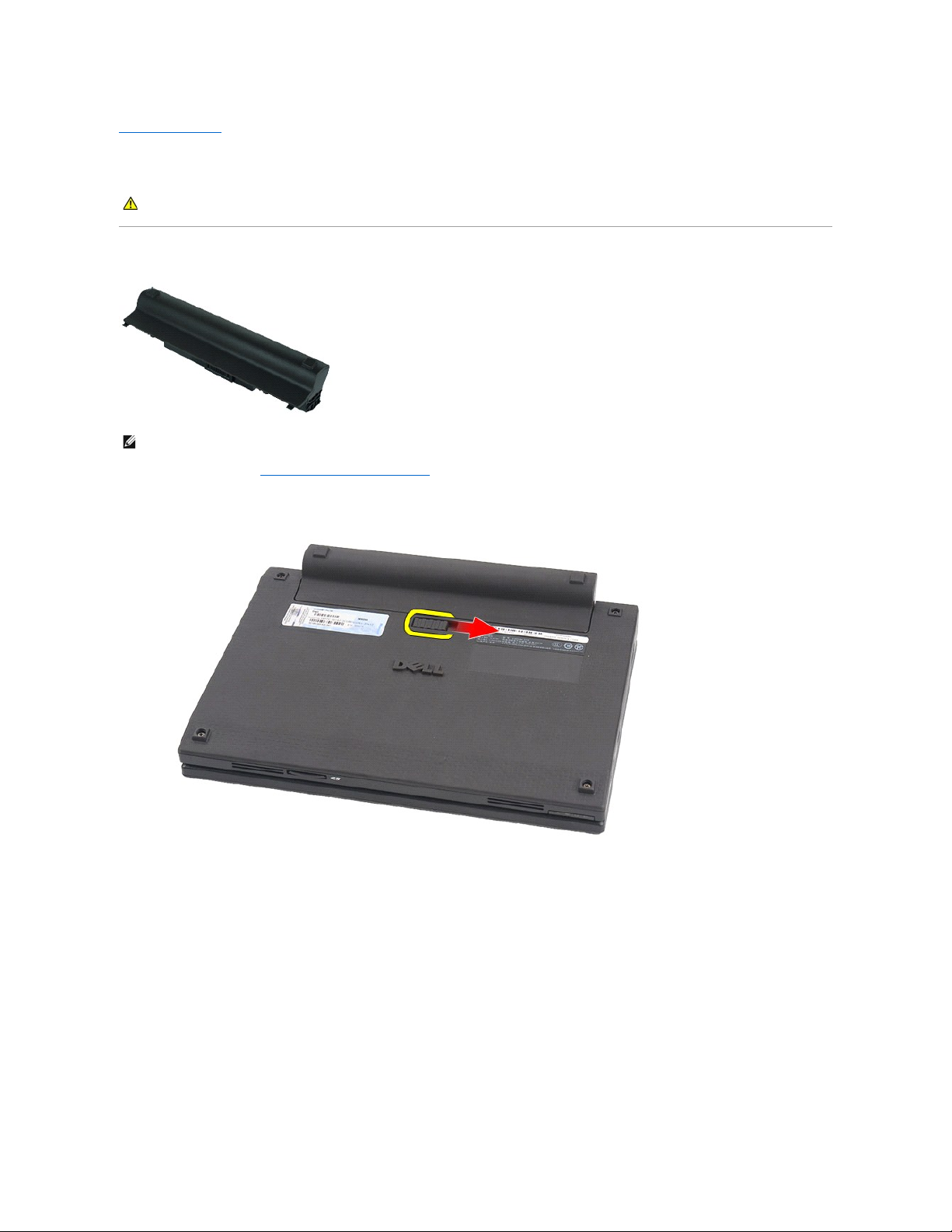
Back to Contents Page
Battery
Dell Latitude 2120 Service Manual
Removing the Battery
1. Follow the procedures in Before Working Inside Your Computer.
2. Slide the battery release latch into the unlock position.
3. Slide and remove the battery from the computer.
WARNING: Before working inside your computer, read the safety information that shipped with your computer. For additional safety best
practices information, see the Regulatory Compliance Homepage at www.dell.com/regulatory_compliance.
NOTE: You may need to install Adobe Flash Player from Adobe.com in order to view the illustrations below.
Page 3

Replacing the Battery
To replace the battery, perform the above steps in reverse order.
Back to Contents Page
Page 4
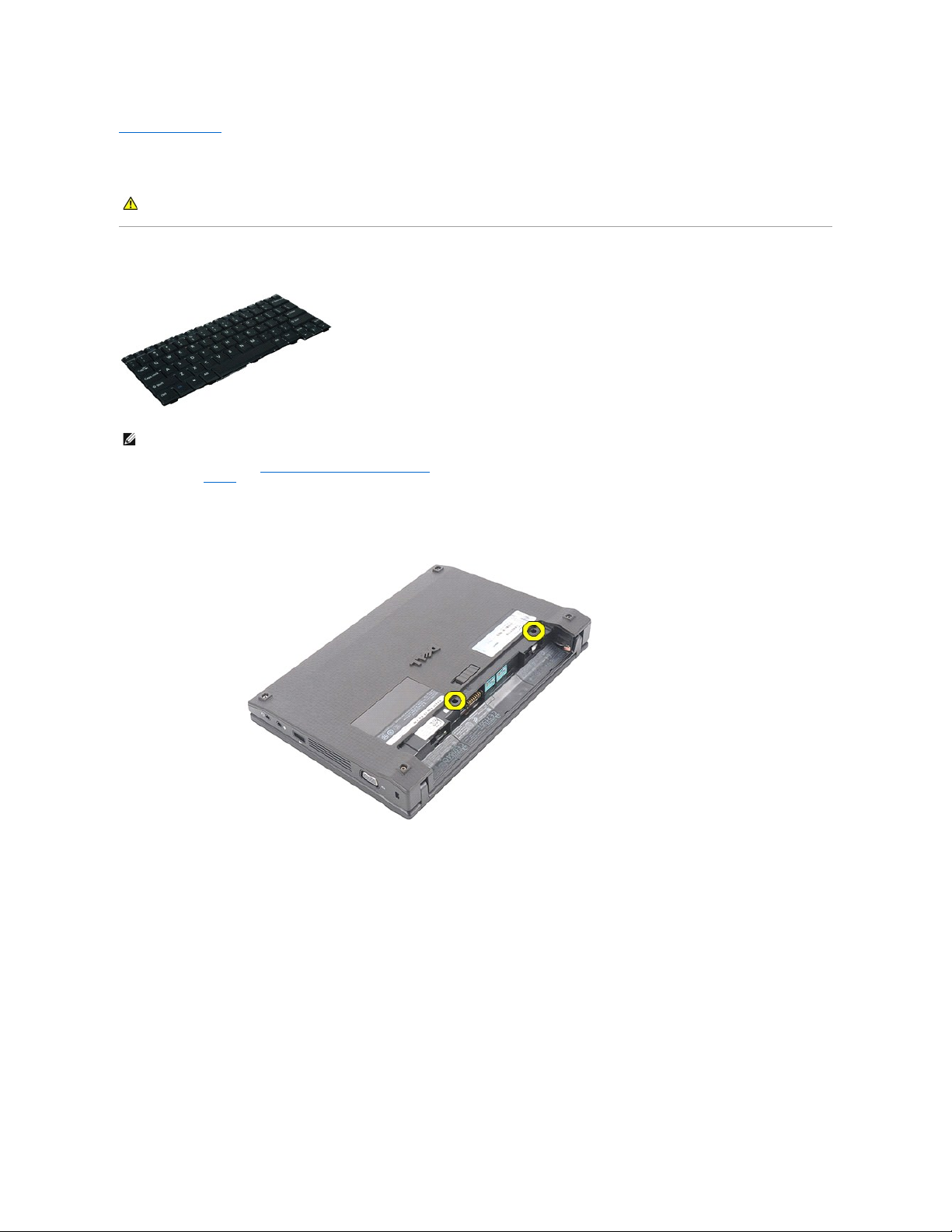
Back to Contents Page
Keyboard
Dell Latitude 2120 Service Manual
Removing the Keyboard
1. Follow the procedures in Before Working Inside Your Computer.
2. Remove the battery.
3. Remove the screws that secure the keyboard.
4. Open the display and then push a flathead screwdriver through the screw socket from where you removed the keyboard screw.
WARNING: Before working inside your computer, read the safety information that shipped with your computer. For additional safety best
practices information, see the Regulatory Compliance Homepage at www.dell.com/regulatory_compliance.
NOTE: You may need to install Adobe Flash Player from Adobe.com in order to view the illustrations below.
Page 5
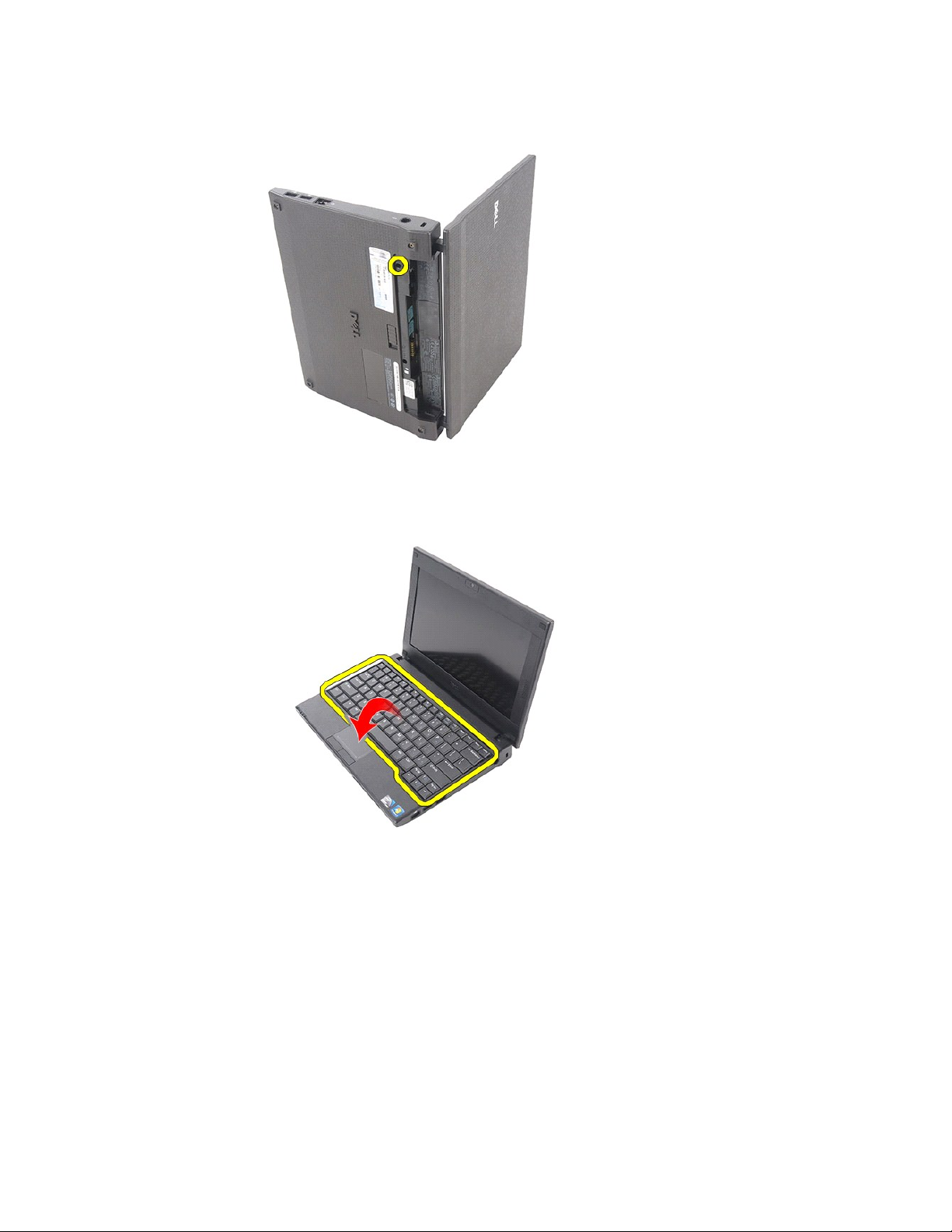
5. Starting in the top left corner of the keyboard, lift the keyboard up, and then flip the keyboard.
6. Disconnect the keyboard data cable and remove the keyboard from the computer.
Page 6
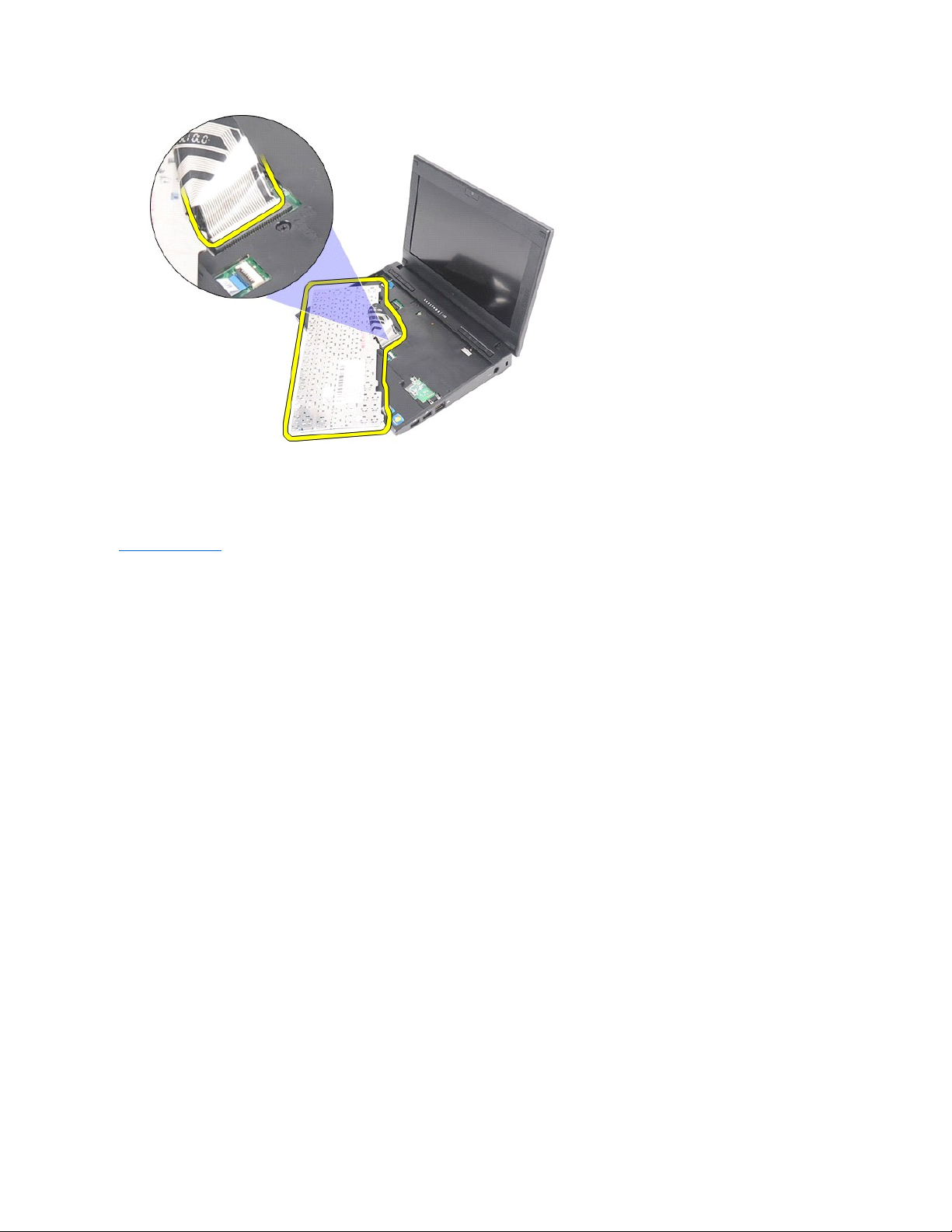
Replacing the Keyboard
To replace the keyboard, perform the above steps in reverse order.
Back to Contents Page
Page 7
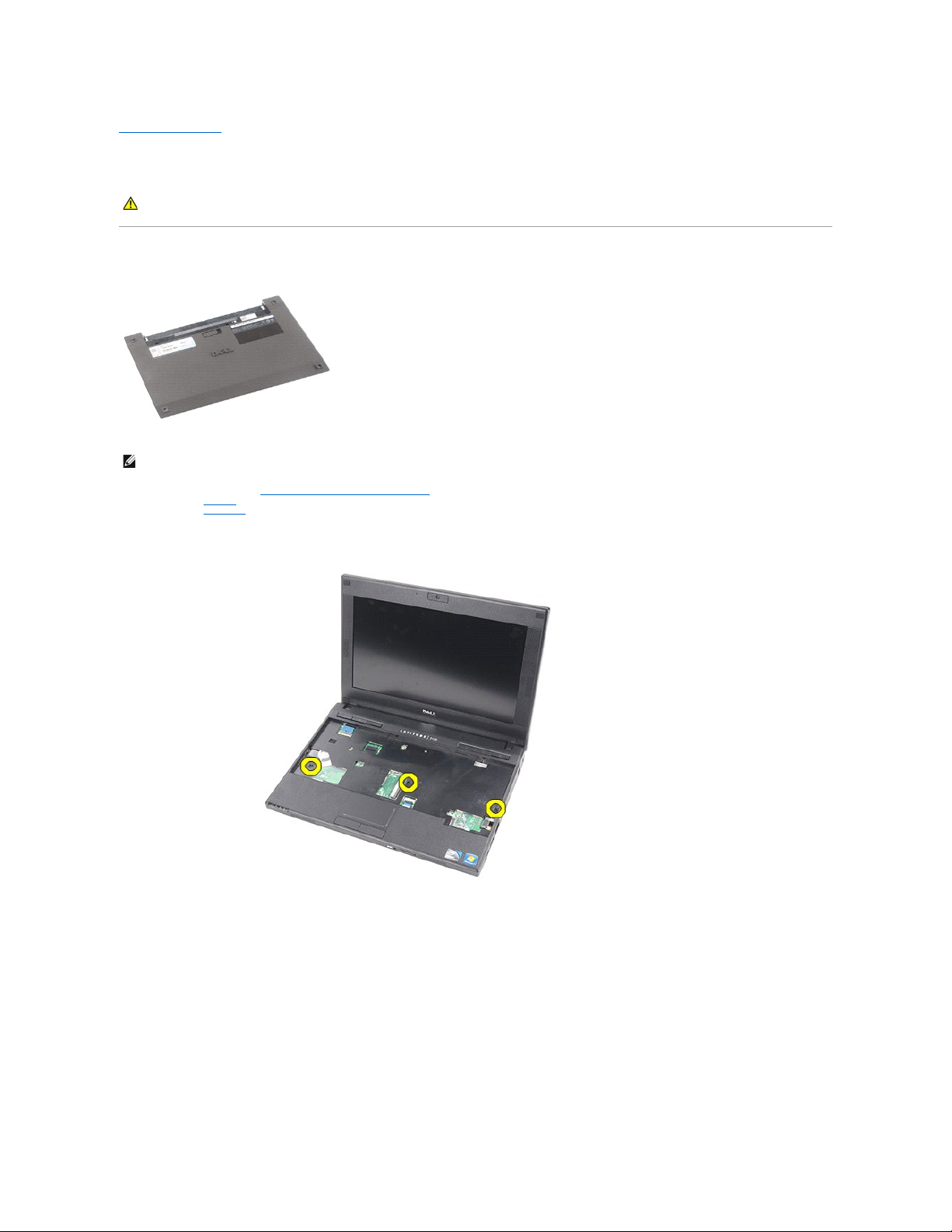
Back to Contents Page
Access Panel
Dell Latitude 2120 Service Manual
Removing the Access Panel
1. Follow the procedures in Before Working Inside Your Computer.
2. Remove the battery.
3. Remove the keyboard.
4. Remove the access-panel screws under the keyboard.
5. Remove the access-panel screws on the bottom of the computer.
WARNING: Before working inside your computer, read the safety information that shipped with your computer. For additional safety best
practices information, see the Regulatory Compliance Homepage at www.dell.com/regulatory_compliance.
NOTE: You may need to install Adobe Flash Player from Adobe.com in order to view the illustrations below.
Page 8
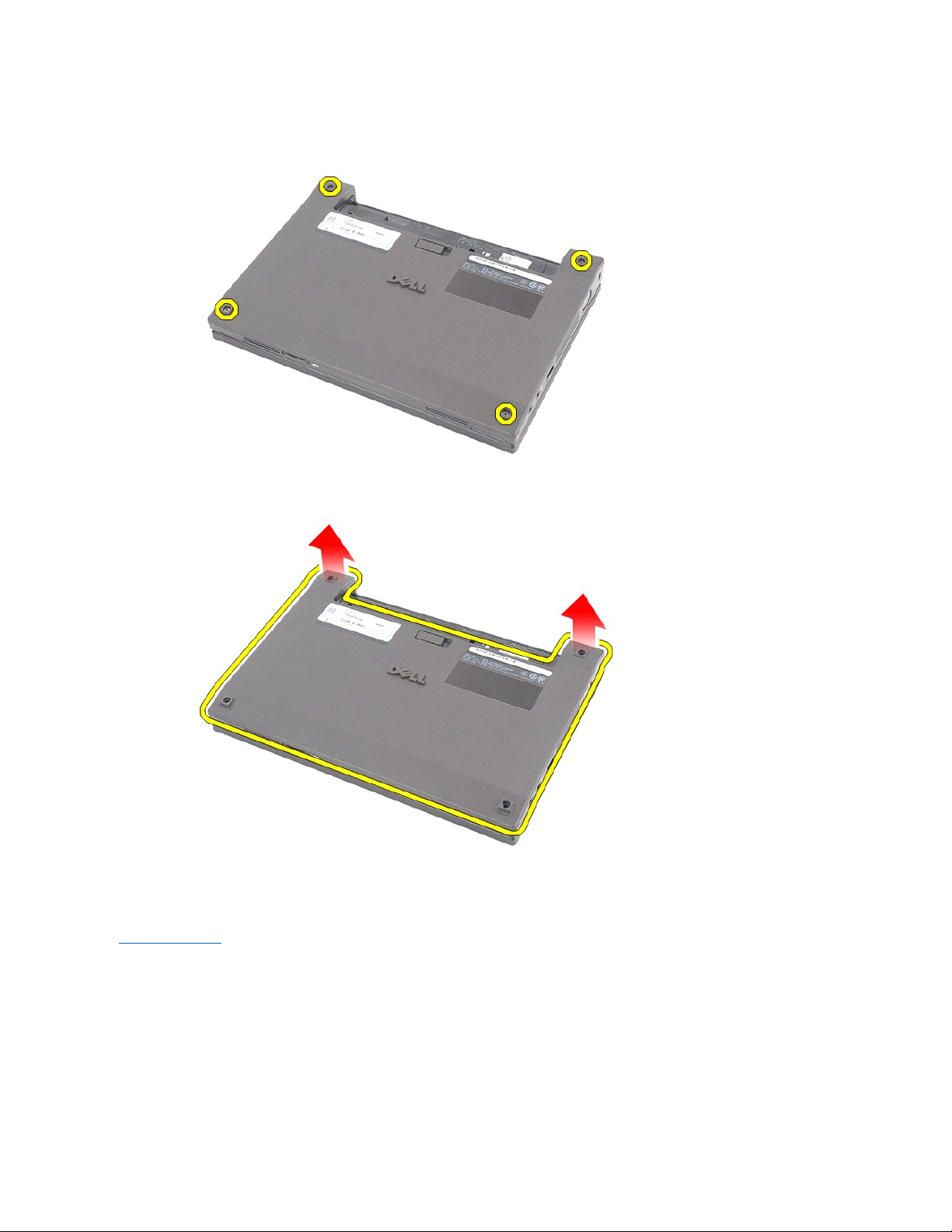
6. Starting near the hinges, lift the access panel and remove it from the computer.
Replacing the Access Panel
To replace the access panel, perform the above steps in reverse order.
Back to Contents Page
Page 9
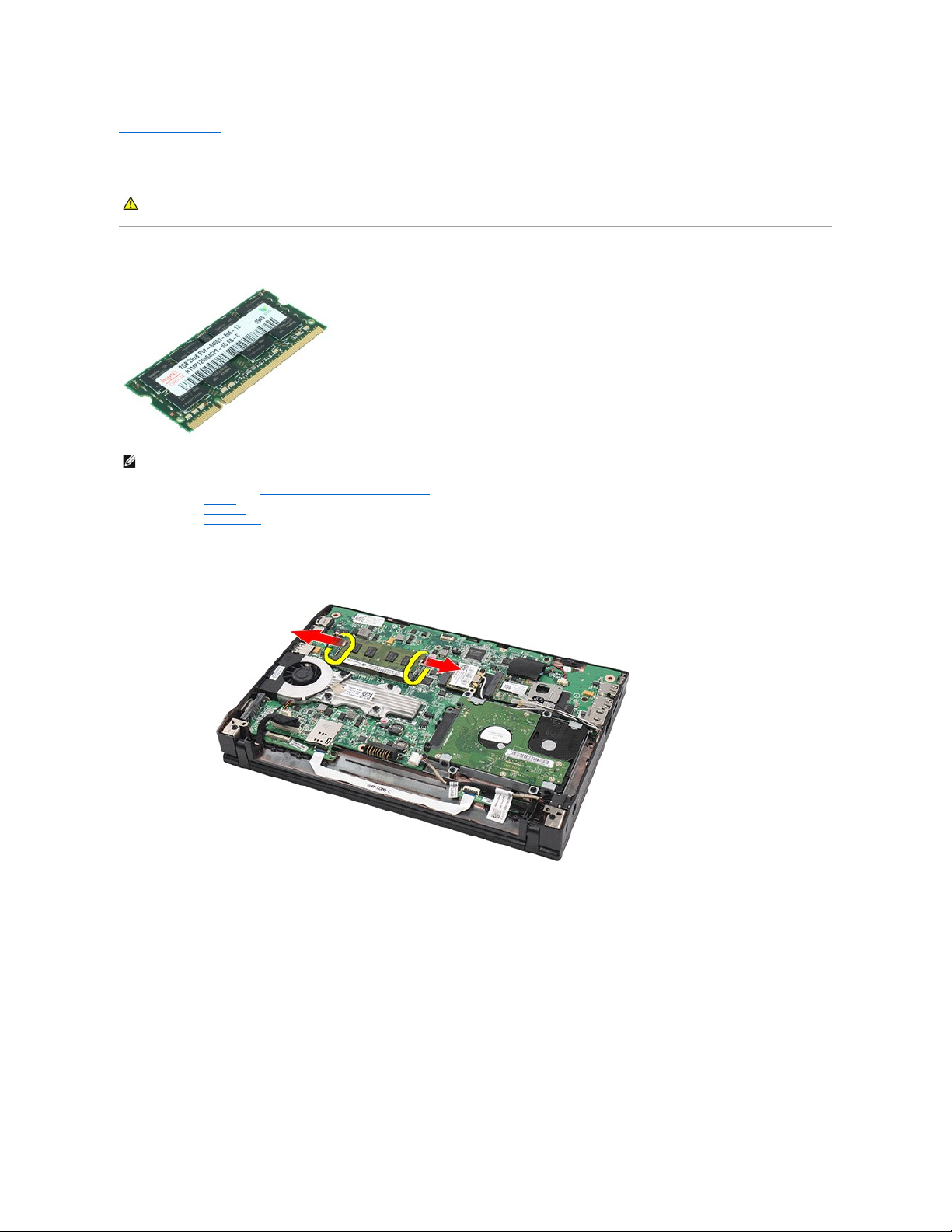
Back to Contents Page
Memory Modules
Dell Latitude 2120 Service Manual
Removing the Memory Modules
1. Follow the procedures in Before Working Inside Your Computer.
2. Remove the battery.
3. Remove the keyboard.
4. Remove the access panel.
5. Pry the retention clips away from the memory module.
6. Remove the memory module from the computer.
WARNING: Before working inside your computer, read the safety information that shipped with your computer. For additional safety best
practices information, see the Regulatory Compliance Homepage at www.dell.com/regulatory_compliance.
NOTE: You may need to install Adobe Flash Player from Adobe.com in order to view the illustrations below.
Page 10
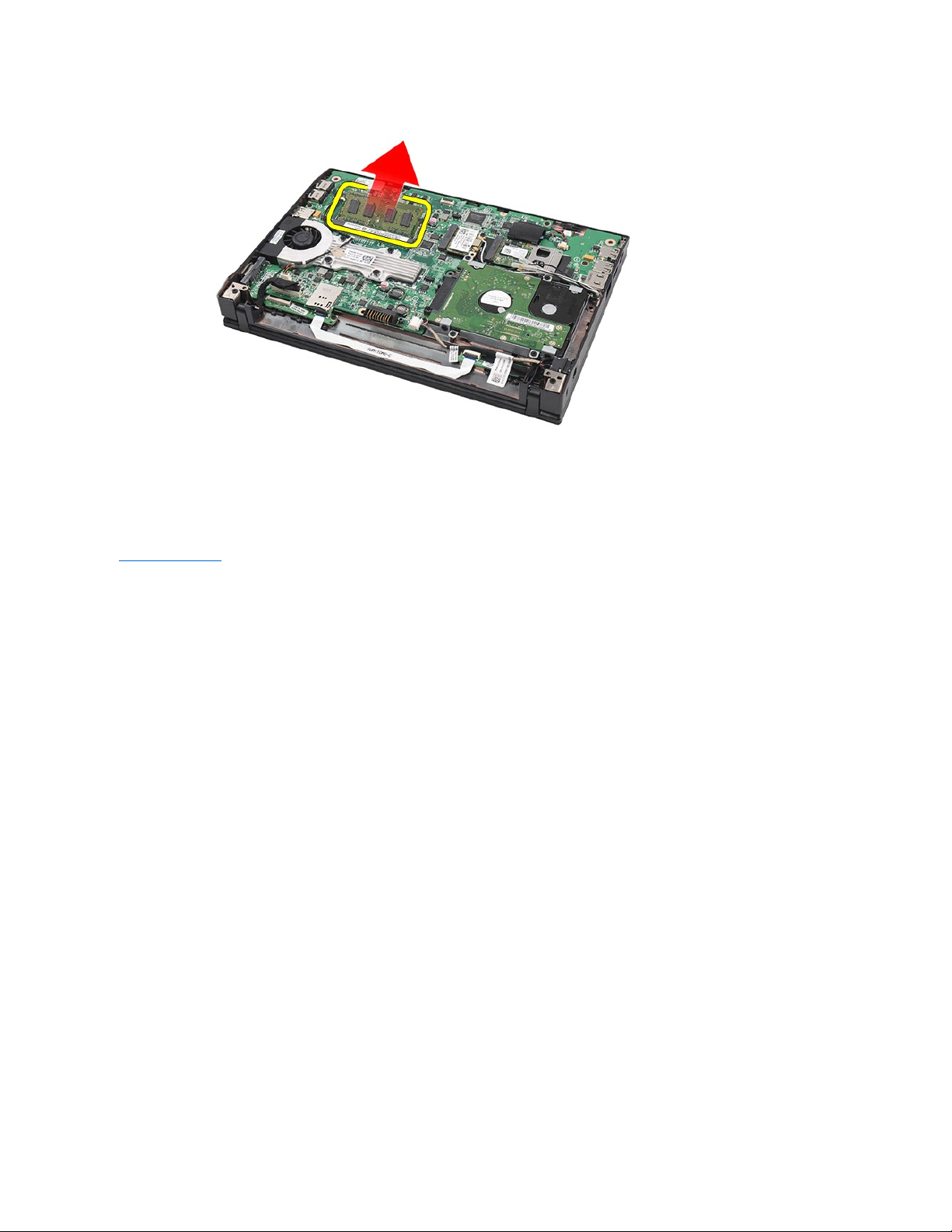
Replacing the Memory Modules
To replace the memory modules, insert the memory module in the memory slot at an angle, then press down the memory module to snap the memory module
in place.
Back to Contents Page
Page 11
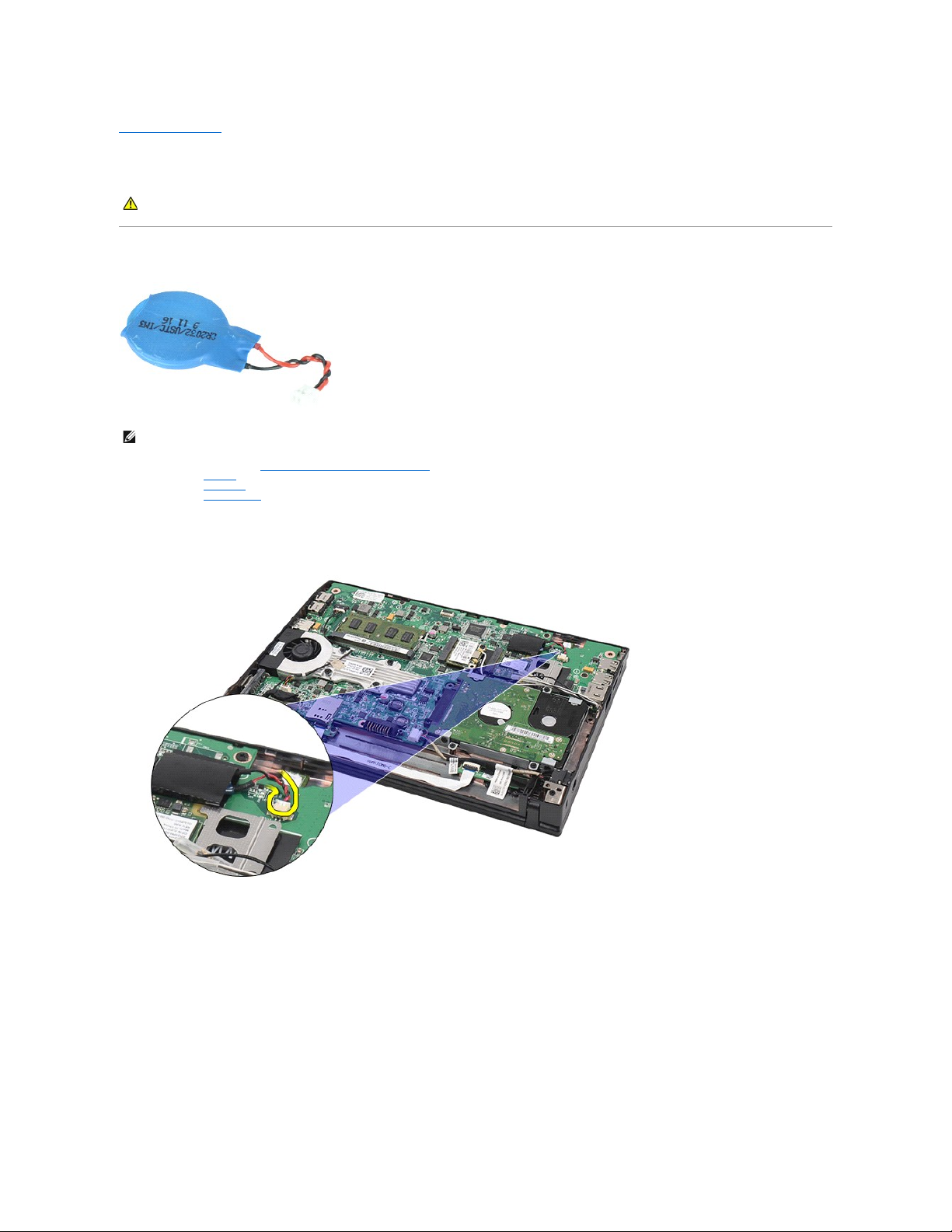
Back to Contents Page
Coin-Cell Battery
Dell Latitude 2120 Service Manual
Removing the Coin-Cell Battery
1. Follow the procedures in Before Working Inside Your Computer.
2. Remove the battery.
3. Remove the keyboard.
4. Remove the access panel.
5. Disconnect the coin-cell battery cable from the system board.
6. Remove the coin-cell battery.
WARNING: Before working inside your computer, read the safety information that shipped with your computer. For additional safety best
practices information, see the Regulatory Compliance Homepage at www.dell.com/regulatory_compliance.
NOTE: You may need to install Adobe Flash Player from Adobe.com in order to view the illustrations below.
Page 12

Replacing the Coin-Cell Battery
To replace the coin-cell battery, perform the above steps in reverse order.
Back to Contents Page
Page 13
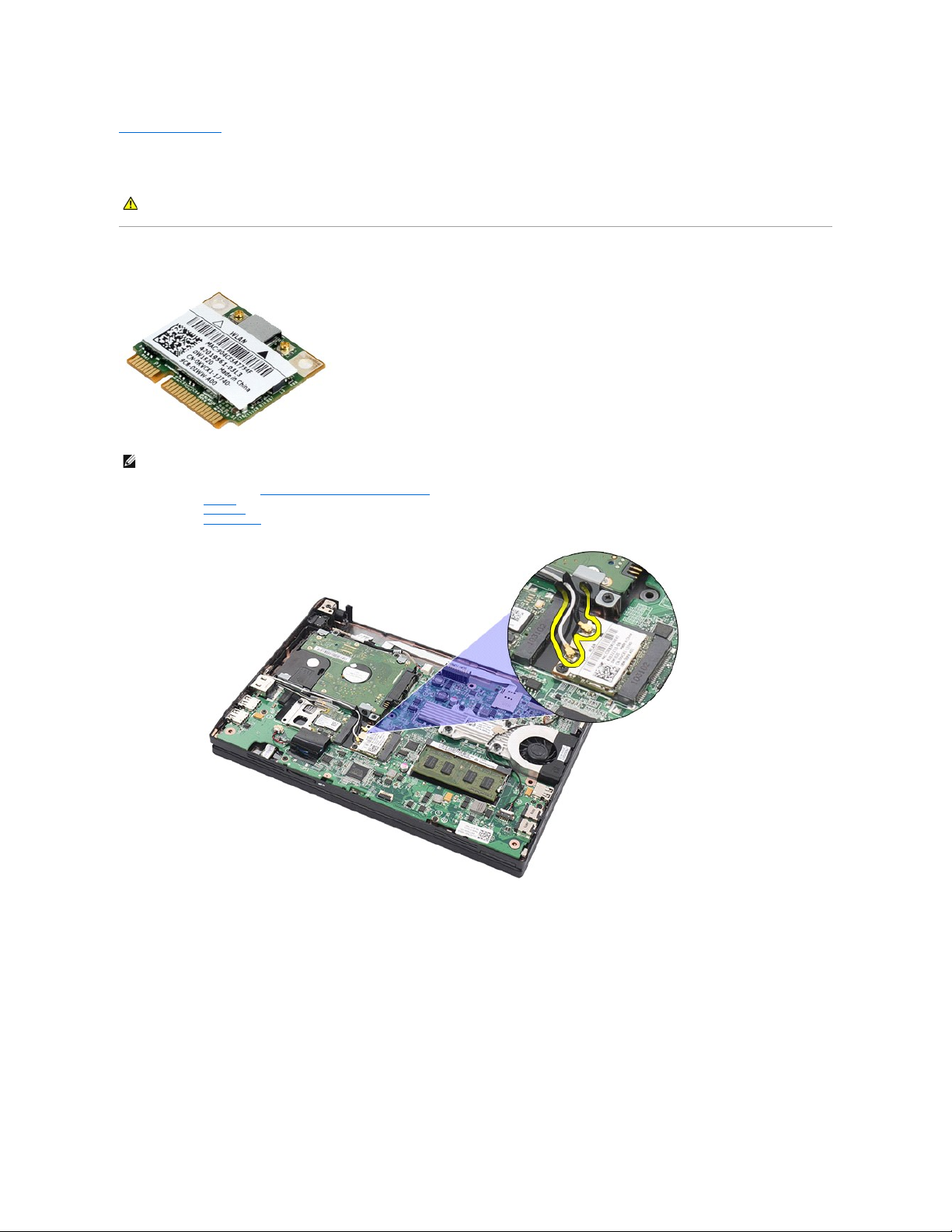
Back to Contents Page
WLAN Card
Dell Latitude 2120 Service Manual
Removing the WLAN Card
1. Follow the procedures in Before Working Inside Your Computer.
2. Remove the battery.
3. Remove the keyboard.
4. Remove the access panel.
5. Disconnect the WLAN antenna cables from the card.
6. Remove the screw that secures the WLAN card to the system board.
WARNING: Before working inside your computer, read the safety information that shipped with your computer. For additional safety best
practices information, see the Regulatory Compliance Homepage at www.dell.com/regulatory_compliance.
NOTE: You may need to install Adobe Flash Player from Adobe.com in order to view the illustrations below.
Page 14

7. Remove the WLAN card from the computer.
Replacing the WLAN Card
To replace the WLAN card, perform the above steps in reverse order.
Back to Contents Page
Page 15
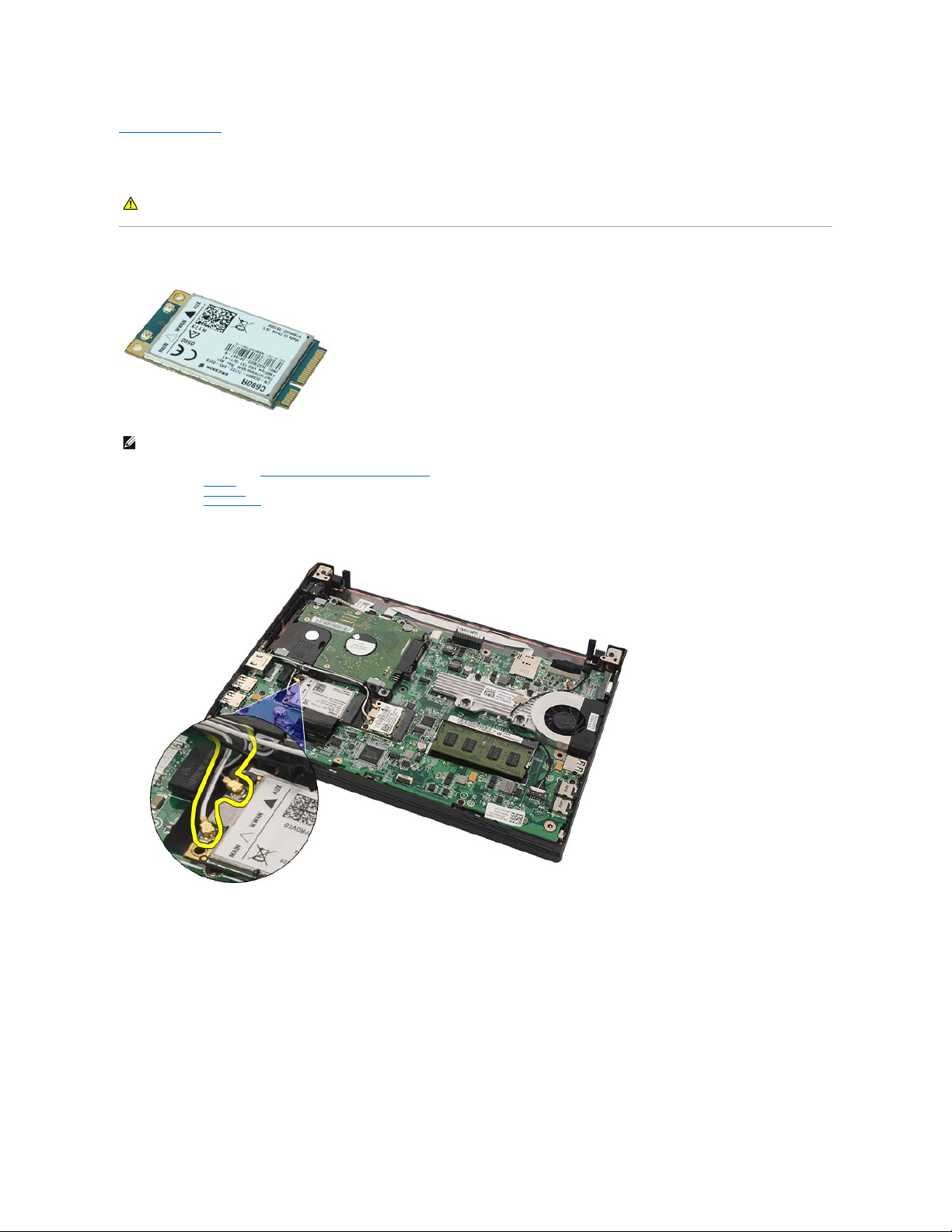
Back to Contents Page
WWAN Card
Dell Latitude 2120 Service Manual
Removing the WWAN Card
1. Follow the procedures in Before Working Inside Your Computer.
2. Remove the battery.
3. Remove the keyboard.
4. Remove the access panel.
5. Disconnect the WWAN antenna cables from the card.
6. Remove the screw that secures the WWAN card to the system board.
WARNING: Before working inside your computer, read the safety information that shipped with your computer. For additional safety best
practices information, see the Regulatory Compliance Homepage at www.dell.com/regulatory_compliance.
NOTE: You may need to install Adobe Flash Player from Adobe.com in order to view the illustrations below.
Page 16

7. Remove the WWAN card from the computer.
Replacing the WWAN Card
To replace the WWAN card, perform the above steps in reverse order.
Back to Contents Page
Page 17
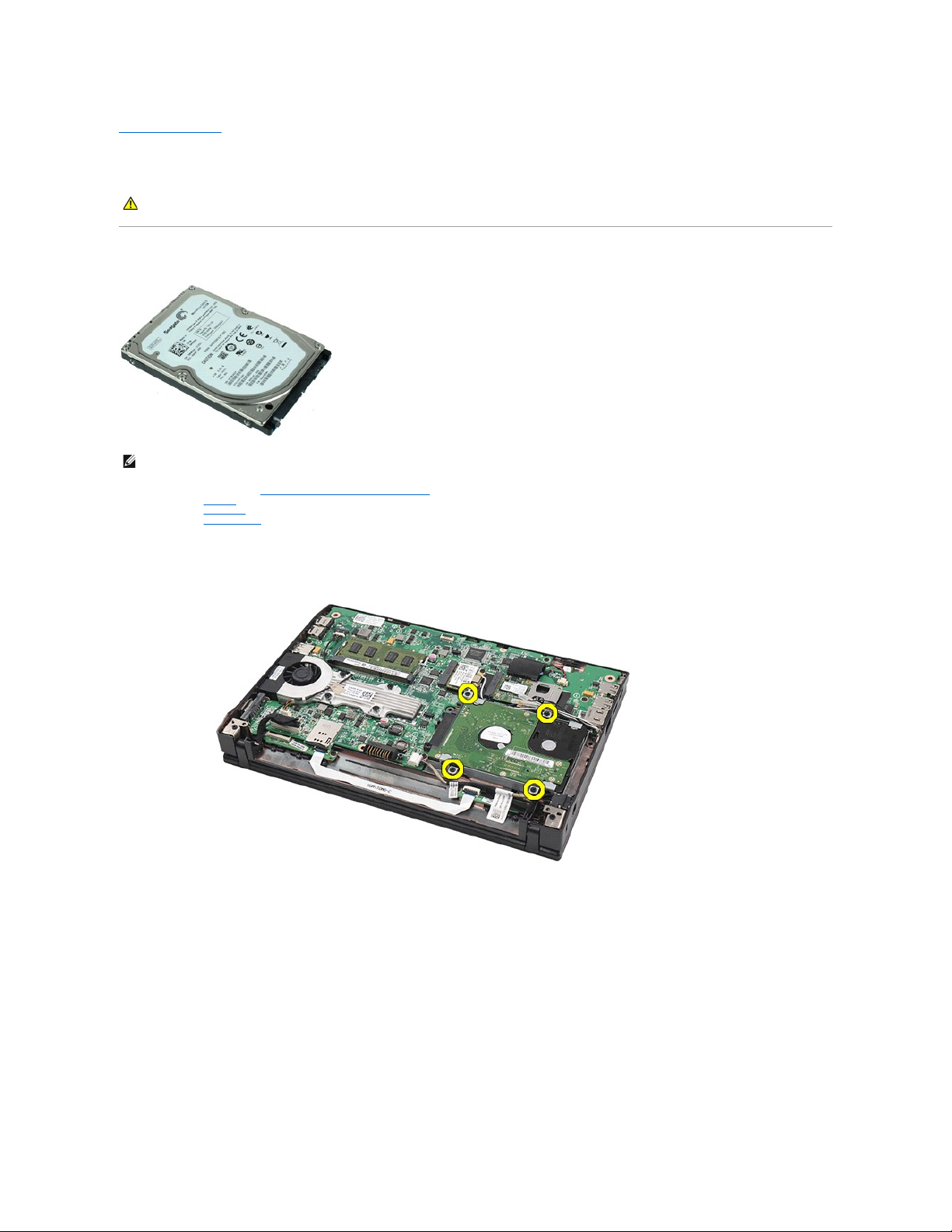
Back to Contents Page
Hard Drive/Hard-Drive Brackets
Dell Latitude 2120 Service Manual
Removing the Hard Drive/Hard-Drive Brackets
1. Follow the procedures in Before Working Inside Your Computer.
2. Remove the battery.
3. Remove the keyboard.
4. Remove the access panel.
5. Remove the screws that secure the hard drive to the system board.
6. Slide the hard drive towards the side of the computer to disengage the hard drive from the system board.
WARNING: Before working inside your computer, read the safety information that shipped with your computer. For additional safety best
practices information, see the Regulatory Compliance Homepage at www.dell.com/regulatory_compliance.
NOTE: You may need to install Adobe Flash Player from Adobe.com in order to view the illustrations below.
Page 18

7. Lift the hard drive up to remove it from the computer.
8. Remove the hard-drive bracket screws from both sides of the hard drive.
Page 19
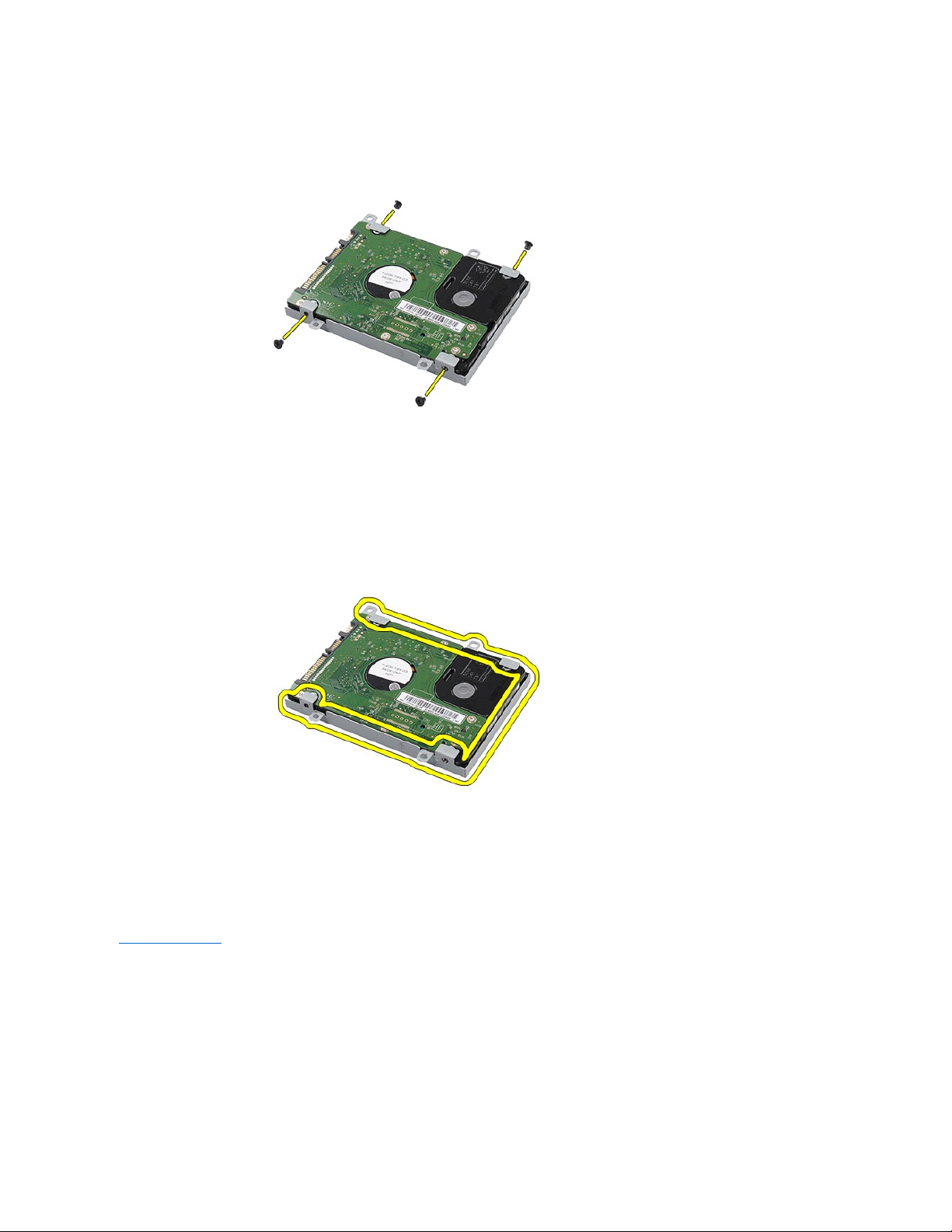
9. Remove the hard-drive bracket from the hard drive.
Replacing the Hard Drive/Hard-Drive Brackets
To replace the hard drive/hard-drive brackets, perform the above steps in reverse order.
Back to Contents Page
Page 20

Back to Contents Page
Heatsink
Dell Latitude 2120 Service Manual
Removing the Heatsink
1. Follow the procedures in Before Working Inside Your Computer.
2. Remove the battery.
3. Remove the keyboard.
4. Remove the access panel.
5. Disconnect the speaker cable from the system board and remove it from its routing path.
6. Disconnect the fan power cable from the system board.
WARNING: Before working inside your computer, read the safety information that shipped with your computer. For additional safety best
practices information, see the Regulatory Compliance Homepage at www.dell.com/regulatory_compliance.
NOTE: You may need to install Adobe Flash Player from Adobe.com in order to view the illustrations below.
Page 21

7. Loosen the captive screws on the heat sink.
8. Lift the heat sink up to remove it from the computer.
Page 22

Replacing the Heatsink
To replace the heatsink, perform the above steps in reverse order.
Back to Contents Page
Page 23

Back to Contents Page
DC Power Cable
Dell Latitude 2120 Service Manual
Removing the DC Power Cable
1. Follow the procedures in Before Working Inside Your Computer.
2. Remove the battery.
3. Remove the keyboard.
4. Remove the access panel.
5. Disconnect the DC power cable from the system board.
6. Remove the screw that secures the DC power-cable connector to the system board.
WARNING: Before working inside your computer, read the safety information that shipped with your computer. For additional safety best
practices information, see the Regulatory Compliance Homepage at www.dell.com/regulatory_compliance.
NOTE: You may need to install Adobe Flash Player from Adobe.com in order to view the illustrations below.
Page 24

7. Lift up to remove the DC power cable from the computer.
Replacing the DC Power Cable
To replace the DC power cable, perform the above steps in reverse order.
Back to Contents Page
Page 25

Back to Contents Page
Display Assembly
Dell Latitude 2120 Service Manual
Removing the Display Assembly
1. Follow the procedures in Before Working Inside Your Computer.
2. Remove the battery.
3. Remove the keyboard.
4. Remove the access panel.
5. Disconnect the speaker cable from the system board and remove it from its routing path.
6. Disconnect the antenna cables from the WLAN card and then remove the cables from their routing path.
WARNING: Before working inside your computer, read the safety information that shipped with your computer. For additional safety best
practices information, see the Regulatory Compliance Homepage at www.dell.com/regulatory_compliance.
NOTE: You may need to install Adobe Flash Player from Adobe.com in order to view the illustrations below.
Page 26

7. Disconnect the display data cable from the system board.
8. Remove the screws that secure the display assembly.
Page 27

9. Remove the display assembly by sliding it toward the base of the computer.
Replacing the Display Assembly
To replace the display assembly, perform the above steps in reverse order.
Back to Contents Page
Page 28

Back to Contents Page
Display Bezel
Dell Latitude 2120 Service Manual
Removing the Display Bezel
1. Follow the procedures in Before Working Inside Your Computer.
2. Remove the battery.
3. Remove the keyboard.
4. Remove the access panel.
5. Remove the display assembly.
6. Using a plastic scribe, pry and remove the rubber screw-covers from the display bezel.
7. Remove the screws that secure the display bezel to the display assembly.
WARNING: Before working inside your computer, read the safety information that shipped with your computer. For additional safety best
practices information, see the Regulatory Compliance Homepage at www.dell.com/regulatory_compliance.
NOTE: You may need to install Adobe Flash Player from Adobe.com in order to view the illustrations below.
Page 29

8. Starting at the bottom of the display bezel, disengage the display bezel from the display assembly, and then remove the display bezel.
Replacing the Display Bezel
To replace the display bezel, perform the above steps in reverse order.
Back to Contents Page
Page 30

Back to Contents Page
Display-Hinge Covers
Dell Latitude 2120 Service Manual
Removing the Display-Hinge Covers
1. Follow the procedures in Before Working Inside Your Computer.
2. Remove the battery.
3. Remove the keyboard.
4. Remove the access panel.
5. Remove the display assembly.
6. Remove the display bezel.
7. Pivot the hinge cover away from the hinge and remove the hinge cover.
Replacing the Display-Hinge Covers
To replace the display-hinge covers, perform the above steps in reverse order.
Back to Contents Page
WARNING: Before working inside your computer, read the safety information that shipped with your computer. For additional safety best
practices information, see the Regulatory Compliance Homepage at www.dell.com/regulatory_compliance.
NOTE: You may need to install Adobe Flash Player from Adobe.com in order to view the illustrations below.
Page 31

Back to Contents Page
Camera
Dell Latitude 2120 Service Manual
Removing the Camera
1. Follow the procedures in Before Working Inside Your Computer.
2. Remove the battery.
3. Remove the keyboard.
4. Remove the access panel.
5. Remove the display assembly.
6. Remove the display bezel.
7. Disconnect the cable from the camera module.
8. Peel the tapes that secure the camera to the display assembly.
WARNING: Before working inside your computer, read the safety information that shipped with your computer. For additional safety best
practices information, see the Regulatory Compliance Homepage at www.dell.com/regulatory_compliance.
NOTE: You may need to install Adobe Flash Player from Adobe.com in order to view the illustrations below.
Page 32

9. Remove the screws that secure the camera to the display assembly.
10. Lift the camera module up to remove it from the display assembly.
Page 33

Replacing the Camera
To replace the camera, perform the above steps in reverse order.
Back to Contents Page
Page 34

Back to Contents Page
Display Panel/Bracket
Dell Latitude 2120 Service Manual
Removing the Display Panel/Bracket
1. Follow the procedures in Before Working Inside Your Computer.
2. Remove the battery.
3. Remove the keyboard.
4. Remove the access panel.
5. Remove the display assembly.
6. Remove the display bezel.
7. Disconnect the display touch-screen cable from the display assembly.
8. Remove the screws that secure the display panel to the display assembly, and then flip over the display panel.
WARNING: Before working inside your computer, read the safety information that shipped with your computer. For additional safety best
practices information, see the Regulatory Compliance Homepage at www.dell.com/regulatory_compliance.
NOTE: You may need to install Adobe Flash Player from Adobe.com in order to view the illustrations below.
Page 35

9. Remove the display data cable from the display panel.
10. Remove the display panel from the display assembly.
Page 36

11. Remove the screws that secure the display bracket, and then remove the display bracket from the display assembly.
Replacing the Display Panel/Bracket
To replace the display panel/bracket, perform the above steps in reverse order.
Back to Contents Page
Page 37

Back to Contents Page
Display Cable
Dell Latitude 2120 Service Manual
Removing the Display Cable
1. Follow the procedures in Before Working Inside Your Computer.
2. Remove the battery.
3. Remove the keyboard.
4. Remove the access panel.
5. Remove the display assembly.
6. Remove the display bezel.
7. Remove the display panel.
8. Disconnect the camera cable from the display assembly.
9. Remove the grounding captive screw from the display hinge.
WARNING: Before working inside your computer, read the safety information that shipped with your computer. For additional safety best
practices information, see the Regulatory Compliance Homepage at www.dell.com/regulatory_compliance.
NOTE: You may need to install Adobe Flash Player from Adobe.com in order to view the illustrations below.
Page 38

10. Remove the display cable from the display assembly.
Replacing the Display Cable
To replace the display cable, perform the above steps in reverse order.
Back to Contents Page
Page 39

Back to Contents Page
Display Hinges
Dell Latitude 2120 Service Manual
Removing the Display Hinges
1. Follow the procedures in Before Working Inside Your Computer.
2. Remove the battery.
3. Remove the keyboard.
4. Remove the access panel.
5. Remove the display assembly.
6. Remove the display bezel.
7. Remove the display panel.
8. Loosen the display-cable captive screw and remove the screws that secures the display hinge to the display assembly.
9. Lift the display hinges and remove it from the display assembly.
WARNING: Before working inside your computer, read the safety information that shipped with your computer. For additional safety best
practices information, see the Regulatory Compliance Homepage at www.dell.com/regulatory_compliance.
NOTE: You may need to install Adobe Flash Player from Adobe.com in order to view the illustrations below.
Page 40

Replacing the Display Hinges
To replace the display hinges, perform the above steps in reverse order.
Back to Contents Page
Page 41

Back to Contents Page
System Board/Bluetooth Module
Dell Latitude 2120 Service Manual
Removing the System Board/Bluetooth Module
1. Follow the procedures in Before Working Inside Your Computer.
2. Remove the battery.
3. Remove the keyboard.
4. Remove the access panel.
5. Remove the hard drive.
6. Remove the WWAN card.
7. Remove the WLAN card.
8. Remove the display assembly.
9. Remove the heatsink.
10. Open the touchpad-cable clip and disconnect the touchpad cable from the system board. Open the button-board-cable clip and disconnect the buttonboard data cable from the system board.
11. Remove the screws that secure the system board in place.
WARNING: Before working inside your computer, read the safety information that shipped with your computer. For additional safety best
practices information, see the Regulatory Compliance Homepage at www.dell.com/regulatory_compliance.
NOTE: You may need to install Adobe Flash Player from Adobe.com in order to view the illustrations below.
Page 42

12. Starting from the side where the USB ports are located, lift up the system board and remove the system board.
13. Disconnect the Bluetooth module cable from the system board.
Page 43

14. Remove the screw that secures the Bluetooth module to the system board.
15. Remove the Bluetooth module from the system board.
Page 44

Replacing the System Board/Bluetooth Module
To replace the system board/Bluetooth module, perform the above steps in reverse order.
Back to Contents Page
Page 45

Back to Contents Page
Secure Digital (SD) Card
Dell Latitude 2120 Service Manual
Removing the SD Card
1. Follow the procedures in Before Working Inside Your Computer.
2. Press in on the SD Card to release it.
3. Pull and remove the SD Card from the computer.
WARNING: Before working inside your computer, read the safety information that shipped with your computer. For additional safety best
practices information, see the Regulatory Compliance Homepage at www.dell.com/regulatory_compliance.
NOTE: You may need to install Adobe Flash Player from Adobe.com in order to view the illustrations below.
Page 46

Replacing the SD Card
To replace the SD Card, perform the above steps in reverse order.
Back to Contents Page
Page 47

Back to Contents Page
SIM Card
Dell Latitude 2120 Service Manual
Removing the SIM Card
1. Follow the procedures in Before Working Inside Your Computer.
2. Remove the battery.
3. Press in on the SIM Card to release it.
4. Pull and remove the SIM Card from the computer.
WARNING: Before working inside your computer, read the safety information that shipped with your computer. For additional safety best
practices information, see the Regulatory Compliance Homepage at www.dell.com/regulatory_compliance.
NOTE: You may need to install Adobe Flash Player from Adobe.com in order to view the illustrations below.
Page 48

Replacing the SIM Card
To replace the SIM Card, perform the above steps in reverse order.
Back to Contents Page
Page 49

Back to Contents Page
Hard Drive Accelerator Card
Dell Latitude 2120 Service Manual
Removing the Hard Drive Accelerator Card
1. Follow the procedures in Before Working Inside Your Computer.
2. Remove the battery.
3. Remove the keyboard.
4. Remove the access panel.
5. Remove the screw that secures the hard drive accelerator card to the system board.
6. Remove the hard drive accelerator card from the computer
WARNING: Before working inside your computer, read the safety information that shipped with your computer. For additional safety best
practices information, see the Regulatory Compliance Homepage at www.dell.com/regulatory_compliance.
NOTE: You may need to install Adobe Flash Player from Adobe.com in order to view the illustrations below.
Page 50

7. Remove the hard drive accelerator card metal bracket from the card.
Replacing the Hard Drive Accelerator Card
To replace the hard drive accelerator card, perform the above steps in reverse order.
Back to Contents Page
Page 51

Back to Contents Page
System Setup
Dell Latitude 2120 Service Manual
Overview
Entering System Setup
Boot Menu
Navigation Keystrokes
System Setup Menu Options
Overview
Use System Setup to:
l Change the system configuration information after you add, change, or remove any hardware in your computer
l Set or change a user-selectable option such as the user password
l Read the current amount of memory or set the type of hard drive installed
Before you use System Setup, it is recommended that you write down the System Setup screen information for future reference.
Entering System Setup
1. Turn on (or restart) your computer.
2. When the DELL logo is displayed, press <F2> immediately.
Boot Menu
The Boot menu lists all the valid boot devices for your computer. Use the Boot menu to:
l Run diagnostics on your computer
l Enter system setup
l Change the boot sequence without changing the boot sequence permanently in the system setup
To access the Boot menu:
1. Turn on (or restart) your computer.
2. When the blue DELL logo is displayed, press <F12> immediately.
Navigation Keystrokes
Use the following keystrokes to navigate the System Setup screens:
System Setup Menu Options
The following tables describe the menu options for the System Setup program:
CAUTION: Unless you are an expert computer user, do not change the settings for this program. Certain changes can cause your computer to work
incorrectly.
Navigation
Action
Keystroke (s)
Expand and collapse field
<Enter>, left- or right-arrow key
Exit BIOS
<Esc>, Exit button
Select field to change
<Enter>
Change a field
Make the required change and click Apply
Cancel modification
<Esc>
Reset defaults
Load Defaults button
General
Option
Description
This section lists the primary hardware features of your computer. There are no configurable options in this section.
l System Information
¡ BIOS Version
¡ Service Tag
¡ Asset Tag
¡ Ownership Tag
l Memory Information
¡ Memory Installed
¡ Memory Available
¡ Memory Speed
¡ Memory Channel Mode
Page 52

System
Information
¡ Memory Technology
¡ DIMM A Size
l Processor Information
¡ Processor Type
¡ Core Count
¡ Processor ID
¡ Current Clock Speed
l Device Information
¡ Primary Hard Drive
¡ Video Controller
¡ Video BIOS Version
¡ Video Memory
¡ Panel Type
¡ Native Resolution
¡ Audio Controller
¡ Wi-Fi Device
¡ Cellular Device
¡ Bluetooth Device
¡ Integrated NIC MAC
Battery
Information
Displays the status of the battery and the type of AC adapter connected to the computer.
Boot Sequence
Specifies the order in which the computer attempts to find an operating system.
l Diskette drive
l Internal HDD
l USB Storage Device
l CD/DVD/CD-RW Drive
l Onboard NIC
This list specifies the order in which the BIOS searches for bootable devices. To change the boot order, select the device to be
changed in the list and click the Up/Down arrows or use the Page Up/Page Down keys to change the position of the device. You can
also exclude devices from this list using the check boxes.
Date/Time
Displays current date and time settings. Allows you to change the computer's date and time.
NOTE: System Configuration contains options and settings related to integrated system devices. Depending on your computer and installed devices, the
items listed in this section may or may not appear.
System Configuration
Option
Description
Integrated NIC
Allows you to configure the integrated network controller. The options are: Disabled, Enabled, Enabled w/PXE, and Enabled
w/RPL.
System Management
Allows you to change the system management mechanism. The options are Disabled, Alert Only, and ASF 2.0.
SATA Operation
Allows you to configure the operating mode of the internal SATA hard drive controller. The options are: Disabled, ATA, and AHCI.
Miscellaneous
Devices
Allows you to enable or disable the following devices:
l External USB Port
l Microphone
l Media Card
l Camera
Network Activity LED
Allows you to configure the network LED behavior.
The options are:
l Enable ACPI OS Control — Allows the activity LED to be controlled by an ACPI operating system and ACPI driver.
l Wireless LAN Indicator — The network activity LED indicates WLAN activity.
l Off — Switches off the network activity LED.
NOTE: If you use Ubuntu operating system, the network activity LED can only function as a WLAN-radio on/off indicator and you must
select the option Wireless LAN Indicator. Selecting any other option disables the network activity LED.
Video
Option
Description
LCD Brightness
Allowsyoutosetthedisplaybrightnessdependinguponthepowersource(On Battery and On AC).
Security
Option
Description
Admin Password
Allows you to set, change, or delete the administrator (admin) password. When set, the admin password enables several security
features including:
l Restricts changes to the settings in Setup
l Restricts the boot devices listed in the <F12> Boot Menu to those enabled in the "Boot Sequence" field
l Prohibits changes to the owner and asset tags
l Substitutes for the system and hard drive password
NOTE: You must set the admin password before you set the system or hard drive password.
NOTE: Successful password changes take effect immediately.
NOTE:Deletingtheadminpasswordautomaticallydeletesthesystempasswordaswell.
System
Password
Allows you to set, change, or delete the system password. When set, your computer requests you to enter the system password every
time your computer turns on or restarts.
Page 53

NOTE: Successful password changes take effect immediately.
Internal HDD
Password
This field lets you set, change, or delete the password on the system's internal hard disk drive (HDD). Successful changes take place
immediately and require a system restart. The HDD password travels with the hard drive, so the HDD is protected even when installed in
another system.
Password
Bypass
Allows you to bypass the system and internal hard drive password prompts when your computer restarts or resumes from standby.
You can set Password Bypass to: Disabled, Reboot Bypass, Resume Bypass, and Reboot & Resume Bypass.
NOTE: You cannot bypass the system or hard drive password when you turn on your computer that has been shut down.
Password
Change
Allows you to enable or disable changes to the System and hard drive passwords when the admin password is set.
Computrace
Allows you to enable or disable the optional Computrace software. The options are Deactivate, Disable, and Activate.
NOTE: The Activate and Disable options will permanently activate or disable the feature and no further changes will be allowed.
CPU XD Support
Allows you to enable or disable the Execute Disable mode of the processor.
Default setting: Enabled
Performance
Option
Description
Intel SpeedStep
Enables or disables the Intel SpeedStep feature.
Power Management
Option
Description
Wake on AC
Allows you to enable or disable the computer from turning on automatically when an AC adapter is connected.
Auto On Time
Allows you to set the time at which the computer must turn on automatically.
You can set the days on which you want the computer to turn on automatically. The settings are Disabled, Everyday, or Weekdays.
Default setting: Disabled
USB Wake
Support
Allows you to enable or disable the ability of USB devices to wake the computer from Standby.
This feature is only functional when the AC power adapter is connected. If the AC power adapter is removed during Standby, the BIOS will
remove power from all of the USB ports to conserve battery power.
Wake on LAN
Allows the computer to turn on by a special LAN signal or from Hibernate state when triggered by a special wireless LAN signal. Wake-up
from the Standby state is unaffected by this setting and must be enabled in the operating system.
l Disabled — Do not allow the system to power on when it receives a wake-up signal from the LAN or wireless LAN.
l LAN Only — Allow the system to be powered on by special LAN signals.
The factory default setting is Disabled.
ExpressCharge
Allows you to enable or disable the ExpressCharge feature.
NOTE: ExpressCharge may not be available for all batteries.
Charger
Behavior
Allows you to enable or disable the battery charger. If disabled, the battery will not lose power when the system is connected to an AC
adapter but it will not charge either.
Default setting: Charger Enabled
POST Behavior
Option
Description
Adapter
Warnings
Allows you to enable or disable the BIOS warning messages when you use certain power adapters. The BIOS displays these messages if
you attempt to use a power adapter that has too little capacity for your configuration.
The factory default setting is Enable Adapter Warnings.
Keypad
(Embedded)
Allows you to select one of two methods to enable the keypad that is embedded in the internal keyboard.
l Fn Key Only — The keypad is only enabled when you hold down the <Fn> key.
l By Num Lk — The keypad is enabled when (1) the Num Lock LED is on and (2) no external keyboard is attached. Note that the
system might not notice immediately when an external keyboard is detached.
NOTE:When Setup is running, this field has no effect—Setup works in the Fn Key Only mode.
Default setting: Fn Key Only.
Numlock LED
Allows you to enable or disable the Num Lock LED when the computer boots.
Default setting: Enabled.
USB Emulation
Defines how the BIOS handles the USB devices. USB emulation is always enabled during POST.
The factory default setting is Enabled.
Fn Key
Emulation
Allows you to use the <Scroll Lock> key on an external PS/2 keyboard the same way you use the <Fn> key on the computer's internal
keyboard.
NOTE: USB keyboards cannot emulate the <Fn> key if you are running an ACPI operating system such as Microsoft Windows XP. USB
keyboards will only emulate the <Fn> key in non-ACPI mode (e.g., when you are running a DOS).
Default setting: Enabled.
Page 54

Back to Contents Page
Fast Boot
Allows you to enable or disable the Fast Boot feature. The following options are available:
l Minimal — Boot quickly unless the BIOS has been updated, memory changed, or the previous POST did not complete.
l Thorough — Do not skip any steps in the boot process.
l Auto — Allow the operating system to control this setting (this works only when the operating system supports Simple Boot Flag).
Default setting: Minimal
Wireless
Option
Description
Wireless Devices
Allows you to enable or disable the following internal wireless devices: WWAN, WLAN, and Bluetooth.
Maintenance
Option
Description
Service
Tag
Displays your computer's Service Tag. If for some reason the Service Tag was not already set, you can use this field to set the Service Tag.
If a Service Tag has not been set for this computer, the computer will automatically bring up this screen when you enter the System Setup. You
will be prompted to enter the Service Tag.
Asset Tag
Allows you to create a system Asset Tag. The field can only be updated if the Asset Tag is not already set.
System Logs
Option
Description
BIOS Events
Allows you to view and clear BIOS POST events. It includes the date and time of the event as well as the LED code.
DellDiag
Events
Allows you to view the diagnostic results from Dell Diagnostics and PSA. It includes the time and date, the diagnostic and version which was
run and the resulting code.
Thermal
Events
Allows you to view and clear thermal events. It includes the date and time as well as the name of the event.
Power Events
Allows you to view and clear power events. It includes the date and time of the event as well as the power state and reason.
Page 55

Back to Contents Page
Diagnostics
Dell Latitude 2120 Service Manual
Device Status Lights
Battery Status Lights
Battery Charge and Health
Keyboard Status Lights
LED Error Codes
Device Status Lights
Battery Status Lights
If the computer is connected to an electrical outlet, the battery light operates as follows:
l Alternately blinking amber light and blue light — An unauthenticated or unsupported non-Dell AC adapter is attached to your laptop.
l Alternately blinking amber light with steady blue light — Temporary battery failure with AC adapter present.
l Constantly blinking amber light — Fatal battery failure with AC adapter present.
l Light off — Battery in full charge mode with AC adapter present.
l Blue light on — Battery in charge mode with AC adapter present.
Battery Charge and Health
To check the battery charge, press and release the status button on the battery charge gauge to illuminate the charge-level lights. Each light represents
approximately 20 percent of the total battery charge. For example, if four lights are on, the battery has 80 percent of its charge remaining. If no lights appear,
the battery has no charge.
To check battery health using the charge gauge, press and hold the status button on the battery charge gauge for at least three seconds. If no lights appear,
the battery is in good condition and more than 80 percent of its original charge capacity remains. Each light represents incremental degradation. If five lights
appear, less than 60 percent of the charge capacity remains, and you should consider replacing the battery.
Keyboard Status Lights
The green lights located above the keyboard indicate the following:
LED Error Codes
The following table shows the possible LED codes that may display in a no-Power On Self Test (POST) situation.
Turns on when you turn on the computer and blinks when the computer is in a power management mode.
Turns on when the computer reads or writes data.
Turns on steadily or blinks to indicate battery charge status.
Turns on when wireless networking is enabled.
Turns on when the numeric keypad is enabled.
Turns on when the Caps Lock function is enabled.
Turns on when the Scroll Lock function is enabled.
Appearance
Description
Next Step
ON-FLASH-FLASH
No SODIMMs are installed
1. Install supported memory modules.
2. If memory is already present, reseat the module(s) one at a
time in each slot.
3.
Try known good memory from another computer or replace the
memory.
4. Replace the system board.
FLASH-ON-ON
System board error
1. Replace the system board.
FLASH-ON-FLASH
Page 56

Back to Contents Page
LCD panel error
1. Reseat the LCD cable.
2. Replace the LCD panel.
3. Replace the video card/system board.
OFF-FLASH-OFF
Memory compatibility error
1. Install compatible memory modules.
2. If two modules are installed, remove one and test. Try the
other module in the same slot and test. Test the other slot
with both modules.
3. Replace the memory.
4. Replace the system board.
ON-FLASH-ON
Memory is detected but has
errors
1. Reseat the memory.
2. If two modules are installed, remove one and test. Try the
other module in the same slot and test. Test the other slot
with both modules.
3. Replace the memory.
4. Replace the system board.
FLASH-FLASH-FLASH
System board error
1. Replace the system board.
OFF-ON-OFF
Storage device error
1. Reseat the hard drive.
2. Replace the hard drive.
3. Replace the system board.
FLASH-FLASH-ON
Video card error
1. Replace the system board.
Page 57

Back to Contents Page
Adding and Replacing Parts
Dell Latitude 2120 Service Manual
Back to Contents Page
Secure Digital Card
SIM Card
Access Panel
Coin-Cell Battery
WWAN Card
Heatsink
DC Power Cable
Display-Hinge Covers
Display/Display Brackets
Display Hinge
System Board/Bluetooth Module
Battery
Keyboard
Memory
WLAN Card
Hard Drive Accelerator Card
Hard Drive/Hard-Drive Bracket
Display Assembly
Display Bezel
Camera
Display Cable
Page 58

Back to Contents Page
Specifications
System Information
Memory
Audio
Ports and Connectors
Display
Touchpad
AC Adapter
Physical
Processor
Video
Communications
Drives
Keyboard
Battery
Environmental
NOTE: Offerings may vary by region. For more information regarding the configuration of your computer, click Start® Help and Support and select the
option to view information about your computer.
SystemInformation
Chipset
Intel NM10 Express Chipset
DRAM bus width
64 bits
Flash EPROM
2 MB
PCI-e bus
x1 PCI Express, 4 ports
Processor
Types
Intel Atom
L1 cache
32 KB per instruction, 24 KB write-back data cache
L2 cache
512 KB
Memory
Type
DDR2 SDRAM
Speed
667 MHz
Connectors
one SODIMM slot
Module capacities
1 GB, 2 GB
Minimum memory
1 GB
Maximum memory
2 GB
Video
Type
Intel UMA graphics (integrated on the processor)
Controller
Intel Graphics Media Accelerator
Output
15-pin VGA connector
Audio
Type
two-channel integrated audio
Controller
Realtek ALC269
Speakers
two
Internal speaker amplifier
2 W per channel
Volume controls
media control buttons, program menus
Communications
Network adapter
Gigabit Ethernet
Wireless
wireless local area network (WLAN)
wireless wide area network (WWAN)
worldwide Interoprability for microwave access
(WiMAX)
Bluetooth
PortsandConnectors
Audio
microphoneconnector,stereoheadphone/speakers
connector
Video
15-pin VGA connector
Network adapter
RJ-45 connector
USB
three USB 2.0-compliant connectors
Memory card reader
3-in-1 memory-card reader
Drives
Page 59

Hard drive
2.5" SATA 2 HDD
Display
Type
WSVGA (1024 x 600 pixels) and HD (1366 x 768
pixels),highdefinition,antiglare(AG),whitelightemitting diode (WLED)
Size
10.1 inches
Active area (X/Y)
WSVGA
222.72 mm x 125.28 mm (8.76 inches x 4.93 inches)
HD
222.73 mm x 125.22 mm (8.76 inches x 4.93 inches)
Dimensions
Height
235.00 mm (9.2 inches)
Width
143.00 mm (5.6 inches)
Diagonal
256.00 mm (10.1 inches)
Maximum resolution
1366 x 768 at 262 K colors
Maximum brightness
250 nits
Operating angle
WSVGA
Horizontal—40°/40°,Vertical—15°/30°
HD
Horizontal—40°/40°,Vertical—10°/30°
Refresh rate
60 Hz
Viewing angles
Horizontal
40°/40°
Vertical
13°/35°
Pixel pitch
0.2148 mm
Horizontal
0.21750 mm x 0.20880 mm
Vertical
0.16305 mm x 0.16305 mm
Keyboard
Number of keys
United States: 83 keys
United Kingdom: 84 keys
Brazil: 85 keys
Japan: 87 keys
Layout
QWERTY/AZERTY/Kanji
Touchpad
Active area
X-axis
60.40 mm (2.37 inches)
Y-axis
34.00 mm (1.34 inches)
Battery
Type
3-cell "smart" lithium ion (28 WHr)
6-cell "smart" lithium ion (56 WHr)
Charge time with computer off
approximately 80% charge on the battery is restored
in1hour(onafullydischargedbattery)
Operating time
battery operating time varies depending on operating
conditions and can significantly reduce under certain
power-intensive conditions.
Life span
approximately 300 charge/discharge cycles
Depth
3-cell
40.50 mm (1.59 inches)
6-cell
48.13 mm (1.89 inches)
Height
3-cell
23.24 mm (0.92 inches)
6-cell
42.46 mm (1.67 inches)
Width
3-cell
204.00 mm (8.03 inches)
6-cell
204.00 mm (8.03 inches)
Weight
3-cell
185 g – 190 g (0.40 lb – 0.41 lb)
6-cell
340 g – 350 g (0.74 lb – 0.77 lb)
Voltage
11.1 VDC (6-cell and 3-cell)
Temperature range
Operating
0°Cto35°C(32°Fto95°F)
Page 60

Back to Contents Page
Storage
–40°Cto~65°C(–40°Fto~149°F)
Coin-cell battery
3 V CR2032 lithium coin cell
ACAdapter
Input voltage
100 VAC–240 VAC
Input current (maximum)
1.5 A
Input frequency
50 Hz–60 Hz
Output power
65 W
Output current
4.34 A (maximum at 4-second pulse)
3.34 A (continuous)
Depth
66.00 mm (2.59 inches)
Height
16.00 mm (0.63 inches)
Width
127.00 mm (4.99 inches)
Temperature range
Operating
0°Cto35°C(32°Fto95°F)
Storage
–40°Cto65°C(–40°Fto149°F)
Physical
Height
without touchscreen
22.50 mm – 39.90 mm
(0.89 inch – 1.57 inches)
with touchscreen
24.10 mm – 41.50 mm
(0.95 inch – 1.63 inches)
Width
265.00 mm (10.43 inches)
Depth
187.00 mm (7.36 inches)
Weight
(3-cell battery without touchscreen)
1.30 kg (2.86 lb)
(6-cell battery without touchscreen)
1.50 kg (3.30 lb)
Environmental
Temperature range
Operating
0°Cto35°C(32°Fto95°F)
Non-operating
–40°Cto~65°C(–40°Fto~149°F)
Relative humidity (maximum)
Operating
10 % to 90 % (noncondensing)
Non-operating
20 % to 95 % (noncondensing)
Altitude (maximum)
Operating
–15.20 m to 3048 m (–50 ft to 10,000 ft)
Storage
–15.20 m to 10,668 m (–50 ft to 35,000 ft)
Maximum vibration
Operating
0.66 Grms (2 Hz–600 Hz)
Non-operating
1.30 Grms (2 Hz–600 Hz)
NOTE: Vibration is measured using a random-vibration spectrum that simulates user environment.
Maximum shock
Operating
110 G (2 ms)
Non-operating
160 G (2 ms)
NOTE: Shock is measured with hard drive in head-parked position and a 2 ms half-sine pulse.
Page 61

Working on Your Computer
Dell™Latitude™2120ServiceManual
Before Working Inside Your Computer
Use the following safety guidelines to help protect your computer from potential damage and to help to ensure your personal safety. Unless otherwise noted,
each procedure included in this document assumes that the following conditions exist:
l You have read the safety information that shipped with your computer.
l A component can be replaced or--if purchased separately--installed by performing the removal procedure in reverse order.
To avoid damaging your computer, perform the following steps before you begin working inside the computer:
1. Ensure that your work surface is flat and clean to prevent the computer cover from being scratched.
2. Turn off your computer (see Turning Off Your Computer).
3. Remove any installed ExpressCards or Smart Cards from the appropriate slots.
4. If the computer is connected to a docking device (docked) such as the optional Media Base or Battery Slice, undock it.
5. Disconnect all network cables from the computer.
6. Disconnect your computer and all attached devices from their electrical outlets.
7. Close the display and turn the computer upside-down on a flat work surface.
8. Remove the main battery.
9. Turn the computer top-side up.
10. Open the display.
11. Press the power button to ground the system board.
12. Remove the hard drive.
Recommended Tools
The procedures in this document may require the following tools:
l Small flat-blade screwdriver
l #0 Phillips screwdriver
l #1 Phillips screwdriver
l Small plastic scribe
l Flash BIOS update program CD
Turning Off Your Computer
1. Shut down the operating system:
Before Working Inside Your Computer
Recommended Tools
Turning Off Your Computer
After Working Inside Your Computer
WARNING: Before working inside your computer, read the safety information that shipped with your computer. For additional safety best
practices information, see the Regulatory Compliance Homepage at www.dell.com/regulatory_compliance.
CAUTION: Many repairs may only be done by a certified service technician. You should only perform troubleshooting and simple repairs as
authorized in your product documentation, or as directed by the online or telephone service and support team. Damage due to servicing that is not
authorized by Dell is not covered by your warranty. Read and follow the safety instructions that came with the product.
CAUTION: To avoid electrostatic discharge, ground yourself by using a wrist grounding strap or by periodically touching an unpainted metal
surface, such as a connector on the back of the computer.
CAUTION: Handle components and cards with care. Do not touch the components or contacts on a card. Hold a card by its edges or by its metal
mounting bracket. Hold a component such as a processor by its edges, not by its pins.
CAUTION: When you disconnect a cable, pull on its connector or on its pull-tab, not on the cable itself. Some cables have connectors with locking
tabs; if you are disconnecting this type of cable, press in on the locking tabs before you disconnect the cable. As you pull connectors apart, keep
them evenly aligned to avoid bending any connector pins. Also, before you connect a cable, ensure that both connectors are correctly oriented
and aligned.
NOTE: The color of your computer and certain components may appear differently than shown in this document.
CAUTION: To disconnect a network cable, first unplug the cable from your computer and then unplug the cable from the network device.
CAUTION: To avoid damaging the system board, you must remove the main battery before you service the computer.
CAUTION: To guard against electrical shock, always unplug your computer from the electrical outlet before opening the display.
CAUTION: Before touching anything inside your computer, ground yourself by touching an unpainted metal surface, such as the metal at the back
of the computer. While you work, periodically touch an unpainted metal surface to dissipate static electricity, which could harm internal
components.
CAUTION: To avoid losing data, save and close all open files and exit all open programs before you turn off your computer.
Page 62

l In Windows®7:
Click Start , then click Shut Down.
l In Windows Vista®:
Click Start , then click the arrow in the lower-right corner of the Start menu as shown below, and then click Shut Down.
l In Windows®XP:
Click Start →Turn Off Computer →Turn Off.
The computer turns off after the operating system shutdown process is complete.
2. Ensure that the computer and all attached devices are turned off. If your computer and attached devices did not automatically turn off when you shut
down your operating system, press and hold the power button for about four seconds to turn them off.
After Working Inside Your Computer
After you complete any replacement procedure, ensure you connect any external devices, cards, and cables before turning on your computer.
1. Connect any external devices, such as a port replicator, battery slice, or media base, and replace any cards, such as an ExpressCard.
2. Connect any telephone or network cables to your computer.
3. Replace the hard drive.
4. Replace the battery.
5. Connect your computer and all attached devices to their electrical outlets.
6. Turn on your computer.
Back to Contents Page
CAUTION: To avoid damage to the computer, use only the battery designed for this particular Dell computer. Do not use batteries designed for
other Dell computers.
CAUTION: To connect a network cable, first plug the cable into the network device and then plug it into the computer.
