DekTec DTC-300 User Manual

DTC-300-SP
StreamXpress® Software
USER MANUAL
April 2015
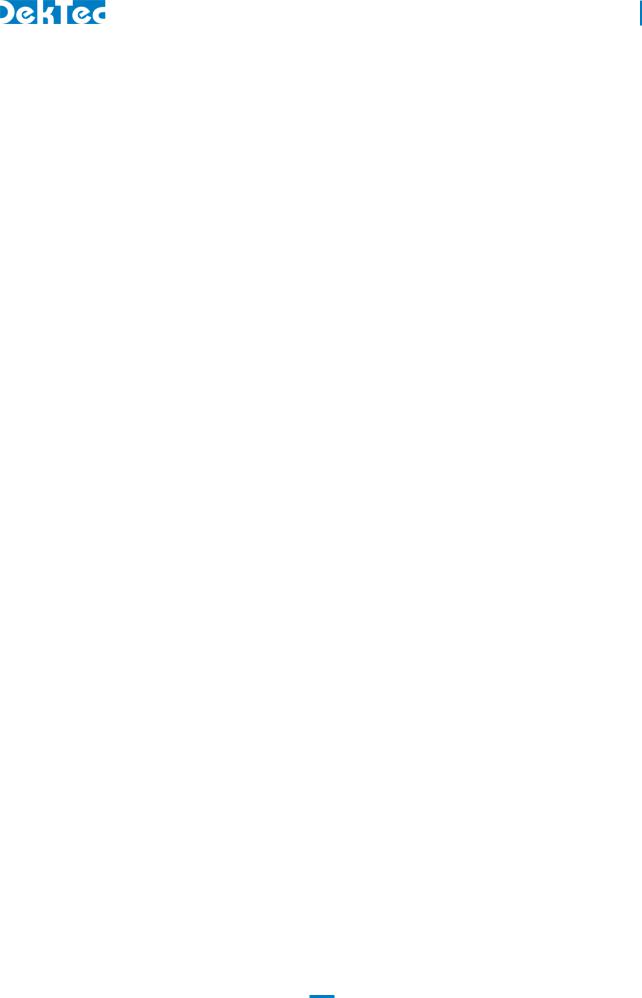
DTC-300-SP – StreamXpress
USER MANUAL
|
Table of Contents |
|
1. Introduction........................................................................................................................ |
4 |
|
1.1 |
General description ....................................................................................................... |
4 |
1.2 |
Software architecture...................................................................................................... |
4 |
1.3 |
PC Hardware requirements............................................................................................. |
4 |
1.4 |
DekTec hardware compatible products............................................................................. |
5 |
1.5 |
Applications .................................................................................................................. |
5 |
1.6 |
Limitations .................................................................................................................... |
6 |
1.7 |
List of abbreviations ....................................................................................................... |
6 |
2. Installation ......................................................................................................................... |
9 |
|
2.1 |
Installing the DTC-300-SP software.................................................................................. |
9 |
2.2 |
Licensing of the software................................................................................................. |
9 |
3 Overview of the interface .................................................................................................... |
11 |
|
3.1 |
General settings .......................................................................................................... |
11 |
3.2 |
General menu............................................................................................................. |
12 |
3.3 |
Display Transport Stream information ............................................................................ |
18 |
|
3.3.1 Transport Stream info........................................................................................... |
18 |
|
3.3.2 PID info .............................................................................................................. |
18 |
|
3.3.3 File info .............................................................................................................. |
19 |
3.4 |
Playing a Transport Stream though an ASI interface......................................................... |
20 |
|
3.4.1 ASI rate control.................................................................................................... |
20 |
|
3.4.2 Packet size .......................................................................................................... |
21 |
|
3.4.3 DVB-ASI settings .................................................................................................. |
22 |
3.5 |
Playing a Transport Stream though an RF interface .......................................................... |
23 |
|
3.5.1 General RF settings .............................................................................................. |
24 |
|
3.5.2 ADTB-T Modulation settings .................................................................................. |
26 |
|
3.5.3 ATSC Modulation settings ..................................................................................... |
27 |
|
3.5.4 CMMB Modulation settings ................................................................................... |
28 |
|
3.3.5 DAB(+) Modulation settings .................................................................................. |
29 |
|
3.5.6 DMB-T/H Modulation settings ............................................................................... |
29 |
|
3.5.7 DVB-C Modulation settings ................................................................................... |
31 |
|
3.5.8 DVB-H Modulation settings ................................................................................... |
31 |
|
3.5.9 DVB-T Modulation settings .................................................................................... |
34 |
|
3.5.10 DVB-T2 Modulation settings ................................................................................ |
37 |
|
3.5.11 IQ Modulation settings ....................................................................................... |
48 |
|
3.5.12 ISDB-T Modulation settings ................................................................................. |
49 |
|
3.5.13 T2MI Modulation settings.................................................................................... |
57 |
|
3.5.14 QAM B modulation settings ................................................................................ |
58 |
|
3.5.15 QAM C modulation settings ................................................................................ |
58 |
|
3.5.16 DVB-S modulation settings .................................................................................. |
59 |
|
3.5.17 DVB-S2 modulation settings ................................................................................ |
60 |
|
3.5.18 ISDB-S modulation settings ................................................................................. |
61 |
3.6 |
Playing a Transport Stream though an Ethernet interface.................................................. |
62 |
2

|
|
DTC-300-SP – StreamXpress |
|
|
USER MANUAL |
|
3.7 Playing an SDI (.dtsdi) file though a SDI interface ............................................................ |
65 |
4. |
Using the StreamXpress with the DOS command prompt....................................................... |
67 |
5. |
Using the StreamXpress with DTE-3100 product. .................................................................. |
68 |
Appendix A. StreamXpress .XML configuration Syntax ............................................................... |
69 |
|
Appendix B. PRBS generation ................................................................................................. |
73 |
|
Copyright © 2009-2015 by DekTec Digital Video B.V.
DekTec Digital Video B.V. reserves the right to change products or specifications without notice. Information furnished in this document is believed to be accurate and reliable, but DekTec assumes no responsibility for any errors that may appear in this material.
3
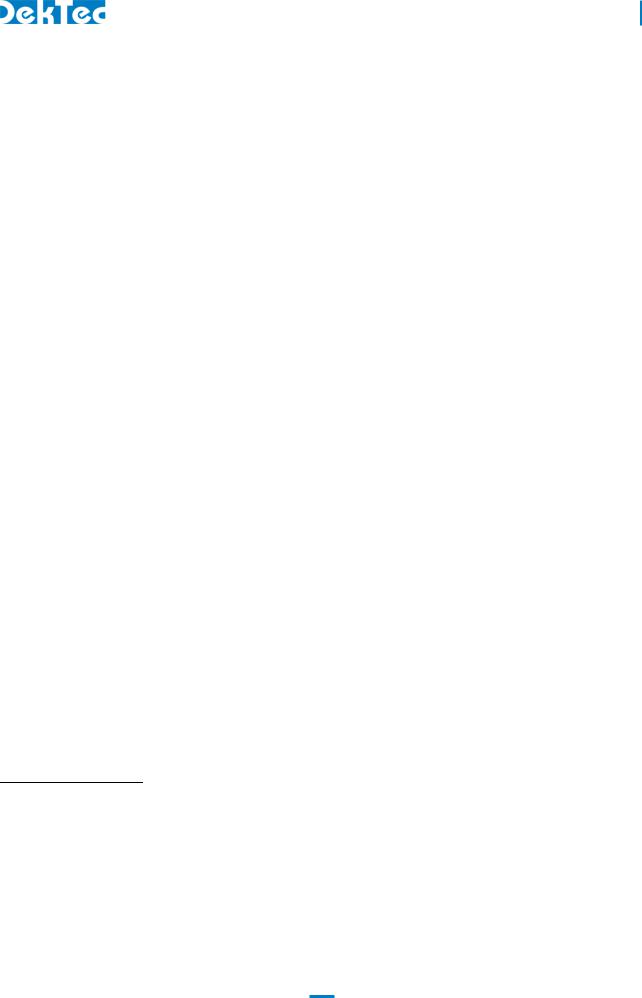
DTC-300-SP – StreamXpress
USER MANUAL
1. Introduction
1.1 General description
The DTC-300-SP StreamXpress is an easy-to-use Windows TM software package designed to provide real-time playback of MPEG-2 compliant transport streams and SDI recorded files. StreamXpress is intended to be loaded by the end-user on any qualifying PC or laptop and work in conjunction with most DekTec output devices. StreamXpress is design to read a proper formatted transport stream or SDI file from the local PC hard drive and connect it to a DekTec output device for realtime streaming. StreamXpress supports a large range of streaming interfaces including ASI, ToSIP, RF modulated outputs and SDI. StreamXpress provides basic transport stream information including: transport stream contents, PID, and file information. It provides start, stop, pause, seamless looping and much more capabilities. These features, when coupled with the variety of available DekTec output devices, give the user a powerful and portable high value playback solution. The DTC-300- SP is a licensed software product from DekTec B.V.
The DTC-300-SP StreamXpress software can be controlled remotely by the DTC-302-RC StreamXpress remote control option. See the DTC-302-RC API document for further details.
1.2 Software architecture
The DTC-300-SP StreamXpress is standalone software that can be freely downloaded from the DekTec website. It can be installed on any suitable laptop or computer running a supported version of Microsoft WindowsTM. StreamXpress is compatible with Microsoft WindowsTM XP/2K3/Vista/2K8/7/8. StreamXpress needs to detect a suitable licensed DekTec device to be able to operate. The DekTec device can be a USB attached device like the DTU-215 or a PCI/PCIe card like the DTA-2144. For a complete list of devices refer to the DekTec hardware compatibility section. In order to operate StreamXpress needs to be properly licensed. The license key is held in the hardware device. (See installing a StreamXpress license section). Only one StreamXpress license is required per DekTec hardware device. When multiple output ports are available on a single hardware device, multiple independent versions of StreamXpress can be running at the same time. The number of StreamXpress instances is only limited by the DekTec hardware bandwidth limitation and PC resources (CPU, RAM, Disk Drive speed, etc…).
1.3 PC Hardware requirements
Depending on the application and DekTec hardware, the requirements for running StreamXpress vary.
Operating System:
Microsoft Windows TM XP/2K3/Vista/2K8/7/8
Processor and RAM:
PIII* 300 MHz with 256MB for ASI playout Core 2* with 2GB of RAM for DVB-T2 playout
*Or equivalent AMD processor
Disk Drive:
Combined Rates > 50Mb/s use drive separate from Operating System
4

DTC-300-SP – StreamXpress
USER MANUAL
Combined Rates ≤ 100Mb/s use single 7200 RPM SATA
Combined Rates > 100Mb/s use 10000 RPM SATA
Combined Rates > 200Mb/s use SSD drive (Solid State Disk)
NOTE: Drive specifications are recommendations. Different architectures will yield different results in some systems.
1.4 DekTec hardware compatible products
The DTC-300-SP is compatible with the following DekTec hardware:
Signal Type |
Supported Adapters |
|
|
DVB-ASI |
DTA-100, DTA-105, DTA-112, DTA-115, |
|
DTA-140, DTA-2136, DTE-3100, DTU-205 |
|
|
ASI/SDI |
DTA-145, DTA-160, DTA-545, DTA-2137, |
|
DTA-2142, DTA-2144, DTA-2145, |
|
DTA-2152, DTA-2154, DTA-2160, |
|
DTA-2162, DTA-2174, DTU-205, DTU-245 |
|
|
DVB-SPI |
DTA-102, DTA-2142 |
|
|
Modulators |
DTA-107, DTA-107S2, DTA-110, DTA-111, |
|
DTA-112, DTA-115, DTA-116, DTA-117, |
|
DTU-215, DTA-2107, DTA-2111, DTA-2115 |
|
|
TSoIP |
DTA-160, DTA-2160, DTA-2162 |
|
|
I/Q Samples |
DTA-115, DTA-116, DTA-117, DTU-215, |
|
DTA-2107, DTA-2111, DTA-2115 |
|
|
1.5 Applications
Typical applications of StreamXpress include:
ASI Streaming
Using a USB or PCI/PCIe DekTec device supporting ASI output, StreamXpress can stream 1 MPEG-2 TS per ASI output port. For DekTec products that have software selectable bidirectional ASI ports, use DtInfo for changing input ports into output ports.
IP Streaming
Using a PCI/PCIe DekTec device supporting an Ethernet connection, StreamXpress can stream multiple MPEG-2 TS over the DekTec Ethernet port. Note that StreamXpress does not have a limit on how many streams can be streamed over the Ethernet port, it is only limited by the PC resources. StreamXpress can also stream over a standard NIC card. You need a dongle license for this option to be available.
Modulated TS streaming
Using a USB or PCI/PCIe DekTec device supporting RF outputs, StreamXpress can stream 1 MPEG-2 TS per RF output port. StreamXpress allows changing RF modulation settings and supports the
5
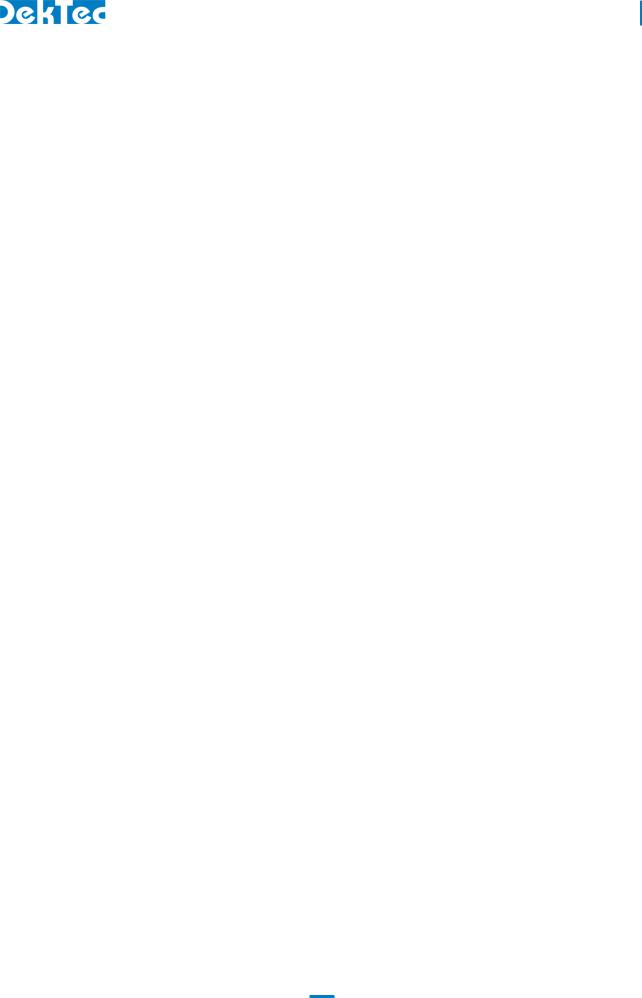
DTC-300-SP – StreamXpress
USER MANUAL
following modulations formats using the appropriate card: 8VSB, QAM A/B/C, DVB-T, DVB-T2, ISDB-S, ISDB-T, DTMB, CMMB, DVB-S, DVB-S2(X) and DAB+.
SDI streaming
Using a USB or PCI/PCIe DekTec device supporting SDI outputs, StreamXpress can stream 1 pre-recorded SDI stream per SDI output port. For products that have software selectable bidirectional ASI/SDI ports, use DtInfo for changing input ports into output ports.
NOTE: The SDI file format used by StreamXpress is proprietary to DekTec. It needs to be recorded using DtGrabber+.
1.6 Limitations
The structure of the software and hardware brings with it a number of limitations. The main limitations are listed below.
SDI |
The SDI streams needs to be compliant to the DekTec SDI file |
|
format and needs to be recorded by DekTec software and/or |
|
hardware. |
Conditional access |
No real time encryption supported. If a file is encrypted, |
|
StreamXpress will stream the file encrypted. |
Multiplexing |
Program remultiplexing is not supported. Only the total rate can be |
|
increased from the original total transport rate to meet the channel |
|
output requirements. |
VBR |
Only CBR Transport Streams are supported. |
1.7 List of abbreviations
8PSK |
8 Levels Phase Shifting |
ACE |
Active Constellation Extension |
ADTB-T |
Advanced Digital Television Broadcast-Terrestrial |
ATSC |
Advanced Television System Committee |
ASI |
Asynchronous Serial Interface |
CATV |
Cable Television |
CBR |
Constant Bit Rate |
CDSD |
Cable Delivery System Descriptor |
CMMB |
China Mobile Multimedia Broadcasting |
COFDM |
Coded Orthogonal Frequency Division Multiplexing |
DAB |
Digital Audio Broadcasting |
DMB |
Digital Multimedia Broadcasting |
6
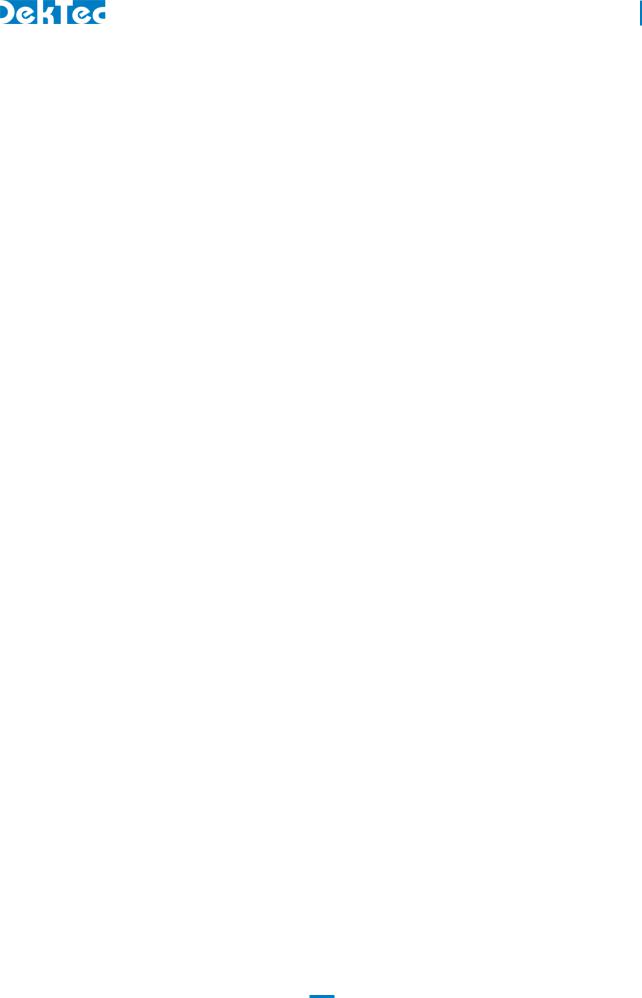
|
DTC-300-SP – StreamXpress |
|
USER MANUAL |
DQPSK |
Differential Quadrature Phase Shift Keying |
DSNG |
Digital Satellite News Gathering |
DTMB-T/H |
Digital Terrestrial Multimedia Broadcast-Terrestrial/Handheld |
DTS |
Decoding Time Stamp |
DVB |
Digital Video Broadcasting |
DVB-C |
DVB standard for modulation appropriate for in Cable networks |
DVB-H |
DVB standard for modulation appropriate for Terrestrial Handheld networks |
DVB-T |
DVB standard for modulation appropriate for Terrestrial networks |
DVB-T2 |
DVB standard for second generation modulation appropriate for Terrestrial |
|
networks |
EPG |
Electronic Program Guide |
FEC |
Forward Error Correction |
FEF |
Future Extension Frame |
FFT |
Fast Fourier Transfer |
GOP |
Group Of Picture |
HEM |
High-Efficiency Mode |
IIP |
ISDB-T Information Packet |
IP |
Internet Protocol |
IQ |
In phase and Quadrature phase modulation components |
ISDB-T |
Integrated Services Digital BroadcastingTerrestrial |
ISSY |
Input Stream SYnchronizer |
LCD |
Liquid Crystal Display |
LDPC |
Low-Density Parity-Check |
MAC |
Media Access Controller |
MBd |
Megabaud. Number of symbols per second. |
Mbps |
Megabit per second |
MFN |
Multiple Frequency Network |
MISO |
Multiple Input Single Output mode |
MPTS |
Multi-Program Transport Stream |
NA |
Not Applicable |
NIT |
Network Information Table |
OFDM |
Orthogonal Frequency Division Multiplexing |
PAPR |
Peak to Average Power Ratio |
PCR |
Program Clock Reference |
PID |
Packet ID |
7
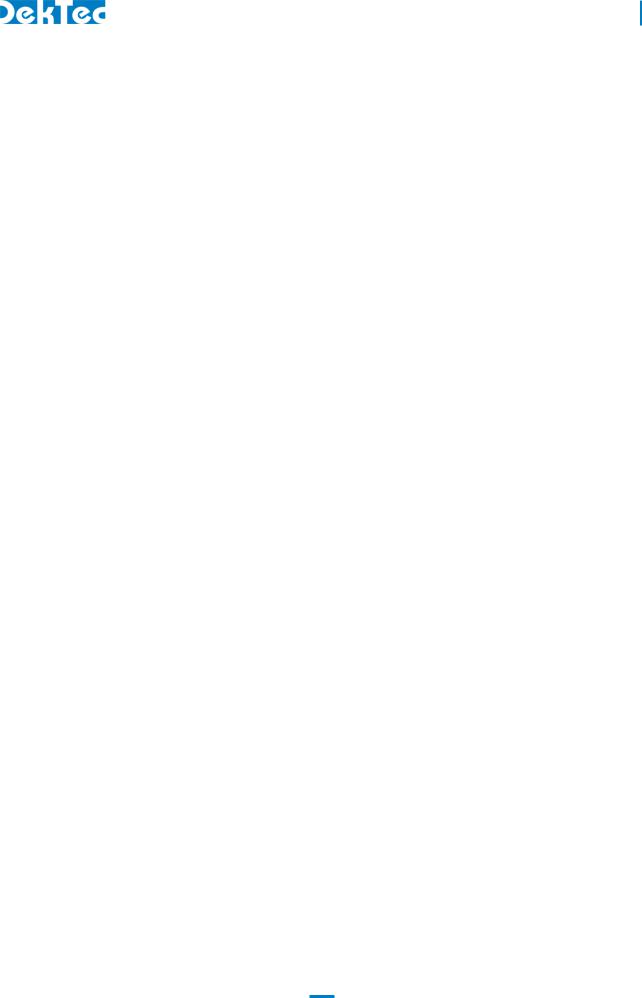
DTC-300-SP – StreamXpress
USER MANUAL
PLP |
Physical Layer Pipe |
ppm |
Parts per million |
PRBS |
Pseudo Random Binary Sequence |
PTS |
Presentation Time Stamp |
QAM |
Quadrature Amplitude Modulation |
QPSK |
Quadrature Phase Shift Keying |
RF |
Radio Frequency |
RO |
Read Only |
R/W |
Read / Write |
SDI |
Serial Digital Interface |
SFN |
Single Frequency Network |
SMPTE |
Society of Motion Picture and Television Engineers |
SNMP |
Simple Network Management Protocol |
RTP |
Real-time Transport Protocol |
T2-MI |
DVB standard that define the communication protocol used between the T2 |
|
Gateway and the DVB-T2 modulator. |
TDSD |
Terrestrial Delivery System Descriptor |
TDT |
Time and Date Table |
TMCC |
Transmission and Multiplexing Configuration Control |
TOT |
Time Offset Table |
TPS |
Transmission Parameters Signaling |
TR |
Tone Reservation |
TS |
Transport Stream |
TSoIP |
Transport Stream over IP |
TTL |
Time To Live |
UDP |
User Datagram Protocol |
UHF |
Ultra High Frequency band, officially ranging from 300MHz to 3GHz, but in |
|
the context of cable television from 300MHz to 1GHz. |
URL |
Uniform Resource Locator |
VBR |
Variable Bit Rate |
VHF |
Very High Frequency band, ranging from 30 to 300MHz |
8

DTC-300-SP – StreamXpress
USER MANUAL
2. Installation
2.1 Installing the DTC-300-SP software
The DTC-300 StreamXpress software can be installed on any suitable Microsoft Windows PC. When installing the StreamXpress software, the install package will install the StreamXpress application and the driver for USB and PCI cards
Download the latest version of StreamXpress from DekTec’s website at http://www.dektec.com/Downloads/Applications.asp or copy StreamXpress.zip to the local hard drive from the DekTec USB stick .
Unzip the software into a temporary directory
NOTE: You have to be logged in as an administrator to install the software.
Close any other software that may already be using DekTec hardware.
Run ‘StreamXpress Setup.exe’.
Note that if you are running Win7 you need to right click on the executable and select ‘run as administrator’. Failure to do so may result in a bad installation even if you have administrator rights.
Follow the instruction on the screen until you have to select Complete or Custom.
Complete will install the StreamXpress software and the drivers for DekTec USB and PCI/PCIe devices. It will overwrite any existing drivers on the PC.
Custom setup allows the user to choose which elements will be installed and the location of the installation.
By default use the Complete installation.
When the installation is complete, you are ready to start using the DTC-300-SP StreamXpress software.
2.2 Licensing of the software
In order to operate the DTC-300-SP StreamXpress software, the PC must be connected to a DekTec device that holds a valid DTC-300-SP license. If no DekTec hardware product is detected, the StreamXpress interface will show this:
If no license is detected on a valid DekTec product, the StreamXpress interface will show this:
9
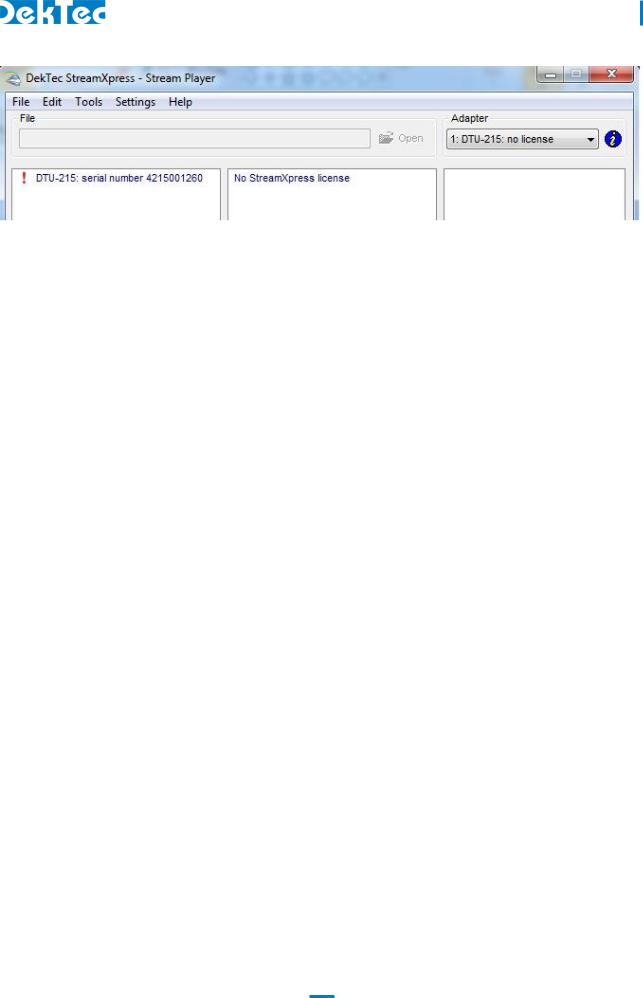
DTC-300-SP – StreamXpress
USER MANUAL
Use DtInfo to add a license or contact DekTec to purchase a valid StreamXpress license.
10

DTC-300-SP – StreamXpress
USER MANUAL
3 Overview of the interface
Depending on the type of hardware that StreamXpress connects to it’ll offer more or less settings. We can divide the settings in 2 categories: general settings and mode/interface specific settings.
3.1 General settings
These settings and displays are common with all DekTec devices connected to the StreamXpress software.
3 |
1 |
|
5
2
4 |
|
|
|
|
|
|
|
|
|
|
|
12 |
|
6 |
|
|
|
|
|
|
|
|
|
|
|
13 |
|
|
7 |
8 |
9 |
10 |
11 |
|
|
|
|
|
|
|
|
Variable |
Type |
|
|
|
Description |
Diag. |
|
|
|
|
|||
Adapter |
Drop |
Select the Adapter and port to playout |
1 |
|||
|
down |
|
|
|
|
|
|
|
|
|
|||
info |
Button |
Lookup interface and Port number info. Also provides the serial number |
2 |
|||
|
of the selected adapter |
|
|
|||
|
|
|
|
|||
|
|
|
|
|||
Open |
Button |
Select a file to open to playout. |
3 |
|||
|
|
|
|
|||
Playout |
Display |
This area indicates the length of the file calculated based on PCR and |
4 |
|||
Status |
|
bitrate* when using a transport Stream. It also shows a cursor indicating |
|
|||
|
|
where in the file the playout process is. |
|
|||
|
|
|
|
|||
File |
Display |
Displays the filename and full path of the opened file |
5 |
|||
|
Button |
Control button to Start a playout and Stop the playout or Pause the |
6 |
|||
|
|
playout when already playing.** |
|
|||
|
|
|
|
|
|
|
11

DTC-300-SP – StreamXpress
USER MANUAL
Variable |
Type |
Description |
Diag. |
|
|
|
|
# Errors |
Display |
This is an internal error counter that gets incremented when the device |
7 |
|
|
is dropping packets. This can happen if the buffer gets overflowed or |
|
|
|
underflowed due to streaming of a badly formatted file or due to PC |
|
|
|
resource limitations |
|
|
|
|
|
Time |
Display |
This time represent the playing time since the beginning of the file |
8 |
|
|
|
|
Wrap |
Button |
When pressed, the file will be looping over and over. If not selected the |
9 |
|
|
file will only play once and the player will stop |
|
|
|
|
|
#Wraps |
Display |
Counter that keeps the number of loops since the playback started |
10 |
|
|
|
|
Total Time |
Display |
This time represent the complete playing time from the last time the stop |
11 |
|
|
button was pressed |
|
|
|
|
|
Memory |
Display |
This displays the size of the software memory buffer used for the playout |
12 |
buffer |
|
and a graph showing the fullness of the buffer. If the buffer line goes |
|
|
|
down to zero, the buffer is empty and the playout will stop. |
|
|
|
|
|
Hardware |
Display |
This displays the size of the hardware device memory buffer used for the |
13 |
buffer |
|
playout and a graph showing the fullness of the buffer. If the buffer line |
|
|
|
goes down to zero, the buffer is empty and the playout will stop |
|
|
|
|
|
*If the PCR is incorrect in the file, the length of the playback will be wrong
**The playout is never stopped. When the stop button is used, the hardware will stream out null packets at the playout rate. This can be seen as the output buffer doesn’t go to zero.
3.2 General menu
This section describes the general menus at the top of the StreamXpress interface. Following this table, a more detailed section offers some additional information on the menus
Menu |
Sub Menu |
Description |
Details |
|
|
|
|
File |
Open |
To open a TS file, an SDI file, an IQ file, an ETI file or an XML |
#1 |
|
|
configuration file |
|
|
|
|
|
File |
Save |
To save a configuration file that will include all of the settings. The |
#2 |
|
Settings |
format is XML. The XML file can be modified with an external XML |
|
|
|
editor |
|
|
|
|
|
File |
Capture |
To capture the output stream to a file. Note that you do not require an |
#3 |
|
Stream |
adaptor with an input to capture the streaming file |
|
|
|
|
|
File |
Exit |
To close StreamXpress |
|
|
|
|
|
Edit |
Sub Loop |
Allow creating a sub loop that will be smaller than the complete file |
#4 |
|
|
length |
|
|
|
|
|
Tools |
Error |
Allows injecting calibrated TS errors. |
#5 |
|
Injection |
|
|
|
|
|
|
Tools |
Loop and |
Allows changing the loop functions when using a TS playout. Also |
#6 |
|
TDT/TOT |
allow to change the setting for TDT/TOT when looping the stream. |
|
|
Adaptation |
|
|
|
|
|
|
12

DTC-300-SP – StreamXpress
USER MANUAL
Menu |
Sub Menu |
Description |
Details |
|
|
|
|
Tools |
Test Signal |
Allow to use Pseudo Random Polynomial playout 0151 PRBS or use a |
#7 |
|
generator |
pseudo random file. This is used for error rate measurement |
|
|
|
|
|
Settings |
RF Output |
When using a modulator device, this menu allows to change the RF |
#8 |
|
Control |
output level |
|
|
|
|
|
Settings |
Use NIT… |
Allow to use the NIT to derive playout parameters |
#9 |
|
|
|
|
Help |
About |
Provides version and build number for StreamXpress |
|
|
|
|
|
This section provides additional details regarding the general menus.
#1 File/Open:
Opening an MPEG-2 TS:
The default file extension is .TS and .TRP for MPEG-2 Transport Streams. If the file extension is not
.TS or .TRP, it may not show up in the list of available files. In that case just select the *.* filter and you’ll be able to see the file. As long as the file is an MPEG-2 TS, StreamXpress will be able to open the file no matter what its extension is. If the file is not a valid MPEG-2 TS, it will open the file and indicate it is not a valid transport stream. StreamXpress can accept 188 and 204 byte packets MPEG-2 TS.
NOTE: StreamXpress plays standard MPEG-2 TS that can come from any source.
Opening an .XML configuration file:
Use the File/Open function to load an .XML configuration file. See #2 Save Settings for more information.
Opening a .dtsdi file:
StreamXpress can play out SDI files from the hard disk using an adaptor that supports SDI playback. See the section of this manual about playing SDI files.
Opening an IQ file:
StreamXpress can be used to play files with IQ samples. See the section about IQ modulation options for more information.
Opening an ETI file:
ETI files contain a multiplexed stream for DAB/DAB+/DMB. StreamXpress only supports the ETI(NI) file format.
#2 File/Save Settings:
When playing out a file with StreamXpress, the user can change many of the settings including bitrate, RF channels, RF power levels etc… In some case when StreamXpress is used for regular
13
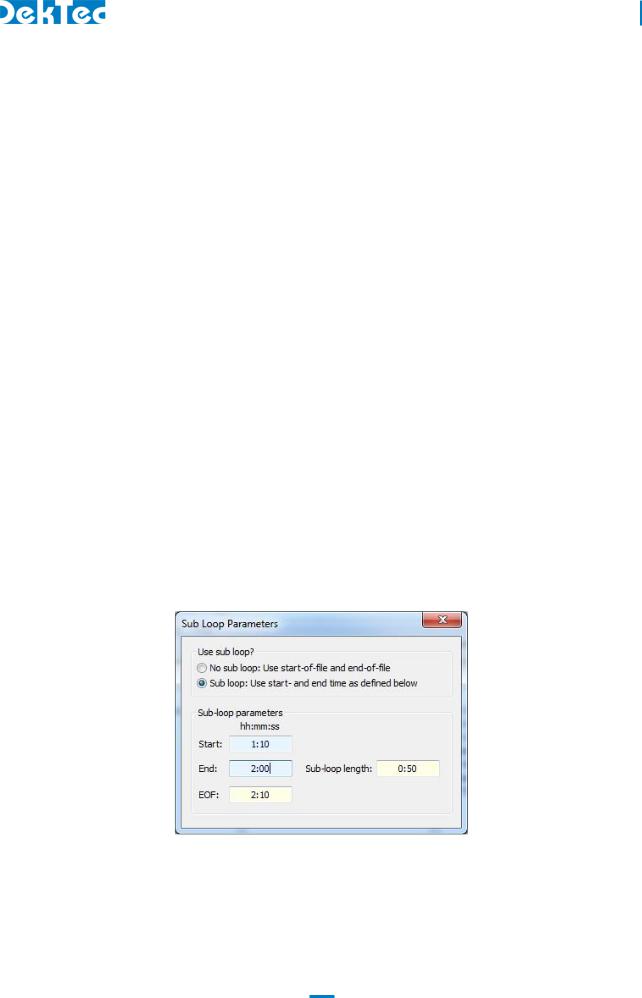
DTC-300-SP – StreamXpress
USER MANUAL
testing (like QC applications) it does make sense to save all the playout settings into a file for future recall.
The Save Settings will save into an .XML file the current settings including the filename and path. To reload the settings use the open button and select the proper .XML file.
NOTE: The user can edit and create .XML configuration files using a standard .XML editor. See appendix A for an example of a StreamXpress XML Config file
#3 File/Capture Stream:
StreamXpress allows modifying the original recorded file when playing back out. For example, the user can modify the total rate, change 188 byte packet into 204 byte packets or loop the file several times to increase its total playout time. StreamXpress has an internal recorder that allows writing the modified playout file to the hard disk. The Capture Stream menu allows selecting a filename and location to record the output file. When the Capture Stream file is selected, the file will be recorded to the hard disk when playing out the stream.
NOTE: As soon as the stop button is pressed, the recorded file will be closed and won’t be overwritten even if the start button is pressed again.
NOTE: This feature is available even if your DekTec device is a playout device only.
NOTE: This feature is only available for MPEG-2 TS files.
#4 Edit/Sub Loop:
Sometimes recorded files can be long and only part of the stream can be of interest for testing purposes. StreamXpress allows playing a part of the stream. This is setup using the Sub Loop function. When using the Sub Loop, select the start time (from the start of the file) and the end time or the duration of the sub loop.
NOTE : When sub loop is selected a ****Sub Loop Selected**** message will appears in the playout window and the Sub loop Parameters windows will remain open.
#5 Tools/Error Injection:
StreamXpress will play a recorded file from the hard disk. Assuming the file on the hard disk is perfect, StreamXpress will play without any TS errors. Sometimes it’s interesting to add calibrated errors to the playout to simulate bad transmission or to test a receiving device’s capability to recover from errors. The Tools/Error Injection menu allows to inject calibrated errors into the output TS.
14
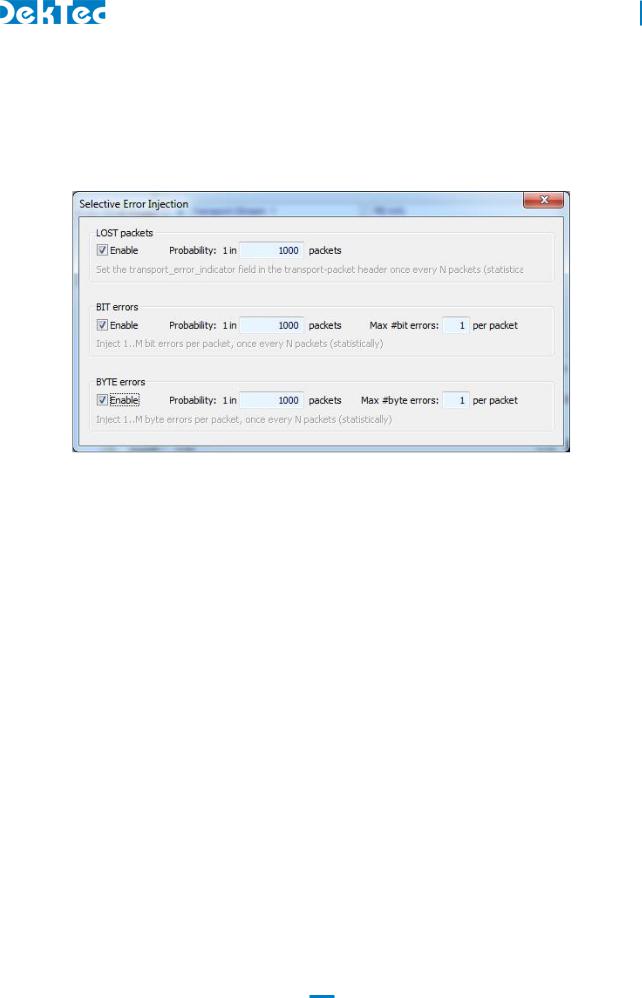
DTC-300-SP – StreamXpress
USER MANUAL
NOTE: This menu is only available when playing an MPEG-2 TS.
There are 3 types of errors that can be injected:
Lost Packets
BIT errors
Byte Errors
Lost Packets: When selecting this type of error insertion, StreamXpress will set the transport_error_indicator field in the TS packet header once every N packets. The frequency of the error insertion can be changed using the probability window.
Bit Errors: When selecting this type of error insertion, StreamXpress will modify (from 1 to 0 or from 0 to 1) 1 to M bits per modified packet. The frequency of the error insertion can be changed using the probability window. The bit error distribution is random.
BYTE Errors: When selecting this type of error insertion, StreamXpress will modify 1 to M bytes per modified packet. The frequency of the error insertion can be changed using the probability window. The byte error distribution is random.
NOTE: The probability of error insertion can vary by few packets. For exact bit error measurement use the Test-Signal generator function.
NOTE: When injecting errors, the Selective Error Injection window will remain open until all error injection options are turned off.
#6 Tools/ Loop and TDT/TOT Adaptation:
StreamXpress offers the capability to loop a recorded transport stream for continuous playback. An operation encoder is designed to run continuously and when looping a pre-recorded TS there will be some discontinuity that can affect the receiver and decoder downstream.
StreamXpress offers some looping options that can help minimize the effect of the discontinuity at the looping point. It allows adapting the Continuity Counter, PCR and DTS/PTS, TDT/TOT after the
15
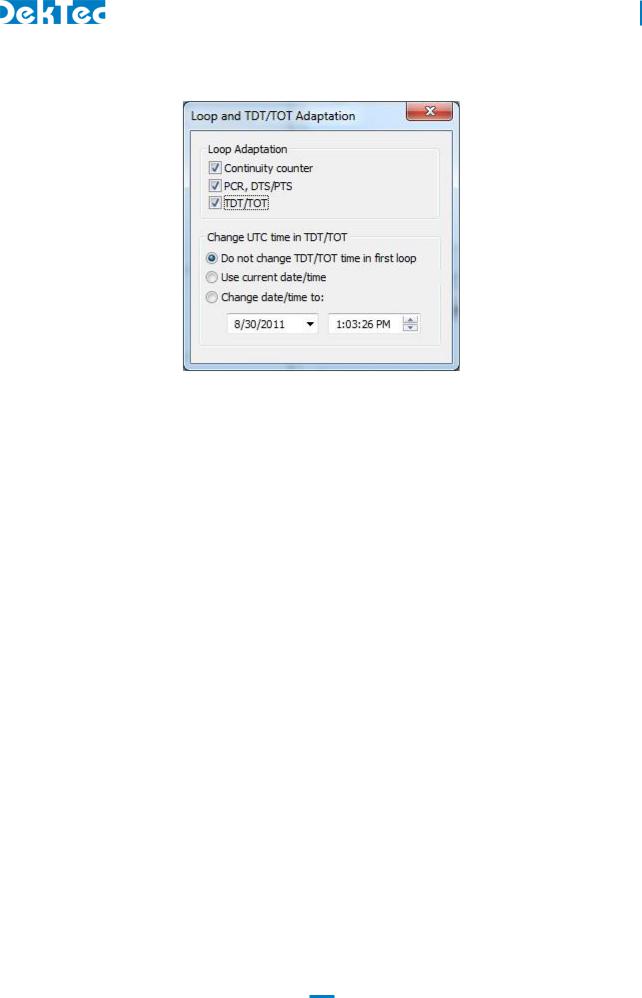
DTC-300-SP – StreamXpress
USER MANUAL
first loop. These adaption functions are only available when playing transport-stream files.
Loop adaption for the Continuity Counter:
When selecting Continuity Counter StreamXpress will modify, in real time, after the 1st loop, the Continuity Counter of each PID in the stream to ensure that there is no discontinuity in the count that may result in decoder error or reset. As a result after the 1st loop, the continuity count of the original file will not be maintained when that option is enabled.
Loop adaption for the PCR and DTS/PTS:
When selecting PCR, DTS/PTS StreamXpress will modify, in real time, after the 1st loop, the PCR and DTS/PTS of each program/component in the stream to ensure that there is no discontinuity in
the PCR that may result in decoder error or reset. As a result after the 1st loop, the PCR and PTS/DTS of the original file will not be maintained when this option is enabled.
NOTE: This option should be not used when testing time sensitive element like interactive data triggered by PCR value or add insertion trigger with SCTE35 flags. As the PCR and PTS/DTS are re-stamped, the trigger will be lost in these applications after the first loop.
Loop adaption for the TDT/TOT:
When selecting TDT/TOT StreamXpress will modify, in real time, after the 1st loop, the TDT and TOT according to the setting below. It will re-stamp each packet with a TOT/TDT packet updating the timetable so it appears to be continuous in time. There are 3 options for updating the TDT/TOT.
Do Not change the TDT/TOT time in first loop: In this case StreamXpress will use the TDT/TOT from the original stream as reference and when looping will increment the TDT/TOT accordingly.
Use current date/time: In this case StreamXpress will discard the TDT/TOT from the stream and replace it with the current time and date of the PC.
Change date/time to: In this case StreamXpress will use the specified date/time and replace the TDT/TOT. Upon looping, the date and time will be updated accordingly.
16

DTC-300-SP – StreamXpress
USER MANUAL
Note on Stream Looping: StreamXpress can improve the looping performance by “tricking” the receiver that it is receiving a real time continuous stream. However, StreamXpress cannot make a
100% seamless looping and elements such as buffer integrity, GOP boundary etc… will not be respected at looping point. In order to minimize the visual effect of the looping, it is advised to use a single program TS file with black video and audio silence at the start and the end of the clip.
#7 Tools/Test-Signal Generator:
StreamXpress offers the capability to playout a PRBS test signal for accurate bit rate measurements. A PRBS (Pseudo Random Binary Sequence) is a binary PN (Pseudo-Noise) signal. The sequence of binary 1’s and 0’s exhibits certain randomness and autocorrelation properties.
Bit-sequences like PRBS are used for testing transmission lines and transmission equipment because of their randomness properties. StreamXpress implements ITU-T standard O.151 ( See Appendix B. for more information on how the PRBS sequence is generated)
StreamXpress is capable of encapsulating the O.151 PRBS data into an MPEG-2 TS where the user specifies the PID where the PRBS data will be carried. The user can also specify the total bitrate of the transport stream. The total PBRS sequence is 64Mbits so the duration of the sequence will depend on the bitrate played out.
#8 Settings/RF Output Control:
StreamXpress offers the capability to change the RF output level when using an RF modulator with a variable RF output. The user can choose to adjust the RF output level and also to invert the spectrum.
#9 Settings/Use NIT for Deriving Parameters:
StreamXpress offers the capability to read the NIT if present in the stream and derive the Streaming parameters. This is relevant for streams with a DVB “Cable Delivery System Descriptor (CDSD)” or “Terrestrial Delivery System Descriptor (TDSD)”.
If “Deriving parameters from NIT” is set:
17

DTC-300-SP – StreamXpress
USER MANUAL
-For DVB-C: the RF frequency, symbol rate and QAM constellation are set to the values found in the CDSD
-For DVB-T: the RF frequency and DVB-T parameters are set to the values found in the TDSD
3.3 Display Transport Stream information
Upon opening an MPEG-2 TS StreamXpress will read the data from the opened TS file and display some valuable information for the user. There are 3 main areas of display:
Transport Stream Info
PID Info
File Info
3.3.1 Transport Stream info
The first window from the left represents the Transport Stream Info. It will display the following information if it’s available in the stream:
-Transport Stream ID.
-Each program detected into the stream. -Program name and total bitrate for the program.
-Under each program: PID#, Stream_type, Stream_ID and bitrate of each component.
3.3.2 PID info
The second window from the left represents the PID Info. It will display the following information if it’s available in the stream:
-Each PID and its association with a program number. -Bitrate of the PID.
-PCR presence.
18
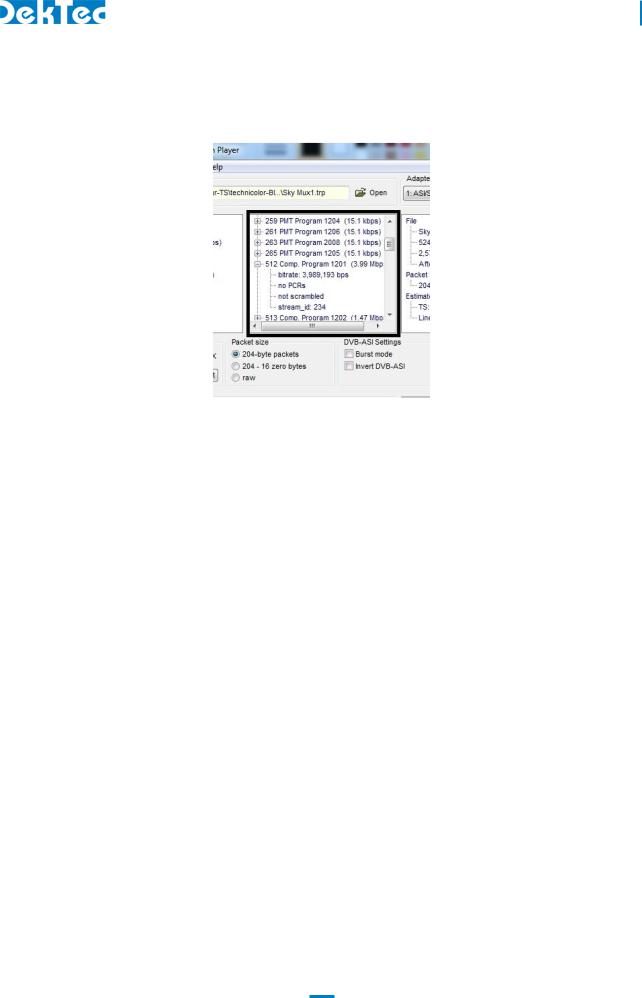
DTC-300-SP – StreamXpress
USER MANUAL
-Whether or not the stream is scrambled. -Stream_ID.
3.3.3 File info
The third window from the left represents the File Info. It will display from the file: -File name.
-File size in bytes.
-Number of full packets in the file. -Packet Size.
-Estimated Rate for the TS and for the Line.
-How many bytes are trailing and not part of a full MPEG TS packet.
NOTE: The line rate includes Reed-Solomon 16 bytes extra information, if present.
NOTE: Some players can have issues with trailing bytes that are not part of any TS packet. StreamXpress will discard these trailing bytes during playback.
19
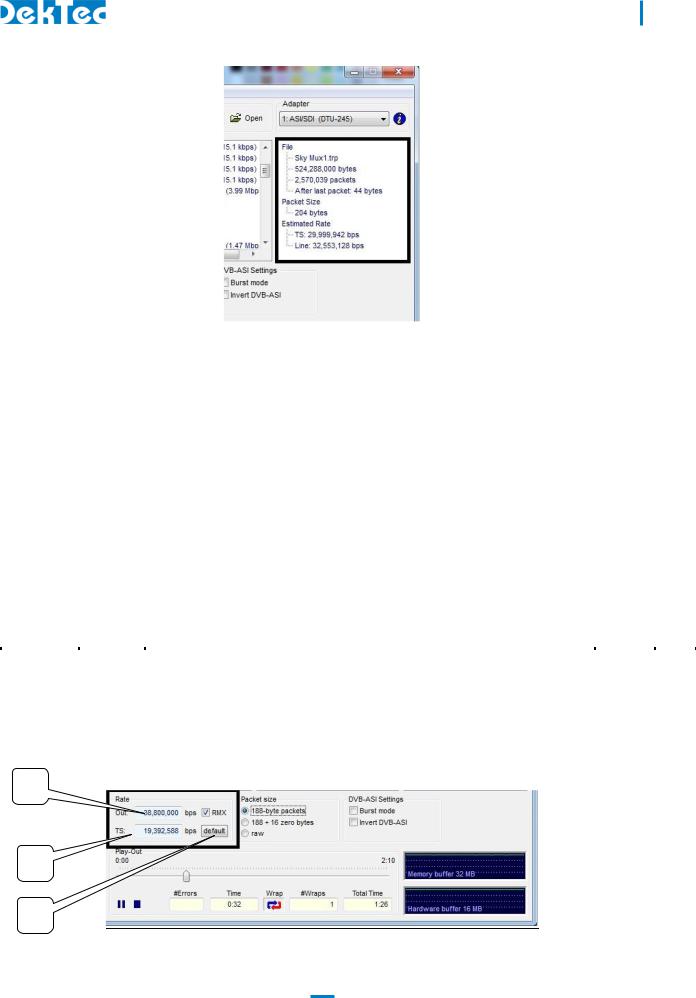
DTC-300-SP – StreamXpress
USER MANUAL
3.4 Playing a Transport Stream though an ASI interface
StreamXpress supports the playout of CBR transport streams over different interfaces. One of the most common interfaces is ASI. The following are StreamXpress display/setting specific to playing a transport stream over ASI.
3.4.1 ASI rate control
StreamXpress offers some powerful capabilities with regards to setting the output rate of the playback.
Variable |
Type |
Description |
Details |
Diag. |
|
|
|
|
|
TS Rate |
Display/ |
Display the TS rate of the file derived from PCR in the file |
#1 |
1 |
|
Field |
|
|
|
|
|
|
|
|
Out Rate |
Field |
Allow to the set the output rate for the playback |
#2 |
2 |
|
|
|
|
|
RMX |
Button |
Select to remux the TS to match the output rate of the channel |
#3 |
3 |
|
|
|
|
|
Default |
Button |
Use this to restore the default output rate (based on PCRs) in the TS |
|
4 |
|
|
rate window |
|
|
|
|
|
|
|
2
1
4
20
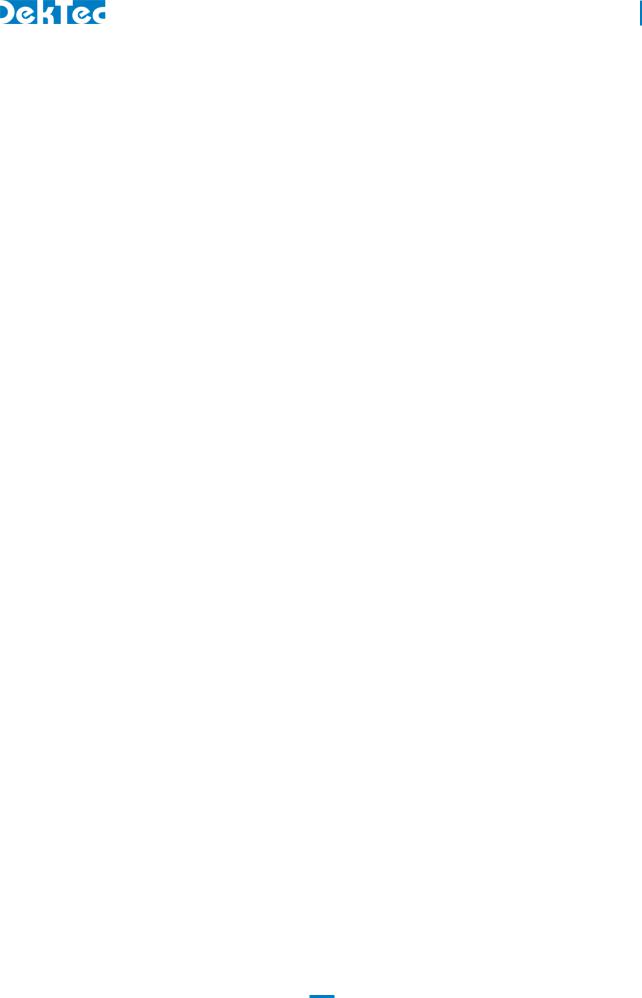
DTC-300-SP – StreamXpress
USER MANUAL
#1 TS Rate:
The native TS rate is derived by reading the PCR values in the first 12MB of the file, counting the number of bytes between PCR values and correlating with the PCR values.
NOTE: If the file has bad PCR values or there are no PCRs detected, the TS rate will be wrong. The same will happen if the stream is VBR. In this case the user can type in its own value for the TS rate. If the TS rate is different than the calculated bitrate, the TS rate will turn red. If the StreamXpress plays a file at the non-native rate, it may result in bad timing of the A/V which may result in picture breaking up and pixelating.
#2 Out Rate:
The output rate will follow the native TS rate by default but represent the actual playout rate. The output rate can be set independent of the native rate. Note that without remultiplexing (RMX button) the stream won’t be able to be decoded properly if played at a different rate than the native rate as the PCR values will not be correct.
#3 RMX:
StreamXpress offers the capability to remultiplex the open TS by adding in real time Null Packets (stuffing) and recalculating PCR and PTS/DTS on the fly.
This is desirable when trying to play to a modulator that requires a fixed input bitrate.
NOTE: StreamXpress can only add Null Packets and cannot play properly at a rate lower than the native rate (even if the original stream contains null packets).
NOTE: If the output rate is set lower than the native TS rate, the Out display will turn orange.
3.4.2 Packet size
StreamXpress support the playback of multiple TS formats. It supports 188 byte packets, 204 byte packets (188 +16 zero bytes) and raw playback.
If the original file contains 188 byte packets, the user can choose to playout 188 byte packets (Native) or 204 byte packets (188+ 16 zero byte) or can play a file in raw format.
NOTE: StreamXpress cannot calculate valid Reed-Solomon bytes so therefore the 16 additional bytes with be zero bytes.
21
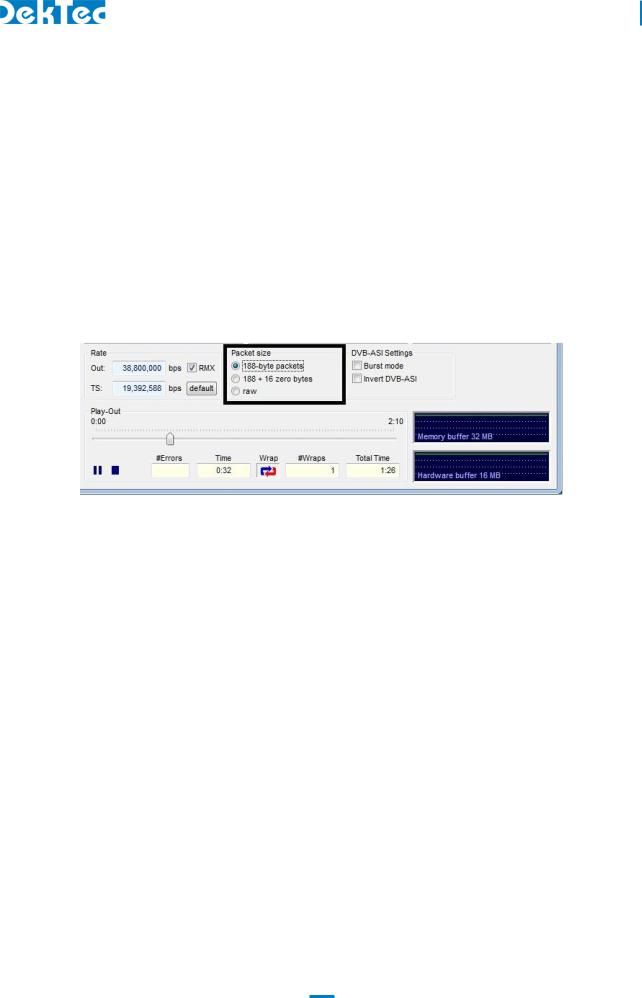
DTC-300-SP – StreamXpress
USER MANUAL
If the original file contains 204 byte packets, The user can choose to playout 204 byte packets (Native) or 188 byte packets (18816 zero byte) or can play a file in raw format.
NOTE: StreamXpress will play valid Reed-Solomon if present in the original file.
NOTE: The TS rate will be different than the line rate as the 16 extra bytes are not used to calculate the playout rate. The actual output rate will include the 16 Reed-Solomon bytes per packet if playing 204 bytes packets.
If the file is not formatted with either 188 or 204 byte TS packets, StreamXpress can play Raw. Raw means that StreamXpress doesn’t care about packet size: anything can be transmitted. This works for ASI or SPI, but not for modulators because these devices expect a packet structure. This is the only way to playout ETI files over an ASI interface.
3.4.3 DVB-ASI settings
StreamXpress with playback over ASI using byte mode meaning that each byte is spread across the 270Mbits/s ASI interface. This mode is the safest mode as it spreads the data evenly without any burst. Data bursts can create near instantaneous data rate hikes that may be difficult for ASI receiver to handle.
StreamXpress allows to playback ASI in burst mode. In this case the interface will be sending complete 188 bytes packets at a time. Click on the Burst mode tick box to select this mode.
ASI is very similar to SDI as it is a 270Mbits/s serial signal. One of the major difference between ASI and SDI is that ASI is polarized, meaning that it has to be in a certain polarization for the data to be received. Some older Distribution Amplifier (DA) will invert the polarization of the ASI data when receiving and regenerating an ASI signal, causing the receiver not to be able to handle that inverted ASI.
The StreamXpress software allows to playback inverted ASI which can be used to test a device capability to handle inverted ASI or to feed an inverting DA (Creating a proper ASI on the output side). Click on invert DVB-ASI tick box to select this mode.
22
