Page 1
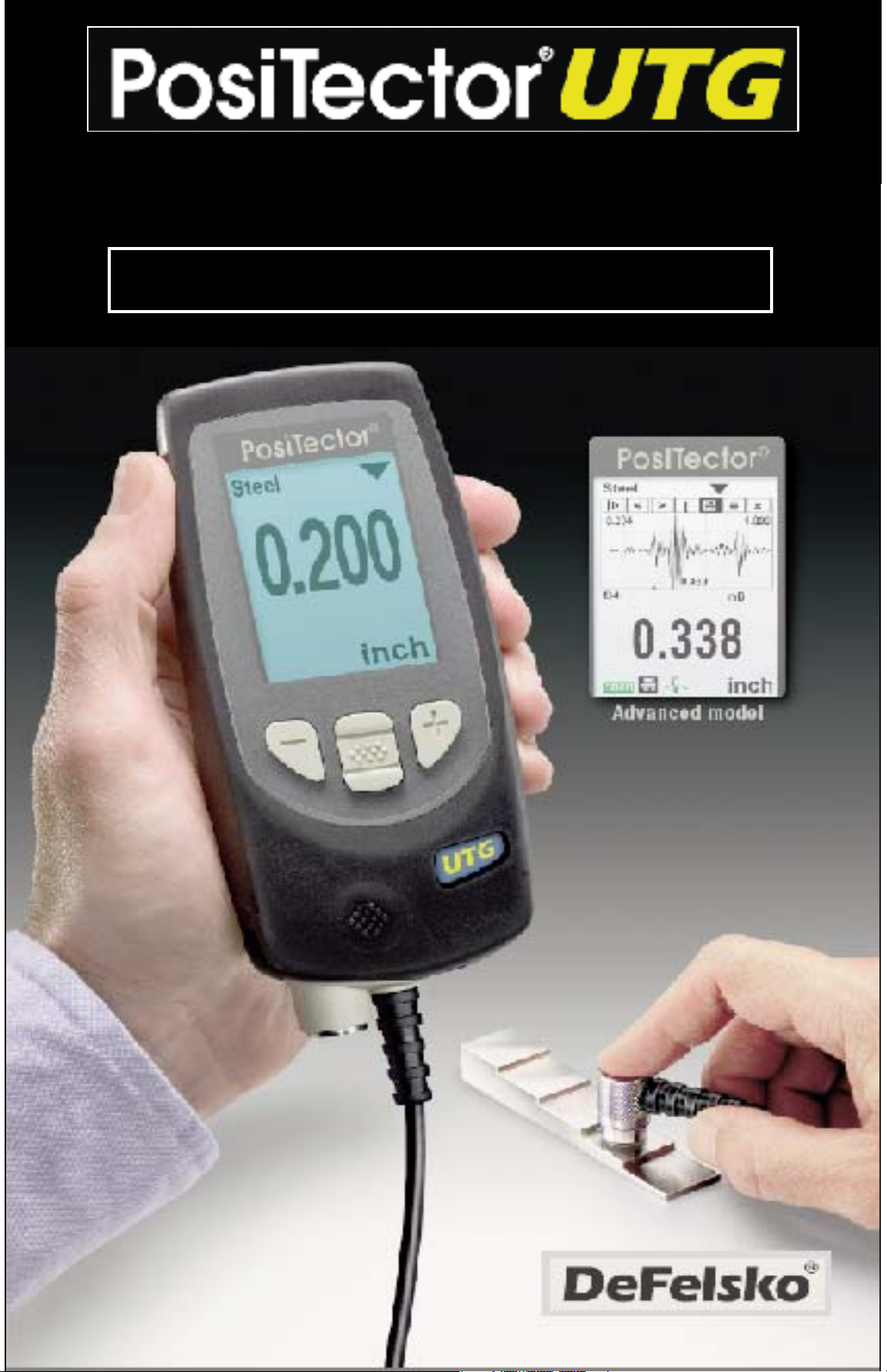
Full Guide v. 3.1
Ultrasonic Thickness Gage
Page 2
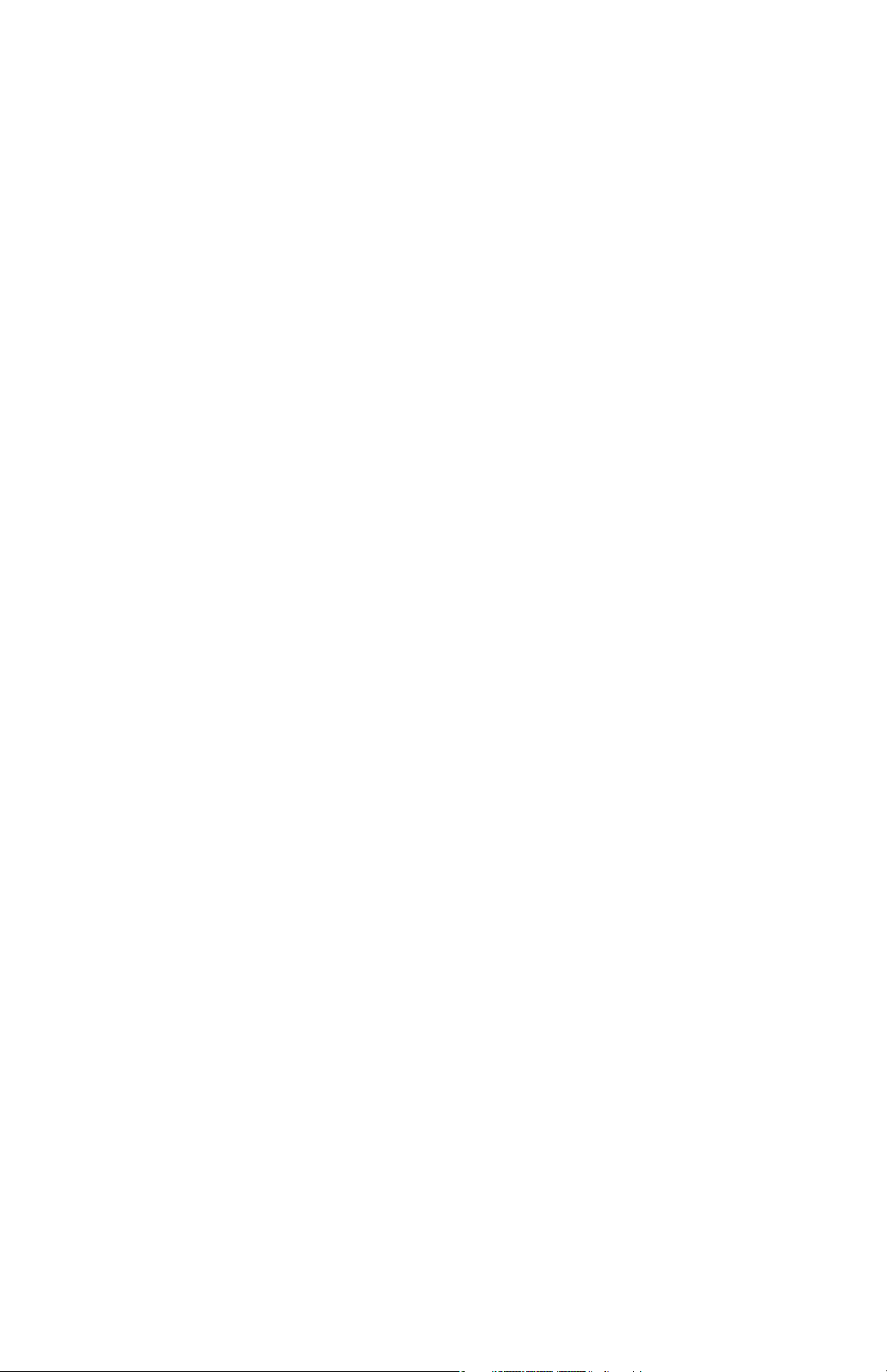
Table of Contents
Table of Contents
Introduction ......................................................... 1
Quick Start .......................................................... 1
Certification ......................................................... 3
Probes ................................................................. 4
How to Measure .................................................. 6
Surface Conditions .............................................. 7
Calibration, Verification and Adjustment ............. 8
Menu Operation .................................................. 9
Cal Settings Menu ............................................... 10
Zero ................................................................ 10
Thickness ....................................................... 11
Material .......................................................... 11
Velocity .......................................................... 11
2 Pt Adjust ..................................................... 12
Cal Lock ......................................................... 12
Cal Reset ....................................................... 12
Setup Menu ......................................................... 13
Reset .............................................................. 13
Min Scan ........................................................ 14
A Scan ............................................................ 14
B Scan ........................................................... 15
SE Mode ........................................................ 16
Smart Couple
TM
.............................................. 17
Statistics Mode ............................................... 19
Memory Management .................................... 20
Annotate ......................................................... 23
Summaries ..................................................... 25
Screen Capture .............................................. 25
Page 3
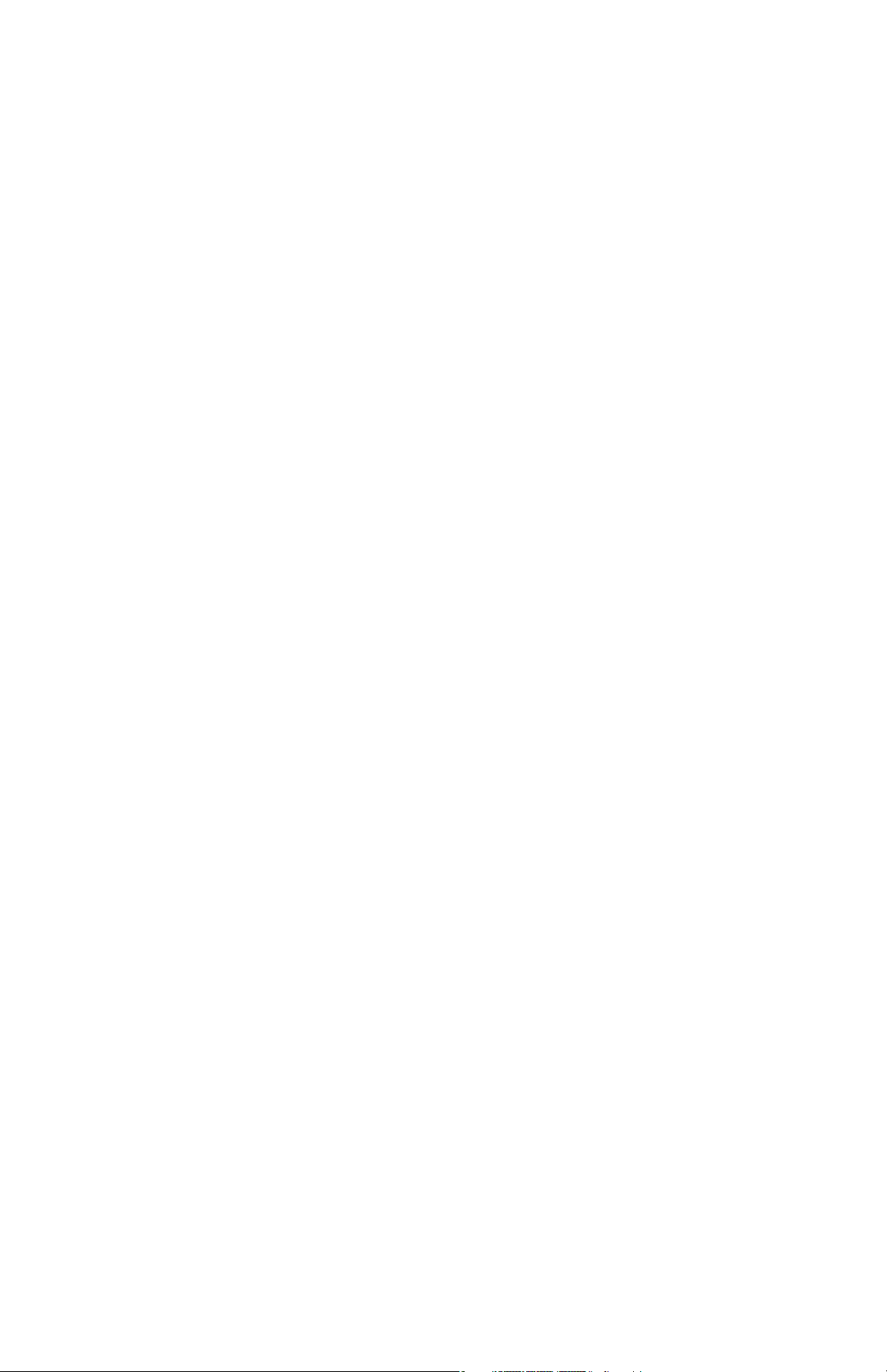
Assessing Stored Measurement Data ................ 26
PosiSoft Desktop Manager (PDM) ................. 26
PosiSoft.net .................................................... 27
PosiSoft 3.0 .................................................... 27
PosiSoft Mobile ........................................... 28
Connect Menu ..................................................... 29
Sync Now ....................................................... 29
Auto Sync ....................................................... 29
USB Drive ...................................................... 29
Bluetooth ........................................................ 31
Bluetooth Wireless Printer ............................. 32
Updates .......................................................... 35
Application Notes ................................................ 36
Measuring on pipes ....................................... 36
Measuring on rough surfaces ........................ 36
Measuring on hot surfaces ............................ 37
Measuring laminated materials ...................... 37
Troubleshooting - General................................... 38
Gage fails to power down............................... 38
Probe measures when lifted from surface...... 38
Gage is coupled but not measuring................ 38
Gage readings double expected thickness 38
Measurement jumps when probe is lifted 38
Troubleshooting - Multiple Echo (M) probes........ 39
Power Supply / Battery Indicator ........................ 42
Rechargeable Batteries ...................................... 42
Technical Data .................................................... 44
Probe Details & Specifications........................ 44
Operating Temperature Range....................... 44
Size / Weight.................................................. 44
Returning For Service ......................................... 45
Warranty .............................................................. 45
Page 4
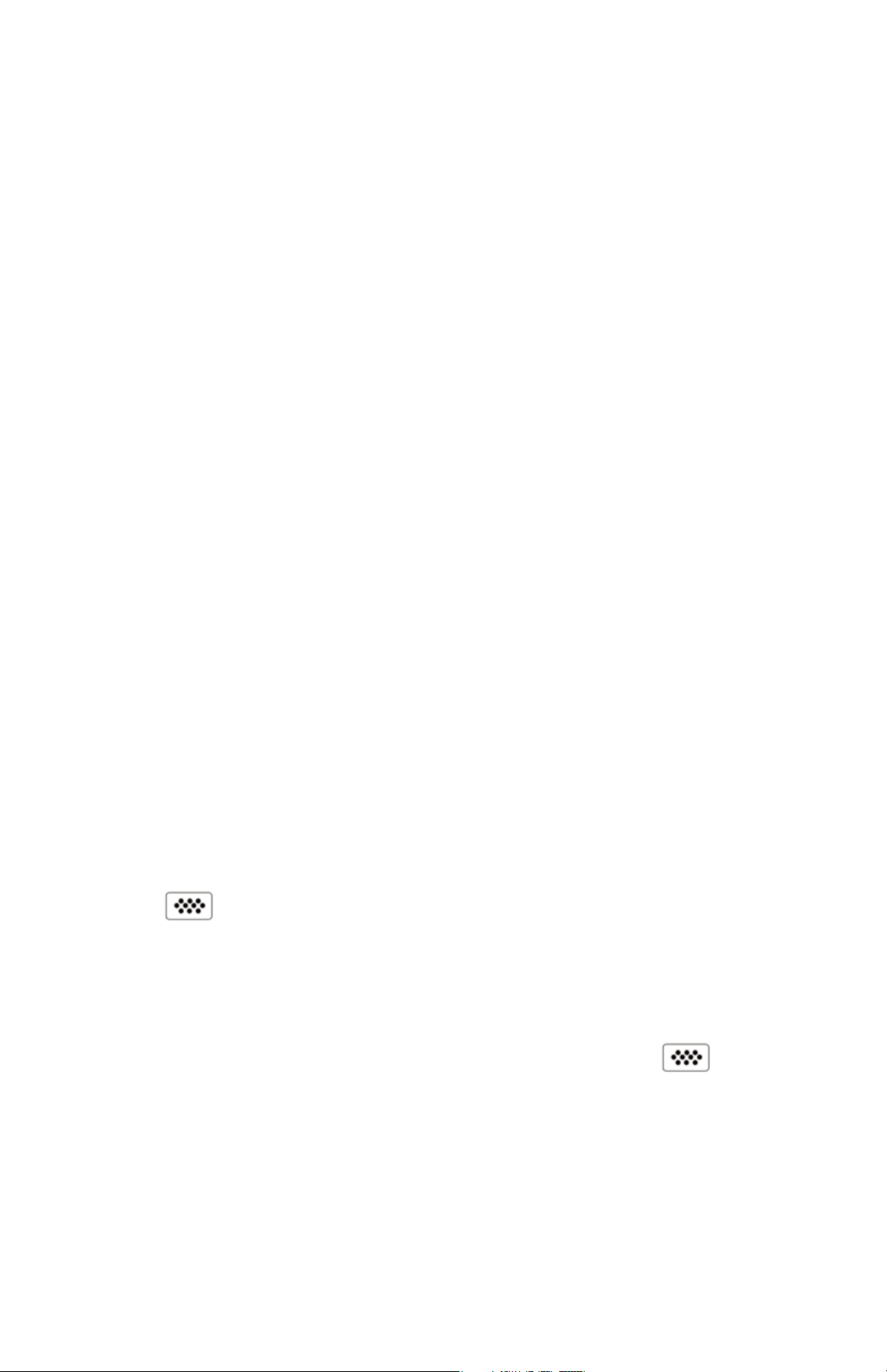
1
Introduction
Introduction
The PosiTector UTG is a hand-held Ultrasonic Thickness Gage
that uses the non-destructive ultrasonic pulse-echo principle to
measure the wall thickness of a wide variety of materials. It
consists of a body (Standard or Advanced) and probe (UTG C or
UTG M, see pg. 4).
The PosiTector UTG powers-up when the center navigation
button is pressed. To preserve battery life, the instrument
powers down after approximately 5 minutes of no activity. All
settings are retained.
1. Remove the protective rubber cap from the probe.
2. Power-up Gage by pressing the center navigation button.
3. Zero the probe (see pg. 10)
4. Select the correct velocity of sound (see pg. 11)
5. Measure the part (see pg. 6)
Quick Start
Quick Start
PosiTector UTG Kit Contents
- PosiTector body (Standard or Advanced)
- PosiTector probe (UTG C or UTG M)
- Protective rubber cap for Probe
- Protective lens shield
- Wrist strap
- 3 AAA alkaline batteries
- Quick Guide instruction booklet
- Protective rubber holster
- Nylon carrying case with shoulder strap
- Belt clip for rubber holster and carrying case
- USB Cable
- 4 ounce (118 ml) bottle ultrasonic couplant
- Certificate of Calibration traceable to NIST
- PosiSoft.net account
- Two (2) year warranty on Body and Probe
Page 5

2
Wrist Strap
We recommend attaching and wearing the
supplied wrist strap.
1
2
Protective Lens Shield
The LCD is covered with a thin plastic film for protection against
fingerprints and other marks during shipment. This film, while
usually removed before using the instrument, can be left in place
to protect against paint overspray or debris. Replacements can be
purchased.
Protective Cap
PosiTector UTG gages ship with a protective plastic cap over the
probe. Remove this cap prior to use. Replace it when the
instrument is not in use to protect the probe.
USB Port
LCD
Display
Zero Block
Probe
Connector
PosiTector Body
UTG C probe
UTG M probe
5 MHz Dual Element
5 MHz Contact
Page 6
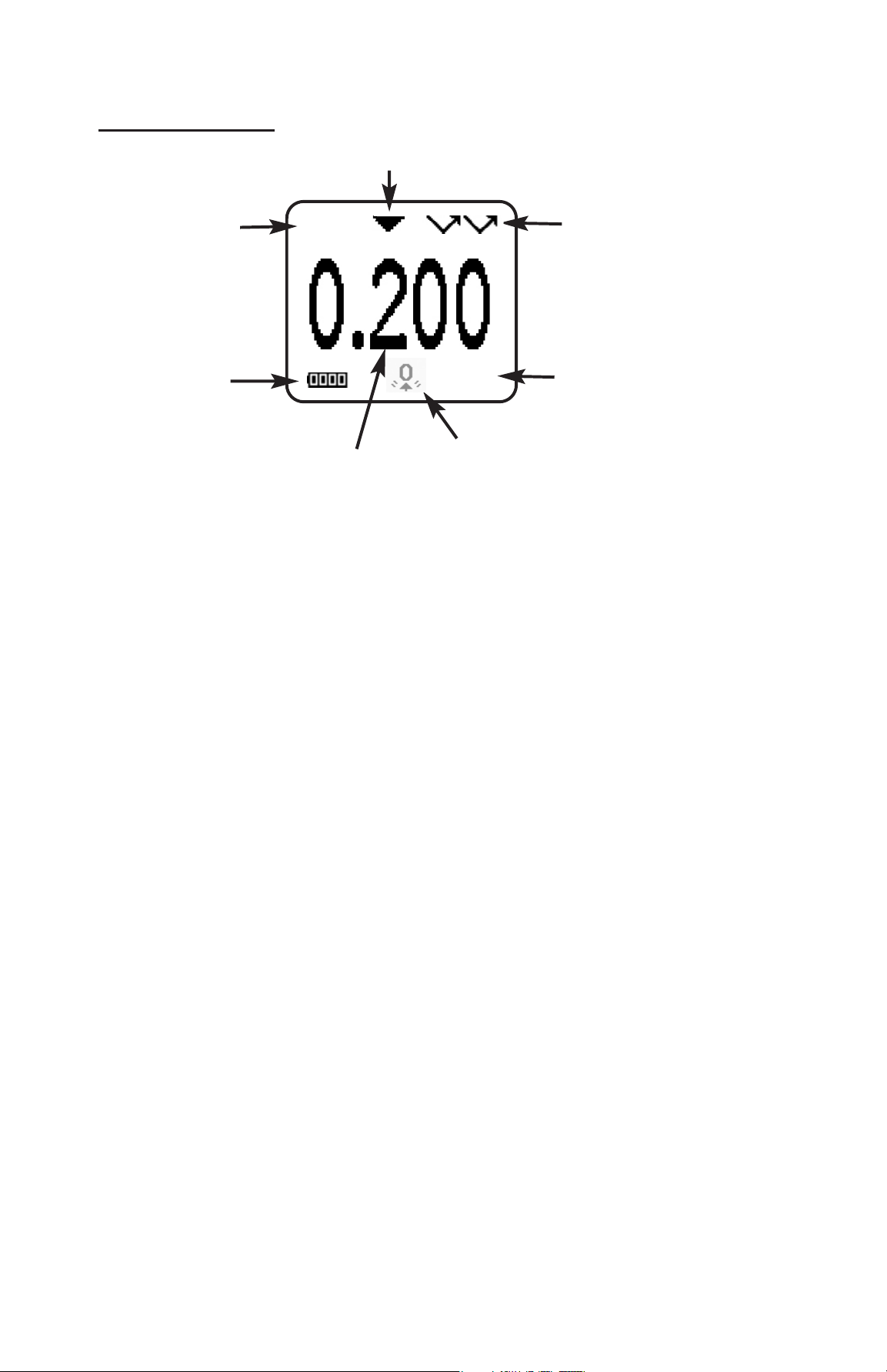
3
Certification
All PosiTector UTG probes include a Certificate of Calibration. For
organizations with re-certification requirements, instruments may
be returned at regular intervals for calibration.
DeFelsko recommends that customers establish calibration
intervals based upon their own experience and work environment.
Based on our product knowledge, data and customer feedback, a
one year calibration interval from either the date of calibration, date
of purchase, or date of receipt is a typical starting point.
Typical Display
Current
Measurement
Currently
selected
material
Unit of
Measurement
The Coupled Symbol appears when the
probe is ultrasonically connected with a
surface.
inch
Steel
Battery
Icon
Measurement
Mode currently set
to multiple-echo
(UTG M probe only)
Factory Calibration
settings in use.
Page 7
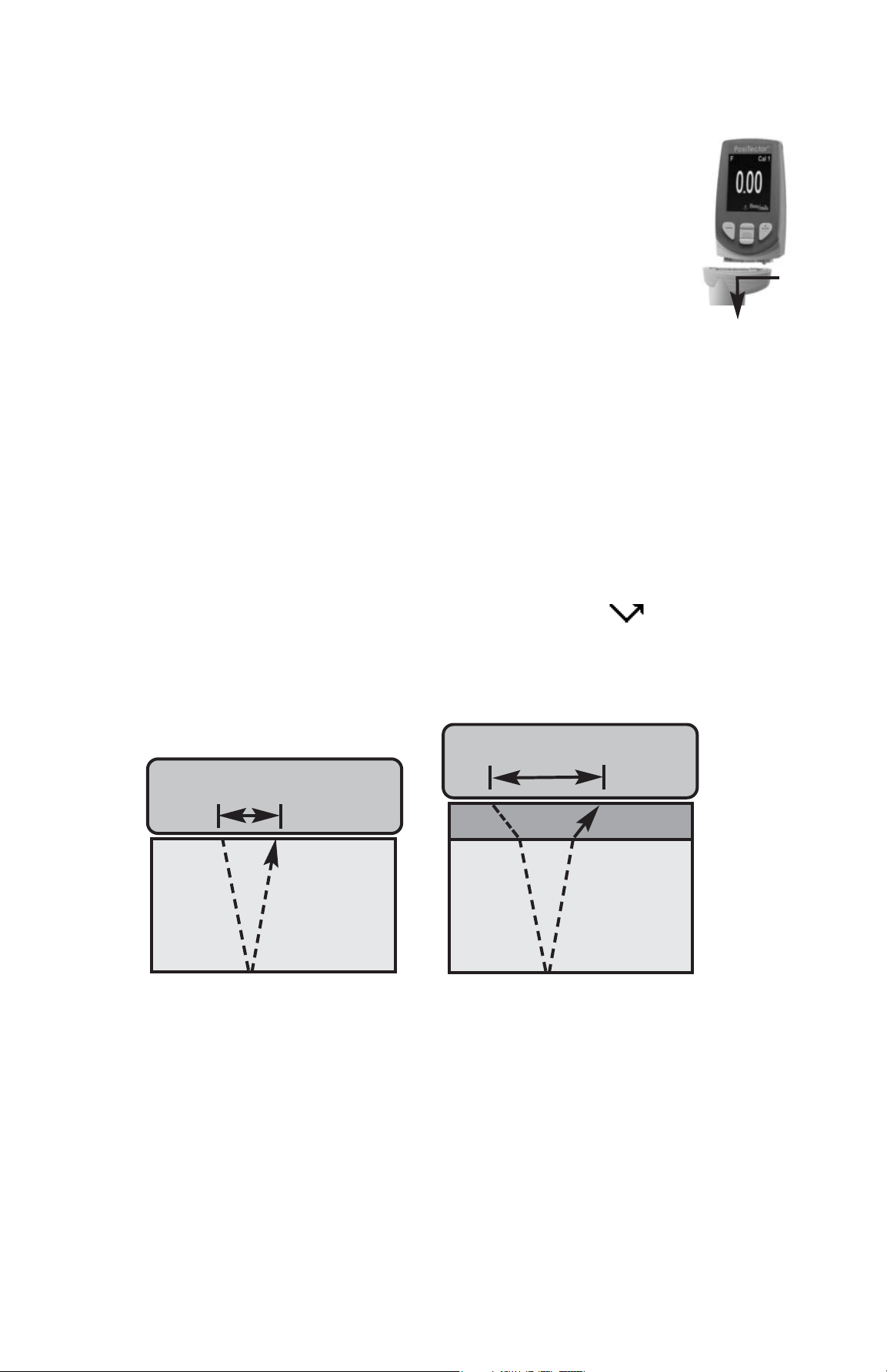
4
To disconnect a probe from a body, power-down the
instrument and slide the plastic probe connector
horizontally (in the direction of the arrow) away from the
body. Reverse these steps to attach a new probe.
When powered-up, the PosiTector automatically
determines what type of probe is attached and does a
self-check.
Probes
Probes
PosiTector UTG probes transmit an ultrasonic pulse into the
material to be measured. This pulse travels through the material
towards the other side. When it encounters an interface such as air
(back wall) or another material, the pulse is reflected back to the
probe. The time required for the pulse to propogate through the
material is measured by the Gage, represented as t1and t2 below.
PosiTector UTG C and UTG M (in single-echo mode) probes
determine thickness by measuring t1(uncoated) or t2 (coated),
dividing it by two and then multiplying by the velocity of sound for
that material (steel). See Figure 1.
steel
coating
steel
2
t
>
1
t
Figure 1
2
t
1
t
Probe
Probe
For uncoated materials t1relates directly to material thickness.
When a material is coated the propagation time is increased and
is shown above as t
2
.
Coatings such as paint have a slower velocity of sound than that
of metal. Thus the single-echo technique will produce a thickness
result greater than the actual combined coating+metal thickness.
Ultrasonic Thickness Probes - Theory of Operation
Page 8
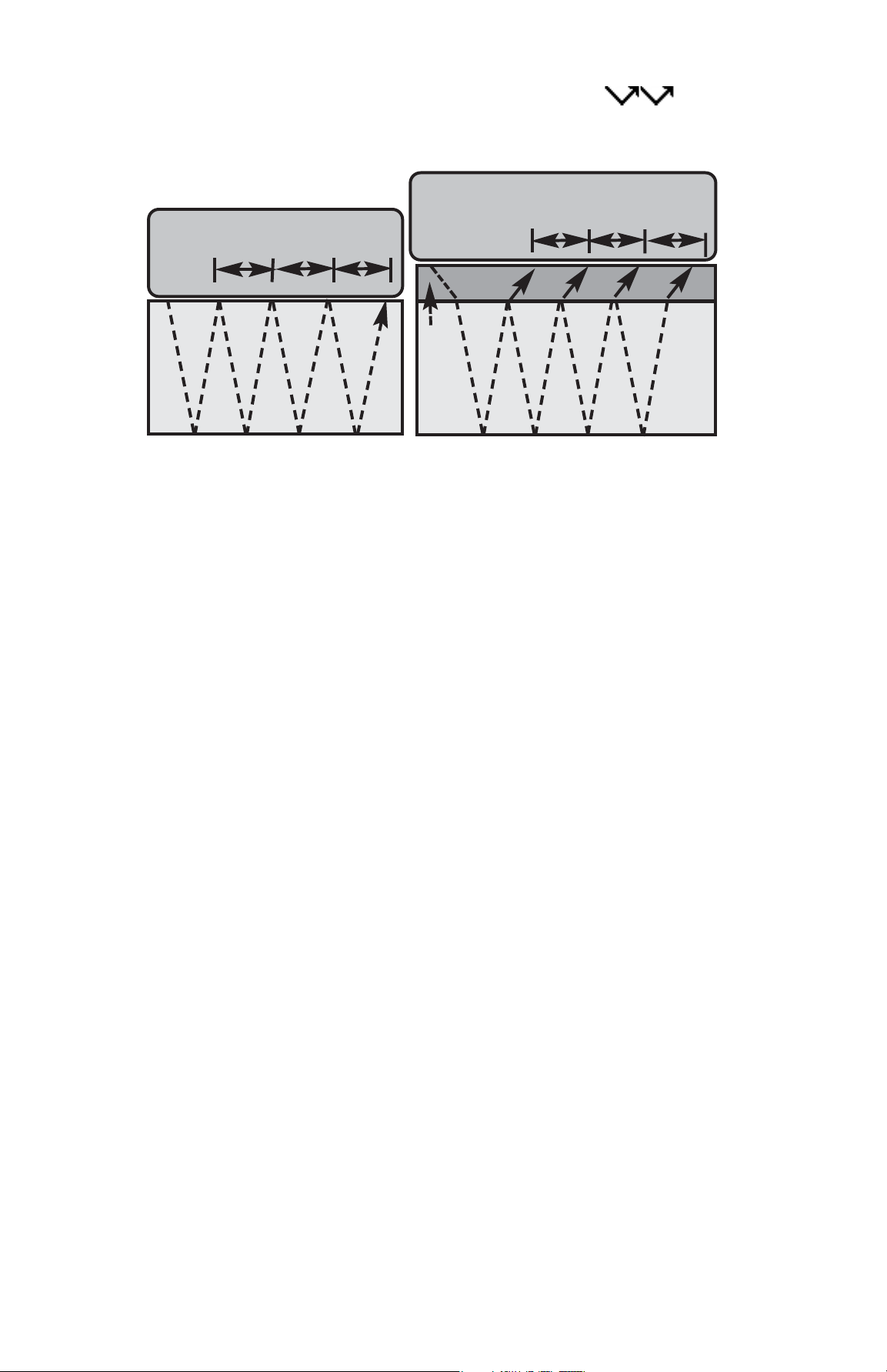
5
The PosiTector UTG M in multiple-echo mode determines
thickness by measuring the time between at least three
consecutive back wall echoes.
steel
Probe
1
t
2
t
3
t
1
t
2
t
3
t
Coating
Figure 2
Probe
In the figure above, multiple-echo mode measures only the time
between echoes. Regardless of whether the steel is coated or not,
all times between echoes are the same. In multiple-echo mode,
the Gage determines thickness by measuring t
1+t2+t3
, dividing it
by six and then multiplying by the velocity of sound for that
material. The resultant thickness calculation made by the
instrument is therefore an accurate measurement of the steel
thickness only, disregarding the coating thickness.
The velocity of sound is expressed in inches per microsecond or
meters per second. It is different for all materials. For example,
sound travels through steel faster (~0.233 in/µs) than it travels
through plastic (~0.086 in/µs).
Additionally, the PosiTector accepts a number of probe types
including magnetic and eddy current coating thickness, surface
profile, environmental and ultrasonic wall thickness probes.
Perform the latest software Updates (pg. 35) to ensure probe
compatibility with your Gage. For the latest information on probe
interchangeability see www.defelsko.com/probes
Page 9
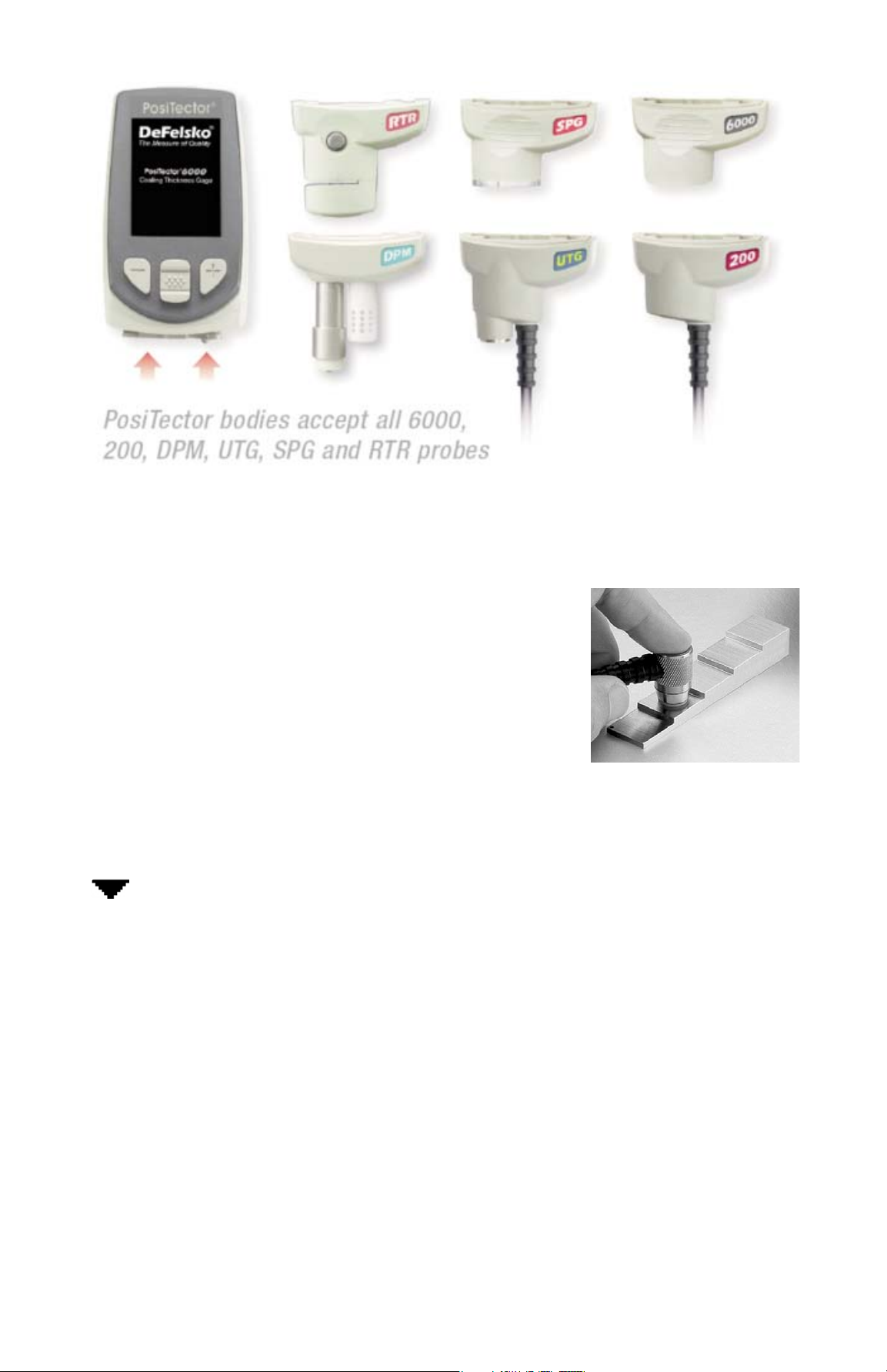
6
How to Measure
How to Measure
1. Remove rubber cap from probe. Couplant
(glycol gel - included) must be applied to the
surface to be tested to eliminate air gaps
between the wear face and the surface. A
single drop of couplant is sufficient when
taking a spot measurement.
2. Place the probe flat on the surface. Use moderate pressure to
press against the top of the probe with the thumb or index finger.
When the probe senses echoed ultrasound, a coupled symbol
will appear on the display and thickness values will be
displayed. While the probe is coupled, the PosiTector UTG
continually updates the display.
3. When the probe is removed from the surface, the last
measurement will remain on the display.
Occasionally, excess couplant will remain on the probe when the
probe is lifted from the surface. This may cause the PosiTector
UTG to display a final measurement value different from those
observed when the probe was on the surface. Discard this value
and repeat the measurement.
Page 10
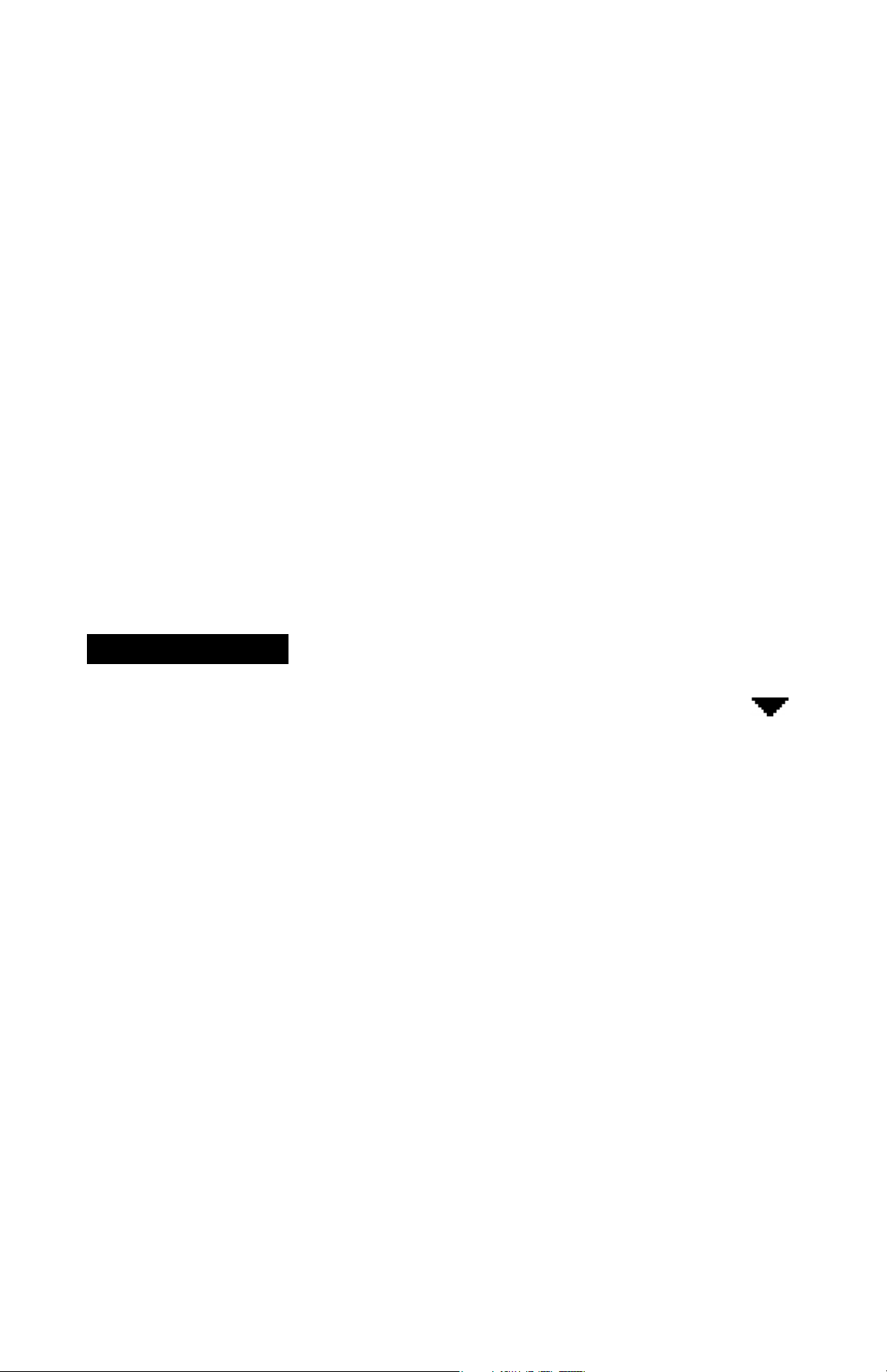
7
Surface Conditions
Surface Conditions
Ultrasonic measurements are affected by the condition,
roughness and contour of the surface to be tested.
Measurement results may vary on coarse surfaces. Where
possible, it is recommended to seat the transducer on a smooth
flat surface that is parallel to the opposite side of the material.
On rough surfaces, the use of a generous amount of couplant
minimizes the surface effects and serves to protect the transducer
from wear, particularly when dragging the probe across a surface.
During scanning operations, the probe can be become physically
decoupled, that is physically separated, from the material, either
due to the rough and/or scaly surface of the material or due to
user operation. Avoid this by using the Smart Couple
TM
feature
(pg. 17)
On smooth, uncoated metal surfaces the Gage
(in multiple-echo mode) may occasionally be unable to give a
measurement result even when the "coupled" symbol
appears. Use additional couplant and lighter pressure on the
probe when measuring. Alternatively, laying a plastic shim on the
surface with couplant applied to both sides to simulate a painted
surface will help produce a steel-only thickness measurement
(multiple-echo mode). Switching the Gage to single-echo SE
mode (pg. 16) will also help produce a steel-only thickness
measurement.
UTG M Probes:
Page 11
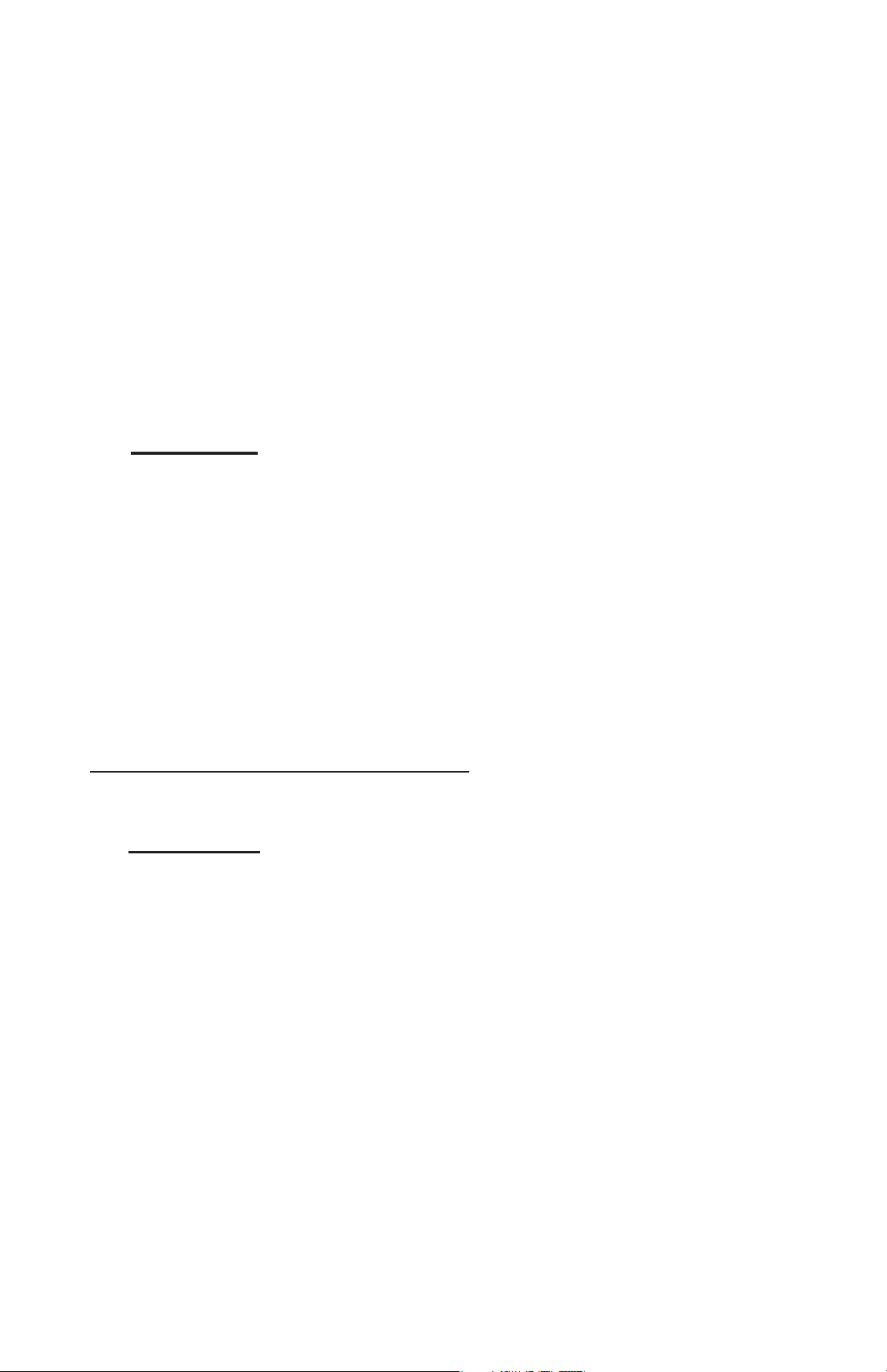
8
Calibration, Verification and Adjustment
Calibration, Verification and Adjustment
Three steps ensure best accuracy…
1.Calibration - typically done by the manufacturer or a qualified
lab. All probes include a Certificate of Calibration
2.Verification of Accuracy - as done by the user on known
reference standards such as calibration step blocks.
3.Adjustment - to a known thickness or sound velocity for the
material to be measured
Calibration
Calibration is the controlled and documented process of
measuring traceable calibration standards and verifying that the
results are within the stated accuracy of the Gage. Calibrations
are typically performed by the Gage manufacturer or by a certified
calibration laboratory in a controlled environment using a
documented process. The standards used in the calibration are
such that the combined uncertainties of the resultant
measurement are less than the stated accuracy of the Gage.
Written Calibration Procedures are available online at no charge
http://www.defelsko.com/downloads.htm
Verification
Gage accuracy can and should be verified using known reference
standards of the material to be tested.
Verification is an accuracy check performed by the user using
known reference standards. A successful verification requires the
Gage to read within the combined accuracy of the Gage and the
reference standards.
To guard against measuring with an improperly adjusted Gage,
verify the Gage at the beginning and the end of each work shift.
During the work shift, if the Gage is dropped or suspected of
giving erroneous readings, its accuracy should be re-verified.
Page 12
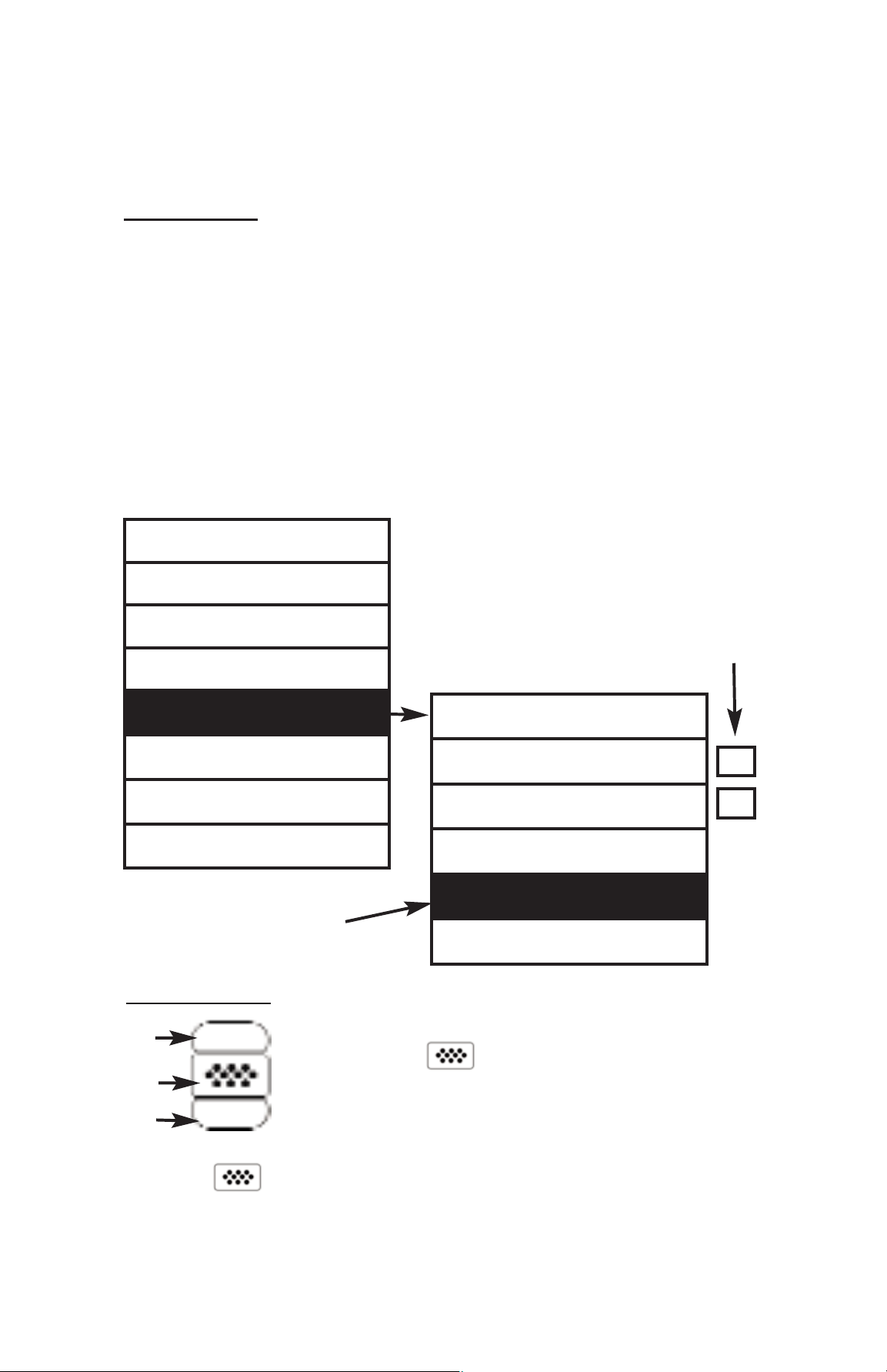
9
Menu Operation
Menu Operation
Instrument functions are menu controlled. To access the Menu,
power-up the instrument, then press the center navigation button.
Below is a sample menu for a PosiTector UTG Advanced model:
Memory
Statistics
Cal Settings
Setup
Connect
Help
Power Off
Exit
Sync Now
USB Drive
Auto SYNC
Bluetooth
Updates
Exit
Some buttons have a tick box to their
right to indicate current status. An empty
box indicates that feature is not active.
Current selection is displayed
with darkened background
Up
Down
Center
To navigate, use the Up and Down buttons to
scroll and to SELECT.
Select Exit to exit from any menu.
ü
Navigation Button
In the event of physical damage, wear, high usage, or after an
established calibration interval, the Gage should be returned to the
manufacturer for repair or calibration.
Adjustment
Adjustment, or Calibration Adjustment is the act of aligning the
Gage's thickness readings to match that of a known reference
sample. See Calibration Adjustment pg. 10.
The center button is purposely recessed to help eliminate
unintentional powering-up of the instrument.
Page 13
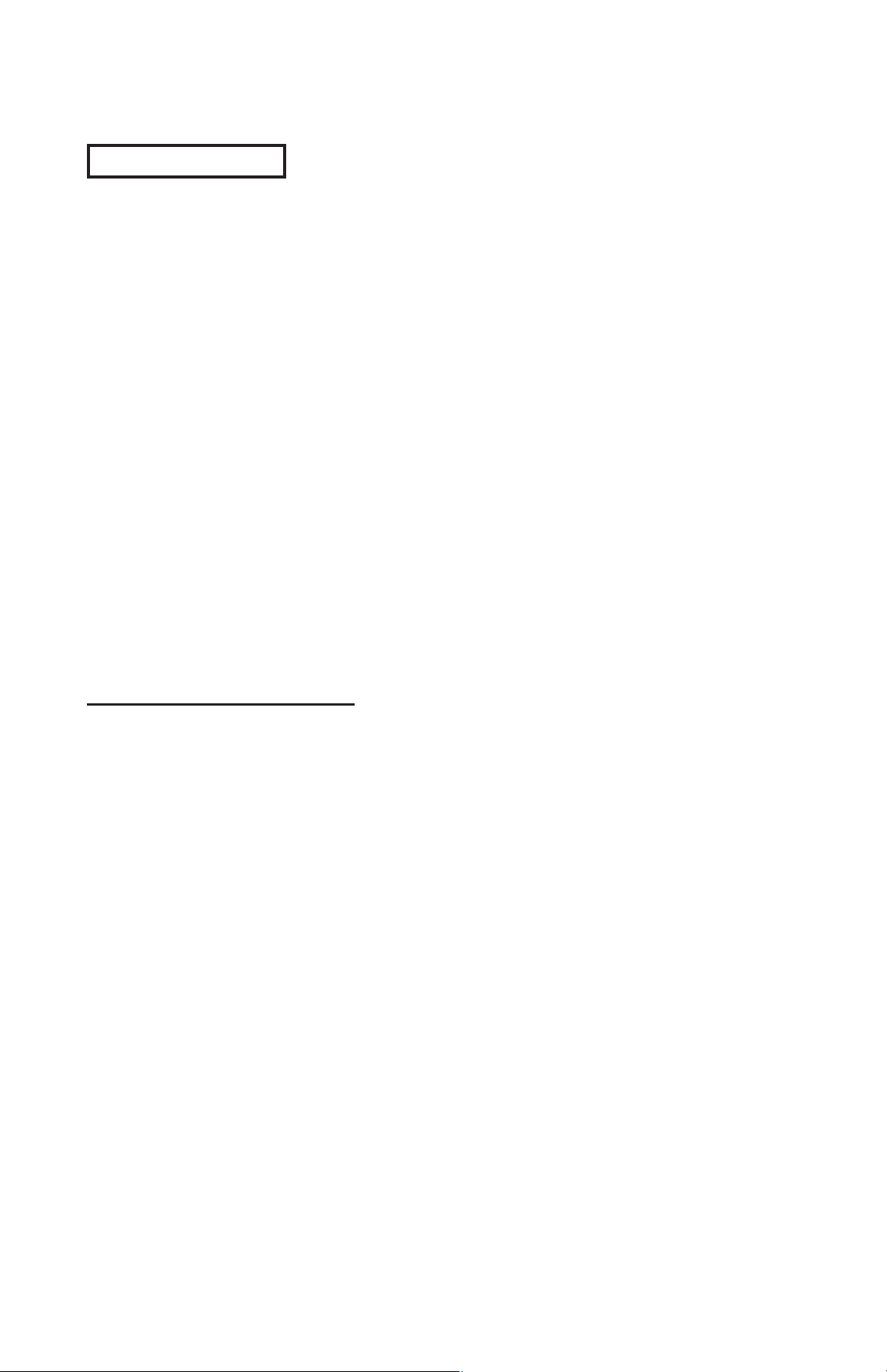
10
Cal Settings Menu
Cal Settings Menu
The PosiTector UTG is factory calibrated. In order for it to take
accurate thickness measurements of a particular material it must
be set to the correct sound velocity for that material. Be aware that
material composition (and thus its sound velocity) can vary from
stated tables and even between lots from a manufacturer.
Adjustment to a sample of known thickness of the material to be
measured ensures that the Gage is adjusted as close as possible
to the sound velocity of that specific material. Samples should be
flat, smooth and as thick as the maximum expected thickness of
the piece to be tested.
The PosiTector UTG allows four simple adjustment choices. All
four methods are based on the simple premise of adjusting the
sound velocity. The first three adjustment methods make 1-point
calibration adjustments to optimize the linearity of the PosiTector
UTG over small ranges. The fourth method makes a 2-point
calibration adjustment to allow for greater accuracy over a large
range.
Zero
PosiTector UTG probes can be "zeroed" to compensate for
temperature and wear. This action is not required when operating
in multiple echo mode (UTG M probes only) except when the
instrument is new and after a Reset (pg. 13). However, it ensures
best accuracy when operating in SE (single-echo) mode.
Therefore, it is a good idea to "zero" the probe before each work
shift and when the temperature of the part changes. During
zeroing, it does not matter what the current velocity setting is.
1. Make sure the instrument is on and the probe is wiped clean.
2. Apply a single drop of couplant onto the zero plate located on
the underside of the probe connector. DO NOT apply couplant
directly onto the probe face.
3. Select the Zero menu option and follow the on-screen prompts.
Calibration Adjustment
Page 14
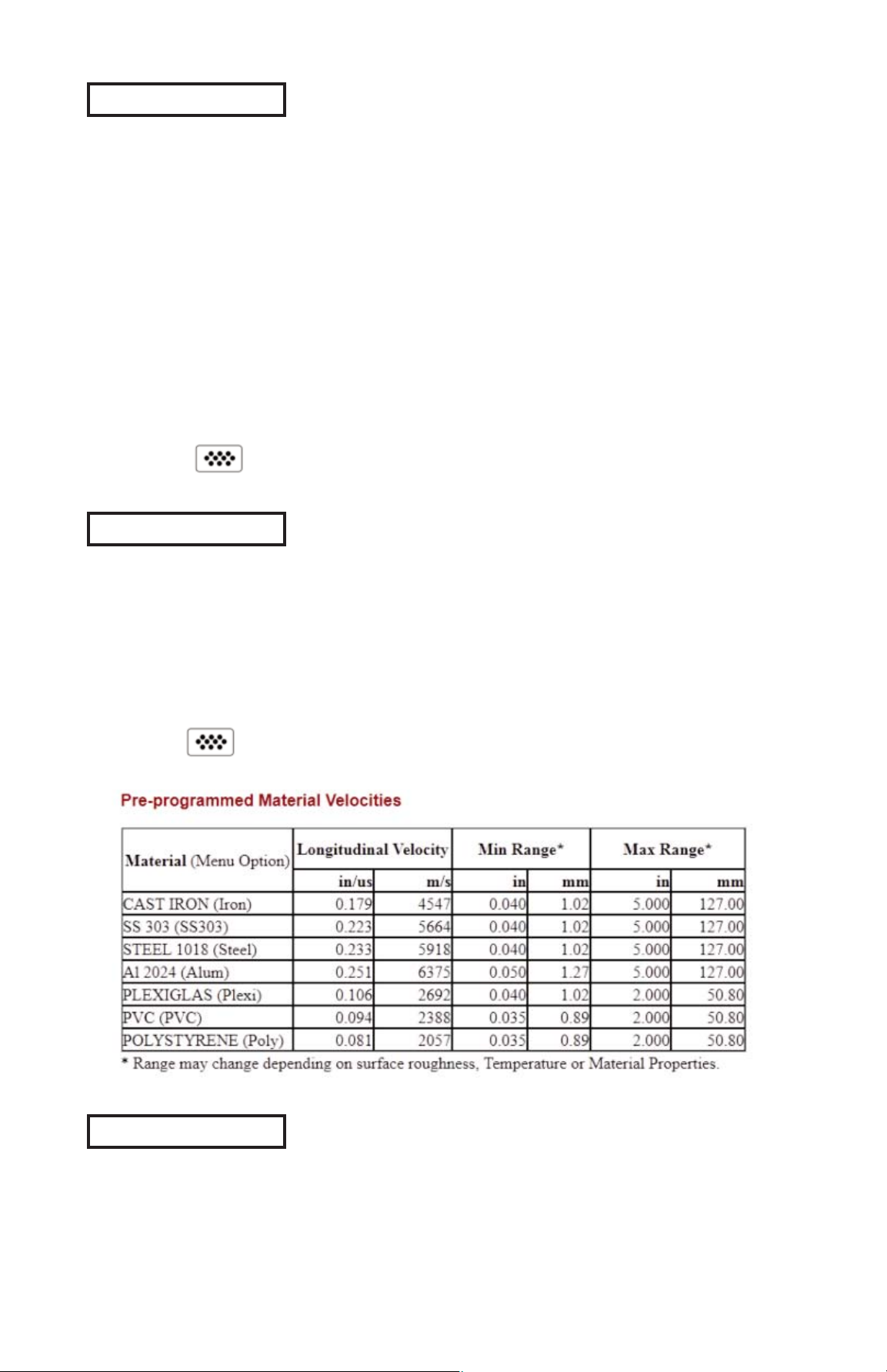
11
Thickness
The most common method of adjustment is to measure a sample
of known thickness. Select a reference standard of material as
close as possible in composition to the intended application. For
best results, the thickness of the reference standard should be
equal to or slightly greater than the thickness of the part to be
measured.
1. Apply a drop of couplant onto the reference standard.
2. Measure the reference standard.
3. Lift the probe. Select Thickness from the Cal Settings menu.
4. Adjust the display down (-) or up (+) to the reference thickness.
5. Press to the store the adjustment and exit.
Material
If a known thickness of the material is not available, but the
material is known, this quick adjustment allows the user to load
one of several preprogrammed material velocities.
1. Select Material from the Cal Settings menu.
2. Navigate to the desired material
3. Press to select and exit.
Velocity
If the sound velocity for the test material is known, the Gage can
be adjusted to that specific sound velocity
Page 15
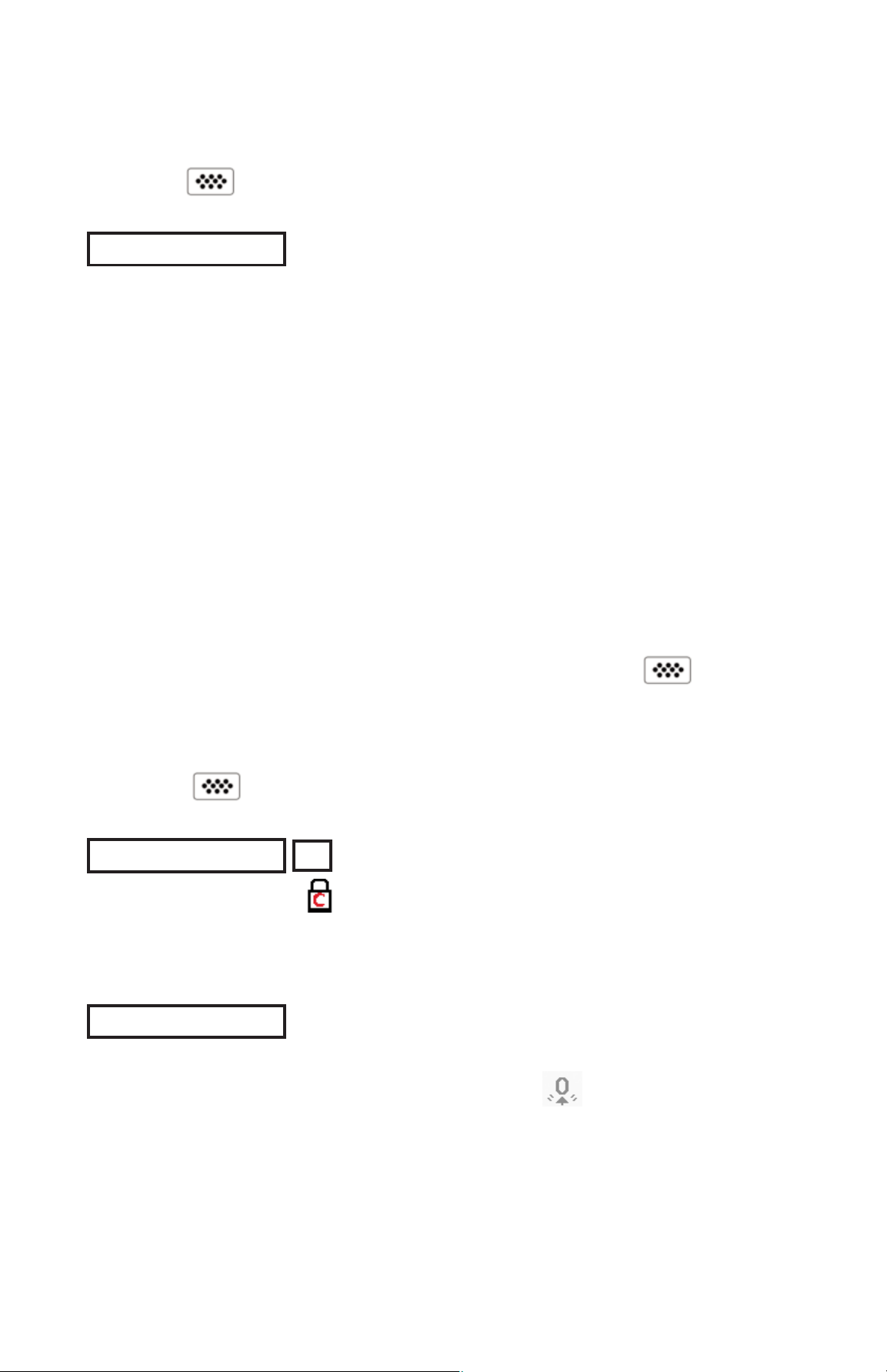
12
Cal Lock
ü
2 Pt Adjust
A 2-Point adjustment allows for greater accuracy while
simultaneously adjusting probe zero. Select two reference
standards as close as possible in composition to the intended
application. For best results, the thickness of the thicker reference
standard should be equal to, or slightly greater than the thickest
part to be measured. The thickness of the thinner reference
standard should be as close as possible to the lower end of the
expected measurement range.
1. Select 2 Pt Adjust from the Cal Settings menu.
2. Measure the thinner reference sample.
3. Lift the probe from the sample and adjust the display down (-)
or up (+) to the expected thickness.
4. When the expected thickness is reached, press
5. Measure the thicker reference sample.
6. Lift the probe from the reference sample and adjust down (-) or
up (+) to the expected thickness.
7. Press to store the adjustment and exit.
When checked, the icon appears and the current Cal settings
are “locked” to prevent further user adjustments. Uncheck to make
further adjustments.
Cal Reset
Clears all user calibration adjustments and returns the Material
back to Steel. The factory calibration icon is displayed.
1. Select Velocity from the Cal Settings menu.
2. Adjust the display down (-) or up (+) to the desired velocity.
Holding the (-) or (+) buttons increases the rate of change.
3. Press when the desired velocity is reached.
Page 16

13
Reset
Reset (soft reset) restores factory settings and returns the
instrument to a known condition. The following occurs:
- All batches, stored measurements, images, and batch names
are erased.
- All calibration adjustments are cleared and returned to the
Gage’s factory calibration settings.
- Menu settings are returned to the following:
Memory = OFF
Statistics Mode = OFF
Hi Lo Alarm = OFF
Min Scan = OFF
A Scan = OFF
B Scan = OFF
Cal Lock = OFF
Bluetooth = OFF
Perform a more thorough Hard Reset by powering down the
instrument, waiting several seconds, then simultaneously holding
both the center and (+) buttons until the Reset symbol
appears. This returns the instrument to a known, “out-of-the-box”
condition. It performs the same function as a menu Reset with the
addition of:
Date and Time are not affected by either Reset.
Units = millimeter
Flip Display = Normal
Auto Sync = OFF
White on Black = OFF
Language = English
Battery Type = Alkaline
Backlight = Normal
Bluetooth Streaming = OFF
USB Drive= ON
- Bluetooth Pairing info is cleared.
- Menu settings are returned to the following:
Setup Menu
Setup Menu
NOTE:
Display = None
SE Mode = OFF
Smart Couple = OFF
Gage Info
Displays the model number & serial number, probe type & serial
number, PosiSoft.net registration key, the amount of remaining
memory for storage of readings, date and time, and software packages.
For security purposes, the registration key is required to add the
instrument to your PosiSoft.net account.
Page 17

14
(Advanced models only)
A Scan
ü
A display in which the received pulse amplitude is represented
along y axis and the travel distance of the ultrasonic pulse is
represented along the x axis.
Min Scan
ü
Normally, the PosiTector UTG C takes a single spot measurement
at a rate of 6 readings per second while in contact with a surface.
When the probe is lifted, the minimum reading thickness will
remain on the display.
It is sometimes necessary to examine a larger region to locate the
thinnest point. When Min Scan is selected, the PosiTector UTG C
will measure at a rate of 20 readings per second and display
min/max values.
The PosiTector UTG M measures at a rate of 4 readings per
second when Min Scan is selected.
During scanning operations, the probe can be become physically
decoupled, that is physically separated, from the material, either
due to the rough and/or scaly surface of the material or due to user
operation. Avoid this by using the Smart Couple
TM
feature
(pg. 17)
A-Scan Menu
Use the Up (move left) and Down (move right) buttons to navigate.
Page 18

15
(Advanced models only)
B Scan
ü
A display in which a cross sectional profile of the test material is
represented.
Adjust Display Gain - Adjusts the A-Scan amplitude/sensitivity. Use the
(-)(+) buttons to decrease/increase gain.
Adjust Display Lo/Hi Range - Adjusts the minimum and maximum
displayed range for the A-Scan. Use the (-)(+) buttons to decrease/increase
gain. Note: This does not change the instruments measuring range.
Move Cursor - The Cursor allows for further analysis of the A-Scan. Use
the (-)(+) buttons to move the cursor along the A-Scan.
Save Screen Capture - Press to capture and save an image copy of
the current display. The last 10 screen captures are stored in memory and
can be accessed when connected to a computer (see USB Drive pg. 29).
Display Menu - Press to display the Gage menu (pg. 9)
Exit - Press to close the A-Scan display. Press the Up button to
return to the A-Scan display.
Page 19

16
SE Mode
ü
(UTG M multiple-echo probes only)
Switches from multiple-echo to single-echo mode:
- To detect pits and flaws
- To increase the measurement range
- To obtain thickness measurements in circumstances where
multiple-echo can not
Adjust Display Lo/Hi Range - Adjusts the minimum and maximum
displayed range for the B-Scan. Use the (-)(+) buttons to decrease/increase
gain. Note: This does not alter the instruments measuring range.
Clear Display - Press to clear the B-Scan display and start over.
Save Screen Capture - Press to capture and save an image copy of
the current display. The last 10 screen captures are stored in memory and
can be accessed when connected to a computer (see USB Drive pg. 29).
Display Menu - Press to display the Gage menu (pg. 9)
Exit - Press to close the B-Scan display. Press the Up button to
return to the B-Scan display.
B-Scan Menu
Use the Up (move left) and Down (move right) buttons to navigate.
Page 20

17
SmartCouple
ü
When selected, the probe, once coupled, will remain coupled until
the (+) button is pressed. Eliminates unintentional decoupling.
During scanning operations, the probe can be become physically
decoupled, that is physically separated from the material, either
due to the rough and/or scaly surface of the material or due to user
operation.
When this happens, analysis of the material stops and statistics
are displayed for only that portion of the surface to which the probe
was coupled. If the probe re-couples on purpose or accidently,
statistical values are reset to zero, and a new measurement
analysis session begins.
Due to the physical decoupling of the probe, the Gage may output
two or more independent measurement sessions. If the intention
was to measure the maximum and minimum thicknesses
continuously, erroneous indications may result due to the physical
decoupling of the probe from the material.
Smart Couple
TM
mode maintains a continuous measurement
session regardless of whether the probe becomes physically
decoupled from the material, and analyzes the thickness values of
the material at all locations where the probe was coupled.
This mode of operation provides a number of advantages. For
example, the user can make multiple passes between various
points of a material to be measured, and not have to actively
concentrate on ensuring that the probe is physically coupled to the
material. The user can therefore focus on the material itself, rather
than the instrument, or can focus more closely on the
measurement results displayed on the display. In addition, it
provides higher accuracy and faster scanning, since the user does
not have to stop and record between different scanning operations.
The user can deliberately lift the probe and scan a new area
knowing that all results will be analyzed if it were from one
continuous scan.
Coupled Smart Coupled
Page 21

18
Selects the type of batteries used in the instrument from a choice
of “Alkaline”, “Lithium” or “NiMH” (Nickel-metal hydride
rechargeable). If NiMH is selected, the instrument will trickle
charge the batteries while connected via USB to a PC or optional
AC charger (Gage must be powered ON). The battery state
indicator icon is calibrated for the selected battery type. No
damage will occur if the wrong battery type is selected.
DeFelsko recommends eneloop (NiMH) rechargeable batteries.
Battery Type
Selects display brightness (Sun, Normal or Night). All settings will
dim slightly after a period of no activity to conserve battery life.
Press the Down button to brighten the display.
Backlight
(Advanced models only)
All measurements are date and time stamped (24 hour format)
when stored into memory. It is therefore important to keep both the
date and time current using this menu option. Use the Up and
Down buttons to scroll, and the (-) and (+) buttons to adjust a
value. The instrument’s date and time can also be viewed in
Gage Info (pg. 13).
Set Clock
Converts the display from inch to metric or vice versa. Stored
measurements in memory are not converted.
Units
Switching units will turn off Statistics, HiLo Alarm, and
closes Memory.
NOTE:
White on Black
Inverts the LCD display to white on a black background to provide
better readability in some surroundings.
(Advanced models only)
Flip Display
This option causes the display to rotate 180°. Ideal for right-sideup viewing when the sensors are pointed away from the user.
Page 22

19
HiLo Alarm
ü
Allows the Gage to visibly and audibly alert the user when
measurements exceed user-specified limits.
When HiLo Alarm is selected, the current Lo setting is displayed.
Adjust down (-) or up (+). Alternatively, measure a material with a
thickness close to the required value and make final adjustments
with the buttons. Select NEXT to accept this value. The current Hi
setting is now displayed. Follow the same procedure to adjust the
Hi setting.
The icon will appear on the display.
Measurements will be compared to your defined HiLo limits. The
Gage beeps if results are within those limits. A single low tone will
sound if the reading is below the Lo limit, and a high tone if it is
above the Hi limit. Press (+) to clear HiLo readings.
Statistics Mode
Statistics Mode
A statistical summary will appear on the display. Remove the last
measurement by pressing the (-) button. Press (+) to clear
statistics.
Statistics
ü
x
Mean
(average)
Standard
Deviation
# of
measurements
Minimum
measurement
Last
reading
Maximum
measurement
x
Statistics
Icon
mm
Converts displayed and printed words to the selected language.
Language
Clear
Clears all onscreen Statistics and HiLo tabulations.
Page 23

20
Memory Management
Memory Management
The PosiTector UTG can record readings in memory for printing,
transferring to a computer or synchronizing with PosiSoft.net.
Readings are date and time stamped as they are taken.
Standard models store up to 250 readings in one batch.
The Memory Menu includes the following options...
On
: turns memory on and begins recording
Off
: stops recording (stored readings remain in memory)
Clear: removes all readings from memory
View
: lists group statistics and all stored readings on the display.
It will begin by showing statistics based on all readings in
memory. Use the Up and Down buttons to scroll through all
readings. Press to exit.
Button functions with Memory ON:
Scroll through display
modes (Advanced only)
Delete last reading
Access the Menu
Create a new batch
(Advanced only)
Restore brightness
after dimming
(Advanced only)
Mean
(average)
Standard Deviation
# of readings
in memory
Minimum
measurement
Last
reading
Maximum
measurement
Standard Model display with Memory ON shows measurement
statistics:
Page 24

21
current batch
Last reading
# readings in current batch
Remove the last reading from the current open batch by•
pressing (-).
Calibration adjustments cannot be made if readings are•
stored in memory.
If memory is ON, continuous measurements can be taken but•
results will not be stored in memory.
NOTES:
New Batch
Closes any currently opened batch and creates a new batch name
using the lowest available number. For example, if only Batch 1
and Batch 3 exist, then Batch 2 would be created and made the
current batch. The icon appears and basic statistics are
displayed. Each measurement will be displayed and stored into
this new batch. On screen statistics are immediately updated with
each measurement. New batch names are date stamped at the
time they are created. Each reading is also data/time stamped.
Shortcut:
When a batch is open, press (+) to create a new batch
Advanced models store 100,000 readings in up to 1,000
batches. The Memory Menu includes the following options...
Maximum
measurement
Standard Deviation
Minimum
measurement
Mean (average)
Page 25

22
current batch
current sub-batch
statistics
(see pg. 19)
current reading
# of sub-batches in
current batch
# readings in current
sub-batch
When a sub-batch is open, create a new sub-batch by
pressing (+).
Shortcut:
In the following example, B7s2 is a sub-batch of Batch 7.
Sub-batching allows the user to group related batches so that
statistics can be accumulated for them. Batch 7 contains the
statistics for B7s1 and B7s2.
Open
Selects a previously created batch or sub-batch name to open and
make current. If it contains measurements, onscreen statistics will
immediately reflect values calculated from this batch.
A solid triangle is displayed to the right of the batch
name when sub-batches are present. Press to view subbatches. This also applies to the Delete, View and Print options.
NOTE:
Close
Stops the recording process, closes the current batch, and
removes batch information from the display.
New Sub-Batch
(appears only if a batch is currently open)
Creates a new sub-batch within the currently opened batch.
Page 26

23
Delete
Removes a batch or sub-batch completely from memory. The
name is deleted and all measurements are erased. Sub-batches
can be deleted individually.
To delete all related sub-batches, simply delete the top-level batch.
View
Scroll using the Up or Down buttons through information,
statistical summary, and a list of each reading in the currently
opened batch.
Press to exit.
Sends a statistical summary and individual measurements to the
optional Bluetooth wireless printer (pg. 32).
Print
To cancel printing, press and hold the (-) and (+) buttons
simultaneously.
NOTE:
Annotate
Create meaningful batch names and
enter notes directly on the Gage using a
familiar onscreen QWERTY
keyboard.
Use the Gage’s navigation and (-)(+)
buttons to enter annotations.
Annotations can be synchronized with
PosiSoft.net and are included in all
PosiSoft reports (see Accessing
Stored Measurement Data, pg. 26).
Annotations can also be
created using PosiSoft.net (pg. 27) or PosiSoft Mobile (pg. 28).
NOTE:
Page 27

24
When a batch is open, press Up to scroll through the above
display options.
Shortcut:
The following user selectable display options are available:
Display
(appears only if a batch is currently open)
Chart: A real-time chart of batch readings
x-y Chart Stack Chart
A-Scan B-Scan
Image
: Batch image
Notes: Instructions, descriptions or notes (
see Annotate, pg.20
)
None
: Default screen shows statistics
PosiSoft.net (pg. 27) and PosiSoft Mobile (pg. 28) are used to
insert an Image and Notes into a batch.
NOTE:
Page 28

25
Summaries
(Advanced models only)
Displays a summary of all stored
batches including the name, probe
type, number of readings and type.
In the following example, Batch 3
(B3) indicates an “F” 6000 coating
thickness probe was used to record a
total of “6” readings in “PA2” mode.
Remove the last reading from the current open batch by
pressing (-).
Calibration adjustments cannot be made if any measurements
were taken with that Cal setting and stored into a batch.
Each batch can contain a maximum of 10,000 readings.
NOTES:
S c r e e n C a p t u r e
Press both (-)(+) buttons at any time to capture and save an
image copy of the current display. The last 10 screen captures
are stored in memory and can be accessed when connected to
a computer (see PosiSoft USB Drive pg. 29).
Sample Screen Captures
Page 29

26
PosiSoft solutions for viewing, analyzing and reporting data:
PosiSoft USB Drive - connect the
PosiTector to a PC/Mac using the
supplied USB cable to access and print
stored readings, graphs, photos, notes
and screen captures. No software or
internet connection required. USB Drive
must be selected (See pg. 29).
PosiSoft.net - a free web-based application offering secure
centralized storage of PosiTector readings. Access your data from
any web connected device. Go to: www.PosiSoft.net
PosiSoft 3.0 - Desktop Software for downloading, viewing and
printing your measurement data.
PosiSoft Mobile (Advanced models only) - access readings, graphs,
capture photos and update annotations through WiFi enabled
devices, such as tablets, smart phones and computers.
Accessing Stored Measurement Data
Accessing Stored Measurement Data
PosiSoft Desktop Manager (PDM):
A small Windows based application which allows automatic twoway communication (synchronization) between the Gage and
PosiSoft.net (internet connection required). When installed, PDM
runs as a start-up application and resides in the Windows
notification area (system tray) of a PC. PDM is available as a free
download within your PosiSoft.net account or at
www.defelsko.com/downloads
Register your Gage on PosiSoft.net to take full advantage of your
Gage’s capabilities. See www.PosiSoft.net
PDM is not required for WiFi enabled gages (pg. 32).
NOTE:
Page 30

27
PosiSoft.net:
To enhance the operation of your Gage, all PosiTector users have
access to the features provided by PosiSoft.net. It is a web-based
application offering secure centralized management of readings.
After (1) a user account has been created, (2) a Gage has been
registered, and (3) the PosiSoft Desktop Manager is downloaded
and installed onto a Windows PC (not required for WiFi connected
gages), synchronization of measurement data can be performed
either manually or automatically whenever the PosiTector is
connected to a web enabled PC (USB cable or Bluetooth wireless
technology) or WiFi network (Advanded gages only). Gage
measurements stored in memory are uploaded; images and batch
notes are synchronized.
Uploaded data can be manipulated using a standard internet web
browser from any location in the world - job site or head office.
Reports and graphs with annotations and corporate logo can be
generated. Data can be exported to XML or CSV (comma
delimited) text files.
Measurement data can be shared with authorized users via a
secure login from any computer and most web enabled devices
including smart phones.
A PosiSoft.net account is not required to Update (pg. 35)
your PosiTector. Simply download and install PosiSoft Desktop
Manager at www.defelsko.com/downloads
NOTE:
PosiSoft 3.0:
Desktop Software that can be installed onto your Windows PC and
allows the user to download, view, print and analyze their
measurement data.
Reports and graphs with annotations and corporate logo can be
generated. Data can be exported to XML or CSV (comma
delimited) text files.
PosiSoft Software is available for use with DeFelsko’s
complete line of electronic instruments and is available for download
at www.defelsko.com/posisoft
NOTE:
Page 31

28
PosiSoft Mobile:
Is a Gage-based software application featured in all PosiTector
Advanced instruments (serial numbers 730,000+).
PosiSoft Mobile allows users to:
browse stored measurement data including•
notes, images, statistics and charts
update batch names/notes using your•
mobile device's keyboard
insert images directly into Gage batches•
using your mobile device's camera or
image library
remotely view the live display of a working•
PosiTector & more
PosiSoft Mobile can be
accessed from any WiFi
enabled device using a
standard web browser.
Ideal for use with devices such as Windows
Phone/Mobile, Blackberry (RIM), Android,
Apple iOS and more.
In addition to browser based access,
PosiSoft Mobile Managers are available for
Apple iOS and Android users.
See www.defelsko.com/wifi/wifi_mobile
Page 32

29
Multiple gages can be synchronized simultaneously when
connected using multiple connections (for example two gages
connected via USB and one gage connected via WiFi or
Bluetooth).
When selected, the Gage immediately synchronizes stored
measurement data via USB, Bluetooth or WiFi to PosiSoft.net
(internet connection required). PosiSoft Desktop Manager (pg. 26)
is required when using USB or Bluetooth.
Sync Now
Connect Menu
Connect Menu
Auto SYNC
ü
Allows the Gage to automatically synchronize stored
measurements with PosiSoft.net when initially connected via USB
to an internet connected PC running PosiSoft Desktop Manager
(pg. 26).
Additional measurements added to memory while connected are
synchronized only when the USB cable is disconnected, then
reconnected or when the Sync Now option is selected.
Synchronizing (Sync) is the process whereby PosiTector stored
measurement data uploads to PosiSoft.net (from both Standard
and Advanced models) while images and batch notes are
downloaded to the Gage (Advanced model only). This transfer
occurs when the Gage is connected via USB, Bluetooth or directly
through your WiFi router/hotspot via WiFi. It can be triggered either
manually (USB, Bluetooth or WiFi) or automatically (USB only).
USB Drive
ü
Universal Serial Bus (USB) is a specification for communication
between devices and a host controller (usually a personal
computer). USB has effectively replaced a variety of interfaces
such as serial and parallel ports.
The PosiTector uses a USB mass storage device class which
provides a simple interface to retrieve data in a manner similar to
USB flash drives, cameras or digital audio players.
Page 33

30
When checked, any computer can view datasets stored in memory
by navigating a virtual drive labeled “PosiTector” using the included
USB cable.
A formatted HTML report is viewed by selecting the "index.html" or
“START_HERE.html” file found in the root directory. Optionally, text
".txt" files located in each batch folder provide access to
measurement values. Stored datasets and graphs can be viewed
or copied using universal PC/Mac web browsers or file explorers.
When your PosiTector is first connected to your Windows PC via
a USB cable, an enumeration process is started that installs device
drivers without re-booting your computer. You may see several
pop-up windows in the taskbar at the bottom right of your screen.
Wait for the entire process to be completed before proceeding.
When connected, power is supplied through the USB
cable. The batteries are not used and the body will not
automatically power down. If rechargeable (NiMH) batteries are
installed, the instrument will trickle charge the batteries.
NOTE:
Page 34

31
Retrieving stored screen captures
The last 10 screen captures (pg. 25) stored in memory can be
ccessed by navigating to the “screen_capture” directory within
the “PosiTector” virtual drive.
PosiTector Advanced models have Bluetooth functionality to:
On: Turns Bluetooth functionality On. When selected, the icon
will appear on the display. To deactivate Bluetooth, select Off.
Pairing: The Gage and receiving device must be paired before
stored or streamed readings can be transmitted. For pairing
instructions, see www.defelsko.com/bluetooth
Info: Lists information about your current Bluetooth connection,
including the currently paired device and MAC address.
Stream: When checked, the Gage will stream readings to the
paired Bluetooth Device as they are taken. Readings can be
streamed as they are taken to the optional Bluetooth wireless
printer (pg. 32) or third-party computer software.
Bluetooth
(Advanced models only)
- Communicate with the PosiSoft Desktop Manager (PDM) in
lieu of a USB cable.
- Stream individual readings to a computer or Bluetooth
wireless printer as they are taken.
- Print to the optional battery powered Bluetooth wireless
printer.
Page 35

32
Bluetooth Wireless Printer
PosiTector Advanced models can output to
the optional battery powered Bluetooth
wireless printer one of two ways:
Stream individual readings as they are taken.•
Print stored batch readings and summaries.•
Begin by entering the Connect > Bluetooth menu. Turn Bluetooth
ON and “Pair” the PosiTector to the printer.
See: www.defelsko.com/bluetooth
Streaming: In the Connect > Bluetooth menu, select the “Stream”
tick box. All readings will now be simultaneously displayed on the
LCD and sent to the printer.
Printing: In the Memory menu, select Print.
Allows wireless communication with devices such as tablets,
smart phones and computers connected to your local wireless
network or portable mobile hot spot. See www.defelsko.com/WiFi
WiFi
(Advanced models only)
On/Off : Turns WiFi functionality On. When selected, the
icon will appear on the display. To deactivate WiFi, select Off.
Access Point : Connect your smart device/computer to a
PosiTector Advanced body wirelessly without the need for a
separate network. Wirelessly import readings into PosiSoft 3.0
Desktop Software (pg. 27) or access PosiSoft Mobile (pg. 28) in
the field or whenever a WiFi network is not available or
out-of-range.
To enable, select Access Point from the Connect > WiFi menu.
The Access Point icon will display in the upper left of the
PosiTector display.
ü
ü
Page 36

33
Securing your Access Point
To ensure the PosiTector is only accessible to authorized devices,
it is important that you enter a passphrase (password) for the
Access Point. The default Passphrase is password.
In the Connect > WiFi > Setup menu, select AP Passphrase.
Press button to display on-screen keyboard. Enter a
Passphrase for the Access Point. The Passphrase will be required
for all devices connecting to the PosiTector’s Access Point.
The PosiTector is now visible to all WiFi enabled devices. Simply
connect your devices WiFi to the new PosiTector Access point. All
PosiTectors are uniquely identified by their respective gage body
serial numbers.
AP Channel
Default Channel: 6
For most users the default channel will not have to be altered.
If you are experiencing poor connection or are unable to connect,
try another channel.
In the Connect > WiFi > Setup menu, select AP Channel.
Press the UP center navigation button to highlight the channel.
Use the (-) or (+) buttons to change the channel. Press the DOWN
navigation button and select OK. Press the button.
Import readings into PosiSoft 3.0 Desktop Software (pg. 27)
From the PosiSoft 3.0 menu, select Import > From Gage. All
connected gages will display their unique serial number.
Measurement data will be displayed upon completion of the
import.
The time it takes for import will depend on the number of Batches
and measurements present within the gage. Imports generally
take no longer than a few seconds.
Batches are not erased from the gages memory during import.
They remain on the gage until they have been deleted by the user.
For more information regarding PosiSoft 3.0:
http://www.defelsko.com/posisoft/posisoft_software.htm
Page 37

34
Accessing your PosiTector PosiSoft Mobile (pg. 28)
For use on Apple iOS and Android devices:
PosiSoft Mobile Manager apps exist for Apple iOS and Android users.
Simply download the App from the Apple App Store or Google Play.
Once your smart device/computer has been connected to the
PosiTector Access Point, open the PosiSoft Mobile Manager app.
Select your PosiTector from the list to open PosiSoft Mobile.
For use with all WiFi enabled devices:
Any WiFi enable device connected to the PosiTector Access Point can
view the instrument’s built-in PosiSoft Mobile web interface. Using your
device’s web browser, enter the IP address of your PosiTector to
access the features of PosiSoft Mobile.
In the Connect > WiFi menu, select Information to view the
IP address associated with your PosiTector.
Enter the displayed IP address into your devices web browser exactly
as it appears. Example: 192.168.0.1:8080
For more information regarding PosiSoft Mobile:
http://www.defelsko.com/posisoft/posisoft_mobile.htm
Networks: The Gage will allow the user to add a new network and will
automatically check for available local networks. Available networks
detected by the Gage are listed on the screen along with any networks
that the Gage has previously been connected to that are not currently
within connection range.
Information: Gage displays information about the local WiFi network
connection including...
SSID: the network’s name•
State: displays if the Gage is connected to the network or not•
IP Address: the network’s IP Address. Users can enter this•
number into a web-browser of any WiFi enabled device that is
connected to the same network in order to view the Gage’s
synced batches through PosiSoft Mobile (See pg. 28).
Page 38

35
Determines if a software update is available for your Gage. If an
update is available, a prompt will appear allowing the user to
choose to perform the update at this time or not.
To perform an update the Gage must be connected to an internet
connected PC with PosiSoft Desktop Manager (pg. 26), or WiFi
network (pg. 32).
Updates
Ensure that stored measurements are backed up to a PC
or PosiSoft.net. The Gage may perform a Hard Reset (pg. 13)
after completion of the update and ALL readings in memory would
be erased.
NOTE:
2 / 3
DO NOT unplug the Gage during the update operation.
Currently installing
update 2 of 3 total
Progress bar
Updates - Sample Screen
!
Setup: Allows user to setup a WiFi connection
IP Settings: enter the IP information as follows...•
IP Type (DHCP or Static), IP Address, Gateway, Netmask,
DNS1, DNS2.
Server Enable: enables a connection between the network•
and the Gage.
Gage Name: enter a name for the Gage •
(up to 14 Characters).
WiFi Reset: erases all WiFi settings.•
Page 39

36
Application Notes
Application Notes
Measuring on pipes (UTG C probes)
When measuring the thickness of pipe walls, the proper placement
of the transducer is important. On pipe diameters larger than 10cm
(4 inches), it is recommended to place the probe parallel to the
long axis of the pipe. For smaller diameter pipes, it is
recommended that two measurements be taken, one with the
probe perpendicular, and another with the probe parallel to the
long axis of the pipe. The smaller of the two measurements should
be recorded as the thickness for that area.
Parallel - Better when measuring pipes with a diameter greater than
10cm (4 inches).
Perpendicular - Typically better when measuring small diameter pipes.
Measuring on rough surfaces
To optimize measurement results, the surface should first be
cleaned of any foreign debris including rust and scale. Depending
on the amount of contamination/ roughness, abrasion with a wire
brush or grinding tool may be necessary.
On rough surfaces, the use of a generous amount of couplant
minimizes the surface effects and serves to protect wear on the
transducer, particularly when dragging across the surface is
involved.
During scanning operations, the probe can be become physically
decoupled, that is physically separated, from the material, either
due to the rough and/or scaly surface of the material or due to user
operation. Avoid this by using the Smart Couple
TM
feature
(pg. 17).
Page 40

37
Measuring on hot surfaces
Measurements taken at higher temperatures (above 100° C / 212°
F) require special consideration. Both material sound velocity and
probe zero will change with temperature. For maximum accuracy
at high temperatures, adjustment should be performed using a
material of known thickness heated to the temperature where
measurements are to be performed. The probe should remain on
the surface only as long as it takes to get a measurement.
The surface temperature of the test piece should not exceed (150°
C / 300° F).
Measuring laminated materials
The density (and thus sound velocity) of laminated materials often
varies considerably within a single piece or from piece to piece.
For best accuracy, perform a calibration adjustment to a sample of
known thickness. This sample should be as close as possible to
the density characteristics of the part to be measured. Be aware
that air gaps between laminates will likely cause strong reflections,
resulting in the Gage measuring a lower thickness value than the
actual total thickness.
Calibration
Measurement accuracy is directly related to the accuracy and care
taken when performing a gage calibration adjustment. Adjustments
will likely be required whenever the test material or temperature
changes. Periodic checks with samples of known thickness are
recommended to verify that the Gage is operating properly.
Taper or Eccentricity
If the measured surface and the back wall are not parallel to one
another, measurement accuracy may be diminished due to a
distorted echo.
Sound Scattering
Some materials have conditions which can limit the accuracy and
thickness range of the Gage. For example, individual crystallites in
cast metals and dissimilar materials in composites can scatter the
ultrasonic pulse. The return echo may be too weak for the Gage to
effect a measurement.
Page 41

38
Troubleshooting
Troubleshooting
Some common reports received by our Service Department along
with possible causes. Most conditions however can be cleared
with a Reset (pg. 13).
Probe continues to measure after lifted from surface
Wipe away any excess couplant on probe tip.
Gage fails to power down
Ensure the probe is clean and free of couplant. The Gage will not
turn off if coupled symbol is displayed on LCD.
Gage is coupled, but not measuring
See Surface Conditions, pg. 7.
Gage readings appear to be double the expected thickness
This sometimes occurs near the minimum measuring range of the
instrument. The first return echo is unmeasurable, so the Gage
measures the second return echo. The resultant calculation is
double the actual thickness.
Measurement jumps as probe is lifted from surface
Occasionally, excess couplant will remain on the probe when the
probe is lifted from the surface. This may cause the PosiTector
UTG to display a final measurement value different from those
observed when the probe was on the surface. Discard this value
and repeat the measurement.
UTG C and UTG M probes
Page 42

39
Gage displays -.-- (dashed lines) when measuring on an
smooth uncoated surface in multiple echo mode
See UTG M probes note on pg. 5
Gage is coupled, but not measuring
On smooth, uncoated metal surfaces the Gage (in multiple echo
(ME) mode) may occasionally be unable to give a measurement
result even when the "coupled" symbol appears. Use additional
couplant and lighter pressure on the probe when measuring.
Switching the Gage to SE mode (pg. 16) will also help produce a
steel-only thickness measurement. Alternatively, laying a plastic
shim on the surface with couplant applied to both sides to simulate a painted surface will help produce a steel-only thickness
measurement in ME mode.
When measuring non-parallel surfaces, ME mode does not
display a reading
Measurement accuracy may be diminished when ME mode is
used to measure a part that has non-parallel surface and back
walls. A distorted echo or no echo at all may result. Switch to SE
mode (pg. 16) and retry.
Thickness values are repeatable, but seem incorrect
1. When measuring thick, hard coatings on thin metal, ME and SE
modes may both give improper results. This unusual condition
results in many gages interpreting the thick coating as the metal
and the thin metal as a coating on the backside. The Gage
therefore displays the thickness of the coating using the velocity
calibration for the metal. This application may not be measurable.
Or
2. The Cal Settings property may be incorrect. For best accuracy
the Gage must be set to the correct sound velocity for that
material (see pg.11).
Or
3. Too much loose rust or scale may be present on the surface.
Scrape away loose material with a wire brush or scaper and apply
sufficient couplant. In extreme cases, rotary sanders or grinding
UTG M multiple echo (ME) probes only
Page 43

40
wheels may be necessary using care not to gouge the surface.
Or
4. There may be a coating on both sides of the metal. Switch to SE
mode for best results.
ME (multiple echo) and SE (single echo) results are not the
same
When measuring a COATED piece of metal, ME and SE modes
will likely produce different thickness values as expected. The ME
value will be thinner since it represents the thickness of only the
metal (ignores the coating).
Measurements of an UNCOATED piece of metal, however, should
be the same (within tolerance) except in the following
circumstances…
Surface Roughness, scale, etc.
ME mode may produce thinner measurement results because it
may ignore the surface roughness in much the same way it ignores
coatings.
Page 44

41
Flaws, voids or pits
A void or flaw inside a metal object is better detected in SE mode
where the Gage will measure the distance from the surface down
to the flaw. Scan-mode will help locate the flaw. In ME mode the
Gage may not “see” the flaw and will display a thicker, total
thickness value.
Measuring the depth of a rod
ME mode may produce accurate results in situations where SE
mode may not be able to measure at all.
Probe pressure
Applying too much hand pressure on the probe while measuring
may squeeze out too much couplant and make it difficult for ME
mode to effect a measurement.
Temperature
Probe temperature: ME values are not affected by temperature
changes within the probe. But the Gage should be zeroed (pg. 10)
for best accuracy when operated in SE mode.
Metal temperature: Sound waves travel faster when the material is
heated. Preprogrammed sound velocities within the PosiTector
UTG are valid for normal temperatures in the vicinity of 15°C and
must be adjusted for extreme temperatures. For best results in
either mode, the Gage should be adjusted to the known thickness
of the material at a temperature similar to the part being measured.
Page 45

42
The battery indicator displays a full bar with fresh alkaline
or fully charged batteries installed. As the batteries weaken, the
bar will be reduced. When the battery symbol is low
the Gage can still be used, but the batteries should be changed or
recharged at the earliest opportunity. The Gage will turn off
automatically when batteries are very low, preceded by a Low
Battery Warning on the display.
To retain all user settings and stored memory readings, only
replace the batteries after the Gage has powered-down.
Power Supply / Battery Indicator
Power Supply / Battery Indicator
Power Source: 3 AAA alkaline, Lithium or optional Nickel-metal
hydride (NiMH) rechargeable batteries. For best battery indicator
results, ensure the appropriate Battery Type is selected in the
Setup > Battery Type menu (pg. 18).
Battery performance decreases at low temperatures.
!
Additional Accessories
Rechargeable Battery Pack - 4 AAA eneloop batteries
The PosiTector can operate on rechargeable batteries and
DeFelsko recommends the use of eneloop (NiMH) rechargeables.
eneloop batteries combine the advantages of regular rechargeable
batteries and disposable (Alkaline) batteries. They discharge very
slowly and can be stored for long periods without having self
discharge concerns. Eneloop batteries come pre-charged and
ready to use immediately. See: www.eneloop.info
AC Power Cable Kit
An optional AC Power Cable Kit is available for continuous
operation or battery charging through the PosiTector’s built-in
USB port (as shown on page 26). This kit supplies several
alternate power solutions for your battery-operated PosiTector.
They allow the gage to operate continuously without the need for
batteries.
Page 46

43
Use the USB cable alone to connect a PosiTector to your PC's built-in
USB port that acts as a continuous power source. Or connect the cable
to the included power adaptor which plugs into any AC wall electrical
outlet, 110 or 220V.
A selection of electrical plugs is included which are capable of dealing
with most country’s outlets.The USB cable provided can also be used
for Accessing Stored Measurement Data (pg. 23).
USB Cable
A USB Cable is provided with every PosiTector. Replacement USB
cables are available.
Couplant
One 4 oz. bottle of Ultrasonic Gel (couplant) is provided with every
PosiTector UTG probe. Additional 4 oz. bottles are available and sold
in a cases of 12.
Certified Step Block
Ideal for checking calibration and operation of ultrasonic thickness
gages and are an important component in fulfilling both ISO and
in-house quality control requirements. Supplied with a Certificate of
Calibration traceable to NIST. Available in metric or imperial units.
Bluetooth Printer
This lightweight wireless printer receives data from all PosiTector
gages via Bluetooth wireless technology. It is battery-operated and
prints readings and statistical summaries.
Nylon Case
Convenient soft shell nylon case for carrying a PosiTector. Case has
compartments for Certificates of Calibration, instruction manuals and
other accessories.
Protective Lens Shield
One lens shield is included with every PosiTector instrument.
Additional package of five (5) thin plastic lens shields are available and
ideal for protecting the PosiTector display from paint and overspray.
Page 47

44
This device complies with part 15 of the FCC Rules. Operation is subject to the following
two conditions: (1) This device may not cause harmful interference, and (2) this device
must accept any interference received, including interference that may cause undesired
operation.
Technical Data
Technical Data
Operating Range:
Gage: 0 to 50° C (+32° to +120° F)
Probe: -20° to 55° C (-4° to +131° F) continuous
Material Surface Temp: -40° to +150° C (-40° to +300° F)
Size: 146 x 61 x 28 mm (5.75” x 2.4” x 1.1”)
Weight: 140 g (4.9 oz.) without batteries
Conforms to: ASTM E797
Page 48

45
www.defelsko.com
© DeFelsko Corporation USA 2014
All Rights Reserved
This manual is copyrighted with all rights reserved and may not be reproduced or transmitted, in whole or
part, by any means, without written permission from DeFelsko Corporation.
DeFelsko and PosiTector are trademarks of DeFelsko Corporation registered in the U.S. and in other
countries. Other brand or product names are trademarks or registered trademarks of their respective
holders.
Every effort has been made to ensure that the information in this manual is accurate. DeFelsko is not
responsible for printing or clerical errors.
Returning for Service
Returning for Service
Before returning the instrument for service…
1.Install new or newly recharged batteries in the proper alignment
as shown within battery compartment.
2.Examine the probe tip for dirt or damage.
3.Perform a Hard Reset (pg. 13) and a Zero (pg. 10).
If you must return the Gage for service, please fill out and include
the Service Form located at www.defelsko.com/support
with the
Gage. Be sure to also include the probe, your company name,
company contact, telephone number and fax number or email
address.
Limited Warranty, Sole Remedy
Limited Warranty, Sole Remedy
and Limited Liability
and Limited Liability
DeFelsko's sole warranty, remedy, and liability are the express
limited warranty, remedy, and limited liability that are set forth on
its website: www.defelsko.com/terms
IMPORTANT:
