Page 1
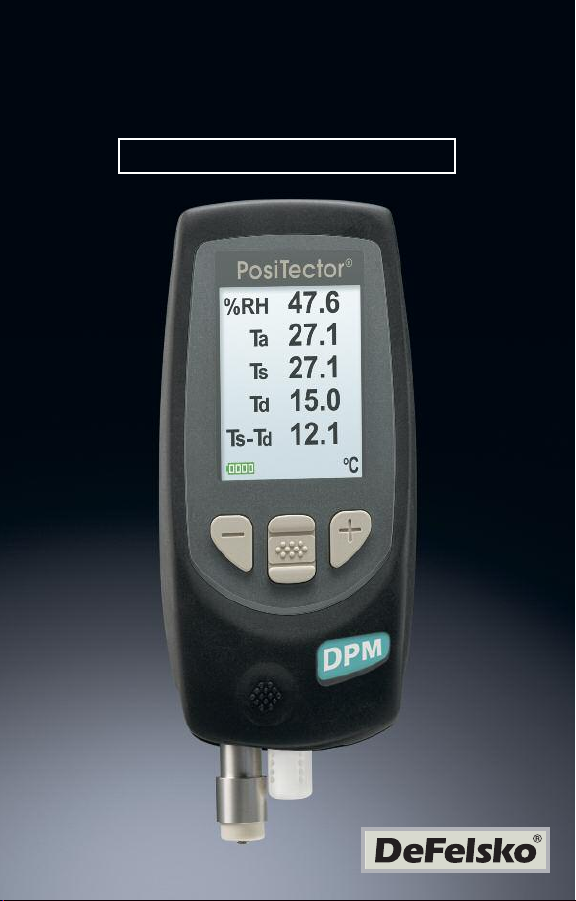
PosiTector
Dew Point Meter
Quick Guide v. 3.1
®
DPM
Page 2
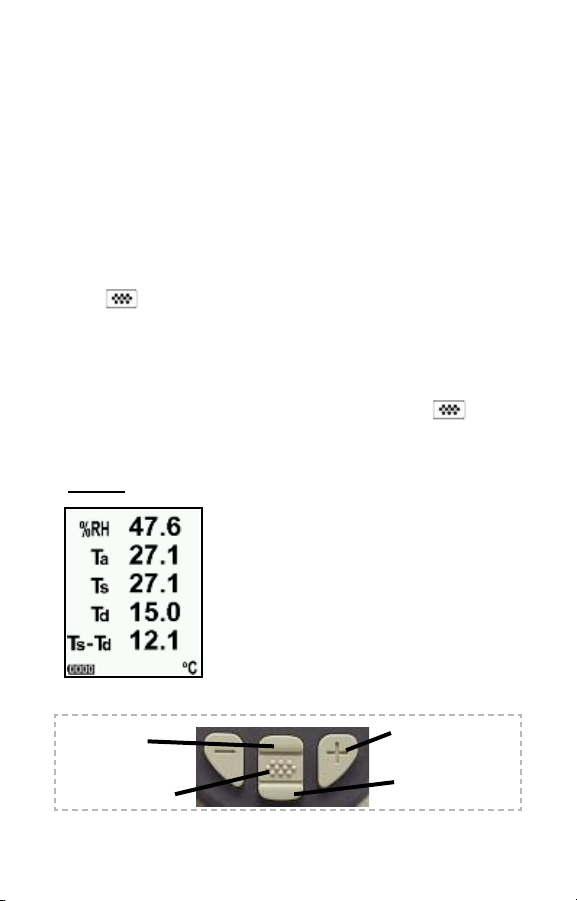
Introduction
Introduction
T
h
e
P
o
s
iT
e
cto
r
D
ew
P
o
in
t
M
e
te
r
(D
P
M)
is
a
h
a
nd
-he
elec
t
r
o
n
i
c
i
ns
t
r
umen
t
t
h
at
mea
s
ur
es
,
c
al
c
ul
at
es
a
cl
i
m
at
i
c condi
t
i
ons,
qui
ckl
y
(
St
andar
d or
Advanced)
Thi
s Qui
ck
Gui
el
he f
sko.
de sum
ul
l
i
nst
com
/
m
Downl
oad t
www.
def
The PosiTector DPM powers-up when the center navigation
button is pressed. Readings are updated automatically each
second. To preserve battery life, the instrument powers down after
approximately 5 minutes of no activity. All settings are retained.
1. Remove the protective rubber cap from the surface
temperature sensor.
2. Power-up Gage by pressing the center navigation button.
A typical instrument screen is shown below, consisting of RH, Ta,
Ts, Td, and Ts-Td readings. This group of readings is referred to as
a dataset.
and accur
and pr
m
ar
i
zes t
r
uct
i
on m
anual
s.
Quick Start
Quick Start
- Relative Humidity (measured)
RH
obe (
he basi
anual
Bui
at
at
el
y
.
I
t
l
t
-
I
n or
c f
unct
:
consi
Separ
i
ons of
nd
st
s of
at
t
r
ec
a body
e)
.
he Gage.
ld
or
ds
Ta - Air Temperature (measured)
Ts - Surface Temperature (measured)
Td - Dew Point (calculated)
Ts-Td - Surface minus Dew Point
Temperature (calculated)
Tw - Wet Bulb Temperature (calculated)
(Advanced Models Only)
,
Button Functions- Normal Operation
Scroll through
Trend Charts
(Advanced only)
Access the Menu
1
Pause / Resume
Restore brightness
after dimming
(Advanced only)
Page 3
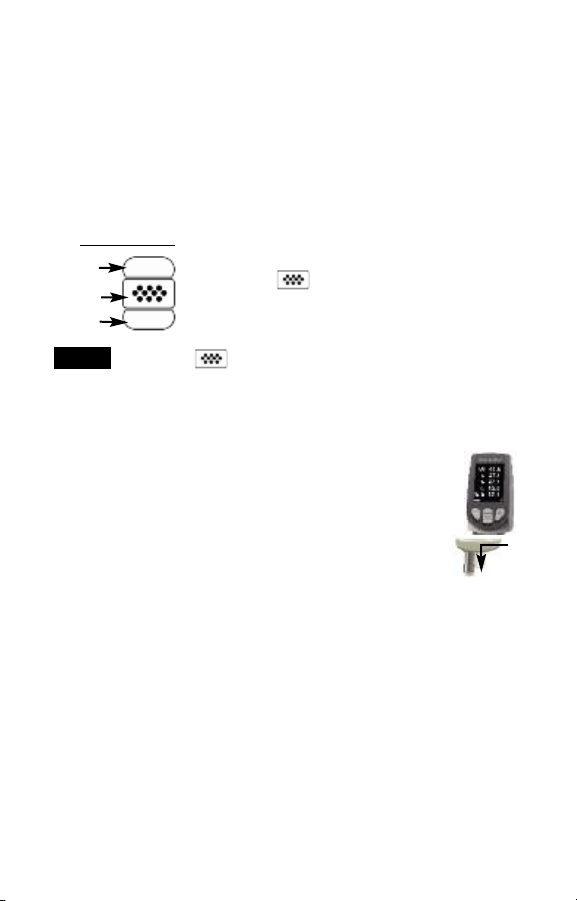
The Pause/Resume (+) button stops values from automatically
updating to allow for closer examination of the relationship
between the values or to allow time to manually record the entire
dataset. Press (+) again to resume.
Menu Operation
Menu Operation
Gage functions are menu controlled. To access the Menu, powerup the gage, then press the center navigation button.
Navigation Button
Up
Center
Down
NOTE:
The center button is purposely recessed to help
eliminate unintentional powering-up of the gage.
T
o
d
i
s
c
o
n
n
i
n
s
h
o
r
b
o
d
W
h
d
e
t
s
e
l
Additionally, the PosiTector accepts a number of probe types
including magnetic and eddy current coating thickness, surface
profile, environmental and ultrasonic wall thickness probes.
For the latest information on probe interchangeability, see
www.defelsko.com/probes
e
t
r
u
m
e
n
t
i
z
o
n
t
a
l
l
y
(
y
.
R
e
v
e
r
s
e
n
p
o
w
e
r
m
i
n
e
s
f
-
c
h
e
c
k
.
To navigate, use the Up and Down buttons to
scroll and to SELECT.
Select Exit to exit from any menu.
Probes
Probes
c
t
a
p
r
o
b
e
f
r
o
m
a
b
o
d
y
,
p
o
w
e
r
-
a
n
d
p
u
l
l
t
h
e
p
l
a
s
t
i
c
i
n
t
h
e
d
i
r
e
c
t
i
o
n
e
t
h
e
s
e
e
r
e
d
-
u
p
w
h
i
c
h
o
s
t
e
p
s
t
o
t
h
e
P
p
r
o
b
e
i
s
p
f
t
h
e
a
r
r
o
a
t
t
a
c
h
a
o
s
i
T
e
c
t
o
a
t
t
a
c
h
d
r
o
b
e
c
w
)
a
w
a
y
n
e
w
p
r
o
b
r
a
u
t
o
m
e
d
a
n
d
o
w
n
t
h
e
o
n
n
e
c
t
o
r
f
r
o
m
t
h
e
e
.
a
t
i
c
a
l
l
y
d
o
e
s
a
2
Page 4
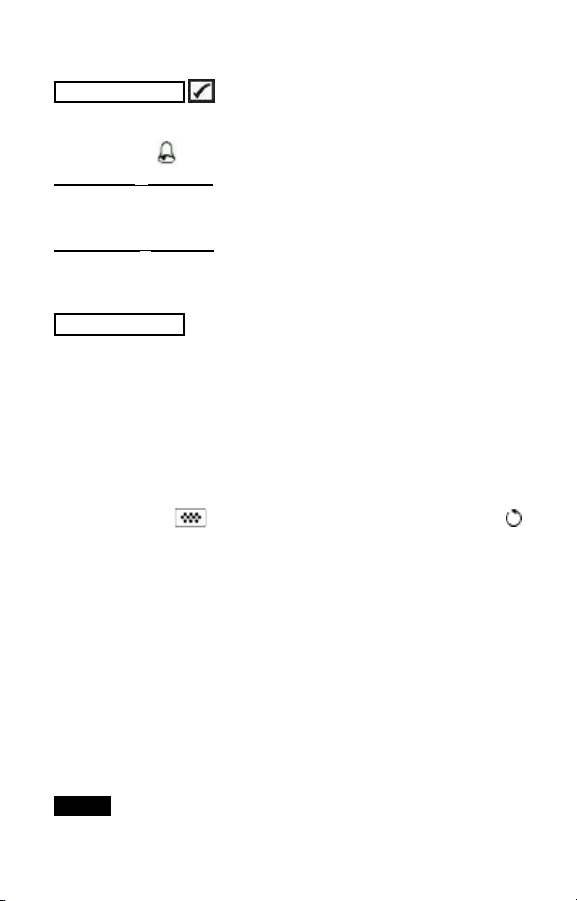
Alarm Mode
Alarm Mode
Alarm
The PosiTector DPM can automatically alert the user when
current climatic conditions exceed pre-set values. When selected,
the Alarm icon is displayed at the the top of the screen.
Standard models will alert the user when the surface
temperature is less than 3°C (5°F) above the dew point
temperature. Enable by selecting the tick box.
Advanced models allow the user to set up custom alarm
conditions for each reading in a dataset.
Setup Menu
Setup Menu
Reset
Reset (soft reset) restores factory settings and returns the
instrument to a known condition. The following occurs:
- All batches and stored datasets are erased.
- Menu settings are returned to the following:
Memory = OFF
Auto Log = OFF
Perform a more thorough Hard Reset by powering down the
instrument, waiting several seconds, then simultaneously holding
both the center and (+) buttons until the Reset symbol
appears. This returns the instrument to a known, “out-of-the-box”
condition. It performs the same function as a menu Reset with the
addition of:
- Bluetooth Pairing info is cleared.
- Alarm settings are set to defaults.
- Menu settings are returned to the following:
Units = Celsius
Flip Display = Normal
Auto Sync = OFF
Alarms = OFF
Alarm Sound = OFF
Wet Bulb = OFF
White on Black = OFF
NOTE:
Date, Time and WiFi are not affected by either Reset.
Bluetooth = OFF
Trend Chart = None
Language = English
Battery Type = Alkaline
Backlight = Normal
Auto Log Interval = 5 min
Bluetooth Streaming = OFF
USB Drive= ON
3
Page 5
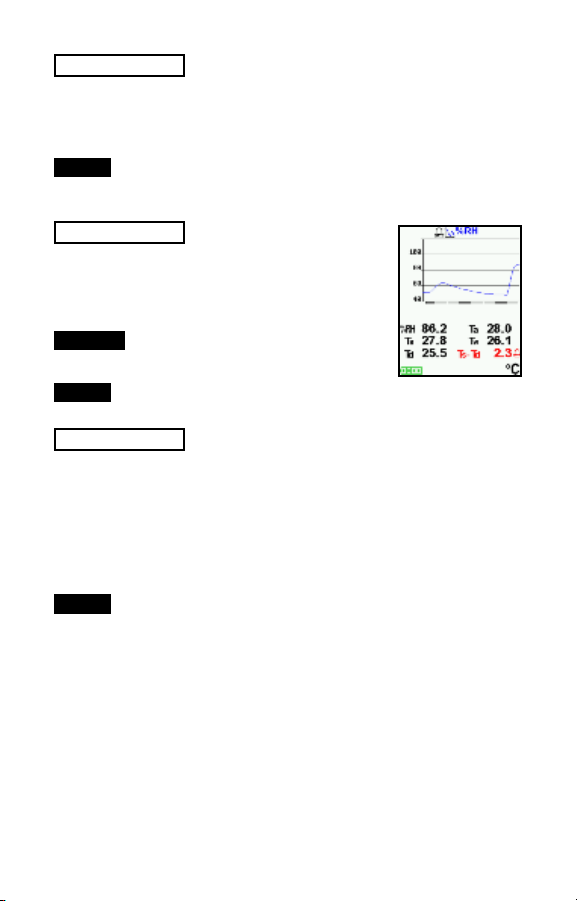
Advanced models only)
Wet Bulb
(
When selected, the wet bulb temperature (Tw) is displayed on the
main screen. It is calculated from Ta and RH using an air pressure
of 1.0 atmospheres (1013 mbar). Variations of Tw at other
pressures could be greater than ±1°C (±2°F).
NOTE:
This menu item only appears when all memory functions
are turned off. Wet Bulb readings cannot be stored in memory.
Trend Chart
(Advanced models only)
Displays a real-time graph of the readings over
the last three minutes. Use Trend Charts to
monitor short-term environmental changes and
spot trends.
Shortcut:
Press the Up button to scroll through
the trend charts.
NOTE:
Trend charts can only be displayed when memory is off.
Battery Type
Selects the type of batteries used in the Gage from a choice of
“Alkaline”, “Lithium” or “NiMH” (Nickel-metal hydride
rechargeable). If NiMH is selected, the gage will trickle charge the
batteries while connected via USB to a PC or optional AC charger.
The battery state indicator icon is calibrated for the selected
battery type. No damage will occur if the wrong battery type is
selected.
NOTE:
DeFelsko recommends the use of eneloop (NiMH)
rechargeable batteries.
4
Page 6
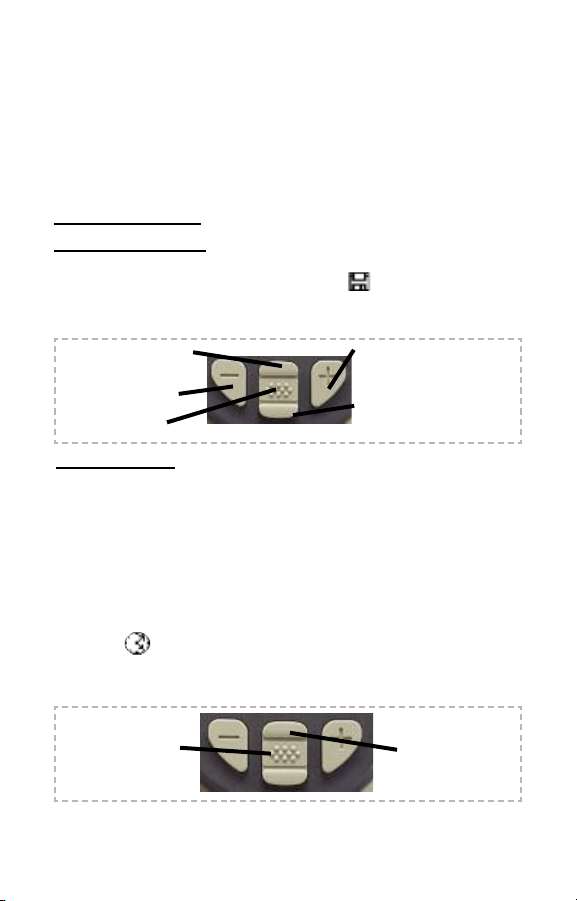
Memory Management
Memory Management
The PosiTector DPM has internal memory storage for recording
measurement datasets. Stored datasets can be reviewed
on-screen or accessed via computers, tablets and smart phones.
Datasets are date and time-stamped. Datasets can be stored
manually (using the (+) button), or automatically using the Auto
Log mode (Page 5).
Standard models store up to 2,500 datasets in one batch.
Advanced models store 20,000 datasets in up to 1,000 batches.
“New Batch” closes any open batch and creates a new batch name
using the lowest available number. The icon appears. New
batch names are date stamped when they are created.
Scroll through display
modes (Advanced only)
Delete last reading
Access the Menu
Store a dataset in memory
(Advanced only)
Restore brightness after
dimming (Advanced only)
Screen Capture
Press both (-)(+) buttons at any time to capture and save an image
copy of the current display. The last 10 screen captures are stored
in memory and can be accessed when connected to a computer
(see PosiSoft USB Drive pg. 6).
Auto Log Mode
Auto Log Mode
The PosiTector DPM can automatically display and record
datasets at user selected time intervals. When selected, the Auto
Log icon will appear on the display, with a countdown timer
until the next reading. Connect the instrument to a USB power
source for long-term use.
Turn on instrument/
Cancel Auto Log
mode
Scroll through
display modes
(Advanced only)
5
Page 7
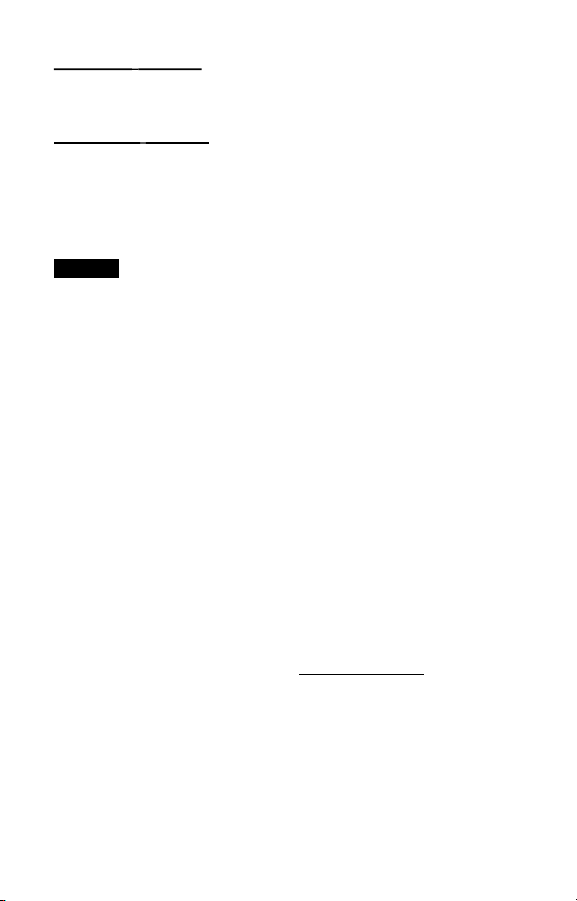
models
d
tandar
S
ument
r
t
ins
The
aline bat
alk
dvanced
A
t
bat
eading,
r
The
mode us
his
t
er
ev
NOTES:
-Auto Log continues recording until memory is full, the instrument
loses power, or the user turns off Auto Log mode. Stored datasets
will remain in memory.
-To conserve battery life, readings update only at the Log Interval.
The last recorded readings will remain “frozen” on the display until
the next dataset has been stored.
-It is recommended that fresh alkaline batteries be installed prior
to an extended Auto Log.
PosiSoft solutions for viewing, analyzing and reporting data:
PosiSoft USB Drive - connect the PosiTector to a PC/Mac using
the supplied USB cable to access and print stored readings, graphs,
photos, notes and screen captures. No software or internet
connection required. USB Drive (pg. 7) must be selected.
PosiSoft.net - a free web-based application offering secure
centralized storage of PosiTector readings. Access your data from
any web connected device. Go to: www.PosiSoft.net
PosiSoft Software - Desktop Software for downloading, viewing
and printing your measurement data.
PosiSoft Mobile (Advanced models only) - access readings, graphs,
capture photos and update annotations through WiFi enabled
devices, such as tablets, smart phones and computers.
er
t
models
eac
t
A
.
ies
er
nc
y
s
ument
r
t
ins
or
f
hour
y
Accessing Stored Measurements Data
Accessing Stored Measurements Data
r
ak
t
ill
w
depending on t
,
ies
pow
er
h int
iT
os
P
o
t
ec
r
an
c
aline bat
ing alk
mont
eight
e
v
ec
or
eadings
r
er
t
al,
.
or
t
appr
d
.
hs
dow
he ins
net
ox
ies
er
t
he f
n
if
(
bet
t
c
imat
or
,
40-
or
f
equenc
r
w
ument
r
igur
onf
ely
appr
een
8,
50
y
r
w
ed)
000
ox
hour
meas
of
eadings
ak
ill w
and
dat
ely
imat
on
s
ur
o
t
e up,
pow
s
et
as
one dat
s
a
ement
ons
c
ak
t
dow
er
hile
w
et
er
as
s
v
e a
mode.
log
o
aut
in
hile
w
up
ed-
er
pow
emain
of
.
e
n.
in
et
6
Page 8
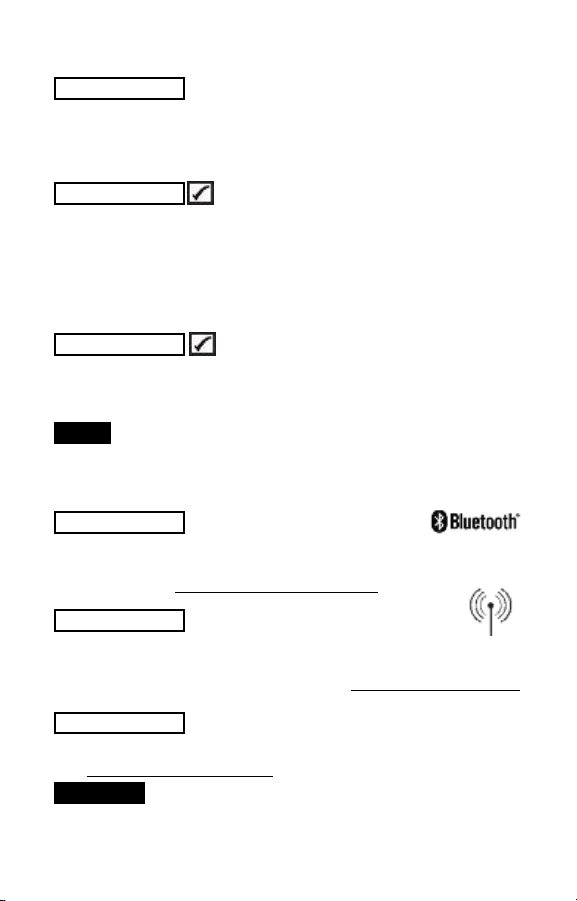
Connect Menu
Connect Menu
Sync Now
When selected, Gage immediately synchronizes stored
measurement data via USB, Bluetooth or WiFi to PosiSoft.net.
(PosiSoft Desktop Manager and an internet connection are
required when using USB or Bluetooth.)
Auto SYNC
Allows the Gage to automatically synchronize with PosiSoft.net
when initially connected to the internet via a PC running PosiSoft
Desktop Manager or a local WiFi network.
Additional measurements added to memory while connected are
synchronized only when the USB cable is disconnected, then
reconnected or when the Sync Now option is selected.
USB Drive
The Gage uses a USB mass storage device class which provides
a simple interface to retrieve data in a manner similar to USB flash
drives, cameras or digital audio players.
NOTE:
When connected, power is supplied through the USB
cable. The batteries are not used and the body will not
automatically power down. If rechargeable (NiMH) batteries are
installed, the Gage will trickle charge the batteries.
Bluetooth
Allows individual readings to be sent to a computer, printer or
compatible device as they are taken using Bluetooth wireless
technology. See www.defelsko.com/bluetooth
WiFi
Allows wireless communication with devices such as tablets,
smart phones and computers connected to your local wireless
network or portable mobile hot spot. See www.defelsko.com/WiFi
(Advanced models only)
(Advanced models only)
Updates
Determines if a software update is available for your Gage.
See www.defelsko.com/update
WARNING:
update (see pg. 3)
The Gage may perform a Hard Reset after an
7
Page 9
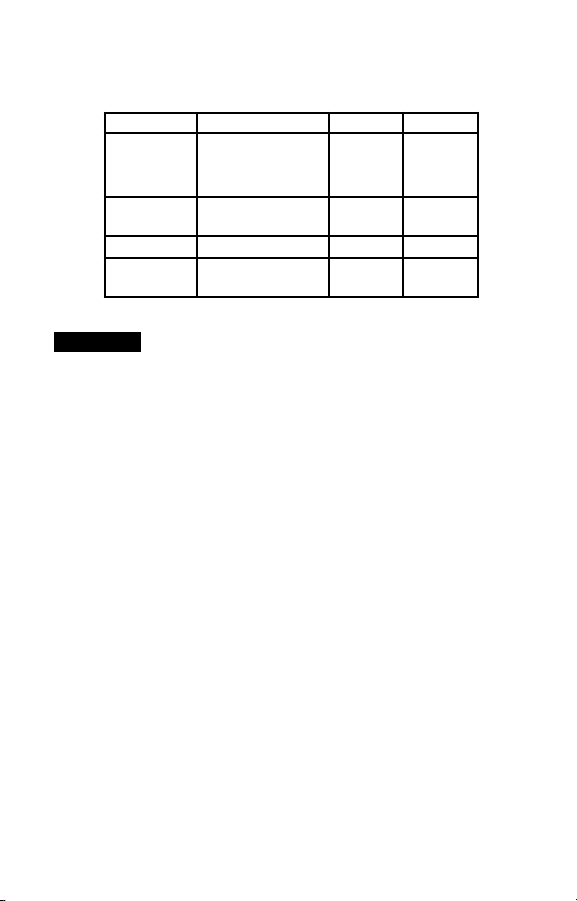
Technical Data
Technical Data
Conforms to: ISO 8502-4, BS7079-B and ASTM D3276
Range Accuracy Resolution
Surface
Temperature
Air
Temperature
Humidity
Operating
Range
-40° to 80° C
80° to 190° C
-40° to 175° F
175° to 375° F
-40° to 80° C
-40° to 175° F
0 to 100% ±3 % 0.1 %
-40° C to +80° C
-40° F to +175° F
±0.5° C
±1.5° C
±1° F
±3° F
±0.5° C
±1° F
0.1° C
0.1° C
0.1° F
0.1° F
0.1° C
0.1° F
CAUTION:
To ensure optimal performance of your PosiTector DPM, do not
obstruct the airflow near the air temperature and humidity sensors.
Keep fingers away from the sensor, as body heat can cause
incorrect readings. Allow time for the instrument to acclimate and
for the readings to stabilize when moving the instrument between
different environments.
When using the surface temperature probe, do not use excessive
downward force, and do not drag it sideways. When the instrument
is not in use, place the rubber cap over the surface temperature
sensor to prevent damage.
8
Page 10
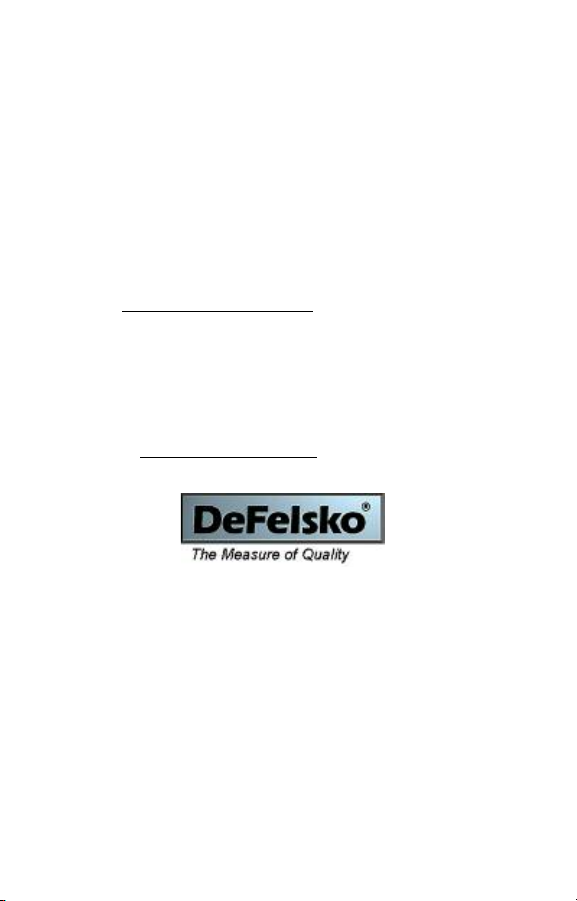
Returning for Service
Returning for Service
Before returning the instrument for service…
1.Install new batteries in the proper alignment as shown within
battery compartment.
2.Examine the surface temperature sensor for dirt or damage.
3.Perform a Hard Reset. (see pg. 3)
If you must return the Gage for service, describe the problem fully
and include measurement results, if any. Be sure to also include
the probe, your company name, company contact, telephone
number and fax number or email address.
Website: www.defelsko.com/support
Limited Warranty, Sole Remedy
Limited Warranty, Sole Remedy
and Limited Liability
and Limited Liability
DeFelsko's sole warranty, remedy, and liability are the express
limited warranty, remedy, and limited liability that are set forth on
its website: www.defelsko.com/terms
www.defelsko.com
© DeFelsko Corporation USA 2012
This manual is copyrighted with all rights reserved and may not be reproduced or transmitted, in whole
or part, by any means, without written permission from DeFelsko Corporation.
DeFelsko and PosiTector are trademarks of DeFelsko Corporation registered in the U.S. and in other
countries. Other brand or product names are trademarks or registered trademarks of their respective
holders.
Every effort has been made to ensure that the information in this manual is accurate. DeFelsko is not
responsible for printing or clerical errors.
All Rights Reserved
9
Page 11
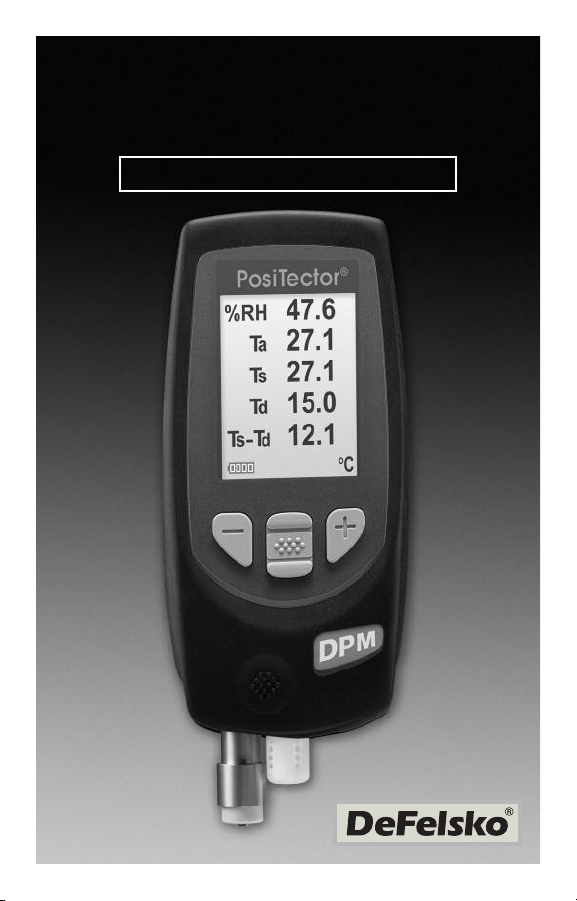
PosiTector
Dew Point Meter
Guia rápida v. 3.0
®
DPM
Page 12
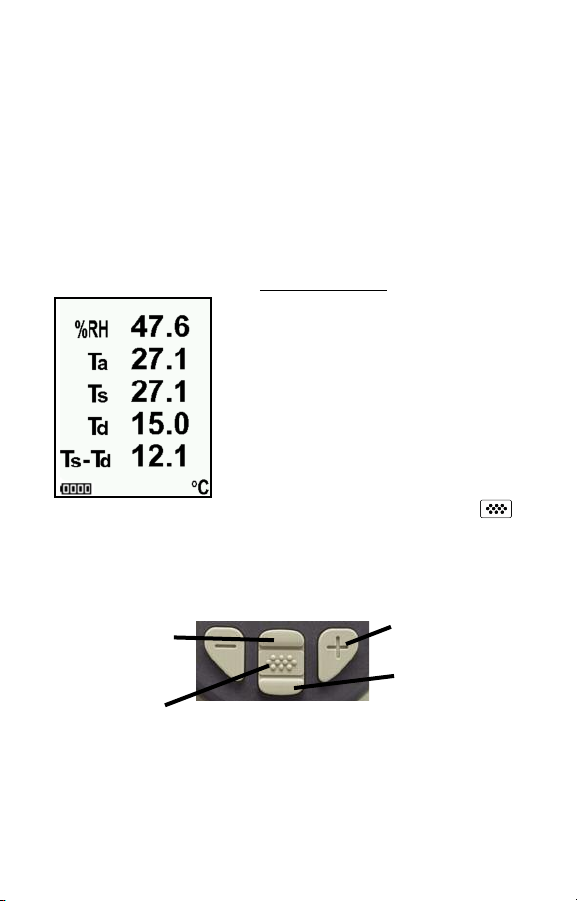
Introducción
Introducción
El
Posi
Tect
or
Dew
Poi
nt
M
et
er
(
DPM
)
es
un
di
sposi
t
i
el
ect
pr
eci
(
ver
separ
E
st
a
e
l ma
r
óni
co
si
ón
si
ones Est
ada)
g
u
ia
r
n
u
a
l d
por
t
át
i
l
que
m
i
de,
cal
cul
a
y
r
egi
st
r
a
l
ect
ur
as
m
et
eor
ol
ógi
cas.
Est
á
f
ándar
a
r
e
co
st
r
u
ccio
o Avanzado)
g
e
la
s f
u
n
cio
n
e
s e
n
:
www
n
e
s b
.
d
e
.
á
p
id
e
in
or
y una sonda (
á
sica
s d
e
f
e
lsko
.
co
m/
con
m
ado
por
i
nt
l d
isp
o
sit
ivo
.
ma
De
n
u
a
ls.
r
un
egr
api
sca
dez
cuer
ada o
r
g
u
vo
po
e
A continuación puede ver una pantalla típica del equipo,
compuesto por lecturas RH Ta, Ts, Td y Ts-Td. Este grupo de
lecturas se conoce como un conjunto de datos
.
RH - Humedad relativa (medida)
Ta - Temperatura del aire (medida)
Ts - Temperatura de la superficie (medida)
Td - Temperatura de rocío (calculada)
Ts-Td - Diferencial entre la temperatura
de Superficie y punto de rocío (calculada)
Tw - Temperatura húmeda (calculada)
(sólo modelos avanzados)
El PosiTector DPM se enciende al pulsar el botón central .
Las lecturas se actualizan de manera automática cada segundo.
Para ahorrar energía, el equipo se apagará tras unos 5 minutos
de inactividad. Se conservarán todas las configuraciones.
Funciones de los botones - Funcionamiento normal
Desplazamiento
por los gráficos de
tendencia (sólo
Avanzado)
Acceso al menú
El botón Pausa / Reinicio (+) detiene el muestreo automático para
facilitar un examen más pausado de la relación entre los valores o
para dar tiempo para registrar manualmente el conjunto de datos
activos en la pantalla. Pulse (+) de nuevo para reanudarlo.
Pausa / Reinicio
Restaura el brillo si
se ha atenuado
(sólo Avanzado)
y
22
Page 13

P
a
r
a
s
e
p
a
r
a
r
l
a
s
o
n
d
a
d
e
l
c
u
e
r
p
o
,
a
p
a
g
u
e
e
l
e
q
u
i
p
o
t
i
r
e
d
e
l
c
o
n
e
c
t
o
r
d
e
p
l
á
s
t
i
c
o
d
e
l
a
s
o
n
d
a
e
h
o
r
i
z
o
n
t
a
l
(
e
n
l
a
d
i
r
e
c
c
i
ó
n
i
n
d
i
c
a
s
e
p
a
r
á
n
d
o
l
a
d
e
l
c
u
e
r
p
o
d
e
p
a
r
a
c
o
n
e
c
t
a
r
u
n
a
n
C
u
a
n
d
o
s
e
e
n
c
i
e
n
a
u
t
o
m
á
t
i
c
r
e
a
a
l
i
z
a
u
n
a
d
m
e
n
t
e
e
v
e
r
i
f
i
c
a
c
l
u
e
v
a
s
o
e
,
e
l
P
l
t
i
p
o
d
e
i
ó
n
.
Modo Memoria
Modo Memoria
d
c
u
e
r
p
o
.
n
o
d
a
s
i
T
e
c
t
o
s
o
n
d
a
n
a
p
o
r
l
a
I
n
v
i
e
r
t
a
l
r
D
P
M
d
c
o
n
e
c
t
a
d
y
e
l
p
l
a
n
o
f
l
e
c
h
a
)
o
e
a
,
s
p
a
s
o
s
t
e
r
m
i
n
a
a
é
l
y
Memoria
El PosiTector DPM puede registrar hojas de datos en memoria
para impresión, transferencia al ordenador o sincronización con
PosiTector.net. Al tomar una lectura, también queda registrada la
fecha y la hora en que fue tomada. Los conjuntos de datos pueden
almacenarse manualmente con el botón (+) o automáticamente
utilizando el modo Auto Log (pág. 3).
Desplazamiento por
los modos de visualización (sólo
Avanzado)
Eliminar último conjunto de datos
Acceso al menú
Almacenar datos
en memoria
Restaurar brillo
después de atenuar (sólo
Avanzado)
Los modelos Standard almacenan hasta 2,500 conjuntos de
datos.
Los modelos Advanced almacenan 20,000 conjuntos de
datos 1,000 serie. "New Batch" cierra cualquier serie abierta y
crea un nuevo nombre de serie con el número siguiente más bajo.
El icono aparece. Los nombres de series nuevas quedarán
registrados con la fecha en que se crearon.
Atajo:
Pulse (-) para eliminar la última lectura de la serie abierta
3
Page 14

Auto Log Modo
Auto Log Modo
Auto Log
El PosiTector DPM puede desplegar y registrar conjuntos de
datos automáticamente en intervalos de tiempo definidos por el
usuario. Al estar seleccionado este modo, el icono Auto Log
aparecerá en la pantalla con un temporizador de cuenta regresiva
hasta la siguiente lectura. Conecte el equipo a una fuente USB
para uso prolongados.
Enciende el c /
Cancela el modo
Auto Log
Desplazamiento
por los modos de
visualización (sólo
Avanzado)
Los modelos Estándar quedarán encendidos durante el modo
Auto Log. El equipo realizará lecturas durante unas 40-50 horas
con pilas alcalinas, dependiendo de la frecuencia de medición.
Los modelos Avanzados se desactivan entre lecturas para
ahorrar energía. En cada intervalo, el equipo se activa de nuevo,
realizará la lectura, sincronizará con PosiTector.net (si se ha
configurado) y se desactivara nuevamente. El equipo puede
registrar unos 8,000 conjuntos de datos mientras está en este
modo con baterías alcalinas o aproximadamente una lectura cada
hora durante ocho meses.
NOTAS:
- Auto Log continuará registrando datos hasta que la memoria
esté llena, hasta que el equipo agote la energía o hasta que el
usuario apague manualmente el modo Auto Log. Conjuntos de
datos quedarán en memoria.
- Para ahorrar energía, las lecturas se actualizan solo durante el
intervalo de registro. La última lectura registrada quedará congelada en la pantalla hasta que el siguiente conjuntos de datos se
haya almacenado.
- Se recomienda colocar pilas alcalinas nuevas cuando se vaya a
utilizar el equipo en modo Auto Log durante un largo período.
4
Page 15

Modo Alarma
Modo Alarma
Alarma
El PosiTector DPM puede alertar automáticamente al usuario
cuando las condiciones meteorológicas excedan los valores
configurados. Si se ha seleccionado, el icono Alarma aparecerá
en la parte superior de la pantalla.
Los modelos Estándar alertarán al usuario cuando la
temperatura de superficial se aproxime a menos de 3°C (5°F) por
encima de la temperatura de punto de rocío. Marcar la casilla para
activar.
Los modelos Advanced permiten al usuario configurar
condiciones de alarma para cada parámetro de lectura en un
grupo de datos.
Menú de configuración
Menú de configuración
Setup
Reinicio
El Reinicio restaura las configuraciones de fábrica y devuelve al
equipo a su condición de fábrica. Es práctico cuando se quiere
empezar de nuevo. Ocurre lo siguiente:
- Todas las series y los conjuntos de datos se borrarán.
- Las configuraciones del menú serán de nuevo las siguientes:
Memoria = Apagado
Auto Log = Apagado
Puede reiniciar el equipo de manera más completa apagando el
equipo. Espere unos segundos y simultáneamente manteniendo
presionados los botones central y (+) hasta que aparezca el
símbolo Reset . Es una función práctica si el equipo tiene
problemas para encenderse u operar. Realiza los mismos ajustes
que la función Reinicio pero además:
- Borra la información de la conexión Bluetooth.
- Las configuraciones del menú serán de nuevo las siguientes:
Bluetooth = Apagado
Trend Chart = Ninguno
5
Page 16

Units = Celsius
Voltear LCD = Normal
Auto Sync = OFF
Alarma = OFF
Alarm Sonido = OFF
Wet Bulb = OFF
Idioma = Inglés
Tipo de batería = Alcalina
Backlight = Normal
Auto Log Intervalo = 5 min
Bluetooth Streaming = OFF
USB Drive = ON
Invertir LCD = OFF
NOTA:
Si está seleccionada, la temperatura húmeda (Tw) se mostrará en la pantalla principal. Se calcula a partir de la Ta y RH con una presión atmosférica de 1.0 atmósferas (1013 mbar). Las variaciones de la Tw a otras presiones podría exceder ±1°C (±2°F).
memoria están apagadas. Las lecturas de temperatura húmeda no pueden
almacenarse en memoria.
- La fecha y hora no cambiarán al realizar un Reinicio.
Wet Bulb
NOTA:
Esta opción de menú sólo aparece cuando todas las funciones de
Trend Chart
(Sólo para modelos avanzados)
(Sólo para modelos avanzados)
Muestra un gráfico en tiempo real de las lecturas
en los últimos tres minutos. Utilice los gráficos
de tendencia para controlar los cambios
ambientales a corto plazo y conocer la
tendencia.
Atajo:
Pulse el botón de ascenso para
desplazarse por los gráficos de tendencia.
NOTA:
Los gráficos de tendencia solo se
mostrarán si la memoria está apagada.
Tipo de batería
Selecciona el tipo de baterías utilizadas en el equipo entre
"Alcalina""Litio" o "NiMH" (Níquel - metal híbrido recargable). Si se
ha seleccionado NiMH el equipo cargará las baterías poco a poco
si está conectado por USB a un PC o a un cargador de CA
opcional. El indicador del estado de las pilas se calibra según el
para tipo de pila seleccionado. No habrá daños si el tipo de batería
seleccionado es erróneo.
NOTA:
DeFelsko recomienda el empleo de baterías recargables
eneloop (NiMH)
66
Page 17

Descargar lecturas a un ordenador
Descargar lecturas a un ordenador
El PosiTector DPM puede registrar conjuntos de datos en memoria para
impresión, transferencia a un ordenador o sincronización con PosiTector.net
USB almacenamiento masivo - conecta su PosiTector a un PC/Mac con el
cable USB suministrado para consultar e imprimir lecturas y gráficos
almacenados. No se requiere conexión a internet ni software especializado.
PosiTector.net - aplicación web gratuita que ofrece un almacenamiento
seguro y centralizado de las lecturas de espesor. Acceda a sus lecturas
desde cualquier dispositivo internet. www.PosiTector.net
Menú Conectar
Menú Conectar
Conectar
Sync Now
Inicia de manera inmediata la sincronización con PosiTector.net al
conectar (Bluetooth o USB) a un PC con acceso a Internet con
PosiTector Desktop Manager.
Auto SYNC
Sincroniza de manera automátcia con PosiTector.net si está
conectado inicialmente a un PC con acceso a Internet donde
tenga activo el PosiTector Desktop Manager.
USB: Los conjuntos de datos se sincronizarán cada vez que
conecte el cable USB.
Bluetooth: Los conjuntos de datos sincronizarán tras cada
medición Auto Log.
Las mediciones adicionales hechas mientras el cable USB permanece
conectado solo podrán sincronizarse hasta que el cable USB sea desconectado y reconectado con la opción Conectar> Sync Now previamente seleccionada.
USB Drive
El equipo utiliza un dispositivo de almacenamiento masivo USB que
proporciona una interfaz sencilla para recuperar los datos de manera
semejante a un USB Flash, una cámara o un reproductor digital de audio.
NOTA:
Las baterías no estarán en uso y la pantalla no se apagará
automáticamente. Si dispone de baterías recargables (NiMH), el equipo las
cargará poco a poco.
Al estar conectado, el instrumento obtiene energía del cable USB.
7
Page 18

Bluetooth
Permite enviar lecturas individuales a un ordenador o dispositivo
compatible con tecnología inalámbrica Bluetooth.
Updates
Determina si hay actualizaciones de software disponibles para
su medidor (debe estar conectado a un PC con acceso a Internet
con PosiTector Desktop Manager). Consulte
www.defelsko.com/update
Antes de devolver el equipo para reparaciones...
1. Instale pilas nuevas verificando que estén debidamente posi-
cionadas en su compartimiento.
2. Examine la punta de la sonda de temperatura superficial por
si está sucia o dañada.
3. Reinicie (pág. 4)
ISi fuera necesario devolver el equipo para algún servicio, rellene
el formulario e incluya el formulario de servicio de
www.defelsko.com/support
ATENCIÓN:
PosiTector DPM no obstruya el flujo de aire de los sensores de
temperatura y humedad. No toque el sensor con los dedos ya que
el calor corporal podría provocar lecturas erróneas. Permita que el
equipo se aclimate y se estabilice antes de realizar las lecturas
cuando lo mueva a una ubicación diferente.
Si utiliza la superficie de la sonda de temperatura no realice
demasiada fuerza hacia abajo ni lo arrastre de lado. Si no utiliza el
equipo, coloque la tapa de goma sobre el sensor de temperatura
para evitar daños.
(Sólo para modelos avanzados)
Devolución para reparaciones
Devolución para reparaciones
con el equipo.
Para garantizar una prestación óptima de su
8
Page 19

Datos técnicos
Datos técnicos
Cumple con: ISO 8502-4, BS7079-B y ASTM D3276
Limites Precisión Resolución
-40° a 80° C
Superficie
Temperatura
Aire
Temperatura
Humedad
Operación
Limites
Garantía limitada, solución única y
Garantía limitada, solución única y
80° a 190° C
-40° a 175° F
175° a 375° F
-40° a 80° C
-40° a 175° F
0 a 100% ±3 % 0.1 %
-40° C a +80° C
-40° F a +175° F
obligación limitada
obligación limitada
±0.5° C
±1.5° C
±1° F
±3° F
±0.5° C
±1° F
0.1° C
0.1° C
0.1° F
0.1° F
0.1° C
0.1° F
La garantía única de DeFelsko, la solución, y la obligación son
la garantía limitada expresa, la solución y la obligación limitada
expuestas en su sitio web:
www.defelsko.com/terms
www.defelsko.com
© DeFelsko Corporation USA 2011
Este manual está protegido por copyright. Todos los derechos de este manual están reservados y no
podrá ser parcial o totalmente reproducido o transmitido por ningún medio sin el consentimiento previo
por escrito de DeFelsko Corporation.
DeFelsko y PosiTector son marcas comerciales de DeFelsko Corporation registradas en los EE.UU. y
en otros países. Otras marcas o nombres de productos son marcas comerciales o registradas de sus
propietarios respectivos.
Se han tomado todas las precauciones posibles para asegurar la precisión de toda la información contenida en este manual. DeFelsko no aceptará responsabilidad por errores tipográficos o de impresión.
Reservados todos los derechos.
9
Page 20

PosiTector
Dew Point Meter
Kurzanleitung v. 3.0
®
DPM
Page 21

Einleitung
Einleitung
D
as
Po
siT
ect
o
r
-
T
au
p
u
n
kt
messg
er
t
(
D
PM
)
i
s
t ei
n el
ek
tr
oni
s
c
Ha
b
e
r
A
d
Die
S
ie
www
n
va
e
se
kö
d
me
ssg
e
r
ä
t
,
d
a
s klima
t
isch
e
P
a
r
a
me
t
e
r
sch
n
e
ll u
n
d
ch
n
e
t
u
n
d
a
u
f
ze
ich
n
e
t
.
E
s b
e
st
e
h
t
a
u
s
e
in
e
m
n
ce
d
)
u
n
d
e
in
e
m S
e
n
so
r
(
in
t
e
g
r
ie
r
t
o
K
u
r
za
n
le
it
u
n
g
f
a
sst
d
ie
G
r
u
n
d
f
u
n
n
n
e
n
d
ie
vo
llst
ä
n
d
ig
e
B
.
d
e
f
e
lsko
.
co
m/
ma
e
n
u
a
ls h
e
kt
d
ie
n
u
n
g
sa
r
u
n
t
e
r
la
d
e
G
d
e
r
se
p
a
io
n
e
n
d
e
s G
n
we
isu
n
g
n
.
g
e
h
ä
u
se
(
S
r
a
t
)
.
e
r
ä
t
s zu
u
n
t
e
r
:
hes
e
n
a
u
misst
t
a
n
d
a
r
d
o
d
sa
mme
n
.
Es folgt eine typische Anzeige, die die Messwerte RH, Ta, Ts, Td,
und Ts-Td anzeigt. Diese Gruppe von Messwerten wird als
Datensatz bezeichnet.
RH - Relative Luftfeuchte (gemessen)
Ta - Lufttemperatur (gemessen)
Ts - Oberflächentemperatur (gemessen)
Td - Taupunkt (berechnet)
Ts-Td - Differenz zwischen Oberflächen-
und Taupunkttemperatur (berechnet)
Tw - Verdunstungstemperatur (berechnet)
(Nur Advanced Modelle)
Das PosiTector DPM wird durch Drücken der mittleren Navigationstaste
eingeschaltet . Die Messwerte werden im Sekundentakt automatisch
aktualisiert. Um die Lebensdauer der Batterie zu schonen, schaltet sich das
Gerät nach etwa 5 Minuten wieder ab, wenn es nicht benutzt wird. Alle
Einstellungen bleiben dabei erhalten.
Funktionen der Tasten - Normalbetrieb
Ansehen der
Trendgrafiken
(Nur Advanced
Ausführung)
Ins Menü gehen
Die Taste Pause/Weiter (+) hält die Werte aus der automatischen
Aktualisierung fest, um eine genauere Untersuchung der Beziehungen der
Werte untereinander zu ermöglichen oder um Zeit für die manuelle
Aufzeichnung des gesamten Datensatzes zu haben. Drücken Sie erneut die
Taste (+), um fortzufahren.
Pause / Weiter
Wiederherstellen
der Helligkeit nach
dem Abdunkeln
(Nur Advanced
Ausführung)
,
e
r
22
Page 22

U
m
d
e
n
S
e
n
s
o
r
v
o
m
G
e
h
ä
u
s
e
z
u
t
r
e
n
n
e
n
,
s
c
h
a
l
t
e
n
S
i
d
a
s
G
e
r
ä
t
a
b
u
n
d
z
i
e
h
e
n
d
e
n
P
l
a
s
t
i
k
s
t
e
c
k
e
r
d
e
w
a
a
g
e
r
e
c
h
t
(
i
n
P
f
e
i
l
r
i
c
h
t
u
n
g
)
v
o
W
i
e
d
e
r
h
o
l
e
n
S
i
e
d
i
e
s
e
S
c
S
e
n
s
o
r
s
i
n
u
m
g
e
k
e
h
N
a
c
h
d
e
m
E
i
n
s
c
h
a
l
a
u
t
o
m
a
t
i
s
c
d
u
r
h
c
h
.
t
d
e
n
S
e
h
r
t
e
r
R
e
i
h
e
n
b
e
s
t
i
m
n
s
o
r
t
y
p
Speichermodus
Speichermodus
m
r
i
t
t
e
b
e
i
e
n
f
o
l
g
e
.
m
t
d
a
s
u
n
d
f
ü
h
r
t
s
G
e
h
ä
m
E
i
n
s
e
P
o
s
i
T
e
c
e
i
n
e
n
S
e
S
e
n
s
o
r
s
u
s
e
a
b
t
t
.
z
e
n
d
e
s
o
r
D
P
M
e
l
b
s
t
t
e
s
t
Speicher
Das PosiTector DPM kann Datensätze im Speicher aufzeichnen,
um sie zu drucken, zu einem Computer zu übertragen, oder mit
dem PosiTector.net zu synchronisieren. Die Messwerte
bekommen bei der Messung einen Zeitstempel. Die Datensätze
können manuell gespeichert werden (mit Hilfe der Taste (+)), oder
der automatische Auto Log-Modus (Seite 3) wird verwendet.
Ansehen der
Anzeigenarten
(Nur Advanced
Ausführung)
Löschen des letzten Datensätze
Zum Menü
Speichern eines
speichern 20,000
Datensätze in bis
zu 1,000 Blöcken
im Speicher
Wiederherstellen
der Helligkeit nach
dem Abdunkeln
(Nur Advanced)
Ausführung)
Standardmodelle speichern bis zu 2,500 Datensätze.
Advanced Modelle speichern 20,000 Datensätze in bis zu
1,000 Blöcken. “Neuer Block” schließt einen offenen Block und
erzeugt einen neuen Blocknamen mit der kleinsten verfügbaren
Nummer. Das Symbol erscheint. Neu erstellte Blocknamen
bekommen einen Zeitstempel.
Schnelltasten:
Sie können den letzten Messwert aus dem aktuell
geöffneten Block durch Drücken der (-) Taste entfernen.
3
Page 23

Auto Log-Modus
Auto Log-Modus
Auto Log
Das PosiTector DPM kann automatisch die Datensätze in vom
Anwender vorgegebenen Zeitintervallen anzeigen und aufzeichnen, um unbeaufsichtigten Betrieb zu ermöglichen. Bei Auswahl
erscheint das Auto Log –Symbol auf dem Display und ein
Rückwärtszähler zeigt die Zeit bis zur nächsten
Messwertaufnahme an. Schließen Sie das Geräts für
Langzeitbetrieb an eine USB-Spannungsquelle an.
Gerät einschalten
/ Auto Log-Modus
löschen
Ansehen der
Anzeigenarten
(Nur Advanced
Ausführung)
Standardmodelle bleiben im Auto Log - Modus eingeschaltet.
Mit einem Satz Alkalibatterien nimmt das Gerät 40-50 Stunden
lang Messwerte auf, je nach dem wie häufig gemessen wird.
Advanced Modelle schalten zwischen den Messungen ab, um
Batteriekapazität zu sparen. Bei jedem Intervall wird das Gerät
wieder aktiviert, nimmt die Messung vor, synchronisiert mit dem
PosiTector.net (falls konfiguriert) und schaltet wieder ab. Das
Gerät kann in diesem Modus und unter Verwendung von
Alkalibatterien etwa 8,000 Datensätze aufzeichnen, oder acht
Monate lang eine Messung pro Stunde durchführen.
HINWEISE:
-Auto Log zeichnet solange auf bis der Speicher voll ist, das
Messgerät nicht mehr gespeist wird, oder der Anwender den Auto
Log-Modus ausschaltet. Die gespeicherten Datensätze bleiben
im Speicher.
-Um die Batterie zu schonen, werden die Messwerte nur im LogIntervall aktualisiert. Die letzten aufgezeichneten Messwerte
bleiben in der Anzeige stehen bis der nächste Datensätze gespeichert ist.
-Es wird empfohlen, dass vor einem längeren Auto Log neue
Alkalibatterien eingesetzt werden.
4
Page 24

Alarmmodus
Alarmmodus
Alarm
Das PosiTector DPM kann den Anwender automatisch
alarmieren, wenn die aktuellen klimatischen Bedingungen die
voreingestellten Werte übersteigen. Bei Auswahl erscheint das
Alarmsymbol oben auf dem Bildschirm.
Standardmodelle alarmieren den Anwender, wenn die
Oberflächentemperatur um weniger als 3°C über der
Taupunkttemperatur liegt. Aktivierung durch Anklicken des
Auswahlkästchens.
Advanced Modelle geben dem Anwender die Möglichkeit,
selbst die Alarmbedingungen für jeden Messwert im Datensätze
einzustellen.
Setup Menüü
Setup Men
Setup
Reset
Reset stellt die Werkseinstellungen wieder her und führt das
Gerät zu einer bekannten Serieneinstellung zurück. Dies ist
praktisch, wenn Sie nochmal ganz von vorn anfangen möchten.
Folgendes geschieht:
- Alle Blöcke und gespeicherten Datensätze werden gelöscht.
- Die Menüs werden wie folgt eingestellt:
Speicher = AUS
Auto Log = AUS
Sie können ein noch gründlicheres Reset durchführen, warten Sie
einige Sekunden indem Sie das Gerät ausschalten, und dann
gleichzeitig die mittlere Taste und die (+)-Taste drücken, bis
das Reset –Symbol erscheint. Dies ist praktisch, wenn sich das
Gerät nicht einschaltet oder nicht korrekt arbeitet. Dabei geschieht
das Gleiche wie bei einem Menü-Reset und zusätzlich wird die:
- Bluetooth-Paarung gelöscht.
- Die Menüs werden wie folgt eingestellt:
Bluetooth = AUS
Trend Chart = Keine
5
Page 25

Einheiten = Celsius
LCD drehen = Normal
Auto Sync = AUS
Alarms = AUS
Alarm Sound = AUS
Wet Bulb = AUS
Sprache = Englisch
Batterietyp = Alkaline
Backlight = Normal
Auto Log Interval = 5 min
Bluetooth Streaming = AUS
USB Drive= EIN
Umkehren LCD = AUS
HINWEIS:
- Datum und Zeit werden von keiner der beiden Reset
Arten beeinflusst.
Wet Bulb
Bei Auswahl wird die Verdunstungstemperatur (Tw) auf dem
Hauptbildschirm dargestellt. Sie wird aus Ta und RH errechnet, wobei ein
Luftdruck von 1.0 atm (1013 mbar) eingesetzt wird. Die Änderungen von Tw
bei anderen Drücken könnten größer als ±1°C sein.
:
S
I
WE
N
I
H
ausgeschaltet sind. Verdunstungswerte können nicht im Speicher
gespeichert werden.
Grafik
Bei den Anzeigen handelt es sich um Echtzeitgrafiken
der Messwerte für die letzten drei Minuten. Verwenden
Sie die Trendgrafiken, um kurzzeitige
Umweltänderungen und punktgenaue Trends zu
beobachten.
(Nur bei advanced Modellen)
Dieser Menüpunkt erscheint nur, wenn alle Speicherfunktionen
(Nur bei advanced Modellen)
Schnelltaste:
Trendgrafiken anzusehen.
HINWEIS:
werden, wenn der Speicher
Drücken Sie die Aufwärts-Taste, um die
Trendgrafiken können nur angesehen
ausgeschaltet ist.
Batterietyp
Hier wird der im Gerät verwendete Batterietyp zwischen "Alkali", "Lithium"
oder "NiMH" (wiederaufladbare Nickel-Metall-Hybrid-Akkus) ausgewählt.
Wenn NiMH ausgewählt wurde, werden die Batterien ständig nachgeladen,
während sie über einen USB-Anschluss an einem PC oder einem
optionalen Ladegerät angeschlossen sind. Das Symbol für die Anzeige des
Batteriestatus wird für den ausgewählten Batterietyp angepasst. Es
entsteht kein Schaden entstehen, wenn der falsche Batterietyp ausgewählt
wird.
HINWEIS:
(NiMH).
DeFelsko empfiehlt den wiederaufladbaren Akkutyp eneloop
66
Page 26

Heru nterladen von Messwert en in einen Computer
Heru nterladen von Messwert en i n einen Computer
Das PosiTector DPM kann Datensätze im Speicher aufzeichnen, um sie zu
drucken, zu einem Computer zu übertragen, oder mit dem PosiTector.net zu
synchronisieren.
USB mass storage - Verbinden Sie Ihr PosiTector mit einem PC/Mac über
ein USB-Kabel, um auf die gespeicherten Messwerte und Grafiken
zuzugreifen und sie zu drucken. Es ist keine Software oder
Internetverbindung erforderlich.
PosiTector.net - eine freie, webbasierte Anwendung, die die sichere
zentralisierte Speicherung von Messwerten bietet. Sie haben Zugriff auf Ihre
Messwerte von jedem Gerät aus, das sich im Netz befindet.
www.PosiTector.net
Verbindungs-Menüü
Verbindungs-Men
Verbinden
Sync Now
Die Synchronisation mit dem PosiTector.net wird sofort eingeleitet, wenn es
über einen PC, auf dem der PosiTector Desktop Manager läuft, mit dem
Internet verbunden wird (USB oder Bluetooth).
Auto SYNC
Die Synchronisation mit dem PosiTector.net wird automatisch eingeleitet,
wenn es über einen PC, auf dem der PosiTector Desktop Manager läuft, mit
dem Internet verbunden wird.
USB: Die Datensätze werden jedes mal dann synchronisiert, wenn das
USB-Kabel angeschlossen wird.
Bluetooth: Die Datensätze werden nach jeder Auto Log-Messung
synchronisiert.
Zusätzliche Messungen, die in dem Speicher gespeichert werden während
die Verbindung besteht, werden nur synchronisiert, wenn das USB-Kabel
getrennt und wieder angeschlossen wird, oder wenn Verbinden>Sync Now
ausgewählt wurde.
USB Drive
Das Gerät benutzt ein USB-Massenspeichergerät, das eine einfache
Schnittstelle bietet, um Daten so ähnlich wie bei den USB-Flashlaufwerken,
-kameras oder den digitalen Audioplayern abzurufen.
HINWEIS:
Kabel versorgt. Die Batterien werden nicht benötigt und das Gerät nicht
automatisch abgeschaltet. Wenn wiederaufladbare Akkus (NiMH) eingebaut
sind, werden diese im Gerät nachgeladen.
Wenn das Gerät angeschlossen ist, wird es über das USB-
7
Page 27

Bluetooth
Damit können einzelne Messwerte an einen Computer oder ein
kompatibles Gerät geschickt werden, so wie sie gemessen
werden, wobei die drahtlose Bluetooth-Technologie angewandt
wird.
Updates
Hier wird ermittelt, ob ein Software-Update für Ihr Gerät zur
Verfügung steht (muss an einen mit dem Internet verbundenen PC
angeschlossen sein, auf dem der PosiTector Desktop Manager
läuft). Siehe www.defelsko.com/update
Bevor Sie das Gerät zur Wartung zurücksenden…
1.Setzen Sie neue Batterien mit der richtigen Polung in das
Batteriefach ein, so wie gezeigt.
2.Untersuchen Sie die Spitze des Temperatursensor nach
Schmutz oder Beschädigung.
3.Führen Sie ein Reset (Seite 4) durch.
Wenn Sie das Gerät zur Wartung zurücksenden müssen, füllen
Sie bitte das Service-Formular aus, das Sie unter
www.defelsko.com/support
es dem Gerät bei.
VORSICHT:
DPM sicherzustellen, versperren Sie nicht die Luftzufuhr in der
Nähe der Sensoren für die Lufttemperatur und die Luftfeuchtigkeit.
Fassen Sie die Sensoren nicht an, da die Körperwärme falsche
Messwerte verursachen kann. Sorgen Sie dafür, dass sich das
Gerät akklimatisieren kann und dass sich die Messwerte
stabilisieren können, wenn das Gerät zwischen verschiedenen
Umgebungsbedingungen bewegt wird.
Wenn Sie den Sensor für die Oberflächentemperatur benutzen,
üben Sie keine übermäßigen Druckkräfte aus und ziehen Sie ihn
nicht seitlich weg. Wenn das Gerät nicht in Benutzung ist, ziehen
Sie die Gummikappe über den Temperatursensor, um
Beschädigungen zu vermeiden.
(Nur Advanced Modelle)
Rücksendung zur Wartung
Rücksendung zur Wartung
herunterladen können und legen Sie
Um die optimale Leistung Ihres Geräts PosiTector
8
Page 28

Technische Daten
Technische Daten
Hält die Richtlinien: ISO 8502-4, BS7079-B and ASTM D3276 EIN
Range Accuracy Resolution
Oberfläche
Temperatur
Luft
Temperatur
Feuchtigkeit
Betriebs-
bereich
Begrenzte Garantie, alleinige Abhilfe und
Begrenzte Garantie, alleinige Abhilfe und
-40° bis 80° C
80° bis 190° C
-40° bis 175° F
175° bis 375° F
-40° bis 80° C
-40° bis 175° F
0 bis 100% ±3 % 0.1 %
-40° bis +80° C
-40° bis +175° F
beschränkte Haftung
beschränkte Haftung
±0.5° C
±1.5° C
±1° F
±3° F
±0.5° C
±1° F
0.1° C
0.1° C
0.1° F
0.1° F
0.1° C
0.1° F
DeFelsko alleinige Garantie, Abhilfe und Haftung sind ausdrücklich auf die Garantieleistung, Abhilfe und beschränkte Haftung
begrenzt, so wie es in ihrer Website dargelegt ist.
www.defelsko.com/support
www.defelsko.com
© DeFelsko Corporation USA 2011
Dieses Handbuch ist urheberrechtlich geschützt. Es darf ohne schriftliche Genehmigung der DeFelsko
Corporation weder insgesamt noch in Teilen in irgendeiner Weise vervielfältigt oder weitergegeben werden.
DeFelsko und PosiTector sind in den USA und anderen Ländern eingetragene Warenzeichen der
DeFelsko Corporation. Alle anderen Marken- und Produktnamen sind Marken oder eingetragene
Marken der jeweiligen Besitzer.
Die in dieser Betriebsanleitung enthaltenen Informationen wurden nach bestem Wissen und Gewissen
zusammengestellt. Für Druck- oder Bearbeitungsfehler übernimmt DeFelsko keine Verantwortung.
Alle Rechte vorbehalten.
9
Page 29

PosiTector
Dew Point Meter
Guide d’utilisation v. 3.0
®
DPM
Page 30

Introduction
Introduction
Le Posi
é
par
d’
Sépar
Ce
l’a
www
le
un
Tect
or
c
Dew Poi
tro
n
iq
u
e
p
o
rta
am
èt
r
es
boî
t
i
er
ée)
.
g
u
id
e
d
p
’u
p
a
r
e
il. Té
.
d
e
f
e
lsko
b
cl
i
m
at
i
ques
(
St
andar
t
ilisa
t
io
n
lé
ch
a
r
g
e
.
co
m/
ma
n
le
d
ma
z le
u
q
de
ou
in
a
ls.
nt
M
u
i
me
f
açon
Advancé)
r
a
p
id
e
mo
d
et
er
(
DPM
)
est
s
un appar
u
re
,
c
a
lc
u
le
e
t
e
n
r
api
de
et
pr
et
d’
une
r
é
ca
p
it
u
le
le
e
d
s
’e
mp
lo
i co
éci
se.
sonde
f
o
n
ct
mp
re
I
l
se
(
I
nt
io
n
s
le
t à
g
com
égr
d
e
l’a
ei
is
tre
le
pose
ée
ou
b
a
se
d
d
r
e
sse
Un écran d'affichage type de l'appareil est représenté ci-dessous.
Il affiche les valeurs d’HR, Ta, Ts, Td et Ts-Td. Ce groupe de
valeurs de mesure se réfère à un groupe de données
.
RH - Humidité relative (mesurée)
Ta - Température de l’air (mesurée)
Ts - Température de surface (mesurée)
Td - Point de rosée (calculé)
Ts-Td - Température de surface moins
point de rosée (calculée)
Tw - Température de bulbe humide (cal-
culée) (Modèles Advancé uniquement)
Le PosiTector DPM est mis sous tension en pressant le bouton de
navigation du milieu . Les valeurs de mesure sont actualisées
automatiquement chaque seconde. Pour économiser la batterie,
l’instrument est mis hors tension après 5 minutes d’inactivité environ. Tous
les paramètres sont conservés.
Bouton de fonction - Fonctionnement Normal
Défilement à travers les graphes de
tendance (Advancé
uniquement)
Accès au menu
Le bouton Pause/Reprise (+) interrompt le chargement automatique des valeurs afin de permettre un examen plus précis de la
relation entre les valeurs ou pour avoir le temps d’enregistrer
manuellement tout le groupe de données. Appuyer à nouveau sur
(+) pour reprendre.
Pause / Reprise
Restauration de la
luminosité initiale
(Advancé uniquement)
22
l
s
e
:
Page 31

P
o
u
r
d
é
c
o
n
n
e
c
t
e
r
l
a
s
o
n
d
e
d
u
b
o
î
t
i
e
r
,
m
e
t
t
r
e
l
’
i
n
s
t
r
u
m
e
n
h
o
r
s
t
e
n
s
i
o
n
e
t
r
e
t
i
r
e
r
h
o
r
i
z
o
n
t
a
l
e
m
e
n
t
l
e
c
o
n
n
s
o
n
d
e
e
n
m
a
t
i
è
r
e
p
l
a
s
t
i
q
u
e
(
d
a
n
s
l
e
h
o
r
s
d
u
b
o
î
t
i
e
r
.
S
u
i
v
r
e
c
e
i
n
v
e
r
s
e
p
o
u
r
c
o
n
n
e
c
A
u
m
o
m
e
n
t
d
e
l
a
m
d
é
t
e
c
t
e
a
u
t
c
è
d
e
à
u
(Advancé
o
n
p
r
o
Le PosiTector DPM peut enregistrer des groupes de données en mémoire
à des fins d’impression, de transfert vers un PC ou de synchronisation avec
PosiTector.net. Les valeurs de mesure sont horodatées au moment de leur
acquisition. Les groupes de données peuvent être enregistrés
manuellement (à l’aide du bouton (+)), ou automatiquement en utilisant le
mode Auto Log (Page 3).
Défilement à travers
les modes d’affichage
uniquement)
Suppression du
dernier groupe de
données
Accès au menu
i
m
a
t
i
q
u
e
m
a
u
t
o
c
o
n
t
r
s
t
e
r
u
n
e
n
s
e
s
o
u
s
t
e
n
t
l
e
t
y
ô
l
e
.
Mode mémoire
Mode mémoire
Mémoire
s
i
n
s
t
r
u
c
t
o
u
v
e
l
l
e
s
e
n
s
i
o
n
,
l
e
p
e
d
e
s
e
e
n
s
d
e
i
o
l
o
n
s
d
a
n
o
n
d
e
.
P
o
s
i
T
e
c
n
d
e
c
o
n
t
c
t
e
u
r
d
e
a
f
l
è
c
h
e
)
s
l
’
o
r
d
r
e
t
o
r
D
P
M
n
e
c
t
é
e
t
Enregistrement
d’un groupe de
données dans la
mémoire
Restauration de la
luminosité initiale
(Advancé uniquement)
Les Modèles Standard enregistrent jusqu’à 2,500 groupes de
données en un seul lot.
Les Modèles Avancé enregistrent 20,000 groupes de données
dans un maximum de 1,000 lots. Un “Nouveau lot” ferme un lot
ouvert et crée un nouveau nom de lot en utilisant le plus petit
numéro disponible. L’icône apparaît. Les nouveaux noms de
lot sont horodatés au moment de leur création.
Raccourci:
Supprimer la dernière valeur de mesure du lot
actuellement ouvert en appuyant sur (-).
3
Page 32

Mode d’enregistrement automatique
Mode d’enregistrement automatique
Auto Log
Le PosiTector DPM peut afficher et enregistrer automatiquement
des groupes de données à intervalles de temps choisis par l’utilisateur dans le cadre d’un fonctionnement sans surveillance. Une
fois sélectionné, l’icône Auto Log apparaît à l’écran, avec un
compte-à-rebours jusqu’à la prochaine mesure. Connecter l’instrument à une source de courant électrique USB pour une utilisation
longue durée.
Mise sous tension de
appareil / Annulation
du mode d’enregistrement automatique
Les Modèles Standard
restent sous tension en mode
Défilement des fonctions du menu
(Advancé uniquement)
d’enregistrement automatique. L’instrument peut prendre des
mesures pendant 40 à 50 heures avec les piles alcalines, selon la
fréquence des mesures.
Les Modèles Avancé
sont mis hors tension entre chaque mesure
pour économiser les piles. À chaque intervalle, l’instrument sort de
veille, prend une mesure, se synchronise avec PosiTector.net (si
configuré) et est remis hors tension. L’instrument peut enregistrer
environ 8,000 groupes de données dans ce mode utilisant des
piles alcalines, soit environ une mesure toutes les heures durant
huit mois.
REMARQUES:
- L’enregistrement automatique se poursuit jusqu’à ce que la
mémoire soit pleine, l’instrument ne soit plus alimenté ou que l’utilisateur désactive le mode d’enregistrement automatique. Les
groupes de données enregistrés resteront en mémoire.
- Pour économiser la batterie, les mesures sont mises à jour
uniquement à l’intervalle d’enregistrement. Les dernières valeurs
enregistrées resteront “figées” à l’écran jusqu’à ce que le groupe
de données suivant soit enregistré.
- Il est recommandé d’installer des piles alcalines neuves avant
toute utilisation prolongée du mode d’enregistrement automatique.
4
Page 33

Mode d’alarme
Mode d’alarme
Alarme
Le PosiTector DPM peut alerter automatiquement l’utilisateur
lorsque les conditions climatiques actuelles dépassent les valeurs
fixées. Lorsqu'il est sélectionné, l’icône Alarme s’affiche en haut
de l’écran.
Les Modèles Standard
de surface est inférieure de 3°C (5°F) à la température de point
de rosée. Activer en cochant la case à cocher.
Les Modèles Avancé
conditions d’alarme personnalisées pour chaque mesure dans un
groupe de données.
Réinit.
La fonction Reset restaure les réglages d’usine et remet
l’instrument dans une condition connue dite “après déballage”.
Elle est pratique lorsque vous souhaitez “tout recommencer”. Cela
entraîne les événements suivants:
- Tous les lots et groupes de données stockées sont effacés.
- Les paramètres du menu sont réinitialisés comme suit:
alertent l’utilisateur lorsque la température
permettent à l’utilisateur de configurer des
Mode de configuration
Mode de configuration
Config.
Mémoire = Désactivé
Auto Log = Désactivé
Effectuer une Réinitialisation (Reset) plus complète en mettant
l’instrument hors tension. Attendre quelques secondes puis
appuyer simultanément sur les boutons du milieu et (+) jusqu’à
ce que le symbole Reset apparaisse. Cela s'avère pratique
lorsque l’alimentation électrique de l’instrument est coupée ou qu’il
ne fonctionne pas correctement. Il exécute la même fonction que
le Reset du menu avec en plus:
- L’information de désactivation de l'appairage Bluetooth.
- Les paramètres du menu sont réinitialisés comme suit:
Bluetooth = Désactivé
Trend Chart = Aucun
5
Page 34

Unités = Celsius
Affichage inversé = Normal
Auto Sync = Désactivé
Alarmes = Désactivé
Bip Alarme = Désactivé
Wet Bulb = Désactivé
Inverse LCD = Désactivé
Langue = Anglais
Type de piles = Alcalines
Rétro-éclairage = Normal
Auto Log Interval = 5 min
Bluetooth Streaming = Désactivé
USB Drive= Activée
NOTE:
Lorsque la fonction Wet Bulb est sélectionnée, la température de bulbe humide
(Tw) s’affiche à l’écran principal. Elle est calculée à partir de Ta et RH en
utilisant une pression d’air de 1.0 atmosphère (1013 mbar). Les variations de
Tw à d’autres pressions peuvent être supérieures à ±1°C (±2°F).
REMARQUE:
- La date et l’heure ne sont pas affectées par la Réinitialisation.
Wet Bulb
(Modèles Avancé uniquement)
Cet élément de menu apparaît uniquement lorsque
toutes les fonctions mémoire sont désactivées. Les mesures de
bulbe humide ne peuvent pas être stockées dans la mémoire.
Trend Chart
(Modèles Avancé uniquement)
Affiche un graphique en temps réel des mesures
sur les trois dernières minutes. Utilisez les
graphiques de tendance pour contrôler les
variations environnementales et les tendances
ponctuelles sur le court terme
Raccourci:
Presser le bouton Up pour naviguer
dans les graphiques de tendance.
REMARQUE:
Les graphiques de tendance
peuvent être affichés uniquement lorsque le
mode mémoire est désactivé.
Type de piles
La fonction Battery Type permet de sélectionner le type de piles à utiliser
dans appareil parmi les choix suivants: “Alcaline”, “Lithium” ou “NiMH”
(Nickel-hydrure métallique rechargeable). Si NiMH est sélectionné,
l’instrument charge les piles une fois connecté via USB à un PC ou un
chargeur AC en option. L’icône d’indication d’état de la batterie est étalonné
pour le type de pile choisie. La sélection du mauvais type de pile n’entraîne
aucun dommage
REMARQUE:
.
DeFelsko recommande l’utilisation de piles
rechargeables eneloop (NiMH).
66
Page 35

Téléchargement des mesures sur un PC
Téléchargement des mesures sur un PC
Le PosiTector DPM peut enregistrer des groupes de données dans la
mémoire à des fins d’impression, de transfert vers un PC ou de
synchronisation avec PosiTector.net.
Stockage de masse USB – Connectez votre PosiTector à un PC/Mac en
utilisant le câble USB fourni pour accéder et imprimer les valeurs de mesure
et les graphiques enregistrés. Aucun logiciel ni aucune connexion Internet
n’est requise.
PosiTector.net - Application Web offrant un stockage centralisé sécurisé des
valeurs de mesure. Vous pouvez accéder à vos valeurs de mesure à partir
d’un PC connecté au Web. www.PosiTector.net
Menu de connexion
Menu de connexion
Connexion
Sync Now
Cette fonction démarre immédiatement la synchronisation avec
PosiTector.net une fois connecté (via USB ou Bluetooth) à un PC connecté
à Internet supportant l’application PosiTector Desktop Manager.
Auto SYNC
Cette fonction synchronise automatiquement l’appareil avec PosiTector.net
après s’être connecté à un PC lui-même connecté à Internet supportant
l’application PosiTector Desktop Manager.
USB: Les groupes de données sont synchronisés à chaque fois que le câble
USB est branché.
Bluetooth: Les groupes de données sont synchronisés après chaque
enregistrement automatique.
Les mesures supplémentaires ajoutées à la mémoire au moment de la connexion sont synchronisées uniquement si le câble USB est débranché, puis
rebranché ou lorsque la fonction Connexion>Sync Now est utilisée.
USB Drive
L’instrument utilise une unité de stockage de masse USB qui fournit une
interface simple pour récupérer les données de la même manière que les
lecteurs flash USB, les appareils photographiques ou les lecteurs audio
numériques.
REMARQUE:
électrique est assurée par le câble USB. Les piles ne sont pas utilisées et le
boîtier n’est pas automatiquement mis hors tension. Si des piles
rechargeables (NiMH) sont installées, l’instrument procède à la charge des
piles.
Lorsque l’instrument est connecté, l’alimentation
7
7
Page 36

Bluetooth
Cette fonction permet de transmettre des valeurs de mesure
individuelles vers un PC ou un dispositif compatible via la
technologie sans fil Bluetooth.
Updates
Cette fonction détermine si une mise à jour du logiciel est
disponible pour votre appareil (ce dernier doit être branché à un
PC connecté à Internet via l’application PosiTector Desktop
Manager). Voir le lien www.defelsko.com/update
Avant de retourner l’instrument pour maintenance…
1.Installez des piles neuves en respectant l’orientation précisée
dans le compartiment des piles.
2.Examinez la tête de la sonde de température de surface en cas
d’encrassement ou de dommage.
3.Procédez à une Réinitialisation (Page 4)
Si vous devez retourner l’instrument pour entretien, veuillez remplir et joindre avec l’instrument le formulaire d’entretien disponible
à l’adresse www.defelsko.com/support
(Modèles Avancé uniquement)
Retour pour maintenance
Retour pour maintenance
.
ATTENTION:
PosiTector DPM, ne pas obstruer le flux d’air à proximité des
capteurs de température et d’humidité de l’air. Éloigner vos doigts
du capteur car la chaleur du corps peut entraîner des mesures
incorrectes. Prévoyez un peu de temps pour que l’instrument
s’acclimate et que les mesures se stabilisent lorsque vous
déplacez l’instrument entre différents environnements.
Lorsque vous utilisez la sonde de température de surface,
n’appliquez pas de force excessive vers le bas et maintenez-la
droite. Lorsque l’instrument n’est pas utilisé, placez le capuchon
en caoutchouc sur le capteur de température de surface pour
éviter tout dommage.
Pour garantir les performances optimales de votre
8
Page 37

Données techniques
Données techniques
Conforme aux normes: ISO 8502-4, BS7079-B and ASTM D3276
Plage Précision Résolution
Température de
surface
Température de
l’air
Humidité
Température de
fonctionnement
Garantie limitée, recours unique et
Garantie limitée, recours unique et
-40° à 80° C
80° à 190° C
-40° à 175° F
175° à 375° F
-40° à 80° C
-40° à 175° F
0 to 100% ±3 % 0.1 %
-40° C à +80° C
-40° F à +175° F
responsabilité limitée
responsabilité limitée
±0.5° C
±1.5° C
±1° F
±3° F
±0.5° C
±1° F
0.1° C
0.1° C
0.1° F
0.1° F
0.1° C
0.1° F
La garantie, les recours et la responsabilité de DeFelsko se
limitent aux dispositions du site Internet de l’entreprise:
www.defelsko.com/terms
www.defelsko.com
© DeFelsko Corporation États-Unis 2011
Le présent manuel est protégé par des droits de propriété intellectuelle. Tous droits réservés. Toute
reproduction ou transmission intégrale ou partielle, de quelque manière que ce soit sans l'autorisation
écrite de DeFelsko Corporation est interdite.
DeFelsko et PosiTector sont des marques déposées par DeFelsko Corporation aux États-Unis et dans
d'autres pays. Les autres marques et les autres noms de produits sont des marques, déposées ou non,
qui appartiennent à leurs propriétaires respectifs.
Tous les efforts ont été faits pour que les informations contenues dans le présent manuel soient
exactes. DeFelsko décline toute responsabilité concernant les erreurs d'impression ou les erreurs
typographiques.
Tous droits réservés
9
Page 38

Simple. Durable. Accurate.
www.defelsko.com
© DeFelsko Corporation USA 2012
This manual is copyrighted with all rights reserved and may not be
reproduced or transmitted, in whole or part, by any means, without
written permission from DeFelsko Corporation.
DeFelsko, PosiTector and PosiSoft are trademarks of DeFelsko
Corporation registered in the U.S. and in other countries. Other brand
or product names are trademarks or registered trademarks of their
respective holders.
Every effort has been made to ensure that the information in this manual
is accurate. DeFelsko is not responsible for printing or clerical errors.
All Rights Reserved
