Page 1
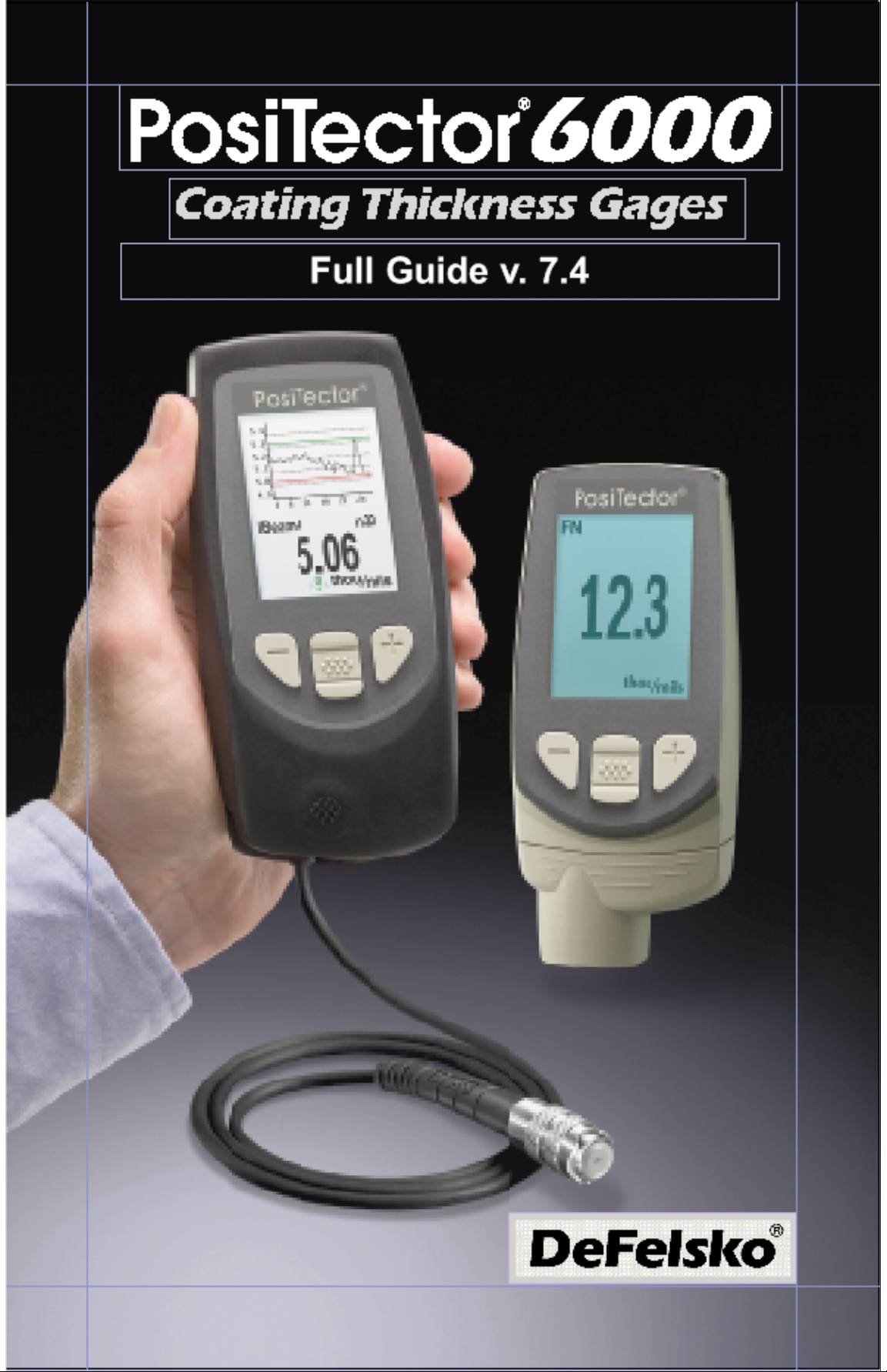
Page 2
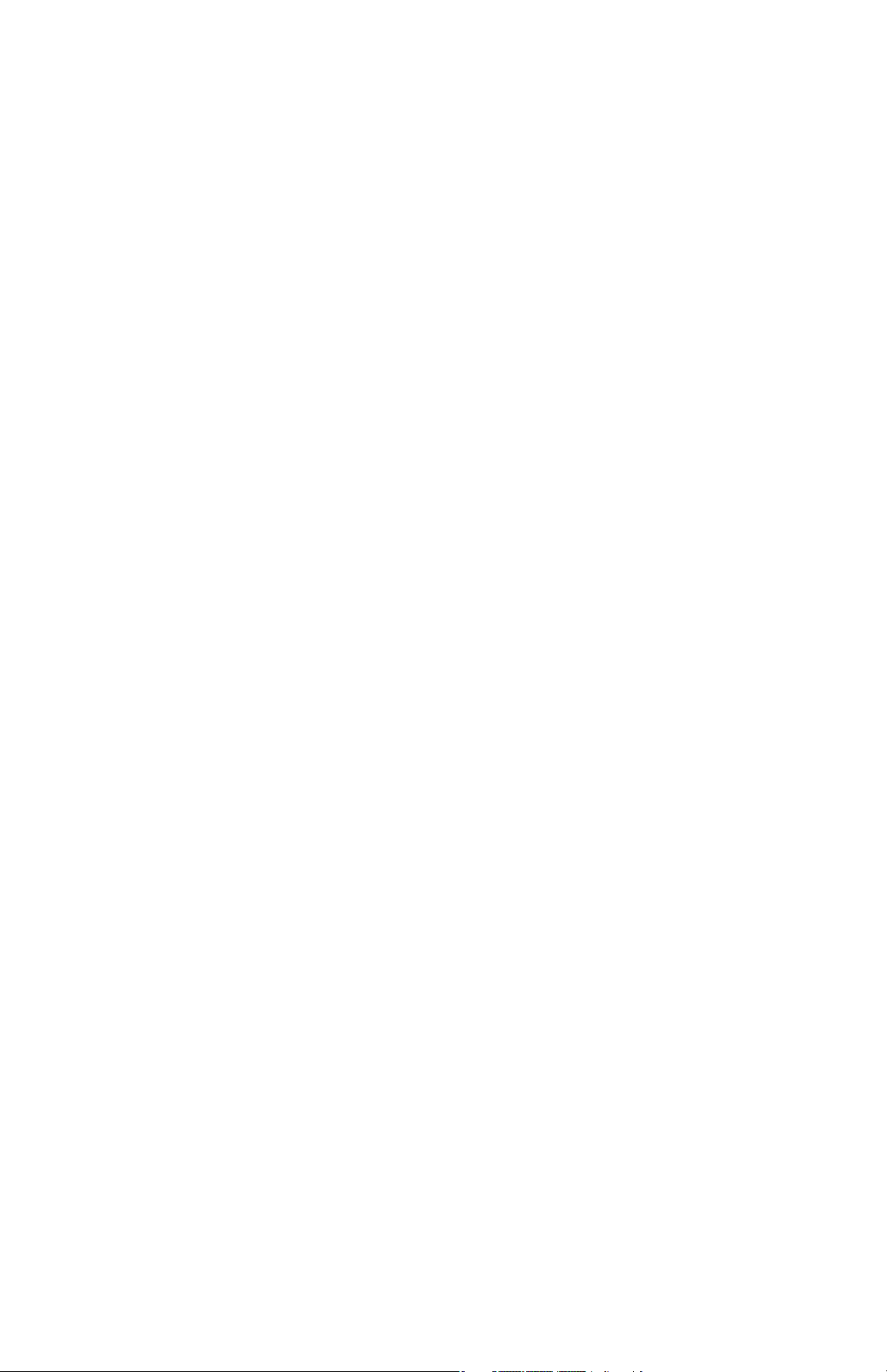
Table of Contents
Table of Contents
Introduction ......................................................... 1
Quick Start .......................................................... 1
Certification ......................................................... 2
Probes ................................................................. 4
Calibration, Verification and Adjustment ............. 7
Menu Operation .................................................. 9
Cal Settings Menu ............................................... 10
Zero ................................................................ 10
1 Pt Adjust ...................................................... 11
2 Pt Adjust ...................................................... 11
N Lock ............................................................ 12
Cal Lock ......................................................... 12
Cal Memory .................................................... 13
Setup Menu ......................................................... 14
Reset .............................................................. 14
Gage Info ....................................................... 15
Hi Res Mode................................................... 15
Fast Mode ...................................................... 15
Scan Mode ..................................................... 15
Statistics Menu .................................................... 17
HiLo Alarm ..................................................... 17
Memory Management ......................................... 18
Standard Models Menu .................................. 18
Advanced Models Menu ................................ 19
New PA2 ........................................................ 20
New 90/10 ...................................................... 20
Annotate ......................................................... 21
Display ........................................................... 22
Summaries ..................................................... 23
Screen Capture .............................................. 23
Page 3
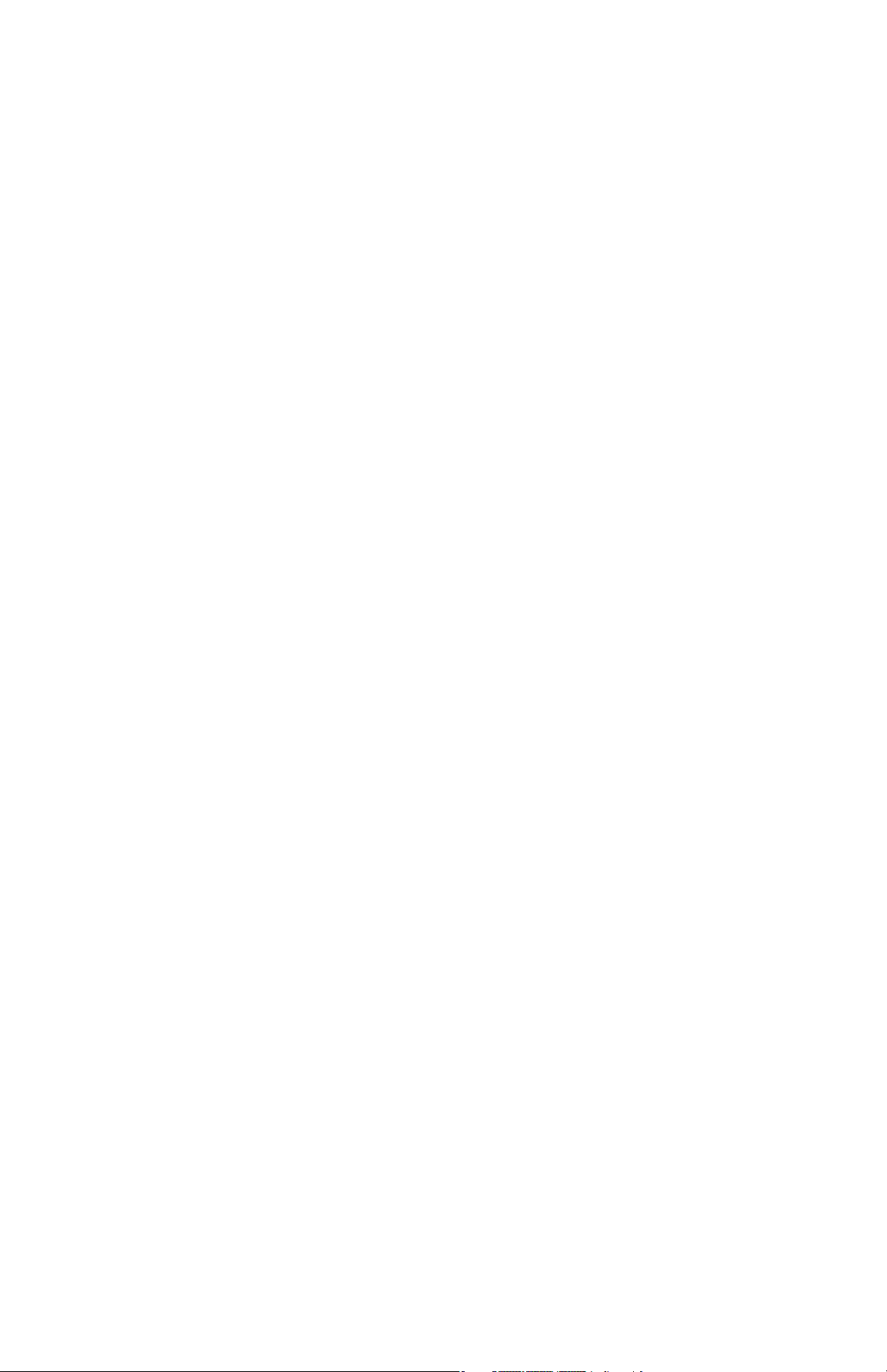
Accessing Stored Measurement Data ................ 24
PosiSoft Desktop Manager (PDM) ................. 24
PosiSoft.net .................................................... 25
PosiSoft 3.0 .................................................... 25
PosiSoft Mobile .............................................. 26
Connect Menu ..................................................... 27
Sync Now ....................................................... 27
Auto Sync ....................................................... 27
USB Drive ...................................................... 27
Bluetooth ........................................................ 29
Bluetooth Wireless Printer ............................. 30
WiFi ................................................................ 30
Updates .......................................................... 33
Temperature ........................................................ 34
Power Supply / Battery Indicator ........................ 34
Rechargeable Batteries ................................. 35
Additional Accessories ........................................ 35
Coating Thickness Standards ........................ 36
Troubleshooting - General................................... 38
Probe attempts measurements in the air ....... 38
Thickness readings are inconsistent .............. 38
Gage powers up but will not take readings ... 38
Gage will not print to Bluetooth wireless printer .... 38
Technical Data .................................................... 39
Returning for Service .......................................... 40
Warranty .............................................................. 40
Page 4
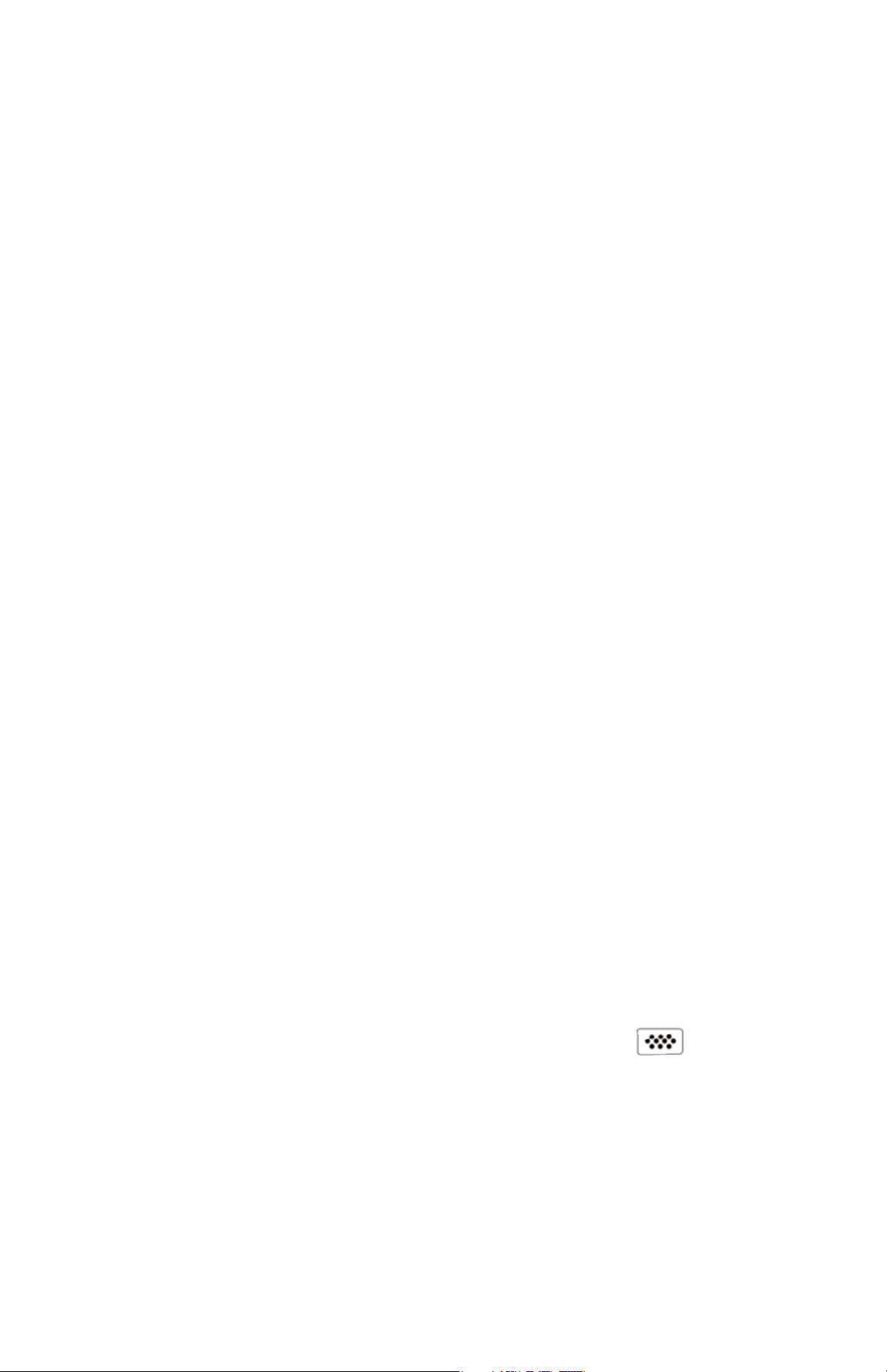
1
Introduction
Introduction
The PosiTector 6000 hand-held, electronic Gage
non-destructively measures the thickness of coatings on all metals,
quickly and accurately. It consists of a Gage body
(Standard or Advanced) and probe (Built-In or Separate).
PosiTector 6000 Kit Contents
- PosiTector 6000 Probe
- Protective rubber holster with belt clip
- Protective Cap for Probe (some probes only)
- Protective Lens Shield
- Wrist strap
- 3 Alkaline AAA batteries
- Quick Guide Instructions
- Nylon carrying case with shoulder strap
- USB Cable
- Precision Plastic Shims
- Certificate of Calibration traceable to NIST
- Two (2) year warranty on Body and Probe
Principles of Operation
F probes use the magnetic principle to measure the thickness of
non-magnetic coatings on ferrous metals.
N probes use the eddy current principle to measure the thickness of
non-conductive coatings on non-ferrous metals.
FN probes combine the full abilities of both the "F" and "N" probes.
Quick Start
Quick Start
The PosiTector 6000 powers-up when the center navigation button is
pressed. To preserve battery life, it powers-down after approximately
5 minutes of no activity. All settings are retained.
1. Remove the protective plastic cap (if supplied) from probe.
2. Power-up Gage by pressing the center navigation button.
3. Place the probe FLAT on the surface to be measured.
HOLD STEADY. When a valid measurement is calculated, the Gage
BEEPS twice and the measurement is displayed.
4. Lift probe AT LEAST 2 INCHES (5cm) from the surface between
measurements - OR - leave probe on the surface in the same
location for continuous measurements.
Page 5
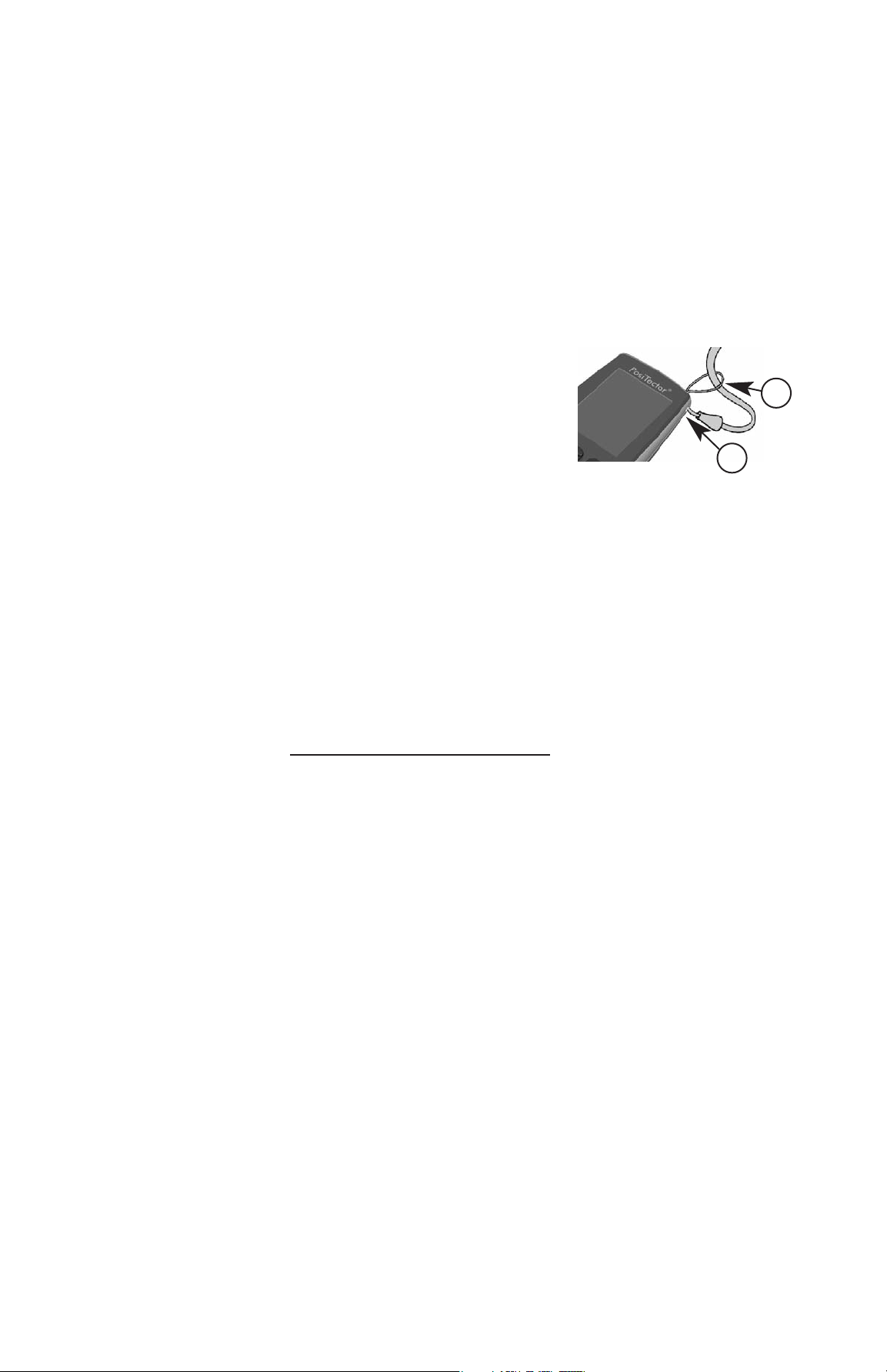
2
If memory is ON while continuous measurements are being taken,
only the last value on the display (when the probe is lifted) is
stored into memory. Scan (pg.15) stores ALL measurements into
memory.
Certification
All probes include a Certificate of Calibration. For organizations
with re-certification requirements, instruments may be returned at
regular intervals for calibration. DeFelsko recommends that
customers establish calibration intervals based upon their own
experience and work environment. Based on our product
knowledge, data and customer feedback, a one year calibration
interval from either the date of calibration, date of purchase, or
date of receipt is a typical starting point. Written calibration
procedures are available from DeFelsko Corporation at
no charge.
Golden Rule
Measure your uncoated part first! This quick zero-check
determines if a Calibration Adjustment is needed for your
substrate. (see pg. 10)
Next, lay the included plastic shims onto a bare surface and
measure them individually to ensure the Gage measures a known
thickness within tolerance.
Protective Cap
Some PosiTector 6000 models are shipped with a protective
plastic cap over the probe. Remove this cap prior to use.
Replace it when the Gage is not in use to protect the probe.
Wrist Strap
We recommend attaching and wearing the
supplied wrist strap.
1
2
Plastic Lens Shield
The LCD is covered with a thin plastic film for protection against
fingerprints and other marks during shipment. This film, while
usually removed before using the Gage, can be left in place to
protect against paint overspray. Replacements can be purchased.
Page 6
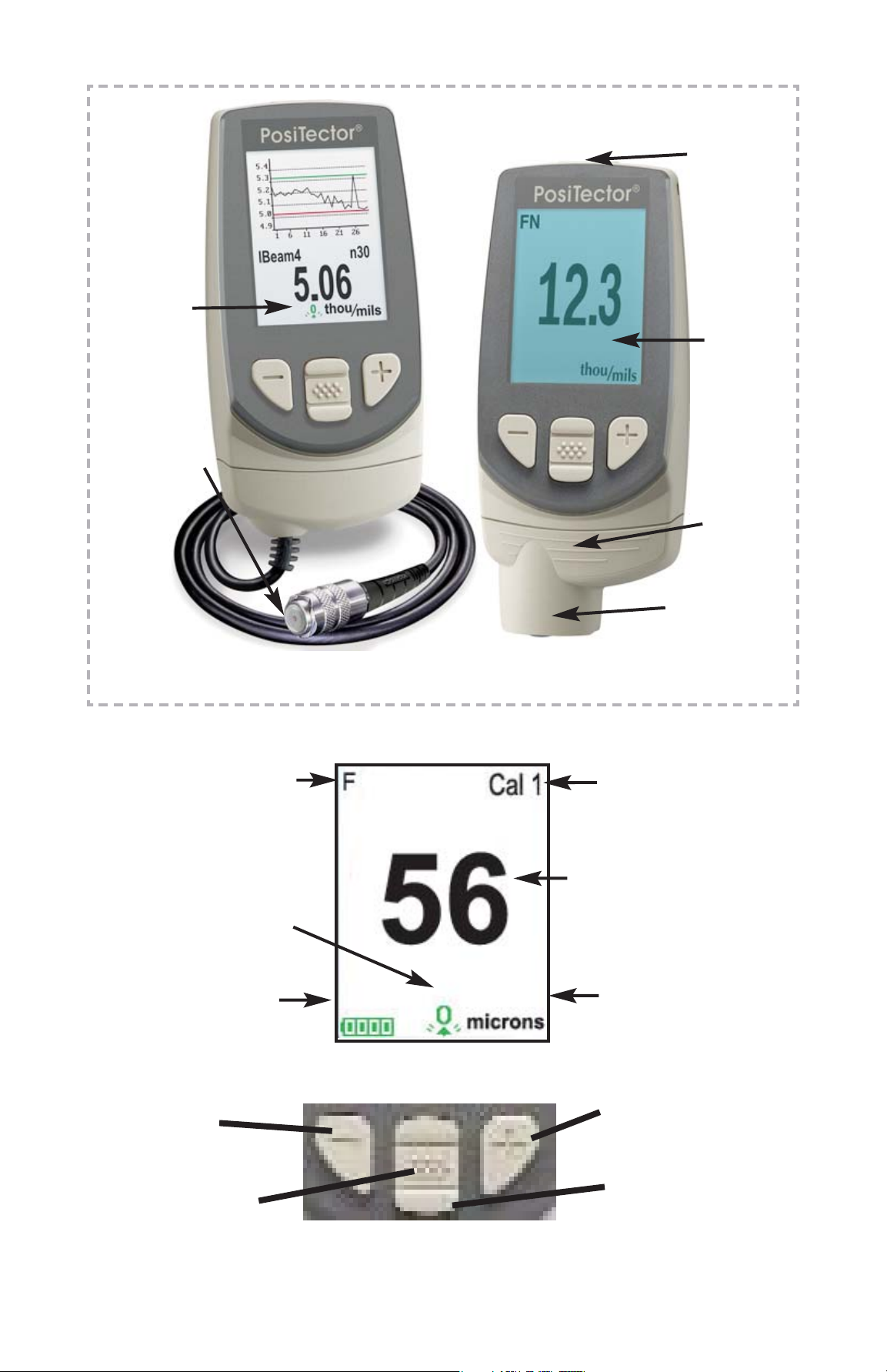
3
Adjust Down
Access the Menu
Adjust Up
Restore brightness
after dimming
(Advanced only)
Button Functions- Normal Operation
Typical Screen
Substrate
Current
Measurement
Battery Indicator
Unit of
Measurement
Current Calibration
Setting
(Advanced Only)
Factory Calibration
in Use
USB Port
Standard
LCD
Display
Probe
Connector
PosiTector Body
Advanced model
Standard model
Advanced
LCD
Display
Built-in
Probe Style
Separate
Probe Style
Page 7
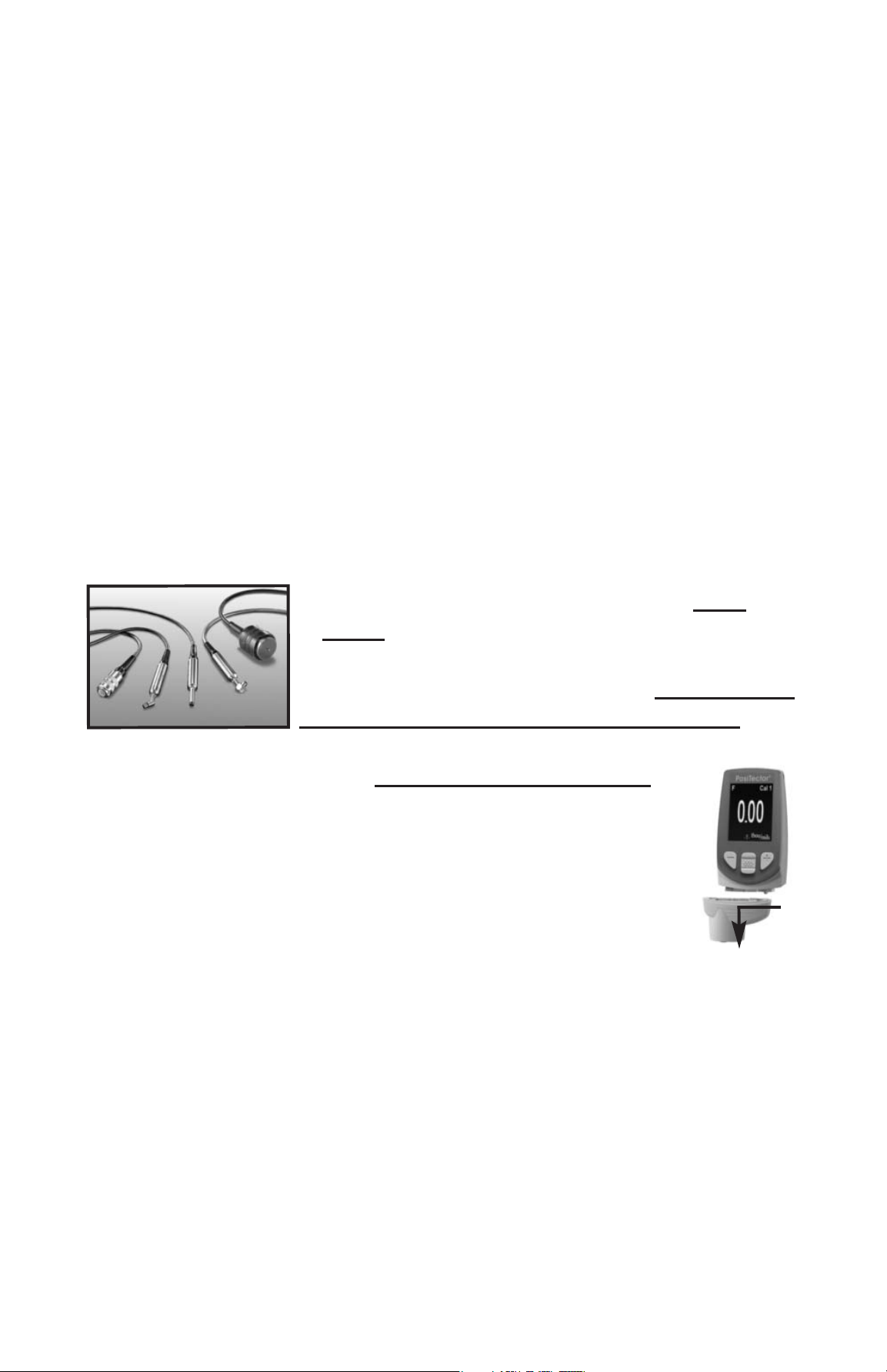
4
Magnetic & Eddy Current
Magnetic & Eddy Current
Theory of Operation
Theory of Operation
Probes
Probes
The PosiTector 6000 consists of a body and
a probe. A wide selection of interchangeable
probes are available. Each retain their own
unique calibration information. Gage bodies
(Standard or Advanced) accept ALL probes. See
Gage Info (pg. 15) to find your body and probe type. More probe
information is available at www.defelsko.com/p6000
.
To disconnect a probe from a body, power-down the
Gage and pull the plastic probe connector horizontally
(in the direction of the arrow) away from the body.
Reverse these steps to attach a new probe.
When powered-up the PosiTector automatically
determines what type of probe is attached and does a self-check.
Coating thickness robes “sense” when they are near metal and
immediately attempt a measurement followed by another every
2 seconds. They stop when removed from the vicinity of metal and
power-down after 5 minutes of no activity.
This continuous measurement feature is intended to allow careful
probe placement on small or odd-shaped surfaces. Ignore all
readings taken before the probe is properly placed.
The PosiTector 6000 probes calculate coating thickness
measurements using either the magnetic principle
(F probes - ferrous models) or the eddy current principle
(N probes - non-ferrous models). Combination FN probes
(ferrous/non-ferrous) use both principles.
FN probes first attempt a measurement using the magnetic
principle and will display a reading with the letter "F" if the coating
is non-magnetic over steel. If the coating is non-conductive over
metal, then the probe will automatically attempt a measurement
using the eddy current principle and display a reading with the
letter "N” (see also N Lock pg. 12).
Page 8

Availabe PosiTector 6000 Probes:
“Regular” - These constant-pressure, stainless
steel probes are hermetically sealed to be totally waterproof ideal for underwater use.
”Micro” - ideal for measuring small parts and
hard-to-reach areas. Available in 0, 45 or 90 degree angles.
”Thick” - ideal for thick, protective coatings.
“Xtreme” - ideal for measuring rough and hot surfaces up to 250°
C (500° F). Probe features an Alumina wear face and braided
cable.
For complete details, see:
http://www.defelsko.com/p6000/p6000_probe_details.htm
5
Additional PosiTector Probes:
The PosiTector accepts a number of probe types including
magnetic and eddy current coating thickness, surface profile,
environmental and ultrasonic wall thickness probes. Perform the
latest software Updates (pg. 33) to ensure probe compatibility with
your Gage. For the latest information on probe interchangeability
see www.defelsko.com/probes
Two Probe Styles
:
* Built-in - sensor protrudes from bottom of probe connector
* Separate - sensor is attached to the probe connector by a
1.2 meter (3 foot) cable.
(Extended cables lengths available.)
Page 9
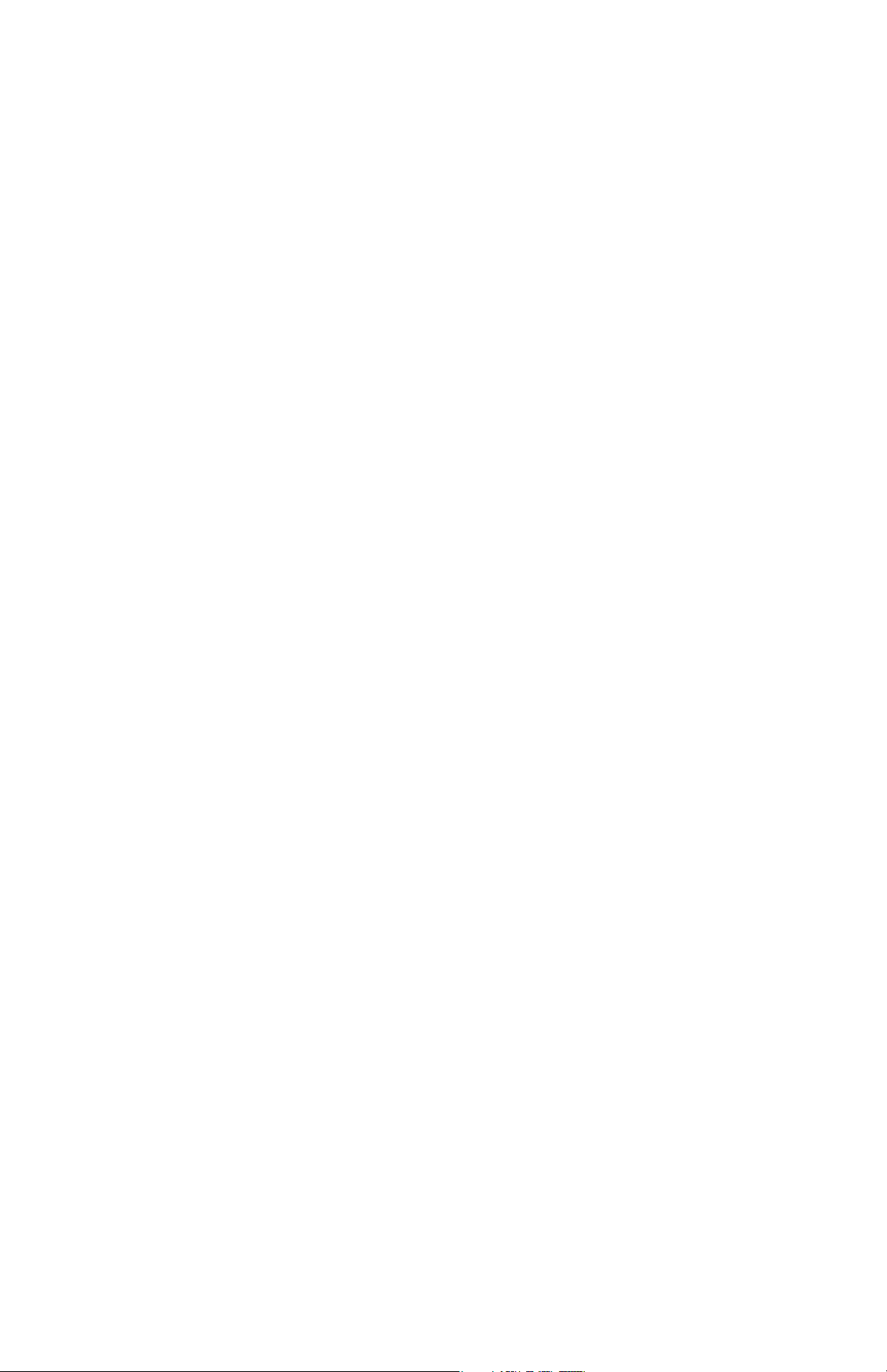
6
Why is Measurement Important?
Dry Film Thickness (DFT) is arguably the single most important
measurement made during the application and inspection of
protective coatings. Coatings are designed to perform their
intended function when applied within a tight DFT range as
specified by the manufacturer. Correct thickness ensures optimum
product performance. Even the most basic specification will
require DFT to be measured.
Many physical and appearance properties of the finished coating
are directly affected by the film thickness including the color, gloss,
surface profile, adhesion, flexibility, impact resistance, and
hardness of the coating. The fit of pieces assembled after coating
can be affected when film thickness isn’t within tolerance.
Regular film thickness measurement helps control material costs,
manage application efficiency, maintain finish quality and ensure
compliance with contract specifications. Paint manufacturers
recommend target ranges to achieve optimum performance
characteristics and clients expect these parameters to be met.
Precisely measuring finish thickness has other benefits, too.
Whether to meet International Organization for Standardization
(ISO), quality, or customer requirements for process control,
companies need to verify coating quality to avoid wasting money
reworking product.
Page 10
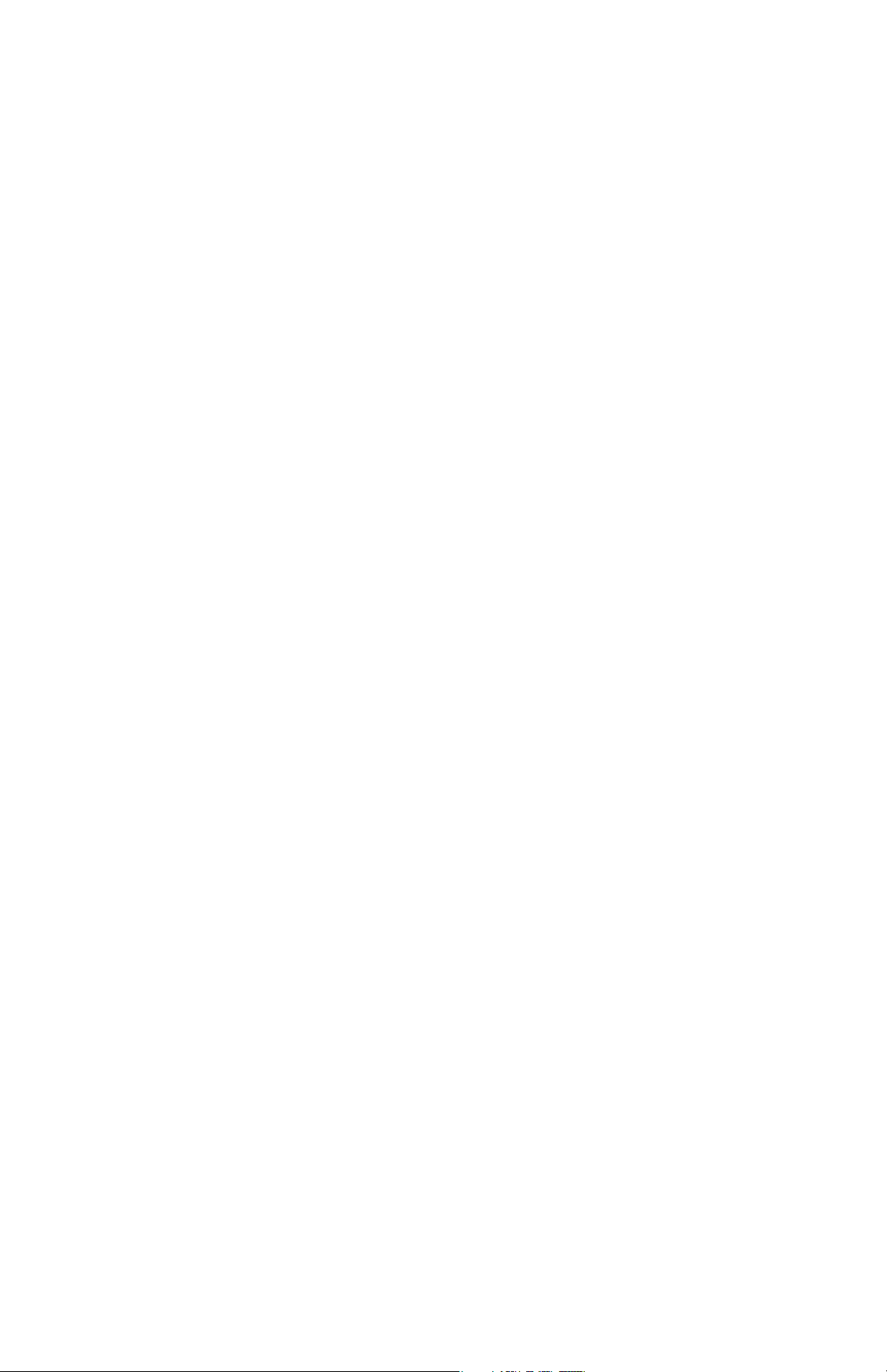
7
Calibration, Verification & Adjustment
Calibration, Verification & Adjustment
PosiTector 6000 probes non-destructively measure the thickness
of coatings on metals. Three steps ensure best accuracy…
1. Calibration - typically done by the manufacturer. All probes
include a Certificate of Calibration.
2. Verification - typically done by the user on known reference
standards such as plastic shims or coated thickness standards.
3. Adjustment - to a known thickness
Calibration
Calibration is the high-level, controlled and documented process of
measuring traceable calibration standards over the full operating
range of the probe, and verifying that the results are within the
stated accuracy of the probe. Calibrations are performed by the
manufacturer, their authorized agent, or by an accredited
calibration laboratory in a controlled environment using a
documented process.
PosiTector 6000 probes are shipped with a Certificate of
Calibration showing traceability to a National Metrology Institution.
For organizations with re-certification requirements, probes may
be returned at regular intervals for calibration. DeFelsko
recommends that customers establish calibration intervals based
upon their own experience and work environment. Based on
DeFelsko’s product knowledge, data and customer feedback, a
one year calibration interval from either the last date of calibration,
date of purchase, or date of receipt is a typical starting point.
Written Calibration Procedures are available online at no charge.
Verification
Verification is an accuracy check performed by the user on known
reference standards. A successful verification requires the Gage to
read within the combined accuracy of the probe and the reference
standards.
Page 11
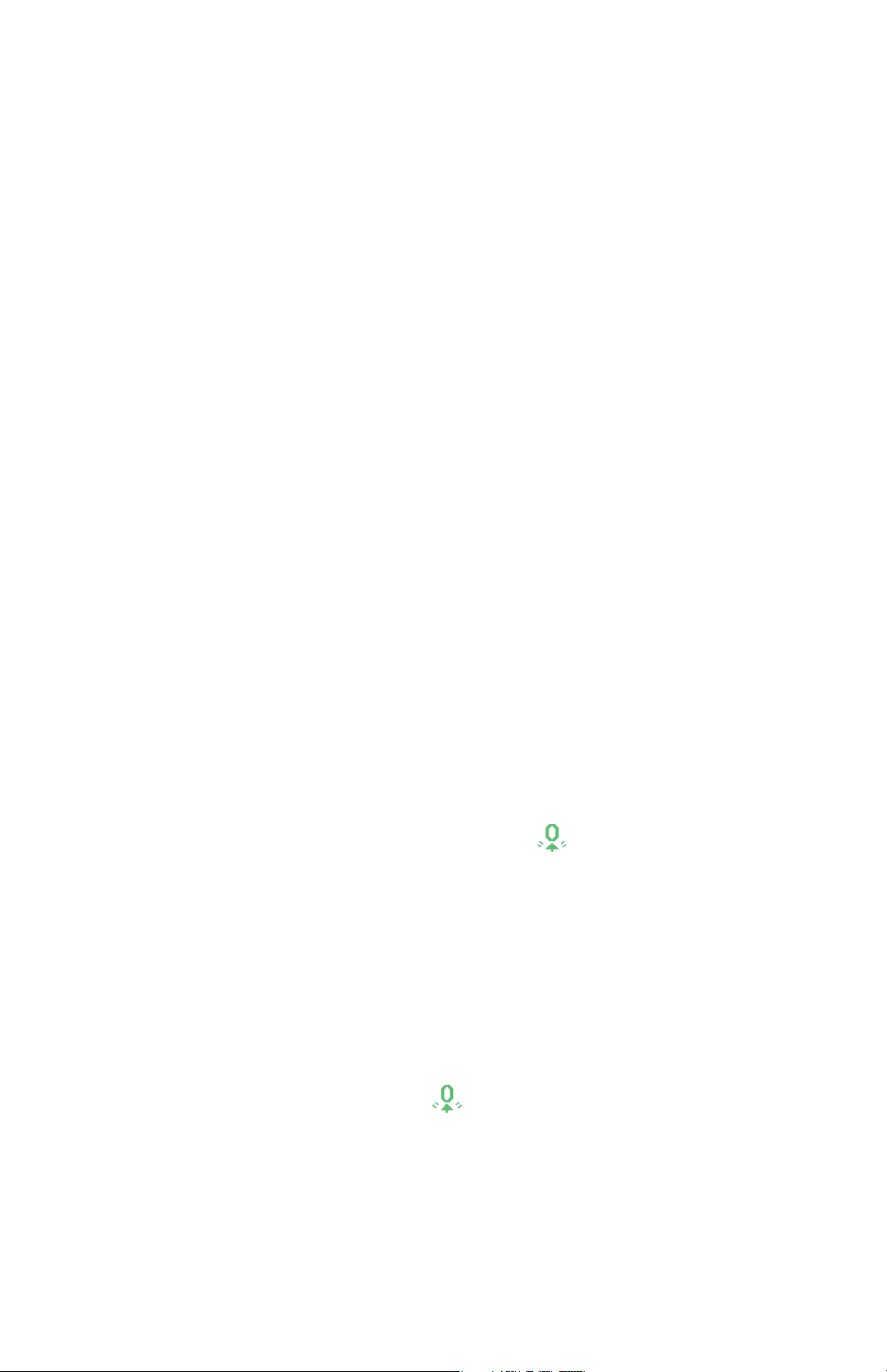
8
A reference standard is a sample of known thickness(es) against
which a user may verify probe accuracy. Reference standards may
be plastic shims, coated thickness standards, or sample parts
whose coating thickness has been determined using other means.
Verify accuracy at the beginning and the end of each work shift.
During the work shift, if the Gage is dropped or suspected of giving
erroneous readings, its accuracy should be re-verified.
In the event of physical damage, wear, high usage, or after an
established calibration interval, the probe should be returned to the
manufacturer for repair or calibration.
Adjustment
Adjustment, or Cal Adjustment, is the physical act of aligning the
probe’s thickness readings to match those of a known thickness
sample (removal of bias) in order to improve the accuracy of the
probe on a specific surface or in a specific portion of its
measurement range. 1-point or 2-point Cal adjustments are
possible.
Probes are factory calibrated and perform an automatic self-check
each time a measurement is taken. For many applications no
further adjustment is necessary after a Reset (pg. 14). Just check
ZERO on the uncoated substrate, then measure. However,
sometimes probe readings can be influenced by changes in
substrate shape, composition, and surface roughness or by
measuring in a different location on the part. That is why Cal
adjustments are made possible. The XX symbol disappears
whenever a Cal adjustment is made.
Where a Cal adjustment method has not been specified, use a
1-point method first. If measuring the included shims on your
uncoated surface reveals inaccuracies, use the 2-point method.
Factory Cal settings can be restored at any time by performing a
Reset (pg. 14), creating a NEW Cal setting (See Cal Memory
pg. 13), or by DELETING the adjustments made to the Cal 1
calibration setting (pg. 13). The XX symbol appears on the display
whenever factory Cal settings are in use.
With “FN” probes, calibration adjustments are made only to the
“F” or “N” mode (stored independently under a particular Cal),
whichever was measured last.
Page 12
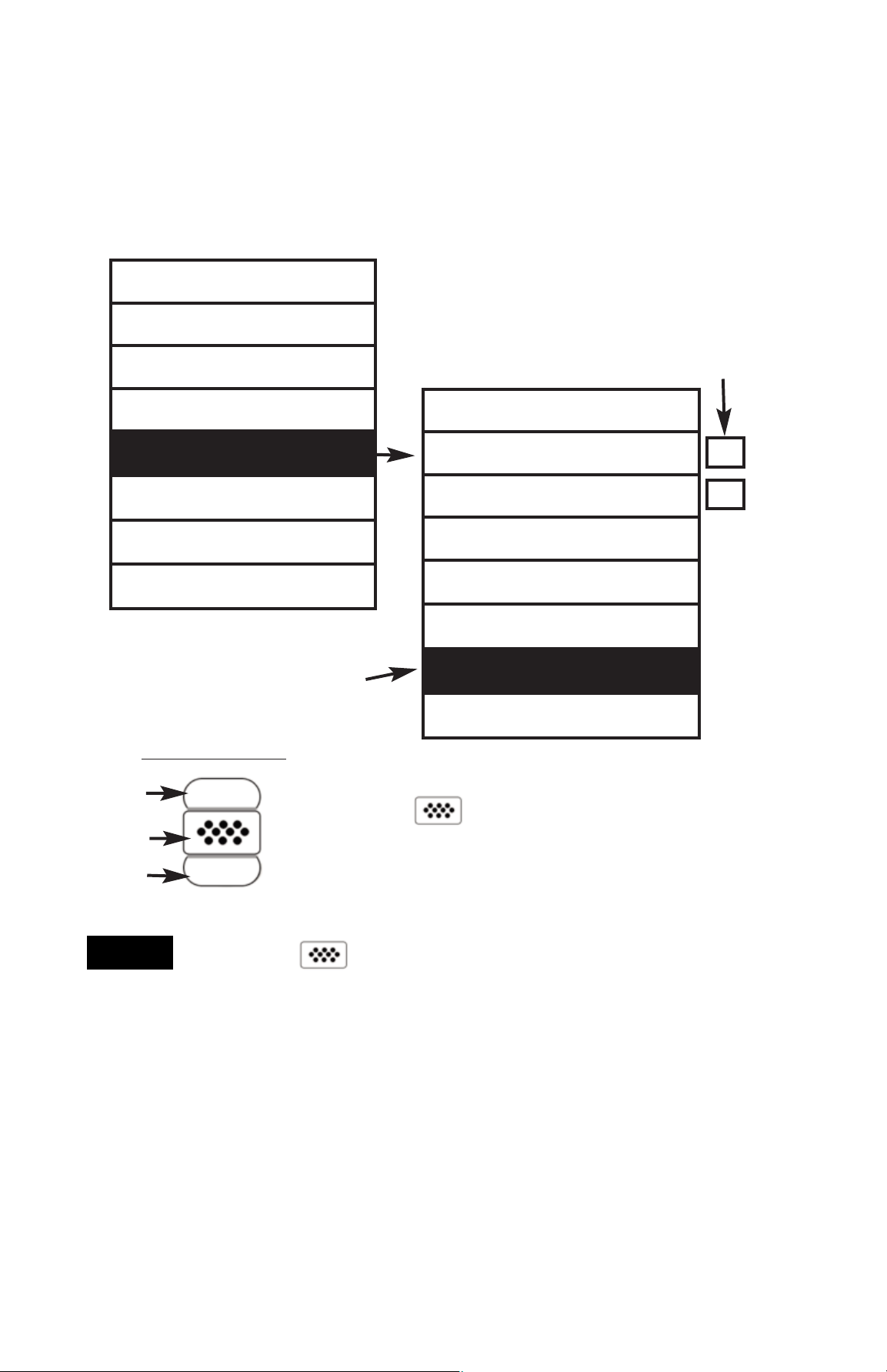
9
Memory
Statistics
Cal Settings
Setup
Connect
Help
Power Off
Exit
Menu Operation
Menu Operation
Gage functions are menu controlled. To access the Menu,
power-up the Gage, then press the center navigation button.
Below is a sample menu for a PosiTector 6000 Advanced Model:
Up
Down
Center
To navigate, use the Up and Down buttons to
scroll and to SELECT.
Select Exit to exit from any menu.
Navigation Button
The center button is purposely recessed to help
eliminate unintentional powering-up of the Gage.
NOTE:
Some buttons have a tick box to their
right to indicate current status. An empty
box indicates that feature is not active.
Current selection is displayed
with darkened background
ü
Sync Now
USB Drive
Auto SYNC
Bluetooth
WiFi
Powder Probes
Updates
Exit
Page 13
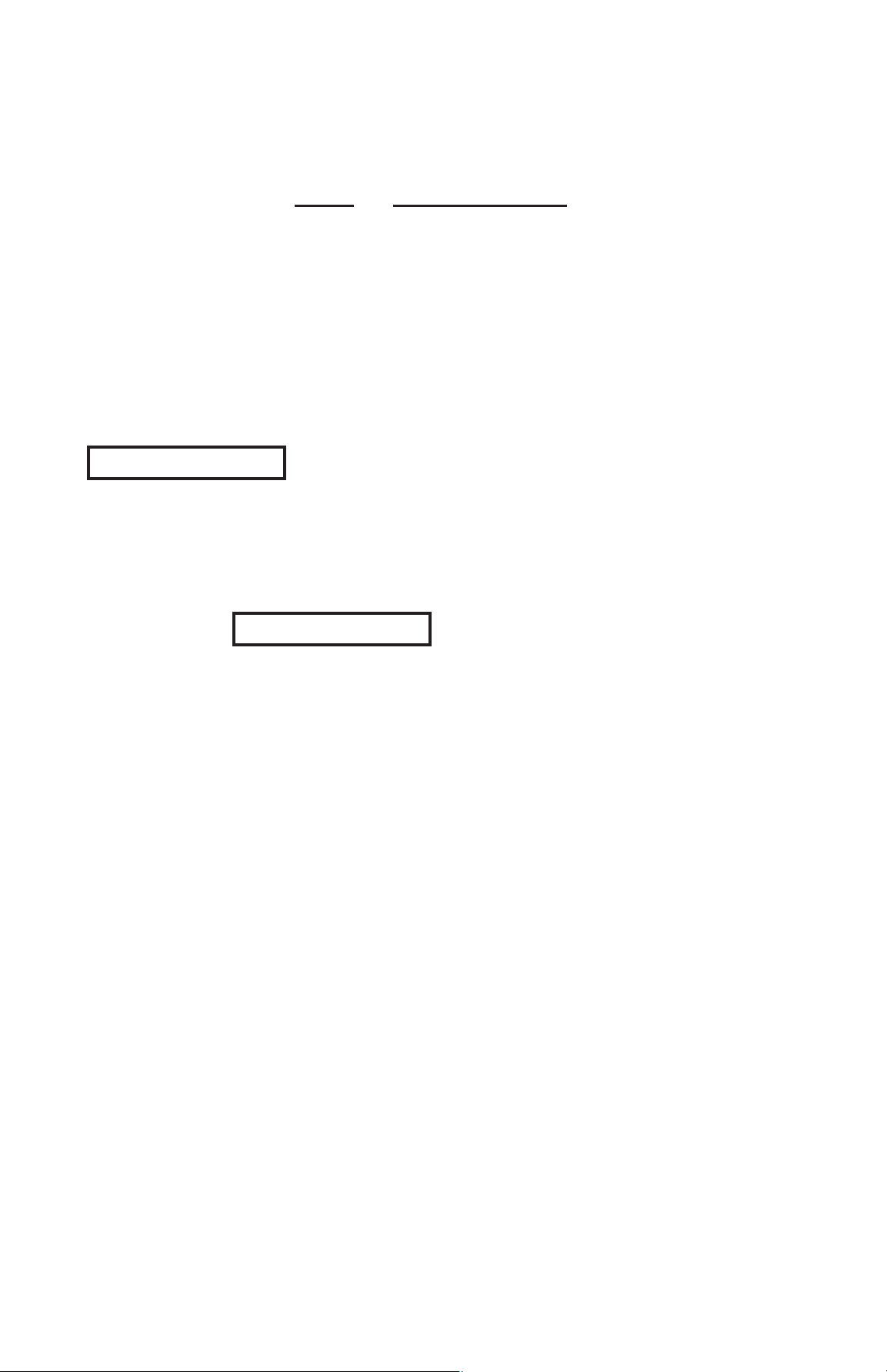
10
1-point Calibration Adjustment
Also known as an offset or correction value, there are 4 ways to
perform this adjustment:
(i) Simple Zero Calibration Adjustment
Measure your uncoated part. If the Gage does not read "0" within the
tolerance of the probe being used, lift the probe from the surface and
adjust the display down (-) or up (+) until it reads "0". Measure and
adjust until the average of a series of readings on the uncoated
surface is within tolerance of "0" .
(ii) Average Zero Calibration Adjustment
To establish “0” on a rough or curved surface a preferred method
to (i) is to take several readings on the uncoated part and
average the result.
(a) Select from the Cal Settings menu.
(b) Press (+) to select the number of readings to be used to
obtain an average, typically 3 to 10 readings. The greater the
variation between readings, the more readings should be taken
to obtain an average.
(c) Repeatedly measure the uncoated part. The Gage will wait
2 seconds after placing the probe on the surface to allow the
user to correctly position the probe on the surface. After the last
measurement the Gage will calculate a Zero which represents
the average of all the Zero readings taken.
(iii) Simple Adjustment to a Known Thickness
It is sometimes desirable to adjust the Gage to a known
thickness, such as a shim, rather than adjusting it to zero.
Measure the object. If the expected reading is not obtained
(within tolerance), lift the probe from the surface and adjust the
displayed reading down (-) or up (+) to the expected thickness.
Hold the button down to increase the rate of adjustment.
Cal Settings Menu
Cal Settings Menu
Zero
Zero
Page 14
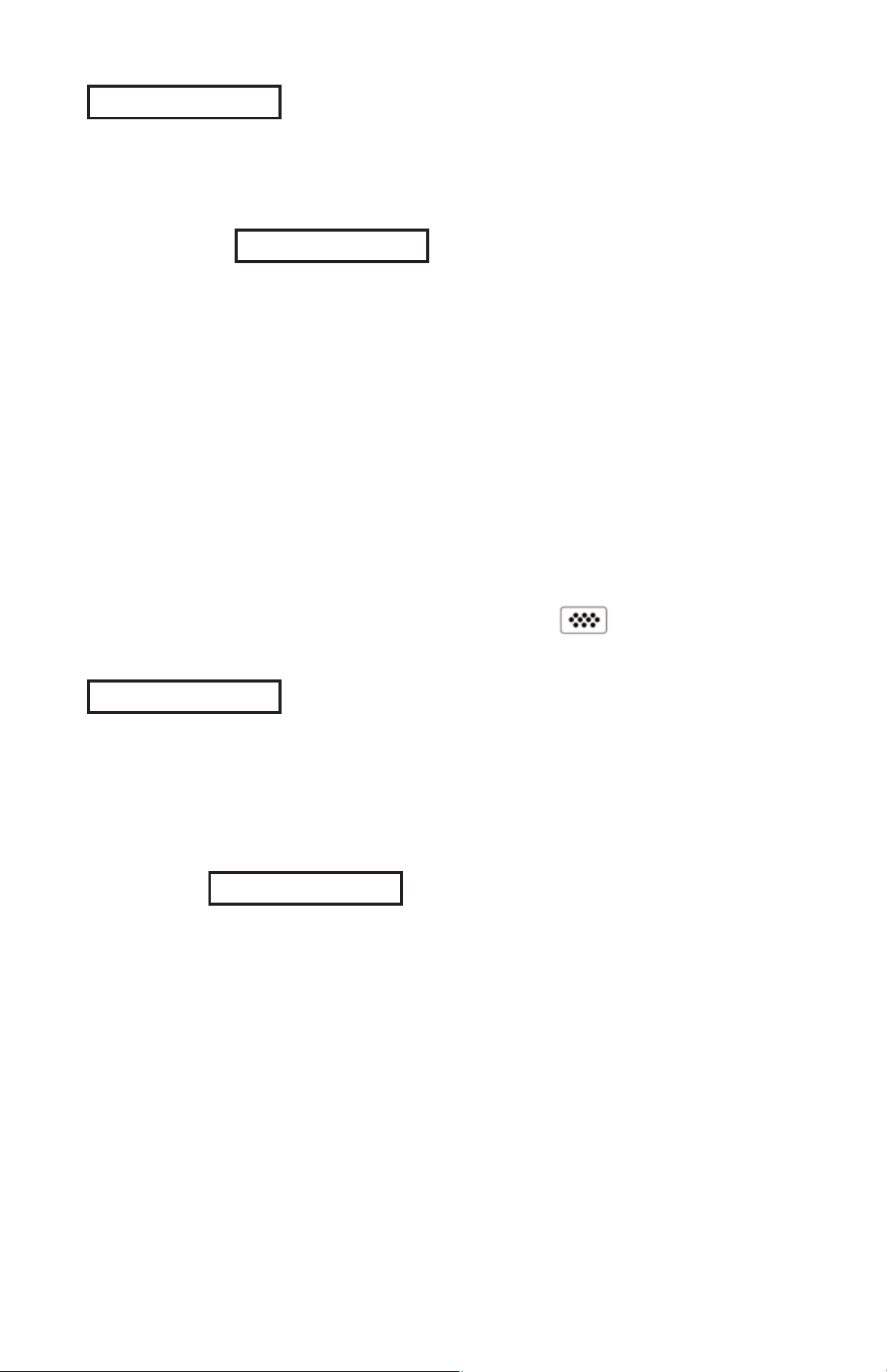
11
(iv) Average Adjustment to a Known Thickness
On rough or curved surfaces a preferred method to (iii) is to take
several readings on the known thickness and average the result.
(a) Select from the Cal Settings menu.
(b) Press (+) to select the number of readings to be used to
obtain an average, typically 3 to 10 readings. The greater the
variation between readings, the more readings should be taken
to obtain an average.
(c) Repeatedly measure the known thickness reference. The
Gage will wait 2 seconds between readings to allow the user to
correctly position the probe on the surface. After the last
measurement the Gage will calculate and display the reading
which represents the average of all the measurements taken.
If the expected reading is not obtained (within tolerance) lift the
probe from the surface and adjust the reading down (-) or up
(+) to the expected thickness and press .
2-point Calibration Adjustment
Preferred method for very unusual substrate materials, shapes or
conditions. Provides greater accuracy within a limited, defined
range.
1. Select from the Cal Settings menu.
2. Press (+) to select the number of readings to be used to obtain
an average on the thinner item, typically 3 to 10 readings. The
greater the variation between readings, the more readings
should be taken to obtain an average.
1 Pt Adjust
2 Pt Adjust
2 Pt Adjust
1 Pt Adjust
3. Repeatedly measure the thinner item. The Gage will wait for 2
seconds on the surface to allow the user to correctly position the
probe on the surface. After the last measurement the Gage will
calculate and display a thickness value which represents the
average of all the readings taken using the factory calibration
settings.
Page 15

12
When selected, the icon will appear and all calibration settings
are “locked” to prevent further user adjustments. Uncheck to make
further adjustments.
Cal Lock
ü
Select N Lock (Non-Ferrous Lock) when operating regularly on
non-ferrous substrates. The icon will appear and the probe will
only use the eddy current principle to shorten measurement time
and extend battery life.
N Lock is useful when measuring coatings on plated steel.
Normally the probe measures both the coating + plating over the
steel using the magnetic principle. N Lock makes the Gage
measure the coating over the plating only.
Select N Lock to measure over slightly magnetic substrates; i.e.
clear-coat on gold over nickel-plated brass. Although the probe's
magnet is used for the magnetic principle, it is also used in N Lock
to magnetically saturate a slightly magnetic substrate and allow
the eddy current principle to operate unhindered.
With N Lock engaged it is possible to obtain a reading
when measuring non-conductive coatings on steel. This is not
recommended.
N Lock
ü
(FN ferrous/non-ferrous combination probes only)
CAUTION:
4. Lift the probe from the surface and adjust the displayed reading
down (-) or up (+) to the known thickness value of the thin item. Press
to accept this value.
5. Repeat steps 2 - 4 for the thicker item.
Page 16

13
It is often convenient to store a particular calibration adjustment
before making another. Then, if you return to that part, the
corresponding calibration setting
can be restored.
A “setting” is any calibration adjustment. The PosiTector 6000
always displays the current calibration setting (ex. Cal 3) in the
upper right corner of the display.
The setting called Cal 1 has unique features. It can be adjusted
but never deleted, and is always made active with factory settings
after a Reset (pg.14).
Creates a new calibration setting using the next available number
(Maximum of 10). By default, these new Cal settings are initially
created with the Gage’s factory settings. This is indicated with the
icon which appears at the bottom of the display. A warning
message will prevent the creation of a new Cal Memory if a batch
is open and has readings. Delete the batch first (pg. 21).
Removes a setting completely from the list. That Cal number can
be reused later with the New command. A setting cannot be
deleted if readings have been stored into a batch
using that
calibration setting. Delete all readings in that batch first (pg. 21).
Although Cal 1 cannot be deleted, the Delete function will return
it to factory settings.
View stored Calibration Settings.
Loads an existing setting. Use the Up or Down buttons to scroll
until the desired setting appears, then press . A warning
message will prevent the opening of a stored Cal setting if a batch
is open and has readings. Create a new batch first or open a batch
containing no readings (pg. 20).
View
Delete
Open
New
Cal Memory
(Advanced models only)
Calibration Memory
Calibration Memory
Page 17

14
Setup Menu
Setup Menu
Reset
Reset (soft reset) restores factory settings and returns the Gage
to a known condition. The following occurs:
- All batches, stored measurements, images, and batch names
are erased.
- The icon will appear on the display.
- Menu settings are returned to the following:
Memory = OFF
High Res = OFF
Statistics Mode = OFF
Hi Lo Alarm = OFF
Scan Mode = OFF
Cal Lock = OFF
Bluetooth = OFF
Display = None
N Lock = OFF
Perform a more thorough Hard Reset by powering down the
Gage, waiting several seconds, then simultaneously holding both
the center and (+) buttons until the Reset symbol
appears. This returns the Gage to a known “out-of-the-box”
condition. It performs the same function as a menu Reset with
addition of:
NOTES:
- Keep the Gage away from metal during a Reset.
- Date, Time and WiFi are not affected by either Reset.
Units = microns
Flip Display = Normal
Auto Sync = OFF
White on Black = OFF
Fast Mode = OFF
Language = English
Battery Type = Alkaline
Backlight = Normal
Bluetooth Streaming = OFF
USB Drive= ON
- All calibration adjustments and Cal Memory are cleared and
returned to the Gage’s factory calibration settings.
- Bluetooth Pairing info is cleared.
- Menu settings are returned to the following:
Page 18

15
Gage Info
Displays the model number & serial number, probe type & serial
number, PosiSoft.net registration key, the amount of remaining
memory for storage of readings, date and time, and software
packages.
For security purposes, the registration key is required to add the
Gage to your free PosiSoft.net account.
Increases the displayed Gage resolution as follows:
Hi Res
ü
Resolution Range
0.01 mil 0.00 - 99.00 mils
0.1 mil 100.0 - 999.9 mils
0.1 um 0.0 - 999.9 um
1.0 um over 1000 um
Gage accuracy is not affected.
NOTE:
Increases measurement speed for most probes. Useful for quick
inspection or when measuring large areas with thick coatings
where proper probe positioning is not critical. Swift up/down probe
movement is required. Reduced accuracy may be noted.
In ordinary operation, the PosiTector 6000 takes thickness
measurements every 2 seconds when placed onto a surface.
Normally, the user raises the probe after it has taken a single
measurement and relocates it to a second location. Scan mode
modifies this behavior in two ways. First, measurements are taken
much faster. Second, all measurements are recorded when
memory is on. As the probe slides along the surface in scan mode,
the PosiTector 6000 takes single measurements in quick
succession. This may reduce the life of the probe. Recommended
for smooth surfaces only.
Scan
ü
Fast
ü
(Advanced models only)
Page 19

16
Selects display brightness (Sun, Normal or Night). All settings will
dim slightly after a period of no activity to conserve battery life.
Press the Down button to brighten the display.
Backlight
(Advanced models only)
All measurements are date and time stamped (24 hour format)
when stored into memory. It is therefore important to keep both the
date and time current using this menu option. Use the Up and
Down buttons to scroll, and the (-) and (+) buttons to adjust a
value. The Gage’s data and time can also be viewed in Gage Info
(pg. 15).
Set Clock
Selects the type of batteries used in the Gage from a choice of
“Alkaline”, “Lithium” or “NiMH” (Nickel-metal hydride
rechargeable). If NiMH is selected, the Gage will trickle charge the
batteries while connected via USB to a PC or optional AC charger
(Gage must be powered ON). The battery state indicator icon is
calibrated for the selected battery type. No damage will occur if the
wrong battery type is selected.
DeFelsko recommends eneloop (NiMH) rechargeable batteries
(pg. 35).
Converts the display from inch to metric or vice versa. Stored
measurements in memory are not converted.
Switching units will turn off Statistics, HiLo Alarm and closes
Memory.
Units
Battery Type
Converts displayed and printed words to the selected language.
Language
Flip Display
This option causes the display to read upside down. Ideal for use
on a worktable or overhead with the resultant display conveniently
pointed toward the operator.
White on Black
Inverts the LCD display to white on a black background to provide
better readability in some surroundings.
(Advanced models only)
Page 20

17
Allows the Gage to visibly and audibly alert the user when
measurements exceed user-specified limits.
When HiLo Alarm is selected, the current Lo setting is displayed.
Adjust down (-) or up (+). Alternatively, measure a coating with a
thickness close to the required value and make final adjustments
with the buttons. Select NEXT to accept this value. The current Hi
setting is now displayed. Follow the same procedure to adjust the
Hi setting.
The icon will appear on the display.
Measurements will be compared to your defined HiLo limits. The
Gage beeps if results are within those limits. A single low tone will
sound if the reading is below the Lo limit, and a high tone if it is
above the Hi limit. Press (+) to clear HiLo readings.
When selected, a icon and statistical summary will appear on
the display.
Remove the last measurement by pressing the (-) button. Press
(+) to clear statistics.
Clear
Statistics Menu
Statistics Menu
Mean
(average)
Standard
Deviation
# of
measurements
Minimum
measurement
Statistics
Icon
Last
reading
Statistics
ü
HiLo Alarm
ü
Clears all on-screen Statistics and HiLo tabulations.
50
microns
n6
49.8
52
48
x
x
x
↨
σ
↨
1.3
Maximum
measurement
Page 21

18
Memory Management
Memory Management
The PosiTector 6000 has internal memory storage for recording
measurement data. Stored measurements can be reviewed
on-screen or accessed via computers, tablets and smart phones.
Measurements are date and time-stamped.
Standard models store up to 250 readings in one batch.
The Memory Menu includes the following options...
On
: turns memory on and begins recording
Off: stops recording (stored readings remain in memory)
Clear
: removes all readings from memory
View: lists group statistics and all stored readings on the dis-
play. It will begin by showing statistics based on all readings in
memory. Use the Up and Down buttons to scroll through all
readings. Press to exit.
Button functions with Memory ON:
Scroll through display
modes (Advanced only)
Delete last reading
Access the Menu
Create a new batch
(Advanced only)
Restore brightness
after dimming
(Advanced only)
Mean
(average)
Standard Deviation
# of readings
in memory
Minimum
measurement
Last
reading
Maximum
measurement
Standard model display with Memory ON shows measurement
statistics:
Page 22

19
New Batch
Closes any currently opened batch and creates a new batch name
using the lowest available number. For example, if only Batch 1
and Batch 3 exist, then Batch 2 would be created and made the
current batch. The icon appears and basic statistics are
displayed. Each measurement will be displayed and stored into
this new batch. On screen statistics are immediately updated with
each measurement. New batch names are date stamped at the
time they are created.
Shortcut:
Advanced models store 100,000 readings in up to 1,000
batches. The Memory Menu includes the following options...
When a batch is open, press (+) to create a new batch
current batch
Last reading
# readings in current batch
Remove the last reading from the current open batch by•
pressing (-).
Calibration adjustments cannot be made if readings are•
stored in memory.
NOTES:
Maximum
measurement
Standard Deviation
Minimum
measurement
Mean (average)
Page 23

20
current batch
current sub-batch
statistics
(see pg. 17)
current reading
# of sub-batches in
current batch
microns
B2
71.3
1.5
s=3
s3
n5
72.4
74
72
x
↨
σ
↨
x
72
0.9
σ
# readings in current
sub-batch
When a sub-batch is open, create a new sub-batch by
pressing (+)
Shortcut:
In the following example, B2s2 is a sub-batch of Batch 2.
Sub-batching allows the user to group related batches so that
statistics can be accumulated for them. Batch 2 contains the
statistics for B2s1 and B2s2.
Determines if a coating system complies with the IMO
performance standard for protective coatings.
See www.defelsko.com/9010
New PA2
New 90/10
Helps determine if film thickness over a large area conforms to
user specified min/max levels. See www.defelsko.com/pa2
Open
Selects a previously created batch or sub-batch name to open and
make current. If it contains measurements, on-screen statistics will
immediately reflect values calculated from this batch. The
calibration setting (i.e. Cal 2) associated with this batch is also
opened (pg. 13).
A solid triangle is displayed to the right of the batch
name when sub-batches are present. Press to view
sub-batches. This also applies to the Delete, View and Print
options.
NOTE:
Close
Stops the recording process, closes the current batch, and
removes batch information from the display.
New Sub-Batch
(appears only if a batch is currently open)
Creates a new sub-batch within the currently opened batch.
Page 24

21
Sends a statistical summary and individual measurements to the
optional Bluetooth wireless printer.
Print
Delete
Removes a batch or sub-batch completely from memory.
The name is deleted and all measurements are erased.
Sub-batches can be deleted individually. To delete all related
sub-batches, simply delete the top-level batch.
View
Scroll using the Up or Down buttons through information,
statistical summary, and a list of each reading in the currently
opened batch. Press to exit.
To cancel printing, press and hold the (-) and (+) buttons
simultaneously
NOTE:
Annotate
Create meaningful batch names and
enter notes directly on the Gage using a
familiar onscreen QWERTY
keyboard.
Use the Gages navigation and (-)(+)
buttons to enter annotations.
Annotations can be synchronized with
PosiSoft.net, PosiSoft Mobile and are
included in PosiSoft USB Drive reports.
(Advanced models only)
Page 25

22
The following user selectable display options are available:
Display
(appears only if a batch is currently open)
Chart
: A real-time chart of batch readings
x-y Chart for
Single Layer Application
Image
: Batch image
Notes: Instructions, descriptions or notes (see Annotate, pg.21)
None: Default screen shows statistics
When a batch is open, press Up to scroll through the
above display options.
Shortcut:
Page 26

23
S c r e e n C a p t u r e
Press both (-)(+) buttons at any time to capture and save an image
copy of the current display. The last 10 screen captures are stored
in memory and can be accessed when connected to a computer
(see PosiSoft USB Drive pg. 27).
PosiSoft.net and PosiSoft Mobile are used to insert an•
Image and Notes into a batch.
Remove the last reading from the current open batch by•
pressing (-).
Calibration adjustments cannot be made if any measurements•
were taken with that setting and stored into a batch.
If memory is ON while continuous measurements are being•
taken, only the last value on the display (when the probe is
lifted) is stored into memory. Scan Mode stores ALL
measurements into memory (pg. 15).
Each batch can contain a maximum of 10,000 readings.•
NOTES:
Sample Screen Captures
Summaries
(Advanced models only)
Displays a summary of all stored
batches including the name, probe
type, number of readings and type.
In the following example, Batch 3
(B3) indicates an “F” 6000 coating
thickness probe was used to record a
total of “6” readings in “PA2” mode.
Page 27

24
Accessing Stored Measurements Data
Accessing Stored Measurements Data
PosiSoft solutions for viewing, analyzing and reporting data:
PosiSoft USB Drive - connect the
PosiTector to a PC/Mac using the
supplied USB cable to access and print
stored readings, graphs, photos, notes
and screen captures. No software or
internet connection required. USB Drive
must be selected (See pg. 27).
PosiSoft.net - a free web-based application offering secure
centralized storage of PosiTector readings. Access your data from
any web connected device. Go to: www.PosiSoft.net
PosiSoft Software - Desktop Software for downloading, viewing
and printing your measurement data.
PosiSoft Mobile (Advanced models only) - access readings, graphs,
capture photos and update annotations through WiFi enabled
devices, such as tablets, smart phones and computers.
PosiSoft Desktop Manager (PDM):
A small Windows based application which allows automatic twoway communication (synchronization) between the Gage and
PosiSoft.net (internet connection required). When installed, PDM
runs as a start-up application and resides in the Windows
notification area (system tray) of a PC. PDM is available as a free
download within your PosiSoft.net account or at
www.defelsko.com/downloads
Register your Gage on PosiSoft.net to take full advantage of your
Gage’s capabilities. See www.PosiSoft.net
PDM is not required for WiFi enabled gages (pg. 30).
NOTE:
Page 28

25
PosiSoft.net:
To enhance the operation of your Gage, all PosiTector users have
access to the features provided by PosiSoft.net. It is a web-based
application offering secure centralized management of readings.
After (1) a user account has been created, (2) a Gage has been
registered, and (3) the PosiSoft Desktop Manager is downloaded
and installed onto a Windows PC (not required for WiFi connected
gages), synchronization of measurement data can be performed
either manually or automatically whenever the PosiTector is
connected to a web enabled PC (USB cable or Bluetooth wireless
technology) or WiFi network (Advanced gages only). Gage
measurements stored in memory are uploaded; images and batch
notes are synchronized.
Uploaded data can be manipulated using a standard internet web
browser from any location in the world - job site or head office.
Reports and graphs with annotations and corporate logo can be
generated. Data can be exported to XML or CSV (comma
delimited) text files.
Measurement data can be shared with authorized users via a
secure login from any computer and most web enabled devices
including smart phones.
A PosiSoft.net account is not required to Update (pg. 33)
your PosiTector. Simply download and install PosiSoft Desktop
Manager at www.defelsko.com/downloads
NOTE:
PosiSoft 3.0:
Desktop Software that can be installed onto your Windows PC and
allows the user to download, view, print and analyze their
measurement data.
Reports and graphs with annotations and corporate logo can be
generated.
PosiSoft Software is available for use with DeFelsko’s
complete line of electronic instruments and is available for download
at www.defelsko.com/posisoft
NOTE:
Page 29

26
PosiSoft Mobile:
Is a Gage-based software application featured in all PosiTector
Advanced instruments (serial numbers 730,000+).
PosiSoft Mobile allows users to:
browse stored measurement data including•
notes, images, statistics and charts
update batch names/notes using your•
mobile device's keyboard
insert images directly into Gage batches•
using your mobile device's camera or
image library
remotely view the live display of a working•
PosiTector & more
PosiSoft Mobile can be
accessed from any WiFi
enabled device using a
standard web browser.
Ideal for use with devices such as Windows
Phone/Mobile, Blackberry (RIM), Android,
Apple iOS and more.
In addition to browser based access,
PosiSoft Mobile Manager is available for
Apple iOS and Android users.
See www.defelsko.com/wifi/wifi_mobile
Page 30

27
Multiple gages can be synchronized simultaneously when
connected using multiple connections (for example two gages
connected via USB and one gage connected via WiFi or
Bluetooth).
When selected, the Gage immediately synchronizes stored
measurement data via USB, Bluetooth or WiFi to PosiSoft.net
(PosiSoft Desktop Manager (pg. 24) and an internet connection
are required when using USB or Bluetooth.)
Sync Now
Connect Menu
Connect Menu
Auto SYNC
ü
Allows the Gage to automatically synchronize stored
measurements with PosiSoft.net when initially connected to the
internet via a PC running PosiSoft Desktop Manager (pg. 24) or a
local WiFi network.
Additional measurements added to memory while connected are
synchronized only when the USB cable is disconnected, then
reconnected or when the Sync Now option is selected.
Synchronizing (Sync) is the process whereby PosiTector stored
measurement data uploads to PosiSoft.net (from both Standard
and Advanced models) while images and batch notes are
downloaded to the Gage (Advanced model only). This transfer
occurs when the Gage is connected via USB, Bluetooth or directly
through your WiFi router/hotspot via WiFi. It can be triggered either
manually (USB, Bluetooth or WiFi) or automatically (USB only).
USB Drive
ü
Universal Serial Bus (USB) is a specification for communication
between devices and a host controller (usually a personal
computer). USB has effectively replaced a variety of interfaces
such as serial and parallel ports.
The PosiTector uses a USB mass storage device class which
provides a simple interface to retrieve data in a manner similar to
USB flash drives, cameras or digital audio players.
Page 31

28
When checked, any computer can view datasets stored in memory
by navigating a virtual drive labeled “PosiTector” using the included
USB cable.
A formatted HTML report is viewed by selecting the "index.html" or
“START_HERE.html” file found in the root directory. Optionally, text
".txt" files located in each batch folder provide access to
measurement values. Stored datasets and graphs can be viewed
or copied using universal PC/Mac web browsers or file explorers.
When your PosiTector is first connected to your Windows PC via
a USB cable, an enumeration process is started that installs device
drivers without re-booting your computer. You may see several
pop-up windows in the taskbar at the bottom right of your screen.
Wait for the entire process to be completed before proceeding.
When connected, power is supplied through the USB
cable. The batteries are not used and the body will not
automatically power down. If rechargeable (NiMH) batteries are
installed, the Gage will trickle charge the batteries.
NOTE:
Page 32

29
PosiTector Advanced models have Bluetooth functionality to:
On: Turns Bluetooth functionality On. When selected, the icon
will appear on the display. To deactivate Bluetooth, select Off.
Pairing: The Gage and receiving device must be paired before
stored or streamed datasets can be transmitted. For pairing
instructions, see www.defelsko.com/bluetooth
Info: Lists information about your current Bluetooth connection,
including the currently paired device and MAC address.
Stream: When checked, the Gage will stream datasets to the
paired Bluetooth Device as they are taken. Datasets can be
streamed as they are taken to the optional Bluetooth printer or
third-party computer software.
Bluetooth
(Advanced models only)
- Communicate with the PosiSoft Desktop Manager (PDM) in
lieu of a USB cable.
- Stream individual datasets to a computer or Bluetooth
wireless printer as they are taken.
- Print to the optional battery powered Bluetooth wireless
printer.
Retrieving stored screen captures
The last 10 screen captures (pg. 23) stored in memory can be
accessed by navigating to the “screen_capture” directory within
the “PosiTector” virtual drive.
Page 33

30
Bluetooth Wireless Printer
PosiTector Advanced models can output to
the optional battery powered Bluetooth
wireless printer one of two ways:
Stream individual readings as they are taken.•
Print stored batch readings and summaries.•
Begin by entering the Connect > Bluetooth menu. Turn Bluetooth
ON and “Pair” the PosiTector to the printer.
See: www.defelsko.com/bluetooth
Streaming: In the Connect > Bluetooth menu, select the Stream
tick box. All readings will now be simultaneously displayed on the
LCD and sent to the printer.
Printing: In the Memory menu, select Print.
Allows wireless communication with devices such as tablets,
smart phones and computers connected to your local wireless
network or portable mobile hot spot. See www.defelsko.com/WiFi
WiFi
(Advanced models only)
On/Off : Turns WiFi functionality On. When selected, the
icon will appear on the display. To deactivate WiFi, select Off.
Access Point : Connect your smart device/computer to a
PosiTector Advanced body wirelessly without the need for a
separate network. Wirelessly import readings into PosiSoft 3.0
Desktop Software (pg. 24) or access PosiSoft Mobile (pg. 26) in
the field or whenever a WiFi network is not available or
out-of-range.
To enable, select Access Point from the Connect > WiFi menu.
The Access Point icon will display in the upper left of the
PosiTector display.
ü
ü
Page 34

31
Securing your Access Point
To ensure the PosiTector is only accessible to authorized devices,
it is important that you enter a passphrase (password) for the
Access Point. The default Passphrase is password.
In the Connect > WiFi > Setup menu, select AP Passphrase.
Press button to display on-screen keyboard. Enter a
Passphrase for the Access Point. The Passphrase will be required
for all devices connecting to the PosiTector’s Access Point.
The PosiTector is now visible to all WiFi enabled devices. Simply
connect your devices WiFi to the new PosiTector Access point. All
PosiTectors are uniquely identified by their respective gage body
serial numbers.
AP Channel
Default Channel: 6
For most users the default channel will not have to be altered.
If you are experiencing poor connection or are unable to connect,
try another channel.
In the Connect > WiFi > Setup menu, select AP Channel.
Press the UP center navigation button to highlight the channel.
Use the (-) or (+) buttons to change the channel. Press the DOWN
navigation button and select OK. Press the button.
Import readings into PosiSoft 3.0 Desktop Software (pg. 25)
From the PosiSoft 3.0 menu, select Import > From Gage. All
connected gages will display their unique serial number.
Measurement data will be displayed upon completion of the
import.
The time it takes for import will depend on the number of Batches
and measurements present within the gage. Imports generally
take no longer than a few seconds.
Batches are not erased from the gages memory during import.
They remain on the gage until they have been deleted by the user.
For more information regarding PosiSoft 3.0:
http://www.defelsko.com/posisoft/posisoft_software.htm
Page 35

32
Accessing your PosiTector PosiSoft Mobile (pg. 26)
For use on Apple iOS and Android devices:
PosiSoft Mobile Manager apps exist for Apple iOS and Android users.
Simply download the App from the Apple App Store or Google Play.
Once your smart device/computer has been connected to the
PosiTector Access Point, open the PosiSoft Mobile Manager app.
Select your PosiTector from the list to open PosiSoft Mobile.
For use with all WiFi enabled devices:
Any WiFi enable device connected to the PosiTector Access Point can
view the instrument’s built-in PosiSoft Mobile web interface. Using your
device’s web browser, enter the IP address of your PosiTector to
access the features of PosiSoft Mobile.
In the Connect > WiFi menu, select Information to view the
IP address associated with your PosiTector.
Enter the displayed IP address into your devices web browser exactly
as it appears. Example: 192.168.0.1:8080
For more information regarding PosiSoft Mobile:
http://www.defelsko.com/posisoft/posisoft_mobile.htm
Networks: The Gage will allow the user to add a new network and will
automatically check for available local networks. Available networks
detected by the Gage are listed on the screen along with any networks
that the Gage has previously been connected to that are not currently
within connection range.
Information: Gage displays information about the local WiFi network
connection including...
SSID: the network’s name•
State: displays if the Gage is connected to the network or not•
IP Address: the network’s IP Address. Users can enter this•
number into a web-browser of any WiFi enabled device that is
connected to the same network in order to view the Gage’s
synced batches through PosiSoft Mobile (See pg. 26).
Page 36

33
Determines if a software update is available for your Gage. If an
update is available, a prompt will appear allowing the user to
choose to perform the update at this time or not.
To perform an update the Gage must be connected to an internet
connected PC with PosiSoft Desktop Manager (pg. 24), or WiFi
network (pg. 30).
Updates
Ensure that stored measurements are backed up to a PC
or PosiSoft.net. The Gage may perform a Hard Reset (pg. 14)
after completion of the update and ALL datasets in memory would
be erased.
NOTE:
2 / 3
DO NOT unplug the Gage during the update operation.
Currently installing
update 2 of 3 total
Progress bar
Updates - Sample Screen
!
Setup: Allows user to setup a WiFi connection
IP Settings: enter the IP information as follows...•
IP Type (DHCP or Static), IP Address, Gateway, Netmask,
DNS1, DNS2.
Server Enable: enables a connection between the network•
and the Gage.
Gage Name: enter a name for the Gage •
(up to 14 Characters).
WiFi Reset: erases all WiFi settings.•
Page 37

34
Temperature
Temperature
Operating Range: +32° to +120°F (0 to +50°C)
The PosiTector 6000 compensates automatically for
temperature. Allow a few minutes for the probe to reach ambient
temperature before measuring.
Discard the first measurement taken in a notably different
temperature condition. When measuring surfaces much hotter or
colder than ambient, lift the probe at least 6 inches (15cm) and
allow 1 second off the surface between measurements.
The battery indicator displays a full bar with fresh alkaline
or fully charged batteries installed. As the batteries weaken, the
bar will be reduced. When the battery symbol is low
the Gage can still be used, but the batteries should be changed or
recharged at the earliest opportunity. The Gage will turn off
automatically when batteries are very low, preceded by a Low
Battery Warning on the display.
To retain all user settings and stored memory readings, only
replace the batteries after the Gage has powered-down.
Power Supply / Battery Indicator
Power Supply / Battery Indicator
Power Source: 3 AAA alkaline, Lithium or optional Nickel-metal
hydride (NiMH) rechargeable batteries. For best battery indicator
results, ensure the appropriate Battery Type is selected in the
Setup > Battery Type menu (pg. 16).
Battery performance decreases at low temperatures.
Rechargeable Batteries (available option)
DeFelsko recommends the use of eneloop (NiMH) rechargeable
batteries. They combine the advantages of rechargeable batteries
and disposable (Alkaline) batteries. They discharge very slowly
and can be stored for long periods without having self discharge
concerns. (See www.eneloop.info
)
!
Page 38

35
Additional Accessories
Rechargeable Battery Pack - 4 AAA eneloop batteries
The PosiTector can operate on rechargeable batteries and
DeFelsko recommends the use of eneloop (NiMH) rechargeables.
eneloop batteries combine the advantages of regular rechargeable
batteries and disposable (Alkaline) batteries. They discharge very
slowly and can be stored for long periods without having self
discharge concerns. Eneloop batteries come pre-charged and
ready to use immediately. See: www.eneloop.info
AC Power Cable Kit
An optional AC Power Cable Kit is available for continuous
operation or battery charging through the PosiTector’s built-in
USB port (as shown on pg. 24). This kit supplies several alternate
power solutions for your battery-operated PosiTector. They allow
the gage to operate continuously without the need for batteries.
Use the cable alone to connect a PosiTector to your PC's built-in
USB port that acts as a continuous power source. Or connect the
cable to the included power adaptor which plugs into any AC wall
electrical outlet, 110 or 220V.
A selection of electrical plugs is included which are capable of
dealing with most country’s outlets.The USB cable provided can
also be used for Accessing Stored Measurement Data
(See pg. 24).
USB Cable
A USB Cable is provided with every PosiTector.
Bluetooth Printer
This lightweight printer receives data from all PosiTector gages
via Bluetooth wireless technology. It is battery-operated and prints
readings and statistical summaries.
Page 39

36
Coating Thickness Standards
Certified Thickness Standards are used to verify the accuracy and
operation of coating thickness gages and are an important
component in fulfilling both ISO/QS-9000 and in-house quality
control requirements. Contracts often specify that coating
thickness measurements be taken by gages whose measurement
accuracy is traceable to a National Metrology Institute such as
NIST or PTB.
Standards are typically purchased as an accessory to coating
thickness gages. Many customers find it more practical to verify
the accuracy of their own gages in-house, rather than utilize
DeFelsko’s calibration services. This is particularly true when
many gages are in use and/or when accuracy verification is
performed often.
Nylon Case
Convenient soft shell nylon case for carrying a PosiTector.
Case has compartments for Certificates of Calibration, instruction
manuals and other accessories.
PosiTector Case
Convenient hard shell plastic case for carrying a PosiTector and
multiple probes - including any of the PosiTector 6000 - Coating
Thickness, PosiTector 200 - Ultrasonic Coating Thickness,
DPM - Dew Point Meter, SPG - Surface Profile, RTR - Replica
Tape Reader, or UTG - Ultrasonic Wall Thickness probes. Case
has compartments for Certificates of Calibration, instruction
manuals and other accessories.
Protective Lens Shield
One lens shield is included with every PosiTector instrument.
Additional package of five (5) thin plastic lens shields are available
and ideal for protecting the PosiTector display from paint and
overspray.
Page 40

37
There are 5 types of coating thickness standards available:
Certified Coated Metal Plates are the best solution for verifying
the calibration, accuracy and operation of most magnetic, eddy
current or ultrasonic coating thickness gages including magnetic
pull-off gages as well as many competitive models. They fulfill both
ISO and in-house quality control requirements. At ±0.43µm
(±0.017 mil) Certified Coated Metal Plates are the most accurate
solution.
Certified Polystyrene Blocks are for use with gages that
measure over 1500 µm (60 mils).
Certified Plastic Shims (foils) provide an economical alternative
to coated metal plates. They have a reduced accuracy of ±2 µm
(±0.08 mil). A coating thickness Gage measures shim thickness
when this shim is placed over a smooth metal surface (zero plate).
Non-Certified Plastic Shims (foils) provide a quick operational
check of the Gage and they allow the user to perform practice
measurements when placed over metal. They protect the probe
from damage or premature wear when placed over hot or abrasive
surfaces, and they can be placed on top of soft or tacky coating
films to obtain thickness measurements without the Gage probe
depressing the coating film. A set of 5 shims is included with every
PosiTector 6000.
Zero plates are uncoated steel or aluminum disks. A zero plate is
included with most coated metal sets. The first Gage measurement
is on a zero plate to verify that the Gage measures zero correctly.
Electronic gages can usually be adjusted to “0” if necessary. A zero
plate is also a convenient base onto which a plastic shim or
polystyrene block can be placed for measurement. Zero plates are
also used to provide a substrate where none exists. Large sheets
of material such as paper, plastic, fabric and rubber can be
measured with a coating thickness Gage by placing the material
over the zero plate. This is useful when the measured item is too
large to access with a micrometer or other device.
For more information, see www.defelsko.com/standards
.
Page 41

38
Troubleshooting
Troubleshooting
Most conditions can be cleared with a Hard Reset (see pg. 14).
If not, visit our Service & Support page for information on
sending your Gage to us for a no charge evaluation.
See: http://www.defelsko.com/service
Probe attempts a measurement even while held in the air:
The probe may have been left near metal, including jewelry,
during power up or at rest. Possibly a finger was held over the
probe. Try measuring on an uncoated object. Otherwise turn the
Gage off, and then on again. Finally try a Reset (pg. 14).
Thickness readings are inconsistent:
- Probe tip may be damaged, scratched or worn
- Make sure you lift the probe well clear of the surface between
measurements
- Try measuring on a different surface with the included plastic
shims
- Hold the probe on the surface and allow it to take several
measurements. If the second and subsequent measurements
are consistent, you are not putting the probe onto the surface
fast enough.
- The substrate and/or coating surface is uneven, in which case
inconsistent readings are to be expected. Take several
measurements and average them to get a meaningful result.
Gage powers up but will not take any readings:
- Substrate may not be metal. “F” probes measure coatings on
ferrous metals such as steel and iron, and “N” probes measure
over non-ferrous metals such as aluminum.
- Protective cap must be removed from probe (if outfitted with
one).
- An extreme calibration adjustment might have been made.
Gage will not print to the Bluetooth wireless printer:
- Ensure the Gage has been paired for use with the printer and
the Gage menu option Connect > Bluetooth > Stream box is
ticked.
- Check printer batteries. Switch it off and then on again.
Page 42

39
This device complies with part 15 of the FCC Rules. Operation is subject to the following
two conditions: (1) This device may not cause harmful interference, and (2) this device
must accept any interference received, including interference that may cause undesired
operation.
Technical Data
Technical Data
Measuring Range:
varies depending
probe model
Accuracy:
varies depending
on probe model
Resolution:
varies depending
on probe model
Conforms to:
ISO 2178/2360/2808, ISO 19840,
ASTMB499/D1186/D1400/D7091/E376/
G12, BS3900-C5, SSPC-PA2 and others
Gage Size:
137 x 61 x 28 mm
5.4” x 2.4” x 1.1”
Weight: (without batteries)
140 g
4.9 oz
Temperature Range:
+32° to +120°F
0 to +50°C
Page 43

40
Limited Warranty, Sole Remedy
Limited Warranty, Sole Remedy
and Limited Liability
and Limited Liability
DeFelsko's sole warranty, remedy, and liability are the express
limited warranty, remedy, and limited liability that are set forth on
its website:
www.defelsko.com/terms
www.defelsko.com
© DeFelsko Corporation USA 2014
All Rights Reserved
This manual is copyrighted with all rights reserved and may not be reproduced or transmitted, in whole
or part, by any means, without written permission from DeFelsko Corporation.
DeFelsko and PosiTector are trademarks of DeFelsko Corporation registered in the U.S. and in other
countries. Other brand or product names are trademarks or registered trademarks of their respective
holders.
Every effort has been made to ensure that the information in this manual is accurate. DeFelsko is not
responsible for printing or clerical errors.
Returning for Service
Returning for Service
Before returning the Gage for service:
1.Install new or newly recharged batteries in the proper alignment
as shown within battery compartment.
2.Examine the probe tip for dirt or damage. The probe should
move up and down freely.
3.Perform a Hard Reset (pg. 14)
4.Place a plastic shim onto bare metal (steel or non-steel,
depending upon whether you have an "F" or "N" probe) and
attempt a measurement.
If you must return the Gage for service, please fill out and include
the Service Form located at www.defelsko.com/support
with the
Gage. Be sure to also include the probe, your company name,
company contact, telephone number and fax number or email
address.
IMPORTANT:
Page 44

Simple. Durable. Accurate.
www.defelsko.com
© DeFelsko Corporation USA 2012
All Rights Reserved
This manual is copyrighted with all rights reserved and may not be
reproduced or transmitted, in whole or part, by any means, without
written permission from DeFelsko Corporation.
DeFelsko, PosiTector and PosiSoft are trademarks of DeFelsko
Corporation registered in the U.S. and in other countries. Other
brand or product names are trademarks or registered trademarks
of their respective holders.
Every effort has been made to ensure that the information in this
manual is accurate. DeFelsko is not responsible for printing or
clerical errors.
