Page 1

SD Advanced
Installation and
Operation Guide
Page 2

Contents
SD Advanced
Introduction ........................................................................... 3
Features ...............................................................................4
Important Safeguards ........................................................... 6
Installing the Unit .................................................................. 8
Conguring the Unit ............................................................ 18
Remote Control ..................................................................20
Main Menu .......................................................................... 22
Navigating The Conguration Menus ................................. 23
System Settings.................................................................. 26
Display Settings .................................................................. 48
Camera Settings ................................................................. 59
Record Settings .................................................................. 67
Alarm Settings ......................................................................... 84
Network Settings ..............................................................103
Features & Text ................................................................ 119
Oracle Dome Conguration .............................................. 129
Unit Operation ..................................................................143
Appendix A........................................................................ 173
Appendix B ....................................................................... 174
Appendix C ....................................................................... 176
Appendix D ...................................................................... 177
Appendix E ....................................................................... 178
Appendix F .......................................................................179
Appendix G ....................................................................... 180
Whilst every attempt is made to ensure these manuals are accurate and current, Dedicated Micros reserve the right to alter or
2
modify the specication of the machine described herein without prejudice.
Dedicated Micros ©2010
Page 3

Introduction
What is the…
SD Advanced ?
A comprehensive digital recording solution, the SD Advanced is a stand-alone high performance
recording system offering reliable, networked, scalable CCTV at an affordable price.
Its size and design make it the ideal desktop solution and perfect for installations were high record
rates and network capabilities are required.
Dedicated Micros renowned MultiMode record feature enables an operator to set different recording
rates, resolution and compression formats across scheduled, normal and alarm modes for each
individual camera. Offering JPEG, MPEG-4 or H264 recording, the SD Advanced provides the user
with both high quality video images and minimum storage consumption.
Available with 8, 16 or 32 analog camera inputs, all offering telemetry control, the SD Advanced has
built in Alarm functionality and onboard Activity detection software.
To give operators maximum viewing exibility, the unit can be congured to contain a mixture of spot
or main monitor outputs. Camera channels can be viewed in single or multi-screen mode on a local
monitor or remotely over an IP connection.
The accompanying Infra-Red (IR) Remote Control has a colour coded ‘Softkey’ interface with
conguration menus common to both local monitor and web pages, making for easy set-up and
operation. The front panel interface also allows for easy operation when viewing on a local monitor.
The SD Advanced includes as standard internal storage with an integrated CD-R/DVD-R Re-Writer
and USB ports / eSATA connection for external video archiving.
The unit also offers integrated text support, allowing users to connect with cash registers in retail
applications to monitor Point Of Sale (POS) locations. Capturing and associating video with the
relevant text information allows the user to search video footage by time, event, and text data to
provide evidence of fraud or to aid identication of regular offenders.
Among the many other features included as standard on the SD Advanced are; multiway display and
remote monitoring using NetVu ObserVer (using DM’s unique TransCoding capabilities to provide
uent live and replay images).
With telemetry control of up to 16 cameras (including coax telemetry), control of dome cameras,
I.P camera support , audio recording, activity detection plus many more exciting features; the SD
Advanced is the ideal product when high performance video recording and transmission is required
at an affordable cost.
For further information, please visit the website:
www.dedicatedmicros.com
or contact customer services in your region.
SD Advanced
Dedicated Micros ©2010
3
Page 4

Features
SD Advanced
• 8, 16 or 32 analog camera input options
• Telemetry support (Coax & Serial)
• All DVR functions fully supported by Keyboard/IR Remote Control/Front Panel
• Scalable recording settings
• MultiMode Recording - Dynamically-switchable resolution, record-rate & compression
(MPEG4/JPEG) per camera
• JPEG, MPEG-4 or H264 recording and transmission
• Up to 4TB of on-board storage
• HDMI monitor support
• I.P Camera support
• Web pages provide easy remote conguration
• Single, Picture in Picture and Multiway displays
• Live and playback viewing locally and over Ethernet
• Built in activity detection
• On-board Help videos
• Built in CD-R/DVD-R writer and USB ports for download of video archive to external
ash memory
• Point&go telemetry control and Absolute Positioning
• Alarm Inputs & Outputs
• Easy to use on-screen, colour coded soft keys
• Front panel interface
• Text support and text search features ideal for retail installations
• Optional external keyboard available
• Conguration via USB mouse and USB QWERTY keyboard
• BS8418 compliant
The unit has NetVu Connected technology built-in to ensure maximum compatibility with future
developments in networked security. NetVu Connected technology enables the Unit to fully interact
with other NetVu Connected compatible products from Dedicated Micros including the DV-IP
Decoder, NetVu ObserVer and PDA Viewers. Providing interoperability between the worlds leading
security companies, NetVu Connected uses industry standard networking protocols supported by a
wide range of third party integration products and SDKs to ensure future on-going compatibility.
COMMON CONFIGURATION INTERFACE
A Common Conguration interface is displayed when the unit’s conguration screens are accessed
locally at the unit or remotely via a web browser. This unied system ensures that the installer is
familiar with the conguration screens irrespective of their location to the unit, minimising training
and familiarisation time and increasing the speed of installation and alteration.
The Unit includes a unique colour-coded menu structure and on screen Graphical User Interface
(GUI). Context sensitive, the menu structure always represents the area of the menu the user is in,
allowing them to quickly select the options and settings they need without having to trawl through
menu pages and options. The colour coded buttons displayed on the monitor match those on the IR
Remote Control, whilst control can also be conducted through an attached USB Mouse or supported
4
Keyboard (DM/KBC1 / DM/KBC2).
Dedicated Micros ©2010
Page 5

Point&go provides the user with easy to use, fast, accurate telemetry control via an attached
monitor. With no need for a telemetry keyboard, users are able to use Pan & Tilt control of a
Dedicated Micros Oracle Dome simply by clicking an area of the monitor. The camera will instantly
respond, positioning the selected area in the middle of the screen, ideal for tracking movement
through a scene.
MAP
Users can now navigate around their CCTV installation using a graphical map. Selecting the
relevant camera from the map will instantly connect the user to that cameras image stream. With the
ability to load bespoke map images and oor plans to reect their installations, the Maps feature is
ideal for quickly identifying camera locations around a site or CCTV network.
Design of the manual
The manual has three parts:
1. Installation Shows details of how to install the unit and connect external devices.
2. Conguration Shows details of the unit’s menus.
3. Operation Shows quick reference details on how to control the unit.
The order and layout of these pages has been designed to help the setup process. It is
recommended that the menus are edited sequentially (as they appear on the page), to enable
accurate, easy and efcient setup.
SD Advanced
Dedicated Micros ©2010
5
Page 6

Important Safeguards
Read Instructions
All the safety and operating instructions should be read before the unit is operated.
Power Sources
This unit should be operated only from the type of power source indicated on the manufacturer’s
label.
SD Advanced
Servicing
Do not attempt to service this unit yourself as opening or removing covers may expose you to
dangerous voltage or other hazards.
Refer all servicing to qualied service personnel.
Ventilation
Ensure unit is properly ventilated to protect from overheating.
All the safety and operating instructions should be read before the unit is operated.
To prevent re or shock hazard, do not expose this equipment to rain or moisture. The lightning ash
with arrowhead symbol within an equilateral triangle is intended to alert the user of this equipment
that there are dangerous voltages within the enclosure which may be of sufcient magnitude to
constitute a risk of electric shock.
This is a class A product. In a domestic environment this product may cause radio interference in
which case the user may be required to take adequate measures.
Lightning Strike
The unit has some inbuilt protection for lightning strike, however it is recommended that isolation
transformers be tted to the system in areas where lightning is a common occurrence.
Regulatory Notes and FCC and DOC Information
(USA and Canadian Models Only)
Warning: This equipment has been tested and found to comply with the limits for a Class A digital
device, pursuant to part 15 of the FCC rules. These limits are designed to provide reasonable
protection against harmful interference when the equipment is operated in a commercial
environment. This equipment generates, uses, and can radiate radio frequency energy and, if not
installed and used in accordance with the instruction manual, may cause harmful interference to
radio communications. Operation of this equipment in a residential area is likely to cause harmful
interference in which case the user will be required to correct the interference at their own expense.
If necessary, the user should consult the dealer or an experienced radio/television technician for
corrective action. The user may nd the following booklet prepared by the Federal Communications
Commission helpful: “How to Identify and Resolve Radio-TV Interference Problems”.
This booklet is available from the US Government Printing Ofce, Washington, DC20402,
Stock No. 004-000-00345-4.
This reminder is provided to call the CCTV system installer’s attention to Art. 820-40 of the NEC that
provides guidelines for proper grounding and, in particular, species that the cable ground shall be
connected to the grounding system of the building, as close to the point of cable entry as practical.
6
Dedicated Micros ©2010
Page 7

CE Mark
If this product is marked with the CE symbol it indicates compliance with all applicable directives.
Directive 89/336/EEC.
A ‘Declaration of Conformity’ is held at Dedicated Micros Ltd.,
1200 Daresbury Park, Daresbury, Cheshire, WA4 4HS, UK.
Laser
The unit supports an integrated CD-R/DVD-R writer, the following are additional warnings
associated with installing and operating the CD-R/DVD-R writer, please pay particular attention to
this information.
• Caution - Use of controls or adjustments or performance of procedures other than those
specied herein may result in hazardous radiation exposure.
• To prevent exposure to laser emanations (harmful to the eyes), do not attempt to
disassemble this unit.
SD Advanced
Dedicated Micros ©2010
7
Page 8

Installing the Unit
Before you start
Check the contents of the box
The following items are included in the box:
SD Advanced
Choosing a location for installation
Remove all items from the packaging and check the items listed below are present.
• SD Advanced DVR (either 8, 16 or 32 input)
• IR Remote Control (x 2)
• Power Leads
• IR Extender Lead
• SD Advanced Software/Documentation CD
• Mouse
• Rack Mounting brackets
• RS485 Telemetry Adaptor
• Quick Start Guide
If any of these items are missing please contact Dedicated Micros Technical Support team.
Note: Before installing the SD Advanced DVR, carefully read all Safety Instructions and the
following information on where the unit should be located.
• The SD Advanced is designed to be desk, shelf or rack mounted. Rack mounting
brackets are available as an optional accessory.
• Ensure the SD Advanced unit is properly ventilated to protect from overheating.
• Ensure there is a 3cm gap on both sides of the unit.
• Ensure the IR receiver on the front of the unit faces the operator position, and is not
more than 10 feet (3 metres) from the operator. An IR Remote Control Extender is also
available.
• Ensure the unit is not located anywhere it could be subject to mechanical shocks.
• The unit should be located in an area with low humidity and a minimum of dust. Avoid
places like damp basements or loft spaces.
• If the unit is to be installed in a closed assembly, the maximum operating temperature
must not exceed 40°C (104°F).
• Ensure there is reliable earthing of the mains outlet when tted to supply connections
(other than direct connection to the branch circuit).
• Any branch circuit supplying the unit must be rated at 15Amps.
• It is recommended that an uninteruptable power source be connected to the unit in
case of power failure (to ensure continuous operation of the unit).
8
Dedicated Micros ©2010
Page 9

Electrical Connections
Please ensure the following are available and have been tested prior to the installation:
• Mains point
• Network point
• Network cable
• Active video signals i.e. at least one working camera feed
• PC with CD ROM drive and connection to the same network as the DVR
(Recommended).
Quick Overview of SD Advanced Record Settings
The SD Advanced provides as default:
Consistent recording duration and smooth motion video per camera regardless of the number of
cameras.
Default record settings at MPEG4 6.25pps (at 2CIF), JPEG 3pps (at 2CIF) and MultiMode recording
at MPEG4 6.25pps (at 2CIF), JPEG 6.25pps (at 2CIF).
Complete Flexibility
The advanced record menu can be used to congure individual cameras to suit specic
requirements e.g. Entry/Exit routes. Various storage sizes are available dependant on the
combination of the number of cameras, the storage options and record rates selected.
Note: It is the Installer/Owner’s responsibility to ensure that the record duration is set to the
necessary requirements of the application.
MultiMode
The unit supports MultiMode recording, which is a storage technology developed by Dedicated
Micros. This offers the ability to set different recording rates, resolutions and compression formats
across scheduled, normal and alarm modes for each individual camera.
By varying the quality, bit rate and le size of the recorded images, the MultiMode function can
increase recording capabilities of the unit.
MultiMode offers:
Recording
Ability to set different recording resolutions.
Ability to set and switch MPEG or JPEG compression recording as required.
Ability to set PPS recording rate per camera.
Dynamically switchable resolution when switching from Normal to Event recording.
Dynamically switchable compression between MPEG4 and JPEG from Normal to
Event recording.
SD Advanced
Dedicated Micros ©2010
9
Page 10

Installation
Front Panel connections
SD Advanced
Data
DVD-R Internal CD/DVD-R drive (located under hinged ap)
USB USB2.0 connector (located under hinged ap)
LED Green - Unit working normally
No LED - Power Failure
Live - Unit is in Live mode when lit.
Play -Unit is in Playback mode when lit.
Spot - Spot (MON B) monitor is being controlled
Record - Unit is recording video to the internal hard disk.
Rear Panel connections
10
32 Input model
16 Input model
8 Input model
Dedicated Micros ©2010
Page 11
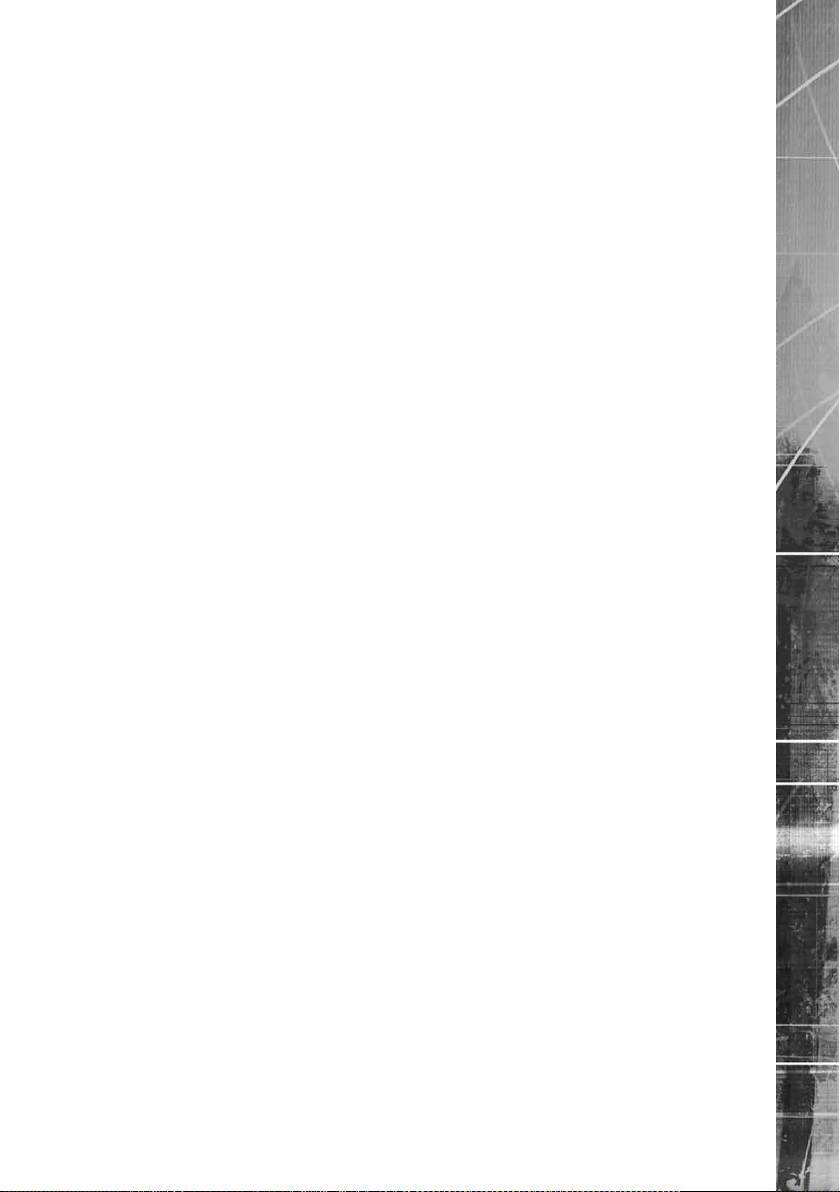
Video
8. 16 & 32 way units
VID1 to VID8/VID16/VID32 75Ω BNC composite video input, 1V pk-pk with loop through 1V
available on 8 and 16 input variants
MON A 75Ω BNC composite monitor output, 1V pk-pk
MON B Spot Monitor output
MON A S Video Connection
HDMI High-Denition Multimedia Interface connector
Note: The position of the HDMI connector will vary dependant on model
Audio
Audio IN (Dual) RCA (phono) socket, 8KHz/16KHz/22KHz sampling 75Ω input
impedance, 1V pk-pk
Audio OUT (Dual) RCA (phono) socket, line level <100Ω output impedance,1V pk-
pk amplication required
Data
SERIAL 1 RS-232 (3 wire & 9 wire)
SERIAL 2 RS-232 (3 wire & 9 wire)
SERIAL 3 (PTZ) RS-485 (2 wire & 4 wire)
SERIAL 4 (PTZ) RS-485 (2 wire & 4 wire)
USB 2x USB2.0 connectors
IR Infra-Red Input connector for IR Remote Control Extender
NET RJ45 Ethernet network connector, 10/100 Mb/s Ethernet Network
KBD RJ12 connector for use with Dedicated Micros telemetry
keyboards (KBC1, KBC2)
EXP RJ12 expansion port for future use
SATA E-Sata port available for storage expansion
SD Advanced
Alarms and relays
ALARMS IN Via 25-way (female) D Type 24V 200mA
20 general alarm inputs
Range of Alarm states are:
i. 0 – 800R = Short circuit
ii. 800R – 2K = closed contact
iii. 2k – 12k = open contact
iv. > 12K = open circuit
RELAYS Via 9-way (female) D Type rated at 24V 200mA
4 onboard light duty relay output (500mA@ 12V-48V Max)
Power
POWER IEC mains power socket & switch
Dedicated Micros ©2010
11
Page 12

Installing the SD Advanced Unit
This procedure shows the sixteen camera input version.
Step 1 Connecting Analog Video
SD Advanced
The SD Advanced supports up to 8, 16 or 32 connected analog Video Inputs (dependant on model)
via the 75Ω BNC connectors. Connect cameras to the video inputs, starting from input 1.
5.12
Step 2 Monitor
12
The unit supports a main monitor via ‘HDMI 1’ and BNC ‘A’. A spot monitor can be connected via
BNC ‘B’.
Note: The position of the HDMI port will differ dependant on model.
Dedicated Micros ©2010
Page 13

Step 3 Connecting Audio
The SD Advanced supports two channels of bi-directional audio, accessible through NetVu
ObserVer. Connect the audio equipment to the phono sockets AUDIO IN and AUDIO OUT. The
audio channel defaults to recording camera 1.
The following modes of operation are supported:
• Challenge – intruders from an RVRC.
• Listen – to local audio from a site at the RVRC.
• Record - local audio from a site with the video.
• Replay - all audio through a local Audio output (not supported when
Audio out is used as a challenge/PA source).
Note: The Audio output can be congured as a challenge output or as a replay output.
Step 4 Connecting to the Network
SD Advanced
The unit supports a 10/100Mbps auto-detecting network port. Use a CAT5 cable to connect the unit
to the network.
By default the unit is congured for DHCP i.e. the unit is automatically allocated an IP address from
a network DHCP server.
Dedicated Micros ©2010
13
Page 14

DHCP works by assigning an IP address at initial connection to the network. It is possible however
that this IP address can change without notication i.e. following power failure. It is therefore
recommended that the unit be allocated a xed IP address. A xed IP address can be assigned via
the Conguration Menu pages:Network Settings->Network->IP Address.
When the unit is powered up, the network address can be found by viewing on a local monitor and
navigating to Conguration Menu pages:System Settings->System->IP Address.
Refer to ‘Conguring The Unit’ for further guidance on locating the unit’s IP address and for details of
the default DNS (Domain Name Server) address.
DNS (Dynamic Name Servers) is supported and therefore the unit can be assigned a name. This
SD Advanced
removes the need for the unit to have a xed IP address and makes it easier for a remote user to
locate.
Step 5 Relays
The SD Advanced supports up to four 24V 200mA relays.
Relay Connector
Pins Connection
1 & 6 Relay 1 signal
2 & 7 Relay 2 signal
3 & 8 Relay 3 signal
4 & 9 Relay 4 signal
Step 6 Alarms
14
Dedicated Micros ©2010
Page 15

The SD Advanced supports 20 normally open/closed tamper proof alarm inputs, or one Global
keyswitch input with camera specic inputs congurable as entry/exit alarms. The alarms support
tamper proof detection using 1k in line and 5K end of line resistance. The unit detects short circuit,
open circuit and contact closure. This functionality is part of the advanced alarms supported on
NetVu Connected products and includes features required for Central Monitoring. It is compatible
with the British Standard BS8418.
Relay Connector
Pin Alarm Input Connection
1 - 20 1-20
21-25 Earth Common
End Of Line Circuitry
The following describes the EOL tamper alarms circuitry needed when EOL has been congured.
There should be two resistive values within the tamper alarm circuitry. These must be located inside
the alarm device (furthest point from the unit).
The alarm state could be Normally Open or Normally closed however the tamper states are the
same for both settings.
Open, the resistive value is 6.8K ohms (1K + 5.6K).
SD Advanced
Closed, the resistive value is 1K ohms, as the circuit does not see the 5.6K ohm resistor.
Open Circuit Tamper, the resistive value is innity as the circuit has been cut and
therefore is ‘open’.
Short Circuit Tamper, the resistive value is 0 Ohms.
Dedicated Micros ©2010
15
Page 16

SD Advanced
Step 7 Connecting Serial Ports
Serial ports have three main uses:
1. Connecting twisted pair telemetry for PTZ cameras.
2. Providing text data recorded with the video e.g. Point of Sale.
3. Debug operations.
Note: Telemetry cameras should be connected to Serial 3 and 4. Text data can be retrieved
from any serial port.
RS232
RS485
16
5.16
6.1
Step 8 Connecting a Keyboard
The SD Advanced supports Dedicated Micro keyboards DM/KBC1 and DM/KBC2. Connect
either of these keyboards via the KBD connector on the rear panel.
Note: Refer to the Unit Operation section of this manual for further guidance regarding the
supported keyboards.
Dedicated Micros ©2010
Page 17

Step 9 Connecting DM Oracle, 2060 & 2040 Domes
A DM Oracle, 2040 or 2060 Dome can be connected via either co-axial telemetry or RS485 twisted
pair. If using co-axial the address switches should be set as:
Blue switch - F
Yellow switch - D
If the dome is being connected using RS485, the dome address should be set according to the
camera number of the SD Advanced.
Pin connections for RS485 connection to a Dennard dome on serial port 3/4 are:
Dome Cable SD Advanced Serial Connector
Yellow 1 TX+
Green 9 TX-
Step 10 Connecting Power
SD Advanced
The SD Advanced has an internal power supply unit. Connect the mains lead to the unit and then
to the wall socket, or to a fused spur connection. To be compliant with wiring regulations in some
countries, an Alarm/Security device should be connected to a fused spur and not a wall outlet socket
(check local regulations before installation).
Dedicated Micros ©2010
17
Page 18

Conguring the Unit
The unit can be congured either on the local monitor or over the network using a PC with Internet
Explorer or similar browser. Both have near identical menu interfaces.
Accessing the menus on a local monitor
The Conguration pages can be displayed on a local monitor.
SD Advanced
Accessing the menus on a PC web browser
Locating the Unit IP address
Default DNS Address
When connected, press the MENU button on the IR Remote Control.
Note: If the IR Remote Control does not open the conguration menus, press the DVR button to
make sure it is in DVR mode, then press the MENU button again.
The IP address of the unit is required to access the webpages. It can be identied from the
conguration menu pages using the local monitor, press the MENU button on the IR Remote Control
and navigate to the System Settings->System menu to nd the DHCP assigned IP address.
Note: The unit can be installed in a DHCP network environment where an IP address, subnet
mask and default gateway will automatically be allocated from the network DHCP Server
(DHCP is enabled by default).
Note: If a DNS (Domain Name Server) address is not to be used, it is strongly advised that a xed
IP address be assigned (a DHCP assigned address can change without notication i.e.
following power failure).
A xed IP address can be assigned via the Network Settings->Network menu.
For information on locating the unit’s IP address via a PC and serial port connection, refer to
Appendix D.
It is recommended that a DNS (Domain Name Server) address be congured. Assigning a
recognisable name can help a remote user to locate the unit.
If no System name is allocated to the unit, the default DNS address will be:
machine serial number.yourdomain.com
18
• <machine serial number> is displayed in the System menu
page and also on the underside of
the unit.
• <yourdomain> is the name assigned to your
DNS network.
The default DNS address can be renamed via the Network Settings->Network menu. Following
renaming, the DNS address will be:
yourname.yourdomain.com
• ’ yourname‘ is the name assigned via the Network menu.
Note: To activate an assigned DNS address, it will be necessary to reboot the unit. The unit can
be rebooted via System Settings:Maintain-> Reset.
IMPORTANT: To set the time and date on the unit, navigate to System Settings->Time and Date.
6.11
Dedicated Micros ©2010
Page 19

Accessing the Conguration Webpages
The unit can be congured using the webpages. To access these:
1. Launch Internet Explorer (or similar web browser package).
2. Type the URL for the unit (IP or DNS address).
SD Advanced
6.13
3. The Opening menu page will be displayed.
Dedicated Micros ©2010
19
Page 20

Remote Control
The IR Remote Control offers all the control functionality required to navigate the menus.
Note: Not all buttons on the IR Remote Control are relevant for the Unit.
SD Advanced
Key Button
Switches the Remote Control to ‘TV’
mode and sends codes understood by
common TV sets.
Switches the Remote Control to ‘DVR’
mode. Note the DVR mode is the
default mode of operation.
Toggle the speed of PTZ camera
movement (two speeds available).
Use the Zoom button to zoom in/out
with a selected camera. Also used to
zoom (x2) into Live or Playback images.
This button will change the Zoom Keys
operation to focus or iris functions
(when available).
Use this button to cycle through
available cameras.
This button should be pressed (followed
by a numeric entry) to carry out auxiliary
actions on a PTZ camera.
20
Press the Menu button to enter the
Conguration menus.
Press the Exit button to exit the
Conguration menus.
Dedicated Micros ©2010
Page 21

menu screens and accept changes. Also use for PTZ telemetry control
Use the Directional and OK buttons to navigate through the
of cameras.
Use the Softkeys (Red, Green, Yellow, Purple) to directly access the
corresponding function displayed on the menu screen.
The Number pad should be used to select specic cameras and preset
positions when available.
Use the Playback buttons to interrogate recorded images. Use the LIVE
button to switch from Playback or menus to a LIVE display.
SD Advanced
Dedicated Micros ©2010
21
Page 22
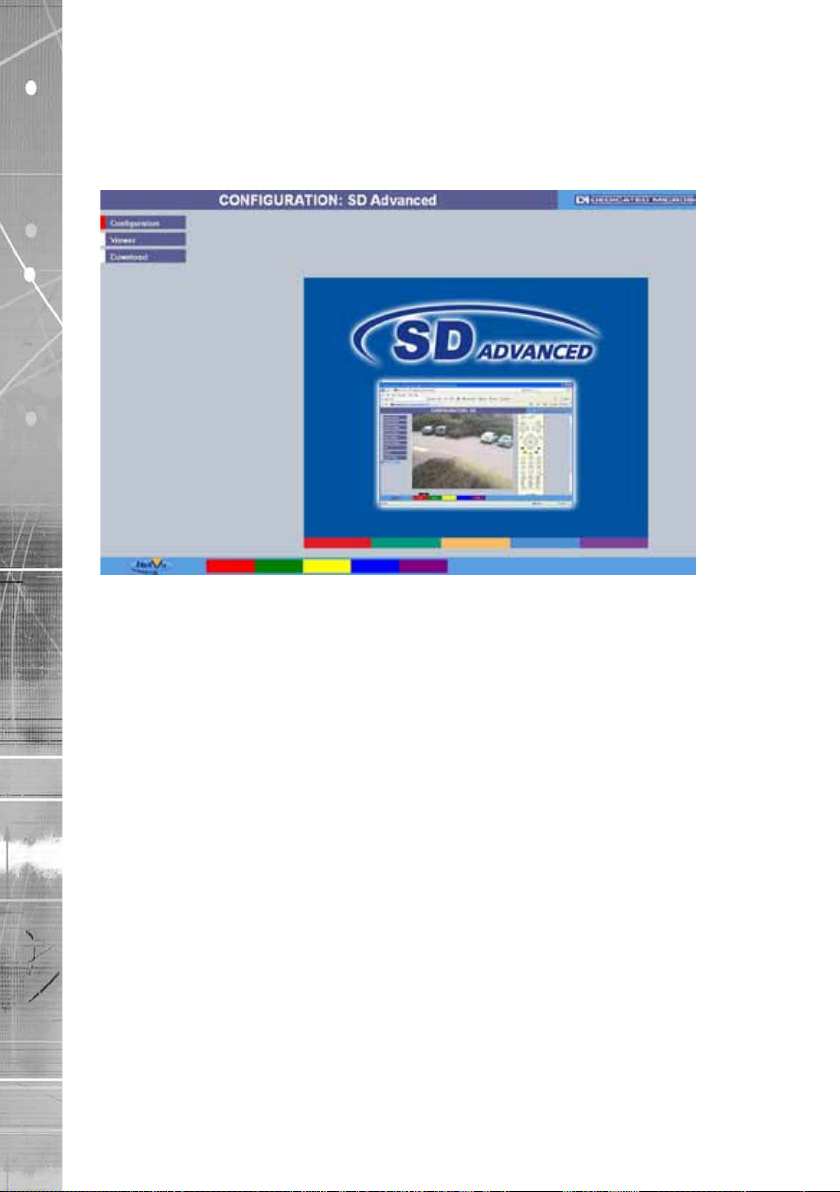
Main Menu
When rst accessing the unit, the main menu will be displayed. This menu allows access to the
Conguration menus, the Viewer menus and also several Download options.
Note: The Download options will only be available if viewing remotely via an IP connection.
SD Advanced
Select the Conguration menu tab to access the unit’s Conguration menus. Refer to ‘Navigating the
Conguration Menus’ for further guidance.
Select the Event Search tab to access the unit’s Event Search function. Refer to ‘Event Search’ for
further guidance.
Note: The ‘Event Search’ option will only be displayed if ‘Enable Event Search’ is selected in the
Select the Viewer menu tab to access the unit’s Viewer function. Refer to ‘Unit Operation’ for
information on the numerous Viewer features.
Select the Download menu tab to access the various Download sub-options. Select from:
IMPORTANT: By default, no Usernames and Passwords are required to access any of the
22
‘Features’ menu: System Settings->Features.
• Product Manual Select to open an electronic version of the
Installation & Operation Guide.
• ObserVer Manual Select to open an electronic version of the NetVu ObserVer
User Guide. NetVu ObserVer is a free video management
software package from Dedicated Micros that allows users to
seamlessly view distributed images from any
‘NetVu Connected’ product.
• NetVu ObserVer Select to download the NetVu ObserVer video
management software.
• Java (JRE) Select to download the Java (JRE) software (from the unit).
This software is required to successfully view Conguration
and Viewer menus remotely.
various menus. Usernames and Passwords can however be added to regulate
access to the Conguration and Viewer menus. Refer to the ‘Console Settings->
User Accounts’ menu for information on establishing Usernames and Passwords.
Dedicated Micros ©2010
Page 23

Navigating The Conguration Menus
When accessing the conguration menus, the menu tree will be displayed.
The conguration pages are navigated using the menu
tree (displayed on the left of each page). Selecting
one of the menu options will display the relevant page.
Associated sub-menus will then be available.
Relevant menus can also be accessed directly from
other menu screens via the coloured softkey options
shown at the base of each menu. The options available
will depend on the menu being viewed. Select a softkey
option by pressing either the corresponding button on
the IR Remote Control (if viewing the menus locally),
or by selecting the relevant option via the PC mouse (if
viewing the webpages).
Note: Any changes made via the webpages are
automatically saved when the page is closed. To
‘manually’ save changes, select the Save option.
SD Advanced
Dedicated Micros ©2010
23
Page 24

Using the IR Remote Control
Press the MENU button to access conguration menus via a connected local monitor. The menu will
have a red indicator highlighting the rst option. Select a main menu heading to open a drop down
list of further sub-options. Press the Down Directional button to highlight the next menu option, press
OK to open the highlighted menu.
Press the Right Directional button to highlight the rst editable parameter on the screen.
Use the Left/Right/Up/Down Directional buttons to move between elds.
Select OK to start editing a eld (the option will be outlined in green).
SD Advanced
Use the Up/Down Directional buttons to change the settings within an editable eld.
Use the OK button to accept a new setting. Use the coloured softkeys to select the accompanying
colour option on screen i.e. red button to select the red option. To undo changes made to any menu,
select the Refresh (Purple) option.
Note: See below for information on entering alpha-numeric data.
Using the Front Panel Interface
The Conguration and Viewer menus can be navigated and edited using the unit’s front panel
interface (via a connected local monitor).
Navigate the menu tree via the Up/Down Directional buttons. When a menu is highlighted, open by
pressing the OK button.
Use the Left/Right/Up/Down Directional buttons to move between elds.
Select OK to start editing a eld.
Use the Up/Down Directional buttons to change the settings within an editable eld.
Use the OK button to accept a new setting.
Use the Exit button to leave the Conguration pages and open the Viewer menu.
Use the colour bar buttons (Red, Green, Yellow, Blue and Purple) to directly access the
corresponding function displayed on the menu screen i.e. red button to select the red option.
When viewing recorded images, use the Playback buttons (Play, Stop, Fast Forward and Rewind) to
navigate the images.
Use the Goto button to display the Goto menu. This menu can be used to display recorded images
from a specic date/time. Refer to Unit Operation->GoTo Menu for further information.
Use the Copy button to display the Copy menu. This menu can be used to copy recorded images to
a connected USB device or disc. Refer to Unit Operation->Copy Menu for further information.
Use the Live button to switch to display live images from a camera when viewing recorded images
from the same camera.
Use the Menu button to display the conguration menus.
Note: See below for information on entering alpha-numeric data.
24
Dedicated Micros ©2010
Page 25

Entering Alpha-Numeric Data via a Local Monitor
Numeric or text data is entered using the on-screen Virtual Keyboard (Arrow Key Editor).
To display the Virtual Keyboard, navigate to the relevant text input box using the Directional buttons
and double press the OK button twice on the IR Remote Control or Front Panel Interface. The Virtual
Keyboard is displayed.
Use the Directional buttons to move between characters, use the OK button to select a character.
Select ‘Submit’ to enter details, press ‘Cancel’ to exit without entering any text.
Alpha-numeric data can also be entered in either upper or lower case format by ‘multi-tapping’
a relevant button. For example, with the cursor located in the text entry window of the Virtual
Keyboard, repeatedly tap button ‘2’ to cycle through the following characters: 2,A,a,B,b,C,c,2 etc.
To select one of these characters, simply stop tapping the button when the chosen character is
displayed. The cursor will then progress, ready for the next character entry.
Note: A USB Keyboard (not supplied) can be connected via one of the USB ports on the unit. The
USB Keyboard can then be used to enter alpha-numeric data via the local menus.
Using a USB Mouse or the Webpages
Navigate the menus by clicking the tabs displayed on the left of the menu headings (on the menu
tree). The rst option is highlighted with a red tab. Select a main menu heading to open a drop down
list of further sub-options.
Highlight an editable eld by clicking on it directly.
If viewing pages locally, enter alpha numeric data via the Arrow Key Editor (see above). If viewing
remotely, enter via the PC keyboard. If available, click on the drop down menus to select settings.
Note: A selected item in the drop down list will appear highlighted.
Navigating away from a page (clicking on a different option on the menu tree) will automatically save
any changed settings. To undo changes made to any menu, select the Refresh (Purple) option.
SD Advanced
Using a Supported Dedicated Micros Keyboards (DM/KBC1 & DM/KBC2)
The unit can also be controlled using an optional Dedicated Micros keyboard. This is connected via
the KBD connector on the rear of the unit and provides the same control functions as the I.R Remote
Control.
Note: Refer to ‘Using the optional Keyboards (DM/KBC1 & DM/KBC2)’ for further guidance.
Dedicated Micros ©2010
25
Page 26

System Settings
The menus under the System Settings heading allow the unit’s core settings to be viewed, changed
and the system software upgraded.
The System option displays details about the unit including the IP address, unit serial number, MAC
address and software version.
The Unit Status page displays information about the unit’s operating condition, shows how long the
SD Advanced
unit has been operating and the reason for the last reset. It also shows camera status and displays
any failed cameras.
The Alarm Status page shows which contacts are open, which zones are in alarm and which relays
are operating.
The Language page allows the system language to be set. The language can also be changed for
the current session only.
The Time and Date page allows the unit time and date settings to be adjusted, including setting
the timezone.
The Serial Ports page allows each of the four serial ports to be individually congured for one of a
range of operations, including EPOS, debug, PPP and telemetry.
The Audio page shows the settings available for each of the audio channels and allows conguration
of audio quality.
The Features page allows control of the different features that are available within the software
including Email reporting, webcam support and control of the display resolution.
The Maintain page allows the current conguration to be saved, and for previously saved settings to
be loaded. It also enables easy upgrade of the system software.
The PowerScript Mgmt page allows installed PowerScripts to be activated/deactivated on start-up.
The About menu allows access to numerous system information pages.
26
Dedicated Micros ©2010
Page 27

System
6.13
This menu shows the general information about the unit including the version of software installed,
the unit’s serial number and the allocated DHCP IP address.
SD Advanced
Product Descriptor Details the product model.
Serial Number Identies the serial number of the specic unit.
PCB Serial Number Displays the PCB (Printed Circuit Board) serial number of the unit.
Product Code Displays a code identifying the unit’s specication.
Earliest Recording Displays the date/time of the earliest recording held on the unit.
System Name This eld can be edited to allocate a name to the unit. This is
displayed when the unit is accessed via NetVu ObserVer and is
sent when transmitting information to a Remote Video Response
Centres (RVRC).
Video Standard Displays the video standard adopted by the unit i.e. PAL, NTSC.
Number of Cameras Shows the number of camera channels on the unit.
Global PPS Details the Global PPS (Pictures Per Second) recording rate for
all cameras at 4CIF, 2CIF and CIF.
Video Storage Gbytes Highlights the available video storage capacity in Gigabytes.
MAC Address This is the MAC address assigned to the unit.
IP Address This is the IP address allocated to the unit.
Dedicated Micros ©2010
27
Page 28

Sub Net This is the subnet of the network where the unit is located.
Gateway This is the IP address of the default gateway (router) assigned by
Software (Red) Select this option to display installed software information
the DHCP server.
(see below).
Software Menu
SD Advanced
28
Software Revision This identies the version of software the unit is running.
Codec Revision This identies the codec version the unit is running.
Webpage Revision This identies the webpage version the unit is running.
Framestore Revision This identies the Framestore Revision the unit is running.
PC Apps Revision This identies the revision archive of the Viewer and associated
PC Apps software.
Boot Software Rev. Displays the infrastructure componentry software revision.
Help Videos Rev. This identies the version of Help Videos installed on the unit.
Note: Refer to ‘Go To Viewer->Help Videos’ for guidance on viewing the imbedded Help Videos.
Telem PIC Rev. This identies the version of the Telemetry control device installed
on the unit.
Applet Version This identies the applet version installed on the unit
Note: Refer to ‘Display Settings->Viewer Defaults’ for guidance on using a remote applet (this can
lessen load times when accessing multiple DVRs/Servers).
System (Red) Select this option to return to the System menu.
Dedicated Micros ©2010
Page 29

Unit Status
This menu details information regarding the status of the unit, notably the total time the unit has
been operating and the time since its last reset. Status log information can also be exported via the
‘Export Logs’ option to either a CD-R/DVD-R or a USB device.
Time since last reset Details the time since the unit was last reset.
Total running time Details the total time the unit has been operational.
Reset code The last reset code used is displayed.
Restart reason The reason for the last restart is displayed i.e. Controlled
User Reset.
Codec Up to four codecs are installed within the unit (dependant on
model). Cameras are assigned to the codec in the following
sequence: Camera 1 is assigned to Codec 1, Camera 2 to Codec
2, Camera 3 to Codec 3, Camera 4 to Codec 4, Camera 5 to
Codec 1, Camera 6 to Codec 2, etc.
Within each Codec window, each camera channel is listed, along
with connection, recording and camera status information.
Cameras Cameras assigned to each codec are displayed..
Connected Those camera channels with cameras connected will be
highlighted light green. Those not in use will appear dark green.
Recording Those camera channels that are currently recording are
highlighted light green. Those not recording will appear
dark green.
Cam Status Those camera channels where the connection is deemed to
be functioning correctly will be highlighted light green. Those
deemed to have failed will appear red. Camera channels with no
connected camera will appear dark green.
SD Advanced
Dedicated Micros ©2010
29
Page 30

Alarm Status
This menu details information regarding the status of the unit’s alarm contacts, alarm zones and
relay outputs.
SD Advanced
30
Alarm Contacts/Zones/Relay Outputs Alarm Contacts, Alarm Zones and Relay Outputs that are
in an ‘active’ state are shown light green. ‘In-active’ ones
appear dark green (not illuminated).
Dedicated Micros ©2010
Page 31

About
This menu allows access to numerous system information pages. Select the an icon to view the
relevant pages.
SD Advanced
System Information Select to open the System menu. System information will be
displayed. Refer to System Settings->System for guidance on the
information available.
Software Reference Select to open the Software Reference menu. Software
information will be displayed. Refer to System Settings->System-
>Software Menu for guidance on the information available.
General Information Select to open the General Information menu. This menu details
the current recording prole in operation i.e. Set, Unset or
Override.
Currently enabled features are also shown. Features are enabled
via the Features menu (System Settings->Features).
Installed drive data is also shown.
Record Details Select to open the Record Details menu. For each camera, the
camera type and class is shown, plus whether it is currently
recording. The recording prole for each camera is also detailed.
Record settings can be congured for each camera via the
Record Prole menu (Record Settings->Prole Record).
Dedicated Micros ©2010
31
Page 32

Turbo Mode Proles Select to open the Turbo Mode Proles menu. This menu provides
Codec Loading Select to open the Codec Loading menu. This menu details
SD Advanced
IMPORTANT: The ‘Status’ information bar will provide valuable information on whether the
unit should be operating in Turbo Mode or not.
Camcong Details Select to open the Camera Attributes menu. This menu provides
Capabilities Select to open the Capabilities menu. This menu details the
UI Information Select to open the UI (User Interface) menu. This menu details
Prole Record Tables Select to open the Prole Record Tables menu. This menu
detailed information on the camera record settings when the unit
is congured to operate in Turbo Mode. Note that when the unit
is not operating in Turbo Mode, no information will be displayed.
Refer to the Prole Record menu (Record Settings->Prole
Record) for further information on the Turbo Mode function.
the demands placed on each codec in the form of CIF Usage
(per sec) and Bitrate Usage (kbps). The ‘Maximum bitrate per
codec’ and the ‘Maximum CIFS per codec’ sections highlight
the maximum loading capabilities for each codec. When these
capabilities are breached, the attributing record prole will be
highlighted ‘Red’. Should the codec’s capabilities be breached
while the unit is operating in Turbo Mode, the entire codec’s
column will be highlighted ‘Red’ (as there is only one record prole
in Turbo Mode).
detailed information on the type of camera i.e. analog or IP and for
IP cameras, the supported resolution and capabilities.
function capabilities of your unit.
basic information regarding your unit. The java applet path is also
shown. The default location will always be the applet installed on
the unit. If accessing multiple units via a remote connection, all
can be assigned the same Viewer applet. This will lessen the load
time required when accessing different DVRs/Servers. Refer to
the Viewer Defaults menu for further guidance (Display Settings-
>Viewer Defaults).
thoroughly details the precongured recording settings.
32
Dedicated Micros ©2010
Page 33

Language
This menu allows the system language to be set. Changing the System Language will effect all
menu pages. If required, the language can also be changed for the current session only.
SD Advanced
System Language Select to change the system language setting.
Reset (Red) Select to reset the unit.
Note: The unit MUST be reset to implement system language changes. Refer to
System Settings->Maintain for guidance on resetting the unit.
Session Language Select to change the language settings for the current
session only.
Choose Select to immediately activate session language changes.
Dedicated Micros ©2010
33
Page 34

Time and Date
This menu allows the time and date to be set on the unit. Required timezone information can also be
established and the unit time synchronised to that of the PC being used to view the webpages.
SD Advanced
34
System Time The current system time and date is displayed.
Current Time Zone Displays the currently selected time zone settings.
Time Format As default, the time displayed is in 12 hour format. This can be
changed to 24 hour if required.
Date Format As default, the date is entered dd/mm/yy. It can also be displayed
as mm/dd/yy or yy/mm/dd.
Set Time Enter a current time for the unit.
Set Date Enter a current date for the unit.
Set Time (Green) When current time/date as been entered, select this button to
implement changes.
Time Zone Select the relevant timezone offset from the accompanying drop
down menu.
SNTP Server A Simple Network Time Protocol (SNTP) server allows external
devices to connect and set their current date and time settings to
that of the SNTP. If required, enter the SNTP server IP
address here.
Note: It is recommended that an SNTP server is congured. Suitable networked SNTP servers
can be found here: http://support.ntp.org/bin/view/Servers/NTPPoolServers
Alternatively most DHCP and DNS servers also run SNTP services. Contact your system
administrator for further assistance.
Dedicated Micros ©2010
Page 35

PC Time Displays the system time of the PC currently being used to view
the webpages.
Sync Time (Blue) Use this button to synchronise the time of the unit to that of the
PC being used to view the webpages.
Note: The PC Time and Sync Time options will only be available if viewing the menu via
the webpages.
SD Advanced
Dedicated Micros ©2010
35
Page 36

Serial Ports
This menu allows conguration of the unit’s Serial ports. Refer to ‘Installing the Unit’ for
installation information.
SD Advanced
36
Serial Port These are the four serial ports available.
Port Cong The serial ports can be congured to specic uses.
None Switches port off
Debug Sets port for serial communications
PPP Sets port for Point to Point Protocol
Telem Sets port for Telemetry purposes
Comm Sets port for Comms purposes
EPOS Sets the serial port for connection to an
Note: It is recommended that Serial port 1 be set for ‘Debug’ operations.
Interface Type Choose the type of serial interface being used. Select from
Baud/Parity/Data/Stop/Flow Control
Note: When a telemetry protocol is selected, these settings will default to pre-determined values
and should not normally be altered.
Select from:
EPOS (Electronic Point Of Sale) device
RS232, RS485 or RS422.
These options allow the Serial port communication settings to
be congured.
Dedicated Micros ©2010
Page 37

Protocol This is a drop down list of serial telemetry protocols supported by
the unit.
Note: Refer to ‘Appendix G’ for a full list of supported telemetry protocols.
SD Advanced
Dedicated Micros ©2010
37
Page 38

Audio
The Audio menu allows settings for the bi-directional audio channels to be edited. Audio can be
recorded from camera inputs via input 2. Challenge audio i.e. originating from an Operator using
NetVu ObserVer at a Remote Video Receiving Centre (RVRC) can be recorded via input 1. This
combined audio is then available on Audio Output 1. Refer to ‘Installing the SD Advanced for audio
hardware installation information.
SD Advanced
38
Audio Recording Select ‘Enable’ to activate Audio recording. Note that this is a
global action which when Enabled, will result in all audio received
by the unit being recorded to the HDD.
Record Audio Challenge Select this option to record an audio challenge received via an IP
connection i.e. originating from a remote client.
Use This option determines what the operator will hear from Audio
Output 2 during playback.
When set to ‘Disabled’, nothing will be heared via Audio
Output 2.
When set to ‘Local Playback’ the operator will hear the audio
received from Audio Input 1.
When set to ‘Challenge’, the operator will hear the recorded audio
challenge that was sent from a remote client over IP.
Dedicated Micros ©2010
Page 39

Record Gain This option allows the Record Gain level to be set. This is the
base setting from which the AGC (Automatic Gain Control) will
operate. Select from 1 to 15. The default and recommended
setting is 15.
Playback Volume Select a volume setting between 1 to 64 for audio playback.
Record AGC Select this option to activate the AGC function. AGC helps
produce a better quality recording by removing background
noise/distortion.
Record uncompressed Select this option to record audio in an uncompressed format.
Note: Recording in uncompressed format will signicantly increase the disk space used.
SD Advanced
Dedicated Micros ©2010
39
Page 40

Features
These menus enables the activation of numerous system features. Features are grouped within four
sub-menus: System, Network, Video and Other.
System
SD Advanced
40
User Logging Enable this option to activate User Logging. Refer to ‘Appendix C’
for further information regarding the User Logging function.
Enable External Modules Select to enable any connected RS485 alarm modules.
Text in Images Select this option to activate the Text in Images function, refer to
‘Text-Text In Image’ for more information.
Note: When de-selected here, the ‘Text in Image’ menu will no longer be displayed in
the menu tree.
Email Reporting Select this option to activate the Email Reporting function, refer to
‘Network Settings->Email’ for more information.
Note: When de-selected here, the ‘Email Reporting’ menu will no longer be displayed in
the menu tree.
Remote Reporting Select this option to activate the Remote Reporting function, refer
to ‘Network Settings-Remote Reporting’ for more information.
Note: When de-selected here, the ‘Remote Reporting’ menu will no longer be displayed in
the menu tree.
Dedicated Micros ©2010
Page 41

Automatic FTP Download Select this option to enable automatic FTP downloads to upgrade
the unit and/or the webpages, refer to ‘Network Settings-FTP
Download’ for more information.
Note: When de-selected here, the ‘Automatic FTP Download’ menu will no longer be displayed in
the menu tree.
Webcam Support Select this option to activate the Webcam function. This allows the
unit to emulate a webcam and send image from one video feed
in webcam format, refer to ‘Network Settings-Web Cam’ for more
information.
Camera Masking Select this option to activate the Camera Masking function. When
activated, any attempt to cover a connected cameras lens will be
noted and an alarm event will be logged.
SD Advanced
Dedicated Micros ©2010
41
Page 42

Network
SD Advanced
42
Secondary Web Port If the default port setting for web serving has already been
allocated, it is possible to congure a second port number
i.e. the secondary web port can be set to 8000 if the default web
port (80) is blocked by the network or rewall.
Telem UDP Port Selection Select ‘Automatic’ to enable the unit to select a suitable port for
telemetry purposes.
Select ‘Default’ to use the default port settings (1025).
Select ‘User Dened’ to use settings entered in the ‘Telemetry
Port’ option.
Dedicated Micros ©2010
Page 43

Video
SD Advanced
Detected Video Standard The unit automatically detects the video standard being used i.e.
PAL/NTSC.
Deinterlace mask When Enabled, this option will improve the appearance of moving
objects by applying a deinterlace mask that minimises the comb
effect that can be visible when recording high motion scenes in
4CIF mode. It is recommended that this option be enabled when
recording in 4CIF mode.
Comb Filter Enable this option to activate the Comb Filter function. Comb
Filter can help improve the ne details of a video signal image by
ltering the luminance and chrominance separation process.
Disable Transcoding Select to disable the unit’s transcoding capabilities. In normal
circumstances this should always remain enabled, however it can
be useful to disable the feature when conducting maintenance.
Partial Full Duplex Select to enable the Partial Full Duplex option. This feature is only
relevant when viewing in mulitiscreen mode above quad. When
selected (and viewing in MPEG mode/mulitscreen above quad);
only the recorded I frames are displayed and not the P
frame data.
Dedicated Micros ©2010
43
Page 44

Other
SD Advanced
44
Auto Update Web Variables Congures the unit to update all system variables required for an
automatic upgrade without requiring conrmation. Do not check
this box if you run a customised applet.
Enable Event Search Select to enable the Event Search option. When enabled, the
option will appear within the Conguration Menu tree. Refer to
‘Navigating the Conguration Menus->Event Search’ for further
details.
Enable RVRC page Select this option to activate the RVRC Remote Set/Unset/
Override function, refer to ‘Record Settings-RVRC’ for
more information.
Note: When de-selected here, the ‘RVRC’ menu will no longer be displayed in the menu tree.
Dedicated Micros ©2010
Page 45

Maintain
This menu allows the unit to be reset and a software upgrade to be performed via an inserted CD-R/
DVD-R or a connected USB device. Current unit settings can also be saved for future use and
previously saved settings restored.
SD Advanced
Conguration
Default (Green) Select to return the unit to its factory default settings.
Note: Selecting the Default button will cause the system to reboot.
Save (Purple) Select to save current unit settings to the selected media.
Restore (Blue) Select to restore previously saved settings from the selected
media.
Note: Selecting the Restore button will cause the system to reboot.
To/From Select the relevant media device to save to or restore from i.e.
USB or CD-R/DVD-R.
Export Logs
Export Logs (Yellow) Select to export all Logged data to a connected
external device.
To Select the relevant media device to save to export to.
Dedicated Micros ©2010
45
Page 46

Server
Reset (Red) Select to cycle the power to the unit.
IMPORTANT: To upgrade the unit, insert a media device containing relevant software upgrades
and select ‘Reset‘.
Note: For the latest software upgrades, please refer to the Dedicated Micros website:
www.dedicatedmicros.com
SD Advanced
46
Dedicated Micros ©2010
Page 47

PowerScript Mgmt
This menu enables installed PowerScripts to be activated/deactivated on start-up. Use the
tickbox(es) to select/deselect installed PowerScripts, then select Save (Green). A system reset will
be required for the changes to take affect.
SD Advanced
Note: Changes this page will alter the ‘Default.C’ le. If you already have a custom PowerScript
on your unit which uses Default.C, please contact Dedicated Micros Technical Support for
guidance Tel: +44 (0) 845 600 9502 for further guidance.
Dedicated Micros ©2010
47
Page 48

Display Settings
The menus under the Display Settings heading allow the unit’s Viewer display settings to be altered
and User Account details to be viewed and changed.
The Remote Monitors page allows monitors not physically connected to the unit to view camera
images received by the unit.
The Viewer Defaults page allows the Viewer menu settings to be congured.
SD Advanced
The Display page controls how the local monitors present information. They control whether text
will be displayed on the Main or Spot monitors, the colour of that text, and how long cameras being
displayed in sequence will be shown on screen.
The Map Cong page allows images to be imported and used as maps displayed in the Viewer
menus. Hot spots can be added to allow quick navigation to individual cameras.
The Map Data page allows Map Cong information to be saved for future use. Previously saved
data can also be uploaded.
The User Accounts page helps protect conguration procedures by limiting access to specic users
via accounts and passwords.
48
Dedicated Micros ©2010
Page 49

Remote Monitors
This menu allows monitors not physically connected to the unit to view camera images received by
the unit. The IP address of the server connected to the monitor (or video wall) is required. Cameras
can then be selected via the remote monitor
SD Advanced
Up to 16 remote monitors (or video walls) can be congured. Enter the IP address of the server
connected to the monitor.
Dedicated Micros ©2010
49
Page 50

Viewer Defaults
This menu allows conguration of settings for the Viewer function. Refer to ‘Operating The Viewer’
for more information regarding this feature.
SD Advanced
50
Default settings can be congured for accessing the Viewer function via a local monitor and also
remotely via a network connection. Local settings also determine the quality of video streams
received from a remote client i.e. in Remote Monitor operation. Note that this does not affect live or
playback images originating from local system cameras.
Default Image Format Images from connected cameras can be displayed in either JPEG
or MPEG format.
Default Full Req Images displayed full screen in the Viewer menus can be shown
in either High Medium or Low resolution.
Default Quad Req Images displayed in Quad format in the Viewer menus can be
displayed in either High Medium or Low resolution.
Default Multi Req Images displayed in Multi format in the Viewer menus can be
displayed in either High Medium or Low resolution.
Startup Multi Display When accessing the Viewer function, select the display format
which will initially be displayed.
Startup Multi Display When accessing the Viewer function, select the display format
which will initially be displayed.
Dedicated Micros ©2010
Page 51

Startup Camera When accessing the Viewer function, select the camera image
which will initially be displayed. If one of the multi display formats
has been selected via the ‘Startup Multi Display’ option, the
camera channel selected here will be displayed in rst (top
left) position. Subsequent camera channels will be displayed in
sequential order.
Video Output mode Select the display output that best suits the viewing monitor.
Typically PAL Default is most suited for a CRT monitor.
Select from:
Safe Mode
PAL Default
PAL Reduced
HD Default
HD 4X3
Note: It will be necessary to reboot the unit to implement any change to the Video Output Mode.
The unit can be rebooted via the Reset (Red) option.
Applet Location The location of the unit’s Viewer menu applet is displayed. The
default location will always be the applet installed on the unit.
If accessing multiple units via a remote connection, all can be
assigned the same Viewer applet. This will lessen the load time
required when accessing different DVRs/Servers.
For example, if a local unit and a remote DVR are to be accessed, it
is possible to set the Applet location for both DVRs as the local unit.
If viewing the unit remotely, Dedicated Micros provide a remote
applet. This remote applet can be selected via the ‘Set Location’
option. The applet is located on the website (www.dedicatedmicros.
com/software_release/index_rmware.php). Due to possible bandwith
restrictions on the network the DVR is located, using this remote
applet may improve data transfer speeds.
Set Location Select the applet location. Choose from ‘Default location’ i.e. the
applet installed on the unit; or the ‘website’ option i.e. the
remote applet.
Reset (Red) Select to reset the unit and implement any changes made to the
‘Video Output mode’ or ‘Applet Location’ elds.
SD Advanced
Dedicated Micros ©2010
51
Page 52

Display
This menu allows conguration of monitor settings used when viewing camera images and text data.
SD Advanced
52
Main monitor text It is possible to select text to be displayed on the main monitor.
The text displayed will include; time, date, mode of operation (Set,
Unset or Override), camera number and camera title.
Background Colour A black background appears by default around the text. It is
possible to change the colour of this background. Select from the
options available in the drop down list.
Text Colour The colour of the displayed text can be changed. Select from the
options available in the drop down list.
Sequence Dwell (secs) The sequence dwell time can be set from 5 to 99 seconds. The
dwell time is the period a camera’s images are displayed before
switching to the next camera in the sequence.
Sequence main on startup Select to sequence live views from all connected cameras on the
main monitor upon system start-up.
Enable custom segment setup Select to activate the custom segment setup feature. When
selected, a user can congure a Quad or Multiscreen layout via
the Viewer menu. The congured layout can include any camera
in any available segment.
Camera selection switches
to full screen Select to auto switch to full screen mode any camera channel
selected from multi-display (selected via the Viewer feature).
Dedicated Micros ©2010
Page 53

Spot monitor text It is possible to select text to be displayed on the spot monitor.
The text displayed will include; time, date, camera number and
camera title.
Spot Sequence Dwell The spot sequence dwell time can be set from 1 to 99 seconds.
The dwell time is the period a camera’s images are displayed on
a connected spot monitor before switching to the next camera in
the sequence.
Spot Sequence Setup All of the unit’s camera input channels are shown. To include any
of these camera channels in the spot monitor sequence, selected
the accompanying tickbox.
Select All (Blue) Select to add all available cameras to the Spot Monitor Sequence.
SD Advanced
Dedicated Micros ©2010
53
Page 54

Map Cong
This menu allows images to be imported and used as maps that can be displayed in the Viewer
Menus. The map can then have hotspots added to allow quick navigation to individual cameras.
An overview ‘System Selection Map’ can also be added to navigate between different systems.
SD Advanced
54
Congure Map Leave as ‘Local System Map’. This is the map from which
connected cameras can be accessed.
Graphic Location Enter the location of the relevant map graphic, including the full
I.P address of the server holding the map. The map image will be
displayed if linking is successful. The linked map can be in gif or
jpeg format and should not exceed 500 by 350 pixels.
Map Screen Offset These coordinates represent the top left corner of the map graphic
as displayed in the Viewer menu.
Camera Select Select which camera is to be linked to the created hotspot.
Activate Hotspot Select to activate and display the camera hotspot.
Hotspot Radius Enter the radius (in pixels) of the hotspot.
Increment by If using the Decrement (Red) or Increment (Green) buttons, enter
the size (in pixels) that the hotspot will increase/decrease.
Decrement (Red) Select to reduce size of hotspot.
Increment (Green) Select to increase size of hotspot.
Dedicated Micros ©2010
Page 55

Hotspot X coord Use to position the centre of the hotspot along the X axis e.g.
entering 20 would place the hotspot centre 20 pixels from the left
edge of the map.
Hotspot Y coord Use to position the centre of the hotspot along the Y axis e.g.
entering 20 would place the hotspot centre 20 pixels from the
bottom edge of the map.
Note: The hotspot can also be positioned by clicking directly on the map.
Hotspot Origin (deg) This option should be used when the hotspot relates to a
Dedicated Micros Oracle Dome camera. Clicking the hotspot will
send the Oracle Dome camera to a pre-determined view (absolute
positioning). However if the dead centre of the hotspot is selected,
the camera will be viewed from its current location.
The absolute positioning point will depend on the data entered
here. A setting of ‘0’ would result in the camera facing its Original
(base) position. To change the preset position, enter a number
between 1 and 360. A setting of 20 would set the preset position
to 20 degrees to the right of its ‘origin’ position, 180 would send it
to face in the opposite direction (of its base position) . Refer to the
‘Viewer Menus-Program menu‘ for information on establishing an
Origin position for a PTZ camera.
SD Advanced
Dedicated Micros ©2010
55
Page 56

Map Data
The Map Data menu allows Map Cong data to be Imported/Exported. This enables map data to be
saved and stored for future use, or used between multiple units.
Note: The Map Data menu will only be available when viewing the menu pages remotely i.e. via
the webpages.
SD Advanced
56
To save map data, highlight and copy all text displayed in the Map Data text window, then save this
data as a text le.
To import data, copy relevant text from an external location and paste into the Map Data text
window. When the menu is exited, this data will be used as the Map Cong settings.
Note: If importing data, remember to rst save any current map data as required.
Dedicated Micros ©2010
Page 57

User Accounts
The unit can protect conguration procedures by limiting access via usernames and passwords.
SD Advanced
Account Types The available account types for which users and passwords can
be assigned privileges are:
• Admin FTP
Assigning username and password requirements
for the Admin FTP function will limit access to the
unit via an FTP connection.
• Video FTP
Assigning username and password requirements
for the Video FTP function will limit access to
the Video FTP archiving feature (used with
NetVu ObserVer).
. • Telnet
Assigning username and password requirements
for Telnet connections will limit Telnet
access to the unit (Telnet can be used to upgrade
the unit).
• Serial
Assigning username and password requirements
for Serial connections will limit access via a
Serial link.
Dedicated Micros ©2010
57
Page 58

• Menu Conguration
Assigning Menu Conguration access
• Local Users
Assigning Local Users access privileges
SD Advanced
• Remote Users
Assigning Remote Users access privileges
When granting access privileges to Local and Remote Users, it is possible to limit access to specic
cameras. Using the Camera Selection segment of the Add New Account menu, enter those cameras
for which access will be permitted. Select the cameras in accordance with the input channel they’re
connected to on the rear of the unit. For example, if wanting to allow access to camera 1 to 3
inclusive, enter: 1-3. If wanting to grant access to cameras 1,3 and 6, enter 1,3,6. If no camera data
is entered, access will be allowed to all connected cameras in both live and playback modes.
Note: There are no default usernames and passwords for any of the Account Types. If none are
assigned, access will be granted to all users and no request for a username and password
will be made.
Account List When an Account Type is highlighted, details of users with access
Add Highlight an administration feature i.e. Serial and select ‘Add’.
Modify/Delete To modify or delete a user’s settings, highlight the user in the list
IMPORTANT: If passwords are implemented and then forgotten, it is likely the unit will need to be
returned to Dedicated Micros for unlocking.
privileges will limit access to the
Conguration menus when viewed locally.
When implemented, the user will be prompted for
a username and password before access to the
Conguration menus (via the main menu) will
be granted.
will limit access to the Viewer pages for local
users. When implemented, the local user will be
prompted for a username and password before
access to the Viewer pages (via the main menu)
will be granted.
will limit access to the Viewer pages for remote
users. When implemented, the remote user will be
prompted for a username and password before
access to the Viewer pages (via the main menu)
will be granted.
will be displayed.
Enter the new User Name and Password. That user’s name will
now be displayed in the account list.
and press the relevant button to Modify or Delete. Control. Press
the right directional button from the menu tree to access the
Account List.
58
Dedicated Micros ©2010
Page 59

Camera Settings
The Camera Settings menus allow conguration of cameras connected to the unit. Refer to the
individual menus for further details.
The Camera Setup page allows the quick conguration of all connected local camera channels (with
a dynamic preview available).
The Camera Overview menu details the general settings assigned to each of the local
camera channels.
The IP Streams menu allows the selection of High, Medium and Low resolution settings for video
sources originating from a network based source i.e. IP Server. These streams are congured on
the remote device. This feature is predominately intended for use with 3rd party IP camera streams
(connected via the 3rd party IP camera unlock feature).
SD Advanced
Dedicated Micros ©2010
59
Page 60

Camera Setup
Thismenu allows the conguration of active camera channels.
IMPORTANT: The menu options displayed will differ depending on the camera ‘Type’ and ‘IP
Mode’ selected.
Note: Ideally any setup options available locally on the camera should rst be used to best obtain
a suitable image quality.
Mono/Colour Camera
SD Advanced
60
Camera Select a camera channel for review and adjustment.
Camera Nuisance Count
Title Assign a recognisable name to the camera. This will be displayed
in all references to the camera in the both the Conguration and
Viewer menus.
Type The settings will default to ‘Colour’. If Monochrome cameras
are used, select ‘Mono’. Selecting ‘Mono’ will remove colour
patterning. Select’ ‘IP’ for an IP Camera. If a particular channel is
not in use or the camera has failed, select ‘No Conn’.
IMPORTANT: The menu options displayed will differ depending on the camera ‘Type’
selected here.
Fail Rep Select this option to generate a Failure report in the event of
camera connection failure.
Dedicated Micros ©2010
Page 61

Termination The unit will automatically terminate the camera input with 75Ω.
This should be disabled if the video feed is looped through to
another device.
Telemetry If a telemetry capable camera is connected, the appropriate
control protocol should be selected from the accompanying drop
down list. Refer to ‘Appendix G’ for details of supported
telemetry protocols.
Default to preset If a telemetry camera has been assigned a preset position, select
the chosen preset position here. Also enter the time period (in
minutes) of inactivity which will result in the camera moving to
its preset position. Refer to Viewer menus->Program Page for
guidance on assigning camera presets.
Colour Select a colour value from -8 to +8 via the slidebar or enter a
number directly into the accompanying textbox.
Brightness Select a contrast value from -8 to +8 via the slidebar or enter a
number directly into the accompanying textbox.
SD Advanced
Dedicated Micros ©2010
61
Page 62

IP Camera
The following menu will be displayed when ‘IP Camera’ is selected. The menu allows the
conguration of connected IP Cameras (cameras connected directly to a network broadcasting a
digital video stream from an IP address). It can also connect to other NetVu Connected DVRs and
treat one of the network feeds from that DVR as a digital video stream.
SD Advanced
62
Camera Select a camera channel for review and adjustment.
Camera Nuisance Count
Title Assign a recognisable name to the camera. This will be displayed
in all references to the camera in the both the Conguration and
Viewer menus.
Type The settings will default to ‘Colour’. If Monochrome cameras
are used, select ‘Mono’. Selecting ‘Mono’ will remove colour
patterning. Select’ ‘IP’ for an IP Camera. If a particular channel is
not in use or the camera has failed, select ‘No Conn’.
IMPORTANT: The menu options displayed will differ depending on the camera ‘Type’
selected here.
Fail Rep Select this option to generate a Failure report in the event of
camera connection failure.
Termination The unit will automatically terminate the camera input with 75Ω.
This should be disabled if the video feed is looped through to
another device.
Telemetry If a telemetry capable camera is connected, the appropriate
control protocol should be selected from the accompanying drop
down list. Refer to ‘Appendix G’ for details of supported
telemetry protocols.
Dedicated Micros ©2010
Page 63

Default to preset If a telemetry camera has been assigned a preset position, select
the chosen preset position here. Also enter the time period (in
minutes) of inactivity which will result in the camera moving to
its preset position. Refer to Viewer menus->Program Page for
guidance on assigning camera presets.
Colour Select a colour value from -8 to +8 via the slidebar or enter a
number directly into the accompanying textbox.
Brightness Select a contrast value from -8 to +8 via the slidebar or enter a
number directly into the accompanying textbox.
IP Type Select the type of NetVu Connected source the camera stream is
originating from. Select from:
‘NetVu Server’ - i.e. DVIP Server, DVIP RT, SD,
SD Advanced, EcoSense.
‘NetVu Gen 2’ - i.e. DS2, BX2.
NetVu Camera’ - i.e. the CamVu 2000 from Dedicated Micros.
‘NetVu ANPR’ - i.e. the HyperSense ANPR camera from
Dedicated Micros.
IP Mode Select the IP mode used to receive incoming IP data. Select from:
Simple Stream - Received IP streams are non-compressed
and are viewed as congured on the
originating source.
Recode Stream - When selected, the unit will recompress
the incoming IP stream to the record
prole settings established for this camera
channel in the Prole Record menu
(Record Settings->Prole Record). This
feature is only accessable with 3rd party
IP camera when the 3rd party IP camera
license has been enabled.
Remote codec When selected, the unit will utilise
the codec in the remote NetVu connected
video server/camera as if it was directly
connected inside the DVR. Thus the user
can change Multimode proles and
perform additional activities such as VMD
and Activity Detection as if the codec
was an integral part of the DVR. If ‘Remote
codec’ is selected, the loading on the unit’s
internal codecs will be reduced.
IMPORTANT: The Remote codec option is only applicable for NetVu Connected cameras.
Note: Additional IP cameras ( further to existing local camera channels) are remote codec only.
Therefore any NetVu connected cameras will be applied above local camera level.
When ‘Simple Stream’ and ‘Recode Stream’ are selected via ‘IP Mode’, the following options will
be available:
IP Address Enter the URL address of the image source.
Port If required, edit the port input data. This will default to 80 (HTTP).
Channel If required, edit the channel input data.
PPS Edit the PPS (Pictures per Second) recording settings.
Recode Select to activate the recode option.
When ‘Remote Codec’ is selected via ‘IP Mode’, the following options will be available:
IP Address Enter the URL address of the image source.
Channel If required, edit the channel input data.
Note: For guidance on locating and changing an IP cameras username and password via an FTP
connection; refer to Appendix F.
Dedicated Micros ©2010
SD Advanced
63
Page 64

Camera Overview
This menu details the general settings assigned to each of the local camera channels.
To edit the settings assigned to any of these cameras, select the ‘Setup’ option. This will open the
Camera Setup menu, refer to Conguration menu->Camera Setup for further details.
SD Advanced
64
Dedicated Micros ©2010
Page 65

IP Stream Inputs
The IP Streams menu allows the selection of High, Medium and Low resolution settings for video
sources originating from a network based source i.e. IP Server. These streams are congured on
the remote device. This feature is predominately intended for use with 3rd party IP camera streams
(connected via the 3rd party IP camera unlock feature).
Note: There is only normal ‘non event’ recording for connected IP cameras.
SD Advanced
Channel Select a camera channel for review and adjustment. Only those
cameras designated as ‘IP’ in the Camera Setup menu will be
available (Conguration menu:Camera Settings->Camera Setup).
Copy to all Select this option to apply current settings to all
connected cameras.
The following options can be congured for Set, Unset and Override record proles when operating
under Normal (non Event) conditions. Refer to Conguration Menu:Record Settings->Prole Record
for information regarding record modes.
Comp Select image compression format (MPEG or JPEG).
Dedicated Micros ©2010
65
Page 66

Res For both MPEG and JPEG recording, select either High, Medium
Note: To view a local third party IP camera ‘live’, IP recording should be set to MPEG.
IP Camera (Yellow) Select to open the IP Camera menu.
or Low quality resolution settings.
SD Advanced
66
Dedicated Micros ©2010
Page 67

Record Settings
The Record Settings menus allow conguration of the unit’s record functions. Record settings can
be congured for normal operation, on alarm, by schedule and for set holiday and weekend periods.
Selected video data can be saved and protected. Refer to the individual menus for further details.
The Record page allows the basic Recording settings to be edited.
The Prole Record page allows the recording conguration to be based on specic priorities. The
record rate and quality can be customised to respond appropriately to the alarms and time of day. A
high degree of control and exibility is possible using these options.
The JPEG Trigger page allows
mode only). When enabled, the pre-trigger feature will buffer and store alarm recording prior to an
event trigger
The Schedule page is used to congure the Timer Function, this enables the unit to automatically be
put into set/unset mode at specic times on specic days.
The RVRC page is used to allow a user to temporarily force the System in to the congured set/
unset/override mode. The user will be required to enter their name and all activity will be logged.
The Holiday and Weekend page enables Set mode to be activated for individual dates i.e. public
holidays or weekends.
The Protect Video page allows previously recorded data to be protected and retained. If needed, all
recording can be halted and saved video deleted.
The AoE Setup page allows conguration of the units ATA over Ethernet (AoE) function. AoE is a
network protocol designed for simple high-performance access of storage devices over Ethernet
networks. Importantly the external storage device must be located on the same network as the unit.
conguration of the pre trigger feature (for cameras recording JPEG
SD Advanced
Dedicated Micros ©2010
67
Page 68

Record
The unit has a range of pre-dened congurations available. As standard the unit can record at 6pps
MPEG4 for up to 120 days (dependant on model). Alternatively the unit can be congured for 2pps
JPEG recording on each camera or for MultiMode operation (note that this will result in the record
duration being determined by the time period the unit is in alarm).
SD Advanced
68
Days
Recording Displays the record duration possible using the
Camera Settings Choose the rate of non alarm recording to be used from the range
Record Duration/Enhance Quality The recording duration can be limited to a set number of days;
current conguration.
of preset recording proles. Select from Advanced Rate MPEG4
6pps, Advanced Rate JPEG 3pps or MultiMode recording.
allowing the recording quality to be enhanced for a shorter
storage period.
Dedicated Micros ©2010
Page 69

Prole Record
It is possible to set the unit recording conguration based on specic priorities.
recording feature offers the ability to set different recording rates, resolutions and compression
formats across unset, set and override modes for each individual camera. By varying the quality, bit
rate and le size of recorded images, the MultiMode function enables the recording capabilities of
the unit to be greatly increased. The Prole record menu can be accessed in a Simple format or in
Advanced mode. The Advanced mode offering greater opportunities to dynamically edit individual
cameras recording capabilities.
What is Turbo mode?
Turbo mode allows video images from any analogue camera or 3rd Party IP recoded camera to
be recorded and streamed at the maximum possible rate without the need to congure individual
settings. Turbo mode must be set Globally and will result in MPEG record rates of 12.5pps@4CIF
and 25pps@2CIF/CIF/QCIF.
Note: When selected, there will be only ONE congurable Record Prole across ALL cameras.
The unit then matches the live transmission rate to the congured record rate. This enables
a ‘doubling’ of performance. Only the ‘Low’ and ‘Medium’ Live Transmission proles are
available for conguration (Network Settings->Live Transmissions). Low and Medium
transmission settings are congurable to allow video streaming over low bandwith IP
connections and are limited to CIF for this purpose.
The MultiMode
SD Advanced
Dedicated Micros ©2010
69
Page 70

Simple Record
SD Advanced
70
Menu View Switch to the Advanced Prole Record menu.
IMPORTANT: If Turbo mode is ‘Disabled’ and record settings have been congured which
will exceed the unit’s Codec performance threshold. A warning message will
be displayed informing the user that the ‘Unit needs to be in turbo mode’. If the
unit is currently in turbo mode and the currently congured record settings do
not warrant turbo mode, a message will be displayed informing the user that
‘At the current settings the unit does not need to be in turbo mode’.
The codec’s performance thresholds are detailed in the About-Codec Loading
menu (System Settings->Status->About->Codec Loading)
Days Recording Displays the record duration possible using the current
conguration.
Channel Enables selection of a specic camera for editing.
Copy To End Select to copy the current prole record settings to all camera
channels.
Copy To Next Select to copy the current prole record settings to the next
camera channel.
Turbo Mode Select to activate the Turbo mode function (see ‘What is
Turbo mode?’ for a description of Turbo mode and
its benets).
Unset/Set/Override Normal Shows the recording prole used by the camera if no Timer Functions
are applied and the camera is operating under Normal (non Event) conditions. Refer to the
‘Schedules’ section for further details.
Dedicated Micros ©2010
Page 71

Unset/Set/Override Event Shows the recording quality that will be used by the camera
during an Alarm or Event. Note that Set and Override schedules
will be used only when Timed Schedules are applied. Refer to the
‘Schedules’ section for further details.
Note: When Turbo mode is selected, there will be only ONE congurable Record Prole
across ALL cameras. The unit then matches the live transmission rate to the congured
record rate. This enables a ‘doubling’ of performance. Only the ‘Low’ and ‘Medium’
Live Transmission proles are available for conguration (Network Settings->Live
Transmissions). Low and Medium transmission settings are congurable to allow video
streaming over low bandwith IP connections and are limited to CIF for this purpose.
Note: Unset, Set and Override modes can be given more recognisable titles i.e. Day, Night,
Weekend via the Schedule menu (Record Settings->Schedule).
Comp Select image compression format (MPEG, JPEG, H264).
PPS The accompanying dropdown list allows the number of frames
captured per second to be set.
The pictures per second (pps) option allows either 6, 5, 2, 1, 0.5,
0.25 or 0.1 pps to be recorded.
Pictures can also be recorded at ‘Real Time’ speed, ‘3/4 Real
Time’ or ‘1/2 Real Time’.
To disable record, choose the ‘No Record’ option.
Select ‘User Dened’ to use settings established in the Advanced
Prole Record menu.
Quality The accompanying dropdown list allows the quality of recorded
images to be set. Select from Maximum, Very High, High,
Medium, or Low. Select User Dened to use settings established
in the Advance Prole Record menu.
Note: The higher the Quality setting, the greater the storage space used.
SD Advanced
Dedicated Micros ©2010
71
Page 72

Advanced Record
SD Advanced
72
Menu View Switch to the Simple Prole Record menu.
Note: When Advanced Record settings have been changed, it is not possible access the Simple
Record menu until the newly congured Advanced Record settings have been applied. To
do this, open the Record menu and select the ‘Save’ option. It will then be possible to return
to the Prole Record menu and access Simple Record.
IMPORTANT: If Turbo mode is ‘Disabled’ and record settings have been congured which
will exceed the unit’s Codec performance threshold. A warning message will
be displayed informing the user that the ‘Unit needs to be in turbo mode’. If the
unit is currently in turbo mode and the currently congured record settings do
not warrant turbo mode, a message will be displayed informing the user that
‘At the current settings the unit does not need to be in turbo mode’.
The codec’s performance thresholds are detailed in the About-Codec Loading
menu (System Settings->Status->About->Codec Loading)
Days Recording Displays the record duration possible using the current
conguration.
Channel Enables selection of a specic camera for editing.
Copy To End Select to copy the current prole record settings to all
camera channels.
Copy To Next Select to copy the current prole record settings to the next
camera channel.
Turbo Mode Select to activate the Turbo mode function (see ‘What is
Turbo mode?’ for a description of Turbo mode and
its benets).
Dedicated Micros ©2010
Page 73

Unset/Set/Override Normal Shows the recording prole used by the camera if no Timed
Schedules are applied and the camera is operating under Normal
(non Event) conditions. Refer to ‘Schedule’ for further information.
Unset/Set/Override Event Shows the recording quality that will be used by the camera
during an Alarm or Event. Note that Set and Override schedules
will be used only when Timed Schedules are applied. Refer to
‘Schedule’ for further information.
Note: When Turbo mode is selected, there will be only ONE congurable Record Prole
across ALL cameras. The unit then matches the live transmission rate to the congured
record rate. This enables a ‘doubling’ of performance. Only the ‘Low’ and ‘Medium’
Live Transmission proles are available for conguration (Network Settings->Live
Transmissions). Low and Medium transmission settings are congurable to allow video
streaming over low bandwith IP connections and are limited to CIF for this purpose.
Note: Unset, Set and Override modes can be given more recognisable titles i.e. Day, Night,
Weekend via the Schedule menu (Record Settings->Schedule).
Comp Select image compression format (MPEG, JPEG, H264).
Res Select image resolution format (QCIF, CIF, 2CIF or 4CIF).
SD Advanced
Rate_kbps If MPEG4 is selected, the gure entered here will be the bit rate
IMPORTANT: The bit rate allocation here will be limited to a maximum rate (limit dependant on
model). For 8 and 16 channel units, the limit is 2048 per camera. For 32 channel
units, the limit is 1024 per camera.
Size If JPEG is selected, the gure entered here will be the size of the
PPS Select the number of pictures recorded per second.
allocated. A higher bit rate will provide better quality. MPEG bit
rates can be entered within the range of 45-2500K bits/second.
JPEG transmitted (in Kbytes). JPEG le sizes can be congured
within the range of 5-45Kbytes.
GOP If using MPEG4 recording, select the number of images
recorded within a GOP (Group of Pictures). A GOP consists of
an I-Frame (keyframe) and following P frames.
Note: The GOP is also the rewind interval and stop interval for MPEG recording playback.
Note: An MPEG I-frame is considerably larger than a P-frame. Therefore the lower the GOP
ratio, the higher the disk space required to store recorded images.
Dedicated Micros ©2010
73
Page 74

JPEG Pre Trigger
This menu enables conguration of the pre trigger feature (for cameras recording JPEG mode only).
When enabled, the pre-trigger feature will buffer and store alarm recording prior to an event trigger.
SD Advanced
74
Channel Only those camera channels set to record in JPEG mode will be
available for conguration.
Pre-Trigger (JPEG) Enabling the Pre-Trigger feature will buffer and store alarm
recording prior to an event trigger (in JPEG format). It will use
the maximum available memory dependent on other cameras
requirements of the buffer space. Select ‘Enable’ to activate.
Note: It is recommended that the Pre-Alarm option in the ‘Alarm Settings-Zone Input’ menu be set
to the same value as the Pre-Trigger setting. This will ensure successful playback of high
quality Pre-Trigger images. High quality pre-trigger images will only playback properly if
review (playback) starts prior to the pre-trigger initiation.
Pre-Trigger Duration (secs) The Pre-Trigger Duration is the maximum possible time that data
will be stored prior to an event trigger.
Dedicated Micros ©2010
Page 75

Schedule
This menu allows the Timer Function to be congured. The Timer Function enables the unit to
automatically be put into set/unset mode at specic times on specic days. This can help reduce
unnecessary alarm triggers.
When the unit is in Set or Unset mode, combine with different recording qualities and rates under
normal and alarm conditions for a high degree of control in a range of situations.
Note: If Keyswitch is Enabled, the Day Time and Night Time options will not be displayed. The
additional Keyswitch options will instead be displayed.
SD Advanced
Mode/Title Enables a name to be entered for Unset, Set and Override mode.
Current Mode Shows the current timer mode according to the names entered in
the Mode/Title text boxes.
Day Time Enter the time (using the 24hr clock) when Unset mode will begin.
Night Time Enter the time (using the 24hr clock) when Set mode will begin.
Keyswitch A Keyswitch can be used to switch the recording prole (Unset/
Set), If required, select ‘Enable’ then choose a contact to be used
in a specic zone as the Keyswitch.
Note: When the Keyswitch option is set to ‘Enabled’. It is necessary to save (or exit and return to)
the menu. The additional Keyswitch options will then be displayed.
Dedicated Micros ©2010
75
Page 76

Keyswitch-N/O Select whether the Keyswitch is to be normally open (UNSET)
Keyswitch EOL Select to congure the Keyswitch for EOL. The End Of Line
(EOL) option enables the Keyswitch to detect any changes in the
electronic input resistance. A change outside the expected values
will result in a Tamper Alarm (short circuit or open circuit) being
detected and the system switching to alarm mode.
SD Advanced
76
Dedicated Micros ©2010
Page 77

RVRC
This menu allows a user to temporarily switch the unit’s system state into set/unset/override mode.
The user will be required to enter their name and also the intended override duration. The action will
be logged.
Note: Refer to the Schedule menu for details of how to congure Set, Unset and Override modes:
Record Settings->Schedule.
SD Advanced
Current System Time The unit’s current date and time information will be displayed. This
will be logged with any override action.
Current PC Time The current date and time information of the PC currently being
used to view the webpages will be displayed. This will be logged
with any override action.
Current system state The current system state will be displayed i.e. Set, Unset
or Override.
Note: The system state names displayed here will depend on those entered via the Schedule
menu: Record Settings->Schedule.
Override duration (minutes) Enter a time period for the override procedure. After this time
period, the system state will return to that congured via the
Schedule menu (for the current time).
Dedicated Micros ©2010
77
Page 78

Enter Your Name Enter your recognised user name. This will be logged.
Force UNSET(Green) Select to switch to Unset mode.
Force SET (Yellow) Select to switch to Set mode.
Force OVERRIDE (Blue) Select to switch to Override mode.
SD Advanced
78
Dedicated Micros ©2010
Page 79

Holiday & Weekend
This menu allows the unit to be automatically switched to Override mode for individual days i.e.
public holidays or during a weekend (or any dened period).
SD Advanced
Holidays Enter a date and press the Add button. The date will be added to
the Holiday list. To delete, highlight and select Delete.
Weekends Select ‘Enable’ to activate the Weekend function. Set mode will
now be active for the dates outlined below.
Start Select a Start day and time for Weekend mode.
End Select an End day and time for Weekend mode.
Note: Weekend mode will remain activate each week until deselected.
Dedicated Micros ©2010
79
Page 80

Protect Video
This menu allows the unit to automatically protect and retain recorded data. Previously saved data
can also be unprotected. Enter a start and end time and select ‘Reload List’ . All saved video les
from the chosen time period will be shown in the upper textbox. These recorded ‘PAR’ les can then
be selected and protected via their accompanying checkboxes and the Protect option. Selected
video les can also be unprotected via the Unprotect option.
The lower textbox provides a status report detailing which video les have been
protected/unprotected.
SD Advanced
80
Start Date Enter a start date to protect video.
Start Time Enter a start time to protect video.
End Date Enter an end date to protect video.
End Time Enter an end time to protect video.
Protect Length (days) Enter the number of days that selected les will be protected for.
Protect Select this option to protect recorded video for the selected
time period(s).
Unprotect Select this option to unprotect recorded video selected from
the list.
Reload List This will refresh the video list according to the selections made in
the Start Time/Date and End Time/Date dialog boxes.
Select None This de-selects all the available video les.
Dedicated Micros ©2010
Page 81

Select All This selects all the available video les.
List From Date/Time This dialog box allows a search to be made within the protected
video list starting from a specic Time and Date.
List To Date/Time This dialog box allows a search within the protected video list to
conclude at a specic Time and Date.
SD Advanced
Dedicated Micros ©2010
81
Page 82

AoE Setup
This menu allows conguration of the units ATA over Ethernet (AoE) function. AoE is a network
protocol designed for simple high-performance access of storage devices over Ethernet networks.
Importantly the external storage device must be located on the same network as the unit. AoE does
not rely on network layers such as IP and TCP, making it non routable i.e. routers cannot be used
to forward a packet across disparate networks. AoE packets can only travel within a single local
Ethernet storage area network (adds a physical layer of security to the information). The stored
video can only be accessed by plugging directly into an ethernet socket in the same LAN as the
host. This means AoE cannot be accessed over the Internet or other IP networks, but makes AoE
SD Advanced
more lightweight (with less load on the host), easier to implement, provides a layer of inherent
security, and offers higher performance.
Note: Refer to Viewer Menu->Copy Menu for guidance on exporting Event data via the unit’s
USB port.
Note: For further assistance with AoE setup, please contact Dedicated Micros Technical Support
on Tel: +44 (0) 845 600 9502.
82
Logical Devices Connected AOE Devices - Any devices in this panel are being
used by the unit to store data. They can be freed by clicking on
the Release button.
Dedicated Micros ©2010
Page 83

Physical Devices Available AOE Devices - Any devices in this panel are available
on the network. They can be added to the storage capability of
this unit by ‘claiming’ the storage. Unavailable storage is listed
as Owned. Claimed storage capacity can be ‘released’ in the top
panel.
SD Advanced
Dedicated Micros ©2010
83
Page 84

Alarm Settings
The Alarm Settings menus allow conguration of the unit’s alarm functionality. Individual alarm inputs
and alarm zones can be congured. Global relays can be activated and the Activity grid set up.
Refer to the individual menus for further details.
The Alarm Input page allows conguration of alarm channels. Up to 19 alarm channels are available.
The Zone Input page enables the conguration of alarm zones. Up to 32 separate alarm zones can
SD Advanced
be created.
The Zone Actions page enables actions such as Go to Preset to be allocated to alarm zones. Zones
can also be associated with a specic camera. On receipt of an alarm, images from the associated
(primary) camera will automatically be displayed in the Viewer menu.
The Masked Camera Detection page allows cameras to be enabled for ‘masked’ detection based on
a threshold contact value and dwell time.
The VMD/Activity Response page enables conguration of responses following an VMD/Activity
Detection trigger.
The Activity Setup page allowed activation and conguration of the Activity feature on all video
inputs. The Activity feature enables cameras to automatically detect any movement/changes within
the video scene. This can trigger a number of operations such as FTP alarm notication or an
increase in the recording rate.
The VMD Conguration page enables the unit’s VMD (Video Motion Detection) to be set-up. VMD
allows a camera to automatically detect if there is any movement/changes within specic areas of
the video scene.
The Global Actions page allows the two onboard relay connections and global relay settings to be
congured.
84
Dedicated Micros ©2010
Page 85

Alarm Input
This menu allows conguration of the alarm settings, refer to ‘Installing the Unit’ for hardware
installation guidance.
SD Advanced
Number This identies which input is being congured. The unit supports
19 on-board alarms.
Ena Each input must be enabled to function. If the input is not enabled
and an alarm is received, the unit will not acknowledge the alarm.
Module The alarm contacts are connected via modules. Select the module
that the contact to be congured is in.
Contact Select the Contact within the module to congure.
N_O (Normally Open Contact) N_O indicates the non-alarm state of the input. Tick the N_O
checkbox to set the corresponding input to Normally Open. The
alarm will then trigger when the input is closed (shorted). If left as
Normally Closed (the default setting), the alarm will trigger when
the input is opened.
Note: If EOL alarms are to be used, this option should not be selected i.e. leave set as
Normally Closed.
EOL The End Of Line (EOL) option enables the inputs to detect any
changes in the electronic input resistance. A change outside the
expected values will result in a Tamper Alarm (short circuit or open
circuit) being detected and the system switching to alarm mode.
Dedicated Micros ©2010
85
Page 86

Pulse Ext (s) A pulse extension is used to prevent double triggers on a single
Nuisance This is a repetitive detector value. When an alarm is received on
SD Advanced
Stuck Time (min) If any of the alarms/detectors are active for a period longer than
Note: The arrow button displayed next to each textbox allows settings to be replicated for those
cameras listed below. This will only affect the adjacent option i.e. Enabled arrow will
replicate the Enabled setting to cameras below the clicked arrow.
alarm. The pulse extension time starts on an alarm trigger. If that
contact is triggered again after the rst alarm has nished but
within the pulse extension, the second trigger will not restart the
alarm, but will extend the current alarm duration. Enter the time in
seconds for this extension.
the unit, it will store the alarm time and monitor the number of
times the same detector is triggered within an hour period. If the
detector is triggered the number of times entered here, the unit
will de-activate this detector from triggering an alarm for an hour.
The unit will continue to monitor the detector and check how many
times it is triggered during this period. If it is again triggered more
than the amount set in the nuisance counter, it will remain de-
activated for another hour. This will continue until the trigger value
falls below the nuisance count setting. To disable this feature,
leave the setting as ‘0’.
specied here, they will automatically be omitted. This time period
is set in minutes.
86
Dedicated Micros ©2010
Page 87

Zone Input
This menu allows the conguration of established alarm zones. A single or multiple trigger can be
used to generate an alarm. It is possible to allocate up to 32 alarm zones to carry out a combination
of actions. Use these options in conjunction with the Zone Actions menu.
SD Advanced
Entry timer This is the number of seconds allowed for the user to enter the
zone and disable the alarms. If the alarm is not disabled within
this period the alarm will be triggered.
Exit timer This is the number of seconds from the alarm being set within
which the user must exit the set zone. If the user is still within the
zone after this time period the alarm will be triggered.
Zone An alarm zone can be established to logically groups alarms
and initiate actions when an alarm is activated, there are 32
congurable zones.
Title This information is stored along with the relevant images in the
database, ensure this has relevance to the alarm zone.
Pre-Alarm sec This is the time period prior to the start of the alarm included
with the alarm recording for archive. These images will also be
protected from being overwritten.
Note: It is recommended that the Pre-Alarm option be set to the same value as the Pre-Trigger
setting in the “Prole Record“ menu. This will ensure successful playback of high quality
Pre-Trigger images. High quality pre-trigger images will only playback properly if review
(playback) starts prior to the pre-trigger initiation.
Dedicated Micros ©2010
87
Page 88

Alarm Duration sec This is the minimum time period in seconds (from the start of
Zone Input Rule This determines which input(s) will trigger the zone alarm:
Input This sets an input or system function as the primary alarm trigger.
SD Advanced
Zone OR Input The Zone OR Input identies an alternative input that can also be
Zone AND Input
Zone NOT Input
Alarm 24Hr This option can be enabled for alarms that do not require change
Entry Route Zone This creates deferred alarms along a specied route while the
Exit route Zone This creates deferred alarms along a specied route while the
Exit Terminator This will trigger the exit timer if the system is set. A countdown
Entry Initiator This will trigger the entry timer if the system is set. A countdown
the alarm) that is protected from being overwritten. This time will
include the alarm trigger, the pulse extension and any post alarm
recording. It will not include pre-alarm images.
Select from Alarms 1-32, Activity 1-16, Preset 1-16, Disk Low,
Disk Full, Panic, Archiving Slow, Archiving Fault, Virtual 1-16, and
Keyword Channel 1-32 (which will trigger the Alarm if any or the
32 programmed keywords are detected on the selected channel).
used to trigger the zone alarm. This means an alarm trigger can
be received on the Zone Alarm Input or the Zone OR Input for the
zone to be activated.
The Zone AND Input identies that an alarm trigger needs to be
received on both the Zone Alarm Input and the Zone AND Input
for the zone to be activated and the alarm action to the
automatically initiated.
The unit will only issue the alarm actions if the trigger is received
on the zone alarm input and NOT on the Zone input.
at any time and are to remain as programmed i.e. Panic Alarm.
When this is selected, the Set, Unset and Override options
are disabled.
entry time is active. This is in compliance with BS8418 (the British
Standard for remote video reporting centres). Diverting from the
entry route during the countdown will result in the alarm being
triggered immediately. This allows staff entry without triggering an
alarm prior to switching the system to Set mode.
exit time is active. This is in compliance with BS8418 (the British
Standard for remote video reporting centres). Diverting from the
exit route during the countdown will result in the alarm being
triggered immediately. This allows staff to exit without triggering
an alarm.
timer will automatically start when the alarm is activated and
ensure the alarm system is not activated by other specied alarm
triggers for the Set time i.e. allowing a Guard to exit a building.
timer will automatically start when the ‘primary’ alarm trigger
i.e. front door, is actioned. This ensures the alarm system is not
activated by other specied alarm triggers for the set time
Enable in Unset Each alarm can be congured to be active when the unit is in
a specic operation mode. Enable this for the zone alarm to be
active in Unset operation mode.
Enable in Set Each alarm can be congured to be active when the unit is in
a specic operation mode. Enable this for the zone alarm to be
active in Set operation mode.
Enable in Override Each alarm can be congured to be active when the unit is in
a specic operation mode. Enable this for the zone alarm to be
active in Override operation mode.
88
Dedicated Micros ©2010
Page 89

Zone Actions
This menu allows actions to be allocated to individual alarm zones; Primary and Secondary cameras
can be allocated to the zone and actions undertaken following alarm activation. This page should be
congured in conjunction with the Zone Inputs menu.
SD Advanced
Zone Select a zone (alarm) to congure.
Alarm Colour This displays the local alarm text in the selected colour and can
be useful in prioritising alarms. Options available are Red, Green,
Blue, Yellow, Cyan and Magenta.
Secondary Cameras This setting gives the facility to assign additional cameras to the
zone. These cameras will become part of the alarm sequence
shown in the Viewer menus when the alarm zone is triggered.
Create Database Entry An alarm activation will be added to the database. The zone title
will be used as part of the entry information.
Alarm Relay Select to trigger an alarm relay following zone activation. Select
the specic relay via the ‘Relay’ option.
Prole Change Select to enable the unit to switch from Normal to Event recording
following alarm zone activation.
Play Audio It is possible to play associated audio upon zone alarm activation.
Alarm Reporting This must be enabled to allow the unit to send an alarm
notication to an external destination i.e. an RVRC reporting via
NetVu ObserVer.
Archive Select to ensure the unit automatically downloads alarm images
via an FTP connection to an FTP server.
Dedicated Micros ©2010
89
Page 90

Add Still Image This will record a still image of the trigger along with the standard
Email Image If this option is selected, a JPEG will be added to the reporting
Protect alarm Images
Switch Spot Monitor Select to display the alarm zone Primary camera on the Spot
Goto Preset It is possible to action a camera to automatically be sent to a
SD Advanced
Email Reporting The unit can send an email when an alarm is detected. Refer to
Alarm Rate Change Select to change to the alarm mode recording rate on zone action.
VMD/Activity Inhibit Select to inhibit (ignore) the VMD/Activity detection feature. Refer
System Set Select to change to the ‘Set’ mode recording rate on zone action.
Enable Buzzer Select to activate the unit’s internal buzzer upon alarm receipt.
Relay Select an onboard or external relay to automatically close on
Relay Duration Enter (in seconds) how long the relay is to remain closed.
Alarm Image Snapshot Delay This gure allows a delay to be introduced before an alarm
recording. This can then be sent on to an external destination.
email (if Email Reporting is selected).
Alarm images can automatically be protected from
being overwritten
Monitor.
preset position when an alarm is triggered.
‘Network->Email’ for further information.
to ‘Alarm Settings->Activity Setup’ for further information.
receipt of an alarm.
snapshot is taken. This is used when the alarm relates to a PTZ
camera which has to travel to a preset position.
.
90
Play Audio Message Following a Zone alarm trigger, a specic audio message
can be played.
IMPORTANT: Audio messages must be uploaded to the unit in mono 8k wav format only.
The following naming convention must be used: messageXX.wav
i.e. message00.wav, message01.wav etc.
An FTP client should be used to place the wav les in the following folder:
\mdd0\messages folder .
Switch Main Monitor Select to display the alarm zone Primary camera on the
Main Monitor.
Cam Options (Yellow) Select to open the Zone Action Camera Conguration menu.
Dedicated Micros ©2010
Page 91

Zone Actions Camera
Zone Select a zone (alarm) to congure.
Primary Camera This allows a camera to be assigned as the primary camera
associated with the Alarm Zone. The primary camera will be
displayed when an alarm in this zone is triggered.
Secondary Cameras This setting gives the facility to assign additional cameras to the
zone. These cameras will become part of the alarm sequence
shown in the Viewer menus when the alarm zone is triggered.
Preset Camera The preset camera is the camera which will be sent to a
designated preset position upon alarm activation.
Preset Enter the preset position number for the selected camera here,
refer to ‘Unit Operation-PTZ Program’ for more information on
establishing camera preset positions.
SD Advanced
Dedicated Micros ©2010
91
Page 92

Masked Cam Detection
The unit has the capability to identify if a video input has been covered (by hand, spray paint, etc.)
to prevent video images being viewed and recorded. The Camera Masking option identies normal
levels of contrast and uses them as a base line. It then compares these against a user dened
minimum contrast level. If the video input goes below this user dened level an event is generated
on the unit.
Simple Activation
SD Advanced
92
Simple Activation Select Zone Activation
Camera Displays the camera number and camera title as congured on
the Camera Setup page.
On Enables or disables the feature on the camera.
Dwell This is the delay the unit will wait before declaring the camera
is masked.
Threshold Denes the threshold the system uses to dene that a camera is
masked. It will be necessary to adjust this gure to avoid
false alarms.
Note: In low light conditions, enter a gure below the contrast threshold (see below). Experiment
with camera masking alarm activation until a gure is selected were false alarms
are avoided
Dedicated Micros ©2010
Page 93

Contrast Denes the contrast threshold the system uses to dene
that a camera is masked. Different cameras have different
characteristics,
On Camera Masked/Unmasked There is only the option to add an entry into the database in
Simple Activation. Select Zone Activation for more options.
SD Advanced
Dedicated Micros ©2010
93
Page 94

Zone Activation
SD Advanced
94
On Mask Denes the Zone trigger that will be activated when the view
is masked.
On Clear Denes the Zone trigger that will be activated when the view
is unmasked.
Dedicated Micros ©2010
Page 95

VMD/Activity Response Setup
This menu enables response conguration following activity trigger on a selected camera channel.
SD Advanced
VMD Pulse Ext The pulse extension extends the trigger period to avoid double
Channel Select the camera input for conguration from the drop down list.
Copy To All Select to copy the current Activity Response settings to all
Detection Type Each camera input can be congured for either ‘VMD’ or ‘Activity’
Note: Whichever Detection option is selected here, will result in the camera channel being only
available for editing in the relevant conguration menu i.e. if Activity is selected for Channel
this channel can only be edited for Detection in the Activity Setup menu and not the VMD
Conguration menu.
Activity To Trigger Following Activity activation, select ‘Simple Response’ to trigger
Note: When Activity to Trigger is set to ‘Zone’; the options detailed below are unavailable.
Create Database Entry When selected, an alarm entry will be added to the
Dedicated Micros ©2010
triggers of VMD occurring, i.e. If a second incident of VMD is
received, after the rst alarm is nished but within this period, the
unit will not create a new event.
camera channels.
detection. To assign no detection settings to the camera, select
‘None’
1;
specic chosen responses from the options detailed below. Select
‘Zone’ to apply the Zone Input rules as congured in the Zone
Input menu. Refer to ‘Zone Input’ for more information.
Event database.
95
Page 96

Prole Change Select to enable the unit to switch from Normal to Event recording
Alarm Reporting This must be enabled for the unit to automatically connect
Alarm 24Hr This will ensure that Activity Detection is permanently enabled on
Add Still Image This will record a still image of the trigger along with the standard
Protect Alarm Images Select to automatically protect alarm images from
SD Advanced
Alarm Relay Select to trigger an alarm relay following zone activation. Select
Email Image If this option is selected, a JPEG will be added to the reporting
Enable in Unset This will enable Activity Detection when the unit is in Unset
Enable in Set This will enable Activity Detection when the unit is in Set
Enable in Override This will enable Activity Detection when the unit is in Override
Note: Unset, Set and Override modes can be given more recognisable titles i.e. Day, Night,
Weekend via the Schedule menu (Record Settings->Schedule).
following alarm activation.
on alarm.
this camera channel.
recording. This can then be sent on to an external destination.
being overwritten.
the specic relay via the ‘Relay’ option.
email (if Email Reporting is selected).
operation mode.
operation mode.
operation mode.
96
Dedicated Micros ©2010
Page 97

Activity Setup
The unit supports Activity Detection on all video inputs. It enables cameras to automatically detect
any movement/changes within the video scene; this can trigger a number of operations such as FTP
alarm notication and an increase in recording rate.
A still image of the selected camera will be shown in the Grid Editor screen. To establish an Activity
zone, edit the cells displayed across the image.
This option should be used in conjunction with the Zone Inputs and Zone Actions menus.
SD Advanced
Global Activity Mode Three options are available for Activity activation (specically in
relation to a PTZ camera).
Selecting ‘Active while at Preset 1’ will result in Activity mode
functioning only when the camera is at preset position 1. Select
‘Active while camera not in motion’ for Activity mode to function
only when the camera is still. Select ‘Always Active’ for Activity
mode to be in constant operation.
Activity Channel This is a drop down list of the video inputs on the unit, selecting
an input will display images from the corresponding video source.
Edit Action Select ‘Invert’ to change the current grid state i.e. Clear to Set.
Select ‘Clear’ to remove grids or select ‘Set’ to add grids.
Activity Sensitivity This option allows the sensitivity setting to be established for the
activity grid being congured. There are ve settings to choose
from: Indoor High, Indoor Low, Outdoor High, Outdoor Low,
Very Low.
Dedicated Micros ©2010
97
Page 98

Grid Editor Use the Grid Editor by placing cells in areas of the camera view
Reload Img (Red) This option will update the still image displayed in the Grid Editor.
Set All (Green) This option will insert a default square of 16 x 16 cells across the
SD Advanced
Clear All (Yellow) This option will clear all entered cells.
where movement will trigger an alarm. To enter cells navigate
across the image via the Directional buttons of the I.R Remote
Control). If viewing on a local monitor place a cell by pressing
the OK button. If viewing via the webpages, use the mouse to
navigate across the image, use the left mouse button to
place a cell.
displayed video image.
98
Dedicated Micros ©2010
Page 99

VMD Conguration
The unit supports VMD (Video Motion Detection) on all video inputs and allows cameras to
automatically detect if there is any movement/changes within the video scene.
Note: Video Motion Detection enables a greater degree of control over detection settings and
conguration than the Activity Setup function. Each of the 16 VMD Zones can be directly
sized and congured to suit specic requirements. VMD can only be accessed and
congured remotely via the webpages.
SD Advanced
Camera This is a drop down list of the video inputs on the unit, selecting
one of the inputs will display the corresponding video source.
Ensure this corresponds with the selected Channel.
Zone There are 16 VMD zones within the image that can be individually
congured, select the zone from the drop down list.
A selected zone can be re-sized by clicking the mouse button (use
the USB mouse if viewing on a local monitor) and then moving
and clicking the mouse again. A rectangle will then be displayed
based on these two selected points.
Dedicated Micros ©2010
99
Page 100

Mode The zone mode identies when the reference image is taken for
Normal - The reference image is updated
Last trigger - The reference image is only updated
SD Advanced
Static - The reference image is collected on
Zone disabled - This will disable the zone mode.
Pixel Count (%) This value is set as a percentage and equates to the percentage
Pixel Change (%) This setting is a percentage value of the overall change required
Reload Image (Red) This will update the reference image to the latest view during
Clear All (Green) Removes all dened zones from the image.
Default Grid (Yellow) Displays the default 16 zone grid across the whole image.
triggering VMD. The options are:
approximately every second. This will
only allow small changes in the scene
without triggering.
when the VMD is triggered and is best
used under controlled lighting, i.e.
so there are no false triggers due to
ambient light changes.
startup and is never updated. This
would be used in ‘sterile’ areas where
there are no changes expected.
of pixels in the selected zone that must change for the VMD event
to be triggered. The default setting is 20%.
in the grayscale to be included in the pixel count. The percentage
change is dened over the complete range of black to white, a
100% pixel change would be from black to peak white. The default
setting is 20%.
set up.
100
Dedicated Micros ©2010
